Page 1
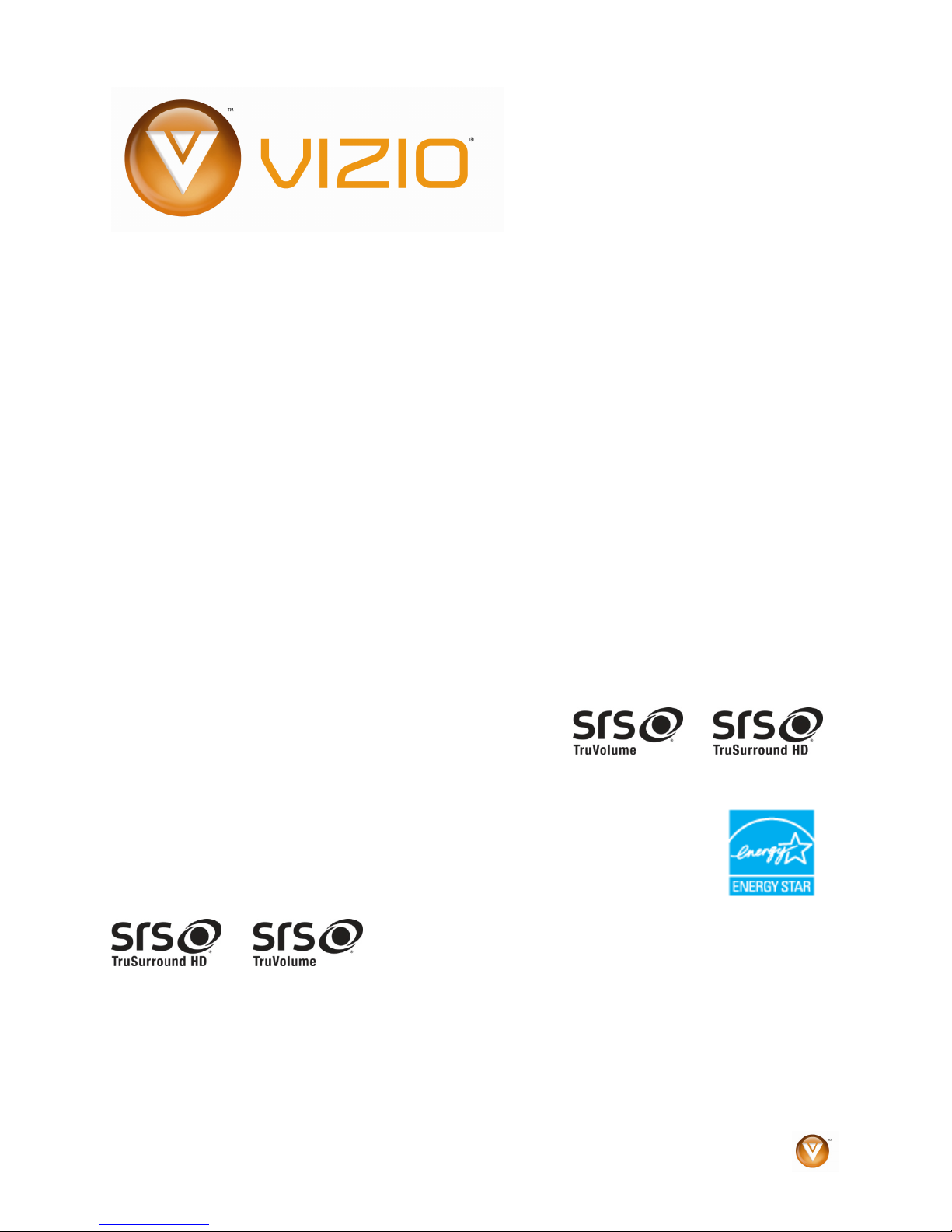
VIZIO SV421XVT & SV471XVT User Manual
Dear VIZIO Customer,
Congratulations on your new VIZIO SV421XVT & SV471XVT television
purcha
se. Thank you for your support. For maximum benefit of your
HDTV, please read these instructions before making any adjustments, and
retain them for future reference. We hope you will experience many years
of enjoyment from your new VIZIO HDTV High Definition Television.
For assistance, plea
se call (877) 668-8462 or e-mail us at
To purchase or inquire about accessori
VIZIO HDTV, please visit our website at
es and installation services for your
www.vizio.com or call toll free at
www.vizio.com.
(888) 849-4623.
We recommend you register your VIZIO HDTV either at our website
www.VIZIO.com or fill out and mail your registration card. For peace of
mind and to protect your investment beyond the standard warranty, VIZIO
offers on-site extended warranty service plans. These plans give
additional coverage during the standard warranty period. Visit our website
or call us to purchase a plan.
Write down the serial number located on the back of your HDTV.
__ __ __ __ __ __ __ __ __ __ __ __ __
Purchase Date _____________________
VIZIO is a registered trademark of VIZIO, Inc. dba V, Inc.
HDMI logo and “High Definition Multimedia Interface” are
Manufactured under license from Dolby Laboratories.
Dolby and the double-D symbol are trademarks of Dolby Laboratories.
TruSurround HD and TruVolume technologies are incorporate
THE TRADEMARKS SHOWN HEREIN ARE THE PROPERTY OF THEIR RESPECTIVE OWNERS; IMAGES USED ARE FOR
ILLUSTRA
TRADEMARKS ARE THE INTELLECTUAL PROPERTY OF VIZIO INC. PRODUCT SPECIFICATIONS ARE SUBJECT TO
CHANGE WITHOUT NOTICE OR OBLIGATION. © 2008 VIZIO INC. ALL RIGHTS RESERVED.
TION PURPOSES ONLY. BRAVO, VIZIO AND THE V LOGO AND WHERE VISION MEETS VALUE AND OTHER VIZIO
and are trademarks of SRS Labs, Inc.
registered trademarks of HDMI Licensing LLC.
d under license from SRS Labs, Inc.
Version 4/16/2009 1
www.VIZIO.com
Page 2
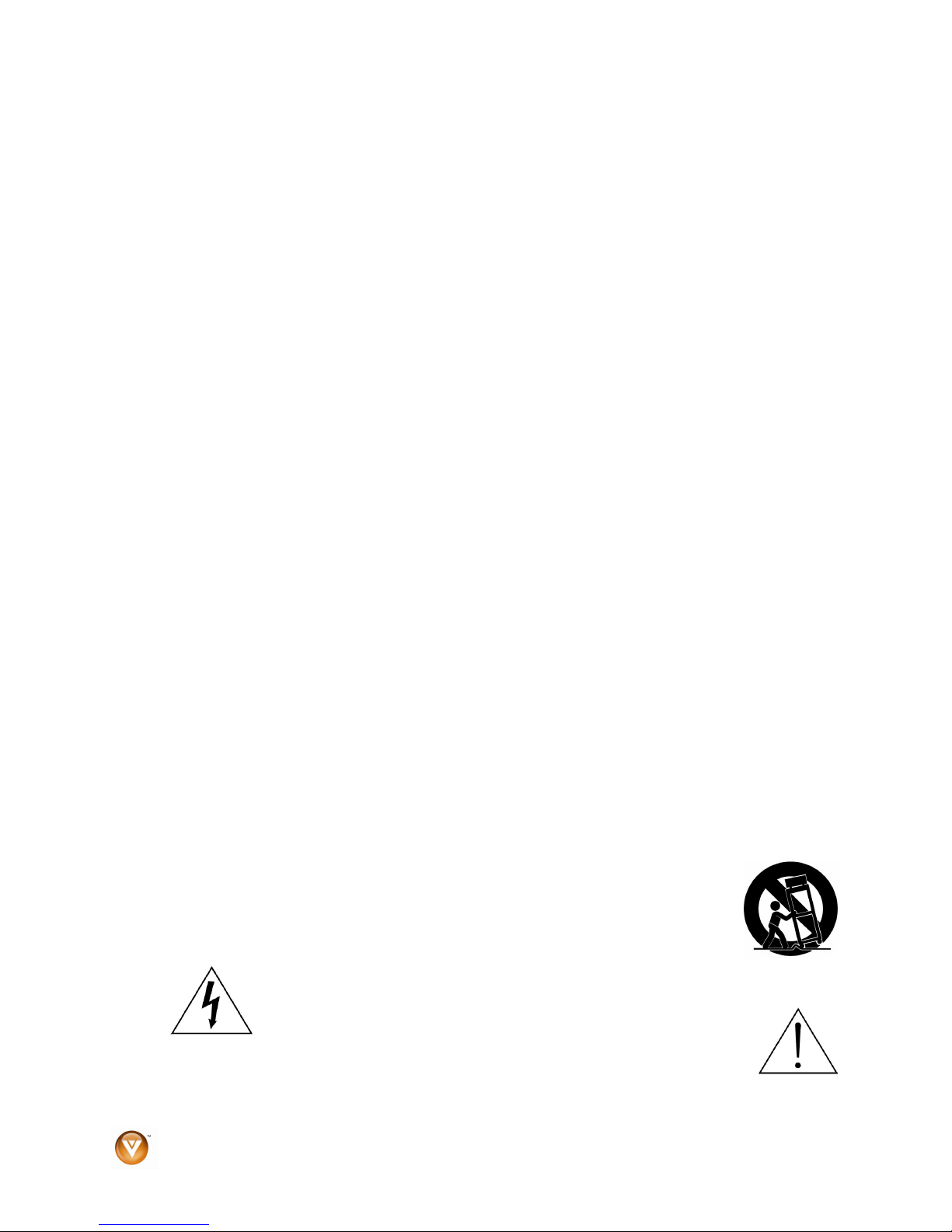
VIZIO SV421XVT & SV471XVT User Manual
Important Safety Instructions
Your HDTV is designed and manufactured to operate within defined design limits, and misuse
may result in electric shock or fire. To prevent your HDTV from being damaged, the following
rules should be observed for the installation, use, and maintenance of your HDTV. Read the
following safety instructions before operating your HDTV. Keep these instructions in a safe place
for future reference.
To reduce the risk of electric shock or component damage, switch off the power before
•
connecting other components to your HDTV.
•
Unplug the power cord before cleaning your HDTV. A damp cloth is sufficient for cleaning your
HDTV. Do not use a liquid or a spray cleaner for cleaning your HDTV. Do not use abrasive
cleaners.
•
Always use the accessories recommended by the manufacturer to insure compatibility.
When moving your HDTV from an area of low temperature to an area of high temperature,
•
condensation may form in the housing. Wait before turning on your HDTV to avoid causing fire,
electric shock, or component damage.
•
Use only with the cart, stand, tripod, bracket, or table specified by manufacturer or sold with your
HDTV. When a cart is used, use caution when moving the cart/HDTV combination to avoid injury
from tip-over. Do not place your HDTV on an unstable cart, stand, or table. If your HDTV falls, it
can injure a person and cause serious damage to your HDTV. Use only a cart or stand
recommended by the manufacturer or sold with your HDTV.
•
A distance of at least 3 feet should be maintained between your HDTV and any heat source, such
as a radiator, heater, oven, amplifier etc. Do not install your HDTV close to smoke. Operating
your HDTV close to smoke or moisture may cause fire or electric shock.
•
Slots and openings in the back and bottom of the cabinet are provided for ventilation. To ensure
reliable operation of your HDTV and to protect it from overheating, be sure these openings are
not blocked or covered. Do not place your HDTV in a bookcase or cabinet unless proper
ventilation is provided.
Never push any object into the slots and openings on your HDTV cabinet. Do not place any
•
objects on the top of your HDTV. Doing so could short circuit parts causing a fire or electric shock.
Never spill liquids on your HDTV.
•
Your HDTV should be operated only from the type of power source indicated on the label. If you
are not sure of the type of power supplied to your home, consult your dealer or local power
company.
Do not apply pressure or throw objects at your HDTV. This may compromise the integrity of the
•
display. The manufacturer’s warranty does not cover user abuse or improper installations.
•
The power cord must be replaced when using different voltage than the voltage specified. For
more information, contact your dealer.
• Your HDTV is equipped with a three-pronged grounded plug (a plug with a third grounding
pin). This plug will fit only into a grounded power outlet. This is a safety feature. If
your outlet does not accommodate the three-pronged, have an electrician install
the correct outlet, or use an adapter to ground your HDTV safely. Do not defeat
the safety purpose of the grounded plug.
•
When connected to a power outlet, power is always flowing into your HDTV. To
totally disconnect power, unplug the power cord.
•
The lightning flash with arrowhead symbol within an equilateral triangle is
intended to alert the user to the presence of un-isolated, dangerous
voltage within the inside of your HDTV that may be of
sufficient magnitude to constitute a risk of electric shock to
persons.
•
The exclamation point within an equilateral triangle is intended to alert the user to
the presence of important operating and servicing instructions in the literature
accompanying your HDTV.
2
www.VIZIO.com
Page 3
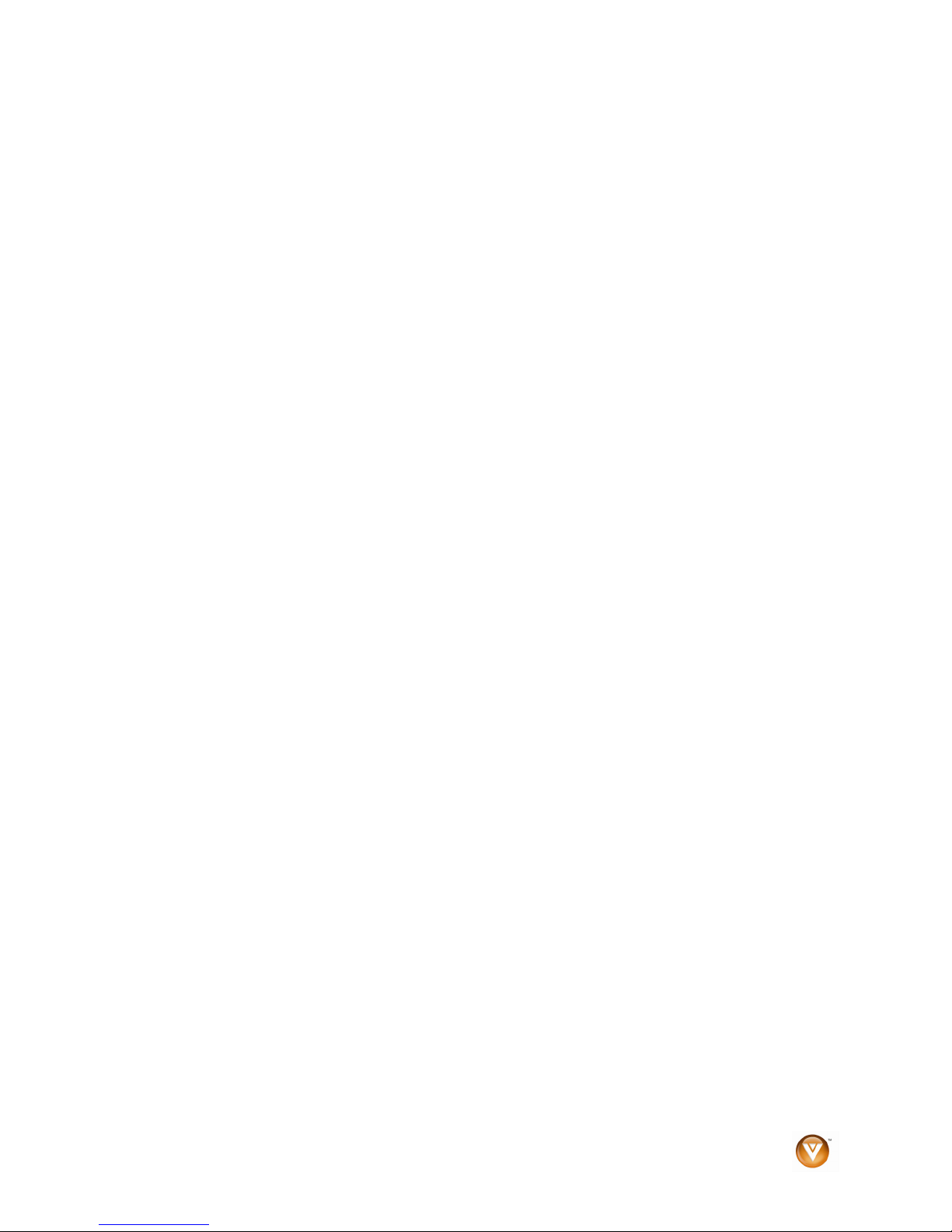
VIZIO SV421XVT & SV471XVT User Manual
•
Do not overload power strips and extension cords. Overloading can result in fire or electric shock.
The wall socket should be installed near your HDTV and easily accessible.
•
Only power of the marked voltage can be used for your HDTV. Any other voltage than the
•
specified voltage may cause fire or electric shock
•
Do not touch the power cord during lightning. To avoid electric shock, avoid handling the power
cord during electrical storms.
•
Unplug your HDTV during a lightning storm or when it will not be used for long period of time.
This will protect your HDTV from damage due to power surges.
•
Do not attempt to repair or service your HDTV yourself. Opening or removing the back cover may
expose you to high voltages, electric shock, and other hazards. If repair is required, contact your
dealer and refer all servicing to qualified service personnel.
•
Keep your HDTV away from moisture. Do not expose your HDTV to rain or moisture. If water
penetrates into your HDTV, unplug the power cord and contact your dealer. Continuous use in
this case may result in fire or electric shock.
Do not use your HDTV if any abnormality occurs. If any smoke or odor becomes apparent, unplug
•
the power cord and contact your dealer immediately. Do not try to repair your HDTV yourself.
•
Avoid using dropped or damaged appliances. If your HDTV is dropped and the housing is
damaged, the internal components may function abnormally. Unplug the power cord immediately
and contact your dealer for repair. Continued use of your HDTV may cause fire or electric shock.
•
Do not install your HDTV in an area with heavy dust or high humidity. Operating your HDTV in
environments with heavy dust or high humidity may cause fire or electric shock.
•
Follow instructions for moving your HDTV. Ensure that the power cord and any other cables are
unplugged before moving your HDTV.
•
When unplugging your HDTV, hold the power plug, not the cord. Pulling on the power cord may
damage the wires inside the cord and cause fire or electric shock. When your HDTV will not be
used for an extended period of time, unplug the power cord.
•
To reduce risk of electric shock, do not touch the connector with wet hands.
Insert batteries in accordance with instructions. Incorrect polarities may cause the batteries to
•
leak which can damage the remote control or injure the operator.
•
If any of the following occurs, contact the dealer:
The power cord fails or frays.
o
Liquid sprays or any object drops into your HDTV.
o
Your HDTV is exposed to rain or other moisture.
o
Your HDTV is dropped or damaged in any way.
o
The performance of your HDTV changes substantially.
o
Version 4/16/2009 3
www.VIZIO.com
Page 4
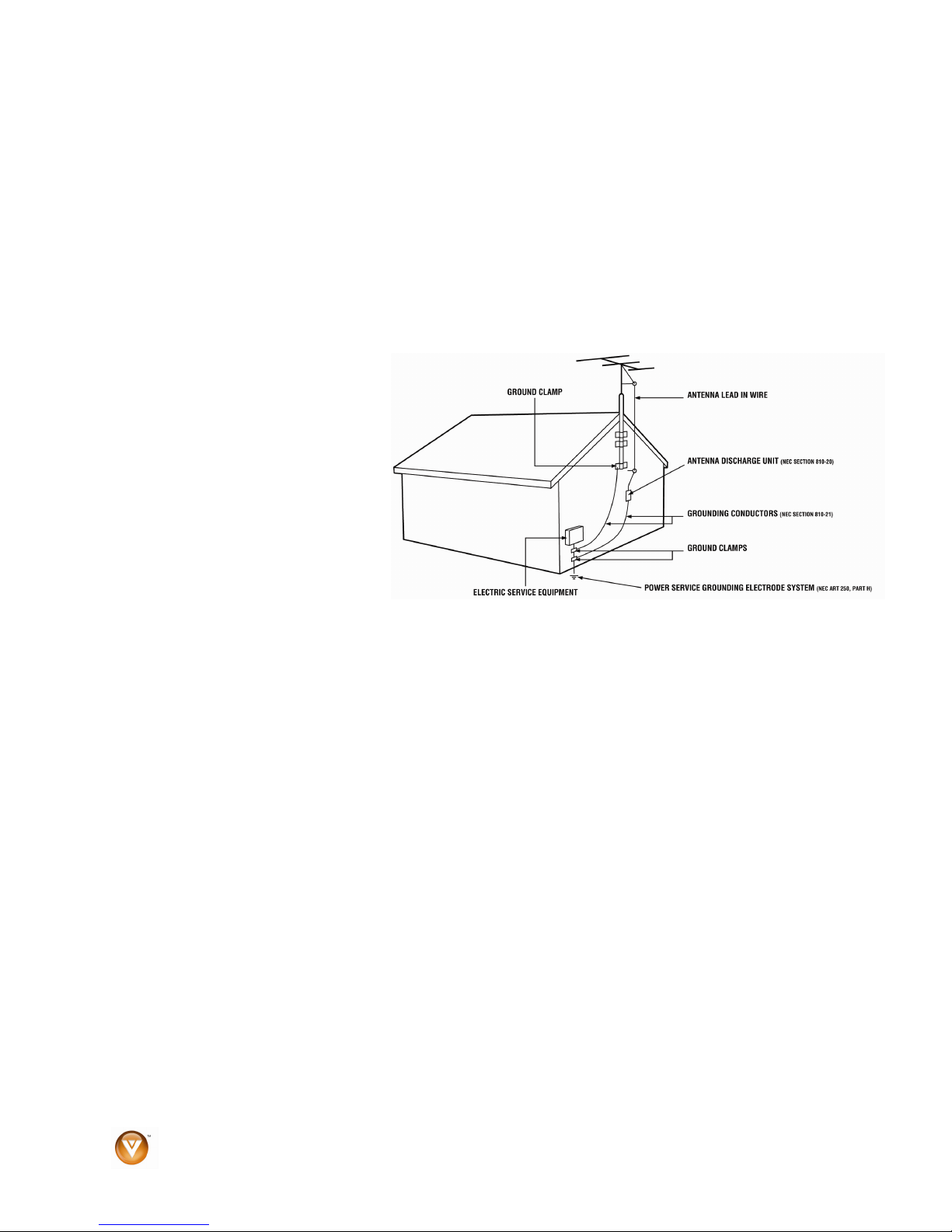
VIZIO SV421XVT & SV471XVT User Manual
Television Antenna Connection Protection
External Television Antenna Grounding
If an outside antenna/satellite dish or cable system is to be connected to the TV, make sure that the
antenna or cable system is electrically grounded to provide some protection against voltage surges and
static charges.
Article 810 of the National Electrical Code, ANSI/NF
grounding of the mast and supporting structure, grounding of the lead-in wire to an antenna discharge
unit, size of the grounding conductors, location of antenna discharge unit, connection to grounding
electrodes, and requirements of the grounding electrode.
Lightning Protection
For added protection of the TV during
a lightning storm or whe
unattended or unused for long periods
of time, unplug the TV from the wall
outlet and disconnect the antenna or
cable system.
Power Lines
Do not locate the antenna near
overhe
where it could fall into such power
lines or circuits.
Remember, the screen of the coaxial cable is intended to be connected to earth in the building
installation.
ad light or power circuits, or
n it is left
PSA 70, provides information with regard to proper
4
www.VIZIO.com
Page 5
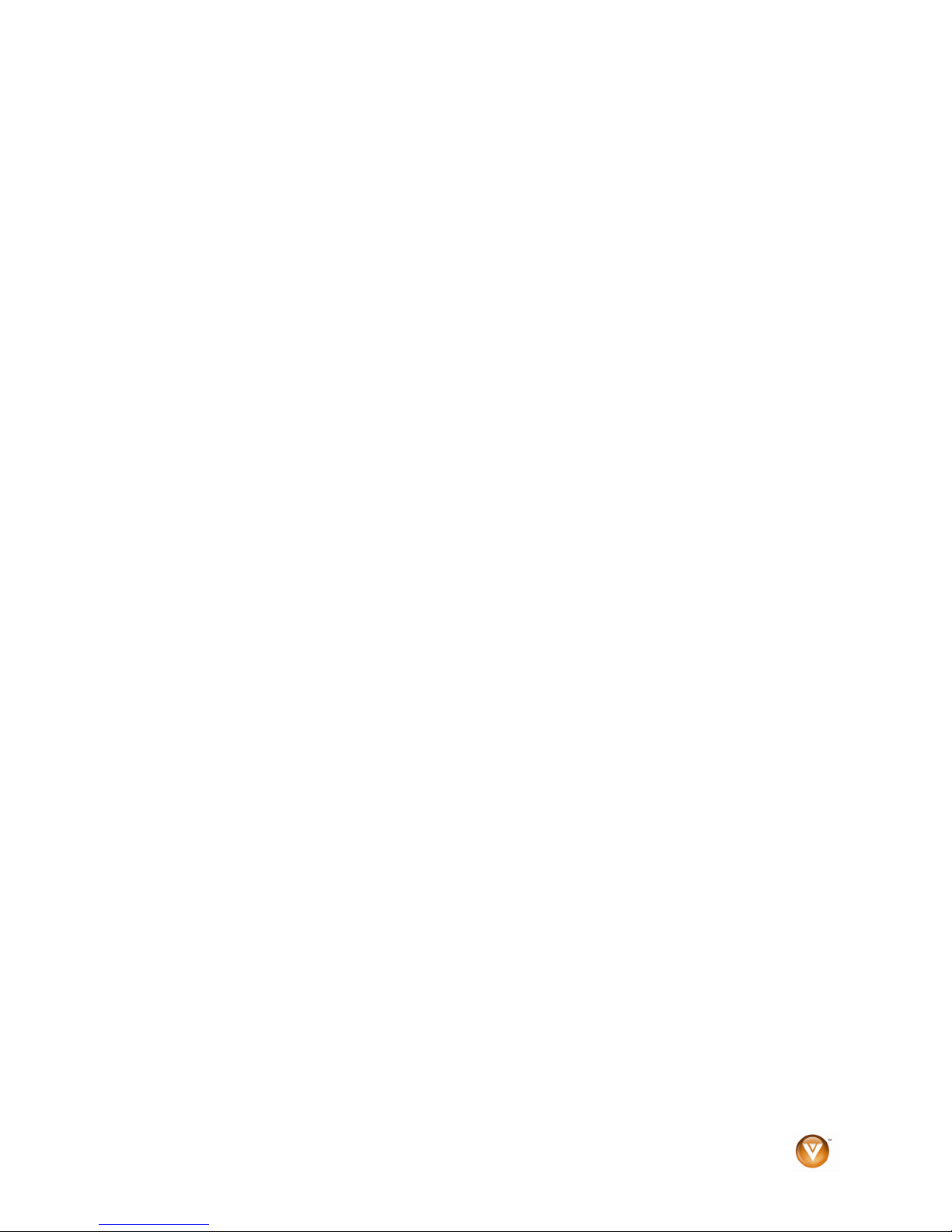
VIZIO SV421XVT & SV471XVT User Manual
Advisory of the DTV Transition
The nationwide switch to digital television broadcasting will be complete on June 12, 2009, but your local
television stations may switch sooner. After the switch, analog-only television sets that receive TV
programming through an antenna will need a converter box to continue to receive over-the-air TV. Watch
your local stations to find out when they will turn off their analog signal and switch to digital-only
broadcasting. Analog-only TVs should continue to work as before to receive low power, Class A or
translator television stations and with cable and satellite TV services, gaming consoles, VCRs, DVD
players, and similar products.
For additional information, please contact the partie
FCC (US Federal Communications Commission)
http://www.fcc.gov/
Phone: 1-888-CALL-FCC (1-888-225-5322)
TTY: 1-888-TELL-FCC (1-888-835-5322)
Fax: 1-866-418-0232
E-mail: fccinfo@fcc.gov
NTIA (National Telecommunications and Information Administration)
http://www.ntia.doc.gov/
1-888-DTV-2009
Listings of US Television Stations
http://www.high-techproductions.com/usTVstations.htm
Note: Yo
required.
ur VIZIO HDTV is capable of receiving Digital Broadcasts, and no Digital Converter Box is
s listed below, as appropriate:
Version 4/16/2009 5
www.VIZIO.com
Page 6
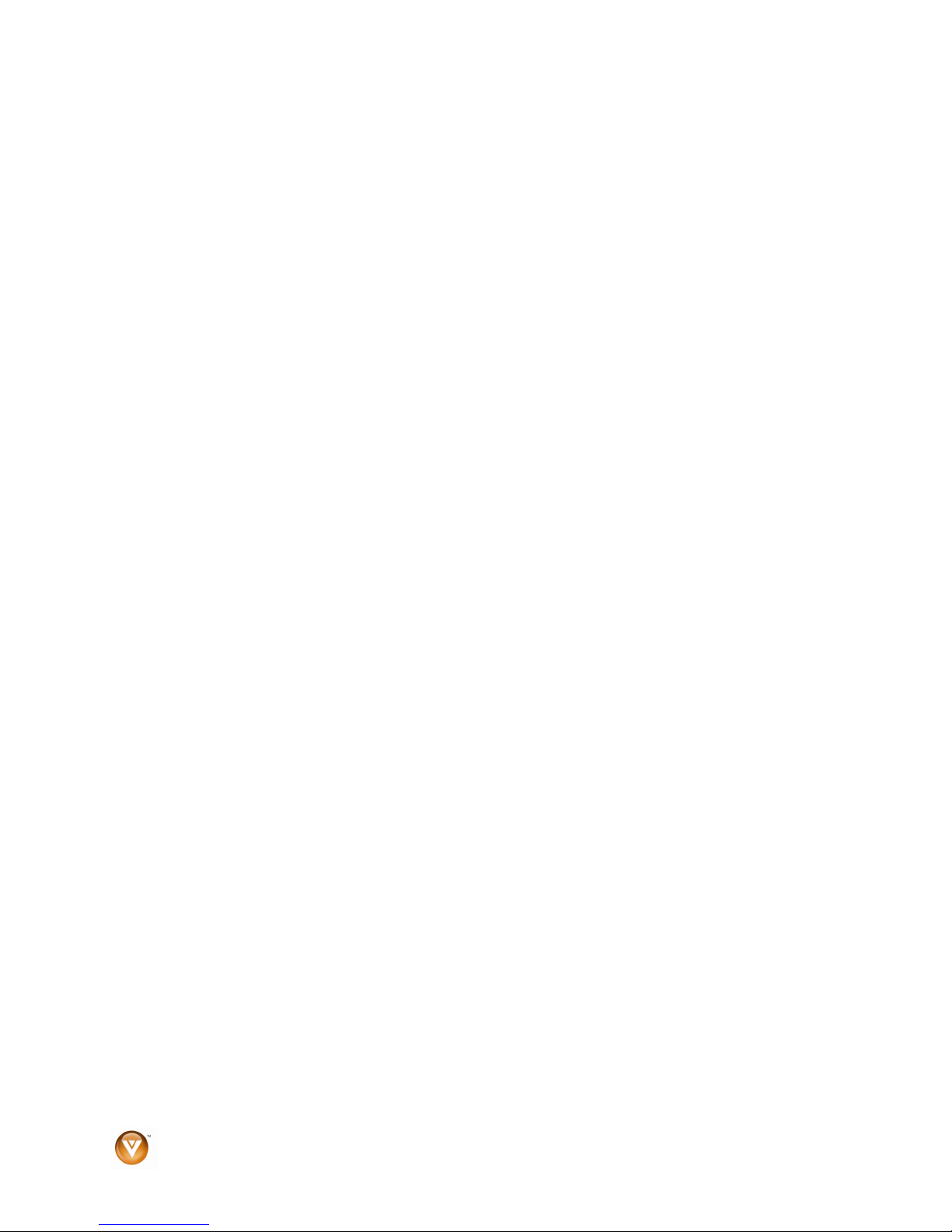
VIZIO SV421XVT & SV471XVT User Manual
Table of Contents
Important Safety Instructions..................................................................................................................... 2
Television Antenna Connection Protection ...............................................................................................4
Advisory of the DTV Transition.................................................................................................................. 5
Setting Up Your HDTV ............................................................................................................................10
Wall Mounting your HDTV....................................................................................................................... 10
Attaching the safety strap........................................................................................................................ 11
CHAPTER 1 BASIC CONTROLS AND CONNECTIONS ....................................... 12
Front Panel ..............................................................................................................................................12
Side Panel Controls................................................................................................................................. 12
Rear Panel Connections..........................................................................................................................13
Right-Side Panel Connection .................................................................................................................. 14
VIZIO Remote Control............................................................................................................................. 15
Insertion of Batteries in the Remote Control........................................................................................ 17
Remote Control Range ........................................................................................................................17
VIZIO Remote Control Precautions ..................................................................................................... 17
CHAPTER 2 CONNECTING EQUIPMENT........................................................... 18
Which Video Connection Should I Use? .................................................................................................18
Connecting Your Cable or Satellite Box.................................................................................................. 19
Using HDMI (Best) ............................................................................................................................... 19
HDMI Connections for Cable or Satellite Boxes with DVI ...................................................................20
Using Component Video (Better).........................................................................................................20
Using S-Video (Better)......................................................................................................................... 21
Using Composite Video (Good) ........................................................................................................... 21
Using Coaxial (Antenna) (Good).......................................................................................................... 21
Connecting Coaxial (RF) .........................................................................................................................22
Using Your Antenna or Digital Cable for Standard TV or Digital TV) .................................................. 22
Using the Antenna or Cable through Your VCR ..................................................................................22
Connecting Your DVD Player.................................................................................................................. 23
Using HDMI (Best) ............................................................................................................................... 23
HDMI Connections for DVD Players with DVI .....................................................................................23
Using Component Video (Better).........................................................................................................24
Using S-Video (Better)......................................................................................................................... 24
Using Composite (AV) Video (Good)...................................................................................................25
Connecting Your VCR or Video Camera................................................................................................. 25
Connecting an External Receiver/Amp ...................................................................................................26
Optical Output of audio received with HD Programs...............................................................................26
Connecting a Computer...........................................................................................................................27
Preset PC Resolutions......................................................................................................................... 28
Resolution through RGB Input............................................................................................................. 28
CHAPTER 3 USING THE MULTI MEDIA PORT ..................................................29
Supported File Formats........................................................................................................................... 29
Viewing Multimedia Content.................................................................................................................... 30
Picture Settings .......................................................................................................................................31
Slideshow Mode................................................................................................................................... 31
Slideshow with Music........................................................................................................................... 31
Music file browser ................................................................................................................................ 31
Audio Mode.......................................................................................................................................... 31
Repeat..................................................................................................................................................31
Sort By .................................................................................................................................................31
Duration ...............................................................................................................................................31
Slideshow Effect ..................................................................................................................................32
6
www.VIZIO.com
Page 7
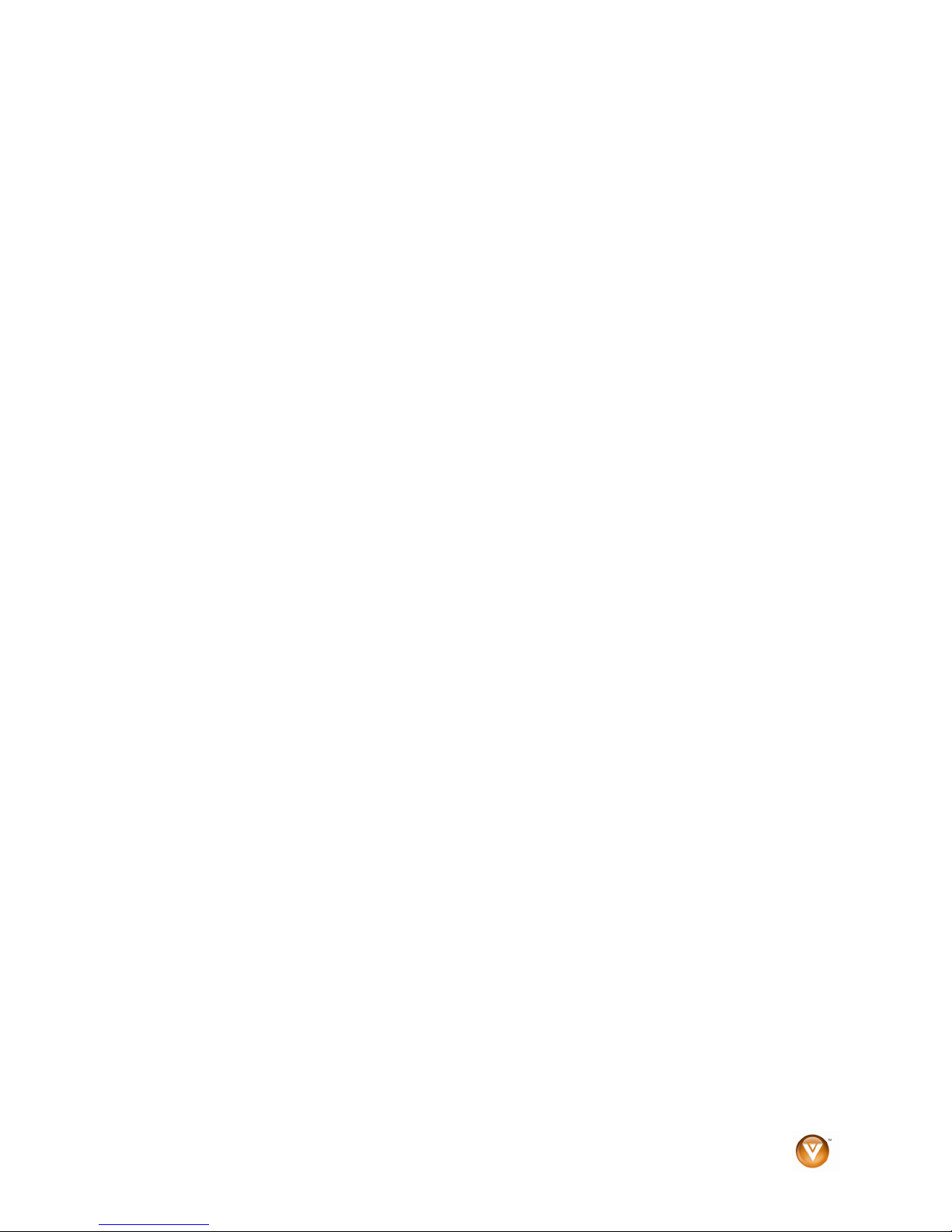
VIZIO SV421XVT & SV471XVT User Manual
Thumbnail Siz
e .................................................................................................................................... 32
Info ....................................................................................................................................................... 32
Music Settings ......................................................................................................................................... 32
Sort By .................................................................................................................................................32
Play Mode ............................................................................................................................................32
Repeat..................................................................................................................................................32
Audio Mode.......................................................................................................................................... 32
Info ....................................................................................................................................................... 32
Video Settings .........................................................................................................................................33
Sort By .................................................................................................................................................33
Play Mode ............................................................................................................................................33
Repeat..................................................................................................................................................33
Picture Mode........................................................................................................................................ 33
Wide Format ........................................................................................................................................33
Audio Mode.......................................................................................................................................... 33
Info ....................................................................................................................................................... 33
CHAPTER 4 USING YOUR HDTV THE FIRST TIME........................................... 34
Setup Wizard ...........................................................................................................................................34
Select Input Source .................................................................................................................................36
Fine Tuning the picture............................................................................................................................ 37
Setting the Time Zone ............................................................................................................................37
Watching a TV Program ..........................................................................................................................38
Adjusting Basic HDTV Settings ...............................................................................................................39
Program Information................................................................................................................................39
CHAPTER 5 ADVANCED ADJUSTMENT OF HDTV ........................................... 40
Using the On Screen Display (OSD) ....................................................................................................... 40
Picture Menu ...........................................................................................................................................41
Picture Mode........................................................................................................................................ 41
Backlight ..............................................................................................................................................41
Brightness ............................................................................................................................................41
Contrast ...............................................................................................................................................41
Color.....................................................................................................................................................41
Tint .......................................................................................................................................................41
Sharpness............................................................................................................................................ 41
Advanced Video...................................................................................................................................42
Reset Picture Mode .............................................................................................................................42
Audio Menu .............................................................................................................................................43
Audio Mode.......................................................................................................................................... 43
Equalizer ..............................................................................................................................................43
Balance ................................................................................................................................................43
SRS TSHD........................................................................................................................................... 43
SRS TruVolume ................................................................................................................................... 43
Digital Audio Out .................................................................................................................................. 43
Speakers.............................................................................................................................................. 43
Analog Audio Out.................................................................................................................................44
Lip Sync ...............................................................................................................................................44
Reset Audio Mode ...............................................................................................................................44
TV Menu ..................................................................................................................................................45
Tuner Mode.......................................................................................................................................... 45
Auto Search ......................................................................................................................................... 45
Partial Channel Search........................................................................................................................ 45
Skip Channel........................................................................................................................................ 45
MTS......................................................................................................................................................45
Time Zone............................................................................................................................................ 45
Version 4/16/2009 7
www.VIZIO.com
Page 8
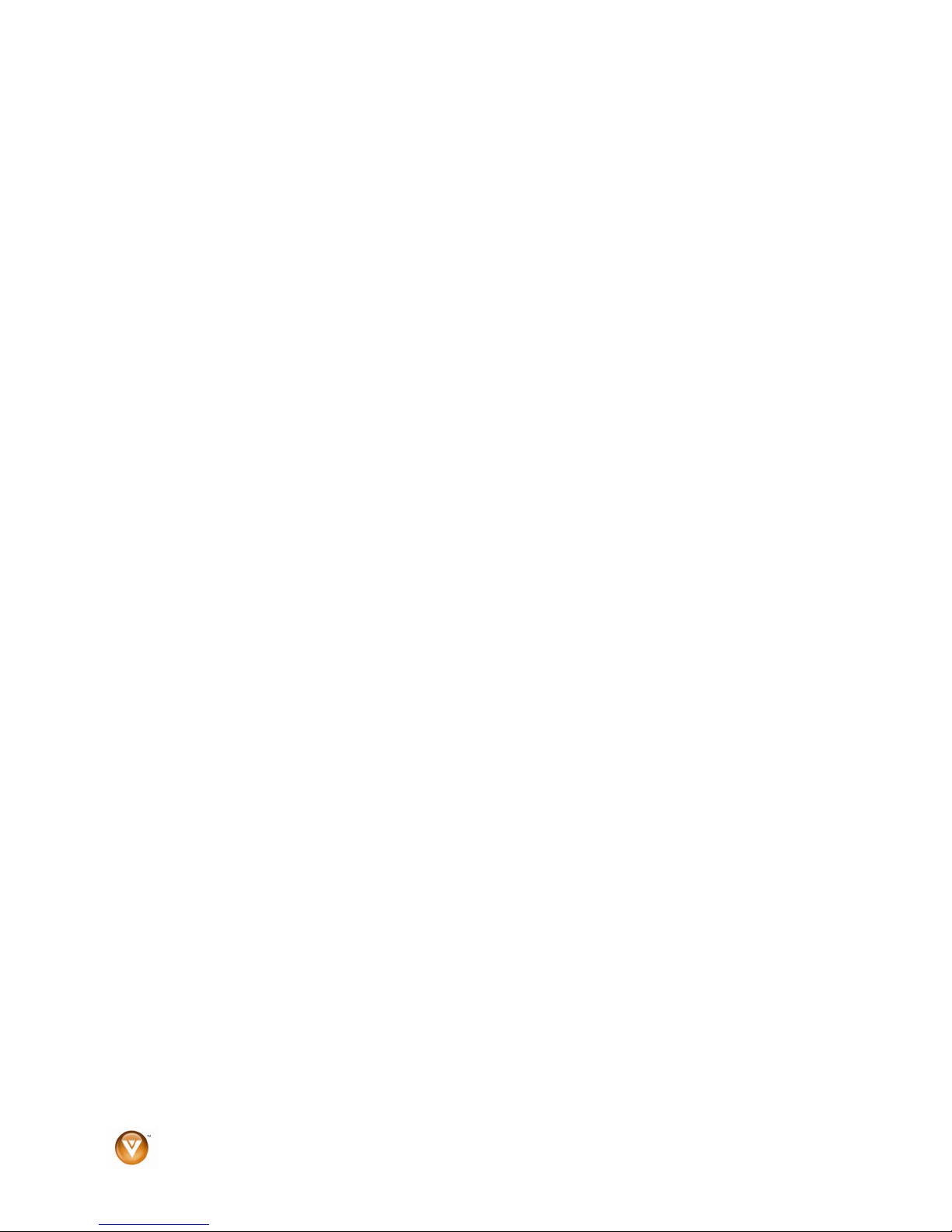
VIZIO SV421XVT & SV471XVT User Manual
Daylight Saving
....................................................................................................................................45
Channel Info......................................................................................................................................... 46
Setup Menu ............................................................................................................................................. 46
Language .............................................................................................................................................46
PIP .......................................................................................................................................................46
Sleep Timer.......................................................................................................................................... 47
Wide..................................................................................................................................................... 47
Input Naming........................................................................................................................................ 48
CC (Closed Caption)............................................................................................................................ 48
H/V Position ......................................................................................................................................... 49
Parental................................................................................................................................................ 49
System Info ..........................................................................................................................................51
System Reset....................................................................................................................................... 51
CHAPTER 6 UNDERSTANDING VIEWING FEATURES ....................................... 52
Viewing Modes ........................................................................................................................................ 52
CHAPTER 7 PROGRAMMING THE VIZIO UNIVERSAL REMOTE CONTROL ......... 53
Using a Cable or Satellite Box Remote................................................................................................... 53
Programming other devices ....................................................................................................................53
Programming your DVD Player ...........................................................................................................53
Programming your Home Theater System .......................................................................................... 53
Programming your Cable or Satellite Set-Top Box.............................................................................. 54
Searching for Component Codes ........................................................................................................54
Remote Control Codes ........................................................................................................................55
CHAPTER 8 MAINTENANCE AND TROUBLESHOOTING .................................... 65
Maintenance ............................................................................................................................................65
Troubleshooting Guide ............................................................................................................................66
Telephone & Technical Support .............................................................................................................. 68
Compliance.............................................................................................................................................. 69
FCC Class B Radio Interference Statement ...........................................................................................69
SPECIFICATIONS ............................................................................................ 70
LIMITED PRODUCT WARRANTY....................................................................... 72
VIZIO RETURN POLICY.................................................................................... 73
INDEX ............................................................................................................. 75
8
www.VIZIO.com
Page 9

VIZIO SV421XVT & SV471XVT User Manual
Opening the Package
Your HDTV and its accompanying accessories are carefully packed in a cardboard carton that has been
designed to protect it from transportation damage. Once you have opened the carton, check that your
HDTV is in good condition and that all of the contents are included.
The glass surface can easily be scratched or broken, so ha
HDTV with the glass facing downwards on a surface without protective padding.
IMPORTANT: Save the carton and p
acking material for future shipping.
ndle yo
ur HDTV gently and never place your
Package Contents
• VIZIO SV421XVT or SV471XVT
• VIZIO remote control VUR8M
• AA batteries for the remote control (2)
• Power cord
• Safety Strap
• Cleaning Cloth
• Quick Setup Guide
• Registration Card
Additional certified accessories for your HDTV are
sold separately:
• Wall mounts
• High Definition cables
• Extra or replacement remote control
VIZIO also offers installation services and extended warranty services for your HDTV.
To purchase or inquire about additional accessories and services for your VIZIO HDTV, visit our web site
at www.VIZIO.com or call us toll free at 888-VIZIOCE (888-849-4623)
Caution:
of the display. The manufacturer’s warranty does not cover user abuse or improper installations.
Do not apply pressure or throw objects at your HDTV. This may compromise the integrity
Version 4/16/2009 9
www.VIZIO.com
Page 10
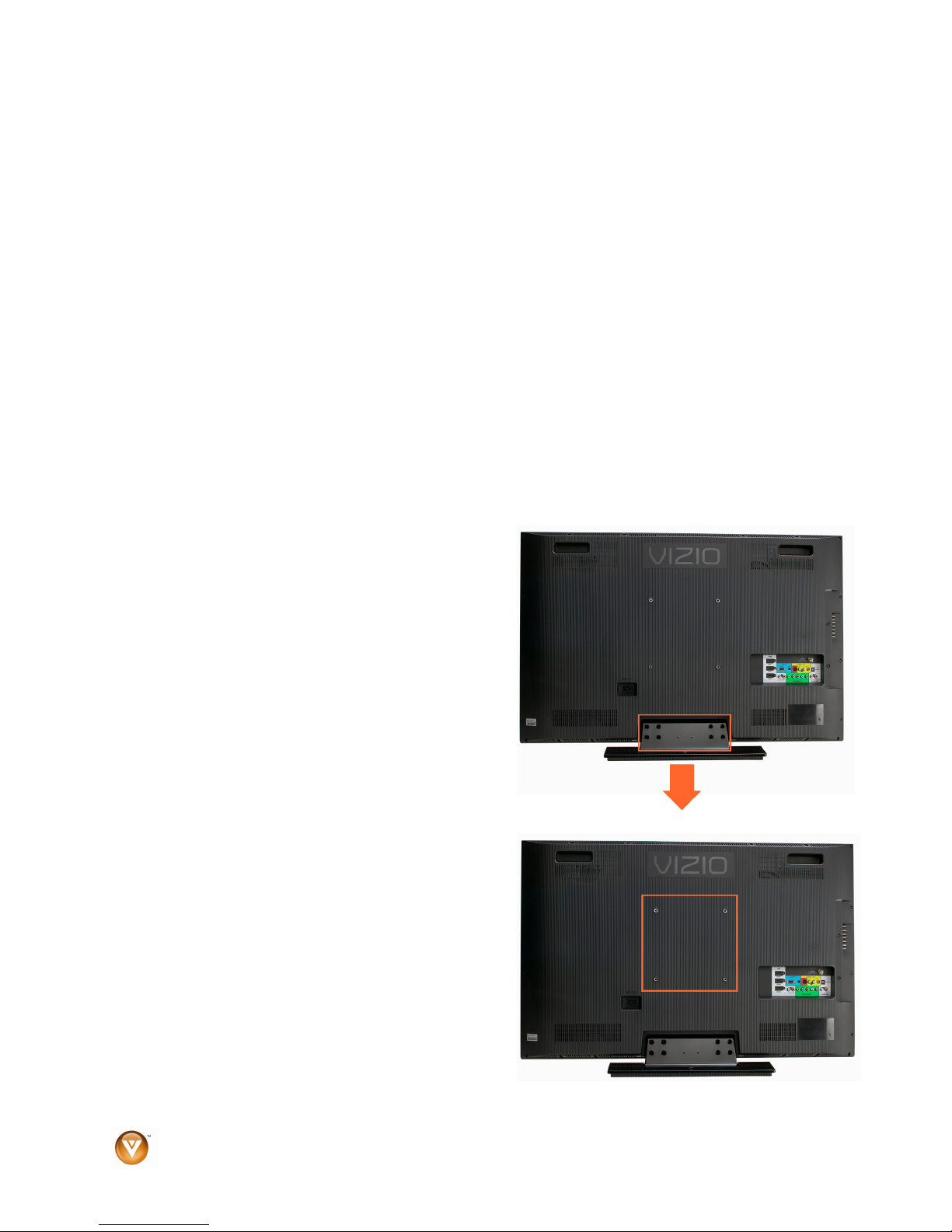
VIZIO SV421XVT & SV471XVT User Manual
Setting Up Your HDTV
Note: We strongly recommend that two people perform the setup and assembly due to the weight and
size of the TV.
Read this user manual carefully before installing your HDTV.
•
The power consumption of your HDTV is about 144W (AVG) for the SV421XVT and 204W (AVG)
•
for the SV471XVT. Use the included power cord. When an extension cord is required, use one
with the correct power rating. The cord must be grounded and the grounding feature must not be
compromised.
Your HDTV should be installed on a flat surface to avoid tipping.
•
For proper ventilation, you must allow space between the back of your HDTV and the wall.
•
If you want to mount your HDTV on the wall, see below for additional information.
•
Avoid installing your HDTV in places with high humidity, dust, or smoke so you do not shorten the
•
service life of the electronic components.
•
Install your HDTV in a level, landscape orientation, with the VIZIO logo at the bottom to prevent
poor ventilation and excessive component damage.
VIZIO offers professional installation services. Conta
888-VIZIOCE (888-849-4623) or www.VIZIO.com.
ct VIZIO for more information on these services at
Wall Mounting your HDTV
Your HDTV can be mounted on the wall for viewing. If
you choose to mount your HDTV on the wall, follow the
instructions below.
1. Remove the stand base and neck:
a. Disconnect the cables from your HDTV.
b. Place your HDTV face down on a soft, flat
surface to prevent damage to the screen.
c. Remove the eight (8) screws holding the
stand, then p
lift the stand off your HDTV.
Note: To
thumbscrew on bottom.
2. Mount your HDTV on the wall:
Note: Use M
remove the base from the neck, unscrew
a. Attach your HDTV to a wall mount (sold
separately) using the mounting holes in the
back panel of your HDTV.
b. Read the instructions that came with your
spe
cific wall mount to properly hang your
HDTV.
6 x 20MM 1.25 pitch screws.
ull downward on the stand and
10
www.VIZIO.com
Page 11
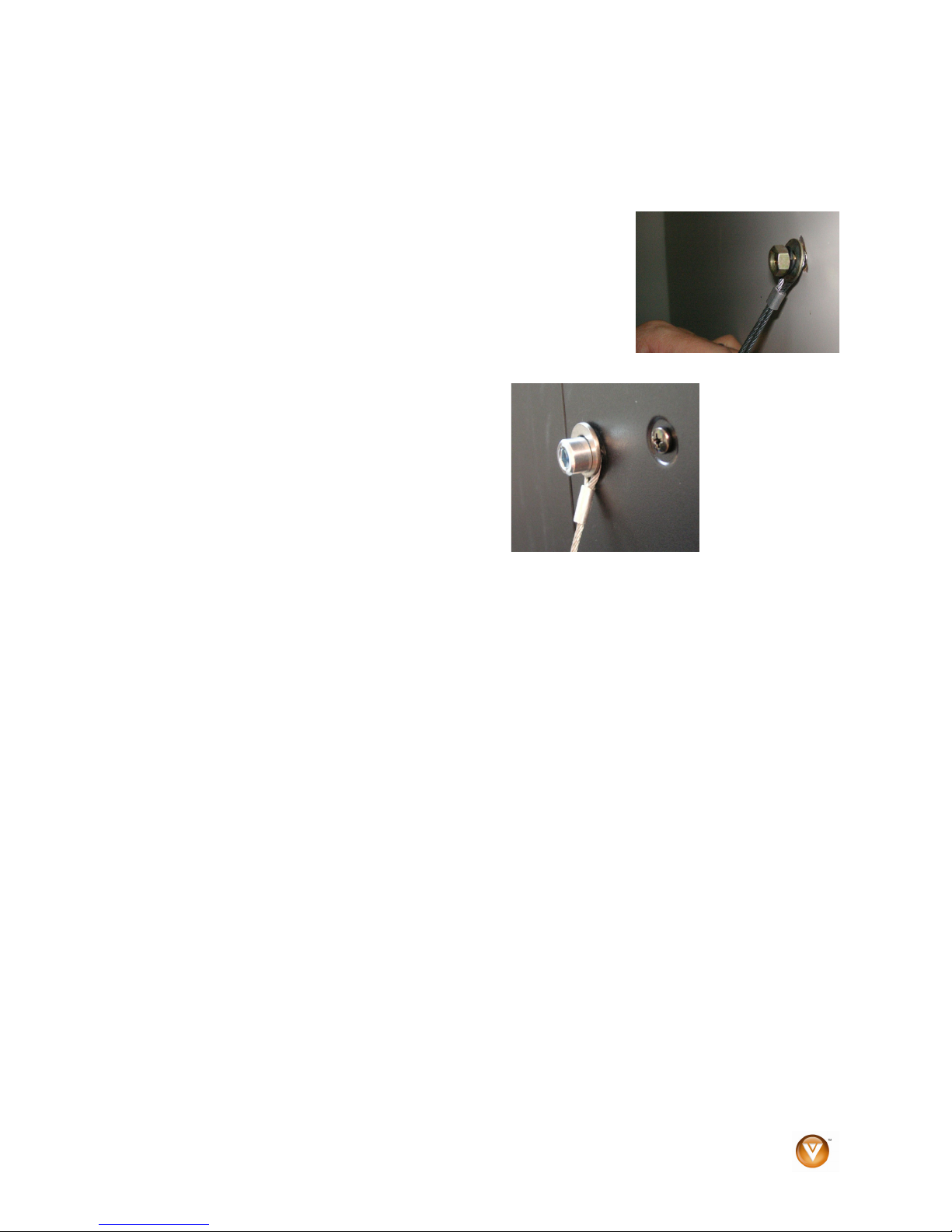
VIZIO SV421XVT & SV471XVT User Manual
Attaching the safety strap
When your HDTV is not mounted on the wall, use the included safety strap to attach the HDTV to the wall
to reduce the chance of the HDTV being pulled over. The Safety Strap should be used with common
sense practice such as ensuring that children (or adults) do not climb up, grabbing the top of the HDTV
and pulling it onto themselves.
1. Attach one end of the strap to the wall:
•
If you have a drywall finish attach it to a stud, using a
washer underneath the screw head.
If you have a solid wall you should use a lag bolt, again
•
using a washer under the nut.
2. Attach the other end of the Safety Strap to
one of the upper wall mounting holes on
the back of the HDTV, using a washer
under the screw head.
Version 4/16/2009 11
www.VIZIO.com
Page 12

VIZIO SV421XVT & SV471XVT User Manual
Chapter 1 Basic Controls and Connections
Front Panel
POWER ‘VIZIO’ LIGHT– The VIZIO name light
white when powered on and orange when
powered off.
REMOTE CONTROL SENSOR – Point the
control directly at this window for the best
response to the remote signal.
Side Panel Controls
POWER ( ) – Switch the HDTV on by pressing the button once. Press the
button again to turn the HDTV off.
MENU – This button activates the On Screen Display (OSD). If a sub-menu is
active, pressi
ng this button will proceed to the next level.
s
remote
▲/ ▼ – Use these buttons to step up or down the TV channels. While the
CH
OSD is active, these buttons function as up and down controls in the OSD
menus.
VOL + / - –
While the OSD is active, these buttons function as left and right controls in the
OSD menus.
INPUT (ENTER) –
•
•
•
Use these buttons to increase or decrease the speaker volume.
Repeated pressing of this button steps through the input sources in the
following sequence: TV, AV1, AV2, Component1, Component2, RGB,
HDMI1, HDMI2, HDMI3, and HDMI4. Once you have stepped through
the entire sequence, you will return to the beginning.
If a sub-menu is active, pressing this button will return to the previous
menu level.
Additionally, when the OSD is active, this button confirms the menu
function to be adjusted.
12
www.VIZIO.com
Page 13
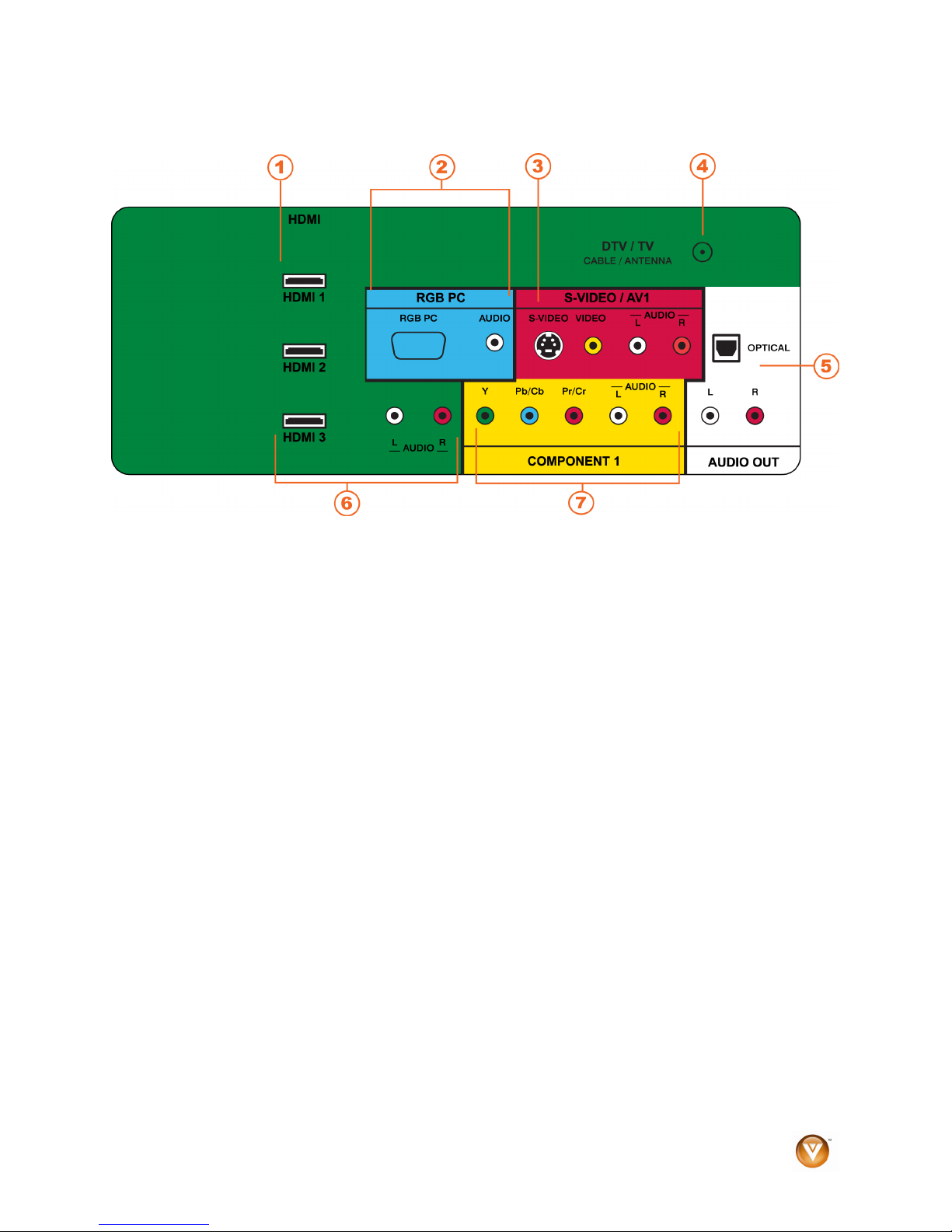
VIZIO SV421XVT & SV471XVT User Manual
Rear Panel Connections
1. HDMI 1
through these all digital connectors. There is an additional HDMI port on the side of the HDTV.
2. RG
stereo connector at the end connecting to the TV is needed if sound is also transmitted with this
signal.
3. S-VIDEO/AV
Use the white and red connectors to connect the external audio from the same source. There is
an additional AV port on the side of the HDTV.
4. DTV/TV – Co
stations in your area visit www.antennaweb.org.
5. AU
a. (OPTICAL) When digital TV is selected for viewing, the audio associated with the
b. (ANALOG L/R) Connect the audio from the HDTV to an external
6. HDMI 3 - Co
through this all digital connector. For users who want to connect to a DVI enabled device, use a
DVI-HDMI cable and connect the analog audio output of the device to the L+R AUDIO here.
Your VIZIO Certified HDMI and HDMI-DVI cables are available for purchase from
www.VIZIO.com or by calling 888-VIZIOCE (888-849-4623).
7. COMPO
a DVD Player or set top box here. There is an additional Component port on the side of the
HDTV.
& 2 – Connect digital video devices such as DVD multimedia players or set top box
B PC – Connect the video and audio from a computer here. A cable with a 1/8” mini plug
1 – Connect composite or S-Video video devices, such as a VCR or video game.
nnect to an antenna or digital cable (not a cable box) for Digital TV. For digital TV
DIO OUT –
prog
ramming will be available on the SPDIF Optical connector for connection to your
home theater system.
device, such as a home
theater system, external amplifier or stereo. Speakers can not be connected directly here.
nnect another digital video device such as a DVD multimedia player or set top box
NENT 1 (YPb/CbPr/Cr with Audio L/R) – Connect component video devices such as
Version 4/16/2009 13
www.VIZIO.com
Page 14
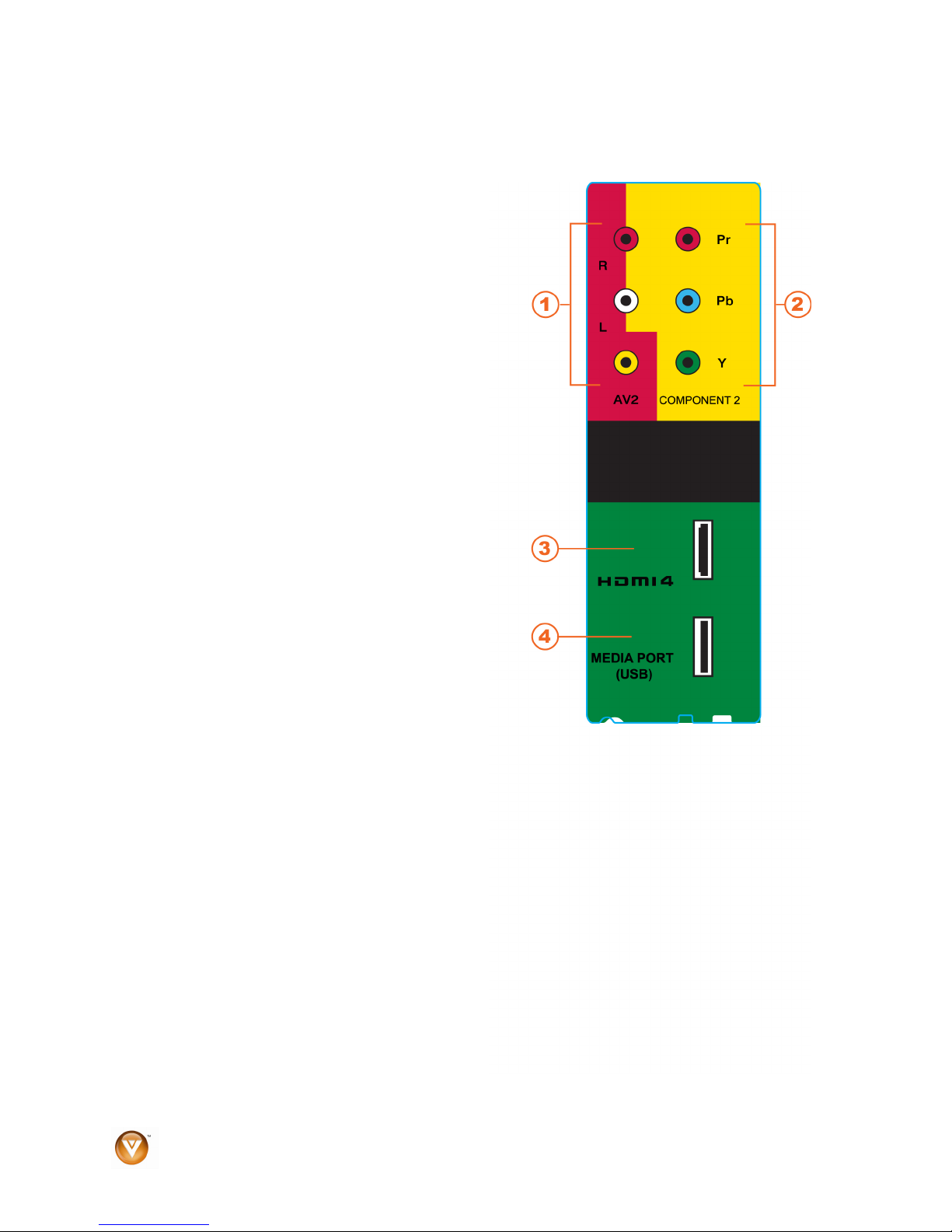
VIZIO SV421XVT & SV471XVT User Manual
Right-Side Panel Connection
1. AV2 – Connect the secondary source for
composite video devices, such as a VCR
or video game. Use the white and red
connectors to connect the external audio
from the same source, and then use the
yellow connector to connect the external
video from the same source.
Note: The red and white audio connectors are
shared between AV2 and COMPONENT2.
2. COMPONENT2 (YPb/CbPr/Cr with Audio
L/R) - Co
component video devices such as a DVD
Player or set top box here.
Note: The re
shared between AV2 and COMPONENT2.
3. HDMI 4 - Conne
device such as a DVD multimedia player or
set top box through this all digital
connector.
4. MULTI MEDIA PORT – Insert a
FAT/FAT32 formatted
pictures, listen to music, or watch movies.
nnect the secondary source for
d and white audio connectors are
ct another digital video
USB drive to view
14
www.VIZIO.com
Page 15
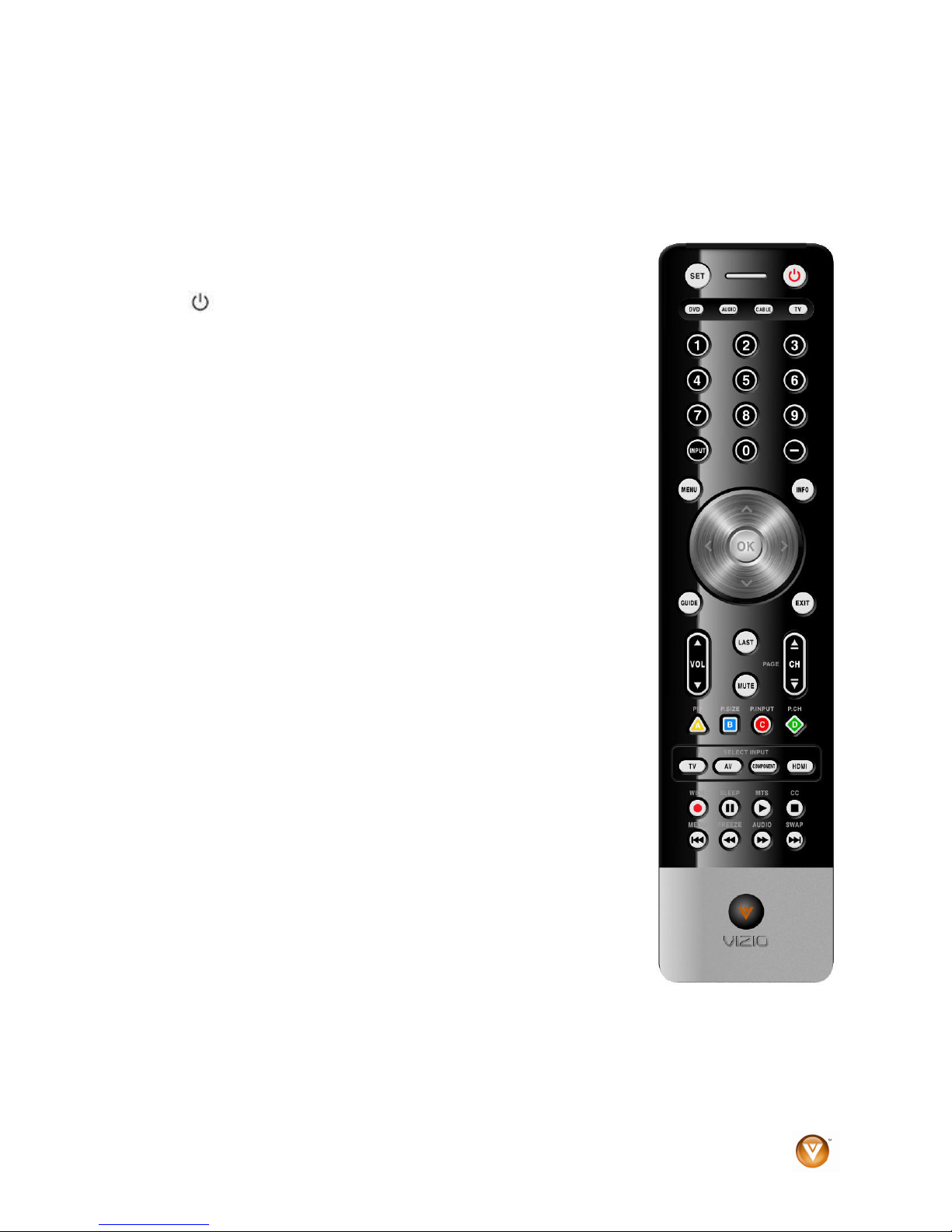
VIZIO SV421XVT & SV471XVT User Manual
VIZIO Remote Control
In addition to your HDTV, your Vizio remote control is programmable and supports up to three different
devices: a DVD player, a Home Theater System, and a Cable or Set-Top Box. See “Programming the
VIZIO Universal Remote Control” at the back of this manual for step-by-step instructions on how to
program the remote.
SET – This button starts all programming of the Remote Control.
Remote LED – Blinks whe
n the remote operates.
POWER (
) – Press this button to turn the TV on from the Standby
mode. Press it again to return to the Standby mode.
DVD – T
his button selects a DVD player that has been programmed to work
with this remote.
AUDIO –
This button selects a Home Theater System that has been
programmed to work with this remote.
CABLE – T
his button selects a cable or satellite set-top box that has been
programmed to work with this remote.
TV – Pre
ss this button to return TV mode. If the remote is not working, press
this button to return the functions back to TV.
NUMBER BUTTON PAD – Use th
ese buttons to select a channel or enter a
password.
INPUT – Repeatedly pressing this button will step you through the input
rces in the following sequence: TV, AV1, AV2, Component1,
sou
Component2, RGB, HDMI1, HDMI2, HDMI3, and HDMI4. Once you have
stepped through the entire sequence, you will return to the beginning.
- (DASH) –
When selecting a digital channel directly, use this button
between the main and sub-channels. For example, channel 28-2 would be
selected by the button sequence 2, 8, DASH, 2.
MENU – Use this button to open the On-Screen Display (OSD) menu. Press
repe
atedly to go back to the previous menu screen or to return to your
program.
INFO – Thi
OK
– Press this button to display the Channel List. In Multi Media mode,
s button displays program information.
press this button to select folders and files and to play/pause a slideshow,
playing music, or movies.
▲▼◄ ►
-- These buttons are used to navigate the OSD menu. They will
also be used as value settings when the slide bar is shown on the screen
and option settings to turn a feature off or on.
GUIDE – Thi
s button displays detailed program information when viewing a
digital TV program.
– Press this button to exit from the On-Screen Display (OSD) menu.
EXIT
VOL ▲/▼ – This button tu
LAST – Thi
MUTE – Thi
CH ▲/▼ – T
s button recalls the previously viewed channel.
s button turns the sound on and off.
his button changes the channels up or down.
rns the volume up or down.
Version 4/16/2009 15
www.VIZIO.com
Page 16
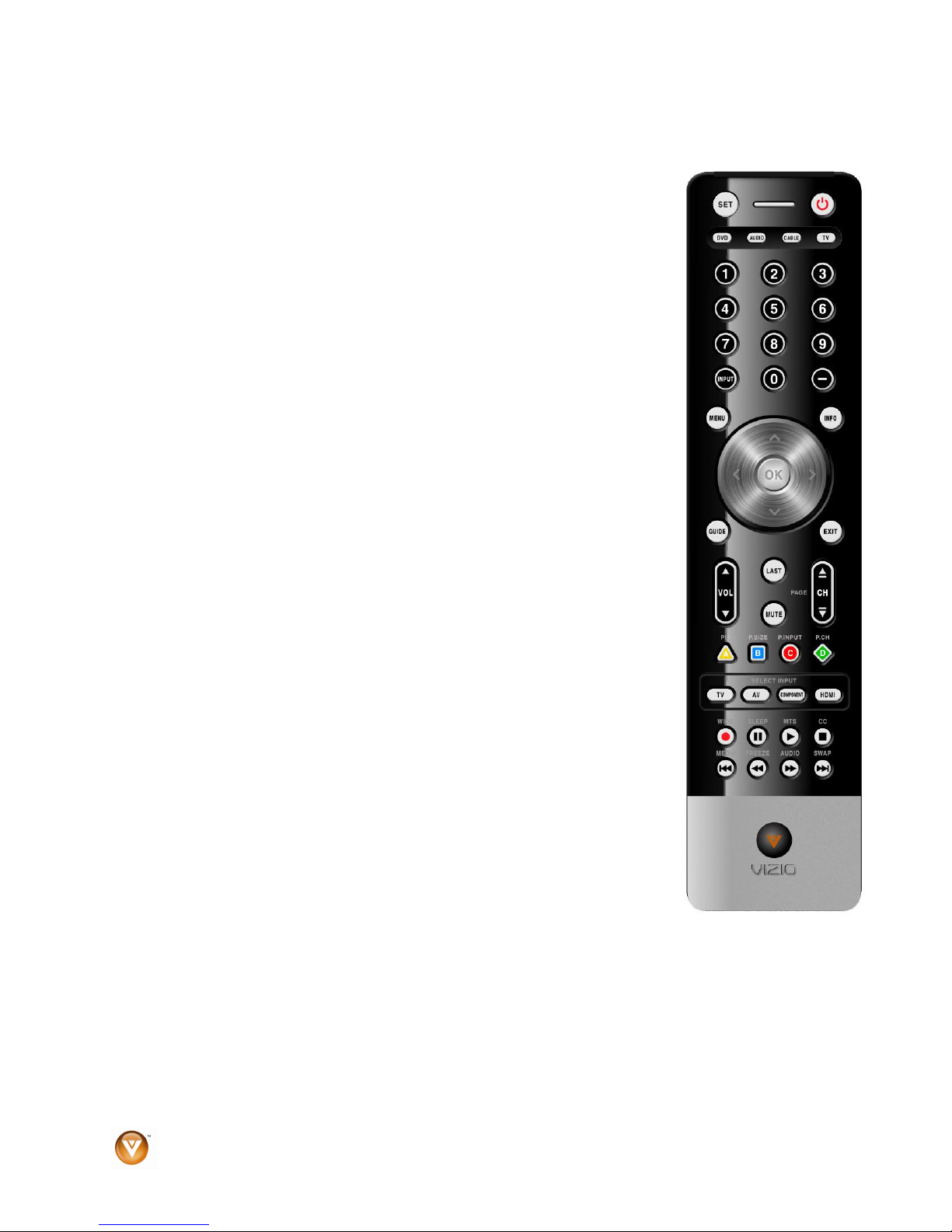
VIZIO SV421XVT & SV471XVT User Manual
PIP/A – Pressing this button will activate the picture-in-picture feature. The screen will display the subscreen in the corner over the main screen. Pressing it again will display the POP (Picture Outside Picture)
option. This button also performs the same function as the “A” button on your Cable or Satellite box when
using the remote to control your pre-programmed Cable/Satellite Box DVR.
P.SIZE/B – Repeatedly press this button to set the size of the PIP screen to
small, medium, or large. This button also performs the same function as the “B”
button on your Cable or Satellite box when using the remote to control your preprogrammed Cable/Satellite Box DVR.
P.INPUT/C –
Press the button to choose the input source for the PIP screen.
This button also performs the same function as the “C” button on your Cable or
Satellite box when using the remote to control your pre-programmed
Cable/Satellite Box DVR.
P.CH/D – Press this butto
n change the channels in the PIP screen. This button
also performs the same function as the “D” button on your Cable or Satellite box
when using the remote to control your pre-programmed Cable/Satellite Box DVR.
TV INPUT – Press this b
AV INPUT –
Press this button to select AV1 and AV2 (either Composite or S-
utton to select TV mode.
Video) input.
COMPONENT INPUT – Press this button to select Component 1 and
onent 2 inputs.
Comp
HDMI INPUT – Press t
repeatedly you will go through all HDMI inputs in sequence.
WIDE/RECORD – T
his button to select the HDMI input. By pressing it
his button cycles through the available screen formats:
Normal, Panoramic, Zoom, Full, and Stretch. This button also begins recording
when using the remote to control your pre-programmed DVD Player or
Cable/Satellite Box DVR.
SLEEP/PAUSE – This button cycle
s through the sleep options from 30-120
minutes. This button also pauses playback when using the remote to control
your pre-programmed DVD Player or Cable/Satellite Box DVR.
MTS/PLAY – This button selects Stereo, SAP, or Mono in standard TV mode
and alternate audio channels, where available when viewing digital channels.
This button also starts Playback when using the remote to control your preprogrammed DVD Player or Cable/Satellite Box DVR.
CC/STOP – Rep
eatedly press this button to select OFF, CC1, CC2, CC3, or
CC4 in standard TV mode and Service1 through Service6 when viewing a digital
channel. This button also Stops playback/recording when using the remote to
control your pre-programmed DVD Player or Cable/Satellite Box DVR.
MEDIA/LAST
– Press this button to view pictures, listen to music, or watch
movies on a USB drive connected to the Multi Media port on the side of the
HDTV. This button also skips to the previous track when using the remote to
control your pre-programmed DVD Player or Cable/Satellite Box DVR.
FREEZE/REV – Pre
ss this button to “Freeze-Frame” the current screen. Press
this button again to continue playing. This button also reverses playback when using the remote to control
your pre-programmed DVD Player or Cable/Satellite Box DVR.
AUDIO/FF – Press this but
ton to switch the audio from the main screen to the sub-screen while in PIP or
POP mode. This button also fast forwards playback when using the remote to control your preprogrammed DVD Player or Cable/Satellite Box DVR.
SWAP/NEXT– Whil
e in PIP/POP mode; pressing SWAP will switch the displays from the main screen to
the sub-screen or vice versa. This button also skips to the next chapter when using the remote to control
your pre-programmed DVD Player or Cable/Satellite Box DVR.
16
www.VIZIO.com
Page 17

VIZIO SV421XVT & SV471XVT User Manual
Insertion of Batteries in the Remote Control
Insert two AA batteries into the remote control. Make sure that you match the (+) and (-) symbols on the
batteries with the (+) and (-) symbols inside the battery compartment. Re-attach the battery cover.
Precautionary Tips for Inserting the Batteries:
• Only use the specified AA batteries.
• Do not mix new and old batteries. This may result in
cracking or leakage that may pose a fire risk or lead
to personal injury.
•
Inserting the batteries incorrectly may also result in
cracking or leakage that may pose a fire risk or lead
to personal injury.
•
Dispose of the batteries in accordance with local
laws and regulations.
Keep the batteries away from children and pets.
•
Remote Control Range
Point the remote control at the remote control sensor to transmit the commands.
Do not place any obstacles between the remote control and the receiver window.
The effective range of the remote control is approximately 30 feet (9.1 meters) from the front of the
receiver
window, 30° to the left and right, 20° up and down.
VIZIO Remote Control Precautions
The remote control should be kept dry and away from heat sources. Avoid humidity.
If the TV responds erratically to the remote control or does not respond at all, check the batteries. If the
batterie
When not using the remote control for a long period of time, remove the batteries.
Do not take the batteries apart, heat them, or throw them into a fire.
Do not subject the remote control to undue physical stress, such as striking or dropping it.
Do not attempt to clean the remote control with a volatile solvent. Wipe it with a clean, damp cloth.
s are low or exhausted, replace them with fresh batteries.
Version 4/16/2009 17
www.VIZIO.com
Page 18
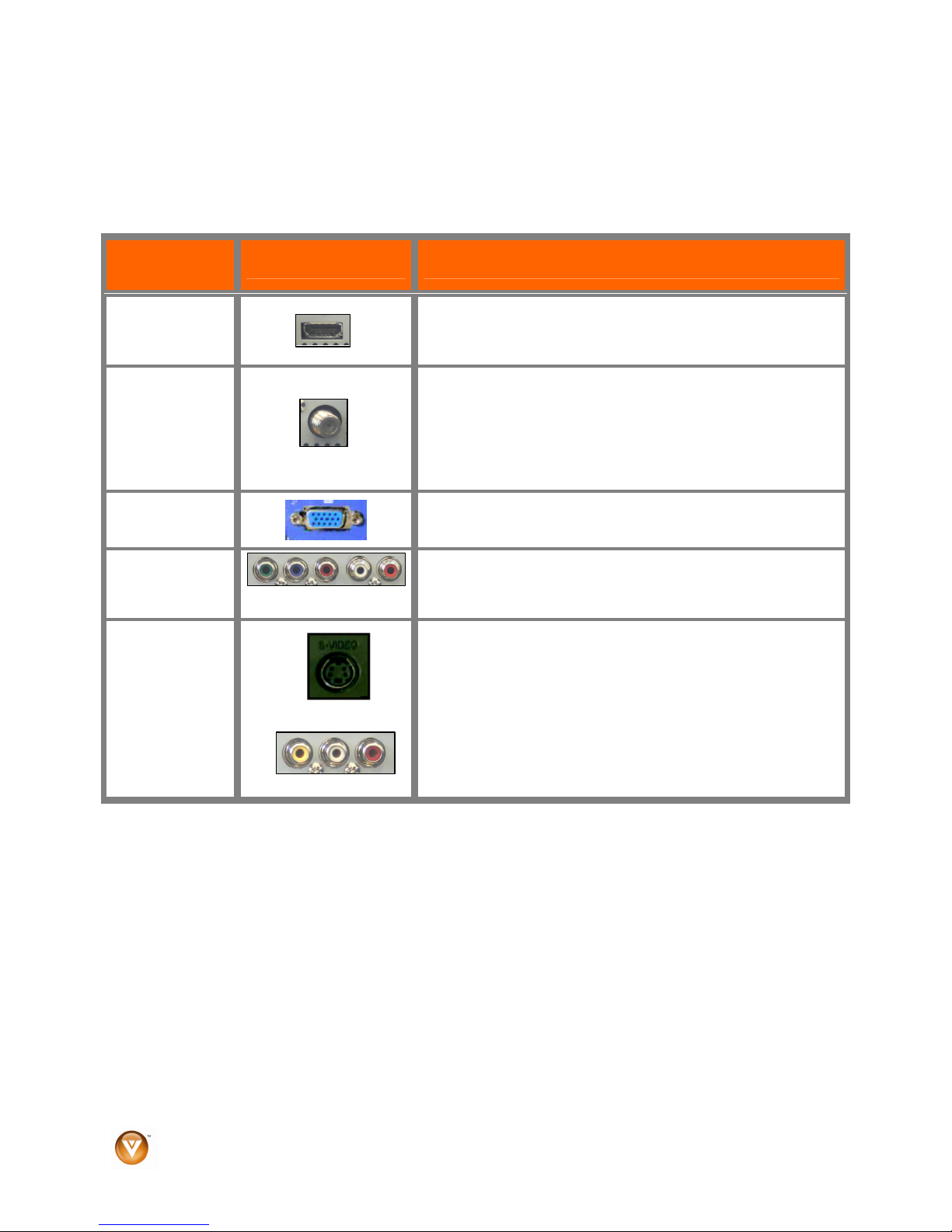
VIZIO SV421XVT & SV471XVT User Manual
Chapter 2 Connecting Equipment
Which Video Connection Should I Use?
The VIZIO HDTV has six different ways to connect your video equipment from a basic connection to the
most advanced for digital displays.
Connection
Quality (type)
Best
(digital)
Best
(digital)
- - - - - - - - - - -
Good
(analog)
Best
(analog)
Better
(analog)
Good
(analog)
Connector Description
HDMI provides an interface between any audio/video
rce, such as a set-top box, DVD player, or A/V receiver
sou
and a digital television (DTV), over a single cable.
Connect a digital or analog antenna cable or coaxial cable
to watch TV p
RGB PC (VGA) – This is most commonly used for PC input.
Component - Component video provides a sharper image
than co
signals are transmitted via three separate channels.
S-Video (AV1) - Combining the three video signals into two
nnels, S-Video provides a sharper image than
cha
Composite video, but is not as good as Component video.
Composite (AV1 & 2) - All three video signals are combined
into one
Component or S-Video.
rogramming.
mposite video and S-video because the three video
channel, thus making the image less sharp than
Note: For more info refer to the Quick Start Guide
18
www.VIZIO.com
Page 19

VIZIO SV421XVT & SV471XVT User Manual
Connecting Your Cable or Satellite Box
You have four options for connecting your cable or satellite box to your HDTV: HDMI, Component,
Composite, or Coax (RF). Based on your home theater configuration, you can decide which option is the
right one for you. Refer to your set-top box user manual for more information about the video output
requirements or consult your cable or satellite operator.
Using HDMI (Best)
Cable and Satellite Boxes that have an HDMI digital interface sho
the HDTV for optimal results.
Note: T
o maintain the display quality, use a VIZIO certified HDMI cable. This cable is available in 6, 15,
and 30 foot lengths. See www.vizio.com or call 1-888-VIZIOCE (1-888-849-4623) for details.
SET TOP BOX
1. Turn off the power to the HDTV and HDTV Set-Top Box.
2. Connect an HDMI cable to the HDMI output of your HDTV Set-Top Box and the other end to an
HDMI inp
ut on the back or side of the HDTV.
3. Turn on the power to the HDTV and HDTV Set-Top Box.
4. Select HD
MI 1, HDMI 2, HDMI 3, or HDMI 4 using the INPUT button on the remote control, or
directly by pressing the HDMI button on the remote control.
Note:
The HDMI input on the HDTV supports High-bandwidth Digital Content Protection (HDCP).
•
HDCP encrypts the transmission between the video source and the digital display for added
security and protection.
•
If you are already using the HDMI1 input for another device, or you do not want to use the HDMI1
input for the Set-Top Box, you can connect the Set-Top Box to another HDMI connection.
Refer to your HDTV Set-Top Box user manual for more information about the video output
•
requirements of the product or consult your cable or satellite operator.
uld be connected to the HDMI input of
Version 4/16/2009 19
www.VIZIO.com
Page 20
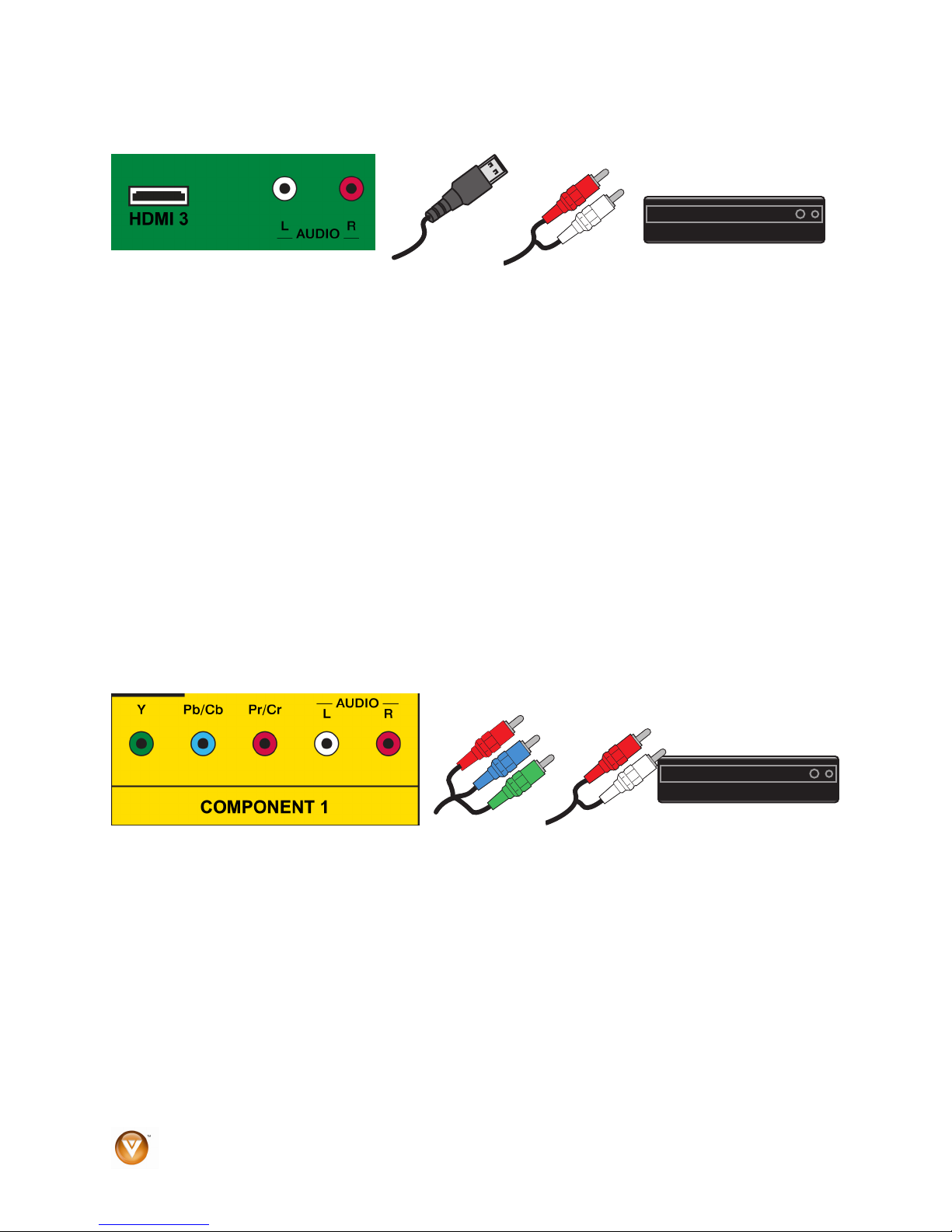
VIZIO SV421XVT & SV471XVT User Manual
HDMI Connections for Cable or Satellite Boxes with DVI
1. Turn off the power to the HDTV and HDTV Set-Top Box.
2. Using a HDMI-DVI cable, connect the DVI end to
your HDTV Set-Top Box and the HDMI end
to the HDMI 3 input on the back of the HDTV.
3. Using an audio cable, connect the cable to the
audio output connectors associated with the
DVI output on your HDTV Set-Top Box and connect the other end to the audio connectors
associated with the HDMI input on the back of the HDTV.
4. Turn on the power to the HDTV and HDTV Set-Top Box.
5. Select HDMI
3 using the INPUT button on the remote control, or directly by pressing the
HDMI button on the remote control.
Note:
The HDMI input on the HDTV supports High-bandwidth Digital Content Protection (HDCP).
•
HDCP encrypts the transmission between the video source and the digital display for added
security and protection.
•
Refer to your HDTV Set-Top Box user manual for more information about the video output
requirements of the product or consult your cable or satellite operator.
Using Component Video (Better)
SET TOP BOX
1. Turn off your HDTV and set-top box.
2. Connect the component cables (green, blue, and red) from your set-top box to the
COMPONENT jacks on the back or side of your HDTV.
3. Connect the audio cables (white and red) from your set-top
COMPONENT L and R Audio jacks on the back or side of your HDTV.
4. Turn on your HDTV and set-top box.
5. Select COMPON
ENT 1 or COMPON
directly by pressing the COMPONENT
20
SET TOP BOX
box to the adjacent
ENT 2 using the INPUT button on the remote control, or
button on the remote control.
www.VIZIO.com
Page 21
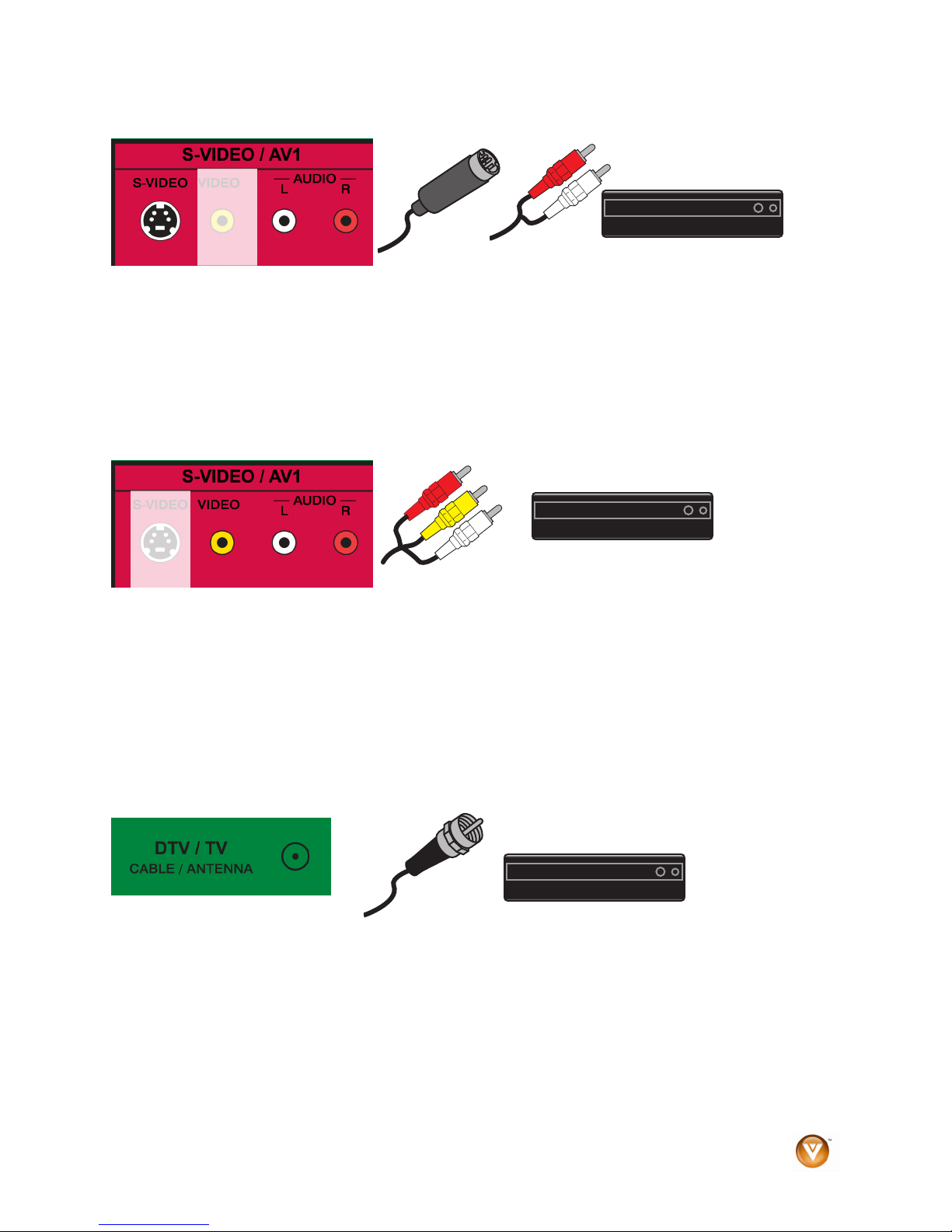
VIZIO SV421XVT & SV471XVT User Manual
Us
ing S-Video (Better)
SET TOP BOX
1. Turn off your HDTV and set-top box.
2. Connect the S-VIDEO cable from your set-top box to the jack on the back of your HDTV.
3. Connect the audio cables (white and red) on you sponding L and R
r set-top box to the corre
S-VIDEO
AUDIO jacks on the back of your HDTV.
4. Turn on your HDTV and set-top box.
5. Press AV on the remote control to view the co
ntent.
Using Composite Video (Good)
SET TOP BOX
1. Turn off your HDTV and set-top box.
2. Connect the video cable (yellow) from your set-top box to the AV jack (yellow) on the back of your
HDTV.
3. Connect the audio cables (white and red) on your set-top box to the corresponding L and R
AUDIO jacks on the back of your HDTV.
4. Turn on your HDTV and set-top box.
5. Select AV1 using the INPUT button on the remote control, or directly by pressing the AV button
on the remote control.
Using Coaxial (Antenna) (Good)
SET TOP BOX
1. Turn off the power to the HDTV.
2. Connect the coaxial (RF) connector from your antenna or digital cable to the DTV/TV
CABLE/ANTENNA connector on the back of the HDTV.
3. Turn on the power to the HDTV.
4. Select TV using the INPUT button on the remote control, or directly by pressing the TV button
on the remote control.
Version 4/16/2009 21
www.VIZIO.com
Page 22
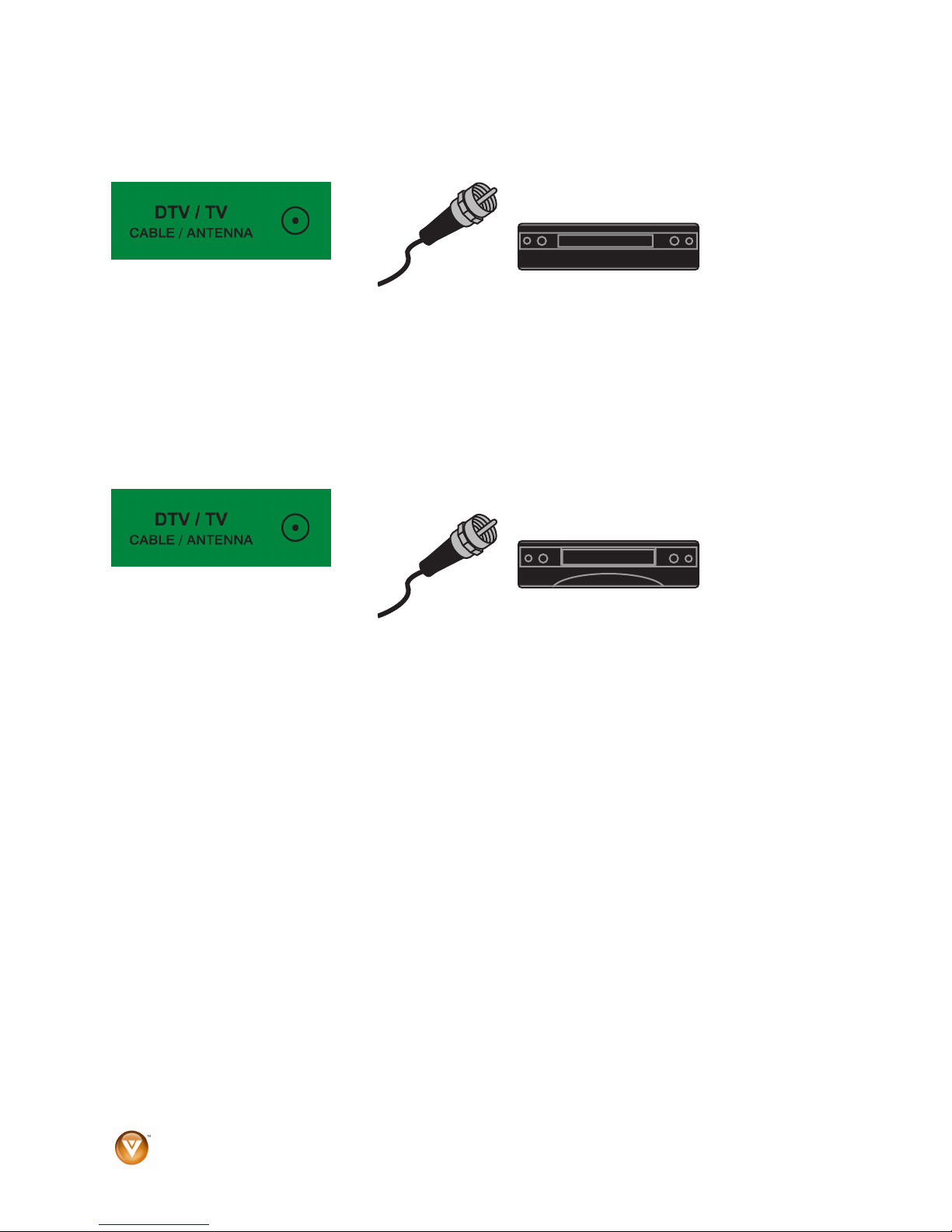
VIZIO SV421XVT & SV471XVT User Manual
Connecting Co
axial (RF)
Using Your Antenna or Digital Cable for Standard TV or Digital TV)
CABLE BOX
1. Turn off the power to the HDTV.
2. Connect the coaxial (RF) connector from you
connector on the CABLE/ANTENNA
back of the HDTV
r antenna or cable to the DT
V/TV
3. Turn on the power to the HDTV.
. Select TV using the INPUT button on the remote control, or directly by pressing the TV button
4
on the remote control.
Using the Antenna or Cable through Your VCR
VCR
1. Turn off the power to
2. Connect the “Output to TV”, “RF Out” or “Antenn
the DTV/TV CA
BLE/ANTENNA connector on the back of the HDTV.
3. Turn on the power to the HDTV and VCR.
4. Select TV using the INPUT button
on the remote control, or directly by pressing the TV button
on the remote control.
N
ote: If you have an off-air antenna or cable TV, connect it to the “Antenna In” connector on the rear of
your VCR.
the HDTV and VCR.
a Out” connector on the rear of your VCR to
22
www.VIZIO.com
Page 23
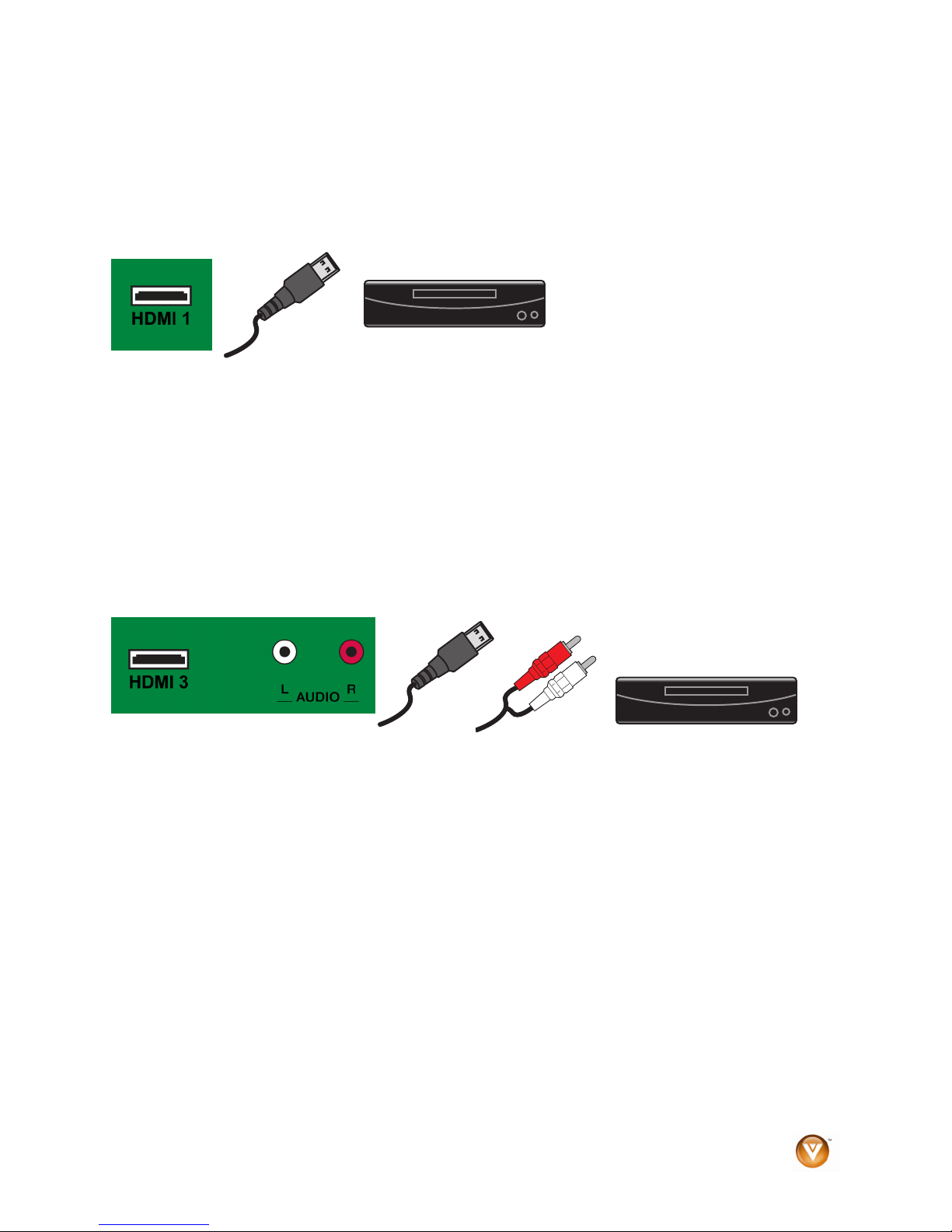
VIZIO SV421XVT & SV471XVT User Manual
Connecting Your DVD Pla
You have several options for connecting your DVD player to your
yer
HDTV: HDMI,
Component, S-Video and
Composite (AV) inputs. Based on your home theater configuration, you can decide which option is the
right one for you.
Using HDMI (Best)
CD DVD
For optimal digital interface such as HDMI should be connected to the
HDMI input
1. Turn off your HDTV and DVD player.
2. Connect a HDMI cable to the HDMI output o
3. Turn on the powe
4. Select HD
DMI Connections for DVD Players with DVI
H
results, DVD players that have a
on your HDTV.
f your DVD player and the other end to an HDMI
input on the b
ack of the HDTV.
r to the HDTV and your DVD player.
MI 1,
HDMI 2, HDMI 3, or HDMI 4 using the INPUT button on the remote control, or
directly by pressing the control.
HDMI button on the remote
CD DVD
1. Turn off your HDTV and DVD player.
2. Using a HDMI-DVI cable, connect the DVI end to your DVD player and the HDMI end to the
HDMI 3 Input on the back of the HDTV.
3. Connect the audio cables (white and red) from the DVI audio output jacks on the DVD player
to the adjacent HDMI 3 L and R AUDIO jacks on the back of the HDTV.
4. Turn on the power to the HDTV and your DVD player.
5. Select HDMI 3 using the INPUT button on the remote control, or directly by pressing the
HDMI button on the remote control.
Note: To maintain the display quality, use a VIZIO certified HDMI cable. This cable is available in 6, 15,
and 30 foot lengths. See www.vizio.com or call 1-888-VIZIOCE (1-888-849-4623) for details.
Version 4/16/2009 23
www.VIZIO.com
Page 24

VIZIO SV421XVT & SV471XVT User Manual
Using Component Video (Better)
CD DVD
1.
2. Con
Turn off the power to the HDTV and DVD player.
nect the component cable (green, blue, and red) from your DVD player to an available
set
of COMPONENT jacks on the back or side of the HDTV.
3. Connect the audio cables (white and red) from your DVD player to the COMPONENT L and
R AUDIO jacks on the back or side of the HDTV.
4. Turn on the powe
5. Select COMPON
directly by pressing the COMPONENT button on the
Using S-Vi
deo (Better)
r to the HDTV and DVD player.
ENT 1 or COMPONE
NT 2 using the INPUT button on the remote control, or
remote control.
CD DVD
1. Turn off the powe
2. Connect the S-VIDEO cab
r to the HDTV and DVD player.
le from your DVD player to the S-VIDEO jack on the back of the
HDTV.
3. Connect the audio cables (white and r
AUDIO ja
4. player.
Turn on the power to the HDTV and DVD
5. Select AV1 usin
cks on the back of your HDTV.
g the INPUT button on the remote control, or directly by pressing the AV
ed) on your DVD player to the corresponding L and R
button on the remote control.
24
www.VIZIO.com
Page 25

VIZIO SV421XVT & SV471XVT User Manual
Using Composite (AV) Video (Goo
1. Turn off the power to the HDTV and DVD player.
2. Connect the video cable (yellow) from your DVD player to the S-VIDEO/AV1 j
of your HDTV or the AV2 jack on the side of your HDTV.
Connect the audio cables (white and red) on your DVD playe3. r
AUDIO jacks on the back of your HDTV or the AV2 jacks on the side of your HDTV.
Turn on the power to the HDTV and DVD Player. 4.
5. Select AV1 or
AV button on the remote control.
Connecting Yo
AV2 using the INPUT button on the remote control, or directly by pre
ur VCR or Video Camera
d)
CD DVD
to the S-VIDEO/AV1 L and R
ack on the back
ssing the
VCR
1. Turn off the power to the HDTV and VCR or Video Camera.
2. Connect the S-VIDEO cable from your VCR or video camera to the S-VIDEO jack on t
back of your HDTV.
3. Connect the audio cables on your set-t
the back of your HDTV.
4. Turn on the power to the HDTV and VCR or Video Camera.
5. Select button on the remote control, or directly by pressing the AV
button on the remote control.
Note: Refer to your VCR or Video Camera user manual for more information about the video output
requirements of the product.
Note: You can also connect the VCR or Video Camera to the AV2 connection on the side of the HDTV.
AV1 usin
g the INPUT
op box to t
he corresponding L and R AUDIO jacks on
he
Version 4/16/2009 25
www.VIZIO.com
Page 26

VIZIO SV421XVT & SV471XVT User Manual
Connecting an Externa
l Receiver/Amp
STEREO SYSTEM
1. Turn off the power to the HDTV and Receiver/Amp.
2.
3. d Receiver/Amp.
4. Press the MENU button on the remote control to open the On-
5. Press
6. Press
7. Press ► on the remo
Note:
• Refer to your Receiver/Amp
• The audio output is not amplified and cannot be connected directly to external speakers.
Using an audio cable (white and red connectors), connect the
eceiver/Amp and cable to the audio input connectors on the R
nect the other end to the AUDIO OUT audio c
con
back of the HDTV.
Turn o
n the power to the HDTV an
Screen Display (OSD) menu.
onnectors on the
▼ on the remote control to highlight the Audio menu,
then press OK to select.
▼ on the remote co
the HDTV will be routed th
audio input.
ntrol to select SPEAKERS.
te control to select OFF so the sound from
rough your Receiver/Amp system.
user manual to select the corresponding
and
Op ca
ti l Output of audio received with HD Programs
If your sound system has a SPDIF (optical) digital audio
to the OPTICAL digital au
programs being viewed no matter what input is being used.
26
dio out on the back of the HDTV. This is active when receiving audio with th
www.VIZIO.com
input you can connect it from your sound system
e
Page 27

VIZIO SV421XVT & SV471XVT User Manual
Connecting a Computer
COMPUTER
1. Turn off the power to the HDTV and Computer.
2. Connect the VGA cable from your computer to the RGB
3.
Connect the 1/8-inch audio cable from your computer to the RGB PC
of the HDTV. This d only
step is optional an needed if you want to transmit audio from the
computer through the TV.
4. Turn on the power to the HDTV and Computer.
5. the remote control.
Select RGB u
sing the INPUT button on
Note:
•
For a better picture quality when connecting a PC com
computer timing mode to VESA 1920 x 1080 at 60Hz.
• Ref rements
er to your
PC computer user manual for more information about the video output requi
of the product.
A RGB (VGA) cable and stereo mini jack cable are not included and
•
electronics store.
PC jack on th
e back of the HDTV.
Audio jack on the back
puter through RGB PC, set your PC
can be purchased at an
Version 4/16/2009 27
www.VIZIO.com
Page 28

VIZIO SV421XVT & SV471XVT User Manual
V
Preset PC Resolutions
If connecting to a PC through the RGB PC input, set the TV timing mode to VESA 1920x1080 at 60Hz for
better picture quality (refer to the graphic card’s user guide for questions on how to set this timing mode).
See the table below for the factory preset resolutions. Also see Resolution through RGB Input chart below
for the best resolution available through RGB PC input when video card supports 1920x1080 resolution.
Refresh
Mode No. Resolution
1 640 x 480 60 31.469 59.941 N N 25.175 Windows
2 640 x 480 75 37.500 75.000 N N 31.500 Windows
3 800 x 600 60 37.879 60.317 P P 40.000 Windows
4 800 x 600 72 48.077 72.188 P P 50.000 Windows
5 46.875 75.000 800 x 600 75 P P 49.500 Windows
6 1024 x 768 60 48.363 60.004 N N 65.000 Windows
7 1024 x 768 70 56.476 70.069 N N 75.000 Windows
Rate
(Hz)
Horiz. Freq
(KHz)
Vert Freq
(Hz) Polarity
Horiz
Sync
(TTL)
Vert Sync Pixel
Polarity
(TTL)
Rate Remark
(MHz)
8 1024 x 768 75 60.023 75.029 P P 78.750 Windows
9 720 x 400 70 31.469 70.087 N P 28.322 DOS
10 80 60 66.587 59.934 P N 138.50 Windows1920 x 10
Note P
R
If
V
c
b
: positive, N: negative, : Primary mode
:
esolution through RGB Input
your PC supports VESA Reduce Blanking timing via the VGA card drive program (usually offered by the
GA Card Manufacturer), your TV set is equipped to have the 1366x768 resolution display through this
onnection using the following timing 138.5MHz. The following parameters are often the values required
y the software or programs to set up the display:
Parameters Horizontal
Values (Pixels) (Lines)
Address
Front Porch
Sync Width
Back Porch
Total
Frequency
1920 1080
48 3
32 5
80 23
2080 1111
66.587 kHz 58.934 Hz
ertical Values
Pixel Rate (MHz)
Refresh Rate (Hz)
28
Sync Polarity
P
138.5
59.934
www.VIZIO.com
N
Page 29

VIZIO SV421XVT & SV471XVT User Manual
Chapter 3 Us
ing the Multi Media Port
With the Multi Media port you can enjoy digital content such as photos, music, and movies on your HDTV
using a USB flash drive connected to the Multi Media port on the left-hand side of the TV.
USB drives that are USB 2.0 and FAT or FAT32 are supported but the Multi Media port t does not suppor
hard drives or USB hubs.
If your USB drive is oversi
e. Con
cabl
ne f the to riv o to M rt
and doe
zed l Mu dia USB extensio
cable
s not physica
your USB d
ly fit in the
e and the
lti Me
ther end
port, use a
the Multi
n
. ct one end o edia po
Multime Spe atiodia Viewer cific ns
o: .as avi, . v, .mp mpeg, .vo VD)
Supported F ns
ile Extensio
Readabl at e Data Form
Maximum pth
folder de
Display Limits
Vide f, .wmv, . mp4, .mo g, . b (D
Au io: .mp3
d
e: .jp p to 10,00 xels)
Imag g, .jpeg (u 17,000 x 0 pi
FAT and FAT32
ers ca 20 p. The first folder on the dr el 1. A folder
Fold
w in that fold l with at folder is Level 3, etc.
ith
n be up to
er is Leve
Multim er w he firs 00 folders and 10The edia View ill show t t 10 00 files in the list
levels dee
2, a folder
ive is Lev
in th
Supported File Formats
The following orted file form an b on y HDTV. dia s n
prot ed by d mana ent s MD indows Media Digital Ri na t
ect igital rights gem uch as W RM10 (W ghts Ma gemen
10), may not play.
are the supp ats that c e played our Me erver co tent
t
File Video Decoders Audio Decoders Resolutions
Extension Supported Supported Supported
.avi
.mp4
.asf
.wmv
.mov H.264/AVC AAC Up to 1920 x 1080
.mpg
.mpeg
.vob AC3 Up to 1920 x 1080 MPEG2
VC-1/WMV9 (WMV3/WVC1)
Note: Even the supported form d above may or may not y properly or completely,
depending on the USB device, bit rate stream and other tent characteristics, as well as other factors.
H.264/AVC AAC Up to 1920 x 1080
MPEG 4 ASP AAC Up to 1280 x 720
WMV7 (WMV1)
WMV8 (WMV2)
M AC3 Up to 1920 x 1080 PEG2
WMA7(V1)
(V2)
WMA8
Up to 1920 x 1080
at files liste pla
con
Version 4/16/2009 29
www.VIZIO.com
Page 30

VIZIO SV421XVT & SV471XVT User Manual
Viewing Multimedia Content
1. Insert a USB device with digital content such as photos, music, and movies into the Multi Media
port on the left-hand side of your HDTV. If a USB device is already connected, press the MEDIA
button on the remote control. A message will appear asking if you want to play mult
content.
2. Press ◄ or ► to highlight OK,
and then p
3. Press ◄ or ► to highlight the
folder that contains the
content you want to see or
hear, an
select it. A sub-menu ill be
displ
and files that are on yo
device.
. Press ◄ or ► to highl ght the
4 i
folder or file you want o play,
and then press OK to s
The f
5. While pl usic,
fast forward or fast reverse by
pressing ◄ or ►.
ress OK to select it.
d then press OK to
w
ayed, showing the
ile will being playi
aying
videos or m
a. Press ◄ or ► twic
and the speed will
inc
rease 5x. The
display at the bottom
folders
ur USB
t
elect it.
ng.
e,
imedia
will show
b. P
ress ◄ or ► t
times and the
will increase
display at the bo
will show
c. Press ◄ or ►
to res
um
playback.
6. finished, press EXIT
When
o return to the previo
once t us
or repeatedly to return
screen
to the main menu.
or .
hree
spee
20x
or .
again
e normal
. The
ttom
d
30
www.VIZIO.com
Page 31

VIZIO SV421XVT & SV471XVT User Manual
Picture Settings
en viewing pictures you can adjust various settings, incl
Wh
1. Inse
2. cture menu will be displayed.
3. l to highlight Picture menu option, and then press ◄ or ► to
4. se the menu.
Slides
Choose uence to set the slideshow mode. Single will show all of the pictures
once an ying the last picture, Sequence will show your pictures in the
order th e until you stop the slideshow, and Shuffle will show your pictures
in random order until you show.
Press O s EXIT to stop the slideshow.
rt a USB device and select the Picture Folder.
ss the MEPre NU b
▲ or ▼ on the remote contro
Press
st the setting.
adju
Press the ME
utton on the remote control. The Pi
NU button once to clo
how Mode
from Shuffle, Single, and Seq
d stop the slideshow after displa
ey are listed on your USB devic
stop the slide
K to begin the
slideshow. Pres
es ow with Music
Slid h
Cho nd Shuffle to set the slideshow with
ose from Off, Single, Sequence, a
music m ly stop when the slideshow stops.
ode. The music will automatical
Press OK to be ress EXIT to stop the slideshow.
Music file brow
Select the sli to browse for music on your USB
device that e slideshow. The Slideshow with Music
option above m quence, and Shuffle for this option to
work.
gin the slideshow. P
ser
how music. Press ► des
you want playing during th
ust be set to Single, Se
Audio Mod
Choose from , or Jazz to adjust the overall quality of
the audio being lideshow.
e
Flat, Rock, Pop, Classic
played during the s
Re
peat
Choose deshow.
from On or Off to repeat the sli
Sort By
You can choose to sort the pictures on the USB device by Photo Date, File
Date, or alphabetically (File A-Z).
Duration
Set the amount of time the picture will remain on the screen during the
slideshow. Choose a time between 5 seconds and 32 seconds.
uding slideshow, picture duration, etc.
Version 4/16/2009 31
www.VIZIO.com
Page 32

VIZIO SV421XVT & SV471XVT User Manual
Slideshow Effect
Choose from Random, Dissolve, Wipe Right, Wipe Left, Wipe Up, Wipe Down, Box In, or Box Out to set
the transition type when changing from one picture to another during a slideshow.
Thumbnail Size
Set the size of the preview pictures (thumbnails) in the menu. Choose from Small, Medium, or Large.
Info
W
hen set to on, information about the picture briefly appears on the TV.
Music Settings
When listening to music you can adjust various settings, including selecting an audio mode, choosing
repeat options, etc.
1. Insert a USB device and select the Music Folder.
. Press the MENU button on the remote control. The Music menu will be displayed.
2
3. Press
4. Press the ME
▲ or ▼ on the r
the setting.
NU button once to close the menu.
Sort By
You can choose to sort the songs by File/Title, Genre, Artist, or Album.
Play Mode
Choose from Shuffle, Single, and Sequence to set the play sequence mode.
Single will play a single song once and stop playing at the end of that song,
Sequence will play the songs in the order they are listed on your USB device
u
it.
u stop it, and Shuffle will play the songs in random order until you stop
ntil yo
Repeat
hen set to On, the music will continue playing untilW
Audio Mode
hoose from Flat, Rock, Pop, Classic, and Jazz toC
Info
When set to on, information about the song briefly appears on the TV.
emote control to highlight Music menu option, and then press ◄ or ► to adjust
you stop it.
adjust the overall quality of the audio being played.
32
www.VIZIO.com
Page 33

VIZIO SV421XVT & SV471XVT User Manual
Video Settings
When watching videos you can adjust various settings, including selecting an audio mode, setting to a
w
ider format, etc.
1. Insert a USB device and select the Video Folder.
2. Press
3
. Press
4. Press the ME
Sort By
You can choose to sort the vide
Play Mode
C
hoose from Shuffle, Single, and Sequence to set the video sequence mode.
Single will play a video once and stop pl
Sequence will play the videos in the order they are listed on your USB device
until you stop it. Shuffle will play the videos in ra
R
epeat
When set
icture Mode
P
Choose from
Basketball and Baseball to adjust the overall quality of the picture.
Wide Format
Set the way the picture looks on the screen:
•
• 16:9 video
Audio Mode
C
hoose from Flat, Rock, Pop, Classic, Jazz, and Soft to adjust the overall
quality of the au
In
fo
When
the MENU button on the remote control. The Video menu will be displayed.
▲ or ▼ on the remote control to highlight Video menu option, and then press ◄ or ► to adjust
th
e setting.
NU button once to close the menu.
os by Type, Date, or, File Name.
aying at the end of that song.
ndom order until you stop it.
to On, the video(s) will continue playing until you stop it.
Custom, Standard, Movie, Game, Vivid, Football, Golf,
4:3 videos: choose Normal, Panoramic, Zoom1, or Zoom2.
s: choose Stretch, Zoom1, or Zoom2
dio being played.
set to on, information about the video briefly appears on the TV.
Version 4/16/2009 33
www.VIZIO.com
Page 34

VIZIO SV421XVT & SV471XVT User Manual
Chapter 4 Using your HDTV the first time
Setup Wiza
rd
1. Connect the Power Cable
Connect the power cord to the power cord
nector on the back of the HDTV, and
con
then plug the power cord into an AC wall
so
cket.
2. Conn
3. Turn Power On
4. Initial Setup
ect Audio and Video Cables to the
TV
HD
(see Chapter 2 for detailed steps)
Once
all the components are connected,
press
the Power ON button on the remote
control or on the side of your HDTV.
a.
After powering on the TV set, the
Initial Setup Welcome screen will
come up. Press the OK button on
the remote control.
b. The Lan
be displayed; the default English
option is hi
to chan
Español or Français, press the
button on the remote control to
select the language you want.
c.
Press the OK button on the
remote control to go to the next
sc
d. The next screen will display the
options Hom
Mode. Selecting Home Mode will
give you an opportunity to save
energy.
e. Press the OK button on the
remote control to g
screen.
f. If Retail Mode is selected by
mistake, the next option will allow
you to switch your sel
to Home Mode.
g. Press the OK button on the
remote control to go to the next
screen.
guage choice screen will
ge the OSD language to
reen.
ghlighted. If you wish
▼
e Mode and Retail
o to the next
ection back
34
www.VIZIO.com
Page 35

VIZIO SV421XVT & SV471XVT User Manual
h. The Tun
displayed. If you are using Cable
Service (not a box), press the
button on th
c
hoose CAB
i. Press the OK button on the
remote control to go
sc
j. The Channel Scan screen will be
displayed; default choice is Scan.
I a set-top box from your cable or satellite
e:
Not f
service eed to
scan the
remote .
Note: If you
channels at a la
then going to th
Search option in
Note: DTV digita ll
areas. Refe
information
antenna and in w
antenna. Th
depends up r
supplies in Clea
operator for mor
company is being used you do not n
fo
r channels. Press the OK button on
control and sele
k. Press the OK button on the
remot
for av
will show the progress of the
sea
Digital (ATSC) channels.
select Sk
ter time by selecting the TV input,
e Menu and selecting the Auto
the TV menu.
l broadcast is not available in a
r to www.antennaweb.org to get
about availability in your area, type of
hich direction to point your
e c ailability through cable
hannel av
o
n which channels your cable operato
r QAM; consult your cable
e information.
l. When finished, the Complete
screen will be displayed to inform
you that the HDTV has complete
the Initia
button on the
exit and begin watching TV.
er screen will be
e remote control to
LE.
to the next
reen.
ct Skip Scan
e control to start the se
ailable channels. The screen
rch for Analog (NTSC) and
ip Scan, you can scan
l Setup. Press the OK
remote control to
▼
arch
d
Version 4/16/2009 35
www.VIZIO.com
Page 36

VIZIO SV421XVT & SV471XVT User Manual
Select In
Select the I ing
the INPUT b ssing
this button w gh the following
options: mponent2,
RGB, HDMI1, HDMI2, HDMI3, and HDMI 4.
Turn on er or
Satellite Re your
HDTV. If there is no picture, make sure you have
selected the correct input on the HDTV.
If
the selected input is RF, set the HDTV
which has been selected on the ba
s
plea e refer to Owner or User’s Manual of such equipment for details.
Note: Your HDT or program selected by the cable box, VCR, external
tuner, or satellit at came with that component to change programs or
channels. If the e which setup includes a box with two outputs for two
different (distan els will help you to find the signal. The channel to be
selected varies You may have to call your provider to get the specific channel
w
hen using your HDTV. Some examples of these channels are 105, 106, 115, and 116.
put Source
nput Source for the HDTV by press
utton on the remote control. Pre
ill cycle you throu
TV, AV1, AV2, Component1, Co
your Cable Box, VCR, External TV Tun
ceiver and you
V will display the television station
e receive
service being used is the on
t) rooms, then scanning chann
from provider to provider.
will see a picture on
to either Channel 3 or Channel 4 matching the channel
ck of the VCR, Cable Box, External TV Tuner or Satellite Receiver;
r. Use the remote control th
36
www.VIZIO.com
Page 37

VIZIO SV421XVT & SV471XVT User Manual
Fine Tuning the picture
1. Press the ME
to select it. Use the ▲ or ▼ buttons to scroll to th
2. Press the ► button to select it.
3
. Use either ▲ or
Temperature option.
4. Press
5. Press either ◄ or ► to change setting
6. Press either ◄ or ► to change the Picture
7. Press either ▲ or
8. Press the MENU button repeatedly to exit
Setting the Time Zone
1. Select TV using the INPUT button on the remote control, or directly
the ► button to select it.
Normal, and then press the MENU button
repeatedly until the Picture Mode is
displ
ayed.
mode option to Standard.
option, and then press OK to select it.
the menu.
by pressing the TV button on the bottom right-hand side of the
remote control.
NU button to bring up the Menu di
▼ to scroll to the Color
to
▼ to scroll to the TV
splay. The Picture Menu is highlighted. Press OK
e Advanced Video option.
2. Press the MENU button to bring up the Menu display. The Picture
Menu is highlighted.
3. Press
4. Press either ▲ or ▼ to scroll to Time Zone, and then press either ◄
5. Press
6. Press the MENU button once to return to the previous screen or
Your new HDTV is now ready to use. Enjoy your TV watching!!
▲ or ▼ to highlight the TV menu, and then press OK to select
it.
or ► to set the proper Time Zone of your area.
▼ to scroll down to Daylight Saving, and then press either ◄
or ► to set to On or Off.
repeatedly to return to your program if task has been completed.
Version 4/16/2009 37
www.VIZIO.com
Page 38

VIZIO SV421XVT & SV471XVT User Manual
Watching a TV Program
B
efore you start watching TV, please make sure that any cable, satellite or off-air antenna connections
secure. Also, verify that the power cord is plugged into a
are
tector.
pro
1. Press the power button on
orange to white.
2. There are 3 options for sele
If you are using an antenna or cab
a.
input, you can select TV dir
sele
cting TV from the Input menu after pressing INPUT on the remote control.
b. If you are watching broadcasts throu
cable, select HDMI directly by pressing th
HDMI
by selecting HDMI
c. If you are watching broadcasts throu
Comp
onent (YPbPr) cable, sel
the remote control or by selecting Co
on the rem
Note: You
ure and you have selected the correct video input source. Each
sec HDMI or COMP button on
the rem il the input associated with
the dev n.
3.
should be able to see a picture. If
ote control will cycle through the available inputs. Press the button unt
ice you wish to view is shown in the Info box at the upper right corner of the scree
When using option 2a, press the Channel buttons on the rem
ote control.
the remote control. The VIZIO logo on the front will change from
cting your programming:
le connected through the DTV/TV CABLE/ANTENNA
ectly by pressing the TV button on the remote control or by
gh a cable or satellite set-top box connected by an
from the Input menu after pressing INPUT on the remote control.
gh a cable or satellite set-top box connected by a
ect Component directly by pressing the COMP button on
mponent from the Input menu after pressing INPUT
you do not, make sure that all of the HDTV connections are
▼buttons to change the channel. The Channel buttons and on the remote
not work if you are watching a program using HDMI, Component, or AV (S-Video or
Composite) inputs.
correctly grounded electrical outlet or surge
e HDMI button on the remote control, or
press of the
ote control or the CH ▲ or
control, control will
38
www.VIZIO.com
Page 39

VIZIO SV421XVT & SV471XVT User Manual
Adjusting Basic HDTV Settings
Volume
To adjust the volume, press and hold the VOL+ or VOL- button or remote control until
the desired level is reached.
TV Channels
To step up or down through the availabl
the remote control once for the next or previou
desired channel is reached. Note: Channel up and down will only operate in TV mode.
e TV ch
annels, press the CH ▲ or
s channel, or hold it depressed until the
▼ button on
Program Information
en w ing a digital TV program, the On Screen
Wh atch
• Wh
• When you press the INFO button on the remote control, the information header and a short
This information consists of the channel number and name, the format in whi
(480i SD, 480P SD, 720P HD, 1080i HD), audio channel 1/2 or 2/2 (omitted if alternate channel is not
broadcast), language, program title, program start and end time, program rating and if CC is available.
• Press the INFO button one more time to close the display
en a channel is selected, an information header is shown over the picture for a few seconds.
summary of the program content, when available from the broadcaster, is displayed.
Display will function as follows:
ch the program is broadcast
Version 4/16/2009 39
www.VIZIO.com
Page 40

VIZIO SV421XVT & SV471XVT User Manual
Chapter 5 Advanced Adjustment of HDTV
Using the On Screen Display (OSD)
The remote cont
settings. The On
TV will save changes made to the se
The OSD consists
may vary depend
Note: Some of
submenu for Parental
1. Press the MENU button on the remote control and the Picture menu
will be shown on the screen.
2. Press either
of the HDTV to select one of the other menu options:
• Picture (Picture Adjust)
• Audio Mode (Audio Adjust)
• TV (TV Tuner Setup)
• Setup (Global Settings)
3. Press OK ct the option or feature you want to adjust.
4. Once the menu option is displayed, press
control to select one of the items to adjust.
5. Press OK to sele
6. Press the MENU button once to return to the previous screen or
repe
rol or the control buttons on the left hand side
Screen Display (OSD) allows you to adjust contrast, brightness and other settings. The
ttings, even if the TV is turned off.
of several menu options: Picture, Audio Mode, TV, and Setup. The main menu option
ing on your selected input source.
the main menu options may have additional submenus, for example, the TV Rating
Controls.
of the TV can control all the function
▲ or ▼ on the remote control or CH ▲ or ▼ on the side
to sele
▲ or ▼ on the remote
ct, and then pres
atedly to return to your program if adjustments have been completed.
s ◄ or ► to adjust the selection.
s
40
www.VIZIO.com
Page 41

VIZIO SV421XVT & SV471XVT User Manual
Picture Menu
1. Press the MENU button on the remote control.
2. Press
3. Press
4. Once the menu option is highlighted, press ◄ or ► on the remote control to adjust the setting.
5. Press the MENU button once to return to the previous screen or repeatedly to return to your
Picture Mode
When Picture is highlighted, press ◄ or ► to choose from Custom, Standard, Movie, Game, Vivid,
Football, Golf, Basketball and Baseball.
acklight
B
The
Backlight level adjusts the lamp current and this affects the overall
brillianc t affect the Brightness (black level) or
Con
e of the picture but does no
trast (white level) of the picture.
▲ or ▼ on the remote control to highlight the Picture
▲ or ▼ on the remote control to select a Picture menu option.
program if the task has been completed.
menu, and then press OK to select it.
Bright
The Brightn the picture. If the brightness is too
low you ill il in darker parts of the picture and if
the brightne re will look washed out.
Co
The Co ow
the tu e
able
Co
Color a
ness
ess adjusts the black levels in
w not be able to see the deta
ss is too high the pictu
ntrast
ntrast adjusts the white levels in the picture. If the contrast is too l
pic re will look washed out and if the contrast is too high you will not b
to see any detail in the bright parts of a picture.
lor
djusts the amount of color in the picture.
Tint
The Tint adjusts the hue of the picture. The easiest way to set tint is to look at flesh tones and adjust for a
realistic appearance. In most cases, the default middle position is correct. If people’s faces look too
orange try reducing the level of color first.
Sharpness
The Sharpness adjustment adjusts the sharpness of the edges of elements in the picture. It does not
produce detail that otherwise does not exist. This adjustment is helpful when viewing (Standard
Definition) sources.
Version 4/16/2009 41
www.VIZIO.com
Page 42

VIZIO SV421XVT & SV471XVT User Manual
Advanced Video
To s ress the OK button or the ► button. A new
elect the options in the Advanced Vi
men
u will be displayed showing the advanced functio
deo sub-menu, p
ns available for fine tuning of the picture.
Noise Reduction
This feature diminishes picture artifacts caused by the digitizing of image motion content that
be present in the picture. Choose from the
Off, Low, Medium, or Strong setting.
may
Color E
This feature increases the picture reproduction performance of the
picture by reducing oversaturat
flesh tones. Choose from Off, Normal, Rich Color, Green/Flesh, and
Gree
nhancement
ion of certain colors and improving
n/Blue setting.
Advanced Adaptive Luma
Large areas of brightness
Average Picture Level (APL) and the overall picture will look too light.
This fe
ature will lower the APL to counteract this effect. Choose from
Off, Low, Medium, Strong, or Extend.
in the picture will result in a higher
Backlight Control
Set this feature to OFF, DCR, or OPC. DCR (Dynamic Contrast
Rat
io) improves the black level performance and increases contrast
ratio. OPC (Optimum Power Control) Reduces power consumption
while mai
ntaining the same picture brightness.
Color Temperature
Color Temperature is the “warmness” or “coolness” of the white areas of the picture. Choose from
Normal, Custom, Cool, or Computer. N
allows you to set a preset calibrated for a
a blue-hued image. The Computer setting sets the white point at the established setting for a PC
display (9300K). Each preset may also be adjusted for a customized setting.
ormal is the setting for television broadcasting. Custom
white point to suit individual preferences. Cool produces
Smooth Motion
The Smooth MotionTM Effect option
which
suppresses motion judder, or “stuttering” of the image when the camera pans across a
scene
, or there is horizontal motion in the scene. Choose from Off, Low, Middle or High.
activates Motion Estimation/Motion Compensation (ME/MC),
Reset Picture Mode
Return all Picture se
Press either ◄ or ► to make the selection, and then press OK to accept it.
Note: Only settings under the Picture menu will be reset.
42
ttings to factory default. A screen will come up to confirm your selection or to cancel it.
www.VIZIO.com
Page 43

VIZIO SV421XVT & SV471XVT User Manual
Audio Menu
1. Press the ME
2. Press
3. Press rol to select an Audio menu option.
4. Onc ighlighted, press ◄ or ► on the remote control to adjust the setting.
5. Pre
Audio
Choose
▲ or ▼ on the remote control to highlight the Audio menu, and then press OK to sele
▲ or ▼ on the remote cont
e the menu option is h
ss the ME
task has been completed.
the
Mode
from Flat, Rock, Pop, Classic or Jazz.
Equali
To select the b-menu,
press th e displayed
showing
Starting
500Hz,
Note: ent will only be
availabl
zer
e OK button. A new menu will b
the volumes of different frequencies.
from
1.5 kHz, 5 kHz and 10 kHz.
Press ◄ or ► to select the frequency t
1. o be
adjusted.
Use ▲ or ▼ to adju
2.
frequency to your preference. Values above
0 will boost the frequency and values below
0 will attenuate the frequency.
The Equalizer adjustm
e when SRS TSHD is set to Off.
NU button on the remote control and the Picture menu will be shown on the screen.
ct it.
NU key once to return to the previous screen or repeatedly to return to your program if
options in the Equalizer su
lowest to the highest, they are 120 Hz,
st to adjust the selected
Balanc
Adjust t
e
he sound to the left or the right.
SRS TSHD
This opt ue Surround HD surround sound process. Choose from On or Off.
Note: W
ion sets the SRS Tr
hen SRS TSHD is ON, Equalizer adjustments are not available.
SRS TruVolume
When the programming switches to a commercial or when changing from channel to channel, volume
fluctuations occur. When turned ON, SRS TruVolume
consistent volume level.
TM
provides the listener with a comfortable and
Digital Audio Out
This option allows selection of the type of processing for the SPDIF (Optical connector) when used with a
Receiver/Amplifier/Home Theater system. Select to choose from OFF, Dolby Digital or PCM.
Speakers
Turn the internal speakers On or Off. You may want to turn the internal speakers off when listening to the
audio through your Home Theater System.
Version 4/16/2009 43
www.VIZIO.com
Page 44

VIZIO SV421XVT & SV471XVT User Manual
Analog Audio Out
This option sets the volume control properties when using the RCA (white and red) connectors as audio
line out to connect a Receiver/Amplifier/Home Theater system. Choose from Fixed or Variable. When
to Variable, volume from the external speakers will change according to the volume setting on the TV
is set to Fixed, the volume can only be changed by the setting
s on the exte
rnal stereo system.
set
. If it
Lip Sync
Sync is designed to adjust the
Lip audio of the program being viewed so that it matches the movement of
th
e lips of someone talking on the screen.
Reset Audio Mode
eturn all Audio settings to factory default. A sR
P
ress ◄ or ► to make the selection, and then press OK to accept it.
Note: Only s
ettings under the Audio menu will be reset.
creen will come up to confirm your selection or to cancel it.
44
www.VIZIO.com
Page 45

VIZIO SV421XVT & SV471XVT User Manual
TV Menu
When you first turned on your HDTV you set up your TV for DTV / TV channels using the Initial Setup
screens. If you did not do this or if your setup has changed, you can do this from the TV
1. Press th
2. Press
3. Press
4. Once the menu option is highlighted, pr
5. Press the ME
the task has been compl
e MENU button on the remote control and the Picture menu will be shown on the screen.
▲
or ▼ on the remote control to highlight the TV menu, and then press OK to select it.
▲ or ▼ on the remote control to select a TV menu option.
ess ◄ or ► on the remote control to adjust the setting.
NU key on
ce to return to the previous screen or repeatedly to return to your program if
eted.
Tuner Mode
Select Cable or Antenna depending upon which
eq
uipment you have attached to the DTV / TV Input.
Auto Search
Automatically search for TV channels that are available
in your area. The TV will search for analog and digital
channels.
menu.
Partial Channel Search
If you believe channels are missed from the auto search,
you can do a partial channel search to look for channel
in a certain channel range again. Select to scan for
Analog, Digital, or both Analog/Digital channels, then
press the
selection. Press the ► button to select the range of
channel numbers you want to start searching in. Press
OK to start channel search.
▼ button to highlight the “From” and “To”
Skip Channel
After the TV has stored all of the available digital channels in memory you will find that some channels
are too weak to watch comfortably or they may be channels you do not want to see when using the CH
or CH▼ buttons. You will still be able to select this channel using the number buttons on the remote
control. Scroll through the channels listed using
Press the OK button to select the channel to be skipped.
▲ or ▼ or scroll a page at a time by pressing ◄ or ►.
▲
MTS
This feature allows you to select the different languages the broadcaster is transmitting the audio with the
program you are watching. This signal is usually Spanish.
Time Zone
Setting the correct Time Zone for your area will ensure that the correct program times are shown after
pressing the INFO button on the remote control.
Daylight Saving
Setting the daylight saving time for your area will ensure that the correct program times are shown after
pressing the INFO button on the remote control.
Version 4/16/2009 45
www.VIZIO.com
Page 46

VIZIO SV421XVT & SV471XVT User Manual
Channel Info
Channel Info displays the technical information of the channel including channel number, frequency,
modulation type, status, SNR (signal no
ise ratio), and signal strength.
Setup Menu
1. Press the MENU button on the remote control and the Picture menu will be shown on the screen.
2. Press
3. Press
4. hted, press ◄ or ► on the remote control to adjust the setting.
5. Press the M
Language
Select to chang
also select Espa
PIP
Your TV fea
One picture is displayed as the full scr
is displayed i
e: PIP is only available when the Rating Enable op
Not
Controls Menu is OFF.
To select the options in the PIP sub-menu, press the OK button.
will be displayed showing the following PIP settings:
▲ or ▼ on the remote control to highlight the Setup menu, and then press OK to select it.
▲ or ▼ on the remote control to select Setup menu option.
Once the menu option is highlig
ENU key once to return to the previous screen or repeatedly to return to your program if
the task h
as
been completed.
e the Language of the OSD. The default is English. You can
ñol or Français.
tures PIP mode so you can watch two pictures at the same time.
een (main screen) and the other picture
n a small windo
w (sub screen).
tion in the Parental
A new menu
PIP Mode
Select fr
displayed on top of the main screen. In POP mode the main scre
size and are positioned side-by-side.
46
om Off, PIP or POP (Picture-outside picture). In PIP mode a smaller sub-screen is
en and sub-screen are of equal
www.VIZIO.com
Page 47

VIZIO SV421XVT & SV471XVT User Manual
PIP Source
Select the input source for the sub-screen. The input sources available will vary according to
which input is used for the main screen.
SUB
MAIN
DTV
TV
AV1
AV2
Component 1 9 9
Component 2 9 9
HDMI 1 9 9
HDMI 2
HDMI 3
HDMI 4
RGB 9 9
DTV TV AV1
9 9
9 9
9
9 9 9
9 9 9 9 9 9
9 9 9 9 9 9
9 9
Component 1 Component
AV2
9 9 9 9
9 9 9 9
9 9 9 9
9 9 9 9
9 9 9
9 9 9
“9” – Indicates which inputs are available for PIP and POP modes.
PIP Position
Select where you want the PIP screen p
ositioned over the main screen.
HDMI1,
2
HDMI2,
HDMI3,
HDMI4
9
9
9
RGB
9
9
9
9
Size
Set the size
of the PIP window. Choose from Small, Medium or Large.
Audio Source
Select the audio source associated wi
th the main screen or the sub screen.
Sleep Timer
Select the timer to turn off the TV in 30, 60, 90 or 120 minutes.
Wide
Select how the picture displays on the screen. As you select an option, you will see the screen adjusting
to the different sizes.
Version 4/16/2009 47
www.VIZIO.com
Page 48

VIZIO SV421XVT & SV471XVT User Manual
VIZIO SV421XVT & SV471XVT User Manual
Input N
This fe
watched er
le
tters or numbers or combinations of both, to add a
name that will make it ea
the input.
CC (Closed
To select th s in the CC -m ss the OK tton or th button. A new menu will be
displayed sh the following C se gs
aming
ature helps you identify the input being
. You can use up to 8 characters; eith
sier for you to recognize
1. Press the ► button to go to the next screen
show
that s the different inputs.
the r
2. Press
input which you want to label.
3. Pres OK button to go to the first space
in the bracket.
4. Press either the
a de r numbe
5. Pres on to go the x ace
and sele cond charac
6. Rep step 4 and 5 ete.
7. Pres K button to accept the name of the input or the MENU key to cancel the setting.
▼ button to select the desi ed
s the
▲ or ▼ button and select
sired letter o r.
s the ► butt to ne t sp
ct a se
eat the
s the O
ter.
u
ntil the name of the input is compl
Caption)
e option sub enu, pre bu e ►
owing C ttin :
CC
The CC feature
Select from CC1, CC2, CC3, CC4, Servic
Service4, Service5, or Service6. Closed Caption for regular TV is
usually CC1 or CC2.
is available when watching regular analog (NTSC) TV.
e1, Service2, Service3,
Digital CC Style
The Digital CC Style feature is available
Select either As B
you can customize the way Closed Caption is displayed. The options
available are:
Font Size (letter size)
•
• Font Color (l
• Font Opacity (letter transparency)
• Background Color (color of the background where Closed
Caption is displayed)
• Bac
background)
• Window Color (color of the area where characters are
displayed)
• Window Opacity (transparency of the area where characters
are displayed)
roadcaster or Custom. If Custom is selected then
etter color)
nd Opacity (sets the transparency of the
kgrou
when watching digital TV.
48
48
www.VIZIO.com
www.VIZIO.com
Page 49

VIZIO SV421XVT & SV471XVT User Manual
H/V Position
To select the options in the H/V Position sub-menu, pre
will be displayed showing the following H/V Position se
H-Position
Adjust the ho
rizontal position of the picture.
V-Position
Adjust the vertical position of the picture.
H-SIZE
Adjust the horiz
ontal size of the picture.
V-SIZE
Adjust the vertical size of the picture.
Auto Phase (for Component input only)
The TV will automatically look for the phase of the signal to fine tune the picture.
Note: Th
e H/V Position function is only available in HDMI, Component, or RGB modes.
ss the MENU button or the ► button. A new menu
ttings:
Parental
If you want to restrict certain channel and program viewing, you can do this by turning on the Parental
Control. only after an authorized
passwo
To selec rental sub-menu, press OK. Enter a password to access the Parental menu.
The default password set in the factory is 0 0 0 0.
Note: T MI.
A new m
Selected programs, movies and channels can then be
rd has been entered and accepted by the TV.
t the options in the Pa
he Parental menu does not appear when the input mode is set to HD
enu will be displayed showing the followi
Ra g
tin Enable
Sel f ill not be able to set the
ect rom ON or OFF. If set to OFF, you w
US ,
TV US Movie, Canadian English, or Canadian French Ratings.
Ch n
an el Block
Block in els from being displayed.
dividual chann
ng Parental settings:
made available
Version 4/16/2009 49
www.VIZIO.com
Page 50

VIZIO SV421XVT & SV471XVT User Manual
US TV Rating
Note: When Rating Enable is OFF, US TV Rating adjustments are not available.
Press the OK button to block (locked) or allow (unlocke
ratings:
d) channels by the following US TV
Y – All children
Y7 –
Older children
G – General audience
PG – Guidance suggested
14
– Strongly cautioned
MA – Mature audience
You can a
lso customize the TV ratings for the following content:
A – All sub-ratings
D – Sexual dialog
L – Adult language
S – Sexual situation
V - Violence
FV – Fantasy
s
violence
US Movie Rating
Note: When Rating Enable is OFF, US Movie Rating adjustments are
not available.
Press the OK button to block (locked) or allow (unlocked) channels by
the following US Movie ratings:
G – Gene
PG – Parental guidance suggested
PG-13 – Recommended for children 13 years of age or older
R – Mature audience
NC-17 – No one under 17 years of age
X – No one under 17 years of age
ral audience
Canadian English Rating
Note: When Rating Enable is OFF, Canadian English Rati
adjustments are not availa
Press the OK
English ratings:
button to block (locked) or allow
C – Children
C8+ – Children 8 years or older
G – General Programming, suitable for all audiences
PG – Parental guidance
14+ – Viewers 14 years or older
18+ – Adult programming
ble.
(unlocked) channels by the following Canadian
ng
50
www.VIZIO.com
Page 51

VIZIO SV421XVT & SV471XVT User Manual
Canadian French Rating
Note: When Rating Enable is OFF, Canadian French Rating adjustments are not available.
Press the OK
French r
button to block (locked) or allow (unlocked) channels by the following Canadian
atings:
G – General audience
8 ans+ – Genera
13 ans+ – Not suitab
16 ans+ – Not suitable
18 ans+ – Adults only
l – not recommended for young children
le for children under 13 years of age
for under 16 years of age
DTV Ra
This option updates the TV or Movie rating table for digital programs in your local or regional area.
It will allow the parental guidance control feature in your TV to
control database for a digital signal. If Not Available appears at t
update i ctivated in your area). This option may be available in the
future fo
Block U
Block pr at does not have a rating.
Chang
Select Access Code
number buttons on the remote control. Enter it a second time to
confirm you e
Note: Ma
secure place. The System Res
reset th
ting
have the most current parental
he bottom of the menu, then no
s available (the option is not a
r activation.
nrated TV
ogramming th
e the Password
Edit to enter a new, 4-digit password using the
ntered it correctly.
ke sure you write down and store the new password in a
et feature (see page 44) does NOT
e password.
System Info
Display the tech ing model name, version and revision of
firmware, sourc
System Rese
To sele set sub-menu, press the OK button or the ► button. A new menu
will be d System Reset settings:
ct the options in the System Re
isplayed showing the following
nical information includ
e type, and resolution.
t
Setup Wizard
U
se this function to return to the Initial Setup menu. Use this function if you want to have a guided
setup when you move your TV. Please refer to Chapter 3 for more information.
e: Previously
Not
Reset
Use this
The scr e to confirm that you want to reset the values to factory settings.
Note: T
All Settings
function to reset the TV to the default factory settings.
een will display a messag
his does NOT re
scanned channels will be removed.
Version 4/16/2009 51
set the Parental Control Password.
www.VIZIO.com
Page 52

VIZIO SV421XVT & SV471XVT User Manual
Cha
Your HDTV features the following viewing modes. You can switch viewing modes using the remote
control,
Viewing
Normal Mode
The original 4:3 are
added to the le re
displayed with a d
to as pan-and-s e movies were originally filmed in 16:9
(widescreen), and then modified to fit a traditional TV screen (4:3).
Full
Full mod
you can
experien
Zoom 1
When w in this mode,
the display image is stretched proportionately to fill the TV screen.
When w 8:1 source) program or movie, the
display
(1.85:1
bars at
Zoom 2
Zooms 80i/p, 4:3 only.
Stretch Mode
Whe
the sides, the display image will stretch to fill the TV screen. People will
appear wider than they really are. If
(1.85:1 or 2.35:1 source) program or movie, there will still be black bars
at the top and b
widescreen program.
Panoramic Mode
When w d broadcast or full frame movie in this mode,
the 4:3
horizont
of the im
pter 6 Understanding Viewing Features
please follow the instructions on page 39.
Modes
aspect ratio (1.33:1 source) is preserved, so black bars
adcasts aft and right of the display image. Standard TV bro
4:3 Aspe
can or full frame. Thes
e allows you to view the entire picture. Re
see the complete picture without the image overstretching beyond the viewing area. If you
ce “noise” along the border switch to Zoom 1. For 720p, 1080i, 1080p only.
atching a standard broadcast or full-frame movie
atching a widescreen (1.7
image fills the TV screen. If you are watching a widescreen
35:1 source) program or movie, there will still be black
or 2.
the top and bottom.
in by 14% to cro
n watching
atching a standar
Aspect Ratio (1.33:1 source
ally on the left and right sides to fill the TV screen. The center
age is not stretched.
a widescreen program (1.78:1 source) with black bars on
ottom. This mode is available only when watching a
ct Ratio. Movies in 4:3 Aspect Ratio may be referre
commended for HDMI and RGB / Computer viewing so
p the top and bottom bars for 2.35:1 film resolutions. For 4
you are watching a widescreen
) display image is stretched
52
www.VIZIO.com
Page 53

VIZIO SV421XVT & SV471XVT User Manual
Chapter 7 Programming the VIZIO Universal
Remote Control
Using a Cable or S
Your VIZIO remote uses code
or satellite remo
information on how to program the remote.
If your cable
that does not work, 10178. If your cable or satellite remote uses a 4-digit code, t
an alternative. If your cable or satellite remote uses a 3-digit code (Echostar or D
use code 627.
N
ote: Some buttons may not function as expected on your cable or satellite remote. Typically power,
volum
e and mute will work.
te to work the HDTV, refer to your cable or satellite remote user guide for more
or satellite remote uses a 5-digit code (like most Direct TV units), fir
atellite Box Remote
s 000, 047, 050, 067, 329, 331 and 339 to work your HDTV. To use a cable
st try 11758 and then, if
ry 1758 and then 0178 as
ish Network for example),
Programming other devices
Your remote control is programmable and supports up to three different devices. Liste
s
teps for programming your DVD player, Home Theater System, and a Cable or Satellite box. Once you
find your
codes, write them in the table provided.
Programming your DVD Player
1. Turn on the DVD player.
2. Press and release the DVD button on the remote control.
3. Press and hold the SET button until the LED flashes twice.
4. Find the programmin
number buttons. If the code is accepted, the LED flashes twice after the last digit is entered. If
th
e LED does not flash twice, repeat Steps 2 through 4 with the next code listed.
5. Point the remote control at the DVD player and p
turn off. If the DVD player does not turn off, repeat Steps 2 through 4 with the next code listed for
the com
Notes:
•
If the codes do not work or your brand is not listed, see “Searching
• Sometimes a code listed will only include limited functions. Try oth
more functionality.
ponent and manufacturer.
g code for your DVD player in the code list below and enter it using the
ress the POWER button. The DVD player
for Component Codes.”
er codes that may include
d below are the
will
Programming your
1. Turn on the home theater system.
2. Press and r
3. Press and hold the SET button until the LED flashe
4. Find the programming code for your home theater system in the
the number buttons. If the code is accepted, the LED flashes twi
If the LED does not flash twice, repe
5. Point the remote control at the Home Theater System and press the POWER button. The Home
Theater System will turn off. If the Home Theater System does not turn off, repeat Steps 2
through 4 with the next code listed for the component and manufacturer.
Notes:
• If the codes do not work or your brand is not listed, see “Searching for Component Codes.”
• Sometimes a code listed will only include limited functions. Try other codes that may include
more functionality.
Version 4/16/2009 53
Home Theater System
elease the AUDIO button on the remote control.
s twice.
code list below and enter it using
ce after the last digit is entered.
at Steps 2 through 4 with the next code listed.
www.VIZIO.com
Page 54

VIZIO SV421XVT & SV471XVT User Manual
Programming your Cable or Satellite Set-Top Box
1. Turn on the Cable or Satellite
2. Press and release the CABLE
3. Press and hold the SET button until the
LED flashes twice.
Find the programming code for your Cable
4.
or Satellite Set-Top Box in the code list
below and enter it using the number
If the code is
twice after the last digit is entered. If the
LED does not flash twice, repeat Steps 2
through 4 wit
5. Point the remote control at the Cable or
Satellite Set-Top Bo
POWER
Top Box will turn off. If the
Set-Top Box does not turn off, repeat Steps
2 throug
component and manufacturer.
Notes:
If the codes do not work or yo
•
• Sometimes a code listed wi
more functionality.
accepted, the LED flashes
h the next code listed.
x and press the
button. The Cable or Satellite Set-
h 4 with the next code listed for the
Set-Top Box.
button on the remote control.
DVD Player
buttons.
Cable or Satellite
ur brand is not listed, see “Searching for Component Codes.”
ll only include limited functions. Try other codes that may include
Home Theater
Cable Box
Satellite Box
VCR
Other
Other
Other
My Codes
Sea
rching for Component Codes
If you c e
the rem
annot find the manufacturer in the component list or the program code does not work, you can us
ote control to search for the correct component code.
1. Turn on the component.
2.
Press the ma
Press and hold the SET button unti
3. l the LED flashes twice.
4.
Press 9 9 1. The LED flashes twice.
5. Point the remote control at the component and then alternate between pressing the POWE
button and the component button on the
component still doe
tching component button on the remote control.
remote control until the component turns off. If the
s not respond.
R
54
www.VIZIO.com
Page 55

Remote Control Codes
VIZIO SV421XVT & SV471XVT User Manual
Cable Box Codes
(including Cable / PVR Boxes)
A-Mark 00008, 00144
ABC 00237, 00003,
00008, 00014,
00017
Accuphase 00003, 00014,
00017
Acorn 00237
Action 00237
Active 00237
Americast 00899
Amino 01822
Archer 00237
BCC 00276
Bell H & owell 00014
Bell South 00899
British
Telecom
Century 00008
Citation 00017
Clearmaster 00883
ClearMax 00883
Cool Box 00883
Coolmax 00883
Digeo 01187
Digi 00637
Director 00476
Dumont 00637
DX Antenna 01500
Emerson 00014
Fosgate 00276
Fujitsu 01497
GE 00144
General
Instrument
Gibralter 00003
GMI 00883
00003
00476, 00810,
00276, 00003,
00012, 00014
(including Cable / PVR Boxes)
GoldStar 00144
Hamlin
Hitachi 00003, 00008,
Insight 00476, 00810
Jebsee 00014
Jerrold 00810,
Maspro 01510
Memorex 00000
Mitsubishi 00003
Motorola 01376, 00476,
Multitech 00883
Myrio 01822
NEC 01496
Nova Vision 00008
Novaplex 00008, 00017
NSC 00012, 00637
Oak 00017
Pace 01877, 00877,
Panasonic 00000, 00008,
Panther 00637
Paragon 00000, 00008,
Penney 00000, 00637
Philips 01305, 00317
Pioneer 01877, 00877,
Prism 00012
Pulsar 00000
Quasar 00000
Cable Box Codes
00009, 00273
00009
00476,
002 003,
76, 00
00012, 0
00810, 00276,
01187, 01254,
00014, 01106
00237, 00008
00144, 00107,
01488
00525
00144, 00533,
01500
0014
Cable Box Codes
(including Cable / PVR Boxes)
RadioShack 00883
RCA 01256
Regal 00276, 00279,
00273
Runco 00000
Samsung 00003, 00144
Scientific
Atlanta
Sony 01006, 01460
Sprucer 00144
Starcom 00003, 00014
Stargate 00014
Storm 00637
Sumitomo 01500
Supercable 00276
Supermax 00883
Thomson 01256
Tocom 00012
Torx 00003
Toshiba 00000, 01509
Tristar 00883
United Cable 00276, 00003,
US Electronics 00276, 00003,
V2 00883
Videoway 00000
Viewmaster 00883
Vision 00883
Vortex View 00883
Zenith 00000, 00525,
018
77, 00877,
00477, 00237,
00003, 00000,
00008, 00012,
00000, 00525,
00899, 00017
00014
00008, 00017
00899, 00017
Version 4/16/2009 55
www.VIZIO.com
Page 56

VIZIO VF550XVT User Manual VIZIO SV421XVT & SV471XVT User Manual
Satellite Receiver Codes
(inc es) luding Sat / PVR Box
Aiwa 01514
AlphaStar 00772
Bell ExpressVu 00775
Chaparral 00216
Coolsat 01806
Crossdigital 01109
DirecTV 00392,
Dish Netwo
System
Dishpro 01505, 01005,
DX Antenna 01530
Echostar 01505, 01005,
Expressvu 01775 00775,
Fortec Star 01821
Funai 01377
GE 00392, 00566
General
Instrument
GOI 00775, 01775
Hisense 01535
Hitachi 00749,
Houston 00775
HTS 01775 00775,
Hughes
Network
Systems
Humax 01790
01377,
00566, 00
016
00247,
01749,
00819,
01076,
000
01392,
01442, 01
01444,
01640
rk 01005,
01505,
00775,
01775
017
00869
01518
01142, 00749,
01749, 01442,
01443, 01444,
20739
639,
01142,
39,
00749,
00724,
01856,
01108,
01109,
99,
01414,
443,
01609,
01170,
01775 00775,
170, 00775, 01
75
00819,
Satellite Receiver Codes
(inc es) luding Sat / PVR Box
iLo 01535
Innova 00099
Jerrold 00869
JVC 00775, 01170,
LG 01226, 01414
Magnavox 00722 00724,
Maspro 01530
McIntosh 00869
Memorex 00724
Mitsubishi 00749
Motorola 00869
NEC 01519
Netsat 00099
Next Level 00869
Optimus 00724
Panasonic 00701, 00247,
Pansat 01807
Paysat 00724
Philips
Pioneer 01142, 01442
Primestar 00869
Proscan 00392, 00566
Proton 01535
RadioShack 00566, 00775,
RCA 00392, 00566,
Samsung 01142,
Sharp 01489
SKY 00099
Sony 00639,
Star Choice 00869
Star Trak 00772, 00869
01507, 01775
01508
Thomson 00566 00392,
Tivo 01142, 01442,
Toshiba 00749, 01749,
UltimateTV 01392, 01640
Ultrasat 01806
Uniden 00724, 00722
US Digital 01535
USDTV 01535
Voom 00869
Zenith 01856
01142, 00749,
01749, 00
007
01076, 00722,
00099, 01442,
20739
00869
01142, 00775,
008
01392, 01442
01377,
01276,
01109,
01609,
775,
00819,
24,
55, 00143,
01108,
01442,
20739
ABS 21972
Alienware 21972
CyberPower 21972
Dell 21972
DirecTV 20739
Gateway 21972
Hewlett Packard
Howard
Computers
Hughes Networ
Systems
Humax 20739
Hush 21972
iBUYPOWER 21972
Linksys 21972
Media Center PC
Microsoft 21972
Satellite Receiver Codes
(inc es) luding Sat / PVR Box
01639,
01524,
01640
01443, 01444
00790, 00819,
01285, 01501,
01530
PVR Codes
21972
21972
k
20739
21972
Version 4/16/2009 56
www.VIZIO.com
Page 57

VIZIO SV421XVT & SV471XVT User Manual
PVR Codes
Mind 21972
Niveus Media 21972
Northgate 21972
Panasonic 20616
Philips 20618, 20739
RCA 20880
ReplayTV 20614, 20616
Samsung 20739
Sonic Blue 20614, 20616
Sony 20636, 21972
Stack 9 21972
Systemax 21972
Tagar Systems 21972
Tivo 20618, 20636,
20739
Toshiba 21008, 21972,
21996
Touch 21972
Viewsonic 21972
Voodoo 21972
ZT Group 21972
Blu-Ray DVD Player Codes
Insignia 22428
Panasonic 21641
Philips 22084
Pioneer 20142
Samsung 20199
Sharp 22250
Sony 21516
DVD / PVR Combo Codes
Em erson 20675, 20000
Go Video 21730
Hitachi 21764
Mitsubishi 21403
Panasonic 20490, 21632
Pioneer 20631
RCA 20522, 20880
Sharp 20630, 21256,
Sony 21033
Sylvania 20675, 20000
Toshiba 21503,
Victor 21597
3D LAB 20503, 20539
Accurian 21072, 21416
Acoustic
Solution s
Advent 21016
Afreey 20698
Aiwa 20641
Akai 20695, 20705,
Alba 20672, 20717
Alco 20790
Allegro
Amphion Media
Works
AMW 20872
Apex Digital
Arrgo 21023
21642
21008,
DVD Playe s r Code
20730
20770, 20899,
21089
20869
20872
20533, 20672,
20717, 20755,
20794, 20796,
20797, 20830,
21004, 21020,
21056, 21061,
21100
As pire Digital 21168, 21407
Audiovox 20790, 20717,
Awa 20730
Axion 21071, 21072
Blaupunkt 20717
Blue Parade 20571
Blue Sky 20695
Bose 21895
Brandt 20651
21639,
21996
Broksonic 20695, 20868
Byd:sign 20872
California
Celestial 21020
Centrex 21004 20672,
Cinea 20831
CineVision 20876, 20833,
Citizen 21003, 21277
Clairtone 20571
Coby 20778, 21086,
Craig 20831
Creative 20539 20503,
Curtis Mathes 21087
CyberHome 20874,
Cytron 20705
Daewoo 20784, 20705,
Dansai 20770
Daytek 20872
Decca 20770
Denon 20490, 20634
DVD Player Codes
21041, 21071,
72, 21121,
210
21122
20490
Audio Labs
20869
20816,
21023, 21
21117,
21502
20770, 20833,
20869,
21172, 21
21242
21177 21107,
024,
21129,
21169,
234,
Version 4/16/2009 57
www.VIZIO.com
Page 58

VIZIO VF550XVT User Manual VIZIO SV421XVT & SV471XVT User Manual
DV es D Player Cod
Denver 20778
Desay 21407
Digitrex 20672
Disney 20675, 21270
DiViDo 20705
Dual 20675, 21068,
21085
Durabrand 21127
DVD2000 20521
Electrohome 21003
Emerson 205 20675,
Enterprise 20591
Entivo 20503, 20539
Enzer 20770
ESA 20821, 21268
Firstline 20651
Fisher 20670
Funai 20675, 21268,
Gateway 21073, 21158
GE 20522, 20815,
Go Video 20573, 20744,
Go Vision 21072 21071,
GoldStar 20741, 20801,
Goodmans 20790
Gradiente 20490, 20651
Greenhill 20717
Grundig 20539, 20705
Harman/Kardon 20582, 20702
Hitachi 20573, 20664,
Hiteker 20672
91,
33,
21268
78
3, 20741, 20
20869,
21075,
21158,
21730
20821,
21334
20717
20717, 20715,
208
21044,
21099,
21304,
20869
21247, 21764
Humax 21588
iLo 21348
Initial 20717
Insignia 21268
Integra 20571, 20627
IRT 20783
JBL 20702
Jensen 21016
JMB 20695
JVC 20558, 20623,
Kawasaki 20790
Kenwood 20490, 20534
KLH 20717, 20790,
Kloss 20533
Koss 061 20651, 21
Lasonic 20627, 20798
Lecson 21533
Lenoxx 21127
LG 20591, 20741,
LiteOn 21058, 21158,
Loewe 20511, 20741
Logix 20783
Magnasonic 20675 20651,
Magnavox
Malata 20782, 21159
Marantz 20503, 20539,
McIntosh 21533
Medion 20651
Memorex 20695, 20831,
Microsoft 20522, 21708
Minato 20752
Mintek 20839, 20717
DVD Player Codes
20867, 21164
21020, 21149
20503, 20539,
20646,
20821,
20675
21270
20869 20801,
21440 21416,
20675,
21268
DVD Player Codes
Mitsubishi 21521, 20521,
21403
Momitsu 21082
Mustek 20730
NAD 20741 20591,
Naiko 20770
NEC 20869 20785,
Nesa 20717
NexxTech 21402
Norcent 20872,
Onkyo 20503, 20627,
Optimus 20571
Oritron 20651
Palsonic 20672
Panasonic
Philips
PianoDisc 21024
Pioneer 20571, 20525,
Polaroid 21020, 21061,
Polk Audio 20539
Portland 20770
Presidian 21072 20675,
Prima 21016
Proceed 20672
Proscan 20522
ProVision 20778
Qwestar 20651
Radionette 20741
RadioShack 20571
RCA 20522, 20571,
21003,
21107, 21
20792
20503, 20490,
20571, 20703,
21362,
21490, 21
21762
20503, 20539,
20646, 20675,
20854,
21267,
20631
21086
20717, 20790,
265
21462,
632,
21260,
21354
Version 4/16/2009 58
www.VIZIO.com
Page 59

VIZIO SV421XVT & SV471XVT User Manual
V
V
V
DVD Player Codes
20822,
21132
Realistic 20571
Reoc 20752
Rio 20869
Rotel 20623
Rowa 20823, 21004
Saba 20651
Sampo 20752 20698,
Samsung 0573,
Sansui 20695
Sanyo
Schneider 20783
Schwaiger 20752
Sensory
e Scienc
Sharp 20675, 20630,
Sharper Image 21117
Sherwood 20770, 21043
Shinsonic 20533, 20839
Slim Art 20784
SM Electronic 20730
Sonic Blue 20573, 20715,
Sony
Sova 21122
Superscan 20821
SVA 20717, 20860
Sylvania 20675, 20821,
Symphonic
Tatung 20770
20490, 2
20744, 20
20899, 21044,
21075
20670, 20675,
20695,
213
21158
20752, 21256,
21642
20783, 20869,
210
20533, 21533,
20864, 21
21070,
21268
20675, 20821,
21268,
21022,
820,
20873,
34
99
033,
21431
21334
DVD Player Codes
Teac 20717, 20571,
20790
Technics 20703 20490,
Technika 20770
Technosonic 20730
Tevion 20651
Theta Digital 20571
Thomson 0511 20522, 2
Tivo 21588 21503,
Toshiba
Tredex 20800
Unimax 20770
United 20730
Universum 20591
Urban
Concepts
US Logic 20839
V 21064, 21226
enturer 20790
ictor 21597
izio 21064, 21226
Xbox 20522, 21708
Yamaha 20539, 20490,
Yamakawa 20872
Zenith 20503, 20591,
Zeus 20784
Zoece 21265
20503, 20573,
20539, 20695,
21045, 21154,
21588,
21503,
21639
20503, 20539
20545
20741, 20869
Amp ner lifier / Receiver / Tu
ADC 30531
Adcom 30616
Aiwa 31405, 30189,
Akai
Alco 31390
AMC 31077
Amphion
Media Works
AMW 31563, 31615
Anam 31609, 31074
Apex Digital 31257, 31
Arcam 31189
Audiotronic 31189
Audiovox 31390, 31627
B & K 30701, 30702,
BK 30702
Bose 31229, 30639,
Brix 31602
Cairn 30189
Cambridge
Soundworks
Capetronic 30531
Carver 31189, 30189,
Classic 31352
Coby 31389
Criterion 31420
Curtis Mathes 30014
Daewoo 31250
Delphi 31414
Denon 31360,
Emerson 30531
Codes
30121, 31388,
316
30244, 31512
31563, 31615
31774
30820, 30840
31253, 31841,
31933
31370
30771,
31306
41
430,
31289 30121,
30121,
31142,
Version 4/16/2009 59
www.VIZIO.com
Page 60

VIZIO VF550XVT User Manual VIZIO SV421XVT & SV471XVT User Manual
Amp ner lifier / Receiver / Tu
Amp ner lifier / Receiver / Tu
Codes
Fisher 31801
Garrard 30463
Gateway 31517
Go Video 31532
Grundig 30189
Harman/Kardon
Hitachi 31273, 31801
Initial 31426
Inkel 30491
Insignia 31030
Integra 30135, 30842,
JBL 31306 30110,
JVC 31058, 30074,
Kawasaki 31390
Kenwood 31313, 31570,
KLH 31412, 31390,
Koss 31366, 31497
Lasonic 31798
Lenoxx 31437
Lexicon 31076
LG 31293
Linn 30189
Liquid Video 31497
Magnavox 31189, 31269,
Marantz 31189, 31269,
McIntosh 31289
Micromega 31189, 30189
Mitsubishi 31393
Myryad 31189
30110, 30189,
30891, 31289,
31304, 31306
31298, 31320
31495, 31374,
11
318
31569, 30186
31428
30189, 30391,
30531, 31266,
31514
30189, 30891,
312
89
Nakamichi 30097 31313,
New Castle 30502
Norcent 31389
Nova 31389
Onkyo 30135, 30380,
Optimus 31023, 30074,
Oritron 31366, 31497
Outlaw 30391
Panasonic 31308, 31518,
Philips 311
Pioneer 31023, 30014,
Polaroid 31508
Polk Audio 30189, 31289,
Proscan 31254
RadioShack 31609
RCA 31023, 31609,
Realistic 31609, 30121,
Regent 31437
Revox 30189
Rio 31869
Saba 31519
Samsung 31295, 31304,
Sansui 31189, 30189,
Codes
30842,
313
30014, 30121,
30186, 30502,
30531, 30670,
31074
30309,
312
31548,
31763, 31
30189, 30391,
30891, 31266
30150, 30244,
305
31384
31414
31254, 30531,
310
31511
30186
31500
Amplifier / Receiver / Tuner
Sanyo 31251,
Sharp 30186, 30771,
31298,
20,
31531
30367,
31316,
88,
31633,
764
89, 31269,
31, 30630,
74, 31390,
Sharper Image 31556
Sherwood 30502,
Shinsonic 31426
Sirius 31602, 31627,
Sonic Blue 31532, 31869
Sony 31058, 31441,
Soundesign 30670
Stereophonics 31023
Sunfire 31313
Teac 30463, 31074,
Technics 31518,
Thorens 31189
Toshiba 30135, 30842,
Venturer 31390
Victor 30074
Waitec 31352
Wards 30014 30189,
XM 31406, 31414
Yamaha 31023, 30176,
Zenith 30857, 31293
Codes
31764
31801
31286
30491,
31077, 31
31517,
31811, 31987
31258, 31759,
31622,
304
31558,
31758, 31858
31390, 31528
31308,
30309,
31633
31788
30186, 31
312
31375,
31469,
423,
31653
168,
30
31406,
74,
31658,
31384,
176,
76,
31331,
31476
Version 4/16/2009 60
www.VIZIO.com
Page 61

VIZIO SV421XVT & SV471XVT User Manual
Audio Accessory Codes
Accurian 06 311
Altec Lansing 31485 31056,
Apple 31644 31115,
Cambridge
ks Soundwor
Creative 30872
D-Link 31522
Imerge 31491
Integra 31789
iPort 31917
Marantz 31491
Motorola 31464
NaviPod 31644
Netgear 31785
Omnifi 31605
Onkyo 31789
Roku 31828
Russound 32019
Slim Devices 31844
Sonance 31917
SSI 31522
Vizio 32454
Yamaha 31810 31809,
31530
VCR Codes
A-Mark 20240,
ABS 21972
Admiral
Adventura 20240, 20037,
Adyson 20072
Aiko 20278
Aiwa 20000,
20037,
20278,
20000,
20046
20060, 20048,
20039, 20047,
20209,
20104,
20020, 20062,
79
204
20000
20037,
20124, 20
307,
Akai
Alba 20072, 20209,
Alienware 21972
Allegro 20039
America Action 20278
American High 20035, 20081
Amstrad 20000
Asha 20240
Astra 20035, 20240
Audiovox 20278, 20037,
Avis 20000, 20072
Beaumark 20240
Bell & Howell 20035, 20048,
Broksonic 20184, 20121,
Calix 20037
Candle 038 20037, 20
Canon 20035
Capehart 20020, 20002,
Carrera 20240
Carver 20035, 20081
CCE 20072, 20278
Cineral 20278
Citizen 20037,
Classic 20037
Colortyme 20035,
Colt 20000, 20072
Craig 20047, 20037,
VCR Codes
20479
20041, 20061,
20106,
20278
20038
20039, 20000,
20104, 20046,
20479
20209, 20002,
202
21479
20062
20035,
20240,
202
20479,
20060,
20045,
20240, 20072,
20175
08, 20479,
20000,
09,
20278,
21278
20278
VCR Codes
20271
Criterion 20072 20000,
Crosley
Crown 20072, 20278
Curtis Mathes 20035,
Cybernex 20240
CyberPower 21972
Daewoo 20037, 20045,
Daytron 20037, 20278,
Dell 21972
Denon 0042 20081, 2
Derwent 20041
DirecTV 20739
Dual 20000
Durabrand 20039, 20038
Dynatech 20240, 20000
Electrohome
Electrophonic 20037
Emerald 20121 20184,
Emerex 20032
Emerson 20184,
Fisher
Fuji 20035, 20033
Fujitsu 20045, 20000
20035, 20081,
20149
20000,
20060,
20240,
20162,
20000, 20041,
20278, 20432,
20760, 21035
20278, 20020,
20046, 20561,
21278
20020
20060, 20037,
20240, 20
20043,
20061
20037,
20240, 20000,
201
20209, 20002,
20278, 20202,
202
20479, 20561,
20593, 21278,
21479, 21593
20039, 20047,
20000, 20104,
20046
000,
20209,
21, 20043,
08, 20061,
Version 4/16/2009 61
www.VIZIO.com
Page 62

VIZIO VF550XVT User Manual VIZIO SV421XVT & SV471XVT User Manual
VCR Codes
Funai 20037, 20000,
20072, 20278,
93, 21593
205
Garrard 20000
Gateway 21972
GE 20060,
20048,
20000,
20202, 20
20807,
21060
Gemini 20060
General 20045
Genexxa 20037,
20278
Go Video 20240, 20432,
GoldStar 20035, 20037,
20039, 20
202
21237
Goodmans 20037, 2
20000,
20062
Gradiente 20000, 20008
Granada 042 20081, 20
Grundig 20081
HDarley
avidson
Harman/Kardon
Harvard 20072
Harwood 20072
Headquarter 20046
Hewlett
Packard
HI-Q 20035, 20047,
Hitachi
Howard
Computers
Hughes Systems
20000
20081, 20038
21972
20000
20035, 20037,
20045,
20042, 20041,
20089,
21037
21972
20240,
20149,
21035,
20614 20526,
78,
20038,
20072,
20020, 20278,
20000,
20105,
20035,
760,
20000,
000,
0081,
VCR Codes
Network 20739 20042,
Humax 20739
Hush 21972
Hytek 20047, 20000,
20072
iBUYPOWER 21972
ITT Nokia 20240, 20041
Janeil 20240
Jensen 20067, 20041
JVC 20067, 20041,
20008, 20061,
21162
KEC 20037, 20278
Kenwood 20041, 20067,
20038, 20046
KLH 20072
Kodak 20035, 20037
KTV 20000
LG
Linksys 21972
Lloyd's
Loewe 20081
Logik 20240, 2
Lumatron 20278
Luxor 20046, 20106
LXI 20037, 20000,
M Electronic 20240
Magnasonic 20037, 20240,
Magnavox
Magnin 20240
20037, 20240,
20038,
20240, 20000,
20072,
20208
20072
20042, 20067
20000, 20072,
202
20593, 21278
20035, 20037,
20048,
20081, 20240,
20000, 20149,
20563, 20593,
20618, 21593,
217
21037
20038,
0000,
78, 20020,
20039,
81
VCR Codes
Marantz 20081, 20035,
Marta 20037
Matsui 20037, 20209
Matsushita 20035, 20162,
Media Center
PC
MEI 20035
Memorex 20035, 20162,
Metz 20037
MGA 20060, 20240,
MGN
Technology
Microsoft 21972
Midland 20240
Mind 21972
Minolta 20042, 20105
Mitsubishi
Motorola 20035, 20048
Movie Walker 20072
MTC 20240, 20000,
MTX 20000
Multitech 20039, 20000,
NAD 20240, 20104
NEC 20104, 20067,
New Tech 20072
Nikko 20037, 20278
20038, 20062
20081, 21162
21972
20047,
39,
21262
37,
20000,
20067,
20041,
048,
479,
20037, 20
200
20240, 20000,
20104, 20209,
20072, 20278,
20062, 20046,
20307, 20
21037, 21162,
212
20043, 20061
20240
20060, 20048,
20047,
20042,
20043,
20061, 20807
20072
20072
20041, 20038
Version 4/16/2009 62
www.VIZIO.com
Page 63

VIZIO SV421XVT & SV471XVT User Manual
A
VCR Codes
Nikkodo 20037, 20278
Nishi 20240
Niveus Media 21972
Noblex 20240
Northgate 21972
Olympus 20035, 20162,
20104
Onkyo 20222
Optimus 20035,
Optonica 20062
Orion 20184, 20240,
Panama 20035
Panasonic 21062, 20035,
Penney 20035, 20162,
Pentax 20042, 20105
Philco 20035, 20081,
Philips 20162,
Pilot 20037
Pioneer 20162, 20081,
21062,
20037,
20162,
20048, 20
20240,
20104, 20062,
20432, 20593,
21048,
21262
20000, 20104,
20121, 20209,
20002, 20278,
20208, 20479,
21479
20162, 20000,
20020, 20225,
20614, 20
210
21262
20037, 20047,
200
20067,
210
20000, 20209,
20479
20035,
20048, 20081,
200
20209, 20062,
20616, 20618,
20739,
2118
047,
20000,
21162,
616,
35,
21162,
0, 20081, 20
24
20042,
00,
20038,
35,
21237
45, 20000,
21081,
VCR Codes
20042, 20067
Polk Audio 20081
Portland 20278, 20020
Presidian 21593
Profitronic 20240
Proscan 20060, 20202,
20760, 21060
Protec 20000, 20072
Protech 20072
Pulsar 20039, 20240,
20278
Pulser 20240
Quarter 20046
Quartz 20035, 20047,
20046
Quasar 20035, 20162,
20002, 21035,
21162
RadioShack 20035, 20162,
20037, 20048,
20047, 20240,
20000,
200
46, 20
21037, 21162
Radix 20037
Randex 20037
RCA 20060, 20035,
20048, 20240,
20045, 20000,
20105, 20106,
20202, 20760,
20807, 20880,
21035, 21060
Realistic 20035, 20162,
20037, 20048,
200
47, 20240,
20000, 20104,
20121, 20278,
20046, 20062,
21162
ReplayTV 20614, 20616
Ricavision 21972
Runco 20039
Samsung 20240,
20060,
20045,
200
38,
20104,
062,
20149, 20042,
20000,
20432,
VCR Codes
Samtron 20240
Sanky 20048, 20039
Sansui 20240, 20000,
Sanyo 20047, 20240,
Scientific 20008
tlanta
Scott 20184, 20045,
Sears
Sharp 20048, 20047,
Shintom 20039, 20240,
Shogun 20240
Siemens 20037, 20104
Signature 20060, 20
Singer 20037,
Sonic Blue 20614, 20616
Sonographe 20046
Sony 20035, 20047,
20739, 21014
20067, 20209,
200
41, 20072,
20002, 20271,
20479, 21479
20104, 20000,
20046, 20159,
20479
20121, 20043,
20208
20060, 20035,
20162, 20037,
20039,
20048,
20043,
09,
20041,
21237
62,
20807,
20048,
20240,
033,
000,
035,
20047, 20
20045, 20000,
20042, 20104,
20067,
202
20072, 20046,
20105,
20032, 20
200
20848
20000, 20072,
20208
20037,
20000, 20149,
20046, 20479
20072
20032, 20033,
20000, 20067,
20046, 20636,
21032, 21232,
21972
Version 4/16/2009 63
www.VIZIO.com
Page 64

VIZIO VF550XVT User Manual VIZIO SV421XVT & SV471XVT User Manual
V
V
V
V
V
V
V
VCR Codes
Stack 9 21972
Soundmaster 20000
STS 20042, 20105
SV2000 20000, 20072
SVA 20000
Sylvania 20035, 20081,
20000, 20043,
59
3, 20593, 21
81
217
Symphonic 20240, 20000,
20002, 20593,
21593
Systemax 21972
Tagar Systems 21972
Tandy 20104 20000,
Tatung 20048, 20081,
20000, 20067,
41, 20008
200
Teac 20000, 20067,
20041
Technics 20162,
Teknika 20035, 20037,
Telecorder 20240
Telefunken
Tevion
Thomas
Thomson
Tisonic
Tivo
TMK
TNIX
Tocom
Toshiba
20035,
20037, 20
20000
20041, 20208
20479
20000, 20002
20060, 20041,
202
20278
20618, 20636,
207
20240, 20000,
202
20037
20240
20240, 20045,
20000, 20042,
20043, 20209,
20041, 20062,
20845, 21
21145,
21996
000
02
39, 21996
08
008,
21972,
VCR Codes
Tosonic
Totevision
Touch
Trix
Ultra
Unitech
ector
Vector
Research
extra
ictor
Video
Concepts
ideomagic
ideosonic
Viewsonic
illain
oodoo
Wards
Wharfedale
White
Westinghouse
World
XR-1000
Yamaha
Zenith 20037, 20039,
20278
20037, 20240
21972
20037
20045, 20278,
20020
20240
20045
20184, 20038
20072
20067,
20008
20045, 20061
20037
20240, 20000,
20072
21972
20000
21972
20060, 20035,
20037, 20048,
20047, 20
200
20045,
20042, 20
20041, 20072,
20038, 20149,
20046, 20062,
20479, 20760
20593
20000, 20209,
200
20479
20209, 20002,
204
20035, 20240,
200
20208
20041, 20038
20033,
202
20278, 20479,
21139, 21479
20041,
081,
20240,
33,
20000,
043,
72, 20278,
79
00, 20072,
20000,
20041,
09,
ZT Group
VCR Codes
21972
Version 4/16/2009 64
www.VIZIO.com
Page 65

VIZIO SV421XVT & SV471XVT User Manual
Chapter 8 Maint d
Troubleshoot
enance an
ing
Maintenance
Important
1. Make
2.
Cleaning the Housing and Rem Control
1. Use a soft cloth for cleani
Cleaning the Sc
1. Use a soft cloth to g
2. The is very fragile any sharp object. Do not press or tap the
sure that the
Do n
ot use volatile
chem age th n ote control, and cause paint to peel.
icals may dam
ral cleaner to the display g water out of the cloth before cleaning to
d neut
prevent
cleaning.
mois uted n the display. Wring water out of the cloth
befor
dry c
wate
reen
en
scre
ed with dil
ten
e cleaning to p
loth after clean
power cable is removed from the socket before cleaning the TV.
solv sin and alcohol) to clean the TV. Such
ent (such as toluene, ro
e housing, scree and rem
ote
ng.
g or remote s d, use a soft cloth moistened with
r from penetrating into the e the display with a dry cloth after
control is
clean
ently
clean the screen.
. Do not scrape it with
. When the sc
acking r seriously contaminated, use a soft cloth
eutral cleaner to clean
t water from penetrating into th
reven e housing. Wipe the display with a
ing.
seriou2. If the housin ly contaminate
.
Wrindilute
housing. Wip
ee
n is screen to avoid cr
Version 4/16/2009 65
www.VIZIO.com
Page 66

VIZIO SV421XVT & SV471XVT User Manual
Troubleshooting Guide
If the TV fails or the performance change
possible solutions. Remember to check th
still fails to perform as expecte
or e-mail us at
techsuppo
d, contact the VIZIO for assistance by calling 1-877-MYVIZIO (698-4946)
rt@vizio.com.
General TV Problems Solution
s dramatically, check following troubleshooting guide for
e peripherals to pinpoint the source of the failure. If the display
Receive th
Power is ON but there is no
e error message
“No Signal.”
No power.
No sound.
If th
e screen is black.
image on the screen.
• Press the INPUT button on the remote control to select a different inpu
If you are using cable connected directly to the TV or an antenna, scan fo
•
channels from the Tuner menu in the OSD.
•
Press the TV button on the top of the remote to return to the TV mode.
• Make sure the power button is ON (VIZIO logo glows white).
•
Make sur
•
Plug another electrical device to the power outlet to verify that the outlet is working
• Press Volume + (Up) on the remote control.
• Press MUTE on the remote control to make sure that MUTE is not ON.
Check your audio settings. The audio may be set to SAP, or the speakers are set
•
to off.
• Check the audio connections of external devices that may be connected to the
HDTV.
• If you are using an anten
sure your antenna is connected securely to
the room or close to a window.
Make sure the power button is ON (VIZIO Logo glows white).
•
• Press the INPUT button on the remote control to select a different input source.
Check the connections of external devices that may be connected to the HDTV.
•
•
Press the TV button on the top of the remote to return to the TV mode.
• Make sure all cables attached to the HDTV are connected to the correct output on
the external device.
• Adjust brightness, contrast or backlight.
• Press the INPUT button on the remote control to select a different input source.
•
Press the TV button on the top of the remote to return to the TV mode.
power cord is securely connected to the AC socket.
e AC
na, the signal strength of the channel may be low. Make
the TV and move the antenna aroun
t source.
d
r
.
Wrong or abnormal colors
appear.
Control buttons do not work.
Remote control does not
work.
There appear to be image
quality issues.
• Check Color and Tint settings in Picture Menu.
• Reset Picture settings.
• Check the video cables to make sure they are securely connected.
• If you are using an antenna, the signal strength of the channel may be low. Make
• Press only one button at a time.
•
• Point the remote control directly at the remote sensor on your TV.
• Remove any obstacles between the remote control and the remote sensor.
• Replace dead batteries with new ones.
•
• If you are using an antenna, the signal strength of the channel may be low. Make
66
sure your antenna is connected securely to the TV and move the antenna around
the room or close to a window.
Press the TV button on the top of the remote to return to the TV mode.
Press the TV button on the top of the remote to return to the TV mode.
sure your antenna is connected securely to the TV and move the antenna around
www.VIZIO.com
Page 67

VIZIO SV421XVT & SV471XVT User Manual
General TV Problems Solution
the room or close to a window.
• For best image quality, view HD wide-screen programs where possible.
• If HD content is not available view “Standard Definition” from a digital source.
• Standard, analog TV will always be noticeably inferior to HD because your digital
You cannot see a picture.
You see a distorted picture or
hear unusual sound.
The picture has abnormal
patterns.
The display image does not
cover the entire screen.
You can se
The TV has pixels (dots) that
are always dark or colored.
You see “noise” or “trash” on
You switch to a different input
You switch to a different input
e a picture but you
cannot hear sound.
the screen.
and the volume changes.
flat pane
interference and deficiencies you you had.
Make sure the power button is ON (VIZIO logo glows white).
•
•
Make sure AC power cord is securely connected to the AC socket.
Press the INPUT button on the remote control to • select a diffe
•
Press the TV button on the top of the remote to return to the TV mode.
• Check the connections of external devices that may be conne
If your HDTV is connected to a computer, press any button on yo
•
“wake” your computer.
• If you are using an antenna, the signal strength of the channel may be low. Make
sure your antenna is connected securely to
the room or close to a window.
You may be getting interference from electrical appliances, cars, motorcycles, or
•
fluores
another location to see if this is the cause of the problem.
• e connections of external devices that may be connected to the HDTV.
Check th
Make sure the specifications of external devices meet the specifications of your
•
HDTV (i.e. resolution).
• signal strength of the channel may be low. Make
If you are using an antenna, the
sure your antenna is connected securely to
the room or close to a window.
If you are in RGB mode (Computer), make sure that H-Size and V-Position in th
•
On Screen Display (OSD) are set correctly.
• If you are using TV, AV1, AV2 or Component with 480i input, press WIDE button
on the remote control to scroll through various screen modes.
Press Volume + (Up) on the remote contr
•
•
Press MUTE on the remote control to make sure that MUTE is not ON.
•
Check your audio settings. The audio may be set to SAP, or the speakers are
to off.
• Check the audio connections of external devic
HDTV.
Your HDTV is manufactured using an extremely high level of precis
however, sometimes some pixels of your HDT
within industry specifications are inherent to this type of product and do not
constitute a defective product.
When your HDTV’s digital capabilities exceed a digital broadcast signal, the signal
•
is up-converted (increased) to match your T
can cause noise or trash.
• If you are using an antenna, the signal strength of the channel ma
sure your antenna is connected securely to
the room or close to a window.
The TV remembers the volume level from the last time you adjusted it. If
sound level is higher or lower from another source, then the volume will change.
The TV remembers the viewing mode from the last time you used a particular input
•
l TV has video that is man V so you will see
cent lights. If you have not mounted it on the wall, try moving your HDTV to
y times better than old T
di
d not know
ol.
rent input source.
cted to the HDTV.
ur keyboard to
V and move the antenna around
the T
the TV and move
es that may be connected to the
V may not display. Pixel defects
V’s display capabilities. Up-conver
the TV and move the antenna arou
the antenna around
ion technology, •
y be low. Make
e
set
ting
nd
the •
Version 4/16/2009 67
www.VIZIO.com
Page 68

VIZIO SV421XVT & SV471XVT User Manual
General TV Problems Solution
and the screen size changes. and TV). (AV-1, AV-2, Component, HDMI
Tips for High-Definition Users.
Tips for Letterbox Content
Users.
Your HDTV is an ideal platform for viewing High Definition Content.
•
Best image quality will be achieved by HDMI. The next best is Component,
•
followed by Composite.
•
Due to v
occur.
•
Some Letterboxed (or “Widescreen”) versions of DVD mov
standard 4:3 Televisions. Your HDTV has the abil
entire screen is filled at the expense of image accur
ZOOM on the remote control to cycle among the options.
ariances in broadcast practices, it is possible some image distortions can
Media Viewer Solution
Problems
USB device is not recognized.
Image or sou
Slideshow doesn’t start.
nd is interrupted
or distorted.
•
Make sure the device is correctly inserted.
• FAT32
Make sure the
• Make sure it contains the supported files.
Make sure the device is correctly inserted.
•
•
Make sure that the file complies with the supported format, bit rate and/or profile.
Also check the file for damage.
• Some files that comply with the supported format may not play back or display
properly.
Make sure the viewer isn’t in pause, rotation, or zoom mode.
•
device is FAT or
ies are forma
ity to expand this
acy. To use this function, pre
content so the
tted for
ss
T
elephone & Te
Produ due ctive product that may result in
cts are often returned
unnecessary shipping charge i
over the phone. For more inform period, please
contact our Support Departm
su
Customer y r e.
For technical assistance cont o
pport and qualit
chnical Support
to a technical problem rather than a defe
s b lled to you. Our trained supp
ation on warranty service or repair, after the warranty
ent t the number below.
a
se vice are integral parts of VIZIO’s commitme
act ur VIZIO Techni
cal Support Department via email or phone.
ort personnel can often resolve the problem
nt to service excellenc
Email: techsupport@vizio.com
(877
) 69
8-4946 Fax: (949) 585-9563
Hou of operation: Monday - Friday: 6 am to 9 pm
rs
Saturday – Sunday: 8 am to 4 pm
num
Please have your VIZIO model ate of purchase available before you call.
ber, serial number, and d
VIZIO
Addre
ss:
39 Tesla
Irvine, CA 92
Tele 949-585-9514
phone: (949) 428-2525 Fax:
Web: ww
618, USA
w.vizio.com
68
www.VIZIO.com
Page 69

VIZIO SV421XVT & SV471XVT User Manual
Compliance
Caution: Always use a powe ble that is properly
each area.
USA
Canada
Germany VDE
n
r ca se the AC cords listed below for
UL
CSA
UK
Jap
a
BASE/BS
Electric Appliance Control Act
grounded. Please u
FCC Cl
NOTE: This
pursu he FCC Rules. These limits are designed to provide reasonable protection against
harmful in a residential installation. This equipment generates, uses and can radiate radio
frequency energy, and if no
interference to radi
particular installation. If this equi ce to radio or television reception,
which can be determined by i ncouraged to try to correct the
interferen
1.
2. Increase the sepa ti
3. Connect the equipme
4 e r
Notice:
1. The changes or modifications not expressly app
2. Shielded interface cables and AC power cord, if any, must be used in order to comply with
3. The manufacturer is not responsible for any radio o
ass B Radio Interference Statement
equipment has been tested and found to comply with the limits for a Class B digital device,
ant to Part 15 of t
rference
inte
t installe ructions, may cause harmful
o commu
ce by one or more of the following me
Reorient or reloc
connected.
. Consult the deal r o an experienced radio/TV technician for help.
could void the user’s authority to operate the equipment.
the emission limits.
interference.
ica ions. However, there is no guarantee th
n t at interference will not occur in a
turn ng the equipment off and on, the
a t
d and used in accordance with the inst
pment does cause harmful inte
asures:
te he receiving antenna.
ra on between the equipment and receiver.
nt into an outlet on a circuit different from that to which the receiver is
rferen
user is e
roved by the party responsible for compliance
r TV interference caused by unauthoriz
the user to co
ed
rrect such modification to this equipment. It is the responsibilities of
Version 4/16/2009 69
www.VIZIO.com
Page 70

VIZIO SV421XVT & SV471XVT User Manual
Specifications
Specifications
Panel
Resolution 1920 x 1080 pixels
Pixel (Dot) Pitch
Display Compatibility FHDTV (1080P)
Colors 1.06 Billion
Brightness
2
(typical)
cd/m
Contrast 1300:1
Response Time 4ms (typical)
Viewing Angle 178° (horizontal/vertical)
Inpu 2x Component and stereo audio (one stereo
ts 1x RF
Outputs 1x SPDIF Optical Digital Audio, 1x Stereo Audio
Features HDMI v1.3, 1080P HDTV, Dynamic Contrast Ratio technology, Noise reduction, MTS stereo
Special Features
Speakers 2xBuilt-in, 15W Speakers
Panel Life 50,000 hours to half the original brightness
Power
Input IEC Connector for direct power line connection
Voltage Range 100~240Vac at 50/60Hz
Power Consumption
SV421XVT : 42.02” Diagonal, 16:9 Aspect Ratio
SV471XVT : 4
SV421XVT : 0.4845mm(H) x 0.4845mm(V)
SV471XVT : 0.5415mm(H) x 0.5415mm(V)
500nits
DCR: 50,000:1
2x Composite Video and stereo audio (one
stereo audio shared with Component input)
1 back, 1 sid
1x S-Video 1x Me
decoder, Dolby Digital for ATSC/QAM, Signal Compati
(HDTV), 1080P (HDTV), Channel skip, Video/input naming capability, Closed caption, Parental
control/V-Chip 2.0, Programmable Timer. ATSC/Clea
RF or composite video, 3:2 or 2:2 reverse pull-down, Motion adaptive de-interlace,
Progress
FHDTV via HDMI or component video, Color temperature adjustments of
6500K/9300K/11000K, Independent Red/Green/Blue adjustments for color temperature fine
tuning, Signal Compatibility 480i (SDTV), 480P (EDTV), 720P (HDTV), 1080i (HDTV), 1080P
TV), Computer support at 640x480/800x600/1024x768/1360x768/1920x1080 via VGA,
(FHD
Computer support at 640x480/1920x1080 via HDMI, SRS TSHD, SRS TruVolume, PIP,
Multimedia Port.
• MEMC, 120Hz Panel
• SRS TruVolume, SRS TSHD
• Optimal power control to reduce average power saving
• Multi Media port
SV421XVT : 143.26W (Avg), <0.33W standby
SV471XVT : 204.7W (Avg), <0.33W standby
6.96” Diagonal, 16:9 Aspect Ratio
audio share
4x HDMI, 3 back, 1 side
e
video scan via component video/VGA/HDMI, HDTV via HDMI or component video,
ive
1x RGB
d with Composite input)
dia Port (U
bility: 480i (SDTV), 480P (EDTV), 720P
r QAM tuner, NTSC video decoding via
SB)
70
www.VIZIO.com
Page 71

VIZIO SV421XVT & SV471XVT User Manual
Environmental Conditions
Operating Temperature: 5°C~35°C, Relative Humidity: 20~80%, Altitude: 0~14,000 ft
Non-Operating emperature: -20°C~50°C, Relative Humidity: 10~70%, Altitude: 0~40,000 ft T
Dimens
Net Weight
Gross Weight
Certifications S, FCC Class B CSA, CSA-U
Compliances tar 3.0. ATSC Spec A/65, EIA/CEA-766-A Energy S
ions
SV421XVT : 3
SV471XVT : 4
SV421XVT :
SV471XVT : 49.34 lbs without stand, 44.05 l
SV421XVT : 51.5 lbs
SV471XVT : 63.6
9.4” W x 27.12” H x 9.5” D with stan
3.9” W x 28.15” H x 4.1” D with stan
38.1 lbs without stand, 35.7 lbs with stand
6 lbs
d; 39.4” W x 25.63” H x 3.8” D without stand
d; 43.9 ”W x 29.7” H x 10” D without stand
bs with stand
*Product specifications may change without notice or obligation.
Note: The Federal C s Commission (FCC), the Consumer Electronics Association (CEA)
and the Consum
television (DTV) retaile
downloaded o www.dtv.gov. W
is mak consum ut the analog to digital transition.
ing available to ers interested in learning more abo
nline at u’re there, check out the other useful information in the FCC
ommunication
er E tailers Coalition (CERC) have made a new tip sheet available for digital
lectronics Re
to reprodu
rs
ce and distribute to consumers on the sales floor. The file may be
hile yo
Version 4/16/2009 71
www.VIZIO.com
Page 72

VIZIO SV421XVT & SV471XVT User Manual
Limited Pr
VIZIO provide
workmanship t
reseller and he fifty (50) United States or Puerto Rico.
VIZIO's Respons
VIZIO displ ased new from an authorized VIZIO U.S. reseller and th
United States or Pu ring defects in materials and
workmanship for one (1) year from the date of the or
this limited wa VIZIO will, at its optio
s a “O materials and
o the o ed VIZIO U.S.
used in t
ays purch at are used in the fifty (50)
rranty, n and sole discretion, repair or replace the display.
oduct Warranty
NE-YEAR LIMITED WARRANTY” against manufacturing defects in
riginal purchaser of a new VIZIO display purchased from an authoriz
ibility
erto Rico are warranted to be free from manufa
iginal retail purchase. If the display fails to conform to
ctu
Labor
During the o d warranty period, VIZIO
manufacturin . Repairs required on displays which are thirty
be made “on-site” where the display is installed. Th
dependent upon the manufacturing defect and is at VIZIO's opti
o
n displays which are less than thirty (30) inches generally will be performed at a VIZIO service center.
ne-year limite will provide, when needed, service labor to repair a
g defect (30) inches and larger generally will
e determina
tion for performing the on-site repair is
on and sole discretion. Repairs required
Parts
Repairs may be made with new or recertified parts, or the entire unit may be replaced with a new or
recertified unit, at VIZIO's option and sole discretion. Replacement parts or replacement units provided
under this limited warranty are warranted for the remaining portion of the original warranty period, or for
ninety (90) days from warranty service or replacement, whichever is later.
How to Obtain Warranty Service
To obtain warranty service, contact VIZIO Technical Support via email at TechSupport@VIZIO.com, via
phone at 877-MYVIZIO (877-698-4946), or via postal mail at VIZIO Technical Support, 39 Tesla, Irvine,
CA 92618. You must provide the model, serial number, and date of purchase. VIZIO Technical Support is
available from 6:00AM to 9:00PM Pacific Time, Monday through Friday, and 10:00AM to 2:00PM Pacific
Time, Saturday and Sunday. Please note that holiday hours may vary. For up to date information, please
visit www.VIZIO.com.
VIZIO reserves the right to assess all warranty claims and to determine if defects or damages are covered
by this limited warranty. In case of a claim that is not covered by this warranty, you will be contacted to
determine whether VIZIO should repair the damage for a fee or whether the product should be returned to
you as received by the service technician or service center.
Parts and service labor that are VIZIO's responsibility under this limited warranty will be provided without
charge. All other service is at the customer's expense. VIZIO reserves the right to charge the customer for
any service call for anything not covered by this limited warranty. Before you ask for warranty service,
please review your User Manual. You may avoid a service call and a service charge.
Please refer to the reverse side of this page for additional information regarding how to obtain warranty
service.
PLEASE DO NOT RETURN YOUR UNIT TO VIZIO WITHOUT PRIOR
AUTHORIZATION.
Not Covered
This limited warranty does not cover the following: cosmetic defects; damage, malfunctions or failures
resulting from shipping or transit, improper or faulty installation, abuse, operation contrary to furnished
instructions, operation on incorrect power supplies, products not supplied by VIZIO, modification,
alteration, improper servicing or tampering; damage from fire, water, lightning, power surges, abnormal
environmental conditions or other acts of nature; normal wear and tear; unsatisfactory visual or audio
performance not caused by a manufacturing defect; or displays with a missing or unreadable serial
number. Operation of the display for commercial purposes or in applications or uses for which the display
is not intended is not covered by this limited warranty. "Image Sticking", caused by static images on the
screen for extended periods and or excessive brightness and contrast levels, is not covered by this
72
www.VIZIO.com
Page 73

VIZIO SV421XVT & SV471XVT User Manual
limited warranty. Installation, removal, transportation and reinstallation of a display, and routine
maintenance and cleaning, are not covered by this limited warr
THERE ARE NO EXPRESS WARRANTIES OTHER THA
ANY IMPLIED WARRANTIES, INCLUDING ANY IMPLIED WARRANTY OF MERCHANTABILITY AND
FITNESS FOR A PARTICULAR PURPOSE, SHALL BE LIMITED IN DURATION TO THE PERIOD OF
TIME SET FORTH ABOVE. V
RESULTI
DAMAGE, OR DEFECTIVE GOODS, WHETHER SUCH DEFE
SHALL IN NO EVENT EXCEED THE PURCHASE PRICE OF THE DISPLAY. VIZIO SHALL NOT BE
RESPONSIBLE FOR LOSS OF USE, COMMERCIAL LOSS, LOST REVENUE OR LOST PROFITS, OR
OTHER INCIDENTAL OR CONSEQUENTIAL DAMAGES. SOME STATES DO NOT
LIMITAT
LIMITAT
EXCLUSIONS MAY NOT APPLY TO YOU.
This warranty
state. This is the only warranty applicable; no one is authorized to extend or modify it or to grant any other
warranty on VIZIO's behalf.
NG FROM ANY C
IONS ON HOW LONG AN IMPLIED WARRANTY MENUS OR THE EXCLUSION OR
ION OF INCIDENTAL OR CONSEQUENTIAL DAMAGES, SO THE ABOVE LIMITATIONS OR
gives you specific legal rights, and you may also have other rights, which vary from state to
IZIO'S TOTAL LIABILITY FOR ANY AND ALL LOSSES AND DAMAGES
AUSE WHATSOEVER, INCLUDING VIZIO'S NEGLIGENCE, ALLEGED
anty.
N THOSE LISTED OR DESCRIBED ABOVE.
CTS ARE DISCOVERABLE OR LATENT,
ALLOW
Owner's Responsibility
To ensure warranty service, keep the dated bill or sales receipt as evidence of the purchase date and
location. This limited warranty applies only to original purchaser and is non-transferable.
Note: Warranty service conditions are subject to change. For the latest W
and additional information regarding VIZ
online at ww
w.VIZIO.com.
IO's Limited Product Warranty, please see complete details
arranty Terms and Conditions
VIZIO Return Policy
VIZIO's return policy allows for products purchased directly from VIZIO to be returned by the original
purchaser during the initial thirty (30) day perio
authorization number must first be obtained as provided below. The refund will be the purchase price
actually paid by the purchaser less a ten percent (10%) restocking fee per each item returned. Shipping
and handling are not refundable.
The return authorization number must first be obtained f
Cu
stomerSupport@VIZIO.com or by calling 949-428-2525, 6:00AM to 9:00PM Pacific Time, Monday
through Friday, and 10:00AM to 2:00PM Pacific Time, Saturday and Sunday. Please note that holiday
hours may vary. For up to date information, please visit www.VIZIO.com.
Products must be returned to the address specified by VIZIO Customer Service and
the original p
The return
fees for an
Return authorization numbers are vali ays from issuance. The customer is
responsible for an
uct while in transit to VIZIO. If the
prod
number, and/or (ii) beyond the fifteen (15) day period, and/or (iii) without proper packaging, VIZIO retains
the right to refuse delivery of such return or may return the unit to the customer at the customer's expense
and with no refund issued. This return policy does not apply to defective products. Please read VIZIO's
Limited Product Warranty for warranty terms and conditions.
ackaging, with freight prepaid to VIZIO, and must be received in new and unused condition.
authorization number must be included in the packaging. VIZIO reserves the right to assess
y damaged or missing parts in addition to the ten percent (10%) re
d for only fifteen (15) d
d must prepay all shipping charges and shall assume all risk of loss or damage to the
product is returned to VIZIO (i) without a VIZIO return authorization
d following the date of purchase. A VIZIO return
rom VIZIO's Customer Service by emailing
must be shipped in
stocking fee.
Version 4/16/2009 73
www.VIZIO.com
Page 74

VIZIO SV421XVT & SV471XVT User Manual
On-Site Warranty Repair Procedure
On-Site Warranty Repair generally is performed on repairable displays which are 30 inches and
larger.
If VIZIO Technical Support determines that a problem with a display unit may be within the terms and
conditions of the VIZIO Limited Product Warranty and that an on-site repair may be performed, the
customer will be provided with an on-site repair authorization number and on-site repair instructions. The
determination for performing the on-site repair may be dependent upon the manufacturing defect and is at
VIZIO's option and sole discretion. Proof of purchase is required to confirm the product is within the oneyear limited warranty period and meets the terms and conditions of the VIZIO Limited Product Warranty.
On-site repair service is requested through VIZIO's third-party service provider. After VIZIO provides the
customer with the on-site repair (OSR) authorization number, the third-party service provider will contact
the customer and will schedule the repair at the customer's location. The total approximate time for the
repair process, which includes the repair diagnosis, dispatching the technician, shipping the replacement
part(s), and arranging the appointment with the custome
business days, pending availability of these factors.
If it is determined the product can not be repaired on-site, the customer will be required to ship the unit to
V
IZIO's service center, per the below
VIZIO is not responsible for the de-in
installatio
VIZIO's Limited Product Warranty for warranty terms and conditions.
n may be performed d
warranty replacement procedure.
stallation or re-installation of the product. However, some standard
uring the on-site repair, at VIZIO's option and sole discretion. Please read
r, is completed within approximately 3 to 5
Warranty Replacement Procedure
Warranty Replacement generally is performed on displays which are determined to be
economically unrepairable.
If VIZIO Technical Support
c
onditions of the VIZIO Limited Product Warranty and that a repair is not economically possible, based on
certain manufacturing defects in materials and/or workmanship, and/or at VIZIO's option and sole
discretion, the customer will be provided with a
Proof of purchase is required to confirm the pro
meets the terms and conditions of the VIZIO Limited Product Warranty.
For displays forty-two inches (42") and larger, VIZIO will generally cover the transportation charges to
perform an on-site swap of the original unit with the replacement unit. For displays under forty-two inches
(42"), the customer is responsible for the transportation charges to VIZIO's service center. VIZIO will be
responsible for the return transportation charges from the service center to the customer. Please read
VIZIO's Limited Prod
determines that a problem with a display unit may be within the terms and
return authorization number and replacement instructions.
duct is within the one-year limited warranty period and
uct Warranty for warranty terms and conditions.
Mail-In Warranty Repair Procedure
Mail-In Warranty Repair generally is performed on displays which are
If VIZIO Technical Support determines that a problem with a display unit may be within the terms an
conditions of the VIZIO Limited Product Warranty and that a mail-in repair may be performed, the
customer will be provided with a return authorization number and mail-in repair instructions. Proof of
purchase is required to confirm the product is within the one-year limited warranty period
terms and conditions of the VIZIO Limited Product Warranty.
The cu
center. The original carton box and packing material, or an equivalent as designated by VIZIO, must be
utilized. The cost of shipping to VIZIO's service center is at the customer's expense. After the product is
repaired and tested, the VIZIO service center will ship the unit back to the customer at VIZIO's expense.
VIZIO is not responsible for the de-installation or re-installation of the product. Please read VIZIO's
Limited Product Warranty for warranty terms and conditions.
stomer will be provided with instructions for packing and shipping the unit to the VIZIO service
smaller than 30 inches.
d
and meets the
PLEASE DO NOT RETURN YOUR UNIT TO VIZIO WITHOUT PRIOR
AUTHORIZATION.
74
www.VIZIO.com
Page 75

Index
Accessories................................................................9
Adjustments
Advanced
Channel................................................................12
Closed Caption.....................................................16
Selecting the Screen Size ..............................16, 52
Volume.................................................................12
Antenna....................................................................18
Audio Menu
Analog Audio Out adjustments.............................44
Audio Mode adjustments......................................43
Balance adjustments............................................43
Digital Audio Out ..................................................43
Equalizer adjustments..........................................43
Lip Sync adjustments ...........................................44
Reset Audio Mode................................................
Speaker adjustments ...........................................43
SRS TruVolume ...................................................43
SRS TSHD (surround sound) adjustments ..........43
Black bars ................................................................52
Blocking Channels ...................................................49
Brightness
Cable Box
Connecting
Camcorder
Connecting
CC Closed Caption ............................................16, 48
Changing Channels..................................................39
Channel information .................................................46
Cleaning your VIZIO TV ...........................................65
Coaxial connection
Satellite box..........................................................22
Coaxial Connection
cable T
Color ........................................................................41
Component Connector .............................................18
Composite Connector ..............................................18
Computer
Connecting..........................................................
Connecting Equipment
Cable....................................................................
Computer .............................................................27
DVD .....................................................................23
Rear Panel Connections ......................................13
Satellite Box .........................................................19
Side Panel Connections.......................................14
Sound system ......................................................26
Stereo ..................................................................
VCR .....................................................................25
Video Camera ......................................................25
Contents.....................................................................9
Contrast ...................................................................41
Controls
Front Panel...........................................................12
Side Pan
Daylight Sa
V Transition ...............................................
D Player
DV
Connecting...........................................................23
.............................................................40
..............................................................43
44
..............................................................
...........................................................19
...........................................................25
V...............................................................22
............................................................12
el
vings ......................................................45
..41
.27
19
26
............5
VIZIO SV421XVT & SV471XVT User Manual
DVI
Cable Box ............................................................20
DVD Player ..........................................................23
Satellite Box .........................................................20
Fine Tuning the picture ............................................37
GUIDE Button ..........................................................39
HDMI........................................................................18
Horizontal/Vertical Position adjustments ..................49
INFO Button .............................................................39
Input Source
Choosing..............................................................36
Inputs
Antenna..................................................................4
Connectors...........................................................18
Installation services....................................................9
Maintenance of TV ...................................................65
Media Port.........
Music Settings......................................................32
Picture Settings ....................................................31
Video Settings ......................................................33
Naming Inputs
On Screen Display ...................................................40
Parental Controls .....................................................49
Block Unrated Programming ................................51
Canadian English Rating......................................50
Canadian French Rating ......................................51
Change the Password..........................................51
Channel Block ......................................................49
DTV Rating...........................................................51
Rating Enable.......................................................49
US Movie Rating ..................................................50
US TV Rating
Picture Menu............................................................41
Adaptive Luma .....................................................42
Advanced Video ...................................................42
Backlight ..............................................................41
Backlight Control ..................................................42
Brightness
Color ....................................................................41
Color Enhancement .........................................
Color Temperature ...........................................
Contrast ...............................................................41
Noise Reduction...................................................42
Picture Mode ........................................................41
Reset Picture Mode..............................................42
Sharpness............................................................41
ooth Motion .....................................................42
Sm
Tint .......................................................................41
PIP ...........................................................................46
Remote ....................................................................15
Batteries...............................................................17
Programming........................................................53
Programming Cable Box ......................................54
ogramming DVD Player....................................
Pr
Programming Home Theater System........
Programming Satellite Box...................................
RangeDT
Reset All Settings.....................................................51
RGB .........................................................................18
.......................................................29
..........................................................48
.......................................................50
............................................................41
....42
....42
53
...........53
54
..................................................................17
Version 4/16/2009 75
www.VIZIO.com
Page 76

VIZIO SV421XVT & SV471XVT User Manual
Connecting your PC .............................................27
Safety Instructio
Safety Strap .....
Satellite Box
Screen Size explanation ..........................................52
arch for channels
Se
Se
lect Language (MTS)
tting up
Se
Se
tup Menu
CC........................................................................48
Language setup ...................................................46
Parental Controls .................................................
PIP .......................................................................46
Setup Wizard........................................................51
System Menu .......................................................
Wide.....................................................................
Sh
arpness
ip Channel............................................................
Sk
Sl
eep timer
ecifications
Sp
Media Port............................................................29
TV ........................................................................70
Stereo
Connecting
.....
ns......................................................2
........................................................11
...........................................................19 Connecting
.................................................45
...........................................45
.................................................................10
..............................................................46
49
51
47
................................................................41
45
...............................................................47
...........................................................26
...............................................................18 S-Video
Technical Support ....................................................68
Time Zone................................................................45
Time Zone................................................................37
nt ...........................................................................41
Ti
leshooting .......................................................66 Troub
T
V Menu
VCR
Viewing Modes.........................................................
Wall mounting ..........................................................10
Warranty services ......................................................9
W
atching TV
ide.........................................................................
W
Wizard......................................................................
..................................................................45
Auto Search adjustments
Partial Channel Search
Skip Channel........................................................
Tuner Mode adjustments
Connecting...........................................................25
...........................................................39 Volume..........
ty ..................................................................72 Warran
Basic Adjustments................................................
Basic connections ................................................
First Startup
Getting your Programs
Program Informatio
..........................................................34
.....................................45
........................................45
45
.....................................45
52
39
34
.........................................38
n ............................................39
47
51
76
www.VIZIO.com
