Page 1
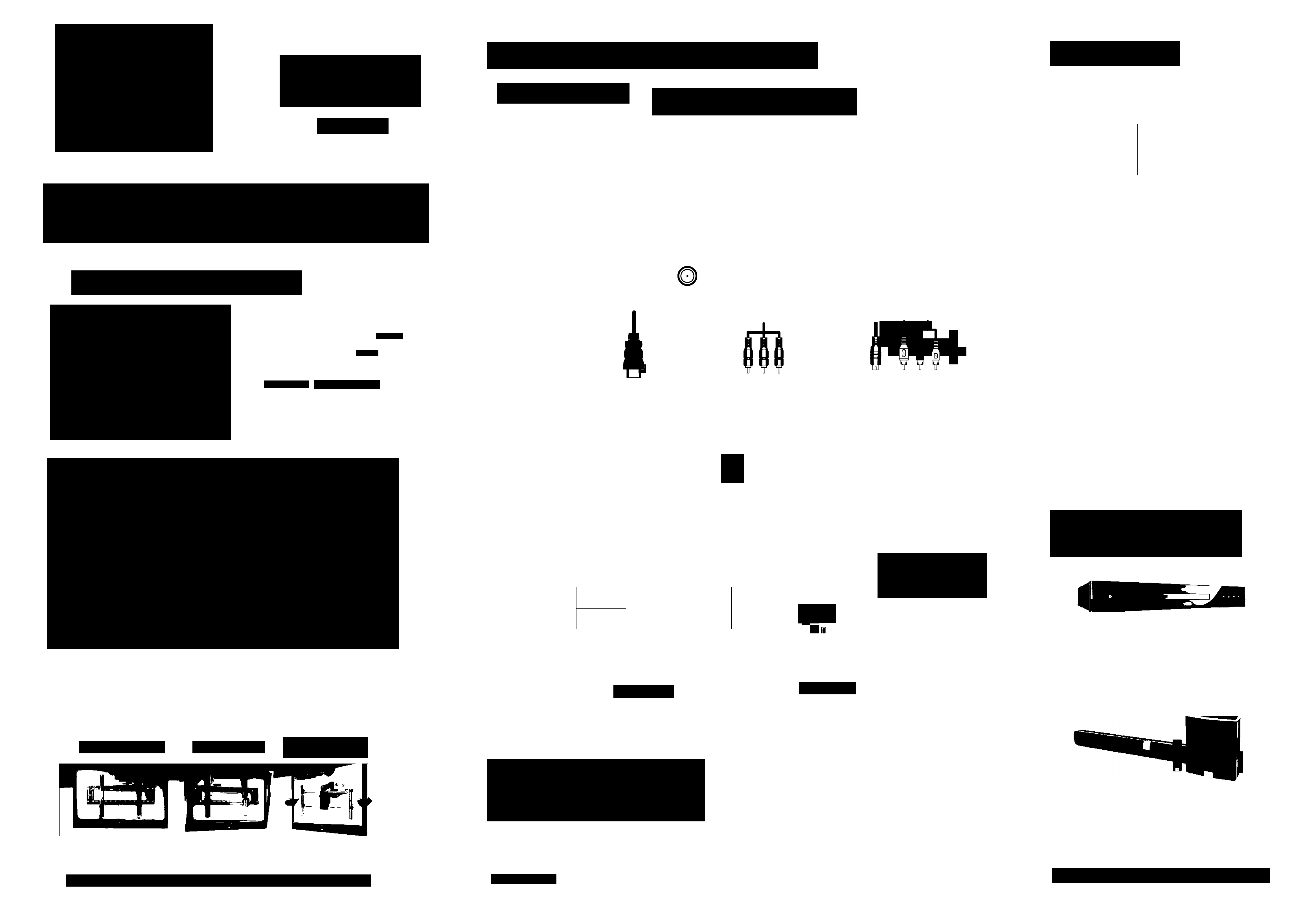
© CONNECTING TO DEVIGES
HDTV TIPS
m
7^\/T
\j\z\c
QUICKSTART GUIDE
SV421XVT/SV471XVT LCD
SERIES
HDTV
YOU DESERVE
CONNECTION
ADVICE
PICTURE QUALITY
QUALITY PICTURE
The inputs are
Connect using these inputs wherever possible.
HIGHEST DIGITAL
GOOD
ANALOG HD
QUALITY PICTURE
COMPATIBLE
LOW RESOLUTION
NOT RECOMMENDED
r -1
Make sure you have components with HDMI
outputs to ensure the BEST possible picture.
Hsmi
HIGH DEFINITION MULTIMEDIA INTERFACE
«0
SATELLITE/CABLE
GAMING CONSOLE BLU-RAY™/DVD
3 WAYS TO WATCH
1
What’s In the Box
• VIZIO HDTV
• VIZIO Universal Programmable Remote
• User Manual (read Safety Guideiines)
• Registration Card
• Quickstart Guide
BEFORE YOU BEGIN
Control with Learning Function
(including 2 AA batteries)
I © © © O ®
O GUD ♦ 0 o «
CONNECTION TYPE
CONNECTOR IMAGE
HDMI DTV/TV
COMPONENT
® ® ® I ® ®
HiaH DEFINITION VIDEO
1. Get a VIZIO Blu-ray® Disc Piayer.
2. Contact your cabie company or satellite
provider to learn more about HD
programming in your local area (an HD
cable box or satellite receiver may
be required.
3. You may be able to get HD signals using
an off-air antenna. To see if you can
receive off-air HD signals, and for help
• Power Cord
• Premium Screen Cleaning Cloth
©INSTALLING YOUR HDTV
Welcome to the VIZIO family! By purchasing this XVT HDTV you’re getting the
latest in High Definition technology at a value you’ve come to expect from VIZIO.
The base of this TV is pre-assembled so you’ll be enjoying your new HDTV in a
matter of minutes. Should wall mounting be more your style, the base can be
easily removed. Check out our extensive array of VIZIO certified mounts which
is sure to have a mounting solution that’s right for you.
MAKE THE BEST
HIGH DEFINITION
CONNECTION!
HDMI
DTV/TV
CABLE/ANTENNA
%
©
choosing the right antenna, visit
www.antennaweb.org
VIZIO HIGH DEFINITION CABLES
For more information about VIZIO Certified* High Definition
cables please visit us at: www.VIZIO.com
HIGH DEEINITION
HOME THEATER
YOUR VIZIO TV EVEN
HAS EASY TO ACCESS
We provide professional installation services. Visit www.VlZlO.com or
call 888-849-2623 to order today!
Preparing the TV for Wall Mounting - please refer to "Wall mounting
your HDTV" in your User Manual for more information.
MATCH YOUR VIZIO TO A
CERTIFIED* WALL MOUNT
FLUSH MOUNT TILT MOUNT
ARTICULATING
ARM MOUNT
HDM11
HDMI 2
HDMI3
RGB PC S-VIDE0/AV1
RGB PC AUDIO S-VIDEO VIDEO
1_]
Y Pb/Cb Pr/Cr L FI
_ AUDIO.
COMPONENT 1
BACK OF TV
— AUDIO —
L R
® ®
OPTICAL
AUDIO OUT
AV2 COMPONENT 2
I MEDIA PORT
(USB)
SIDE OF TV
SIDE INPUTS
VIZIO Blu-ray®
Bring your movies to life! 1080p Full HD playback
delivers crystal clear Images with lifelike detail and High
Definition Audio puts you in the center of the action. Visit
www.VIZIO.com for more details.
VMF37-60 VMT37-60
'Tested and certified by VIZIO engineers for compatibility with your TV.
VMA31-45
©POWER THE TV
Turn on your TV by pressing the Power button on
either the TV or the remote control.
©2009 VIZIO Inc.
HIGH-DEFINITION SOUND
Complete your total Home Theatre experience with stunning
audio from VIZIO accessories such as the Sound Bar
with Wireless Subwoofer.
Visit www.VIZIO.com or caii 888-849-4623.
Page 2

SV421XVT
SV471XVT
QUICKSTART GUIDE
® SETUP(Cont.)
1. The Initial Setup menu should appear on-screen (see Fig. i). Follow the menu
instruction using your remote control to initialize the process.
2. Select your desired language (see ng. 2).
3. Choose Home Mode for optimal energy savings (see Fig. 3).
inihai Secip
1J-.C ViZrCi SfltuD Wkm is
yOif bo» ywwt ciVirntl»
Fig. 2
inil'3 ^up
Fig.3
lnr№l SeLup
FifaABc UHend l-lana-HXKI» Mtuin
rolal 'iy №» TV PI ¡roumorn«
HELP TOPICS
PROGRAM YOUR OABLE OR SATELLITE REMOTE
luui I iuviu(/i 11 lay pi uviua aovraoo lu i ui lai ii laio uui ii u la ui lai ii lai ovrui i. i laaoa ua
patient and wait for 100% compietion.
3. Once the scan is complete, follow the on-screen instruction to exit the
initial Setup menu (see Fig. 5).
□ew» i
Fig. 4
InitFSl StitUP
Sftinn# 5cm wM tiH» j *
Ttmaiis U oùfiicMa
SWw»Scm-Bre5
Fig. 5
-_rjrvi Lean
No Power
Make sure the power button is ON (the VIZiO logo glows white). Make sure the AC power cord is securely connected to the AC
socket and try plugging the TV directly into the wall. Plug another electrical device (like a radio) to the outlet to verify the outlet is
supplying power.
9 EXTENDED
WARRANTIES
Protect your VIZIO product with up to 5 years of added
repair service! Extended coverage begins when the
manufacturer's warranty expires so you’ll receive
maximum protection!
^ LEARN MORE
Refer to your User Manual for in-depth descriptions or
more information.
t) REGISTER NOW
Picture is biurry or fuzzy/
image quaiity issues
Cannot change channels up and
down with direct cable hookup
from wall or antenna
Cannot return to the Setup Wizard
Screen is displaying blue/no
For the best image quality, view HD wide screen programs where possible. If HD content is not available, view Standard Definition
from a digital source. Standard analog TV will always be noticeably inferior to HD because your digital flat panel TV has video that
is many times better than old TVs, and thus you can see interference and deficiencies you did not know you had.
Press the MENU button. Use the arrows to navigate to the TV TUNER MENU. Highlight the first option, called Tuner Mode. Select the
appropriate input by using the left and right arrows. Once Tuner Mode is correct, highlight "AutoSearch", then press the right
arrow.
The Setup Wizard is no longer accessible after being run once, but all of the same settings can still be changed. Press the MENU
button to access them. For channel scan, see the above topic.
Your TV may be on an inactive input. After powering on the TV, press the INPUT button on your remote repeatedly until a picture
Visit US oniine at;
www.V/IZIO.com
or Caii:
(888) 849, 4623
For more info on Extended Warranties
Register your product today and receive the latest VIZIO news
and special offers.
www.UIZIO.com
signal and/or turning off after a
few seconds
TV will not respond to the remote
Black or gray bars on top, bottom,
and/or sides of picture
re-appears. If this does not work, try it a second time but press the button slower this time; it can take as long as 30 seconds for
the image to reappear.
Press the TV Button at the top of the remote to control the TV.
Try setting your TV to wide or zoom mode; the image should fill the screen. If you still see bars, they are part of the image the TV is
receiving. Cable and satellite boxes may add black bars to the picture, especially when HDMI cables are used. For more
information, please contact your service provider.
