Page 1

VIZIO
USER MANUAL
P55-E1, P65-E1, & P75-E1
Page 2
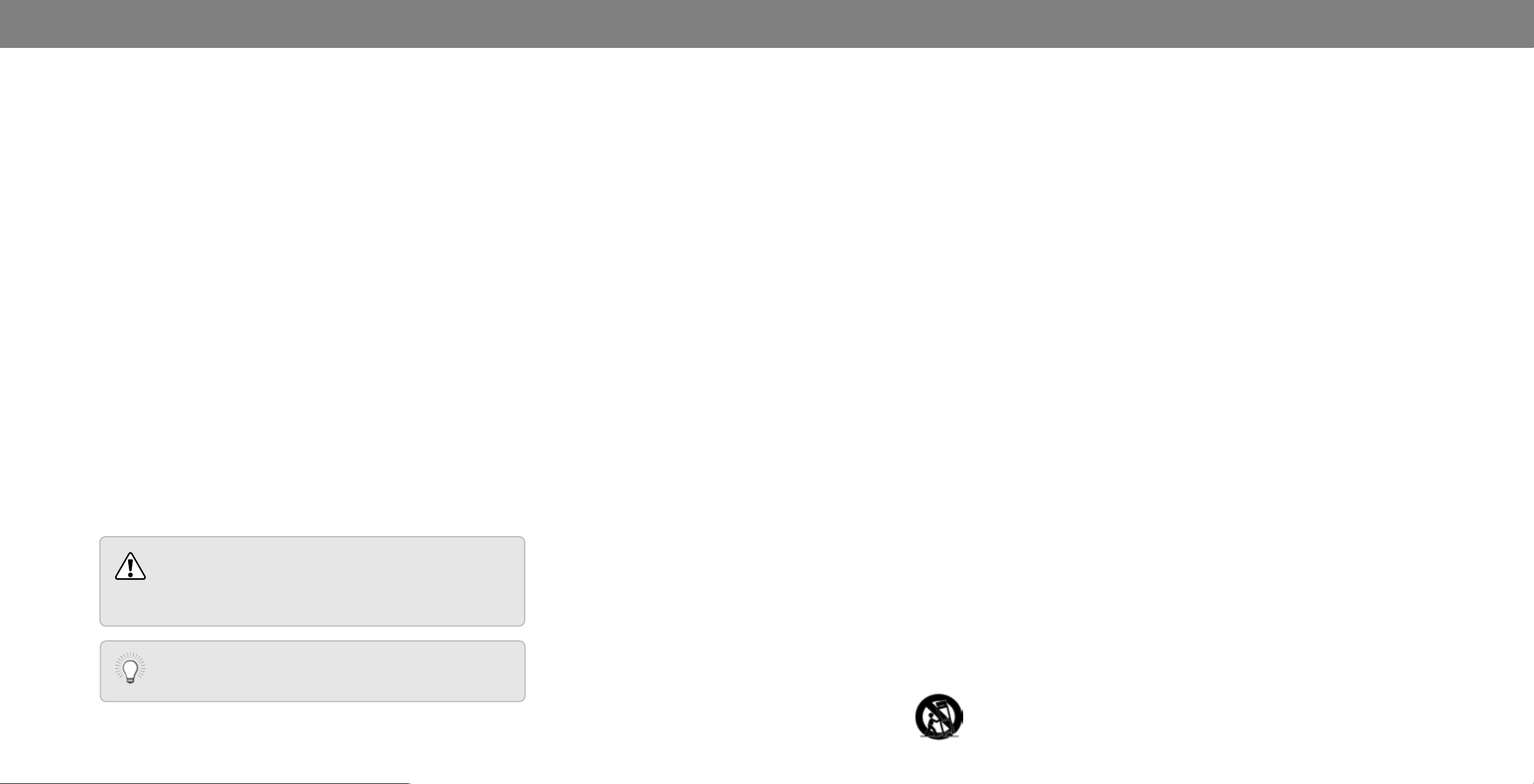
Safety & Certication
THANK YOU FOR CHOOSING VIZIO
And congratulations on your new VIZIO Display.
To get the most out of your new VIZIO product, read these instructions
before using your product and retain them for future reference. Be
sure to inspect the package contents to ensure there are no missing or
damaged parts.
PRODUCT REGISTRATION
To purchase or inquire about accessories and installation services for
your VIZIO product, visit our website at www.VIZIO.com or call toll free
at (877) 698-4946.
We recommend that you register your VIZIO product at
www.VIZIO.com
Extended Warranties
For peace of mind, and to protect your investment beyond the standard
warranty, VIZIO oers on-site extended warranty service plans. These
plans provide additional coverage during the standard warranty period.
To purchase an extended warranty service plan, visit www.VIZIO.com.
WHEN READING THIS MANUAL
When you see this symbol, please read the
accompanying important warning or notice. It is
intended to alert you to the presence of important
operating instructions.
When you see this symbol, please read the
accompanying helpful tip.
IMPORTANT SAFETY INSTRUCTIONS
Your Display is designed and manufactured to operate within dened
design limits. Misuse may result in electric shock or re. To prevent
your Display from being damaged, the following instructions should
be observed for the installation, use, and maintenance of your Display.
Read the following safety instructions before operating your Display.
Keep these instructions in a safe place for future reference.
• To reduce the risk of electric shock or component damage,
switch o the power before connecting other components to
your Display.
• Read these instructions.
• Keep these instructions.
• Heed all warnings.
• Follow all instructions.
• Do not use this apparatus near water.
• Clean only with dry cloth.
• Do not block any ventilation openings. Install in accordance
with the manufacturer’s instructions.
• Do not install near any heat sources such as radiators, heat
registers, stoves, or other apparatus (including ampliers) that
produce heat.
• Do not defeat the safety purpose of the polarized or
grounding-type plug. A polarized plug has two blades with one
wider than the other. A grounding type plug has two blades
and a third grounding prong. The wide blade or the third
prong are provided for your safety. If the provided plug does
not t into your outlet, consult an electrician for replacement
of the obsolete outlet.
• Protect the power cord from being walked on or pinched
particularly at plugs, convenience receptacles, and the point
where they exit from the apparatus.
• Only use attachments/accessories specied by the
manufacturer.
• Use only with the cart, stand, tripod, bracket, or
table specied by the manufacturer, or sold with
the apparatus. When a cart is used, use caution
when moving the cart/apparatus combination to
avoid injury from tip-over.
• Unplug this apparatus during lightning storms or when
unused for long periods of time.
• Refer all servicing to qualied service personnel. Servicing is
required when the apparatus has been damaged in any way,
such as the power-supply cord or plug is damaged, liquid has
been spilled or objects have fallen into the apparatus, the
apparatus has been exposed to rain or moisture, does not
operate normally, or has been dropped.
• Unplug the power cord before cleaning your Display.
• When moving your Display from an area of low temperature
to an area of high temperature, condensation may form in the
housing. Wait before turning on your Display to avoid causing
re, electric shock, or component damage.
• A distance of at least three feet should be maintained between
your Display and any heat source, such as a radiator, heater,
oven, amplier etc. Do not install your Display close to smoke.
Operating your Display close to smoke or moisture may cause
re or electric shock.
• Slots and openings in the back and bottom of the cabinet
are provided for ventilation. To ensure reliable operation
of your Display and to protect it from overheating, be sure
these openings are not blocked or covered. Do not place your
Display in a bookcase or cabinet unless proper ventilation is
provided.
• Never push any object into the slots and openings on your
Display cabinet. Do not place any objects on the top of your
Display. Doing so could short circuit parts causing a re or
electric shock. Never spill liquids on your Display.
• Your Display should be operated only from the type of power
source indicated on the label. If you are not sure of the type
of power supplied to your home, consult your dealer or local
power company.
• Do not apply pressure or throw objects at your Display.
This may compromise the integrity of the display. The
manufacturer’s warranty does not cover user abuse or
improper installations.
• The power cord must be replaced when using dierent voltage
than the voltage specied. For more information, contact your
dealer.
ii
Page 3
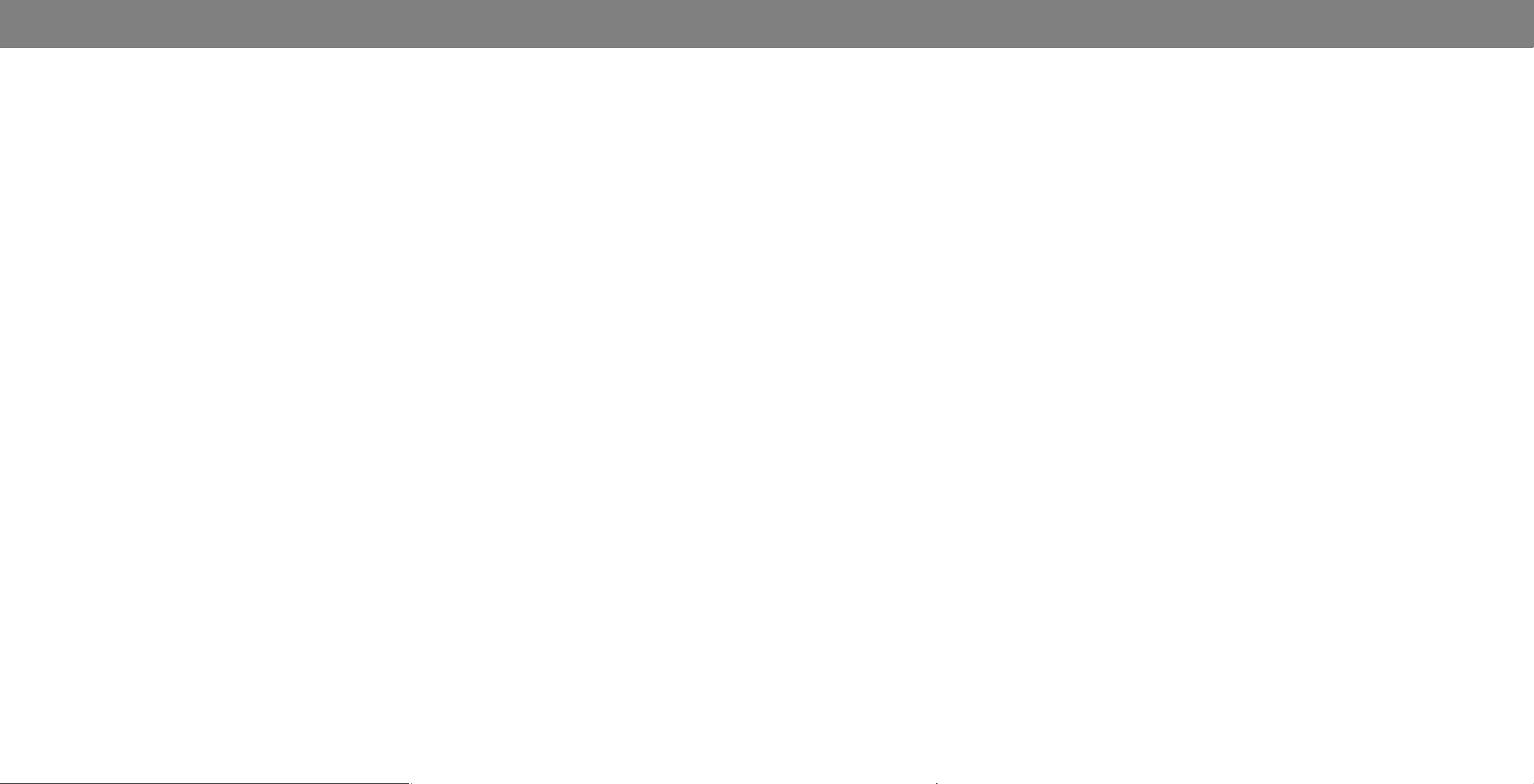
• When connected to a power outlet, power is always owing
into your Display. To totally disconnect power, unplug the
power cord.
• The lightning ash with arrowhead symbol within an
equilateral triangle is intended to alert the user to the
presence of un-isolated, dangerous voltage within the inside of
your Display that may be of sucient magnitude to constitute
a risk of electric shock to persons.
• Do not overload power strips and extension cords.
Overloading can result in re or electric shock.
• The wall socket should be installed near your Display and
easily accessible.
• Only power of the marked voltage can be used for your
Display. Any other voltage than the specied voltage may
cause re or electric shock.
• Do not touch the power cord during lightning. To avoid electric
shock, avoid handling the power cord during electrical storms.
• Unplug your Display during a lightning storm or when it will
not be used for long period of time. This will protect your
Display from damage due to power surges.
• Do not attempt to repair or service your Display yourself.
Opening or removing the back cover may expose you to
high voltages, electric shock, and other hazards. If repair
is required, contact your dealer and refer all servicing to
qualied service personnel.
• WARNING: Keep your Display away from moisture. Do not
expose your Display to rain or moisture. If water penetrates into
your Display, unplug the power cord and contact your dealer.
Continuous use in this case may result in re or electric shock.
• Do not use your Display if any abnormality occurs. If any
smoke or odor becomes apparent, unplug the power cord and
contact your dealer immediately. Do not try to repair your
Display yourself.
• Avoid using dropped or damaged appliances. If your Display
is dropped and the housing is damaged, the internal
components may function abnormally. Unplug the power cord
immediately and contact your dealer for repair. Continued use
of your Display may cause re or electric shock.
• Do not install your Display in an area with heavy dust or high
humidity. Operating your Display in environments with heavy
dust or high humidity may cause re or electric shock.
• Follow instructions for moving your Display. Ensure that
the power cord and any other cables are unplugged before
moving your Display.
• When unplugging your Display, hold the AC/DC power adapter,
not the cord. Pulling on the power cord may damage the
wires inside the cord and cause re or electric shock. When
your Display will not be used for an extended period of time,
unplug the power cord.
• To reduce risk of electric shock, do not touch the connector
with wet hands.
• Insert batteries in accordance with instructions. Incorrect
polarities may cause the batteries to leak which can damage
the remote control or injure the operator. Do not expose
batteries to excessive heat such as sunshine, re or the like.
• If any of the following occurs, contact the dealer:
- The power cord fails or frays.
- Liquid sprays or any object drops into your Display.
- Your Display is exposed to rain or other moisture.
- Your Display is dropped or damaged in any way.
- The performance of your Display changes substantially.
• This apparatus shall not be exposed to dripping or splashing
and no objects lled with liquids, such as vases, shall be
placed on the apparatus.
• The mains plug or appliance coupler is used as the disconnect
device, the disconnect device shall remain readily operable.
• CAUTION - These servicing instructions are for use by qualied
service personnel only. To reduce the risk of electric shock,
do not perform any servicing other than that contained in the
operating instructions unless you are qualied to do so.
• The lightning ash with arrowhead symbol within an
equilateral triangle is intended to alert the user to the
presence of uninsulated DANGEROUS VOLTAGE within
the product’s enclosure that may be of sucient
magnitude to constitute a risk of electrical shock to persons.
• WARNING: Exposure to loud sounds can damage your hearing
causing hearing loss and tinnitus (ringing or buzzing in the
ears). with continued exposure to loud noises, ears may
h
become accustomed to the sound level, which may result
in permanent damage to hearing without any noticeable
discomfort.
• Install the Display where it cannot be pulled, pushed or
knocked over.
• Do not allow children to hang onto the product.
• Store the accessories (remote, batteries, etc.) in a location
safely out of the reach of children.
• The American Academy of Pediatrics discourages television
viewing for children younger than two years of age.
• WARNING: Never place a television set in an unstable
location. A television set may fall, causing serious
personal injury or death. Many injuries, particularly to
children, can be avoided by taking simple precautions
such as:
• Using cabinets or stands recommended by the
manufacturer of the television set.
• Only using furniture that can safely support the television
set
• Ensuring the television set is not overhanging the edge of
the supporting furniture.
• Not placing the television set on tall furniture (for
example, cupboards or bookcases) without anchoring
both the furniture and the television set to a suitable
support.
• Not placing the television set on cloth or other materials
that may be located between the television set and the
supporting furniture.
• Educating children about the dangers of climbing on
furniture to reach the television set or its controls.
• If your existing television set is being retained and relocated,
the same considerations as above should be applied.
i
iii
Page 4
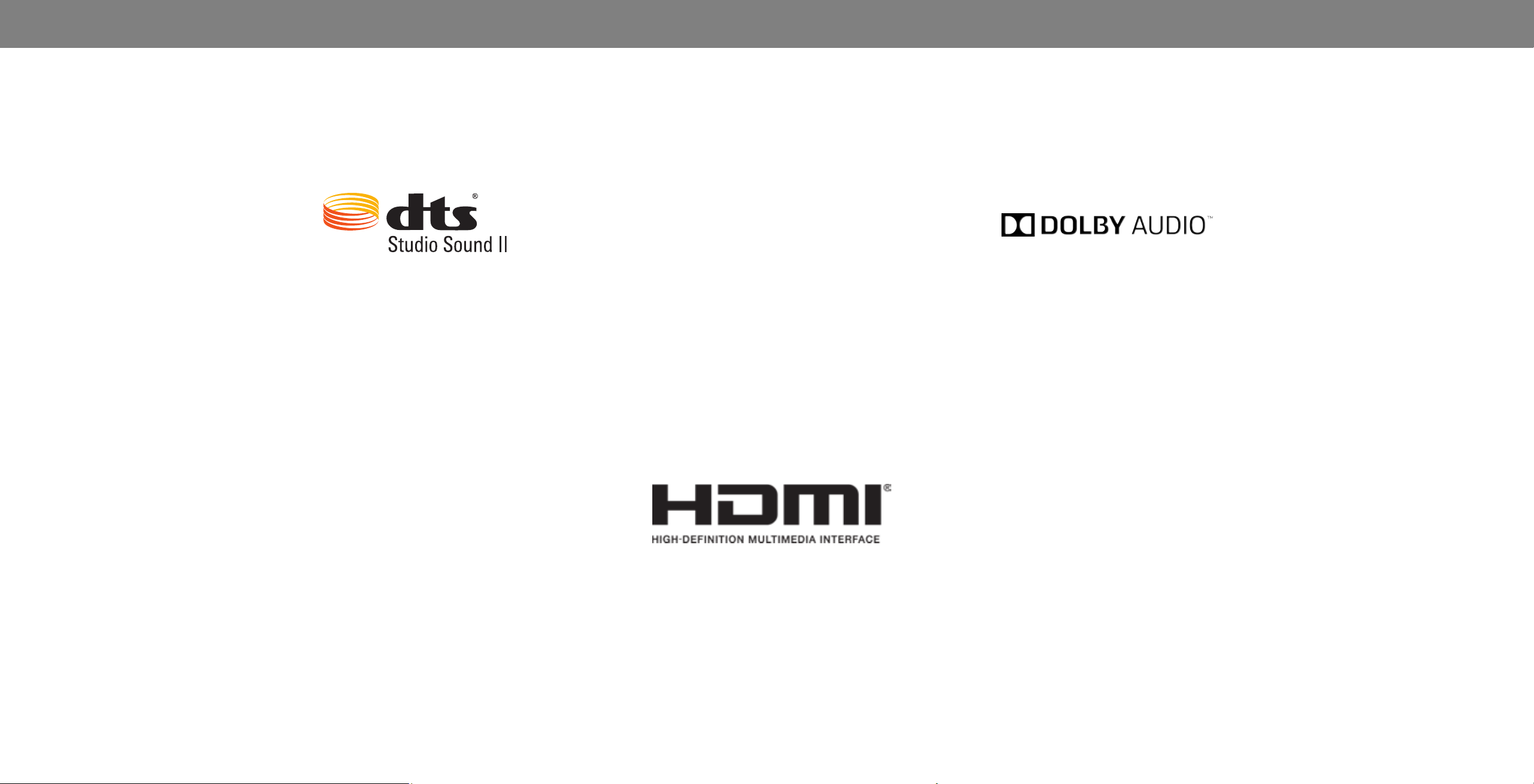
For DTS patents, see http://patents.dts.com.
Manufactured under license from DTS Licensing Limited.
DTS, the Symbol, & DTS and the Symbol together are
registered trademarks, and DTS Studio Sound II is a
trademark of DTS, Inc. © DTS, Inc. All Rights Reserved.
HDMI, the HDMI logo and High-Denition Multimedia
Interface are trademarks or registered trademarks of
Manufactured under license from Dolby Laboratories.
Dolby, Dolby Audio, and the double-D symbol are
registered trademarks of Dolby Laboratories.
HDMI Licensing LLC.
iv
Page 5
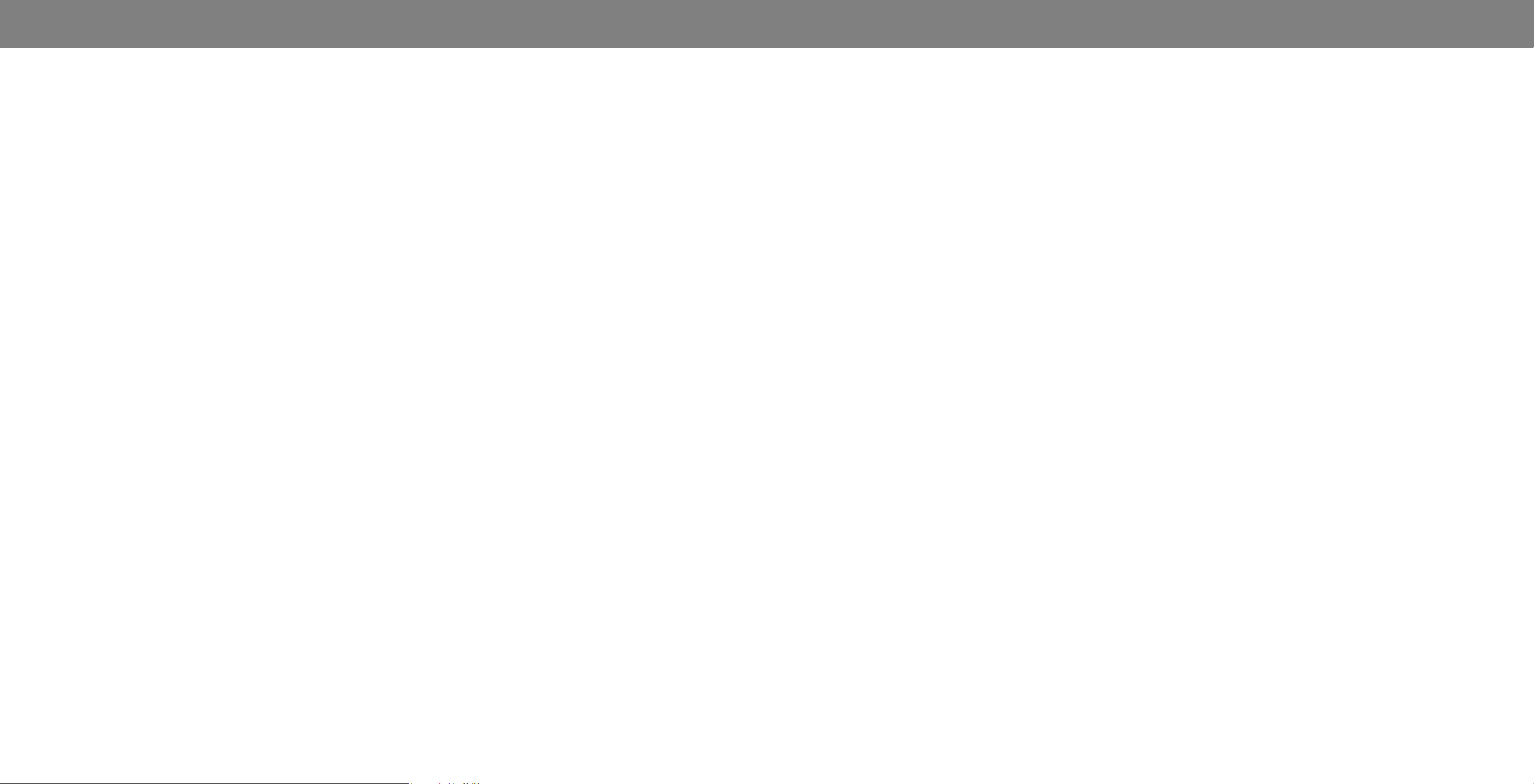
Table Of Contents
Table Of Contents
Getting to Know Your Display .....................................6
Installing the Display on a wall ..........................................................7
Rear Panel ...........................................................................................8
Completing The First-Time Setup ...............................10
Using the On-Screen Menu
Navigating the On-Screen Menu ........................................................ 11
Changing the Input Source ................................................................11
Changing the Screen Aspect Ratio ..................................................... 12
Adjusting the Picture Settings ............................................................ 13
Adjusting More Picture Settings .....................................................14
Adjusting the Color Temperature ................................................... 14
Adjusting the Picture Mode Edit Settings ......................................15
Saving a Custom Picture Mode ....................................................... 15
Locking/Unlocking a Custom Picture Mode ................................... 15
Deleting a Custom Picture Mode .................................................... 16
Resetting a Picture Mode ................................................................ 16
Adjusting the Color Tuner Settings ................................................17
Adjusting the Audio Settings .............................................................. 20
Changing the Equalizer Settings ..................................................... 20
Using the Network Connection Menu ...............................................21
Connecting to a Wireless Network .................................................21
Changing the Manual Setup Settings .............................................21
Finding MAC Addresses for Network Setup ................................... 21
Connecting to a Hidden Network ...................................................22
Testing Your Network Connection .................................................22
Setting Timers .....................................................................................23
Setting the Sleep Timer ................................................................... 23
Setting the Auto Power O Feature ...............................................23
Renaming Devices on the Input Menu .............................................. 24
Changing the Display Settings ...........................................................25
Checking for System Updates ......................................................... 25
.........................................11
Viewing System Information
Setting the Time and Local Settings ............................................... 25
Changing the On-Screen Menu Language .....................................26
Adjusting the CEC Settings .............................................................. 26
Adjusting the Power Mode .............................................................. 26
Turning the Power Indicator On or O .......................................... 27
Changing the Display Name............................................................27
Managing Mobile Devices ...............................................................27
Using the Reset & Admin Menu ......................................................... 28
Restoring the Display to Factory Default Settings ......................... 28
About Viewing Data .........................................................................28
Using the Info Window .......................................................................29
........................................................... 25
Playing USB Media .......................................................30
Preparing Your USB Drive to Play USB Media ...............................30
Displaying USB Media .....................................................................30
Removing the USB Drive from the Display ....................................30
Troubleshooting & Technical Support ........................31
Specications
Regulatory Information
Limited Warranty
Mexico Limited Warranty
...............................................................35
...............................................38
.........................................................39
............................................41
Legal Information.........................................................43
v
Page 6

Getting to Know Your Display
REMOTE SENSOR & POWER INDICATOR
When using the remote, aim it directly at this sensor.
The power indicator ashes on when the Display turns on, then goes out after several seconds.
To keep the power indicator on as long as the Display is on, see
Turning the Power Indicator On or O on page 27.
FRONT PANEL
6
Page 7
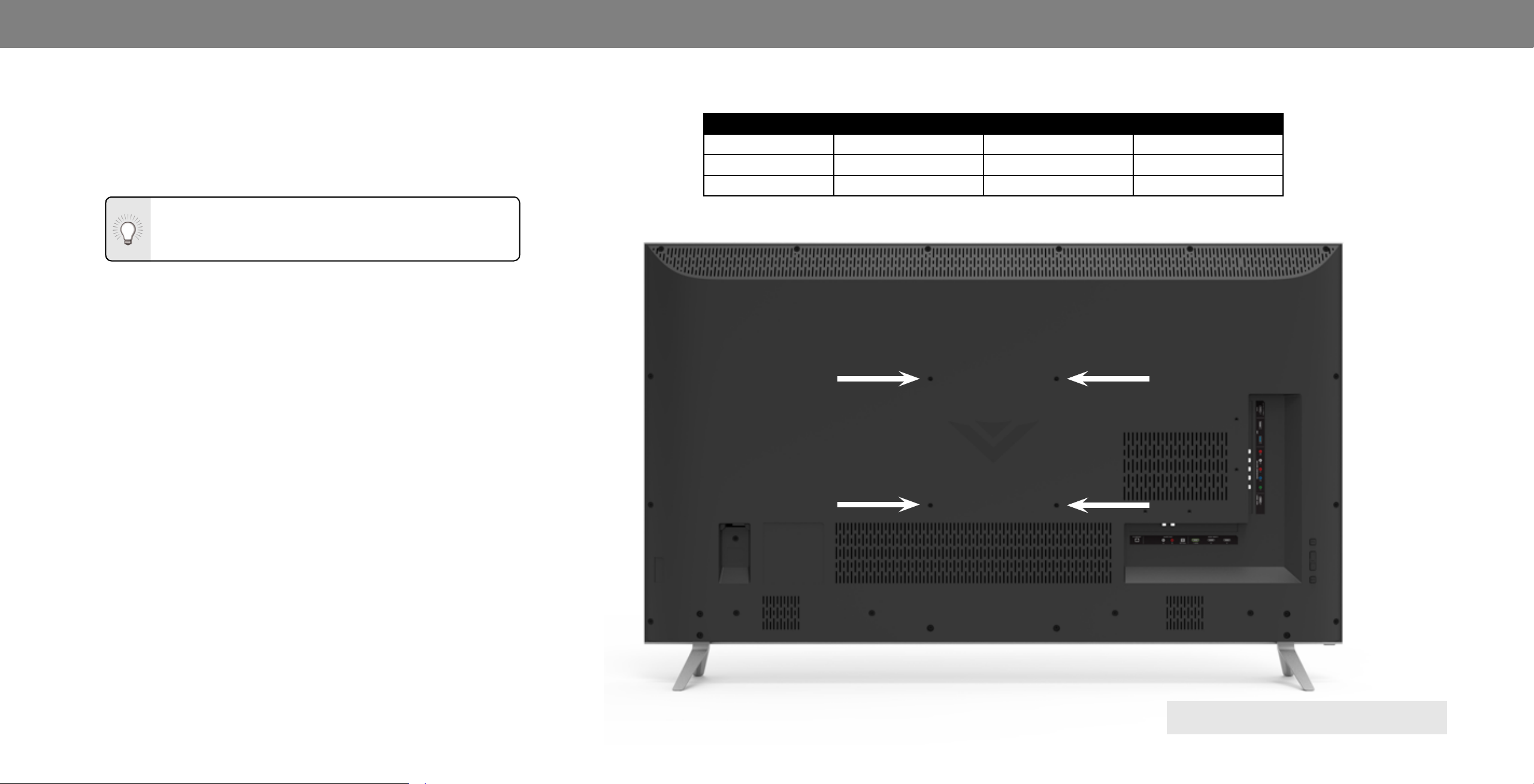
1
INSTALLING THE DISPLAY ON A WALL
To mount your display on a wall, you will need a wall mount.
Consult the information on this page to nd the appropriate
mount for your display model.
Installing a Display on a wall requires lifting. To prevent
injury or damage to the Display, ask someone to help
you.
Be sure the mount you choose is capable of supporting the weight
of the display. After you have determined that you have the
correct mount for your display, you can begin the installation.
To install your display on a wall:
1. Disconnect any cables connected to your display.
2. Place the display face-down on a clean, at, stable surface. Be
sure the surface is clear of debris that can scratch or damage
the display.
3. Remove the stands by loosening and removing the screws.
Screw Size:
Hole Pattern:
Weight w/o Stands:
P55-E1 P65-E1 P75-E1
M6 M6 M8
300mm x 300 mm 400mm x 400 mm 400mm x 400 mm
40.12 lb 61.40 lbs 103.62 lb
4. Attach your display and wall mount to the wall, carefully
following the instructions that came with your mount. Use
only with a UL-listed wall mount bracket rated for the weight/
load of this display.
Note: The image shown here is for illustrative purposes only and may be subject to change.
The actual number of ports and their locations may vary, depending on the model.
WALL MOUNT SCREW LOCATIONS
7
Page 8
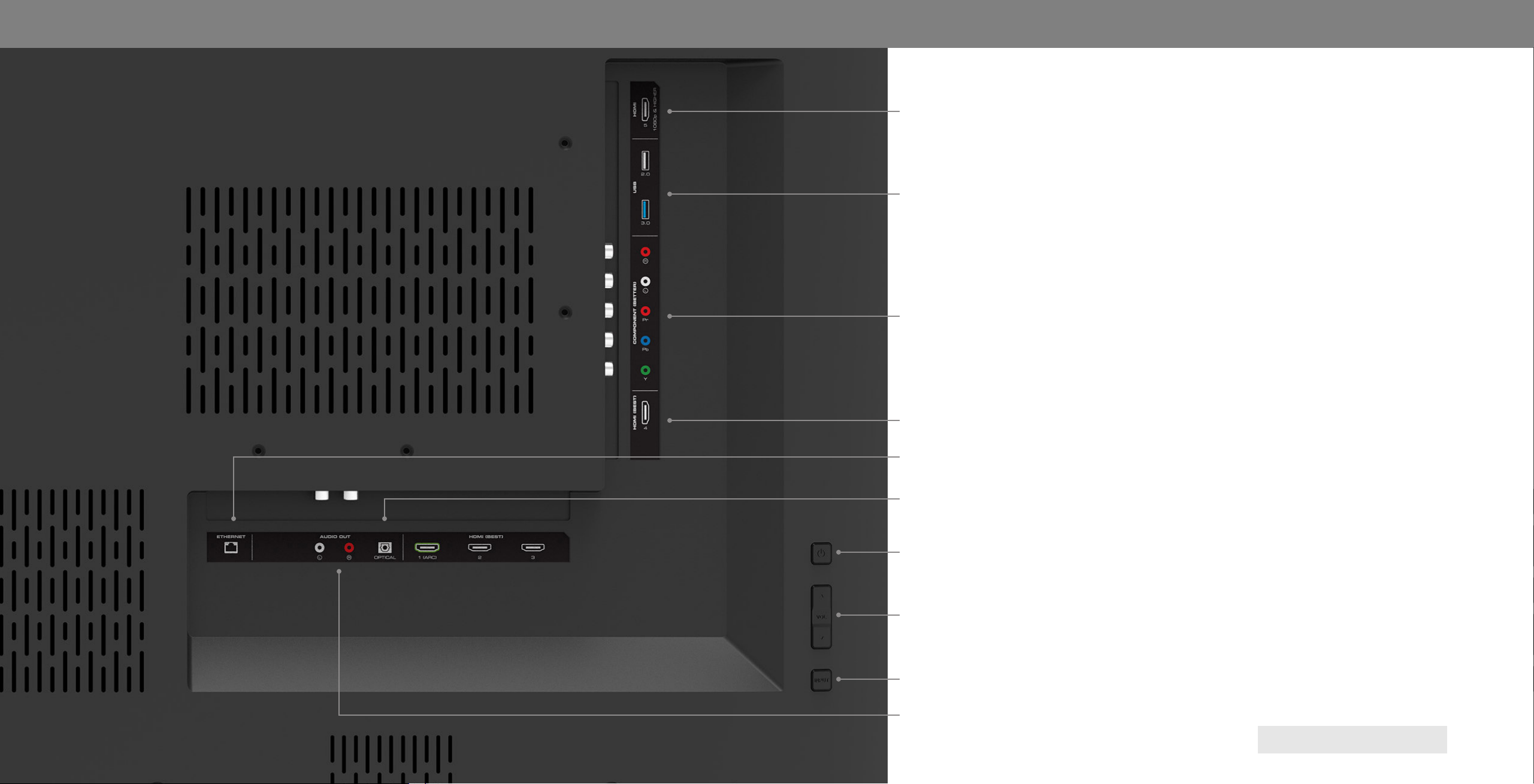
HDMI - Connect an HDMI device.
USB - Connect a USB thumb drive to view videos
Component - Connect a component device.
1
Note: The image shown here is for illustrative purposes only and may be subject to change.
The actual number of ports and their locations may vary, depending on the model.
HDMI - Connect an HDMI device.
Ethernet - Connect an Ethernet cable to modem/ router.
Optical Audio Out - Connect an optical/SPDIF audio device, such as home audio
receiver.
Power - Press to turn the Display on or o.
Volume - Press to adjust the Display volume.
Input - Press once to access the input menu.
Stereo Audio Out- Connect an RCA audio device, such as sound bar.
REAR PANEL
8
Page 9
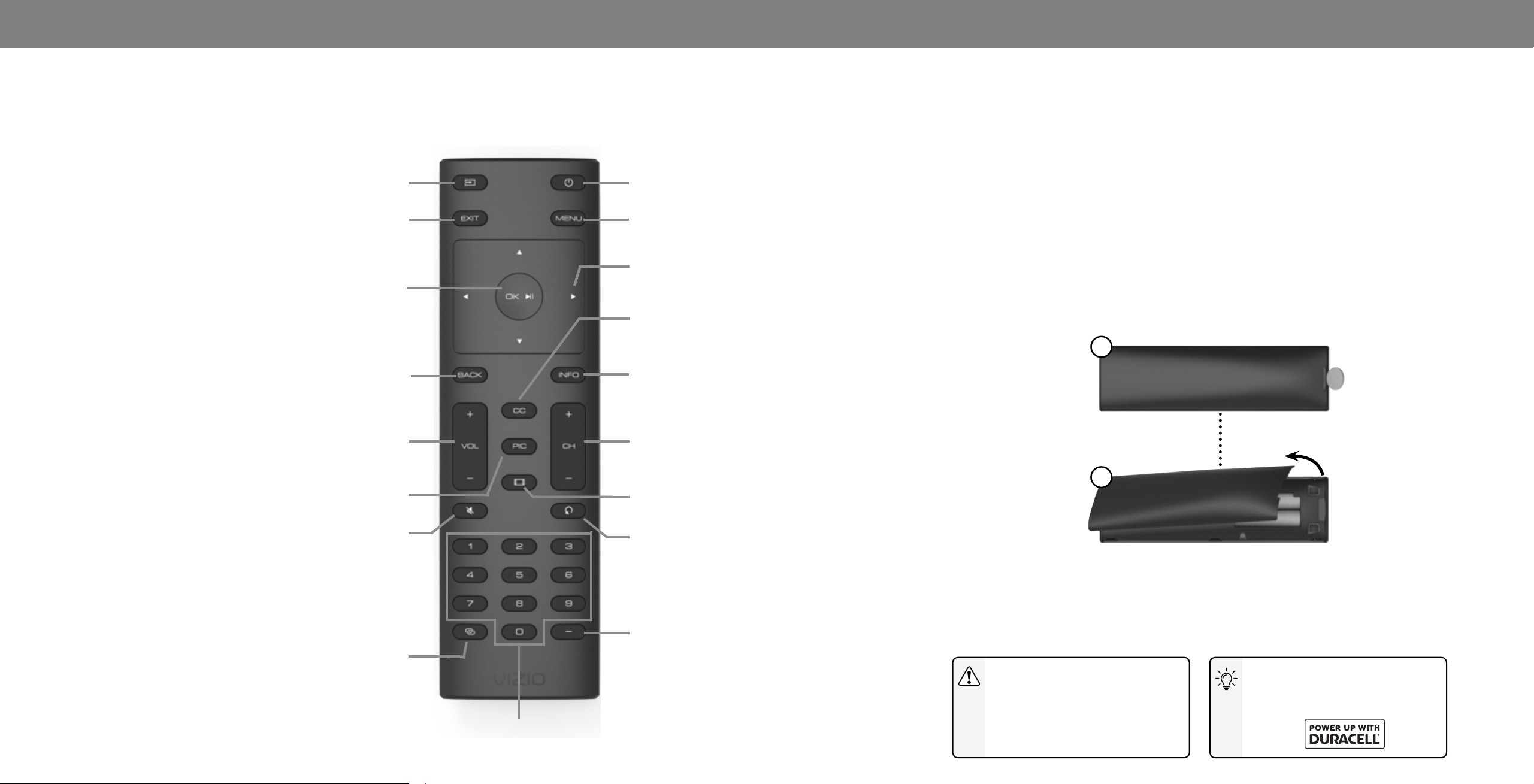
1
USING THE REMOTE
Change the currently displayed input.
Close the on-screen menu.
OK/Play/Pause
Select the highlighted menu option and play or
pause content.
Go to the previous on-screen menu.
Volume Up / Down
Increase or decrease the loudness of the audio.
Input
Exit
Back
Power
Turn Display on or o.
Menu
Display the on-screen menu.
Arrow
Navigate the on-screen menu.
Closed Caption
NOT SUPPORTED ON THIS MODEL.
Info
Display the info window.
Channel Up / Down
NOT SUPPORTED ON THIS MODEL.
Inserting and replacing batteries.
Two AAA alkaline batteries are included for you to use with the basic
remote control.
To insert/replace the batteries:
1. Find the notch on the back of the remote. Insert a coin and pry
open the back cover.
2. Remove the back cover and insert two AAA batteries (included). Be
sure to align the + and - signs on the batteries and remote.
1
Pic
Cycle through the dierent picture setting modes.
Mute
Turn the audio on or o.
Setup/ Link
Activate pairing mode on the Display.
Number Pad
NOT SUPPORTED ON THIS MODEL.
Wide
Cycle through the dierent aspect ratio modes.
Last
NOT SUPPORTED ON THIS MODEL
Dash
NOT SUPPORTED ON THIS MODEL.
2
VIZIO supports the proper handling and disposal of batteries. Please visit
https://www.duracell.com/en-us/technology/battery-care-use-and-disposa/ for
more information.
WARNING:
Keep the remote control batteries away
from children. It may cause choking
and/or lead to a re or chemical burn if
mishandled. Do not dispose of batteries
in re. Replace only with batteries of the
correct type.
When needed, VIZIO recommends
replacing the batteries that came with
this remote with two, new Duracell AAA
alkaline batteries.
9
Page 10
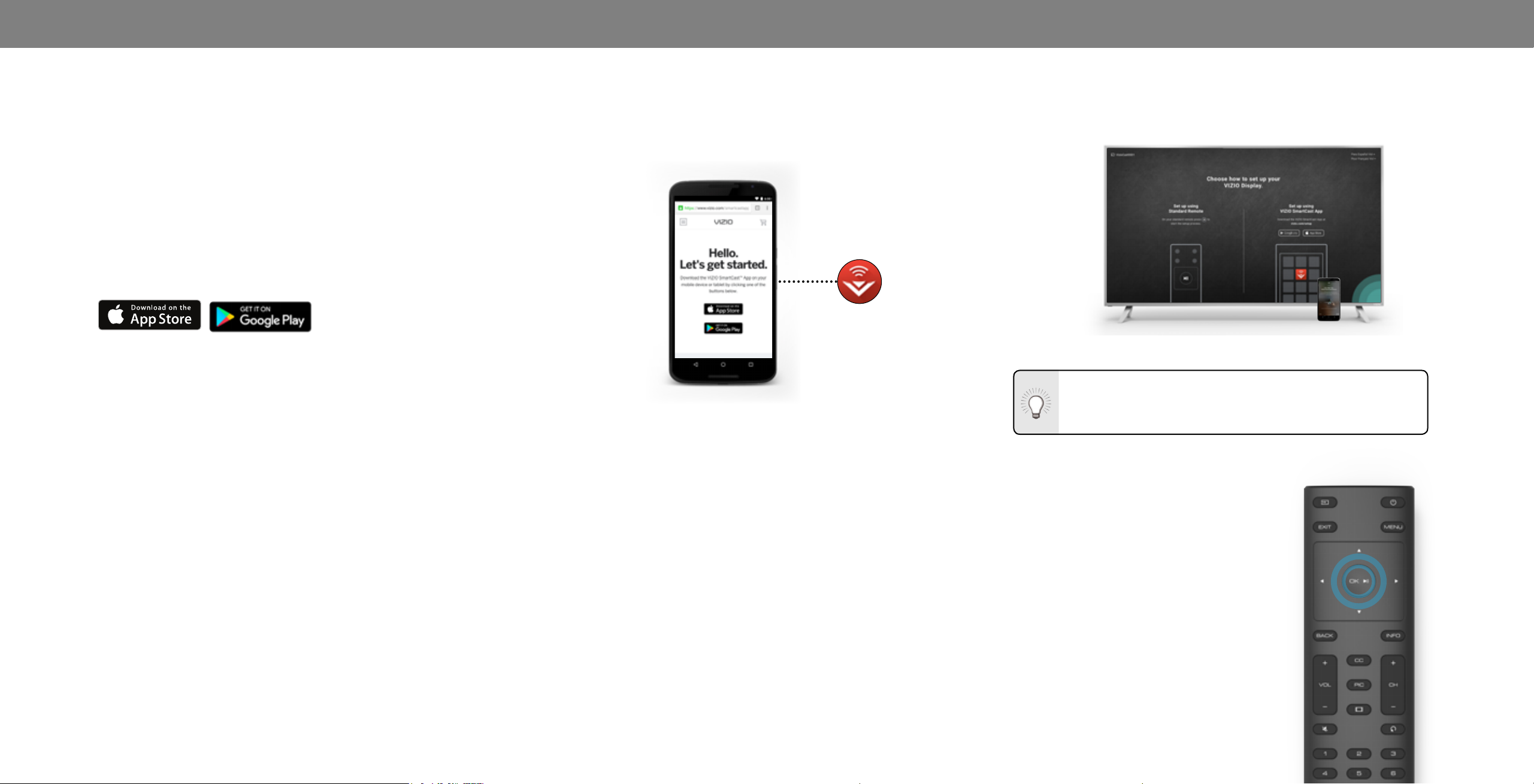
Completing The First-Time Setup
2
The rst time you turn on the Display, you can choose between
two setup methods.
Complete Setup with the VIZIO SmartCast™ App (recommended):
Download the free VIZIO SmartCast™ App on your smartphone
or tablet to set up your VIZIO display.
Use your phone to power on your display, adjust the volume, switch
inputs, play and control streaming content from your iOS or Android
device.
Go to http://www.vizio.com/setup to get started.
-OR-
Complete Setup with the IR Remote:
Use the included IR remote to manually set up your display.
The VIZIO SmartCast™ App is still VIZIO’s recommended setup
method. Please note that a mobile device (not included) is still
required to cast content from apps like Netix and YouTube
Before you begin the rst-time setup:
• Your Display should be installed and the power cord
should be connected to an electrical outlet.
• Your devices should be connected.
• If you have a wireless network, have the network password
ready.
• If you are connecting to your network with an Ethernet
cable, connect it to the Ethernet port on the Display.
Setup with the VIZIO SmartCast™ App
1. Download the free VIZIO SmartCast™ App on to your
mobile device and launch the app
2. Pair your mobile device to your display.
iOS Device Paring:
a. Select Get Started
b. Hold your mobile device next to the VIZIO logo on your
Display.
Android Device Pairing:
Note the Wi-Fi setup name on the top corner of your Display.
a. Select Get Started and Select your preferred language
b. Select your Display name from the list shown on your
device
3. Follow the instructions your mobile device and display
screen to complete setup.
Need help installing the display?
Refer to the printed Quick Start Guide for detailed instructions
on how to install your new P-Series display. You can also nd a
digital copy on support.vizio.com
Setup with the IR Remote
1. Press the OK/Play key on
your IR remote during the
initial setup screen.
2. Use the Arrow Keys and the
OK/Play button to select and
conrm settings.
3. Follow the instruction on the
screen to complete setup.
10
Page 11
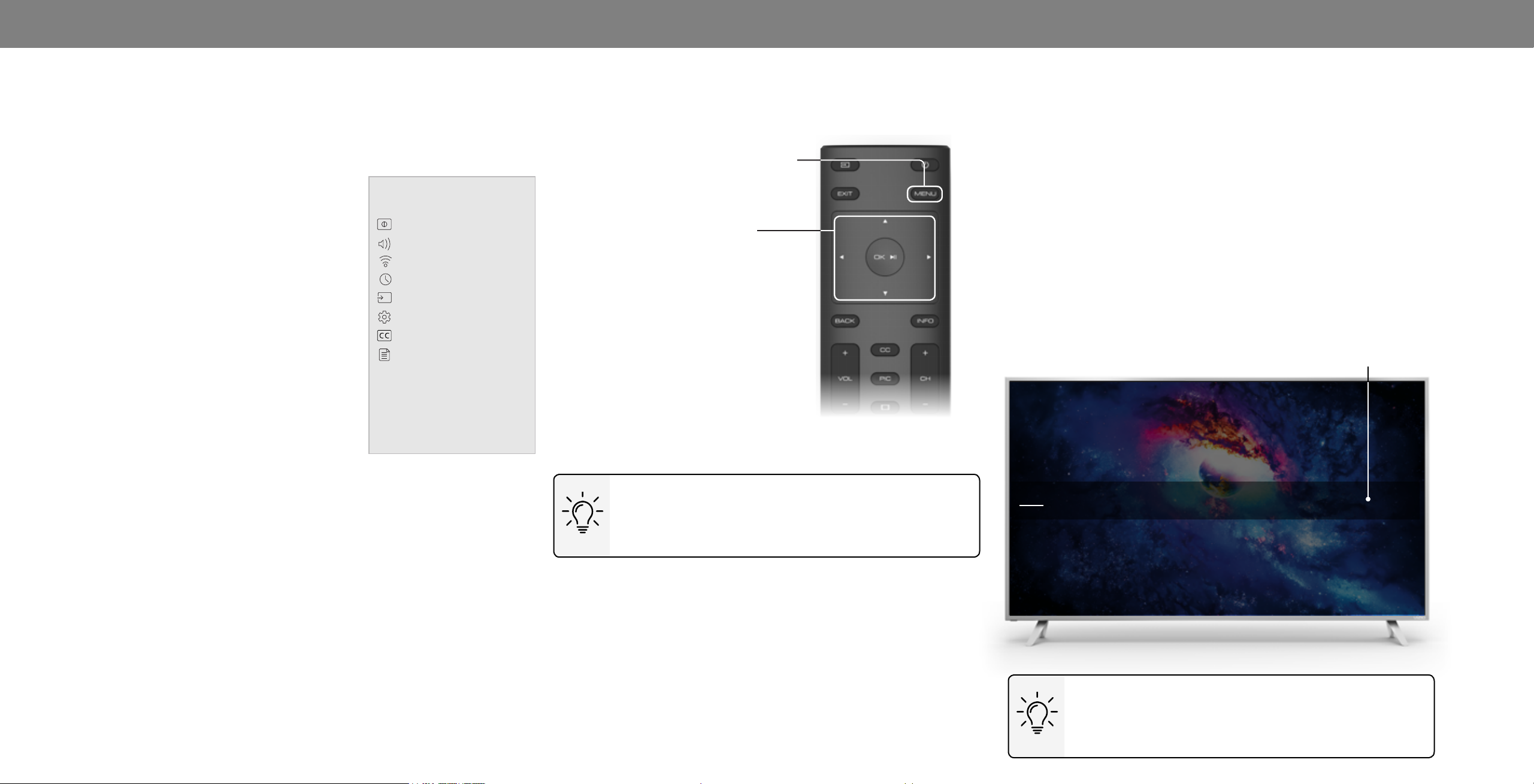
Using the On-Screen Menu
3
Your Display features an easy-to-use on-screen menu.
To open the on-screen menu, press the MENU button on the remote.
From this menu, you can:
• Adjust the Picture settings
• Adjust the Audio settings
• Adjust Network Settings
• Setting the Sleep Timers
• Name Inputs
• Adjust Display settings
• Access the user manual
Display Settings
Picture
Audio
Network
Timers
Inputs
System
Closed Captions
User Manual
NAVIGATING THE ON-SCREEN MENU
To open the on-screen menu, press
the MENU button on the remote.
Use the Arrow buttons to highlight a
menu option, and press the OK button
to select that option.
CHANGING THE INPUT SOURCE
External devices such as DVD players, Blu-ray Players, and video
game consoles can be connected to your Display. To use one of
these devices with your Display, you must rst change the input
source using the Input menu.
To change the input source:
1. Press the INPUT button on the remote. The Input menu is
displayed.
2. Use the Left/Right Arrow buttons or the INPUT button on the
remote to highlight the input you wish to view and press OK.
The selected input is displayed.
Input Name
While navigating the on-screen menu, you can
press the BACK button at any time to return to the
previous menu screen. The EXIT button will close the
on-screen menu.
Change Input
CAST
HDMI-1
You can change the input names that appear on the
Input menu to make your devices easy to recognize.
See
information.
HDMI-2 HDMI-3 HDMI-4 COMP
Note: Inputs may vary by Display.
Renaming Devices on the Input Menu
for more
11
Page 12
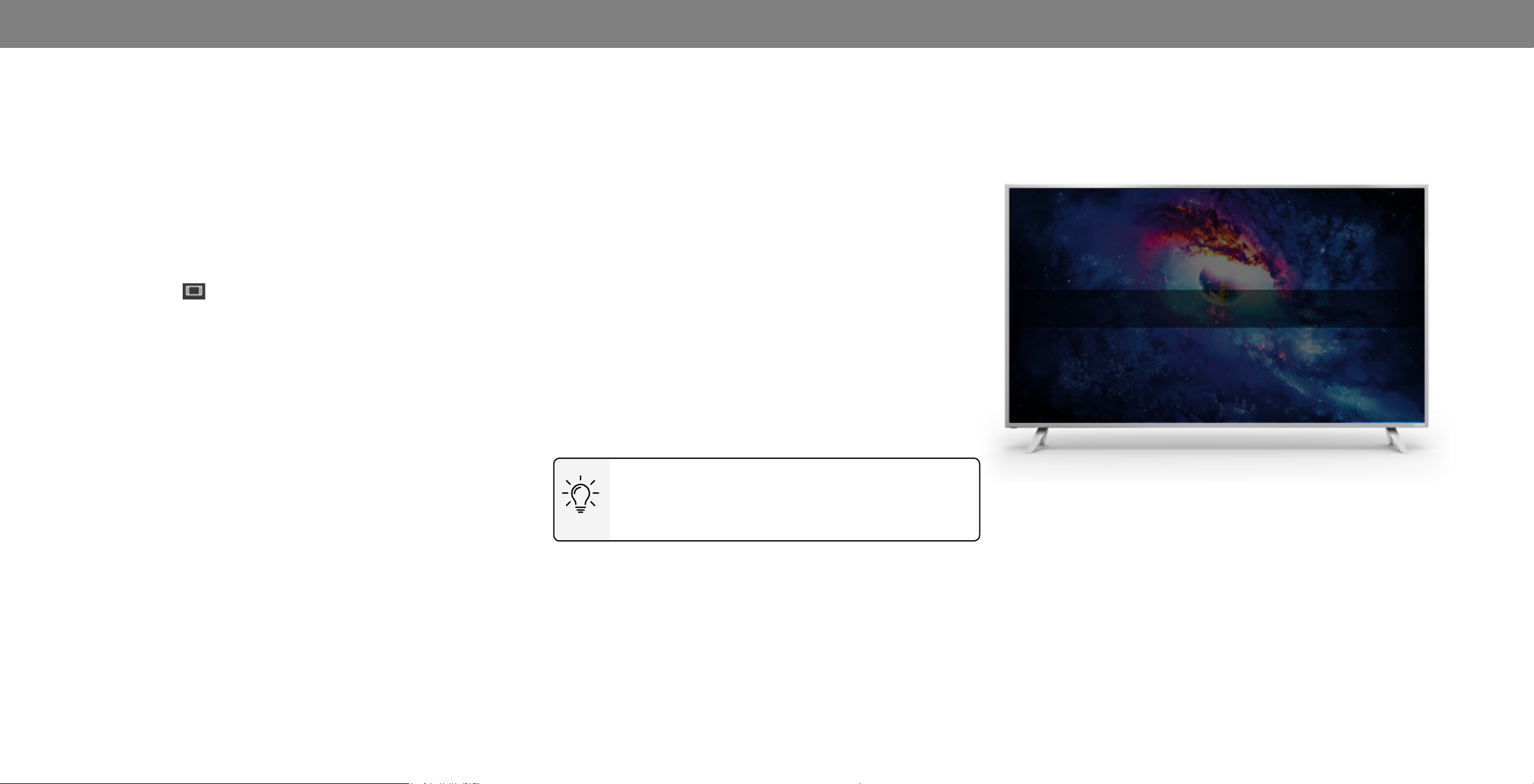
3
CHANGING THE SCREEN ASPECT RATIO
The Display can display images in ve dierent modes: Normal,
Stretch, Panoramic, Wide, and Zoom. Each mode displays the
picture dierently.
Some programs have black bars on the top or sides of the picture
so that the picture keeps its original shape. Examples include
wide-screen movies and older television programs.
To change the screen aspect ratio:
1. Press the WIDE button on the remote.
2. Use the Arrow buttons to highlight the aspect ratio you wish to
view and press OK.
• Normal preserves the content’s original aspect ratio and
size.
• Standard Denition (480i and 480p—old Display
programs) - Since the 4:3 aspect ratio is not large enough
to ll the Display’s screen, black bars are added to the
left and right of the display image.
• 720p - Fills a 720p or 1080p screen.
• 1080p and 1080i HD - Fills a 720p or 1080p screen.
• Stretch expands a widescreen image to ll the screen from
top to bottom and stretches it half as much from right to
left. Figures appear tall and thin.
image.
• Standard Denition (480i and 480p) - Fills the screen
from the left to right edges.
• 720p - Not available.
• 1080p and 1080i - Not available.
• Wide stretches a 4:3 aspect ratio picture to the edges of
the screen. Since the picture is being stretched, the display
image may appear distorted—gures appear short and fat.
If the program is already formatted for widescreen viewing
(1.85:1 or 2.35:1), then black bars will appear on the top
and bottom of the display image.
• Zoom expands images evenly in all directions (33% taller
and 33% wider) with black bars to t the screen. A 720p
image will ll a 1080p screen.
• Standard Denition - Not available.
• 720p - Fills a 720p screen
• 1080p and 1080i - Not available.
Tip: The aspect ratio cannot be changed for Ultra HD,
HDR content or for any video content on HDMI-4.
Normal
Panoramic
Wide Zoom
Note: Aspect ratio settings may vary by Input source.
• Standard Denition - Not available.
• 720p - If you are watching widescreen 1.85:1 content, the
image will ll the screen. With 2.35:1 widescreen content,
one-sixth of the image is cut o by the left and right
sides of the screen.
• 1080p and 1080i - Not available.
• Panoramic stretches a 4:3 aspect ratio picture to the left
and right edges of the screen. The center of the image is
not stretched, but the sides of the image are extremely
stretched. If you are watching widescreen (1.85:1 or 2.35:1)
content with black bars on the top and bottom, the black
bars will still appear on the top and bottom of the display
12
Page 13
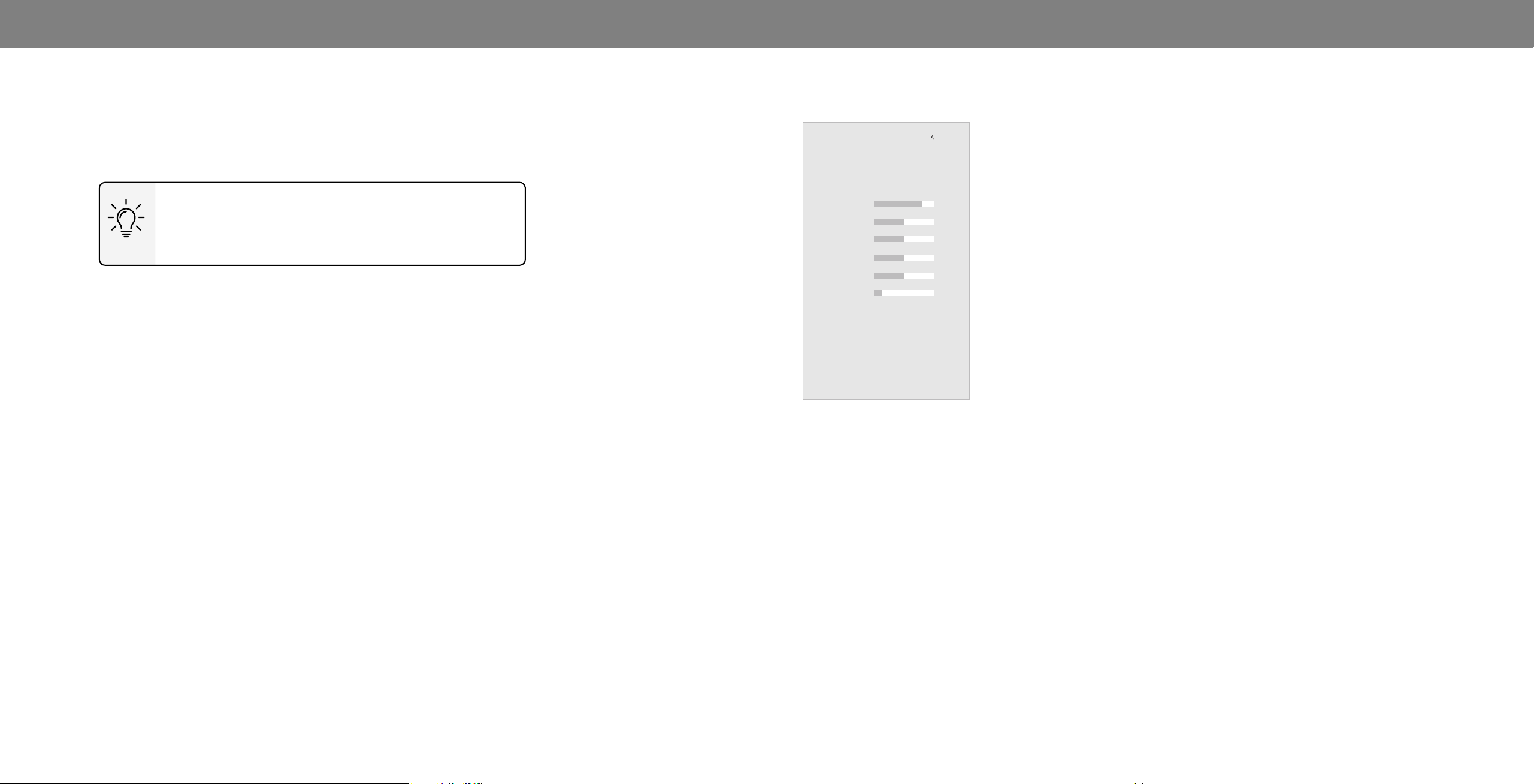
3
ADJUSTING THE PICTURE SETTINGS
Your Display can be adjusted to suit your preferences and viewing
conditions.
If you’ve changes to the settings for a picture mode, an
asterisks appears after its name (see
Picture Mode
).
To adjust the picture settings:
1. Press the MENU button on the remote. The on-screen menu is
displayed.
2. Use the Arrow buttons on the remote to highlight Picture and
press OK. The PICTURE menu is displayed.
Saving a Custom
3. Use the Arrow buttons on the
remote to highlight Picture
Mode, then use the Left/Right
Arrow buttons to change the
picture mode:
• Standard mode sets the
picture settings to the
default settings.
• Calibrated mode sets the
picture settings to values
ideal for watching Display
in a brightly-lit room.
• Calibrated Dark mode
sets the picture settings to
values ideal for watching
Picture
Picture Mode Calibrated
Auto Brightness Control Off
Backlight 90
Brightness 50
Contrast 50
Color 50
Tint 0
Sharpness 20
More Picture
Picture Mode Edit
Color Calibration
Display in a dark room.
• Vivid mode sets the picture
settings to values that
produce a brighter, more
vivid picture.
• Game mode reduces
throughput delays and
optimizes the picture
settings for displaying
game console output.
• Computer mode optimizes the picture settings for
displaying computer output.
Back
4. To manually change each of the picture settings, use the Up/
Down Arrow buttons on the remote to highlight that picture
setting, then use the Left/Right Arrow buttons to adjust the
setting:
• Auto Brightness Control - The auto brightness control detects
the light levels in the room and automatically adjusts the
backlight for the best picture. Select O, Low, Medium, or
High.
• Backlight - Adjusts the LED brightness to aect the overall
brilliance of the picture. Backlight cannot be adjusted when
starting from some picture modes.
• Brightness - Adjusts the black level of the picture. When this
setting is too low, the picture may be too dark to distinguish
details. When this setting is too high, the picture may appear
faded or washed out.
• Contrast - Adjusts the white level of the picture. When this
setting is too low, the picture may appear dark. When this
setting is too high, the picture may appear faded or washed
out. If the setting is too high or too low, detail may be dicult
to distinguish in dark or bright areas of the picture.
• Color - Adjusts the intensity of the picture colors.
• Tint - Adjusts the hue of the picture. This setting is useful in
adjusting the esh tones in the picture. If esh appears too
orange, reduce the level of color before adjusting tint.
• Sharpness - Adjusts the edge sharpness of picture elements.
It can be used to sharpen non-HD (high denition) content;
however, it will not produce detail that does not otherwise
exist.
5. When you have nished adjusting the picture settings, press
the EXIT button on the remote.
13
Page 14
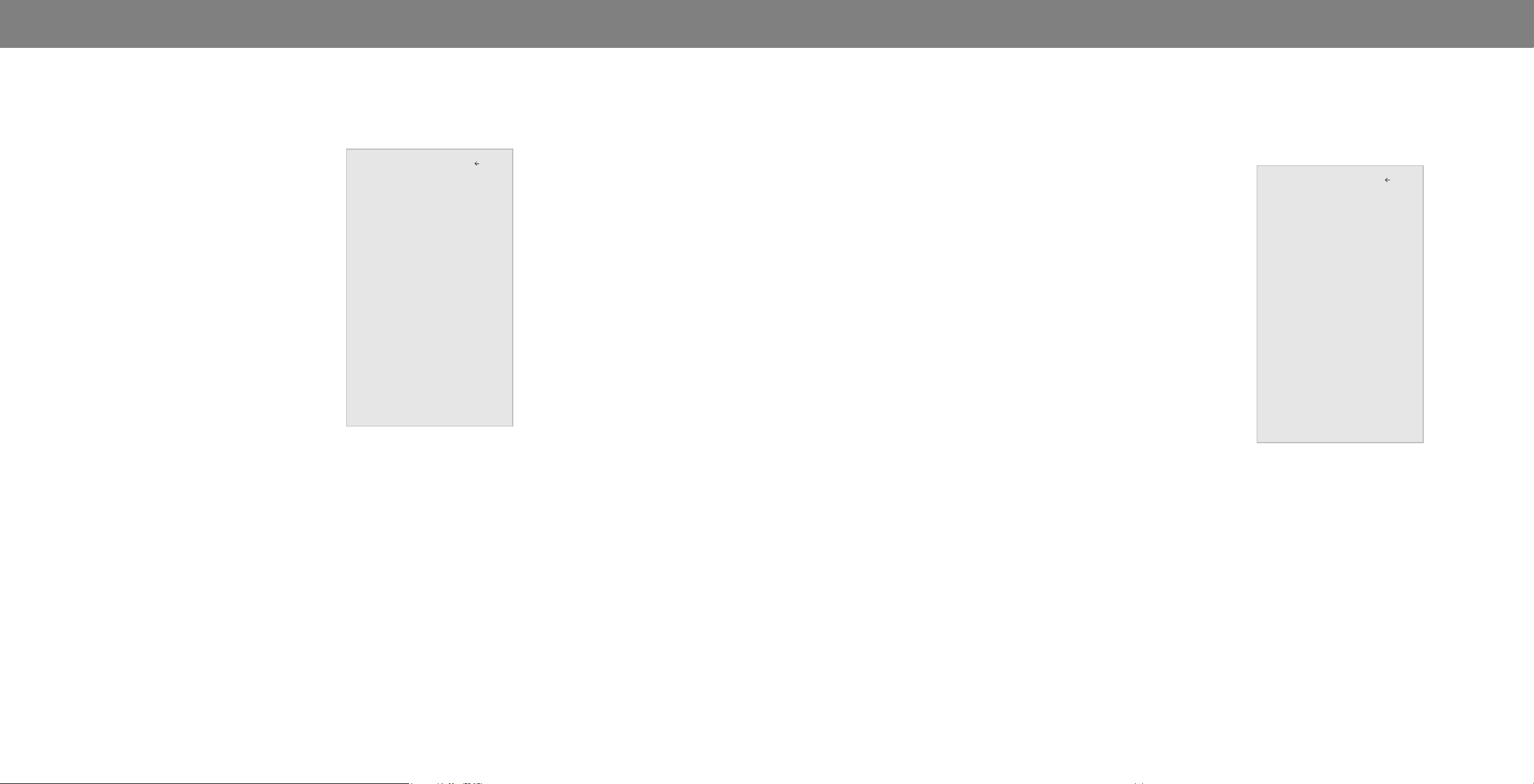
3
Adjusting More Picture Settings
To adjust more picture settings:
1. From the PICTURE menu, use the
Arrow buttons to highlight More
Picture, and then press OK.
2. Use the Arrow buttons to
highlight the setting you wish
to adjust, then press the Left/
Right Arrow buttons to change
the setting:
• Color Temperature -
See
Adjusting the Color
Temperature on this page.
• Black Detail - Adjusts the
More Picture
Color Temperature Normal
Black Detail Off
Active LED Zones On
Motion Control
Clear Action Off
Reduce Noise
Game Low Latency Off
Pure Cinema Auto
Color Space Auto
Gamma 2.1
average brightness of the
picture to compensate for
large areas of brightness.
Select O, Low, Medium, or
High.
• Active LED Zones - Dynamically improves the contrast ratio
of the picture by adjusting the backlight. The adjustment is
controlled by the content on the screen. Select On or O.
• Motion Control - Opens a sub-menu with two settings:
• Reduce Juddar - Activates Smooth-Motion motion
estimation/ motion compensation, which supresses
motion juddar, or “studdering” of the image when the
camera moves across a scene horizontally. As the setting
increases, juddar is reduced.
Back
• Reduce Noise - Opens a sub-menu with two settings:
• Reduce Signal Noise - Diminishes artifacts in the image
caused by the digitizing of image motion content. Select
O, Low, Medium, or High.
• Reduce Block Noise - Reduces pixelation and distortion
for mpeg les. Select O, Low, Medium, or High.
• Game Low Latency - Select On to reduce video delay (lag)
when gaming.
• Pure Cinema Mode - Optimizes the picture for watching
lm. Select Auto or O.
• Color Space - Select Color Space for the source. Video
sources uses YCbCr, but PC uses RGB.
• Gamma - Set the shape of the Gamma curve. Use lower
Gamma values for bright room conditions, and higher
values when it’s dark.
3. When you have nished adjusting More Picture Settings, press the
EXIT button on the remote.
Adjusting the Color Temperature
Adjusting the color temperature changes the white balance of the
picture.
To adjust the color temperature:
1. From the MORE PICTURE menu,
use the Arrow buttons to
highlight Color Temperature,
and then press OK.
Color Temperature
Normal
Cool
Computer
Back
2. Use the Arrow buttons on the
remote to highlight a color
temperature preset and then
press OK.
• Normal is optimized for
television viewing.
• Cool produces a blue-hued
picture.
• Computer optimizes the
picture for use as a
PC monitor.
3. When you have nished
adjusting the color temperature,
press the EXIT button on the
remote.
• Reduce Motion Blur - Increase frame rate to reduce
motion blur of 60hz video. As the setting increases,
motion blur is reduced.
• Clear Action - Reduces blur in scenes with fast action.
Some sensitive viewers may notice ickering. Select On or
O.
14
Page 15

3
Adjusting the Picture Mode Edit Settings
Picture Mode Edit Settings allow you to make precise adjustments
to the picture and to create picture modes to save groups of picture
settings.
To adjust the Picture Mode Edit settings:
1. From the PICTURE menu, use
the Arrow buttons to highlight
Picture Mode Edit, and then
press OK. The PICTURE MODE
EDIT menu is displayed.
Picture Mode Edit
Save Picture Mode
Lock Picture Mode
Reset Picture Mode - MyMode
Back
2. Use the Arrow buttons to
highlight the setting you wish to
adjust, then press OK to change
the setting:
• Save Picture Mode - Save a
custom picture mode.
• Lock Picture Mode - Prevent
changes to custom picture
modes. Choose between On
or O
• Reset Picture Mode† - Reset
the picture mode settings to
factory default values.
Picture Mode Edit
Save Picture Mode
Lock Picture Mode On
Reset Picture Mode - MyMode
Back
Saving a Custom Picture Mode
Custom picture modes allow you to save a group of custom settings
for various viewing conditions and video sources.
• Changes made while on any preset picture mode will add an
asterisk on the top right corner of the preset mode.
• The custom picture mode is not automatically saved.
To save a custom picture mode:
1. From the PICTURE MODE EDIT
Save Picture Mode
Back
menu, use the Arrow buttons to
highlight Save Picture Mode, and
then press OK. The SAVE PICTURE
MODE menu is displayed.
2. Use the on-screen keyboard to
enter a name for your custom
picture mode.
a b c d e f g h i
j k l m n o p q r
s t u v w x y z 0
1 2 3 4 5 6 7 8 9
.@# äêí Space
3. Highlight Save and press OK.
4. Press the EXIT button to exit the
Save
menu screens.
Locking/Unlocking a Custom Picture Mode
Custom picture modes can be locked/unlocked with a systemn PIN
to prevent accidental changes to their settings.
To lock all custom picture modes:
1. From the PICTURE MODE EDIT
menu, use the Arrow buttons
to highlight Lock Picture
System Pin Code
Back
Mode, and then press OK. The
LOCK PICTURE MODE menu is
displayed.
Change the pin used for the System Pin.
2. Use the Arrow buttons to select
On.
New Pin
3. Use the Number Pad on your
remote to enter a unique 4-digit
Conrm Pin
PIN.
—or—
Cancel
If a system pin code was
previously created, use the
Number Pad on your remote to
enter your pin code.
To unlock all custom picture modes:
†
Only available on customized preset modes.
1. From the PICTURE MODE EDIT menu, use the Arrow buttons to
highlight Lock Picture Mode, and then press OK. The UNLOCK
PICTURE MODE menu is displayed.
2. Use the Arrow buttons to select O.
3. Use the Number Pad on your remote to enter your 4-digit PIN.
4. Make any desired changes to the picture modes.
5. Relock the picture modes, if desired.
6. Press the EXIT button to exit the menu screens.
15
Page 16

Deleting a Custom Picture Mode
Custom picture modes that are no longer needed can be deleted.
Inputs assigned to a deleted custom picture mode
become assigned to the
Calibrated
picture mode.`
To delete a custom picture mode:
1. From the PICTURE MODE EDIT menu,
use the Arrow buttons to highlight
Delete Picture Mode, and then
press OK. The DELETE PICTURE
To delete the user created Custom 1 picture mode,
select the Delete button.
Delete Cancel
MODE window is displayed.
2. Use the Left/Right Arrow buttons to highlight Delete and press
OK.
3
3. Press the EXIT button to exit the menu screens.
Resetting a Picture Mode
A preset picture mode that has been edited can be restored to the
factory default settings.
To reset a customized preset picture
Select Reset to restore Standard
picture mode to factory defaults.
Reset Cancel
mode:
1. From the PICTURE MODE EDIT menu,
use the Arrow buttons to highlight
Reset Picture Mode, and then
press OK. The RESET PICTURE MODE
window is displayed.
2. Use the Left/Right Arrow buttons to highlight Reset and press OK.
3. Press the EXIT button to exit the menu screens.
16
Page 17

3
Adjusting the Color Tuner Settings
The Color Tuner settings allow you to adjust the HSB color and 11
point white balance, turn color channels o for testing, and display
color bar, at, and ramp test patterns.
The Color Tuner, 11 Point White Balance, and test patterns
allow technicians to manually calibrate the Display. Calibration
requires specialized training, an input with precisely set
colors, and a specialized light meter.
To adjust the HSB color settings:
1. From the COLOR CALIBRATION menu, use the Arrow buttons
to highlight Color Tuner, and then press OK. The Color Tuner
menu is displayed.
Color Tuner
Red Green Blue Cyan Magenta Yellow
Hue 0 0 0 0 25 -14
Saturation -1 5 -4 0 -2 0
Brightness -24 0 -22 0 0 0
Offset 0 0 0
Gain 0 0 0
2. Use the Arrow buttons on the remote to highlight the Hue,
Saturation, Brightness, Oset, or Gain of the color you wish
to adjust. Press the OK button.
To turn color channels o and on:
1. From the COLOR CALIBRATION menu, use the Arrow buttons
to highlight Color Tuner, and then press OK. The Color Tuner
menu is displayed.
Color Tuner
Red Green Blue Cyan Magenta Yellow
Hue 0 0 0 0 25 -14
Saturation -1 5 -4 0 -2 0
Brightness -24 0 -22 0 0 0
Offset 0 0 0
Gain 0 0 0
2. Use the Arrow buttons on the remote to highlight Red, Green,
or Blue.
3. Press the OK button to turn the color channel o or on. An X
appears over a color channel that has been turned o.
4. Use the Arrow buttons to highlight another color channel to
turn o or on. Only two color channels can be turned o at the
same time.
5. When you are nished with the color channels, press the EXIT
button.
To adjust the 11 Point White Balance settings:
1. From the Color Tuner menu, use the Arrow buttons to
highlight Color Tuner, and then press the Left/Right Arrow
buttons until the 11 Point White Balance menu is displayed.
11 Point White Balance
Gain Red Green Blue
5% 0 0 0
2. Use the Arrow buttons on the remote to highlight the Gain
and Color values you wish to adjust. Press the OK button and
use the Left/Right Arrow buttons to adjust the value. When
you are nished, press the OK button to save the setting.
3. When you are nished, press the EXIT button.
3. Use the Left/Right Arrow buttons to adjust the value. When
you are nished press the OK button to save the setting.
4. When you are nished adjusting the color tuner settings, press
the EXIT button.
17
Page 18

3
To show or hide the SMPTE Test Pattern:
1. From the Color Calibration menu, use the Arrow buttons to
highlight Calibration Test, and then press the Left/Right
Arrow buttons until the SMPTE Test Pattern menu is displayed.
SMPTE Test Pattern
Off
2. Use the Arrow buttons on the remote to highlight O. Use the
Left/Right Arrow buttons to highlight On to show the SMPTE
Pattern.
—or—
To hide the SMPTE Test Pattern, use the Left/Right Arrow
buttons to highlight O.
3. When you are nished, press the EXIT button.
To show or hide the Flat Test Pattern:
1. From the Color Calibration menu, use the Arrow buttons to
highlight Calibration Test, and then press the Left/Right
Arrow buttons until the Flat Test Pattern menu is displayed.
Flat Test Pattern
Off
2. Use the Arrow buttons on the remote to highlight O. Use the
Left/Right Arrow buttons to select the percentage brightness
for the at test pattern. Selecting a percentage immediately
shows the at pattern at that brightness.
—or—
To disable the Flat Test Pattern, use the Left/Right Arrow
buttons to highlight O.
3. When you are nished, press the EXIT button.
To show or hide the Ramp Test Pattern:
1. From the Color Calibration menu, use the Arrow buttons to
highlight Calibration Test, and then press the Left/Right
Arrow buttons until the Ramp Test Pattern menu is displayed.
Ramp Test Pattern
Off
2. Use the Arrow buttons on the remote to highlight O. Use the
Left/Right Arrow buttons to select the color for the ramp test
pattern. Selecting a color immediately shows that color ramp.
—or—
To hide the Ramp Test Pattern, use the Left/Right Arrow
buttons to highlight O.
3. When you are nished, press the EXIT button.
18
Page 19

To show or hide the Uniformity Analyzer Test Pattern:
1. From the Color Calibration menu, use the Arrow buttons to
highlight Calibration Tests, and then press the Left/Right
Arrow buttons until the Uniformity Analyzer Test Pattern menu
is displayed.
Uniformity Analyzer Test Pattern
Off
2. Use the Arrow buttons on the remote to highlight O. Use
the Left/Right Arrow buttons to highlight On to show the
Uniformity Analyzer Test Pattern.
—or—
To hide the Uniformity Analyzer Test Pattern, use the Left/
Right Arrow buttons to highlight O.
3
3. When you are nished, press the EXIT button.
19
Page 20

3
ADJUSTING THE AUDIO SETTINGS
To adjust the audio settings:
1. Press the MENU button on the
remote. The on-screen menu
is displayed.
2. Use the Arrow buttons on the
remote to highlight Audio and
press OK. The AUDIO menu
is displayed.
3. Use the Arrow buttons to
highlight the setting you wish
to adjust, then press Left/
Right Arrow buttons to change
the setting:
• Speakers - Turns the built-in
speakers On or O.
When the Display speakers are set to On, DTS signals
cannot be passed through digital audio outputs.
• Volume Control Display - Toggle between On or O to
hide or display the on-screen volume slider that appears
when volume is adjusted.
• Surround Sound - Surround sound uses DTS TruSurround™
to deliver an immersive surround sound experience from
the Display’s internal speakers. TruSurround completes
the entertainment experience by providing deep, rich bass
and by delivering crisp details and clear, intelligible dialog.
Select On or O.
• Volume Leveling - Volume leveling uses DTS TruVolume™
to maintain consistent volume levels during transitions
between program content, AV formats, and input sources.
Select On or O. In a few cases, volume leveling may
articially suppress volume increases, making it dicult to
hear dialog or attening sudden noises. If this occurs, turn
Audio
Speakers Auto
Volume Control Display On
Surround Sound Off
Volume Leveling Off
Balance 0
Lip Sync 0
Digital Audio Out Auto
Analog Audio Out Fixed
Equalizer
Back
volume leveling o.
• Balance - Adjusts the loudness of the audio output from the
left and right speakers.
• Lip Sync - Adjusts the synchronization between the display
image and the accompanying audio track.
• Digital Audio Out - Changes the type of processing for
digital audio out and HDMI ARC output when connected to
a home theater audio system. Select Auto, PCM, Dolby D or
Bitstream.
You must select Bitstream for audio with more than
two channels (3.0, 5.0, or 5.1, for example).
• Analog Audio Out - Sets the volume control properties for
the RCA connector when connected to a home theater audio
system. Select Variable if you are controlling the volume
with the Display’s volume controls, or select Fixed if an
external audio device (sound bar or AV receiver) will control
the volume.
• Equalizer - Adjusts the boost or attenuation of dierent
frequencies using either preset or custom settings. See
Changing the Equalizer Settings on this page.
4. When you have nished adjusting the audio settings, press the
EXIT button on the remote.
Changing the Equalizer Settings
The graphic equalizer has several pre-set modes and allows you to
create one custom mode.
To select a pre-set audio mode:
1. Press the MENU button on the remote. The on-screen menu is
displayed.
2. Use the Arrow buttons on the remote to highlight Audio and
press OK. The AUDIO menu is displayed.
3. Use the Arrow buttons to highlight Equalizer and press OK. The
Audio Mode and equalizer settings screen appears.
4. Use the Left and Right Arrow buttons to select an audio mode.
The equalizer bars change to reect the mode.
5. Press the EXIT button on the remote.
To create, modify, or replace the single custom equalizer setting:
1. Press the MENU button on the remote. The on-screen menu is
displayed.
2. Use the Arrow buttons on the remote to highlight Audio and
press OK. The AUDIO menu is displayed.
3. Use the Arrow buttons to highlight Equalizer and press OK. The
Audio Mode and equalizer settings screen appears.
4. Use the Left and Right Arrow buttons to select any audio mode
as a starting point.
5. Use the Arrow buttons to highlight a frequency and then press
OK.
6. Use the Up and Down Arrow buttons to adjust the boost (up)
and attenuation (down) for the frequency.
7. Use the Left and Right Arrow buttons to select another
frequency, if desired, and adjust it.
8. Press the EXIT button on the remote.
20
Page 21

3
USING THE NETWORK CONNECTION MENU
Your Display is Internet-ready, featuring both an Ethernet port and
built-in high-speed Wireless-N.
Connecting to a Wireless Network
To connect to a wireless network whose network name (SSID) is
being broadcast:
If your Display is connected to a network with an
Ethernet cable, you will not see the wireless network
connection menu. You must disconnect the Ethernet
cable to set up a wireless network connection.
1. Press the MENU button on the
remote. The on-screen menu is
displayed.
2. Use the Arrow buttons on the
remote to highlight Network
and press OK. The NETWORK
menu is displayed.
3. If you do not see your wireless
network displayed, highlight
More Access Points and press
OK. The WIRELESS ACCESS
POINTS menu, which is a list of
available wireless networks, is
displayed.
4. Highlight the name of your
wireless network (this is the
network’s SSID) and press OK.
5. Using the on-screeen keyboard,
enter your network’s password,
then highlight Connect and
press OK.
Network
Wired Connection Disconnected
Wireless Access Points
More Access Points
Manual Setup
Hidden Network
Test Connection
Back
Changing the Manual Setup Settings
Advanced users can ne-tune the network settings using the Manual
Setup feature.
To change advanced network settings:
1. From the NETWORK menu,
highlight Manual Setup and
Manual Setup
Back
press OK. The MANUAL SETUP
menu is displayed.
2. To change the settings manually,
use the Arrow buttons on the
remote to highlight DHCP and
then use the Left/Right Arrow
buttons to change the setting to
O.
3. Use the Arrow and OK buttons
to adjust each setting:
• IP Address - The IP address
assigned to the TV.
DHCP Off
IP Address ____.____.____.____
Subnet Mask ____.____.____.____
Default
Gateway ____.____.____.____
Pref. DNS
Server ____.____.____.____
Alt. DNS
Server ____.____.____.____
RJ45 MAC 0:0:0:0:0:0
Wireless MAC 0:0:0:0:0:0
Save
Cancel
• Subnet Mask - The subnet
mask.
• Default Gateway - Your
network’s default gateway
address.
• Pref. DNS Server - Your
preferred domain name
server address.
• Alt. DNS Server - Your alternate domain name server
address.
4. Use the Arrow buttons on the remote to highlight Save and
press OK.
5. Press the EXIT button on the remote.
Finding MAC Addresses for Network Setup
The security settings on your router may require you to enter the
Display's MAC address in the router's settings.
To nd the Display's MAC address:
1. From the NETWORK menu, highlight Manual Setup and press
OK. The MANUAL SETUP menu is displayed.
2. Find the MAC address for the TV at the bottom of the list. The
MAC addresses for the connections in use are displayed:
• RJ45 MAC - The Ethernet or RJ45 MAC address may be
needed to set up your network when you have connected
the TV to your network with an Ethernet (Cat 5) cable.
• Wireless MAC - The Wireless (WiFi) MAC address may be
needed to connect your TV to your network with WiFi.
6. Press the EXIT button on the remote.
21
Page 22

3
Connecting to a Hidden Network
To connect to a wireless network whose network name (SSID) is not
being broadcast:
1. From the NETWORK menu,
highlight Hidden Network and
press OK. The ENTER ACCESS
POINT NAME screen is displayed.
Enter Access Point Name
Enter your access point name. This
is used to connect to an access point
with a hidden SSID.
Back
2. Using the on-screen keyboard,
enter your network’s name
(SSID), then highlight Connect
and press OK
3. Using the on-screen keyboard,
enter your network’s password,
then highlight Connect and
a b c d e f g h i
j k l m n o p q r
s t u v w x y z 0
1 2 3 4 5 6 7 8 9
.@# äêí Space
press OK.
4. Press the EXIT button on the
Connect
remote.
Testing Your Network Connection
To test your network connection:
1. From the NETWORK menu, highlight Test Connection and
press OK.
2. The TEST CONNECTION screen displays the connection
method, network name, signal strength, and download speed
of your network connection.
3. Press the EXIT button on the remote.
22
Page 23

3
SETTING TIMERS
Setting the Sleep Timer
When activated, the Display’s sleep timer will turn the Display o
after a set period of time.
1. Press the MENU button on the
remote. The on-screen menu is
displayed.
2. Use the Arrow buttons on the
remote to highlight Timers and
press OK. The TIMERS menu is
displayed.
3. Use the Left/Right Arrow
buttons on the remote to
highlight the period of time after
which you want the Display to go
to sleep: 30, 60, 90, 120, or 180
minutes. If you don’t want the
sleep timer to activate, change
the setting to O.
Timers
Sleep Timer Off
Auto Power Off 10 Minutes
Back
Setting the Auto Power O Feature
To help save energy, your Display is set by default to turn o after
10 minutes without a video or audio signal. This feature can be
deactivated.
To set the Auto Power O feature:
1. From the TIMERS menu, use the Up/Down Arrow buttons on
the remote to highlight Auto Power O.
2. Use the Left/Right Arrow buttons on the remote to change
whether the Display will turn o. If you don’t want the Display
to turn o when there is no signal, change the setting to O.
Otherwise, select 10 minutes.
3. When you have nished setting the auto power o time, press
the EXIT button on the remote.
4. When you have nished setting
the sleep timer, press the EXIT
button on the remote.
23
Page 24

RENAMING DEVICES ON THE INPUT MENU
You can rename the inputs to make them easier to recognize on
the Input menu. For example, if you have a DVD player connected
to the Component input, you can rename that input to display “DVD
Player.” See
To change the name of an input:
Changing the Input Source
.
3
Input Port
1. Press the MENU button on the remote. The on-screen menu is
displayed.
2. Use the Arrow buttons on the remote to highlight Input and
press OK. The INPUT menu is displayed.
3. Highlight the input device that you want to rename and press
OK.
4. To use a preset input name:
a. Highlight the Input Port row and press Left/Right arrow
keys to scroll across the list of preset names.
—or—
To enter a custom name:
a. Enter your custom label using the on-screen keyboard.
b. Highlight OK and press OK.
c. The Input Name changes to show the custom name that
you created.
5. When you have nished naming your input, press the EXIT
button on the remote.
Name Input
HDMI-1 DVD
My DVD
a b c d e f g h i
j k l m n o p q r
s t u v w x y z 0
1 2 3 4 5 6 7 8 9
.@# äêí Space
Ok
Cancel
Back
Input Name
Custom Name
24
Page 25

3
CHANGING THE DISPLAY SETTINGS
Using the System menu, you can:
• Check for system updates
• View system information
• Change the on-screen menu
language
• Set time zone and local
settings
• Adjust the CEC settings
• Adjust when the power
indicator is illuminated
• Change your Display’s name
• Review and maintain the list
of paired devices.
• Reset the Display settings
& set up administrative
controls
System
Check for Updates
System Information
Time & Local Settings
Menu Language English
CEC
Power Mode Quick Start
Power Indicator On
Display Name Living Room
Mobile Devices
Reset & Admin
Back
Checking for System Updates
To view technical data and status information about your Display
and network connection:
1. Press the MENU button on the remote. The on-screen menu is
displayed.
2. Use the Arrow buttons on the remote to highlight Check for
Updates and press OK. The Display will begin to check for
updates
3. If an update is found, the Display will ask to conrm the
update.
If no update is found the display will note No Update
Available.
Viewing System Information
To view technical data and status information about your Display
and network connection:
1. Press the MENU button on the remote. The on-screen menu is
displayed.
2. Use the Arrow buttons on the remote to highlight System
Information and press OK. The SYSTEM menu is displayed.
3. Highlight System Information and press OK.
Setting the Time and Local Settings
To ensure the correct time is displayed when you press the INFO
button, set the Display’s time zone:
1. Press the MENU button on the
Time & Local Settings
Back
remote. The on-screen menu is
displayed.
2. Use the Arrow buttons on the
remote to highlight System and
press OK. The SYSTEM menu is
Time Zone <Pacic (-8)>
Daylight Savings Time Auto
Time Format 12 Hour
Country USA
displayed.
3. Use the Arrow buttons on the
remote to highlight Time &
Local Settings and press OK.
The menu headed by the local
date and time is displayed.
4. Highlight Time Zone and press
OK. The TIME ZONE menu is
displayed.
5. Highlight your time zone and press OK.
6. Highlight Daylight Saving Time and press OK. The DAYLIGHT
SAVING TIME menu is displayed. Choose On if it is currently
Daylight Savings Time, O if it is Standard Time, or Auto to
have the system automatically detect Daylight Savings Settings.
7. Press the EXIT button on the remote.
4. Use the Up/Down Arrow buttons to scroll through the system
information.
5. When you are nished reviewing the system information, press
the EXIT button on the remote.
25
Page 26

3
Changing the On-Screen Menu Language
Your Display can display the on-screen menu in dierent languages.
To change the on-screen menu language:
1. Press the MENU button on the
remote. The on-screen menu is
displayed.
2. Use the Arrow buttons on the
remote to highlight System and
press OK. The SYSTEM menu is
displayed.
3. Use the Arrow buttons on
the remote to highlight Menu
Language and press OK. The
MENU LANGUAGE menu is
displayed.
4. Highlight your preferred
language (English, Español, or
Français) and press OK.
5. Press the EXIT button on the
remote.
Menu Language
English
Español
Français
Back
Adjusting the CEC Settings
The CEC function on your Display enables you to control
HDMI-connected devices with the included remote without any
additional programming.
Not all HDMI devices support CEC. See your device’s
user manual for details.
To enable, disable, or adjust CEC settings:
1. Press the MENU button on the remote. The on-screen menu is
displayed.
2. Use the Arrow buttons on the remote to highlight System and
press OK. The SYSTEM menu is displayed.
3. Use the Arrow buttons on the remote to highlight CEC and
press OK. The CEC menu is displayed.
4. Use the Arrow and OK buttons to adjust each setting:
• CEC - Select Enable to use the Display remote to control
CEC devices connected to HDMI. Select ARC Only for plug
and play of an audio device connected to the HDMI ARC
input. The ARC setting does not support video devices
connected to the audio device (Select Enable to enable
support for these devices). Select Disable to turn CEC o.
Adjusting the Power Mode
Your Display is set to Eco Mode by default. When the Display is
powered o, Eco Mode setting uses less than 0.5W of power. Quick
Start Mode enables your Display to power on faster as well as
automatically power on when casting content.
Please note that by changing this setting the energy
consumption required to operate this device will
change.
To switch between Eco Mode and Quick Start Mode:
1. Press the MENU button on the remote. The on-screen menu is
displayed.
2. Use the Arrow buttons on the remote to highlight System and
press OK. The SYSTEM menu is displayed.
3. Use the Arrow buttons on the remote to highlight Power
Mode and press OK. The Power Mode menu is displayed.
4. Highlight either Eco Mode or Quick Start Mode and press OK to
select.
• Device Discovery - Use this function to determine if your
device is connected and supports CEC. (Required for Enable
option only)
5. Press the EXIT button on the remote.
26
Page 27

3
Turning the Power Indicator On or O
The Power Indicator on the front of your Display normally does
not glow when the Display is on. You can change this setting if you
prefer the light to be on.
To turn the Power Indicator Light On or O:
1. Press the MENU button on the remote. The on-screen menu is
displayed.
2. Use the Arrow buttons on the remote to highlight System and
press OK. The SYSTEM menu is displayed.
3. Highlight Power Indicator and press OK.
4. Use the Up/Down Arrow buttons to select On or O, then
press OK.
Changing the Display Name
Naming your display helps to dierentiate it from other cast devices
you may have in your home.
To view or edit your Display name:
1. Press the MENU button on the
remote. The on-screen menu is
displayed.
Display Name
Living Room
Family Room
Back
2. Use the Arrow buttons on the
remote to highlight System and
press OK. The SYSTEM menu is
displayed.
3. Use the Arrow buttons on the
remote to highlight Display
a b c d e f g h i
j k l m n o p q r
s t u v w x y z 0
1 2 3 4 5 6 7 8 9
.@# äêí Space
Name and press OK. The
Display Name menu is displayed.
4. Enter your custom name using
the on-screen keyboard.
5. Press the EXIT button on the
remote.
Managing Mobile Devices
Your Display can be paired with multiple mobile devices so you can
easily control your Display across multiple devices.
To see a list of paired devices or unpair a device:
1. Press the MENU button on the remote. The on-screen menu is
displayed.
2. Use the Arrow buttons on the remote to highlight System and
press OK. The SYSTEM menu is displayed.
3. Use the Arrow buttons on the remote to highlight Mobile
Devices and press OK. The list of paired devices appears.
4. Highlight a device name to delete it and press OK.
5. Use the Left/Right Arrows to select YES or NO when asked to
conrm.
Back
Mobile Devices
Tablet
Ana’s Phone
Work Tablet
It’s recommended to name the display based on the
room it is in or the location.
27
Page 28

3
USING THE RESET & ADMIN MENU
You can use the Display’s Reset & Admin menu to restore the
Display to its factory default settings as well as access other system
settings.
Using the Reset & Admin, you can:
• Reset the display to factory
settings
• Force the system to power
o and on
• Create a system pin code
to lock content and picture
settings
• Turn Viewing Data On or O
• Start or stop the Store Demo
Mode
Reset & Admin
Reset to Factory Defaults
Soft Power Cycle
System Pin Code
Viewing Data On
Store Demo
Back
Restoring the Display to Factory Default Settings
All of the on-screen menu settings can be reset to the factory
defaults.
If you restore the Display to the factory default
settings, all changes you have made to the settings will
be lost!
This includes any wireless or picture settings.
To restore the Display to its factory default settings:
1. Press the MENU button on the remote. The on-screen menu is
displayed.
2. Use the Arrow buttons on the remote to highlight System and
press OK. The SYSTEM menu is displayed.
3. Highlight Reset & Admin and press OK. The RESET & ADMIN
menu is displayed.
4. Highlight Reset Display to Factory Defaults and press OK.
If you have changed the default parental control PIN, enter it
now.
The Display displays, “Select Reset to restore all Display
settings to factory defaults and clear all account information.”
5. Highlight Reset and press OK.
6. Wait for the Display to turn o. The Display will turn back on
shortly afterward and the Setup App will begin.
About Viewing Data
Video ACR collects data related to publicly available content displayed
on your television/display, such as the identity of your broadcast,
cable, or satellite television provider, and the television programs and
commercials viewed (including time, date, channel, and whether you
view them live or at a later time). We also collect unique identiers
about this TV, including the IP address. This data is collectively referred
to as “Viewing Data.” For more information about Viewing Data and
how VIZIO protects its customers’ privacy, please consult our privacy
policy at www.vizio.com/privacy.
When ACR collection is turned on, we may share Viewing Data with
authorized data partners including analytics companies, media
companies and advertisers. VIZIO and its authorized data partners
use Viewing Data to generate summary analysis and reports of how
users engage with content on their TVs and other devices. VIZIO
Viewing Data is sometimes enhanced with household demographic
data and data about digital actions (e.g. digital purchases and other
consumer behavior taken by devices associated with the IP Address
we collect). Viewing Data also enables our authorized data partners
to deliver advertising relevant to your prole that you might nd
useful, both on the VIZIO TV/display and other devices sharing your
IP Address. Viewing Data is also used to help content publishers,
broadcasters or content distribution services create or recommend
more relevant entertainment based on summary insights, as well as
helps us improve the design of our products, software and services.
You can easily turn this feature On or O in the RESET & ADMIN menu.
If you have trouble enabling or disabling Viewing Data, please contact
VIZIO customer service by emailing techsupport@vizio.com or calling
(855) 472-8817.
For more information, see https://www.vizio.com/viewingdata and
review VIZIO’s privacy policy at https://www.vizio.com/privacy
28
Page 29

USING THE INFO WINDOW
The Info Window can be displayed by pressing the INFO or GUIDE button on the remote:
• Press the INFO button one time to display input, display name, picture mode, time, and network information.
3
Display Name
Living Room
Cast
Picture Mode
Normal
Network NameCurrent Input
HomeNetwork
5:00 pm
Time
29
Page 30

4Playing USB Media
Playing USB Media
You to connect a USB thumb drive to your Display to play videos.
Preparing Your USB Drive to Play USB Media
To display USB media, you must rst save your videos onto a USB
thumb drive:
• The USB thumb drive must be formatted as FAT32.
• Files on the USB thumb drive must end in a supported le
extension ( .mp4 only).
• The player is not designed to play media from external hard
drives, MP3 players, cameras, or smartphones
Displaying USB Media
To display your USB media:
1. Connect your USB thumb drive to the USB port on the side of
the Display.
2. The Display will recognize the USB stick and begin playing
conent on its own.
Removing the USB Drive from the Display
To safely remove your USB drive from the Display:
1. Turn o the Display.
2. Disconnect your USB thumb drive from the USB port on the
side of the Display.
Do not remove the USB thumb drive while the Display
is on. Doing so may damage the drive.
Note:
The image shown here is for illustrative purposes only and may be subject to change.
The actual number of ports and their locations may vary, depending on the model.
30
Page 31

Do You Have Questions? Find Answers At
SUPPORT.VIZIO.COM
Find help with:
• New Product Setup
• Connecting Your Devices
• Technical Problems
• Product Updates
ATroubleshooting & Technical Support
• And More
Live Chat
Support Available
You can also contact our
award-winning support team at:
Phone:
Hours Of Operation:
Monday - Friday: 5 am to 9 pm (pSt)
Saturday - Sunday: 7 am to 4 pm (pSt)
(844) 254-8088 (TOLL-FREE)
31
Page 32

Take A Moment To Register Your Product At
VIZIO.COM/PRODUCT-REGISTRATION
Why Register?
Customized Support
Get assistance quickly with your information on-hand.
A
News & Offers
Take advantage of the latest news and special offers from VIZIO.
Safety & Satisfaction
Stay up to date with important product updates and notifications.
REGISTER YOUR VIZIO PRODUCT NOW
32
Page 33

A
How do I download the VIZIO SmartCast™ App?
• Make sure your phone or tablet is connected to a Wi-Fi
network. Open a browser on your phone or tablet.
Navigate to vizio.com/smartcastapp and follow the
on-screen instructions to download the VIZIO SmartCast™
App.
How do I change the inputs?
• Make sure the VIZIO SmartCast™ App is installed on your
phone or tablet. Open the VIZIO SmartCast™ App. Tap on
the Device list and select your Display. Tap on the Input
lcon and select the input of your choice.
• Press the INPUT button on the back of the Display to cycle
through the inputs.
• Press the INPUT button on the basic remote to cycle
through the inputs.
How do I connect to my Wi-Fi network?
• On your IR remote, press the Menu button then go to
Networkà Select your Wi-Fi nameà Enter password.
• Press the Setup / Link button twice on the IR remote.
Open the VIZIO SmartCast™ App on your phone or tablet.
Tap on the Device list and select Setup a New Device and
follow the on-screen instructions.
• Open the VIZIO SmartCast™ App on your phone or tablet.
Tap on the device list and select your Display. Tap on the
Settings iconà Network à Wireless Access Points.
Select your Wi-Fi network from the list, enter the Wi-Fi
password, and tap Connect.
• Press the Setup / Link button twice on the IR remote.
Press Play / Pause button to enter manual setup. Follow
the on-screen instructions to complete setup and connect
to a wireless network.
How do I stream apps like Netix and Youtube to my VIZIO
SmartCast™ Display?
• Download and open a Chromecast-enabled apps on your
mobile device, such as like Netix or Youtube. Then tap
the Cast button.
How do I exit Demo Mode
• Press and hold the INPUT button on the back of the
Display to exit the demo mode.
How do I watch Cable/Antenna TV channels?
• If you subscribe to cable or satellite, simply connect an
HDMI cable (not included) to the receiver.
• If you use external antennas to watch local broadcast
channels, a TV tuner is required and is sold separately by
third parties.
The remote is not responding.
• Make sure the batteries are properly inserted matching
the - and + symbols.
• Replace the batteries with fresh ones.
The Display displays “No Signal.”
• Press the INPUT button on the remote control to select a
dierent input source.
There is no power.
• Ensure the Display is plugged into a working electrical
outlet.
• Ensure the power cable is securely attached to the
Display.
• Press the Power/Standby button on the remote or on the
back of the Display to turn the Display on.
The power is on, but there is no image on the screen.
• Ensure all cables are securely attached to the Display.
• Ensure all devices are connected correctly. Devices dier;
see your device’s user manual for details.
• Adjust Brightness, Contrast, or Backlight. See
the Picture Settings on page 13
• Press the INPUT button on the remote to select a
dierent input source.
There is no sound.
• Press Volume Up on the remote control.
• Press the MUTE button on the remote to ensure mute is o.
• Check the audio settings. See
on page 19.
• Check the audio connections of external devices (Blu-ray
player, game console, cable/satellite box) that are
connected to the TV.
The sound is at or dialog is not audible.
• Turn o Volume Leveling. See
on page 19
The colors on the TV don’t look right.
• Adjust the Color and Tint settings in the Picture menu. See
Adjusting the Picture Settings on page 13
• Select a pre-set picture mode. See
Settings on page 13
Calibrated.
• Check all cables to ensure they are securely attached.
.
. VIZIO recommends selecting
.
Adjusting the Audio Settings
Adjusting the Audio Settings
Adjusting the Picture
Adjusting
.
33
Page 34

The buttons on the remote aren’t working.
• Ensure you are only pressing one button at a time.
• Point the remote directly at the Display when pressing a
button.
• Replace the remote batteries with new ones. See
Replacing the Batteries on page 9.
The image quality is not good.
• For the best image quality, view high-denition programs
using digital sources. Connect your devices with HDMI
cables.
The picture is distorted.
• Move the Display away from electrical appliances, cars,
and uorescent lights.
A
• Ensure all cables are securely attached.
The display image does not cover the entire screen.
• If you are using Display, AV, or Component with 480i
input, press the button on the remote to change the
screen mode.
The Display has pixels (dots) that are always dark.
• Your HD Display is precision-manufactured using an
extremely high level of technology. However, sometimes
pixels may not display correctly. These types of
occurrences are inherent to this type of product and do
not constitute a defective product.
When I change input source, the display image changes size.
• The TV remembers the viewing mode on each input
source. If the viewing mode on the new input source
diers from the one on the input source you switch from,
the dierence may be noticeable..
34
Page 35

BSpecications
P55-E1
Screen Size: 55"
Viewable Area: 54.64"
Dimensions w/ Stand:
w/o Stand:
Weight w/ Stand:
w/o Stand:
LCD Backlight: Full Array LED
Active LED Zones: 126
Refresh Rate: 240 Hz Eective Refresh Rate
Maximum Resolution: 3840 x 2160 (UHD)
Dynamic Contrast Ratio: 50M:1
Pixel Pitch: 0.315 mm (H) X 0.315 mm (V)
Viewing Angle: 178° (H) / 178° (V)
48.74” x 30.24” x 10.04”
48.74” x 28.14” x 2.52”
41.01 lbs
40.12 lbs
P55-E1
Remote Control Model: XRT135
Certications:
Voltage Range: 120 V @ 60 Hz
Power Consumption: 127.1 W
Standby Power: <0.5W
Zero Bright Pixel Guarantee: Yes
Screw Size M6
Wallmount Hole Pattern 300 mm (V) x 300 mm (H)
UL, cUL, FCC Class B, BET7/ICES-003 Class B,
IC, HDMI (CEC, ARC), Dolby Audio
™
HDMI Inputs: 5
Component Video Inputs: 1
USB Port: 2
Audio Outputs: Analog Stereo, Optical Digital, HDMI ARC
OSD Language: English, French, Spanish
Ambient Light Sensor: Yes
35
Page 36

BSpecications
P65-E1
Screen Size: 65"
Viewable Area: 64.53"
Dimensions w/ Stand:
w/o Stand:
Weight w/ Stand:
w/o Stand:
LCD Backlight: Full Array LED
Active LED Zones: 126
Refresh Rate: 240 Hz Eective Refresh Rate
Maximum Resolution: 3840 x 2160 (UHD)
Dynamic Contrast Ratio: 50M : 1
Pixel Pitch: 0.315 mm (H) X 0.315 mm (V)
Viewing Angle: 178° (H) / 178° (V)
57.44” x 35.39” x 11.23”
57.44” x 32.99” x 2.54”
62.36 lbs
61.40 lbs
P65-E1
Remote Control Model: XRT135
Certications:
Voltage Range: 120 V @ 60 Hz
Power Consumption: 122W
Standby Power: <0.5W
Zero Bright Pixel Guarantee: Yes
Screw Size M6
Wallmount Hole Pattern 400 mm (V) x 400 mm (H)
UL, cUL, FCC Class B, BET7/ICES-003 Class B,
IC, HDMI (CEC, ARC), Dolby Audio
™
HDMI Inputs: 5
Component Video Inputs: 1
USB Port: 2
Audio Outputs: Analog Stereo, Optical Digital, HDMI ARC
OSD Language: English, French, Spanish
Ambient Light Sensor: Yes
36
Page 37

BSpecications
P75-E1
Screen Size: 75"
Viewable Area: 74.54"
Dimensions w/ Stand:
w/o Stand:
Weight w/ Stand:
w/o Stand:
LCD Backlight: Full Array LED
Active LED Zones: 126
Refresh Rate: 240 Hz Eective Refresh Rate
Maximum Resolution: 3840 x 2160 (UHD)
Dynamic Contrast Ratio: 50M : 1
Pixel Pitch: 0.4298 mm (H) X 0.4298 mm (V)
Viewing Angle: 178° (H) / 178° (V)
66.21” x 40.57” x 13.74”
66.21” x 37.97” x 2.53”
103.62 lbs
102.29 lbs
P75-E1
Remote Control Model: XRT135
Certications:
Voltage Range: 120 V @ 60 Hz
Power Consumption: 326.6W
Standby Power: <0.5W
Zero Bright Pixel Guarantee: Yes
Screw Size M8
Wallmount Hole Pattern 400 mm (V) x 400 mm (H)
UL, cUL, FCC Class B, BET7/ICES-003 Class B,
IC, HDMI (CEC, ARC), Dolby Audio
™
HDMI Inputs: 5
Component Video Inputs: 1
USB Port: 2
Audio Outputs: Analog Stereo, Optical Digital, HDMI ARC
OSD Language: English, French, Spanish
Ambient Light Sensor: Yes
37
Page 38

DRegulatory Information
FCC Class B Radio Interference Statement
NOTE: This equipment has been tested and found to comply with
the limits for a Class B digital device, pursuant to Part 15 of the FCC
Rules. These limits are designed to provide reasonable protection
against harmful interference in a residential installation. This
equipment generates, uses and can radiate radio frequency energy,
and if not installed and used in accordance with the instructions,
may cause harmful interference to radio communications. However,
there is no guarantee that interference will not occur in a particular
installation. If this equipment does cause harmful interference to
radio or television reception, which can be determined by turning
the equipment o and on, the user is encouraged to try to correct
the interference by one or more of the following measures:
• Reorient or relocate the receiving antenna.
• Increase the separation between the equipment and receiver.
• Connect the equipment into an outlet on a circuit dierent from
that to which the receiver is connected.
• Consult the dealer or an experienced radio/Display technician for
help.
This device complies with Part 15 of the FCC Rules. Operation is
subject to the following two conditions: (1) this device may not
cause harmful interference, and (2) this device must accept any
interference received, including interference that may cause
undesired operation.
Notice
The changes or modications not expressly approved by the party
responsible for compliance could void the user’s authority to
operate the equipment.
Shielded interface cables and AC power cord, if any, must be used
in order to comply with the emission limits.
The manufacturer is not responsible for any radio or Display
interference caused by unauthorized modication to this
equipment. It is the responsibilities of the user to correct such
interference.
FCC Warning
Changes or modications not expressly approved by the party
responsible for compliance with the FCC Rules could void the user’s
authority to operate this equipment.
Caution
Always use an AC/DC power adapter that is properly grounded. Use
the AC cords listed below for each area.
For USA / Canada
This equipment Should be installed and operated with a minimum
distance 20 cm between the antenna and your body .Users must
follow the specic operating instructions for satisfying RF exposure
compliance.
Canada Notice for License-Exempt Radio Apparatus
This device complies with Industry Canada’s license-exempt RSSs.
Operation is subject to the following two conditions: (1) This device
may not cause harmful interference, and (2) this device must accept
any interference received, including interference that may cause
undesired operation.
This device operates on a no-protection no-interference basis.
Should the user seek to obtain protection from other radio services
operating in the same TV bands, a radio license is required. Please
consult Industry Canada’s document CPC-2-1-28, Optional Licensing
for Low-Power Radio Apparatus in the TV Bands, for details.
Cet appareil est conforme aux CNR exempts de licence d’Industrie
Canada. Son fonctionnement est sujet aux deux conditions
suivantes:
1. le dispositif ne doit pas produire de brouillage préjudiciable,
et
2. ce dispositif doit accepter tout brouillage reçu, y compris
un brouillage susceptible de provoquer un fonctionnement
indésirable.
Cet appareil fonctionne sur une base sans protection et sans
interférence. Dans le cas où l’utilisateur cherche à obtenir de
la protection des autres services de radio fonctionnant sur les
mêmes bandes TV, aucune license est requise. Veuillez consulter le
document CPC-2-1-28 d’Industrie Canada, License optionnelle pour
les appareils radio de faible puissance, pour plus de détails.
For Canada
The device for the band 5150-5250 MHz is only for indoor use
to reduce the potential for harmful interference to co-channel
mobile satellite systems. The maximum antenna gain permitted (
for devices in the 5725-5825 MHz band) to comply with the E.I.R.P.
limits specied for point-to-point and non point-to-point operation
as appropriate .
Industry Canada Class B emission compliance statement
This Class B digital apparatus complies with Canadian ICES-003.
Cet appareil numérique de la classe B est conforme à la norme
NMB-003 du Canada.
Declaración de México:
La operación de este equipo está sujeta a las siguientes dos
condiciones: (1) es posible que este equipo o dispositivo no cause
interferencia perjudicial y (2) este equipo o dispositivo debe
aceptar cualquier interferencia, incluyendo la que pueda causar su
operación no deseada.
38
Page 39

CLimited Warranty
UNITED STATES AND CANADA
BY USING YOUR VIZIO PRODUCT YOU AGREE TO BE BOUND BY ALL
THE TERMS OF THIS WARRANTY. BEFORE USING YOUR VIZIO PRODUCT,
PLEASE READ THIS WARRANTY CAREFULLY. IF YOU DO NOT AGREE TO
THE TERMS OF THIS WARRANTY, DO NOT USE THE VIZIO PRODUCT AND,
WITHIN THIRTY (30) DAYS OF THE DATE OF PURCHASE, RETURN IT FOR
A REFUND TO THE AUTHORIZED RETAILER WHERE YOU PURCHASED IT.
This warranty contains a binding arbitration agreement and a class action
waiver for United States residents. If you live in the United States, the
binding arbitration agreement and class action waiver aect your rights
under this warranty. Please read the text under the section titled “Binding
Arbitration Agreement; Class Action Waiver (U.S. Residents Only)”
carefully.
How Long This Warranty Lasts
For non-commercial use, VIZIO warrants the product on the terms set
forth below for one (1) year from the date of original purchase. For
commercial use, VIZIO warrants this product on the terms set forth below
for ninety (90) days from the date of original purchase.
What This Warranty Covers
VIZIO warrants the product against defects in materials and workmanship
when the product is used normally in accordance with VIZIO’s user guides
and manuals.
Except where restricted by law, this warranty applies only to the original
purchaser of a new product. The purchase must have been made from an
authorized retailer in the United States (including Puerto Rico) or Canada.
The product must also be located in the country where it was purchased
at the time of warranty service.
Zero Bright Pixel Defect Guarantee (Displays Only)
Your product may qualify for a warranty against “zero bright pixel” defects
for the duration of the warranty on select new product purchases. To
determine if this guarantee applies to your product, refer to the model’s
product information page at www.vizio.com, look for the “zero bright
pixel” guarantee on the box, or contact VIZIO Technical Support at the
email address or telephone number below.
How to Get Service
Before obtaining warranty service, you may visit www.vizio.com for
additional help and troubleshooting. To obtain warranty service, contact
VIZIO Technical Support via email at TechSupport@VIZIO.com or via
phone at 877 MY VIZIO (877-698-4946). The VIZIO Technical Support
hours are 6:00AM to 9:00PM Monday through Friday and 7:00AM to
4:00PM Saturday and Sunday, Pacic Time.
Your Obligations Before Service
You must obtain pre-authorization before sending your product to a
VIZIO service center. You may be required to supply a purchase receipt
(or copy) to show that the product is within the warranty period.
When you return a product to a VIZIO service center, you must ship the
product in its original packaging or in packaging that aords an equal
degree of protection. VIZIO Technical Support will provide instructions for
packing and shipping the product to the VIZIO service center.
ALL USER DATA AND DOWNLOADED APPLICATIONS STORED ON A
PRODUCT WILL BE DELETED IN THE COURSE OF SOME IN-HOME AND ALL
SHIP-IN WARRANTY SERVICE. If this occurs, your product will be restored
to its original state. You will be responsible for restoring all applicable user
data and downloaded applications. Recovery and reinstallation of user
data and downloaded applications is not covered under this warranty.
In order to protect your personal information, VIZIO recommends that
you always clear all personal information from the product before it is
serviced, regardless of the servicer.
VIZIO’s Responsibilities
If VIZIO determines that a product is covered by this warranty, VIZIO will
(at its option) repair or replace it, or refund the purchase price to you.
There will be no charge for parts or labor during the warranty period.
Replacement parts may be new or recertied at VIZIO’s option and sole
discretion. Replacement parts and VIZIO’s labor are warranted for the
remaining portion of the original warranty or for ninety (90) days from
warranty service, whichever is longer.
Types of Service
Displays that are 32 inches or larger will usually be serviced in-home.
In-home service requires complete and easy access to the product and
does not include de-installation or re-installation of the product. In-home
service is subject to availability. VIZIO will provide other service options
when in-home service is not available.
All other VIZIO products must be sent to a VIZIO service center to obtain
warranty service. VIZIO is not responsible for transportation costs to the
service center, but VIZIO will cover return shipping to the customer.
What This Warranty Does Not Cover
This warranty does not cover: (a) cosmetic damage; (b) normal wear and
tear; (c) improper operation; (d) improper voltage supply or power surges;
(e) signal issues; (f) damage from shipping; (g) acts of God; (h) customer
misuse, modications or adjustments; (i) installation, set-up, or repairs
attempted by anyone other than by a VIZIO authorized service center;
(j) products with unreadable or removed serial numbers; (k) products
requiring routine maintenance; or (l) products sold “AS IS”, “CLEARANCE”,
“FACTORY RECERTIFIED”, or by a non-authorized reseller.
What to Do If You Are Not Satised With Service
If you feel VIZIO has not met its obligations under this warranty, you may
attempt to resolve the issue informally with VIZIO. If you are unable to
resolve the issue informally and wish to le a formal claim against VIZIO,
and if you are a resident of the United States, you must submit your claim
to binding arbitration according to the procedures described below,
unless an exception applies. Submitting a claim to binding arbitration
means that you do not have the right to have your claim heard by a judge
or jury. Instead your claim will be heard by a neutral arbitrator.
Binding Arbitration Agreement; Class Action Waiver (U.S. Residents
Only)
UNLESS YOU HAVE BROUGHT AN ELIGIBLE CLAIM IN SMALL CLAIMS
COURT OR HAVE OPTED OUT AS DESCRIBED BELOW, ANY CONTROVERSY
OR CLAIM RELATING IN ANY WAY TO YOUR VIZIO PRODUCT, INCLUDING
ANY CONTROVERSY OR CLAIM ARISING OUT OF OR RELATING TO THIS
WARRANTY, A BREACH OF THIS WARRANTY, OR THE VIZIO PRODUCT’S
SALE, CONDITION OR PERFORMANCE, WILL BE SETTLED BY BINDING
ARBITRATION ADMINISTERED BY THE AMERICAN ARBITRATION
ASSOCIATION AND CONDUCTED BY A SINGLE ARBITRATOR APPOINTED
BY THE AMERICAN ARBITRATION ASSOCIATION, IN ACCORDANCE WITH
ITS COMMERCIAL ARBITRATION RULES AND ITS SUPPLEMENTARY
PROCEDURES FOR CONSUMER-RELATED DISPUTES. You may learn more
about the American Arbitration Association and its rules for arbitration
by visiting www.adr.org or by calling 800-778-7879. Since this warranty
concerns a transaction in interstate or international commerce, the
Federal Arbitration Act will apply.
The ling fees to begin and carry out arbitration will be shared between
you and VIZIO, but in no event will your fees ever exceed the amount
allowable by the American Arbitration Association, at which point VIZIO
will cover all additional administrative fees and expenses. VIZIO waives its
39
Page 40

C
right to recover attorneys’ fees in connection with any arbitration under
this warranty. If you are the prevailing party in an arbitration to which
the Supplementary Procedures for Consumer-Related Disputes applies,
then you are entitled to recover attorneys’ fees as the arbitrator may
determine.
The dispute will be governed by the laws of the state or territory in which
you resided at the time of your purchase (if in the United States). The
place of arbitration will be Irvine, California, or your county of residence
(if in the United States). The arbitrator will have no authority to award
punitive or other damages not measured by the prevailing party’s actual
damages, except as may be required by statute. The arbitrator will not
award consequential damages, and any award will be limited to monetary
damages and will include no equitable relief, injunction, or direction to
any party other than the direction to pay a monetary amount. Judgment
on the award rendered by the arbitrator will be binding and nal, except
for any right of appeal provided by the Federal Arbitration Act, and may
be entered in any court having jurisdiction. Except as may be required by
law, neither you nor VIZIO nor an arbitrator may disclose the existence,
content, or results of any arbitration under this warranty without the
prior written consent of you and VIZIO.
ANY DISPUTE, WHETHER IN ARBITRATION, IN COURT, OR OTHERWISE,
WILL BE CONDUCTED SOLELY ON AN INDIVIDUAL BASIS. VIZIO AND YOU
AGREE THAT NO PARTY WILL HAVE THE RIGHT OR AUTHORITY FOR ANY
DISPUTE TO BE ARBITRATED AS A CLASS ACTION, A PRIVATE ATTORNEY
GENERAL ACTION, OR IN ANY OTHER PROCEEDING IN WHICH EITHER
PARTY ACTS OR PROPOSES TO ACT IN A REPRESENTATIVE CAPACITY.
NO ARBITRATION OR PROCEEDING WILL BE JOINED, CONSOLIDATED,
OR COMBINED WITH ANOTHER ARBITRATION OR PROCEEDING
WITHOUT THE PRIOR WRITTEN CONSENT OF ALL PARTIES TO ANY SUCH
ARBITRATION OR PROCEEDING.
Exceptions to Binding Arbitration Agreement and Class Action Waiver
IF YOU DO NOT WISH TO BE BOUND BY THE BINDING ARBITRATION
AGREEMENT AND CLASS ACTION WAIVER, THEN: (1) you must notify
VIZIO in writing within sixty (60) days of the date that you purchased the
product; (2) your written notication must be mailed to VIZIO at 39 Tesla,
Irvine, CA 92618, Attn: Legal Department; and (3) your written notication
must include (a) your name, (b) your address, (c) the date you purchased
the product, and (d) a clear statement that you wish to opt out of the
binding arbitration agreement and class action waiver.
In addition, you may pursue a claim in small claims court in your county of
residence (if in the United States) or in Orange County, California. In such
case the provisions of the section titled “Binding Arbitration Agreement;
Class Action Waiver (U.S. Residents)” will not apply.
Exclusions and Limitations
TO THE GREATEST EXTENT PERMITTED BY APPLICABLE LAW, THERE ARE
NO EXPRESS WARRANTIES OTHER THAN THOSE DESCRIBED ABOVE.
ANY IMPLIED WARRANTIES, INCLUDING ANY IMPLIED WARRANTY OF
MERCHANTABILITY AND FITNESS FOR A PARTICULAR PURPOSE, WILL BE
LIMITED IN DURATION TO THE WARRANTY PERIOD SET FORTH ABOVE.
SOME STATES AND PROVINCES DO NOT ALLOW LIMITATIONS ON HOW
LONG AN IMPLIED WARRANTY LASTS, SO THE ABOVE LIMITATION MAY
NOT APPLY TO YOU.
VIZIO WILL NOT BE RESPONSIBLE FOR LOSS OF USE, LOSS OF
INFORMATION OR DATA, COMMERCIAL LOSS, LOST REVENUE OR
LOST PROFITS, OR OTHER INDIRECT, SPECIAL, INCIDENTAL OR
CONSEQUENTIAL DAMAGES, EVEN IF VIZIO HAS BEEN ADVISED OF THE
POSSIBILITY OF SUCH DAMAGES, AND EVEN IF THE REMEDY FAILS OF ITS
ESSENTIAL PURPOSE. SOME STATES AND PROVINCES DO NOT ALLOW
THE EXCLUSION OR LIMITATION OF INCIDENTAL OR CONSEQUENTIAL
DAMAGES, SO THE ABOVE LIMITATION OR EXCLUSION MAY NOT APPLY
TO YOU.
IN LIEU OF ANY OTHER REMEDY FOR ANY AND ALL LOSSES AND DAMAGES
RESULTING FROM ANY CAUSE WHATSOEVER (INCLUDING VIZIO’S
NEGLIGENCE, ALLEGED DAMAGE, OR DEFECTIVE GOODS, NO MATTER
WHETHER SUCH DEFECTS ARE DISCOVERABLE OR LATENT), VIZIO MAY,
AT ITS SOLE AND EXCLUSIVE OPTION AND IN ITS DISCRETION, REPAIR
OR REPLACE YOUR PRODUCT, OR REFUND ITS PURCHASE PRICE. AS
NOTED, SOME STATES AND PROVINCES DO NOT ALLOW THE EXCLUSION
OR LIMITATION OF INCIDENTAL OR CONSEQUENTIAL DAMAGES, SO THE
ABOVE LIMITATION OR EXCLUSION MAY NOT APPLY TO YOU.
How the Law Applies
This warranty gives you specic legal rights, and you may also have other
rights, which vary from state to state and province to province. This
warranty applies to the greatest extent permitted by applicable law.
General
No employee or agent of VIZIO may modify this warranty. If any term of this
warranty, other than the class action waiver, is found to be unenforceable,
that term will be severed from this warranty and all other terms will
remain in eect. If the class action waiver is found to be unenforceable,
then the entire section titled “Binding Arbitration Agreement; Class Action
Waiver (U.S. Residents Only)” will not apply. This warranty applies to the
maximum extent not prohibited by law.
Changes to Warranty
This warranty may change without notice, but any change will not aect
your original warranty. Check www.vizio.com for the most current version.
40
Page 41

Mexico Limited Warranty
C
MEXICO
BY USING YOUR VIZIO PRODUCT YOU AGREE TO BE BOUND BY
ALL THE TERMS OF THIS WARRANTY. BEFORE USING YOUR VIZIO
PRODUCT, PLEASE READ THIS WARRANTY CAREFULLY. IF YOU DO
NOT AGREE TO THE TERMS OF THIS WARRANTY, DO NOT USE
THE VIZIO PRODUCT AND, WITHIN THIRTY (30) DAYS OF THE DATE
OF PURCHASE, RETURN IT FOR A REFUND TO THE AUTHORIZED
RETAILER WHERE YOU PURCHASED IT.
Warrantor
The warrantor under this warranty is VIZIO Sales & Marketing
Mexico S. de R.L. de C.V.
How Long This Warranty Lasts
For non-commercial use, VIZIO warrants the product on the terms
set forth below for one (1) year from the date of original purchase.
For commercial use, VIZIO warrants this product on the terms set
forth below for ninety (90) days from the date of original purchase.
What This Warranty Covers
VIZIO warrants the product against defects in materials and
workmanship when the product is used normally in accordance
with VIZIO’s user guides and manuals.
Except where restricted by law, this warranty applies only to the
original purchaser of a new product. The purchase must have been
made from an authorized retailer in Mexico. The product must also
be located in Mexico at the time of warranty service.
Zero Bright Pixel Defect Guarantee (Displays Only)
Your product may qualify for a warranty against “zero bright pixel”
defects for the duration of the warranty on select new product
purchases. To determine if this guarantee applies to your product,
refer to the model’s product information page at www.vizio.mx,
look for the “zero bright pixel” guarantee on the box, or contact
VIZIO Technical Support at the email address or telephone number
below.
How to Get Service
Before obtaining warranty service, you may visit www.vizio.mx for
additional help and troubleshooting. To obtain warranty service,
contact VIZIO Technical Support via email at ApoyoTecnico.MX@
VIZIO.com or via phone at 01-800-801-0096 or 001-855-472-7444.
The VIZIO Technical Support hours are 9:00AM to 6:00PM Monday
through Friday, Central Standard Time.
Your Obligations Before Service
You must obtain pre-authorization before sending your product to
a VIZIO service center. You may be required to supply a purchase
receipt (or copy) to show that the product is within the warranty
period.
When you return a product to a VIZIO service center, you must ship
the product in its original packaging or in packaging that aords
an equal degree of protection. VIZIO Technical Support will provide
instructions for packing and shipping the product to the VIZIO
service center.
ALL USER DATA AND DOWNLOADED APPLICATIONS STORED ON
A PRODUCT WILL BE DELETED IN THE COURSE OF SOME IN-HOME
AND ALL SHIP-IN WARRANTY SERVICE. If this occurs, your product will
be restored to its original state. You will be responsible for restoring
all applicable user data and downloaded applications. Recovery
and reinstallation of user data and downloaded applications is
not covered under this warranty. In order to protect your personal
information, VIZIO recommends that you always clear all personal
information from the product before it is serviced, regardless of
the servicer.
VIZIO’s Responsibilities
If VIZIO determines that a product is covered by this warranty, VIZIO
will (at its option) repair or replace it, or refund the purchase price to
you. There will be no charge for parts or labor during the warranty
period. Replacement parts may be new or recertied at VIZIO’s
option and sole discretion. Replacement parts and VIZIO’s labor are
warranted for the remaining portion of the original warranty or for
ninety (90) days from warranty service, whichever is longer.
Types of Service
Displays that are 32 inches or larger will usually be serviced inhome. In-home service requires complete and easy access to the
product and does not include de-installation or re-installation of
the product. In-home service is subject to availability. VIZIO will
provide other service options when in-home service is not available.
All other VIZIO products must be sent to a VIZIO service center to
obtain warranty service. VIZIO is not responsible for transportation
costs to the service center, but VIZIO will cover return shipping to
the customer.
What This Warranty Does Not Cover
This warranty does not cover: (a) cosmetic damage; (b) normal
wear and tear; (c) improper operation; (d) improper voltage supply
or power surges; (e) signal issues; (f) damage from shipping; (g)
acts of God; (h) customer misuse, modications or adjustments;
(i) installation, set-up, or repairs attempted by anyone other than
by a VIZIO authorized service center; (j) products with unreadable
or removed serial numbers; (k) products requiring routine
maintenance; or (l) products sold “AS IS”, “CLEARANCE”, “FACTORY
RECERTIFIED”, or by a non-authorized reseller.
What to Do If You Are Not Satised With Service
If you feel VIZIO has not met its obligations under this warranty,
you may attempt to resolve the issue informally with VIZIO. If you
are unable to resolve the issue informally and wish to le a formal
claim against VIZIO, you may do so.
Exclusions and Limitations
TO THE GREATEST EXTENT PERMITTED BY APPLICABLE LAW, THERE
ARE NO EXPRESS WARRANTIES OTHER THAN THOSE DESCRIBED
ABOVE. ANY IMPLIED WARRANTIES, INCLUDING ANY IMPLIED
WARRANTY OF MERCHANTABILITY AND FITNESS FOR A PARTICULAR
PURPOSE, WILL BE LIMITED IN DURATION TO THE WARRANTY
PERIOD SET FORTH ABOVE. SOME STATES AND PROVINCES DO
NOT ALLOW LIMITATIONS ON HOW LONG AN IMPLIED WARRANTY
LASTS, SO THE ABOVE LIMITATION MAY NOT APPLY TO YOU.
41
Page 42

C
VIZIO WILL NOT BE RESPONSIBLE FOR LOSS OF USE, LOSS OF
INFORMATION OR DATA, COMMERCIAL LOSS, LOST REVENUE OR
LOST PROFITS, OR OTHER INDIRECT, SPECIAL, INCIDENTAL OR
CONSEQUENTIAL DAMAGES, EVEN IF VIZIO HAS BEEN ADVISED OF
THE POSSIBILITY OF SUCH DAMAGES, AND EVEN IF THE REMEDY
FAILS OF ITS ESSENTIAL PURPOSE. SOME STATES AND PROVINCES
DO NOT ALLOW THE EXCLUSION OR LIMITATION OF INCIDENTAL
OR CONSEQUENTIAL DAMAGES, SO THE ABOVE LIMITATION OR
EXCLUSION MAY NOT APPLY TO YOU.
IN LIEU OF ANY OTHER REMEDY FOR ANY AND ALL LOSSES AND
DAMAGES RESULTING FROM ANY CAUSE WHATSOEVER
(INCLUDING
VIZIO’S NEGLIGENCE, ALLEGED DAMAGE, OR DEFECTIVE GOODS,
NO MATTER WHETHER SUCH DEFECTS ARE DISCOVERABLE OR
LATENT), VIZIO MAY, AT ITS SOLE AND EXCLUSIVE OPTION AND IN
ITS DISCRETION, REPAIR OR REPLACE YOUR PRODUCT, OR REFUND
ITS PURCHASE PRICE. AS NOTED, SOME STATES AND PROVINCES
DO NOT ALLOW THE EXCLUSION OR LIMITATION OF INCIDENTAL
OR CONSEQUENTIAL DAMAGES, SO THE ABOVE LIMITATION OR
EXCLUSION MAY NOT APPLY TO YOU.
How the Law Applies
This warranty gives you specic legal rights, and you may also
have other rights, which vary from state to state and province to
province. This warranty applies to the greatest extent permitted by
applicable law.
General
No employee or agent of VIZIO may modify this warranty. If any
term of this warranty is found to be unenforceable, that term will
be severed from this warranty and all other terms will remain in
eect. This warranty applies to the maximum extent not prohibited
by law.
Changes to Warranty
This warranty may change without notice, but any change will not
aect your original warranty. Check www.vizio.mx for the most
current version.
INFORMATION EXCLUSIVELY FOR MEXICO
To make a warranty claim, or to obtain parts, components, supplies
and accessories, you may contact the importer of record, the
warranty service provider, or the establishment from whom you
purchased the VIZIO product.
Importer of Record
VIZIO Sales & Marketing México S. de R.L. de C.V.
PRESIDENTE MASARYK 111, Of 152 - Of 111
COL. POLANCO V SECCIÓN
DELEGACIÓN MIGUEL HIDALGO,
CIUDAD DE MÉXICO D.F. 11560
Warranty Service Provider
VIZIO Sales & Marketing México S de RL de CV
Presidente Masaryk 111, Of 152 - Of 111
Col. Polanco V Sección
Delegación Miguel Hidalgo
Ciudad de México, México
C.P. 11560
01-800-801-0096 or 001-855-472-7444
Date of purchase:
Model:
Brand:
To make a warranty claim, present your product and either this
warranty, duly stamped by the establishment from whom you
purchased the VIZIO product, or a valid invoice or receipt showing
the date of purchase.
Under the terms of this warranty, VIZIO or its representative must
exchange parts and components of the product and include labor
and shipping expenses of the product on which this warranty is
valid, within the service network, at no cost to the consumer.
VIZIO is not obligated to honor the warranty in the following cases.
(a) When the product has been used under other than normal
conditions.
(b) When the product has not been operated according to the
accompanying instructions for use.
(c) When the product has been altered or repaired by persons not
authorized by VIZIO or the respective seller.
42
Page 43

DLegal Information
Software Licenses
All software is provided subject to a software license agreement(s)
and you agree that you will be bound by such license agreement(s)
in addition to these terms. Your use of this product is subject to
VIZIO’s privacy policy, which may be updated from time to time, and
is available to view at http://www.vizio.com/privacy.
Export Regulations
Customer acknowledges that the VIZIO products, which include
technology and software, are subject to customs and export control
laws in the United States (“US”). The products may also be subject to
the customs and export control laws and regulations of the country
in which the products are manufactured and/or received.
Internet Connectivity
Network conditions, environmental and other factors may negatively
aect connectivity and the resulting video quality, if any.
The applications and content of the applications pictured herein or
described in accompanying documentation may only be available
in certain countries or languages, may require additional fees
or subscription charges, and may be subject to future updates,
modications or discontinuation without notice. VIZIO has no
control over third party applications or content and assumes no
responsibility for the availability or interruption of such applications
or content. Additional third party terms, conditions and restrictions
apply. A Google account is required to download applications from
the Google Play store. A MyVIZIO account is required to access
certain features of the VIZIO SmartCast™ App.
Information in this User Manual is subject to change
without notice. To review the most updated version of this
User Manual and the associated Quick Start Guide, go to
http://www.vizio.com.
This User Manual may not be copied in whole or in part without the
written permission of VIZIO, Inc. VIZIO, Inc. has made reasonable
eorts to ensure the accuracy of the information provided herein.
All product specications, functionality, features, congurations,
performance, design and other product information described
herein are subject to change without notice. VIZIO, Inc. is not
responsible for typographical, technical, or descriptive errors.
VIZIO, the VIZIO logo, the V logo, and other terms and phrases are
trademarks or registered trademarks of VIZIO, Inc.
HDMI, HDMI High-Denition Multimedia Interface, and the HDMI
Logo are trademarks or registered trademarks of HDMI Licensing
LLC.
The Bluetooth® word mark and logos are registered trademarks
owned by Bluetooth SIG, Inc. Used under license.
For DTS patents, see http://patents.dts.com. Manufactured under
license from DTS Licensing Limited. DTS, the Symbol, & DTS and the
Symbol together are registered trademarks, and DTS Studio Sound
is a trademark of DTS, Inc. © DTS, Inc. All Rights Reserved.
Dolby and the double-D symbol are registered trademarks of
Dolby Laboratories.
© 2017 Google Inc. All rights reserved. Google Cast is a trademark of
Google Inc.
Other names of companies, products, and services used in this User
Manual may be trademarks, trade names or service marks of others
and VIZIO, Inc. disclaims any interest in trademarks, trade names or
service marks other than its own. Mention of non-VIZIO products is
for informational purposes only.
Caution: Avoid exposing a drive to magnetic elds.
Security devices with magnetic elds may include
airport walk-through devices and security wands.
Airport conveyor belts or similar security devices that
check carry-on luggage generally use X-rays and should
not cause magnetic damage to drives.
If you are traveling internationally, check the customs
regulations for device use for each country you will visit,
and check the power cord and adapter requirements
for each location in which you plan to use the display as
voltage, frequency and plug congurations may vary.
Warning: To reduce risk of electric shock, re or
damage to your device or other property, do not
attempt to power the device with a voltage converter
kit sold for appliances.
Battery Disposal
Caution: Battery cells may explode. Do not dispose of
the battery in a re or with ordinary household waste.
Dispose of batteries promptly. Replace the battery
only with the same or equivalent type of battery
recommended by VIZIO.
Always properly dispose of your VIZIO electronic products.
For information on how to properly dispose of or recycle your
VIZIO products please go to www.vizio.com/environment.
© 2017 VIZIO, Inc. All Right Reserved.
43
Page 44

© 2017 VIZIO INC. ALL RIGHTS RESERVED.
170411AD-US
