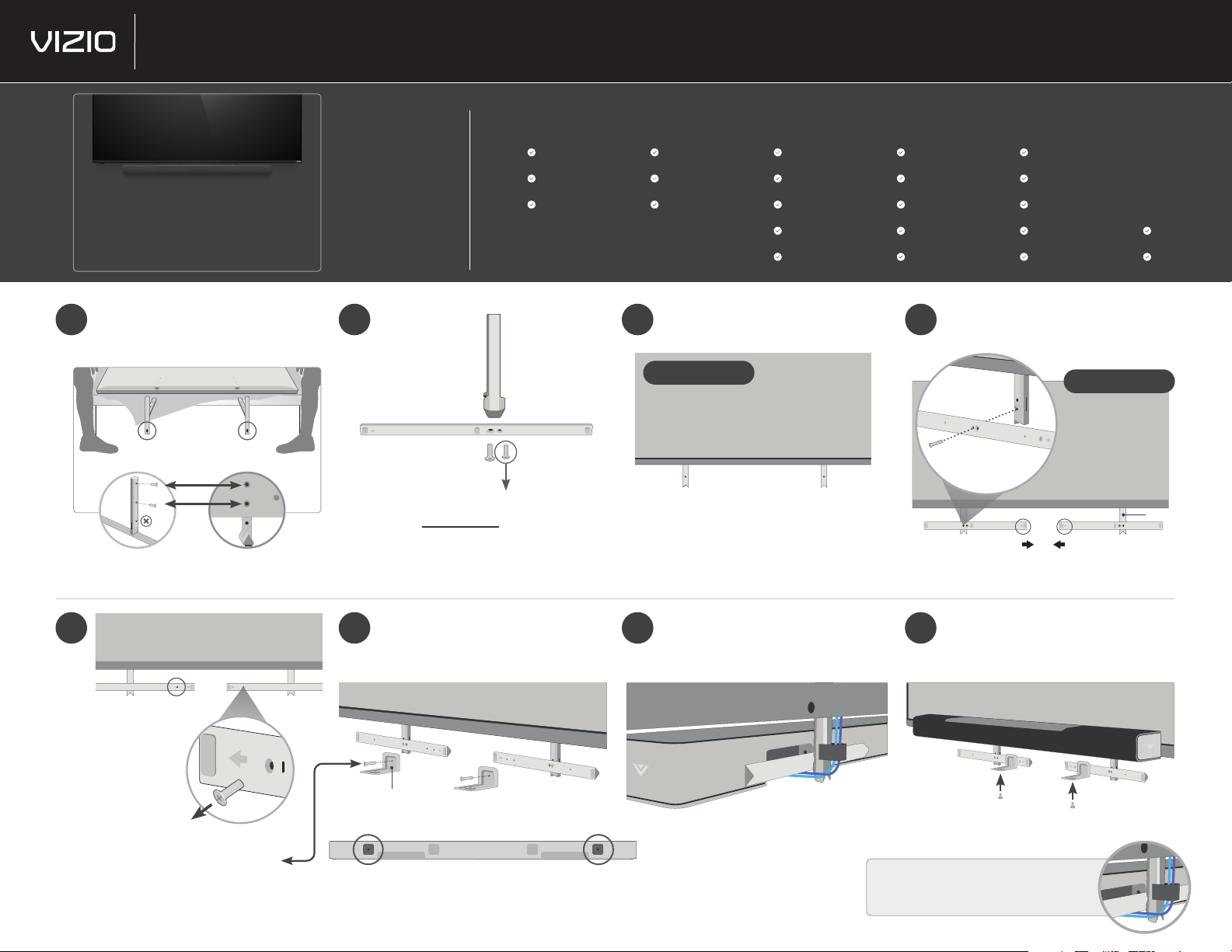
4
How to attach a VIZIO Sound Bar to a mounted VIZIO TV with Dual-Purpose Stand
Please e nsure your TV a nd sound bar are
compa tible for mount ing before you pro ceed.
See com patibility c hart to the righ t.
SOUND BAR MODELS
TV MODELS V21-H8/V21x-J6 V51-H6/V51x-J6 M21 5a-J6 M51a-H6/M51ax-J6 M512a-H6 P514a-H6
M65Q7-J01 —
M70 Q7-J03 —
M75Q7-J 03 —
P65Q9-J01 — —
P75Q9-J01 — —
Place TV on a padded, flat surface that is
1
larger than the TV, before installing feet or
wallmount (not included).
2
Wall mount the TV. (Mount not included)
3
Wallm ount TV
These arrows should be facing
down/towards the screen.
Unscrew both screws.
Keep smaller screw for Step 4.
Use included screws with top two holes.
5 8
In Location I
Locate your sound bar, mounting brackets,
6
and screw location chart (included with your
VIZIO sound bar).
Do not let the posts sit on the floor to avoid damage to TV/floor.
IM POR TA NT: Before nal sound bar mount,
7
connect all cables (power, HDMI, etc.).
Use the smaller screw (from Step 2) and
4
smaller screw hole to attach the bottom
stand onto the post.
Front of TV
IMPORTANT: Make sure the two arrows
are facing each other.
Use the mounting screws (included with
the sound bar) to attach from the bottom.
Post
Sound Bar Bracket
Hold sound bar with one hand while screwing in.
Unscrew the silver screws to use
for sound bar brackets (next step).
Screw br acket into t he corre ct loca tion for yo ur sound b ar.
(look underneath your sound bar).
Use the included cable management clips to
make your setup sleek. Make sure the cables are
routed under the TV post so they don’t show.
