Page 1

VIZIO
USER MANUAL
Model E60-C3
Page 2
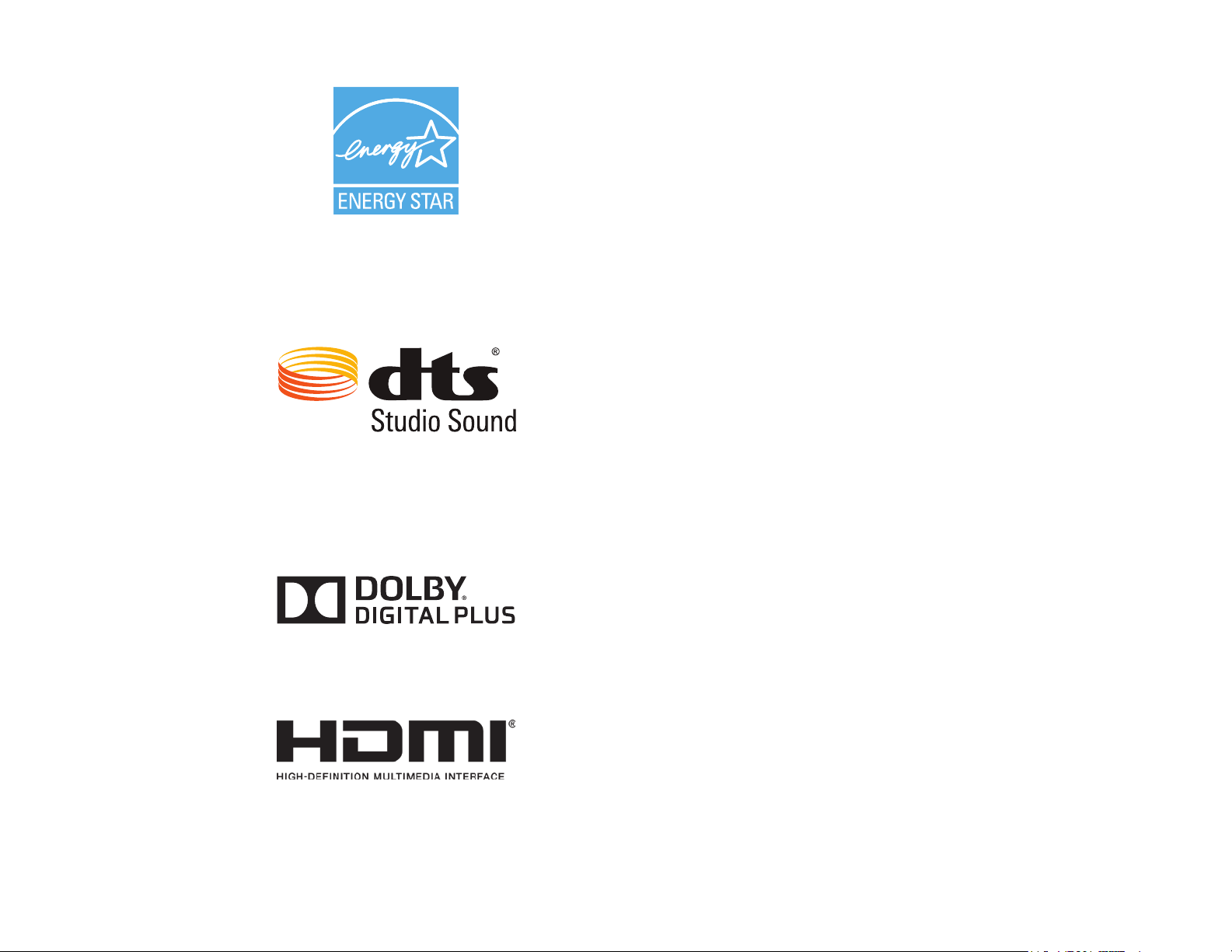
This product qualies for ENERGY STAR in the “factory default”
setting and this is the setting in which power savings will be
achieved. Changing the factory default picture settings or
enabling other features will increase power consumption that
could exceed the limits necessary to qualify for ENERGY STAR
rating. For more information on the ENERGY STAR program, go
to energystar.gov
For DTS patents, see
http://patents.dts.com.
Manufactured under license from DTS Licensing Limited. DTS,
the Symbol, & DTS and the Symbol together are registered
trademarks, and DTS Studio Sound is a trademark of
DTS, Inc. © DTS, Inc. All Rights Reserved.
Manufactured under license from Dolby Laboratories. Dolby
and the double-D symbol are trademarks of Dolby Laboratories.
HDMI, the HDMI logo and High-Denition Multimedia Interface
are trademarks or registered trademarks of HDMI Licensing LLC.
Page 3
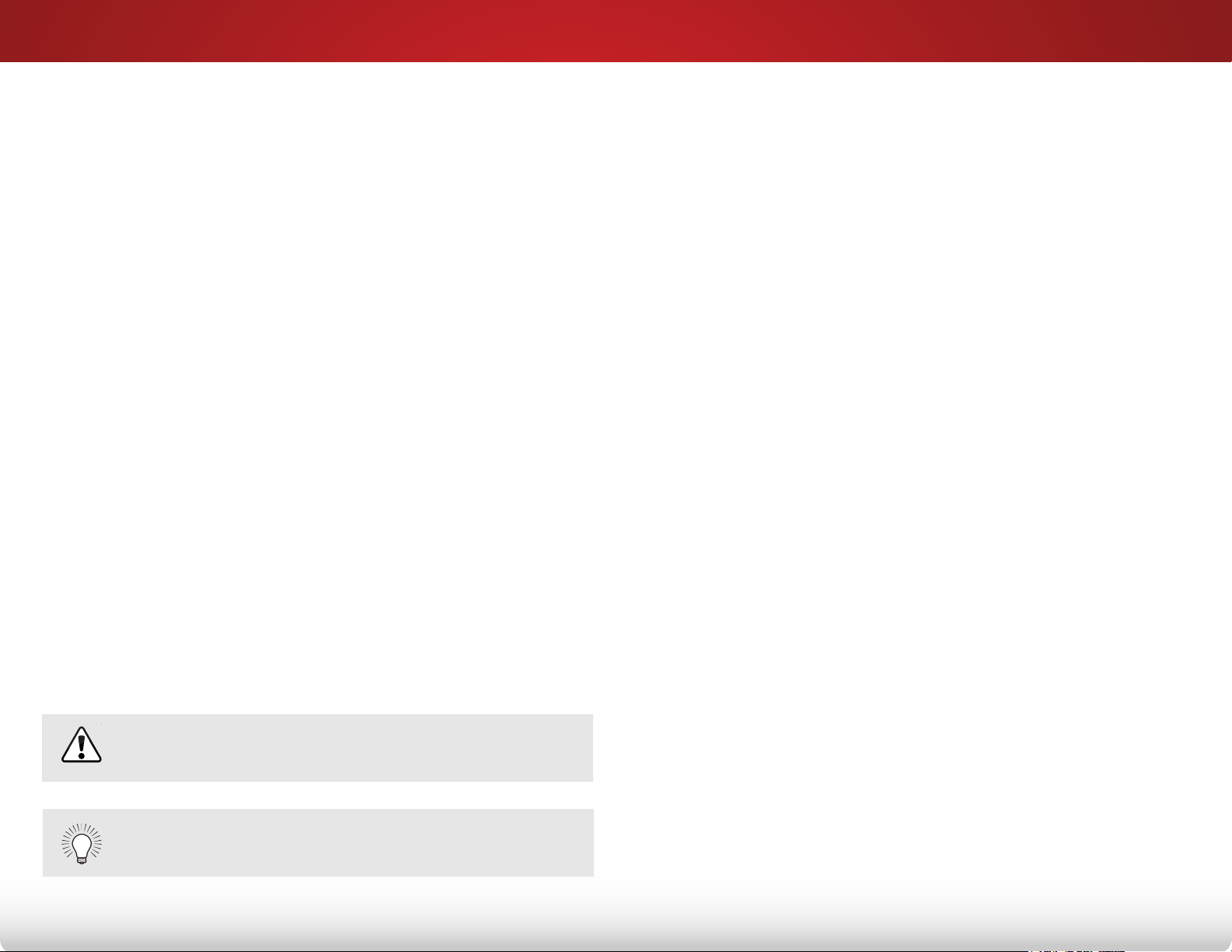
Welcome
THANK YOU FOR CHOOSING VIZIO
And congratulations on your new VIZIO HDTV.
To get the most out of your new VIZIO product, read these
instructions before using your product and retain them for future
reference. Be sure to inspect the package contents to ensure there
are no missing or damaged parts.
PRODUCT REGISTRATION
To purchase or inquire about accessories and installation services
for your VIZIO product, visit our website at www.VIZIO.com or call
toll free at (877) 698-4946.
We recommend that you either:
• Register your VIZIO product at www.VIZIO.com.
• Complete and mail the enclosed registration card.
Extended Warranties
For peace of mind, and to protect your investment beyond
the standard warranty, VIZIO oers on-site extended warranty
service plans. These plans provide additional coverage during the
standard warranty period, and must be purchased within the rst
year after purchase. To purchase an extended warranty service
plan, visit http://www.squaretrade.com/vizio-landing1/.
WHEN READING THIS MANUAL
This symbol alerts you to important warnings or notices
as part of the operating instructions.
IMPORTANT SAFETY INSTRUCTIONS
Your TV is designed and manufactured to operate within dened
design limits. Misuse may result in electric shock or re. To
prevent your TV from being damaged, the following instructions
should be observed for the installation, use, and maintenance of
your TV. Read the following safety instructions before operating
your TV. Keep these instructions in a safe place for future
reference.
• To reduce the risk of electric shock or component damage,
switch o the power before connecting other components
to your TV.
• Read these instructions.
• Keep these instructions.
• Heed all warnings.
• Follow all instructions.
• Do not use this apparatus near water.
• Clean only with dry cloth.
• Do not block any ventilation openings. Install in accordance
with the manufacturer’s instructions.
• Do not install near any heat sources such as radiators, heat
registers, stoves, or other apparatus (including ampliers)
that produce heat.
• Do not defeat the safety purpose of the polarized or
grounding-type plug. A polarized plug has two blades with
one wider than the other. A grounding type plug has two
blades and a third grounding prong. The wide blade or the
third prong are provided for your safety. If the provided
plug does not t into your outlet, consult an electrician for
replacement of the obsolete outlet.
This symbol identies helpful tips.
• Protect the power cord from being walked on or pinched
particularly at plugs, convenience receptacles, and the point
where they exit from the apparatus.
• Only use attachments/accessories specied by the
manufacturer.
Page 4

• Use only with the cart, stand, tripod, bracket,
or table specied by the manufacturer, or
sold with the apparatus. When a cart is used,
use caution when moving the cart/apparatus
combination to avoid injury from tip-over.
• Unplug this apparatus during lightning storms or when
unused for long periods of time.
• Refer all servicing to qualied service personnel. Servicing
is required when the apparatus has been damaged in any
way, such as power-supply cord or plug is damaged, liquid
has been spilled or objects have fallen into the apparatus,
the apparatus has been exposed to rain or moisture, does
not operate normally, or has been dropped.
• Unplug the power cord before cleaning your TV.
• When moving your TV from an area of low temperature to
an area of high temperature, condensation may form in the
housing. Wait before turning on your TV to avoid causing
re, electric shock, or component damage.
• A distance of at least three feet should be maintained
between your TV and any heat source, such as a radiator,
heater, oven, amplier etc. Do not install your TV close to
smoke. Operating your TV close to smoke or moisture may
cause re or electric shock.
• Slots and openings in the back and bottom of the cabinet
are provided for ventilation. To ensure reliable operation of
your TV and to protect it from overheating, be sure these
openings are not blocked or covered. Do not place your
TV in a bookcase or cabinet unless proper ventilation is
provided.
• Never push any object into the slots and openings on your
TV cabinet. Do not place any objects on the top of your TV.
Doing so could short circuit parts causing a re or electric
shock. Never spill liquids on your TV.
• Your TV should be operated only from the type of power
source indicated on the label. If you are not sure of the type
of power supplied to your home, consult your dealer or
local power company.
• Do not apply pressure or throw objects at your TV. This may
compromise the integrity of the display. The manufacturer’s
warranty does not cover user abuse or improper
installations.
• The power cord must be replaced when using dierent
voltage than the voltage specied. For more information,
contact your dealer.
• When connected to a power outlet, power is always owing
into your TV. To totally disconnect power, unplug the power
cord.
• The lightning ash with arrowhead symbol within an
equilateral triangle is intended to alert the user to the
presence of un-isolated, dangerous voltage within the
inside of your TV that may be of sucient magnitude to
constitute a risk of electric shock to persons.
• Do not overload power strips and extension cords.
Overloading can result in re or electric shock.
• The wall socket should be installed near your TV and easily
accessible.
• Only power of the marked voltage can be used for your TV.
Any other voltage than the specied voltage may cause re
or electric shock.
• Do not touch the power cord during lightning. To avoid
electric shock, avoid handling the power cord during
electrical storms.
• Unplug your TV during a lightning storm or when it will not
be used for long period of time. This will protect your TV
from damage due to power surges.
• Do not attempt to repair or service your TV yourself.
Opening or removing the back cover may expose you to
high voltages, electric shock, and other hazards. If repair
is required, contact your dealer and refer all servicing to
qualied service personnel.
• WARNING: Keep your TV away from moisture. Do not
expose your TV to rain or moisture. If water penetrates into
your TV, unplug the power cord and contact your dealer.
Page 5
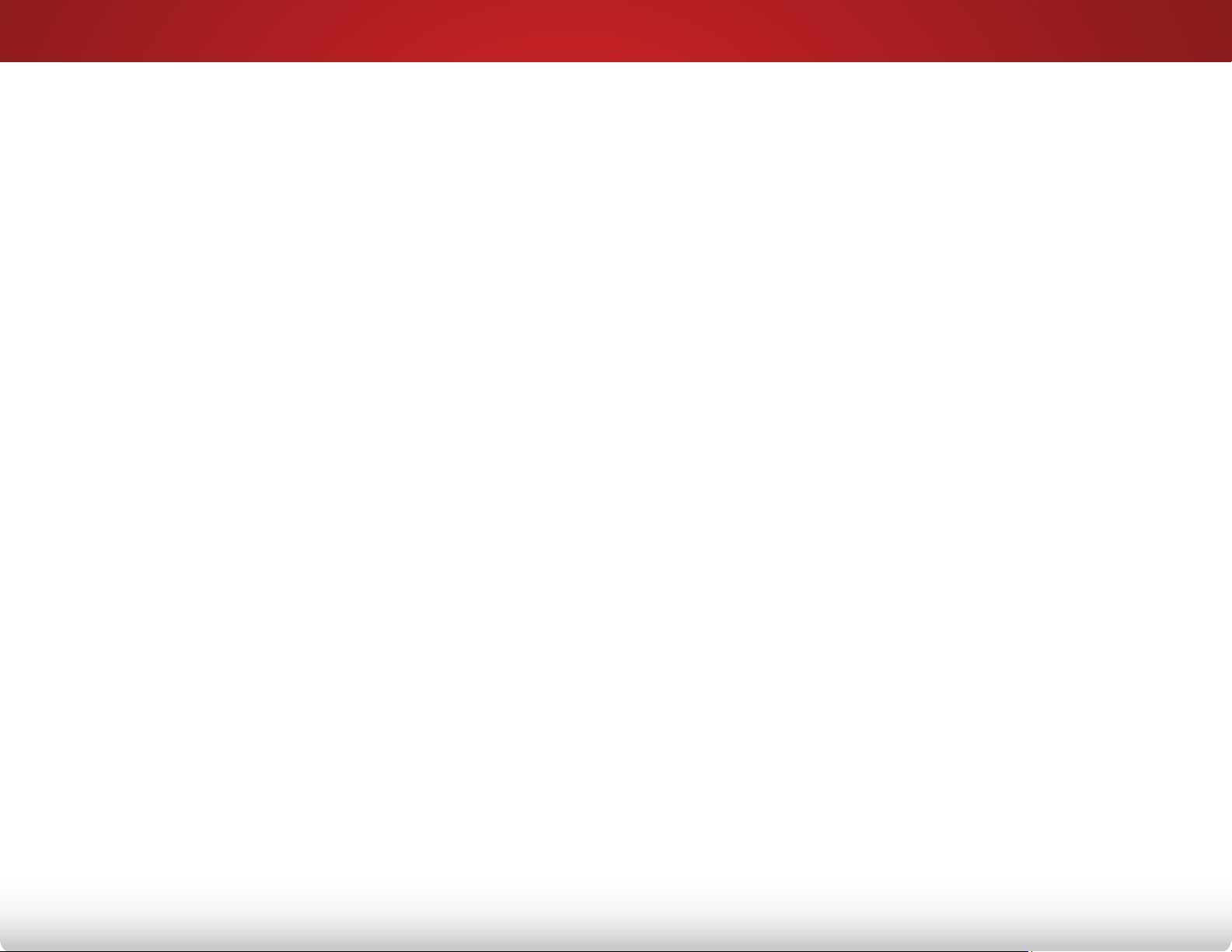
Continuous use in this case may result in re or electric
shock.
• Do not use your TV if any abnormality occurs. If any smoke
or odor becomes apparent, unplug the power cord and
contact your dealer immediately. Do not try to repair your
TV yourself.
• Avoid using dropped or damaged appliances. If your TV
is dropped and the housing is damaged, the internal
components may function abnormally. Unplug the power
cord immediately and contact your dealer for repair.
Continued use of your TV may cause re or electric shock.
• Do not install your TV in an area with heavy dust or high
humidity. Operating your TV in environments with heavy
dust or high humidity may cause re or electric shock.
• Follow instructions for moving your TV. Ensure that the
power cord and any other cables are unplugged before
moving your TV.
• When unplugging your TV, hold the AC/DC power adapter,
not the cord. Pulling on the power cord may damage the
wires inside the cord and cause re or electric shock. When
your TV will not be used for an extended period of time,
unplug the power cord.
splashing and no objects lled with liquids, such as vases,
shall be placed on the apparatus.
• The mains plug or appliance coupler is used as the
disconnect device, the disconnect device shall remain
readily operable.
• CAUTION - These servicing instructions are for use by
qualied service personnel only. To reduce the risk of
electric shock, do not perform any servicing other than
that contained in the operating instructions unless you are
qualied to do so.
The lightning ash with arrowhead symbol within an
h
equilateral triangle is intended to alert the user to the
presence of uninsulated DANGEROUS VOLTAGE within the
product’s enclosure that may be of sucient magnitude to
constitute a risk of electrical shock to persons.
• To reduce risk of electric shock, do not touch the connector
with wet hands.
• Insert batteries in accordance with instructions. Incorrect
polarities may cause the batteries to leak which can
damage the remote control or injure the operator. Do not
expose batteries to excessive heat such as sunshine, re or
the like.
• If any of the following occurs, contact the dealer:
- The power cord fails or frays.
- Liquid sprays or any object drops into your TV.
- Your TV is exposed to rain or other moisture.
- Your TV is dropped or damaged in any way.
- The performance of your TV changes substantially.
• This apparatus shall not be exposed to dripping or
Page 6
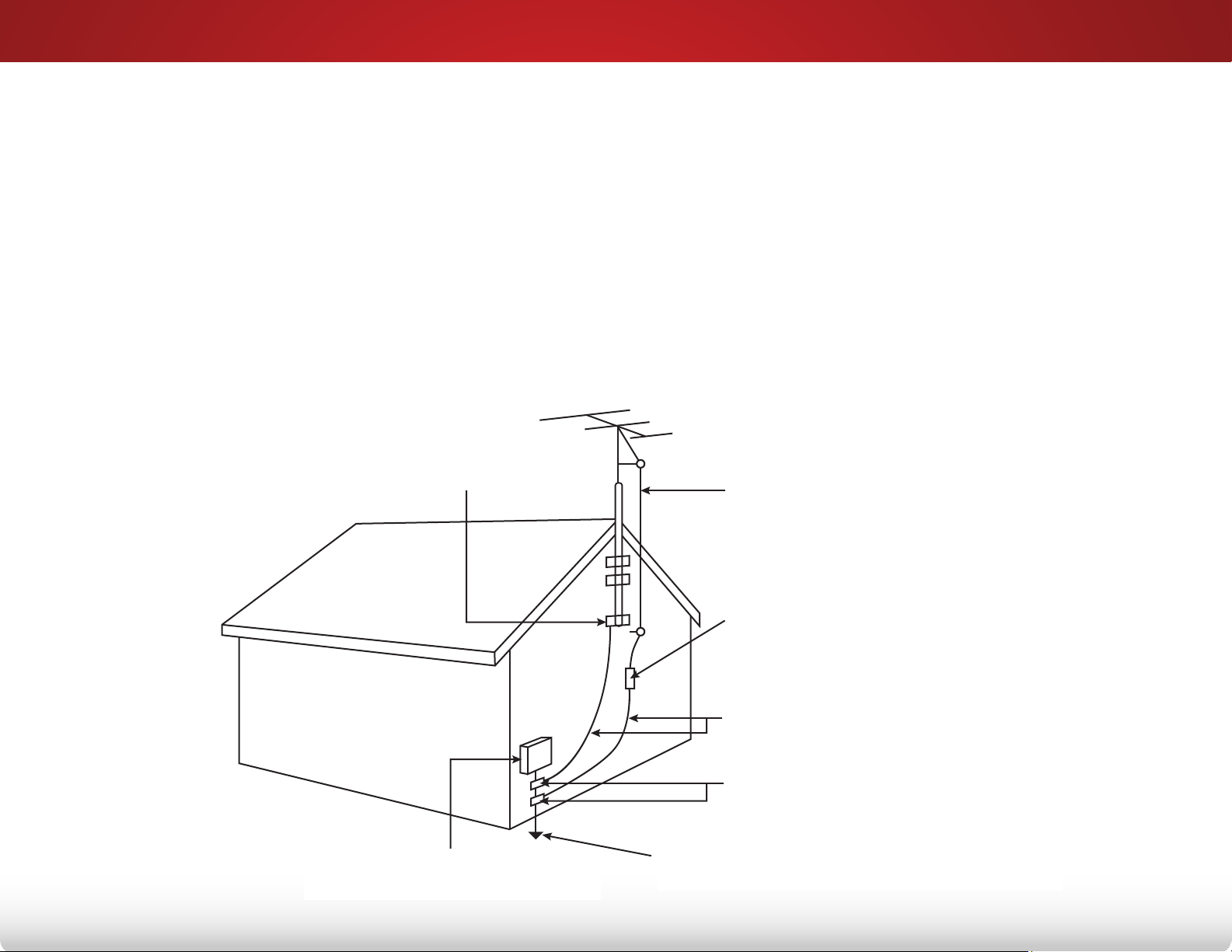
TELEVISION ANTENNA CONNECTION
PROTECTION
If an outside antenna/satellite dish or cable system is to be
connected to the TV, make sure that the antenna or cable system
is electrically grounded to provide some protection against voltage
surges and static charges.
Article 810 of the National Electrical Code, ANSI/NFPSA 70, provides
information with regard to proper grounding of the mast and
supporting structure, grounding of the lead-in wire to an antenna
discharge unit, size of the grounding conductors, location of
antenna discharge unit, connection to grounding electrodes, and
requirements of the grounding electrode.
Ground Clamp
Lightning Protection
For added protection of the TV during a lightning storm or when it
is left unattended or unused for long periods of time, unplug the TV
from the wall outlet and disconnect the antenna or cable system.
Power Lines
Do not locate the antenna near overhead light or power circuits, or
where it could fall into such power lines or circuits. Remember, the
screen of the coaxial cable is intended to be connected to earth in
the building installation.
Antenna Lead In Wire
Electric Service Equipment
Antenna Discharge Unit
(NEC Section 810-20)
Grounding Conductors
(NEC Section 810-21)
Ground Clamps
Power Service Grounding Electrode System
(NEC ART 250, part H)
Page 7
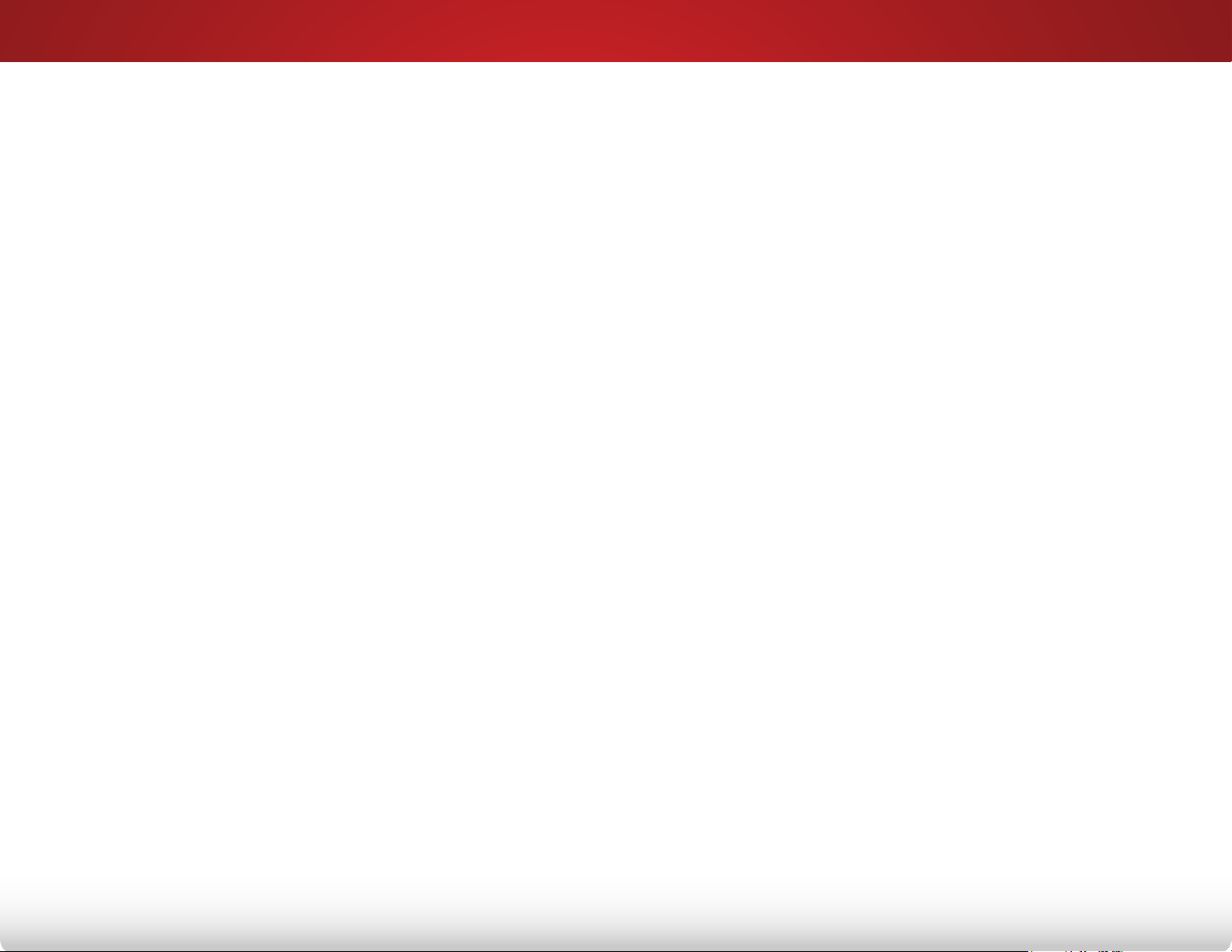
Table of Contents
Installing the TV .....................................................3
Inspecting the Package Contents ...................... 3
Installing the TV .................................... 4
Installing the TV Stands ......................................................... 4
Installing the TV on a Wall ..................................................... 6
Controls and Connections .....................................7
Rear Panel ......................................... 7
Side Panel ......................................... 8
Front Panel ........................................ 9
Remote Control .................................... 10
Replacing the Batteries ........................................................ 11
Connecting Your Devices .....................................12
Connecting A Device ................................ 12
Connecting a Device - Audio and Video Cable Types ........ 13
Connecting an Audio Device ......................... 15
Connecting an Audio Device - Audio Cable Types ............. 16
Connecting an Audio Device - ARC .................... 17
Connecting to your Network ......................... 18
Connecting to a Wired Network (Best) ............................... 18
Connecting to a Wireless Network ...................................... 18
Completing the First-Time Setup ........................19
Adjusting the More Picture Settings ................................... 25
Adjusting the Color Temperature ....................................... 26
Adjusting the Picture Mode Edit Settings ........................... 26
Saving a Custom Picture Mode ........................................... 27
Locking and Unlocking Custom Picture Modes .................. 27
Deleting a Custom Picture Mode ........................................ 28
Resetting a Preset Picture Mode ......................................... 28
Adjusting the Color Calibration Settings ............................ 29
Adjusting the Color Tuner Settings ..................................... 30
Adjusting the Audio Settings ......................... 33
Changing the Equalizer Settings ......................................... 34
Deleting the Custom Audio Mode ....................................... 34
Setting Timers ..................................... 35
Setting the Sleep Timer........................................................ 35
Setting the Auto Power O Feature .................................... 35
Enabling the Screen Saver ................................................... 35
Blanking the Screen ............................................................. 36
Using the Network Connection Menu .................. 37
Connecting to a Wireless Network ...................................... 37
Changing the Manual Setup Settings .................................. 37
Finding MAC Addresses for Network Setup ....................... 38
Connecting to a Hidden Network ........................................ 38
Testing Your Network Connection ...................................... 38
Using the On-Screen Menu .................................21
Navigating the On-Screen Menu ...................... 21
Changing the Input Source .......................... 21
Changing the Screen Aspect Ratio .................... 22
Viewing Video with the Menu Open ................... 23
Adjusting the Picture Settings ........................ 24
Setting Up Channels ................................ 39
Selecting a Channel Source ................................................. 39
Finding Channels .................................................................. 39
Adding New Channels .......................................................... 40
Skipping Channels ................................................................ 41
Changing the Audio Language ............................................ 42
1
Page 8
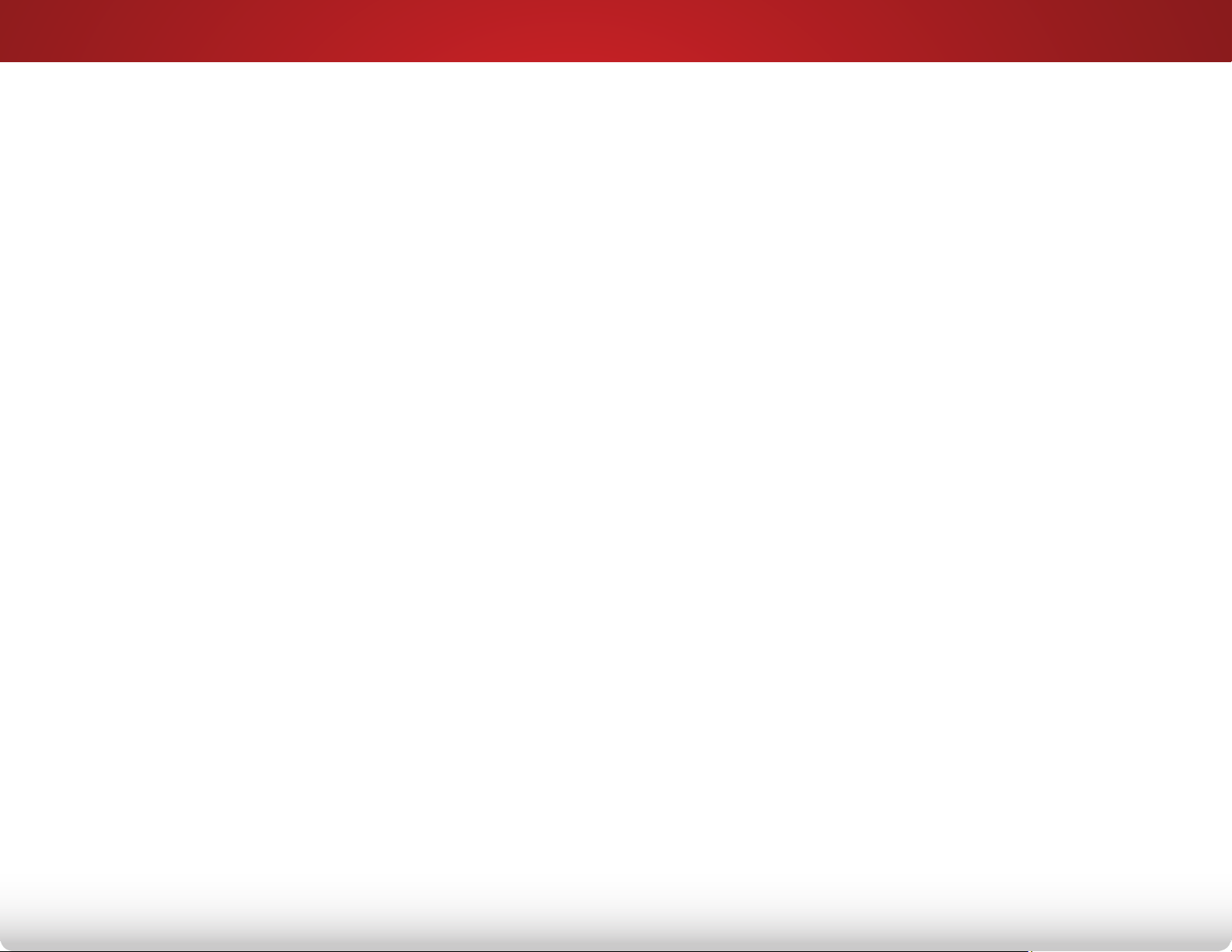
Setting Up Closed Captioning ........................ 43
Changing the Appearance of Digital Closed Captions ....... 43
Renaming Inputs (Using the Devices Menu) ............ 45
Changing the TV Settings ............................ 46
Viewing System Information ............................................... 46
Changing the On-Screen Menu Language .......................... 47
Setting the Time and Local Settings .................................... 47
Using the Parental Controls ................................................ 48
Accessing the Parental Controls Menu .......................... 48
Enabling or Disabling Program Ratings .......................... 48
Locking and Unlocking Channels .................................... 48
Blocking and Unblocking Content by Rating .................. 49
Changing the Parental Control Passcode ....................... 49
Resetting the Content Locks ........................................... 49
Changing the View Mode Settings ...................................... 50
Adjusting the Wide Mode (Aspect Ratio) ............................ 50
Changing Your TV's DLNA Name ......................................... 51
Using the V.I.A. Plus App Dock ....................... 61
Using the App Launcher Keys.............................................. 61
Using the Fullscreen V.I.A. Plus Apps Window ........... 62
Fullscreen V.I.A. Plus Apps Window Overview ........... 63
Customizing the V.I.A. Plus Apps Window .............. 64
Adding an App to the My Apps Tab .................................... 64
Deleting an App from the My Apps Tab ............................. 64
Moving an App in My Apps .................................................. 65
Troubleshooting & Technical Support ................66
Specications .......................................................69
Limited Warranty .................................................71
Legal & Compliance .............................................76
Controlling Other Devices with CEC .................................... 52
Turning the Power Indicator On or O ............................... 53
Restoring the TV to Factory Default Settings ..................... 53
Enabling and Disabling Smart Interactivity ........................ 54
Using the Guided Setup Menu ....................... 55
Using the Info Window .............................. 56
Using the USB Media Player ................................57
Preparing your USB drive to display USB Media ............... 57
Displaying USB Media .......................................................... 57
Removing the USB drive from the TV ................................. 57
Using VIZIO Internet Apps Plus® (V.I.A. Plus) .....61
2
Page 9
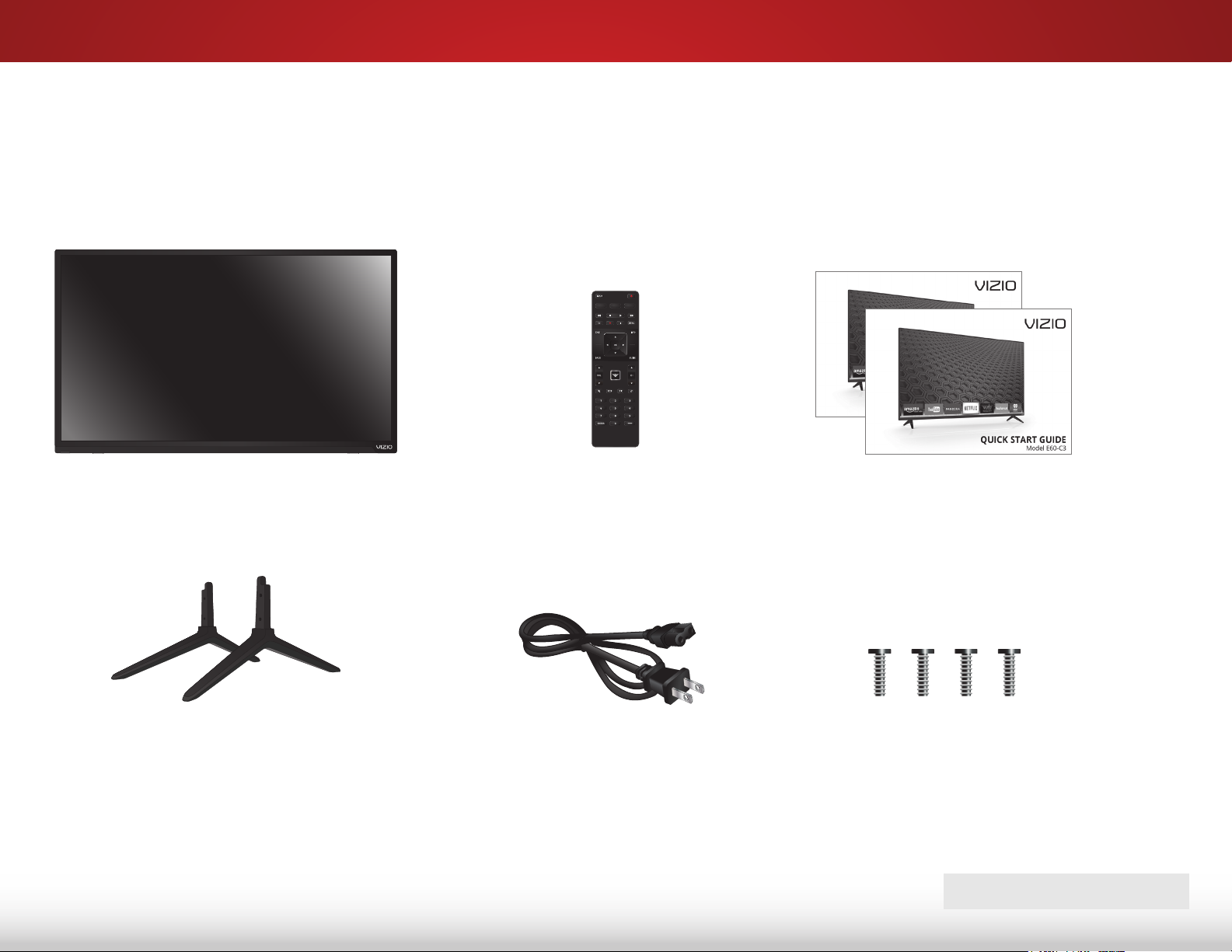
Installing the TV
INSPECTING THE PACKAGE CONTENTS
Before installing your new TV, take a moment to inspect the package
contents. Use the images below to ensure nothing is missing or
damaged.
1
VIZIO LED HDTV
TV Stands
(interchangeable)
Remote Control
with Batteries
Power Cord
Quick Start Guides
(1 English,
1 French/Spanish)
4 x M5 18 mm
Phillips Screws
PACKAGE CONTENTS
3
Page 10
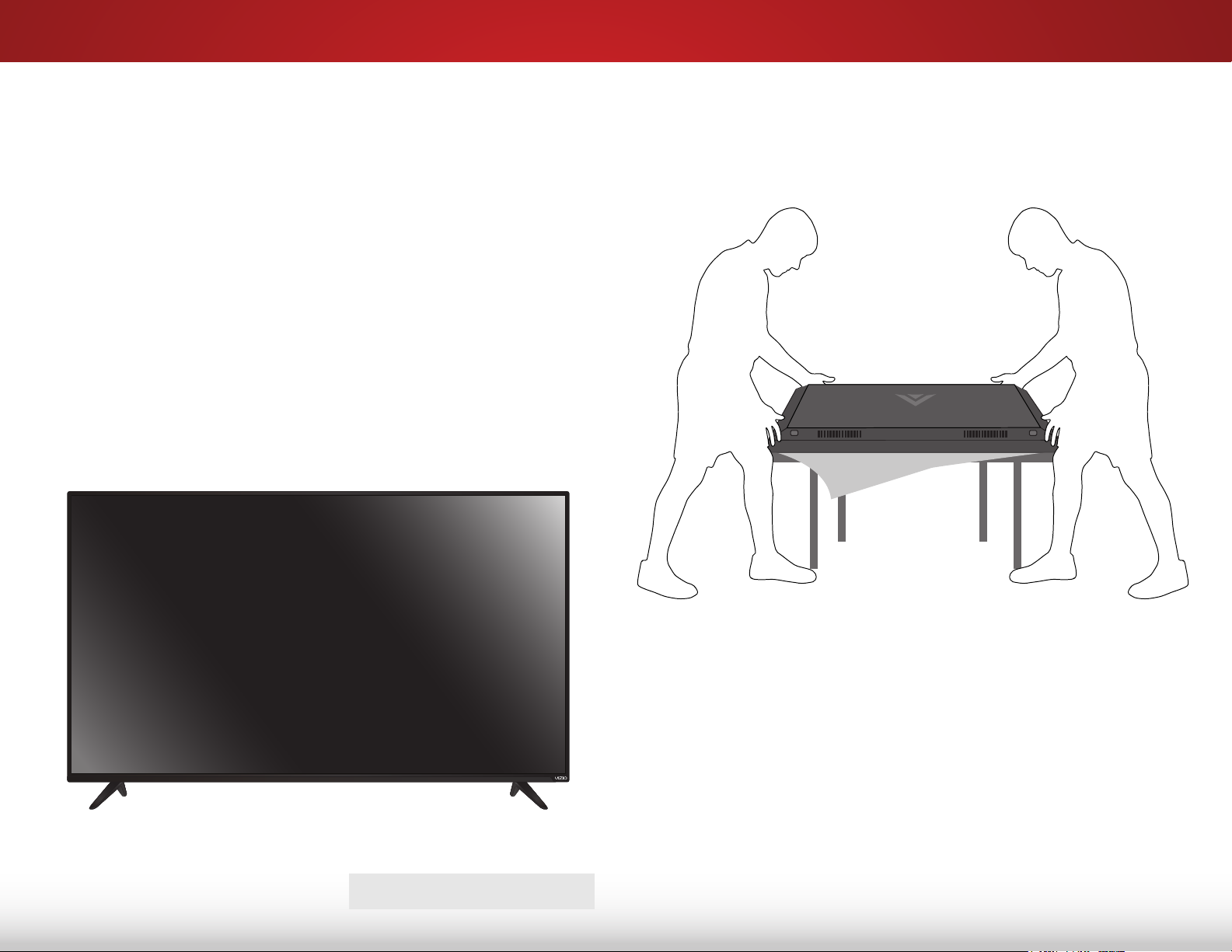
1
INSTALLING THE TV
After removing the TV from the box and inspecting the package
contents, you can begin installing the TV. Your TV can be installed
in two ways:
• On a at surface, using the included stand
• On a wall, using a VESA-standard wall mount (not included)
Installing the TV Stands
Your TV includes stands designed to support the weight of the TV
and keep it from falling over. However, the TV can still fall over if:
• It is placed on an uneven, unstable, or non-level surface
• It is pushed, pulled, or otherwise improperly moved
• If an earthquake occurs and the TV is not properly secured.
To install the stands:
TV ON STAND
It is recommended that two people take part in the stand installation.
Remove any plastic wrapping from the TV and the stands.
Place the TV screen-down on a clean, at surface. To prevent
scratches or damage to the screen, place the TV on a soft
surface such as a blanket and avoid any sharp edges.
4
Page 11
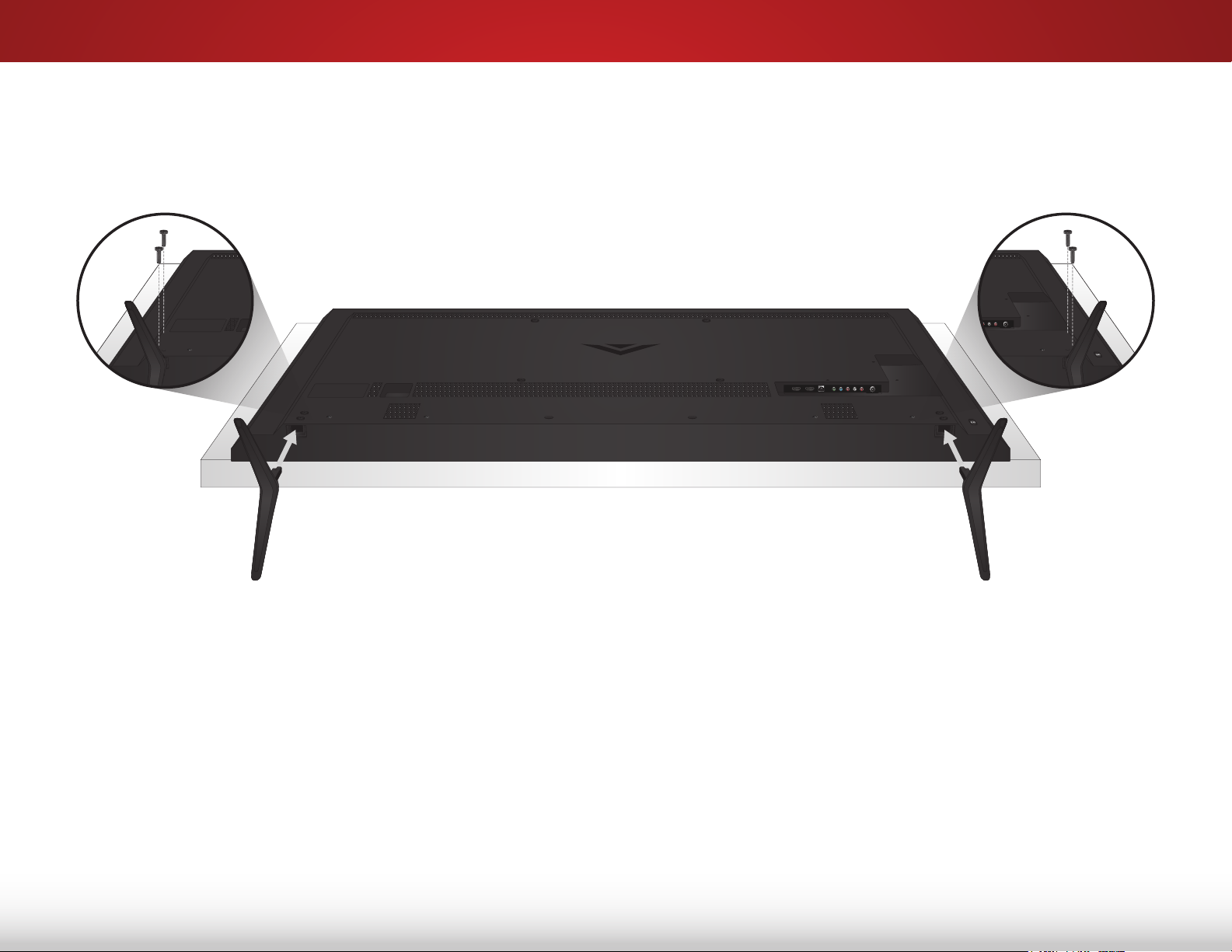
1
Insert the left and right stands into the base of the TV (the stands are identical).
Secure each stand to the TV with two (2) M5 18 mm Phillips screws (included). Insert the screws into the back of the TV and tighten them
using a Phillips screwdriver.
When you are nished, place the TV on a stable, level surface.
5
Page 12
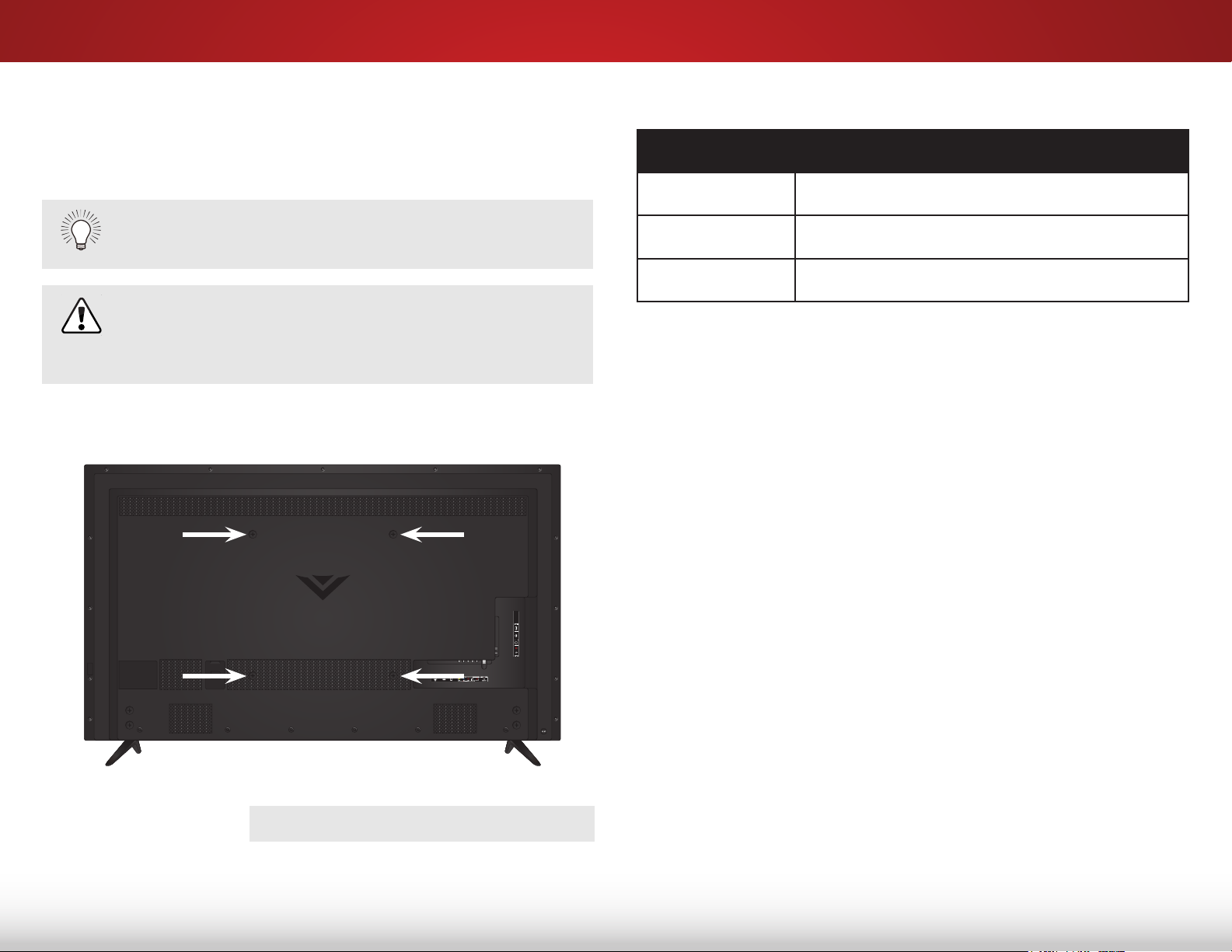
Installing the TV on a Wall
To mount your TV on a wall, you will need a wall mount. Consult
the information below to nd the appropriate mount for your TV
model:
1
E60-C3
Screw Size: M6 (not included)
Installing a TV on a wall requires lifting. To prevent
injury or damage to the TV, ask someone to help you.
Do not use the screws that come installed in the back
of the TV to attach the TV to a wall mount. They are too
short to support the TV and are intended only to secure
the back panel and to improve sound quality.
Hole Pattern: 400 mm (V) x 400 mm (H)
Weight w/o Stand: 45.42 lbs
Be sure the mount you choose is capable of supporting the weight
of the TV. After you have determined that you have the correct
mount for your TV, you can begin the installation.
To install your TV on a wall:
1. Read the instructions that came with your wall mount and
make sure that you have four (4) screws of the correct length
for the combination of wall mount and TV.
2. Disconnect any cables connected to your TV.
3. Place the TV face-down on a clean, at, stable surface. Be sure
the surface is clear of debris that can scratch or damage the
TV.
4. Remove the stands by loosening and removing the screws.
5. Remove the screws from the wall mount holes on the back of
the TV. Save these screws with the stands.
WALL MOUNT SCREW LOCATIONS
Note: If you remove the TV from the wall mount and set it up on
the stands, you must reinstall these screws.
6. Attach your TV and wall mount to the wall, carefully following
the instructions that came with your mount.
Use only with a UL-listed wall mount bracket rated for the
weight/load of this TV.
6
Page 13
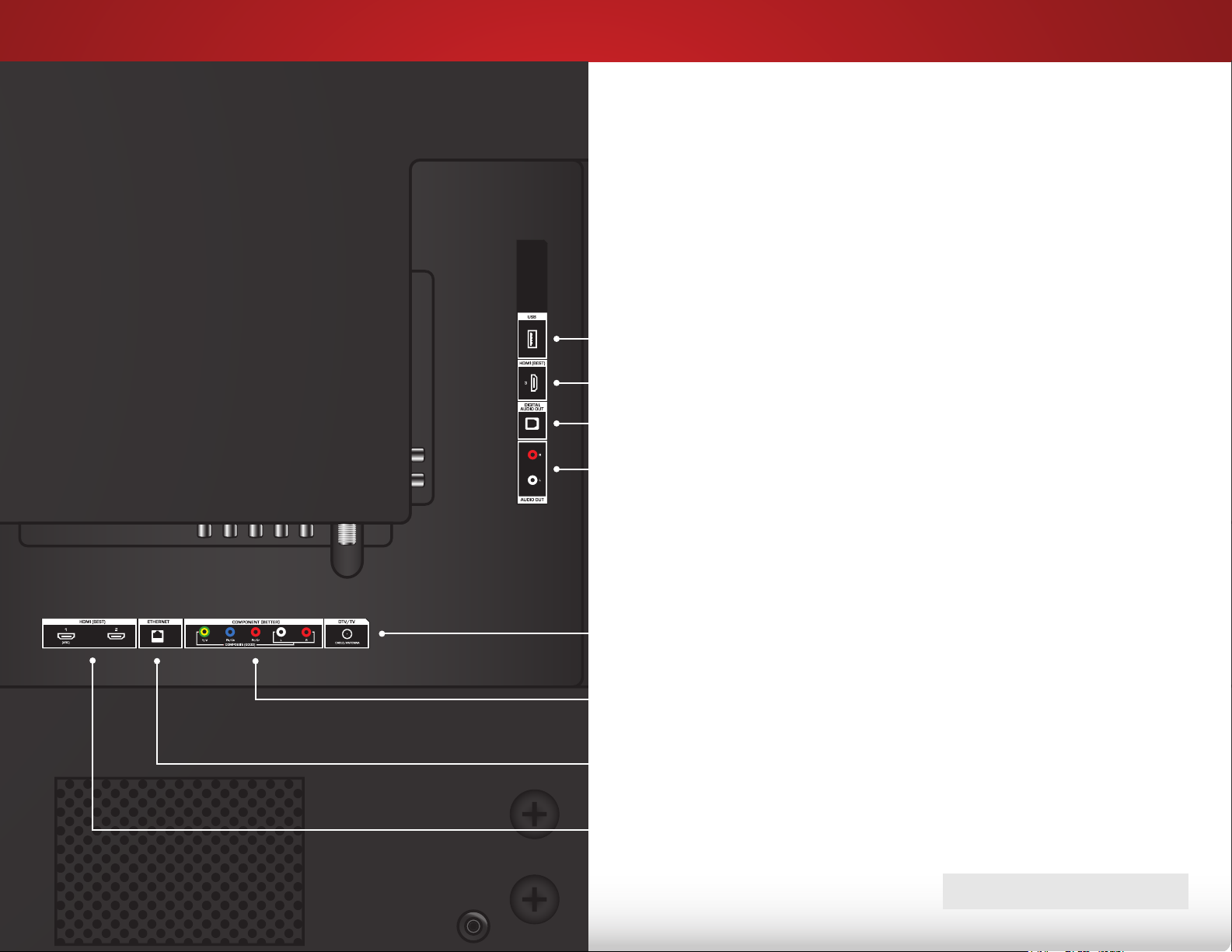
Controls and Connections
REAR PANEL
2
USB - Connect a USB thumb drive to play photos, music, or video.
HDMI - Connect an HDMI device.
Optical Audio Out - Connect an optical/SPDIF audio device, such as
home audio receiver.
Stereo Audio Out - Connect an RCA audio device, such as sound bar.
DTV/TV (Coaxial) - Connect a coaxial cable from a cable or satellite
box, or from an antenna.
Component/Composite - Connect a component or composite device.
Ethernet - Connect an Ethernet cable from a home network.
HDMI - Connect an HDMI device.
REAR PANEL
7
Page 14
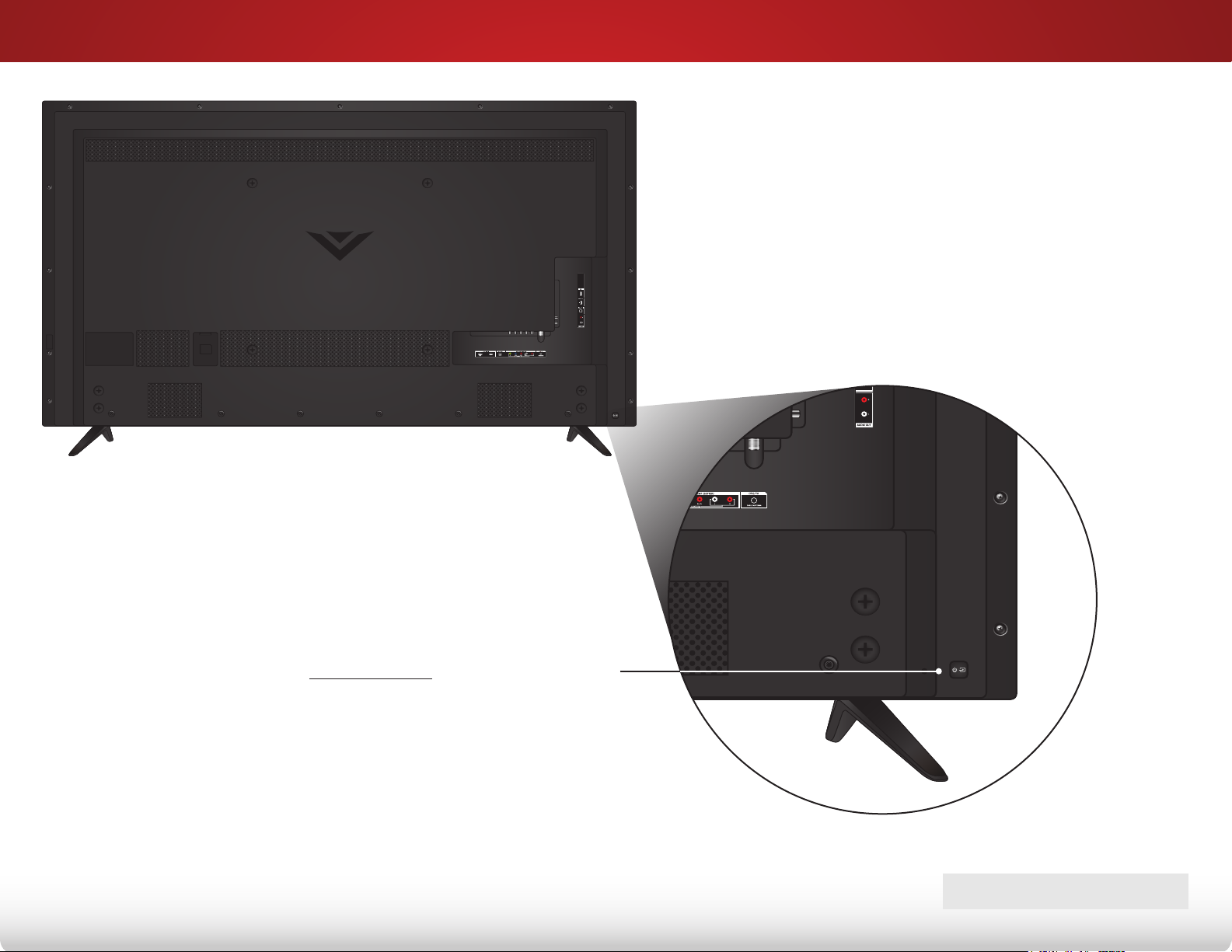
SIDE PANEL
2
POWER Press to turn the TV on.
Press and hold to turn the TV o.
INPUT Press to change the input source.
SIDE PANEL
8
Page 15
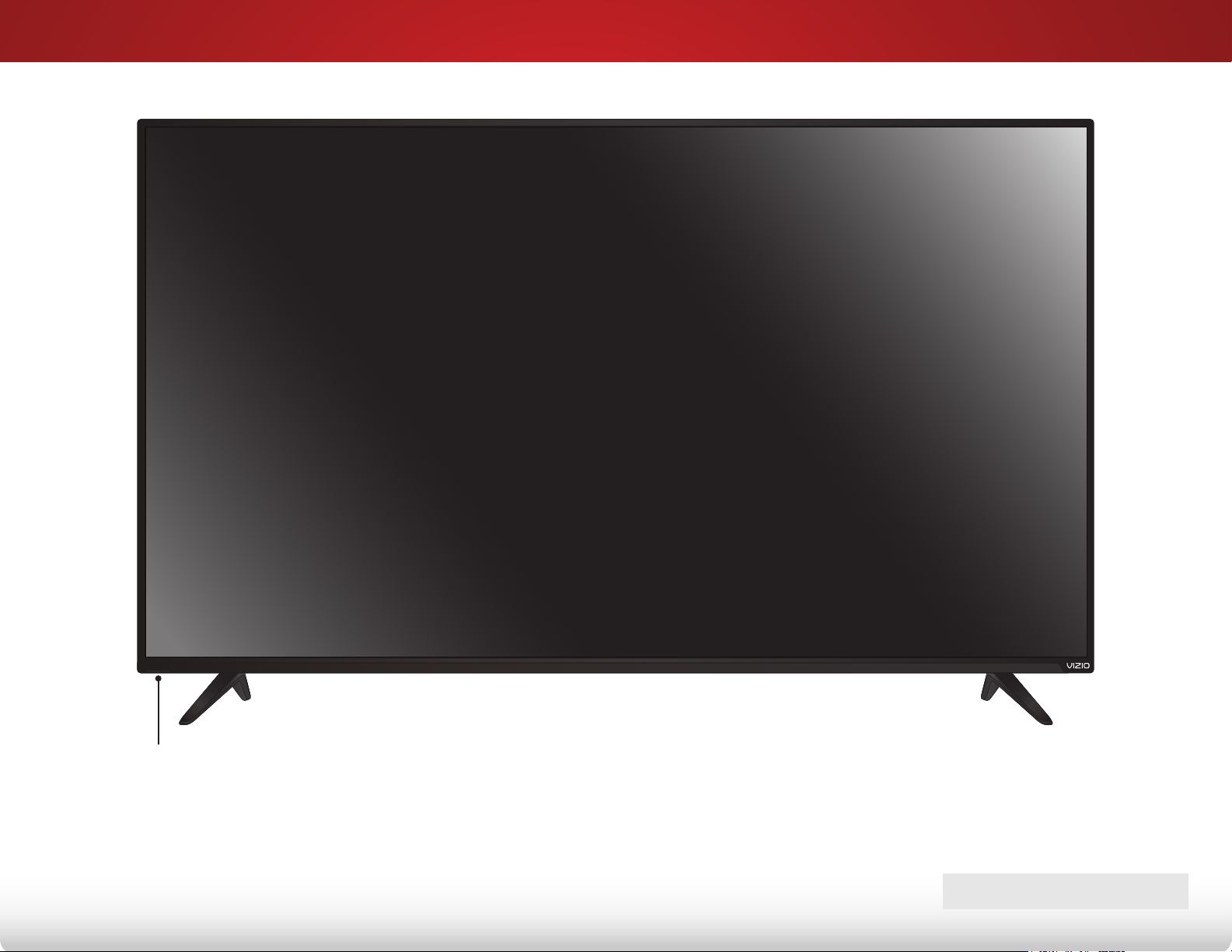
FRONT PANEL
2
REMOTE SENSOR & POWER INDICATOR
When using the remote, point it directly at this sensor.
The power indicator ashes on when the TV turns on, then goes out after
several seconds. To keep the power indicator on as long as the TV is on,
see
Turning the Power Indicator On or O
on page 53.
9
FRONT PANEL
Page 16
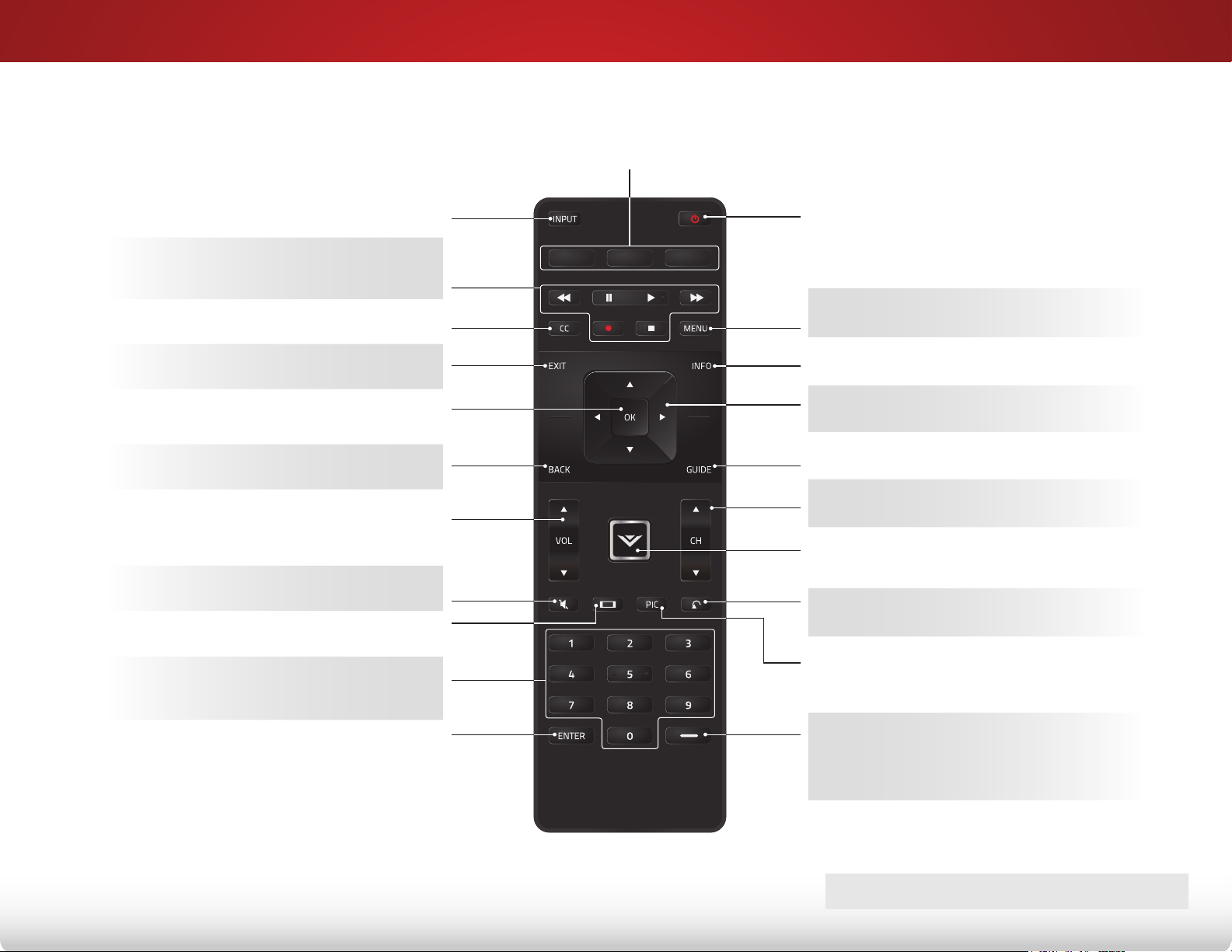
APP LAUNCHER
Quickly launch the pictured App.
(Also turns on the TV if it is o.)
2
INPUT
Change the currently displayed input.
A/V CONTROLS
Control USB media player and
video streaming playback.
CLOSED CAPTIONS
Turn closed captions on and o.
EXIT
Close the on-screen menu.
OK
Select the highlighted option.
BACK
Go to the previous on-screen menu.
VOLUME UP/DOWN
Increase or decrease loudness
of the audio.
MUTE
Turn the audio o or on.
WIDE
Change the display mode.
NUMBER PAD
Manually enter a channel.
POWER
Turn TV on or o.
MENU
Display the on-screen menu.
INFO
Display the info window.
ARROW
Navigate the on-screen menu.
GUIDE
Display the info window.
CHANNEL UP/DOWN
Change the channel.
V BUTTON
Open the VIZIO Internet Apps Plus® (V.I.A.
Plus) dock.
LAST
Return to the channel last viewed.
PIC
Opens the Picture Mode menu.
ENTER
Conrm channel or passcode
entered using the Number Pad.
DASH
Use with number pad to manually
enter a digital sub-channel.
(For example, 18-4 or 18-5.)
REMOTE CONTROL
10
Page 17
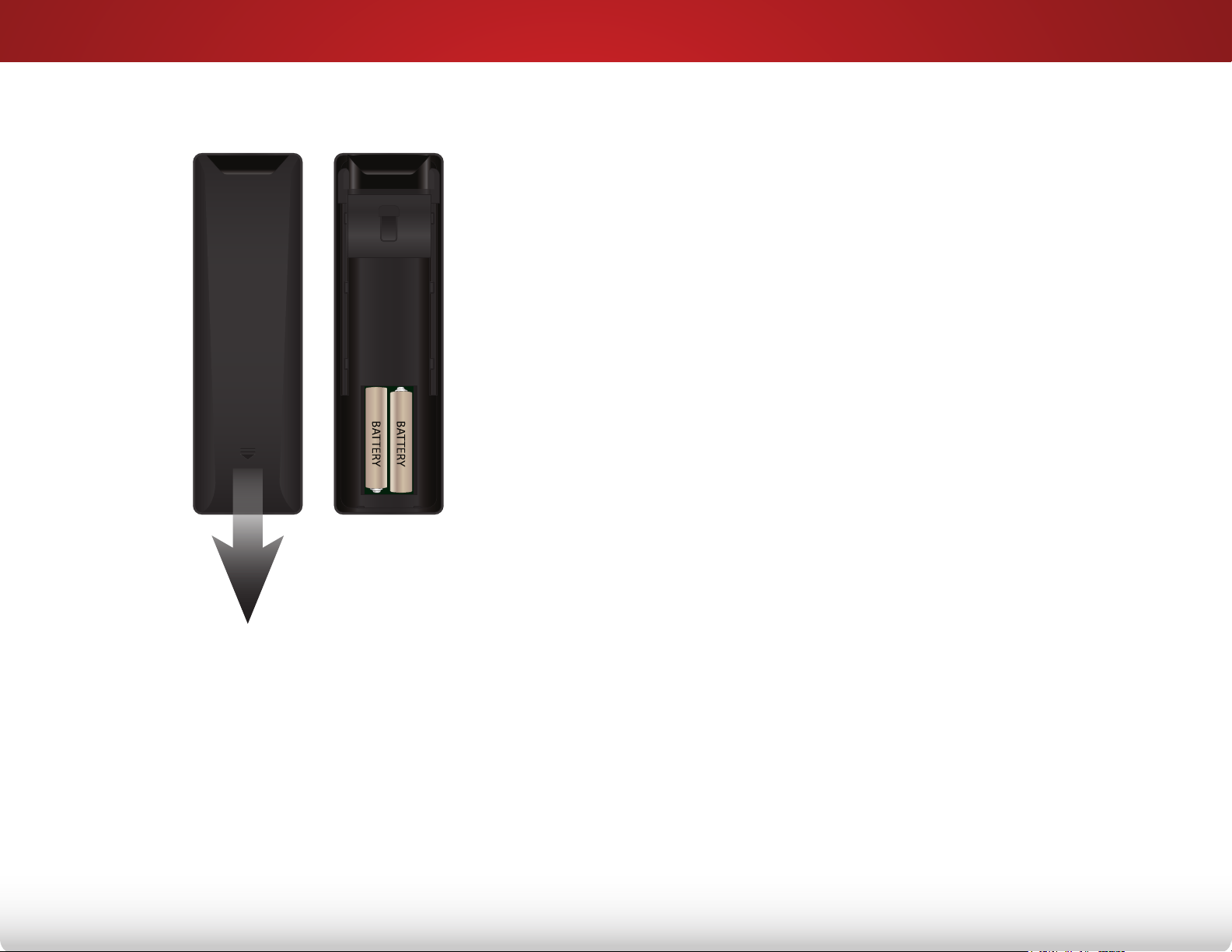
Replacing the Batteries
2
1. To remove the battery cover, press on the logo and slide the
cover out.
2. Insert two batteries into the remote control. Make sure that
the (+) and (-) symbols on the batteries match the (+) and (-)
symbols inside the battery compartment.
3. Replace the battery cover.
11
Page 18
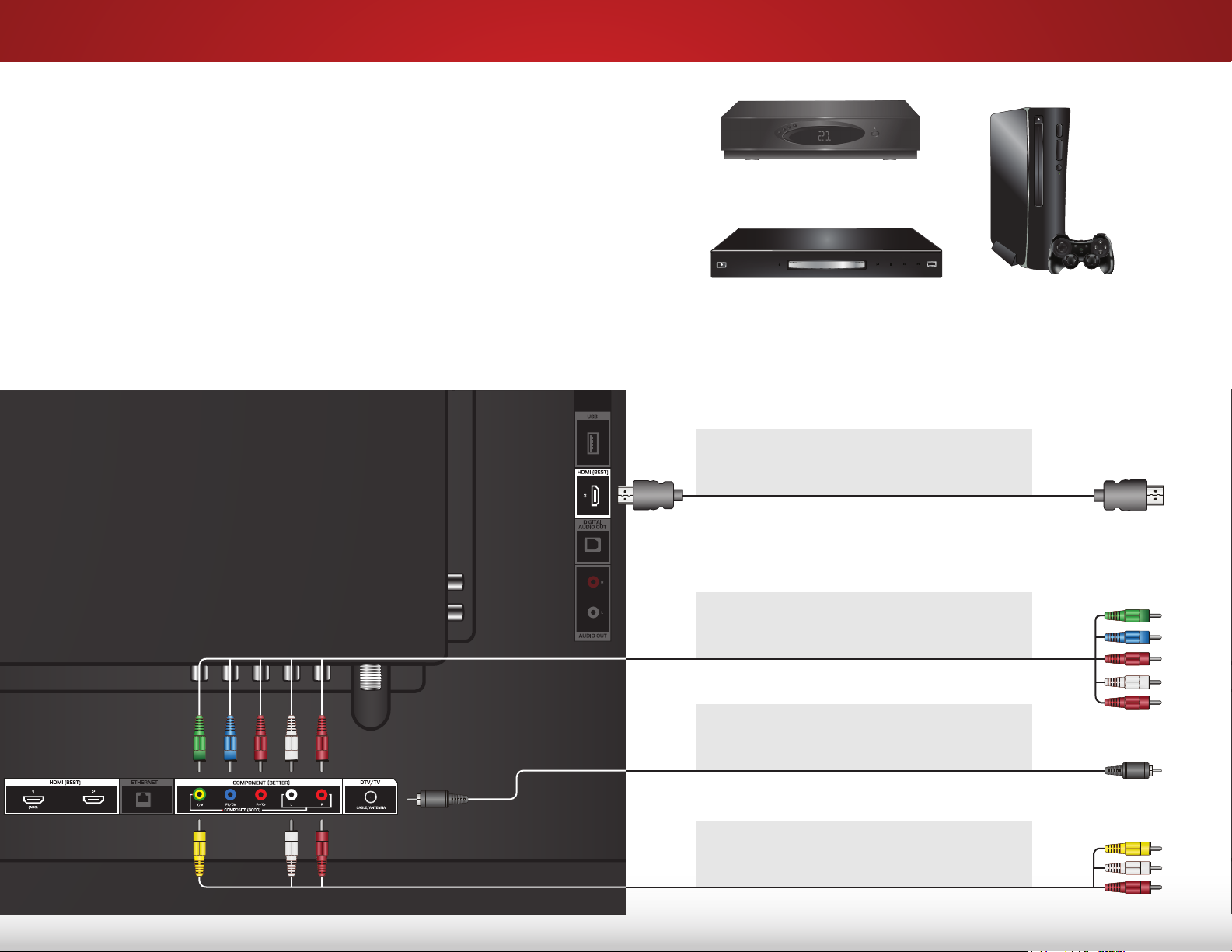
Connecting Your Devices
CONNECTING A DEVICE
Your TV can be used to display output from most devices.
3
1. Verify that your device has a video port that matches an
available port on the TV (HDMI-1, HDMI-2, Comp, etc.).
2. Turn the TV and your device o.
3. Connect the appropriate cable (not included) to the TV and the
device.
4. Turn the TV and your device on. Set the TV’s input to match the
connection you used (HDMI-1, HDMI-2, Comp, etc.).
Cable/Satellite Box
DVD/Blu-ray Player
HDMI CABLE
*
BEST
COMPONENT CABLE
BETTER
• DIGITAL
• HD VIDEO (1080p)**
• HD AUDIO
*
• ANALOG
• HD VIDEO (1080p)**
• STEREO AUDIO
Game Console
BACK OF TV
12
COAXIAL CABLE
*
BETTER
AV CABLE
*
GOOD
*
Cables not included.
• ANALOG
• HD VIDEO (1080i)**
• STEREO AUDIO
• ANALOG
• VIDEO (480i)**
• STEREO AUDIO
**
Maximum resolution.
Page 19
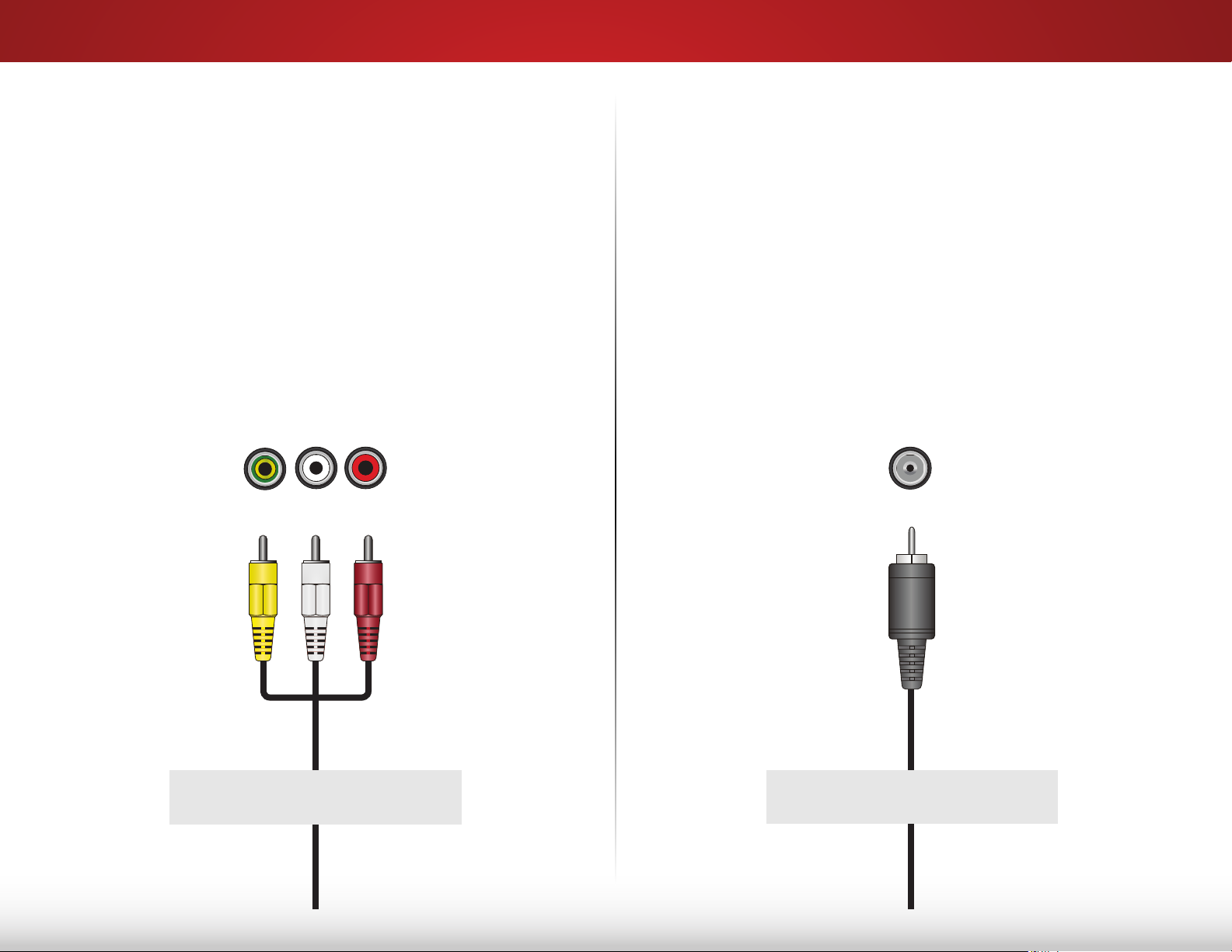
CONNECTING A DEVICE - AUDIO AND VIDEO CABLE TYPES
3
AV CABLE
AV cables (or Composite cables) are the traditional way
of connecting your devices to your TV. Video signals are
sent over the yellow connector while audio is sent over
the red and white connectors.
• Video resolutions up to 480i
• Analog connection
• Audio and video signals
Y/V L R
COAXIAL CABLE
Coaxial cables are the traditional way of connecting
antennas and cable television signals to your TV. Coaxial
cables carry both audio and video signals through a
single connector.
• HD video resolutions up to 1080i
• Analog connection
• Audio and video signals
Cable/Antenna
GOOD BETTER
13
Page 20
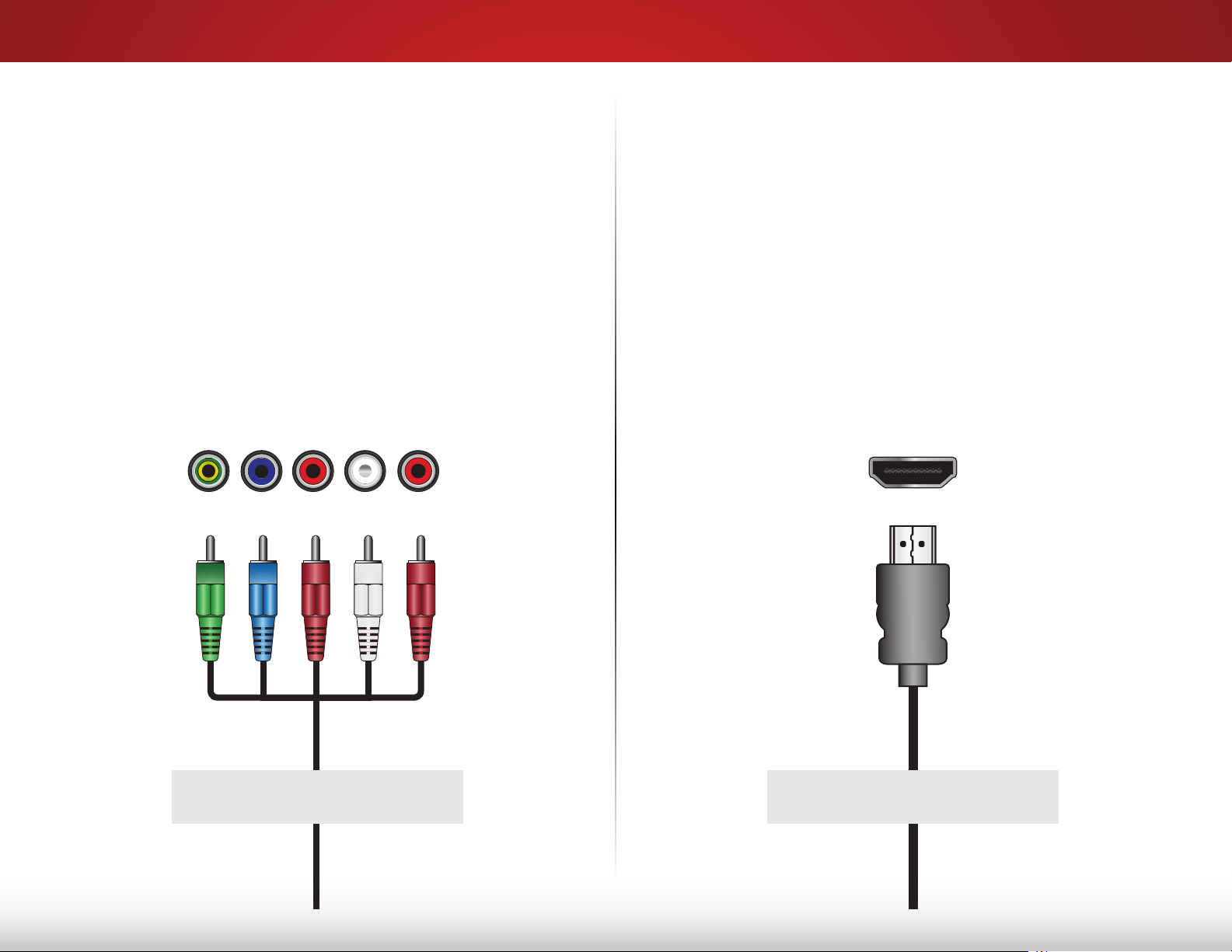
3
COMPONENT VIDEO
COMPONENT CABLE
Component cables are designed to carry HD (high
denition) video signals along with additional audio
connections. Colors are delivered with color information
over three connectors for video (separated into red,
blue and green signals) and the left and right audio
connectors (red and white).
• HD video resolutions up to 1080p
• Analog connection
• Audio and video signals
Pb/Cb
Y/V
Pr/Cr L R
HDMI CABLE
HDMI is the intelligent, all-digital interface that delivers
both dazzling quality and unmatched ease of use. HDMI
technology transmits crystal-clear digital video along with
multi-channel surround audio. HDMI-connected devices
have the ability to automatically adjust themselves for
optimal viewing.
• HD video resolutions up to 1080p
• HD audio
• Digital connection
• Audio and video signals
BETTER
BEST
14
Page 21
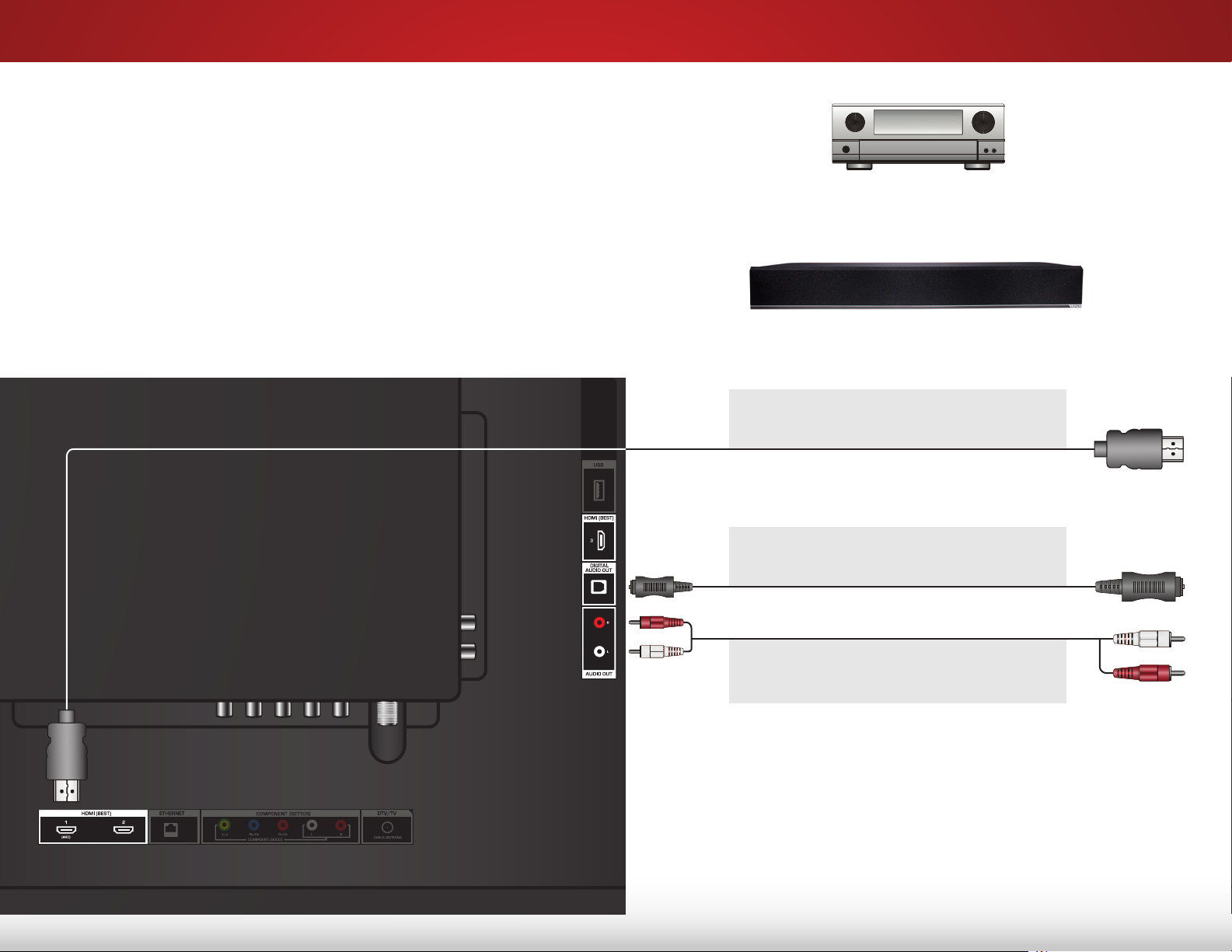
CONNECTING AN AUDIO DEVICE
Your TV can output sound to an audio device, such as a receiver or
sound bar.
3
1. Verify that your device has an audio port that matches an
available port on the TV (HDMI, Optical, or RCA).
2. Turn the TV and your audio device o.
3. Connect the appropriate cable to the TV and the device.
4. Turn the TV and your device on.
Home Audio Receiver
VIZIO Sound Bar
HDMI CABLE
*
BEST
OPTICAL/SPDIF CABLE
BETTER
• ARC 2-WAY COMMUNICATION
• 2.0-5.1 DIGITAL AUDIO
• PCM, DTS, DOLBY DIGITAL
*
• PCM STREAM
• DOLBY DIGITAL 5.1 CHANNEL
• DTS 5.1 CHANNEL
15
RCA CABLE
*
GOOD
*
Cables not included.
• ANALOG STEREO CONNECTION
• 2.0 CHANNEL
Page 22
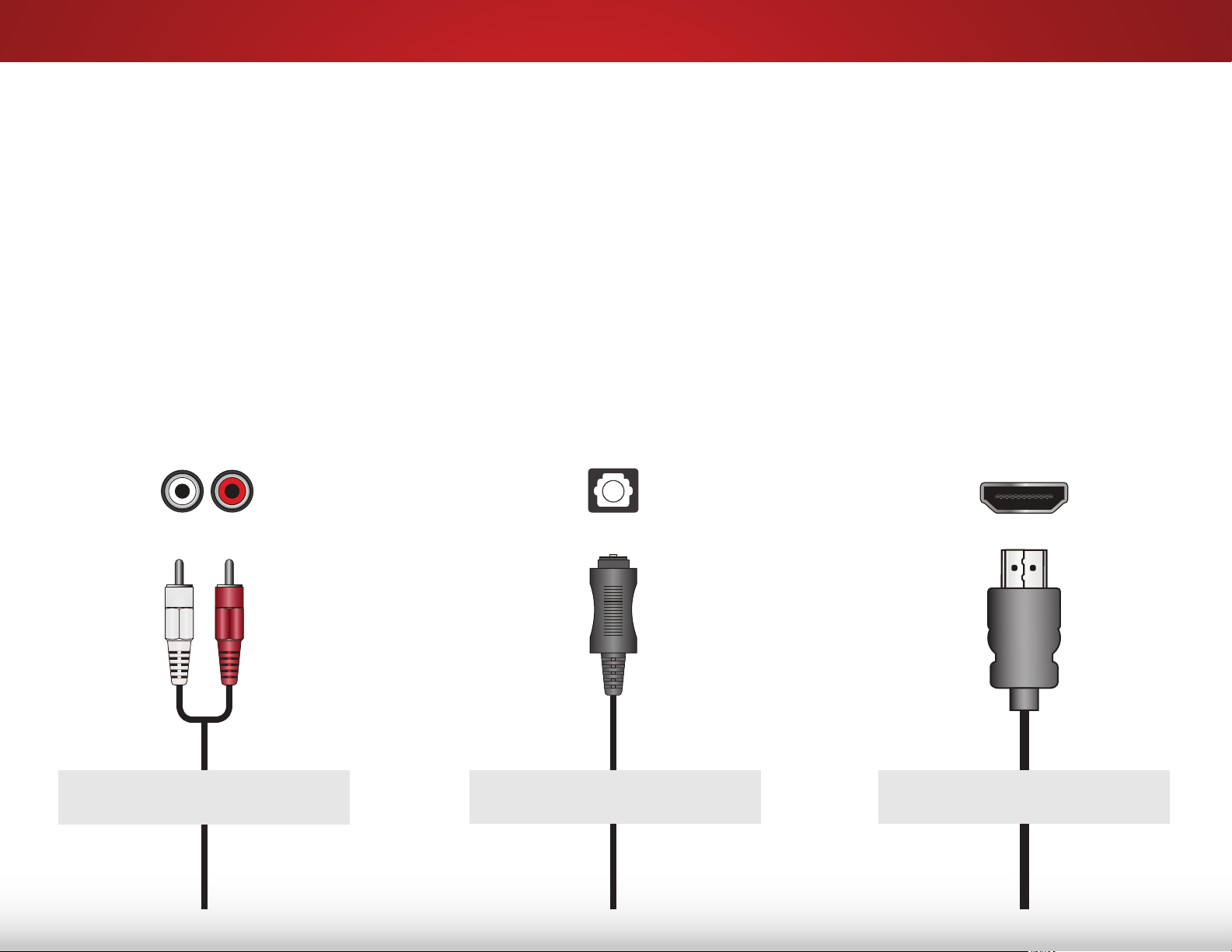
CONNECTING AN AUDIO DEVICE - AUDIO CABLE TYPES
COMPONENT VIDEO
3
RCA CABLE
RCA cables (or composite cables) are the traditional
way of connecting your devices to your audio
device. Audio signals are sent over the red and
white connectors.
• Quality Stereo Connection
• 2.0 Channel
• Analog Connection
• Audio Signal Only
L R
OPTICAL/SPDIF CABLE
Optical/SPDIF cables transmit audio signals as
pulses of light through a cable made of plastic
bers. Audio signals are digitally transmitted
between devices.
• PCM Stream (Lossless)
• Dolby Digital 5.1 Channel
• DTS 5.1 Channel
• Digital Connection
• Audio Signal Only
Optical/SPDIF
HDMI CABLE
HDMI technology transmits crystal-clear digital
multi-channel surround audio through a single
HDMI cable. Audio Return Channel-enabled
(ARC) TVs allow audio to be sent over an already
connected HDMI cable, eliminating the need for
a separate audio cable. See
Device - ARC
• CEC 2-way Communication
• PCM, DTS, Dolby Digital
• 2.0 - 5.1 Scaleable Lossless
• Audio and Video Signals
on page 17.
(Auto setup)
Digital Audio Connection
Connecting an Audio
GOOD BETTER
BEST
16
Page 23
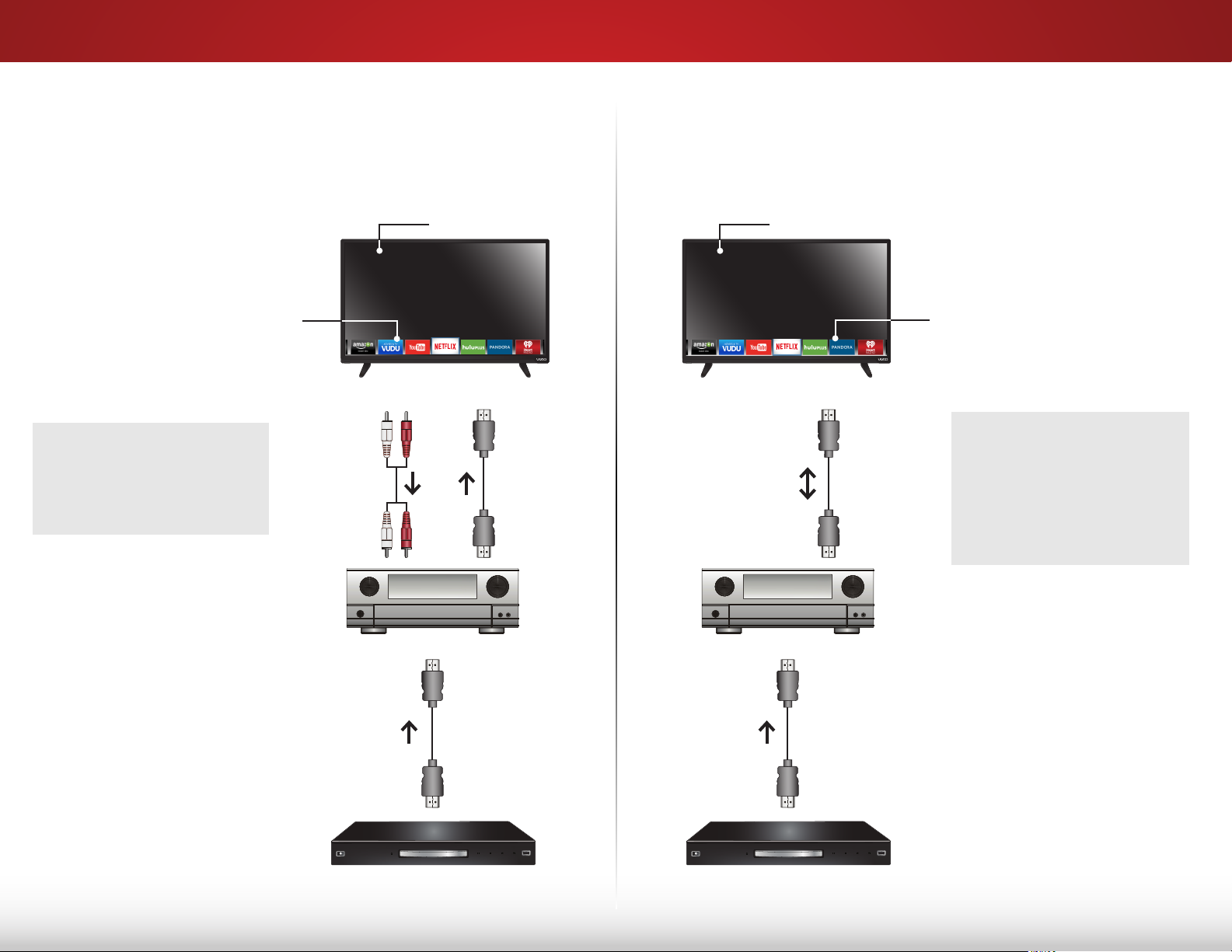
CONNECTING AN AUDIO DEVICE - ARC
Without HDMI ARC With HDMI ARC
3
VIZIO Internet Apps Plus
Without an HDMI ARC setup,
your TV needs an extra cable
to connect it to your home
audio receiver. The audio
signal is analog-only.
®
RCA (Audio)
Built-in Tuner
Your TV
HDMI
Your Home Audio Receiver
Built-in Tuner
Your TV
HDMI
Your Home Audio Receiver
VIZIO Internet Apps Plus
®
HDMI ARC transmits
all-digital audio from your TV
to your home audio receiver,
with no need for an extra
cable. The single HDMI cable
also carries digital HD (high
denition) video to your TV.
HDMI
Your Blu-ray Player
HDMI
Your Blu-ray Player
17
Page 24
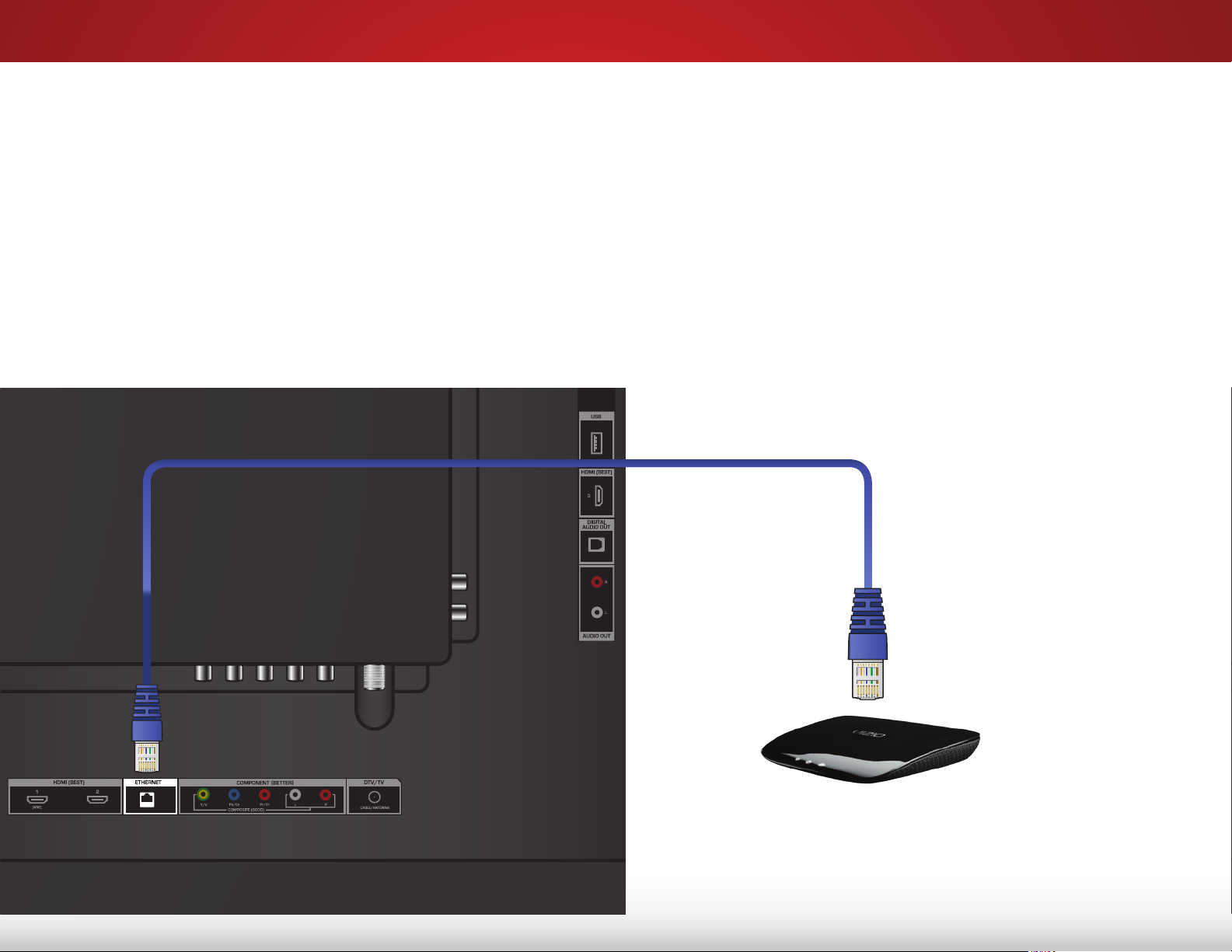
CONNECTING TO YOUR NETWORK
3
Your TV is Internet-ready. It can be connected to your home
network with a Wired or Wireless connection.
Connecting to a Wired Network (Best)
1. Connect an Ethernet cable to your router and to the Ethernet
port on the back of the TV. See below.
2. Use the Guided Network Setup to congure the TV. See
the Guided Setup Menu
on page 55.
Using
Connecting to a Wireless Network
1. Ensure you have a router or modem broadcasting as
high-speed wireless signal (802.11n recommended).
2. Use the Guided Network Setup to congure the TV. See
the Guided Setup Menu
Ethernet Cable
on page 55.
Using
18
Router / Modem
Page 25
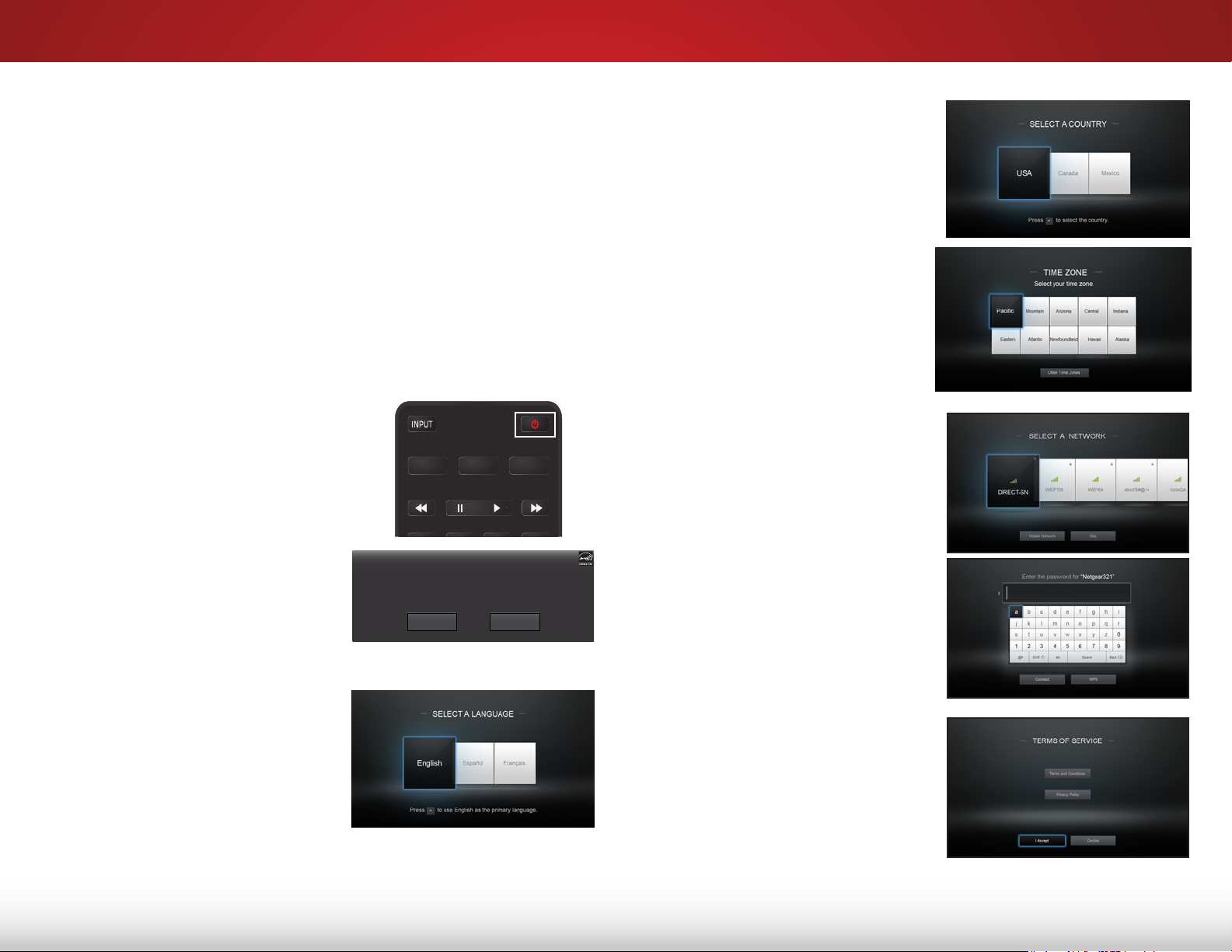
Completing the First-Time Setup
Choose your mode.
Select Store Demo for in-store display.
Select Home Use for in-home use.
Seleccione "Home Use" por Modo de Casa o "Store Demo" por Demostración de Tienda.
Choisissez "Home Use" pour Mode Domicile ou "Store Demo" pour la Démo en Magasin.
Store Demo Home Use
4
The rst time you turn on the TV, the Setup App will guide you
through each of the steps necessary to get your TV ready for use.
Before you begin the rst-time setup:
• Your TV should be installed and the power cord should be
connected to an electrical outlet.
• Your devices should be connected.
• If you have a wireless network, have the wireless password
ready.
• If you are connecting to your network with an Ethernet
cable, connect it to the Ethernet port on the TV.
To complete the rst-time setup:
1. Press the Power button on the
remote. The TV powers on and
the Setup App starts.
2. Use the Arrow buttons on the
remote to highlight Home Use
and press OK.
4. Use the Arrow buttons on the
remote to highlight your
country, and then press the OK
button.
5. Use the Arrow buttons on the
remote to highlight your time
zone, and then press OK.
6. Use the Arrow buttons on the
remote to highlight your wireless
network in the list of available
networks and press OK.
Type the wireless password
using the on-screen keyboard,
then highlight Connect and
press OK.
3. Use the Arrow buttons on
the remote to highlight your
preferred language, and then
press the OK button.
7. Use the Arrow and OK buttons
on the remote to read and
accept the Terms and Conditions
and the Privacy Policy. When you
are nished, highlight I Accept
and press OK.
19
Page 26
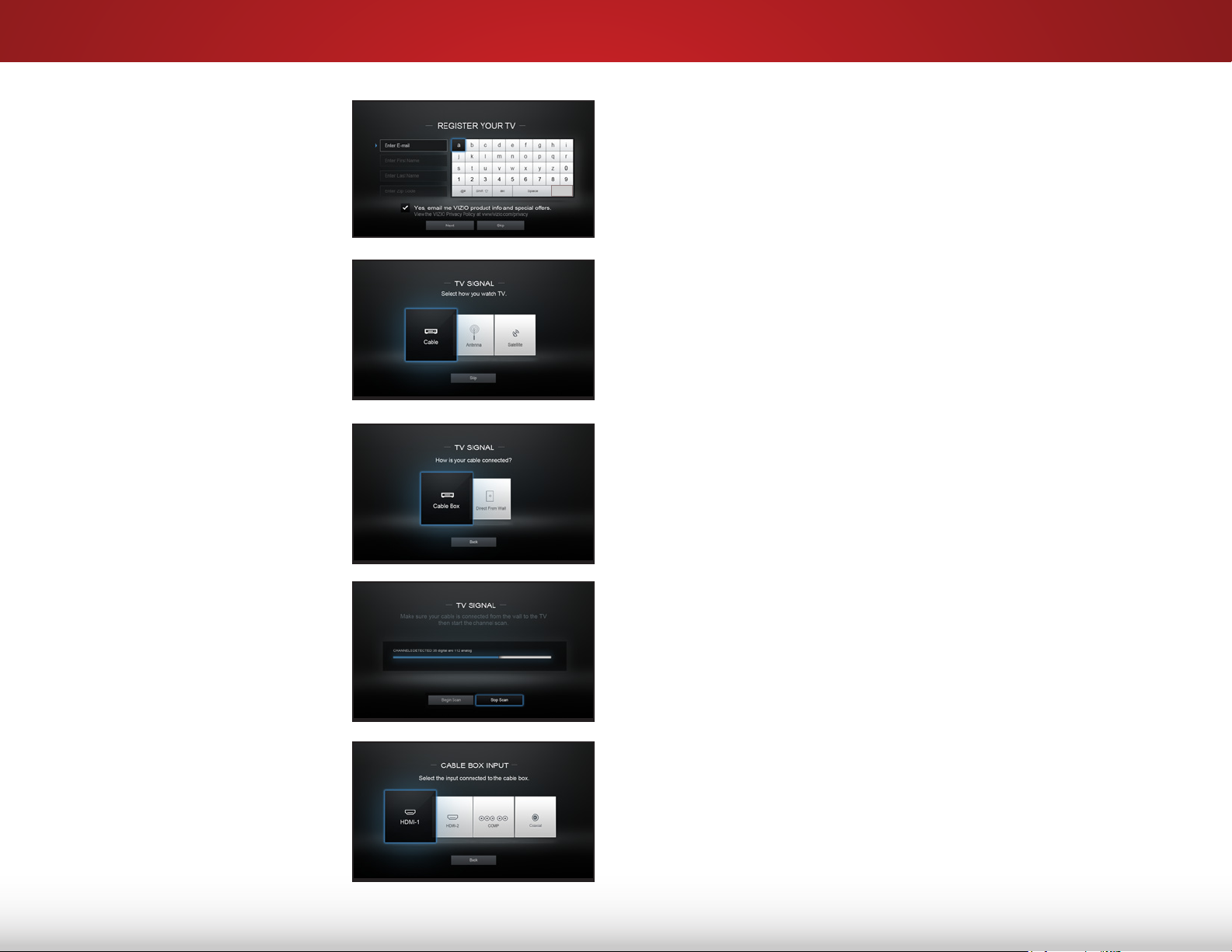
Completing the First-Time Setup
4
8. Type your E-mail Address,
First Name, Last Name, Phone
Number, and ZIP Code using the
on-screen keyboard.
Highlight Next and press OK.
9. Use the Arrow buttons on the
remote to highlight your TV
source and press OK.
If you have cable TV, select
whether you have a cable box or
if you connect the TV directly to
a cable from the wall.
11. When you are nished, “Setup is complete” will be displayed.
The rst-time setup is complete.
Back
10. If the TV Signal channel scan
screen appears, the TV will scan
for channels, which takes several
minutes. Use the arrow buttons
on the remote to highlight Begin
Scan and press OK.
Otherwise, use the Arrow and
OK buttons on the remote to
select the input your TV source
is connected to.
(The number of inputs may vary
depending on your TV.)
20
Page 27

Using the On-Screen Menu
Help
Network
Sleep
Timer
Input CC
ABC
Audio
Wide
Normal
Picture
Settings
PanoramicWide Zoom
2D 3DExit
5
Your TV features an easy-to-use on-screen menu.
To open the on-screen menu, press the MENU button on the remote.
From this menu, you can:
• Adjust the Picture settings
• Adjust the Audio settings
• Activate the Sleep Timer
• Adjust the Network settings
• Find and Set Up Channels
• Set up Closed Captioning
• Name the TV Inputs
• Adjust the TV Settings
VIZIO
TV SETTINGS
Picture
Audio
Timers
Network
Channels
CC
Closed Captions
Devices
System
Guided Setup
User Manual
• Access the Guided Setup
• Access the User Manual
CHANGING THE INPUT SOURCE
External devices such as DVD players, Blu-ray Players, and video
game consoles can be connected to your TV. To use one of these
devices with your TV, you must rst change the input source in the
on-screen menu.
To change the input device:
1. Press the INPUT button on
the remote. The input menu is
displayed.
2. Use the Up/Down Arrow
buttons or the INPUT button on
the remote to highlight the input
you wish to view and press OK.
The selected input is displayed.
Input Name
Note: Inputs may vary by TV.
TV
HDMI-1
HDMI-2
HDMI-3
COMP
NAVIGATING THE ON-SCREEN MENU
To open the on-screen menu, press
the MENU button on the remote.
Use the Arrow buttons to highlight
a menu option, and press the OK
button to select that option.
While navigating the on-screen menu, you can press the
BACK button at any time to return to the previous menu
screen. The EXIT button will close the
on-screen menu.
21
You can change the input names that appear on the
Input menu to make your devices easy to recognize.
See
Renaming Inputs (Using the Devices Menu)
on page
45 for more information.
Page 28

5
CHANGING THE SCREEN ASPECT RATIO
The TV can display images in ve dierent modes: Normal, Stretch,
Panoramic, Wide, and Zoom. Each mode displays the picture
dierently.
Some programs have black bars on the top or sides of the picture
so that the picture keeps its original shape. Examples include
wide-screen movies and older television programs.
To change the screen aspect ratio:
1. Press the
2. Use the Arrow buttons to
highlight the aspect ratio you
wish to view and press OK.
• Normal preserves the content’s
original aspect ratio and size.
• Standard Denition (480i and
480p—old TV programs) - Since
the 4:3 aspect ratio is not large
enough to ll the TV’s screen,
black bars are added to the left
and right of the display image.
• 720p and 720i HD - Fills a 720p or 1080p screen.
button on the remote.
Normal
Panoramic
Wide
Zoom
Note: Aspect ratio settings may
vary by Input source.
Normal
Stretch
Wide
Zoom
and right edges of the screen. The center of the image is
not stretched, but the sides of the image are extremely
stretched. If you are watching widescreen (1.85:1 or 2.35:1)
content with black bars on the top and bottom, the black
bars will still appear on the top and bottom of the display
image.
• Standard Denition (480i and 480p) - Fills the screen
from the left to right edges.
• 720p and 720i - Not available.
• 1080p and 1080i - Not available.
• Wide stretches a 4:3 aspect ratio picture to the edges of
the screen. Since the picture is being stretched, the display
image may appear distorted—gures appear short and fat.
If the program is already formatted for widescreen viewing
(1.85:1 or 2.35:1), then black bars will appear on the top
and bottom of the display image.
• Zoom expands images evenly in all directions (33% taller
and 33% wider) with black bars to t the screen. A 720p
image will ll a 1080p screen.
• Standard Denition - Not available.
• 720p and 720i HD - Fills a 1080p screen
• 1080p and 1080i - Not available.
• 1080p and 1080i HD - Fills a 720p or 1080p screen.
• Stretch expands a widescreen image to ll the screen from
top to bottom and stretches it half as much from right to
left. Figures appear tall and thin.
• Standard Denition - Not available.
• 720p and 720i HD - If you are watching widescreen
1.85:1 content, the image will ll the screen. With 2.35:1
widescreen content, one-sixth of the image is cut o by
the left and right sides of the screen.
• 1080p and 1080i - Not available.
• Panoramic stretches a 4:3 aspect ratio picture to the left
22
Page 29

VIEWING VIDEO WITH THE MENU OPEN
Help
Network
Sleep
Timer
Input CC
ABC
Audio
Wide
Normal
Picture
Settings
PanoramicWide Zoom
2D 3DExit
Help
Network
Sleep
Timer
Input CC
ABC
Audio
Wide
Normal
Picture
Settings
PanoramicWide Zoom
2D 3DExit
Help
Network
Sleep
Timer
Input CC
ABC
Audio
Wide
Normal
Picture
Settings
PanoramicWide Zoom
2D 3DExit
Help
Network
Sleep
Timer
Input CC
ABC
Audio
Wide
Normal
Picture
Settings
PanoramicWide Zoom
2D 3DExit
Help
Network
Sleep
Timer
Input CC
ABC
Audio
Wide
Normal
Picture
Settings
PanoramicWide Zoom
2D 3DExit
5
When the on-screen menu opens, it covers the left-hand portion of
the picture. The picture can be displayed in three dierent ways:
• Overlay - The picture stays in its normal position and the
menu covers the left-hand portion of the picture. (The
picture is full-sized.)
• Viewport - The entire picture is resized to t into the space
to the right of the menu.
• Centered Overlay - The picture is full-sized and centered in
the area next to the menu, so that the right and left edges
are cut o.
To change the position of the picture while the on-screen menu is
displayed:
1. Use the Arrow buttons on the
remote to highlight
Resize
Video.
2. Press OK to cycle through the
three display methods.
3. Press the Up Arrow button on
the remote to the menu.
VIZIO
PICTURE
Picture Mode Standard
Auto Brightness Control Medium
Backlight 85
Brightness 50
Contrast 50
Color 59
Tint 0
Sharpness 9
More Picture
Picture Mode Edit
Color Calibration
Select from preset picture modes. Standard
picture mode meets ENERGY STAR
requirements. For the best picture, use
Calibrated mode. To reduce video delay
(lag) when gaming, use Game mode.
-
-
-
-
-
-
+
+
+
+
+
+
®
23
VIZIO
PICTURE
Picture Mode Standard
Backlight 85
Brightness 50
Contrast 50
Color 59
Tint 0
Sharpness 9
Advanced Picture
Professional Picture
Select from preset picture modes. Standard
picture mode meets ENERGY STAR
requirements. For the best picture, use
Calibrated mode. To reduce video delay
(lag) when gaming, use Game mode.
VIZIO
PICTURE
Picture Mode Standard
Backlight 85
Brightness 50
Contrast 50
Color 59
Tint 0
Sharpness 9
Advanced Picture
Professional Picture
Select from preset picture modes. Standard
picture mode meets ENERGY STAR
requirements. For the best picture, use
Calibrated mode. To reduce video delay
(lag) when gaming, use Game mode.
VIZIO
PICTURE
Picture Mode Standard
Backlight 85
Brightness 50
Contrast 50
Color 59
Tint 0
Sharpness 9
Advanced Picture
Professional Picture
Select from preset picture modes. Standard
picture mode meets ENERGY STAR
requirements. For the best picture, use
Calibrated mode. To reduce video delay
(lag) when gaming, use Game mode.
+
-
+
-
+
-
+
-
+
-
+
-
®
+
-
+
-
+
-
+
-
+
-
+
-
®
+
-
+
-
+
-
+
-
+
-
+
-
®
OVERLAY
VIEWPORT
CENTERED OVERLAY
Page 30

ADJUSTING THE PICTURE SETTINGS
Help
Network
Sleep
Timer
Input CC
ABC
Audio
Wide
Normal
Picture
Settings
PanoramicWide Zoom
2D 3DExit
5
Your TV display can be adjusted to suit your preferences and viewing
conditions.
To adjust the picture settings:
1. Press the MENU button on the
remote. The on-screen menu is
displayed.
2. Use the Arrow buttons on the
remote to highlight Picture and
press OK. The PICTURE menu is
displayed.
3. Use the Arrow buttons on the
remote to highlight Picture
Mode, then use the Left/Right
Arrow buttons to change the
picture mode:
VIZIO
PICTURE
Picture Mode Standard
Auto Brightness Control Medium
Backlight 85
Brightness 50
Contrast 50
Color 59
Tint 0
Sharpness 9
More Picture
Picture Mode Edit
Color Calibration
-
-
-
-
-
-
+
+
+
+
+
+
• Standard mode sets the
various picture settings to
values that meet
ENERGY STAR
®
requirements.
• Calibrated mode sets the
Select from preset picture modes. Standard
picture mode meets ENERGY STAR
requirements. For the best picture, use
Calibrated mode. To reduce video delay
(lag) when gaming, use Game mode.
®
picture settings to values
perfect for watching TV in a
brightly-lit room.
• Calibrated Dark mode sets the picture settings to values
perfect for watching TV in a dark room.
• Vivid mode sets the picture settings to values that produce
a brighter, more vivid picture.
• Game mode reduces throughput delays and optimizes the
picture settings for displaying game console output.
• Computer mode optimizes the picture settings for
displaying computer output.
4. To manually change each of the picture settings, use the Up/
Down Arrow buttons on the remote to highlight that picture
setting, then use the Left/Right Arrow buttons to adjust the
setting:
• Auto Brightness Control - Detects the light levels in the
room and automatically adjusts the backlight for the best
picture. Select O, Low, Medium, or High.
• Backlight - Adjusts the LED brightness to aect the overall
brilliance of the picture. Backlight cannot be adjusted from
some picture modes.
• Brightness - Adjusts the black level of the picture. When
this setting is too low, the picture may be too dark to
distinguish details. When this setting is too high, the picture
may appear faded or washed out.
• Contrast - Adjusts the white level of the picture. When this
setting is too low, the picture may appear dark. When this
setting is too high, the picture may appear faded or washed
out. If the setting is too high or too low, detail may be
dicult to distinguish in dark or bright areas of the picture.
• Color - Adjusts the intensity of the picture colors.
• Tint - Adjusts the hue of the picture. This setting is useful in
adjusting the esh tones in the picture. If esh appears too
orange, reduce the level of color before adjusting tint.
• Sharpness - Adjusts the edge sharpness of picture
elements. It can be used to sharpen non-HD (high
denition) content; however, it will not produce detail that
does not otherwise exist.
5. When you have nished adjusting the picture settings, press
the EXIT button on the remote.
24
Page 31

5
Help
Network
Sleep
Timer
Input CC
ABC
Audio
Wide
Normal
Picture
Settings
PanoramicWide Zoom
2D 3DExit
Adjusting the More Picture Settings
To adjust the More Picture settings:
1. From the PICTURE menu, use the
Arrow buttons on the remote to
highlight More Picture and press
OK. The MORE PICTURE menu is
displayed.
2. Use the Arrow buttons to highlight
the setting you wish to adjust, then
press Left/Right Arrow buttons to
change
the setting:
• Color Temperature -
See
Adjusting the Color
Temperature
on page 26.
• Black Detail - Adjusts the
average brightness of the
picture to compensate for
large areas of brightness.
Select O, Low, Medium, or
High.
• Active LED Zones -
Dynamically improves the
contrast ratio of the picture
by adjusting the backlight.
The adjustment is controlled
by the content on the screen.
Select On or O.
VIZIO
MORE PICTURE
Color Temperature Cool
Black Detail Low
Active LED Zones On
Clear Action On
Reduce Noise
Game Low Latency Off
Picture Size & Position
Film Mode Auto
Gamma 2.2
• Reduce Block Noise - Reduces pixelation and distortion
for mpeg les. Select O, Low, Medium, or High.
• Game Low Latency - Reduces video delay (lag) when
gaming. Select On or O. This option is not available for
devices connected using a coaxial cable.
• Picture Size & Position - Opens a sub-menu with two
settings:
• Picture Size increases or decreases the vertical and
horizontal size of the displayed picture.
• Picture Position adjusts the vertical and horizontal
positions of the picture to ensure the image is centered
and completely lls the screen. Use the Left/Right Arrow
buttons to adjust the horizontal position of the displayed
picture. Use the Up/Down Arrow buttons to adjust the
vertical position of the displayed picture. Press the OK
button when you are nished.
• Film Mode - Optimizes the picture for watching lm. Select
Auto or O.
• Gamma - Sets the shape of the gamma curve. Use lower
values for bright room conditions and higher values when it
is dark. Select 1.8, 2.0, 2.1, 2.2, or 2.4.
3. When you have nished adjusting the More Picture Settings, press
the EXIT button on the remote.
• Clear Action - Reduces blur in scenes with fast action. Some
sensitive viewers may notice icker. Select On or O.
• Reduce Noise - Opens a sub-menu with two settings:
• Reduce Signal Noise -
when viewing analog sources. The function helps to correct
"speckle" noise with a slight reduction in sharpness.
Reduces background picture noise
Select
O, Low, Medium, or High.
25
Page 32

5
Help
Network
Sleep
Timer
Input CC
ABC
Audio
Wide
Normal
Picture
Settings
PanoramicWide Zoom
2D 3DExit
VIZIO
Normal
PanoramicWide Zoom
2D 3DExit
VIZIO
Normal
PanoramicWide Zoom
2D 3DExit
Adjusting the Color Temperature
Adjusting the color temperature changes the white balance of the
picture.
To adjust the color temperature:
1. From the MORE PICTURE menu,
use the Arrow buttons to
highlight Color Temperature,
then press OK.
VIZIO
COLOR TEMPERATURE
Cool
Normal
Computer
2. Use the Arrow buttons on
the remote to highlight Color
Temperature, then press OK.
3. Use the Left/Right Arrow
buttons to highlight a color
temperature preset and then
press OK:
• Cool produces a blue-hued
picture.
• Normal is optimized for
television viewing.
• Computer optimizes the
picture for use as a
PC monitor.
4. When you have nished
adjusting the color temperature,
press the EXIT button on the
remote.
Adjusting the Picture Mode Edit Settings
Picture Mode Edit allows you to create picture modes to save groups
of picture settings.
To adjust the Picture Mode Edit settings:
1. From the PICTURE menu, use the
Arrow buttons to highlight Picture
Mode Edit, and then press OK.
The PICTURE MODE EDIT menu is
displayed.
PICTURE MODE EDIT
Save Picture Mode
Lock Picture Mode
Reset Picture Mode - Calibrated*
-
Calibrated*
2. Use the Arrow buttons to
highlight the setting you wish to
adjust, then press OK to change
the setting:
• Save Picture Mode
†
- Save
the picture mode settings as
a new custom picture mode.
• Lock Picture Mode - Prevent
changes to custom picture
modes.
PICTURE MODE EDIT
Save Picture Mode
Unlock Picture Mode
Delete Picture Mode - My Settings
-
My Settings
• Unlock Picture Mode - Allow
changes to custom picture
modes.
• Reset Picture Mode
†
- Reset the picture mode settings to
factory default values.
• Delete Picture Mode - Delete a custom picture mode.
Inputs assigned to that custom picture mode will be set to
Calibrated picture mode.
If you've changed the settings for a picture mode, an
asterisk appears after its name.
†
Only available on when the current picture mode is a
pre-set mode that has been customized.
26
Page 33

5
Help
Network
Sleep
Timer
Input CC
ABC
Audio
Wide
Normal
Picture
Settings
PanoramicWide Zoom
2D 3DExit
Help
Network
Sleep
Timer
Input CC
ABC
Audio
Wide
Normal
Picture
Settings
PanoramicWide Zoom
2D 3DExit
Saving a Custom Picture Mode
Custom picture modes allow you to save a group of custom settings
for various viewing conditions and video sources.
• When changes are made to a preset picture mode, an
asterisk appears after its name(*).
• The custom picture mode is not automatically saved.
To save a custom picture mode:
1. From the PICTURE MODE EDIT
menu, use the Arrow buttons
to highlight Save Picture
Mode, and then press OK. The
SAVE PICTURE MODE menu is
displayed.
2. Use either the on-screen
keyboard to type a name for
your custom picture mode.
3. Highlight Save and press OK.
VIZIO
SAVE PICTURE MODE
Custom1_
a b c d e f g h i
j k l m n o p q r
s t u v w x y z 0
1 2 3 4 5 6 7 8 9
.@# .com Space
Save
äêí
4. Press the EXIT button to exit the
menu screens.
Locking and Unlocking Custom Picture Modes
Custom picture modes can be locked/unlocked with a unique PIN to
prevent accidental changes to their settings.
To lock all custom picture modes:
1. From the PICTURE MODE
MANAGEMENT menu, use the
Arrow buttons to highlight Lock
Picture Mode, and then press
OK. The LOCK PICTURE MODE
menu is displayed.
VIZIO
LOCK PICTURE MODE
Create a picture control PIN to
prevent change to all custom
picture modes.
2. Use the Number Pad on your
remote to enter a unique 4-digit
PIN.
3. Highlight Save and press OK.
Save
4. Press the EXIT button to exit the
menu screens.
Create a 4 digit passcode using the num-
To unlock all custom picture modes:
ber keys on the remote.
1. From the PICTURE MODE
MANAGEMENT menu, use the
Arrow buttons to highlight
Unlock Picture Mode, and then
press OK. The UNLOCK PICTURE
MODE menu is displayed.
2. Use the Number Pad on your remote to enter your 4-digit PIN.
3. Make any desired changes to the picture modes.
4. Relock the picture modes, if desired. You must create a new
4-digit PIN.
5. Press the EXIT button to exit the menu screens.
27
Page 34

5
Deleting a Custom Picture Mode
Custom picture modes that are no longer needed can be deleted.
Inputs assigned to a deleted custom picture mode
become assigned to the
Calibrated
picture mode.
To delete a custom picture mode:
1. From the PICTURE MODE
MANAGEMENT menu, use the
Arrow buttons to highlight
Delete Picture Mode, and then
To delete the user created Custom 1 picture mode,
select the Delete button.
Delete Cancel
press OK. The DELETE PICTURE
MODE window is displayed.
2. Use the Up/Down Arrow buttons to select the custom picture
mode that you want to delete and then press OK.
3. Use the Left/Right Arrow buttons to highlight Delete and press
OK.
4. Press the EXIT button to exit the menu screens.
Resetting a Preset Picture Mode
Reset the picture mode settings (for a preset picture mode) to the
factory default values.
To reset a customized preset picture mode:
1. From the PICTURE MODE
MANAGEMENT menu, use the
Arrow buttons to highlight Reset
Select Reset to restore Standard
picture mode to factory defaults.
Reset Cancel
Picture Mode, and then press
OK. The RESET PICTURE MODE
window is displayed.
2. Use the Up/Down Arrow buttons to select the customized
preset picture mode that you want to reset and then press OK.
3. Use the Left/Right Arrow buttons to highlight Reset and press
OK.
4. Press the EXIT button to exit the menu screens.
28
Page 35

5
VIZIO
Input CC
ABC
Wide
Normal
PanoramicWide Zoom
2D 3DExit
Adjusting the Color Calibration Settings
Color Calibration Settings allow you to make precise adjustments to
the picture and to create picture modes to save groups of picture
settings.
The Color Tuner, 11 Point White Balance, and test
patterns allow technicians to manually calibrate the TV.
Calibration requires specialized training, an input with
precisely set colors, and a specialized light meter.
To adjust the color calibration picture settings:
1. From the PICTURE menu, use
the Arrow buttons to highlight
Color Calibration and press
the OK button. The COLOR
CALIBRATION menu is displayed.
2. Use the Arrow buttons to
COLOR CALIBRATION
Picture Mode*
Color Temperature*
Color Tuner
Reset Color Tuner
highlight the setting you wish to
adjust, then press the OK button
to change the setting:
• Picture Mode - Not directly
selectable (reference only).
Changes to Hue, Saturation,
and Brightness are saved
here and indicated with an
asterisk (*).
• Color Temperature - Not directly selectable (reference
only). Changes to Oset and Gain are saved here and
indicated with an asterisk (*).
• Color Tuner - Adjust the HSB color, RGB osets, and
11-point white balance, and display calibration test
patterns.
• Reset Color Tuner - Resets the color tuner settings for the
current color temperature mode.
• If the current picture mode is a pre-set, the color
temperature is reset for all pre-set picture modes using
the current color temperature mode. It does not aect
saved custom picture modes.
• If the current picture mode is a saved custom picture
mode, the color temperature only reset for that custom
picture modes. It does not aect pre-set picture modes
or other custom picture modes.
For example, suppose that:
• You have created two custom picture modes: “My Picture
Settings” and “Oliver.” They both use the Normal color
temperature, but you have adjusted it for each of the
modes.
—and—
• You have changed the Color Tuner settings for the
Normal color temperature while in the Calibrated picture
mode.
So, you have “My Picture Settings” with a modied Normal
color temperature, “Oliver” with dierent changes to the
Normal color temperature, and a third set of changes to the
Normal color temperature that applies to all of the pre-set
picture modes.
The Calibrated and Calibrated Dark picture modes both use
the Normal color temperature. If Calibrated is the current
picture mode when the Normal color temperature is reset,
the change aects both of these picture modes, but does
not undo the changes to the color temperature for the “My
Picture Settings” or “Oliver” custom picture modes.
If “My Picture Settings" is the current picture mode when
the Normal color temperature is reset, the change only
aects the “My Picture Settings” picture mode. The color
temperature changes to the “Oliver,” Calibrated, and
Calibrated Dark picture modes stay as they are.
29
Page 36

5
Adjusting the Color Tuner Settings
The Color Tuner settings allow you to adjust the Hue, Saturation,
and Brightness (HSB) color and 11 point white balance, turn color
channels o for testing, and display color bar, at, and ramp test
patterns.
To adjust the HSB color settings:
1. From the PICTURE menu, use the Arrow buttons to highlight
Color Calibration and press the OK button. The COLOR
CALIBRATION menu is displayed.
2. Use the Arrow buttons to highlight Color Tuner, and press the
OK button. The Color Tuner menu is displayed.
Color Tuner
Red Green Blue Cyan Magenta Yellow
Hue 0 0 0 0 25 -14
Saturation -1 5 -4 0 -2 0
Brightness -24 0 -22 0 0 0
Offset 0 0 0
Gain 0 0 0
3. Use the Arrow buttons on the remote to highlight the Hue,
Saturation, Brightness, (these 3 adjust the color) Oset, or
Gain (these two adjust the color temperature) of the color you
wish to adjust. Press the OK button.
4. Use the Left/Right Arrow buttons to adjust the value. When
you are nished press the OK button to save the setting.
To turn color channels o and on:
1. From the PICTURE menu, use the Arrow buttons to highlight
Color Calibration and press the OK button. The COLOR
CALIBRATION menu is displayed.
2. Use the Arrow buttons to highlight Color Tuner, and then
press the OK button. The Color Tuner menu is displayed ..
Color Tuner
Red Green Blue Cyan Magenta Yellow
Hue 0 0 0 0 25 -14
Saturation -1 5 -4 0 -2 0
Brightness -24 0 -22 0 0 0
Offset 0 0 0
Gain 0 0 0
3. Use the Arrow buttons on the remote to highlight Red, Green,
or Blue.
4. Press the OK button to turn the color channel o or on. An X
appears over a color channel that has been turned o.
5. Use the Arrow buttons to highlight another color channel to
turn o or on. Only two color channels can be turned o at the
same time.
6. When you are nished with the color channels, press the BACK
button to adjust additional settings or EXIT.
5. When you have nished adjusting the Color Tuner settings,
press the BACK button to adjust additional settings or EXIT.
30
Page 37

5
To adjust the 11 Point White Balance settings:
1. From the Color Tuner menu, use the Arrow buttons to
highlight Color Tuner, and then press the Left/Right Arrow
buttons until the 11 Point White Balance menu is displayed.
11 Point White Balance
Gain Red Green Blue
5% 0 0 0
2. Use the Arrow buttons on the remote to highlight the Gain and
Color values you wish to adjust. Press the OK button and use
the Left/Right Arrow buttons to adjust the value. When you
are nished press the OK button to save the setting.
3. When you are nished, press the BACK button to adjust
additional settings or EXIT.
All changes here are saved to Color Temperature.
To show or hide the Color Bar Test Pattern:
1. Ensure that you are on an input that is displaying active
content. From the Color Tuner menu, use the Arrow buttons
to highlight Color Tuner, and then press the Left/Right Arrow
buttons until the Color Bar Test Pattern menu is displayed.
Color Bar Test Pattern
Off
2. Use the Arrow buttons on the remote to highlight O. Use the
Left/Right Arrow buttons to highlight On to show the Color
Bar.
—or—
To hide the Color Bar Test Pattern, use the Left/Right Arrow
buttons to highlight O.
3. When you are nished, press the BACK button to adjust
additional settings or EXIT.
31
Page 38

5
To show or hide the Flat Test Pattern:
1. Ensure that you are on an input that is displaying active
content. From the Color Tuner menu, use the Arrow buttons
to highlight Color Tuner, and then press the Left/Right Arrow
buttons until the Flat Test Pattern menu is displayed.
Flat Test Pattern
Off
2. Use the Arrow buttons on the remote to highlight O. Use the
Left/Right Arrow buttons to select the percentage brightness
for the at test pattern. Selecting a percentage immediately
shows the at pattern at that brightness.
—or—
To disable the Flat Test Pattern, use the Left/Right Arrow
buttons to highlight O.
3. When you are nished, press the BACK button to adjust
additional settings or EXIT.
To show or hide the Ramp Test Pattern:
1. Ensure that you are on an input that is displaying active
content. From the Color Tuner menu, use the Arrow buttons to
highlight Color Tuner, and then press the Left/Right Arrow
buttons until the Ramp Test Pattern menu is displayed.
Ramp Test Pattern
Off
2. Use the Arrow buttons on the remote to highlight O. Use the
Left/Right Arrow buttons to select the color for the ramp test
pattern. Selecting a color immediately shows that color ramp.
—or—
To hide the Ramp Test Pattern, use the Left/Right Arrow
buttons to highlight O.
3. When you are nished, press the BACK button to adjust
additional settings or EXIT.
32
Page 39

5
VIZIO
Input CC
ABC
Wide
Normal
PanoramicWide Zoom
2D 3DExit
ADJUSTING THE AUDIO SETTINGS
Adjusting audio settings creates a custom audio mode which can be
further modied or restored to factory defaults (deleted).
To adjust the audio settings:
1. Press the MENU button on the
remote. The on-screen menu
is displayed.
2. Use the Arrow buttons on the
remote to highlight Audio and
press OK. The AUDIO menu
is displayed.
3. Use the Arrow buttons to
highlight the setting you wish
to adjust, then press Left/Right
Arrow buttons to change
the setting:
• TV Speakers - Turns the
built-in speakers on or o.
When the TV speakers are set to On, DTS signals cannot
be passed through digital audio outputs.
• Surround Sound - Surround sound uses DTS TruSurround
to deliver an immersive surround sound experience from
the TV’s internal speakers. TruSurround completes the
entertainment experience by providing deep, rich bass
and by delivering crisp details and clear, intelligible dialog.
Select On or O.
• Volume Leveling - Volume leveling uses DTS TruVolume
to maintain consistent volume levels during transitions
between program content, AV formats, and input sources.
Select On or O. In a few cases, volume leveling may
articially suppress volume increases, making it dicult to
hear dialog or attening sudden noises. If this occurs, turn
AUDIO
TV Speakers On
Surround Sound On
Volume Leveling On
Balance 0
Lip Sync 0
Digital Audio Out PCM
Analog Audio Out Fixed
Equalizer
Delete Audio Mode
-
-
+
+
™
volume leveling o.
• Balance - Adjusts the loudness of the audio output from
the left and right speakers.
• Lip Sync - Adjusts the synchronization between the display
image and the accompanying audio track.
• Digital Audio Out - Changes the type of processing for
digital audio out and HDMI ARC output when connected to
a home theater audio system or sound bar. Select PCM or
Bitstream.
• Analog Audio Out - Sets the volume control properties for
the RCA (red & white) connector when connected to a home
theater audio system. Select Variable to control the
external speakers’ volume from the TV’s volume controls, or
select Fixed to control the external speakers’ volume from
your home theater system controls.
You must select Bitstream for audio with more than two
channels (3.0, 5.0, or 5.1, for example).
• Equalizer - Adjusts the boost or attenuation of dierent
frequencies using either preset or custom settings. See
Locking and Unlocking Channels
on page 48.
• Delete Audio Mode - Restores audio equalizer settings
to the factory defaults by deleting the custom mode
™
previously created. See
on page 34.
Deleting the Custom Audio Mode
4. When you have nished adjusting the audio settings, press the
EXIT button on the remote.
33
Page 40

5
Changing the Equalizer Settings
To select a pre-set audio mode:
1. Press the MENU button on the remote. The on-screen menu is
displayed.
2. Use the Arrow buttons to highlight Audio and press OK. The
AUDIO menu is displayed.
3. Use the Arrow buttons to highlight Equalizer and press OK.
The AUDIO MODE and equalizer settings screen appears.
4. Use the Left and Right Arrow buttons to select an audio mode.
The equalizer bars change to reect the mode.
5. Press the EXIT button on the remote.
To customize an equalizer setting:
1. Press the MENU button on the remote. The on-screen menu is
displayed.
2. Use the Arrow buttons to highlight Audio and press OK. The
AUDIO menu is displayed.
Deleting the Custom Audio Mode
To delete the custom audio mode:
1. Press the MENU button on the remote. The on-screen menu is
displayed.
2. Use the Arrow buttons on the remote to highlight Audio and
press OK. The AUDIO menu is displayed.
3. Use the Arrow buttons to highlight Delete Audio Mode and
press OK. The TV displays, “To delete the user created custom
audio mode, select the Delete button."
4. Highlight Delete and press OK.
5. Press the EXIT button on the remote.
3. Use the Arrow buttons to highlight Equalizer Settings and
press OK. The AUDIO MODE and equalizer settings screen
appears.
4. Use the Down, Left, and Right Arrow buttons to select any
audio mode as a starting point and press OK.
5. Use the Up and Down Arrow buttons to adjust the boost (up)
and attenuation (down) for the frequency.
6. Use the Left and Right Arrow buttons to select another
frequency, if desired, and adjust it. A new audio mode called
"Custom" is created.
7. Press the EXIT button on the remote.
34
Page 41

5
Help
Network
Sleep
Timer
Input CC
ABC
Audio
Wide
Normal
Picture
Settings
PanoramicWide Zoom
2D 3DExit
SETTING TIMERS
This TV has timers that save energy, can turn o the TV when you go
to sleep, and can blank the screen when you stream music.
Setting the Sleep Timer
When activated, the TV’s sleep timer will turn the TV o after a set
period of time.
1. Press the MENU button on the
remote. The on-screen menu is
displayed.
2. Use the Arrow buttons on the
remote to highlight Timers and
press OK. The TIMERS menu is
displayed.
3. From the TIMERS menu, use the
Up/Down Arrow buttons on the
remote to highlight Sleep Timer.
4. Use the Left/Right Arrow
buttons on the remote to
highlight the period of time after
which you want the TV to go to
sleep: 30, 60, 90, 120, or 180
minutes. If you don’t want the
sleep timer to activate, change
the setting to O.
5. When you have nished setting
the sleep timer, press the EXIT
button on the remote.
VIZIO
TIMERS
Sleep Timer Off
Auto Power Off 10 minutes
Screen Saver Off
Blank Screen
Setting the Auto Power O Feature
To help save energy, your TV is set by default to turn o after
10 minutes without a video or audio signal. This feature can be
deactivated.
To set the Auto Power O feature:
1. From the TIMERS menu, use the Up/Down Arrow buttons on
the remote to highlight Auto Power O.
2. Use the Left/Right Arrow buttons on the remote to change
whether the TV will turn o. If you don’t want the TV to turn o
when there is no signal, change the setting to O. Otherwise,
select 10 minutes.
3. When you have nished setting the auto power o time, press
the EXIT button on the remote.
Enabling the Screen Saver
If there is no on-screen content or static content when audio is
streaming, the backlight is turned o, saving energy. You can set
the time before the screen saver begins.
To set the screen saver delay:
1. From the TIMERS menu, use the Up/Down Arrow buttons on
the remote to highlight Screen Saver.
2. Use the Left/Right Arrow buttons on the remote to change
the time before the screen saver begins. If you don’t want the
screen saver to activate, change the setting to O. Otherwise,
select 2, 10, or 20 minutes.
3. When you have nished setting the screen saver delay, press
the EXIT button on the remote.
Exiting the Screen Saver
Press any button other than the Volume and Mute
buttons on the remote to exit the screen saver.
35
Page 42

Blanking the Screen
You can blank the screen while there is audio streaming. This
feature helps save energy and the life of the screen.
To blank the screen:
• From the TIMERS menu, use the Up/Down Arrow
buttons on the remote to highlight Blank Screen, and
then press OK.
Bringing Back the Screen Image
Press any button other than the Volume and Mute
buttons on the remote to exit the screen saver.
5
36
Page 43

5
Help
Network
Sleep
Timer
Input CC
ABC
Audio
Wide
Normal
Picture
Settings
PanoramicWide Zoom
2D 3DExit
Help
Network
Sleep
Timer
Input CC
ABC
Audio
Wide
Normal
Picture
Settings
PanoramicWide Zoom
2D 3DExit
USING THE NETWORK CONNECTION MENU
Your TV is Internet-ready, featuring both an Ethernet port and
built-in high-speed Wireless-N.
Connecting to a Wireless Network
To connect to a wireless network whose network name (SSID) is
being broadcast:
If your TV is connected to a network with an Ethernet
cable, you will not see the wireless network connection
menu. You must disconnect the Ethernet cable to set up
a wireless network connection.
1. Press the MENU button on the
remote. The on-screen menu is
displayed.
2. Use the Arrow buttons on the
remote to highlight Network
and press OK. The NETWORK
menu is displayed.
3. If you do not see your wireless
network displayed, highlight
More Access Points and press
OK. The WIRELESS ACCESS
POINTS menu, which is a list of
available wireless networks, is
displayed.
4. Highlight the name of your
wireless network (this is the
network’s SSID) and press OK.
5. Using the on-screen keyboard,
enter your network’s password,
then highlight Connect and
press OK.
VIZIO
NETWORK
Wired Connection Disconnected
Wireless Access Points
More Access Points
WPS
Manual Setup
Hidden Network
Test Connection
Changing the Manual Setup Settings
Advanced users can ne-tune the network settings using the Manual
Setup feature.
To change advanced network settings:
1. From the NETWORK menu,
highlight Manual Setup and
press OK. The MANUAL SETUP
menu is displayed.
2. To change the settings manually,
use the Arrow buttons on the
remote to highlight DHCP and
then use the Left/Right Arrow
buttons to change the setting to
O.
3. Use the Arrow and OK buttons
to adjust each setting:
VIZIO
MANUAL SETUP
DHCP Off
IP Address ____.____.____.____
Subnet Mask ____.____.____.____
Default Gateway ____.____.____.____
Pref. DNS Server ____.____.____.____
Alt. DNS Server ____.____.____.____
Wireless MAC 0:0:0:0:0:0
Save
Cancel
• IP Address - The IP address
assigned to the TV.
• Subnet Mask - The subnet
mask.
• Default Gateway - Your
network’s default gateway
address.
• Pref. DNS Server - Your
preferred domain name
server address.
• Alt. DNS Server - Your alternate domain name server
address.
4. Use the Arrow buttons on the remote to highlight Save and
press OK.
5. Press the BACK button to adjust additional settings or EXIT.
6. Press the BACK button to adjust additional settings or EXIT.
37
Page 44

5
Help
Network
Sleep
Timer
Input CC
ABC
Audio
Wide
Normal
Picture
Settings
PanoramicWide Zoom
2D 3DExit
Finding MAC Addresses for Network Setup
The security settings on your router may require you to enter the
TV's MAC address in the router's settings.
To nd the TV's MAC address:
1. From the NETWORK menu, highlight Manual Setup and press
OK. The MANUAL SETUP menu is displayed.
2. Find the MAC address for the TV at the bottom of the list. The
MAC addresses for the connections in use are displayed:
• RJ45 MAC - The Ethernet or RJ45 MAC address may be
needed to set up your network when you have connected
the TV to your network with an Ethernet (Cat 5) cable.
• Wireless MAC - The Wireless (Wi-Fi) MAC address may be
needed to connect your TV to your network with Wi-Fi.
Connecting to a Hidden Network
To connect to a wireless network whose network name (SSID) is not
being broadcast:
1. From the NETWORK menu,
highlight Hidden Network and
press OK. The ENTER ACCESS
POINT NAME screen is displayed.
2. Using the on-screen keyboard,
VIZIO
ENTER ACCESS POINT NAME
Enter your access point name. This is
used to connect to an access point
with a hidden SSID.
enter your network’s name
(SSID), then highlight Connect
and press OK.
3. Using the on-screen keyboard,
enter your network’s password,
then highlight Connect and
press OK.
4. Press the BACK button to adjust
additional settings or EXIT.
a b c d e f g h i
j k l m n o p q r
s t u v w x y z 0
1 2 3 4 5 6 7 8 9
.@# .com Space
äêí
Connect
Testing Your Network Connection
To test your network connection:
1. From the NETWORK menu, highlight Test Connection and
press OK.
2. The TEST CONNECTION screen displays the connection
method, network name, signal strength, and download speed
of your network connection.
3. Press the EXIT button on the remote.
38
Page 45

5
Help
Network
Sleep
Timer
Input CC
ABC
Audio
Wide
Normal
Picture
Settings
PanoramicWide Zoom
2D 3DExit
Help
Network
Sleep
Timer
Input CC
ABC
Audio
Wide
Normal
Picture
Settings
PanoramicWide Zoom
2D 3DExit
SETTING UP CHANNELS
You can use the TV’s Tuner menu to:
• Select a channel source
• Find channels
• Perform a partial channel scan
• Manually add channels
• Select channels to skip
• Select language for analog
and digital channels.
VIZIO
CHANNELS
Channels not scanned
Channel Source Cable
Find Channels
Partial Channel Search
Add Analog Channel
Skip Channel
Analog Audio Stereo
Digital Language English
Selecting a Channel Source
1. On the remote control, press Input and use the Arrow button
to highlight TV (antenna icon), then press OK.
2. Press the MENU button, select Channels and press OK. The
CHANNELS menu is displayed.
3. On the CHANNELS menu, highlight Channel Source and using
the left/right Arrow buttons to select either Antenna or Cable.
Finding Channels
Before the TV can detect and display channels and their associated
information, you must scan for channels. A channel scan may
also be necessary when the TV has been moved to an area where
dierent free-to-air broadcast television channels are available.
To perform an Auto Channel Scan:
1. From the CHANNELS menu,
highlight Find Channels, and
press OK. The channel scan
begins.
2. Wait until the channel scan is
100% complete. Highlight Done
and press OK.
VIZIO
FIND CHANNELS
Channels Found
Digital: 0
Analog: 0
13% Complete
Cancel
3. Press the EXIT button on the
remote.
If the channel scan is cancelled,
only the channels that were
already discovered are saved. A
new channel scan clears all saved
channels.
Cancel the channel scan.
39
Page 46

5
Help
Network
Sleep
Timer
Input CC
ABC
Audio
Wide
Normal
Picture
Settings
PanoramicWide Zoom
2D 3DExit
Adding New Channels
Occasionally, you may need to add a new range of channels or add
a new analog channel. You can do this by using the Partial Channel
Search and Add Analog Channel options.
To add a range of new channels:
1. From the CHANNELS menu, highlight Partial Channel Scan,
and press OK. The PARTIAL CHANNEL SCAN menu is displayed.
2. Highlight Scan Mode and select the type of channel you are
adding: Analog, Digital, or Analog/Digital.
3. Highlight From Channel and enter the channel where you want
to begin the scan. (Use the Left Arrow button to backspace.
Use the Number Pad on the remote to enter the channel.)
4. Highlight To Channel and enter the channel where you want
to end the scan. (Use the Left Arrow button to backspace. Use
the Number Pad on the remote to enter the channel.)
5. Highlight Start and press OK. The partial channel search
begins.
To add a single new analog channel:
1. From the CHANNELS menu,
highlight Add Analog Channel
and press OK. The ADD ANALOG
CHANNEL menu is displayed.
2. Highlight Enter Channel # and
use the Number Pad on the
remote to enter the number of
the channel you are adding.
3. Highlight Add Channel and
press OK. The TV scans for the
channel.
4. When the TV is done scanning
for the channel, press the EXIT
button on the remote.
VIZIO
ADD ANALOG CHANNEL
Enter Channel
Add Channel
6. Wait until the partial channel search is 100% complete.
Highlight Done and press OK.
7. Press the EXIT button on the remote.
40
Page 47

Skipping Channels
Help
Network
Sleep
Timer
Input CC
ABC
Audio
Wide
Normal
Picture
Settings
PanoramicWide Zoom
2D 3DExit
After a channel scan is completed, you may nd that some channels
are too weak to watch comfortably. There may also be some
channels you do not want to view. You can remove these channels
from the TV’s memory with the Skip Channel feature.
Channels that have been removed with the Skip Channel
feature can still be viewed if the channel is entered
using the Number Pad. If you wish to completely block
a channel from being viewed, use the parental controls.
See
Locking and Unlocking Channels
on page 48.
To remove a channel:
1. From the CHANNELS menu,
highlight Skip Channel, and
press OK. The SKIP CHANNEL
menu is displayed.
2. For each channel you wish
to remove, use the Up/Down
Arrow buttons on the remote to
highlight the channel and press
OK. A
P appears to the right of
VIZIO
1
1
1-2
2
2-2
2-3
SKIP CHANNEL
Test 0
Test 1
Test 2
Test 3
Test 4
Test 5
P
P
P
each channel you select.
5
3. When you have selected all
of the channels you wish to
remove, press the EXIT button
on the remote.
41
Page 48

Help
Network
Sleep
Timer
Input CC
ABC
Audio
Wide
Normal
Picture
Settings
PanoramicWide Zoom
2D 3DExit
Changing the Audio Language
Help
Network
Sleep
Timer
Input CC
ABC
Audio
Wide
Normal
Picture
Settings
PanoramicWide Zoom
2D 3DExit
5
Some free-to-air, cable, and satellite channels broadcast programs
in more than one language. The Analog Audio and Digital Language
features allow you to listen to audio from Secondary Audio
Programming (SAP). SAP allows you to listen to broadcasts in
multiple languages.
• Analog Audio works with analog channels.
• Digital Language works with digital channels.
Not all programs are broadcast in multiple languages.
The Analog Audio and Digital Language features
only work when the program being viewed is being
broadcast in the language you select.
To use the Analog Audio feature:
1. From the CHANNELS menu,
highlight Analog Audio and
press OK. The ANALOG AUDIO
menu is displayed.
2. Select Stereo, SAP (Secondary
Audio Programming), or Mono.
VIZIO
ANALOG AUDIO
Stereo
SAP
Mono
Press OK.
To use the Digital Language feature:
1. From the CHANNELS menu,
highlight Digital Language
and press OK. The DIGITAL
LANGUAGE menu is displayed.
2. Select your preferred language:
English, Español, or Français.
Press OK.
3. Press the EXIT button on the
remote.
VIZIO
DIGITAL LANGUAGE
English
Español
Français
3. Press the EXIT button on the
remote.
42
Page 49

5
Help
Network
Sleep
Timer
Input CC
ABC
Audio
Wide
Normal
Picture
Settings
PanoramicWide Zoom
2D 3DExit
Help
Network
Sleep
Timer
Input CC
ABC
Audio
Wide
Normal
Picture
Settings
PanoramicWide Zoom
2D 3DExit
SETTING UP CLOSED CAPTIONING
Your TV can display closed captions for programs that include them.
Closed captions display a transcription of a program’s dialogue.
If the program you are viewing is not being broadcast
with closed captions, the TV will not display them.
The Closed Captioning menu only appears when the input is an
antenna for Over-the-Air signals, cable TV directly from the wall (no
cable box), or a device with a composite video connection.
To activate or deactivate closed
captions:
1. Press the MENU button on the
remote. The on-screen menu is
displayed.
2. Use the Arrow buttons on the
remote to highlight Closed
Captions and press OK. The
CLOSED CAPTIONS menu is
displayed.
3. Use the Arrow buttons on the
remote to highlight the type of
closed captions you wish to see:
• Captions turns this option On
or O.
• Analog Closed Captions for
analog (NTSC) TV channels.
• Digital Closed Captions for
digital (ATSC) TV channels.
4. After highlighting the type of
closed captions you wish to
see, use the Left/Right Arrow
buttons on the remote to select
the caption channel you wish to
display, then press EXIT.
VIZIO
CLOSED CAPTIONS
Captions Off
Analog Closed Captions CC1
Digital Closed Captions CS1
Digital Style Custom
Changing the Appearance of Digital Closed Captions
Digital closed captions can be displayed according to your
preference. See the diagram on the next page for an explanation of
the parts of the closed caption area.
To change the appearance of digital closed captions:
1. From the CLOSED CAPTIONS
menu, use the Arrow buttons to
highlight Digital Caption Style
and press OK.
2. Use the Left/Right Arrow
buttons on the remote to select
Digital Style > Custom. The
DIGITAL STYLE menu appears as
shown.
3. Use the Up/Down Arrow
buttons on the remote to
highlight the setting you wish to
change, then use the Left/Right
VIZIO
DIGITAL STYLE
Caption Style
Text Style
Text Size
Text Color
Text Opacity
Text Edges
Text Edges Color
Background Color
Background Opacity
Window Color
Window Opacity
As Broadcast
As Broadcast
As Broadcast
As Broadcast
As Broadcast
As Broadcast
As Broadcast
As Broadcast
Arrow buttons to change the
setting:
• Caption Style - Choose
As Broadcast to keep
default settings or Custom
to manually change each
setting.
• Text Style - Changes the
font used for the closed
captioning text.
• Text Size - Makes the text larger or smaller.
• Text Color - Changes the color of the text.
• Text Opacity - Changes the transparency of the text.
• Text Edges - Change the eects at the edges of the text,
such as raising the edges or adding drop shadows.
• Text Edges Color - Change the color at the edges of the text.
43
Custom
Large
Black
Page 50

5
• Background Color - Change the color of the background
directly behind the text.
• Background Opacity - Change the transparency of the
background directly behind the text.
• Window Color - Change the color of the closed captioning
box.
• Window Opacity - Change the opacity of the closed
captioning box.
4. When you are satised with the appearance of the closed
captions, press the EXIT button on the remote.
Text
Typical choices include:
• Opaque background, transparent window—Only a strip of
background appears behind the text, expanding as the text
appears. This is the typical "As Broadcast" mode.
• Opaque background and window in the same color—When
text appears, the entire line lls with color at once.
In the example below, the closed caption text is green, the
background is black, and the window is red.
Background
CLOSED CAPTION TEXT SAMPLE
Window
44
CLOSED CAPTIONS SCREEN
Page 51

RENAMING INPUTS (USING THE DEVICES MENU)
Help
Network
Sleep
Timer
Input CC
ABC
Audio
Wide
Normal
Picture
Settings
PanoramicWide Zoom
2D 3DExit
Inputs can be renamed to make them easier to recognize on the
Input menu (see
example, if you have a DVD player connected to the Component
input, you can rename that input to display “DVD Player.”
Changing the Input Source
on page 21). For
5
Input Port
To change the name of an input:
1. Press the MENU button on the remote. The on-screen menu is
displayed.
2. Use the Arrow buttons on the remote to highlight Devices and
press OK. The DEVICES menu is displayed.
3. Highlight the input device that you want to rename and press
OK.
4. To use a preset input name:
a. Highlight the Input Port row and press OK.
b. Highlight the input name you want to use and press OK.
—or—
To enter a custom name:
a. Enter your custom name using the on-screen keyboard.
b. Highlight OK and press OK.
c. The Input Name changes to show the custom name that
you created.
VIZIO
NAME INPUT
HDMI-1 DVD
DVD_
a b c d e f g h i
j k l m n o p q r
s t u v w x y z 0
1 2 3 4 5 6 7 8 9
.@# .com Space
OK
Cancel
Select the input name from a list
of common device names (Blu-ray,
Cable Box, DVD, etc).
äêí
Input Name
Custom Name
5. When you have nished naming your input, press the EXIT
button on the remote.
45
Page 52

5
Help
Network
Sleep
Timer
Input CC
ABC
Audio
Wide
Normal
Picture
Settings
PanoramicWide Zoom
2D 3DExit
CHANGING THE TV SETTINGS
Using the system menu, you can:
• View technical system and
networking information
• Change the on-screen menu
language
• Set the time zone and local
setting
• Set up parental controls
• Open the WIDE menu
• Give the TV a name for it to
work with DLNA-enabled
devices
• Set up CEC devices to control
them with your VIZIO TV
remote
• Control when the power
indicator light is on
VIZIO
SYSTEM
System Information
Menu Language English
Time & Local Settings
Parental Controls
View Mode Overlay
Wide
TV Name VIZIO TV
CEC
Power Indicator Off
Reset & Admin
Viewing System Information
To view technical data and status information about your TV and
network connection:
1. Press the MENU button on the remote. The on-screen menu is
displayed.
2. Use the Arrow buttons on the remote to highlight System and
press OK. The SYSTEM menu is displayed.
3. Highlight System Information and press OK.
4. Use the Up/Down Arrow buttons to scroll through the system
information.
5. When you are nished reviewing the system information, press
the EXIT button on the remote.
• Reset TV settings and control
Smart Interactivity
46
Page 53

5
Help
Network
Sleep
Timer
Input CC
ABC
Audio
Wide
Normal
Picture
Settings
PanoramicWide Zoom
2D 3DExit
VIZIO
Sleep
Timer
Input CC
ABC
Audio
Wide
Normal
Picture
PanoramicWide Zoom
2D 3DExit
Changing the On-Screen Menu Language
Your TV can display the on-screen menu in dierent languages.
To change the on-screen menu language:
1. Press the MENU button on the
remote. The on-screen menu is
displayed.
2. Use the Arrow buttons on the
remote to highlight System and
VIZIO
MENU LANGUAGE
English
Español
Français
press OK. The SYSTEM menu is
displayed.
3. Use the Arrow buttons on
the remote to highlight Menu
Language and press OK. The
MENU LANGUAGE menu is
displayed.
4. Highlight your preferred
language (English, Español, or
Français) and press OK.
Setting the Time and Local Settings
To ensure the correct time is displayed when you press the INFO
button, set the TV’s time zone:
1. Press the MENU button on the
remote. The on-screen menu is
displayed.
2. Use the Arrow buttons on the
remote to highlight System and
press OK. The SYSTEM menu is
Nov 06, 2014 12:44 PM
Time Zone Pacific (-8)
Daylight Saving Time Auto
Zip Code
Country USA
displayed.
3. Use the Arrow buttons on the
remote to highlight Time & Local
Settings and press OK. The
menu headed by the local date
and time is displayed.
4. Highlight Time Zone and press
OK. The TIME ZONE menu is
displayed.
5. Press the EXIT button on the
remote.
5. Highlight your time zone and press OK.
6. Highlight Daylight Saving Time and press OK. The DAYLIGHT
SAVING TIME menu is displayed. Choose On if your locale
observes daylight savings time, O if it does not, or Auto to
have the system automatically detect Daylight Savings Settings.
7. If you are in the United States, highlight Zip Code. Enter your Zip
code using the keypad on the remote, then press OK. Zip codes
are often used by V.I.A. Plus Apps to give you the most accurate
location-based information, such as weather or news.
8. Highlight Country and press OK. The COUNTRY menu is
displayed.
9. Highlight your country and press OK.
10. Press the EXIT button on the remote.
47
Page 54

5
Using the Parental Controls
The TV’s parental controls allow you to prevent the TV from
displaying certain channels or programs without a password.
The Parental Controls menu only appears when:
• You are using an the tuner receive your TV signals, such as
when you are using an antenna for Over-the-Air signals or
when connected to cable TV directly from the wall (no cable
box).
• You have a device connected using a composite video cable
or a coaxial cable, such as a VCR, satellite or cable box, or
DVR.
Other devices have their own parental control settings.
Accessing the Parental Controls Menu
To access the Parental Controls menu:
1. Press the MENU button on the remote. The on-screen menu is
displayed.
Enabling or Disabling Program Ratings
To manage program content according to its rating, you must
enable the Program Rating feature.
To enable or disable the Program Rating feature:
1. From the PARENTAL CONTROLS menu, highlight Locks and
press OK. Type the parental passcode. The LOCKS menu is
displayed.
2. Select On or O and press OK.
Locking and Unlocking Channels
When a channel is locked, it will be inaccessible. Locking a channel
is a good way to prevent children from viewing inappropriate
material.
To lock or unlock a channel:
1. From the PARENTAL CONTROLS menu, highlight Channel Locks
and press OK. The CHANNEL LOCKS menu is displayed.
2. Highlight the channel you want to lock or unlock and press OK.
2. Use the Arrow buttons on the remote to highlight System and
press OK. The SYSTEM menu is displayed.
3. Use the Arrow buttons on the remote to highlight Parental
Controls and press OK.
4. Enter your parental passcode. If you have not set a passcode,
enter the default, 0000. The PARENTAL CONTROLS menu is
displayed.
To set a custom parental passcode, see
Parental Control Passcode
on page 49.
Changing the
3. When a channel is locked, the Lock icon appears locked. The
channel is not accessible unless the parental passcode is
entered.
4. When a channel is unlocked, the Lock icon appears unlocked.
The channel is accessible.
48
Page 55

5
Blocking and Unblocking Content by Rating
A channel may sometimes broadcast programs that are meant for
children, and at other times broadcast programs that are meant
for mature audiences. You may not want to block the channel
completely using a channel lock, but you may wish to block certain
programs from being viewed.
When this is the case, you can use the TV’s Rating Block feature to
block content based on its rating.
For a list of content ratings and their denitions, visit
www.tvguidelines.org.
To block or unblock content by its rating:
1. From the PARENTAL CONTROLS menu, highlight the content
type you want to adjust and press OK:
USA - TV - USA television program broadcasts.
USA - Movie - USA movie broadcasts.
CAN - English - Canadian English television program
broadcasts.
CAN - French - Canadian French television program
broadcasts.
2. For each rating type you want to block or unblock, use the Up/
Down and Left/Right Arrow buttons on the remote to highlight
the rating type and press OK.
Changing the Parental Control Passcode
If you use the parental controls, you should change the passcode to
prevent children from accessing inappropriate material.
To change the parental control passcode:
1. From the PARENTAL CONTROLS menu, highlight Change PIN
and press OK. The CHANGE PIN menu is displayed.
2. In the New PIN eld, use the Number Pad on the remote to
enter your new 4-digit parental control passcode.
3. In the Conrm PIN eld, use the Number Pad on the remote
to re-enter your new 4-digit parental control passcode.
4. Write down your new parental control passcode and save it in
a secure location.
5. Press the EXIT button on the remote.
Resetting the Content Locks
To reset the content locks to the factory-default settings:
1. From the PARENTAL CONTROLS menu, highlight RESET LOCKS
and press OK. The TV displays, “Are you sure you want to
RESET ALL LOCKS SETTINGS to the factory defaults?”
2. Highlight Yes and press OK.
3. When the rating type is blocked, the Lock icon appears locked.
Content with this rating and all higher ratings cannot be
viewed.
4. When the rating type is unblocked, the Lock icon appears
unlocked. Content with this rating and all lower ratings can be
viewed.
If you want to block all unrated content, highlight Block
Unrated Shows and use the Arrow buttons on the remote to
select On.
5. When you are nished adjusting the rating level blocks, press
the EXIT button on the remote.
49
Page 56

5
Help
Network
Sleep
Timer
Input CC
ABC
Audio
Wide
Normal
Picture
Settings
PanoramicWide Zoom
2D 3DExit
Changing the View Mode Settings
You can resize the video content to t while the menu is open.
To change the on-screen menu language:
1. Press the MENU button on the
remote. The on-screen menu is
displayed.
2. Use the Arrow buttons on the
remote to highlight System and
VIZIO
VIEW MODE
Viewport
Overlay
Centered Overlay
press OK. The SYSTEM menu is
displayed.
3. Use the Arrow buttons on the
remote to highlight View Mode
and press OK. The VIEW MODE
menu is displayed.
4. Highlight your Viewport,
Overlay, or Centered Overlay
and press OK.
• Viewport - The entire picture
is visible in the space to the
right of the menu.
• Overlay - The left-hand
portion of the picture
covered by the menu.
• Centered Overlay - The picture extends o of the right side
of the screen.
5. Press the EXIT button on the remote. See
the Menu Open
on page 23 for an alternate way of resizing
Viewing Video with
the video content.
Adjusting the Wide Mode (Aspect Ratio)
The TV can display images in ve dierent modes: Normal, Stretch,
Panoramic, Wide, and Zoom. Each mode displays the picture
dierently.
To change the screen aspect ratio:
1. Press the MENU button on the
remote. The on-screen menu is
Normal
Normal
displayed.
Panoramic
Stretch
2. Use the Arrow buttons on the
remote to highlight System and
Wide
Wide
press OK. The SYSTEM menu is
displayed.
3. Use the Arrow buttons on the
remote to highlight Wide and
Zoom
Note: Aspect ratio settings may
vary by Input source.
Zoom
press OK. The wide mode menu
appears at the top of the screen.
4. Use the Arrow buttons to highlight the aspect ratio you wish to
use and the press OK.
• Normal preserves the content’s original aspect ratio. Since
the 4:3 aspect ratio is not large enough to ll the TV’s
screen, black bars are added to the left and right of the
display image.
• Stretch expands the display image to ll the screen. Images
may appear wider than intended. If you are watching
widescreen (1.85:1 or 2.35:1) content, black bars will still
appear on the top and bottom of the display image. This
option is only available when the TV is displaying a
720p/1080i source.
• Panoramic expands the display image to ll the width of
the screen. Images may appear wider than intended. If
you are watching widescreen (1.85:1 or 2.35:1) content,
black bars will still appear on the top and bottom of the
display image. This option is only available when the TV is
displaying a 480i/480p source.
50
Page 57

5
Help
Network
Sleep
Timer
Input CC
ABC
Audio
Wide
Normal
Picture
Settings
PanoramicWide Zoom
2D 3DExit
• Wide stretches a 4:3 aspect ratio picture to the edges of
the screen. Since the picture is being stretched, the display
image may appear distorted. If the program is already
formatted for widescreen viewing (1.85:1 or 2.35:1), then
black bars will appear on the top and bottom of the display
image.
• Zoom expands images with black bars to t the screen.
Changing Your TV's DLNA Name
DLNA allows your TV to display content from DLNA-certied
computers, cameras, tablets, and smartphones.
To create a custom DLNA name for your TV:
1. Press the MENU button on the
remote. The on-screen menu is
displayed.
2. Use the Arrow buttons on the
VIZIO
TV NAME
VIZIOTV_
remote to highlight System and
press OK. The SYSTEM menu is
displayed.
a b c d e f g h i
j k l m n o p q r
s t u v w x y z 0
3. Use the Arrow buttons on the
remote to highlight TV Name
and press OK. The TV NAME
menu is displayed.
1 2 3 4 5 6 7 8 9
.@# .com Space
OK
Cancel
äêí
4. Use either the onscreen
keyboard or keyboard on your
remote control to enter a name
for your TV (the name can be up
to 10 characters long).
When you are nished, highlight
OK and press the OK button.
5. Press the EXIT button on the
remote.
51
Page 58

5
Controlling Other Devices with CEC
The CEC function on your TV enables you to control devices
connected to the HDMI (ARC) input with the included remote,
without any programming. Using CEC, your VIZIO TV remote can
control:
• Power on/o
• Volume
• Mute
Not all HDMI devices support CEC. See your device’s
user manual for details.
To enable, disable, or adjust CEC settings:
1. Press the MENU button on the remote. The on-screen menu is
displayed.
2. Use the Arrow buttons on the remote to highlight System and
press OK. The SYSTEM menu is displayed.
3. Use the Arrow buttons on the remote to highlight CEC and
press OK. The CEC Settings menu is displayed.
To begin device discovery:
• From the CEC menu, highlight Device Discovery and press
OK.
Your TV begins looking for CEC devices connected to all of its
HDMI inputs. When discovery is complete:
• The CEC-compatible devices are listed below Device
Discovery.
• The names of these devices now appear on the Input
menu.
• If an audio device was discovered, the TV's speakers are
turned o.
• The VIZIO TV remote controls an attached VIZIO sound
bar or other audio system.
4. Highlight CEC and press OK. Select a setting and then press OK.
• Enable - All CEC-compatible devices connected to HDMI
inputs can be discovered.
• ARC only - VIZIO sound bars and other CEC-compatible
audio systems connected to the HDMI (ARC) input are
automatically discovered, controlled by the remote, and
have audio played through them.
• Disable - Devices are not discovered and the remote does
not control CEC devices.
52
Page 59

5
Turning the Power Indicator On or O
The Power Indicator on the front of your TV normally does not glow
when the TV is on. You can change this setting if you prefer the light
to be on.
To turn the Power Indicator Light on or o:
1. Press the MENU button on the remote. The on-screen menu is
displayed.
2. Use the Arrow buttons on the remote to highlight System and
press OK. The SYSTEM menu is displayed.
3. Highlight Power Indicator and press OK.
4. Use the Up/Down Arrow buttons to select On or O, then
press OK.
Restoring the TV to Factory Default Settings
You can use the TV’s Reset & Admin menu to restore the TV to its
factory default settings.
All of the on-screen menu settings can be reset to the factory
defaults.
If you restore the TV to the factory default settings, all
changes you have made to the settings will be lost!
To restore the TV to its factory default settings:
1. Press the MENU button. The on-screen menu is displayed.
2. Use the Arrow buttons on the remote to highlight System and
press OK. The SYSTEM menu is displayed.
3. Highlight Reset & Admin and press OK. The RESET & ADMIN
menu is displayed.
4. Highlight Reset TV to Factory Defaults and press OK.
5. Enter your parental control passcode. If you have not yet set
up a parental passcode, enter the default, 0000.
The TV displays, "Select Reset to restore all TV settings to
factory defaults and clear all account information."
6. Highlight Reset and press OK.
7. Wait for the TV to turn o. The TV will turn back on shortly
afterward and the Setup App will begin.
53
Page 60

Enabling and Disabling Smart Interactivity
Your TV can display program-related information as part of a
broadcast. To enable or disable Smart Interactivity:
1. Press the MENU button. The on-screen menu is displayed.
2. Use the Arrow buttons on the remote to highlight System and
press OK. The SYSTEM menu is displayed.
3. Highlight Reset & Admin and press OK. The RESET & ADMIN
menu is displayed.
4. Highlight Smart Interactivity and press OK.
5. Select On or O and press OK.
6. Press the EXIT button on the remote.
5
54
Page 61

USING THE GUIDED SETUP MENU
Help
Network
Sleep
Timer
Input CC
ABC
Audio
Wide
Normal
Picture
Settings
PanoramicWide Zoom
2D 3DExit
The TV’s Setup App can be used to easily set up channels on the TV
or to connect the TV to your network.
To use guided setup:
1. Press the MENU button on the
remote. The on-screen menu is
displayed.
2. Highlight Guided Setup and
press OK. The GUIDED SETUP
menu is displayed.
3. Highlight the guided setup you
want to use and press OK:
• Channel Setup - Set up the
TV tuner.
• Network Setup - Connect the
TV to the Internet using your
network.
VIZIO
GUIDED SETUP
Channel Setup
Network Setup
5
4. Follow the on-screen
instructions. When nished,
press the EXIT button on the
remote.
55
Page 62

USING THE INFO WINDOW
The Info Window can be displayed by pressing the GUIDE or INFO
buttons on the remote:
• Press the GUIDE or INFO button once to display channel,
input, and display information.
• Press the GUIDE or INFO button twice to display the
program title, program rating, audio information, and the
start and end times of the program.
Channel/Input Information
5
Oliver’s Holiday Surprise
Oliver wakes up one morning only to discover that his pals are missing. In this hour-long
holiday special, Oliver goes on a journey in search of his pals. Who knows what he’ll encounter on the way?
Program Title
28-1
KCET-HD
1080p 6:15pm
TV-PG (V)
Dolby Digital Stereo
Program Description
56
Normal
11:00AM - 12:00PM
DIGITAL EPISODE GUIDE WINDOW
Page 63

Using the USB Media Player
6
USING THE USB MEDIA PLAYER
The USB media player allows you to connect a USB thumb drive to
your TV and view photos.
Displaying USB Media
To display your USB media:
1. Connect your USB thumb drive to the USB port on the side of
the TV.
2. Use the Arrow buttons to highlight Yes and press the OK.
If the dialog box disappears, press the V button on the
remote to go the next step.
3.
Use the Arrow buttons to highlight your USB device in the list
and press OK.
4. Use the Arrow buttons to highlight Photo and press OK.
5. Use the Arrow buttons to highlight the photo you want to
display. Press OK. The photo displays.
You can display your photos in fullscreen. Select the
photo, press OK, then highlight Fullscreen and press
OK.
USB PORT
Preparing your USB drive to display USB Media
To display USB media, you must rst save your photos onto a USB
thumb drive:
• The USB thumb drive must be formatted as FAT32.
• Files on the USB thumb drive must end in a supported le
extension (.jpg or .jpeg.).
• The USB media player is not designed to play media
from external hard drives, MP3 players, cameras, or
smartphones.
Removing the USB drive from the TV
Do not remove the USB thumb drive while the TV is on.
Doing so may damage the drive.
To safely remove your USB drive from the TV:
1. Turn o the TV.
2. Disconnect your USB thumb drive from the USB port on the
side of the TV.
57
Page 64

6
Connected
Sources
Displays
connected USB
devices. To
change source,
highlight it and
press OK.
Current Folder
Start Fullscreen
Slideshow
Sort by Name or Date
View Thumbnails or
Folders
Adjust Slideshow
Settings
Back Button
Highlight this button and
press OK to return to the
previous screen.
VIZIO
Photo
USB1:
root
Start Slideshow
Sort:
View:
Name A-Z
Folders
Settings
Browse Music
Back Button
Highlight and press OK to return to left column.
Current Folder
Displays the folder path.
VIZIO_2GB\Photo\root
A.jpg
D.jpg
B.jpg C.jpg
E.jpg F.jpg
Folder Contents
This area displays the contents of
the currently selected folder. You
can browse les and folders using
the Arrow and OK buttons on the
remote.
File Name: D 1920x1080
Resolution: 1920x1080
Size: 1607270KB
Photo
Information
Displays name,
resolution, and le
size for currently
selected photo.
G.jpg
H.jpg I.jpg
Page 1 of 1
Page Information
If your USB thumb drive has more
les than can be displayed on a
single screen, the page information is
displayed here.
58
PHOTO VIEWER
Page 65

Connected
Sources
Displays
connected USB
devices.
Current Folder
Playback Controls
Use to control audio
playback. Highlight Play/
Pause, Previous, or Next
and press OK.
Toggle Music/Photos
Sort by Album/Artist/
Track
Back Button
Highlight this button and
press OK to return to the
previous screen.
VIZIO
Music
USB1: MyFlashDrive
My Music
Browse Photos
Sort:
View:
View All or View
Folders
Album A-Z
Folders
Now Playing Information
Displays song title, album title, and artist name.
Progress Bar
Displays the duration of the currently-playing song. The blue bar will
lengthen as the song progresses.
Fab Apple Dream
On January Mix Comp
By Oliver
5:50 8:46
MyFlashDrive\Audio\root\My Music
Track Album Artist Duration#
Seminal Summer
Downspin
Fab Apple Dream
Man of the Year
Maximal Smooth
January Mix Comp JCheesy 2:421
January Mix Comp
January Mix Comp
January Mix Comp
January Mix Comp
Page 1 of 1
JCheesy 6:202
Oliver 8:463
The Dash 4:214
Rio Steve 7:585
Page Information
If your USB thumb drive has more
les than can be displayed on a
single screen, the page information is
displayed here.
6
Album Art
If included on the USB
thumb drive and associated
with your music, the album
art will display here.
Folder Contents/
Playlist
This area displays
the contents of the
currently selected
folder. You can
browse les and
folders using the
Arrow and OK buttons
on the remote.
59
MUSIC PLAYER
Page 66

Connected
Sources
Displays
connected USB
devices.
Current Folder
Back Button
Highlight this button and
press OK if you would
like to return to the
previous screen.
VIZIO
Video
USB1: MyFlashDrive
My Videos
MyFlashDrive\Video\root\My Videos
File Date Duration#
Family Vacation - California
26th Birthday Party
Summer 2012
Greatest Trip Ever
- 00:23:431
- 00:38:182
- 00:41:083
- 00:05:324
6
Sort by Date
Sort:
Date New-Old
View:
Folders
View All or
View Folders
Page 1 of 1
Page Information
If your USB thumb drive has more
les than can be displayed on a
single screen, the page information is
displayed here.
60
Folder Contents/
Playlist
This area displays
the contents of the
currently selected
folder. You can
browse les and
folders using the
Arrow and OK buttons
on the remote.
VIDEO PLAYER
Page 67

Using VIZIO Internet Apps Plus
®
(V.I.A. Plus)
7
Vizio Internet Apps Plus (V.I.A. Plus) delivers popular online content
to your TV. V.I.A. Plus features a selection of Apps that allow you to
watch movies and TV shows, listen to music, get weather and news
information, and more–all on demand.
A high-speed Internet connection is required to receive
product updates and to access online content.
See
Using the Network Connection Menu
not yet connected to your home network.
on page 37 if your TV is
USING THE V.I.A. PLUS APP DOCK
The V.I.A. Plus App Dock is where all of your V.I.A. Plus Apps are
accessed.
To launch an App from the Dock:
1. Press the V Button on the remote.
2. Highlight an App by scrolling left
and right using the Left/Right
Arrow buttons on the remote.
(The highlighted App is in the
center of the dock.)
Using the App Launcher Keys
Use the App Launcher keys on the remote to launch the apps
pictured on the buttons. Pressing a App Launcher key will also turn
the TV on (if it is o).
The specic apps on the App Launcher
keys vary from model to model.
App Launcher Keys
3. Press the OK button on the
remote to launch the App.
V Button
V.I.A. Plus App Dock
61
Page 68

USING THE FULLSCREEN V.I.A. PLUS APPS WINDOW
7
The Fullscreen V.I.A. Plus Apps Window allows you to add and store
Apps. The Apps on the rst page are displayed in the Dock and
Apps on additional pages can be moved to the Dock.
To open the Fullscreen V.I.A. Plus Apps Window:
1. Press the V Button on the remote twice.
2. Highlight an App by using the Arrow buttons on the remote.
My Apps
Features the Apps
installed on your TV.
3. Press the OK button on the remote to launch the App.
4. To exit from an open App or to close the App Dock, press the
Exit button on the remote.
App Tabs
Browse through Apps
on these tabs and
add them to your
MyApps tab.
Installed Apps
The Apps displayed
here are also
available in the
V.I.A.Plus App Dock.
Note: App location, appearance, and availability subject to change without notice.
62
Page 69

FULLSCREEN V.I.A. PLUS APPS WINDOW OVERVIEW
7
The Fullscreen V.I.A. Plus Apps Window allows you to add, delete,
and organize your Apps. The My Apps tab displays Apps that are
already installed on your TV. The Apps on the rst page are displayed
in the V.I.A. Plus App Dock.
Apps with a small lock icon in the right-hand corner
cannot be deleted.
The following tabs are located at the top of your Fullscreen V.I.A.
Plus Apps Window:
• My Apps: Displays Apps that are installed on your TV.
• Featured: Displays Apps that are recommended by Yahoo!
• Latest: Displays Apps that were most recently added to the
library of Apps.
• All Apps: Displays every App that is available for download.
• Categories: Displays Apps sorted into categories: Spotlight,
Yahoo!, Weather, News and Finance, Movies and TV, Photos
and Video, Sports, Music, Social, Information, Fun and
Games, Shopping, and Local TV.
• App Info ( ): Displays App software information and
development settings.
You can preview Apps without installing them. Simply
highlight the App you wish to preview and press OK to
open it.
Note: App location, appearance, and availability subject to change without notice.
63
Page 70

7
CUSTOMIZING THE V.I.A. PLUS APPS WINDOW
You can add, delete, and move Apps around on your My Apps tab
for a custom look and feel.
Adding an App to the My Apps Tab
To add an App to your TV:
1. Use the Arrow buttons on the remote to highlight the App you
wish to add.
2. Press and hold the OK button until [
added to your My Apps list
Once the App has been installed, a star appears in the top right-hand
corner of the App icon as shown below.
Star
appears.
App Name] has been
Deleting an App from the My Apps Tab
To delete an App from your TV:
1. Use the Arrow buttons on the remote to highlight the App you
wish to delete.
2. Press and hold the OK button. The following options appear:
Note: App location, appearance, and availability subject to change without notice.
Note: App location, appearance, and availability subject to change without notice.
3. Press OK to delete the App. The following dialog box appears:
4. Use the Left/Right Arrow buttons to select Delete and press
OK.
The App is removed from your My Apps tab.
64
Page 71

Moving an App in My Apps
7
You can organize your Apps on your My Apps tab by moving them
where you want.
To move the Apps on your My Apps tab:
1. Use the Arrow buttons on the remote to highlight the App you
wish to move.
2. Press and hold the OK button. The following options appear:
Note: App location, appearance, and availability subject to change without notice.
3. Use the Arrow buttons to move the App to the desired location
and press OK to place the App. When you can move the App, it
appears as shown below.
Note: App location, appearance, and availability subject to change without notice.
Only the Apps on the rst page appear in the Dock.
65
Page 72

Troubleshooting & Technical Support
Do you have questions? Find answers at
SUPPORT.VIZIO.COM
Find help with:
• New product setup
• Connecting your devices
• Technical problems
• Product updates and more
A
Live chat
support available
You can also contact our
award-winning support team at:
Phone:
Email:
Hours of Operation:
Monday - Friday: 7 am to 11 pm (pSt)
Saturday - Sunday: 9 am to 6 pm (pSt)
Se habla Español • Nous parlons Français
(877) 698-4946 (toll-free)
techsupport@VIZIO.com
66
Page 73

Troubleshooting & Technical Support
A
There is no power.
• Ensure the TV is plugged into a working electrical outlet.
• Ensure the power cable is securely attached to the TV.
• Press the Power/Standby button on the remote or on the
side of the TV to turn the TV on.
The power is on, but there is no image on the screen.
• Ensure all cables are securely attached to the TV.
• Ensure all devices are connected correctly. Devices dier;
see your device’s user manual for details.
• Adjust Brightness, Contrast, or Backlight. See
Picture Settings
• Press the INPUT button on the remote to select a dierent
input source.
The TV displays “No Signal.”
• Press the INPUT button on the remote control to select a
dierent input source.
• If you are using cable TV, satellite, or an antenna connected
directly to the TV, scan for channels. See
on page 39.
on page 24.
Adjusting the
Finding Channels
The image quality is not good.
• For the best image quality, view high-denition programs
using digital sources. Connect your devices with HDMI
cables.
• If you are using an antenna, the signal strength of the
channel may be low. Ensure your antenna is connected
securely to the TV and move the antenna around the room
or close to a window for the best signal.
The colors on the TV don’t look right.
• Adjust the Color and Tint settings in the Picture menu. See
Adjusting the Picture Settings
• Select a pre-set picture mode. See
Settings
Calibrated mode.
• Check all cables to ensure they are securely attached.
The picture is distorted.
• Nearby electrical devices may be interfering with the
TV. Separate the TV from electrical appliances, cars, or
uorescent lights.
• Ensure all cables are securely attached.
on page 24. VIZIO recommends selecting the
on page 24.
Adjusting the Picture
The buttons on the remote aren’t working.
• Ensure you are only pressing one button at a time.
• Point the remote directly at the TV when pressing a button.
• Replace the remote batteries with new ones. See
the Batteries
on page 11.
Replacing
I see “noise” or static on the screen.
• When your TV’s digital capabilities exceed a digital
broadcast signal, the signal is up-converted (improved) to
match your TV’s display capabilities. This up-converting can
sometimes cause irregularities in the image.
• If you are using an antenna, the signal strength of the
channel may be low. Ensure your antenna is connected
securely to the TV and move the antenna around the room
or close to a window for the best signal.
67
Page 74

Troubleshooting & Technical Support
A
The TV has pixels (dots) that are always dark.
• Your HDTV is precision-manufactured using an extremely
high level of technology. However, sometimes pixels may
not display correctly. These types of occurrences are
inherent to this type of product and do not constitute a
defective product.
The display image does not cover the entire screen.
• Some programs have black bars on the top or sides of
the picture so that the picture keeps its original shape.
Examples include wide-screen movies and older television
programs.
• Press the
the image. See
22 for an explanation of each option.
• Adjust the video settings of the device that is the source of
the video (Blu-ray player, DVD player, cable or satellite box,
etc.).
When I change input source, the display image changes size.
• The TV remembers the viewing mode on each input source.
If the viewing mode on the new input source diers from
the one on the input source you switch from, the dierence
may be noticeable.
button on the remote to change the width of
Changing the Screen Aspect Ratio
on page
There is no sound.
• Press Volume Up on the remote control.
• Press the MUTE button on the remote to ensure mute is o.
• Check the audio settings. See
on page 33. Ensure that the speakers are set to On.
• Ensure no headphones are connected to the TV.
• Check the audio connections of external devices (Blu-ray
player, game console, cable/satellite box) that are
connected to the TV.
• If you are using an antenna, the signal strength of the
channel may be low. Ensure your antenna is connected
securely to the TV and move the antenna around the room
or close to a window for the best signal.
When I change input source, the volume changes.
• The TV remembers the volume level on each input source. If
the volume level on the new input source is higher or lower
than the level on the source you switch from, the dierence
may be noticeable.
• Use the Volume Up/Down buttons on the remote to adjust
the volume.
The V.I.A. Plus Apps are not working.
Adjusting the Audio Settings
• See
Adjusting the Picture Settings
on page 24.
68
• Be sure your TV is connected to the Internet. See
Network Connection Menu
testing your connection are on page 38.
• Restart the App by pressing the EXIT button to close the
App, then open the App.
• Reboot your TV by pressing the POWER button on the
remote, then turn it back on.
on page 37. Instructions for
Using the
Page 75

Specications
Screen Size: 60" Class
Viewable Area: 60"
B
E60-C3
Dimensions w/ Stand:
w/o Stand:
Weight w/ Stand:
w/o Stand:
TV Type: Full-Array Direct LED
Active LED Zones: 12
Refresh Rate: 120 Hz
Clear Action: 240
Maximum Resolution: 1920 x 1080 (1080p)
Dynamic Contrast Ratio: 5,000,000:1
Pixel Pitch: 0.693 mm (H) X 0.693 mm (V)
Viewing Angle: 176° (H) / 176° (V)
HDMI Inputs: 3
Component Video Inputs: 1
53.27" x 33.52" x 11.02"
53.27" x 30.96" x 2.53"
46.52 lbs
45.42 lbs
Composite Inputs: 1 (Shared with Component)
RF Antenna Input: 1
USB 2.0 Ports: 1
Ethernet: 1
Built-In Wi-Fi: 802.11n
Audio Outputs: Optical Digital, RCA Analog Stereo, HDMI
OSD Language: English, Spanish, French
69
Page 76

E60-C3
Remote Control Model: XRT122
B
Certications:
Compliance: Energy Star 6.1, NRCan
Voltage Range: 120V @ 60 Hz
Power Consumption: 76.2 W
Standby Power: < 0.5 W
Zero Bright Pixel Guarantee: Yes
UL, cUL, FCC Class B, BET7/ICES-003 Class B,
IC, HDMI (CEC, ARC), Dolby Digital
70
Page 77

Limited Warranty
C
UNITED STATES
Limited Warranty on Parts and Labor
Covers units purchased as new in United States and Puerto Rico only. VIZIO
provides a warranty to the original purchaser of a new Product against defects
in materials and workmanship for a period of one (1) year of non-commercial
usage and ninety (90) days of commercial use. If a Product covered by this
warranty is determined to be defective within the warranty period, VIZIO will
either repair or replace the Product at its sole option and discretion.
To obtain warranty service, contact VIZIO Technical Support via e-mail:
TechSupport@VIZIO.com or via phone at 877 MY VIZIO (877.698.4946)
from 7:00AM to 11:00PM Monday through Friday and 9:00AM to
6:00PM Saturday and Sunday, Central Time, or visit www.VIZIO.com.
PRE-AUTHORIZATION MUST BE OBTAINED BEFORE SENDING ANY PRODUCT
TO A VIZIO SERVICE CENTER. Proof of purchase in the form of a purchase
receipt or copy thereof is required to show that a Product is within the
warranty period.
Parts and Labor
There will be no charge for parts or labor during the warranty period.
Replacement parts and Products may be new or recertied at VIZIO’s option
and sole discretion. Replacement parts and Products are warranted for
the remaining portion of the original warranty or for ninety (90) days from
warranty service or replacement, whichever is greater.
and set-up issues or any repairs attempted by anyone other than by a VIZIO
authorized service center. Products with unreadable or removed serial
numbers, or requiring routine maintenance are not covered. This one year
limited warranty does not cover Products sold “AS IS”, “FACTORY RECERTIFIED”,
or by a non-authorized reseller.
THERE ARE NO EXPRESS WARRANTIES OTHER THAN THOSE LISTED OR
DESCRIBED ABOVE. ANY IMPLIED WARRANTIES, INCLUDING ANY IMPLIED
WARRANTY OF MERCHANTABILITY AND FITNESS FOR A PARTICULAR
PURPOSE, SHALL BE LIMITED IN DURATION TO THE PERIOD OF TIME SET
FORTH ABOVE. VIZIO’S TOTAL LIABILITY FOR ANY AND ALL LOSSES AND
DAMAGES RESULTING FROM ANY CAUSE WHATSOEVER INCLUDING VIZIO’S
NEGLIGENCE, ALLEGED DAMAGE, OR DEFECTIVE GOODS, WHETHER SUCH
DEFECTS ARE DISCOVERABLE OR LATENT, SHALL IN NO EVENT EXCEED THE
PURCHASE PRICE OF THE PRODUCT. VIZIO SHALL NOT BE RESPONSIBLE FOR
LOSS OF USE, LOSS OF INFORMATION OR DATA, COMMERCIAL LOSS, LOST
REVENUE OR LOST PROFITS, OR OTHER INCIDENTAL OR CONSEQUENTIAL
DAMAGES. SOME STATES DO NOT ALLOW LIMITATIONS ON HOW LONG
AN IMPLIED WARRANTY LASTS OR THE EXCLUSION OF INCIDENTAL OR
CONSEQUENTIAL DAMAGES, SO THE ABOVE LIMITATIONS OR EXCLUSIONS
MAY NOT APPLY TO YOU. THIS WARRANTY GIVES YOU SPECIFIC LEGAL
RIGHTS, AND YOU MAY ALSO HAVE OTHER RIGHTS, WHICH VARY FROM STATE
TO STATE. THIS WARRANTY IS SUBJECT TO CHANGE WITHOUT NOTICE.
CHECK WWW.VIZIO.COM FOR THE MOST CURRENT VERSION.
Type of Service
Defective Products must be sent to a VIZIO service center to obtain
warranty service. VIZIO is not responsible for transportation costs to
the service center, but VIZIO will cover return shipping to the customer.
PRE-AUTHORIZATION IS REQUIRED BEFORE SENDING ANY PRODUCT TO A
VIZIO SERVICE CENTER FOR WARRANTY SERVICE.
Product returns to VIZIO’s service centers must utilize either the original
carton box and shipping material or packaging that aords an equal degree
of protection. VIZIO Technical Support will provide instructions for packing
and shipping the covered Product to the VIZIO service center.
Limitations and Exclusions
VIZIO’s one-year limited warranty only covers defects in materials and
workmanship. This warranty does not cover, for example: cosmetic damage,
normal wear and tear, improper operation, improper voltage supply or
power surges, signal issues, damages from shipping, acts of God, any type
of customer misuse, modications or adjustments, as well as installation
Personal Data
If your VIZIO product is capable of storing personal data and other information,
ALL CONTENTS AND INFORMATION WILL BE DELETED IN THE COURSE OF
SOME IN-HOME AND ALL SHIP-IN WARRANTY SERVICE. If this occurs, your
product will be restored to you congured as originally purchased. You will
be responsible for restoring all applicable data and passwords. Recovery
and reinstallation of user data is not covered under this Limited Warranty.
In order to protect your personal information, VIZIO recommends that you
always clear all personal information from the unit before it is serviced,
regardless of the servicer.
Zero Bright Pixel Defect Guarantee
This policy covers “zero bright pixel” defects for the duration of the limited
“ONE YEAR WARRANTY” on select new product purchases. To determine if this
guarantee applies to your product, refer to the “DETAILS” tab of the model’s
product information page (www.VIZIO.com) or look for the “zero bright pixel”
guarantee on the box.
71
Page 78

Limited Warranty
C
CANADA
ONE-YEAR LIMITED WARRANTY ON PARTS AND LABOR
Covers units purchased as new in Canada only.
VIZIO provides a warranty to the original purchaser of a new Product
against defects in materials and workmanship for a period of one year of
non-commercial usage and ninety (90) days of commercial use. If a Product
covered by this warranty is determined to be defective, within the warranty
period, authorized for sale in Canada and from an authorized Canadian
reseller, VIZIO will repair, replace or refund the unit at its sole option and
discretion. VIZIO reserves the right to dispatch In-Home Service subject to
availability or provide other service type options.
To obtain warranty service, contact VIZIO Technical Support via email:
techsupport@VIZIO.com or via phone at 877 MY VIZIO (877.698.4946) from
7:00AM to 11:00PM Monday through Friday and 9:00AM to 6:00PM Saturday
and Sunday (CST) or www.vizio.ca. Pre-authorization must be obtained before
sending any product to a VIZIO service center. Proof of purchase in the form
of a purchase receipt or copy thereof is required to show that a Product is
within the warranty period.
Parts and Labor
There will be no charge for parts or labor during the warranty period.
Replacement parts and units may be new or recertied at VIZIO’s option and
sole discretion. Replacement parts and units are warranted for the remaining
portion of the original warranty or for ninety (90) days from warranty service
or replacement, whichever is greater.
Limitations and Exclusions
VIZIO’s one-year limited warranty only covers defects in materials and
workmanship. This warranty does not cover, for example: cosmetic damage,
normal wear and tear, improper operation, improper voltage supply or power
surges, signal issues, damages from shipping, acts of God, any type of customer
misuse, modications or adjustments, as well as installation and set-up issues
or any repairs attempted by anyone other than by a VIZIO authorized service
center. Products with unreadable or removed serial numbers or requiring
routine maintenance are not covered. This one year limited warranty does
not cover Products sold “AS IS”, “CLEARANCE”, “FACTORY RECERTIFIED”, or by
a non-authorized reseller.
THERE ARE NO EXPRESS WARRANTIES OTHER THAN THOSE LISTED OR
DESCRIBED ABOVE. ANY IMPLIED WARRANTIES, INCLUDING ANY IMPLIED
WARRANTY OF MERCHANTABILITY AND FITNESS FOR A PARTICULAR
PURPOSE, SHALL BE LIMITED IN DURATION TO THE PERIOD OF TIME SET
FORTH ABOVE. VIZIO’S TOTAL LIABILITY FOR ANY AND ALL LOSSES AND
DAMAGES RESULTING FROM ANY CAUSE WHATSOEVER INCLUDING VIZIO’S
NEGLIGENCE, ALLEGED DAMAGE, OR DEFECTIVE GOODS, WHETHER SUCH
DEFECTS ARE DISCOVERABLE OR LATENT, SHALL IN NO EVENT EXCEED THE
PURCHASE PRICE OF THE PRODUCT. VIZIO SHALL NOT BE RESPONSIBLE FOR
LOSS OF USE, LOSS OF INFORMATION OR DATA, COMMERCIAL LOSS, LOST
REVENUE OR LOST PROFITS, OR OTHER INCIDENTAL OR CONSEQUENTIAL
DAMAGES. THIS WARRANTY GIVES YOU SPECIFIC LEGAL RIGHTS, AND YOU
MAY ALSO HAVE OTHER RIGHTS, WHICH VARY FROM PROVINCE TO PROVINCE.
THIS WARRANTY IS SUBJECT TO CHANGE WITHOUT NOTICE. CHECK www.
vizio.ca FOR THE MOST CURRENT VERSION.
Type of Service
TV’s 32” or larger will usually be serviced in-home. In-home service requires
complete and easy access to the unit and does not include de-installation or
re-installation of the product. In-Home Service is subject to availability. VIZIO
will provide other service type options when in-home service is not available.
TV’s under 32” must be sent to a VIZIO service center to obtain warranty
service. VIZIO is not responsible for transportation costs to the service center,
but VIZIO will cover return shipping to the customer. Pre-authorization is
required before sending any unit in for warranty service.
Product returns to VIZIO’s service center must utilize either the original
carton/box and shipping material or packaging that aords an equal degree
of protection. VIZIO Technical Support will provide instructions for packing
and shipping the covered Product to the VIZIO service center.
Personal Data
If your VIZIO product is capable of storing personal data and other information,
ALL CONTENTS AND INFORMATION WILL BE DELETED IN THE COURSE OF
SOME IN-HOME AND ALL SHIP-IN WARRANTY SERVICE. If this occurs, your
product will be restored to you congured as originally purchased. You will
be responsible for restoring all applicable data and passwords. Recovery
and reinstallation of user data is not covered under this Limited Warranty.
In order to protect your personal information, VIZIO recommends that you
always clear all personal information from the unit before it is serviced,
regardless of the servicer.
ZERO BRIGHT PIXEL DEFECT GUARANTEE
This policy covers “zero bright pixel” defects for the duration of the limited
“ONE YEAR WARRANTY” on select new product purchases. To determine
if this guarantee applies to your product, refer to the “DETAILS” tab of the
model’s product information page www.vizio.ca or look for the “zero bright
72
Page 79

Limited Warranty
C
pixel” guarantee on the box.
RECERTIFIED WARRANTY
NINETY DAY LIMITED WARRANTY ON PARTS AND LABOR
Covers units purchased and currently located in Canada only.
IF THIS WARRANTY DOCUMENT IS RECEIVED ALONG WITH A UNIT WHICH
IS PROVIDED TO THE CUSTOMER AS A WARRANTY REPLACEMENT, THE
WARRANTY OF THE PURCHASED UNIT MAY SUPERSEDE THIS ONE. SUCH
A REPLACEMENT UNIT IS WARRANTED FOR THE LATER OF EITHER THE
REMAINING PORTION OF THE ORIGINAL WARRANTY (AS SPECIFIED BY THE
ORIGINAL WARRANTY DOCUMENTATION AND DERIVED FROM THE ORIGINAL
PURCHASE DATE) OR THE WARRANTY PERIOD SPECIFIED HEREIN (AS DERIVED
FROM THE DATE THE REPLACEMENT UNIT IS RECEIVED).
VIZIO provides a warranty to the original purchaser of its products against
defects in materials and workmanship for a period of ninety (90) days of
non-commercial use. If a Product covered by this warranty is determined to
be defective, within the warranty period, authorized for sale in Canada and
from an authorized Canadian reseller, VIZIO will repair, replace or refund
the unit at its sole option and discretion. VIZIO reserves the right to dispatch
In-Home Service subject to availability or provide other service type options.
To obtain warranty service, contact VIZIO Technical Support via email:
techsupport@VIZIO.com or via phone at 877 MY VIZIO (877.698.4946) from
7:00AM to 11:00PM Monday through Friday and 9:00AM to 6:00PM Saturday
and Sunday (CST) or visit www.vizio.ca. Proof of purchase in the form of a
purchase receipt or copy thereof is required.
Parts and Labor
There will be no charge for parts or labor during the warranty period.
Replacement parts and units may be new or recertied at VIZIO’s option and
sole discretion. Replacement parts and units are warranted for the remaining
portion of the original warranty or for ninety (90) days from warranty service
or replacement, whichever is later.
Types of Service
Units 32” or larger will usually be serviced in-home. In-home service requires
complete and easy access to the unit and does not include de-installation or
re-installation of the product. However, in some cases, it may be necessary
to send the unit to a VIZIO service center. VIZIO will cover the transportation
charges to and from the same customer location.
Units less than 32” must be sent to a VIZIO service center. VIZIO is not
responsible for transportation costs to the service center, but VIZIO will cover
return shipping to the customer. Pre-authorization is required before sending
any unit in for service.
Any returns to VIZIO’s service centers must utilize either the original carton
box and shipping material or a replacement box and material provided
by VIZIO. VIZIO technical support will provide instructions for packing and
shipping the unit to the VIZIO service center.
Limitations and Exclusions
VIZIO’s ninety-day limited warranty only covers defects in materials and
workmanship. Items not covered include but are not limited to cosmetic
damage, normal wear and tear, misuse, signal issues, power surges,
and damages from shipping, acts of God, any sort of customer misuse,
installation, customer modications, adjustments, and set-up issues. Units
with unreadable or removed serial numbers, “image burn-in”, and routine
maintenance are not covered. This warranty does not cover products sold “AS
IS”, “CLEARANCE” or by a non-authorized reseller.
THERE ARE NO EXPRESS WARRANTIES OTHER THAN THOSE LISTED OR
DESCRIBED ABOVE. ANY IMPLIED WARRANTIES, INCLUDING ANY IMPLIED
WARRANTY OF MERCHANTABILITY AND FITNESS FOR A PARTICULAR PURPOSE,
SHALL BE LIMITED IN DURATION TO THE PERIOD OF TIME SET FORTH ABOVE.
VIZIO’S TOTAL LIABILITY FOR ANY AND ALL LOSSES AND DAMAGES RESULTING
FROM ANY CAUSE WHATSOEVER SHALL IN NO EVENT EXCEED THE PURCHASE
PRICE OF THE DISPLAY. VIZIO SHALL NOT BE RESPONSIBLE FOR LOSS OF USE,
COMMERCIAL LOSS, LOST REVENUE OR LOST PROFITS, OR OTHER INCIDENTAL
OR CONSEQUENTIAL DAMAGES. SOME STATES DO NOT ALLOW LIMITATIONS
ON HOW LONG AN IMPLIED WARRANTY LASTS OR THE EXCLUSION OF
INCIDENTAL OR CONSEQUENTIAL DAMAGES, SO THE ABOVE LIMITATIONS OR
EXCLUSIONS MAY NOT APPLY TO YOU. THIS WARRANTY GIVES YOU SPECIFIC
LEGAL RIGHTS, AND YOU MAY ALSO HAVE OTHER RIGHTS, WHICH VARY FROM
PROVINCE TO PROVINCE. THIS WARRANTY IS SUBJECT TO CHANGE WITHOUT
NOTICE. CHECK www.vizio.ca FOR THE MOST CURRENT VERSION.
SERVICE AND PARTS INFORMATION
ELECTRONIC SPARE PARTS
VIZIO oers these supplier parts contact information for your convenience. In
the event service is needed on your VIZIO product (after the warranty period)
and a replacement part is required, please contact one of the following VIZIO
authorized spare parts distributors with the required part number.
Vizparts.com Inc
710 Epperson Drive, Suite B
City of Industry, CA 91748
(888) 260-7765
www.vizparts.com
73
Page 80

Limited Warranty
C
MEXICO
ONE-YEAR LIMITED WARRANTY ON PARTS AND LABOR
Covers units purchased as new in Mexico only.
VIZIO Sales & Marketing México S. de. R.L. de C.V. provides a warranty to
the original purchaser of a new Product against defects in materials and
workmanship for a period of one year of non-commercial usage or ninety (90)
days of commercial use. If a Product covered by this warranty is determined
to be defective within the warranty period, VIZIO Sales & Marketing México
S. de. R.L. de C.V. will either repair or replace the unit at its sole option and
discretion.
To obtain warranty service, contact VIZIO Sales & Marketing México S. de.
R.L. de C.V. Technical Support via email: apoyotecnico.mx@VIZIO.com or via
phone at 001 (855) 472-7444 from 9:00AM to 6:00PM Monday through Friday
(CST) or visit www.VIZIO.mx. Pre-authorization must be obtained before
sending any product to a VIZIO Sales & Marketing México S. de. R.L. de C.V.
service Center. Proof of purchase in the form of a purchase receipt or copy
thereof is required to show that a Product is within the warranty period.
Parts and Labor
There will be no charge for parts or labor during the warranty period.
Replacement parts and units may be new or recertied at VIZIO Sales &
Marketing México S. de. R.L. de C.V.’s option and sole discretion. Replacement
parts and units are warranted for the remaining portion of the original
warranty or for ninety (90) days from warranty service or replacement,
whichever is greater.
Type of Service
Defective Products must be sent to a VIZIO Sales & Marketing México S. de.
R.L. de C.V. service center to obtain warranty service. VIZIO Sales & Marketing
México S. de. R.L. de C.V. is not responsible for transportation costs to the
service center, but VIZIO Sales & Marketing México S. de. R.L. de C.V. will
cover return shipping to the customer. Pre-authorization is required before
sending any unit in for warranty service.
Product returns to VIZIO Sales & Marketing México S. de. R.L. de C.V.’s service
centers must utilize either the original carton box and shipping material or
packaging that aords an equal degree of protection. VIZIO Sales & Marketing
México S. de. R.L. de C.V. Technical Support will provide instructions for
packing and shipping the covered Product to the VIZIO Sales & Marketing
México S. de. R.L. de C.V. service center.
Limitations and Exclusions
VIZIO Sales & Marketing México S. de. R.L. de C.V.’s one-year limited warranty
only covers defects in materials and workmanship. This warranty does not
cover, for example: cosmetic damage, normal wear and tear, improper
operation, improper voltage supply or power surges, signal issues, damages
from shipping, acts of God, any type of customer misuse, modications
or adjustments, as well as installation and set-up issues or any repairs
attempted by anyone other than by a VIZIO Sales & Marketing México S. de.
R.L. de C.V. authorized service center. Products with unreadable or removed
serial numbers, or requiring routine maintenance are not covered. This
one year limited warranty does not cover Products sold “AS IS”, “FACTORY
RECERTIFIED”, or by a non-authorized reseller.
THERE ARE NO EXPRESS WARRANTIES OTHER THAN THOSE LISTED OR
DESCRIBED ABOVE. ANY IMPLIED WARRANTIES, INCLUDING ANY IMPLIED
WARRANTY OF MERCHANTABILITY AND FITNESS FOR A PARTICULAR
PURPOSE, SHALL BE LIMITED IN DURATION TO THE PERIOD OF TIME SET
FORTH ABOVE. VIZIO Sales & Marketing México S. de. R.L. de C.V.’S TOTAL
LIABILITY FOR ANY AND ALL LOSSES AND DAMAGES RESULTING FROM ANY
CAUSE WHATSOEVER INCLUDING VIZIO Sales & Marketing México S. de. R.L.
de C.V.’S NEGLIGENCE, ALLEGED DAMAGE, OR DEFECTIVE GOODS, WHETHER
SUCH DEFECTS ARE DISCOVERABLE OR LATENT, SHALL IN NO EVENT EXCEED
THE PURCHASE PRICE OF THE PRODUCT. VIZIO Sales & Marketing México
S. de. R.L. de C.V. SHALL NOT BE RESPONSIBLE FOR LOSS OF USE, LOSS
OF INFORMATION OR DATA, COMMERCIAL LOSS, LOST REVENUE OR LOST
PROFITS, OR OTHER INCIDENTAL OR CONSEQUENTIAL DAMAGES. Some
states do not allow limitations on how long an implied warranty lasts or the
exclusion of incidental or consequential damages, so the above limitations
or exclusions may not apply to you. This warranty gives you specic legal
rights, and you may also have other rights, which vary from state to state.
THIS WARRANTY IS SUBJECT TO CHANGE WITHOUT NOTICE. CHECK www.
VIZIO.mx FOR THE MOST CURRENT VERSION.
Personal Data
If your VIZIO Sales & Marketing México S. de. R.L. de C.V. product is capable
of storing personal data and other information, ALL CONTENTS AND
INFORMATION WILL BE DELETED IN THE COURSE OF SOME IN-HOME AND ALL
SHIP-IN WARRANTY SERVICE. If this occurs, your product will be restored to
you congured as originally purchased. You will be responsible for restoring
all applicable data and passwords. Recovery and reinstallation of user data is
not covered under this Limited Warranty. In order to protect your personal
information, VIZIO Sales & Marketing México S. de. R.L. de C.V. recommends
that you always clear all personal information from the unit before it is
serviced, regardless of the servicer.
74
Page 81

Limited Warranty
C
ZERO BRIGHT PIXEL DEFECT GUARANTEE
This policy covers “zero bright pixel” defects for the duration of the limited
“ONE YEAR WARRANTY” on select new product purchases. To determine
if this guarantee applies to your product, refer to the “DETAILS” tab of the
model’s product information page www.VIZIO.mx or look for the “zero bright
pixel” guarantee on the box.
INFORMATION EXCLUSIVELY FOR MEXICO
VIZIO Sales & Marketing México S. de. R.L. de C.V. is not obligated to honor
the warranty in the following cases.
(a) When the Product has been used under other than normal conditions.
(b) When the Product has not been operated according to the accompanying
instructions for use.
(c) When the Product has been altered or repaired by persons not authorized
by VIZIO Sales & Marketing México S. de. R.L. de C.V. or the respective seller.
You may contact the importer or the merchant from whom you purchased
the VIZIO Sales & Marketing México S. de. R.L. de C.V. Product to make a
warranty claim, to obtain information related to the procedure to le a
warranty claim, and to obtain information related to parts, components,
supplies and accessories, or contact VIZIO Sales & Marketing México S. de.
R.L. de C.V.’s authorized representative as follows:
Warranty Service Latin America, LLC
Calle Juan Augusto Ingres. 140
Col. Santa Maria Nonoalco
Del. Benito Juárez
México, D. F. C.P 03700
Customer Service: 001 (855) 472-7444
Date of purchase:
Model:
Brand:
To make a warranty claim, submit this Product and this policy, duly stamped
by the establishment from which it was purchased. For customers in Mexico
with VIZIO Sales & Marketing México S. de. R.L. de C.V. televisions that are
larger than 32 inches, VIZIO Sales & Marketing México S. de. R.L. de C.V. or
its authorized representative will provide onsite warranty coverage of repair
and/or replacement services.
Under the terms of this warranty, VIZIO Sales & Marketing México S. de. R.L.
de C.V. or its representative must exchange parts and components of the
Product and include labor and shipping expenses of the Product on which
this warranty is valid, within the service network, at no cost to the consumer.
Vizio Sales & Marketing México S de RL de CV
Blvd. Manuel Ávila Camacho 36 Piso 12
Lomas de Chapultepec Sección I
Delegación Miguel Hidalgo
México, D.F.
C.P. 11000
RFC: VSA110513BK9
Telephone (within Mexico): 01 (800) 801-0096
Telephone (international): 001 (855) 472-7444
75
Page 82

Legal & Compliance
D
FCC Class B Radio Interference Statement
NOTE: This equipment has been tested and found to comply with the limits
for a Class B digital device, pursuant to Part 15 of the FCC Rules. These limits
are designed to provide reasonable protection against harmful interference
in a residential installation. This equipment generates, uses and can radiate
radio frequency energy, and if not installed and used in accordance with
the instructions, may cause harmful interference to radio communications.
However, there is no guarantee that interference will not occur in a particular
installation. If this equipment does cause harmful interference to radio or
television reception, which can be determined by turning the equipment o
and on, the user is encouraged to try to correct the interference by one or
more of the following measures:
1. Reorient or relocate the receiving antenna.
2. Increase the separation between the equipment and receiver.
3. Connect the equipment into an outlet on a circuit dierent from that
to which the receiver is connected.
4. Consult the dealer or an experienced radio/TV technician for help.
This device complies with Part 15 of the FCC Rules. Operation is subject to the
following two conditions: (1) this device may not cause harmful interference,
and (2) this device must accept any interference received, including interference
that may cause undesired operation.
Notice
1. The changes or modications not expressly approved by the party
responsible for compliance could void the user’s authority to operate
the equipment.
2. Shielded interface cables and AC power cord, if any, must be used in
order to comply with the emission limits.
3. The manufacturer is not responsible for any radio or TV interference
caused by unauthorized modication to this equipment. It is the
responsibilities of the user to correct such interference.
FCC warning
Changes or modications not expressly approved by the party responsible for
compliance with the FCC Rules could void the user’s authority to operate this
equipment.
This transmitter must not be co-located or operating in conjunction with any
other antenna or transmitter.
Operations in the 5.15-5.25GHz band are restricted to indoor usage only.
Radiation exposure statement:
This equipment complies with FCC radiation exposure limits set forth for an
uncontrolled environment. This equipment should be installed and operated
with minimum distance 20cm between the radiator and your body.
Caution
Always use an AC/DC power adapter that is properly grounded. Use the AC
cords listed below for each area.
USA: UL
Canada: CSA
Germany: VDE
UK: BASE/BS
Japan: Electric Appliance Control Act
Open Source Software Notice
Your VIA device may contain GPL executables and LGPL libraries that are subject
to the PL2.0/LGPL2.1 License Agreements. VIZIO oers to provide source code
to you on CD-ROM for a processing fee covering the cost of performing such
distribution, such as the cost of media, shipping and handling upon request
made to VIZIO at www.VIZIO.com.
This oer is valid for a period of three (3) years from the date of the distribution
of this VIA device by VIZIO.
You can obtain a copy of the GPL, LGPL licenses from:
http://www.gnu.org/licenses/old-licenses/gpl-2.0.html
and
http://www.gnu.org/licenses/oldlicenses/lgpl-2.1.html
You can also obtain a copy of gSOAP public license from:
http://www.cs.fsu.edu/~engelen/license.html
Please visit www.VIZIO.com for attribution of copyrights to any open source
software on your VIZIO VIA device.
Permission is hereby granted, free of charge, to any person obtaining a copy
of any such software and associated documentation les (the “Open Source
Software”), to deal in the Open Source Software without restriction, including
without limitation the rights to use, copy, modify, merge, publish, distribute,
sublicense, and/or sell copies of the Open Source Software, and to permit
persons to whom the Open Source Software is furnished to do so, subject to
the following conditions:
THE SOFTWARE IS PROVIDED “AS IS”, WITHOUT WARRANTY OF ANY KIND,
EXPRESS OR IMPLIED, INCLUDING BUT NOT LIMITED TO THE WARRANTIES OF
ERCHANTABILITY, FITNESS FOR A PARTICULAR PURPOSE AND NONINFRINGEMENT. IN NO EVENT SHALL THE AUTHORS OR COPYRIGHT HOLDERS BE LIABLE
76
Page 83

D
FOR ANY CLAIM, DAMAGES OR OTHER LIABILITY, WHETHER IN AN ACTION OF
CONTRACT, TORT OR OTHERWISE, ARISING FROM, OUT OF OR IN CONNECTION
WITH THE SOFTWARE OR THE USE OR OTHER DEALINGS IN THE SOFTWARE.
VIZIO Internet Applications Disclaimer
VIZIO Internet Applications (“VIA”) aords the opportunity to access third party
Internet product oerings or services (“VIA Services”) on certain VIZIO TVs.
The VIA Services accessible herein are provided as per our agreement with
these third parties. These agreements are subject to change, interruption,
suspension (including termination) at any time and for various reasons. VIZIO
makes no warranties or representations that any particular VIA Service will be
accessible, available, function in any particular manner or function at all.
To use these VIA Services, you must obtain access to the Internet, either
directly or through devices that access the Internet and pay any service fees
associated with such access. In addition, you must provide all equipment
necessary to make such connection to the Internet including a modem or
other Internet access device.
VIZIO or said third parties providing VIA Services reserve the right to delete
data from their servers, or prevent access to their servers or to change data
categories, product oerings or service levels for any reason that VIZIO or said
third parties deem sucient in their sole discretion at any time, without notice.
Some or all of the data or functionality of VIA Services may require additional
payment by you. However, in no event will you be charged for any VIA Services
unless those charges are made available to you in advance. VIZIO makes no
warranties or representations of any kind as to the accuracy, currency, or
completeness of any information contained on the data servers of such third
party providers of any VIA Services. Furthermore, we do not review, control, or
endorse the content, products or services of VIA Services or their data servers.
Your rights to use the widget links to access VIA Services is governed by
the VIZIO Internet Applications Software License Agreement (“VIA Software
License Agreement”), the terms of which are available in your Product Guide,
all of which are incorporated herein by this reference. In the event of a conict
between this VIZIO Internet Applications Disclaimer and the VIA Software
License Agreement, the VIA Software License Agreement shall control.
VIZIO INTERNET APPLICATIONS SOFTWARE LICENSE AGREEMENT
THE FOLLOWING AGREEMENT EXPLAINS HOW YOU MAY USE THE VIZIO
INTERNET APPLICATIONS (“VIA”) TO ACCESS THIRD PARTY INTERNET
PRODUCT OFFERINGS AND SERVICES (“VIA SERVICES”) AND THE VIZIO
SOFTWARE INSTALLED ON YOUR VIZIO HD TV. BY USING THE VIZIO INTERNET
APPLICATIONS, YOU CONSENT AND AGREE TO BE BOUND BY ALL OF THE
TERMS AND CONDITIONS BELOW AND YOU MAY, SUBJECT TO THOSE TERMS
AND CONDITIONS, USE THE VIZIO SOFTWARE AND ACCESS THE VIA SERVICES.
VIZIO SOFTWARE LICENSE AGREEMENT
The following terms and conditions govern the use of any software on your
VIZIO HD TV:
1. General. The software, documentation and any fonts accompanying this
License Agreement whether on disk, in read only memory, on any other
media or in any other form (collectively the “VIZIO Software”) are licensed,
not sold, to you by VIZIO, Inc. (“VIZIO”) for use only under the terms of this
License Agreement, and VIZIO reserves all rights not expressly granted to you.
The rights granted herein are limited to VIZIO’s and its third party licensors’
intellectual property rights in the VIZIO Software and do not include any
other patents or intellectual property rights. You own the media on which the
VIZIO Software is recorded or resides but VIZIO and/or its licensor(s) retain
ownership of the VIZIO Software itself. The terms of this License Agreement
will govern any software upgrades provided or made available by or through
VIZIO that replace and/or supplement the original VIZIO Software, unless such
upgrade is accompanied by a separate license in which case the terms of that
license will govern.
2. Permitted Uses and Restrictions. This License Agreement allows you to use
the VIZIO Software and, through functions solely found within the VIZIO HD TV,
this Agreement also allows you to install upgrades thereto. The VIZIO Software
may be used to access VIA Services and view materials so long as such use is
limited to materials in which you are authorized or legally permitted to view.
You may not make the VIZIO Software or VIA Services available over a network
or where it could be used by multiple televisions at the same time. Except as
and only to the extent expressly permitted in this License Agreement or by
applicable law, you may not copy, decompile, reverse engineer, disassemble,
modify, or create derivative works of the VIZIO Software or any part thereof.
THE VIZIO SOFTWARE AND VIA SERVICES ARE NOT INTENDED FOR USE IN
ANY EQUIPMENT OR ENVIRONMENT IN WHICH THE FAILURE OF THE VIZIO
SOFTWARE OR VIA SERVICES COULD LEAD TO DEATH, PERSONAL INJURY, OR
SEVERE PHYSICAL OR ENVIRONMENTAL DAMAGE.
3. Transfer. You may not rent, lease, lend, redistribute or sublicense the VIZIO
Software or access to the VIA Services. You may, however, make a one-time
permanent transfer of all of your license rights to the VIZIO Software to
another party, provided that: (a) the transfer must include the VIZIO HD TV,
including all its component parts, original media, printed materials and this
License Agreement; (b) you do not retain any copies of the VIZIO Software, full
or partial, including copies stored on a computer or other storage device; and
(c) the party receiving the VIZIO HD TV and VIZIO Software reads and agrees to
accept the terms and conditions of this License Agreement.
4. Consent to Use of Collected Data. You agree that VIZIO and its third party
providers of VIA Services may collect and use technical, non-technical and
related information, including but not limited to information about your use of
the VIZIO Software, the VIA Services, content viewed and attached peripherals,
77
Page 84

D
products or services purchased, that is gathered periodically to facilitate the
provision of software updates, product support and other services to you,
including additional or dierent VIA Services related to the VIZIO Software
and to verify compliance with the terms of this License Agreement. VIZIO and
its third party providers of VIA Services and/or other providers may use this
information, as long as it is in a form that does not personally identify you, to
improve our products or to provide services or technologies to you.
5. VIA Services and other Services. The VIZIO software aords the opportunity
to access third party Internet product oerings or services (“VIA Services”).
The VIA Services accessible herein are provided as per our agreement with
certain third parties. These agreements are subject to change, interruption,
suspension, removal (including termination) at any time and for various
reasons. Moreover, VIZIO or its third party providers of VIA Services reserve
the right to delete data from their servers, or prevent access to their servers
or to change data categories, product oerings or service levels for any reason
that VIZIO or said third parties deem sucient in their sole discretion at any
time, without notice. VIZIO may also impose additional or dierent limits on
the use of or access to certain VIA Services, in any case and without notice
or liability. VIZIO makes no warranties or representations that any particular
VIA Service will be accessible, available, function in any particular manner or
function at all.
Use of the VIA Services may require you to accept additional terms of service
or end user license agreements which will be presented to you before you can
use such Services. Some or all of the data, functionality of VIA Services may
require additional payment by you. However, in no event will you be charged
for any VIA Services unless those charges are made available to you in advance.
6. Disclaimer as to Content on VIA Services. Certain VIA Services may include
materials from third parties or links to certain third party data servers.
You acknowledge and agree that VIZIO is not responsible for examining or
evaluating the content or accuracy of any VIA Services, their data servers or
related third-party materials. VIZIO does not warrant or endorse and does
not assume and will not have any liability or responsibility for any third-party
materials or websites, or for any other materials, products, or services of third
parties. Links to VIA Services and any associated links to other data servers
are provided solely as a convenience to you. To the extent provided, content
types or descriptions of VIA Services provided for convenience, and you
acknowledge and agree that VIZIO does not guarantee their accuracy. You
understand that by using any of the VIA Services, you may encounter content
that may be deemed oensive, indecent, or objectionable, which content may
or may not be identied as having explicit language. Nevertheless, you agree
to use the VIA Services at your sole risk and that VIZIO shall have no liability to
you for content that may be found to be oensive, indecent, or objectionable.
You agree that you will not use any third-party materials in a manner that
would infringe or violate the rights of any other party, and that VIZIO is not in
any way responsible for any such use by you.
7. Internet Access Required. To use these VIA Services, you must obtain access
to the Internet, either directly or through devices that access the Internet and
pay any service fees associated with such access. In addition, you must provide
all equipment necessary to make such connection to the Internet including a
modem or other Internet access device.
8. Upgrades, Support. VIZIO or its third party providers may elect, but shall be
under no obligation, to provide you with customer support and/or software
upgrades, enhancements, or modications to the VIZIO Software or VIA
Services (collectively, “Support”), in its sole discretion, and may terminate such
Support at any time without notice to you. VIZIO and its third party providers
reserve the right to charge you for any Support it provides but will make a
schedule of those charges available to you prior to your incurring any costs.
9. Termination. This License is eective until terminated. Your rights under
this License will terminate automatically without notice from VIZIO if you fail
to comply with any term(s) of this License Agreement. Upon the termination
of this License Agreement, you shall cease all use of the VIZIO Software and
VIA Services.
10. Limited Warranty on VIZIO Media. VIZIO warrants the media on which the
VIZIO Software is recorded and delivered by VIZIO to be free from defects
in materials and workmanship under normal use for a period of ninety (90)
days from the date of original retail purchase. Your exclusive remedy under
this Section shall be, at VIZIO’s option, a refund of the purchase price of the
product containing the VIZIO Software or replacement of the VIZIO Software
which is returned to VIZIO or a VIZIO authorized representative with a copy
of the receipt. THIS LIMITED WARRANTY AND ANY IMPLIED WARRANTIES ON
THE MEDIA INCLUDING, BUT NOT LIMITED TO, THE IMPLIED WARRANTIES
OF MERCHANTABILITY, OF SATISFACTORY QUALITY, AND OF FITNESS FOR A
PARTICULAR PURPOSE, ARE LIMITED IN DURATION TO NINETY (90) DAYS FROM
THE DATE OF ORIGINAL RETAIL PURCHASE. SOME JURISDICTIONS DO NOT
ALLOW LIMITATIONS ON HOW LONG AN IMPLIED WARRANTY LASTS, SO THE
ABOVE LIMITATION MAY NOT APPLY TO YOU. THE LIMITED WARRANTY SET
FORTH HEREIN IS THE ONLY WARRANTY MADE TO YOU AND IS PROVIDED IN
LIEU OF ANY OTHER WARRANTIES (IF ANY) CREATED BY ANY DOCUMENTATION
OR PACKAGING. THIS LIMITED WARRANTY GIVES YOU SPECIFIC LEGAL RIGHTS,
AND YOU MAY ALSO HAVE OTHER RIGHTS WHICH VARY BY JURISDICTION.
11. Disclaimer of Warranties. YOU EXPRESSLY ACKNOWLEDGE AND AGREE
THAT USE OF THE VIZIO SOFTWARE AND VIA SERVICES (AS DEFINED ABOVE)
IS AT YOUR SOLE RISK AND THAT THE ENTIRE RISK AS TO SATISFACTORY
QUALITY, PERFORMANCE, ACCURACY AND EFFORT IS WITH YOU. EXCEPT
FOR THE LIMITED WARRANTY ON MEDIA SET FORTH ABOVE AND TO THE
MAXIMUM EXTENT PERMITTED BY APPLICABLE LAW, THE VIZIO SOFTWARE
AND VIA SERVICES ARE PROVIDED “AS IS”, WITH ALL FAULTS AND WITHOUT
WARRANTY OF ANY KIND, AND VIZIO AND VIZIO’S THIRD PARTY PROVIDERS
78
Page 85

D
OF VIA SERVICES AND THIRD PARTY LICENSORS (COLLECTIVELY REFERRED TO
AS “VIZIO” FOR THE PURPOSES OF SECTIONS 10 AND 11) HEREBY DISCLAIM
ALL WARRANTIES AND CONDITIONS WITH RESPECT TO THE VIZIO SOFTWARE
AND SERVICES, EITHER EXPRESS, IMPLIED OR STATUTORY, INCLUDING, BUT
NOT LIMITED TO, THE IMPLIED WARRANTIES AND/OR CONDITIONS OF MERCHANTABILITY, OF SATISFACTORY QUALITY, OF FITNESS FOR A PARTICULAR
PURPOSE, OF ACCURACY, OF QUIET ENJOYMENT, AND NON-INFRINGEMENT
OF THIRD PARTY RIGHTS. VIZIO DOES NOT WARRANT AGAINST INTERFERENCE
WITH YOUR ENJOYMENT OF THE VIZIO SOFTWARE OR VIA SERVICES, THAT THE
FUNCTIONS CONTAINED IN THE VIZIO SOFTWARE OR VIA SERVICES WILL MEET
YOUR REQUIREMENTS, THAT THE OPERATION OF THE VIZIO SOFTWARE OR
VIA SERVICES WILL BE UNINTERRUPTED OR ERROR-FREE, OR THAT DEFECTS
IN THE VIZIO SOFTWARE OR VIA SERVICES WILL BE CORRECTED. NO ORAL OR
WRITTEN INFORMATION OR ADVICE GIVEN BY VIZIO OR A VIZIO AUTHORIZED
REPRESENTATIVE SHALL CREATE A WARRANTY. SHOULD THE VIA SOFTWARE
OR VIA SERVICES PROVE DEFECTIVE, YOU ASSUME THE ENTIRE COST OF ALL
NECESSARY SERVICING, REPAIR OR CORRECTION. SOME JURISDICTIONS DO
NOT ALLOW THE EXCLUSION OF IMPLIED WARRANTIES OR LIMITATIONS ON
APPLICABLE STATUTORY RIGHTS OF A CONSUMER, SO THE ABOVE EXCLUSION
AND LIMITATIONS MAY NOT APPLY TO YOU.
12. Limitation of Liability. TO THE EXTENT NOT PROHIBITED BY LAW, IN NO
EVENT SHALL VIZIO BE LIABLE FOR PERSONAL INJURY, OR ANY INCIDENTAL,
SPECIAL, INDIRECT OR CONSEQUENTIAL DAMAGES WHATSOEVER, INCLUDING,
WITHOUT LIMITATION, DAMAGES FOR LOSS OF PROFITS, LOSS OF DATA,
BUSINESS INTERRUPTION OR ANY OTHER COMMERCIAL DAMAGES OR LOSSES,
ARISING OUT OF OR RELATED TO YOUR USE OR INABILITY TO USE THE VIZIO
SOFTWARE OR VIA SERVICES, HOWEVER CAUSED, REGARDLESS OF THE THEORY
OF LIABILITY (CONTRACT, TORT OR OTHERWISE) AND EVEN IF VIZIO HAS BEEN
ADVISED OF THE POSSIBILITY OF SUCH DAMAGES. SOME JURISDICTIONS DO
NOT ALLOW THE LIMITATION OF LIABILITY FOR PERSONAL INJURY, OR OF
INCIDENTAL OR CONSEQUENTIAL DAMAGES, SO THIS LIMITATION MAY NOT
APPLY TO YOU. In no event shall VIZIO’s total liability to you for all damages
(other than as may be required by applicable law in cases involving personal
injury) exceed the amount of twenty ve dollars ($25.00). The foregoing
limitations will apply even if the above stated remedy fails of its essential
purpose.
13. Export Control. You may not use or otherwise export or re-export the
VIZIO Software except as authorized by United States law and the laws of
the jurisdiction in which the VIZIO Software was obtained. In particular, but
without limitation, the VIZIO Software may not be exported or re-exported
(a) into any U.S. embargoed countries or (b) to anyone on the U.S. Treasury
Department’s list of Specially Designated Nationals or the U.S. Department
of Commerce Denied Person’s List or Entity List. By using the VIZIO Software,
you represent and warrant that you are not located in any such country or
on any such list. You also agree that you will not use these products for any
purposes prohibited by United States law, including, without limitation, the
development, design, manufacture or production of missiles, or nuclear,
chemical or biological weapons.
14. Controlling Law and Severability. This License Agreement will be governed
by and construed in accordance with the laws of the State of California, as
applied to agreements entered into and to be performed entirely within
California between California residents. This License Agreement shall not be
governed by the United Nations Convention on Contracts for the International
Sale of Goods, the application of which is expressly excluded. If for any reason
a court of competent jurisdiction nds any provision, or portion thereof, to be
unenforceable, the remainder of this License Agreement shall continue in full
force and eect.
15. Complete Agreement; Governing Language. This License Agreement
constitutes the entire agreement between the parties with respect to the
use of the VIZIO Software licensed hereunder and supersedes all prior or
contemporaneous understandings regarding such subject matter, with the
exception of any additional terms and conditions you are required to accept
if you choose to access VIA Services which will govern your use of such VIA
Services. No amendment to or modication of this License Agreement will be
binding unless in writing and signed by VIZIO. Any translation of this License
Agreement is done for local requirements and in the event of a dispute
between the English and any non-English versions, the English version of this
License Agreement shall govern.
Other
Image(s) used under license from Shutterstock.com
79
Page 86

© 2015 VIZIO INC. ALL RIGHTS RESERVED.
140115EM-US-NC
