Page 1

VIZIO
QUICK START GUIDE
Models D40-D1 and D50-D1
Page 2

IMPORTANT SAFETY INSTRUCTIONS
h
Your TV is designed and manufactured to operate within dened design limits. Misuse may result in electric shock
or re. To prevent your TV from being damaged, the following instructions should be observed for the installation,
use, and maintenance of your TV. Read the following safety instructions before operating your TV. Keep these
instructions in a safe place for future reference.
• To reduce the risk of electric shock or component damage, switch o the power before connecting other
components to your TV.
• Read these instructions.
• Keep these instructions.
• Heed all warnings.
• Follow all instructions.
• Do not use this apparatus near water.
• Clean only with dry cloth.
• Do not block any ventilation openings. Install in accordance with the manufacturer’s instructions.
• Do not install near any heat sources such as radiators, heat registers, stoves, or other apparatus (including
ampliers) that produce heat.
• Do not defeat the safety purpose of the polarized or grounding-type plug. A polarized plug has two blades with
one wider than the other. A grounding type plug has two blades and a third grounding prong. The wide blade
or the third prong are provided for your safety. If the provided plug does not t into your outlet, consult an
electrician for replacement of the obsolete outlet.
• Protect the power cord from being walked on or pinched particularly at plugs, convenience receptacles, and the
point where they exit from the apparatus.
• Only use attachments/accessories specied by the manufacturer.
• Use only with the cart, stand, tripod, bracket, or table specied by the manufacturer, or sold with the
apparatus. When a cart is used, use caution when moving the cart/apparatus combination to avoid injury
from tip-over.
• Unplug this apparatus during lightning storms or when unused for long periods of time.
• Refer all servicing to qualied service personnel. Servicing is required when the apparatus has been damaged
in any way, such as power-supply cord or plug is damaged, liquid has been spilled or objects have fallen into
the apparatus, the apparatus has been exposed to rain or moisture, does not operate normally, or has been
dropped.
• When moving your display from an area of low temperature to an area of high temperature, condensation may
form in the housing. Wait before turning on your display to avoid causing re, electric shock, or component damage.
• A distance of at least three feet should be maintained between your display and any heat source, such as a radiator,
heater, oven, amplier etc. Do not install your display close to smoke. Operating your display close to smoke or
moisture may cause re or electric shock.
• Slots and openings in the back and bottom of the cabinet are provided for ventilation. To ensure reliable operation
of your display and to protect it from overheating, be sure these openings are not blocked or covered. Do not place
your display in a bookcase or cabinet unless proper ventilation is provided.
• Never push any object into the slots and openings on your display cabinet. Do not place any objects on the top of
your display. Doing so could short circuit parts causing a re or electric shock. Never spill liquids on your display.
• Your display should be operated only from the type of power source indicated on the label. If you are not sure of the
type of power supplied to your home, consult your dealer or local power company.
• Do not apply pressure or throw objects at your display. This may compromise the integrity of the display. The
manufacturer’s warranty does not cover user abuse or improper installations.
• The power cord must be replaced when using dierent voltage than the voltage specied. For more information,
contact your dealer.
• When connected to a power outlet, power is always owing into your display. To totally disconnect power, unplug
the power cord.
• The lightning ash with arrowhead symbol within an equilateral triangle is intended to alert the user to the presence
of un-isolated, dangerous voltage within the inside of your display that may be of sucient magnitude to constitute
a risk of electric shock to persons.
• Do not overload power strips and extension cords. Overloading can result in re or electric shock.
• The wall socket should be installed near your display and easily accessible.
• Only power of the marked voltage can be used for your display. Any other voltage than the specied voltage may
cause re or electric shock.
• Do not touch the power cord during lightning. To avoid electric shock, avoid handling the power cord during electrical
storms.
• Unplug your display during a lightning storm or when it will not be used for long period of time. This will protect
your display from damage due to power surges.
• Do not attempt to repair or service your display yourself. Opening or removing the back cover may expose you to
high voltages, electric shock, and other hazards. If repair is required, contact your dealer and refer all servicing to
qualied service personnel.
• WARNING: Keep your display away from moisture. Do not expose your display to rain or moisture. If water
penetrates into your display, unplug the power cord and contact your dealer. Continuous use in this case may
result in re or electric shock.
• Do not use your display if any abnormality occurs. If any smoke or odor becomes apparent, unplug the power cord
and contact your dealer immediately. Do not try to repair your display yourself.
• Avoid using dropped or damaged appliances. If your display is dropped and the housing is damaged, the internal
components may function abnormally. Unplug the power cord immediately and contact your dealer for repair.
Continued use of your display may cause re or electric shock.
• Do not install your display in an area with heavy dust or high humidity. Operating your display in environments with
heavy dust or high humidity may cause re or electric shock.
• Follow instructions for moving your display. Ensure that the power cord and any other cables are unplugged before
moving your display.
• When unplugging your display, hold the AC/DC power adapter, not the cord. Pulling on the power cord may
damage the wires inside the cord and cause re or electric shock. When your display will not be used for an
extended period of time, unplug the power cord.
• To reduce risk of electric shock, do not touch the connector with wet hands.
• Insert batteries in accordance with instructions. Incorrect polarities may cause the batteries to leak which can
damage the remote control or injure the operator. Do not expose batteries to excessive heat such as sunshine,
re or the like.
• If any of the following occurs, contact the dealer:
• The power cord fails or frays.
• Liquid sprays or any object drops into your display.
• Your display is exposed to rain or other moisture.
• Your display is dropped or damaged in any way.
• The performance of your display changes substantially.
• This apparatus shall not be exposed to dripping or splashing and no objects lled with liquids, such as vases, shall
be placed on the apparatus.
• The mains plug or appliance coupler is used as the disconnect device, the disconnect device shall remain readily
operable.
• CAUTION - These servicing instructions are for use by qualied service personnel only. To reduce the risk of electric
shock, do not perform any servicing other than that contained in the operating instructions unless you are qualied
to do so.
• The lightning ash with arrowhead symbol within an equilateral triangle is intended to alert the
user to the presence of uninsulated DANGEROUS VOLTAGE within the product’s enclosure that
may be of sucient magnitude to constitute a risk of electrical shock to persons.
• Please use caution around the display: pulling or pushing on the display may cause the display to
tip or fall over resulting in personal injury and/or property damage.
• -WARNING: Exposure to loud sounds can damage your hearing causing hearing loss and tinnitus (ringing or buzzing
in the ears). With continued exposure to loud noises, ears may become accustomed to the sound level, which may
result in permanent damage to hearing without any noticeable discomfort.
• Install the TV where it cannot be pulled, pushed or knocked over.
• Do not allow children to hang onto the product.
• Store the accessories (remote, batteries, etc.) in a location safely out of the reach of children.
• The American Academy of Pediatrics discourages television viewing for children younger than two years of age.
This product qualies for ENERGY STAR in the “factory default” setting and
this is the setting in which power savings will be achieved. Changing the
factory default picture settings or enabling other features will increase
power consumption that could exceed the limits necessary to qualify for
ENERGY STAR rating. For more information on the ENERGY STAR program,
refer to energystar.gov.
Page 3
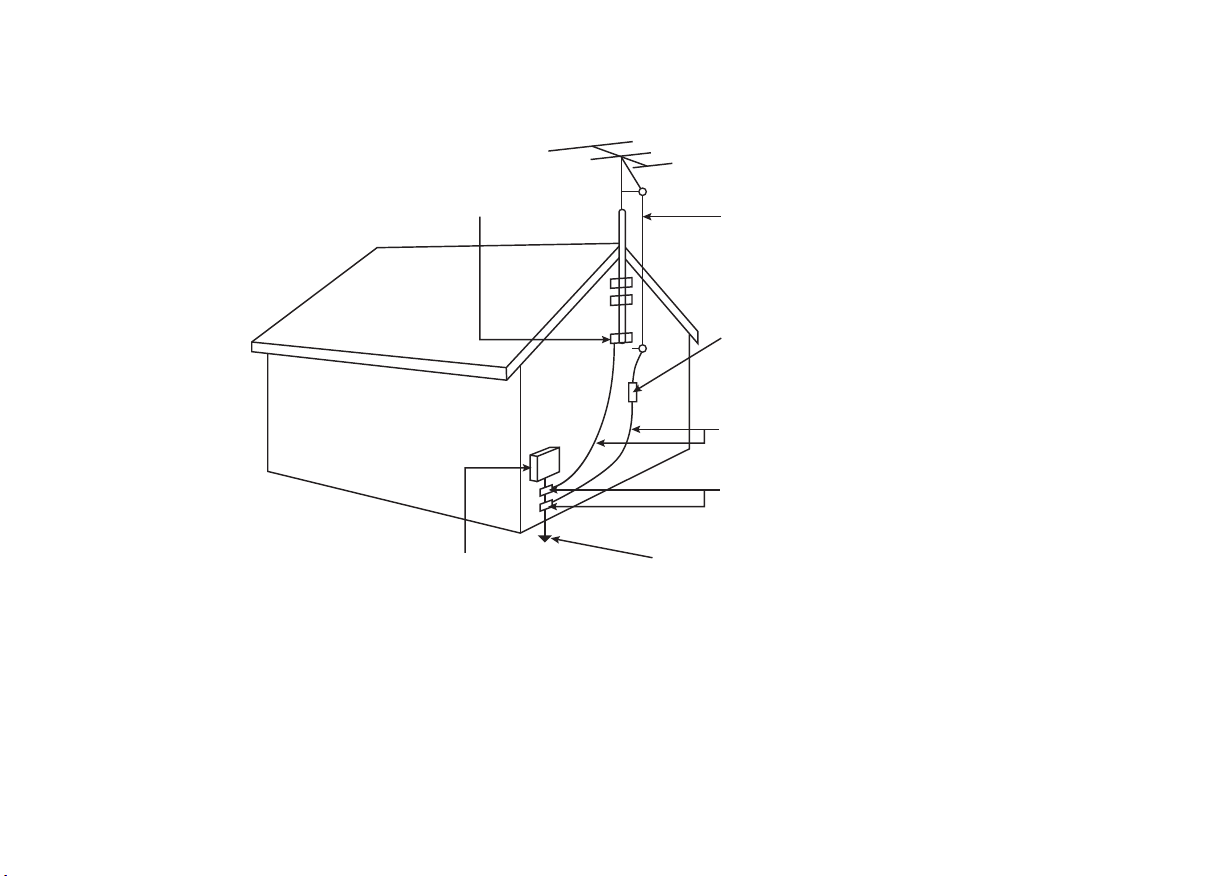
TELEVISION ANTENNA CONNECTION PROTECTION
Ground Clamp
Electric Service Equipment
• If an outside antenna/satellite dish or cable system is to be connected to the
TV, make sure that the antenna or cable system is electrically grounded to
provide some protection against voltage surges and static charges.
• Article 810 of the National Electrical Code, ANSI/NFPSA 70, provides
information with regard to proper grounding of the mast and supporting
structure, grounding of the lead-in wire to an antenna discharge unit, size of
the grounding conductors, location of antenna discharge unit, connection to
grounding electrodes, and requirements of the grounding electrode.
Antenna Lead In Wire
Antenna Discharge Unit
(NEC Section 810-20)
Grounding Conductors
(NEC Section 810-21)
Ground Clamps
Power Service Grounding Electrode System
(NEC ART 250, part H)
• Lightning Protection: For added protection of the TV during a lightning storm
or when it is left unattended or unused for long periods of time, unplug the TV
from the wall outlet and disconnect the antenna or cable system.
• Power Lines: Do not locate the antenna near overhead light or power circuits,
or where it could fall into such power lines or circuits. Remember, the screen
of the coaxial cable is intended to be connected to earth in the building
installation.
Page 4
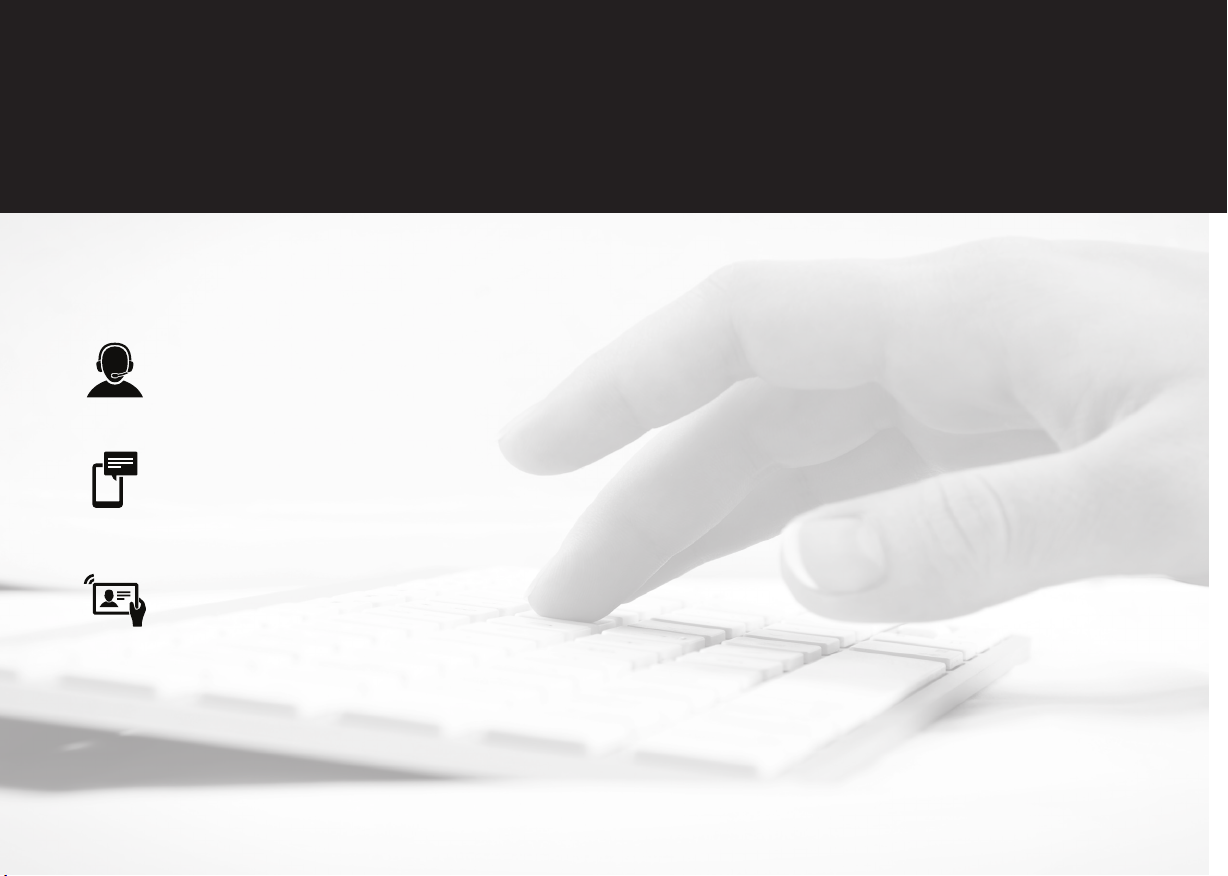
Take a moment to register your product at
VIZIO.COM/PRODUCT-REGISTRATION
Why register?
Customized Support
Get assistance quickly with your information on hand.
News and Oers
Take advantage of the latest news and special oers from VIZIO.
Safety and Satisfaction
Stay up-to-date with important product updates and notications.
REGISTER YOUR VIZIO PRODUCT NOW
Page 5
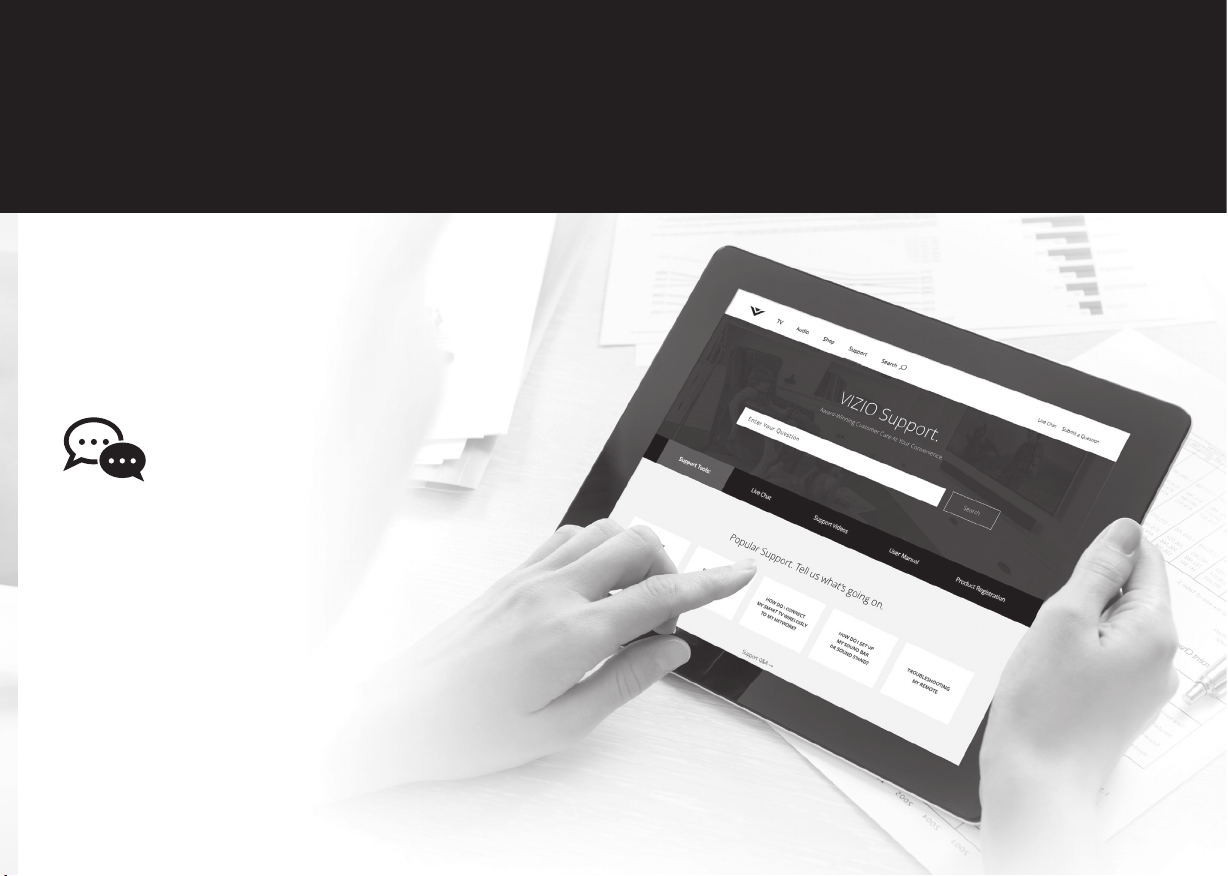
Do you have questions? Find answers at
SUPPORT.VIZIO.COM
Find help with:
• New product setup
• Connecting your devices
• Technical problems
• Product updates and more
Live chat
support available
You can also contact our
award-winning support team at:
Phone: (877) 698-4946 (toll-free)
Hours of Operation:
Monday - Friday: 7 am to 11 pm (CSt)
Saturday - Sunday: 9 am to 6 pm (CSt)
Se habla Español • Nous parlons Français
Page 6
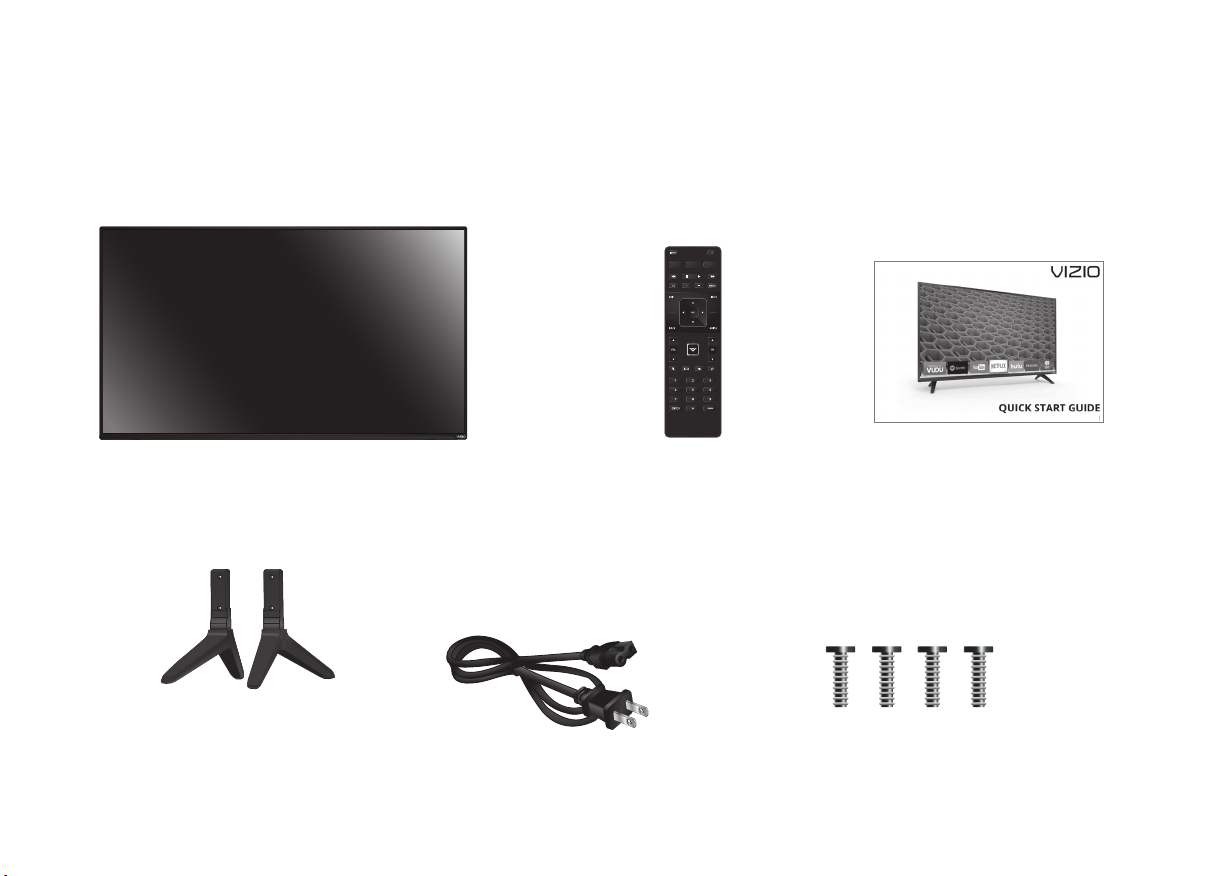
PACKAGE CONTENTS
VIZIO LED HDTV
2x TV Stands
(one left, one right)
Power Cable
This Quick Start GuideRemote Control
with Batteries
4 x M4 28mm Phillips Screws
Page 7
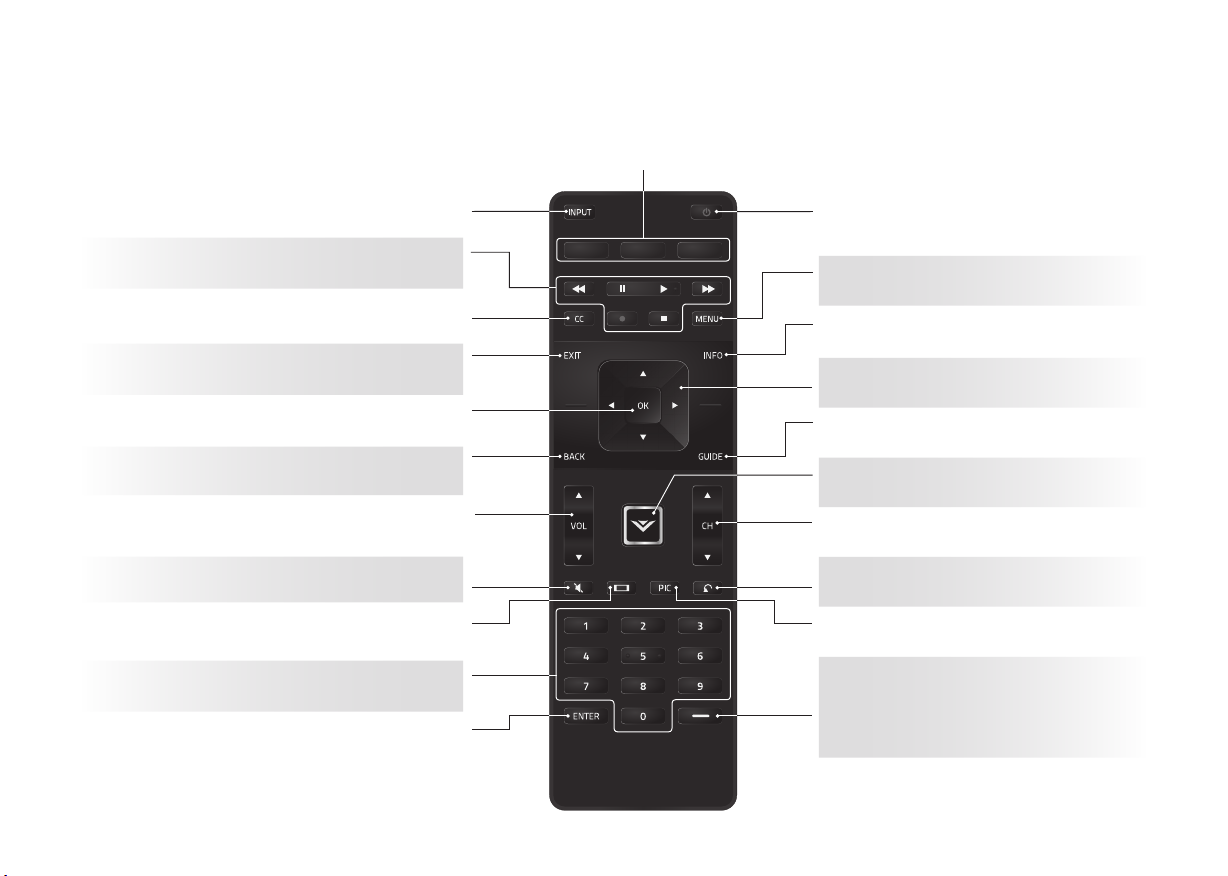
USING THE REMOTE
Change the currently-displayed input.
INPUT
A/V CONTROLS
Control USB media player and some apps.
CLOSED CAPTIONS
Open the closed caption menu.
EXIT
Close the on-screen menu.
OK
Select the highlighted menu option.
BACK
Go to the previous on-screen menu.
VOLUME UP/DOWN
Increase or decrease loudness of the audio.
MUTE
Turn the audio o or on.
WIDE
Change the display mode.
NUMBER PAD
Manually enter a channel.
ENTER
Conrm channel or passcode
entered using the number pad.
Quickly launch the pictured App.
APP LAUNCHER
(Also turns the TV on if it is o.)
POWER
Turn TV on or o.
MENU
Display the on-screen menu.
INFO
Display the info window.
ARROW
Navigate the on-screen menu.
GUIDE
Display the info window.
V BUTTON
Open the VIA dock.
CHANNEL UP/DOWN
Change the channel.
LAST
Return to the channel last viewed.
PIC
Opens the picture mode menu.
DASH
Use with number pad to manually
enter a digital sub-channel.
(For example, 18-4 or 18-5.)
Page 8
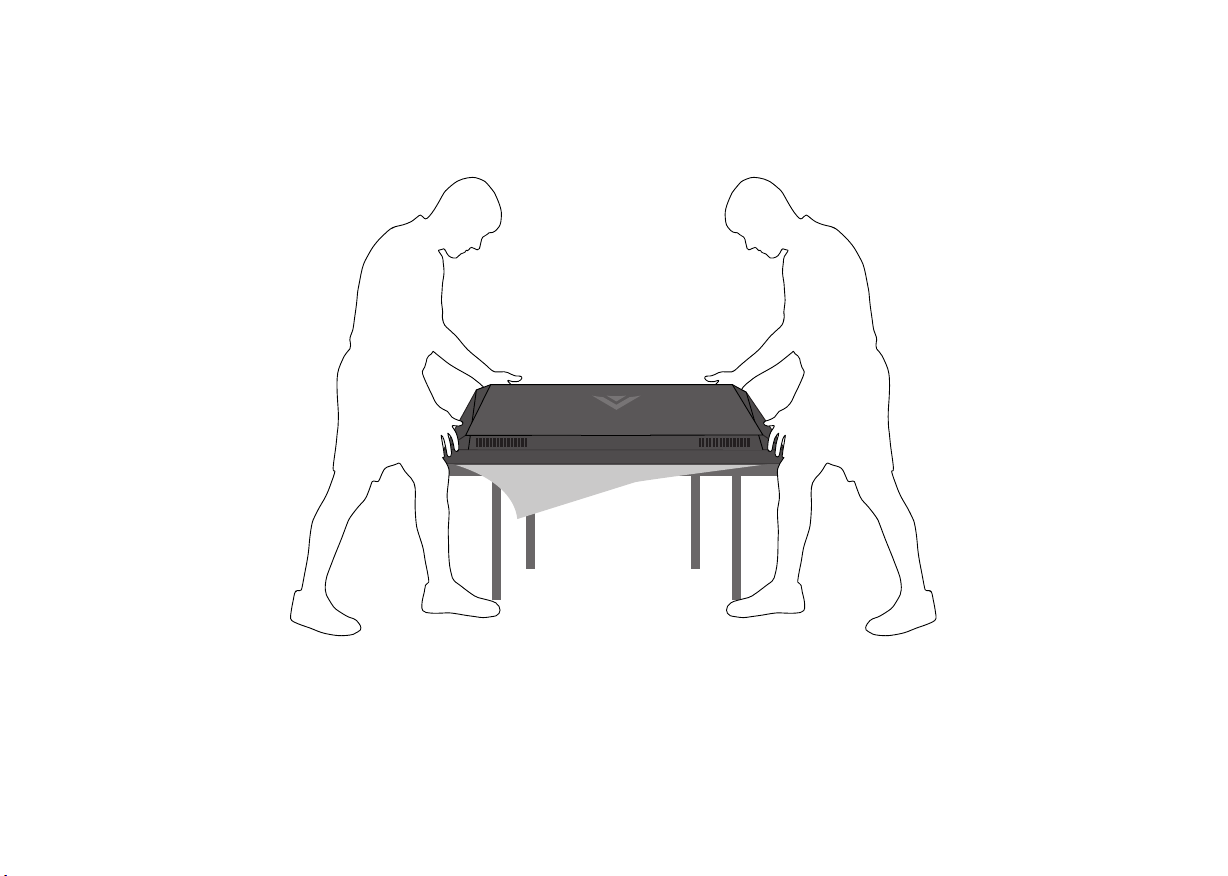
INSTALLING THE BASE
1
It is recommended that two people take part in the stand installation
Place the TV screen-down on a clean, at surface. To prevent scratches or damage to the screen, place the
TV on a soft surface such as a carpet, rug, or blanket, and avoid any sharp edges.
Page 9

2
Insert the stands into the base of the TV. (The stands are identical.)
Secure each stand to the TV with two (2) M4 28mm Phillips screws (included). Insert the screws into the
back of the TV and tighten them using a Phillips screwdriver.
When you are nished, place the TV on a stable, level surface.
Note: The image shown here is for illustrative purposes only and may be subject to change. The actual number of ports and their locations may vary, depending on the model.
Page 10

CONNECTING YOUR DEVICES
FIRST-TIME SET-UP
Connect all of your devices rst.
Choose ONE connection type for each
1
device.
Match colored connectors
to colored ports.
Red
Blue
Green
BACK OF TV
Note: The image shown here is for illustrative purposes only and may be subject to change. The actual number of ports and their locations may vary,
depending on the model.
HDMI-3 Port Only Available on D50-D1
Yellow
White
White
Red
Red
Page 11

HDMI CABLE
BEST
*
•
DIGITAL
• HD VIDEO (1080p)
• HD AUDIO
**
Commonly-Connected
Devices:
COMPONENT CABLE
BETTER
Match colored connectors to colored ports.
COAXIAL CABLE
BETTER
Match colored connectors to colored ports.
AV CABLE
*
GOOD
*
Cables are not included.
*
•
ANALOG
• HD VIDEO (1080p)
**
Cable or Satellite Boxes
• STEREO AUDIO
*
•
ANALOG
• HD VIDEO (1080i)
**
Blu-ray™ or DVD Players
• STEREO AUDIO
Game Consoles
•
ANALOG
• VIDEO (480i)**
• STEREO AUDIO
**
Maximum resolution.
Page 12

2
Remove the battery cover by pressing gently on the
logo and sliding away from the remote.
Insert the included batteries.
3
Gently slide the battery cover back into place.
Connect the power cord to the back of the TV.
The at edge of the connector goes toward the
outside of the TV.
Plug the power cord into an electrical outlet.
Page 13

4
Back of TV
Ethernet
cable
5
Choose your mode.
Select Store Demo for in-store display.
Seleccione "Home Use" para Modo de Casa o "Store Demo" para Demostración el la Tienda.
Choisissez "Home Use" pour Mode Domicile ou "Store Demo" pour Démonstration de Magasin.
Select Home Use for in-home use.
Store Demo Home Use
If you have a high-speed Internet connection,
connect an Ethernet cable from your modem or
router to the back of your TV as shown.
For the best Smart TV experience, VIZIO
recommends using an Ethernet cable. However,
your TV also has built-in Wi-Fi. See the Connecting
to the Internet with Wi-Fi section for more
information.
Turn the TV on by pressing the POWER button on the
remote. The Guided Setup app is displayed.
Use the Arrow buttons on the remote to select Home
Use and press OK. Use the Arrow buttons on the
remote to select your preferred language and press OK.
Follow the on-screen instructions to complete the rst-
time setup.
If you skipped a step or would like to repeat
the guided setup, see the
HelpTopics
page.
Page 14

VIEWING THE ON-SCREEN USER MANUAL
Help
Network
Sleep
Timer
Input CC
ABC
Audio
Wide
Normal
Picture
Settings
PanoramicWide Zoom
2D 3DExit
1
MENU
Button
Press the MENU button on the Remote
Control to display the TV SETTINGS menu.
2
VIZIO
TV SETTINGS
Picture
Audio
Timers
Network
Channels
CC
Closed Captions
Devices
System
Guided Setup
User Manual
Highlight User Manual and press OK.
User
Manual
Page 15

USER MANUAL
USE YOUR REMOTE
Previous Page
Next Page
Menu Open TV Menu
Table of Contents
Installing the TV
Controls and Connections
Connecting your Devices
Completing the First-Time Setup
Using the On-Screen Menu
Using the USB Media Player
Using VIZIO Internet Apps
Specifications
Limited Warranty
Legal & Compliance
PAGE NUMBER
1 OF 53
To skip to page, use
Number Pad,
then press OK.
LED HDTV WITH VIZIO INTERNET APPS PLUS® E50-C1 and E55-C1
Use the Up and Down Arrow buttons to select the chapter you want to view.
Use the Left and Right Arrow buttons to browse through the pages in
each chapter.
Press the EXIT button to exit the on-screen User Manual.
Press the BACK to return to the Table of Contents Page.
Page 16

CONNECTING TO THE INTERNET WITH Wi-Fi
Help
Network
Sleep
Timer
Input CC
ABC
Audio
Wide
Normal
Picture
Settings
PanoramicWide Zoom
2D 3DExit
Help
Network
Sleep
Timer
Input CC
ABC
Audio
Wide
Normal
Picture
Settings
PanoramicWide Zoom
2D 3DExit
1
If you have already set up a wireless
connection during the rst-time setup,
you can skip this section.
To connect to a wireless network you will need:
Wireless Router
High-speed Internet connection
SSID (Wireless network name)
Network Password
For streaming video, your Internet connection speed
should be 1.5 Mbps or higher.
If you don’t know how fast your connection speed is,
contact your Internet Service Provider (ISP).
2
VIZIO
TV SETTINGS
Picture
Audio
Timers
Network
Channels
CC
Closed Captions
Devices
System
Guided Setup
User Manual
Press the MENU button to display the TV SETTINGS
menu. Use the Arrow buttons to highlight Guided
Setup and press OK. The GUIDED SETUP menu is
displayed.
Highlight Network Setup and press OK. The Network
Setup guide is displayed.
VIZIO
GUIDED SETUP
Channel Setup
Network Setup
Page 17

3
If you are having trouble connecting
to your network, check your router
placement:
• Walls and large metal objects can block
the signal.
• Other devices broadcasting at 2.4 or
5GHz can interfere with the signal.
O
• Wall blocks signal
• Furniture blocks
signal
• Far from TV
Highlight the name of your wireless network (this is
the network’s SSID) and press OK.
If you do not see your SSID, you will need to enter
it manually by selecting Hidden Network. For more
information, see the TV’s User Manual.
Using the on-screen keyboard, enter your network’s
password, then highlight Connect and press OK.
Wireless Router
P
• No wall blocks signal
• No furniture blocks
signal
• Close to TV
Page 18

GETTING STARTED WITH VIZIO INTERNET APPS PLUS
VIZIO Internet Apps Plus® (V.I.A. Plus) delivers
popular online content to your TV. V.I.A. Plus
features a selection of apps that allow you to watch
movies and TV shows, listen to music, get weather
and news information, and more–all on demand.
A high-speed Internet connection is
required to receive product updates and
to access online content.
V.I.A. Plus App Dock
Press the OK button to launch an App.
Press the Left/Right Arrow buttons to scroll through the Apps on
the dock. (The highlighted App is in the center of the dock.)
Press the V Button to display the V.I.A. Plus App Dock.
Press the V Button twice to launch the fullscreen V.I.A. Plus Apps window.
®
Page 19

The fullscreen V.I.A. Plus Apps window allows you to add and store apps. The apps on the rst page
are displayed in the Dock and Apps on additional pages can be moved to the Dock.
Press the V Button twice to launch the fullscreen V.I.A. Plus Apps window.
My Apps
Features the apps
installed on your TV.
Installed Apps
The Apps displayed
here are also
available in the
V.I.A. Plus App Dock.
Note: App location, appearance, and availability subject to change without notice.
App Tabs
Browse through
apps on these tabs
and add them to
your My Apps tab.
You can also open
the app directly
from the app store.
Page 20

HELP TOPICS
How do I return to the
Setup App?
There is a picture, but
there is no sound.
• The on-screen menu has guided setup. Press MENU, then select Guided Setup. Select the type of setup
you need and press OK. The Setup App will begin.
• To reset the TV to factory defaults, press MENU > System > Reset & Admin > Reset TV to Factory
Defaults. If you have changed the default Parental Control Passcode, enter it now. Select Reset.
Remember that all of your settings will be lost.
• Press the VOLUME UP button on the remote.
• Press the MUTE button on the remote to ensure that mute is o.
• Press MENU > Audio. Be sure TV Speakers is set to On.
• If you have an audio device connected to your TV, press MENU > Audio and set Volume Control to
External.
The TV displays
“No Signal.”
There are black/gray
bars on the top/bottom/
sides of the screen.
There is no power.
The V.I.A. App is
not working.
I am having trouble
connecting to
my network.
The remote is
not responding.
• Be sure your connected devices are turned on.
• Press the INPUT button on the remote and select the input to which your device is connected (HDMI-1,
HDMI-2, COMP, etc.).
• Note that some television channels add black bars to the picture.
• Set the TV to Wide or Zoom mode. Press the WIDE button, highlight Wide or Zoom, and press OK.
• Adjust the video settings of your external device
• Be sure the power cord is securely connected to the AC socket
on the TV and to a working electrical outlet.
• Press the POWER button on the remote or on the side of the TV.
• If the above steps do not work, try plugging the power cord into a dierent outlet.
• Be sure your TV is connected to the Internet.
• Restart the App by pressing the EXIT button to close the App, then open the App.
• Reboot your TV by pressing the POWER button on the remote, then turn it back on.
• If you are using an Ethernet cable, ensure it is securely connected to your router/modem and the TV.
• If you are connecting wirelessly, try repositioning your router for the best connection.
• Turn o all devices. Restart your router/modem.
• Try to use another internet-connected device. If it is not working, call your Internet Service Provider (ISP).
• Make sure the batteries are properly inserted, matching the - and + symbols.
• Replace the batteries with fresh ones.
Page 21

VIZIO RECOMMENDS
25” 2.1 SOUND STAND
Introducing the new VIZIO 25” 2.1 Sound Stand with a sleek frame - a great t for TVs up to 55” class. The
incredible audio performance combined with deep thumping bass from the built-in subwoofer truly makes
the Sound Stand one to deliver—even in tight spaces where a sound bar simply cannot t.
Available at www.VIZIO.com
This Product Sold Separately
Page 22

VIZIO RECOMMENDS
This 8 ft. high-speed HDMI® cable is ideal for HDTVs. Supporting 1080p and 4k x 2k Ultra High Denition resolutions,
the E-Series HDMI cable provides picture-perfect HD video, 3D, and superior audio, all at up to 18 Gbps. This
all-in-one cable also supports advanced 7.1 surround sound and Audio Return Channel, eliminating the need for
additional cables.
Available at www.VIZIO.com
This Product Sold Separately
Page 23

REGULATORY INFORMATION
FCC Class B Radio Interference Statement
NOTE: This equipment has been tested and found to comply with the limits for a Class B digital
device, pursuant to Part 15 of the FCC Rules. These limits are designed to provide reasonable
protection against harmful interference in a residential installation. This equipment generates,
uses and can radiate radio frequency energy, and if not installed and used in accordance with
the instructions, may cause harmful interference to radio communications. However, there is
no guarantee that interference will not occur in a particular installation. If this equipment does
cause harmful interference to radio or television reception, which can be determined by turning
the equipment o and on, the user is encouraged to try to correct the interference by one or
more of the following measures:
• Reorient or relocate the receiving antenna.
• Increase the separation between the equipment and receiver.
• Connect the equipment into an outlet on a circuit dierent from that to which the receiver is
connected.
• Consult the dealer or an experienced radio/Display technician for help.
This device complies with Part 15 of the FCC Rules. Operation is subject to the following two
conditions: (1) this device may not cause harmful interference, and (2) this device must accept
any interference received, including interference that may cause undesired operation.
Notice
The changes or modications not expressly approved by the party responsible for compliance
could void the user’s authority to operate the equipment.
Shielded interface cables and AC power cord, if any, must be used in order to comply with the
emission limits.
The manufacturer is not responsible for any radio or Display interference caused by unauthorized
modication to this equipment. It is the responsibilities of the user to correct such interference.
FCC Warning
Changes or modications not expressly approved by the party responsible for compliance with
the FCC Rules could void the user’s authority to operate this equipment.
Canada Notice for License-Exempt Radio Apparatus
This device complies with Industry Canada’s license-exempt RSSs. Operation is subject to the
following two conditions: (1) This device may not cause harmful interference, and (2) this device
must accept any interference received, including interference that may cause undesired operation.
This device operates on a no-protection no-interference basis. Should the user seek to obtain
protection from other radio services operating in the same TV bands, a radio license is required.
Please consult Industry Canada’s document CPC-2-1-28, Optional Licensing for Low-Power Radio
Apparatus in the TV Bands, for details.
Cet appareil est conforme aux CNR exempts de licence d’Industrie Canada. . Son fonctionnement
est sujet aux deux conditions suivantes:
1. le dispositif ne doit pas produire de brouillage préjudiciable, et
2. ce dispositif doit accepter tout brouillage reçu, y compris un brouillage susceptible de provoquer
un fonctionnement indésirable
Cet appareil fonctionne sur une base sans protection et sans interférence. Dans le cas où l’utilisateur
cherche à obtenir de la protection des autres services de radio fonctionnant sur les mêmes bandes
TV, aucune license est requise. Veuillez consulter le document CPC-2-1-28 d’Industrie Canada, License
optionnelle pour les appareils radio de faible puissance, pour plus de détails.
Industry Canada Class B emission compliance statement
This Class B digital apparatus complies with Canadian ICES-003. Cet appareil numérique de la classe
B est conforme à la norme NMB-003 du Canada.
Declaración de México:
La operación de este equipo está sujeta a las siguientes dos condiciones: (1) es posible que este
equipo o dispositivo no cause interferencia perjudicial y (2) este equipo o dispositivo debe aceptar
cualquier interferencia, incluyendo la que pueda causar su operación no deseada.
Page 24

LIMITED WARRANTY
UNITED STATES AND CANADA
BY USING YOUR VIZIO PRODUCT YOU AGREE TO BE BOUND BY ALL THE TERMS OF THIS WARRANTY. BEFORE USING YOUR
VIZIO PRODUCT, PLEASE READ THIS WARRANTY CAREFULLY. IF YOU DO NOT AGREE TO THE TERMS OF THIS WARRANTY, DO
NOT USE THE VIZIO PRODUCT AND, WITHIN THIRTY (30) DAYS OF THE DATE OF PURCHASE, RETURN IT FOR A REFUND TO THE
AUTHORIZED RETAILER WHERE YOU PURCHASED IT.
This warranty contains a binding arbitration agreement and a class action waiver for United States residents. If you live in the
United States, the binding arbitration agreement and class action waiver aect your rights under this warranty. Please read the
text under the section titled “Binding Arbitration Agreement; Class Action Waiver (U.S. Residents Only)” carefully.
How Long This Warranty Lasts
For non-commercial use, VIZIO warrants the product on the terms set forth below for one (1) year from the date of original
purchase. For commercial use, VIZIO warrants this product on the terms set forth below for ninety (90) days from the date of
original purchase.
What This Warranty Covers
VIZIO warrants the product against defects in materials and workmanship when the product is used normally in accordance
with VIZIO’s user guides and manuals.
Except where restricted by law, this warranty applies only to the original purchaser of a new product. The purchase must
have been made from an authorized retailer in the United States (including Puerto Rico) or Canada. The product must also be
located in the country where it was purchased at the time of warranty service.
Zero Bright Pixel Defect Guarantee (Displays Only)
Your product may qualify for a warranty against “zero bright pixel” defects for the duration of the warranty on select new
product purchases. To determine if this guarantee applies to your product, refer to the model’s product information page at
www.vizio.com, look for the “zero bright pixel” guarantee on the box, or contact VIZIO Technical Support at the email address
or telephone number below.
How to Get Service
Before obtaining warranty service, you may visit www.vizio.com for additional help and troubleshooting. To obtain warranty
service, contact VIZIO Technical Support via email at TechSupport@VIZIO.com or via phone at 877 MY VIZIO (877-698-4946).
The VIZIO Technical Support hours are 6:00AM to 9:00PM Monday through Friday and 7:00AM to 4:00PM Saturday and
Sunday, Pacic Time.
Your Obligations Before Service
You must obtain pre-authorization before sending your product to a VIZIO service center. You may be required to supply a
purchase receipt (or copy) to show that the product is within the warranty period.
When you return a product to a VIZIO service center, you must ship the product in its original packaging or in packaging that
aords an equal degree of protection. VIZIO Technical Support will provide instructions for packing and shipping the product
to the VIZIO service center.
ALL USER DATA AND DOWNLOADED APPLICATIONS STORED ON A PRODUCT WILL BE DELETED IN THE COURSE OF SOME
IN-HOME AND ALL SHIP-IN WARRANTY SERVICE. If this occurs, your product will be restored to its original state. You will
be responsible for restoring all applicable user data and downloaded applications. Recovery and reinstallation of user data
and downloaded applications is not covered under this warranty. In order to protect your personal information, VIZIO
recommends that you always clear all personal information from the product before it is serviced, regardless of the servicer.
VIZIO’s Responsibilities
If VIZIO determines that a product is covered by this warranty, VIZIO will (at its option) repair or replace it, or refund the
purchase price to you. There will be no charge for parts or labor during the warranty period. Replacement parts may be new or
recertied at VIZIO’s option and sole discretion. Replacement parts and VIZIO’s labor are warranted for the remaining portion
of the original warranty or for ninety (90) days from warranty service, whichever is longer.
Types of Service
Displays that are 32 inches or larger will usually be serviced in-home. In-home service requires complete and easy access to the
product and does not include de-installation or re-installation of the product. In-home service is subject to availability. VIZIO
will provide other service options when in-home service is not available.
All other VIZIO products must be sent to a VIZIO service center to obtain warranty service. VIZIO is not responsible for
transportation costs to the service center, but VIZIO will cover return shipping to the customer.
What This Warranty Does Not Cover
This warranty does not cover: (a) cosmetic damage; (b) normal wear and tear; (c) improper operation; (d) improper voltage
supply or power surges; (e) signal issues; (f) damage from shipping; (g) acts of God; (h) customer misuse, modications
or adjustments; (i) installation, set-up, or repairs attempted by anyone other than by a VIZIO authorized service center; (j)
products with unreadable or removed serial numbers; (k) products requiring routine maintenance; or (l) products sold “AS IS”,
“CLEARANCE”, “FACTORY RECERTIFIED”, or by a non-authorized reseller.
What to Do If You Are Not Satised With Service
If you feel VIZIO has not met its obligations under this warranty, you may attempt to resolve the issue informally with VIZIO.
If you are unable to resolve the issue informally and wish to le a formal claim against VIZIO, and if you are a resident of the
United States, you must submit your claim to binding arbitration according to the procedures described below, unless an
exception applies. Submitting a claim to binding arbitration means that you do not have the right to have your claim heard by
a judge or jury. Instead your claim will be heard by a neutral arbitrator.
Binding Arbitration Agreement; Class Action Waiver (U.S. Residents Only)
UNLESS YOU HAVE BROUGHT AN ELIGIBLE CLAIM IN SMALL CLAIMS COURT OR HAVE OPTED OUT AS DESCRIBED BELOW,
ANY CONTROVERSY OR CLAIM RELATING IN ANY WAY TO YOUR VIZIO PRODUCT, INCLUDING ANY CONTROVERSY OR
CLAIM ARISING OUT OF OR RELATING TO THIS WARRANTY, A BREACH OF THIS WARRANTY, OR THE VIZIO PRODUCT’S SALE,
CONDITION OR PERFORMANCE, WILL BE SETTLED BY BINDING ARBITRATION ADMINISTERED BY THE AMERICAN ARBITRATION
ASSOCIATION AND CONDUCTED BY A SINGLE ARBITRATOR APPOINTED BY THE AMERICAN ARBITRATION ASSOCIATION,
IN ACCORDANCE WITH ITS COMMERCIAL ARBITRATION RULES AND ITS SUPPLEMENTARY PROCEDURES FOR CONSUMERRELATED DISPUTES. You may learn more about the American Arbitration Association and its rules for arbitration by visiting
www.adr.org or by calling 800-778-7879. Since this warranty concerns a transaction in interstate or international commerce,
the Federal Arbitration Act will apply.
The ling fees to begin and carry out arbitration will be shared between you and VIZIO, but in no event will your fees ever exceed
the amount allowable by the American Arbitration Association, at which point VIZIO will cover all additional administrative fees
and expenses. VIZIO waives its right to recover attorneys’ fees in connection with any arbitration under this warranty. If you are
the prevailing party in an arbitration to which the Supplementary Procedures for Consumer-Related Disputes applies, then you
are entitled to recover attorneys’ fees as the arbitrator may determine.
The dispute will be governed by the laws of the state or territory in which you resided at the time of your purchase (if in the
United States). The place of arbitration will be Irvine, California, or your county of residence (if in the United States). The
arbitrator will have no authority to award punitive or other damages not measured by the prevailing party’s actual damages,
except as may be required by statute. The arbitrator will not award consequential damages, and any award will be limited to
monetary damages and will include no equitable relief, injunction, or direction to any party other than the direction to pay a
monetary amount. Judgment on the award rendered by the arbitrator will be binding and nal, except for any right of appeal
provided by the Federal Arbitration Act, and may be entered in any court having jurisdiction. Except as may be required by law,
neither you nor VIZIO nor an arbitrator may disclose the existence, content, or results of any arbitration under this warranty
without the prior written consent of you and VIZIO.
ANY DISPUTE, WHETHER IN ARBITRATION, IN COURT, OR OTHERWISE, WILL BE CONDUCTED SOLELY ON AN INDIVIDUAL
BASIS. VIZIO AND YOU AGREE THAT NO PARTY WILL HAVE THE RIGHT OR AUTHORITY FOR ANY DISPUTE TO BE ARBITRATED
AS A CLASS ACTION, A PRIVATE ATTORNEY GENERAL ACTION, OR IN ANY OTHER PROCEEDING IN WHICH EITHER PARTY ACTS
OR PROPOSES TO ACT IN A REPRESENTATIVE CAPACITY.
NO ARBITRATION OR PROCEEDING WILL BE JOINED, CONSOLIDATED, OR COMBINED WITH ANOTHER ARBITRATION OR
PROCEEDING WITHOUT THE PRIOR WRITTEN CONSENT OF ALL PARTIES TO ANY SUCH ARBITRATION OR PROCEEDING.
Exceptions to Binding Arbitration Agreement and Class Action Waiver
IF YOU DO NOT WISH TO BE BOUND BY THE BINDING ARBITRATION AGREEMENT AND CLASS ACTION WAIVER, THEN: (1)
you must notify VIZIO in writing within sixty (60) days of the date that you purchased the product; (2) your written notication
must be mailed to VIZIO at 39 Tesla, Irvine, CA 92618, Attn: Legal Department; and (3) your written notication must include (a)
your name, (b) your address, (c) the date you purchased the product, and (d) a clear statement that you wish to opt out of the
binding arbitration agreement and class action waiver.
In addition, you may pursue a claim in small claims court in your county of residence (if in the United States) or in Orange
County, California. In such case the provisions of the section titled “Binding Arbitration Agreement; Class Action Waiver (U.S.
Residents)” will not apply.
Exclusions and Limitations
TO THE GREATEST EXTENT PERMITTED BY APPLICABLE LAW, THERE ARE NO EXPRESS WARRANTIES OTHER THAN THOSE
DESCRIBED ABOVE. ANY IMPLIED WARRANTIES, INCLUDING ANY IMPLIED WARRANTY OF MERCHANTABILITY AND FITNESS
FOR A PARTICULAR PURPOSE, WILL BE LIMITED IN DURATION TO THE WARRANTY PERIOD SET FORTH ABOVE. SOME STATES
AND PROVINCES DO NOT ALLOW LIMITATIONS ON HOW LONG AN IMPLIED WARRANTY LASTS, SO THE ABOVE LIMITATION
MAY NOT APPLY TO YOU.
VIZIO WILL NOT BE RESPONSIBLE FOR LOSS OF USE, LOSS OF INFORMATION OR DATA, COMMERCIAL LOSS, LOST REVENUE
OR LOST PROFITS, OR OTHER INDIRECT, SPECIAL, INCIDENTAL OR CONSEQUENTIAL DAMAGES, EVEN IF VIZIO HAS BEEN
ADVISED OF THE POSSIBILITY OF SUCH DAMAGES, AND EVEN IF THE REMEDY FAILS OF ITS ESSENTIAL PURPOSE. SOME STATES
AND PROVINCES DO NOT ALLOW THE EXCLUSION OR LIMITATION OF INCIDENTAL OR CONSEQUENTIAL DAMAGES, SO THE
ABOVE LIMITATION OR EXCLUSION MAY NOT APPLY TO YOU.
IN LIEU OF ANY OTHER REMEDY FOR ANY AND ALL LOSSES AND DAMAGES RESULTING FROM ANY CAUSE WHATSOEVER
Page 25

(INCLUDING VIZIO’S NEGLIGENCE, ALLEGED DAMAGE, OR DEFECTIVE GOODS, NO MATTER WHETHER SUCH DEFECTS ARE
DISCOVERABLE OR LATENT), VIZIO MAY, AT ITS SOLE AND EXCLUSIVE OPTION AND IN ITS DISCRETION, REPAIR OR REPLACE
YOUR PRODUCT, OR REFUND ITS PURCHASE PRICE. AS NOTED, SOME STATES AND PROVINCES DO NOT ALLOW THE
EXCLUSION OR LIMITATION OF INCIDENTAL OR CONSEQUENTIAL DAMAGES, SO THE ABOVE LIMITATION OR EXCLUSION MAY
NOT APPLY TO YOU.
How the Law Applies
This warranty gives you specic legal rights, and you may also have other rights, which vary from state to state and province to
province. This warranty applies to the greatest extent permitted by applicable law.
General
No employee or agent of VIZIO may modify this warranty. If any term of this warranty, other than the class action waiver, is
found to be unenforceable, that term will be severed from this warranty and all other terms will remain in eect. If the class
action waiver is found to be unenforceable, then the entire section titled “Binding Arbitration Agreement; Class Action Waiver
(U.S. Residents Only)” will not apply. This warranty applies to the maximum extent not prohibited by law.
Changes to Warranty
This warranty may change without notice, but any change will not aect your original warranty. Check www.vizio.com for the
most current version.
Page 26

LIMITED WARRANTY MEXICO
BY USING YOUR VIZIO PRODUCT YOU AGREE TO BE BOUND BY ALL THE TERMS OF THIS WARRANTY. BEFORE USING YOUR
VIZIO PRODUCT, PLEASE READ THIS WARRANTY CAREFULLY. IF YOU DO NOT AGREE TO THE TERMS OF THIS WARRANTY, DO
NOT USE THE VIZIO PRODUCT AND, WITHIN THIRTY (30) DAYS OF THE DATE OF PURCHASE, RETURN IT FOR A REFUND TO THE
AUTHORIZED RETAILER WHERE YOU PURCHASED IT.
Warrantor
The warrantor under this warranty is VIZIO Sales & Marketing Mexico S. de R.L. de C.V.
How Long This Warranty Lasts
For non-commercial use, VIZIO warrants the product on the terms set forth below for one (1) year from the date of original
purchase. For commercial use, VIZIO warrants this product on the terms set forth below for ninety (90) days from the date of
original purchase.
What This Warranty Covers
VIZIO warrants the product against defects in materials and workmanship when the product is used normally in accordance
with VIZIO’s user guides and manuals.
Except where restricted by law, this warranty applies only to the original purchaser of a new product. The purchase must have
been made from an authorized retailer in Mexico. The product must also be located in Mexico at the time of warranty service.
Zero Bright Pixel Defect Guarantee (Displays Only)
Your product may qualify for a warranty against “zero bright pixel” defects for the duration of the warranty on select new
product purchases. To determine if this guarantee applies to your product, refer to the model’s product information page at
www.vizio.mx, look for the “zero bright pixel” guarantee on the box, or contact VIZIO Technical Support at the email address
or telephone number below.
How to Get Service
Before obtaining warranty service, you may visit www.vizio.mx for additional help and troubleshooting. To obtain warranty
service, contact VIZIO Technical Support via email at serviciovizio@warrantyserviceslatinamerica.com or via phone at 01-800801-0096 or 001-855-472-7444. The VIZIO Technical Support hours are 9:00AM to 6:00PM Monday through Friday, Central
Standard Time.
Your Obligations Before Service
You must obtain pre-authorization before sending your product to a VIZIO service center. You may be required to supply a
purchase receipt (or copy) to show that the product is within the warranty period.
When you return a product to a VIZIO service center, you must ship the product in its original packaging or in packaging that
aords an equal degree of protection. VIZIO Technical Support will provide instructions for packing and shipping the product
to the VIZIO service center.
ALL USER DATA AND DOWNLOADED APPLICATIONS STORED ON A PRODUCT WILL BE DELETED IN THE COURSE OF SOME
IN-HOME AND ALL SHIP-IN WARRANTY SERVICE. If this occurs, your product will be restored to its original state. You will
be responsible for restoring all applicable user data and downloaded applications. Recovery and reinstallation of user data
and downloaded applications is not covered under this warranty. In order to protect your personal information, VIZIO
recommends that you always clear all personal information from the product before it is serviced, regardless of the servicer.
VIZIO’s Responsibilities
If VIZIO determines that a product is covered by this warranty, VIZIO will (at its option) repair or replace it, or refund the
purchase price to you. There will be no charge for parts or labor during the warranty period. Replacement parts may be new or
recertied at VIZIO’s option and sole discretion. Replacement parts and VIZIO’s labor are warranted for the remaining portion
of the original warranty or for ninety (90) days from warranty service, whichever is longer.
Types of Service
Displays that are 32 inches or larger will usually be serviced in-home. In-home service requires complete and easy access to the
product and does not include de-installation or re-installation of the product. In-home service is subject to availability. VIZIO
will provide other service options when in-home service is not available.
All other VIZIO products must be sent to a VIZIO service center to obtain warranty service. VIZIO is not responsible for
transportation costs to the service center, but VIZIO will cover return shipping to the customer.
What This Warranty Does Not Cover
This warranty does not cover: (a) cosmetic damage; (b) normal wear and tear; (c) improper operation; (d) improper voltage
supply or power surges; (e) signal issues; (f) damage from shipping; (g) acts of God; (h) customer misuse, modications
or adjustments; (i) installation, set-up, or repairs attempted by anyone other than by a VIZIO authorized service center; (j)
products with unreadable or removed serial numbers; (k) products requiring routine maintenance; or (l) products sold “AS IS”,
“CLEARANCE”, “FACTORY RECERTIFIED”, or by a non-authorized reseller.
What to Do If You Are Not Satised With Service
If you feel VIZIO has not met its obligations under this warranty, you may attempt to resolve the issue informally with VIZIO. If
you are unable to resolve the issue informally and wish to le a formal claim against VIZIO, you may do so.
Exclusions and Limitations
TO THE GREATEST EXTENT PERMITTED BY APPLICABLE LAW, THERE ARE NO EXPRESS WARRANTIES OTHER THAN THOSE
DESCRIBED ABOVE. ANY IMPLIED WARRANTIES, INCLUDING ANY IMPLIED WARRANTY OF MERCHANTABILITY AND FITNESS
FOR A PARTICULAR PURPOSE, WILL BE LIMITED IN DURATION TO THE WARRANTY PERIOD SET FORTH ABOVE. SOME STATES
AND PROVINCES DO NOT ALLOW LIMITATIONS ON HOW LONG AN IMPLIED WARRANTY LASTS, SO THE ABOVE LIMITATION
MAY NOT APPLY TO YOU.
VIZIO WILL NOT BE RESPONSIBLE FOR LOSS OF USE, LOSS OF INFORMATION OR DATA, COMMERCIAL LOSS, LOST REVENUE
OR LOST PROFITS, OR OTHER INDIRECT, SPECIAL, INCIDENTAL OR CONSEQUENTIAL DAMAGES, EVEN IF VIZIO HAS BEEN
ADVISED OF THE POSSIBILITY OF SUCH DAMAGES, AND EVEN IF THE REMEDY FAILS OF ITS ESSENTIAL PURPOSE. SOME STATES
AND PROVINCES DO NOT ALLOW THE EXCLUSION OR LIMITATION OF INCIDENTAL OR CONSEQUENTIAL DAMAGES, SO THE
ABOVE LIMITATION OR EXCLUSION MAY NOT APPLY TO YOU.
IN LIEU OF ANY OTHER REMEDY FOR ANY AND ALL LOSSES AND DAMAGES RESULTING FROM ANY CAUSE WHATSOEVER
(INCLUDING VIZIO’S NEGLIGENCE, ALLEGED DAMAGE, OR DEFECTIVE GOODS, NO MATTER WHETHER SUCH DEFECTS ARE
DISCOVERABLE OR LATENT), VIZIO MAY, AT ITS SOLE AND EXCLUSIVE OPTION AND IN ITS DISCRETION, REPAIR OR REPLACE
YOUR PRODUCT, OR REFUND ITS PURCHASE PRICE. AS NOTED, SOME STATES AND PROVINCES DO NOT ALLOW THE
EXCLUSION OR LIMITATION OF INCIDENTAL OR CONSEQUENTIAL DAMAGES, SO THE ABOVE LIMITATION OR EXCLUSION MAY
NOT APPLY TO YOU.
How the Law Applies
This warranty gives you specic legal rights, and you may also have other rights, which vary from state to state and province to
province. This warranty applies to the greatest extent permitted by applicable law.
General
No employee or agent of VIZIO may modify this warranty. If any term of this warranty is found to be unenforceable, that term
will be severed from this warranty and all other terms will remain in eect. This warranty applies to the maximum extent not
prohibited by law.
Changes to Warranty
This warranty may change without notice, but any change will not aect your original warranty. Check www.vizio.mx for the
most current version.
INFORMATION EXCLUSIVELY FOR MEXICO
To make a warranty claim, or to obtain parts, components, supplies and accessories, you may contact the importer of record,
the warranty service provider, or the establishment from whom you purchased the VIZIO product.
Importer of Record
VIZIO Sales & Marketing Mexico S. de R.L. de C.V.
PRESIDENTE MASARYK 111 PISO 1
COL. POLANCO V SECCIÓN
DELEGACION MIGUEL HIDALGO, MEXICO D.F. 11560
Warranty Service Provider
Warranty Support LATAM SA de C.V.
Calle Nubes No. 412
Col. Jardines del Moral
Leon Gto. Mexico, C.P. 37160
01-800-801-0096 or 001-855-472-7444
Date of purchase:
Model:
Brand:
To make a warranty claim, present your product and either this warranty, duly stamped by the establishment from whom you
purchased the VIZIO product, or a valid invoice or receipt showing the date of purchase.
Under the terms of this warranty, VIZIO or its representative must exchange parts and components of the product and include
labor and shipping expenses of the product on which this warranty is valid, within the service network, at no cost to the
consumer.
VIZIO is not obligated to honor the warranty in the following cases.
(a) When the product has been used under other than normal conditions.
(b) When the product has not been operated according to the accompanying instructions for use.
(c) When the product has been altered or repaired by persons not authorized by VIZIO or the respective seller.
Page 27
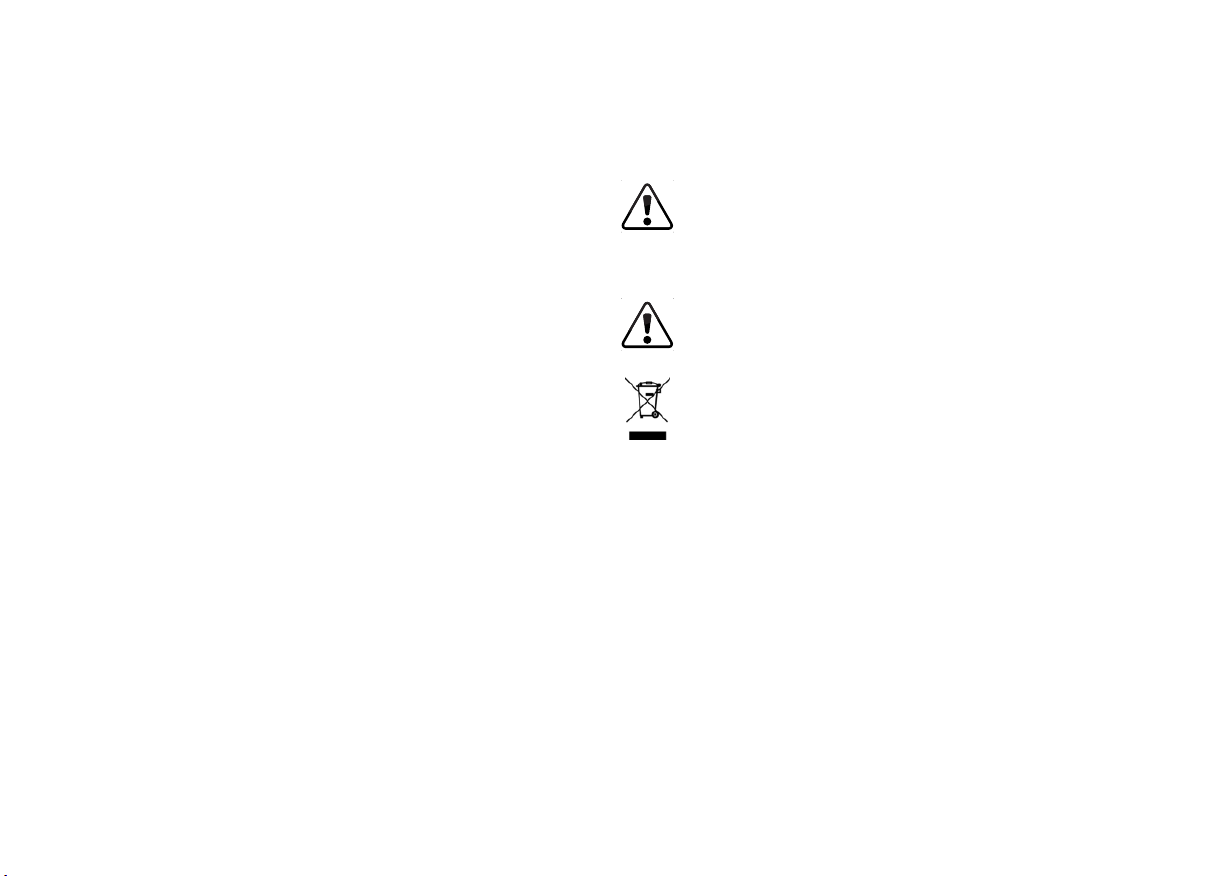
LEGAL INFORMATION
Software Licenses
All software is provided subject to a software license agreement(s) and you agree that you will be
bound by such license agreement(s) in addition to these terms. Your use of this product is subject
to VIZIO’s privacy policy, which may be updated from time to time, and is available to view at
http://www.vizio.com/privacy.
Export Regulations
Customer acknowledges that the VIZIO products, which include technology and software, are subject
to customs and export control laws in the United States (“US”). The products may also be subject
to the customs and export control laws and regulations of the country in which the products are
manufactured and/or received.
Internet Connectivity
Network conditions, environmental and other factors may negatively aect connectivity and the
resulting video quality, if any.
The applications and content of the applications pictured herein or described in accompanying
documentation may only be available in certain countries or languages, may require additional fees or
subscription charges, and may be subject to future updates, modications or discontinuation without
notice. VIZIO has no control over third party applications or content and assumes no responsibility for
the availability or interruption of such applications or content. Additional third party terms, conditions
and restrictions apply. Information in this Quick Start Guide is subject to change without notice. To
review the most updated version of this Quick Start Guide and the associated User Manual, go to
http://www.vizio.com.
© 2015 VIZIO, Inc. All Right Reserved.
This Quick Start Guide may not be copied in whole or in part without the written permission of VIZIO,
Inc. VIZIO, Inc. has made reasonable eorts to ensure the accuracy of the information provided
herein. All product specications, functionality, features, congurations, performance, design and
other product information described herein are subject to change without notice. VIZIO, Inc. is not
responsible for typographical, technical, or descriptive errors.
VIZIO, the VIZIO logo, the V logo, and other terms and phrases are trademarks or registered trademarks
of VIZIO, Inc.
HDMI, HDMI High-Denition Multimedia Interface, and the HDMI Logo are trademarks or registered
trademarks of HDMI Licensing LLC.
The Bluetooth® word mark and logos are registered trademarks owned by Bluetooth SIG, Inc. Used
under license.
For DTS patents, see http://patents.dts.com. Manufactured under license from DTS Licensing
Limited. DTS, the Symbol, & DTS and the Symbol together are registered trademarks, and DTS
Studio Sound is a trademark of DTS, Inc. © DTS, Inc. All Rights Reserved.
Dolby and the double-D symbol are registered trademarks of Dolby Laboratories.
Other names of companies, products, and services used in this Quick Start Guide may be trademarks,
trade names or service marks of others and VIZIO, Inc. dis- claims any interest in trademarks, trade
names or service marks other than its own. Mention of non-VIZIO products is for informational
purposes only.
Caution: Avoid exposing a drive to magnetic elds. Security devices with magnetic elds may include
each location in which you plan to use the computer as voltage, frequency and plug congurations
may vary.
airport walk-through devices and security wands. Airport conveyor belts or similar
security devices that check carry-on luggage generally use X-rays and should not cause
magnetic damage to drives.
If you are traveling internationally, check the customs regulations for device use for
each country you will visit, and check the power cord and adapter requirements for
Warning: To reduce risk of electric shock, re or damage to your device or other
property, do not attempt to power the device with a voltage converter kit sold
for appliances.
Battery Disposal
Caution: Battery cells may explode. Do not dispose of the battery in a re or with
ordinary household waste. Dispose of batteries promptly. Replace the battery only with
the same or equivalent type of battery recommended by VIZIO.
Page 28

© 2015 VIZIO INC. ALL RIGHTS RESERVED.
102815AD-US-NC
