Page 1

VIZIO
USER MANUAL
Model: D390-B0
Page 2
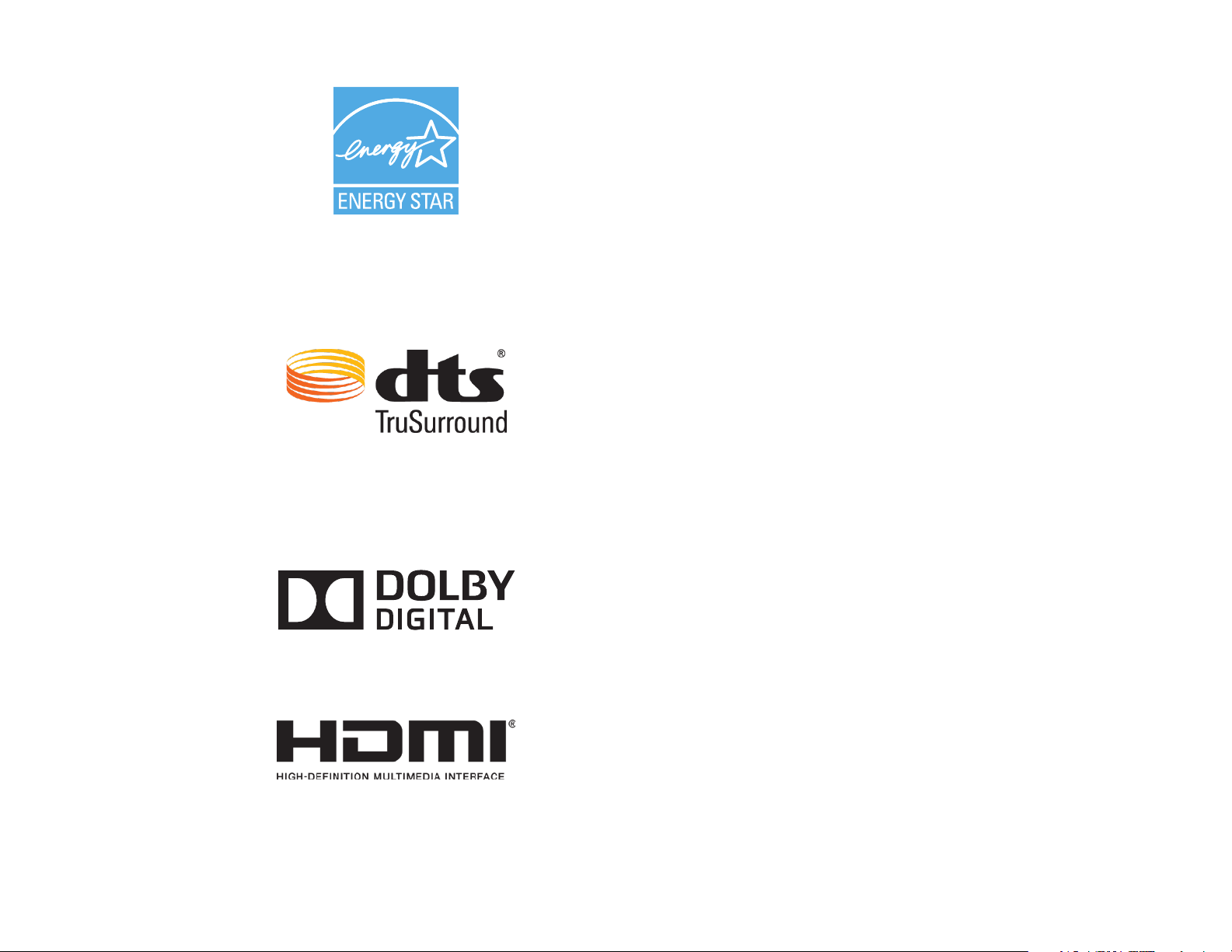
This product qualifies for ENERGY STAR in the “factory
default” setting and this is the setting in which power
savings will be achieved. Changing the factory default
picture settings or enabling other features will increase
power consumption that could exceed the limits necessary
to qualify for ENERGY STAR rating.
For DTS patents, see
http://patents.dts.com.
Manufactured under license from DTS Licensing Limited. DTS,
the Symbol, & DTS and the Symbol together are registered
trademarks, and DTS TruSurround is a trademark of
DTS, Inc. © DTS, Inc. All Rights Reserved.
Manufactured under license from Dolby Laboratories.
Dolby and the double-D symbol are trademarks of Dolby
Laboratories.
HDMI, the HDMI logo and High-Definition Multimedia
Interface are trademarks or registered trademarks of HDMI
Licensing LLC.
Page 3
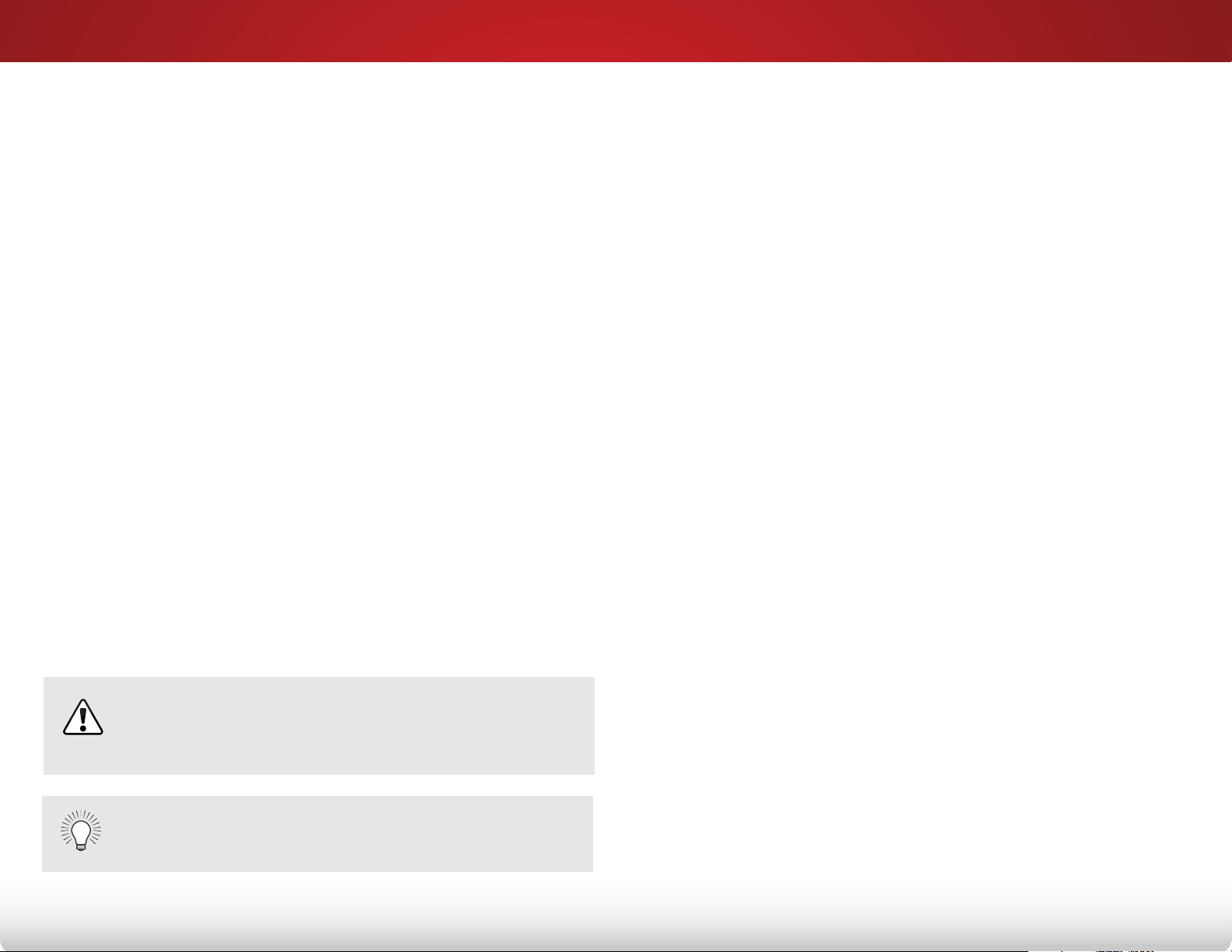
Welcome
THANK YOU FOR CHOOSING VIZIO
And congratulations on your new VIZIO HDTV.
To get the most out of your new VIZIO product, read these
instructions before using your product and retain them for future
reference. Be sure to inspect the package contents to ensure
there are no missing or damaged parts.
PRODUCT REGISTRATION
To purchase or inquire about accessories and installation services
for your VIZIO product, visit our website at www.VIZIO.com or call
toll free at (877) 878-4946.
We recommend that you either:
• Register your VIZIO product at www.VIZIO.com
• Complete and mail the enclosed registration card
Extended Warranties
For peace of mind, and to protect your investment beyond the
standard warranty, VIZIO offers on-site extended warranty service
plans. These plans provide additional coverage during the
standard warranty period. To purchase an extended warranty
service plan, visit www.VIZIO.com.
WHEN READING THIS MANUAL
When you see this symbol, please read the
accompanying important warning or notice. It is
intended to alert you to the presence of important
operating instructions.
When you see this symbol, please read the
accompanying helpful tip.
IMPORTANT SAFETY INSTRUCTIONS
Your TV is designed and manufactured to operate within defined
design limits. Misuse may result in electric shock or fire. To prevent
your TV from being damaged, the following instructions should
be observed for the installation, use, and maintenance of your
TV. Read the following safety instructions before operating your
TV. Keep these instructions in a safe place for future reference.
• To reduce the risk of electric shock or component
damage, switch off the power before connecting other
components to your TV.
• Read these instructions.
• Keep these instructions.
• Heed all warnings.
• Follow all instructions.
• Do not use this apparatus near water.
• Clean only with a dry cloth.
• Do not block any ventilation openings. Install in
accordance with the manufacturer’s instructions.
• Do not install near any heat sources such as radiators,
heat registers, stoves, or other apparatus (including
amplifiers) that produce heat.
• Do not defeat the safety purpose of the polarized or
grounding-type plug. A polarized plug has two blades
and a third grounding prong. The wide blade or the third
prong are provided for your safety. If the provided plug
does not fit into your outlet, consult an electrician for
replacement of the obsolete outlet.
• Protect the power cord from being walked on or pinched,
particularly at plugs, convenience receptacles, and the
point where they exit from the apparatus.
• Only use attachments/accessories specified by the
manufacturer.
Page 4
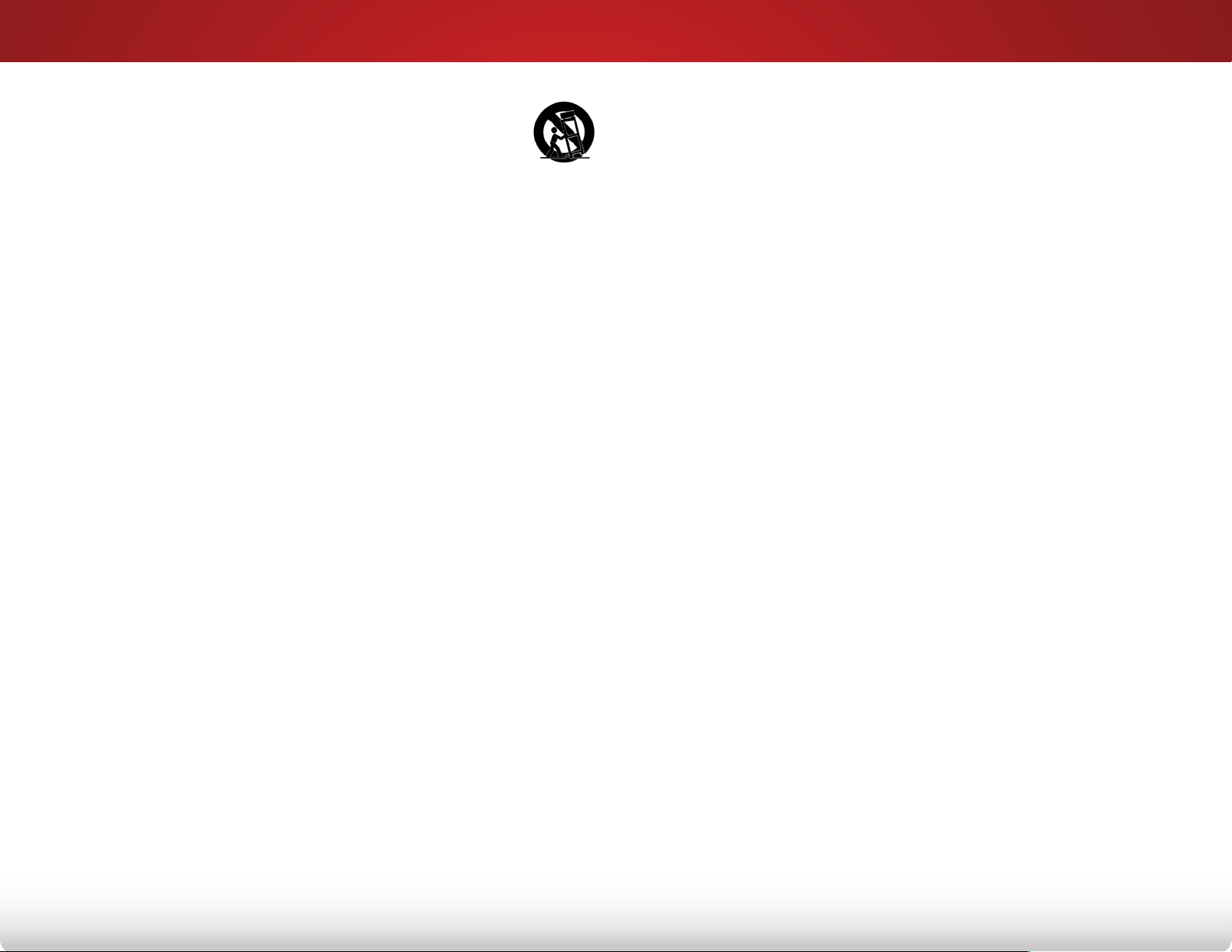
• Use only with the cart, stand, tripod, bracket,
or table specified by the manufacturer, or sold
with the apparatus. When a cart is used, use
caution when moving the cart/apparatus
combination to avoid injury from tip-over.
• Unplug this apparatus during lightning storms or when
unused for long periods of time.
• Refer all servicing to qualified service personnel. Servicing
is required when the apparatus has been damaged in
any way, such as when the power-supply cord or plug is
damaged, liquid has been spilled or objects have fallen
into the apparatus, the apparatus has been exposed to
rain or moisture, does not operate normally or has been
dropped.
• Unplug the power cord before cleaning your TV.
• When moving your TV from an area of low temperature
to an area of high temperature, condensation may form
in the housing. Wait before turning on your TV to avoid
causing fire, electric shock, or component damage.
• A distance of at least three feet should be maintained
between your TV and any heat source, such as a radiator,
heater, oven, amplifier etc. Do not install your TV close to
smoke. Operating your TV close to smoke or moisture may
cause fire or electric shock.
• Slots and openings in the back and bottom of the
cabinet are provided for ventilation. To ensure reliable
operation of your TV and to protect it from overheating,
be sure these openings are not blocked or covered. Do
not place your TV in a bookcase or cabinet unless proper
ventilation is provided.
or local power company.
• Do not apply pressure or throw objects at your TV.
This may compromise the integrity of the display. The
manufacturer’s warranty does not cover user abuse or
improper installations.
• The power cord must be replaced when using different
voltage than the voltage specified. For more information,
contact your dealer.
• When connected to a power outlet, power is always
flowing into your TV. To totally disconnect power, unplug
the power cord.
• The lightning flash with arrowhead symbol within an
equilateral triangle is intended to alert the user to the
presence of un-isolated, dangerous voltage within the
inside of your TV that may be of sufficient magnitude to
constitute a risk of electric shock to persons.
• Do not overload power strips and extension cords.
Overloading can result in fire or electric shock.
• The wall socket should be installed near your TV and
easily accessible.
• Only power of the marked voltage can be used for your
TV. Any other voltage than the specified voltage may
cause fire or electric shock.
• Do not touch the power cord during lightning. To avoid
electric shock, avoid handling the power cord during
electrical storms.
• Unplug your TV during a lightning storm or when it will not
be used for long period of time. This will protect your TV
from damage due to power surges.
• Never push any object into the slots and openings on
your TV cabinet. Do not place any objects on the top of
your TV. Doing so could short circuit parts causing a fire
or electric shock. Never spill liquids on your TV.
• Your TV should be operated only from the type of power
source indicated on the label. If you are not sure of the
type of power supplied to your home, consult your dealer
• Do not attempt to repair or service your TV yourself.
Opening or removing the back cover may expose you to
high voltages, electric shock, and other hazards. If repair
is required, contact your dealer and refer all servicing to
qualified service personnel.
• WARNING: Keep your TV away from moisture. Do not
expose your TV to rain or moisture. If water penetrates into
Page 5
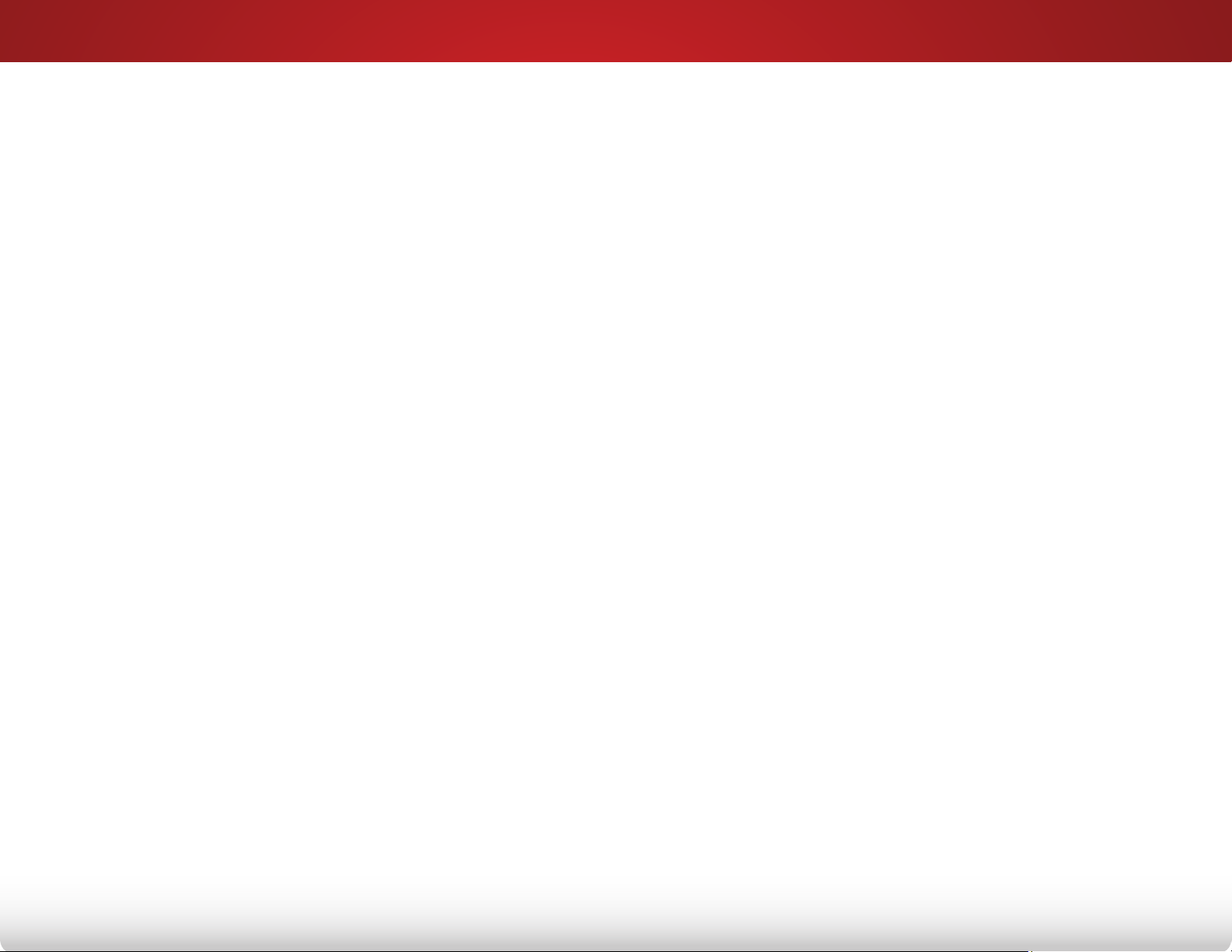
your TV, unplug the power cord and contact your dealer.
Continuous use in this case may result in fire or electric
shock.
• Do not use your TV if any abnormality occurs. If any
smoke or odor becomes apparent, unplug the power
cord and contact your dealer immediately. Do not try to
repair your TV yourself.
• Avoid using dropped or damaged appliances. If your
TV is dropped and the housing is damaged, the internal
components may function abnormally. Unplug the power
cord immediately and contact your dealer for repair.
Continued use of your TV may cause fire or electric
shock.
• Do not install your TV in an area with heavy dust or high
humidity. Operating your TV in environments with heavy
dust or high humidity may cause fire or electric shock.
• Follow instructions for moving your TV. Ensure that the
power cord and any other cables are unplugged before
moving your TV.
• When unplugging your TV, hold the AC/DC power
adapter, not the cord. Pulling on the power cord may
damage the wires inside the cord and cause fire or
electric shock. When your TV will not be used for an
extended period of time, unplug the power cord.
• This apparatus shall not be exposed to dripping or
splashing and no objects filled with liquids, such as vases,
shall be placed on the apparatus.
• The mains plug or appliance coupler is used as the
disconnect device, the disconnect device shall remain
readily operable.
• CAUTION - These servicing instructions are for use by
qualified service personnel only. To reduce the risk of
electric shock, do not perform any servicing other than
that contained in the operating instructions unless you
are qualified to do so.
• The lightning flash with arrowhead symbol within an
h
equilateral triangle is intended to alert the user to the
presence of uninsulated DANGEROUS VOLTAGE within the
product’s enclosure that may be of sufficient magnitude
to constitute a risk of electrical shock to persons.
• To reduce risk of electric shock, do not touch the
connector with wet hands.
• Insert batteries in accordance with instructions. Incorrect
polarities may cause the batteries to leak which can
damage the remote control or injure the operator. Do not
expose batteries to excessive heat such as sunshine, fire
or the like.
• If any of the following occurs, contact the dealer:
- The power cord fails or frays.
- Liquid sprays or any object drops into your TV.
- Your TV is exposed to rain or other moisture.
- Your TV is dropped or damaged in any way.
- The performance of your TV changes substantially.
Page 6
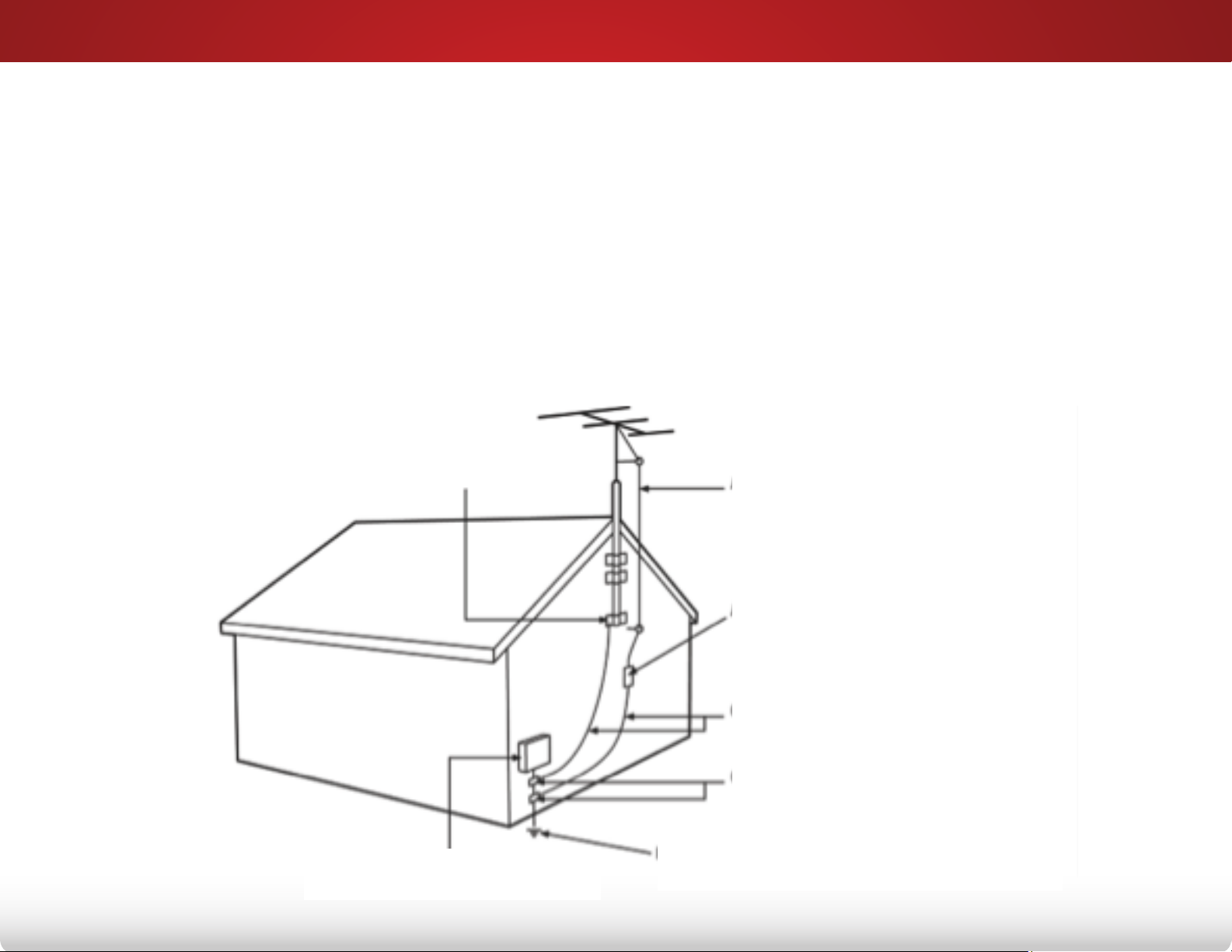
TELEVISION ANTENNA CONNECTION
PROTECTION
If an outside antenna/satellite dish or cable system is to be
connected to the TV, make sure that the antenna or cable system
is electrically grounded to provide some protection against
voltage surges and static charges.
Article 810 of the National Electrical Code, ANSI/NFPSA 70,
provides information with regard to proper grounding of the
mast and supporting structure, grounding of the lead-in wire to
an antenna discharge unit, size of the grounding conductors,
location of antenna discharge unit, connection to grounding
electrodes, and requirements of the grounding electrode.
Ground Clamp
Lightning Protection
For added protection of the TV during a lightning storm or when
it is left unattended or unused for long periods of time, unplug
the TV from the wall outlet and disconnect the antenna or cable
system.
Power Lines
Do not locate the antenna near overhead light or power circuits,
or where it could fall into such power lines or circuits. Remember,
the screen of the coaxial cable is intended to be connected to
earth in the building installation.
Antenna Lead In Wire
Electric Service Equipment
Antenna Discharge Unit
(NEC Section 810-20)
Grounding Conductors
(NEC Section 810-21)
Ground Clamps
Power Service Grounding Electrode
System
(NEC ART 250, part H)
Page 7
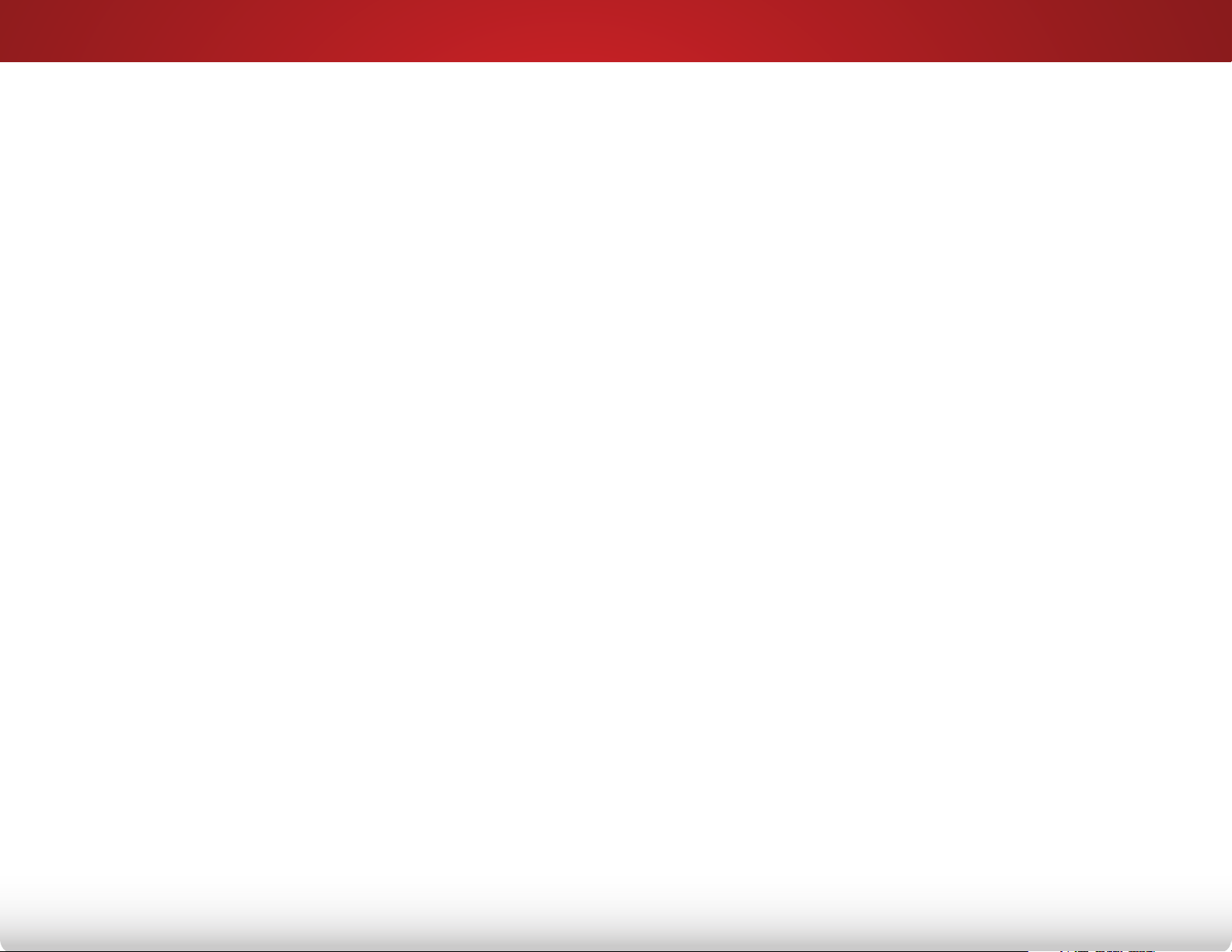
Table of Contents
Installing the TV .................................................3
Inspecting the Package Contents ...................3
Installing the TV ..................................3
Installing the TV Stand ......................................................3
Installing the TV on a Wall ................................................. 5
Controls and Connections ...............................6
Rear Panel .....................................6
Side Panel ...................................... 7
Front Panel .....................................8
Remote Control .................................9
Replacing the Batteries ..................................................10
Connecting Your Devices ................................ 11
Connecting A Device ............................ 11
Connecting a Device - Audio and Video Cable Types ..12
Connecting an Audio Device .....................14
Connecting an Audio Device - Audio Cable Types ........15
Connecting an Audio Device - ARC. . . . . . . . . . . . . . . . . 16
Without HDMI ARC ...........................................................16
With HDMI ARC ................................................................ 16
Completing the First-Time Setup ..................... 17
Using the On-Screen Menu .............................18
Navigating the On-Screen Menu ................... 18
Changing the Input Source .......................19
Changing the Screen Aspect Ratio ................. 19
Adjusting the Picture Settings .....................20
Adjusting the Advanced Picture Settings ....................... 21
Adjusting the Professional Picture Settings .....................22
Adjusting the Color Tuner Settings .................................22
Renaming the Custom Picture Mode .............................24
Creating a Custom Picture Mode ..................................25
Locking a Custom Picture Mode ....................................25
Deleting a Custom Picture Mode ...................................26
Adjusting the Audio Settings ......................27
Resetting the Audio Settings ........................................... 28
Activating the Sleep Timer ........................ 28
Setting the Auto Power Off Feature .................................29
Setting Up the Tuner .............................29
Selecting a Tuner Input ...................................................30
Scanning for Channels ...................................................30
Adding New Channels ...................................................30
Skipping Channels..........................................................31
Changing the Audio Language ..................................... 32
Setting Up Closed Captioning .....................33
Changing the Appearance of Digital Closed
Captions .........................................................................33
Setting Up Devices ..............................35
Changing the TV Settings ......................... 36
Viewing System Information ...........................................36
Using the Parental Controls ............................................37
Accessing the Parental Controls Menu ..........................37
Enabling or Disabling Program Ratings .......................... 37
Locking and Unlocking Channels ..................................37
Blocking and Unblocking Content by Rating .................38
Changing the Parental Control Passcode .....................38
Resetting the Content Locks ........................................... 38
Changing the On-Screen Menu Language ...................39
1
Page 8
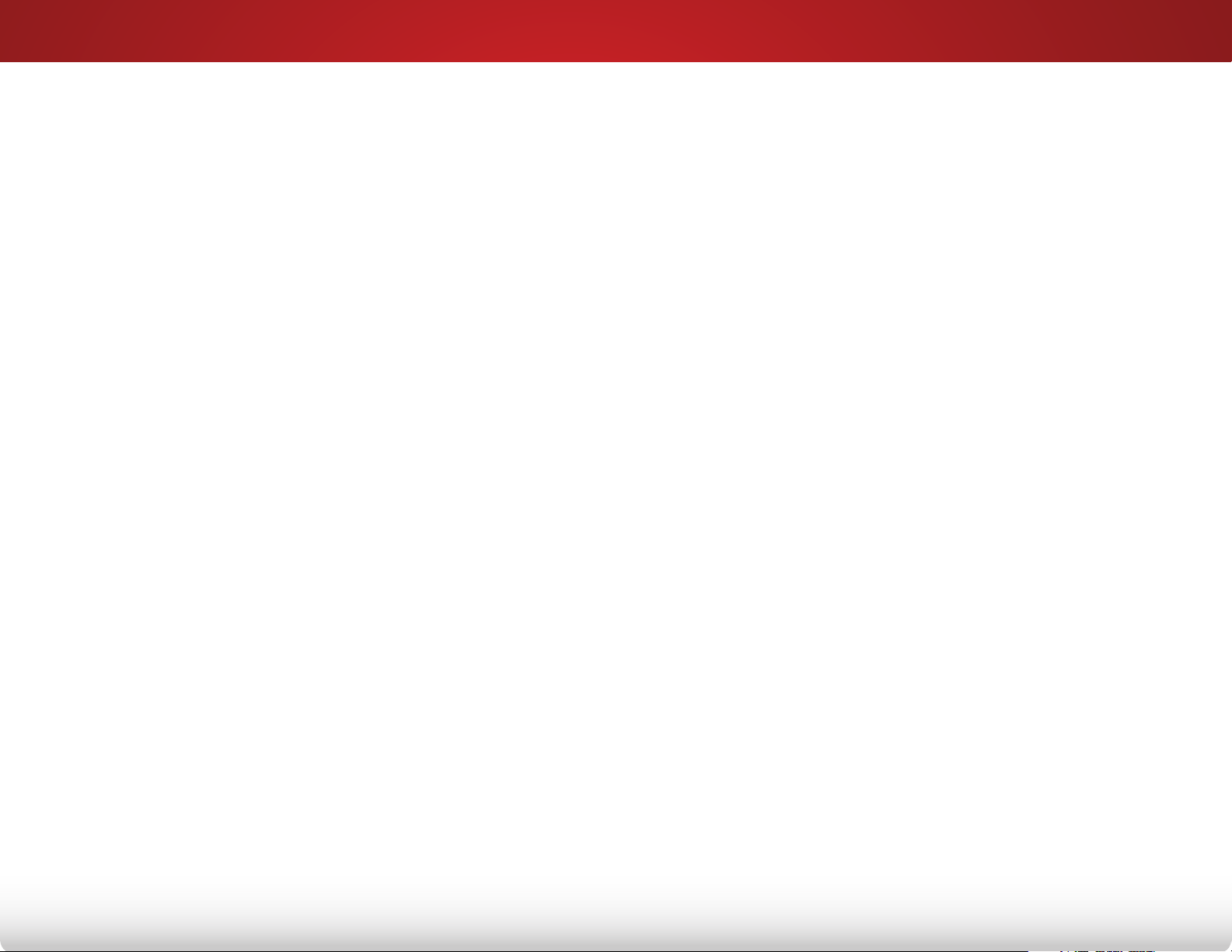
Setting the Time Zone .....................................................39
Adjusting the CEC Settings .............................................40
Turning the Power Indicator On or Off ............................40
Using the Reset & Admin Menu ....................41
Restoring the TV to Factory Default Settings ...................41
Using the Guided Setup Menu .......................................42
Using Guided Setup ........................................................42
Using the Info Window ...........................43
Using the USB Media Player ............................44
Using the USB Media Player .......................44
Connecting a USB Thumb Drive to the TV ....................... 44
Playing USB Media ..........................................................44
Troubleshooting & Technical Support ............. 46
Specifications ..................................................49
Limited Warranty ..............................................51
Legal & Compliance ....................................... 52
2
Page 9
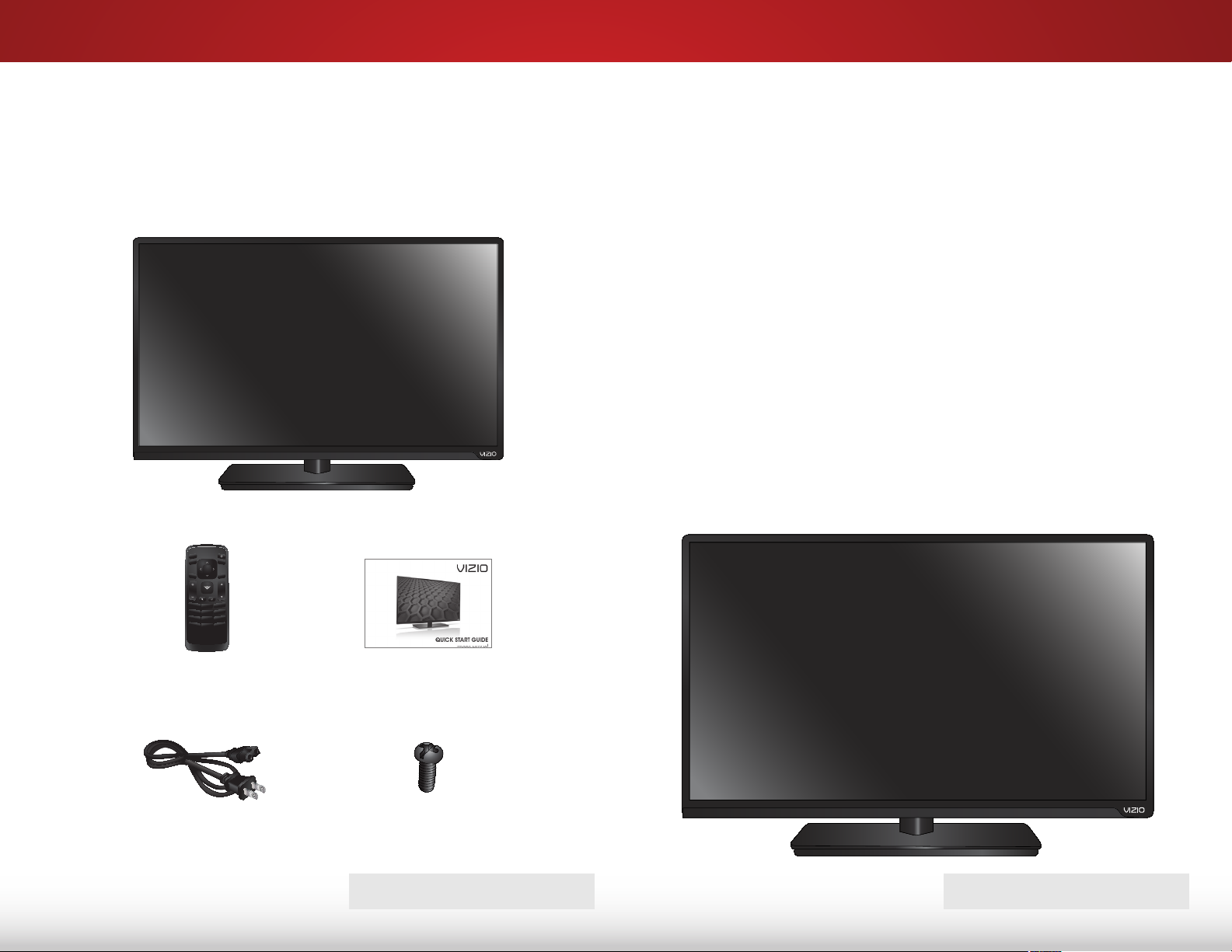
Installing the TV
INPUT
EXIT
GUIDE
BACK
1
4
7
WIDE
MENU
OK
VOL
VOL
CH
CH
3
6
9
—
2
5
8
0
1
INSPECTING THE PACKAGE CONTENTS
Before installing your new TV, take a moment to inspect the
package contents. Use the images below to ensure nothing is
missing or damaged.
VIZIO LED HDTV with Stand
INSTALLING THE TV
After removing the TV from the box and inspecting the package
contents you can begin installing the TV. Your TV can be installed
in two ways:
• On a flat surface, using the included stand
• On a wall, using a VESA-standard wall mount (not
included)
Installing the TV Stand
Your TV includes a stand designed to support the weight of the
TV and keep it from falling over. However, the TV can still fall over if:
• It is placed on an uneven, unstable, or non-level surface
• It is pushed, pulled, or otherwise improperly moved
• If an earthquake occurs and the TV is not properly
secured
Remote Control
Quick Start Guide
with Batteries
Power Cord
3 x M4 10mm
Phillips Screw
PACKAGE CONTENTS
TV ON STAND
3
Page 10
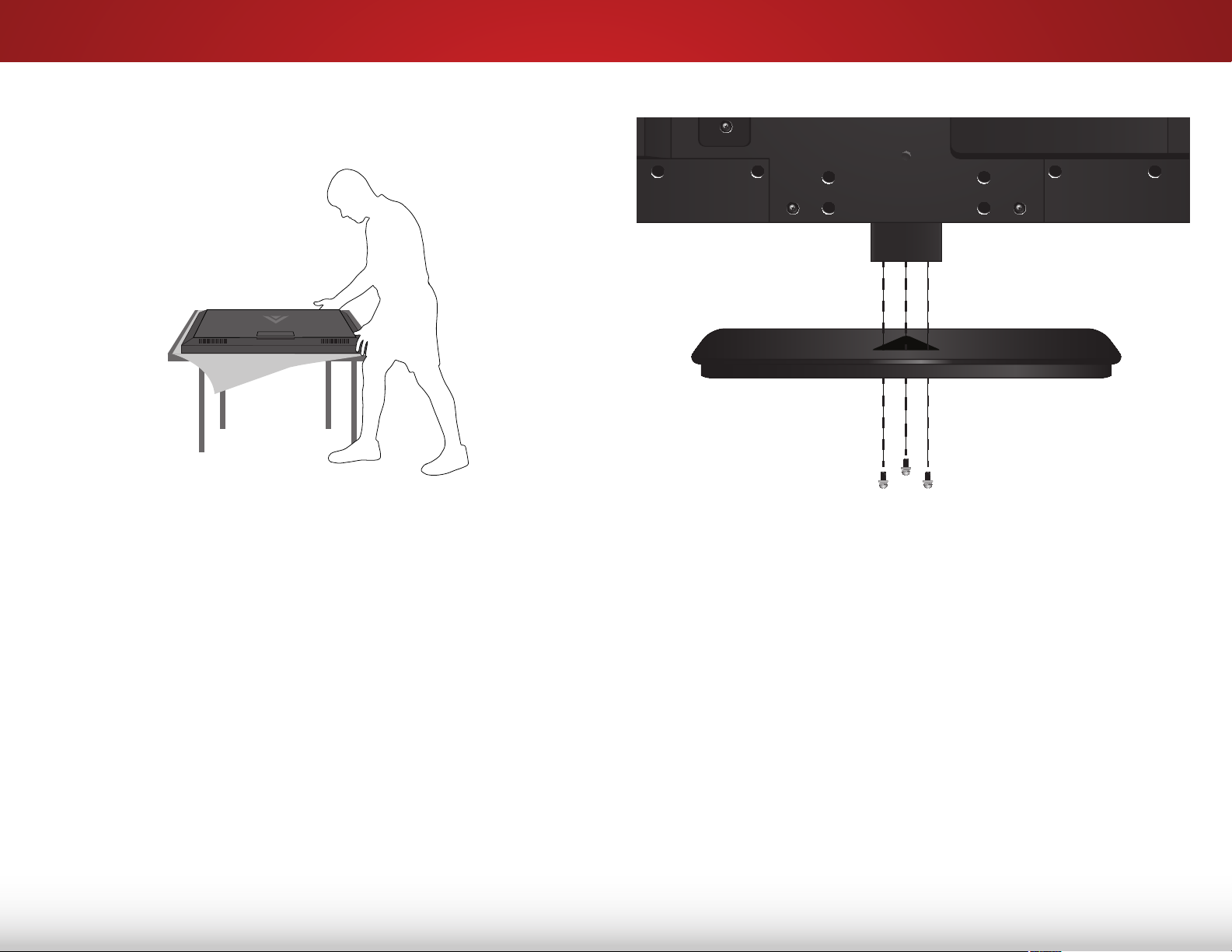
To install the base:
1
1. Place the TV screen-down on a certain, flat surface. To
prevent scratches or damage to the screen, place the TV on
a soft surface, such as a blanket.
2. Align the base with the neck and tighten the three
(3) included M4 10mm Phillips screws using a Phillips
screwdriver as shown.
3. Move the TV with attached stand into an upright position
and place on a flat, level, and stable surface.
4. To ensure proper ventilation, leave at least 1” of space
between the back of the TV and any other objects
(walls, etc.).
4
Page 11
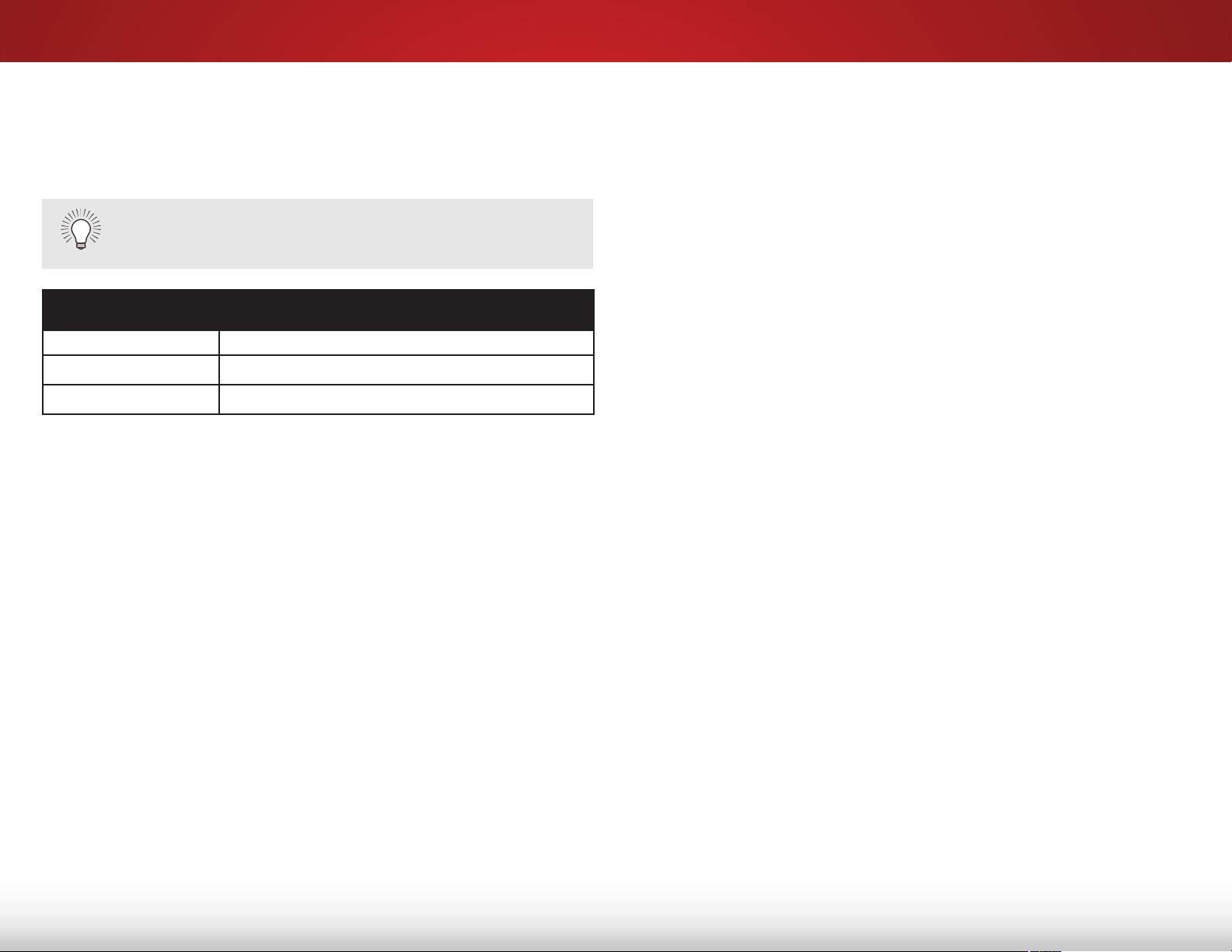
Installing the TV on a Wall
To mount your TV on a wall, you will need a wall mount. Consult
the information below to find the appropriate mount for your TV
model:
Installing a TV on a wall requires lifting. To prevent
injury or damage to the TV, ask someone to help you.
D390-B0
Screw Size: M4
Hole Pattern: 100mm (V) x 100mm (H)
Weight w/o Stand: 12.32 lbs
Be sure the mount you choose is capable of supporting the
weight of the TV. After you have determined that you have the
correct mount for your TV, you can begin the installation.
1
To install your TV on a wall:
1. Disconnect any cables connected to your TV.
2. Place the TV face-down on a clean, flat, stable surface.
Be sure the surface is clear of debris that can scratch or
damage the TV.
3. Remove the base by loosening and removing the screws.
4. Attach your TV and wall mount to the wall, carefully following
the instructions that came with your mount.
Use only with a UL-listed wall mount bracket rated for the
weight/load of this TV.
5
Page 12
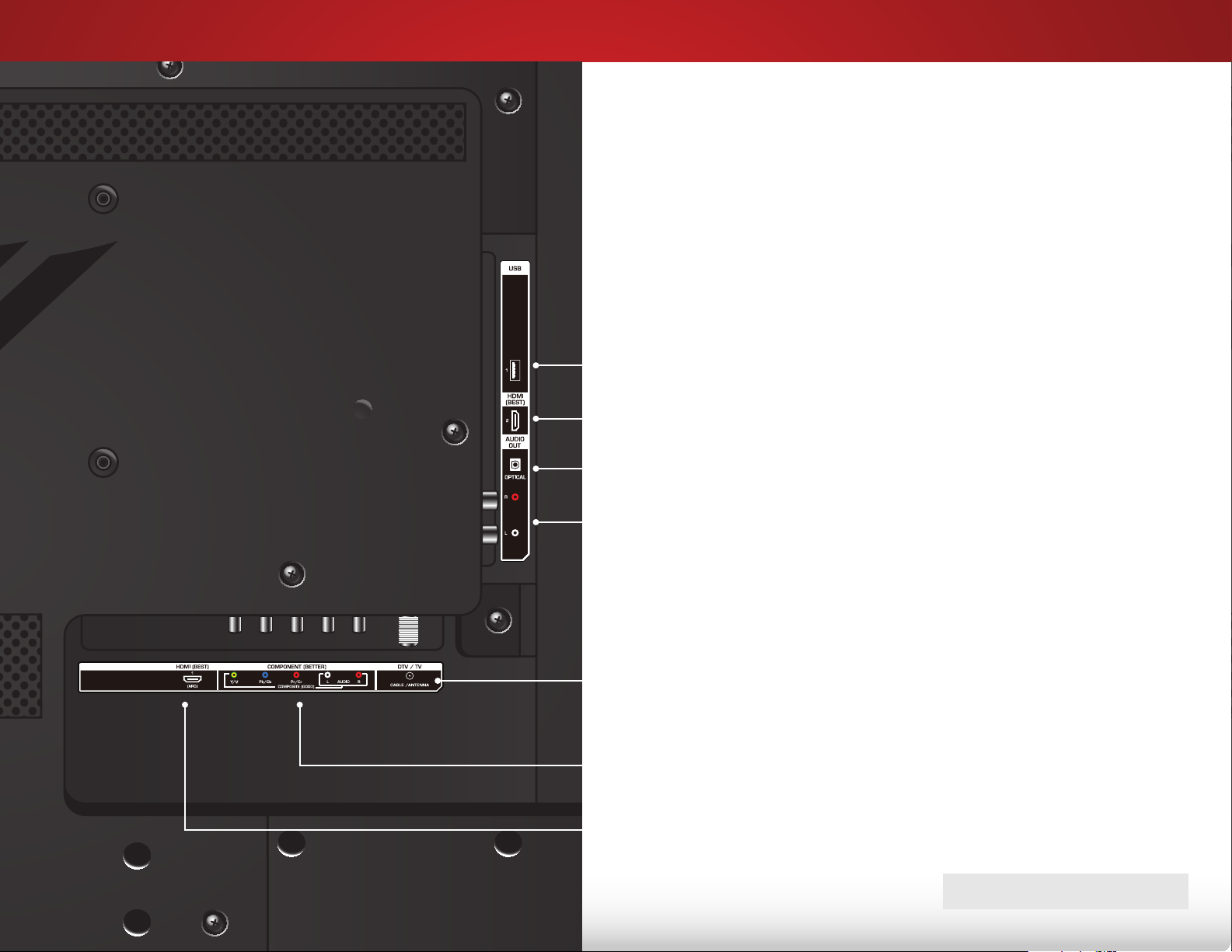
Controls and Connections
REAR PANEL
2
USB: Connect USB thumb drive to play photos.
HDMI: Connect HDMI device.
Optical Audio Out: Connect optical/SPDIF audio device, such as
home audio receiver.
Stereo Audio Out: Connect RCA audio device, such as sound bar.
Coaxial: Connect coaxial cable from cable, satellite, or antenna.
Component/Composite: Connect component or composite device.
HDMI: Connect HDMI device.
REAR PANEL
6
Page 13
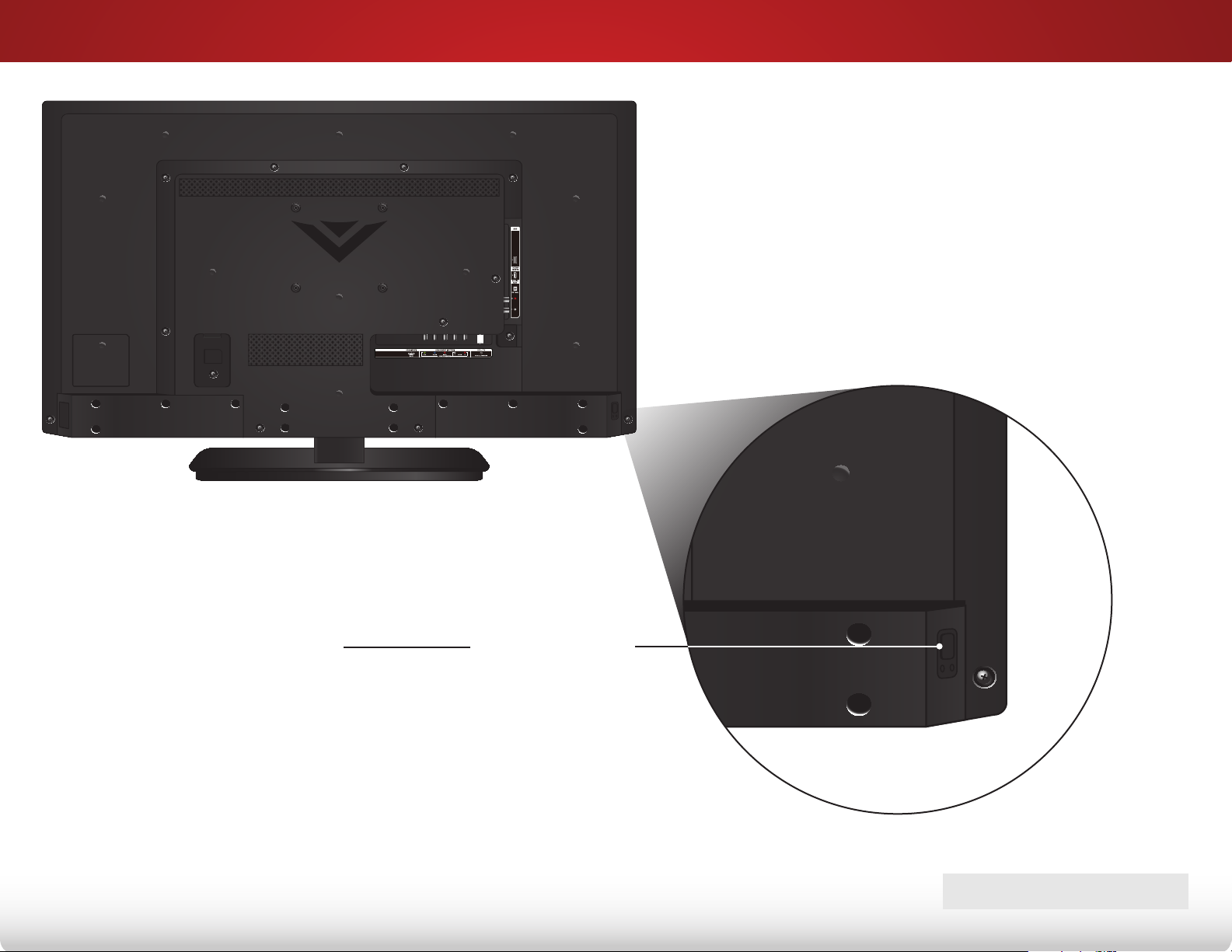
SIDE PANEL
2
POWER - Press once to turn on the TV.
Press and hold to turn off the TV.
INPUT - Press to change input source.
7
SIDE PANEL
Page 14

FRONT PANEL
2
REMOTE SENSOR & POWER INDICATOR
When using the remote, aim it directly at this sensor.
The power indicator flashes on when the TV turns on, then goes out after
several seconds. To keep the power indicator on as long as the TV is on,
see
Turning the Power Indicator On or Off
on page 40.
8
FRONT PANEL
Page 15
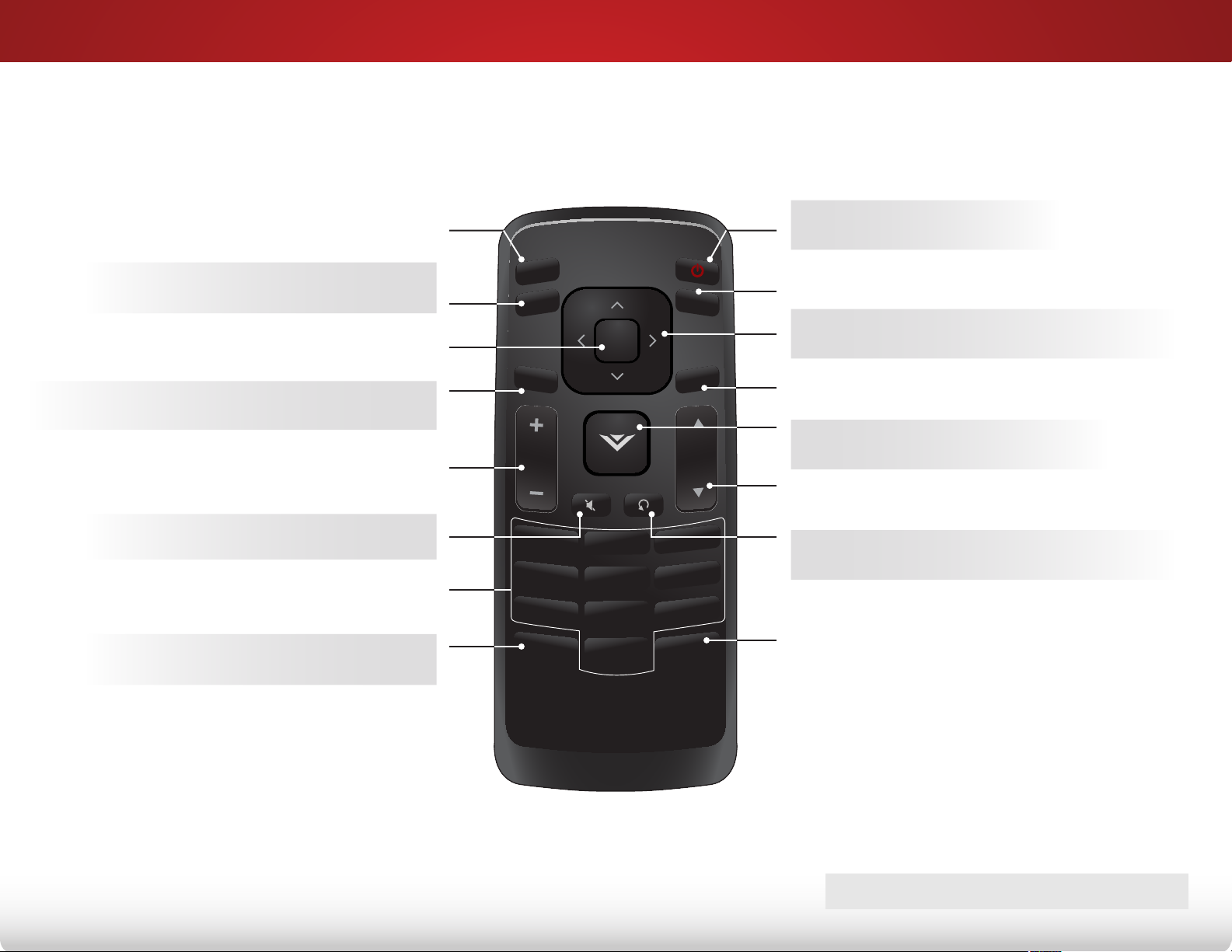
REMOTE CONTROL
2
INPUT
Change the currently-displayed input.
EXIT
Close the on-screen menu.
OK
Select the highlighted menu option.
BACK
Go to the previous on-screen menu.
VOLUME UP/DOWN
Increase or decrease loudness of
the audio.
MUTE
Turn the audio off or on.
NUMBER PAD
Manually enter a channel.
WIDE
Switch the display mode.
POWER
Turn TV on or off.
INPUT
EXIT
MENU
MENU
Display the on-screen menu.
ARROW
BACK
OK
GUIDE
Navigate the on-screen menu.
GUIDE
Display the info window.
VOL
CH
V BUTTON
Open the USB photo viewer.
VOL
CH
CHANNEL UP/DOWN
Change the channel.
1
4
7
2
5
8
3
6
9
LAST
Return to the channel last viewed.
DASH
Use with number pad to manually
WIDE
0
—
enter a digital sub-channel.
(For example, 18-4 or 18-5.)
REMOTE CONTROL
9
Page 16
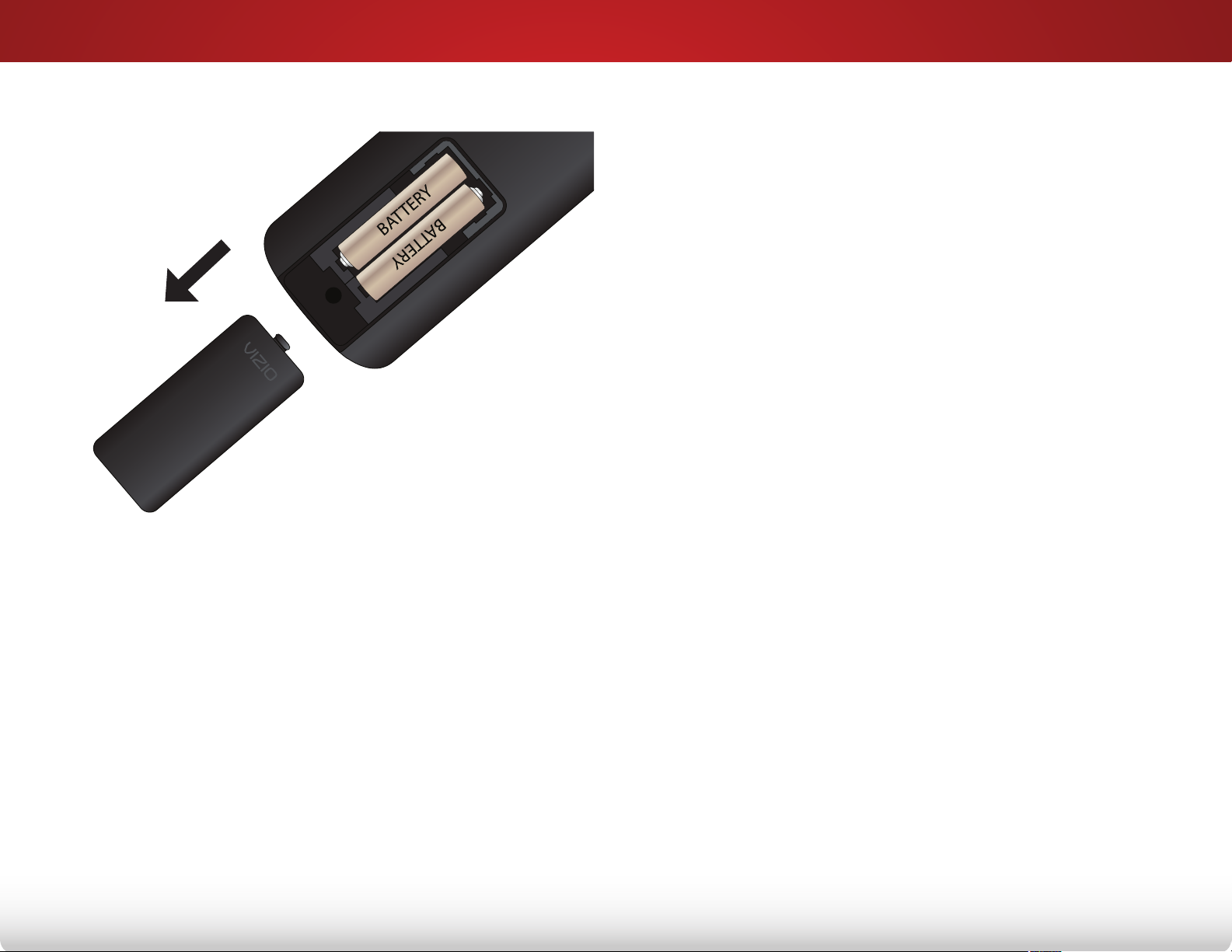
Replacing the Batteries
2
1. Remove the battery cover.
2. Insert two batteries into the remote control. Make sure that
the (+) and (-) symbols on the batteries match the (+) and
(-) symbols inside the battery compartment.
3. Replace the battery cover.
10
Page 17
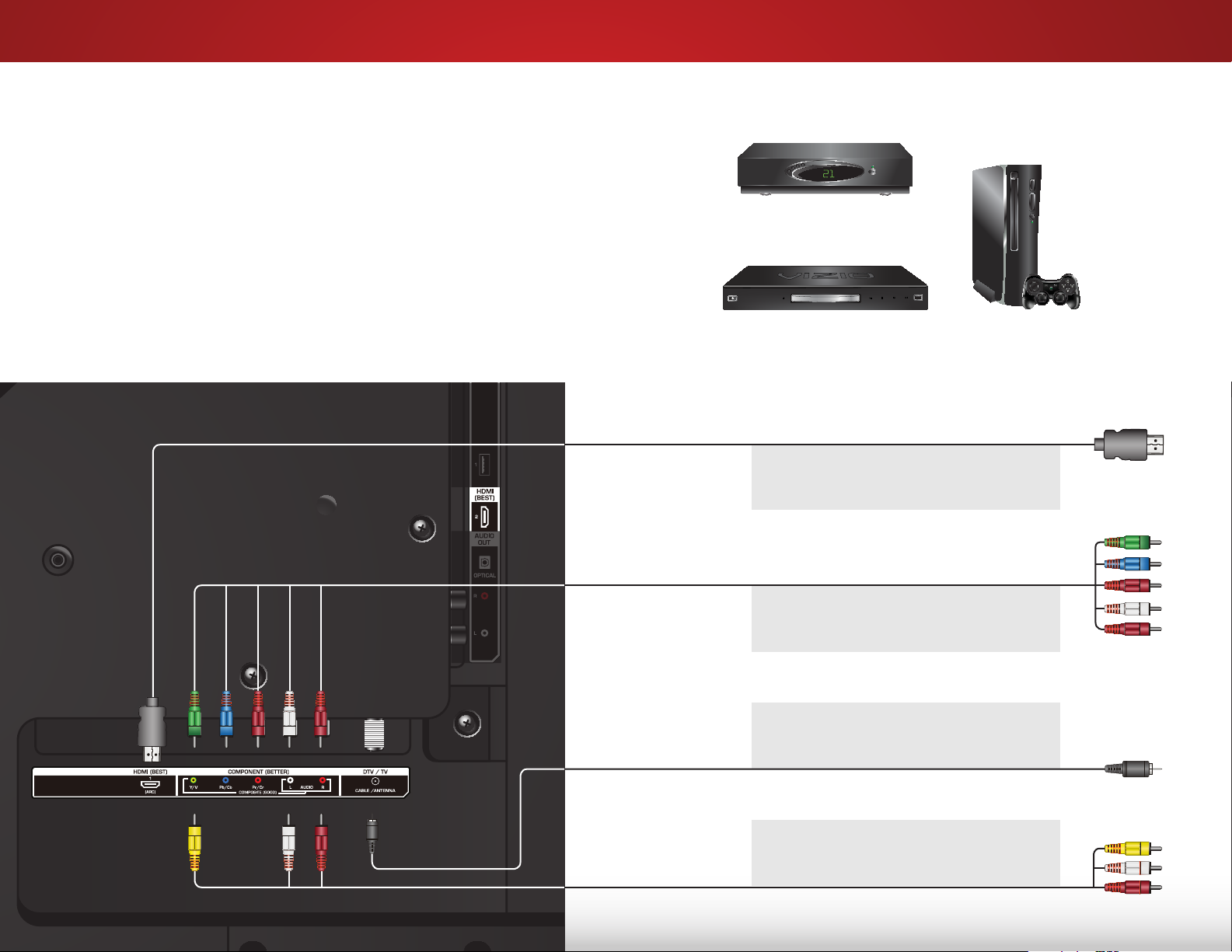
Connecting Your Devices
CONNECTING A DEVICE
Your TV can be used to display output from most devices.
1. Verify that your device has a video port that matches an
available port on the TV (HDMI, Component, etc.).
2. Turn the TV and your device off.
3. Connect the appropriate cable (not included) to the TV and
the device.
3
Cable/Satellite Box
4. Turn the TV and your device on. Set the TV’s input to match
the connection you used (HDMI, Component, etc.).
DVD/Blu-ray Player
HDMI CABLE
BEST
COMPONENT CABLE
BETTER
Coaxial CABLE
BETTER
Game Console
DIGITAL
•
• HD VIDEO (1080p)*
• HD AUDIO
• ANALOG
• HD VIDEO (1080i)*
• STEREO AUDIO
• ANALOG
• HD VIDEO (1080i)*
• STEREO AUDIO
BACK OF TV
11
AV CABLE
GOOD
* Maximum Resolution
• ANALOG
• VIDEO (480i)*
• STEREO AUDIO
Page 18
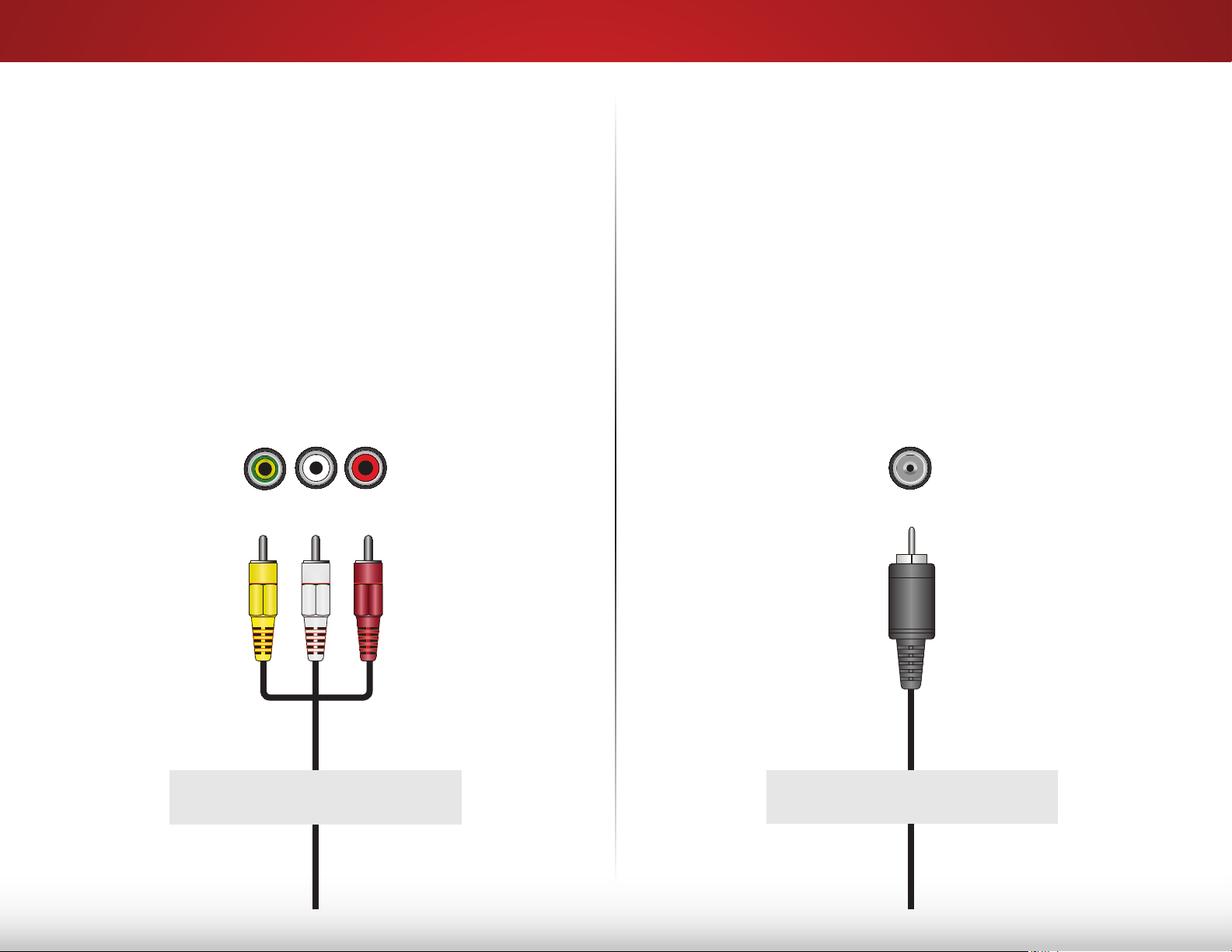
CONNECTING A DEVICE - AUDIO AND VIDEO CABLE TYPES
3
AV CABLE
AV cables (or Composite cables) are the traditional
way of connecting your devices to your TV. Video
signals are sent over the yellow connector while audio
is sent over the red and white connectors.
• Video Resolutions up to 480i
• Analog Connection
• Audio and Video Signals
Y/V L R
COAXIAL CABLE
Coaxial cables are the traditional way of connectiong
antennas and cable television signals to your TV.
Coaxial cables carry both audio and video signals
through a single connector.
• HD Video Resolutions up to 1080i
• Analog Connection
• Audio and Video Signals
Coaxial
GOOD BETTER
12
Page 19

3
COMPONENT VIDEO
COMPONENT CABLE
Component cables are designed to carry high
definition video signals along with additional
audio connections. Colors are delivered with color
information split up three different ways over three
connectors for video (separated into Red, Blue and
Green signals) and the left and right audio connectors
(Red and White).
• HD Video Resolutions up to 1080i
• Analog Connection
• Audio and Video Signals
R L Pr/Cr Pb/Cb Y/V
HDMI CABLE
HDMI is the intelligent, all-digital interface that delivers
both dazzling quality and unmatched ease of use. HDMI
technology transmits crystal-clear digital video along
with multi-channel surround audio. HDMI-connected
devices have the ability to automatically adjust
themselves for optimal viewing.
• HD Video Resolutions up to 1080p
• HD Audio
• Digital Connection
• Audio and Video Signals
HDMI
BETTER
BEST
13
Page 20

CONNECTING AN AUDIO DEVICE
Your TV can output sound to an audio device, such as a receiver
or sound bar.
1. Verify that your device has an audio port that matches an
available port on the TV (HDMI, RCA, etc.).
2. Turn the TV and your audio device off.
3. Connect the appropriate cable (not included) to the TV and
the device.
3
Home Audio Receiver
4. Turn the TV and your device on.
HDMI CABLE
BEST
OPTICAL/SPDIF CABLE
BETTER
RCA CABLE
GOOD
• CEC 2-WAY COMMUNICATION
• 2.0-5.1 DIGITAL AUDIO
• PCM, DTS, DOLBY DIGITAL
• PCM STREAM
• DOLBY DIGITAL 5.1 CHANNEL
• DTS 5.1 CHANNEL
• ANALOG STEREO CONNECTION
• 2.0 CHANNEL
VIZIO Sound Bar
14
Page 21

CONNECTING AN AUDIO DEVICE - AUDIO CABLE TYPES
COMPONENT VIDEO
3
RCA CABLE
AV cables (or Composite cables) are the
traditional way of connecting your devices to
your audio device. Audio signals are sent over
the red and white connectors.
• Quality Stereo Connection
• 2.0 Channel
• Analog Connection
• Audio Signal Only
L R
OPTICAL/SPDIF CABLE
Optical/SPDIF cables transmit audio signals as
pulses of light through a cable made of plastic
fibers. Audio signals are digitally transmitted
between devices.
• PCM Stream (Lossless)
• Dolby Digital 5.1 Channel
• DTS 5.1 Channel
• Digital Connection
• Audio Signal Only
Optical/SPDIF
HDMI CABLE
HDMI technology transmits crystal-clear
digital multi-channel surround audio through
a single HDMI cable. Audio Return Channelenabled (ARC) TVs allow audio to be sent
over an already connected HDMI cable,
eliminating the need for a separate audio cable.
See
Connecting an Audio Device - ARC
16.
• CEC 2-way Communication
(Auto setup)
• PCM, DTS, Dolby Digital
• 2.0-5.1 Scaleable Lossless
Digital Audio Connection
• Audio and Video Signals
HDMI
on page
GOOD
BETTER
15
BEST
Page 22

CONNECTING AN AUDIO DEVICE - ARC
Without HDMI ARC With HDMI ARC
3
Without an HDMI ARC setup,
your TV will transmit audio
signal from the built-in
tuner to your home audio
receiver through a seperate
audio connection.
RCA (Audio)
Your Home Audio Receiver
Built-in Tuner
Your TV
HDMI
Built-in Tuner
Your TV
HDMI
Your Home Audio Receiver
With an HDMI ARC setup, the
audio connection between
your TV and Home Audio
Receiver can be removed.
The HDMI cable will transmit
audio signal to and from
your TV with an all-digital
audio/video connection.
HDMI
Your Blu-Ray Player
HDMI
Your Blu-Ray Player
16
Page 23

Completing the First-Time Setup
BACK
Choose your mode.
Select Store Demo for in-store display.
Select Home Use for in-home use.
Seleccione "Home Use" por Modo de Casa o "Store Demo" por Demostración de Tienda.
Choisissez "Home Use" pour Mode Domicile ou "Store Demo" pour Démonstration de Magasin.
Store Demo Home Use
4
The first time you turn on the TV, the Setup App will guide you
through each of the steps necessary to get your TV ready for use.
Before you begin the first-time setup:
• Your TV should be installed and the power cord should
be connected to an electrical outlet.
• Your devices should be connected.
• If you have a wireless network, have the wireless
password ready.
• If you are connecting to your network with an Ethernet
cable, connect it to the Ethernet port on the TV.
To complete the first-time setup:
1. Press the Power/Standby
button on the remote. The TV
powers on and the Setup App
starts.
INPUT
EXIT
MENU
OK
2. Use the Arrow buttons on the
remote to highlight Home Use
and press OK.
4. Use the Arrow buttons on
the remote to highlight your
country, and then press the OK
button.
5. Use the Arrow and OK buttons
on the remote to answer the
question about your TV signal
connection, then perform the
channel scan or select the
input source for your cable or
satellite box.
6. When you are finished, “Your
VIZIO TV is set up” will be
displayed.
The First-Time Setup is complete.
3. Use the Arrow buttons on
the remote to highlight your
preferred language, and then
press the OK button.
17
Page 24

Using the On-Screen Menu
Help
Network
Sleep
Timer
Input CC
ABC
Audio
Wide
Normal
Picture
Settings
PanoramicWide Zoom
2D 3DExit
5
Your TV features an easy-to-use on-screen menu.
To open the on-screen menu, press the MENU button on the
remote. You can also open the on-screen menu by pressing the
VIA button and selecting HDTV Settings from the VIA Dock, then
pressing OK.
VIZIO
From this menu, you can:
• Adjust the Picture settings
• Adjust the Audio settings
• Activate the Sleep Timer
• Adjust the Tuner settings
• Set up Closed Captioning
• Name the TV Inputs
TV SETTINGS
Picture
Audio
Timers
Tuner
CC
Closed Captions
Devices
System
Guided Setup
• Adjust TV Settings
• Access the Guided Setup
NAVIGATING THE ON-SCREEN MENU
To open the on-screen menu, press
the MENU button on the remote.
Use the Arrow buttons to highlight
a menu option, and press the OK
button to select that option.
While navigating the on-screen menu, you can press
the BACK button at any time to return to the previous
menu screen. The EXIT button will close the
on-screen menu.
18
Page 25

5
CHANGING THE INPUT SOURCE
External devices such as DVD players, Blu-ray Players, and video
game consoles can be connected to your TV. To use one of
these devices with your TV, you must first change the input
source in the on-screen menu.
To change the input device:
1. Press the INPUT button on
the remote. The input menu is
displayed.
2. Use the Up/Down Arrow
buttons or the INPUT button
on the remote to highlight the
input you wish to view and
press OK. The selected input is
displayed.
Note: Inputs may vary by TV.
TV
COMP
HDMI-1
HDMI-2
CHANGING THE SCREEN ASPECT RATIO
The TV can display images in five different modes: Normal, Stretch,
Panoramic, Wide, and Zoom. Each mode displays the picture
differently.
To change the screen aspect ratio:
1. Press the WIDE button on the
remote.
2. Use the Arrow buttons to
highlight the aspect ratio you
wish to view and press OK.
• Normal preserves the content’s
original aspect ratio. Since the
4:3 aspect ratio is not large
enough to fill the TV’s screen,
black bars are added to the left
and right of the display image.
• Stretch expands the display image to fill the screen.
Images may appear wider than intended. If you are
watching widescreen (1.85:1 or 2.35:1) content, black
bars will still appear on the top and bottom of the display
image. This option is only available when the TV is
displaying a 720p/1080i source.
Normal
Panoramic
Wide
Zoom
Note: Aspect ratio settings may
vary by Input source.
Normal
Stretch
Wide
Zoom
19
• Panoramic expands the display image to fill the screen.
Images may appear wider than intended. If you are
watching widescreen (1.85:1 or 2.35:1) content, black
bars will still appear on the top and bottom of the display
image. This option is only available when the TV is
displaying a 480i/480p source.
• Wide stretches a 4:3 aspect ratio picture to the edges
of the screen. Since the picture is being stretched, the
display image may appear distorted. If the program
is already formatted for widescreen viewing (1.85:1 or
2.35:1), then black bars will appear on the top and
bottom of the display image.
• Zoom expands images with black bars to fit the screen.
Page 26

ADJUSTING THE PICTURE SETTINGS
Help
Network
Sleep
Timer
Input CC
ABC
Audio
Wide
Normal
Picture
Settings
PanoramicWide Zoom
2D 3DExit
5
Your TV display can be adjusted to suit your preferences and
viewing conditions.
To adjust the picture settings:
1. Press the MENU button on the
remote. The on-screen menu is
displayed.
2. Use the Arrow buttons on the
remote to highlight Picture and
press OK. The PICTURE menu is
displayed.
3. Use the Arrow buttons on the
remote to highlight Picture
Mode, then use the Left/Right
VIZIO
PICTURE
Picture Mode Standard
Backlight 50
Brightness 50
Contrast 50
Color 50
Tint 0
Sharpness 0
Advanced Picture
Professional Picture
-
-
-
-
-
-
+
+
+
+
+
+
Arrow buttons to change the
picture mode:
• Standard mode sets the
various picture settings to
values that meet
ENERGY STAR
®
requirements.
Select Picture Mode. Standard picture mode
meets ENERGY STAR
the best picture, use Calibrated mode. To
reduce video delay (lag) when gaming, use
Game mode.
®
requirements. For
• Calibrated mode sets the
picture settings to values
perfect for watching TV in a
brightly-lit room.
• Calibrated Dark mode sets the picture settings to values
perfect for watching TV in a dark room.
• Vivid mode sets the picture settings to values that
produce a brighter, more vivid picture.
4. To manually change each of the picture settings, use the
Up/Down Arrow buttons on the remote to highlight that
picture setting, then use the Left/Right Arrow buttons to
adjust the setting:
• Backlight - Adjusts the LED brightness to affect the overall
brilliance of the picture. Backlight cannot be adjusted
when starting from some picture modes.
• Brightness - Adjusts the black level of the picture. When
this setting is too low, the picture may be too dark to
distinguish details. When this setting is too high, the
picture may appear faded or washed out.
• Contrast - Adjusts the white level of the picture. When
this setting is too low, the picture may appear dark. When
this setting is too high, the picture may appear faded
or washed out. If the setting is too high or too low, detail
may be difficult to distinguish in dark or bright areas of
the picture.
• Color - Adjusts the intensity of the picture colors.
• Tint - Adjusts the hue of the picture. This setting is useful
in adjusting the flesh tones in the picture. If flesh appears
too orange, reduce the level of color before adjusting tint.
• Sharpness - Adjusts the edge sharpness of picture
elements. It can be used to sharpen non-HD (high
definition) content; however, it will not produce detail that
does not otherwise exist.
5. When you have finished adjusting the picture settings, press
the EXIT button on the remote.
• Game mode reduces throughput delays and optimizes
the picture settings for displaying game console output.
• Computer mode optimizes the picture settings for
displaying computer output.
20
Page 27

5
Help
Network
Sleep
Timer
Input CC
ABC
Audio
Wide
Normal
Picture
Settings
PanoramicWide Zoom
2D 3DExit
Resetting the Color Temperature Settings
To reset all of the picture settings to the factory default settings:
1. From the Picture menu, use the Arrow buttons to highlight
More, and then press OK.
2. Use the Arrow buttons to highlight Advanced Picture, and
then press OK. The Advanced Picture menu is displayed.
3. Use the Arrow buttons to highlight Reset Color Temperature,
then press OK. The TV displays, “Select Reset to restore factory
default color temperature settings.”
4. Highlight Reset and press OK.
5. Press the EXIT button on the remote.
Adjusting the Advanced Picture Settings
To adjust the advanced picture settings:
1. From the PICTURE menu, use
the Arrow buttons to highlight
More, and then press OK.
2. Use the Arrow buttons to
highlight Advanced Picture,
and then press OK. The
ADVANCED PICTURE menu is
displayed.
3. Use the Arrow buttons to
highlight the setting you wish
VIZIO
ADVANCED PICTURE
Color Temperature Cool
Black Detail Medium
Backlight Control On
Reduce Signal Noise Low
Reduce Block Noise Low
Picture Size
Picture Position
Film Mode Auto
to adjust, then press the Left/
Right Arrow buttons to change
the setting:
• Black Detail - Adjusts the average brightness of the
picture to compensate for large areas of brightness.
Select Off, Low, Medium, or High.
• Backlight Control - Dynamically improves the contrast
ratio of the picture by adjusting the backlight. The
adjustment is controlled by the content on the screen.
Select On or Off.
• Reduce Signal Noise - Diminishes artifacts in the image
caused by the digitizing of image motion content. Select
Off, Low, Medium, or High.
• Reduce Block Noise - Reduces pixelation and distortion
for mpeg files. Select Off, Low, Medium, or High.
• Picture Size - Increase or decrease the vertical and
horizontal size of the displayed picture. Use the Left/
Right Arrow buttons to adjust the horizontal size of the
displayed picture. Use the Up/Down Arrow buttons to
adjust the vertical size of the displayed picture. Press the
BACK button when you are finished.
• Picture Position - Adjust the vertical and horizontal
positions of the picture to ensure the image is centered
and completely fills the screen. Use the Left/Right Arrow
buttons to adjust the horizontal position of the displayed
picture. Use the Up/Down Arrow buttons to adjust the
vertical position of the displayed picture. Press the BACK
button when you are finished.
• Film Mode - Optimizes the picture for watching film.
Select Auto or Off.
4. When you have finished adjusting the Advanced Picture
Settings, press the EXIT button on the remote.
• Color Temperature -
Adjusts the 'warmness' and
'coolness' of the white areas
of the picture. Select Cool,
Normal, or Computer.
21
Page 28

5
Help
Network
Sleep
Timer
Input CC
ABC
Audio
Wide
Normal
Picture
Settings
PanoramicWide Zoom
2D 3DExit
Adjusting the Professional Picture Settings
You can manage custom picture modes and adjust professional
picture settings such as HSB, RGB offset, RGB gain, and 11 Point
white balance.
To adjust the professional picture settings:
1. From the PICTURE menu, use
the Arrow buttons to highlight
Professional Picture, and then
press OK. The PROFESSIONAL
PICTURE menu is displayed.
2. Use the Arrow buttons to
highlight the setting you wish
VIZIO
PROFESSIONAL PICTURE
Color Tuner
Rename Picture Mode
Create Picture Mode
Lock Picture Mode
Delete Picture Mode
to adjust, then press OK to
change the setting:
• Color Tuner - Adjust the
professional HSB color and
11 point white balance.
• Rename Picture Mode -
Rename a custom picture
mode.
• Create Picture Mode -
Create a custom picture
mode.
• Lock Picture Mode - Lock a
custom picture mode with a
unique passcode.
• Delete Picture Mode - Delete a custom picture mode.
Inputs assigned to that custom picture mode will be set
to Calibrated picture mode.
Adjusting the Color Tuner Settings
You can adjust the professional HSB color and 11 point white
balance. Test your setting using the SMPTE, Flat, and Ramp test
patterns.
To adjust the color tuner settings:
1. From the PROFESSIONAL PICTURE menu, use the Arrow
buttons to highlight Color Tuner, and then press OK. Th e
Color Tuner menu is displayed.
Hue 0 0 0 0 25 -14
Saturation -1 5 -4 0 -2 0
Brightness -24 0 -22 0 0 0
Offset 0 0 0
Gain 0 0 0
Red Green Blue Cyan Magenta Yellow
Color Tuner
2. Use the Arrow buttons on the remote to highlight Hue,
Saturation, Brightness, Offset, or Gain of the color you wish
to adjust. Press the OK button and use the Left/Right Arrow
buttons to adjust the value. When you are finished press the
OK button to save the setting.
3. Use the Arrow buttons to highlight another setting you wish
to adjust.
4. When you are finished adjusting the color tuner settings,
press the EXIT button.
22
Page 29

5
To adjust the 11 Point White Balance settings:
1. From the Color Tuner menu, use the Arrow buttons to
highlight Color Tuner, and then press the Left/Right Arrow
buttons until the 11 Point White Balance menu is displayed.
Gain Red Green Blue
5% 0 0 0
11 Point White Balance
2. Use the Arrow buttons on the remote to highlight the Gain
and Color values you wish to adjust. Press the OK button
and use the Left/Right Arrow buttons to adjust the value
When you are finished press the OK button to save the
setting.
3. When you are finished, press the EXIT button.
To enable/disable the SMPTE Test Pattern:
1. From the Color Tuner menu, use the Arrow buttons to
highlight Color Tuner, and then press the Left/Right Arrow
buttons until the SMPTE Test Pattern menu is displayed.
SMPTE Test Pattern
Off
2. Use the Arrow buttons on the remote to highlight Off. Use
the Left/Right Arrow buttons to highlight On to enable the
SMPTE Test Pattern.
To disable the SMPTE Test Patter, use the Left/Right Arrow
buttons to highlight Off.
3. When you are finished, press the EXIT button.
To enable/disable the Flat Test Pattern:
1. From the Color Tuner menu, use the Arrow buttons to
highlight Color Tuner, and then press the Left/Right Arrow
buttons until the Flat Test Pattern menu is displayed.
Flat Test Pattern
Off
2. Use the Arrow buttons on the remote to highlight Off. Use the
Left/Right Arrow buttons to highlight On to enable the Flat
Test Pattern.
To disable the Flat Test Pattern, use the Left/Right Arrow
buttons to highlight Off.
3. When you are finished, press the EXIT button.
23
Page 30

5
Help
Network
Sleep
Timer
Input CC
ABC
Audio
Wide
Normal
Picture
Settings
PanoramicWide Zoom
2D 3DExit
To enable/disable the Ramp Test Pattern:
1. From the Color Tuner menu, use the Arrow buttons to
highlight Color Tuner, and then press the Left/Right Arrow
buttons until the Ramp Test Pattern menu is displayed.
Ramp Test Pattern
Off
2. Use the Arrow buttons on the remote to highlight Off. Use the
Left/Right Arrow buttons to highlight On to enable the Ramp
Test Pattern.
To disable the Ramp Test Patter, use the Left/Right Arrow
buttons to highlight Off.
3. When you are finished, press the EXIT button.
Renaming the Custom Picture Mode
You can rename the custom picture mode from the PICTURE
menu.
To rename the custom picture mode:
1. From the PROFESSIONAL
PICTURE menu, use the Arrow
buttons to highlight Rename
VIZIO
RENAME PICTURE MODE
Picture Mode, and then press
OK. The RENAME PICTURE MODE
Custom1_
menu is displayed.
a b c d e f g h i
2. Use the Arrow buttons to enter
a custom name using the
on-screen keyboard.
3. Highlight Save and press OK.
j k l m n o p q r
s t u v w x y z 0
1 2 3 4 5 6 7 8 9
.@# .com Space
Save
4. Press the EXIT button to exit the
menu screens.
24
Page 31

5
Help
Network
Sleep
Timer
Input CC
ABC
Audio
Wide
Normal
Picture
Settings
PanoramicWide Zoom
2D 3DExit
Help
Network
Sleep
Timer
Input CC
ABC
Audio
Wide
Normal
Picture
Settings
PanoramicWide Zoom
2D 3DExit
Creating a Custom Picture Mode
You can create a custom picture mode.
To create a custom picture mode:
1. From the PROFESSIONAL
PICTURE menu, use the Arrow
buttons to highlight Create
Picture Mode, and then press
OK. The CREATE PICTURE MODE
menu is displayed.
2. Use the Arrow buttons to enter
a name for your custom picture
mode using the on-screen
keyboard.
3. Highlight Save and press OK.
4. Press the EXIT button to exit the
menu screens.
VIZIO
CREATE PICTURE MODE
_
a b c d e f g h i
j k l m n o p q r
s t u v w x y z 0
1 2 3 4 5 6 7 8 9
.@# .com Space
Save
Locking a Custom Picture Mode
You can lock the custom picture mode with a unique passcode
to prevent any changes.
To lock a custom picture mode:
1. From the PROFESSIONAL
PICTURE menu, use the Arrow
buttons to highlight Lock
VIZIO
LOCK PICTURE MODE
Picture Mode, and then press
OK. The LOCK PICTURE MODE
Enter the Picture Control PIN to
prevent changes.
menu is displayed.
2. Use the Number Pad on your
_
remote to enter a unique 4
digit passcode.
3. Press the EXIT button to exit the
menu screens.
Enter the 4 digit passcode using the number
buttons on the remote.
25
Page 32

Deleting a Custom Picture Mode
You can delete a custom picture mode. Inputs assigned to the
deleted custom will be assigned to the
To lock a custom picture mode:
1. From the PROFESSIONAL
PICTURE menu, use the Arrow
buttons to highlight Delete
Picture Mode, and then press
OK. The DELETE PICTURE MODE
window is displayed.
2. Use the Left/Right Arrow buttons to highlight Delete and
press OK.
3. Press the EXIT button to exit the menu screens.
Calibrated
To delete the user created [your picture mode] picture mode,
Delete Cancel
picture mode.
select the Delete button.
5
26
Page 33

ADJUSTING THE AUDIO SETTINGS
Help
Network
Sleep
Timer
Input CC
ABC
Audio
Wide
Normal
Picture
Settings
PanoramicWide Zoom
2D 3DExit
5
To adjust the audio settings:
1. Press the MENU button on the
remote. The on-screen menu is
displayed.
2. Use the Arrow buttons on the
remote to highlight Audio and
press OK. The AUDIO menu is
displayed.
3. Use the Arrow buttons to
highlight the setting you wish
to adjust, then press Left/Right
Arrow buttons to change
VIZIO
AUDIO
TV Speakers On
Surround Sound On
Balance 0
Lip Sync 0
Digital Audio Out PCM
Analog Audio Out Fixed
Equalizer Settings
Delete Audio Mode
-
-
the setting:
• TV Speakers - Turns the
built-in speakers on or off.
• Surround Sound -
Surround sound uses DTS
TruSurround
an immersive surround
™
to deliver
sound experience from
the TV’s internal speakers.
TruSurround completes the
entertainment experience
by providing deep, rich
bass and by delivering crisp
details and clear, intelligible
dialog. Select On or Off.
• Balance - Adjusts the loudness of the audio output from
the left and right speakers.
• Digital Audio Out - Changes the type of processing for
the Optical and HDMI ARC output when connected to a
home theater audio system. Select PCM or Bitstream.
• Analog Audio Out - Sets the volume control properties
for the analog RCA (red/white) connectors when
connected to a home theater audio system. Select
Variable to control the external speakers’ volume from
+
+
the TV’s volume controls, or select Fixed to control the
external speakers’ volume from your home theater system
controls.
• Equalizer Settings - Adjusts the boost or attenuation of
different frequencies. When Surround Sound is On, y o u
cannot adjust the Equalizer Settings. Change the audio
mode by selecting Flat, Dynamic, Center, Bass Boost, o r
Bright. To change the equalizer settings yourself:
Highlight EQ Mode and then press the Left/Right
Arrow buttons to select Basic. Adjust the Bass and
Treble settings.
—or—
Highlight EQ Mode and then press the Left/Right
Arrow buttons to select Advanced. Adjust each
frequency.
• Delete Audio Mode - Restores the audio settings to the
factory defaults. See
page 28
.
Resetting the Audio Settings on
4. When you have finished adjusting the audio settings, press
the EXIT button on the remote.
• Lip Sync - Adjusts the synchronization between the
display image and the accompanying audio track.
27
Page 34

5
Help
Network
Sleep
Timer
Input CC
ABC
Audio
Wide
Normal
Picture
Settings
PanoramicWide Zoom
2D 3DExit
Resetting the Audio Settings
To reset the audio settings to the factory default settings:
1. Press the MENU button on the remote. The on-screen menu is
displayed.
2. Use the Arrow buttons on the remote to highlight Audio and
press OK. The Audio menu is displayed.
3. Use the Arrow buttons to highlight Reset Audio Mode and
press OK. The TV displays, “Select Reset to restore factory
default audio settings.”
4. Highlight Reset and press OK.
5. Press the EXIT button on the remote.
ACTIVATING THE SLEEP TIMER
When activated, the TV’s sleep timer will turn the TV off after a set
period of time.
To use the sleep timer:
1. Press the MENU button on the
remote. The on-screen menu is
displayed.
2. Use the Arrow buttons on the
remote to highlight Timers and
press OK. The Timers menu is
displayed.
3. Use the Left/Right Arrow
buttons on the remote to
highlight the period of time
after which you want the TV to
go to sleep: 30, 60, 90, 120, or
180 minutes. If you don’t want
the sleep timer to activate,
change the setting to Off.
4. When you have finished setting
the sleep timer, press the EXIT
button on the remote.
VIZIO
TIMERS
Sleep Timer Off
Auto Power Off 10 minutes.
28
Page 35

5
Help
Network
Sleep
Timer
Input CC
ABC
Audio
Wide
Normal
Picture
Settings
PanoramicWide Zoom
2D 3DExit
Setting the Auto Power Off Feature
To help save energy, your TV is set by default to turn off after 10
minutes if no signal is being displayed on the screen. This feature
can be deactivated.
To set the Auto Power Off feature:
1. From the SLEEP TIMER menu, use the Up/Down Arrow buttons
on the remote to highlight Auto Power Off.
2. Use the Left/Right Arrow buttons on the remote to change
whether the TV will turn off. If you don’t want the TV to turn off
when there is no signal, change the setting to Off. Otherwise,
select 10 min.
3. When you have finished setting the auto power off time,
press the EXIT button on the remote.
SETTING UP THE TUNER
You can use the TV’s Tuner menu to:
• Select a Tuner Input
• Perform an Auto Channel Scan
• Perform a Partial Channel Scan
• Manually Add Channels
• Select channels to skip
• Select Analog MTS modes
• Select Digital Languages
VIZIO
TUNER
Tuner Mode Antenna
Auto Channel Scan
Partial Channel Search
Add Analog Channel
Skip Channel
Analog Audio Stereo
Digital Language English
29
Page 36

5
Help
Network
Sleep
Timer
Input CC
ABC
Audio
Wide
Normal
Picture
Settings
PanoramicWide Zoom
2D 3DExit
Selecting a Tuner Input
Select the type of tuner input you will be using. You can select either
Antenna (Over-the-air) or Cable (Out-of-the-wall) connections.
1. From the Tuner menu, highlight Tuner Mode and press OK.
The Tuner Mode menu displays.
2. Highlight Antenna or Cable and press OK. Press EXIT.
Scanning for Channels
Before the TV can detect and display channels and their
associated information, you must scan for channels. A channel
scan may also be necessary when the TV has been moved to an
area where different free-to-air broadcast television channels are
available.
To perform an Auto Channel Scan:
1. From the Tuner Settings menu,
highlight Auto Channel Scan,
and press OK. The AUTO
CHANNEL SCAN begins.
2. Wait until the channel scan is
100% complete. Highlight Done
and press OK.
3. Press the EXIT button on the
remote.
VIZIO
AUTO CHANNEL SCAN
Channels Found
0: Analog
0: Digital
13 % Complete
Cancel
Adding New Channels
Occasionally, you may need to add a new range of channels or
add a new analog channel. You can do this by using the Partial
Channel Search and Add Analog Channel options.
To add a range of new channels:
1. From the Tuner menu, highlight Partial Channel Search, and
press OK. The PARTIAL CHANNEL SEARCH menu is displayed.
2. Highlight Scan Mode and select the type of channel you
are adding: Analog, Digital, or Analog Digital.
3. Highlight From Channel and enter the channel where
you want to begin the scan. (Use the Left Arrow button to
backspace. Use the Number Pad on the remote to enter the
channel.)
4. Highlight To Channel and enter the channel where you want
to end the scan. (Use the Left Arrow button to backspace.
Use the Number Pad on the remote to enter the channel.)
5. Highlight Start and press OK. The partial channel search
begins.
6. Wait until the partial channel search is 100% complete.
Highlight Done and press OK.
7. Press the EXIT button on the remote.
If the channel scan is cancelled,the
channels that were already
discovered are retained. A new
channel scan will clear all channels.
Cancel the channel scan.
30
Page 37

5
Help
Network
Sleep
Timer
Input CC
ABC
Audio
Wide
Normal
Picture
Settings
PanoramicWide Zoom
2D 3DExit
Help
Network
Sleep
Timer
Input CC
ABC
Audio
Wide
Normal
Picture
Settings
PanoramicWide Zoom
2D 3DExit
To add a single new analog channel:
1. From the Tuner menu, highlight
Add Analog Channel and
press OK. The ADD ANALOG
CHANNEL menu is displayed.
2. Highlight Enter Channel # and
use the Number Pad on the
remote to enter the number of
the channel you are adding.
3. Highlight Add Channel and
press OK. The TV scans for the
channel.
4. When the TV is done scanning
for the channel, press the EXIT
button on the remote.
VIZIO
ADD ANALOG CHANNEL
Enter Channel #
Add Channel
Skipping Channels
After a channel scan is completed, you may find that some
channels are too weak to watch comfortably. There may also be
some channels you do not want to view. You can remove these
channels from the TV’s memory with the Skip Channel feature.
Channels that have been removed with the Skip
Channel feature can still be viewed if the channel
is entered using the Number Pad. If you wish to
completely block a channel from being viewed, use
the parental controls. See
Channels on page 38
Locking and Unlocking
.
To remove a channel:
1. From the Tuner menu, highlight
Skip Channel, and press OK.
The SKIP CHANNEL menu is
displayed.
2. For each channel you wish
to remove, use the Up/Down
Arrow buttons on the remote
to highlight the channel and
VIZIO
1
1
1-2
2
2-2
2-3
SKIP CHANNEL
Test 0
Test 1
Test 2
Test 3
Test 4
Test 5
x
x
x
press OK. A Ï appears to the
right of each channel you
select.
3. When you have selected all
of the channels you wish to
remove, press the EXIT button
on the remote.
31
Page 38

Help
Network
Sleep
Timer
Input CC
ABC
Audio
Wide
Normal
Picture
Settings
PanoramicWide Zoom
2D 3DExit
Changing the Audio Language
Help
Network
Sleep
Timer
Input CC
ABC
Audio
Wide
Normal
Picture
Settings
PanoramicWide Zoom
2D 3DExit
5
Some digital free-to-air, cable, and satellite channels broadcast
programs in more than one language. The Analog Audio and
Digital Language features allow you to listen to audio from
Secondary Audio Programming (SAP). SAP allows you to listen to
broadcasts in multiple languages.
• Analog Audio works with analog channels.
• Digital Language works with digital channels.
Not all programs are broadcast in multiple languages.
The Analog Audio and Digital Language features
only works when the program being viewed is being
broadcast in the language you select.
To use the Analog Audio feature:
1. From the Tuner menu, highlight
Analog Audio and press OK.
The ANALOG AUDIO menu is
displayed.
2. Select Stereo, SAP (secondary
audio programming), or Mono.
VIZIO
ANALOG AUDIO
Stereo
SAP
Mono
Press OK.
To use the Digital Language feature:
1. From the Tuner menu, highlight
Digital Language and press
OK. Th e DIGITAL LANGUAGE
menu is displayed.
2. Select your preferred language:
English, Français, or Español.
Press OK.
3. Press the EXIT button on the
remote.
VIZIO
DIGITAL LANGUAGE
English
Français
Español
3. Press the EXIT button on the
remote.
32
Page 39

5
Help
Network
Sleep
Timer
Input CC
ABC
Audio
Wide
Normal
Picture
Settings
PanoramicWide Zoom
2D 3DExit
VIZIO
Normal
PanoramicWide Zoom
2D 3DExit
SETTING UP CLOSED CAPTIONING
Your TV can display closed captions for programs that include
them. Closed captions display a transcription of a program’s
dialogue.
If the program you are viewing is not being broadcast
with closed captions, the TV will not display them.
The Closed Captioning menu only appears when the input is an
antenna for Over-the-Air signals, cable TV directly from the wall
(no cable box), or a device with a composite video connection.
To activate or deactivate closed captions:
1. Press the MENU button on the
remote. The on-screen menu is
displayed.
2. Use the Arrow buttons on the
remote to highlight Closed
Captions and press OK. The
CLOSED CAPTION menu is
displayed.
3. Use the Up/Down Arrow buttons to highlight Captions, then
use the Left/Right Arrow buttons to turn Closed Captions On
or Off.
4. Use the Arrow buttons on the remote to highlight the type of
closed captions you wish to see:
• Analog CC for analog (NTSC) TV channels.
• Digital CC for digital (ATSC) TV channels.
5. After highlighting the type of closed captions you wish to
see, use the Left/Right Arrow buttons on the remote to select
the caption channel you wish to display, then press EXIT.
CLOSED CAPTION
Captions Off
Analog closed caption CC1
Digital closed caption CS1
Digital Caption Settings
Changing the Appearance of Digital Closed Captions
Digital closed captions can be displayed according to your
preference. See the diagram on the next page for an explanation
of the parts of the closed caption area.
To change the appearance of digital closed captions:
1. From the CLOSED CAPTION
menu, use the Arrow buttons to
highlight Digital CC Style and
press OK.
2. Use the Left/Right Arrow
buttons on the remote to select
Custom. The DIGITAL CC STYLE
menu appears as shown.
3. Use the Up/Down Arrow
buttons on the remote to
highlight the setting you wish
to change, then use the Left/
VIZIO
DIGITAL CC STYLE
Caption Style Custom
Text Style As Broadcast
Text Size Large
Text Color Green
Text Opacity As Broadcast
Text Edges As Broadcast
Test Edges Color As Broadcast
Background Color Black
Background Opacity As Broadcast
Window Color Red
Right Arrow buttons to change
the setting:
• Caption Style - Choose
As Broadcast to keep
default settings or Custom
to manually change each
setting.
• Text Style - Change the
font used for the closed
captioning text.
• Text Size - Make the text larger or smaller.
• Text Color - Change the color of the text.
• Text Opacity - Change the transparency of the text.
• Text Edges - Change the effects at the edges of the text,
such as raising the edges or adding drop shadows.
• Text Edges Color - Change the color of the text edge
effects.
33
Page 40

5
• Background Color - Change the color of the
background directly behind the text.
• Background Opacity - Change the transparency of the
background directly behind the text.
• Window Color - Change the color of the closed
captioning box.
4. When you are satisfied with the appearance of the closed
captions, press the EXIT button on the remote.
Text
Typical choices include:
• Opaque background, transparent window—Only a strip
of background appears behind the text, expanding as
the text appears. This is the typical "As Broadcast" mode.
• Opaque background and window in the same color—
When text appears, the entire line fills with color at once.
In the example below, the closed caption text is green, the
background is black, and the window is red.
Background
CLOSED CAPTION TEXT SAMPLE
34
Window
CLOSED CAPTIONS SCREEN LAYOUT
Page 41

RENAMING DEVICES ON THE INPUT MENU
Help
Network
Sleep
Timer
Input CC
ABC
Audio
Wide
Normal
Picture
Settings
PanoramicWide Zoom
2D 3DExit
Inputs can be renamed to make them easier to recognize on the
Input menu (see
Changing the Input Source
example, if you have a DVD player connected to the Component
input, you can rename that input to display “DVD Player.”
on page 20). For
5
Input Port
To change the name of an input:
1. Press the MENU button on the remote. The on-screen menu is
displayed.
2. Use the Arrow buttons on the remote to highlight Devices
and press OK. The DEVICES menu is displayed.
3. Highlight the input device that you want to rename and
press OK.
4. To use a preset input name:
a. Highlight the Input Port row and press OK.
b. Highlight the input name you want to use and press OK.
—or—
To enter a custom name:
a. Enter your custom name using the on-screen keyboard.
b. Highlight OK and press OK.
c. The Input Name changes to show the custom name that
you created.
5. When you have finished naming your input, press the EXIT
button on the remote.
VIZIO
NAME INPUT
HDMI-1 DVD
DVD_
a b c d e f g h i
j k l m n o p q r
s t u v w x y z 0
1 2 3 4 5 6 7 8 9
.@# .com Space
OK
Cancel
Select the input name from a list
of common device names (Blu-ray,
Cable Box, DVD, etc).
Input Name
Custom Name
35
Page 42

5
Help
Network
Sleep
Timer
Input CC
ABC
Audio
Wide
Normal
Picture
Settings
PanoramicWide Zoom
2D 3DExit
CHANGING THE TV SETTINGS
Using the settings menu, you can:
• View system information
• Set up parental controls
• Change the on-screen
menu language
• Set the time
• Adjust the CEC settings
• Adjust when the power
indicator is illuminated
• Reset the TV settings & set
up administrative controls
VIZIO
SYSTEM
System Info
Menu Language English
Time & Local Settings
Parental Controls
CEC
Power Indicator Off
Reset & Admin
View status information for the TV,
remote, current input and your
network.
Viewing System Information
To display a summary of the TV settings:
1. Press the MENU button on the remote. The on-screen menu is
displayed.
2. Use the Arrow buttons on the remote to highlight System
and press OK. The System menu is displayed.
3. Highlight System Info and press OK.
4. Use the Up/Down Arrow buttons to scroll through the system
information.
5. When you are finished reviewing the system information,
press the EXIT button on the remote.
36
Page 43

5
Help
Network
Sleep
Timer
Input CC
ABC
Audio
Wide
Normal
Picture
Settings
PanoramicWide Zoom
2D 3DExit
Help
Network
Sleep
Timer
Input CC
ABC
Audio
Wide
Normal
Picture
Settings
PanoramicWide Zoom
2D 3DExit
Changing the On-Screen Menu Language
Your TV can display the on-screen menu in different languages.
To change the on-screen menu language:
1. Press the MENU button on the
remote. The on-screen menu is
displayed.
2. Use the Arrow buttons on the
remote to highlight System and
VIZIO
MENU LANGUAGE
English
Français
Español
press OK. The SYSTEM menu is
displayed.
3. Use the Arrow buttons on the
remote to highlight Menu
Language and press OK. The
MENU LANGUAGE menu is
displayed.
4. Highlight your preferred
language (English, Français, or
Español) and press OK.
5. Press the EXIT button on the
remote.
Setting the Time Zone
To ensure the correct time is displayed when you press the INFO
button, set the TV’s time zone:
1. Press the MENU button on the
remote. The on-screen menu is
displayed.
2. Use the Arrow buttons on the
remote to highlight System and
press OK. The SYSTEM menu is
displayed.
3. Use the Arrow buttons on the
remote to highlight Time and
Local Settings and press OK.
The TIME & LOCAL SETTINGS
menu is displayed.
VIZIO
TIME ZONE
Alaska
Arizona
Atlantic
Central
Eastern
Hawaii
Indiana
Mountain
Newfoundland
Pacific
4. Highlight Time Zone and press
OK. The TIME ZONE menu is
displayed.
5. Highlight your time zone and
press OK.
6. Highlight Daylight Saving and
press OK. The DAYLIGHT SAVING
menu is displayed. Choose On
if your locale observes daylight
savings time, or Off if it does
not.
7. Press the EXIT button on the remote.
37
Page 44

5
Using the Parental Controls
The TV’s parental controls allow you to prevent the TV from
displaying certain channels or programs without a password.
The Parental Controls menu only appears when:
• You are using an the tuner receive your TV signals, such
as when you are using an antenna for Over-the-Air
signals or when connected to cable TV directly from the
wall (no cable box).
• You have a device connected using a composite video
cable or a coaxial cable, such as a VCR, satellite or
cable box, or DVR.
Accessing the Parental Controls Menu
To access the Parental Controls menu:
1. Press the MENU button on the remote. The on-screen menu is
displayed.
2. Use the Arrow buttons on the remote to highlight System
and press OK. The SYSTEM menu is displayed.
Enabling or Disabling Program Ratings
To manage program content according to its rating, you must
enable the Program Rating feature.
To enable or disable the Program Rating feature:
1. From the Parental Controls menu, highlight Locks and press
OK. The LOCKS menu is displayed.
2. Select On or Off and press OK.
Locking and Unlocking Channels
When a channel is locked, it will be inaccessible. Locking
a channel is a good way to prevent children from viewing
inappropriate material.
To lock or unlock a channel:
1. From the Parental Controls menu, highlight Channel Locks
and press OK. The CHANNEL LOCKS menu is displayed.
2. Highlight the channel you want to lock or unlock and press
OK.
3. Use the Arrow buttons on the remote to highlight Parental
Controls and press OK.
4. Enter your parental passcode. If you have not set a
passcode, enter the default, 0000. The Parental Controls
menu is displayed.
To set a custom parental passcode, see
the Parental Control Passcode
on page 39.
Changing
3. When a channel is locked, the Lock icon appears locked.
The channel is not accessible unless the parental passcode
is entered.
4. When a channel is unlocked, the Lock icon appears
unlocked. The channel is accessible.
38
Page 45

5
Blocking and Unblocking Content by Rating
A channel may sometimes broadcast programs that are meant
for children, and at other times broadcast programs that are
meant for mature audiences. You may not want to block the
channel completely using a channel lock, but you may wish to
block certain programs from being viewed.
When this is the case, you can use the TV’s Rating Block feature
to block content based on its rating.
For a list of content ratings and their definitions, visit
www.tvguidelines.org.
To block or unblock content by its rating:
1. From the Parental Controls menu, highlight the content type
you want to adjust and press OK:
USA - TV - USA television program broadcasts.
USA - Movie - USA movie broadcasts.
CAN - English - Canadian English television program
broadcasts.
CAN - French - Canadian French television program
broadcasts.
2. For each rating type you want to block or unblock, use the
Up/Down and Left/Right Arrow buttons on the remote to
highlight the rating type and press OK.
Changing the Parental Control Passcode
If you use the parental controls, you should change the passcode
to prevent children from accessing inappropriate material.
To change the parental control passcode:
1. From the Parental Controls menu, highlight Change PIN and
press OK. The CHANGE PIN menu is displayed.
2. In the New PIN field, use the Number Pad on the remote to
enter your new 4-digit parental control passcode.
3. In the Confirm PIN field, use the Number Pad on the remote
to re-enter your new 4-digit parental control passcode.
4. Write down your new parental control passcode and save it
in a secure location.
5. Press the EXIT button on the remote.
Resetting the Content Locks
To reset the content locks to the factory-default settings:
1. From the PARENTAL CONTROLS menu, highlight RESET LOCKS
and press OK. The TV displays, “Are you sure you want to
RESET ALL LOCKS SETTINGS to the factory defaults?”
2. Highlight Yes and press OK.
3. When the rating type is blocked, the Lock icon appears
locked. Content with this rating and all higher ratings
cannot be viewed.
4. When the rating type is unblocked, the Lock icon appears
unlocked. Content with this rating and all lower ratings can
be viewed.
If you want to block all unrated content, highlight Block
Unrated Shows and use the Arrow buttons on the remote to
select On.
5. When you are finished adjusting the rating level blocks, press
the EXIT button on the remote.
39
Page 46

5
Adjusting the CEC Settings
The CEC function on your TV enables you to control
HDMI-connected devices with the included remote without any
additional programming.
Not all HDMI devices support CEC. See your device’s
user manual for details.
To enable, disable, or adjust CEC settings:
1. Press the MENU button on the remote. The on-screen menu is
displayed.
2. Use the Arrow buttons on the remote to highlight System
and press OK. The SYSTEM menu is displayed.
3. Use the Arrow buttons on the remote to highlight CEC and
press OK. The CEC menu is displayed.
4. Use the Arrow and OK buttons to adjust each setting:
• CEC Function - To use CEC, you must select Enable.
• System Audio Control - When system audio control is on,
you can control your device’s audio using the TV’s remote
control.
Turning the Power Indicator On or Off
The Power Indicator on the front of your TV normally does not
glow when the TV is on. You can change this setting if you prefer
the light to be on.
To turn the Power Indicator Light on or off:
1. Press the MENU button on the remote. The on-screen menu is
displayed.
2. Use the Arrow buttons on the remote to highlight System
and press OK. The System menu is displayed.
3. Highlight Power Indicator and press OK.
4. Use the Up/Down Arrow buttons to select On or Off, then
press OK.
• Device Discovery - Use this function to determine if your
device is connected and supports CEC.
5. Press the EXIT button on the remote.
40
Page 47

5
Help
Network
Sleep
Timer
Input CC
ABC
Audio
Wide
Normal
Picture
Settings
PanoramicWide Zoom
2D 3DExit
USING THE RESET & ADMIN MENU
You can use the TV’s Reset & Admin menu to:
• Restore the TV to its factory
default settings
• Start the Store Demo
VIZIO
RESET & ADMIN
Reset TV to Factory Defaults
Store Demo
Restoring the TV to Factory Default Settings
All of the on-screen menu settings can be reset to the factory
defaults.
If you restore the TV to the factory default settings, all
changes you have made to the settings will be lost!
To restore the TV to its factory default settings:
1. Press the MENU button on the remote. The on-screen menu is
displayed.
2. Use the Arrow buttons on the remote to highlight System
and press OK. The System menu is displayed.
3. Highlight Reset & Admin and press OK. The Reset & Admin
menu is displayed.
4. Highlight Reset TV to Factory Defaults and press OK.
5. Enter your parental control passcode. If you have not yet set
up a parental passcode, enter the default, 0000.
The TV displays, “Select Reset to restore all TV settings to
factory defaults and clear all account information.”
6. Highlight Reset and press OK.
7. Wait for the TV to turn off. The TV will turn back on shortly
afterward and the Setup App will begin.
41
Page 48

USING THE GUIDED SETUP MENU
Help
Network
Sleep
Timer
Input CC
ABC
Audio
Wide
Normal
Picture
Settings
PanoramicWide Zoom
2D 3DExit
Using Guided Setup
The TV’s Setup App can be used to easily set up the TV tuner or
to connect the TV with your network.
To use guided setup:
1. Press the MENU button on the
remote. The on-screen menu is
displayed.
2. Highlight Guided Setup and
press OK.
3. Highlight the guided setup you
want to use and press OK:
• Tuner Setup - Set up the TV
tuner.
VIZIO
GUIDED SETUP
Tuner Setup
5
4. Follow the on-screen
instructions. When finished,
press the EXIT button on the
remote.
42
Page 49

USING THE INFO WINDOW
The Info Window can be displayed by pressing the INFO or GUIDE
button on the remote:
• Press the INFO or GUIDE button one time to display
channel, input, and display information.
• Press the INFO or GUIDE button two times to display the
program title, program rating, audio information, and the
start and end times of the program.
Channel/Input Information
5
28-1
KCET-HD
Oliver’s Holiday Surprise
Oliver wakes up one morning only to discover that his pals are missing. In this hourlong holiday special, Oliver goes on a journey in search of his pals. Who knows what
he’ll encounter on the way?
Program Title/CC Information
1080p 6:15pm
TV-PG (V)
Program Description
43
Dolby Digital+ Stereo
DIGITAL EPISODE GUIDE & INFO WINDOW
Normal
11:00AM - 12:00PM
Page 50

Using the USB Media Player
6
USING THE USB MEDIA PLAYER
The USB Media Player allows you to connect a USB thumb drive to
your TV and view photos.
USB PORT
Playing USB Media
To play USB media, you must first save your images onto a USB
thumb drive.
Remember:
• The USB thumb drive must be formatted as FAT32.
• Files on the USB thumb drive must end in a supported file
extension (.jpg).
To play your USB media:
1. Connect your USB thumb drive to the USB port on the side of
the TV.
2. Highlight the Media App and press OK. The Media App
launches.
3. Highlight your USB device in the list and press OK.
4. Highlight the type of media you wish to display: Photo.
Press OK.
5. Use the Arrow buttons to highlight the file you want to
display. Press OK. The file plays.
Connecting a USB Thumb Drive to the TV
1. Turn the TV off. Connect your USB thumb drive to the USB port
on the back of the TV.
2. Press the Power/Standby button on the remote or touch the
Power control on the side of the TV to turn it on.
Do not remove the USB thumb drive while the TV is on.
Doing so may damage the drive.
You can display your photos in fullscreen. Select the
photo, press OK, then highlight Fullscreen and press
OK.
44
Page 51

6
Connected
Sources
Displays
connected USB
devices. To change
source, highlight it
and press OK.
Current Folder
Start Fullscreen
Slideshow
Sort by Name
View Thumbnails/List
View Folder Settings
Back Button
Highlight this button and
press OK if you would like
to return to the previous
screen.
VIZIO
Photo
USB1:
root
Start Slideshow
Sort:
View:
Name A-Z
Thumbnails
Settings
Back Button
Highlight and press OK to return
to left column.
Current Folder
Displays the folder path.
VIZIO_2GB\Photo\root
A.jpg
D.jpg
B.jpg C.jpg
E.jpg F.jpg
Folder Contents
This area displays the contents of
the currently selected folder. You
can browse between files using
the Arrow and OK buttons on the
remote.
File Name: D 1920x1080
Resolution: 1920x1080
Size: 1607270KB
Photo Infomation
Displays name,
resolution, and file size
for currently selected
photo.
G.jpg
H.jpg I.jpg
Page 1 of 1
Page Information
If your USB thumb drive has more
files than can be displayed on
a single screen, you can move
between pages by highlighting this
area and pressing Left/Right Arrow.
45
PHOTO VIEWER
Page 52

Troubleshooting & Technical Support
DO YOU HAVE QUESTIONS?
LET US HELP!
YOUR PRODUCT INCLUDES FREE LIFETIME TECH SUPPORT
The VIZIO support team is highly trained
and is based in the United States.
We can help with:
•
New Product Setup
A
•
Connecting Your Devices
•
Technical Problems
•
And More
Phone:
Email:
Web:
Hours of operation:
Monday - Friday: 5 AM TO 8 PM (PST)
Saturday - Sunday: 7 AM TO 4 PM (PST)
We speak English • Se habla Español • Nous parlons Français
46
(877) 878-4946 (TOLL-FREE)
techsupport@VIZIO.com
www.VIZIO.com/support
Page 53

A
The TV displays “No Signal.”
• Press the INPUT button on the remote control to select a
different input source.
• If you are using cable TV, satellite, or antenna
connected directly to the TV, scan for channels. See
Scanning for Channels
There is no power.
• Ensure the TV is plugged into a working electrical outlet.
• Ensure the power cable is securely attached to the TV.
• Press the Power/Standby button on the remote or on
the side of the TV to turn the TV on.
The power is on, but there is no image on the screen.
• Ensure all cables are securely attached to the TV.
• Ensure all devices are connected correctly. Devices
differ; see your device’s user manual for details.
• Adjust Brightness, Contrast, or Backlight. See
the Advanced Picture Settings
on page 30.
Adjusting
on page 21.
There is no sound.
• Press Volume Up on the remote control.
• Press the MUTE button on the remote to ensure mute is
off.
• Check the audio settings. See
Settings
On.
• Ensure no headphones are connected to the TV.
• Check the audio connections of external devices
(Blu-ray player, game console, cable/satellite box) that
are connected to the TV.
• If you are using an antenna, the signal strength of the
channel may be low. Ensure your antenna is connected
securely to the TV and move the antenna around the
room or close to a window for the best signal.
The colors on the TV don’t look right.
• Adust the Color and Tint settings in the Picture menu.
See
• Check all cables to ensure they are securely attached.
on page 27. Ensure the speakers are set to
Adjusting the Picture Settings
Adjusting the Audio
on page 20.
• Press the INPUT button on the remote to select a
different input source.
47
The buttons on the remote aren’t working.
• Ensure you are only pressing one button at a time.
• Point the remote directly at the TV when pressing a
button.
• Replace the remote batteries with new ones. See
Replacing the Batteries on page 10.
Page 54

A
The image quality is not good.
• For the best image quality, view high-definition
programs using digital sources. Connect your devices
with HDMI cables.
• If you are using an antenna, the signal strength of the
channel may be low. Ensure your antenna is connected
securely to the TV and move the antenna around the
room or close to a window for the best signal.
The picture is distorted.
• Nearby electrical devices may be interfering with the
TV. Separate the TV from electrical appliances, cars, or
fluorescent lights.
• Ensure all cables are securely attached.
The display image does not cover the entire screen.
• If you are in RGB mode (computer), ensure that H-Size
and V-Position in the on-screen menu are set correctly.
• If you are using TV, AV, or Component with 480i input,
press the WIDE button on the remote to change the
screen mode.
The TV has pixels (dots) that are always dark or always lit.
• Your HDTV is precision-manufactured using an extremely
high level of technology. However, sometimes pixels may
not display correctly. These types of occurrences are
inherent to this type of product and do not constitute a
defective product.
I see “noise” or static on the screen.
• When your TV’s digital capabilities exceed a
digital broadcast signal, the signal is up-converted
(improved) to match your TV’s display capabilities. This
up-converting can sometimes cause irregularities in the
image.
• If you are using an antenna, the signal strength of the
channel may be low. Ensure your antenna is connected
securely to the TV and move the antenna around the
room or close to a window for the best signal.
When I change input source, the volume changes.
• The TV remembers the volume level on each input
source. If the volume level on the new input source is
higher or lower than the level on the source you switch
from, the difference may be noticeable.
• Use the Volume Up/Down buttons on the remote to
adjust the volume.
When I change input source, the display image changes size.
• The TV remembers the viewing mode on each input
source. If the viewing mode on the new input source
differs from the one on the input source you switch from,
the difference may be noticeable.
• See
Changing the Screen Aspect Ratio
on page 19
.
48
Page 55

Specifications
Screen Size: 39" Class
Viewable Area: 38.50"
B
D390-B0
Dimensions w/ Stand:
w/o Stand:
Weight w/ Stand:
w/o Stand:
TV Type: DLED
Refresh Rate: 60 Hz
Maximum Resolution: 1366 x 768 (720p)
Pixel Pitch: .625 mm x .625 mm
Response Time: 6.5 ms
Brightness: 250 nits
Viewing Angle: 178° (H) / 178° (V)
HDMI Inputs: 2
Component Video Inputs: 1
34.64" x 22.04" x 7.46"
34.64" x 20.34" x 2.48"
13.12 lbs
12.32 lbs
Composite Inputs: 1 (Shared with Component)
RF Antenna Input: 1
USB 2.0 Ports: 1
Audio Outputs:
49
Stereo RCA Output,
Optical Digital
Page 56

D390-B0
OSD Language: English, Español, Français
Remote Control Model: XRT020
B
Certifications:
Compliance: Energy Star 6.1
Voltage Range: 120V @ 60 Hz
Power Consumption: 38W
Standby Power: <1W
CSA, CSA-US, FCC Class B,
HDMI 1.4a (CEC, ARC), Dolby Digital
50
Page 57

Limited Warranty
C
ON PARTS AND LABOR
Covers units purchased as new in United States and Puerto Rico Only.
VIZIO provides a warranty to the original purchaser of a new Product
against defects in materials and workmanship for a period of one (1)
year of non-commercial usage and ninety (90) days of commercial
use. If a Product covered by this warranty is determined to be defective
within the warranty period, VIZIO will either repair or replace the Product
at its sole option and discretion.
To obtain warranty service, contact VIZIO Technical Support via e-mail:
TechSupport@VIZIO.com or via phone at 877 MY VIZIO (877.698.4946)
from 5:00AM to 9:00PM Monday through Friday and 8:00AM to
4:00PM Saturday and Sunday, Pacific Time, or visit www.VIZIO.com.
PRE-AUTHORIZATION MUST BE OBTAINED BEFORE SENDING ANY PRODUCT
TO A VIZIO SERVICE CENTER. Proof of purchase in the form of a purchase
receipt or copy thereof is required to show that a Product is within the
warranty period.
Parts and Labor
There will be no charge for parts or labor during the warranty period.
Replacement parts and Products may be new or recertified at VIZIO’s
option and sole discretion. Replacement parts and Products are
warranted for the remaining portion of the original warranty or for ninety
(90) days from warranty service or replacement, whichever is greater.
Type of Service
Defective Products must be sent to a VIZIO service center to obtain
warranty service. VIZIO is not responsible for transportation costs to
the service center, but VIZIO will cover return shipping to the customer.
PRE-AUTHORIZATION IS REQUIRED BEFORE SENDING ANY PRODUCT TO A
VIZIO SERVICE CENTER FOR WARRANTY SERVICE.
Product returns to VIZIO’s service centers must utilize either the original
carton box and shipping material or packaging that affords an equal
degree of protection. VIZIO Technical Support will provide instructions for
packing and shipping the covered Product to the VIZIO service center.
Limitations and Exclusions
VIZIO’s one-year limited warranty only covers defects in materials and
workmanship. This warranty does not cover, for example: cosmetic
damage, normal wear and tear, improper operation, improper voltage
supply or power surges, signal issues, damages from shipping, acts of
God, any type of customer misuse, modifications or adjustments, as well
as installation and set-up issues or any repairs attempted by anyone
other than by a VIZIO authorized service center. Products with unreadable
or removed serial numbers, or requiring routine maintenance are not
covered. This one year limited warranty does not cover Products sold
“AS IS”, “FACTORY RECERTIFIED”, or by a non-authorized reseller.
THERE ARE NO EXPRESS WARRANTIES OTHER THAN THOSE LISTED OR
DESCRIBED ABOVE. ANY IMPLIED WARRANTIES, INCLUDING ANY IMPLIED
WARRANTY OF MERCHANTABILITY AND FITNESS FOR A PARTICULAR
PURPOSE, SHALL BE LIMITED IN DURATION TO THE PERIOD OF TIME SET
FORTH ABOVE. VIZIO’S TOTAL LIABILITY FOR ANY AND ALL LOSSES AND
DAMAGES RESULTING FROM ANY CAUSE WHATSOEVER INCLUDING VIZIO’S
NEGLIGENCE, ALLEGED DAMAGE, OR DEFECTIVE GOODS, WHETHER SUCH
DEFECTS ARE DISCOVERABLE OR LATENT, SHALL IN NO EVENT EXCEED THE
PURCHASE PRICE OF THE PRODUCT. VIZIO SHALL NOT BE RESPONSIBLE FOR
LOSS OF USE, LOSS OF INFORMATION OR DATA, COMMERCIAL LOSS, LOST
REVENUE OR LOST PROFITS, OR OTHER INCIDENTAL OR CONSEQUENTIAL
DAMAGES. SOME STATES DO NOT ALLOW LIMITATIONS ON HOW LONG
AN IMPLIED WARRANTY LASTS OR THE EXCLUSION OF INCIDENTAL OR
CONSEQUENTIAL DAMAGES, SO THE ABOVE LIMITATIONS OR EXCLUSIONS
MAY NOT APPLY TO YOU. THIS WARRANTY GIVES YOU SPECIFIC LEGAL
RIGHTS, AND YOU MAY ALSO HAVE OTHER RIGHTS, WHICH VARY FROM
STATE TO STATE. THIS WARRANTY IS SUBJECT TO CHANGE WITHOUT NOTICE.
CHECK WWW.VIZIO.COM FOR THE MOST CURRENT VERSION.
Personal Data
If your VIZIO product is capable of storing personal data and other
information, ALL CONTENTS AND INFORMATION WILL BE DELETED IN THE
COURSE OF SOME IN-HOME AND ALL SHIP-IN WARRANTY SERVICE. If this
occurs, your product will be restored to you configured as originally
purchased. You will be responsible for restoring all applicable data and
passwords. Recovery and reinstallation of user data is not covered under
this Limited Warranty. In order to protect your personal information, VIZIO
recommends that you always clear all personal information from the
unit before it is serviced, regardless of the servicer.
Zero Bright Pixel Defect Guarantee
This policy covers “zero bright pixel” defects for the duration of the limited
“ONE YEAR WARRANTY” on select new product purchases. To determine
if this guarantee applies to your product, refer to the “DETAILS” tab of
the model’s product information page (www.VIZIO.com) or look for the
“zero bright pixel” guarantee on the box.
51
Page 58

Legal & Compliance
FCC Class B Radio Interference Statement
NOTE: This equipment has been tested and found to comply with the limits
for a Class B digital device, pursuant to Part 15 of the FCC Rules. These
limits are designed to provide reasonable protection against harmful
interference in a residential installation. This equipment generates, uses
and can radiate radio frequency energy, and if not installed and used in
accordance with the instructions, may cause harmful interference to radio
communications. However, there is no guarantee that interference will not
occur in a particular installation. If this equipment does cause harmful
interference to radio or television reception, which can be determined by
turning the equipment off and on, the user is encouraged to try to correct
the interference by one or more of the following measures:
1. Reorient or relocate the receiving antenna.
2. Increase the separation between the equipment and receiver.
3. Connect the equipment into an outlet on a circuit different from
that to which the receiver is connected.
4. Consult the dealer or an experienced radio/TV technician for
help.
This device complies with Part 15 of the FCC Rules. Operation is subject
to the following two conditions: (1) this device may not cause harmful
interference, and (2) this device must accept any interference received,
including interference that may cause undesired operation.
D
Notice
1. The changes or modifications not expressly approved by the party
responsible for compliance could void the user’s authority to
operate the equipment.
2. Shielded interface cables and AC power cord, if any, must be used
in order to comply with the emission limits.
3. The manufacturer is not responsible for any radio or TV
interference caused by unauthorized modification to this
equipment. It is the responsibilities of the user to correct such
interference.
FCC warning
Changes or modifications not expressly approved by the party responsible
for compliance with the FCC Rules could void the user’s authority to operate
this equipment.
Other
Image(s) used under license from Shutterstock.com
52
Page 59

© 2014 VIZIO INC. ALL RIGHTS RESERVED.
140523MH-US-NC
