Page 1
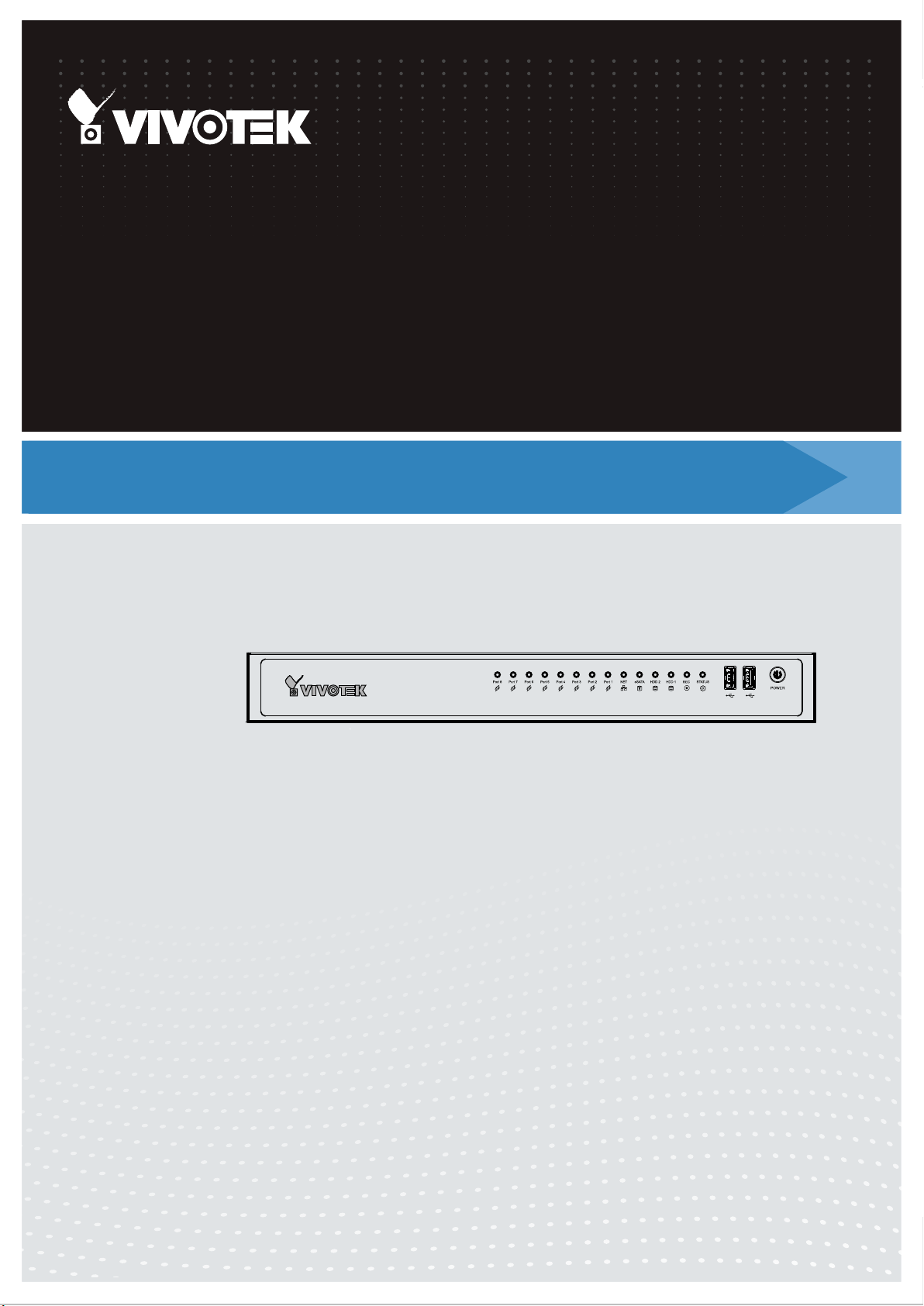
VIVOTEK - Built with Reliability
ND8322P
ND8422P
Network Video Recorder
User’s Manual
8-CH & 16-CH (8 w/ PoE) • 2 HDDs • Auto Setup • Auto Adaptive Stream •
Hardware Decoding
Rev. 1.6.1.11
Rev. 1.0
Rev. 1.4
User's Manual - 1
Page 2
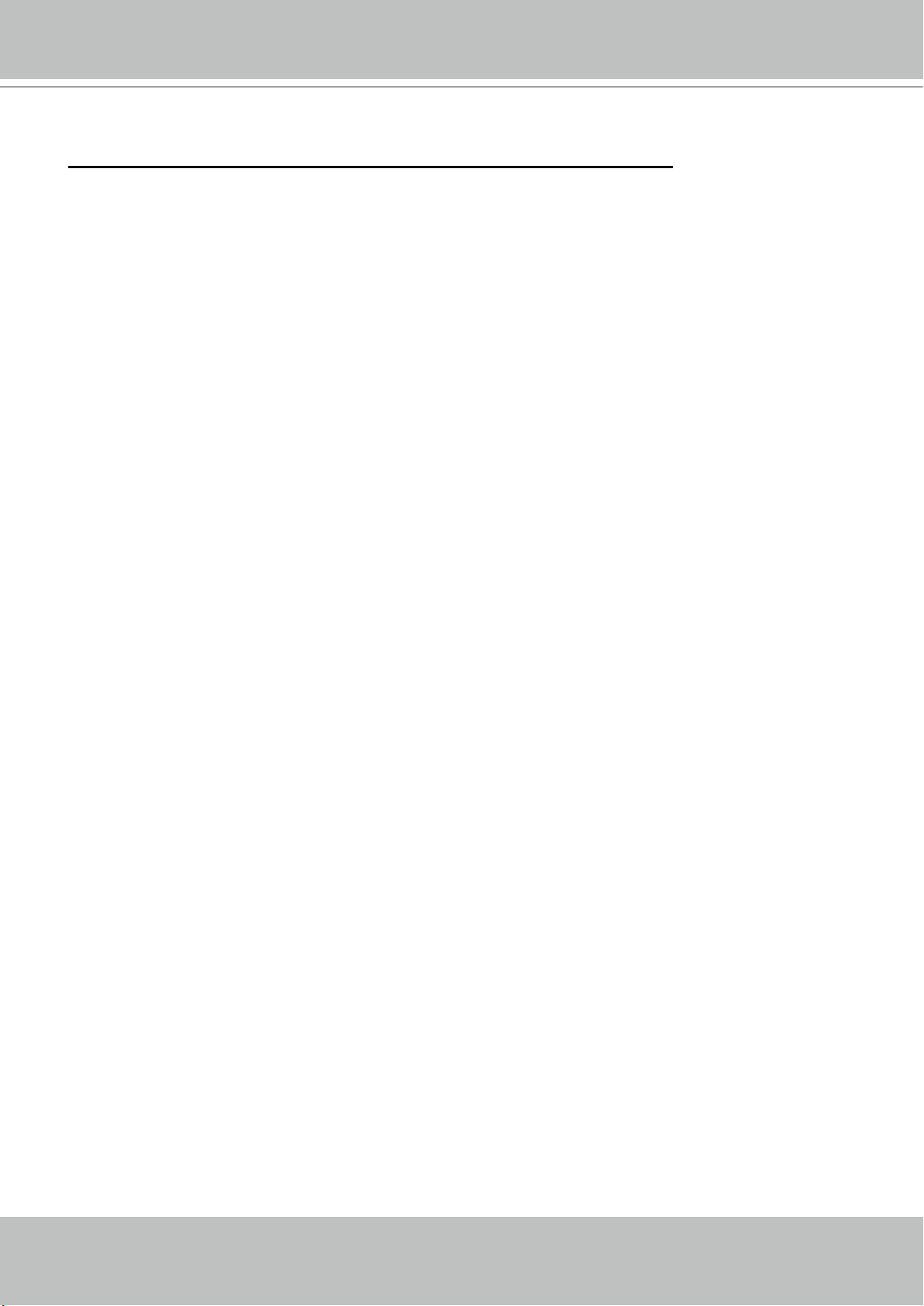
VIVOTEK - Built with Reliability
Table of Contents
Chapter One Hardware Installation and Initial Conguration ...................................................................................... 7
Introducing the Network Video Recorder ............................................................................................................... 7
Special Features ............................................................................................................................................. 7
Safety .............................................................................................................................................................. 8
Chassis Dimensions .................................................................................................................................... 9
Physical Description ........................................................................................................................................... 10
LED Indicators ...................................................................................................................................................... 28
Power Up and Power Down ................................................................................................................................. 29
Section One Management over a Local Console ...................................................................................................... 30
Chapter Two Introduction to the Local Console Interface ......................................................................................... 30
2-1. How to Begin ................................................................................................................................................. 32
2-2. Operation on Camera View Cell .................................................................................................................... 38
2-2-1. PTZ Panel ........................................................................................................................................... 38
2-2-2. Digital Zoom Panel ............................................................................................................................. 41
2-2-3. Play Recording Clips Panel ................................................................................................................ 42
2-2-4. DI/DO .................................................................................................................................................. 43
2-2-5. Others ................................................................................................................................................. 43
2-2-6. Right-click Commands ........................................................................................................................ 44
Chapter Three Conguation Using the Local Console .............................................................................................. 45
The Main Control Portal ....................................................................................................................................... 45
3-1. Layout .................................................................................................................................................... 45
3-2. DI/DO ..................................................................................................................................................... 45
3-3. Search recording clips ........................................................................................................................... 46
3-3-1. Time Search .................................................................................................................................46
3-3-2. Alarm Search ............................................................................................................................... 50
3-3-3. POS Search ................................................................................................................................. 53
3-3-4. Storyboard ................................................................................................................................... 56
3-4. Export recordings ................................................................................................................................... 60
3-5. Settings .................................................................................................................................................. 62
3-5-1. Settings - Overview ...................................................................................................................... 62
3-5-2. Settings - Camera - Management................................................................................................ 63
3-5-3. Settings - Camera - Recording .................................................................................................... 68
3-5-4. Settings - Camera - Media ........................................................................................................... 71
3-5-5. Settings - Camera - Image ........................................................................................................... 77
3-5-6. Settings - Camera - Motion Detection.......................................................................................... 79
3-5-7. Settings - Camera - PTZ settings ................................................................................................ 80
3-5-8. Settings - Alarm - Alarm ............................................................................................................... 82
3-5-9. Settings - Alarm - Email ............................................................................................................... 91
3-5-10. Settings - System - Information ................................................................................................. 92
3-5-11. Settings - System - Maintenance ............................................................................................... 93
2 - User's Manual
Page 3
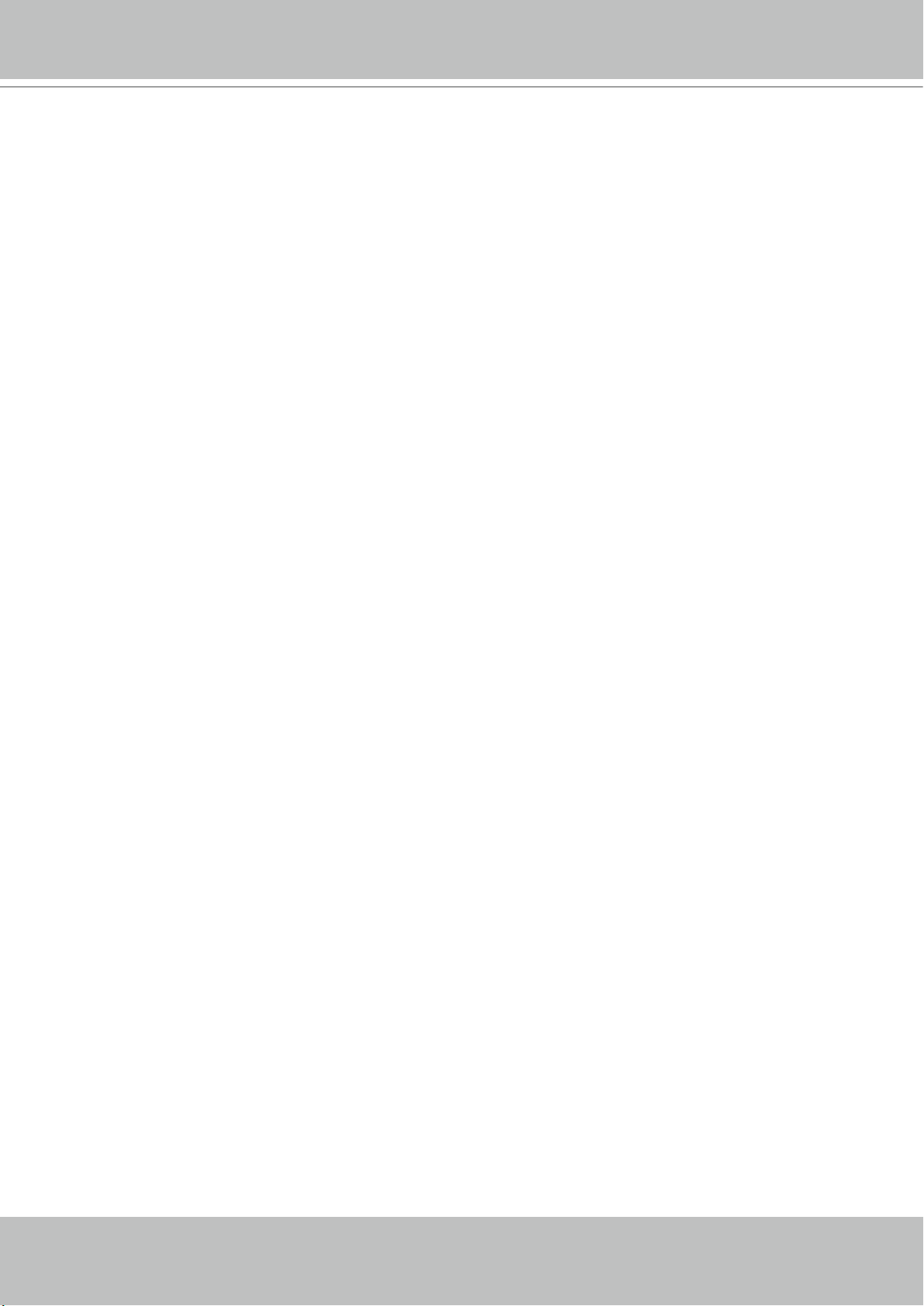
VIVOTEK - Built with Reliability
3-5-12. Settings - System - Display ....................................................................................................... 94
3-5-13. Settings - System - UPS ........................................................................................................... 95
3-5-14. Settings - System - Log ............................................................................................................ 96
3-5-15. Settings - System - VIVOCloud service .................................................................................... 98
3-5-16. Settings - User .......................................................................................................................... 99
3-5-17. Settings - Storage ................................................................................................................... 101
Storage Volume RAID Levels ..................................................................................................................... 103
3-5-18. Settings - Network .................................................................................................................. 108
Settings - Network - IP ........................................................................................................................ 108
Settings - DDNS .................................................................................................................................. 109
Settings - Service .................................................................................................................................110
3-6. POS .....................................................................................................................................................111
3-7. Information ...........................................................................................................................................113
Section Two Management over a Web Console .....................................................................................................114
Chapter Four Login and Getting Started .................................................................................................................115
4-1. Login ...........................................................................................................................................................115
4-2. Graphical Layout and Screen Elements - Liveview .....................................................................................119
4-2-1. Camera List Panel ........................................................................................................................... 120
4-2-2. Layout .............................................................................................................................................. 122
4-2-3. Layout contents ............................................................................................................................... 123
4-2-4. Logo & Menu ................................................................................................................................... 123
4-2-5. View Cell panel ................................................................................................................................ 124
Adding Cameras to View Cells ................................................................................................................... 124
4-2-6. PTZ panel ........................................................................................................................................ 133
4-2-7. Alarm panel ...................................................................................................................................... 135
4-3. Graphical Layout and Screen Elements - Search recording clips .............................................................. 139
4-3-1. Camera List Panel ........................................................................................................................... 140
4-3-2. Search Recording Clips Layout ....................................................................................................... 141
4-3-3. Logo & Menu ................................................................................................................................... 141
4-3-4. View Cells in Search Recording Clips .............................................................................................. 142
Search Recording Clips Control Panel ...................................................................................................... 143
4-3-5. Alarm Panel ..................................................................................................................................... 145
4-3-6. Calendar Panel ................................................................................................................................ 146
Chapter Five System Settings ................................................................................................................................ 147
Chapter Six Operation ............................................................................................................................................ 149
6-1. Liveview ..................................................................................................................................................... 149
6-1-1. Placing Cameras into the Layout ..................................................................................................... 149
6-1-2. PTZ and Other Screen Controls ...................................................................................................... 153
6-1-3. Audio ................................................................................................................................................ 156
6-1-4. Camera Properties and Controls ..................................................................................................... 157
6-1-5. Alarm Panel ..................................................................................................................................... 158
6-1-6. Layout view Control Buttons ............................................................................................................ 159
6-2. Search Recording Clips ............................................................................................................................. 160
User's Manual - 3
Page 4
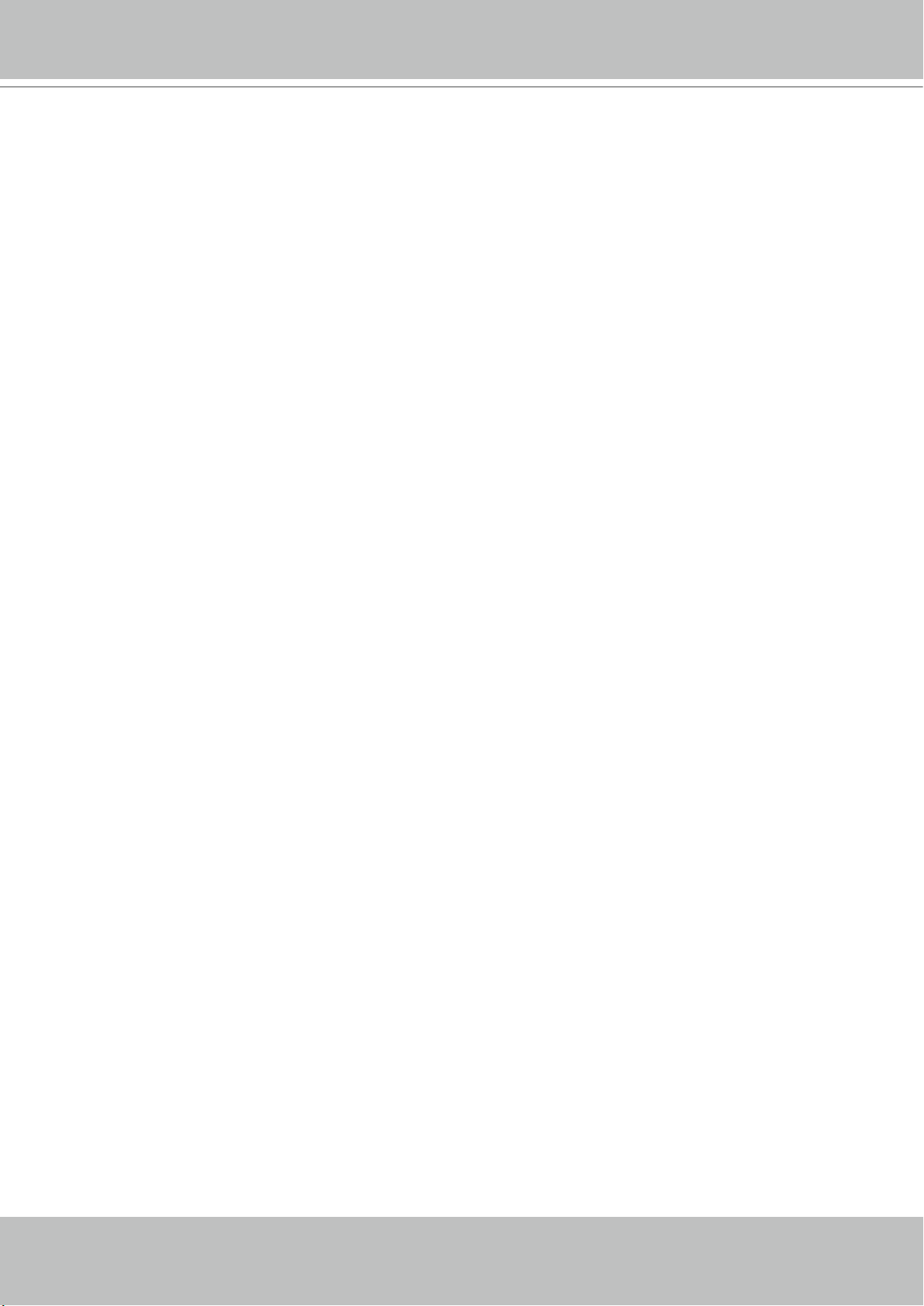
VIVOTEK - Built with Reliability
6-2-1. Begin Playback and Search for Past Recordings ............................................................................. 160
6-2-2. Past Alarms and Bookmarks ............................................................................................................. 161
6-2-3. Synchronous Playback ..................................................................................................................... 162
6-2-4. Export media ..................................................................................................................................... 163
6-2-5. Time Search ...................................................................................................................................... 165
Technical Specications .......................................................................................................................................... 167
Safety and Compatibility .......................................................................................................................................... 169
4 - User's Manual
Page 5
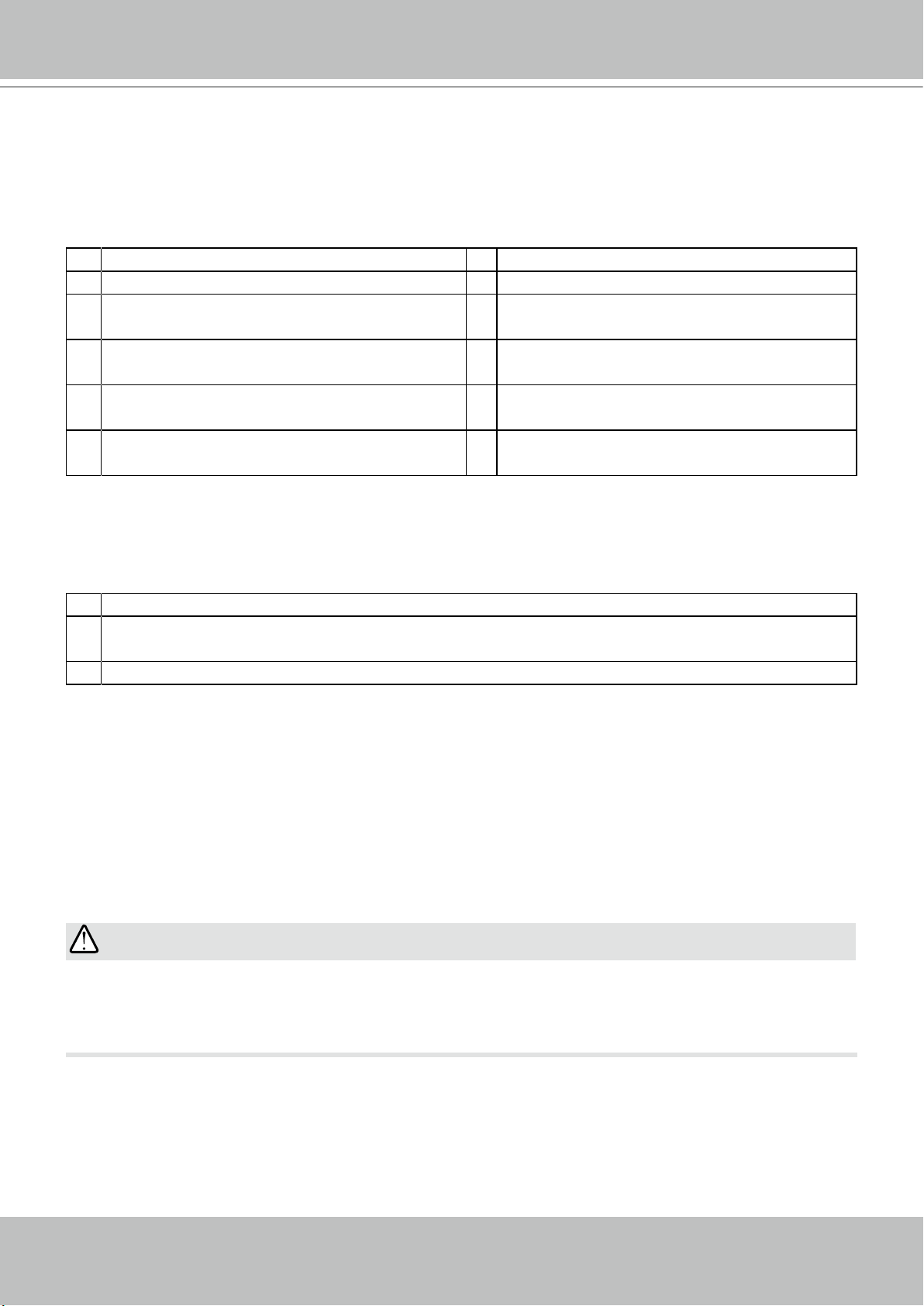
VIVOTEK - Built with Reliability
Revision History
* Rev. 1.0: Initial release.
* Rev. 1.1: Added the description for sheye dewarp mode functionality.
* Rev. 1.2: Revised for software revision 2.0.0.x., and later.
1. Supports the 1O8R sheye dewarp mode. 2. 4 CH playback. See page 46.
3. RAID0, 1 levels support. See page 103. 4. Remote Client settings UI change.
5. Restore factory defaults from web console 6. Smart Stream II related settings, see page
72.
7. Event push to EZConnect, see page 89.
(rev. 2.0 and above)
9. ONVIF support 10. PTZ camera joystick support. See page
11. Video export of a max. length of 24 hours 12. Camera/NVR name congurable in multiple
8. Added an option to disable auto adaptive
stream. See page 44.
40.
languages (from web console only).
* Note that the Settings pages on the web console have been changed to that identical to the
local console.
* Rev. 1.3:
1. Added POS implementation details.
2. Added information for VIVOCloud service, which replaces EZConnect as a mobile cloud
service
3. Added Watermark verication for video output.
* Rev. 1.4: Corrected HDD connector indicators and HDD positions on page 12.
IMPORTANT:
The latest VIVOTEK 9xxx series supports H.265 encoding. If the H.265 cameras are attached to
the NVR, you need to manually congure its video streaming codec to H.264 in order to properly
stream video.
User's Manual - 5
Page 6
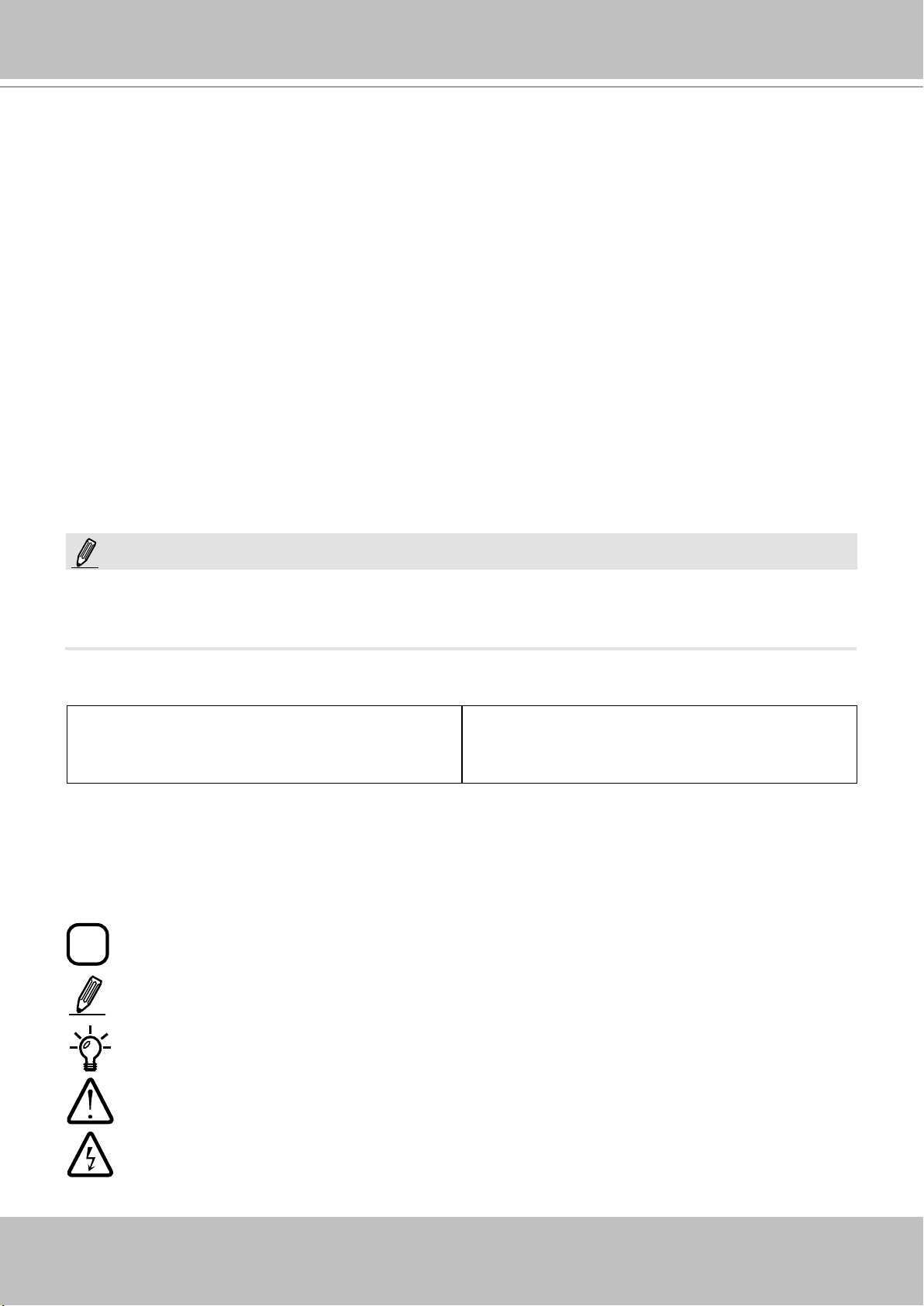
VIVOTEK - Built with Reliability
i
Read Before Use
The use of surveillance devices may be prohibited by law in your country. The Network Camera
is not only a high-performance web-ready camera but can also be part of a exible surveillance
system. It is the user’s responsibility to ensure that the operation of such devices is legal before
installing this unit for its intended use.
It is important to first verify that all contents received are complete according to the Package
Contents listed below. Take note of the warnings in the Quick Installation Guide before the
Network Camera is installed; then carefully read and follow the instructions in the Installation
chapter to avoid damage due to faulty assembly and installation. This also ensures the product is
used properly as intended.
The Network Camera is a network device and its use should be straightforward for those who
have basic networking knowledge. It is designed for various applications including video sharing,
general security/surveillance, etc. The Configuration chapter suggests ways to best utilize the
Network Camera and ensure proper operations. For creative and professional developers, the
URL Commands of the Network Camera section serves as a helpful reference to customizing
existing homepages or integrating with the current web server.
NOTE:
The operating system and management software are installed on a ash memory mounted
on the main board. Except for the plug-ins for the onscreen control, there is no need to install
software.
Package Contents
■ ND8322P and ND8422P
■ Power adapter & power cord
■ Software CD
■ Quick Installation Guide
■ Mouse
■ Screws and HDD brackets
■ SATA cables
Symbols and Statements in this Document
INFORMATION: provides important messages or advices that might help prevent inconvenient
or problem situations.
NOTE: Notices provide guidance or advices that are related to the functional integrity of the
machine.
Tips: Tips are useful information that helps enhance or facilitate an installation, function, or
process.
WARNING! or IMPORTANT: These statements indicate situations that can be dangerous or
hazardous to the machine or you.
Electrical Hazard: This statement appears when high voltage electrical hazards might occur
to an operator.
6 - User's Manual
Page 7
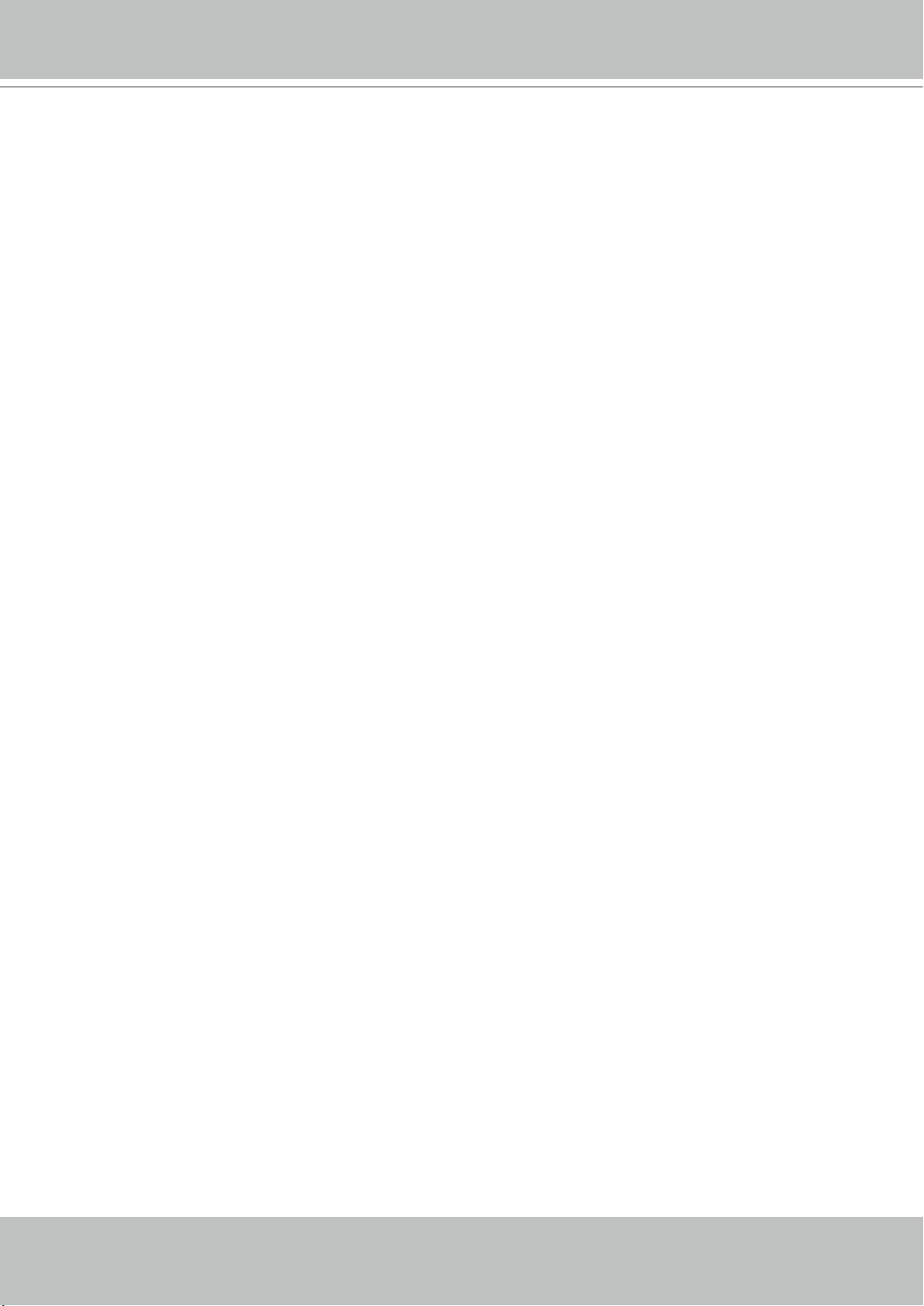
VIVOTEK - Built with Reliability
Chapter One Hardware Installation and
Initial Conguration
Introducing the Network Video Recorder
VIVOTEK ND8322P and ND8422P series is a compact Linux embedded 8-CH or 16-CH standalone desktop NVR designed for any small-scale video surveillance installation. The series features ease of installation, and facilitates “One Button Setup” with its plug & play and auto setup
functionality.
Supporting HDMI and VGA local video output, users can control the GUI OSD interface via
mouse & keyboard, eliminating the need for a separate PC to search video or to playback from
the NVR. The new local display design - Auto Adaptive Stream will dynamically modify Stream 2
resolution of a camera to best fit the display resolution according to the layout type, resulting in
an efficient display, while maintaining superb image quality. What’s more, the NVR provides various I/O ports, such as eSATA, alarm input/output, RS232, and RS485 giving users great flexibility with applications.
Together with VAST CMS and ST7501 VMS, users can set up an easy-to-use IP surveillance
system with ease. VIVOTEK also provides the mobile application, iViewer, for both iOS and Android handheld devices, enabling users to monitor live video anytime, anywhere.
Special Features
● Runs on embedded Linux
● 1 x HDMI and 1 x VGA for local display
● 2 x HDD bay, for a max. capacity of 12TB
● 1 x Gigabit RJ45 uplink Ethernet port;
● 8 x 10/100Mbit Ethernet ports w/ PoE Class 3 (15.4 Watts)
● 3 x USB Port (2 in Front / 1 in Back)
● 1 x eSATA for external hard disk
● Size: 360 mm (W) x 310.7 mm (D) x 44 mm (H)
● 16-CH Live View & 4-CH Synchronous Playback (web console)
● H.264 / MJPEG
● PTZ Support
● Snapshot / Export Media
● PiP Video Control
● Terminal block pins for DI/DO and RS-485 connection.
● Configuration Backup / Restore
● Compatible with VIVOTEK VAST Central Management Software*
● Integration with VIVOTEK Network Cameras
● VIVOTEK iViewer Support (iOS/Android)
* The VIVOTEK VAST Central Management Software is not included in the package.
User's Manual - 7
Page 8
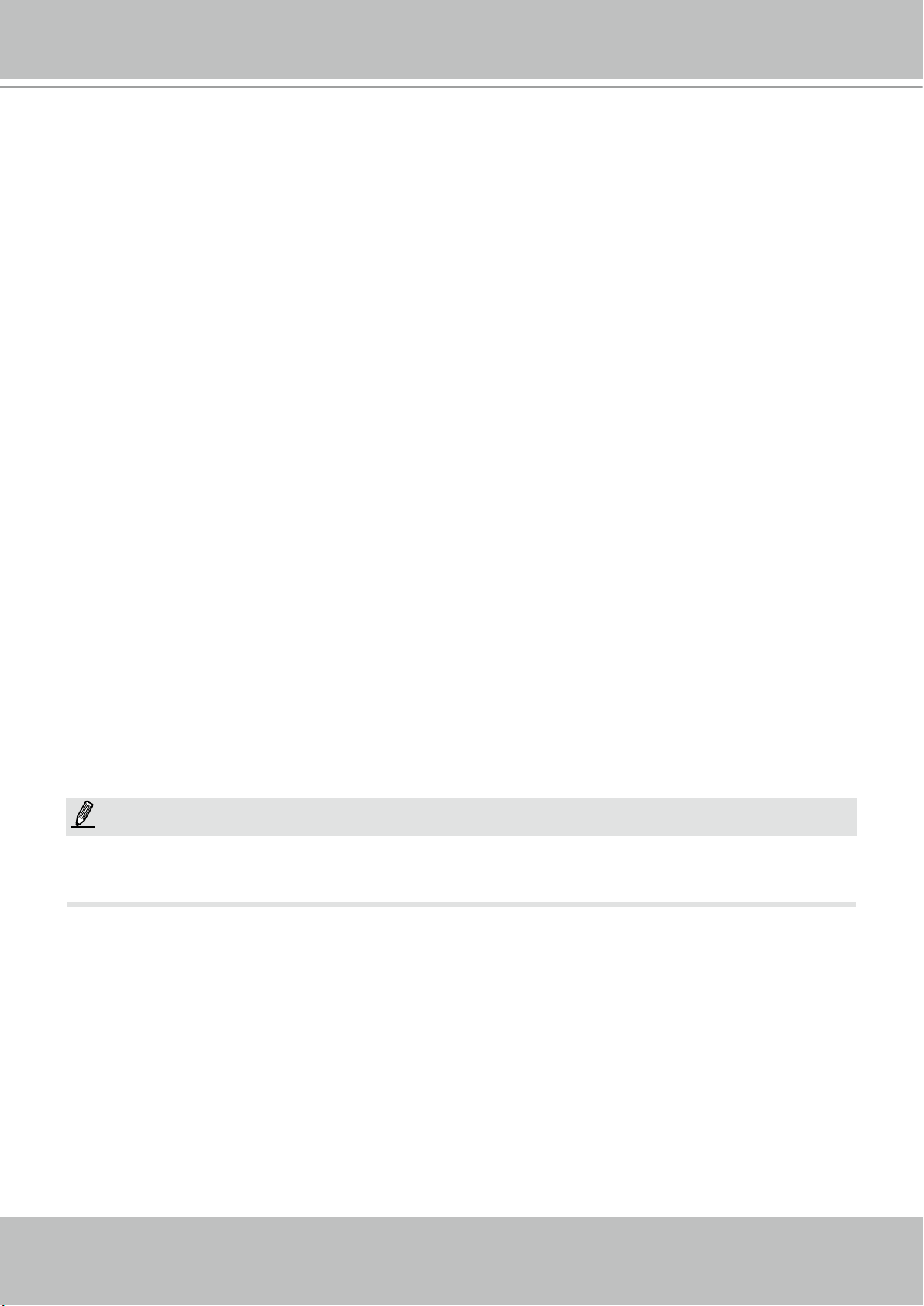
VIVOTEK - Built with Reliability
Safety
Connect the system to an earthed main power outlet.
Never open the housing of the power supply unit.
Install and operate the system only in a dry, weather-proof location.
Observe the following safety factors:
•
Is there visible damage to the system or power cord?
•
Is the system operating correctly?
•
Has the system been exposed to rain or moisture?
•
Has the system been in a long storage under harsh conditions or exposed to
unconforming stress?
The relevant electrical engineering regulations must be complied with at all times during
installation.
Ensure that all maintenance and repair work is handled by qualified personnel such as
electrical engineers or network specialists.
Read this manual before installing or operating the system. The documentation contains
important safety instructions about permitted uses.
The rated AC input is: 100-240V~ 2.1A, 60-50Hz; the max. consumption: 120W (DC56V, 2.5A)
If a fault occurs, disconnect the power cord from the power supply.
Do not install the system close to heaters or other heat sources. Avoid locations with direct
sunlight.
All ventilation openings must not be blocked.
Use only the cables shipped with system or use appropriate cables that can withstand elec-
tromagnetic interference.
NOTE:
1. This equipment is only to be connected to PoE networks without routing to outside plants.
2. For PoE input connection, use only UL listed I.T.E. with PoE output.
8 - User's Manual
Page 9
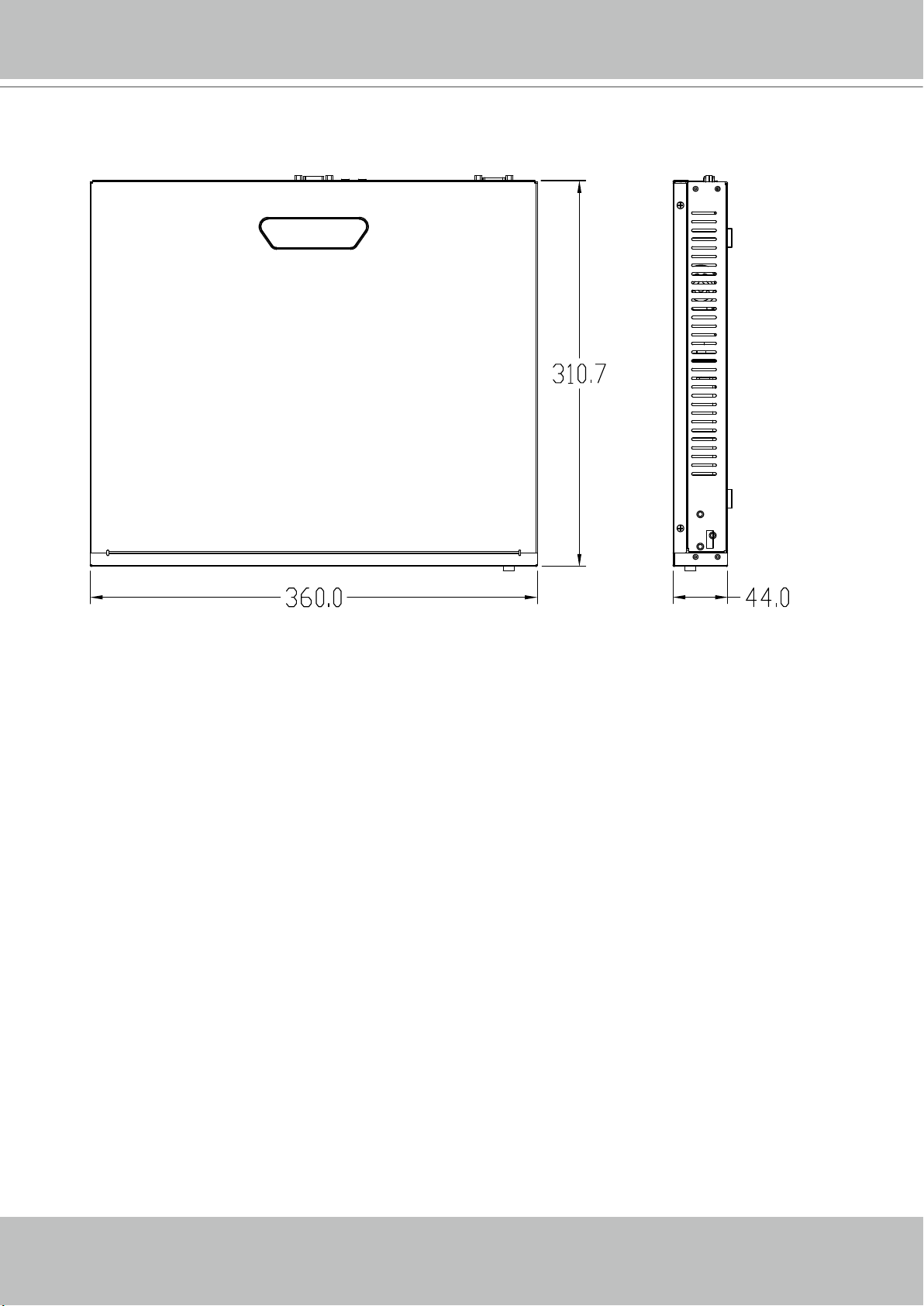
Chassis Dimensions
VIVOTEK - Built with Reliability
User's Manual - 9
Page 10
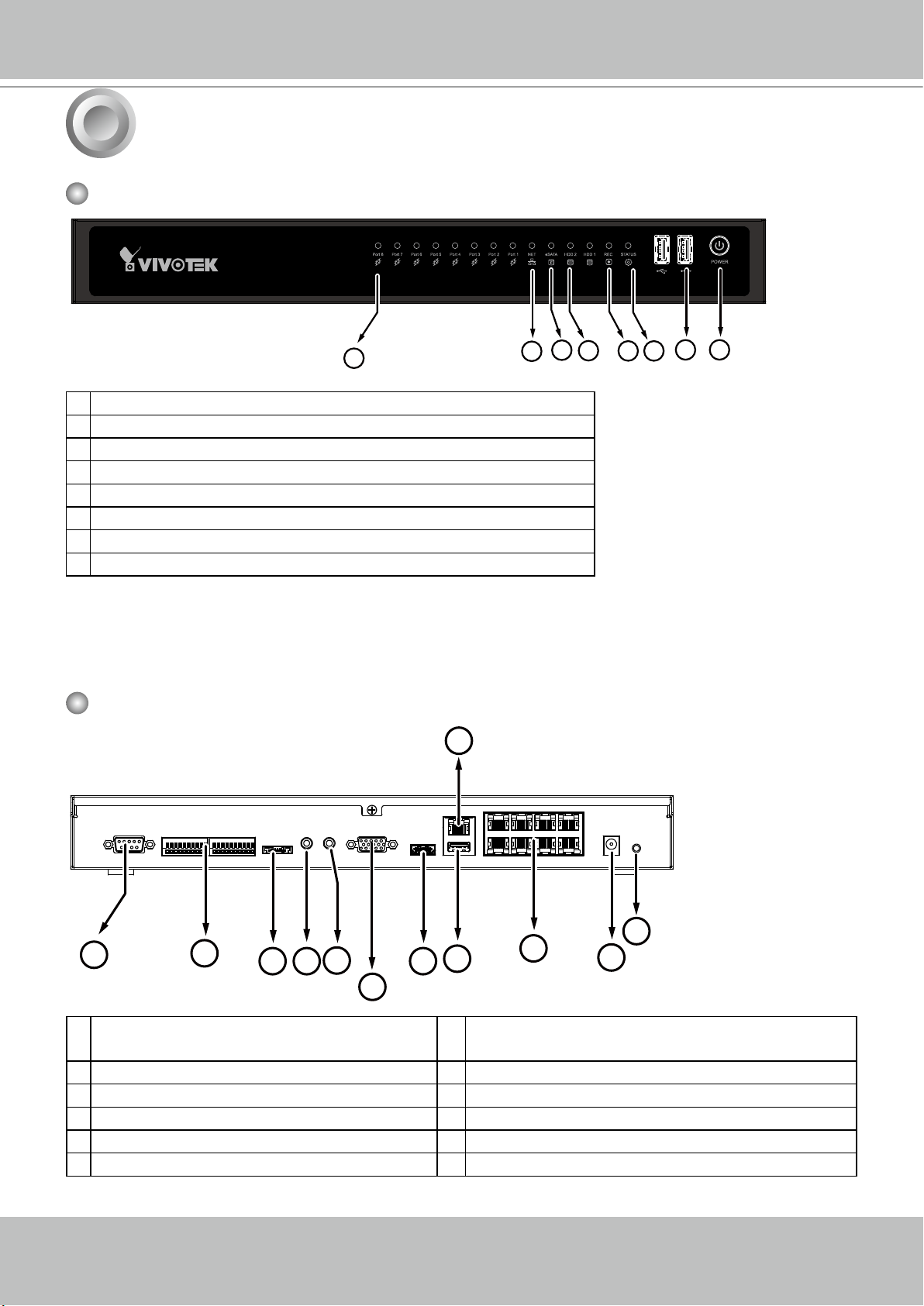
VIVOTEK - Built with Reliability
1
Front View
1 LAN and PoE activity LED
2 Network status LED
3 eSATA activity LED
4 HDD activity LED
5 Recording activity LED
6 System status LED
7 USB ports
8 Power button
Physical Description
3
4
1
2
5 6
7 8
Rear View
9
12
1
2
3 4
5
8
7
10
11
6
1 RS-232 for opening a terminal console
(for debug purposes only)
2 DI/DO, RS-485 terminal block 8 USB port
3 eSATA port 9 GbE uplink port
4 Audio OUT 10 10/100Mbit 802.3af PoE Ethernet
5 Audio IN 11 Power socket (DC56V, 2.5A)
6 VGA 12 Reset button
7 HDMI
10 - User's Manual
Page 11
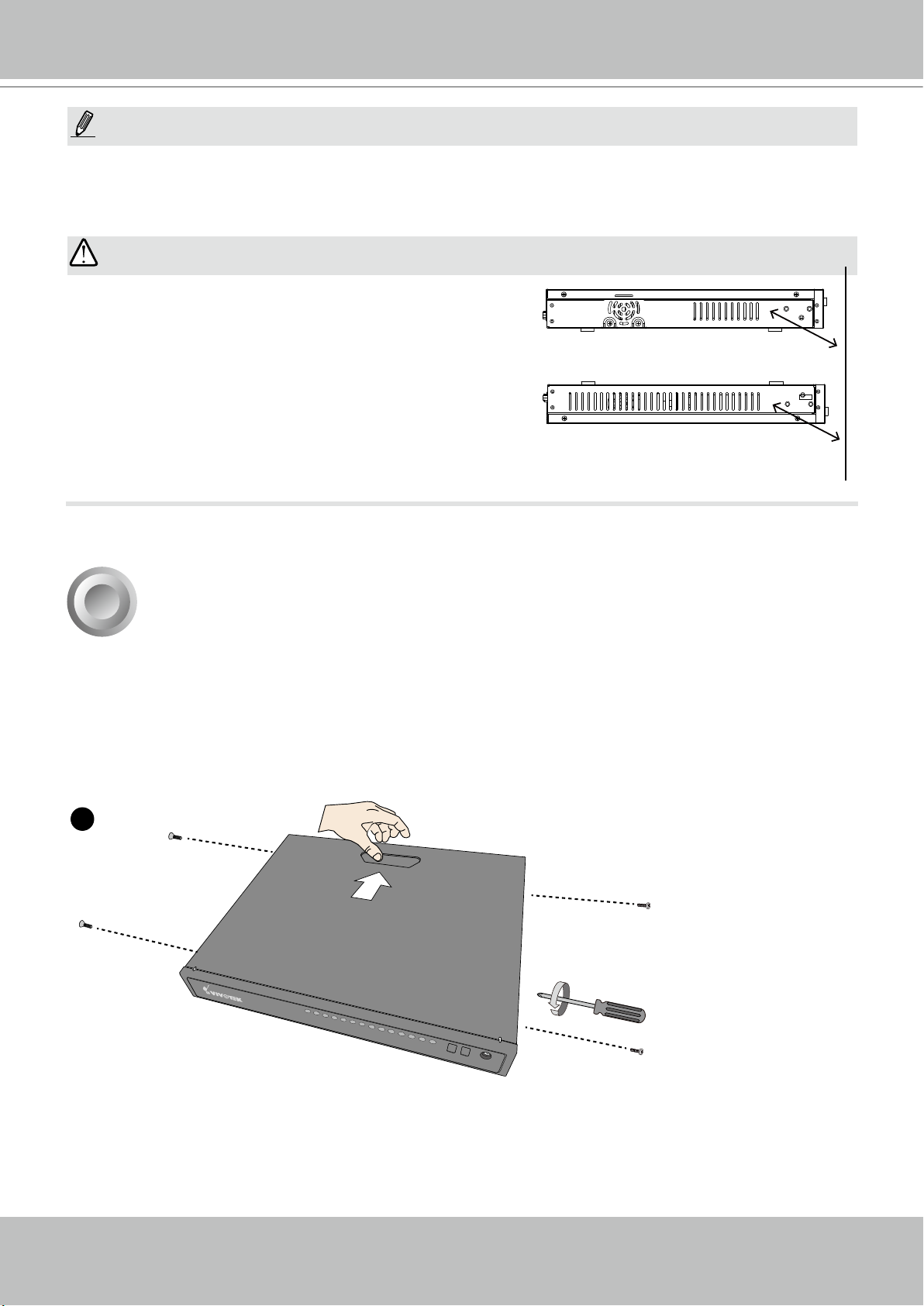
VIVOTEK - Built with Reliability
1
NOTE:
You can also use the Reset button to restore system defaults. Use a straightened paper clip to
press and hold down the button for longer than 5 seconds. The system should start restoring defaults.
IMPORTANT:
It is important to leave a clearance of 10cm around the
chassis. The clearance is required to ensure an adequate airow through the chassis to ventilate heat.
To ensure normal operation, maintain ambient airow.
Do not block the airow around chassis such as placing
the system in a closed cabinet.
10cm
2
SATA hard disk(s) are user-supplied. The network video recorder can readily accommodate
most of the off-the-shelf SATA hard drives.
1. Use a screwdriver to loosen the retention screw on the sides of the chassis. Slide the top
cover back, and then remove the top cover.
Hardware Installation
User's Manual - 11
Page 12
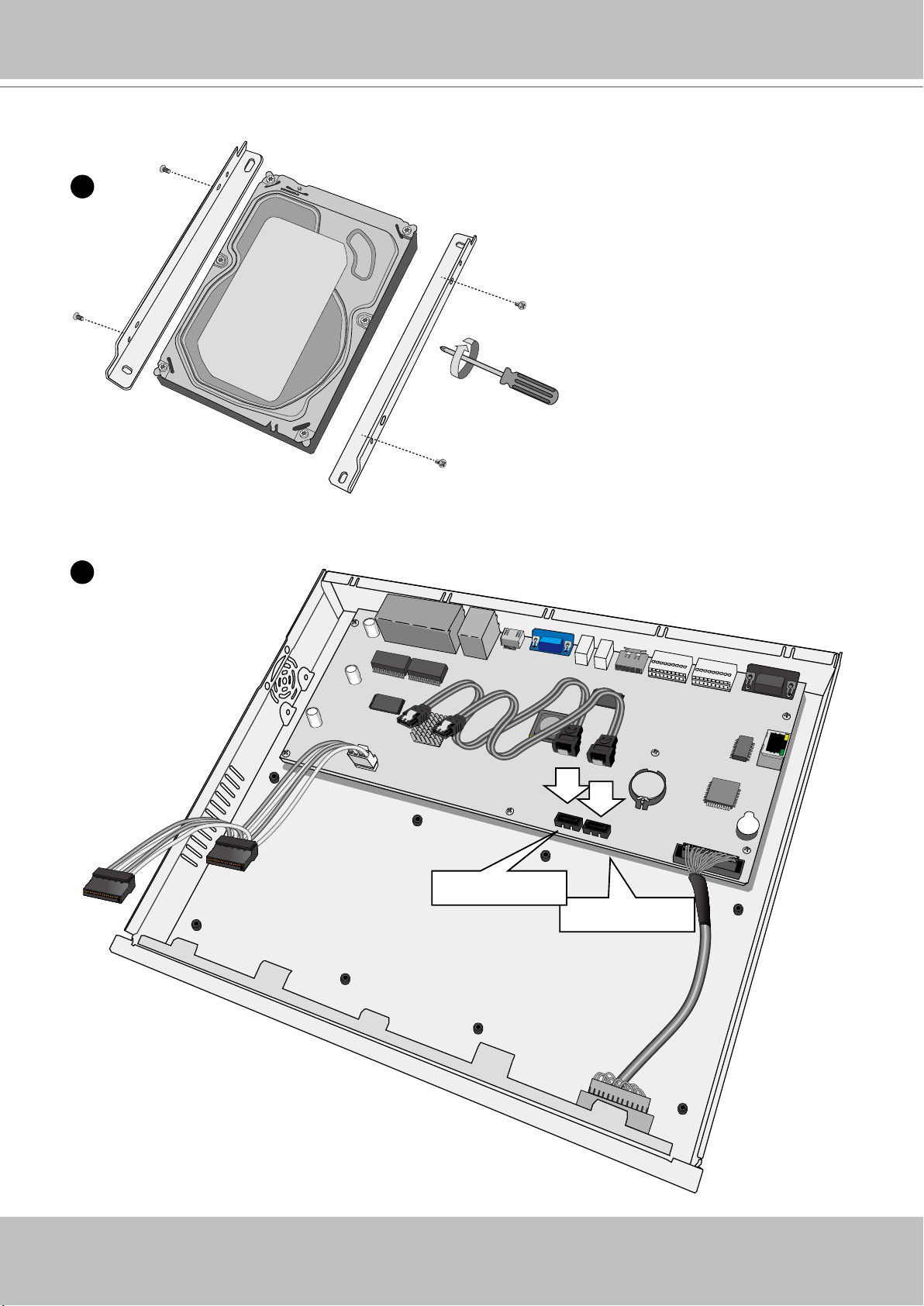
VIVOTEK - Built with Reliability
3
2. Secure the HDD brackets to the hard drives.
2
Label side
3. Connect SATA data cables to the connectors on the main board.
SATA Data
SATA Power
J18
J19
HDD 2 connector
HDD 1 connector
12 - User's Manual
Page 13
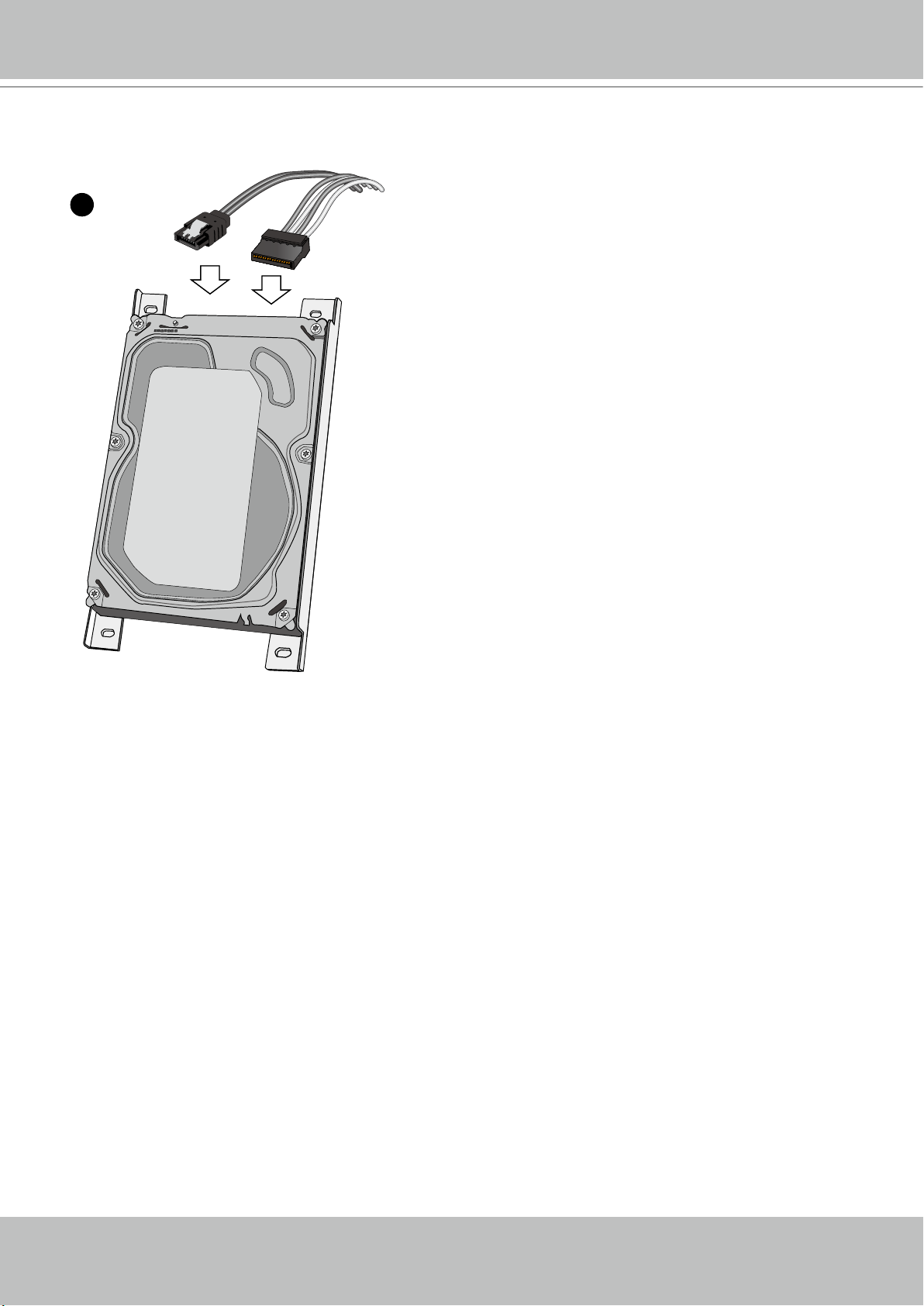
VIVOTEK - Built with Reliability
4
4. Connect SATA data and power cables to the hard drives.
SATA Data SATA Power
User's Manual - 13
Page 14

VIVOTEK - Built with Reliability
6
5. Secure the hard disks to the mounting positions in the chassis with its label side facing up,
and the connectors facing the inside of the chassis.
5
Note that the connectors correspond to
the LED display on the front panel. The
LEDs do not indicate the physical positions.
6. When done, install the top cover.
14 - User's Manual
Page 15
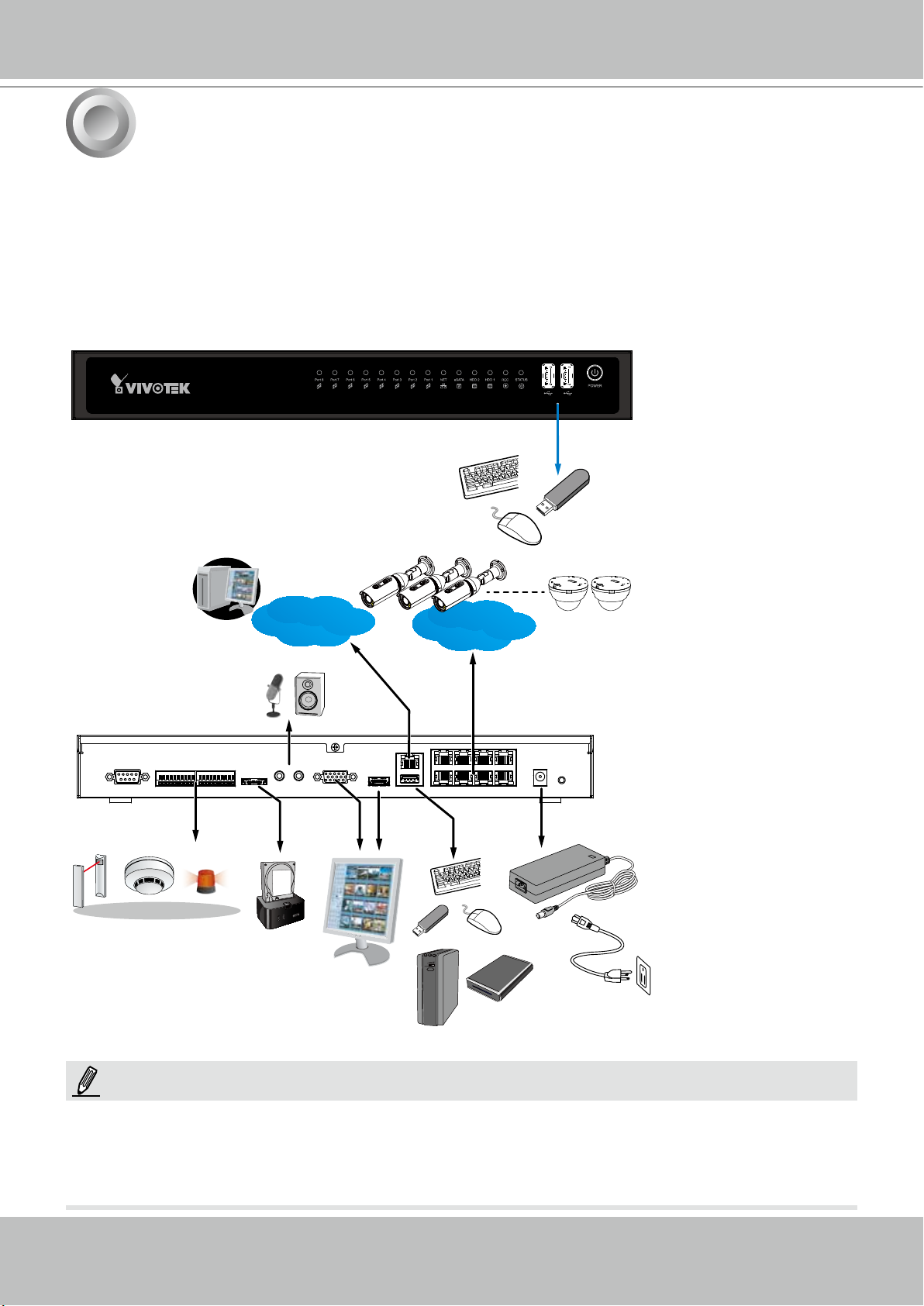
VIVOTEK - Built with Reliability
3
Interface Connections
1. Connect to a monitor using an HDMI cable. VGA is also supported.
2. Connect CAT5e or better-quality Ethernet cable to IP cameras. The Ethernet ports provide
PoE power. The maximum power per port is 15.4 watts. However, please note that the total
budget is 40 watts by every 4 PoE ports.
3. Connect USB devices such as, mouse, keyboard, USB optical drive, or USB thumb drive (formatted in FAT format), or UPS.
4. Connect external devices, such as sensors, relays, or alarms to the terminal block.
5. Connect the power adaptor to the power mains and the system.
LAN/WAN
LAN
PoE
AC100~240V
50/60Hz, 2-1A
NOTE:
Although the system supports MAC Binding, the system should be able to detect VIVOTEK's
cameras within the network regardless of the presence of a DHCP server. Ideally, cameras
and the NVR should reside in the same subnet. If a camera's IP is changed for some reasons,
the system should be able to detect its new IP.
User's Manual - 15
Page 16
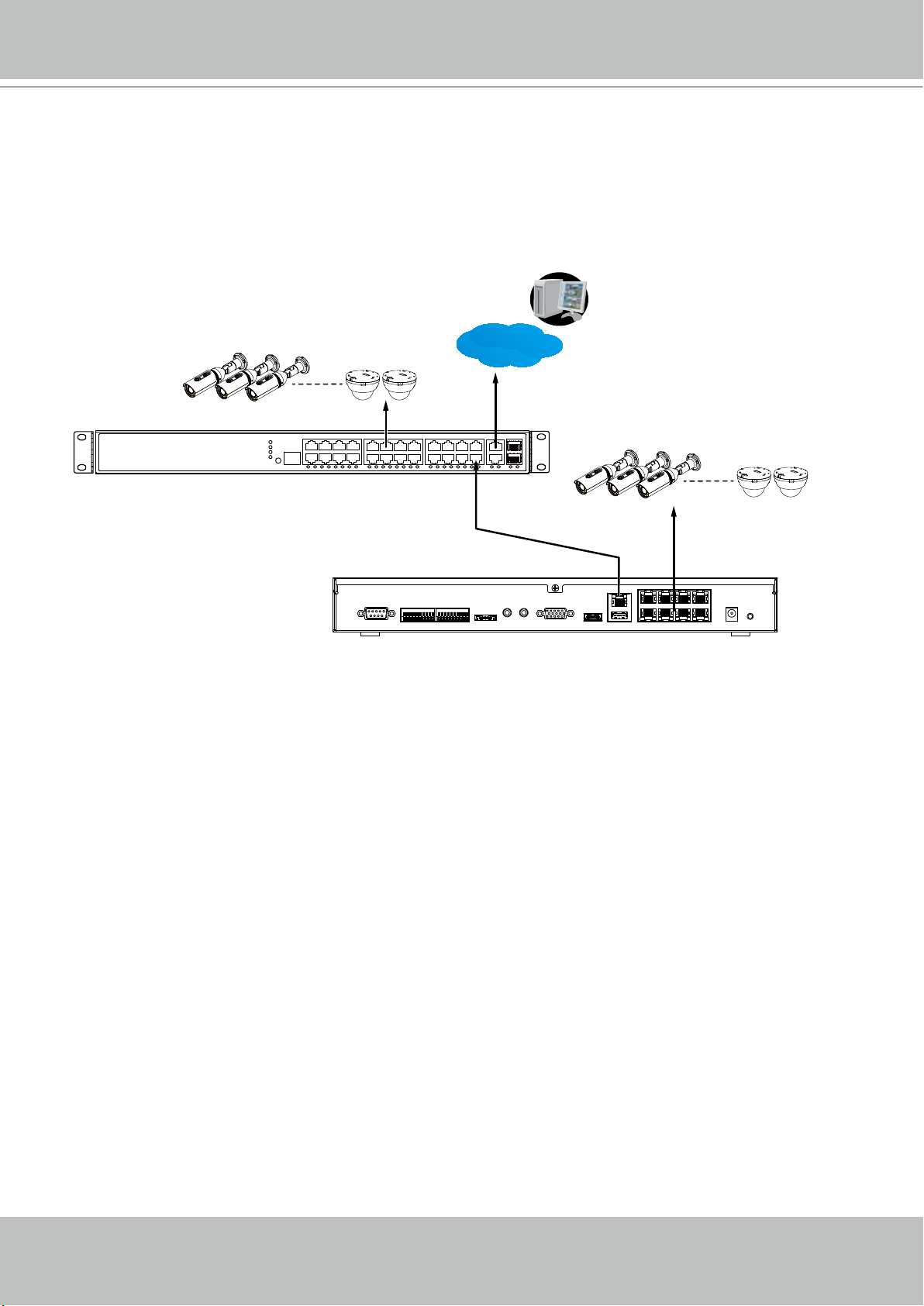
VIVOTEK - Built with Reliability
16-Channel Connections (ND8422P)
The ND8422P supports the connections to 16 cameras. However, the NVR comes with 8 PoE
ports. The other 8 cameras should be powered by other devices, e.g., a PoE switch or mid span.
The other 8 cameras should then be connected through the NVR’s Gb/s Ethernet uplink to the
local network.
LAN/WAN
x8
AW-GEV-264A PoE switch
Uplink
ND8422P NVR
x8
PoE
16 - User's Manual
Page 17
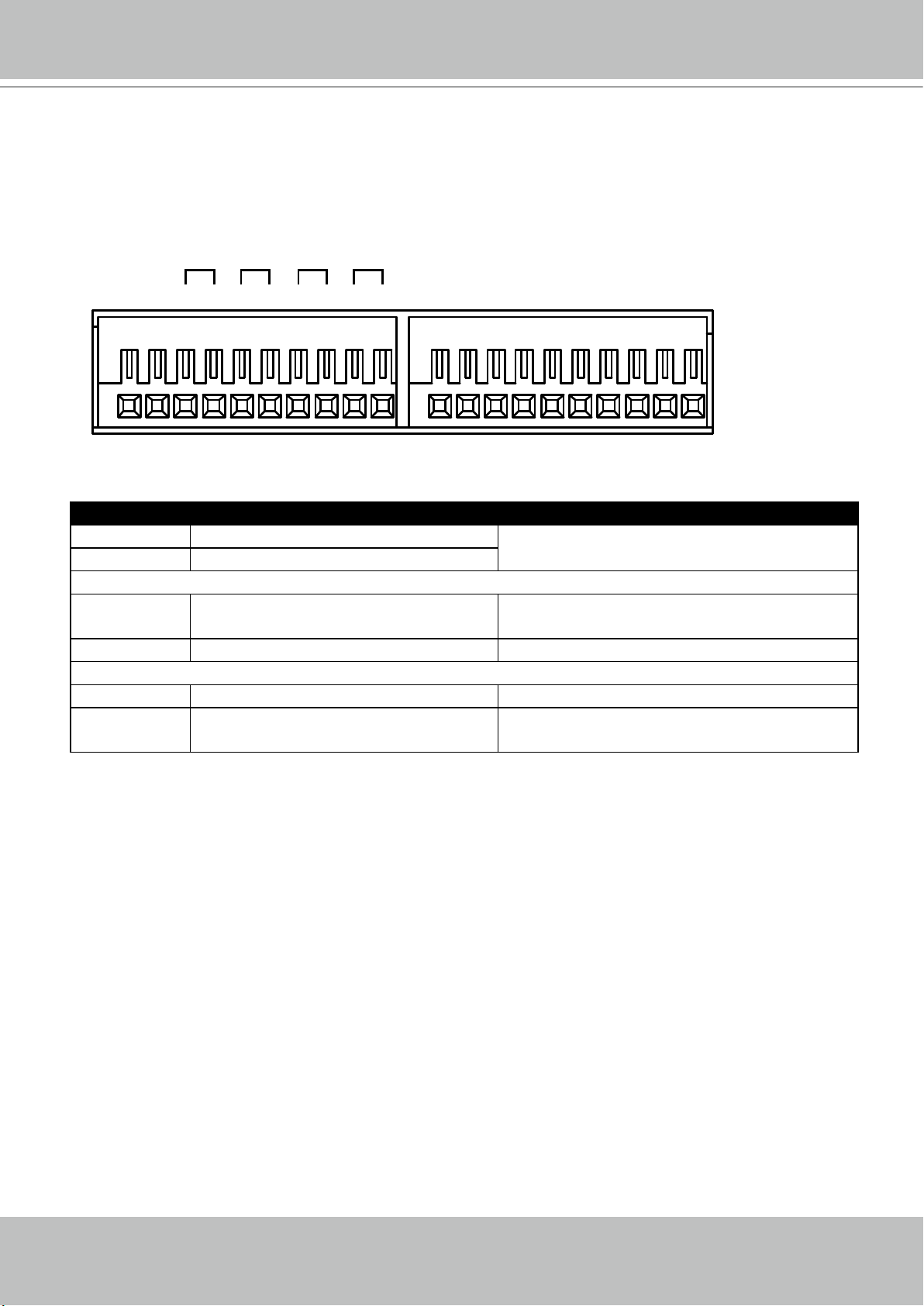
VIVOTEK - Built with Reliability
Terminal Block Connections
The terminal block pinouts is shown as follows:
Alarm OUT
RS485
The pins are listed and described from left to right as shown in the drawing above.
Pin Description NOTE
RS485- RS485 Data- A 120Ω terminator is enabled on the bus.
RS485+ RS485 Data+
Alarm OUT
DO+ DC 12V±5% output, max. 40V,
DO- Signal ground
Alarm IN
DI no. 1 ~ 8 Open-short-to-GND
G Pins #1~4 share a common ground.
4 3 2 1
DO+DO- DO+DO- DO+DO- DO+DO-
+-
50mA. Open collector design.
Pins #5~8 share a common ground.
G 8 7 6 5 G 4 3 2 1
Alarm IN
The terminator cannot be disabled.
User's Manual - 17
Page 18
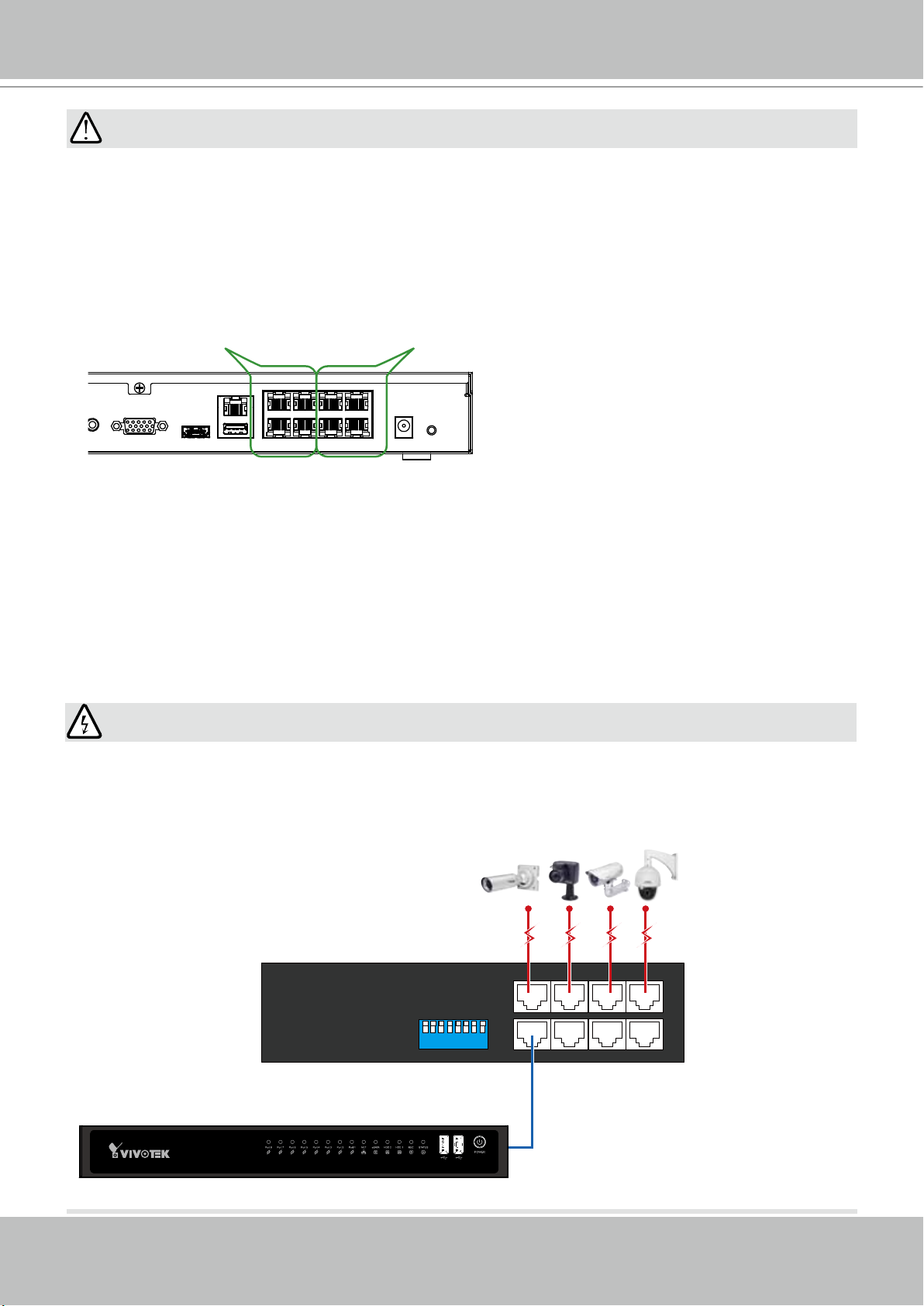
VIVOTEK - Built with Reliability
IMPORTANT:
1. The PoE ports come with a limitation on power budget. Every 4 ports share a 40 watts
power budget. For network cameras that consume large or additional amount of power, e.g.,
speed dome or those with embedded IR lights or heater, it is recommended you power these
cameras using DC or AC power. You can still connect the Ethernet cables from these cameras
to the NVR for data transmission. You can use VIVOTEK's design tool to evaluate the power
consumption of network cameras: http://www.vivotek.com/design-tool/
40W budget 40W budget
Please note that when a network camera is powered by a DC/AC source, connect the power
lines rst, before you connect the Ethernet cable. The network cameras will automatically use
the DC/AC source as the main power source.
2. The system supports the connection to one H.D.D. via the eSATA connection. The system
does not support the connection to external eSATA housings containing multiple H.D.D.s.
3. The Client computers should support IE10 browser at a minimum of 1280x960 resolution or
higher.
WARNING:
If you connect the NVR to a PoE port of the AW-FED series PoE switch, make sure you turn off
the PoE output on that specic port using the onboard DIP switch. Otherwise, the high power
output can damage the LAN port on NVR.
PoE cameras
AW-FED PoE switch
1 2 3 456 7 8
18 - User's Manual
ON
PoE ON/OFF switch
NVR
Page 19
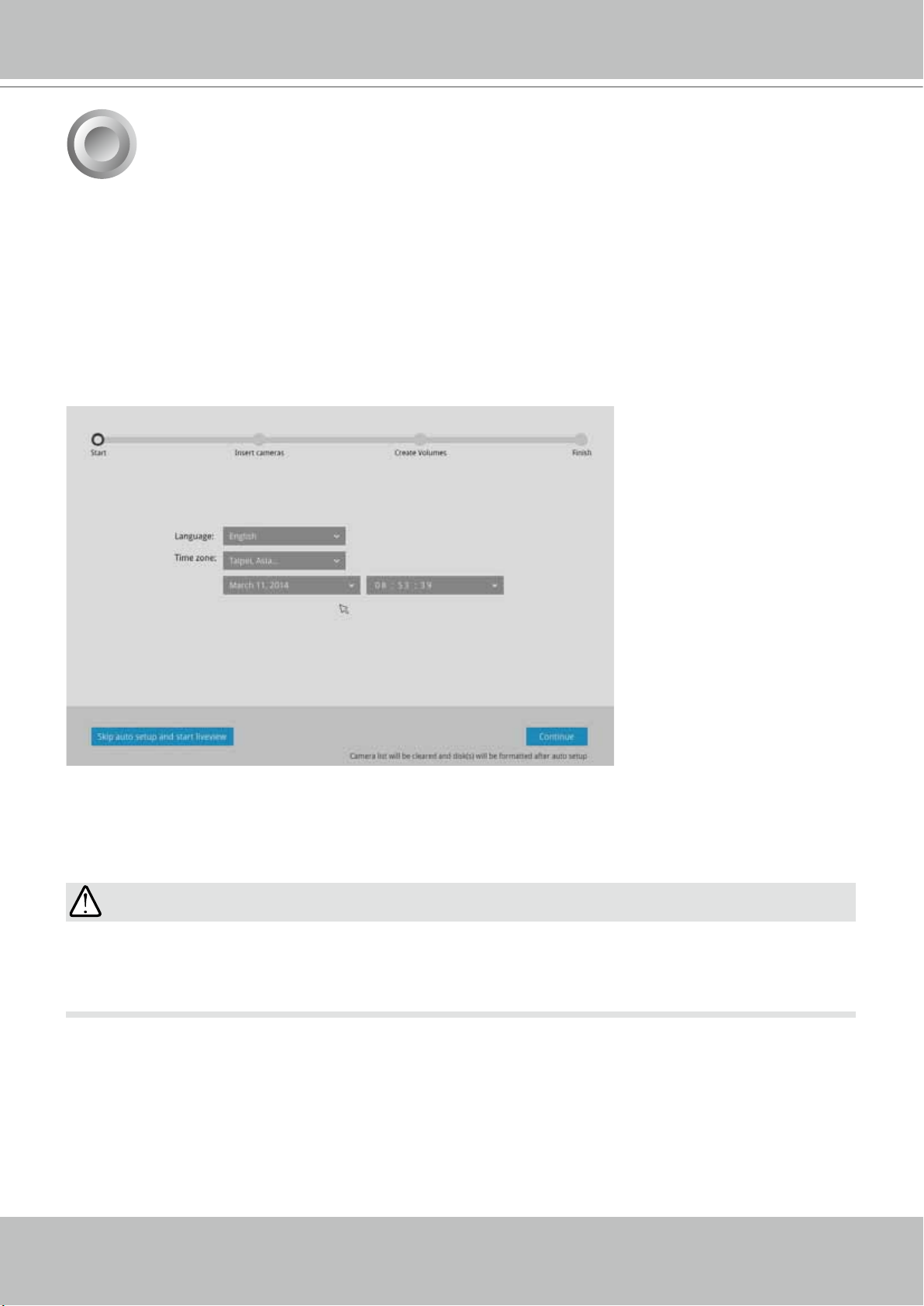
VIVOTEK - Built with Reliability
4
A local console requires the following:
1. A monitor is connected via an HDMI or VGA cable.
2. A mouse and/or a keyboard are connected to the system.
3. It is presumed that the system has not been congured yet. The Installation wizard only
appears for an uncongured machine or one that was restored to its default.
Follow the onscreen messages to complete the initial conguration:
1. Select the UI language, Time zone, and current date and time. Click on the Continue button to
proceed.
Initial Conguration - via a Local Console
IMPORTANT:
Except in the initial setup, changing system time can produce disruptions to the existing
recordings. Turning the current system time back to a time when video recording was taking
place can generate duplicate les. And those les may not be playable.
User's Manual - 19
Page 20

VIVOTEK - Built with Reliability
2. The system will then start to scan the local subnet for connected cameras.
3. All cameras detected on the network will be automatically selected. If necessary, deselect the
cameras you want to exclude from the conguration. Click Continue to proceed.
NOTE:
1. The maximum recording bandwidth is 64Mbps - ND8322P or 96Mbps - ND8422P. When
cameras are recruited into the conguration, their stream 1 is used as the recording stream.
The resolution and fps (frame rate per second) of stream 1 may vary depending on the
specications of different cameras.
2. If there are more than 8 or 16 cameras in your local network, you will need to manually select
cameras.
If there are less than 8 or 16 cameras, the Auto Setup will automatically move to the next
conguration step.
20 - User's Manual
Page 21
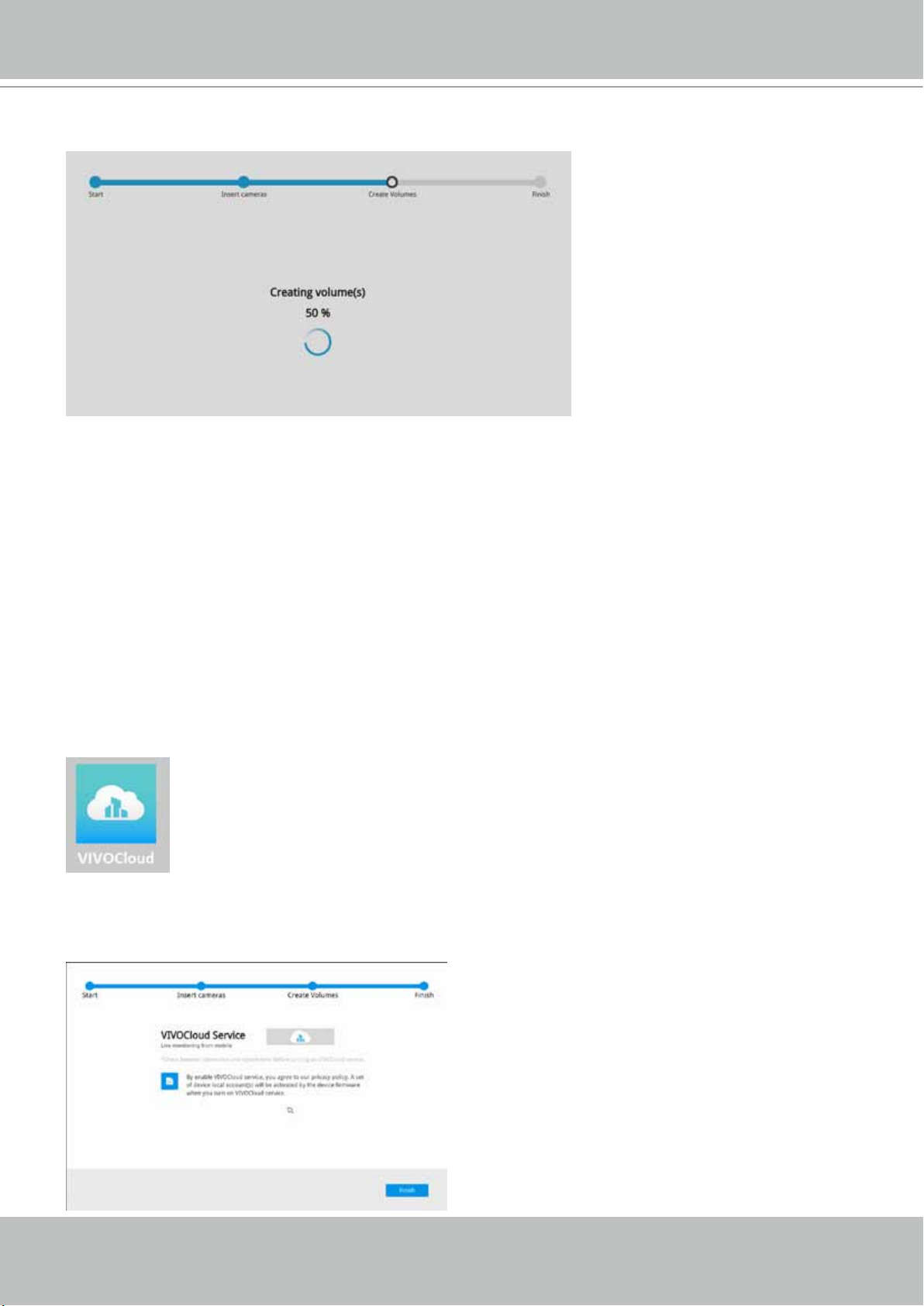
VIVOTEK - Built with Reliability
4. The system will automatically create volumes from the installed disk drives. The process will
take several minutes.
5. An optional utility, VIVOCloud, is available through the Apple and Android App Stores. The
VIVOCloud works with a server hosted by VIVOTEK for bridging and tunneling video requests
between client devices and network cameras/CMS/NVR. The utility simplies and facilitates
network conguration for access across the Internet.
The prerequisites for using the VIVOCloud are as follows:
1. Download and install the VIVOCloud utility to your cell phone.
2. Both the NVR and your cell phone have access to the Internet.
With this utility, you do not need to congure IP port forwarding on router or set up a DDNS
address for the NVR. You do not even need to know the IP address of the NVR. The
VIVOCloud utility automatically manages the network parameters required for making the
connection. The VIVOCloud comes with viewing and playback interfaces very similar to those
in the iViewer utility.
To connect the NVR from a cell phone using the VIVOCloud:
5-1. Click on the VIVOCloud button on the wizard.
User's Manual - 21
Page 22
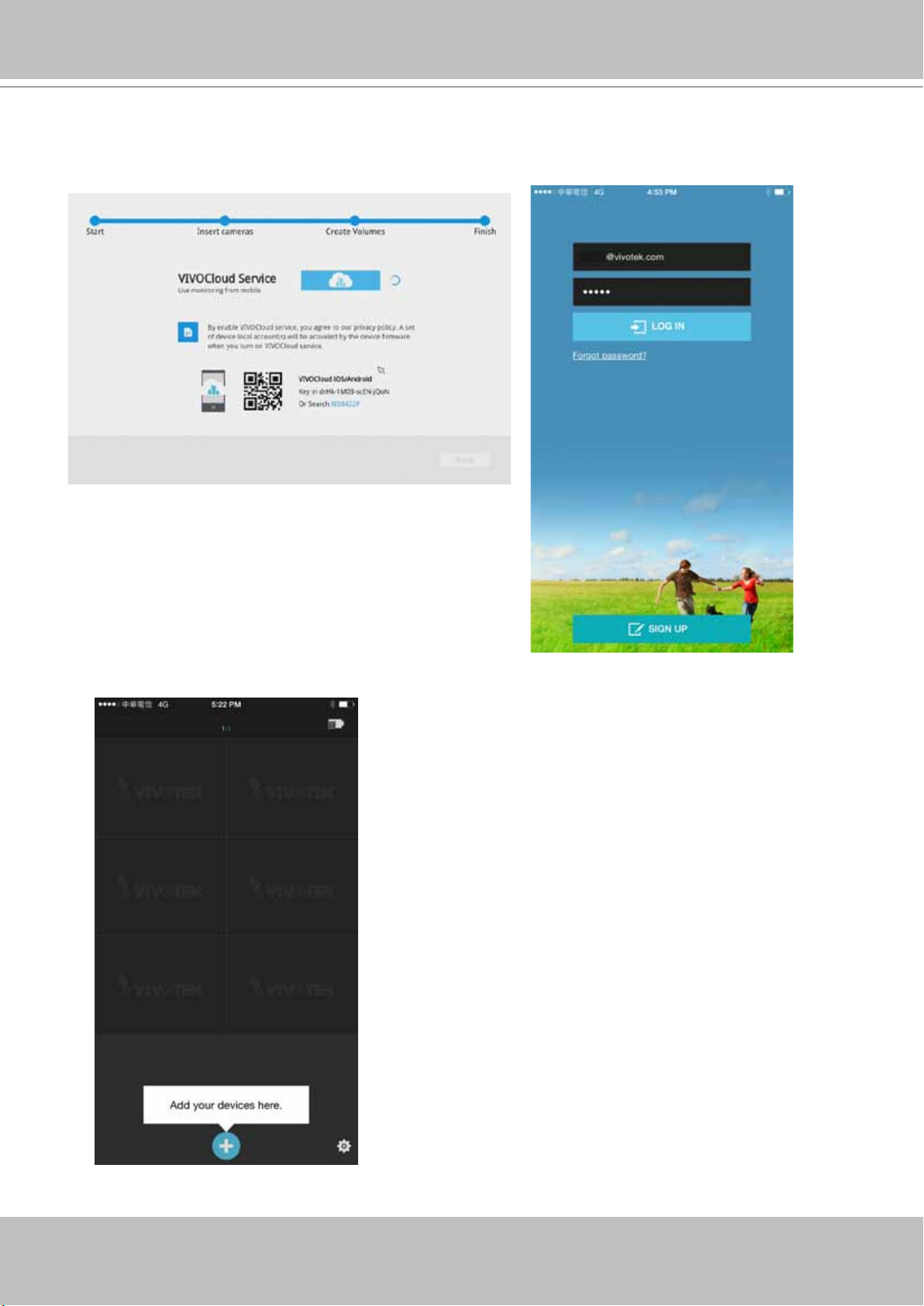
VIVOTEK - Built with Reliability
5-2. The QR code will be generated.
5-3. Open the utility from your cell phone. If you already registered an account, tap LOG IN. If
not, tap SIGN UP to register an account from a VIVOTEK server.
User
5-4. You can be defaulted to the Live view page. Tap the Add button below to add devices.
22 - User's Manual
Page 23
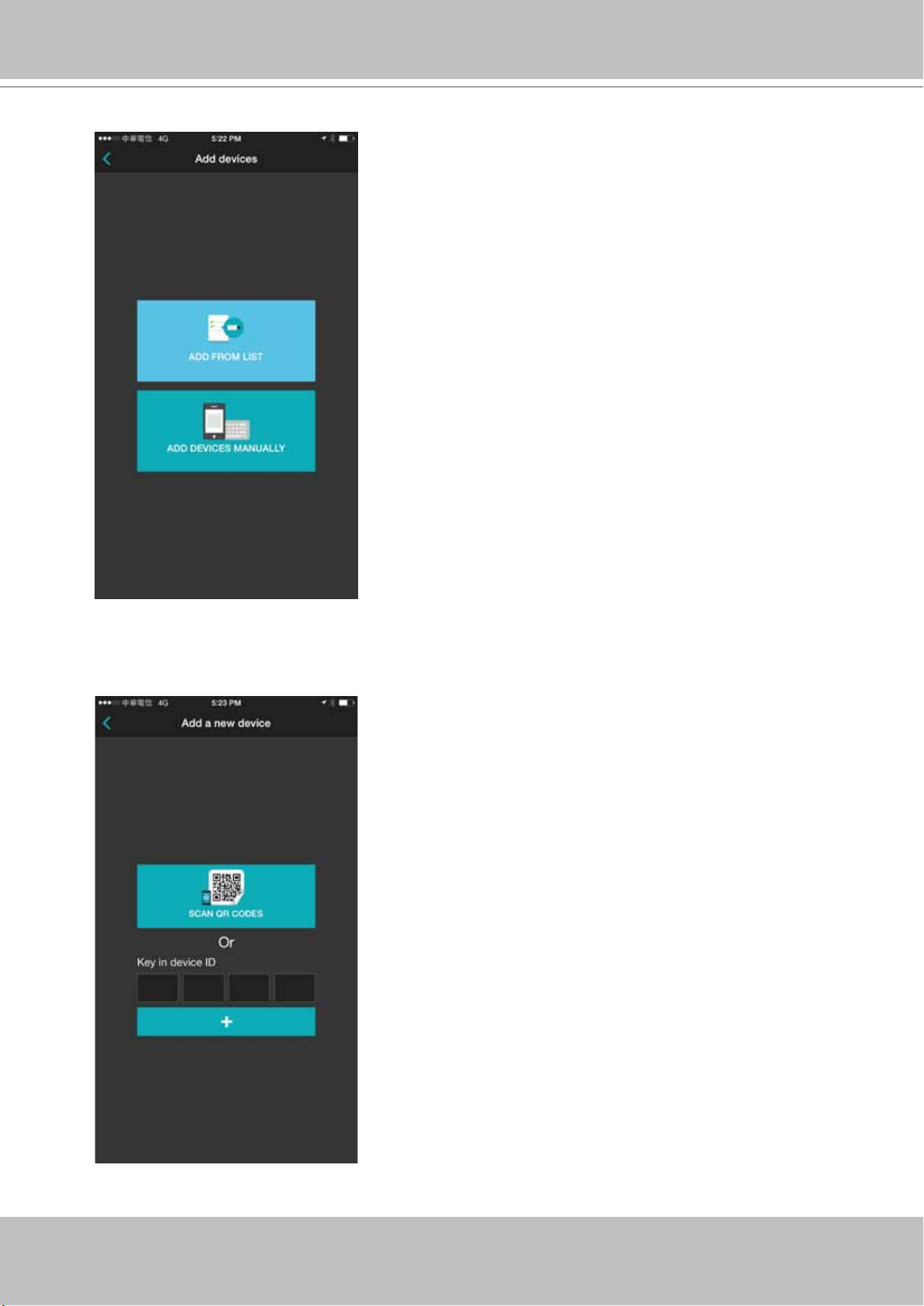
VIVOTEK - Built with Reliability
5-5. Tap the ADD DEVICES MANUALLY button.
5-6. You can then point your cell phone lens at the NVR screen (Step 5-3.) and use the SCAN
QR CODES function to establish the connection. You may also manually enter the device
ID.
User's Manual - 23
Page 24
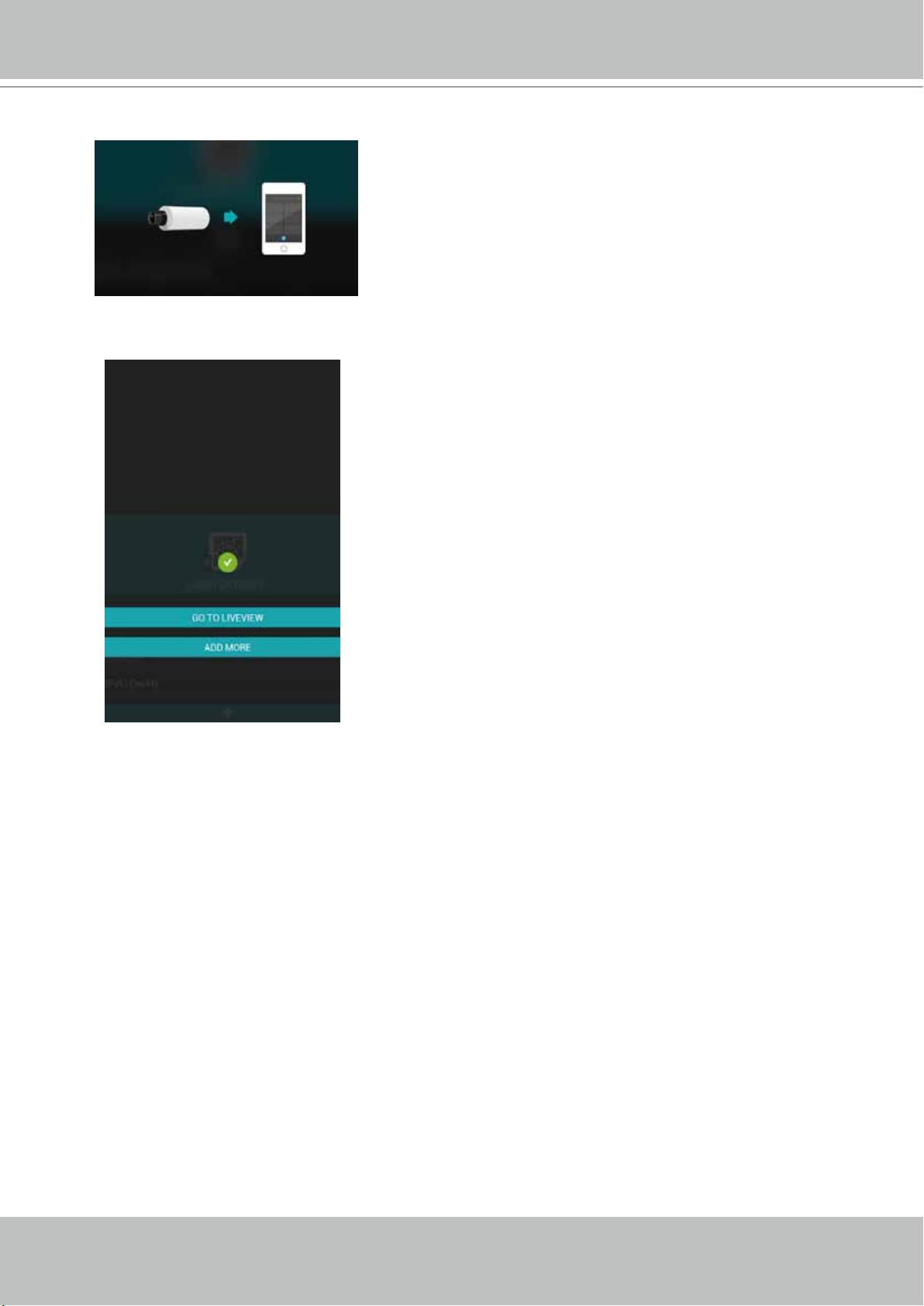
VIVOTEK - Built with Reliability
5-7. The process will take several seconds to complete.
5-8. The NVR and the cameras under it will be ready for access.
6. Click the Done button. The LiveClient screen will display, and, by default, the recording from
the selected cameras will immediately take place.
24 - User's Manual
Page 25
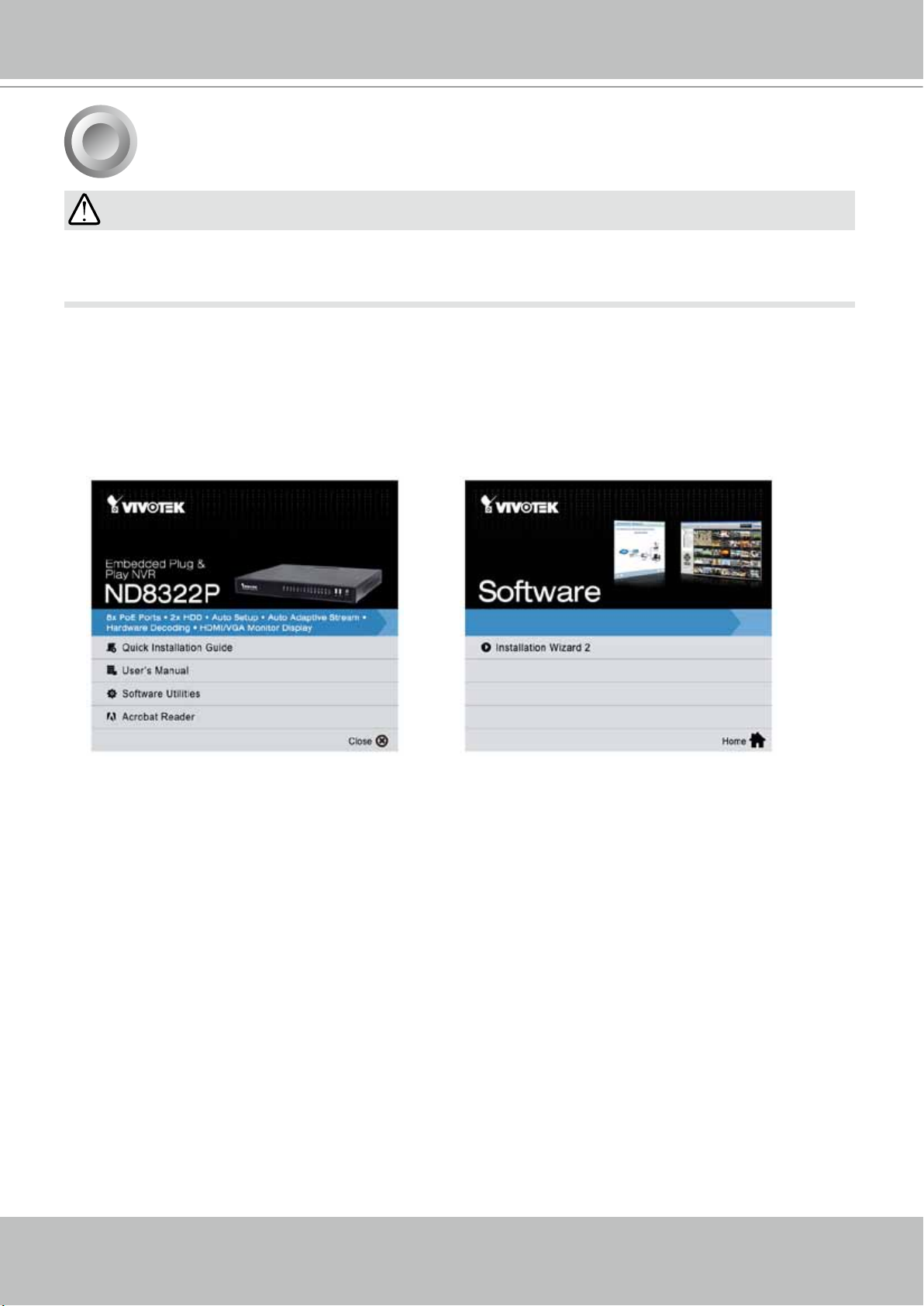
VIVOTEK - Built with Reliability
5
If you already congured the system using an Ethernet web console, please skip the Auto Setup
steps when you connect the HDMI cable. You may accidentally format your storage volumes.
1. Press the power switch on the front panel to start the NVR. Wait for the system status LED to
light green.
2. From a management computer, install the IW2 utility software included in the product CD.
Follow the onscreen instructions to complete the installation.
Initial Conguration - via a Web Console (Optional)
IMPORTANT:
User's Manual - 25
Page 26
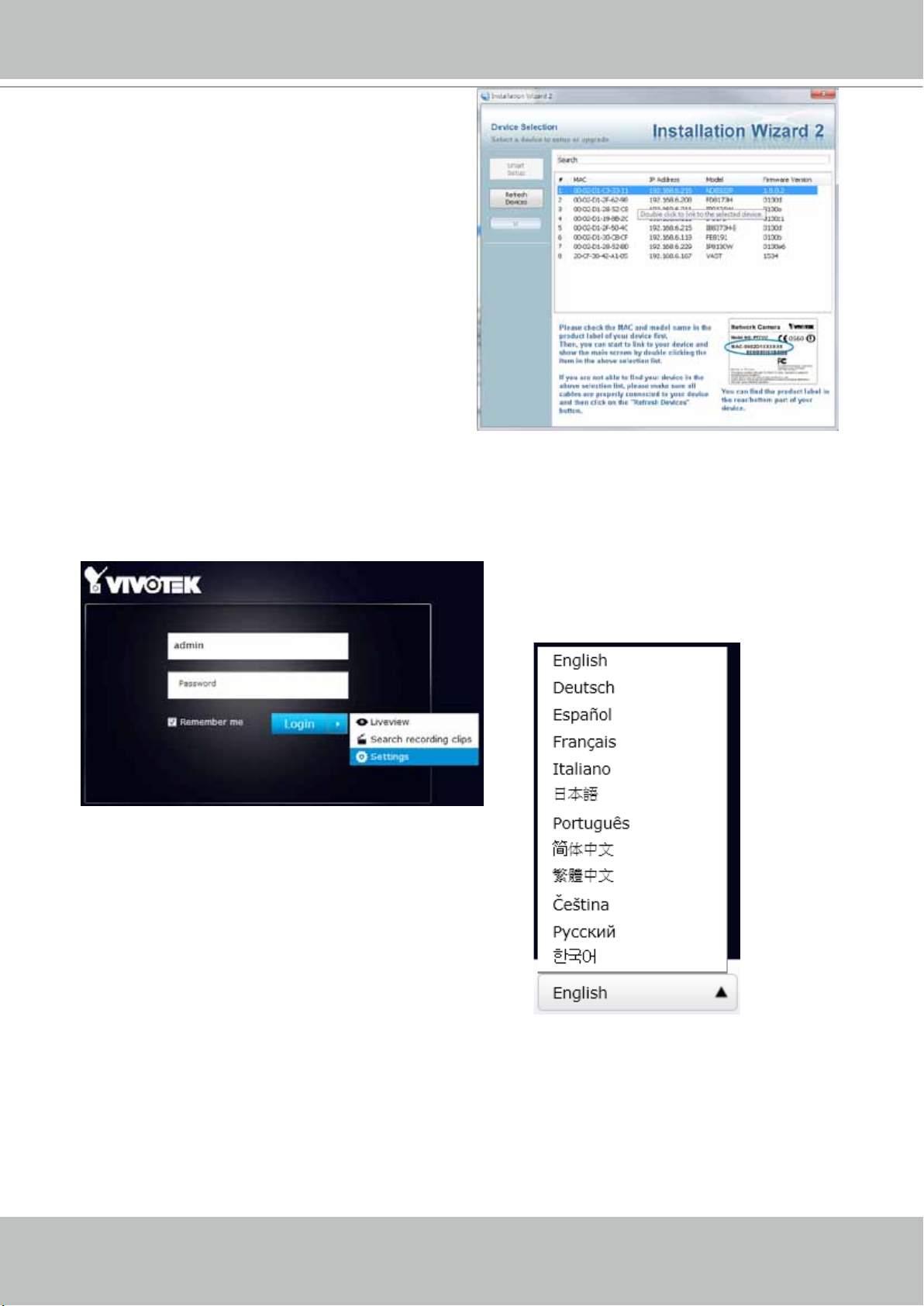
VIVOTEK - Built with Reliability
3. Start the IW2 utility. The IW2 utility will
discover the NVR located in the same
subnet.
4. Double-click on the ND8422P or 8322P entry to start a web session with the NVR system.
5. The login page will prompt. Enter "admin" and "admin" as user name and password for
access for the rst time. Expand the menu on the right of the Login button. Select and click on
the Settings button to begin your conguration.
You can select the display language
from the lower left corner of the screen.
26 - User's Manual
Page 27
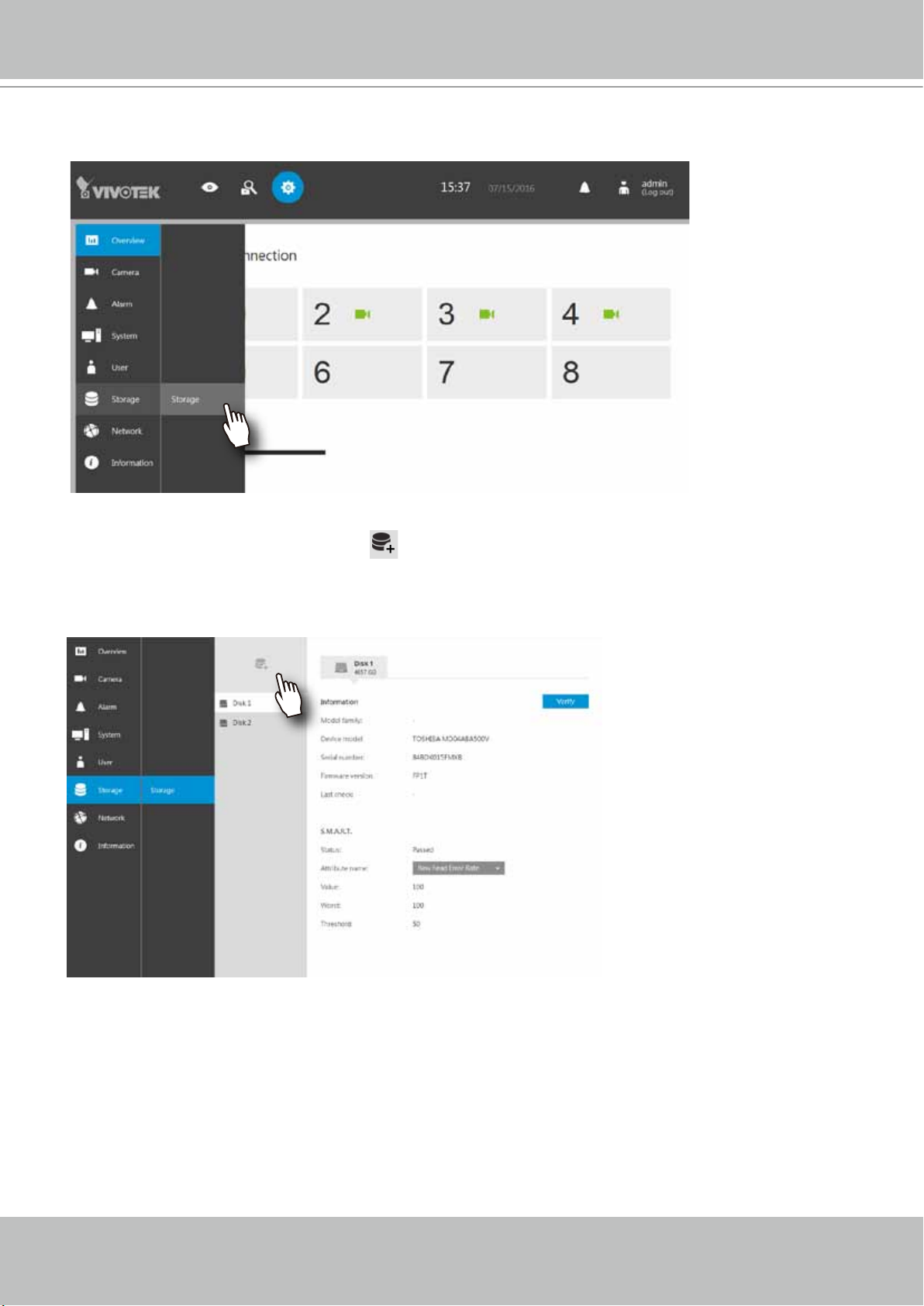
VIVOTEK - Built with Reliability
6. On the Settings page, click on Storage > Volume to access your storage volume
conguration.
7. On the Storage settings page, check if your hard drives are present and identied by your
system. Click on the Add Volume button.
If you have let the setup wizard create single disk volumes, you can manually delete them
and then create new volumes.
8. Refer to the later discussions for the rest of the conguration procedure.
User's Manual - 27
Page 28
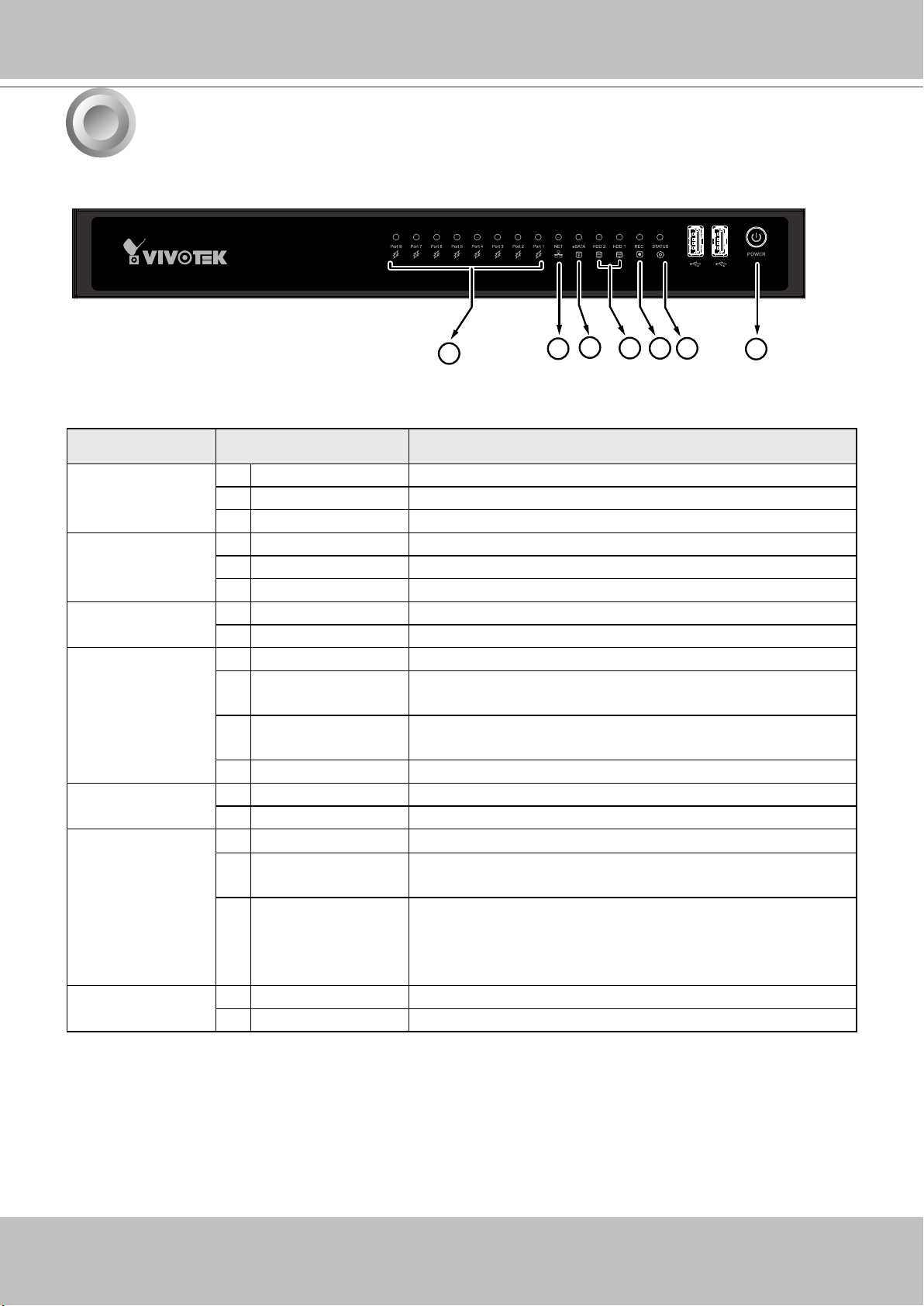
VIVOTEK - Built with Reliability
6
LED Indicators
3
4
1
2
5 6
7
Name Behavior Denitions
1. PoE &
Network LED
2. NET activity
LED
3. eSATA LED 1 Solid Green Indicating the status of the external eSATA device.
4. HDD activity
LED
5. Record LED 1 Flashing Red Camera streams are recorded to the system storage.
6. Status LED 1 Constant Green System is ready.
7. Power button
LED
1 Flashing Green Transmitting or receiving data.
2 OFF Device disconnected.
3 Solid Green Device is connected.
1 Flashing Orange Indicating on-going trafc over the LAN connection.
2 Solid Orange Ethernet is connected.
3 OFF Ethernet is disconnected.
2 OFF H.D.D. is disconnected.
1 Constant Green H.D.D. is connected and ready.
2 Constant Red SMART-related disk errors or a congured H.D.D. is
missing.
3 Blinking Red every
H.D.D. conguration errors.
1 second
4 OFF H.D.D. is disconnected or removed.
2 OFF No recording.
2 Blinking Green
Updating rmware or device pack.
every 1 second
3 Constant Red S.M.A.R.T.-related disk errors, or a congured H.D.D.
is missing, or H.D.D. is full. Buzzer will also be
sounded. When buzzer is turned off, LED will return
normal.
1 Solid Green Power is on.
2 OFF Power is turned off.
28 - User's Manual
Page 29
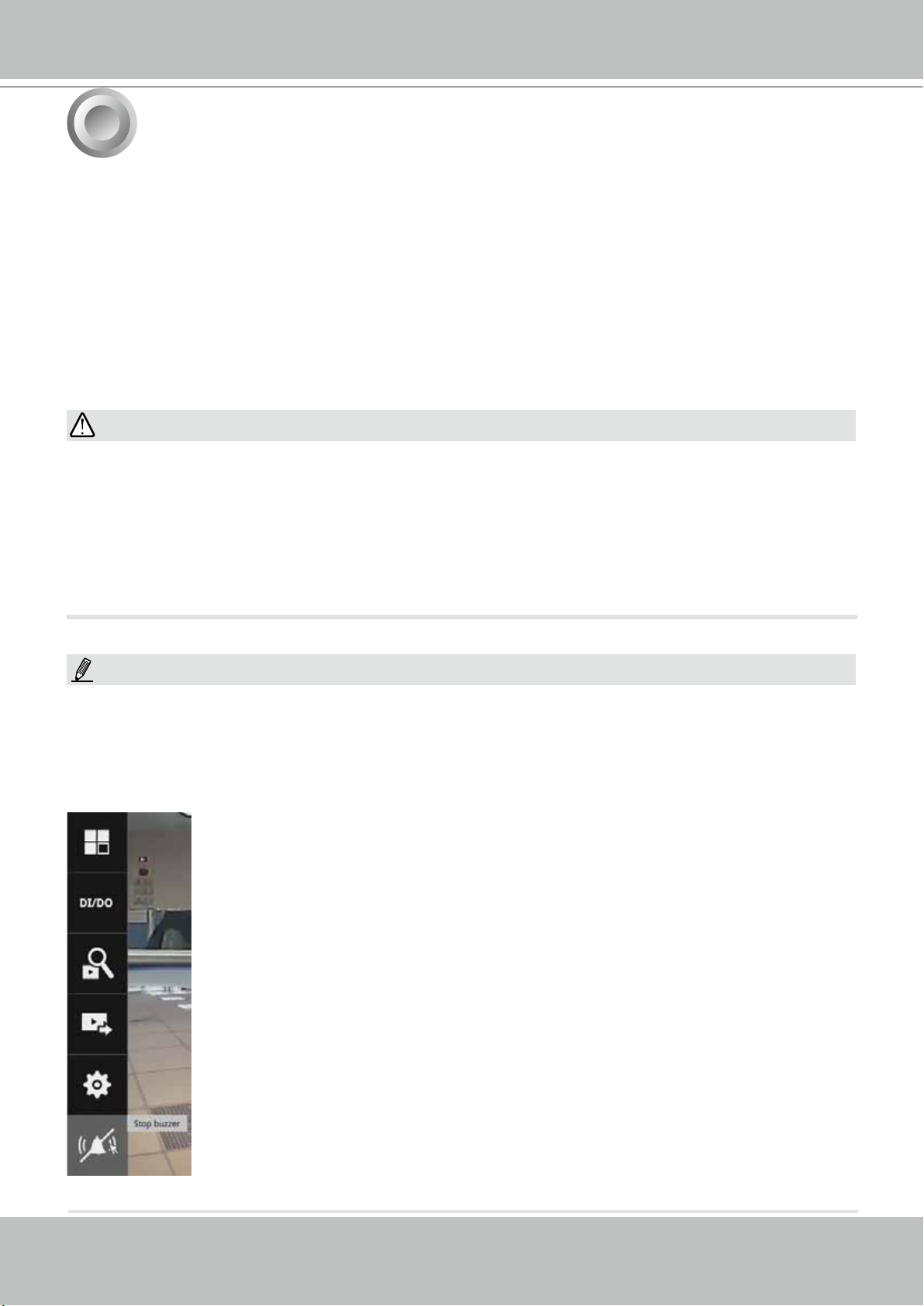
VIVOTEK - Built with Reliability
7
To power up and power down,
On the initial conguration:
1. Connect the power adapter between the system and power outlet.
2. Turn on the system by pressing the power button for more than one second.
After the initial connection,
1. Press the power button for 1 second to power on.
2. Press the power button for 4 seconds to power down. the system should start ushing the
cached contents in system memory and gracefully shut down.
1. No storage system is completely fail-safe. Damage to data might occur due to le system
corruption, operating system malfunction, virus infection, HDD component failures, and so on.
Therefore, it is highly recommended to regularly back up your data, and VIVOTEK disclaims
responsibilities of data loss or recovery.
2. Always power off the system using the power button. Do not disconnect the power cord while
the system is still operating. Doing so will result in data inconsistencies. The normal power-off
procedure allows cached data to be written to disks.
Power Up and Power Down
WARNING:
NOTE:
If system buzzer is sounded, move your mouse cursor to reveal the main screen portal, and
then click on the Stop buzzer button.
Serious system faults, such as a missing volume, can trigger the system buzzer. Verify the
cause of system fault and turn off the buzzer.
User's Manual - 29
Page 30
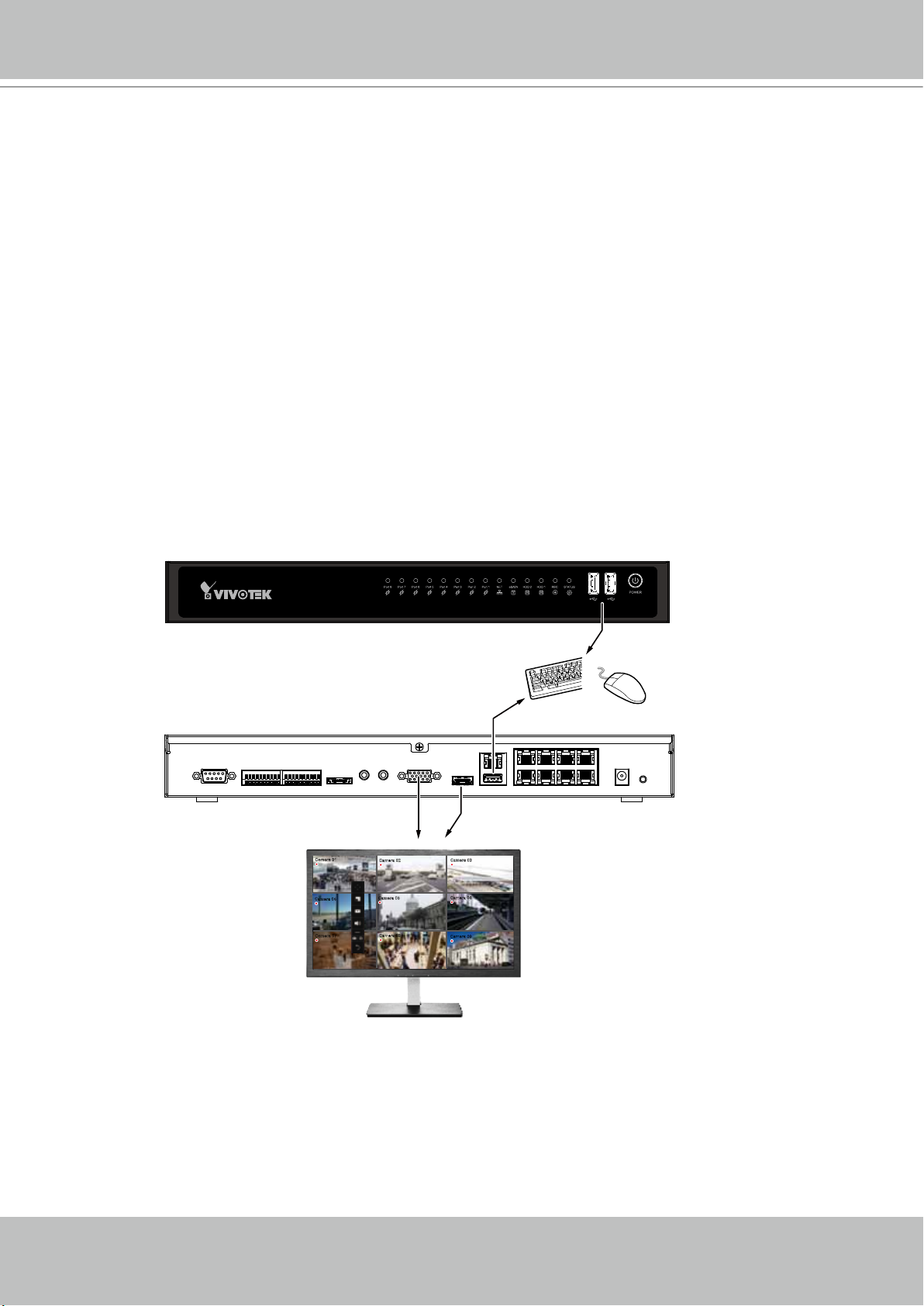
VIVOTEK - Built with Reliability
Section One
Management over a
Local Console
Chapter Two
Introduction to the Local Console Interface
30 - User's Manual
Camera 01
Camera 04
Camera 07
Camera 02
Camera 05
Camera 08
Camera 03
Camera 06
Camera 09
Page 31

VIVOTEK - Built with Reliability
By default, a live view appears on an HDMI monitor. The interface architecture of the local
console is illustrated as follows:
LiveView Main screen
Main control portals
Layout
PTZ
Digital zoom
Play recording clip
Audio
DI/DO
Snapshot | Manual
recording
Deselect camera
Config. portal
Camera portal
When a view cell is selected.
DI/DO
Search recording clip
Export recordings
Settings
Stop buzzer
Overview (camera connection & storage)
Camera
Alarm
System
User
Storage
Network
POS
Information
Search panel
Storyboard
Management
Recording
Alarm
Email
Information
Maintenance
Display
UPS
Logs
VIVOCloud service
IP
DDNS
Services
Media
Image
Motion detection
PTZ settings
Virtual keypad
IMPORTANT:
Due to the limitation of system resources, the sheye dewarp (1R & 1P modes) can only take
place on one view cell, for one sheye camera.
For the Export recordings function, refer to page 60.
User's Manual - 31
Page 32

VIVOTEK - Built with Reliability
2-1. How to Begin
1. How to access the Conguration Portal?
Make sure a mouse is attached to your NVR. Move your mouse cursor, and the Conguration
Portal will appear on screen. For all the congurable options available through this portal,
please refer to Chapter 3 on page 45.
You can also hide these portal toolbar. Right-click on the LiveView screen to
display the option.
2. How to access the Camera Portal?
Single click to select a view cell, the Camera Portal will appear. The system automatically
detects the characteristics of an individual camera when you select a view cell.
This portal appears with a camera that supports mechanical PTZ.
This portal appears with a camera that does not support mechanical PTZ.
Tips:
Here are some operation steps using the tool bar:
1. Single-click to select a view cell and bring out the tool bar.
2. Double-click to expand a view cell to the full view.
3. Double-click again to shrink the view cell to the original size.
32 - User's Manual
Page 33

VIVOTEK - Built with Reliability
PTZ control panel for ordinary
PTZ control panel for joystick type PTZ
PTZ type
3. How to retrieve and access recorded videos?
3-1. One is to access the video clips taken within 2 hours. Left-click to select a view cell, and
then click on the Recording clips button.
Select a time value by a single click. You will be prompted for User
name and Password, enter admin and admin (the default user
name and password), and then click Login.
User's Manual - 33
Page 34

VIVOTEK - Built with Reliability
The Playback window will prompt, and a playback begins from the point in time you selected,
e.g., 30 seconds ago. This function allows you to quickly review what has just happened.
3-2. Another way to access past videos is to open the Search recording clips window. Move
your mouse cursor to display the Conguration Portal (without selecting any view cell).
Click on the Search recording clips button. Please refer to page 46 for more information
about the search functions.
You will be prompted for User name and Password, enter admin
and admin (the default user name and password) and click Login.
It is highly recommended to change the password after you log in.
34 - User's Manual
Page 35

VIVOTEK - Built with Reliability
4. How to recieve system alarm?
Please refer to page 82 for how to congure system alarm triggers. When the alarm is triggered,
e.g., by digital inputs or motion detection, an alarm message will prompt on the screen.
Use the > arrow button to browse through the alarm messages.
If the alarm is congured with video recording as the responding action, you can click on the
alarm entry. The Playback window will appear, allowing an instant playback of the alarm-related
footage. You will enter the "Search alarm results" page even if the alarm does not trigger a
recording action.
User's Manual - 35
Page 36

VIVOTEK - Built with Reliability
5. Why live view is unavailable?
The default live view receives a camera's stream #1. If a camera's stream #1 is congured using
MPEG-4 as the video codec, the following message will prompt.
You can go to the Settings > Camera > Media > Video window to congure the video codec of
stream #1 into H.264. The same will occur if you connect some newer VIVOTEK 9xxx series
H.265 models. You will then need to chanage the CH1 and CH2 video streams to H.264.
36 - User's Manual
Page 37

VIVOTEK - Built with Reliability
6. How do I move to another layout page?
Move your cursor to the right hand side of your screen. The page turner buttons will appear as
shown below.
For example, if you have 8 cameras placed on 2 2x2 layout pages, use these buttons to visit
different pages.
7. Why the onscreen tool bars disappear after some time?
The system comes with idle modes. Below are the applicable conditions:
1. Live view: if no management activities occur for 5 seconds, the tool bars disappear from
screen. When in the idle mode, mouse cursor and tool bars will disappear. Moving the mouse
cursor will re-activate the screen.
2. Settings page: If left unattended for 10 minutes, system will automatically log out. The system
will prompt for user credentials if a user tries to access the Settings page again.
3. Search recording clips window: If currently there is a video playback, the system will not enter
the idle mode.
User's Manual - 37
Page 38

VIVOTEK - Built with Reliability
2-2. Operation on Camera View Cell
2-2-1. PTZ Panel
Once you selected a camera, click on the PTZ button on a camera portal.
The PTZ panel will prompt. Below are the description of its functions:
List of preset positions
Focus far
Focus near
Home
Zoom in
Zoom out
Starts patrol
1. PTZ control: Click and drag the nudget in the center towards the direction you wish
to move to.
2. Focus: Click on the Focus near and Focus far buttons to adjust camera focus.
3. Home: Click to move the camera lens towards the default home position.
4. Zoom: Use the Zoom in and Zoom out buttons to adjust the camera's zoom ratio.
5. Presets: If you congured preset positions, a list of preset positions will appear.
6. Patrol: If you congured preset positions into a patrolling tour, click on this button
and the camera will proceed with patrolling through preset points.
Note that on a speed dome camera, the farther you pull the nudget away from the
center, the faster the lens moves. This works like speed control.
38 - User's Manual
Page 39

VIVOTEK - Built with Reliability
Below is the PTZ panel that appears with ordinary PTZ cameras.
List of preset positions
Speed selector
Focus far
Focus near
Zoom in
Zoom out
Starts patrol
1. PTZ control: Click on the arrow buttons to move towards the direction you wish to
move to.
2. Focus: Click on the Focus near and Focus far buttons to adjust camera focus.
3. Zoom: Use the Zoom in and Zoom out buttons to adjust the camera's zoom ratio.
4. Presets: If you congured preset positions, a list of preset positions will appear.
5. Speed: Adjusts the speed when moving across the eld of view.
6. Patrol: If you congured preset positions into a patrolling tour, click on this button
and the camera will proceed with patrolling through the preset points.
This portal appears with a sheye camera. The PiP and PTZ buttons will then
be disabled for a sheye camera.
IMPORTANT:
Due to the limitation of system resources, the sheye dewarp (1R & 1P) can
only take place on one view cell, for one sheye camera.
User's Manual - 39
Page 40

VIVOTEK - Built with Reliability
Joystick support
The joystick related operations are listed below:
1. Pan: Continuous move is supported. (joystick X-axis movement)
2. Tilt: Continuous move is supported. (joystick Y-axis movement)
3. Zoom: Continuous move is supported. To zoom in, move joystick Z-axis clockwise (or use
button #2). To zoom out, move joystick Z-axis counter-clockwise (or use button #3)
4. Home: joystick button #1.
5. Auto Pan: joystick button #5.
6. Patrol: joystick button #7. Preset positions must be pre-congured for the camera.
7. Stop: Stops auto pan or patrol. Joystick button #6.
40 - User's Manual
Page 41

2-2-2. Digital Zoom Panel
Digital zoom a function that allows an operator to zoom in or zoom out on a live
video.
When activated, a Global view window will appear at the lower right of the view cell
as shown below. You can display only a portion of the complete video frame as an
area of your interest. Using a click and drag on the ROI window, you can instantly
move to other areas within the video frame. Use the zoom ratio pull bar at the bottom
to change the zoom ratio. You may also move the ROI around by click and drags.
Zoom In Zoom Out
VIVOTEK - Built with Reliability
Global view
ROI
Note that not every camera supports the PiP function.
NOTE:
Please refer to page 131 for the description of sheye display modes. The working theory on
sheye modes is identical for use on both local and web consoles. The sheye mount type
setting is found in the Settings window.
User's Manual - 41
Page 42

VIVOTEK - Built with Reliability
2-2-3. Play Recording Clips Panel
The Play Recording Clips function provides a shortcut to the latest recordings
on the system. You can select 30 secs, 1 min, 3 mins, 10 mins, and 60 mins for
an immediate playback.
For security reasons, using this function requires users to enter his/her
credentials.
The Playback window will prompt, and a playback begins from the point in time you selected,
e.g., 30 seconds ago. This function allows you to quickly review what has just happened.
42 - User's Manual
Page 43

2-2-4. DI/DO
VIVOTEK - Built with Reliability
The DI/DO panel provides a glimpse of all DI and DO signal
statuses from the connected cameras. You can manually trigger a
digital output by clicking on its indicators.
When a digital input is triggered, its status will also be indicated on
the panel.
WARNING:
Please note that DO is triggered by one click. You should then
click again to disable the DO. Otherwise, the DO signal will be
continuously triggered. As the result, if the DO is congured as an
alarm trigger, many alarm messages will be generated.
2-2-5. Others
1. Snapshot : is used to take a snapshot from the camera currently selected. Note that this
function only saves the snapshot (in JPEG) to a USB thumb drive.
IMPPORTANT:
The USB thumb drive has to be one that is formatted in FAT format.
2. Manual Recording
Click again to stop the recording.
3. Return button
: Press the button to start a manual recording from a selected camera.
: Click to return to the LiveView window.
User's Manual - 43
Page 44

VIVOTEK - Built with Reliability
2-2-6. Right-click Commands
Left-click to select a camera. Right-click to display the selection menu.
1. Camera information: Click to display camera name, resolution, codec, or frame rate on the
view cell. The information will display on the upper left corner of a view cell.
2. Auto adaptive stream: Default is enabled. The Auto adaptive stream automatically polls a
video stream of a smaller resolution in order to reduce the streaming efforts. For example,
when a view cell is placed in a 3x3 monitor layout, it may not be necessary to stream the
video in its full resolution. In a full view, the system displays a video in its full resolution. Due
to the size of view cells on your monitor, when in a multi-cell layout, the system automatically
polls the camera for a smaller resolution stream.
The Auto adaptive stream feature can be disabled if you prefer consistent display resolution.
3. Fit screen with ratio: The NVR server automatically optimizes the display camera view cells.
However, you can still select this option to display the camera's original aspect ratio: for
example, the original video feed can be 4:3. Without the t screen, every camera's image will
be expanded to ll the view cell.
4. Show tool bar: You can hide the tool bars by deselecting this option.
5. Show timestamp: You can hide the time stamp bars by deselecting this option.
6. Log in: Log in to enable system conguration.
44 - User's Manual
Page 45

VIVOTEK - Built with Reliability
Chapter Three
Conguation Using the Local Console
The Main Control Portal
3-1. Layout
Move your mouse cursor across the screen to display the portal.
The rst functional button is Layout. You can select the 1x1, 1x3, 2x2, 3x3,
4x4, 1+5, 1+12, 1+3, 1+1+3, 1+3+3 layout as the screen display. If you select
3-2. DI/DO
the single view layout, the rotation button
button below to let the system swap the display of different cameras by every 10
seconds. The rotation speed is congurable via Settings > System > Display.
Note that the 4x4 and the 1+12 layouts are only available for the ND8422P.
Click on the DI/DO button to display the system's DI and DO signals
(whether they are connected or not). If a digital input signal is
triggered, e.g., the DI-4 on the left, its indicator will turn solid white.
Click the ip page button,
all connected cameras.
will appear. Click the rotation
, to display the DI/DO statuses from
User's Manual - 45
Page 46

VIVOTEK - Built with Reliability
3-3. Search recording clips
3-3-1. Time Search
Click the button to start searching for recorded clips. A conrm box will
prompt. Enter User name and Password to proceed.
The search and calendar view will appear. Select a day on the calendar when the the
recordings took place (the days with recorded clips will be highlighted in blue and green).
Single-click on a day to begin playback and search.
The date highlighted in green indicates today, and the green indicator does not
necessarily mean that there are recorded videos today.
03 - Camera 03
2016.05.16
17:15:41
1x
01 - Camera 01
2016.05.16
17:15:41
1x
Use the layout button to adjust view cell arangement on screen. You can retrieve the
recorded videos from a max. of 4 cameras at the same time.
46 - User's Manual
Page 47

VIVOTEK - Built with Reliability
The timeline bar enables quick skimming through the recording. Its functions are
described as follows:
Timeline scale
Buttons Description
Time scale selector. Use the buttons to select the span of time displayed on
the tool bar.
Audio volume tuner.
Plays back from 10 seconds ago.
Previous frame. (I-frame only)
Control buttons
Current time
indicator
Functional buttons
Span of existing
recording
Next frame. (I-frame only) After you paused a playback, use this button to
browse video frame by frame.
Play backwards.
Play. This button is available after you paused a playback.
Pause.
Each click on it speeds down by 1/2. The slowest speed is 1/16.
Each click on it speeds up by 2x. The fastest speed is 16 times.
The current playback status is indicated on the screen.
This button appears when you select to playback a sheye camera's
recording. This avails the selection of dewarp modes usable during the
playback.
Digital zoom. This applies when a camera is displaying the full of its eld of
view. You can use the Digital zoom function to zoom in on the eld of view.
Export clips. Use this function to select a span of time you want to export to
other medias.
By default, the playback starts from the beginning of a day's recording. While playing the
recorded video, click on the timeline to replay a point in time in the video.
Snapshot. Takes a snapshot of the current FOV. The Snapshot button has
been moved to the right-hand side of each view cell.
User's Manual - 47
Page 48

VIVOTEK - Built with Reliability
When playing the video recorded by a sheye camera, the sheye display options will be
available on screen. You can click to select the 1O, 1P (Panoramic), 1R (Regional), 1O3R (1
Original and 3 Regional), or 1O8R modes. If 1P, 1R, 1O3R, or 1O8R mode is selected, you can
exert the mouse control on screen, such as swiping the view, or hold down the mouse button
and swipe the eld of view.
Please refer to the User Manuals that came with sheye cameras, or page 131 for description of
sheye display modes.
48 - User's Manual
Page 49

VIVOTEK - Built with Reliability
Note that to export a video segment from the playback timeline,
1. Click on the Export button ,
2. Insert a USB drive formatted in the FAT format.
3. Select the "From time" by clicking on the timeline. Click on the Edit button to
change the From and To time. You can also manually enter the "From time" and the "To
time."
4. Click on the "From time" tab using a single click.
5. Repeat steps 3 and 4 to congure the To time.
6. Click on the Export button.
314
5
The export process is indicated on the right. Depending on the length of footage to be
exported, this process can take several minutes.
When completed, a message will display on screen.
The default for export is the span of time starting from 5 minutes before and 5 minutes after
the point in time that is currently selected.
User's Manual - 49
Page 50

VIVOTEK - Built with Reliability
3-3-2. Alarm Search
Click on the Alarm search button on the upper left of the screen to enter the Alarm Search
panel.
You can specify the search criteria by selecting the devices to be involved in the Alarm search.
The default is All.
50 - User's Manual
Page 51

VIVOTEK - Built with Reliability
You can then specify the start time and end time to congure a span of time to be searched.
Click to expand the calendar view and keypad to specify the From the To time to cover the
possible time of occurrences.
You can also determine what alarms will be included in the search. Select the pre-congured
Alarms or select the Trigger types from the pull-down menus.
User's Manual - 51
Page 52

VIVOTEK - Built with Reliability
When done with the selection, click on the Search button. In the sample screen below, a list of
alarms is displayed, and you can click on any of them to replay the moment when the alarm was
triggered. The alarm-related recording will typically include a length of 5 seconds of pre-alarm
and 20 seconds of post-alarm footage.
03 - Camera 03
2016.05.16
17:15:41
1x
Up to 200 search result entries will appear. If more than 200 entries have been found, click on
the New results button on the last entry page.
If two cameras participate in the recording of an alarm-related event, the footage of one camera
will be played rst, and then that of the other.
If user's operation takes place (pause, rewind, etc.) during the playback, the system will stop the
consecutive playback of multiple alarm footages.
NOTE:
When the Search window is left unattended for 10 minutes, the NVR will return to the live view
display. To enter the Search window, you will have to enter the user credentials again.
52 - User's Manual
Page 53

3-3-3. POS Search
VIVOTEK - Built with Reliability
Search by POS transaction:
The NVR station can collect coordinated database information
from a POS machine. This function provides access to the video clips associated with the
sales records on the POS machine. Details of transaction can be listed on screen so that a
manager can see the live view when controversial events occur.
To search the POS-related recordings,
1. Select the connected POS machine, if there are multiple (via the Settings > POS configuration).
2. If you know the approximate time of occurrence (bill void, content adjusted, shortage of
products, and other frauds), use the calendar to select a time span.
3. Select a search confition, such as item name, subtotal, or the transaction number.
You can use the >, <, or = signs to specify the amount you are searching for. For example, key
in >100 for amounts larger than $100.
4. You can click the add button below to append more search conditions.
5. When done, click the search button.
* Note that when you need to search an item by its name, you can not enter Chinese on the
local console. You can install VAST 2 CMS software and search the Chinese item name.
User's Manual - 53
Page 54

VIVOTEK - Built with Reliability
6. You can click on any of the search results to display the transaction data or playback the
associated video.
Playback
Displays
transaction data
7. You can export the related video if the need should arise. Make sure you select the "Include
POS transaction data" checkbox when exporting the video.
54 - User's Manual
Page 55

VIVOTEK - Built with Reliability
8. Once exported, you should contact VIVOTEK's technical support for a custom-made
StandalonePlayer. Copy the standalone player to the same folder of your exported video. Use
it to playback the exported video.
9. The transaction details will display along with the exported video.
User's Manual - 55
Page 56

VIVOTEK - Built with Reliability
3-3-4. Storyboard
The Storyboard interface provides a glimpse of past recordings over a timeline. It looks like
doing the lm editing after a lm was shot.
To enter the Storyboard window, click on the Storyboard shortcut on the upper-left of screen.
Below are the screen elements of the Storyboard window:
Camera selector
Time span
Time selector
Search button
Fore- & backward
buttons
Snapshots during the time
span
Click to enter a shorter time span
To search for a particular video footage, select the target cameras and the time of recording. On
the Storyboard, the timelines of up to two cameras can be displayed.
Click on the Search button .
56 - User's Manual
Page 57

VIVOTEK - Built with Reliability
Time span:
1 hour
22:00:00 22:07:30
22:22:30
22:30:00 22:37:30
Mouse over the line of snapshots to display its time of recording. Click on a snapshot of your
interest. The time of recording is immediately displayed on top of it.
The detailed search is based on a narrow-down criteria. The search begins from a 24-hour time
span, and then moving in to a 4-hour, 1-hour, 10-minutes, and 2-minutes span. When the screen
displays a 24-hour span, each snapshot represents a 3-hour time span.
Each click on a snapshot brings you deeper into the timeline.
24 hour
Below is a sample screen showing the screen of a one-hour time span. Each
snapshot represents a point in time 7.5 minutes apart. Click on a snapshot of
your interest to get deeper into the timeline.
4 hour
1 hour
10 mins
2 mins
User's Manual - 57
Page 58

VIVOTEK - Built with Reliability
If you nd yourself in the wrong segment on the timeline, use the buttons on the upper-right
of the screen to travel.
The denitions of these buttons depend on the time span of your current position. For
example, if you are in a 4-hour time span, the "Back to previous state button" will bring you
back to the 24-hour time span.
Back to
previous state
Previous
# hours/mins
Next
# hours/mins
The smallest time span is 2 minutes. And on the screen of 2-mins span, each snapshot
represents a 15 seconds video footage.
You can then click on the Play button
to playback the recorded footage.
58 - User's Manual
Page 59

VIVOTEK - Built with Reliability
The playback window will appear. Please refer to page 47 for the operation details.
01-01 camera
2016.03.14
14:05:09
1x
To return to the Live View window, click on the Back to Search recording clips button
the Back to Liveview button
on the upper-left of the screen.
and
User's Manual - 59
Page 60

VIVOTEK - Built with Reliability
3-4. Export recordings
The Export recordings button allows users to directly select a piece of recordings by a
specic camera, and export that to a USB thumb drive. Users can select one or multiple
cameras, select a period of time in which the recording took place, and then click
export.
The max. length of recording export is 24 hours.
To export recordings:
1. Attach a USB thumb drive formatted in FAT format to the NVR's USB port.
2. Select one or multiple cameras from the list.
2
3
4
3. Select the start time of the period of recording time.
4. Select the end time of the period of recoding time.
5. Click the Export button.
5
60 - User's Manual
Page 61

VIVOTEK - Built with Reliability
6. The Export progress will be shown.
7. When the Export process is done, select to resume another export or go back to the live view.
Note that the Export process can take a long time if the time span of the selected video is very
long.
User's Manual - 61
Page 62

VIVOTEK - Built with Reliability
3-5. Settings
3-5-1. Settings - Overview
Click the Settings button to start the camera and system settings window. A
conrm box will prompt. Enter User name and Password to proceed.
The system will default to the overview page displaying the camera connection and
storage statuses. An empty position will be left in blank, and a disconnected camera will
be indicated as
. The storage volume usage is displayed as the used and unused
spaces.
The Stop Buzzer, Reboot, and Power-down buttons are also available on this page.
There are critical conditions that can sound the system buzzer, such as a disk failure.
62 - User's Manual
Page 63

VIVOTEK - Built with Reliability
The Camera menu provides access to Management, Recording, Media, Image, Motion
detection, and PTZ settings pages.
3-5-2. Settings - Camera - Management
On the camera Management page, you can congure the following:
1. Recruit or disband cameras.
2. Create a camera name.
3. Assign User name and Password, or apply the credentials to all cameras in
your conguration.
4. Change the Network settings.
5. Change the cameras' positions on the layout screen.
For camera name, you can enter up to 64 alphabetic and numeric characters including
[0-9][a-z][A-Z][_][-][ ]. For user name and password, you can enter up to 64 alphabetic
and numeric characters including [0-9][a-z][A-Z][!][$][%][-][.][@][''][~].
User's Manual - 63
Page 64

VIVOTEK - Built with Reliability
To recruit cameras:
1. Click on the Add button. A list of cameras in the same subnet will appear.
2. Click the Add button, the camera will be placed at an unoccupied position. You may
also expand the menu on the side of the Add button to select a position number.
3. When a camera is added, it should appear on the graphical placement below.
4. Click the Apply button after you added cameras.
5. You may click the page back button
to return to the previous window.
64 - User's Manual
Page 65

VIVOTEK - Built with Reliability
To disband cameras:
1. Click on the Remove button. A list of cameras will appear.
2. The Remove button will turn yellow . Mouse over to the camera you want to
remove, and its entry will display the Remove message.
3. Click on the Remove message. The camera should then disappear from the camera
list. The recording from that camera will also be discontinued.
User's Manual - 65
Page 66

VIVOTEK - Built with Reliability
Network
On the Network tabbed window, you can congure the network type, IP address, and the
connection ports for video streaming.
You can select DHCP as the method for cameras to acquire IP addresses, or you
can manually congure static IPs for a single or all cameras. Using static IPs is
recommended. Although the NVR can remember the MAC addresses of cameras, if
IPs are changed under the DHCP conguration, your NVR may still fail to connect the
cameras. Please consult your network administrator for details about network settings.
It is usually not necessary to change port numbers for the HTTP and RTSP ports unless
there is a conict in your network environment.
66 - User's Manual
Page 67

VIVOTEK - Built with Reliability
Camera position
To change a camera's position on the Liveview layout, click and drag a camera to an
unpopulated position. Note that you cannot swap the positions of two cameras by
dragging a camera onto a position already populated by the other. Also, the camera
index number on the management list is not affected by the change of positions.
Click the Apply button for the conguration change to take effect. The position screen
displays the current layout on the Liveview screen.
User's Manual - 67
Page 68

VIVOTEK - Built with Reliability
3-5-3. Settings - Camera - Recording
Recording options
On the camera Recording page, you can congure the following:
1. Congure the duration of camera events, for the concern that camera can be too
frequently triggered.
2. Enter the Pre- and Post-event recording time. The triggering events can be DI,
DO, Motion detection, PIR, or Tampering detection.
3. The default recording stream is Stream 1, and the system automatically adjusts
the frame rate, resolution, etc. for optimum performance. However, you can still
change the streaming characteristics. Note that you can not assign the recording
task to other video stream.
4. Watermark password: Congure a password in a length of 16 to 64 characters.
You can use it to verify the authenticity of exported videos using the included video
player.
Select File > Verify Watermark.
Enter the password to verify. If the
Not match value is 0, the video is the
original and has not been tampered
with.
68 - User's Manual
Page 69

VIVOTEK - Built with Reliability
5. Enable the Activity Adaptive Streaming feature. This feature records the I-frames
only when there are no activities detected. When activities or alarm are triggered,
the camera raises the recording stream to the full frame rate. This feature can
save tremendous ammount of bandwidth.
6. Enable or disable audio recording. Note that audio transmission through HDMI
cable is currently not available.
6. Change the life expectancy of the recording data. Default is 180 days.
7. You can apply a typical conguration to all cameras using the Apply to all cameras
checkbox.
You can refer to the User Manuals that come with your network cameras for more
discussions of these congurable options.
User's Manual - 69
Page 70

VIVOTEK - Built with Reliability
Recording Schedule
By default, all video feeds from cameras are recorded at all time. You can modify the recording
task using the schedule tool:
1. Click to select a recording condition's checkbox - 1. Continuous recording
recording
, and 3. Clear (no recording).
, 2. Event
2. Click and drag on the cells on the time table. For example, to stop the recording during a
period of time, select the the Clear checkbox and move the cursor across the time table. The
minimum unit on the table is half an hour.
3. You may also use the scheduler tool on the right to facilitate the process. You can select a
condition checkbox, and then select the All day, Work hour, Off duty, Working day, Weekend
options to apply a time selection.
4. Repeat the process on individual cameras or select the Apply to all checkbox if the schedule
can apply to all cameras.
5. When done with the conguration,
click on the Apply button.
Note that Event-triggered
recording and continuous
recording can not be take place
at the same time.
70 - User's Manual
Page 71

VIVOTEK - Built with Reliability
3-5-4. Settings - Camera - Media
Stream management
The stream here refers to the recording stream, namely, Stream 1. You can use these
preset conditions to congure the resolution, image quality, frame rate, and the bandwidth
consumption of the recording stream on this window.
Recommended setting
Conguration
Default Medium resolution; full frame rate
High Quality Guaranteed video quality set as Good; full frame rate
Economical Medium to low resolution; frame rate at 5fps
High quality w/
High resolution, Good image quality; frame rate at 5fps
economical
With each recommended conguration applied, the estimated bandwidth consumption
value is immediately calculated and displayed at the lower screen.
Click the Apply button for the conguration change to take effect.
User's Manual - 71
Page 72

VIVOTEK - Built with Reliability
Video
The Video window allows you to congure all video streams (the no. of stream available can be
different for different models). You can congure the following:
1. Codec: video compression codec in H.264, MPEG-4, or MJPEG. Note that MPEG-4 is not
supported for Liveview.
2. Frame size: video resolution. Note that due to the limited CPU resources, you may not be
able to change the resolution to a very high value, e.g., 5MP in the 1920x1920 resolution.
3. Maximum frame rate: the highest frame rate.
4. Intra frame period: How often an I-frame will be inserted into the video stream.
5. Smart Stream II: Some newer camera models come with Smart Stream features. Please refer
to the next page for detailed information.
6. Video quality: You may either select Constant bit rate or Fixed Quality as the dening rules for
video transmission:
Constant bit rate Places a packet size threshold on video frames; This guarantees
the frame rate per second performance, yet image quality can be
compromised if bandwidth is not sufcient in your network environment.
Fixed Quality Guaranteed video quality, and to ensure image quality, some frames may
be dropped when bandwidth is not sufcient.
When done with the conguration, click the Apply button.
72 - User's Manual
Page 73

VIVOTEK - Built with Reliability
■ Dynamic Intra frame period
High quality motion codecs, such as H.265, utilize the redundancies between video frames to deliver
video streams at a balance of quality and bit rate.
The encoding parameters are summarized and illustrated below. The I-frames are completely selfreferential and they are largest in size. The P-frames are predicted frames. The encoder refers to the
previous I- or P-frames for redundant image information.
H.264/265 Frame Types
P I P P P P P P P I P P P P P P P I
By dynamically prolonging the intervals for I-frames insertion to up to 10 seconds, the bit rates
required for streaming a video can be tremendously reduced. When streaming a video of a static
scene, the Dynamic Intra frame feature can save up to 53% of bandwidth. The amount of bandwidth
thus saved is also determined by the activities in the field of view. If activities occur in the scene,
rmware automatically shortens the I-frame insertion intervals in order to maintain image quality. In the
low light or night conditions, the sizes of P-frames tend to be enlarged due to the noises, and hence
the bandwidth saving effect is also reduced.
Streaming a typical 2MP scene normally requires 3~4Mb/s of bandwidth. With the Dynamic Intra frame
function, the bandwidth for streaming a medium-trafc scene can be reduced to 2~3Mb/s, and during
the no-trafc period of time, down to 500kb/s.
Dynamic Intra Frame w/
static scenes
P I P P P P P P P P P P P P P P P P P P P I
Static scene
Dynamic Intra Frame w/
activities in scenes
P I P P P P P P P I P P P P P P P I
P P P
Activities
User's Manual - 73
Page 74

VIVOTEK - Built with Reliability
■
Smart codec effectively reduces the quality of the whole or the non-interested areas on a
screen and therefore reduces the bandwidth consumed.
You can manually specify the video quality for the foreground and the background areas.
Slide bar to the right - higher quality in the ROI
areas
Slide bar to the left - higher quality in the non-ROI
areas.
Select an operation mode if Smart codec is preferred.
- Auto tracking: The Auto mode congures the whole screen into the non-interested area.
The video quality of part of the screen returns to normal when one or more objects
move in that area. The remainder of the screen where there are no moving objects
(no pixel changes) will still be transmitted in low-quality format.
- Manual: The Manual mode allows you to congure 3 ROI windows (Region of Interest,
with Foreground quality) on the screen. Areas not included in any ROI windows
will be considered as the non-interested areas. The details in the ROI areas will be
transmitted in a higher-quality video format.
As illustrated below, the upper screen may contain little details of your interest,
while the sidewalk on the lower screen is included in an ROI window.
non-interested
X
ROI_0
ROI_0
X
ROI
74 - User's Manual
Page 75

VIVOTEK - Built with Reliability
As the result, the lower screen is constantly displayed in high details,
while the upper half is transmitted using a lower-quality format. Although
the upper half is transmitted using a lower quality format, you still have an
awareness of what is happening on the whole screen.
non-ROI: lower-quality
ROI: higher-quality
- Hybrid: The major difference between the “Manual” mode and the “Hybrid”
mode is that:
In the “Hybrid“ mode, any objects entering the non-interested area will
restore the video quality of the moving objects and the area around
them. The video quality of the associated non-interested area is
immediately restored to normal to cover the moving objects.
In the “Manual” mode, the non-interested area is always transmitted
using a low-quality format regardless of the activities inside.
- Quality priority: Use the slide bar to tune the quality contrast between the ROI
and non-interested areas.
The farther the slide bar button is to the right, the higher the image
quality of the ROI areas. On the contrary, the farther the slide bar button
to the left, the higher the image quality of the non-interested area.
In this way, you may set up an ROI window as a privacy mask by
covering a protected area using an ROI window, while the remaining
screen become the non-interested area. You may then configure the
non-interested area to have a high image quality, or vice versa.
You should also select the Maximum bit rate from the pull-down menu as the
threshold to contain the bandwidth consumption for both the high- and lowquality video sections in a smart stream.
User's Manual - 75
Page 76

VIVOTEK - Built with Reliability
Audio
The Audio window allows you to congure all audio codec, sampling rate, and Microphone input
gains. Depending on design of the camera models, some codecs may not be available. Also,
there are cameras that come without embedded mircrophones.
76 - User's Manual
Page 77

VIVOTEK - Built with Reliability
3-5-5. Settings - Camera - Image
Display
The Display window allows users to tune the image display options:
1. Video name: the video name is displayed on the title bar that is displayed on each
view cell. The screen shot below shows a name as "Speed dome."
2. Video name and timestamp: Default is enabled. If enabled, the video name and
time is displayed on the view cell.
3. Power line frequency: Depending on power line frequency of your country, select
a matching option, NTSC 60Hz or PAL 50Hz, to avoid image ickering due to
unmatched electricity.
4. Video orientation: select these options if the image from camera needs to be
vertically or horizontally ipped.
5. Click Restore to poll for the original settings or click the Apply button to nish the
process.
User's Manual - 77
Page 78

VIVOTEK - Built with Reliability
Image adjustment
The Image adjustment window allows users to tune the basics about image display
options:
1. Color: Select to display image as color or black and white.
2. Brightness.
3. Saturation.
4. Contrast.
5. Sharpness.
6. High TV line, Gamma curve, low light compensation, etc. The rest of the options
depend on the lens and image sensor type of each individual camera. Therefore,
the options here can vary. For unique options coming with each individual camera,
please refer to their User Manuals for more information.
Click Restore to poll for the original settings or click the Apply button to nish the
process. For features common among cameras, you may select the Apply to all
cameras checkbox.
78 - User's Manual
Page 79

VIVOTEK - Built with Reliability
3-5-6. Settings - Camera - Motion Detection
Motion Detection
To set up a detection window:
1. Select a camera by a single click.
2. Use the PTZ panel to move to a eld of view where you want to place a detection
window.
3. Click and drag to draw a rectangular detection window.
4. Pull the detection area level up to a preferred position. An object must be larger
than the detection area to trigger an alarm.
5. Select a Sensitivity level using the slide bar.
6. Click the Apply button for the conguration to take effect.
The sample screen shows a connection with a speed dome camera.
If you already congured Preset positions, expand its menu and click on the
presets to move to a position.
1
Detection window
3
2
4
5
6
User's Manual - 79
Page 80

VIVOTEK - Built with Reliability
3-5-7. Settings - Camera - PTZ settings
To congure PTZ preset positions:
1. Select a PTZ camera by a single click.
2. Use the PTZ panel to move to a eld of view where you want to designate as a
preset position.
3. Click the add button, and enter a name for the position. Press Enter to proceed.
Repeat the conguration to create more positions.
4. Click the Apply button for the conguration to take effect.
Note that the PTZ panel can vary with different PTZ cameras.
1
2
3
4
80 - User's Manual
Page 81

VIVOTEK - Built with Reliability
To congure a patrol:
1. Click to enter the Patrol menu. Select a preset position if you want to change its
position on the patrolling order.
2. Click the up and down buttons to change the position on the order, or click the
remove button to disband a position from the order. You can also change the
interval to stay before moving from one position to the next position.
3. You may then click on the Preview patrol button to see if it runs as expected.
4. Click the Apply button for the conguration to take effect.
5. Click on the Back to preset list button to return to the preset window.
2
5
1
3
4
Fisheye camera has its unique options such as the mount types.
Please refer to page 130 or the camera's User Manual for sheye display mode options.
User's Manual - 81
Page 82

VIVOTEK - Built with Reliability
3-5-8. Settings - Alarm - Alarm
The events reported from individual cameras' digital inputs, digital outputs, and motion detection
can be accommodated in the NVR system's alarm settings. These events will then be reported
or trigger corresponding actions as follows:
1. Reporting events via Email or system buzzer.
2. Triggering video snapshot and text message by the occurrences of events to an FTP site.
3. Triggering the camera(s) for its lens to move to a preset position.
4. Triggering the cameras' digital output.
5. Triggering an event push to VIVOCloud (VIVOCloud v1.0 and above)
You can create up to 10 instances of alarm.
Hardware connections to DIs or DOs, e.g., window sensors, should be made separately. The
motion detection conguration can be made in the Camera conguration window.
When an alarm is triggered, a message prompt
will appear on the Liveview or any conguration
window.
Below is a glimpse of alarm sources and alarm actions:
Sources Actions
DI ► Video recording ►video footage
DO Email ►snapshots
Motion detection Buzzer
Network failure FTP ►snapshots
Disk full Camera preset points ►Pan-Tilt-Zoom
Disk failure
PIR Camera DO
Tampering
Event push to VIVOCloud
82 - User's Manual
Page 83

To create an alarm,
VIVOTEK - Built with Reliability
1. Click on the Add button
.
You can manually enter a name for the current setting. You can enter up to 16 numeric
or alphabetic characters for the name, including symbols such as [0-9][a-z][A-Z][_][ ]. You
can also designate the interval between one alarm and the next triggered alarm to avoid
the situation that the alarms can be too frequently triggered.
Click on the next button
to proceed.
Please note that on a sheye camera's Motion window, you can click and move the corner
marks of a window to change its shape. The Motion window does not have to be a square.
User's Manual - 83
Page 84

VIVOTEK - Built with Reliability
3. On the Trigger window, select system triggering conditions, or one or more cameras by
selecting their checkboxes. The number of DI or DOs on each camera is automatically
detected and displayed through individual checkboxes. The Motion detection function, if
there are many detection windows congured on a camera, is all triggered by one checkbox.
Note that the triggering sources will be listed even if the camera is currently not connected.
You may also select the "Copy trigger from" menu to borrow the setting you previously
congured.
Click on the next button
84 - User's Manual
to proceed.
Page 85

VIVOTEK - Built with Reliability
4. On the Action window, you can select the Action type from a drop-down menu. The
conguration details of each action type is discussion below.
4-1. Recording - When an event is triggered, the selected camera will record a video footage of
the length dened by the pre-/post-event setting, to the NVR system.
4-2. Email - The Email action sends an Email to the administrator along with a snapshot of the
event.
To congure Email notication, enter valid Email addresses as the Sender and Recipient
addresses, an Email subject, and the SMTP server address through which the Email will
be delivered. If you need to log in to SMTP server to deliver an Email, enter the User name
and password for access to that account.
User's Manual - 85
Page 86

VIVOTEK - Built with Reliability
The Email subject and addresses can be composed of 254 characters in numeric or
alphabetic characters including: [0-9][a-z][A-Z][_][ ][-][.][,][@]. You can enter the addresses
of multiple recipients. Use semicolons, (;), to separate the addresses of multiple recipients.
4-3. Buzzer - The buzzer is sounded on the occurrence of the event. The buzzer tones are
categorized into: Critical (1 long, 1 sec interval) Major (1 long 2 shorts, 1 sec interval),
Normal (3 shorts, 2 sec interval), Minor (2 shorts, 2 sec interval), and Notify (2 very shorts)
depending on the importance of an event. Select a Buzzer modulation from the drop-down
list. A long tone has a duration of 1 second, while a short tone 0.5 second. A very short tone
lasts only for 0.1 second.
Select how many times the buzzer tones will be repeated on the occurrence of an event.
If events of different importance are issued at the same time, e.g., one major and one minor
event, system will ignore the minor event and sound the buzzer tone for the major event
only. The buzzer can be sounded either by the Alarm actions or the system events. If Alarm
actions and system service events occur at the time, Alarm actions have the higher priority.
If multiple Alarm actions occur, the currently-sounded events can be depleted by the new
event.
There are conditions that the system will sound the buzzer, and the conditions are not
congurable.
1. Disk failure - missing drives or SMART detected failures.
2. Disk full - the free space is too small for recording tasks.
86 - User's Manual
Page 87

VIVOTEK - Built with Reliability
4-4. FTP - Snapshots from specied cameras can be uploaded to an FTP site on the
occurrence of an event. Enter the FTP site address in the dotted-decimal notation, e.g.,
159.22.151.20. Enter the login name and password for the user account. You can enter
a directory name you prefer on the FTP site. The server port default is 21, a different
number between 1025 and 65535 can also be assigned.
The snapshot thus delivered has a size of 320x240 pixels.
If authentication is not applied, login will proceed using the [anonymous] account.
The le names of the snapshot jpeg les will look like this:
[MAC]_[DATE]_[TIME]_[CAMERA_INDEX].jpg - If similar les already exist, an
additional index number will be added to the end of le name.
User's Manual - 87
Page 88

VIVOTEK - Built with Reliability
4-5. Camera DO - A triggered alarm triggers a camera's DO, e.g., an alarm siren.
4-6. Camera pan-tilt-zoom - A PTZ capable camera can move its lens to the preset position
in case of a triggered alarm. For example, a triggered sensor may indicate an area of
interest has been intruded, and a camera's eld of view should be moved to cover that
area. The precondition is that you properly set up preset positions on your PTZ cameras
using a local or a web console.
88 - User's Manual
Page 89

VIVOTEK - Built with Reliability
4-7. System DO - A triggered alarm can be used to toggle the NVR's digital output, e.g., to
sound an alarm siren.
4-8. VIVOCloud app notication - A triggered alarm can be used to toggle an event notication
to the VIVOCloud utility. You will then be able to receive event notications from your cell
phone.
To receive push noticatoins on your mobile device, turn on the VIVOCloud service in
System > VIVOCloud service.
User's Manual - 89
Page 90

VIVOTEK - Built with Reliability
5. On the Schedule page, you can select to activate or de-activate alarm triggers throughout a
specic timeline. For example, in some situations you can disable the alarm triggers during
the ofce hours, and choose to enable the triggers only during the off-ofce hours.
6. Click Finish to end the conguration.
7. Repeat the process above to create more alarms according to the needs in your surveillance
deployment.
90 - User's Manual
Page 91

VIVOTEK - Built with Reliability
3-5-9. Settings - Alarm - Email
This window provides an interface where you can congure the connection to a Mail server. Via
the Mail server, the system can deliver Emails containing system alarm messages to multiple
receivers. A reachable Mail server and Email accounts must be provided before you can apply
the settings.
The conguration options are identical to those found in the Email conguration in Settings -
Alarm window.
User's Manual - 91
Page 92

VIVOTEK - Built with Reliability
3-5-10. Settings - System - Information
On this window, you can congure the following:
1. Change the system name.
2. Select the UI text language.
3. Congure system time, time zone, and if you are connected to a DNS server where
Auto Daylight Saving time can be applied, you can acquire the associated setting from
a server within your network.
4. Click the Apply button for the conguration to take effect.
Note that if NTP time server conguration (Auto) is preferred, the system will automatically
congure all cameras to be listening to the system, and therefore to the same time server.
IMPORTANT:
Changing system time can produce disruptions to the existing recordings. Turning the current
system time back to a time when video recording was taking place can generate duplicate les.
And those les may not be playable.
92 - User's Manual
Page 93

VIVOTEK - Built with Reliability
3-5-11. Settings - System - Maintenance
If the need arises for updating system rmware, acquire the update from VIVOTEK's technical
support or download site. Locate the rmware binaries, and click the Import button. The upgrade
should take several minutes to complete. Note that during the upgrade, the recording task will
be interrupted.
On this window, you can perform 4 maintenance tasks:
1. Update rmware - Download rmware and save it to a USB drive in the FAT format, attach
the USB device to the NVR for rmware upgrade.
2. Update device pack - A device pack allows you to import associated congurations and
parameters for new camera models so that these cameras can be integrated into your NVR
conguration. The information in the device pack is related to some tunable parameters.
3. Backup - You can backup your system conguration using the Backup function. Click Backup,
a message window will prompt. Click Save to preserve your system congurations.
Select a location for your backup le, then click Save to complete the process. If you back up
to a USB thumb drive, that thumb drive must be formatted using the FAT format.
Note that the backup action does not involve the following:
1. Recorded videos and database,
2. Alarm records, bookmarks, and bookmarked footages.
4. Restore - If you have a previously-saved prole, you can restore your previous conguration.
Click the Restore button.
A le location window will prompt. Locate the backup le, and click Open. The Restore
process will take several minutes to complete, and system operation will be interrupted during
the process.
User's Manual - 93
Page 94

VIVOTEK - Built with Reliability
3-5-12. Settings - System - Display
On this page, you can congure the system to consecutively display (rotate) cameras' view cells
on the Liveview window. For example, if you have 8 cameras in 2 2x2 layouts, the rotation can
let you see the live views of all cameras by every few seconds.
You can also enable or disable the Alarm notication.
To enable the rotate function, click on the rotate button on the layout panel.
94 - User's Manual
Page 95

VIVOTEK - Built with Reliability
3-5-13. Settings - System - UPS
On this page, you can congure the system to gracefully shut down when UPS battery is lower
than a certain level. You may also let it shut down when the estimated sustainable time is
reached. We support APC Black 500 UPS.
User's Manual - 95
Page 96

VIVOTEK - Built with Reliability
3-5-14. Settings - System - Log
System logs are categorized as System, Recording, User, and Error.
To display system logs, select a range of time and click on the Search button.
You can search for past logs in each category window.
96 - User's Manual
Page 97

VIVOTEK - Built with Reliability
User's Manual - 97
Page 98

VIVOTEK - Built with Reliability
3-5-15. Settings - System - VIVOCloud service
This window provides access to the VIVOCloud conguration. Please refer to page 21 for how
to congure system access using the VIVOCloud functionality.
98 - User's Manual
Page 99

VIVOTEK - Built with Reliability
3-5-16. Settings - User
The User window allows you to create more users, to change user password, and place
limitations on users' privileges and administration rights. Up to 16 users can be created,
including the default administrator.
1. By default, there are two user groups: Administrator and Regular user.
2. The regular users cannot access the Settings window, meaning that regular users can not
add or remove cameras, make changes to alarm, network, and all other system settings.
When users try to access the Settings window, the login window prohibits regular users to log
in. There is simply no regular user's name on the login window.
3. The administrator users can access all cameras recruited in the conguration; while the
regular users can be congured to have access to some or all cameras.
4. The system blocks out the video feeds from users who are denied of the access to particular
cameras. The alarms and the alarm-triggered recordings from those cameras will also be
inaccessible for unauthorized users.
IMPORTANT:
The default administrator name and password are: admin and admin. It is highly recommended
to change the default password to prevent unauthorized access to the system.
User's Manual - 99
Page 100

VIVOTEK - Built with Reliability
To create or edit users,
1. Select a User group by unfolding its pull-down menu. Select either an Administrator or
regular user as the user group.
2. Enter the User name and password. The max. number of characters for a user name is
64, with alphabetic and numeric characters including [0-9][a-z][A-Z][_][ ][-][.][,][@]. The
max. number for password is also 64.
100 - User's Manual
