Page 1

Page 2

VIVOTEK
Table of Contents
Overview.......................................................................................................................................................3
Read Before Use ������������������������������������������������������������������������������������������������������������������������������������� 3
Package Contents ����������������������������������������������������������������������������������������������������������������������������������� 3
Physical Description �������������������������������������������������������������������������������������������������������������������������������� 4
Installation ....................................................................................................................................................7
Hardware Installation ������������������������������������������������������������������������������������������������������������������������������� 7
Network Deployment ������������������������������������������������������������������������������������������������������������������������������� 8
Software Installation ������������������������������������������������������������������������������������������������������������������������������ 11
Ready to Use ����������������������������������������������������������������������������������������������������������������������������������������� 12
Accessing the Network Camera .................................................................................................................13
Using Web Browsers �����������������������������������������������������������������������������������������������������������������������������13
Using RTSP Players ������������������������������������������������������������������������������������������������������������������������������15
Using 3GPP-compatible Mobile Devices ����������������������������������������������������������������������������������������������� 16
Using VIVOTEK Recording Software ���������������������������������������������������������������������������������������������������� 17
Main Page ..................................................................................................................................................18
Client Settings ............................................................................................................................................21
Conguration ..............................................................................................................................................23
System ��������������������������������������������������������������������������������������������������������������������������������������������������24
Security �������������������������������������������������������������������������������������������������������������������������������������������������26
HTTPS ��������������������������������������������������������������������������������������������������������������������������������������������������� 27
Network �������������������������������������������������������������������������������������������������������������������������������������������������32
DDNS ����������������������������������������������������������������������������������������������������������������������������������������������������46
Access List ��������������������������������������������������������������������������������������������������������������������������������������������48
Video �����������������������������������������������������������������������������������������������������������������������������������������������������51
Motion Detection �����������������������������������������������������������������������������������������������������������������������������������57
Camera Tampering Detection ���������������������������������������������������������������������������������������������������������������60
Homepage Layout ��������������������������������������������������������������������������������������������������������������������������������� 61
Application ��������������������������������������������������������������������������������������������������������������������������������������������� 64
Recording ���������������������������������������������������������������������������������������������������������������������������������������������� 77
System Log �������������������������������������������������������������������������������������������������������������������������������������������81
View Parameters �����������������������������������������������������������������������������������������������������������������������������������82
Maintenance ������������������������������������������������������������������������������������������������������������������������������������������ 83
Appendix ....................................................................................................................................................87
URL Commands for the Network Camera ���������������������������������������������������������������������������������������������87
Technical Specications ����������������������������������������������������������������������������������������������������������������������126
Technology License Notice ������������������������������������������������������������������������������������������������������������������ 127
Electromagnetic Compatibility (EMC) �������������������������������������������������������������������������������������������������� 128
2 - User's Manual
Page 3

VIVOTEK
Overview
Read Before Use
The use of surveillance devices may be prohibited by law in your country� The Network Camera is not
only a high-performance web-ready camera but can also be part of a exible surveillance system. It is
the user’s responsibility to ensure that the operation of such devices is legal before installing this unit for
its intended use�
It is important to rst verify that all contents received are complete according to the Package Contents
listed below� Take note of the warnings in the Quick Installation Guide before the Network Camera is
installed; then carefully read and follow the instructions in the Installation chapter to avoid damage due to
faulty assembly and installation� This also ensures the product is used properly as intended�
The Network Camera is a network device and its use should be straightforward for those who have basic
networking knowledge� It is designed for various applications including video sharing, general security/
surveillance, etc� The Configuration chapter suggests ways to best utilize the Network Camera and
ensure proper operations� For creative and professional developers, the URL Commands of the Network
Camera section serves as a helpful reference to customizing existing homepages or integrating with the
current web server�
Package Contents
■ IP8331
■ Waterproof Connector (3 holes, for backup use)
■ Moisture Absorber
■ Camera Stand
■ Power Adapter
■ RJ45 Female/Female Coupler
■ Quick Installation Guide / Warranty Card
■ Software CD
User's Manual - 3
Page 4

VIVOTEK
Physical Description
Front Panel
Back Panel
Light Sensor
Lens
IR LED
Status LED
Reset Button
Connectors
4 - User's Manual
General I/O Terminal Block
Ethernet 10/100 RJ45 Plug
Power Cord Socket (Black)
Page 5

VIVOTEK
AC24V
AC24V
DI
GND
General I/O Terminal Block
This Network Camera provides a general I/O terminal block which is used to connect external
input / output devices. The pin denitions are described below.
AC24V: 24V+
AC24V: 24VDI : Digital Input
GND : Ground
Hardware Reset
Status LED
Reset Button
The reset button is used to reset the system or restore the factory default settings� Sometimes
resetting the system can return the camera to normal operation� If the system problems remain
after reset, restore the factory settings and install again�
Reset: Press and release the recessed reset button with a paper clip or thin object� Wait for the
Network Camera to reboot�
Restore: Press and hold the recessed reset button until the status LED rapidly blinks� Note that
all settings will be restored to factory default� Upon successful restore, the status LED will blink
green and red during normal operation�
User's Manual - 5
Page 6
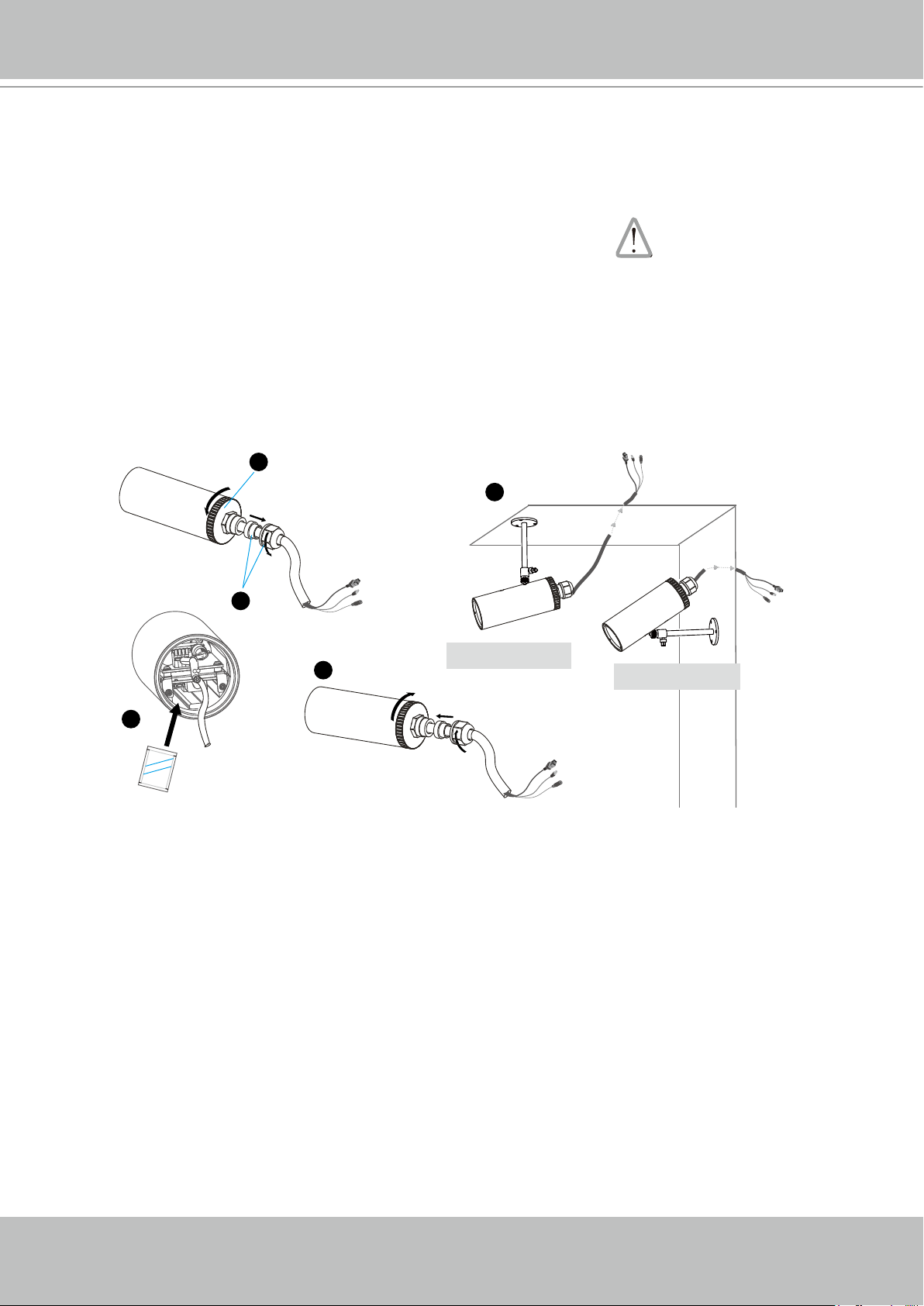
VIVOTEK
Installation
Hardware Installation
1. Loose the waterproof connector, then remove the rubber.
2. Loose the back cover.
3� Tear down the aluminum foil vacuum bag and take out the moisture absorber� Attach the
supplied moisture absorber to the inner side of the Network Camera� (Please replace the
moisture absorber with a new one if you open the back cover after installation�)
4� Make sure all cable lines are securely connected�
5� Tighten the back cover, rubber and waterproof connector�
6� Secure the Network Camera to the wall/ceiling by the supplied camera stand�
2
6
1
5
3
Silica gel
Wall Mount
Ceiling Mount
6 - User's Manual
Page 7
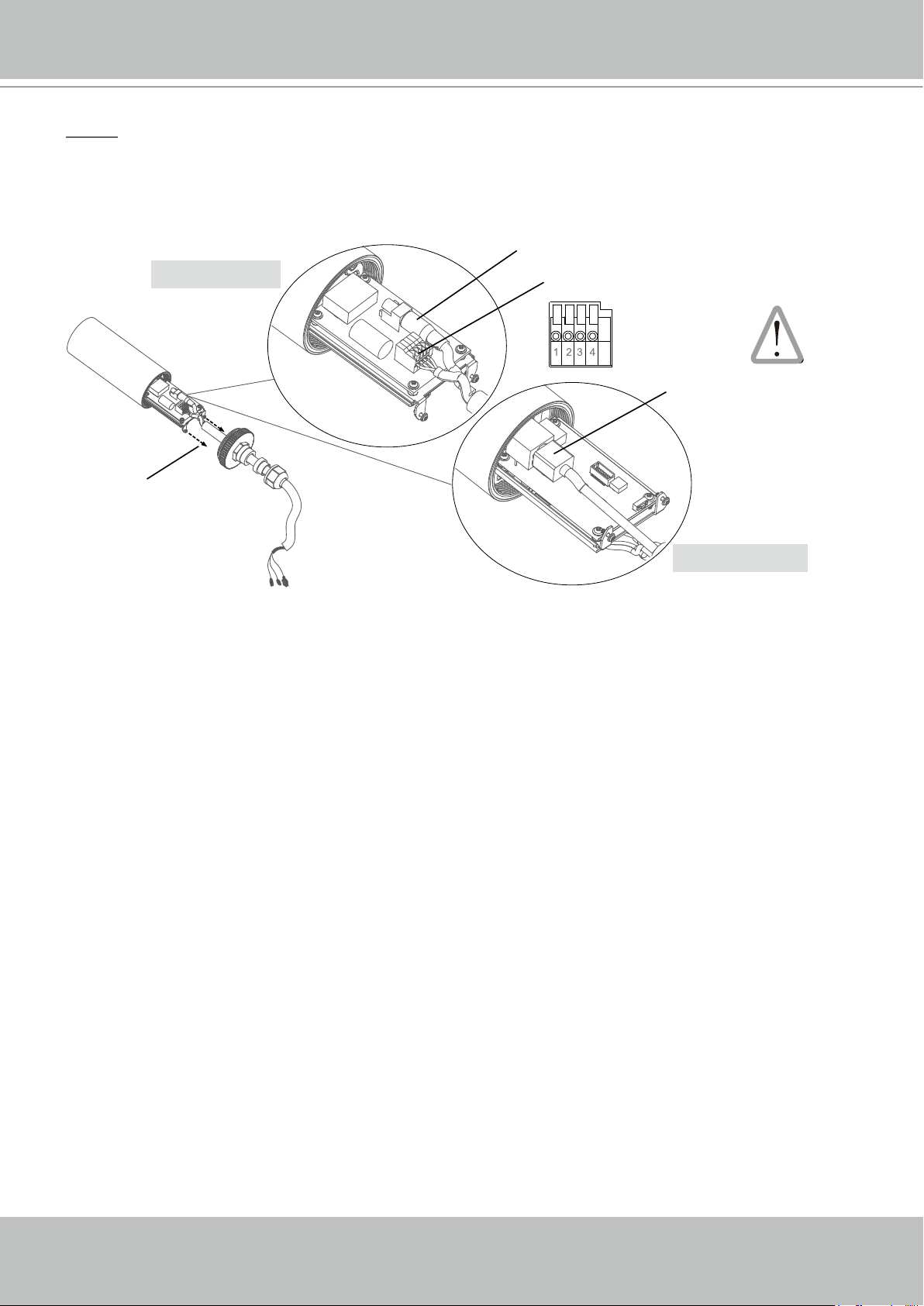
VIVOTEK
NOTE
► If you want to use your own cable lines, please loose two supplied screws and take out the
power board� Then be careful to make connections as the illustration shown below�
Power Cord
Screws
Upper Side
Terminal Block (from left to right)
1: AC24V (red)
2: AC24V (red)
3: DI (white)
4: GND (black)
Ethernet Cable
Bottom Side
User's Manual - 7
Page 8

VIVOTEK
AC24V
AC24V
DI
GND
POW
ER
C
O
LL
I
S
ION
L
I
N
K
RE
CEIVE
PARTITIO
N
1
2
3
4
5
Network Deployment
Setting up the Network Camera over the Internet
This section explains how to congure the Network Camera to an Internet connection�
1. If you have external devices such as sensors and alarms, make connections from the general
I/O terminal block�
2. Use the supplied RJ45 female/female coupler to connect the Network Camera to a switch.
Use a Category 5 Cross Cable when Network Camera is directly connected to PC�
3� Connect the power cable from the Network Camera to a power outlet�
AC24V: 24V
AC24V: 24V
DI: Digital Input
GND: Ground
There are several ways to set up the Network Camera over the Internet� The rst way is to set
up the Network Camera behind a router� The second way is to utilize a static IP� The third way is
to use PPPoE�
Internet connection via a router
Before setting up the Network Camera over the Internet, make sure you have a router and follow
the steps below�
1� Connect your Network Camera behind a router, the Internet environment is illustrated below�
Regarding how to obtain your IP address, please refer to Software Installation on page 11 for
details�
8 - User's Manual
Page 9
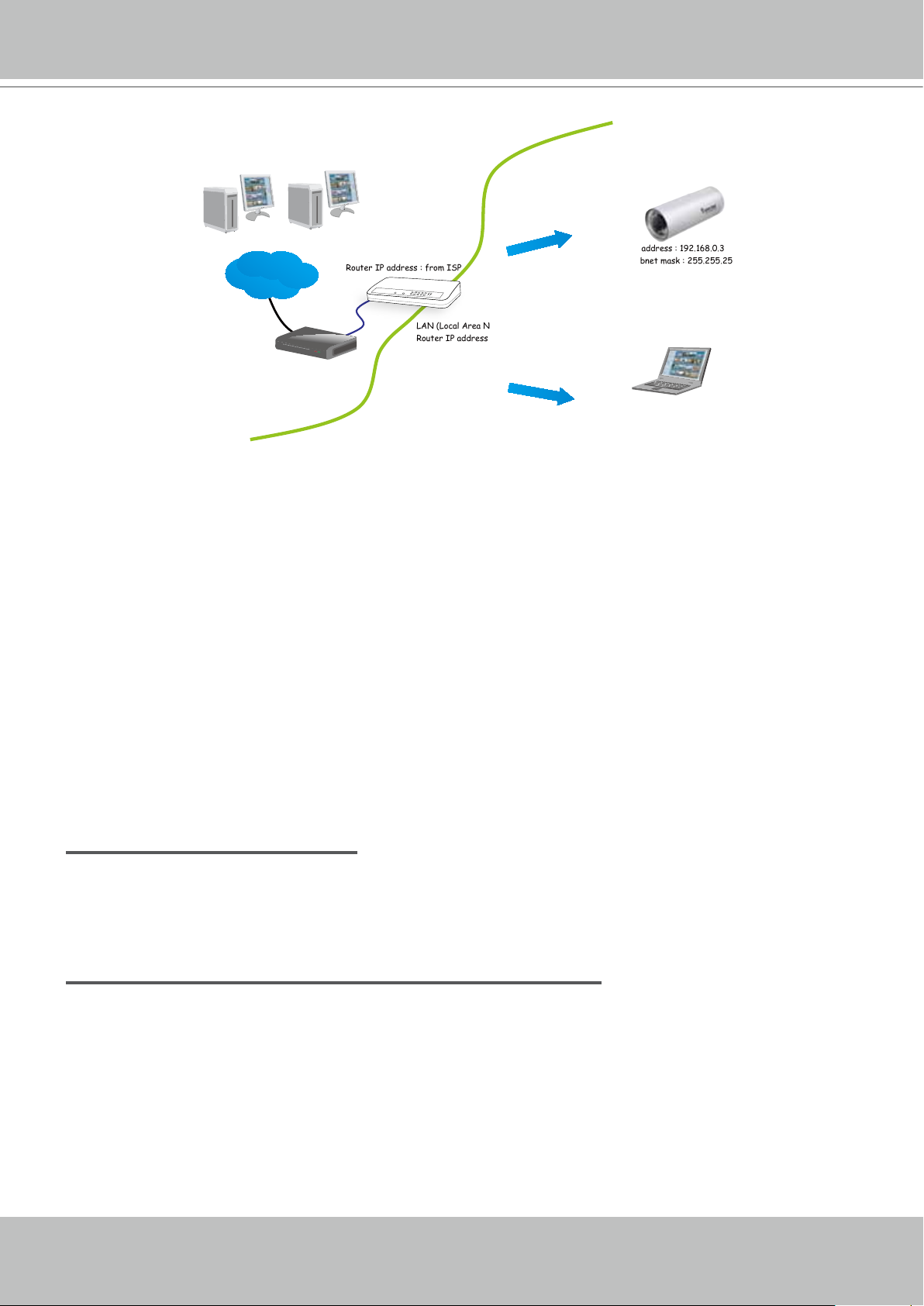
VIVOTEK
IP address : 192.168.0.3
Subnet mask : 255.255.255.0
Default router : 192.168.0.1
IP address : 192.168.0.2
Subnet mask : 255.255.255.0
Default router : 192.168.0.1
Internet
Cable or DSL Modem
WAN (Wide Area Network )
Router IP address : from ISP
LINK
POWER
COLLISION
RECEIVE
1
2
PARTITION
3
4
5
LAN (Local Area Network)
Router IP address : 192.168.0.1
2� In this case, if the Local Area Network (LAN) IP address of your Network Camera is
192�168�0�3, please forward the following ports for the Network Camera on the router�
■ HTTP port
■ RTSP port
■ RTP port for video
■ RTCP port for video
If you have changed the port numbers on the Network page, please open the ports accordingly
on your router� For information on how to forward ports on the router, please refer to your
router’s user’s manual�
3� Find out the public IP address of your router provided by your ISP (Internet Service Provider)�
Use the public IP and the secondary HTTP port to access the Network Camera from the
Internet� Please refer to Network Type on page 32 for details�
Internet connection with static IP
Choose this connection type if you are required to use a static IP for the Network Camera�
Please refer to LAN on page 32 for details�
Internet connection via PPPoE (Point-to-Point over Ethernet)
Choose this connection type if you are connected to the Internet via a DSL Line� Please refer to
PPPoE on page 33 for details�
User's Manual - 9
Page 10
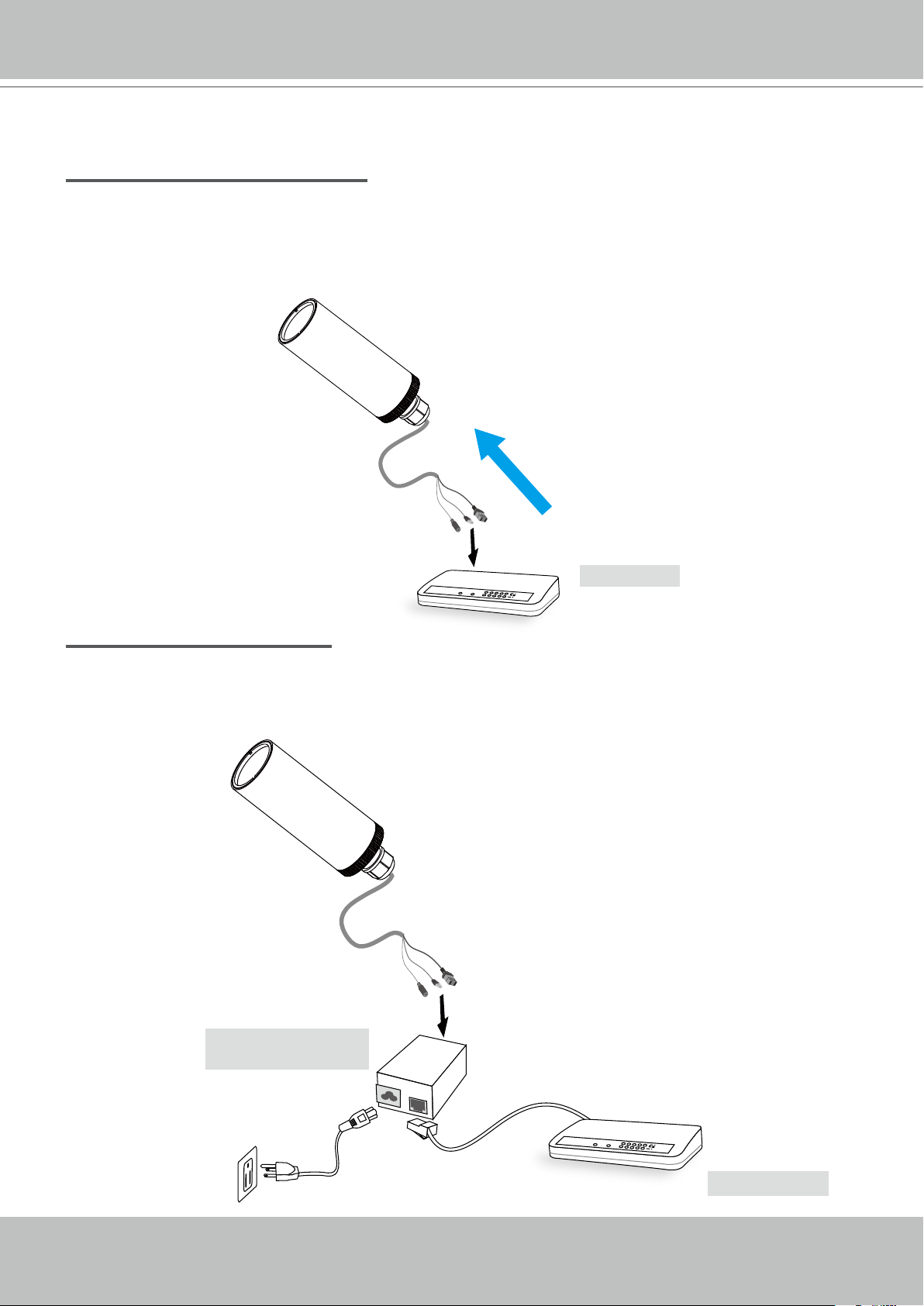
VIVOTEK
POWER
COLLISION
LINK
RECEIVE
PARTITION
1
2
3
4
5
Set up the Network Camera through Power over Ethernet (PoE)
When using a PoE-enabled switch
The Network Camera is PoE-compliant, allowing transmission of power and data via a single
Ethernet cable� Follow the below illustration to connect the Network Camera to a PoE-enabled
switch via Ethernet cable�
power + data transmission
PoE Switch
When using a non-PoE switch
If your switch/router does not support PoE, use a PoE power injector (optional) to connect
between the Network Camera and a non-PoE switch�
10 - User's Manual
PoE Power Injector
(optional)
POWER
COLLISION
LINK
RECEIVE
1
2
PARTITION
3
4
5
Non-PoE Switch
Page 11
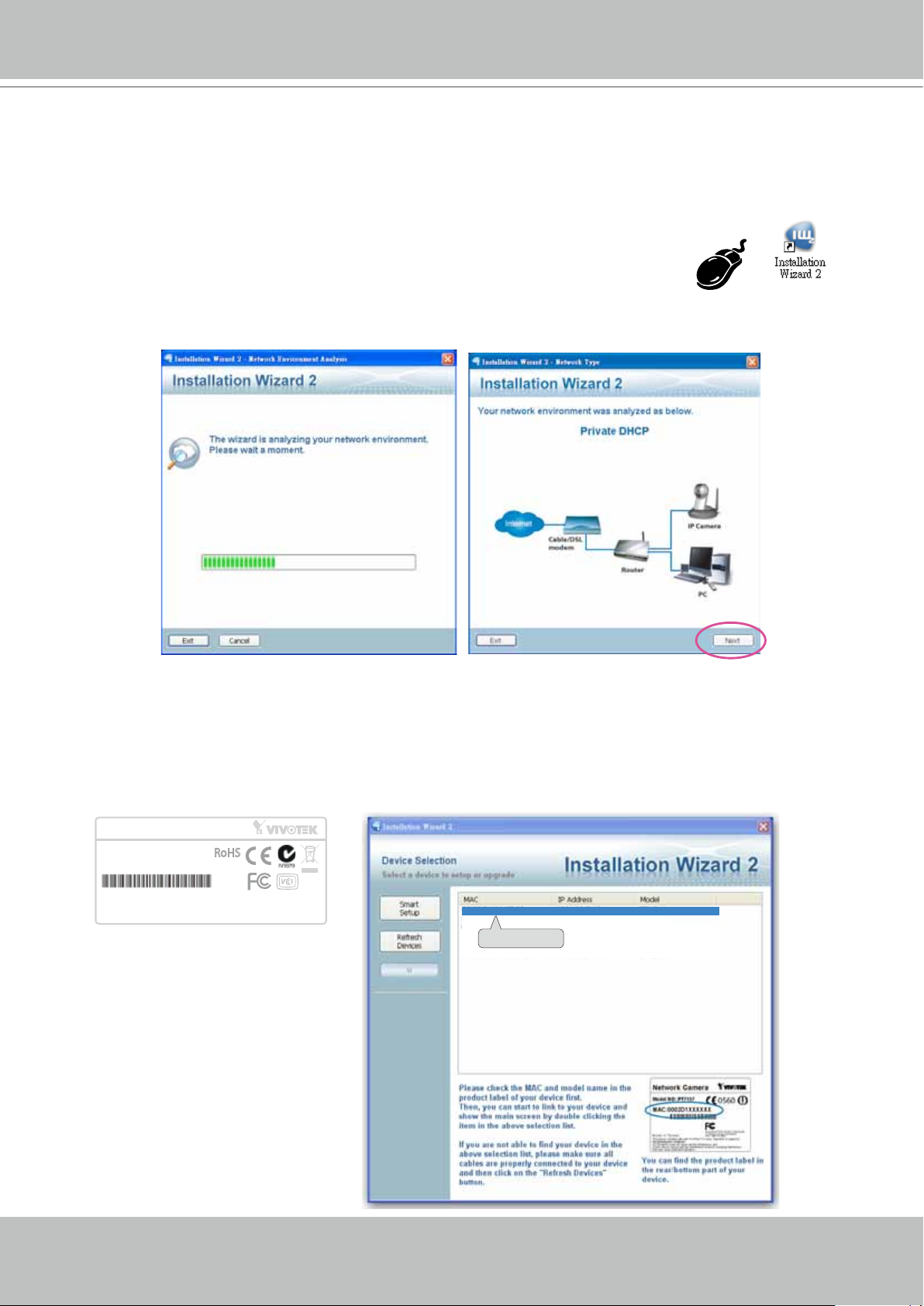
VIVOTEK
Software Installation
Installation Wizard 2 (IW2), free-bundled software included on the product CD, helps you set up
your Network Camera on the LAN�
1� Install IW2 under the Software Utility directory from the software CD�
Double click the IW2 shortcut on your desktop to launch the program�
2� The program will conduct an analysis of your network environment�
After your network environment is analyzed, please click Next to continue the program�
3� The program will search for all VIVOTEK network devices on the same LAN�
4� After searching, the main installer window will pop up� Click on the MAC and model name
which matches the product label on your device to connect to the Network Camera via
Internet Explorer.
Network Camera
Model No: IP8331
MAC:0002D1730202
This device complies with part 15 of the FCC rules. Operation is subject to the following two conditions:
(1)This device may not cause harmful interference, and
(2) this device must accept any interference received, including interference that may cause undesired operation.
Pat. 6,930,709
RoHS
Made in Taiwan
00-02-D1-73-02-02 192.168.5.151 IP8331
0002D1730202
User's Manual - 11
Page 12
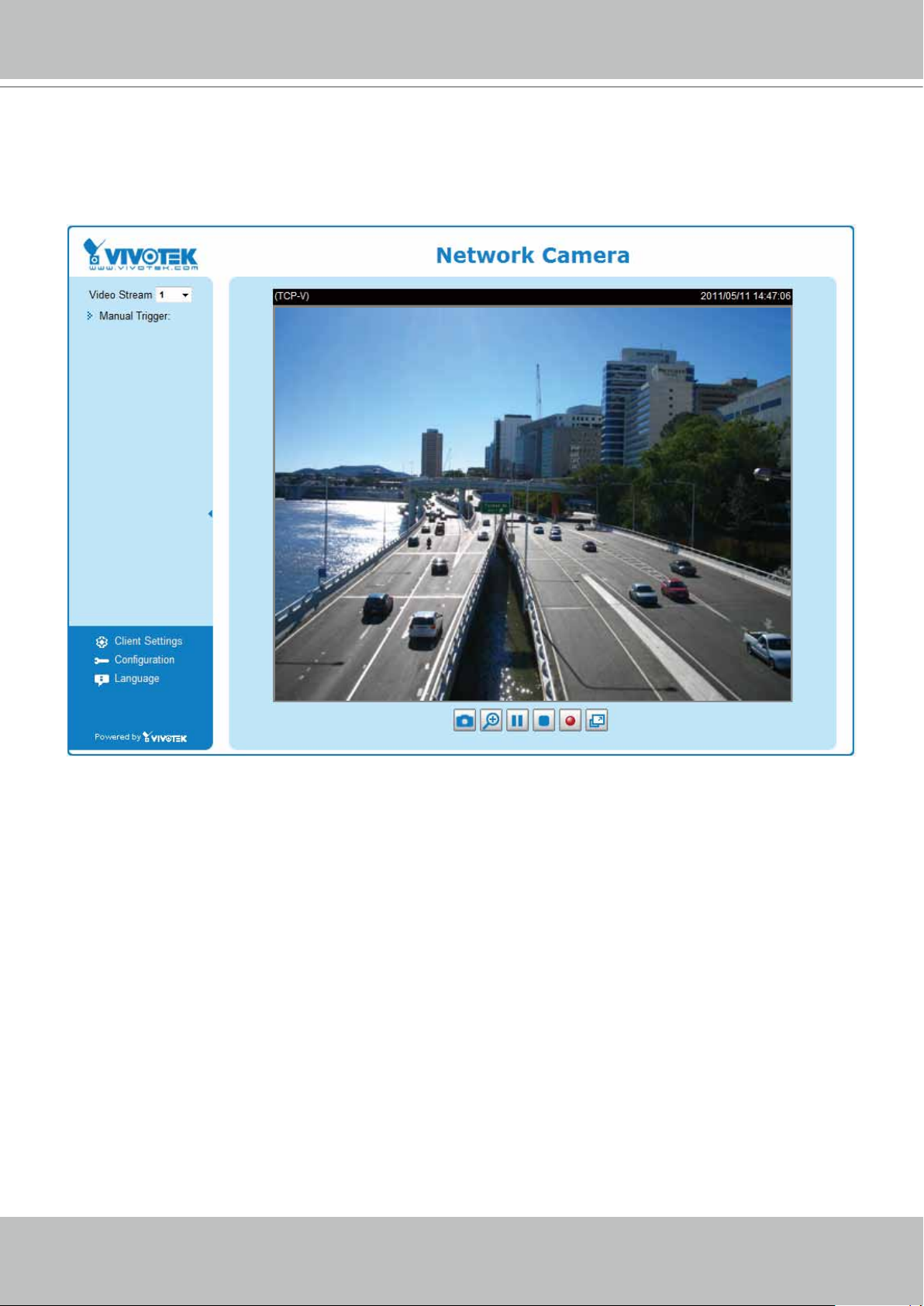
VIVOTEK
Ready to Use
1� Access the Network Camera on the LAN�
2� Retrieve live video through a web browser or recording software�
12 - User's Manual
Page 13

VIVOTEK
Accessing the Network Camera
This chapter explains how to access the Network Camera through web browsers, RTSP players,
3GPP-compatible mobile devices, and VIVOTEK recording software�
Using Web Browsers
Use Installation Wizard 2 (IW2) to access to the Network Cameras on the LAN�
If your network environment is not a LAN, follow these steps to access the Network Camera:
1. Launch your web browser (ex. Microsoft
2. Enter the IP address of the Network Camera in the address eld. Press Enter�
3� The live video will be displayed in your web browser�
4. If it is the rst time installing the VIVOTEK network camera, an information bar will pop up as
shown below� Follow the instructions to install the required plug-in on your computer�
®
Internet Explorer, Mozilla Firefox, or Netscape).
NOTE
► For Mozilla Firefox or Netscape users, your browser will use Quick Time to stream the live
video. If you do not have Quick Time on your computer, please download it rst, then launch
the web browser�
User's Manual - 13
Page 14

VIVOTEK
► By default, the Network Camera is not password-protected. To prevent unauthorized access,
it is highly recommended to set a password for the Network Camera�
For more information about how to enable password protection, please refer to Security on
page 26�
► If you see a dialog box indicating that your security settings prohibit running ActiveX
®
Controls, please enable the ActiveX
Controls for your browser�
®
1� Choose Tools > Internet Options > Security > Custom Level�
2. Look for Download signed ActiveX
®
controls; select Enable or Prompt� Click OK�
3. Refresh your web browser, then install the Active X
complete installation�
®
control� Follow the instructions to
14 - User's Manual
Page 15

VIVOTEK
Using RTSP Players
To view the MPEG-4 streaming media using RTSP players, you can use one of the following
players that support RTSP streaming�
Quick Time Player
Real Player
VLC media player
1� Launch the RTSP player�
mpegable Player
2. Choose File > Open URL. A URL dialog box will pop up.
3� The address format is rtsp://<ip address>:<rtsp port>/<RTSP streaming access name for
pvPlayer
stream1 or stream2>
As most ISPs and players only allow RTSP streaming through port number 554, please set the
RTSP port to 554� For more information, please refer to RTSP Streaming on page 44�
For example:
rtsp://192.168.5.151:554/live.sdp
4� The live video will be displayed in your player�
For more information on how to configure the RTSP access name, please refer to RTSP
Streaming on page 44 for details�
Video 16:38:01 2011/05/13
User's Manual - 15
Page 16
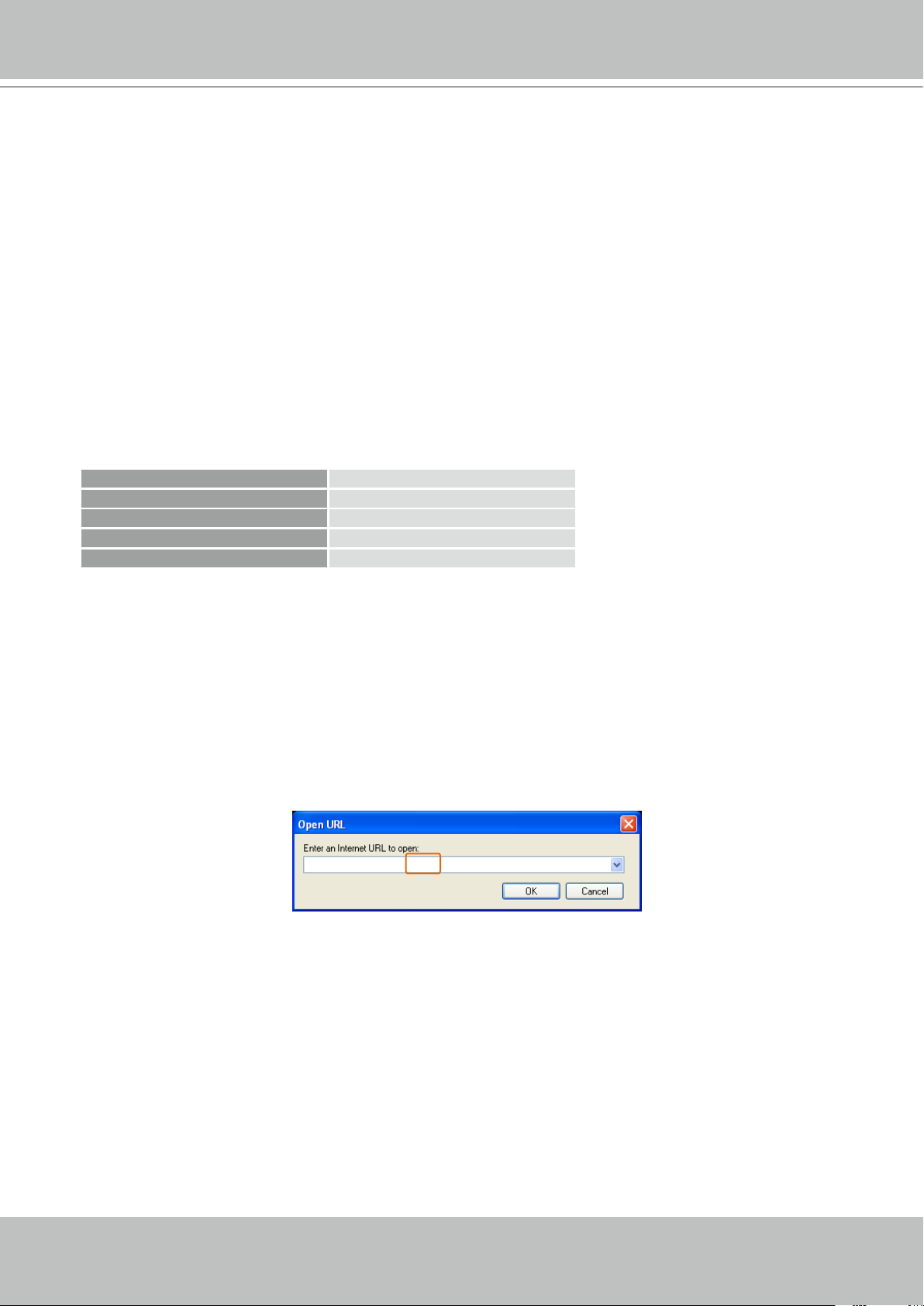
VIVOTEK
Using 3GPP-compatible Mobile Devices
To view the streaming media through 3GPP-compatible mobile devices, make sure the Network
Camera can be accessed over the Internet� For more information on how to set up the Network
Camera over the Internet, please refer to Setup the Network Camera over the Internet on page 8�
To utilize this feature, please check the following settings on your Network Camera:
1� Because most players on 3GPP mobile phones do not support RTSP authentication, make
sure the authentication mode of RTSP streaming is set to disable�
For more information, please refer to RTSP Streaming on page 44�
2� As the the bandwidth on 3G networks is limited, you will not be able to use a large video size�
Please set the video and audio streaming parameters as listed below�
For more information, please refer to Video Quality Settings on page 54�
Video Mode MPEG-4
Frame size 176 x 144
Maximum frame rate 5 fps
Intra frame period 1S
Video quality (Constant bit rate) 40kbps
3� As most ISPs and players only allow RTSP streaming through port number 554, please set
the RTSP port to 554� For more information, please refer to RTSP Streaming on page 44�
4. Launch the player on the 3GPP-compatible mobile devices (ex. Real Player).
5� Type the following URL commands into the player�
The address format is rtsp://<public ip address of your camera>:<rtsp port>/<RTSP streaming
access name for stream 3>�
For example:
rtsp://192.168.5.151:554/live.sdp
16 - User's Manual
Page 17
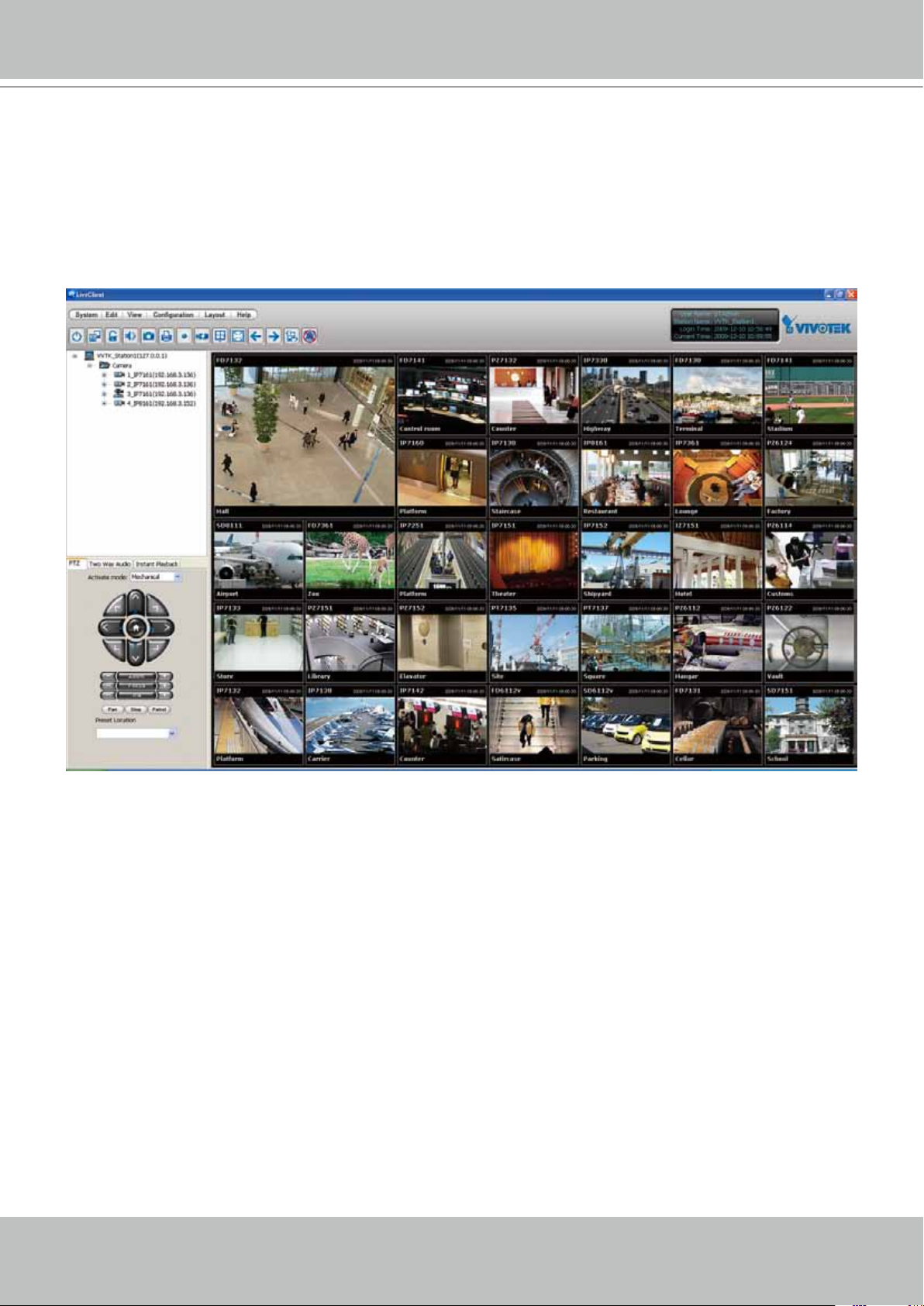
VIVOTEK
Using VIVOTEK Recording Software
The product software CD also contains recording software, allowing simultaneous monitoring
and video recording for multiple Network Cameras� Please install the recording software; then
launch the program to add the Network Camera to the Channel list� For detailed information
about how to use the recording software, please refer to the user’s manual of the software or
download it from http://www�vivotek�com�
User's Manual - 17
Page 18

VIVOTEK
Main Page
This chapter explains the layout of the main page. It is composed of the following sections:
VIVOTEK INC� Logo, Host Name, Camera Control Area, Configuration Area, Menu, and Live
Video Window�
VIVOTEK INC. Logo
Camera Control Area
Configuration Area
Host Name
Live View Window
VIVOTEK INC. Logo
Click this logo to visit the VIVOTEK website�
Host Name
The host name can be customized to t your needs. For more information, please refer to System on
page 24�
Camera Control Area
Video Stream: This Network Cmera supports dual streams (stream 1 ~ 2) simultaneously� You can select
either one for live viewing� For more information about dual streams, please refer to page 54 for detailed
information�
Manual Trigger: Click to enable/disable an event trigger manually� Please configure an event setting
before enable this function. A total of 3 event settings can be congured. For more information about
event setting, please refer to page 65� If you want to hide this item on the homepage, please go to
Conguration > Homepage layout > Customized button to uncheck “show manual trigger button”�
Conguration Area
Client Settings: Click this button to access the client setting page� For more information, please refer to
Client Settings on page 21�
Conguration: Click this button to access the conguration page of the Network Camera. It is suggested
that a password be applied to the Network Camera so that only the administrator can configure the
Network Camera� For more information, please refer to Conguration on page 23�
Language: Click this button to choose a language for the user interface� Language options are available
in: English, Deutsch, Español, Français, Italiano,
18 - User's Manual
日本語
, Português,
簡体中文
, and
繁體中文
�
Page 19

Live Video Window
■ The following window is displayed when the video mode is set to H�264 / MPEG-4:
MPEG-4 Protocol and Media Options
VIVOTEK
Video Title
Title and Time
2011/05/13 13:44:17
Video 13:44:17 2011/05/13
Time
Video Control Buttons
Video Title: The video title can be congured. For more information, please refer to Video Settings on
page 51�
H�264 / MPEG-4 Protocol and Media Options: The transmission protocol and media options for H�264 /
MPEG-4 video streaming. For further conguration, please refer to Client Settings on page 21.
Time: Display the current time. For further conguration, please refer to Video Settings on page 51.
Title and Time: The video title and time can be stamped on the streaming video. For further conguration,
please refer to Video Settings on page 51�
Video Control Buttons: Depending on the Network Camera model and Network Camera conguration,
some buttons may not be available�
Snapshot: Click this button to capture and save still images� The captured images will be displayed
in a pop-up window� Right-click the image and choose Save Picture As to save it in JPEG (*.jpg) or BMP
(*.bmp) format.
Digital Zoom: Click and uncheck “Disable digital zoom” to enable the zoom operation� The navigation
screen indicates the part of the image being magnied. To control the zoom level, drag the slider bar. To
move to a different area you want to magnify, drag the navigation screen�
Pause: Pause the transmission of the streaming media� The button becomes the Resume button
after clicking the Pause button�
Stop: Stop the transmission of the streaming media� Click the Resume button to continue
transmission�
Start MP4 Recording: Click this button to record video clips in MP4 file format to your computer�
Press the
Stop MP4 Recording button to end recording. When you exit the web browser, video
recording stops accordingly. To specify the storage destination and le name, please refer to MP4 Saving
Options on page 22 for details�
User's Manual - 19
Page 20

VIVOTEK
Full Screen: Click this button to switch to full screen mode� Press the “Esc” key to switch back to normal
mode�
■ The following window is displayed when the video mode is set to MJPEG:
Video Title
Title and Time
2011/05/13 13:44:17
Video 13:44:17 2011/05/13
Time
Video Control Buttons
Video Title: The video title can be congured. For more information, please refer to Video Settings on
page 51�
Time: Display the current time� For more information, please refer to
Video Settings on page 51�
Title and Time: Video title and time can be stamped on the streaming video� For more information, please
refer to Video Settings on page 51�
Video Control Buttons: Depending on the Network Camera model and Network Camera conguration,
some buttons may not be available�
Snapshot: Click this button to capture and save still images� The captured images will be displayed
in a pop-up window� Right-click the image and choose Save Picture As to save it in JPEG (*.jpg) or BMP
(*.bmp) format.
Digital Zoom: Click and uncheck “Disable digital zoom” to enable the zoom operation� The navigation
screen indicates the part of the image being magnied. To control the zoom level, drag the slider bar. To
move to a different area you want to magnify, drag the navigation screen�
Start MP4 Recording: Click this button to record video clips in MP4 file format to your computer�
Press the
Stop MP4 Recording button to end recording. When you exit the web browser, video
recording stops accordingly. To specify the storage destination and le name, please refer to MP4 Saving
Options on page 22 for details�
Full Screen: Click this button to switch to full screen mode� Press the “Esc” key to switch back to
normal mode�
20 - User's Manual
Page 21

VIVOTEK
Client Settings
This chapter explains how to select the stream transmission mode and saving options on the
local computer� When completed with the settings on this page, click Save on the page bottom
to enable the settings�
H.264 / MPEG-4 Protocol Options
H.264/MPEG-4 Protocol Options
Depending on your network environment, there are four transmission modes of H�264 or MPEG-4
streaming:
UDP unicast: This protocol allows for more real-time audio and video streams� However, network
packets may be lost due to network burst trafc and images may be broken. Activate UDP connection
when occasions require time-sensitive responses and the video quality is less important� Note that each
unicast client connecting to the server takes up additional bandwidth and the Network Camera allows up
to ten simultaneous accesses�
UDP multicast: This protocol allows multicast-enabled routers to forward network packets to all clients
requesting streaming media� This helps to reduce the network transmission load of the Network Camera
while serving multiple clients at the same time� Note that to utilize this feature, the Network Camera must
be configured to enable multicast streaming at the same time� For more information, please refer to
RTSP Streaming on page 44�
TCP: This protocol guarantees the complete delivery of streaming data and thus provides better video
quality� The downside of this protocol is that its real-time effect is not as good as that of the UDP protocol�
HTTP: This protocol allows the same quality as TCP protocol without needing to open specic ports for
streaming under some network environments� Users inside a firewall can utilize this protocol to allow
streaming data through�
User's Manual - 21
Page 22

VIVOTEK
MP4 Saving Options
Users can record live video as they are watching it by clicking Start MP4 Recording on the main
page. Here, you can specify the storage destination and le name.
Folder: Specify a storage destination for the recorded video les.
File name prex: Enter the text that will be appended to the front of the video le name.
Add date and time sufx to the le name: Select this option to append the date and time to the end of the
le name.
CLIP_20110513-180853
File name prefix
Date and time suffix
The format is: YYYYMMDD_HHMMSS
Local Streaming Buffer Time
Due to the unsteady bandwidth ow, the live streaming may lag and not be very smoothly. If you enable
this option, the live streaming will be stored on the camera’s buffer area for a few seconds before playing
on the live viewing window� This will help you see the streaming more smoothly�
If you enter 3000 Millisecond, the streaming will delay 3 seconds�
22 - User's Manual
Page 23
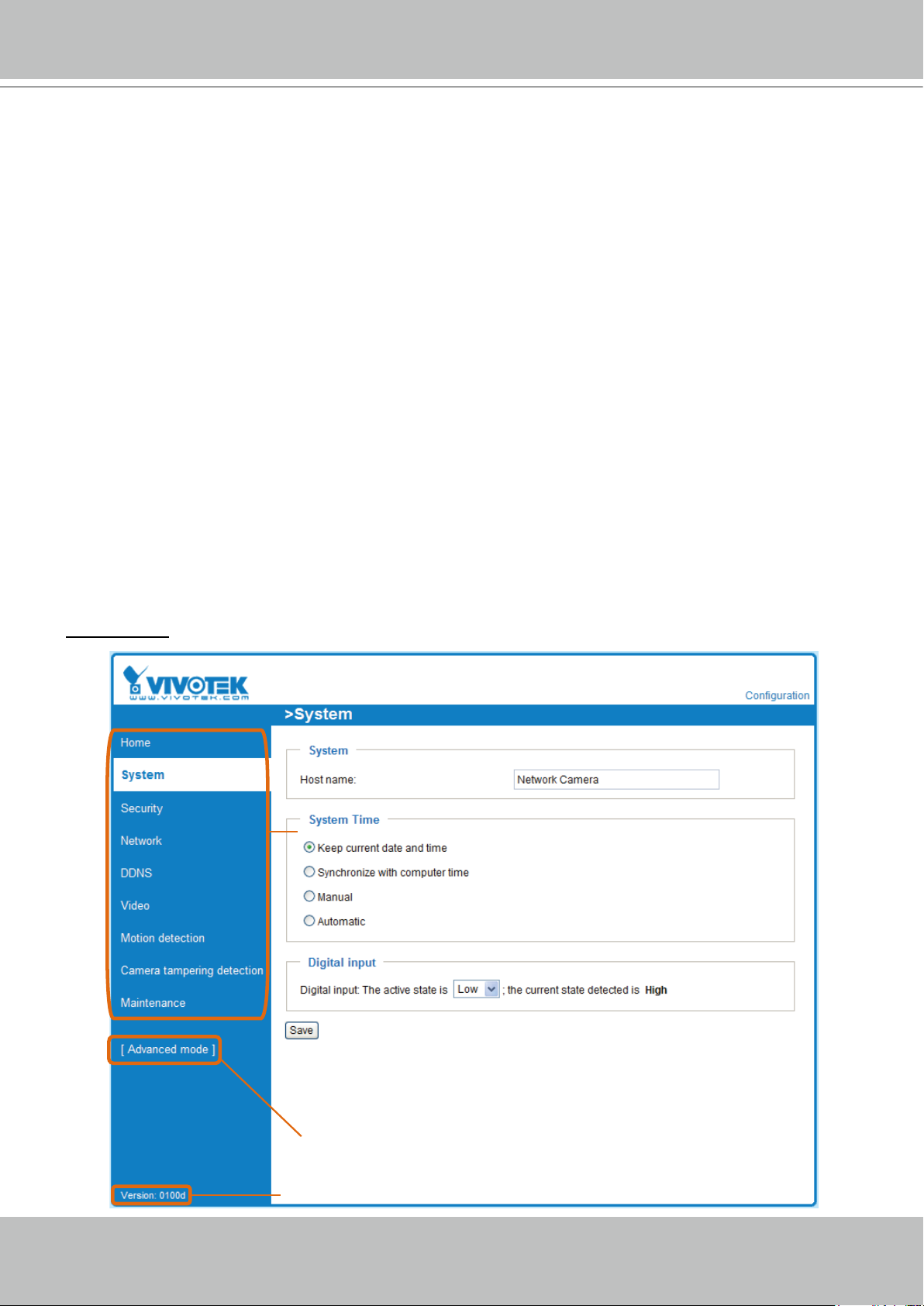
VIVOTEK
Conguration
Click Configuration on the main page to enter the camera setting pages� Note that only
Administrators can access the conguration page.
VIVOTEK offers an easy-to-use user interface that helps you set up your network camera with
minimal effort� To simplify the setting procedure, two types of user interfaces are available:
Advanced Mode for professional users and Basic Mode for entry-level users� Some advanced
functions (HTTPS/ Access list/ Homepage layout/ Application/ Recording/ System log/ View
parameters) are not displayed in Basic Mode�
If you want to set up advanced functions, please click [Advanced Mode] on the bottom of the
conguration list to quickly switch to Advanced Mode.
In order to simplify the user interface, the detailed information will be hidden unless you click on
the function item. When you click on the rst sub-item, the detailed information for the rst sub-
item will be displayed; when you click on the second sub-item, the detailed information for the
second sub-item will be displayed and that of the rst sub-item will be hidden.
The following is the interface of the Basic Mode and the Advanced Mode:
Basic Mode
Configuration List
Click to switch to Advanced Mode
Firmware Version
User's Manual - 23
Page 24

VIVOTEK
Advanced Mode
Configuration List
Click to switch to Basic Mode
Firmware Version
Each function on the conguration list will be explained in the following sections. Those functions that are
displayed only in Advanced Mode are marked with
Advanced Mode
� If you want to set up advanced
functions, please click [Advanced Mode] on the bottom of the conguration list to quickly switch over.
System
This section explains how to congure the basic settings for the Network Camera, such as the
host name and system time� It is composed of the following three columns: System, System
Time and Digital Input. When nished with the settings on this page, click Save at the bottom of
the page to enable the settings�
System
Host name: Enter a desired name for the Network Camera. The text will be displayed at the top of the
main page�
24 - User's Manual
Page 25
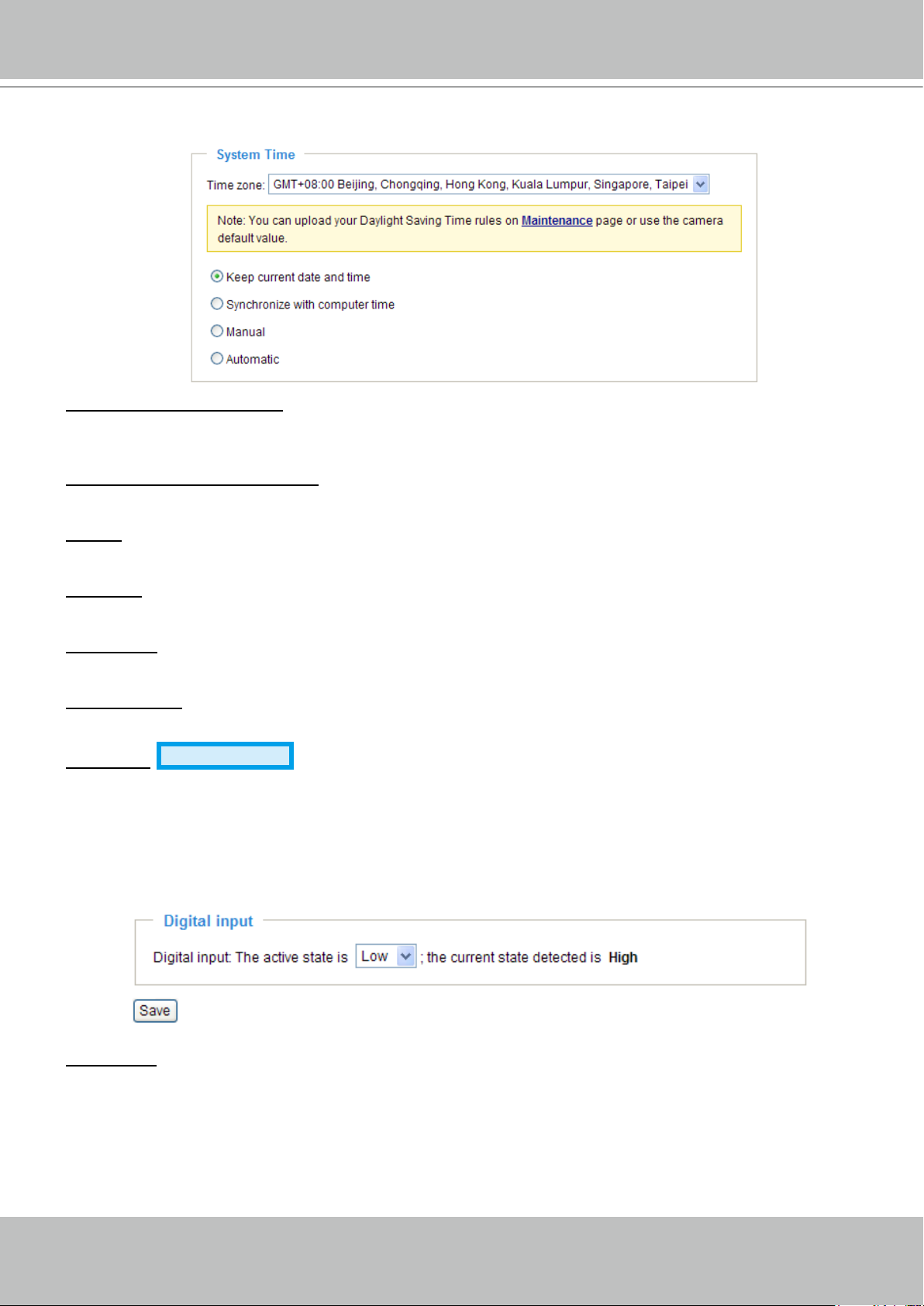
VIVOTEK
System Time
Keep current date and time: Select this option to preserve the current date and time of the Network
Camera� The Network Camera’s internal real-time clock maintains the date and time even when the
power of the system is turned off�
Synchronize with computer time: Select this option to synchronize the date and time of the Network
Camera with the local computer� The read-only date and time of the PC is displayed as updated�
Manual: The administrator can enter the date and time manually� Note that the date and time format are
[yyyy/mm/dd] and [hh:mm:ss]�
Automatic: The Network Time Protocol is a protocol which synchronizes computer clocks by periodically
querying an NTP Server�
NTP server: Assign the IP address or domain name of the time-server. Leaving the text box blank
connects the Network Camera to the default time servers�
Update interval: Select to update the time using the NTP server on an hourly, daily, weekly, or monthly
basis�
Time zone
Advanced Mode
: Select the appropriate time zone from the list� If you want to upload
Daylight Savings Time rules on the Maintenance page, please refer to Upload / Export Daylight Saving
Time Conguration File on page 84 for details.
Digital Input
Digital input: Select High or Low to dene normal status for the digital input. The Network Camera will
report the current status�
User's Manual - 25
Page 26

VIVOTEK
Security
This section explains how to enable password protection and create multiple accounts.
Root Password
The administrator account name is “root”, which is permanent and can not be deleted� If you want to add
more accounts in the Manage User column, please apply the password for the “root” account rst.
1. Type the password identically in both text boxes, then click Save to enable password protection�
2� A window will be prompted for authentication; type the correct user’s name and password in their
respective elds to access the Network Camera.
Manage Privilege
Allow anonymous viewing: If you check this item, any client can access the live stream without entering a
User ID and Password�
Advanced Mode
Manage User
Administrators can add up to 20 user accounts�
1� Input the new user’s name and password�
2� Select the privilege level for the new user account� Click Add to enable the setting�
Access rights are sorted by user privilege (Administrator, Operator, and Viewer)� Only administrators can
access the Conguration page. Though operators cannot access the Conguration page, they can use
the URL Commands to get and set the value of parameters� For more information, please refer to URL
Commands of the Network Camera on page 87� Viewers access only the main page for live viewing�
Here you also can change a user’s access rights or delete user accounts�
1. Select an existing account to modify.
2� Make necessary changes and click Update or Delete to enable the setting�
26 - User's Manual
Page 27

VIVOTEK
HTTPS (Hypertext Transfer Protocol over SSL)
Advanced Mode
This section explains how to enable authentication and encrypted communication over SSL
(Secure Socket Layer)� It helps protect streaming data transmission over the Internet on higher
security level�
Enable HTTPS
Check this item to enable HTTPS communication, then select a connection option: "HTTP & HTTPS"
or "HTTPS only". Note that you have to create and install a certicate rst in the second column before
clicking the Save button�
Create and Install Certicate Method
Before using HTTPS for communication with the Network Camera, a Certicate must be created rst.
There are three ways to create and install a certicate:
Create self-signed certificate automatically
1� Select this option�
2. In the rst column, check Enable HTTPS secure connection, then select a connection option: “HTTP
& HTTPS” or “HTTPS only”�
3� Click Save to generate a certicate.
User's Manual - 27
Page 28
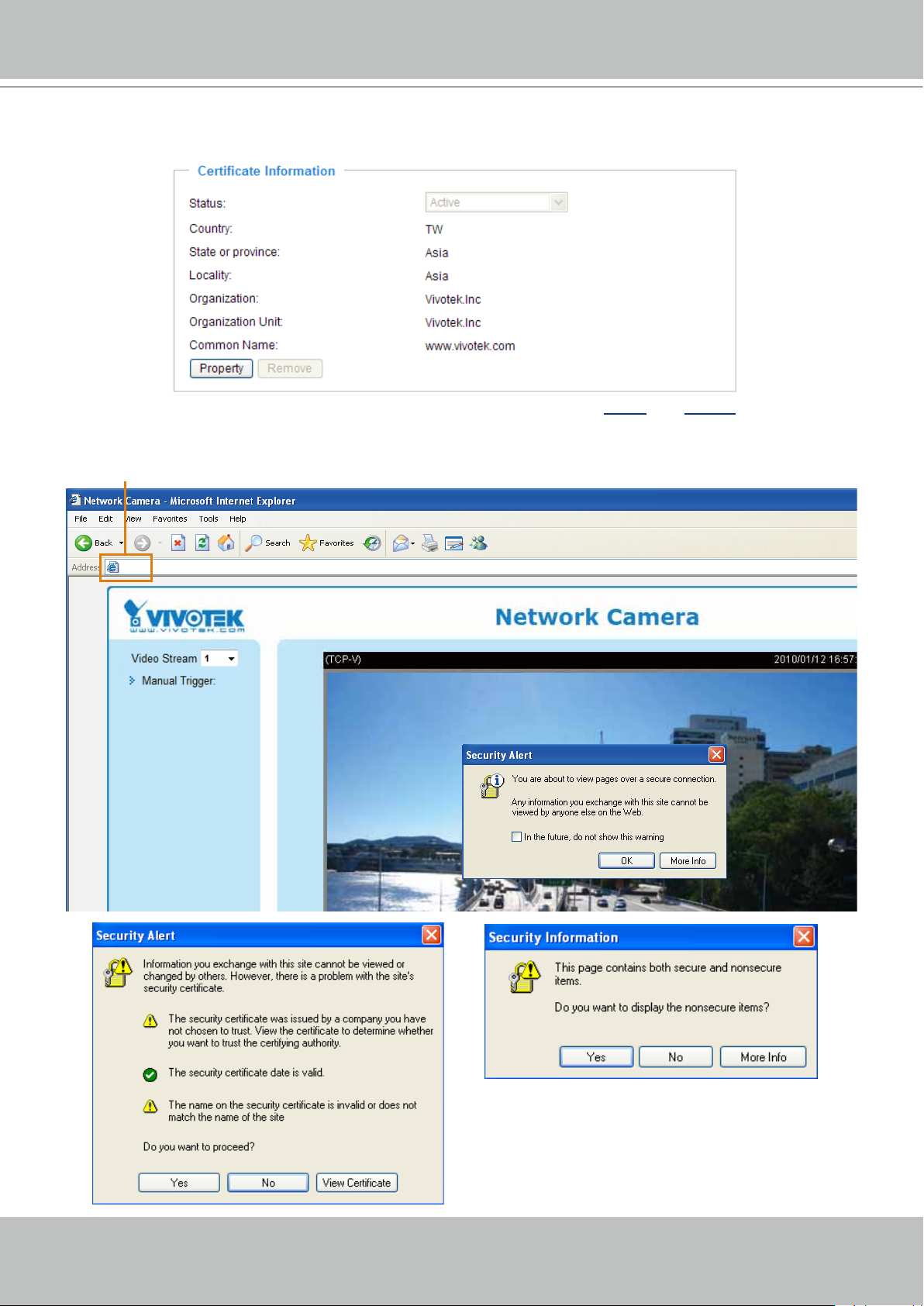
VIVOTEK
https://
4. The Certicate Information will automatically be displayed in the third column as shown below. You can
click Property to view detailed information about the certicate.
5� Click Home to return to the main page� Change the address from “http://” to “https://“ in the address
bar and press Enter on your keyboard� Some Security Alert dialogs will pop up� Click OK or Yes to
enable HTTPS�
https://192.168.5.151/index.html
28 - User's Manual
Page 29
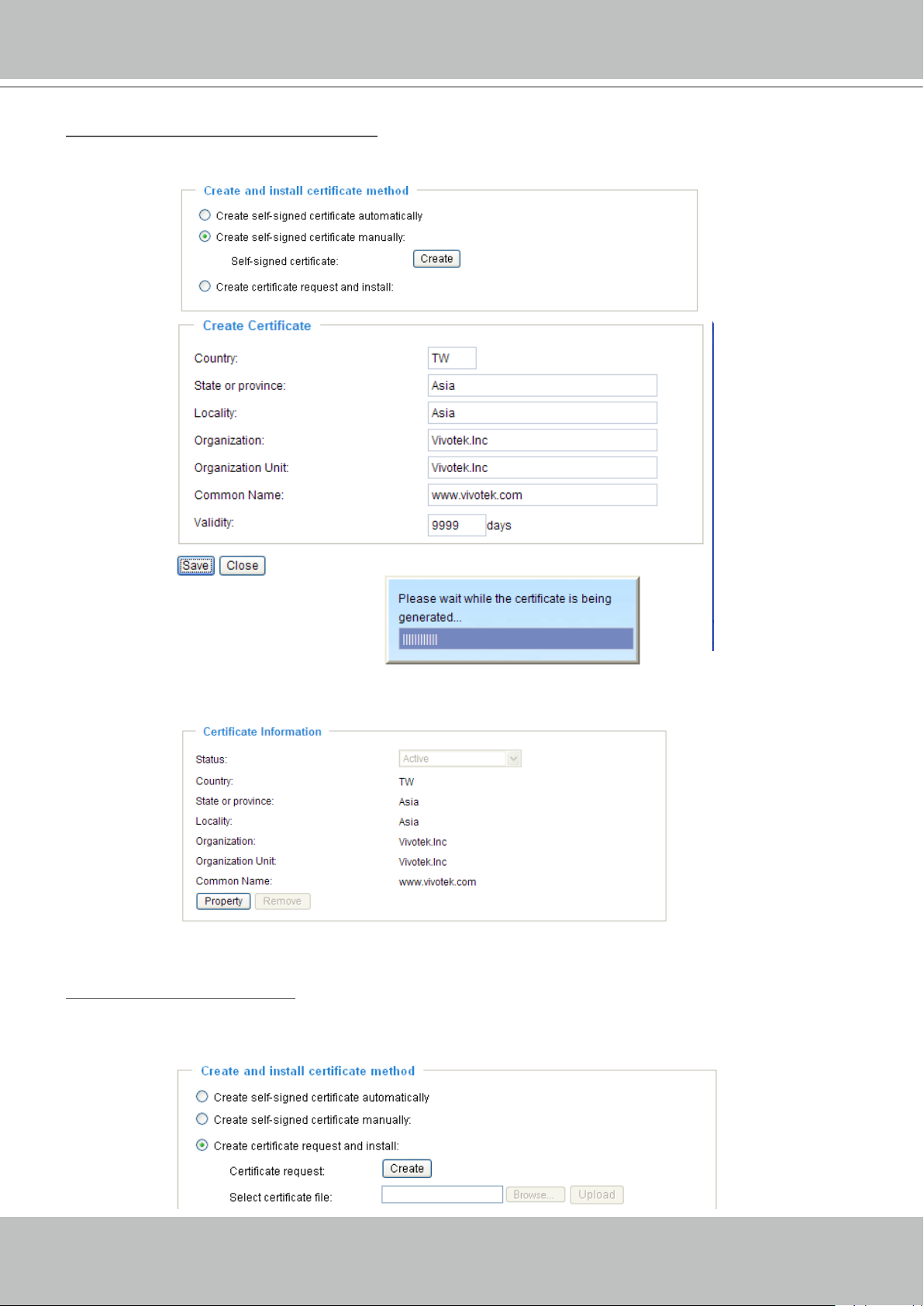
Create self-signed certificate manually
1� Select this option�
2� Click Create to open the Create Certicate page, then click Save to generate the certicate.
VIVOTEK
3. The Certicate Information will automatically be displayed in the third column as shown below. You
can click Property to see detailed information about the certicate.
Create certificate and install : Select this option if you want to create a certicate from a certicate
authority�
1� Select this option�
2� Click Create to open the Create Certicate page, then click Save to generate the certicate.
User's Manual - 29
Page 30
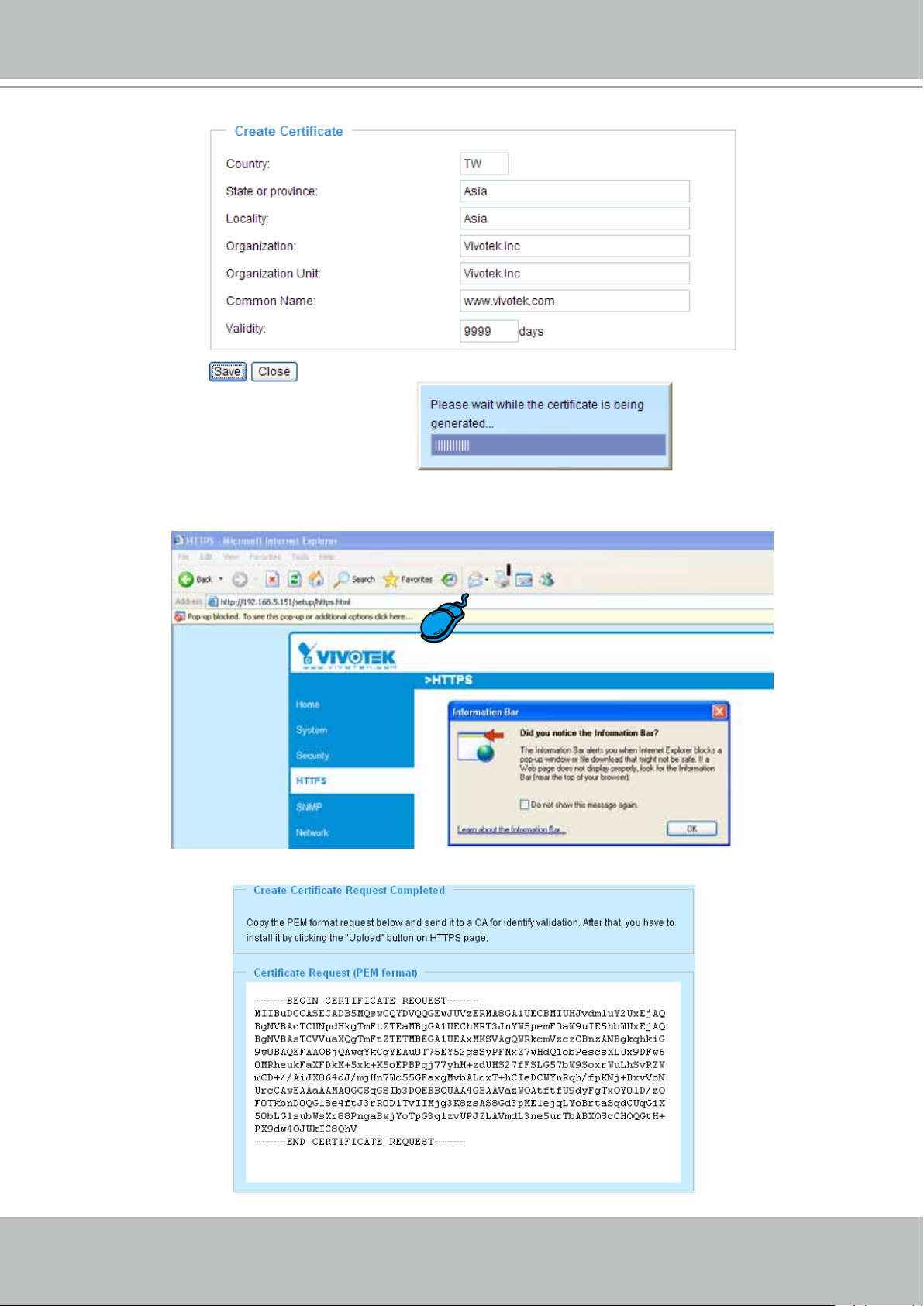
VIVOTEK
3� If you see the following Information bar, click OK and click on the Information bar at the top of the page
to allow pop-ups�
4. The pop-up window shows an example of a certicate request.
30 - User's Manual
Page 31

VIVOTEK
5� Look for a trusted certificate authority that issues digital certificates� Enroll the Network Camera�
Wait for the certificate authority to issue a SSL certificate; click Browse... to search for the issued
certicate, then click Upload in the second column.
NOTE
► How do I cancel the HTTPS settings?
1� Uncheck Enable HTTPS secure connection in the rst column and click Save; a warning dialog
will pop up�
2� Click OK to disable HTTPS�
3� The webpage will redirect to a non-HTTPS page automatically�
► If you want to create and install other certificates, please remove the existing one. To remove the
signed certificate, uncheck Enable HTTPS secure connection in the first column and click Save�
Then click Remove to erase the certicate.
User's Manual - 31
Page 32

VIVOTEK
Network
This section explains how to congure a wired network connection for the Network Camera.
Network Type
LAN
Select this option when the Network Camera is deployed on a local area network (LAN) and is intended
to be accessed by local computers� The default setting for the Network Type is LAN� Rememer to click
Save when you complete the Network setting�
Get IP address automatically: Select this option to obtain an available dynamic IP address assigned by
the DHCP server each time the camera is connected to the LAN�
Use xed IP address: Select this option to manually assign a static IP address to the Network Camera�
1� You can make use of VIVOTEK Installation Wizard 2 on the software CD to easily set up the Network
Camera on LAN� Please refer to Software Installation on page 12 for details�
2� Enter the Static IP, Subnet mask, Default router, and Primary DNS provided by your ISP�
Subnet mask: This is used to determine if the destination is in the same subnet� The default value is
“255�255�255�0”�
Default router: This is the gateway used to forward frames to destinations in a different subnet� Invalid
router setting will fail the transmission to destinations in different subnet�
32 - User's Manual
Page 33

VIVOTEK
Primary DNS: The primary domain name server that translates hostnames into IP addresses�
Secondary DNS: Secondary domain name server that backups the Primary DNS�
Primary WINS server: The primary WINS server that maintains the database of computer name and IP
address�
Secondary WINS server: The secondary WINS server that maintains the database of computer name
and IP address�
TM
Enable UPnP presentation: Select this option to enable UPnP
presentation for your Network Camera
so that whenever a Network Camera is presented to the LAN, shortcuts of connected Network Cameras
will be listed in My Network Places� You can click the shortcut to link to the web browser� Currently,
TM
UPnP
UPnP
is supported by Windows XP or later. Note that to utilize this feature, please make sure the
TM
component is installed on your computer�
Network Camera (192.168.5.151)
Enable UPnP port forwarding: To access the Network Camera from the Internet, select this option to
allow the Network Camera to open ports on the router automatically so that video streams can be sent
out from a LAN� To utilize of this feature, make sure that your router supports UPnP
TM
and it is activated�
PPPoE (Point-to-point over Ethernet)
Select this option to congure your Network Camera to make it accessible from anywhere as long as
there is an Internet connection� Note that to utilize this feature, it requires an account provided by your
ISP�
Follow the steps below to acquire your Network Camera’s public IP address�
1� Set up the Network Camera on the LAN�
2. Go to Home > Conguration > Application > Server Settings (please refer to Server Settings on page
70) to add a new email or FTP server�
3� Go to Configuration > Application > Media Settings (please refer to Media Settings on page 73)�
Select System log so that you will receive the system log in .txt le format which contains the Network
Camera’s public IP address in your email or on the FTP server�
4. Go to Conguration > Network > Network Type. Select PPPoE and enter the user name and password
provided by your ISP� Click Save to enable the setting�
5� The Network Camera will reboot�
6� Disconnect the power to the Network Camera; remove it from the LAN environment�
User's Manual - 33
Page 34

VIVOTEK
NOTE
► If the default ports are already used by other devices connected to the same router, the Network
Camera will select other ports for the Network Camera�
TM
► If UPnP
is not supported by your router, you will see the following message:
Error: Router does not support UPnP port forwarding.
TM
► Steps to enable the UPnP
Note that you must log on to the computer as a system administrator to install the UPnP
user interface on your computer:
TM
components�
1� Go to Start, click Control Panel, then click Add or Remove Programs�
2. In the Add or Remove Programs dialog box, click Add/Remove Windows Components�
3�
In the Windows Components Wizard dialog box, select Networking Services and click Details�
34 - User's Manual
Page 35

4. In the Networking Services dialog box, select Universal Plug and Play and click OK�
5� Click Next in the following window�
VIVOTEK
TM
6� Click Finish� UPnP
► How does UPnP
UPnP
TM
networking technology provides automatic IP conguration and dynamic discovery of devices
TM
is enabled�
work?
added to a network. Services and capabilities offered by networked devices, such as printing and le
sharing, are available among each other without the need for cumbersome network conguration. In
the case of Network Cameras, you will see Network Camera shortcuts under My Network Places�
► Enabling UPnP port forwarding allows the Network Camera to open a secondary HTTP port on the
router-not HTTP port-meaning that you have to add the secondary HTTP port number to the Network
Camera’s public address in order to access the Network Camera from the Internet. For example,
when the HTTP port is set to 80 and the secondary HTTP port is set to 8080, refer to the list below for
the Network Camera’s IP address�
From the Internet In LAN
http://203.67.124.123:8080 http://192.168.4.160 or
http://192.168.4.160:8080
► If the PPPoE settings are incorrectly configured or the Internet access is not working, restore the
Network Camera to factory default; please refer to Restore on page 83 for details� After the Network
Camera is reset to factory default, it will be accessible on the LAN�
User's Manual - 35
Page 36

VIVOTEK
Enable IPv6
Select this option and click Save to enable IPv6 settings�
Please note that this only works if your network environment and hardware equipment support IPv6� The
browser should be Microsoft
®
Internet Explorer 6.5, Mozilla Firefox 3.0 or above.
When IPv6 is enabled, by default, the network camera will listen to router advertisements and be
assigned with a link-local IPv6 address accordingly�
IPv6 Information: Click this button to obtain the IPv6 information as shown below�
If your IPv6 settings are successful, the IPv6 address list will be listed in the pop-up window� The IPv6
address will be displayed as follows:
Refers to Ethernet
Link-global IPv6 address/network mask
36 - User's Manual
Link-local IPv6 address/network mask
Page 37

Please follow the steps below to link to an IPv6 address:
1� Open your web browser�
2� Enter the link-global or link-local IPv6 address in the address bar of your web browser�
3� The format should be:
http://[2001:0c08:2500:0002:0202:d1ff:fe04:65f4]/
IPv6 address
4� Press Enter on the keyboard or click Refresh button to refresh the webpage�
For example:
VIVOTEK
NOTE
► If you have a Secondary HTTP port (the default value is 8080), you can also link to the webpage in
the following address format: (Please refer to HTTP on page 42 for detailed information�)
http://[2001:0c08:2500:0002:0202:d1ff:fe04:65f4]/:8080
IPv6 address
Secondary HTTP port
► If you choose PPPoE as the Network Type, the [PPP0 address] will be displayed in the IPv6
information column as shown below�
Manually setup the IP address: Select this option to manually set up IPv6 settings if your network
environment does not have DHCPv6 server and advertisements-enabled routers�
If you check this item, the following blanks will be displayed for you to enter the corresponding
information:
User's Manual - 37
Page 38

VIVOTEK
IEEE 802.1x
Advanced Mode
Enable this function if your network environment uses IEEE 802.1x, which is a port-based network
access control� The network devices, intermediary switch/access point/hub, and RADIUS server must
support and enable 802.1x settings.
The 802.1x standard is designed to enhance the security of local area networks, which provides
authentication to network devices (clients) attached to a network port (wired or wireless). If all certicates
between client and server are veried, a point-to-point connection will be enabled; if authentication fails,
access on that port will be prohibited. 802.1x utilizes an existing protocol, the Extensible Authentication
Protocol (EAP), to facilitate communication�
The components of a protected network with 802.1x authentication:
■
Supplicant
(Network Camera)
Supplicant: A client end user (camera), which requests authentication�
1�
Authenticator (an access point or a switch): A “go between” which restricts unauthorized end users
2�
Authenticator
(Network Switch)
Authentication Server
(RADIUS Server)
from communicating with the authentication server�
Authentication server (usually a RADIUS server): Checks the client certicate and decides whether to
3�
accept the end user’s access request�
VIVOTEK Network Cameras support two types of EAP methods to perform authentication: EAP-PEAP
■
and EAP-TLS�
Please follow the steps below to enable 802.1x settings:
1. Before connecting the Network Camera to the protected network with 802.1x, please apply a digital
certicate from a Certicate Authority (ie. MIS of your company) which can be validated by a RADIUS
server�
2� Connect the Network Camera to a PC or notebook outside of the protected LAN� Open the
conguration page of the Network Camera as shown below. Select EAP-PEAP or EAP-TLS as the
EAP method� In the following blanks, enter your ID and password issued by the CA, then upload
related certicate(s).
38 - User's Manual
Page 39

VIVOTEK
3� When all settings are complete, move the Network Camera to the protected LAN by connecting it to an
802.1x enabled switch. The devices will then start the authentication automatically.
NOTE
► The authentication process for 802.1x:
1� The Certicate Authority (CA) provides the required signed certicates to the Network Camera (the
supplicant) and the RADIUS Server (the authentication server)�
2� A Network Camera requests access to the protected LAN using 802.1X via a switch (the authenticator)�
The client offers its identity and client certicate, which is then forwarded by the switch to the RADIUS
Server, which uses an algorithm to authenticate the Network Camera and returns an acceptance or
rejection back to the switch�
3. The switch also forwards the RADIUS Server’s certicate to the Network Camera.
4� Assuming all certificates are validated, the switch then changes the Network Camera’s state to
authorized and is allowed access to the protected network via a pre-congured port.
Certificate Authority
1
(CA)
Certificate
1
Certificate
VIVOTEK
Network Camera
2
4
Network Switch
Protected LAN
RADIUS Server
3
User's Manual - 39
Page 40

VIVOTEK
QoS (Quality of Service)
Quality of Service refers to a resource reservation control mechanism, which guarantees a certain quality
to different services on the network� Quality of service guarantees are important if the network capacity
is insufcient, especially for real-time streaming multimedia applications. Quality can be dened as, for
instance, a maintained level of bit rate, low latency, no packet dropping, etc�
The following are the main benets of a QoS-aware network:
The ability to prioritize trafc and guarantee a certain level of performance to the data ow.
■
The ability to control the amount of bandwidth each application may use, and thus provide higher
■
reliability and stability on the network�
Advanced Mode
Requirements for QoS
To utilize QoS in a network environment, the following requirements must be met:
All network switches and routers in the network must include support for QoS�
■
The network video devices used in the network must be QoS-enabled�
■
QoS models
CoS (the VLAN 802�1p model)
IEEE802�1p defines a QoS model at OSI Layer 2 (Data Link Layer), which is called CoS, Class of
Service� It adds a 3-bit value to the VLAN MAC header, which indicates the frame priority level from 0
(lowest) to 7 (highest)� The priority is set up on the network switches, which then use different queuing
disciplines to forward the packets�
Below is the setting column for CoS� Enter the VLAN ID of your switch (0~4095) and choose the priority
for each application (0~7)�
If you assign Video the highest level, the switch will handle video packets rst.
NOTE
► The VLAN Switch (802.1p) is required. The web browsing may fail if the CoS setting is incorrect.
► Class of Service technologies do not guarantee a level of service in terms of bandwidth and delivery
time; they offer a "best-effort." Users can think of CoS as "coarsely-grained" trafc control and QoS as
"nely-grained" trafc control.
► Though CoS is simple to manage, it lacks scalability and does not offer end-to-end guarantees since it
is based on L2 protocol�
40 - User's Manual
Page 41

VIVOTEK
QoS/DSCP (the DiffServ model)
DSCP-ECN defines QoS at Layer 3 (Network Layer)� The Differentiated Services (DiffServ) model is
based on packet marking and router queuing disciplines. The marking is done by adding a eld to the
IP header, called the DSCP (Differentiated Services Codepoint)� This is a 6-bit field that provides 64
different class IDs� It gives an indication of how a given packet is to be forwarded, known as the Per Hop
Behavior (PHB)� The PHB describes a particular service level in terms of bandwidth, queueing theory,
and dropping (discarding the packet) decisions� Routers at each network node classify packets according
to their DSCP value and give them a particular forwarding treatment; for example, how much bandwidth
to reserve for it�
Below are the setting options of DSCP (DiffServ Codepoint)� Specify the DSCP value for each application
(0~63)�
User's Manual - 41
Page 42

VIVOTEK
HTTP
Advanced Mode
To utilize HTTP authentication, make sure that your have set a password for the Network Camera rst;
please refer to Security on page 26 for details�
Authentication: Depending on your network security requirements, the Network Camera provides two
types of security settings for an HTTP transaction: basic and digest�
If basic authentication is selected, the password is sent in plain text format and there can be potential
risks of being intercepted� If digest authentication is selected, user credentials are encrypted using MD5
algorithm and thus provide better protection against unauthorized accesses�
HTTP port / Secondary HTTP port: By default, the HTTP port is set to 80 and the secondary HTTP port is
set to 8080� They can also be assigned to another port number between 1025 and 65535� If the ports are
incorrectly assigned, the following warning messages will be displayed:
To access the Network Camera on the LAN, both the HTTP port and secondary HTTP port can be used
to access the Network Camera. For example, when the HTTP port is set to 80 and the secondary HTTP
port is set to 8080, refer to the list below for the Network Camera’s IP address�
On the LAN
http://192.168.4.160 or
http://192.168.4.160:8080
Access name for stream 1 ~ 2: This Network camera supports multiple streams simultaneously� The
access name is used to differentiate the streaming source� Users can click Conguration > Video >
Video Settings to set up the video quality of linked streams� For more information about how to set up
the video quality, please refer to Video Quality Settings on page 54�
When using Mozilla Firefox or Netscape to access the Network Camera and the video mode is set to
JPEG, users will receive video comprised of continuous JPEG images. This technology, known as “server
push”, allows the Network Camera to feed live pictures to Mozilla Firefox and Netscape.
42 - User's Manual
Page 43

URL command -- http://<ip address>:<http port>/<access name for stream 1 ~ 2>
For example, when the Access name for stream 2 is set to video2�mjpg:
1. Launch Mozilla Firefox or Netscape.
2� Type the above URL command in the address bar� Press Enter�
3. The JPEG images will be displayed in your web browser.
http://192.168.5.151/video2.mjpg
VIVOTEK
NOTE
► Microsoft
®
Internet Explorer does not support server push technology; therefore, using http://<ip
address>:<http port>/<access name for stream 1 ~ 2> will fail to access the Network Camera�
HTTPS
By default, the HTTPS port is set to 443� It can also be assigned to another port number between 1025
and 65535�
FTP
The FTP server allows the user to save recorded video clips� You can utilize VIVOTEK's Installation
Wizard 2 to upgrade the rmware via FTP server. By default, the FTP port is set to 21. It also can be
assigned to another port number between 1025 and 65535�
User's Manual - 43
Page 44

VIVOTEK
RTSP Streaming
To utilize RTSP streaming authentication, make sure that you have set a password for the Network
Camera rst; please refer to Security on page 26 for details.
Authentication: Depending on your network security requirements, the Network Camera provides three
types of security settings for streaming via RTSP protocol: disable, basic, and digest�
If basic authentication is selected, the password is sent in plain text format, but there can be potential
risks of it being intercepted� If digest authentication is selected, user credentials are encrypted using
MD5 algorithm, thus providing better protection against unauthorized access�
The availability of the RTSP streaming for the three authentication modes is listed in the following table:
Quick Time player Real Player
Disable O O
Basic O O
Digest O X
Access name for stream 1 ~ 2: This Network Camera supports multiple streams simultaneously� The
access name is used to differentiate the streaming source�
If you want to use an RTSP player to access the Network Camera, you have to set the video mode to
H�264 / MPEG-4 and use the following RTSP URL command to request transmission of the streaming
data�
rtsp://<ip address>:<rtsp port>/<access name for stream1 ~ 2>
For example, when the access name for stream 1 is set to live�sdp:
1� Launch an RTSP player�
2. Choose File > Open URL. A URL dialog box will pop up.
3. Type the above URL command in the text box.
4� The live video will be displayed in your player as shown
below�
Video 16:38:01 2011/05/13
rtsp://192.168.5.151:554/live.sdp
44 - User's Manual
Page 45

VIVOTEK
RTSP port /RTP port for video/ RTCP port for video
■ RTSP (Real-Time Streaming Protocol) controls the delivery of streaming media. By default, the port
number is set to 554�
■ The RTP (Real-time Transport Protocol) is used to deliver video data to the clients. By default, the RTP
port for video is set to 5556�
■ The RTCP (Real-time Transport Control Protocol) allows the Network Camera to transmit the data by
monitoring the Internet trafc volume. By default, the RTCP port for video is set to 5557.
The ports can be changed to values between 1025 and 65535� The RTP port must be an even number
and the RTCP port is the RTP port number plus one, and thus is always an odd number� When the RTP
port changes, the RTCP port will change accordingly�
If the RTP ports are incorrectly assigned, the following warning message will be displayed:
Multicast settings for stream 1 ~ 2: Click the items to display the detailed configuration information�
Select the Always multicast option to enable multicast for stream 1 ~ 2�
Unicast video transmission delivers a stream through point-to-point transmission; multicast, on the other
hand, sends a stream to the multicast group address and allows multiple clients to acquire the stream at
the same time by requesting a copy from the multicast group address� Therefore, enabling multicast can
effectively save Internet bandwith�
The ports can be changed to values between 1025 and 65535� The multicast RTP port must be an even
number and the multicast RTCP port number is the multicast RTP port number plus one, and thus is
always odd� When the multicast RTP port changes, the multicast RTCP port will change accordingly�
If the multicast RTP video ports are incorrectly assigned, the following warning message will be
displayed:
Multicast TTL [1~255]: The multicast TTL (Time To Live) is the value that tells the router the range a
packet can be forwarded�
User's Manual - 45
Page 46

VIVOTEK
DDNS
This section explains how to configure the dynamic domain name service for the Network
Camera� DDNS is a service that allows your Network Camera, especially when assigned with a
dynamic IP address, to have a xed host and domain name.
DDNS: Dynamic domain name service
Enable DDNS: Select this option to enable the DDNS setting�
Provider: Select a DDNS provider from the provider drop-down list�
VIVOTEK offers Safe100.net, a free dynamic domain name service, to VIVOTEK customers� It is
recommended that you register Safe100.net to access VIVOTEK’s Network Cameras from the Internet�
Additionally, we offer other DDNS providers, such as Dyndns�org(Dynamic), Dyndns�org(Custom), TZO�
com, DHS�org, CustomSafe100, dyn-interfree�it�
Note that before utilizing this function, please apply for a dynamic domain account rst.
■ Safe100�net
1� In the DDNS column, select Safe100.net from the drop-down list� Click I accept after reviewing the
terms of the Service Agreement�
2. In the Register column, ll in the Host name (xxxx.safe100.net), Email, Key, and Conrm Key, and
click Register� After a host name has been successfully created, a success message will be displayed
in the DDNS Registration Result column�
[Register] Successfully Your account information has
been mailed to registered e-mail address
3� Click Copy and all the registered information will automatically be uploaded to the corresponding elds
in the DDNS column at the top of the page as seen in the picture�
46 - User's Manual
Page 47

VIVOTEK
[Register] Successfully Your account information has
been mailed to registered e-mail address
4� Select Enable DDNS and click Save to enable the setting�
■ CustomSafe100
VIVOTEK offers documents to establish a CustomSafe100 DDNS server for distributors and system
integrators� You can use CustomSafe100 to register a dynamic domain name if your distributor or system
integrators offer such services�
1� In the DDNS column, select CustomSafe100 from the drop-down list�
2. In the Register column, ll in the Host name, Email, Key, and Conrm Key; then click Register� After a
host name has been successfully created, you will see a success message in the DDNS Registration
Result column�
3� Click Copy and all for the registered information will be uploaded to the corresponding elds in the
DDNS column�
4� Select Enable DDNS and click Save to enable the setting�
Forget key: Click this button if you have forgotten the key to Safe100�net or CustomSafe100� Your
account information will be sent to your email address�
Refer to the following links to apply for a dynamic domain account when selecting other DDNS
providers:
■ Dyndns�org(Dynamic) / Dyndns�org(Custom): visit http://www�dyndns�com/
■ TZO�com: visit http://www�tzo�com/
■ DHS�org: visit http://www�dhs�org/
■ dyn-interfree�it: visit http://dyn-interfree�it/
User's Manual - 47
Page 48

VIVOTEK
Access List
Advanced Mode
This section explains how to control access permission by verifying the client PC’s IP address.
General Settings
Maximum number of concurrent streaming connection(s) limited to: Simultaneous live viewing for 1~10
clients (including stream 1 ~ stream 5)� The default value is 10� If you modify the value and click Save, all
current connections will be disconnected and automatically attempt to re-link (IE Explore or Quick Time
Player)�
View Information: Click this button to display the connection status window showing a list of the current
connections�
For example:
Connection status
Connection status
IP address
192.168.1.147
61.22.15.3
192.168.3.25
Elapsed time
12:20:34
00:10:09
45:00:34
Add to Deny List DisconnectRefresh
User ID
root
anonymous
greg
■ IP address: Current connections to the Network Camera.
■ Elapsed time: How much time the client has been at the webpage.
■ User ID: If the administrator has set a password for the webpage, the clients have to enter a user name
and password to access the live video� The user name will be displayed in the User ID column� If the
administrator allows clients to link to the webpage without a user name and password, the User ID
column will be empty�
There are some situations which allow clients access to the live video without a user name and
password:
1� The administrator does not set up a root password� For more information about how to set up a root
password and manage user accounts, please refer to Security on page 26�
2� The administrator has set up a root password, but set RTSP Authentication to “disable“� For more
information about RTSP Authentication, please refer to RTSP Streaming on page 44�
3� The administrator has set up a root password, but allows anonymous viewing� For more information
about Allow Anonymous Viewing, please refer to Security on page 26�
48 - User's Manual
Page 49

VIVOTEK
■ Refresh: Click this button to refresh all current connections.
■ Add to deny list: You can select entries from the Connection Status list and add them to the Deny List
to deny access� Please note that those checked connections will only be disconnected temporarily
and will automatically try to re-link again (IE Explore or Quick Time Player). If you want to enable the
denied list, please check Enable access list ltering and click Save in the rst column.
■ Disconnect: If you want to break off the current connections, please select them and click this
button� Please note that those checked connections will only be disconnected temporarily and will
automatically try to re-link again (IE Explore or Quick Time Player).
Enable access list ltering: Check this item and click Save if you want to enable the access list ltering
function�
Filter Type
Select Allow or Deny as the lter type. If you choose Allow Type, only those clients whose IP addresses
are on the Access List below can access the Network Camera, and the others cannot access� On the
contrary, if you choose Deny Type, those clients whose IP addresses are on the Access List below will
not be allowed to access the Network Camera, and the others can access�
Filter
Then you can add a rule to the following Access List� Please note that the IPv6 access list column will not
be displayed unless you enable IPv6 on the Network page� For more information about IPv6 Settings,
please refer to page 36 for detailed information�
There are three types of rules:
Single: This rule allows the user to add an IP address to the Allowed/Denied list�
For example:
User's Manual - 49
Page 50

VIVOTEK
Network: This rule allows the user to assign a network address and corresponding subnet mask to the
Allow/Deny List�
For example:
IP address 192.168.2.x will be blocked.
Range: This rule allows the user to assign a range of IP addresses to the Allow/Deny List�
Note: This rule is only applied to IPv4�
For example:
Administrator IP address
Always allow the IP address to access this device: You can check this item and add the Administrator’s
IP address in this eld to make sure the Administrator can always connect to the device.
50 - User's Manual
Page 51

Video
This section explains how to congure the video settings of the Network Camera.
Video Settings
VIVOTEK
Video title: Enter a name that will be displayed on the title bar of the live video�
Video Title
Title and Time
Video 13:44:17 2011/05/13
2011/05/13 13:44:17
Color: Select to display color or black/white video streams�
Power line frequency: Set the power line frequency consistent with local utility settings to eliminate image
flickering associated with fluorescent lights� Note that after the power line frequency is changed, you
must disconnect and reconnect the power cord of the Network Camera in order for the new setting to
take effect�
Video orientation: Flip--vertically reect the display of the live video; Mirror--horizontally reect the display
of the live video. Select both options if the Network Camera is installed upside-down (ex. on the ceiling)
to correct the image orientation. Please note that the preset locations will be cleared after ip/mirror.
Maximum Exposure Time: Select a proper maximum exposure time according to the light source of
the surroundings. Shorter exposure times result in less light. The exposure times are selectable for the
following durations: 1/30 second, 1/15 second, and 1/5 second�
Overlay title and time stamp on video: Select this option to place the video title and time on the video
streams�
Note that when the frame size is set to 176 x 144 as shown in the picture below, only the time will be
stamped on the video streams�
User's Manual - 51
Page 52

VIVOTEK
2011/05/13 13:44:17
13:44:17 2011/05/13
Indoor Mode: To prevent color rolling effect under uorescent light, please check this item to adjust the
parameter�
Image Settings
Advanced Mode
Click Image Settings to open the Image Settings page� On this page, you can tune the White balance,
Brightness, Saturation, Contrast, and Sharpness settings for the video�
2011/05/13 13:44:17
52 - User's Manual
Page 53

VIVOTEK
White balance: Adjust the value for the best color temperature�
■ Auto
The Network Camera automatically adjusts the color temperature of the light in response to different light
sources� The white balance setting defaults to Auto and works well in most situations�
■ Keep current value
Follow the steps below to manually set the white balance to compensate for the ambient lighting
conditions�
1� Set the White balance to Auto and click Save�
2� Place a sheet of white paper in front of the lens, then allow the Network Camera to adjust the color
temperature automatically�
3. Select Keep Current Value to conrm the setting while the white balance is being measured.
4� Click Save to enable the new setting�
Image Adjustment
■ Brightness: Adjust the image brightness level, which ranges from -5 to +5.
■ Saturation: Adjust the image saturation level, which ranges from -5 to +5.
■ Contrast: Adjust the image contrast level, which ranges from -5 to +5.
■ Sharpness:
Adjust the image sharpness level, which ranges from -3 to +3�
You can click Preview to fine-tune the image, or click Restore to recall the original settings without
incorporating the changes� When completed with the settings on this page, click Save to enable the
setting and click Close to exit the page.
Privacy Mask
Advanced Mode
Click Privacy Mask to open the settings page� On this page, you can block out sensitive zones to
address privacy concerns�
2011/05/13 13:44:17
2011/05/13 13:44:17
■ To set the privacy mask windows, follow the steps below:
1� Click New to add a new window�
2� Use the mouse to size and drag-drop the window, which is recommended to be at least twice the size
of the object (height and width) you want to cover�
3� Enter a Window Name and click Save to enable the setting�
4� Select Enable privacy mask to enable this function�
User's Manual - 53
Page 54

VIVOTEK
Video Quality Settings
Advanced Mode
Click the stream item to display the detailed information� This Network Camera offers real-time H�264,
MPEG-4 and MJEPG compression standards (Triple Codec) for real-time viewing.
If H.264 / MPEG-4 mode is selected, the video is streamed via RTSP protocol� There are four parameters
for you to adjust the video performance:
■ Frame size
You can set up different video resolution for different viewing devices. For example, set a smaller
frame size and lower bit rate for remote viewing on mobile phones and a larger video size and a higher
bit rate for live viewing on web browsers� Note that a larger frame size takes up more bandwidth�
■ Maximum frame rate
This limits the maximum refresh frame rate per second. Set the frame rate higher for smoother video
quality�
If the power line frequency is set to 50Hz, the frame rates are selectable at 1fps, 2fps, 3fps, 5fps,
8fps, 10fps, 15fps, 20fps, and 25fps� If the power line frequency is set to 60Hz, the frame rates are
selectable at 1fps, 2fps, 3fps, 5fps, 8fps, 10fps, 15fps, 20fps, 25fps, and 30fps� You can also select
Customize and manually enter a value� The frame rate will decrease if you select a higher resolution�
54 - User's Manual
Page 55

VIVOTEK
■ Intra frame period
Determine how often to plant an I frame� The shorter the duration, the more likely you will get better
video quality, but at the cost of higher network bandwidth consumption� Select the intra frame period
from the following durations: 1/4 second, 1/2 second, 1 second, 2 seconds, 3 seconds, and 4 seconds�
■ Video quality
A complex scene generally produces a larger le size, meaning that higher bandwidth will be needed
for data transmission� Therefore, if Constant bit rate is selected, the bandwidth utilization is xed at
a selected level, resulting in mutable video quality performance� The bit rates are selectable at the
following rates: 20Kbps, 30Kbps, 40Kbps, 50Kbps, 64Kbps, 128Kbps, 256Kbps, 512Kbps, 768Kbps,
1Mbps, 2Mbps, 3Mbps, 4Mbps, 6Mbps, and 8Mbps� You can also select Customize and manually
enter a value�
On the other hand, if Fixed quality is selected, all frames are transmitted with the same quality;
bandwidth utilization is therefore unpredictable� The video quality can be adjusted to the following
settings: Medium, Standard, Good, Detailed, and Excellent. You can also select Customize and
manually enter a value�
If JPEG mode is selected, the Network Camera continuously sends JPEG images to the client, producing
a moving effect similar to a filmstrip. Every single JPEG image transmitted guarantees the same
image quality, which in turn comes at the expense of variable bandwidth usage. Because the media
contents are a combination of JPEG images, no audio data is transmitted to the client. There are three
parameters provided in MJPEG mode to control the video performance:
■ Frame size
You can set up different video resolution for different viewing devices. For example, set a smaller
frame size and lower bit rate for remote viewing on mobile phones and a larger video size and a higher
bit rate for live viewing on web browsers� Note that a larger frame size takes up more bandwidth�
■ Maximum frame rate
This limits the maximum refresh frame rate per second. Set the frame rate higher for smoother video
quality�
■ Video quality
The video quality can be adjusted to the following settings: Medium, Standard, Good, Detailed, and
Excellent. You can also select Customize and manually enter a value�
NOTE
►
Video quality and fixed quality refers to the compression rate, so a lower value will produce higher
quality�
►
Converting high-quality video may significantly increase the CPU loading, and you may encounter
streaming disconnection or video loss while capturing a complicated scene� In the event of occurance,
we suggest you customize a lower video resolution or reduce the frame rate to obtain smooth video�
User's Manual - 55
Page 56

VIVOTEK
Day/Night Settings
Switch to B/W in night mode
Select this to enable the Network Camera to automatically switch to B/W during night mode�
IR LED
With built-in IR illuminators, up to 15m, this Network Camera can make use of IR light during low light
conditions�
■ Auto mode
The Network Camera automatically control the IR LED by judging the level of ambient light�
■ Day mode
Select “Day mode” to turn on the IR LED�
■ Night mode
Select “Night mode” to turn off the IR LED�
■ Schedule mode
Select “Schedule mode” to control the IR LED by schedule� Enter the start and end time for day mode�
Note that the time format is [hh:mm] and is expressed in 24-hour clock time. By default, the start and
end time of day mode are set to 07:00 and 18:00�
Light sensor sensitivity
Select Low, Normal, or High sensitivity for the light sensor�
Disable IR LED
If you do not want to use the IR illuminators, you can select this option to turn it off�
56 - User's Manual
Page 57

VIVOTEK
Motion Detection
This section explains how to congure the Network Camera to enable motion detection. A total
of three motion detection windows can be congured.
2011/05/13 13:44:17
Motion Detection Setting 1:
For normal situations
Follow the steps below to enable motion detection:
For special situations
Follow the steps below to enable motion detection:
Motion Detection Setting 2:
1� Click New to add a new motion detection window�
2. In the Window Name text box, enter a name for the motion detection window.
■ To move and resize the window, drag and drop your mouse on the window.
■ To delete window, click X on the top right corner of the window.
3. Define the sensitivity to moving objects and the space ratio of all alerted pixels by moving the
Sensitivity and Percentage slider bar�
4� Click Save to enable the settings�
5� Select Enable motion detection to enable this function�
For example:
Video(TCP-AV)
2011/05/13 13:44:17
The Percentage Indicator will rise or fall depending on the variation between sequential images� When
motions are detected by the Network Camera and are judged to exceed the defined threshold, the
red bar rises� Meanwhile, the motion detection window will be outlined in red� Photos or videos can be
captured instantly and congured to be sent to a remote server (Email, FTP) by utilizing this feature as a
trigger source� For more information on how to set an event, please refer to Application on page 64�
User's Manual - 57
Page 58

VIVOTEK
A green bar indicates that even though motions have been detected, the event has not been triggered
because the image variations still fall under the dened threshold.
Percentage = 30%
If you want to congure other motion detection settings for day/night/schedule mode, please click Prole
to open the Motion Detection Profile Settings page as shown below� A total of three motion detection
windows can be congured on this page as well.
Video(TCP-AV)
2011/05/13 13:44:17
Please follow the steps below to set up a prole:
1� Create a new motion detection window�
2� Check Enable this prole�
3� Select the applicable mode: Day mode, Night mode, or Schedule mode� Please manually enter a time
range if you choose Schedule mode�
4� Click Save to enable the settings and click Close to exit the page.
This motion detection window will also be displayed on the Event Settings page� You can go to
Application > Event Settings > Trigger to choose it as a trigger source� Please refer to page 66 for
detailed information�
58 - User's Manual
Page 59

NOTE
► How does motion detection work?
VIVOTEK
A
B D
C
There are two motion detection parameters: Sensitivity and Percentage� In the illustration above,
frame A and frame B are two sequential images. Pixel differences between the two frames are
detected and highlighted in gray (frame C) and will be compared with the sensitivity setting� Sensitivity
is a value that expresses the sensitivity to moving objects. Higher sensitivity settings are expected to
detect slight movements while smaller sensitivity settings will neglect them� When the sensitivity is set
to 70%, the Network Camera denes the pixels in the purple areas as “alerted pixels” (frame D).
Percentage is a value that expresses the proportion of “alerted pixels” to all pixels in the motion
detection window. In this case, 50% of pixels are identied as “alerted pixels”. When the percentage is
set to 30%, the motions are judged to exceed the dened threshold; therefore, the motion window will
be outlined in red�
For applications that require a high level of security management, it is suggested to use higher
sensitivity settings and smaller percentage values�
User's Manual - 59
Page 60

VIVOTEK
Camera Tampering Detection
This section explains how to set up camera tamper detection. With tamper detection, the
camera is capable of detecting incidents such as redirection, blocking or defocusing, or even
spray paint�
Please follow the steps below to set up the camera tamper detection function:
1� Check Enable camera tampering detection�
2� Enter the tamper trigger duration� (10 sec� ~ 10 min�) The tamper alarm will be triggered only when the
tampering factor (the difference between current frame and pre-saved background) exceeds the trigger
threshold�
3� Set up the event source as Camera Tampering Detection on Application page > Event Settings /
Server Settings (how to send alarm message) / Media Settings (send what type of alarm
message)� Please refer to page 66 for detailed information�
60 - User's Manual
Page 61

VIVOTEK
Homepage Layout
Advanced Mode
This section explains how to set up your own customized homepage layout.
Preview
This column shows the settings of your hompage layout� You can manually select the background and
font colors in Theme Options (the third column on this page)� The settings will be displayed automatically
in this Preview eld. The following shows the homepage using the default settings:
■ Hide Powered by VIVOTEK: If you check this item, it will be removed from the homepage�
Logo
Here you can change the logo at the top of your homepage�
Follow the steps below to upload a new logo:
1� Click Custom and the Browse eld will appear.
2. Select a logo from your les.
3� Click Upload to replace the existing logo with a new one.
4� Enter a website link if necessary�
5� Click Save to enable the settings�
User's Manual - 61
Page 62

VIVOTEK
Theme Options
Here you can change the color of your homepage layout� There are three types of preset patterns for you
to choose from� The new layout will simultaneously appear in the Preview led. Click Save to enable the
settings�
Preset Patterns
Font Color
Background Color of the
Control Area
Font Color of the Configuration Area
Background Color of the
Configuration Area
Font Color of the Video
Title
Background Color of the
Video Area
Frame Color
62 - User's Manual
Page 63

■ Follow the steps below to set up the customed homepage:
1� Click Custom on the left column�
2. Click the eld where you want to change the color on the right column.
Custom
Pattern
3� The palette window will pop up as shown below�
VIVOTEK
Color Selector
2
1
4
4� Drag the slider bar and click on the left square to select a desired color�
5. The selected color will be displayed in the corresponding elds and in the Preview column�
6� Click Save to enable the settings�
3
User's Manual - 63
Page 64

VIVOTEK
Application
Advanced Mode
This section explains how to congure the Network Camera to responds to particular situations
(event)� A typical application is that when a motion is detected, the Network Camera sends
buffered images to an FTP server or e-mail address as notications.
In the illustration on the right, an event can be
triggered by many sources, such as motion detection
or external digital input devices. When an event is
triggered, you can specify what type of action that will
Event Trigger
ex. Motion Detection,
Digital Input,
System Reboot
Action
be performed. You can congure the Network Camera
to send snapshots or videos to your email address or
FTP site�
Media
(what to send)
ex. Snapshot, Video Clips,
System Log
Server
(where to send)
ex. Email, FTP, HTTP Server,
Network Storage
Customized Script
This function allows you to upload a sample script (.xml le) to the webpage, which will save your time on
conguring the settings. Please note that there is a limited number of customized scripts you can upload;
if the current amount of customized scripts has reached the limit, an alert message will pop up� If you
need more information, please ask for VIVOTEK technical support�
Click to upload a le
Click to modify the
script online
64 - User's Manual
Page 65

VIVOTEK
Event Settings
In the Event Settings column, click Add to open the Event Settings page� On this page, you can
arrange three elements -- Trigger, Schedule, and Action to set an event� A total of 3 event settings can be
congured.
Event name: Enter a name for the event setting�
Enable this event: Select this option to enable the event setting�
Priority: Select the relative importance of this event (High, Normal, or Low)� Events with a higher priority
setting will be executed rst.
Detect next event after
seconds: Enter the duration in seconds to pause motion detection after a
motion is detected�
User's Manual - 65
Page 66

VIVOTEK
An event is an action initiated by a user-defined trigger source; it is the causal arrangement of the
following three elements: Trigger, Event Schedule, and Action�
Trigger
This is the cause or stimulus which denes when to trigger the Network Camera. The trigger source can
be congured to use the Network Camera’s built-in motion detection mechanism or external digital input
devices�
There are several choices of trigger sources as shown below�
Select the item to display the detailed
conguration options.
■ Video motion detection
This option makes use of the built-in motion detection mechanism as a trigger source� To enable this
function, you need to congure a Motion Detection Window rst. For more information, please refer to
Motion Detection on page 57 for details�
■ Periodically
This option allows the Network Camera to trigger periodically for every other dened minute. Up to 999
minutes are allowed�
■ Digital input
This option allows the Network Camera to use an external digital input device or sensor as a trigger
source� Depending on your application, there are many choices of digital input devices on the market
which helps to detect changes in temperature, vibration, sound, and light, etc�
■ System boot
This option triggers the Network Camera when the power to the Network Camera is disconnected�
■ Recording notify
This option allows the Network Camera to trigger when the recording disk is full or when recording
starts to rewrite older data�
■ Camera tampering detection
This option allows the Network Camera to trigger when the camera detects that is is being tampered
with� To enable this function, you need to congure the Tampering Detection option rst. Please refer
to page 60 for detailed information�
66 - User's Manual
Page 67

VIVOTEK
■ Manual Trigger
This option allows user to enable event triggers manually by clicking the on/off button on the
homepage. Please congure 1 ~ 3 events before using this function.
Event Schedule
Specify the period for the event�
■ Select the days of the week.
■ Select the recording schedule in 24-hr time format.
Action
Dene the actions to be performed by the Network Camera when a trigger is activated.
To set an event with recorded video or snapshots, it is necessary to congure the server and
media settings so that the Network Camera will know what action to take (such as which server
to send the media files to) when a trigger is activated�
■ Add
Server / Add Media
Click Add Server to configure Server Settings� For more information, please refer to Server Settings
on page 70�
Click Add Media to configure Media Settings� For more information, please refer to Media Settings on
page 73�
User's Manual - 67
Page 68

VIVOTEK
Here is an example of the Event Settings page:
When completed, click Save to enable the settings and click Close to exit Event Settings page. The new
event settings / server settings / media settings will appear in the event drop-down list on the Application
page�
68 - User's Manual
Page 69

Here is an example of the Application page with an event setting:
VIVOTEK
When the Event Status is ON, once an event is triggered by motion detection, the Network Camera will
automatically send snapshots via e-mail�
If you want to stop the event trigger, you can click ON to turn it to OFF status or click Delete to remove
the event setting�
To remove a server setting from the list, select a server name from the drop-down list and click Delete�
Note that only when the server setting is not being applied to an event setting can it be deleted�
To remove a media setting from the list, select a media name from the drop-down list and click Delete�
Note that only when the media setting is not being applied to an event setting can it be deleted�
User's Manual - 69
Page 70

VIVOTEK
Server Settings
Click Add Server on Event Settings page to open the Server Setting page� On this page, you can specify
where the notication messages are sent when a trigger is activated. A total of 5 server settings can be
congured.
Server name: Enter a name for the server setting�
Server Type
There are four choices of server types available: Email, FTP, HTTP, and Network storage�
to display the detailed conguration options. You can congure either one or all of them.
Email: Select to send the media les via email when a trigger is activated.
Select the item
■ Sender email address: Enter the email address of the sender.
■ Recipient email address: Enter the email address of the recipient.
■ Server address: Enter the domain name or IP address of the email server.
■ User name: Enter the user name of the email account if necessary.
■ Password: Enter the password of the email account if necessary.
■ Server port: The default mail server port is set to 25. You can also manually set another port.
If your SMTP server requires a secure connection (SSL), check This server requires a secure
connection (SSL).
To verify if the email settings are correctly congured, click Test� The result will be shown in a pop-up
window� If successful, you will also receive an email indicating the result�
Click Save to enable the settings, then click Close to exit the page.
70 - User's Manual
Page 71

FTP: Select to send the media les to an FTP server when a trigger is activated.
VIVOTEK
■ Server address: Enter the domain name or IP address of the FTP server.
■ Server port
By default, the FTP server port is set to 21� It can also be assigned to another port number between
1025 and 65535�
■ User name: Enter the login name of the FTP account.
■ Password: Enter the password of the FTP account.
■ FTP folder name
Enter the folder where the media le will be placed. If the folder name does not exist, the Network
Camera will create one on the FTP server�
■ Passive mode
Most firewalls do not accept new connections initiated from external requests. If the FTP server
supports passive mode, select this option to enable passive mode FTP and allow data transmission to
pass through the rewall.
To verify if the FTP settings are correctly congured, click Test� The result will be shown in a pop-up
window as shown below. If successful, you will also receive a test.txt le on the FTP server.
Click Save to enable the settings, then click Close to exit the page.
User's Manual - 71
Page 72

VIVOTEK
HTTP: Select to send the media les to an HTTP server when a trigger is activated.
■ URL: Enter the URL of the HTTP server.
■ User name: Enter the user name if necessary.
■ Password: Enter the password if necessary.
To verify if the HTTP settings are correctly congured, click Test� The result will be shown in a pop-up
window as below. If successful, you will receive a test.txt le on the HTTP server.
Click Save to enable the settings, then click Close to exit the page.
Network storage: Select to send the media les to a network storage location when a trigger is activated�
Please refer to Network Storage Setting on page 77 for details�
Click Save to enable the settings, then click Close to exit the page.
When completed, the new server settings will automatically be displayed on the Event Settings page�
For example:
72 - User's Manual
Page 73

VIVOTEK
Media Settings
Click Add Media on the Event Settings page to open the Media Settings page� On this page, you can
specify the type of media that will be sent when a trigger is activated� A total of 5 media settings can be
congured.
Media name: Enter a name for the media setting�
Media Type
There are three choices of media types available: Snapshot, Video Clip, and System log�
to display the detailed conguration options. You can congure either one or all of them.
Snapshot: Select to send snapshots when a trigger is activated�
Select the item
■ Source: Select to take snapshots from stream 1 ~ 4.
■ Send
pre-event images
The Network Camera has a buffer area; it temporarily holds data up to a certain limit� Enter a number
to decide how many images to capture before a trigger is activated� Up to 7 images can be generated�
■ Send
post-event images
Enter a number to decide how many images to capture after a trigger is activated� Up to 7 images can
be generated�
For example, if both the Send pre-event images and Send post-event images are set to 7, a total of 15
images are generated after a trigger is activated�
1 pic. 2 pic. 3 pic. 4 pic. 5 pic. 6 pic. 7 pic. 8 pic. 9 pic.
Trigger Activation
10 pic. 11 pic. 10 pic. 12 pic. 13 pic. 14 pic. 15 pic.
■ File name prex
Enter the text that will be appended to the front of the le name.
■ Add date and time sufx to the le name
Select this option to add a date/time sufx to the le name.
For example:
Snapshot_20110513_100341
File name prefix
Date and time suffix
The format is: YYYYMMDD_HHMMSS
Click Save to enable the settings, then click Close to exit the page.
User's Manual - 73
Page 74

VIVOTEK
Video clip: Select to send video clips when a trigger is activated�
■ Source: Select a source of video clip.
■ Pre-event recording
The Network Camera has a buffer area; it temporarily holds data up to a certain limit� Enter a number
to decide the duration of recording before a trigger is activated� Up to 9 seconds can be set�
■ Maximum duration
Specify the maximum recording duration in seconds. Up to 10 seconds can be set.
For example, if pre-event recording is set to five seconds and the maximum duration is set to ten
seconds, the Network Camera continues to record for another 4 seconds after a trigger is activated�
1 sec. 2 sec. 3 sec. 4 sec. 5 sec. 6 sec. 7 sec. 8 sec. 9 sec. 10 sec.
Trigger Activation
■ Maximum le size
Specify the maximum le size allowed.
■ File name prex
Enter the text that will be appended to the front of the le name.
For example:
Video_20110513_100341
File name prefix
Date and time suffix
The format is: YYYYMMDD_HHMMSS
Click Save to enable the settings, then click Close to exit the page.
System log: Select to send a system log when a trigger is activated�
Click Save to enable the settings, then click Close to exit the page.
When completed, click Save to enable the settings and click Close to exit this page. The new media
settings will appear on the Event Settings page�
74 - User's Manual
Page 75

VIVOTEK
You can continue to select a server and media type for the event� Please go back to page 66 for detailed
information�
■ Create folders by date, time, and hour automatically: If you check this item, the system will generate
folders automatically by date�
■ View: Click this button to open a le list window. This function is only for Network Storage�
If you click View button of Network storage, a file directory window will pop up for you to view
recorded data on Network storage. For detailed illustration, please refer to the next page.
User's Manual - 75
Page 76

VIVOTEK
The following is an example of a le destination with video clips:
20110515
20110516
20110517
Click to delete selected items
Click 20110515 to open the directory:
The format is: HH (24r)
Click to open the le list for that hour
Video Clip_58.mp4
Video Clip_59.mp4
The format is: YYYYMMDD
Click to open the directory
Click to delete all recorded data
2011/05/15
2011/05/15
Click to delete
selected items
Click to go back to the previous
level of the directory
Click to delete all
recorded data
Video Clip_58.mp4
Video Clip_59.mp4
2011/05/15
2011/05/15
The format is: File name prex + Minute (mm)
You can set up the le name prex on Media Settings page.
Please refer to page 73 for detailed information�
76 - User's Manual
Page 77

VIVOTEK
Recording
Advanced Mode
This section explains how to congure the recording settings for the Network Camera.
Recording Settings
NOTE
► Before setting up this page, please set up the Network Storage on the Server Settings page rst.
Network Storage Setting
Click Server to open the Server Settings page and follow the steps below to set up:
1� Fill in the information for your server�
For example:
3
Network storage path
(\\server name or IP address\folder name)
1
2
4
User name and password for your server
2� Click Test to check the setting� The result will be shown in the pop-up window�
User's Manual - 77
Page 78

VIVOTEK
If successful, you will receive a test.txt le on the network storage server.
3� Enter a server name�
4� Click Save to complete the settings and click Close to exit the page.
Recording Settings
Click Add to open the recording setting page� In this page, you can define the recording source,
recording schedule, and recording capacity. A total of 2 recording settings can be congured.
78 - User's Manual
Page 79

VIVOTEK
Recording name: Enter a name for the recording setting�
Enable this recording: Select this option to enable video recording�
With adaptive recording:
Select this option will activate the frame rate control according to alarm trigger� The frame rate control
means that when there is alarm trigger, the frame rate will raise up to the value you’ve set on Video
quality setting page� Please refer to page 54 for more information�
If you enable adaptive recording and enable time-shift cache stream on Camera A, only when an event
is triggered on Camera A will the server record the full frame rate streaming data; otherwise, it will only
request the I frame data during normal monitoring, thus effectively save lots of bandwidths and storage�
NOTE
► To enable adaptive recording, please make sure
you’ve set up the trigger source such as Motion
Bandwidth
I frame ---> Full frame rate ---> I frame
Bandwidth
Activity Adaptive Streaming
for Dynamic Frame Rate Control
Detection, DI Device, or Manual Trigger�
► When there is no alarm trigger:
- JEPE mode: record 1 frame per second.
- H�264 mode: record I frame only�
- MPEG-4 mode: record I frame only�
► When the I frame period is >1s on Video settings
page, it should be forced to make the I frame
period to 1s when adaptive recording is activated�
Continuous recording
Time
The alarm trigger includes: motion detection and DI detection� Please refer to Event settings on page 65�
■ Pre-event recording and post-event recording
The Network Camera has a buffer area; it temporarily holds data up to a certain limit� Enter a number
to decide the duration of recording before and after a trigger is activated�
Priority: Select the relative importance of this recording setting (High, Normal, and Low)�
Source: Select the recording source (stream 1 ~ 4)�
Recording Schedule: Specify the recording duration�
■ Select the days of the week.
■ Select the recording start and end times in 24-hr time format.
Destination: You can select the network storage that was set up for the recorded video les.
Capacity: You can choose either the entire free space available or limit the reserved space� The
recording size limit must be larger than the reserved amount for cyclic recording�
File name prex: Enter the text that will be appended to the front of the le name.
Enable cyclic recording: If you check this item, when the maximum capacity is reached, the oldest le
will be overwritten by the latest one� The reserved amount is reserved for cyclic recording to prevent
malfunction� This value must be larger than 15 MBytes�
If you want to enable recording notication, please click Application to set up� Please refer to page 66
for detailed information�
User's Manual - 79
Page 80

VIVOTEK
When completed, select Enable this recording� Click Save to enable the setting and click Close to exit
this page. When the system begins recording, it will send the recorded les to the Network Storage.
The new recording name will appear in the drop-down list on the recording page as shown below�
To remove a recording setting from the list, select a recording name from the drop-down list and click
Delete�
■ Click Video (Name): Opens the Recording Settings page to modify�
■ Click ON (Status): The Status will become OFF and stop recording�
■ Click NAS (Destination): Opens the le list of recordings as shown below. For more information about
folder naming rules, please refer to page 76 for details�
20110515
20110515
20110515
80 - User's Manual
Page 81

VIVOTEK
System Log
Advanced Mode
This section explains how to configure the Network Camera to send the system log to the
remote server as backup�
Remote Log
You can congure the Network Camera to send the system log le to a remote server as a log backup.
Before utilizing this feature, it is suggested that the user install a log-recording tool to receive system log
messages from the Network Camera. An example is Kiwi Syslog Daemon. Visit http://www�kiwisyslog�
com/kiwi-syslog-daemon-overview/�
Follow the steps below to set up the remote log:
1. In the IP address text box, enter the IP address of the remote server.
2. In the port text box, enter the port number of the remote server.
3� When completed, select Enable remote log and click Save to enable the setting�
Current Log
This column displays the system log in chronological order� The system log is stored in the Network
Camera’s buffer area and will be overwritten when reaching a certain limit�
User's Manual - 81
Page 82

VIVOTEK
View Parameters
Advanced Mode
The View Parameters page lists the entire system’s parameters in alphabetical order� If you
need technical assistance, please provide the information listed on this page�
82 - User's Manual
Page 83

VIVOTEK
Maintenance
This chapter explains how to restore the Network Camera to factory default, upgrade rmware
version, etc�
Reboot
This feature allows you to reboot the Network Camera, which takes about one minute to complete� When
completed, the live video page will be displayed in your browser� The following message will be displayed
during the reboot process�
If the connection fails after rebooting, manually enter the IP address of the Network Camera in the
address eld to resume the connection.
Restore
This feature allows you to restore the Network Camera to factory default settings�
Network Type: Select this option to retain the Network Type settings (please refer to Network Type on
page 32)�
Daylight Saving Time: Select this option to retain the Daylight Saving Time settings (please refer to
System on page 24)
Custom Language: Select this option to retain the Custom Language settings�
If none of the options is selected, all settings will be restored to factory default�
The following message is displayed during the restoring process�
User's Manual - 83
Page 84

VIVOTEK
Export / Upload Files
Advanced Mode
This feature allows you to Export / Upload daylight saving time rules, custom language les, and setting
backup les.
Export daylight saving time conguration le: Click to set the start and end time of DST�
Follow the steps below to export:
1. In the Export les column, click Export to export the daylight saving time conguration le from the
Network Camera�
2. A le download dialog will pop up as shown below. Click Open to review the XML le or click Save to
store the le for editing.
®
3. Open the le with Microsoft
Notepad and locate your time zone; set the start and end time of DST�
When completed, save the le.
In the example below, DST begins each year at 2:00 a.m. on the second Sunday in March and ends at
2:00 a.m. on the rst Sunday in November.
84 - User's Manual
Page 85

VIVOTEK
Upload daylight saving time rule: Click Browse… and specify the XML le to upload.
If the incorrect date and time are assigned, you will see the following warning message when uploading
the le to the Network Camera.
The following message is displayed when attempting to upload an incorrect le format.
Export language file: Click to export language strings. VIVOTEK provides nine languages: English,
Deutsch, Español, Français, Italiano,
日本語
, Português,
簡体中文
, and
繁體中文
�
Upload custom language le: Click Browse… and specify your own custom language le to upload.
Export setting backup le: Click to export all parameters for the device and user-dened scripts.
Upload setting backup le: Click Browse… to upload a setting backup le. Please note that the model
and rmware version of the device should be the same as the setting backup le. If you have set up a
xed IP or other special settings for your device, it is not suggested to upload a settings backup le.
Upgrade Firmware
This feature allows you to upgrade the firmware of your Network Camera� It takes a few minutes to
complete the process�
Note: Do not power off the Network Camera during the upgrade!
Follow the steps below to upgrade the rmware:
1. Download the latest rmware le from the VIVOTEK website. The le is in .pkg le format.
2� Click Browse… and specify the rmware le.
3� Click Upgrade� The Network Camera starts to upgrade and will reboot automatically when the upgrade
completes�
If the upgrade is successful, you will see “Reboot system now!! This connection will close”� After that, reaccess the Network Camera�
User's Manual - 85
Page 86

VIVOTEK
The following message is displayed when the upgrade has succeeded�
Reboot system now!!
This connection will close.
The following message is displayed when you have selected an incorrect rmware le.
Starting firmware upgrade...
Do not power down the server during the upgrade.
The server will restart automatically after the upgrade is
completed.
This will take about 1 - 5 minutes.
Wrong PKG file format
Unpack fail
86 - User's Manual
Page 87

VIVOTEK
Appendix
URL Commands for the Network Camera
Overview
For some customers who already have their own web site or web control application, the Network
Camera/Video Server can be easily integrated through URL syntax. This section specifies the external
HTTP-based application programming interface� The HTTP-based camera interface provides the
functionality to request a single image, control camera functions (PTZ, output relay etc�), and get and set
internal parameter values� The image and CGI-requests are handled by the built-in Web server�
Style Convention
In URL syntax and in descriptions of CGI parameters, text within angle brackets denotes content that
is to be replaced with either a value or a string. When replacing the text string, the angle brackets
should also be replaced. An example of this is the description of the name for the server, denoted with
<servername> in the URL syntax description below, that is replaced with the string myserver in the URL
syntax example further down in the page.
URL syntax is denoted with the word "Syntax:" written in bold face followed by a box with the referenced
syntax as shown below. For example, name of the server is written as <servername> and is intended to
be replaced with the name of the actual server� This can either be a name, e�g�, "mywebcam" or "thecam�
adomain�net" or the associated IP number for the server, e�g�, 192�168�0�220�
Syntax:
http://<servername>/cgi-bin/viewer/video�jpg
Description of returned data is written with "Return:" in bold face followed by the returned data in a box. All data is
returned in HTTP format, i�e�, each line is separated with a Carriage Return and Line Feed (CRLF) printed as \r\n�
Return:
HTTP/1.0 <HTTP code> <HTTP text>\r\n
URL syntax examples are written with "Example:" in bold face followed by a short description and a light grey box
with the example.
Example: request a single snapshot image
http://mywebserver/cgi-bin/viewer/video�jpg
User's Manual - 87
Page 88

VIVOTEK
3. General CGI URL Syntax and Parameters
CGI parameters are written in lower-case and as one word without any underscores or other separators.
When the CGI request includes internal camera parameters, these parameters must be written exactly as
they are named in the camera or video server. The CGIs are organized in functionally-related directories
under the cgi-bin directory. The file extension .cgi is required.
Syntax:
http://<servername>/cgi-bin/<subdir>[/<subdir>...]/<cgi>.<ext>
[?<parameter>=<value>[&<parameter>=<value>...]]
Example: Get digital input #0 status
http://mywebserver/cgi-bin/dido/getdi.cgi?di0
4. Security Level
SECURITY LEVEL SUB-DIRECTORY DESCRIPTION
0 anonymous Unprotected.
1 [view] anonymous, viewer,
dido, camctrl
4 [operator] anonymous, viewer,
dido, camctrl, operator
6 [admin] anonymous, viewer,
dido, camctrl, operator,
admin
7 N/A Internal parameters. Unable to be changed by any external
1. Can view, listen, talk to camera.
2. Can control DI/DO, PTZ of the camera.
Operator access rights can modify most of the camera’s
parameters except some privileges and network options.
Administrator access rights can fully control the camera’s
operations.
interfaces.
5. Get Server Parameter Values
Note: The access right depends on the URL directory.
Method: GET/POST
Syntax:
http://<servername>/cgi-bin/anonymous/getparam.cgi?[<parameter>]
[&<parameter>…]
88 - User's Manual
Page 89

VIVOTEK
http://<servername>/cgi-bin/viewer/getparam.cgi?[<parameter>]
[&<parameter>…]
http://<servername>/cgi-bin/operator/getparam.cgi?[<parameter>]
[&<parameter>…]
http://<servername>/cgi-bin/admin/getparam.cgi?[<parameter>]
[&<parameter>…]
Where the <parameter> should be <group>[_<name>] or <group>[.<name>]. If you do not specify any
parameters, all the parameters on the server will be returned. If you specify only <group>, the parameters
of the related group will be returned.
When querying parameter values, the current parameter values are returned.
A successful control request returns parameter pairs as follows:
Return:
HTTP/1.0 200 OK\r\n
Content-Type: text/html\r\n
Context-Length: <length>\r\n
\r\n
<parameter pair>
where <parameter pair> is
<parameter>=<value>\r\n
[<parameter pair>]
<length> is the actual length of content.
Example: Request IP address and its response
Request:
http://192.168.0.123/cgi-bin/admin/getparam.cgi?network_ipaddress
Response:
HTTP/1.0 200 OK\r\n
Content-Type: text/html\r\n
Context-Length: 33\r\n
\r\n
network.ipaddress=192.168.0.123\r\n
User's Manual - 89
Page 90

VIVOTEK
6. Set Server Parameter Values
Note: The access right depends on the URL directory.
Method: GET/POST
Syntax:
http://<servername>/cgi-bin/anonymous/setparam.cgi? <parameter>=<value>
[&<parameter>=<value>…][&update=<value>][&return=<return page>]
http://<servername>/cgi-bin/viewer/setparam.cgi? <parameter>=<value>
[&<parameter>=<value>…][&update=<value>] [&return=<return page>]
http://<servername>/cgi-bin/operator/setparam.cgi? <parameter>=<value>
[&<parameter>=<value>…][&update=<value>] [&return=<return page>]
http://<servername>/cgi-bin/admin/setparam.cgi? <parameter>=<value>
[&<parameter>=<value>…][&update=<value>] [&return=<return page>]
PARAMETER VALUE DESCRIPTION
<group>_<name>
update
return
value to assigned Assign <value> to the parameter <group>_<name>.
<boolean> Set to 1 to update all fields (no need to update parameter in each
group).
<return page> Redirect to the page <return page> after the parameter is assigned.
The <return page> can be a full URL path or relative path according
to the current path. If you omit this parameter, it will redirect to an
empty page.
(Note: The return page can be a general HTML file (.htm, .html) or a
VIVOTEK server script executable (.vspx) file. It cannot be a CGI
command or have any extra parameters. This parameter must be
placed at the end of the parameter list
Return:
HTTP/1.0 200 OK\r\n
Content-Type: text/html\r\n
Context-Length: <length>\r\n
\r\n
<parameter pair>
where <parameter pair> is
90 - User's Manual
Page 91

<parameter>=<value>\r\n
[<parameter pair>]
Only the parameters that you set and are readable will be returned.
Example: Set the IP address of server to 192.168.0.123:
Request:
http://myserver/cgi-bin/admin/setparam.cgi?network_ipaddress=192.168.0.123
Response:
HTTP/1.0 200 OK\r\n
Content-Type: text/html\r\n
Context-Length: 33\r\n
\r\n
network.ipaddress=192.168.0.123\r\n
VIVOTEK
7. Available parameters on the server
Valid values:
VALID VALUES DESCRIPTION
string[<n>] Text strings shorter than ‘n’ characters. The characters “,’, <,>,& are invalid.
string[n~m] Text strings longer than `n’ characters and shorter than `m’ characters. The
characters “,’, <,>,& are invalid.
password[<n>] The same as string but displays ‘*’ instead.
integer Any number between (-231 – 1) and (231 – 1).
positive integer Any number between 0 and (232 – 1).
<m> ~ <n> Any number between ‘m’ and ‘n’.
domain name[<n>] A string limited to a domain name shorter than ‘n’ characters (eg. www.ibm.com).
email address [<n>] A string limited to an email address shorter than ‘n’ characters (eg.
joe@www.ibm.com).
ip address A string limited to an IP address (eg. 192.168.1.1).
mac address A string limited to contain a MAC address without hyphens or colons.
boolean A boolean value of 1 or 0 represents [Yes or No], [True or False], [Enable or
Disable].
<value1>,
<value2>,
<value3>,
…
blank A blank string.
everything inside <> A description
Enumeration. Only given values are valid.
User's Manual - 91
Page 92

VIVOTEK
integer primary key SQLite data type. A 32-bit signed integer. The value is assigned a unique integer by
the server.
text SQLite data type. The value is a text string, stored using the database encoding
(UTF-8, UTF-16BE or UTF-16-LE).
coordinate x, y coordinate (eg. 0,0)
window size window width and height (eg. 800x600)
NOTE: The camera should not be restarted when parameters are changed.
7.1 system
Group: system
NAME VALUE SECURITY
(get/set)
hostname string[40] 1/6 Host name of server
date <YYYY/MM/DD>,
keep,
auto
time <hh:mm:ss>,
keep,
auto
datetime <MMDDhhmmYY
YY.ss>
ntp <domain name>,
6/6 Current date of system. Set to ‘keep’ to keep date
6/6 Current time of the system. Set to ‘keep’ to keep time
6/6 Another current time format of the system.
6/6 NTP server.
DESCRIPTION
(Network Camera,
Wireless Network Camera,
Video Server,
Wireless Video Server).
unchanged. Set to ‘auto’ to use NTP to synchronize
date.
unchanged. Set to ‘auto’ to use NTP to synchronize
time.
<ip address>,
<blank>
timezoneindex -489 ~ 529 6/6 Indicate timezone and area.
92 - User's Manual
*Do not use “skip to invoke default server” for default
value.
-480: GMT-12:00 Eniwetok, Kwajalein
-440: GMT-11:00 Midway Island, Samoa
-400: GMT-10:00 Hawaii
-360: GMT-09:00 Alaska
-320: GMT-08:00 Las Vegas, San_Francisco,
Vancouver
-280: GMT-07:00 Mountain Time, Denver
-281: GMT-07:00 Arizona
Page 93

VIVOTEK
-240: GMT-06:00 Central America, Central Time,
Mexico City, Saskatchewan
-200: GMT-05:00 Eastern Time, New York, Toronto
-201: GMT-05:00 Bogota, Lima, Quito, Indiana
-180: GMT-04:30 Caracas
-160: GMT-04:00 Atlantic Time, Canada, La Paz,
Santiago
-140: GMT-03:30 Newfoundland
-120: GMT-03:00 Brasilia, Buenos Aires, Georgetown,
Greenland
-80: GMT-02:00 Mid-Atlantic
-40: GMT-01:00 Azores, Cape_Verde_IS.
0: GMT Casablanca, Greenwich Mean Time: Dublin,
Edinburgh, Lisbon, London
40: GMT 01:00 Amsterdam, Berlin, Rome, Stockholm,
Vienna, Madrid, Paris
41: GMT 01:00 Warsaw, Budapest, Bern
80: GMT 02:00 Athens, Helsinki, Istanbul, Riga
81: GMT 02:00 Cairo
82: GMT 02:00 Lebanon, Minsk
83: GMT 02:00 Israel
120: GMT 03:00 Baghdad, Kuwait, Riyadh, Moscow,
St. Petersburg, Nairobi
121: GMT 03:00 Iraq
140: GMT 03:30 Tehran
160: GMT 04:00 Abu Dhabi, Muscat, Baku, Tbilisi,
Yerevan
180: GMT 04:30 Kabul
200: GMT 05:00 Ekaterinburg, Islamabad, Karachi,
Tashkent
220: GMT 05:30 Calcutta, Chennai, Mumbai, New
Delhi
230: GMT 05:45 Kathmandu
240: GMT 06:00 Almaty, Novosibirsk, Astana, Dhaka,
Sri Jayawardenepura
260: GMT 06:30 Rangoon
280: GMT 07:00 Bangkok, Hanoi, Jakarta,
Krasnoyarsk
320: GMT 08:00 Beijing, Chongging, Hong Kong, Kuala
Lumpur, Singapore, Taipei
User's Manual - 93
Page 94

VIVOTEK
360: GMT 09:00 Osaka, Sapporo, Tokyo, Seoul,
Yakutsk
380: GMT 09:30 Adelaide, Darwin
400: GMT 10:00 Brisbane, Canberra, Melbourne,
Sydney, Guam, Vladivostok
440: GMT 11:00 Magadan, Solomon Is., New
Caledonia
480: GMT 12:00 Aucklan, Wellington, Fiji, Kamchatka,
Marshall Is.
520: GMT 13:00 Nuku'Alofa
daylight_enable <boolean> 6/6 Enable automatic daylight saving time in time zone.
daylight_dstact
ualmode
daylight_auto_b
egintime
daylight_auto_e
ndtime
daylight_timezo
nes
updateinterval 0,
restore 0,
<boolean> 6/7 Check if current time is under daylight saving time.
string[19] 6/7 Display the current daylight saving start time.
string[19] 6/7 Display the current daylight saving end time.
string 6/6 List time zone index which support daylight saving
3600,
86400,
604800,
2592000
<positive
integer>
time.
6/6 0 to Disable automatic time adjustment, otherwise, it
indicates the seconds between NTP automatic update
intervals.
7/6 Restore the system parameters to default values after
<value> seconds.
reset 0,
<positive
integer>
restoreexceptnet<Any value> 7/6 Restore the system parameters to default values
restoreexceptdst<Any value> 7/6 Restore the system parameters to default values
94 - User's Manual
7/6 Restart the server after <value> seconds if <value> is
non-negative.
except (ipaddress, subnet, router, dns1, dns2, pppoe).
This command can cooperate with other
“restoreexceptXYZ” commands. When cooperating
with others, the system parameters will be restored to
the default value except for a union of the combined
results.
except all daylight saving time settings.
This command can cooperate with other
Page 95

“restoreexceptXYZ” commands. When cooperating
with others, the system parameters will be restored to
default values except for a union of combined results.
restoreexceptlang<Any Value> 7/6 Restore the system parameters to default values
except the custom language file the user has
uploaded.
This command can cooperate with other
“restoreexceptXYZ” commands. When cooperating
with others, the system parameters will be restored to
the default value except for a union of the combined
results.
7.1.1 system.info
Subgroup of system: info (The fields in this group are unchangeable.)
VIVOTEK
NAME VALUE SECURITY
(get/set)
modelname string[40] 0/7 Internal model name of the server (eg.
serialnumber <mac
address>
firmwareversion string[40] 0/7 Firmware version, including model, company,
language_count <integer> 0/7 Number of webpage languages available on
language_i<0~(count-1)> string[16] 0/7 Available language lists.
customlanguage_maxcount <integer> 0/6 Maximum number of custom languages
customlanguage_count <integer> 0/6 Number of custom languages which have been
0/7 12 characters MAC address (without
DESCRIPTION
IP7139)
hyphens).
and version number in the format:
<MODEL-BRAND-VERSION>
the server.
supported on the server.
uploaded to the server.
customlanguage_i<0~(maxc
ount-1)>
string 0/6 Custom language name.
User's Manual - 95
Page 96

VIVOTEK
7.2 status
Group: status
NAME VALUE SECURITY
(get/set)
di_i<0~(ndi-1)> <boolean> 1/7 0 => Inactive, normal
daynight day, night 7/7 Current status of day, night.
onlinenum_rtsp integer 6/7 Current number of RTSP connections.
onlinenum_httppush integer 6/7 Current number of HTTP push server
vi_i<0~(nvi-1)> <boolean> 1/7 Virtual input
DESCRIPTION
1 => Active, triggered
connections.
0 => Inactive
1 => Active
7.3 digital input behavior define
Group: di_i<0~(ndi-1)> (capability.ndi > 0)
NAME VALUE SECURITY
DESCRIPTION
(get/set)
normalstate high,
low
1/1 Indicates open circuit or closed circuit
(inactive status)
7.4 security
Group: security
NAME VALUE SECURITY
(get/set)
user_i0_name string[64] 6/7 User name of root
user_i<1~20>_name string[64] 6/7 User name
user_i0_pass password[64] 6/6 Root password
user_i<1~20>_pass password[64] 7/6 User password
user_i0_privilege viewer,
operator,
admin
6/7 Root privilege
DESCRIPTION
user_i<1~20>_ privilege viewer,
96 - User's Manual
6/6 User privilege
operator,
admin
Page 97

7.5 network
Group: network
VIVOTEK
NAME VALUE SECURITY
(get/set)
preprocess<positive
integer>
7/6 An 32-bit integer, each bit can be set separately as follows:
DESCRIPTION
Bit 0 => HTTP service;
Bit 1=> HTTPS service;
Bit 2=> FTP service;
Bit 3 => Two way audio and RTSP Streaming service;
To stop service before changing its port settings. It’s
recommended to set this parameter when change a service
port to the port occupied by another service currently.
Otherwise, the service may fail.
Stopped service will auto-start after changing port settings.
Ex:
Change HTTP port from 80 to 5556, and change RTP port for
video from 5556 to 20480.
Then, set preprocess=9 to stop both service first.
”/cgi-bin/admin/setparam.cgi?
network_preprocess=9&network_http_port=5556&
network_rtp_videoport=20480”
type lan,
pppoe
resetip <boolean> 6/6 1 => Get ipaddress, subnet, router, dns1, dns2 from DHCP
ipaddress <ip address> 6/6 IP address of server.
subnet <ip address> 6/6 Subnet mask.
router <ip address> 6/6 Default gateway.
dns1 <ip address> 6/6 Primary DNS server.
dns2 <ip address> 6/6 Secondary DNS server.
wins1 <ip address> 6/6 Primary WINS server.
wins2 <ip address> 6/6 Secondary WINS server.
6/6 Network connection type.
server at next reboot.
0 => Use preset ipaddress, subnet, rounter, dns1, and dns2.
User's Manual - 97
Page 98

VIVOTEK
7.5.1 802.1x
Subgroup of network: ieee8021x
NAME VALUE SECURITY
(get/set)
enable <boolean> 6/6 Enable/disable IEEE 802.1x
eapmethod eap-peap, eap-tls 6/6 Selected EAP method
identity_peap String[64] 6/6 PEAP identity
identity_tls String[64] 6/6 TLS identity
password String[254] 6/6 Password for TLS
privatekeypassword String[254] 6/6 Password for PEAP
ca_exist <boolean> 6/6 CA installed flag
ca_time <integer> 6/7 CA installed time. Represented in EPOCH
ca_size <integer> 6/7 CA file size (in bytes)
certificate_exist <boolean> 6/6 Certificate installed flag (for TLS)
certificate_time <integer> 6/7 Certificate installed time. Represented in EPOCH
certificate_size <integer> 6/7 Certificate file size (in bytes)
privatekey_exist <boolean> 6/6 Private key installed flag (for TLS)
privatekey_time <integer> 6/7 Private key installed time. Represented in
DESCRIPTION
EPOCH
privatekey_size <integer> 6/7 Private key file size (in bytes)
7.5.2 QOS
Subgroup of network: qos_cos
NAME VALUE SECURITY
(get/set)
enable <boolean> 6/6 Enable/disable CoS (IEEE 802.1p)
vlanid 1~4095 6/6 VLAN ID
video 0~7 6/6 Video channel for CoS
audio
<product dependent>
eventalarm 0~7 6/6 Event/alarm channel for CoS
management 0~7 6/6 Management channel for CoS
eventtunnel 0~7 6/6 Event/Control channel for CoS
0~7 6/6 Audio channel for CoS
DESCRIPTION
(capability.naudio > 0)
98 - User's Manual
Page 99

Subgroup of network: qos_dscp
VIVOTEK
NAME VALUE SECURITY
(get/set)
enable <boolean> 6/6 Enable/disable DSCP
video 0~63 6/6 Video channel for DSCP
audio 0~63 6/6 Audio channel for DSCP
eventalarm 0~63 6/6 Event/alarm channel for DSCP
management 0~63 6/6 Management channel for DSCP
eventtunnel 0~63 6/6 Event/Control channel for DSCP
DESCRIPTION
(capability.naudio > 0)
7.5.3 IPV6
Subgroup of network: ipv6
NAME VALUE SECURITY
(get/set)
enable <boolean> 6/6 Enable IPv6.
DESCRIPTION
addonipaddress <ip address> 6/6 IPv6 IP address.
addonprefixlen 0~128 6/6 IPv6 prefix length.
addonrouter <ip address> 6/6 IPv6 router address.
addondns <ip address> 6/6 IPv6 DNS address.
allowoptional <boolean> 6/6 Allow manually setup of IP address setting.
7.5.4 FTP
Subgroup of network: ftp
NAME VALUE SECURITY
(get/set)
port 21, 1025~65535 6/6 Local ftp server port.
DESCRIPTION
7.5.5 HTTP
Subgroup of network: http
NAME VALUE SECURITY
(get/set)
port 80, 1025 ~ 65535 1/6 HTTP port.
alternateport 1025~65535 6/6 Alternate HTTP port.
authmode basic,
digest
1/6 HTTP authentication mode.
DESCRIPTION
User's Manual - 99
Page 100

VIVOTEK
s0_accessname string[32] 1/6 HTTP server push access name for stream 1.
s1_accessname string[32] 1/6 HTTP server push access name for stream 2.
anonymousviewing <boolean> 1/6 Enable anoymous streaming viewing.
7.5.6 HTTPS port
Subgroup of network: https_port
NAME VALUE SECURITY
(get/set)
port 443, 1025 ~ 65535 1/6 HTTPS port.
DESCRIPTION
7.5.7 RTSP
Subgroup of network: rtsp (capability.protocol.rtsp > 0)
NAME VALUE SECURITY
(get/set)
port 554, 1025 ~ 65535 1/6 RTSP port.
anonymousviewing <boolean> 1/6 Enable anoymous streaming viewing.
authmode disable,
basic,
digest
s0_accessname <boolean> 1/6 RTSP access name for stream1.
s1_accessname <boolean> 1/6 RTSP access name for stream2.
1/6 RTSP authentication mode.
DESCRIPTION
7.5.7.1 RTSP multicast
Subgroup of network_rtsp_s<0~(n-1)>: multicast, n is stream count (capability.protocol.rtp.multicast
> 0)
NAME VALUE SECURITY
(get/set)
alwaysmulticast <boolean> 4/4 Enable always multicast.
ipaddress <ip address> 4/4 Multicast IP address.
videoport 1025 ~ 65535 4/4 Multicast video port.
ttl 1 ~ 255 4/4 Multicast time to live value.
100 - User's Manual
DESCRIPTION
