Page 1
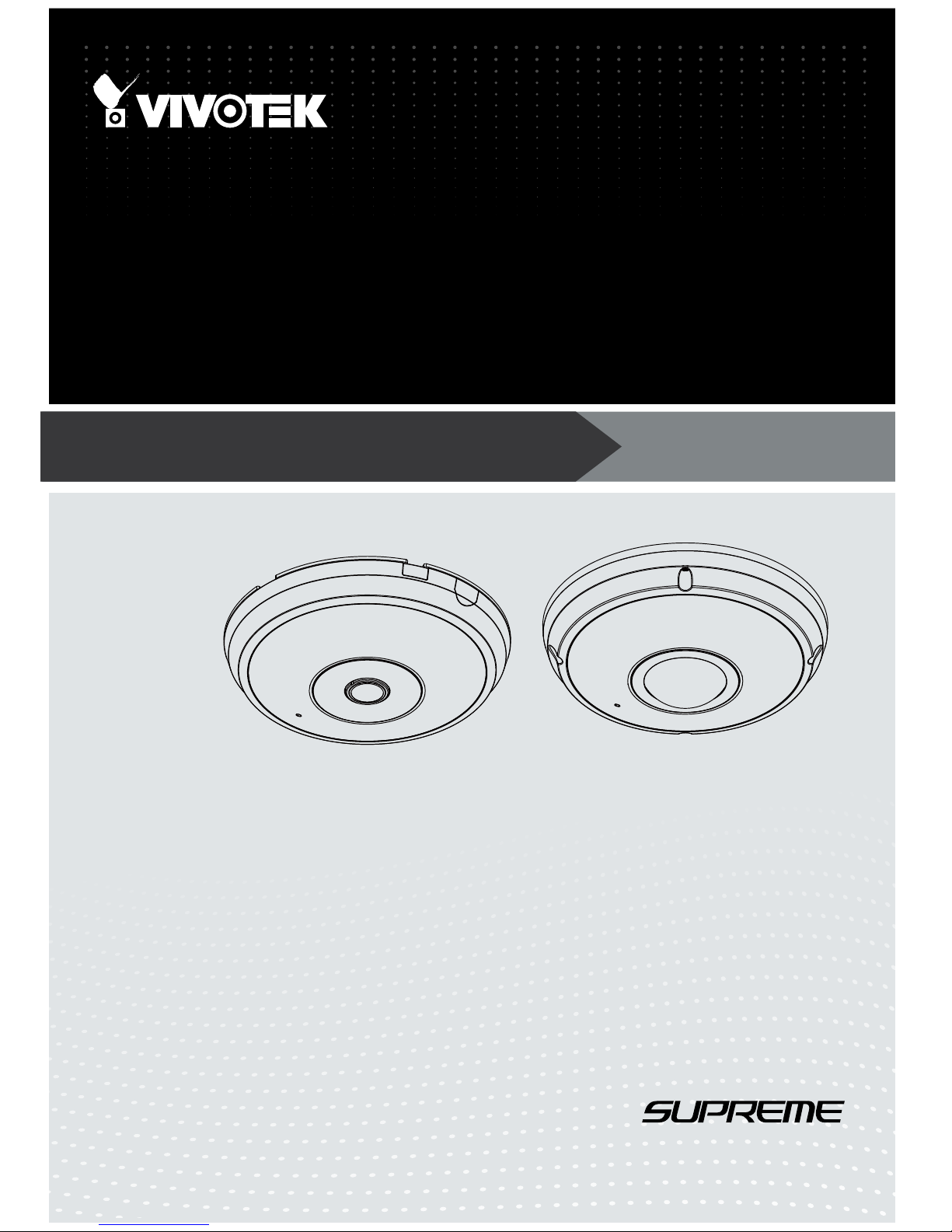
User’s Manual
FE9391-EV
Fisheye Fixed Dome
Network Camera
12MP • Vandal-proof • 360º Surround View • 20M IR • Smart IR II
Smart Stream II • Pixel Calculator • PoE
FE9191
Rev. 1.0
Page 2
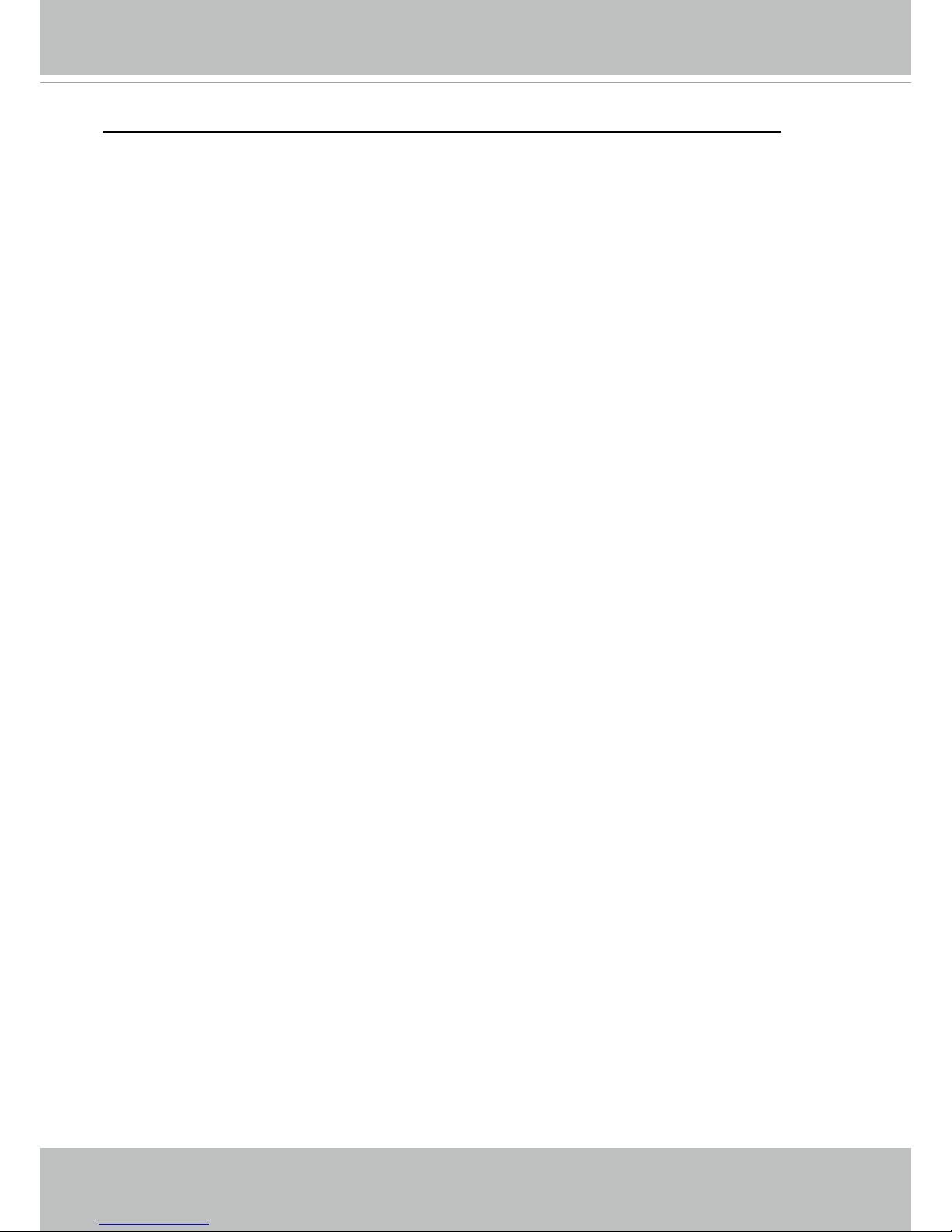
VIVOTEK
2 - User's Manual
Table of Contents
Overview...............................................................................................................................................................4
Revision History ..............................................................................................................................................4
Read Before Use ............................................................................................................................................. 5
Package Contents ........................................................................................................................................... 5
Symbols and Statements in this Document ..................................................................................................... 5
Physical Description - FE9191 (Indoor Camera) ............................................................................................ 6
Physical Description - FE9391-EV (Outdoor Camera) .................................................................................... 8
LED Denition - both models ...........................................................................................................................9
Hardware Installation - FE9191 ..................................................................................................................... 11
Hardware Installation - FE9391-EV ............................................................................................................... 17
Software Installation ...................................................................................................................................... 30
Ready to Use .................................................................................................................................................33
Network Deployment .......................................................................................................................................... 35
Setting up the Network Camera over the Internet ......................................................................................... 35
Accessing the Network Camera ......................................................................................................................... 39
Using Web Browsers ..................................................................................................................................... 39
Using RTSP Players ...................................................................................................................................... 42
Using 3GPP-compatible Mobile Devices .......................................................................................................43
Using VIVOTEK Recording Software ............................................................................................................ 44
Main Page ..........................................................................................................................................................45
Client Settings ....................................................................................................................................................55
H.265/H.264 Media Options ......................................................................................................................... 55
H.265/H.264 Protocol Options ......................................................................................................................55
MP4 Saving Options .....................................................................................................................................56
Local streaming buffer time .......................................................................................................................... 56
Conguration ...................................................................................................................................................... 57
System > General settings ............................................................................................................................ 58
System > Homepage layout ......................................................................................................................... 59
System > Logs ..............................................................................................................................................62
System > Parameters ................................................................................................................................... 64
System > Maintenance .................................................................................................................................. 65
Media > Image ............................................................................................................................................69
General settings ...............................................................................................................................................69
Media > IR control
����������������������������������������������������������������������������������������������������������������������������������������������������� 72
IR illuminators
�����������������������������������������������������������������������������������������������������������������������������������������������������������
72
Smart IR
���������������������������������������������������������������������������������������������������������������������������������������������������������������������
74
IR zone adjustment
�����������������������������������������������������������������������������������������������������������������������������������������������������
75
Image settings ................................................................................................................................................... 76
Exposure
....................................................................................................................................................
78
Privacy mask ............................................................................................................................................. 81
Page 3
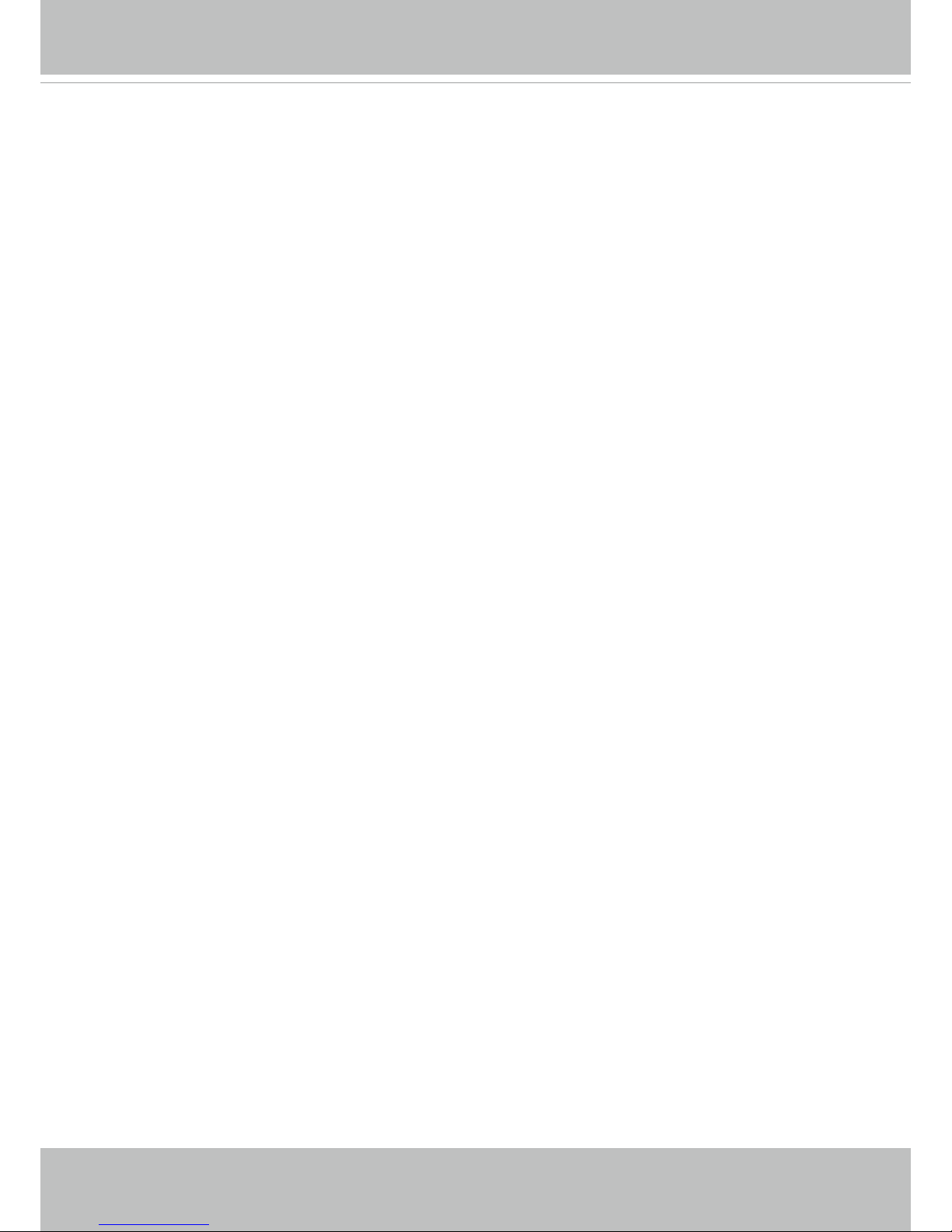
VIVOTEK
User's Manual - 3
Pixel Calculator ................................................................................................................................................ 82
Media > Video ...................................................................................................................................................... 84
Stream settings
................................................................................................................................................
84
Media > Audio....................................................................................................................................................... 91
Audio Settings ..................................................................................................................................................... 91
Network > General settings .................................................................................................................................. 92
Network > Streaming protocols .......................................................................................................................... 98
Network > QoS (Quality of Service) ................................................................................................................ 108
Network > SNMP (Simple Network Management Protocol) .............................................................................. 110
Network > FTP ....................................................................................................................................................111
Security > User accounts ................................................................................................................................... 112
Security > HTTPS (Hypertext Transfer Protocol Secure) ........................................................................ 114
Security > Access List ...................................................................................................................................... 121
Security > IEEE 802.1x .................................................................................................................................. 124
PTZ > PTZ settings ........................................................................................................................................... 126
Event > Event settings ....................................................................................................................................... 129
Event ..................................................................................................................................................................... 129
Add server ......................................................................................................................................................... 133
Add media ......................................................................................................................................................... 137
Applications > Motion detection.......................................................................................................................... 143
Applications > DI and DO ................................................................................................................................. 146
Applications > Tampering detection ................................................................................................................... 147
Applications > Audio detection .........................................................................................................................148
Applications > Package management - a.k.a., VADP (VIVOTEK Application Development Platform) ............. 150
Recording > Recording settings ........................................................................................................................ 153
Local storage > SD card management ............................................................................................................... 158
Local storage > Content management ............................................................................................................... 159
Appendix ................................................................................................................................................................. 162
URL Commands for the Network Camera .......................................................................................................... 162
1. Overview ....................................................................................................................................................... 162
2. Style Convention ........................................................................................................................................... 162
Technical Specications ..................................................................................................................................... 378
Technology License Notice ................................................................................................................................ 380
Electromagnetic Compatibility (EMC) ................................................................................................................. 382
Page 4
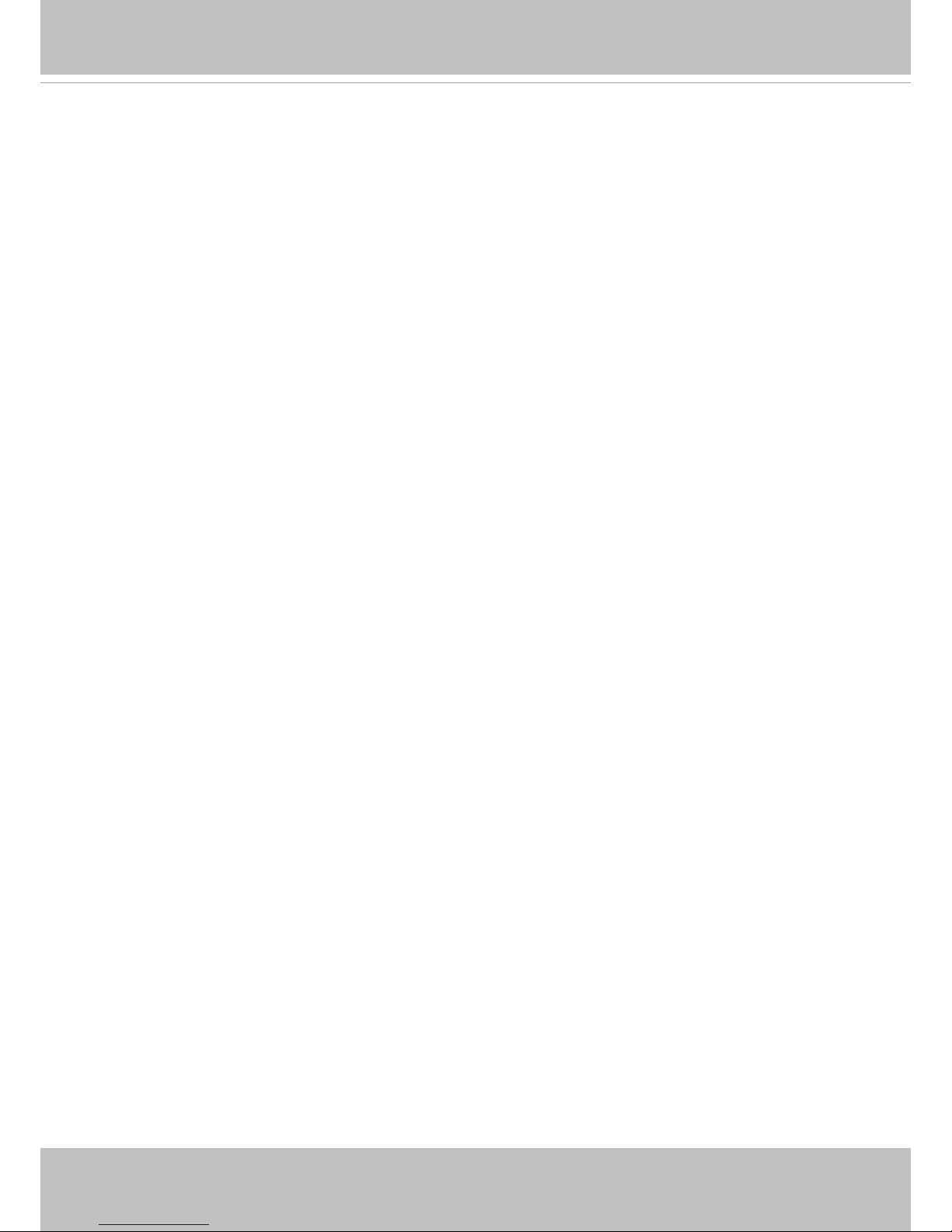
VIVOTEK
4 - User's Manual
Overview
VIVOTEK’s FE9191 and FE9391-EV are the next generation of market-leading 12-Megapixel
360° panamorph network cameras, both featuring a detailed 12-Megapixel CMOS sensor which
guarantees superb image quality. Utilizing the latest in panamorph lens technology for 180° panoramic view (wall mount) or 360° surround view (ceiling/wall/foor mount) with zero blind spots,
these cameras are able to provide comprehensive coverage of open areas such as airports,
shopping malls, parking lots, retail stores, offces and more.
The FE9191 and FE9391-EV (IP66, IK10 rated) are the successors to FE8191 and FE8391-V
in the VIVOTEK 360° surround view family. Both new models are equipped with a removable
IR-cut filter and WDR Enhancement technology, allowing the cameras to maintain optimal
image quality around the clock for unparalleled visibility under high-contrast lighting environments. 3D Noise Reduction technology enables the cameras to capture clear, polished video
under low-light conditions. The FE9191 and FE9391-EV’s use of the latest in panamorph lens
technology has led to much improved image quality with a huge drop in edge distortion. The
FE9391-EV is also updated with the latest in IR illumination, VIVOTEK’s Smart IR II technology with Adaptive IR. Adaptive IR enables the FE9391-EV’s IR illuminators to adjust to the
scene together or individually to provide the best possible IR image, reducing glaring hotspots
and/or underexposed dark spots.
The FE9191 and FE9391-EV will also be the frst to include a new wave of advanced Video Content Analyses (VCA). Available in 4Q 2017, these will include better object detection in order
to reduce false alarms. Through advanced human detection and crowd detection features the
FE9191 and FE9391-EV are the next steps in elevating surveillance cameras from image capturing devices to advanced notifcation instruments, allowing users to see more in smarter ways.
Revision History
Rev. 1.0: Initial release.
Page 5
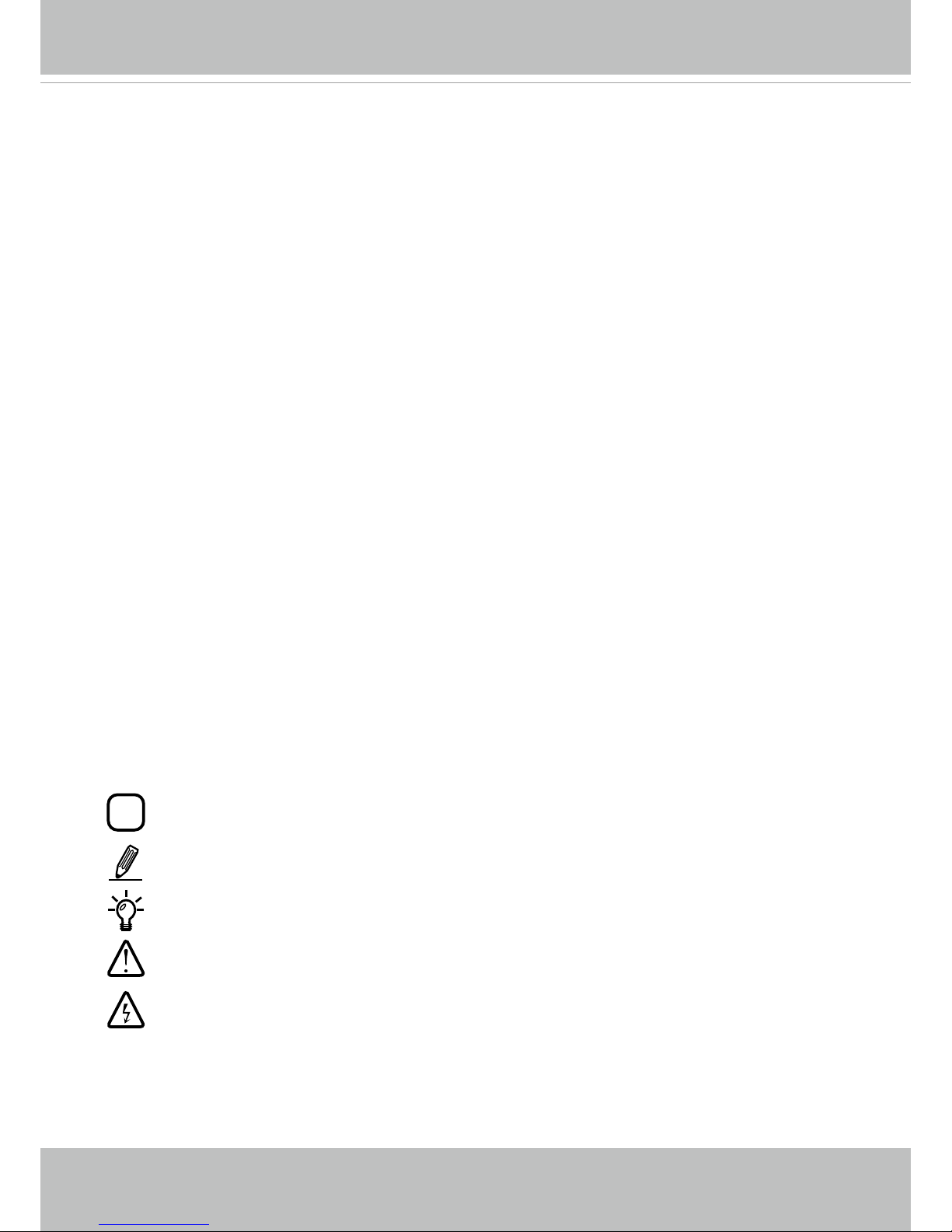
VIVOTEK
User's Manual - 5
Read Before Use
The use of surveillance devices may be prohibited by law in your country. The Network Camera is not
only a high-performance web-ready camera but can also be part of a exible surveillance system. It is
the user’s responsibility to ensure that the operation of such devices is legal before installing this unit for
its intended use.
It is important to rst verify that all contents received are complete according to the Package Contents
listed below. Take note of the warnings in the Quick Installation Guide before the Network Camera is
installed; then carefully read and follow the instructions in the Installation chapter to avoid damage due to
faulty assembly and installation. This also ensures the product is used properly as intended.
The Network Camera is a network device and its use should be straightforward for those who have basic
networking knowledge. It is designed for various applications including video sharing, general security/
surveillance, etc. The Configuration chapter suggests ways to best utilize the Network Camera and
ensure proper operations. For creative and professional developers, the URL Commands of the Network
Camera section serves as a helpful reference to customizing existing homepages or integrating with the
current web server.
Package Contents
Symbols and Statements in this Document
i
INFORMATION: provides important messages or advices that might help prevent inconvenient
or problem situations.
NOTE: Notices provide guidance or advices that are related to the functional integrity of the
machine.
Tips: Tips are useful information that helps enhance or facilitae an installation, function, or
process.
WARNING: or IMPORTANT:: These statements indicate situations that can be dangerous or
hazardous to the machine or you.
Electrical Hazard: This statement appears when high voltage electrical hazards might occur
to an operator.
■ FE9391-EV or FE9191
■ Mounting bracket
■ Screws / desiccant bag / double-side tape /
rubber seal plug / rubber washer (some only for
outdoor model)
■ Alignment stickers
■ Quick Installation Guide
■ Mounting plate / star driver (ourdoor model)
■ Power & I/O combo cable (sold separately in US
and Canada)
Page 6
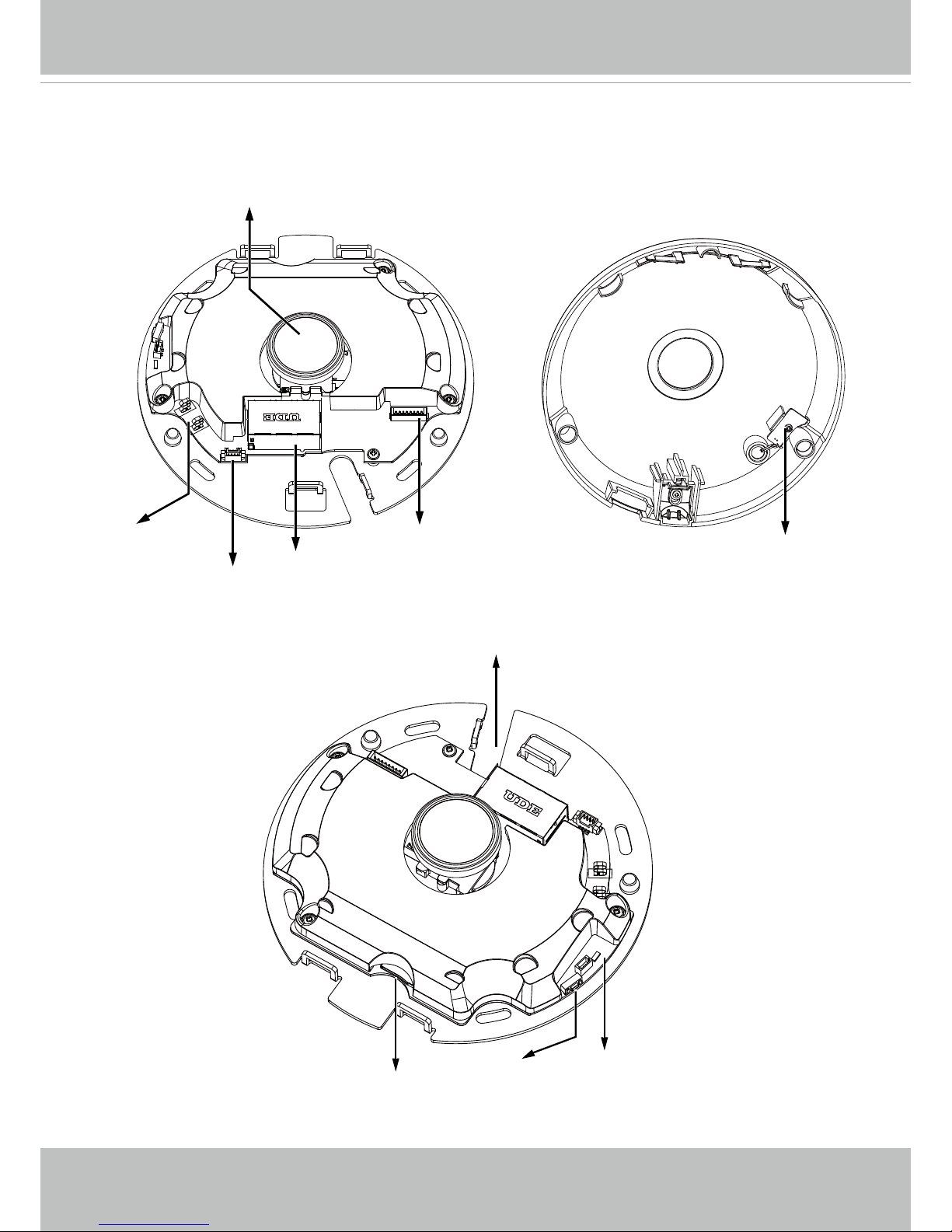
VIVOTEK
6 - User's Manual
Physical Description - FE9191 (Indoor Camera)
Inner View
J12
J7
DI/DO & Audio Headers
Microphone
Contacts
Lens
Microphone
Ethernet 10/100 RJ45 Socket
MicroSD/SDHC/SDXC Card Slot
Reset Button
Status LEDs
Cabling Cutout
DI/DO & Audio Headers
Page 7
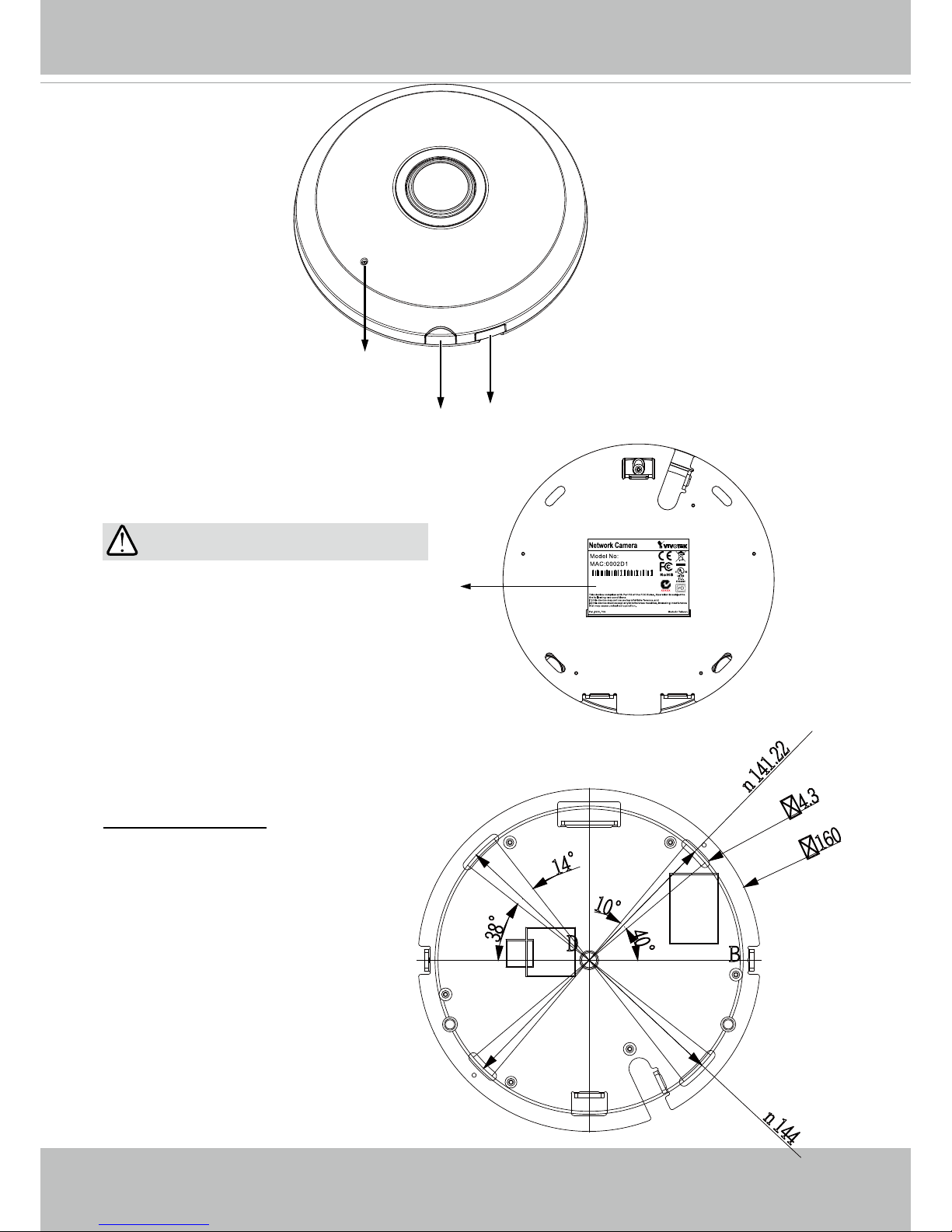
VIVOTEK
User's Manual - 7
Outer View
IMPORTANT:
Record the MAC address under the
camera base before installing the camera.
083236
FE9191
Built-in Microphone
Dome Cover
Side lid
Release button
Mounting Positions
Refer to the diagram on the right for the
mounting hole positions and the dimensions of the base plate.
n
144
n
141.22
B
D
4.3
40°
10°
38°
14°
160
Page 8
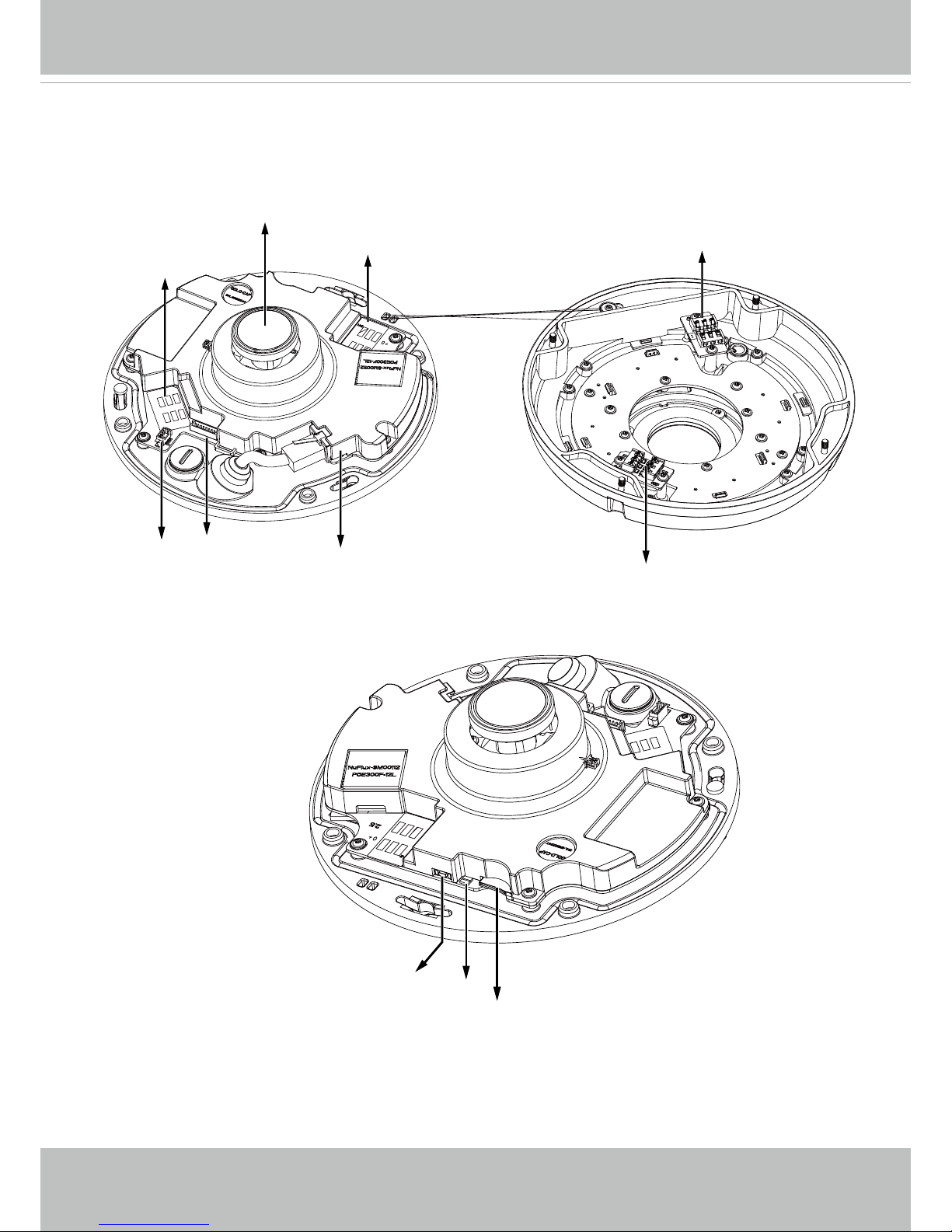
VIVOTEK
8 - User's Manual
Physical Description - FE9391-EV (Outdoor Camera)
Inner View
Header (J7)
Contacts
Lens
Header (J3)
Ethernet 10/100 RJ45 Socket
Contacts for IR units (B)
MicroSD/SDHC/SDXC Card Slot
Reset Button
Status LEDs
DI/DO & Audio
combo headers
Contacts
Contacts for IR units (B)
Page 9
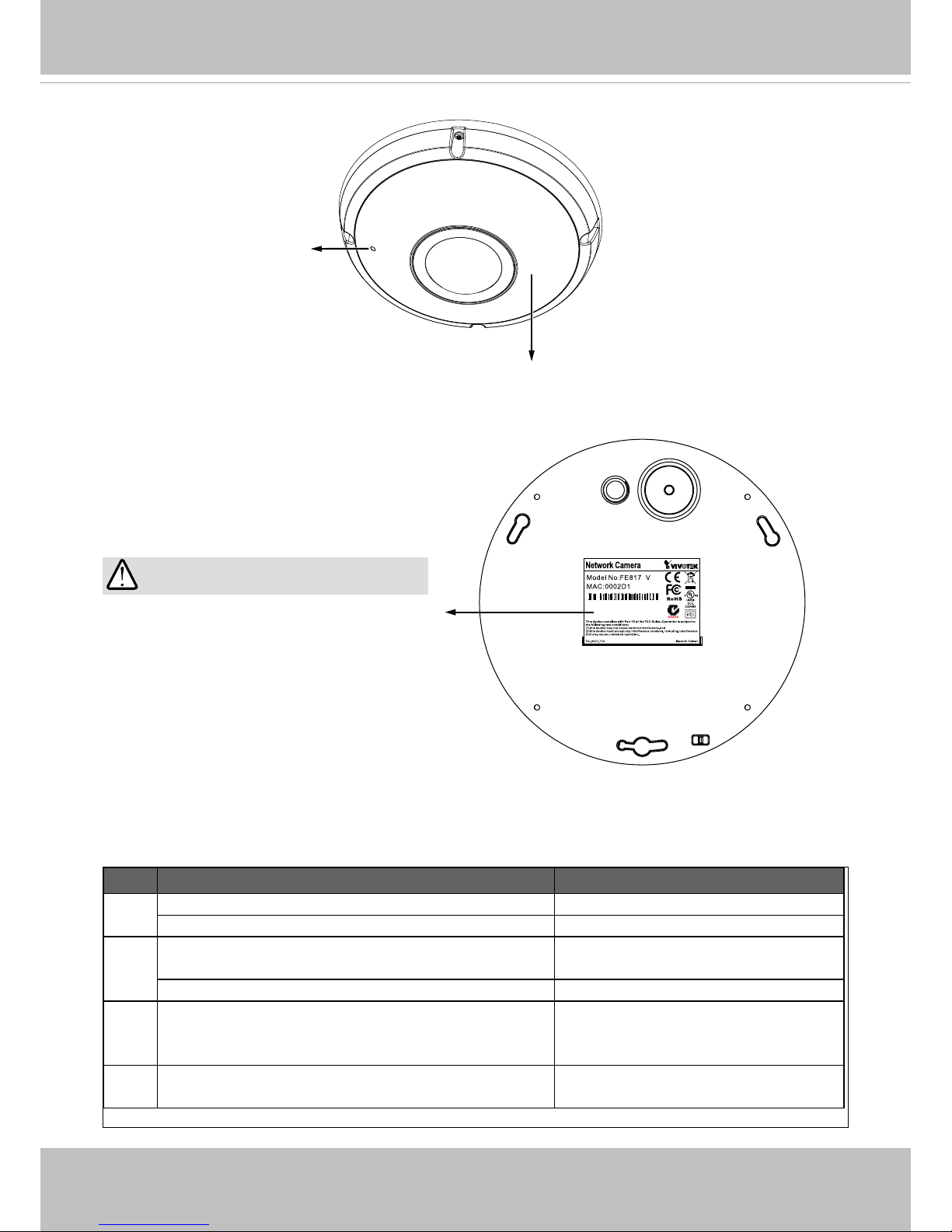
VIVOTEK
User's Manual - 9
Outer View
IMPORTANT:
Record the MAC address under the
camera base before installing the camera.
Item LED Status Description
1 Steady Red Power on and system booting
Red LED off Powered off
2 Steady Red + blinking Green every 1 sec. (Green
LED on for 1 sec and off for another)
Network heartbeat
Steady Red + Green LED off Network disconnected
3 Blinking Red every 0.15 sec. + Blinking Green
every 1 sec. (Red LED on for 0.15 sec. and Green
LED on for 1 sec. and off for another)
Upgrading rmware
4 Blinking Red every 0.15 sec. + blinking Green
every 0.15 sec
Restoring defaults
083236
4
LED Denition - both models
Built-in Microphone
Vandal-proof
Dome Cover
IR lights hidden beneath panel
Page 10
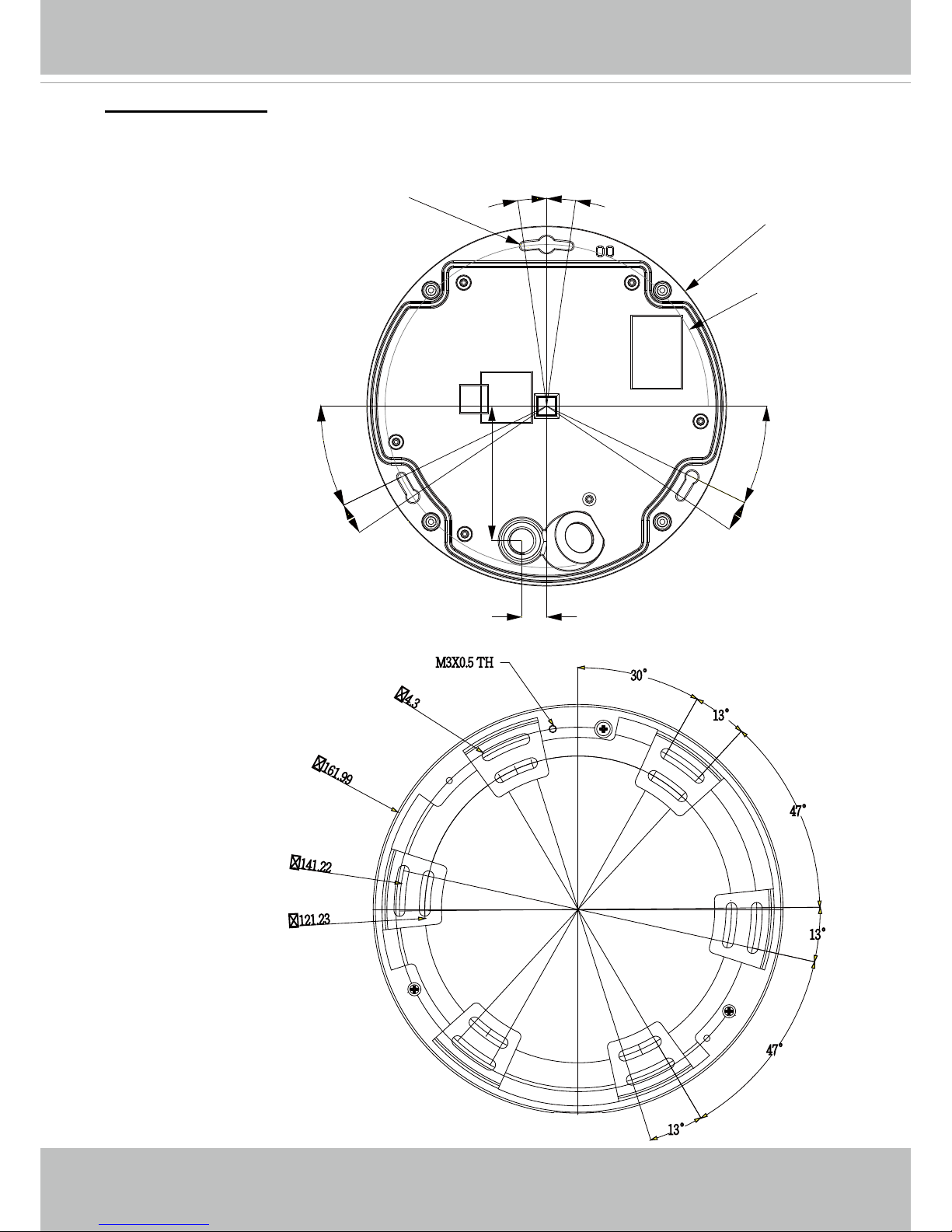
VIVOTEK
10 - User's Manual
Mounting Positions
Refer to the diagram on the right for the mounting hole positions and the dimensions of the base
plate.
Camera Base Plate Mounting
Positions
Camera Mounting Plate Mounting Positions
144
26°
8°
8°
8°
26°
8°
160.35
3.45
11
59.97
141.22
M3X0.5 TH
30°
13°
13°
47°
47°
13°
121.23
161.99
4.3
Page 11
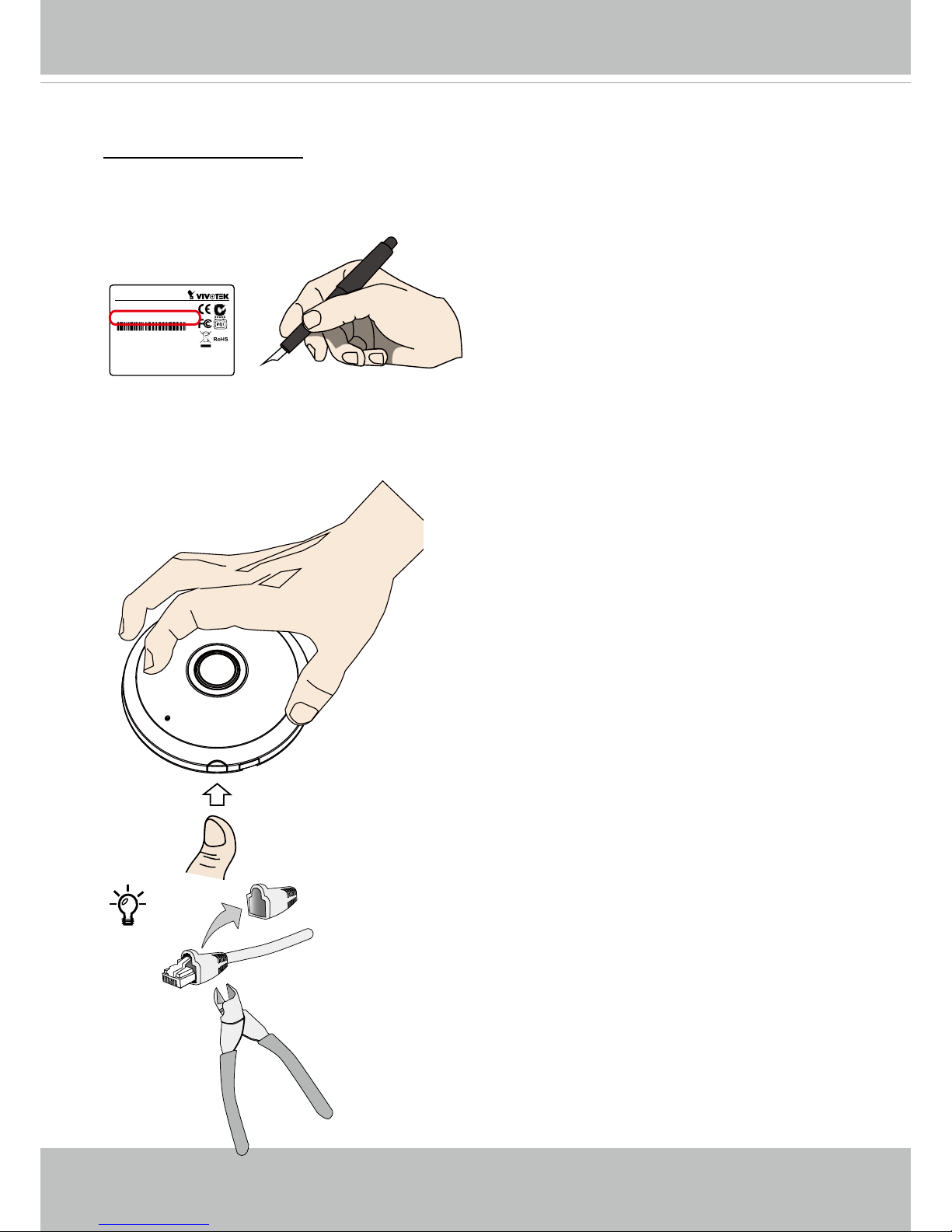
VIVOTEK
User's Manual - 11
2. Open the dome cover by pressing the release button. You may squeeze the opposite edge of
the dome cover if the dome cover does not come off easily. Then, follow the steps below to install the camera to either a ceiling or a wall.
Hardware Installation - FE9191
Opening Dome Cover
Release
button
Network Camera
Model No: XXXXXX
MAC: 0002D14BAD55
Pat. 6,930,709
This device complies with part 15 of the FCC Rules. Operation is subject to
the following two conditions:
(1) this device may not cause harmful interference, and
(2) this device must accept any interference received, including interference
that may cause undesired operation.
Made in Taiwan
1. Jot down the camera’s MAC address for later reference. It is especially important if you install
multiple cameras at one site.
It is not recommended to use an Ethernet cable with a strain relief
boot. If it does, remove the boot.
Page 12
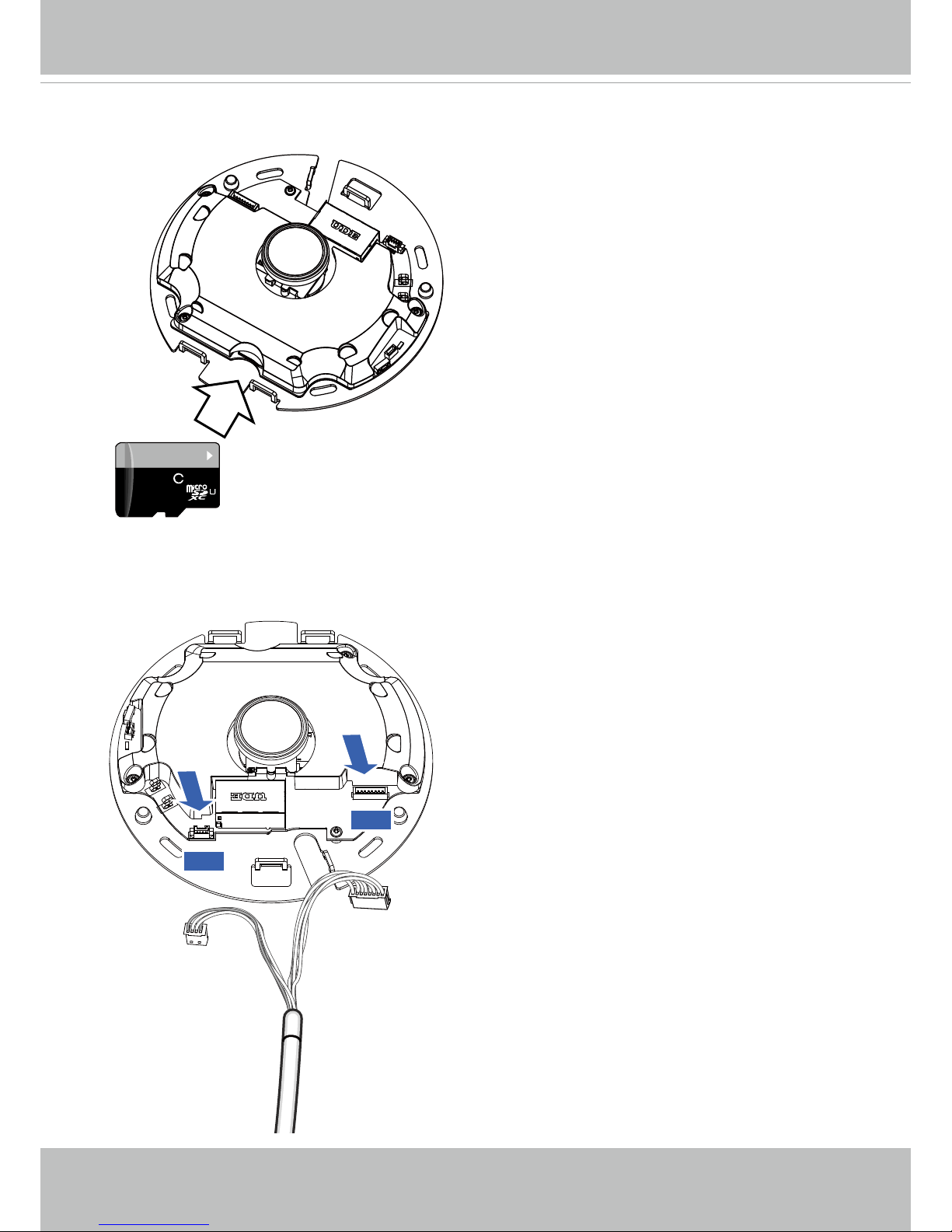
VIVOTEK
12 - User's Manual
Power and I/O combo cable
64
GB
10
I
1
3. Install an SD card if edge recording is preferred.
J12
J7
4. Connect the power, audio, and I/O combo cable. Connect the white header connectors to J7
and J12 connectors on the camera. The camera can also be powered by a DC12V power
source.
Page 13
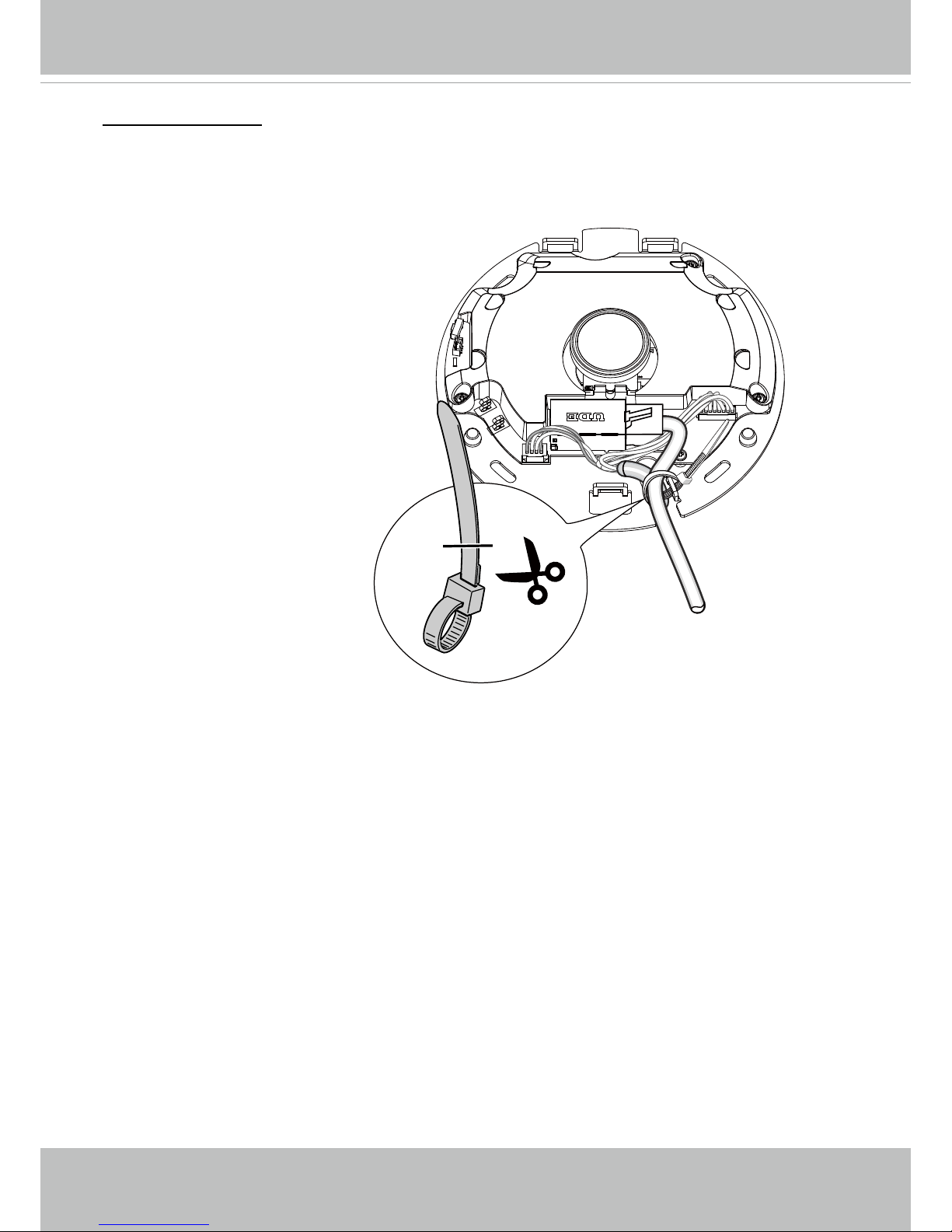
VIVOTEK
User's Manual - 13
Connecting Cables
If you route cables through a drill hole on a wall/ceiling, you can simply route cables through the
cabling cutout.
5. Connect the Ethernet cable. The Ethernet cable is user-supplied.
6. Use an included cable tie to secure the Ethernet cable to the vertical mounting tab located on
the edge of the cabling cutout.
7. Cut the extra length from the cable tie.
Page 14
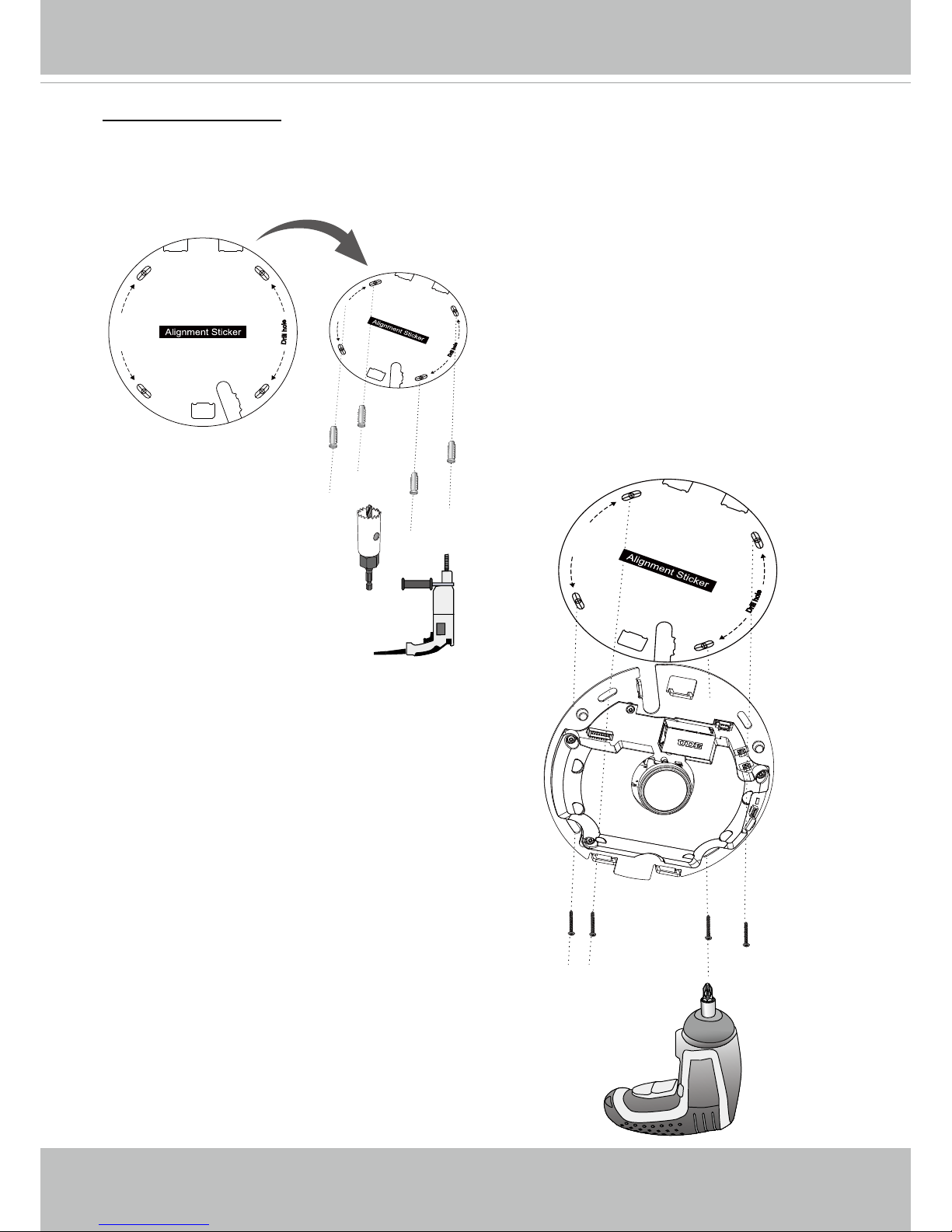
VIVOTEK
14 - User's Manual
Ceiling or Wall Mount
8 Attach the supplied alignment sticker for the camera base to the a ceiling or wall.
9. Drill pilot holes into the ceiling. Then hammer the supplied plastic anchors into the holes.
If preferred, drill a cabling hole on the ceiling/wall, and feed the cables through the hole.
D
r
i
l
l
h
o
l
e
D
r
i
l
l
h
o
l
e
D
r
i
l
l
h
o
l
e
D
r
i
l
l
h
o
l
e
10. Secure the camera the ceiling/wall using the sup-
plied screws.
D
r
i
l
l
h
o
l
e
D
r
i
l
l
h
o
l
e
Page 15
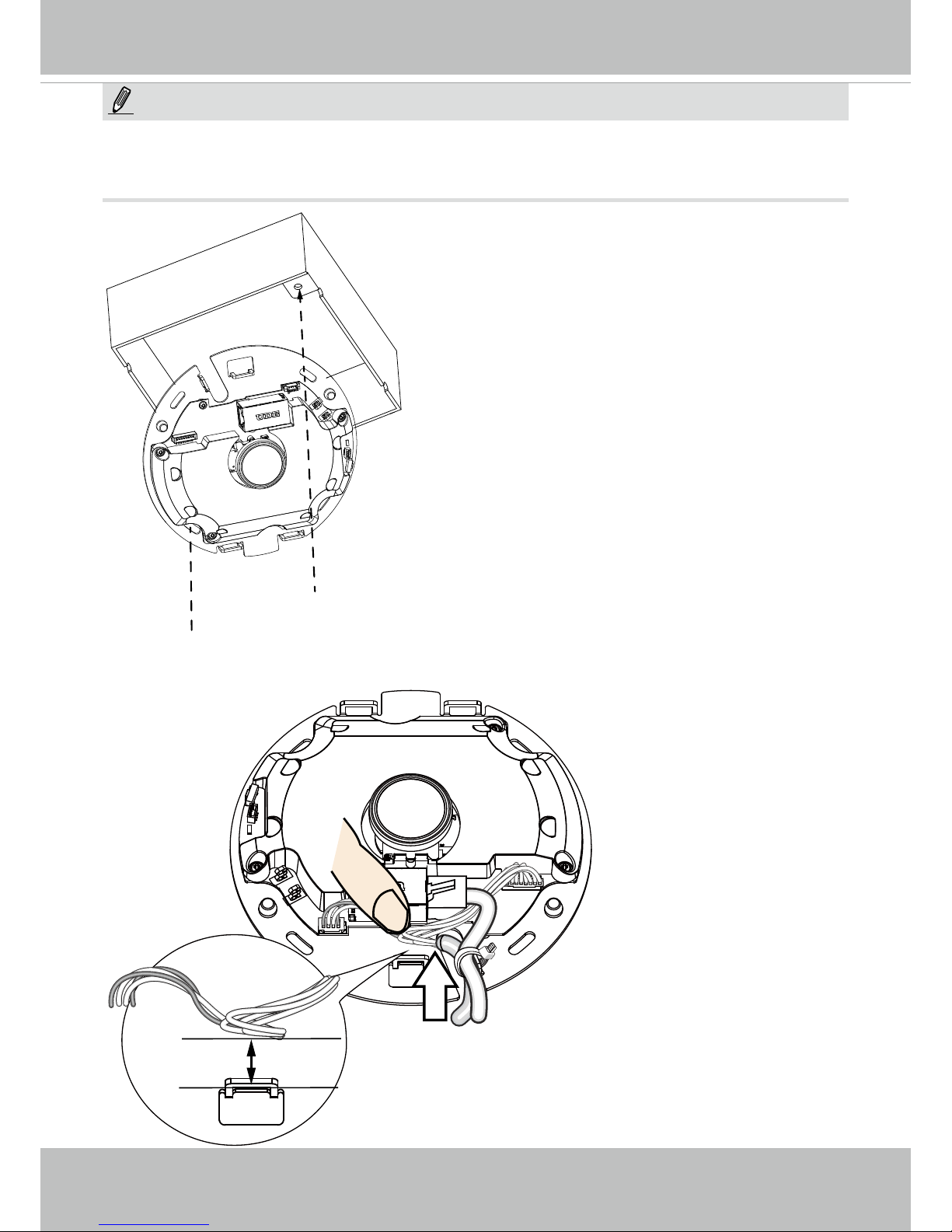
VIVOTEK
User's Manual - 15
You may also install the camera to a U.S. standard 4 in. junction box. You can align the camera’s
curved slots with the mounting holes on a junction box. Use diagonal mounting positions on the
camera to match those on a junction box.
NOTE:
1cm
10. Arrange the cables neatly. Make sure there is a 1 cm clearance between I/O cables and the
mounting tab so that cables will not get in the way when installing the dome cover.
Page 16
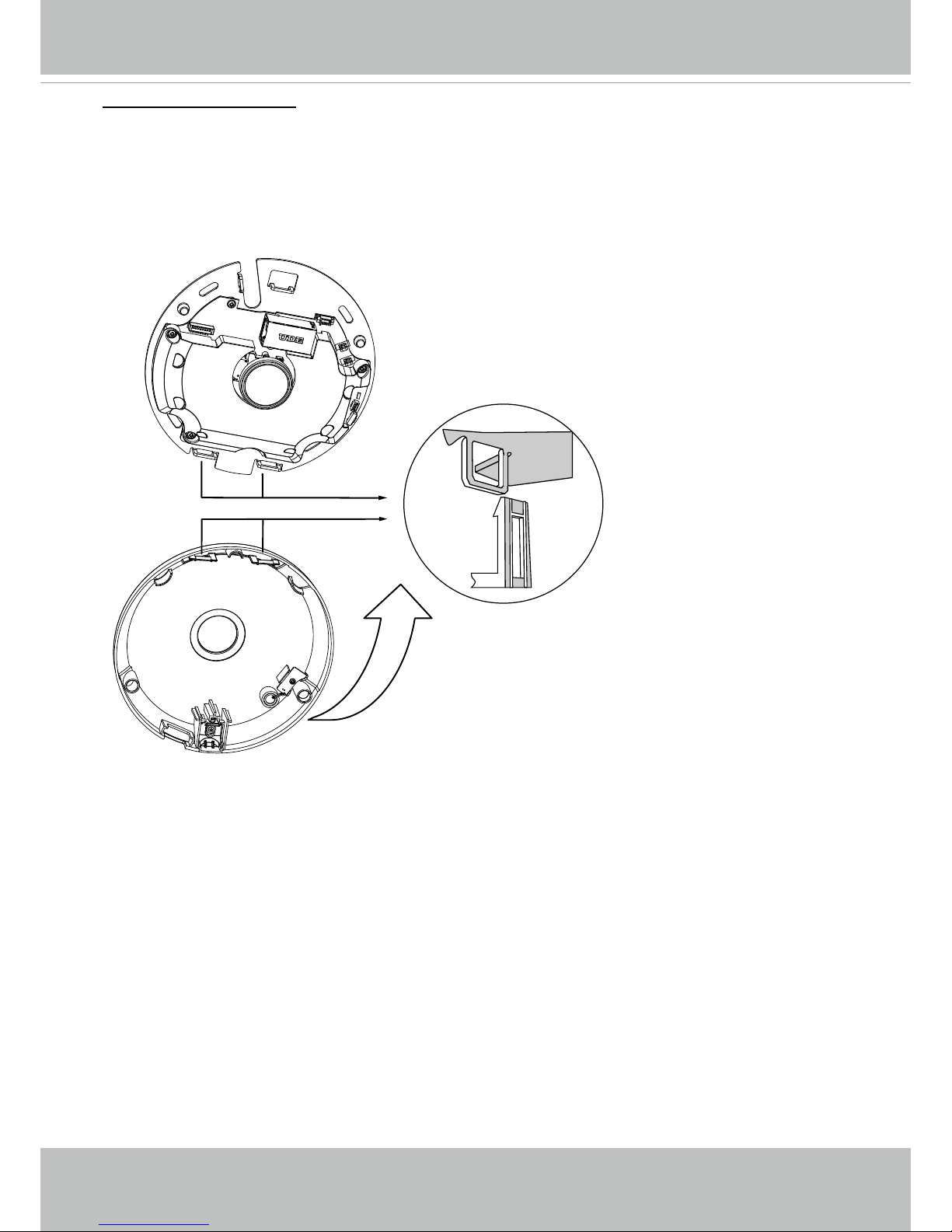
VIVOTEK
16 - User's Manual
11. Install the plastic dome cover by aligning the snap-t tabs on the dome cover with the slotted
tabs on the camera base. Install the dome cover by pressing it evenly to the camera base.
Make sure the dome cover and the base plate are ush-aligned before pressing down. The
dome cover is secured using a snap-t mechanism.
Attach the Dome Cover
Refer to page 29 for the rest of the conguration procedure.
Snap-t tabs
Slotted tabs
Dome cover
Page 17
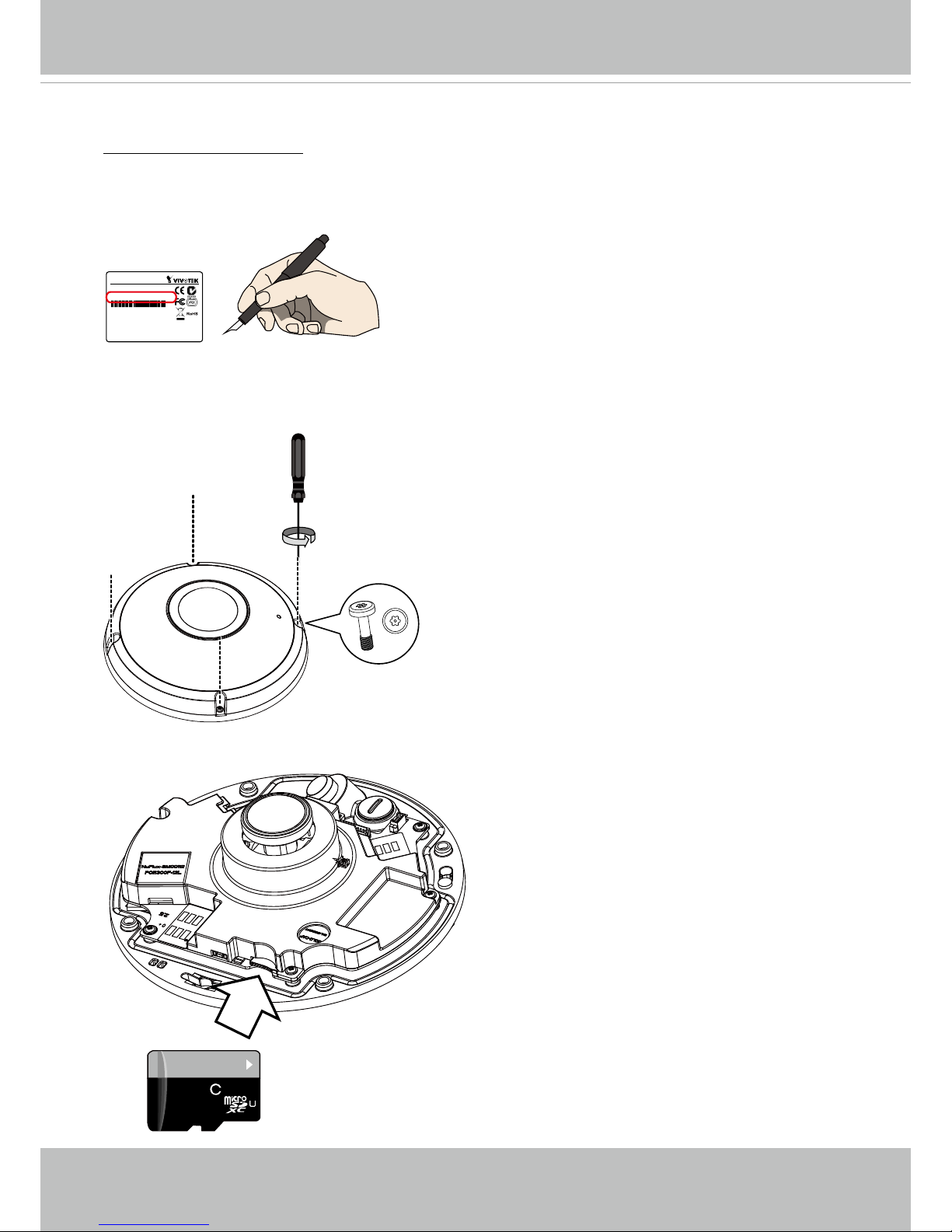
VIVOTEK
User's Manual - 17
Hardware Installation - FE9391-EV
Opening Dome Cover
Tamper-proof Screw
2. Use the supplied screwdriver to loosen the four screws and detach the dome cover from the
camera base. Then, follow the steps below to install the camera to either a ceiling or a wall.
Network Camera
Model No: XXXXXX
MAC: 0002D14BAD55
Pat. 6,930,709
This device complies with part 15 of the FCC Rules. Operation is subject to
the following two conditions:
(1) this device may not cause harmful interference, and
(2) this device must accept any interference received, including interference
that may cause undesired operation.
Made in Taiwan
1. Jot down the camera’s MAC address for later reference. This is especially important if you install many cameras in your surveillance deployment.
64
GB
10
I
1
3. If edge recording is preferred, install a microSD card to the camera.
Page 18
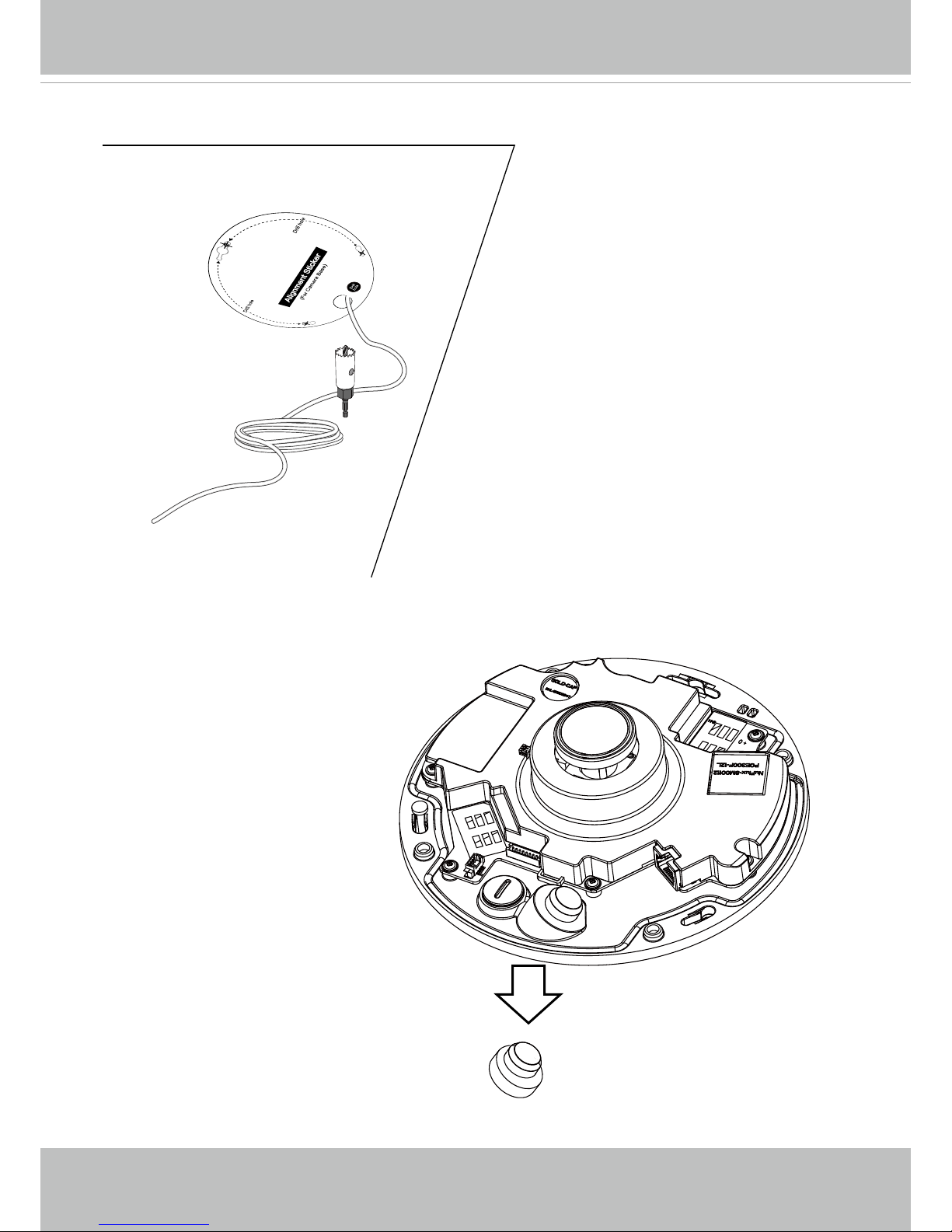
VIVOTEK
18 - User's Manual
Rubber Stopper on the hole
for Power & IO Cables
Rubber Seal Plug on the
hole for RJ45 Ethernet
Cable
4. Remove the stoppers and route cables through the openings.
Prepare the wiring, and drill a cabling hole with the aid of the included alignment sticker.
Page 19
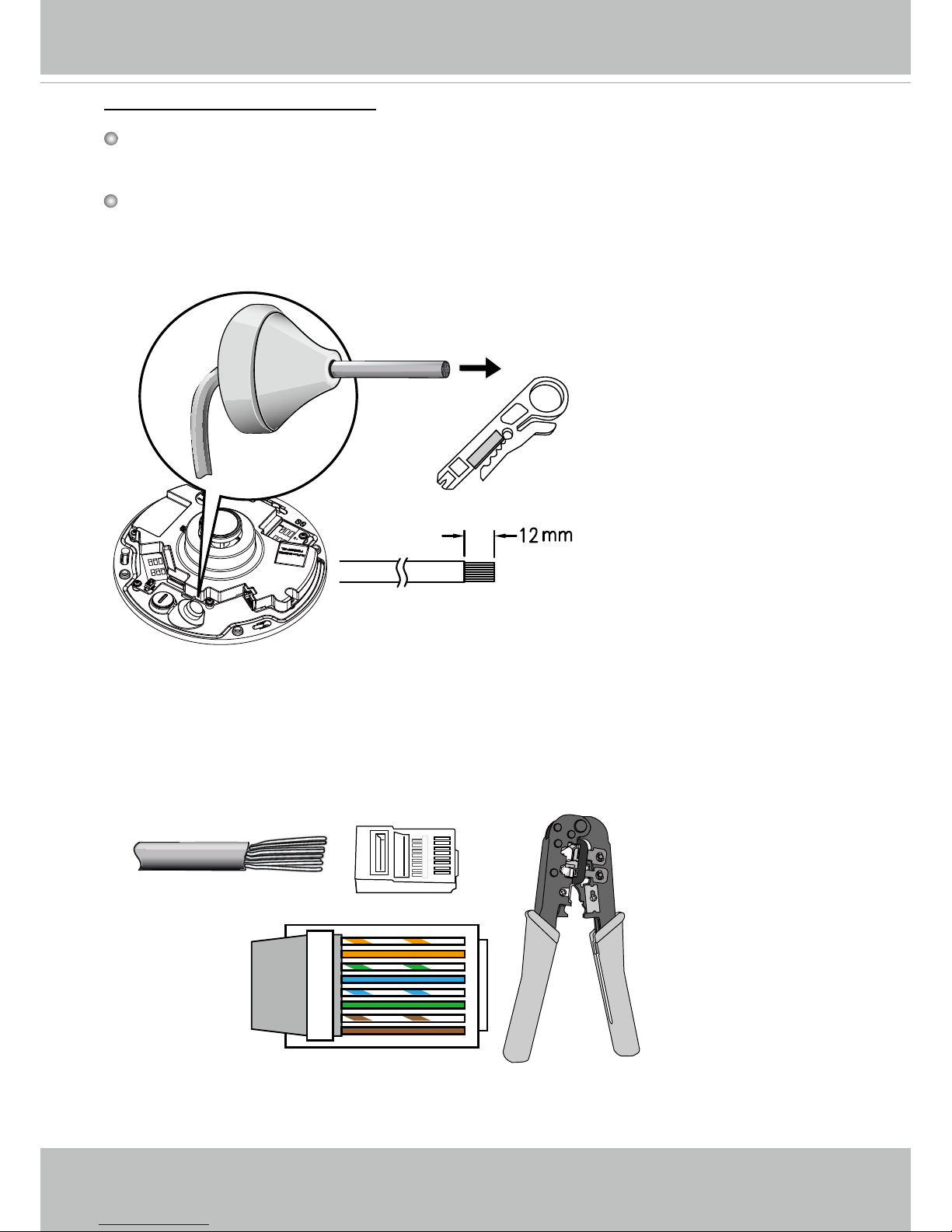
VIVOTEK
User's Manual - 19
RJ45 Cable Dimension (unit: mm)
Assembly Steps
5. Drill a hole on the rubber seal plug and insert an Ethernet cable through the opening. Strip
part of the sheath from the Ethernet cable.
Recommended cable gauge: 5 to 8mm
Connecting RJ45 Ethernet Cable
6. You will need an RJ45 crimping tool to attach the Ethernet wires to a connector. When done,
connect the cable to the camera’s Ethernet RJ45 socket.
o
O
g
B
b
G
br
BR
1
2
3
4
5
6
7
8
o: white/orange stripe
O: orange solid
g: white/green stripe
B: blue solid
b: white/blue stripe
G: green solid
br: white/brown stripe
BR: brown solid
Rubber Seal Plug
Page 20
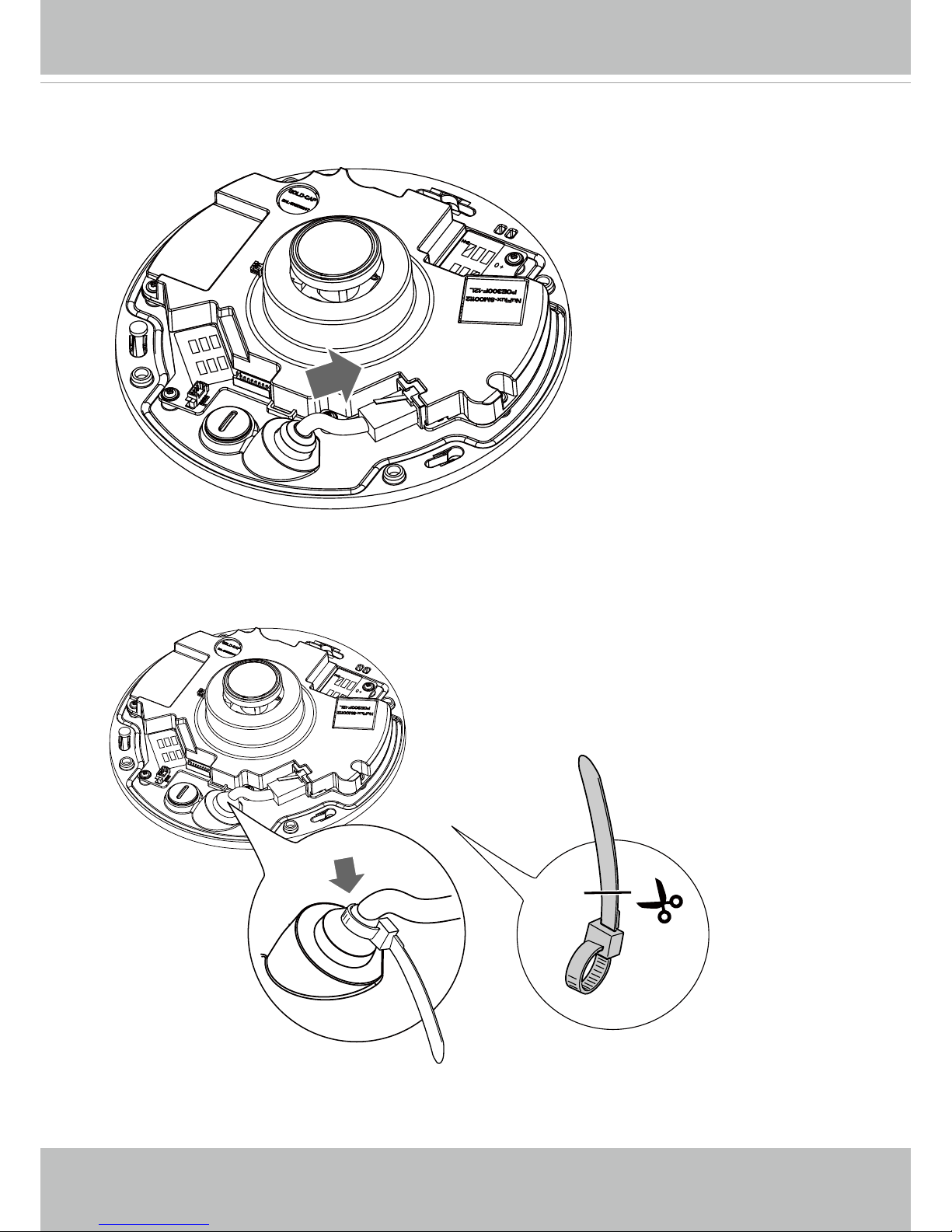
VIVOTEK
20 - User's Manual
7. Feed the Ethernet cable from the bottom of the camera and through the hole. Attach the rub-
ber seal plug for water proong.
8. Use the included cable tie to fasten the top of the rubber seal so that the position of the Ethernet cable will not alter. When done, cut the excessive part of the cable tie.
Page 21
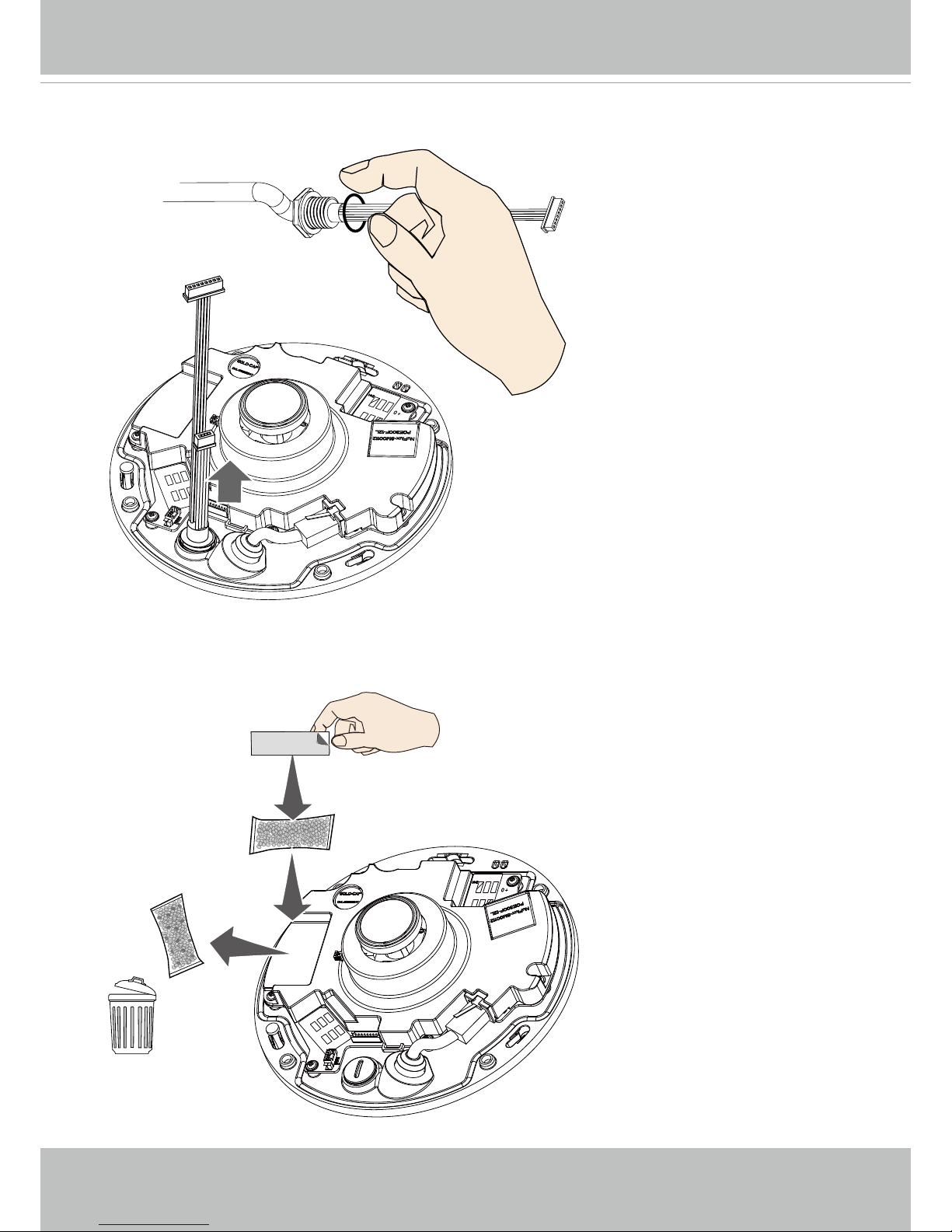
VIVOTEK
User's Manual - 21
9. If the DI/DO combo cable is preferred, install the supplied rubber washer to the cable as
shown in the picture. Feed the cable from the bottom of the camera and tighten the plastic nut
for waterproong.
If you are not powering the camera over a PoE
switch, use the DC 12V connector on the DI/DO
combo cable.
10. Replace the desiccant bag on the camera. This is very important to reduce the moisture level
inside the camera. Replace it whenever you open the camera dome cover.
Page 22
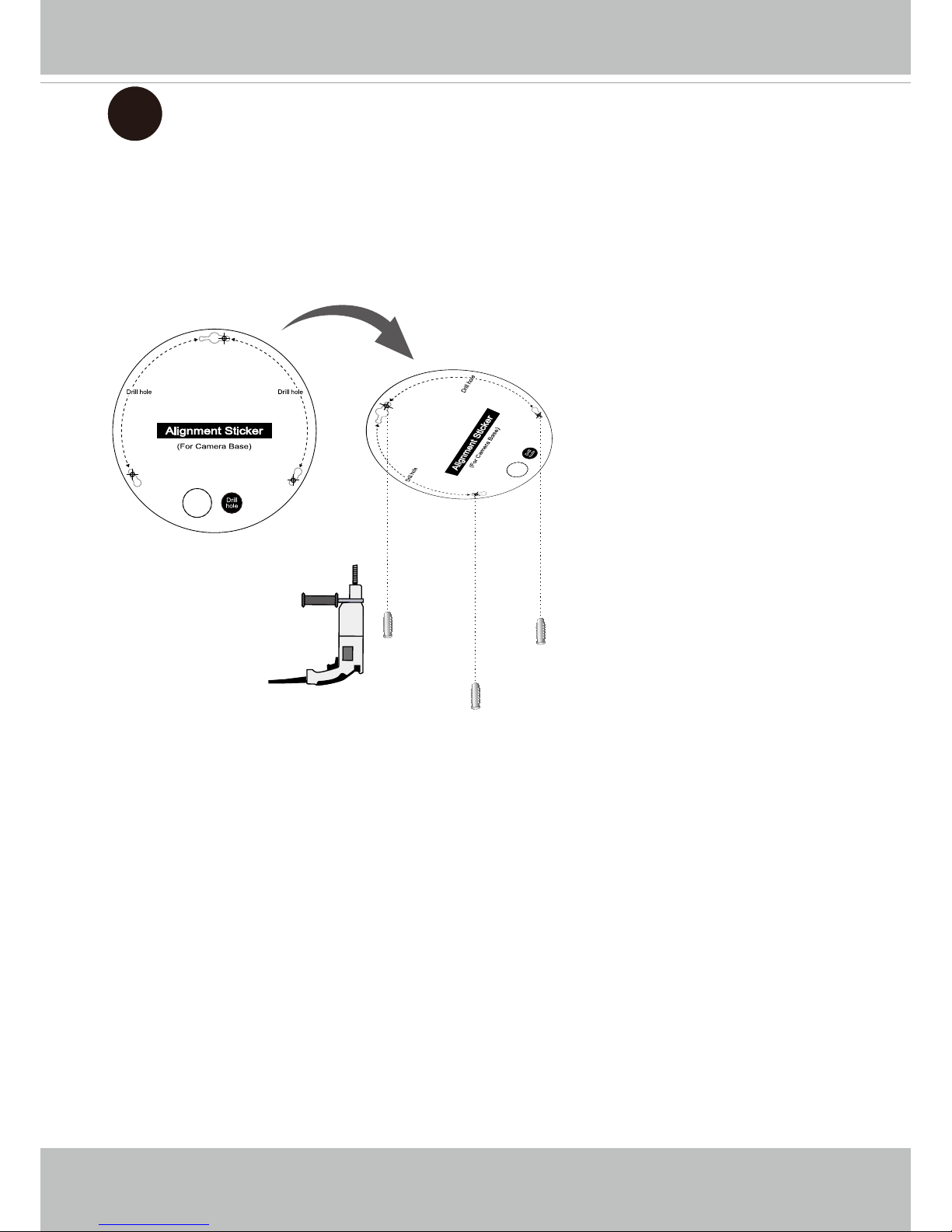
VIVOTEK
22 - User's Manual
A
A-1. Attach the supplied alignment sticker for camera base to the ceiling/wall. Using the three
circles on the sticker, drill three pilot holes into the ceiling. Then hammer the three supplied
plastic anchors into the holes.
If preferred, drill a cabling hole on the ceiling or wall, and feed the cables through the hole.
There are two installation options:
A. Direct installation
B. Using the mount bracket.
Page 23
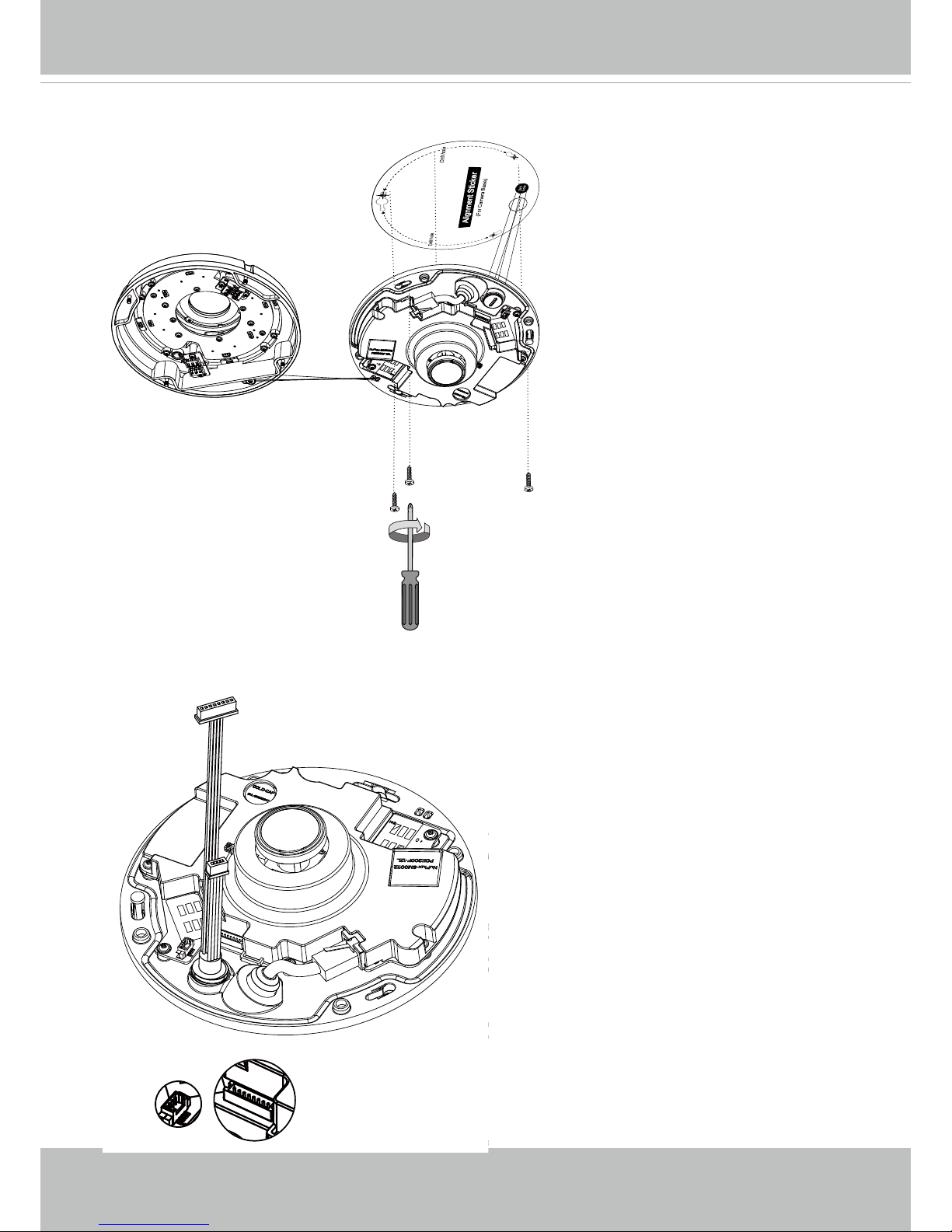
VIVOTEK
User's Manual - 23
A-2. Secure the camera base to the ceiling/wall with three supplied screws.
J3
J7
A-3. Connect the white headers of the DI/DO combo cable to the J3 and J7 headers on the
camera.
Page 24
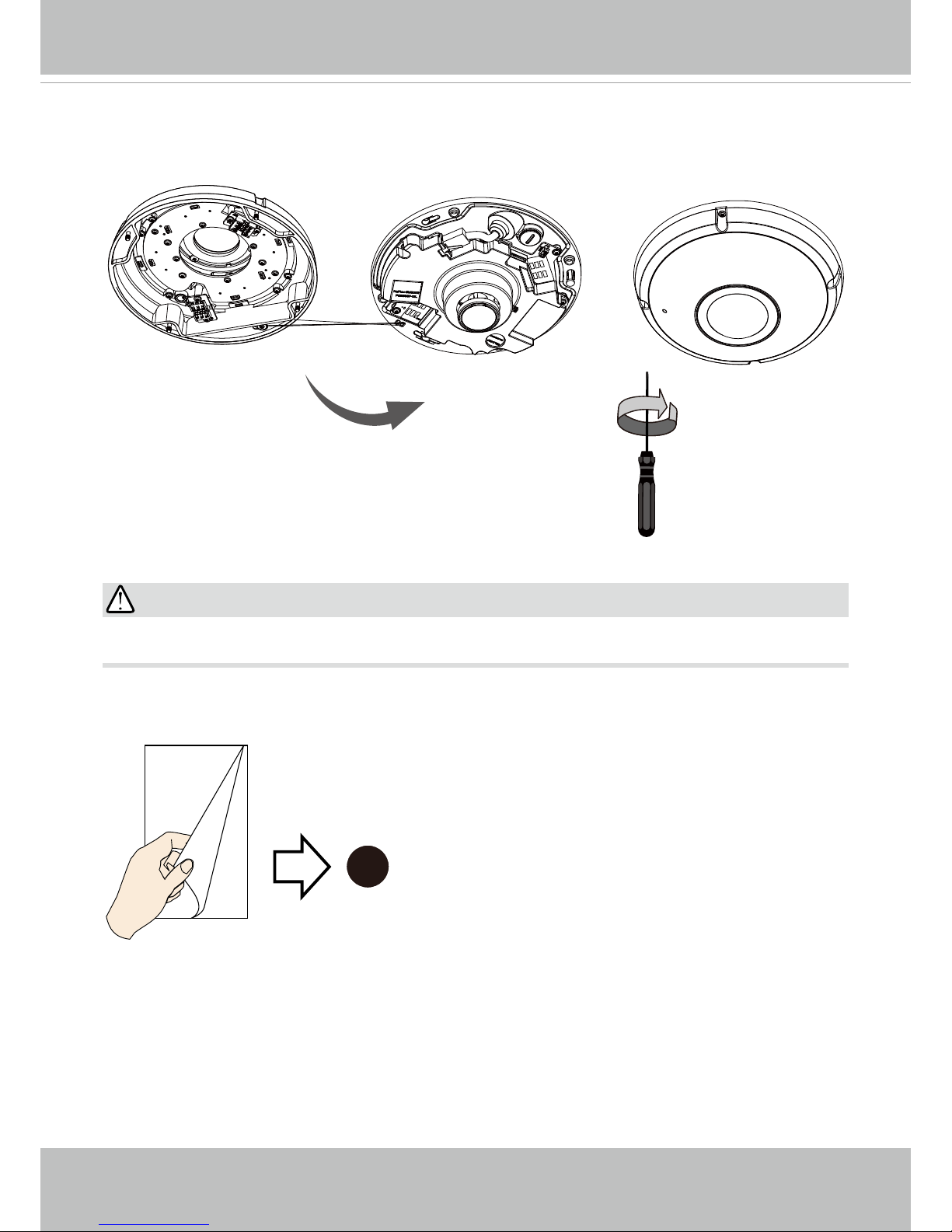
VIVOTEK
24 - User's Manual
Arrange the cables neatly to avoid getting in the way when the dome cover is attached.
IMPORTANT:
A-4. Attach the dome cover. Secure the four screws using the supplied T10 stardriver. Make
sure all camera parts are securely installed.
11
If you are not using the mount bracket, skip to step 11.
Page 25
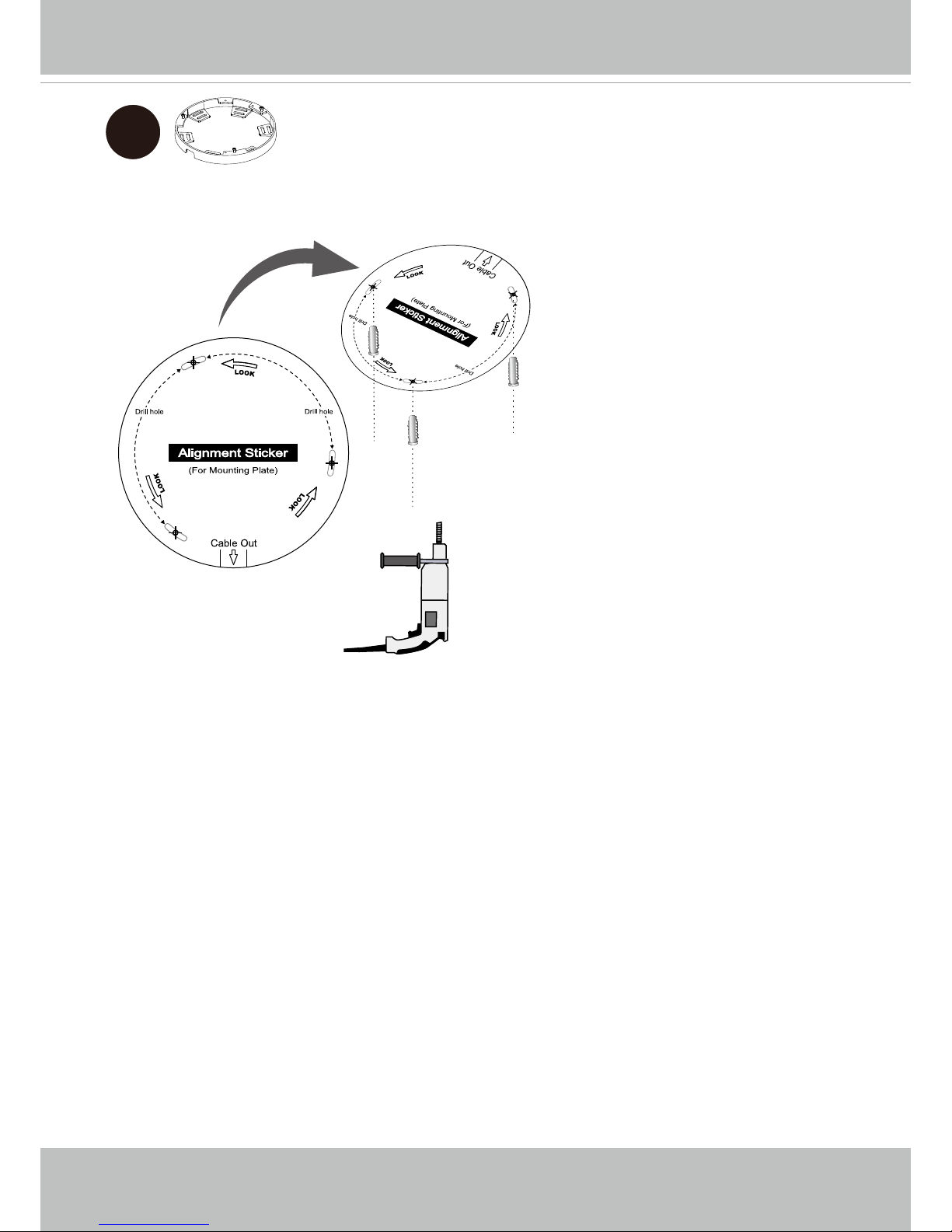
VIVOTEK
User's Manual - 25
B
Installation Type B: Using the mount bracket.
B-1. Attach the supplied alignment sticker for the supplied mounting plate to the ceiling or wall.
Note that there are two different alignment stickers.
Using the three circles on the sticker, drill three holes into the ceiling. Then hammer the three
supplied plastic anchors into the holes.
Page 26
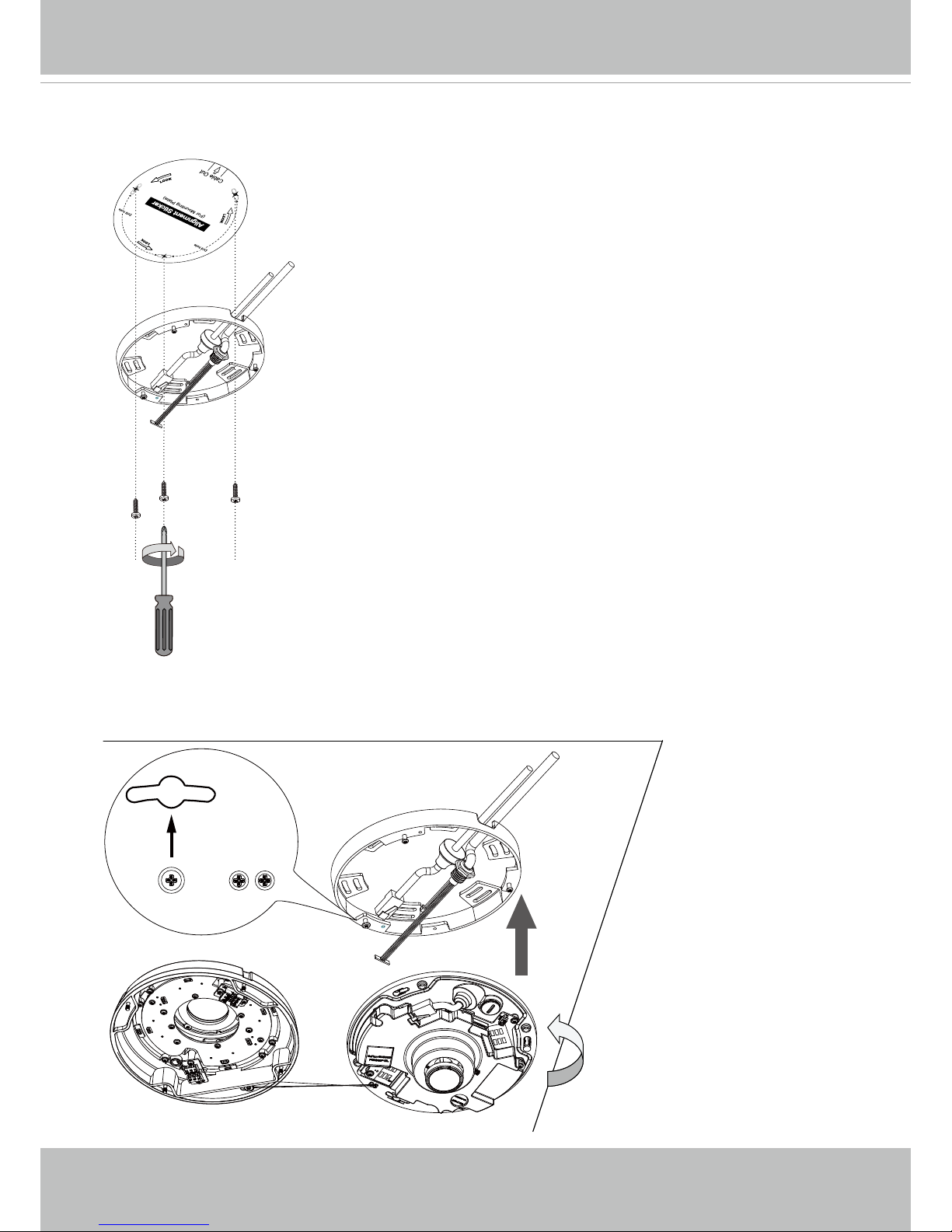
VIVOTEK
26 - User's Manual
B-2. Arrange and feed the cables through the side of the mount bracket. Secure the mount
bracket to the ceiling or wall using the supplied screws.
>
B-3. Install the camera to the mount bracket. Align the double-sided keyhole slot with the larg-
est rivet head on the mount bracket. Turn the camera counter-clockwise as shown below.
Page 27
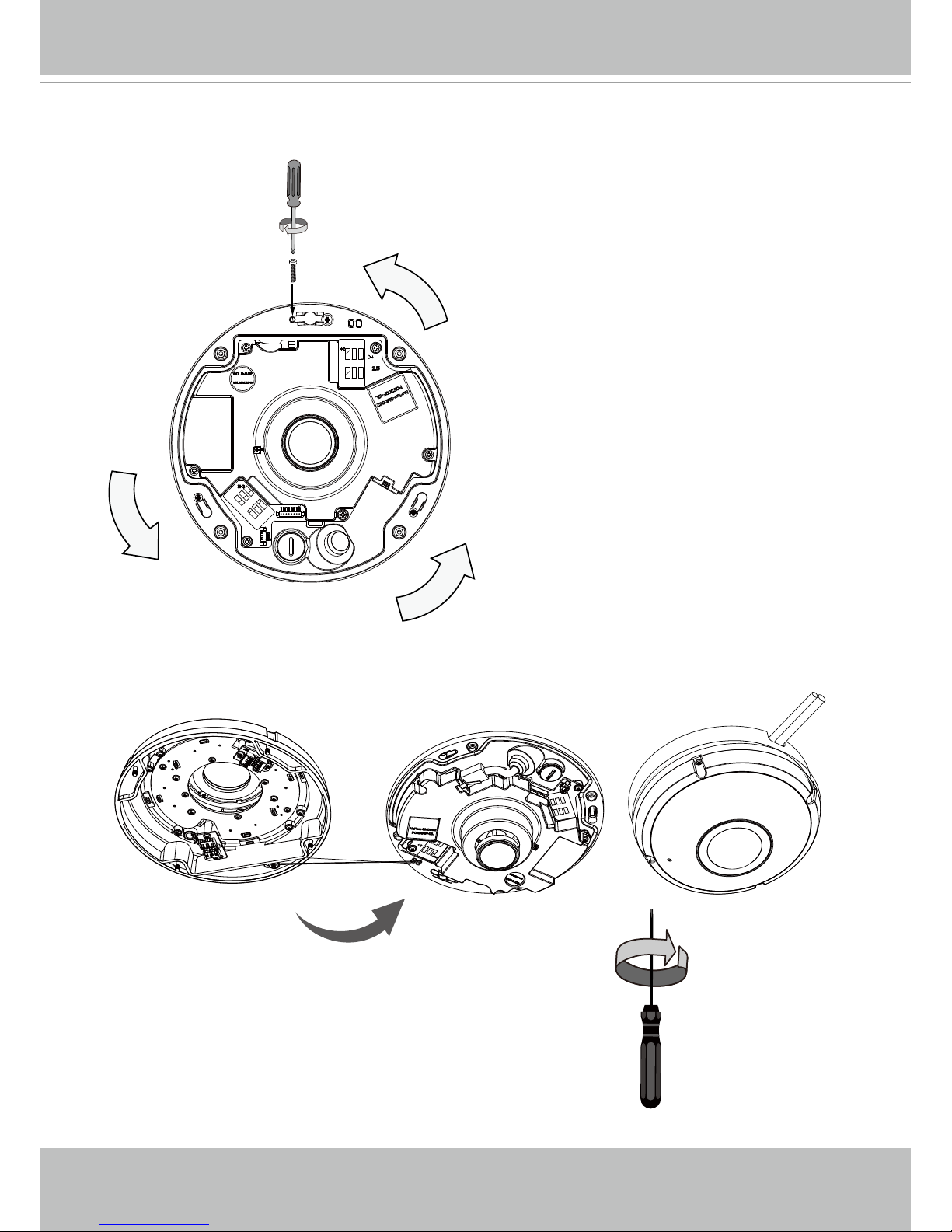
VIVOTEK
User's Manual - 27
B-4. A small mount hole will be revealed through the keyhole slot. Secure the camera by tight-
ening a at-head screw.
B-5. Install the dome cover using the T10 star driver.
Page 28
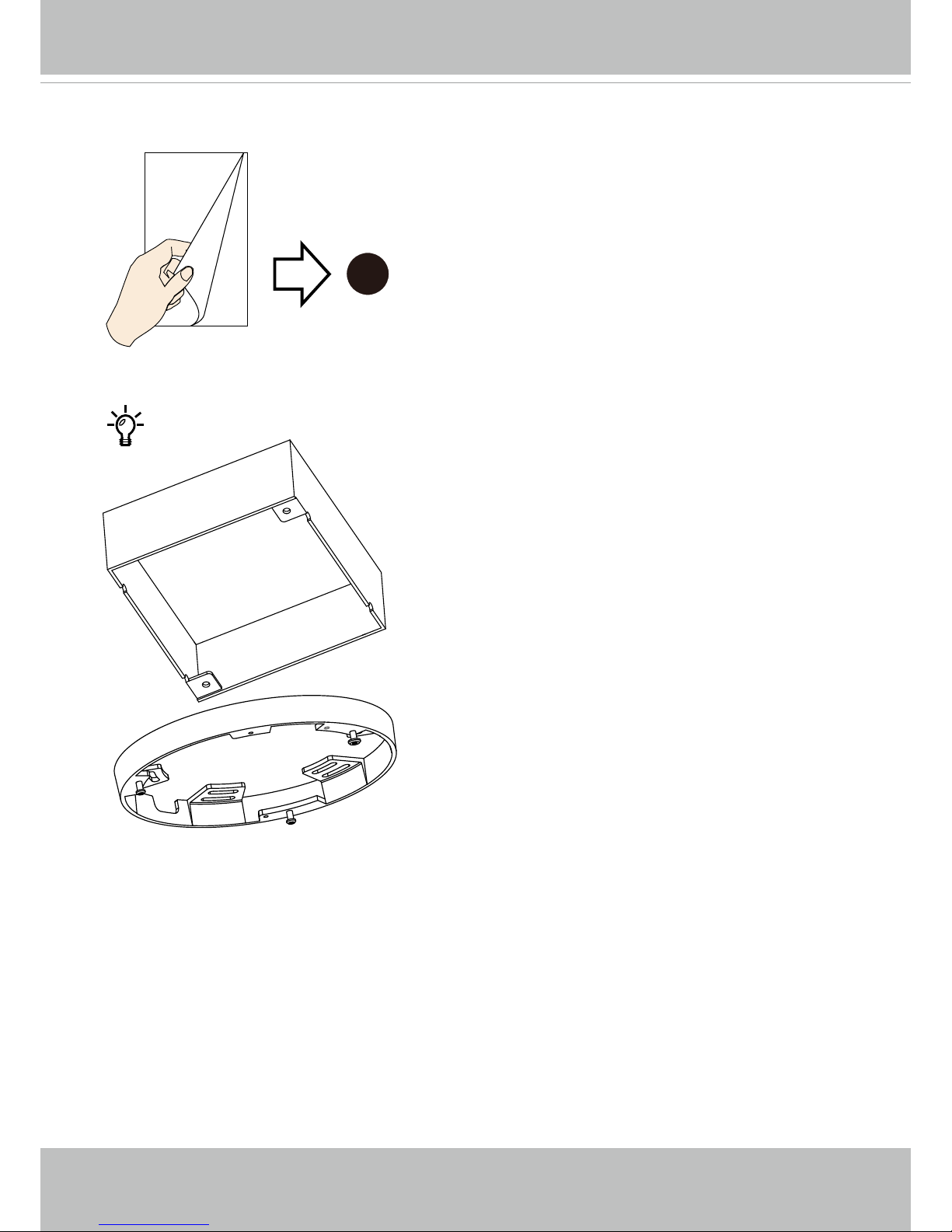
VIVOTEK
28 - User's Manual
You may also use the diagonal holes on the mounting
plate, marked as A, B, or C, to install the camera to a U.S.
standard 4 in. junction box.
11
Skip to step 11.
U.S. standard 4” junction box.
Page 29
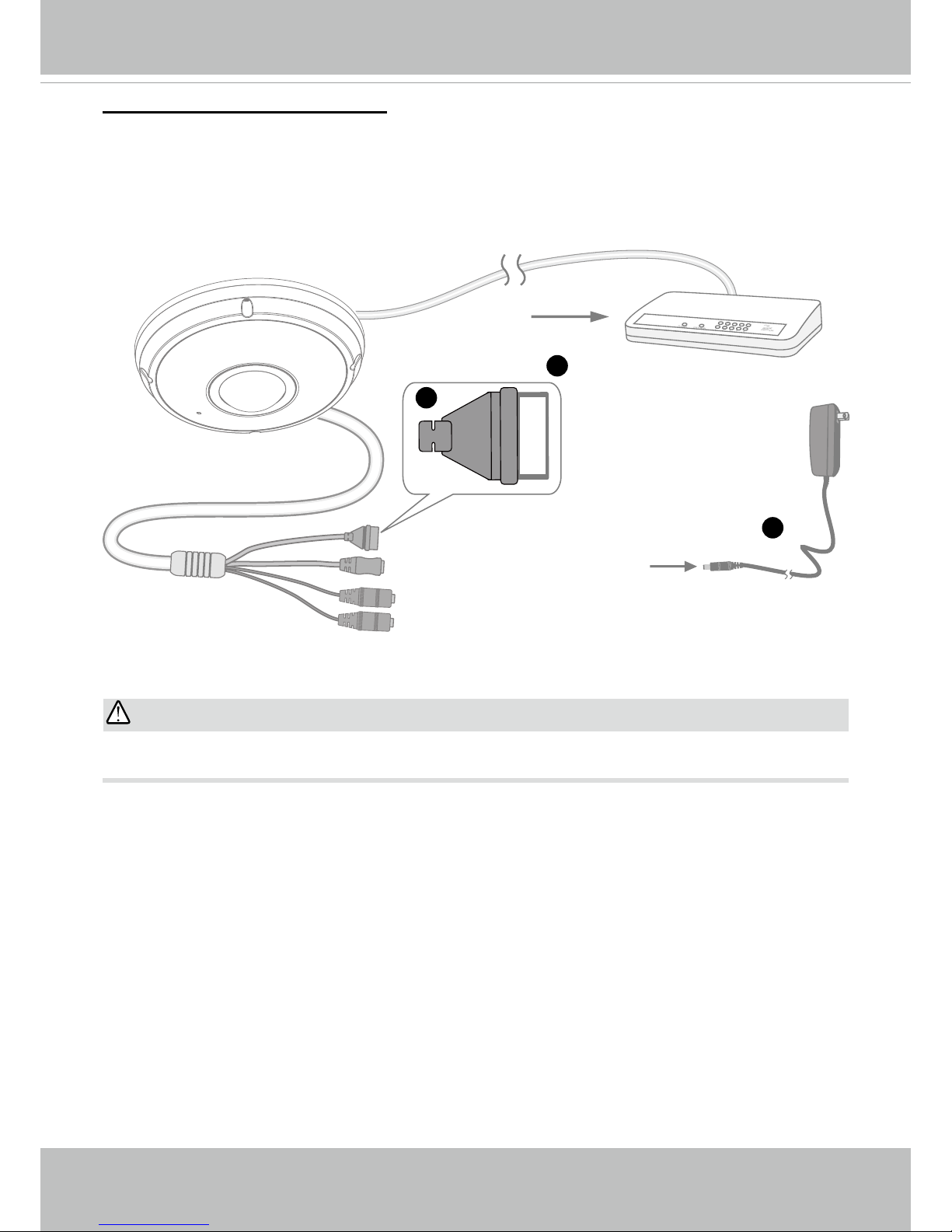
VIVOTEK
User's Manual - 29
11. If using the DI/DO combo cable.
11-1. Connect RJ45 Ethernet cable to a switch.
11-2. Connect the power cable from the Network Camera to a power outlet.
11-3. If you have external devices such as sensors and alarms, make the connection from the
general I/O terminal block.
General Connection (without PoE)
POW
ER
C
O
LL
I
S
ION
L
I
N
K
RECEIVE
PARTITIO
N
1
2
3
4
5
+5V
DO
D1
GND
1
2
3
General I/O Terminal Block
Power Cord Socket (Black)
Microphone In (Pink)
Audio Out (Green)
+5V : DO, +5V DC
DO-: DO ground
DI : Digital Input
GND : Ground
IMPORTANT:
If DC power is preferred, it should comply with: O/P: 12VDC, 2A min., L.P.S. per IEC 60950-1.
Page 30
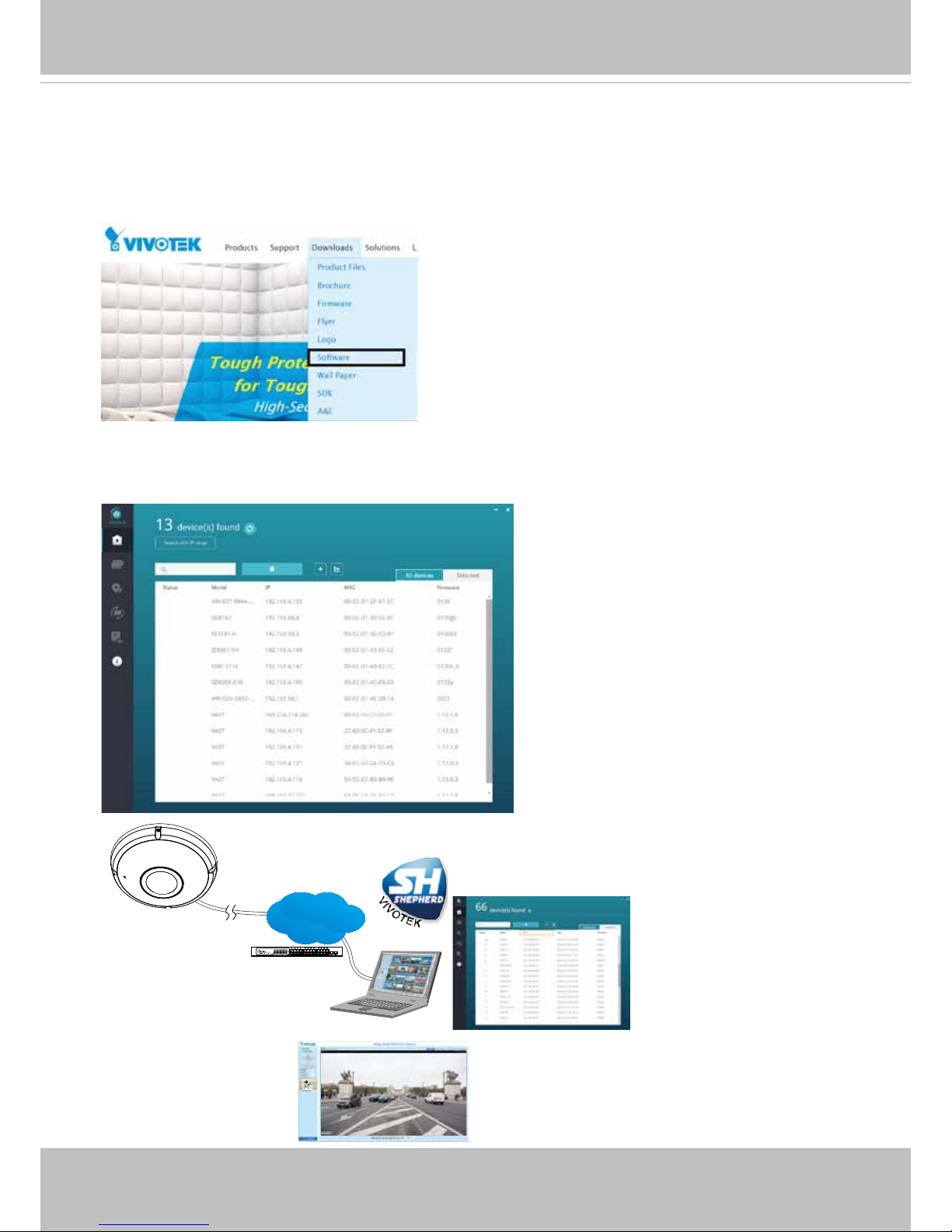
VIVOTEK
30 - User's Manual
Software Installation
12. Install the Shepherd utility, which helps you locate and congure your Network Camera in
the local network. If your camera comes without the CD, go to VIVOTEK’s website, and locate
the utility in the Downloads > Software page.
12-1. Run the Shepherd utility.
12-2. The program will conduct an analysis of your network environment.
Shepherd
Browser
LAN
IEEE 802.3af
Page 31

VIVOTEK
User's Manual - 31
0002D1730202
IB8360-W 192.168.4.151 00-02-D1-73-02-02
FE9191
Network Camera
Model No: FE9191
Made in Taiwan
This device complies with part 15 of the FCC rules. Operation is subject to the following two conditions:
(1)This device may not cause harmful interference, and
(2) this device must accept any interference received, including interference that may cause undesired operation.
Pat. 6,930,709
MAC:0002D1730202
R oH S
12-3. The program will search for all VIVOTEK network devices on the same LAN.
12-4. After a brief search, the installer window will prompt. Click on the MAC and model name
that matches the one printed on the product label. You can then double-click on the address
to open a management session with the Network Camera.
Forceful Password Conguration
13. The rst time you log in to the camera, the rmware will prompt for a password conguration
for security concerns.
13-1. Since your camera is used for the rst time, there is no password. Enter “root” as the user
name, and nothting for the password.
Page 32

VIVOTEK
32 - User's Manual
Some, but not all special ASCII characters are supported: !, $, %, -, ., @, ^, _, and ~.
You can use them in the password combination.
13-3. Another prompt will request for the password you just congured. Enter the password and
then you can start congure your camera and see the live view.
13-2. Enter the combination of alphabetic and numeric characters to fulfill the password
strength. requirement. The default name for the camera administrator is “root”, and can not
be changed.
Page 33

VIVOTEK
User's Manual - 33
Hardware Reset
The reset button is used to reset the system or restore the factory default settings. Sometimes
resetting the system can return the camera to normal operation. If the system problems remain
after reset, press the reset button longer to restore the factory settings and install again.
Reset: Press and release the recessed reset button with a straightened paper clip. Wait for the
Network Camera to reboot.
Restore: Press and hold the recessed reset button for at least several seconds to restore. Note
that all settings will be restored to factory defaults.
SD/SDHC/SDXC Card Capacity
This network camera is compliant with SD/SDHC/SDXC 32GB, 64GB, and other preceding
standard SD cards.
Ready to Use
1. A browser console with the Network Camera should prompt as shown below.
2. You should be able to see live video from your camera. You may also install the 32-channel
recording software, VAST, in a deployment consisting of multiple cameras. For its installation
details, please refer to its related documents.
Page 34

VIVOTEK
34 - User's Manual
GND
+3.3V
DI+
DO-
External
power source
VDC
Switch
BJT transistor
Relay
AC
Source
NO NC
External
device
not used
DI-
DO+
DI+
DO-
VDC
Switch
BJT transistor
Relay
AC
Source
NO NC
External
device
1. The DO+ pin (5V) provides 5V±10% output voltages, and the max. load is 50mA.
2. The max. voltage for the DO- pins is 30VDC (External power).
In order to control AC devices, the above diagram can be taken in consideration. The diagram
uses a relay to control the ON/OFF condition of the AC device.
3. An external relay can be triggered by using DO+ or by an external power source, depending
on the type of relay you use.
4. In case of using an individual relay (instead of using a relay module), for protection against
voltage or current spikes, a transient voltage suppression diode must be connected in parallel
with the inductive load.
DI/DO Diagram
Page 35

VIVOTEK
User's Manual - 35
Network Deployment
Setting up the Network Camera over the Internet
There are several ways to set up the Network Camera over the Internet. The rst way is to set
up the Network Camera behind a router. The second way is to utilize a static IP. The third way is
to use PPPoE.
Internet connection via a router
Before enabling the access to the Network Camera over the Internet, make sure you have a
router and follow the steps below.
1. Connect your Network Camera behind a router, the Internet environment is illustrated below.
Regarding how to obtain your IP address, please refer to Software Installation on page 27 for
details.
2. In this case, if the Local Area Network (LAN) IP address of your Network Camera is
192.168.0.3, please forward the following ports for the Network Camera on the router.
■ Secondary HTTP port: 8080
■ RTSP port: 554
■ RTP port for audio: 5558
■ RTCP port for audio: 5559
■ RTP port for video: 5556
■ RTCP port for video: 5557
If you have changed the port numbers on the Network page, please open the ports
accordingly on your router. For information on how to forward ports on the router, please refer
to your router’s user’s manual.
3. Find out the public IP address of your router provided by your ISP (Internet Service Provider).
Use the public IP and the secondary HTTP port to access the Network Camera from the
Internet. Please refer to Network Type on page 92 for details.
IP address : 192.168.0.3
Subnet mask : 255.255.255.0
Default router : 192.168.0.1
IP address : 192.168.0.2
Subnet mask : 255.255.255.0
Default router : 192.168.0.1
LAN (Local Area Network)
Router IP address : 192.168.0.1
WAN (Wide Area Network )
Router IP address : from ISP
Cable or DSL Modem
POWER
COLLISION
LINK
RECEIVE
PARTITION
1
2
3
4
5
Internet
Page 36

VIVOTEK
36 - User's Manual
For example, your router and IP settings may look like this:
Device IP Address: internal port IP Address: External Port (Mapped port on
the router)
Public IP of router 122.146.57.120
LAN IP of router 192.168.2.1
Camera 1 192.168.2.10:80 122.146.57.120:8000
Camera 2 192.168.2.11:80 122.146.57.120:8001
... ... ...
Congure the router, virtual server or rewall, so that the router can forward any data coming
into a precongured port number to a network camera on the private network, and allow data
from the camera to be transmitted to the outside of the network over the same path.
From Forward to
122.146.57.120:8000 192.168.2.10:80
122.146.57.120:8001 192.168.2.11:80
... ...
When properly congured, you can access a camera behind the router using the HTTP request
as follows: http://122.146.57.120:8000
If you change the port numbers on the Network conguration page, please open the ports accordingly on your router. For example, you can open a management session with your router to
congure access through the router to the camera within your local network. Please consult your
network administrator for router conguration if you have troubles with the conguration.
For more information with network conguration options (such as that of streaming ports),
please refer to Conguration > Network Settings. VIVOTEK also provides the automatic port for-
warding feature as an NAT traversal function with the precondition that your router must support
the UPnP port forwarding feature.
Page 37

VIVOTEK
User's Manual - 37
Internet connection with static IP
Choose this connection type if you are required to use a static IP for the Network Camera.
Please refer to LAN conguration on page 92 for details.
Internet connection via PPPoE (Point-to-Point over Ethernet)
Choose this connection type if you are connected to the Internet via a DSL Line. Please refer to
PPPoE on page 115 for details.
Set up the Network Camera through Power over Ethernet (PoE)
When using a PoE-enabled switch
The Network Camera is PoE-compliant, allowing transmission of power and data via a single
Ethernet cable. Follow the below illustration to connect the Network Camera to a PoE-enabled
switch via an Ethernet cable.
When using a non-PoE switch
If your switch/router does not support PoE, use a PoE power injector (optional) to connect
between the Network Camera and a non-PoE switch.
NOTE:
1. The camera is only to be connected to PoE networks without
routing to outside plants.
2. For PoE connection, use only UL listed I.T.E. with PoE output.
17 18
Non-PoE Switch
PoE Power Injector
(optional)
PoE Switch
Power + Data Transmission
Page 38

VIVOTEK
38 - User's Manual
Tips:
1. If you encounter problems with displaying live view or the onscreen plug-in control, you may try
to remove the plug-ins that might have been installed on your computer. Remove the following
folder: C:\Program Files (x86)\Camera Stream Controller\.
2. If you forget the root (administrator) password for the camera, you can restore the camera
defaults by pressing the reset button for longer than 5 seconds.
3. If DHCP is enabled in your network, and the camera cannot be accessed, run the Shepherd
utility to search the network. If the camera has been congured with xed IP that does not
comply with your local network, you may see its default IP 169.254.x.x. If you still cannot nd
the camera, you can restore the camera to its factory defaults.
4. If you change your network parameters, e.g., added a connection to a LAN card, re-start the
Shepherd utility.
Page 39

VIVOTEK
User's Manual - 39
Accessing the Network Camera
This chapter explains how to access the Network Camera through web browsers, RTSP players,
3GPP-compatible mobile devices, and VIVOTEK recording software.
Using Web Browsers
Use the Shepherd utility to access the Network Cameras on the LAN.
If your network environment is not a LAN, follow these steps to access the Netwotk Camera:
1. Launch your web browser (e.g., Microsoft
®
Internet Explorer, Mozilla Firefox, or Netscape).
2. Enter the IP address of the Network Camera in the address eld. Press Enter.
3. The live video will be displayed in your web browser.
4. If it is the rst time installing the VIVOTEK network camera, an information bar will prompt as
shown below. Follow the instructions to install the required plug-in on your computer.
•
Currently the Network Camera utilizes 32-bit ActiveX plugin. You CAN NOT open a
management/view session with the camera using a 64-bit IE browser.
•
If you encounter this problem, try execute the Iexplore.exe program from C:\Windows\
SysWOW64. A 32-bit version of IE browser will be installed.
•
On Windows 7, the 32-bit explorer browser can be accessed from here: C:\Program Files
(x86)\Internet Explorer\iexplore.exe
IMPORTANT:
Page 40

VIVOTEK
40 - User's Manual
NOTE:
For Mozilla Firefox users, your browser will use Quick Time to stream live video. If you do not
have QuickTime on your computer, please download QuickTime from Apple Inc's website, and
then launch your web browser.
1. The onscreen Java control can malfunction under the following situations: A PC connects to
different cameras that are using the same IP address (or the same camera running different
rmware versions). Removing your browser cookies will solve this problem.
2. If you encounter problems with displaying the conguration menus or UI items, try disable
the Compatibility View on IE8 or IE9.
You may also press the F12 key to open the developer tools utility, and then change the
Browser Mode to the genuine IE8 or IE9 mode.
Tips:
• In the event of plug-in compatibility issues, you may try to uninstall the plug-in that was previ-
ously installed.
Page 41

VIVOTEK
User's Manual - 41
To enable the ActiveX® Controls for your browser:
2-3. Refresh your web browser, then install the ActiveX
®
control. Follow the instructions to
complete installation.
2-1. Choose Tools > Internet Options >
Security > Custom Level.
2-2. Look for Download signed ActiveX®
controls; select Enable or Prompt. Click OK.
NOTE:
1. By default, your Network Camera is not password-protected. To prevent unauthorized access,
it is highly recommended to congure a password for your camera later.
For more information
about how to enable password protection, please refer to Security on page 112.
2. If you see a dialogue box indicating that your security settings prohibit running ActiveX
Controls®, please enable ActiveX Controls for your browser.
Page 42

VIVOTEK
42 - User's Manual
Using RTSP Players
To view the H.265 or H.264 streaming media using RTSP players, you can use one of the
following players that support RTSP streaming.
Quick Time Player
VLC Player
As most ISPs and players only allow RTSP streaming through port number 554, please set the
RTSP port to 554. For more information, please refer to RTSP Streaming on page 99.
For example:
4. The live video will be displayed in your player. For more information on how to congure the
RTSP access name, please refer to RTSP Streaming on page 99 for details.
The RTSP players will show the original circular-shape image. You can access the Regional
views via the ST7501 or VAST software. See page 100 for an example.
1. Launch the RTSP player.
2. Choose File > Open URL. A URL dialog box will prompt.
3. The address format is rtsp://<ip address>:<rtsp port>/<RTSP streaming access name for
stream1 to stream4>
rtsp://192.168.5.151:554/live.sdp
Video 16:38:01 2011/03/25
Quick Time player only supports the playback of H.264 stream, and not the MJPEG
stream. In terms of audio codec, Quick Time
only supports AAC. Since this camera supports G.711 codec, audio is not available on
Quick Time.
VLC player supports H.264/MPEG-4/
MJPEG, and all audio codecs supported by
VIVOTEK’s cameras.
NOTE:
Page 43

VIVOTEK
User's Manual - 43
Using 3GPP-compatible Mobile Devices
To view the streaming media through 3GPP-compatible mobile devices, make sure the Network
Camera can be accessed over the Internet. For more information on how to set up the Network
Camera over the Internet, please refer to Setup the Network Camera over the Internet on page
35.
To utilize this feature, please check the following settings on your Network Camera:
1. Because most players on 3GPP mobile phones do not support RTSP authentication, make
sure the authentication mode of RTSP streaming is set to disable.
For more information, please refer to RTSP Streaming on page 99.
2. As the the bandwidth on 3G networks is limited, you will not be able to use a large video size.
Please set the video and audio streaming parameters as listed below.
For more information, please refer to Stream settings on page 84.
Video Mode MPEG-4
Frame size 176 x 144
Maximum frame rate 5 fps
Intra frame period 1S
Video quality (Constant bit rate) 40kbps
Audio type (GSM-AMR) 12.2kbps
3. As most ISPs and players only allow RTSP streaming through port number 554, please set
the RTSP port to 554. For more information, please refer to RTSP Streaming on page 99.
4. Launch the player on the 3GPP-compatible mobile devices (e.g., Real Player).
5. Type the following URL commands in the URL eld.
The address format is rtsp://<public ip address of your camera>:<rtsp port>/<RTSP streaming
access name for stream 3>.
For example:
rtsp://192.168.5.151:554/live.sdp
Quick Time player only supports the playback of H.265 or H.264 stream, and not the MJPEG stream. In
terms of audio codec, Quick Time only supports AAC. Since this camera supports G.711 codec, audio is
not available on Quick Time.
VLC player supports H.265/H.264/MPEG-4/MJPEG, and all audio codecs supported by VIVOTEK’s cameras.
NOTE:
Page 44

VIVOTEK
44 - User's Manual
Using VIVOTEK Recording Software
You can download a VAST recording software from VIVOTEKs website. The VAST software
allows simultaneous monitoring and video recording for multiple Network Cameras. Please
install the recording software; then launch the program to add the Network Camera to the Channel
list. For detailed information about how to use the recording software, please refer to the user’s
manual of the software or download it from http://www.vivotek.com.
Page 45

VIVOTEK
User's Manual - 45
Main Page
This chapter explains the screen elements on the main page. It is composed of the following
sections: VIVOTEK INC. Logo, Host Name, Camera Control Area, Conguration Area, and Live
Video Window.
VIVOTEK INC. Logo
Click this logo to visit the VIVOTEK website.
Host Name
The host name can be customized to t your needs. For more information, please refer to System > General
Settings on page 58.
Camera Control Area
Display mode:
This is a brand new conguration menu exclusively designed for Fisheye cameras. Due
to the sheye lens’ wide coverage of 180º hemispheric and 360º panoramic views and to manipulate the
details within, the following display modes are provided:
Host name
Resize Buttons
VIVOTEK logo
Configuration
Area
Live View window
Camera Control
Panel
1O - One Original sheye view.
1P - One Panoramic view
1R - One Regional view
1P2R - One Panoramic and two Regional views (Wall mount)
2P - Two Panoramic views
1P3R - One Panoramic and three Regional views (Wall mount)
1O3R - One Original and three Regional views
4R - Four Regional views
4R PRO - Four Regional views interactively displayed when the eld
of view changes in any of the views
1O8R - One Original and eight Regional views
* Most display modes are available in the Ceiling mount type.
* See following discussions for detailed explanation of these modes. If
selected, the Wall mount type provides another two distinctive modes.
Page 46

VIVOTEK
46 - User's Manual
1O (Original) Display mode:
When mounted on a ceiling, the sheye camera can
cover an approximate of 64 m² surveillance area (installed
at a height of approximately 3 meters), while still keeping
details in videos with recognizable facial features of
people trafcking through the area.
The 1O view is especially adequate for taking an overview glimpse of the surveillance area when mounted on the
ceiling.
1O View (Original View)
360° Hemispheric
Swipe to scroll horizontally
1P (Single Panoramic) Display mode:
With image correction algorithms in rmware, the hemispheric image is transformed into a rectilinear
stripe in the 1P display mode. Viewers can use the PTZ panel or simply use mouse swipe to quickly
move through the 360º panoramic view. (Mouse control on the Panoramic view is available with the
Ceiling mount type.)
When mounted on a wall, this mode can cover a 180º overview from side to side, e.g., on the entrance of
a building or a corridor.
Note that the 1P view is apt for an overview, the Zoom in/out function does not apply in this mode.
Page 47

VIVOTEK
User's Manual - 47
1R (Single Regional) Display mode:
The 1R mode provides access to one image section within the hemisphere. You can zoom in or out
(using the mouse wheel or PTZ panel) or travel to other areas in the hemisphere using mouse clicks and
swipes. A single click on a particular object can bring the object to the center of your view window. Click
and hold down the left mouse button, and you can swipe the view in all directions.
1R View (Single Regional View)
Zoom in/out
&
all-directional
navigation control
Zoom In
Zoom Out
2P (Dual Panoramic View) Display mode:
Similar to 1P, the 2P display mode provides simultaneous access to both the left and right sections of a
hemisphere. Both panoramic views are corrected into a more viewable dewarped image. Viewers can
use a mouse click and swipe to quickly scroll horizontally through the surveillance area.
* Note that the dividing line falls approximately on the center of the VIVOTEK logo on the camera.
2P View (Panoramic View)
Right hemiLeft hemi
Converted to rectilinear view (Dewarp)
Page 48

VIVOTEK
48 - User's Manual
1O3R (One Original & Three Regional) Display mode:
The 1O3R mode provides access to multiple live view sections within the hemisphere and the reference
to their relative positions on an Original circular view. The FOV indicators (#1 ~ #3) interact with your
current operation as you may zoom in/out or move the live view window to a different place.
You can zoom in or out or travel to other areas within the hemisphere using identical methods as
previously described in the 1R mode.
You can also change the locations of Regional views by dragging the FOV indicators on the "Original"
circular view.
1O3R (Original & Regional) Mode Screen Control
Current screen selection
Zoom In
Zoom Out
1
2
3
Interactive
regional FOV indicators
Click to bring into
center of view
Pan or tilt
O
R
R
R
Tips:
In a Regional view displaying 100% of video feed (via the Resize buttons - see page 51), your
mouse wheel can be used to scroll the view window vertically before you click on a live image.
After you click on the live image, the mouse wheel becomes the zoom in/out tool.
Page 49

VIVOTEK
User's Manual - 49
1O8R (One Original and Eight Regional) Display mode:
The view control and look and feel are identical to that as described in the 1O3R mode.
Note that if you change the position of a view in hemisphere, e.g., the #3 window, you may lose the
conguration change by switching to another display mode. The live view window does not automatically
save your view section layout.
123
4
5
6
7
8
1
2
3
4
5
6
7
8
O
RRR
RRR
RR
4R (Four Regional) Display mode:
The view control and look and feel are identical to that as described in the 1O3R mode except that the
Original circular view is absent from this mode.
4R PRO (Four Regional Proactive) Display mode:
The 4R PRO mode is similar to the 4R mode except that the quad view windows consecutively rotate in
correspondence to the change of view area in one window. Note that zoom in/out and tilt control is not
available in this mode.
1
2
3
4
Page 50

VIVOTEK
50 - User's Manual
Video Stream: This Network Camera supports multiple streams (stream #1 ~ #4) simultaneously. You
can select any one of them for live viewing. For more information about multiple streams, please refer to
page 84 for detailed information.
Manual Trigger: Click to manually enable or disable an event trigger. Please congure an event setting
before enabling this function. A total of 3 or 4 event settings can be congured. For more information
about event setting, please refer to page 129. If you want to hide this item on the homepage, please go
to the System > Homepage Layout > General settings > Customized button to deselect the “show
manual trigger button” checkbox.
Digital Output: Click to turn the digital output device on or off.
PTZ Control Panel:
Pano.: Click this button to start the automatic horizontal pan (360° continuous rotation).
Stop: Click this button to stop the Auto Pano and Auto Rotate functions.
Rotate: Once the Administrator has congured the list of preset positions (including the zoom-in action
on a particular position), click this button to command the camera to display the preset positions in a
consecutive order. The Network Camera will display those positions continuously. For more information,
please refer to PTZ control on page 126.
Left
Down
Zoom Out
Start the Panoramic
rotation
Stop Auto Pano or Rotate
Return to Home Position
Right
Up
Zoom In
Rotate
Page 51

VIVOTEK
User's Manual - 51
Conguration Area
Client Settings: Click this button to access the client setting page. For more information, please refer to
Client Settings on page 55.
Conguration: Click this button to access more of the conguration options provided with the Network
Camera. It is suggested that a password is applied to the Network Camera so that only the administrator
can configure the Network Camera. For more information, please refer to the description for the
Conguration menus on page 57.
Language: Click this button to choose a language for the user interface. Language options are available
in: English, Deutsch, Español, Français, Italiano,
日本語
, Português,
簡体中文
, and
繁體中文
. You can
also change a language on the Conguration page; please refer to page 57.
Hide Button
You can click the hide button to hide the control panel or display the control panel.
Resize Buttons
:
Click the Auto button, the video cell will resize automatically to t the monitor.
Click 100% is to display the original homepage size.
Click 50% is to resize the homepage to 50% of its original size.
Click 25% is to resize the homepage to 25% of its original size.
Pan /Tilt /Zoom speed: Adjust the speed of these controls when exerted:
Pan speed Tilt speed Zoom speed Panoramic
speed
-5 -5 -5 - Slower
Faster
-4 -4 -4 -
-3 -3 -3 -
-2 -2 -2 -
-1 -1 -1 0 0 0 0
1 1 1 1
2 2 2 2
3 3 3 3
4 4 4 4
5 5 5 5
Page 52

VIVOTEK
52 - User's Manual
■ The following window is displayed when the video mode is set to MJPEG:
Video Title: The video title can be congured. For more information, please refer to Media > Image on
page 69.
Time: Display the current time. For more information, please refer to Media > Image on page 69.
Title and Time: Video title and time can be stamped on the streaming video. For more information, please
refer to Media > Image on page 69
.
Video Control Buttons: Depending on the camera model and your current conguration, some buttons
may not be available.
Snapshot: Click this button to capture and save still images. The captured images will be displayed
in a pop-up window. Right-click the image and choose Save Picture As to save it in JPEG (*.jpg) or BMP
(*.bmp) format.
Start MP4 Recording: Click this button to record video clips in MP4 file format to your computer.
Press the
Stop MP4 Recording button to end recording. When you exit the web browser, video
recording stops accordingly. To specify the storage destination and le name, please refer to MP4 Saving
Options on page 56 for details.
Full Screen: Click this button to switch to full screen mode. Press the “Esc” key to switch back to normal
mode.
Please refer to page 126 for PTZ settings.
2015/03/10 17:08:56
Time
Video Control Buttons
Video 17:08:56 2015/03/10
Title and Time
Video (HTTP-V)
Video Title
2.0x Title 2014/03/05 10:39:08
Page 53

VIVOTEK
User's Manual - 53
Video Title: The video title can be congured. For more information, please refer to Video settings on
page 84.
H.264 Protocol and Media Options: The transmission protocol (TCP or UDP, etc.)and media options for
H.264 video streaming. For further conguration, please refer to Client Settings on page 55.
Time: Display the current time. For further conguration, please refer to Media > Image > Genral settings
on page 69.
Title and Time: The video title and time can be stamped on the streaming video. For further conguration,
please refer to Media > Image > Genral settings on page 69.
Video and Audio Control Buttons: Depending on the Network Camera model and Network Camera
conguration, some buttons may not be available.
Video 13:59:05 2017/05/04
Title and Time
Time
Video and Audio Control Buttons
Video (TPC-AV)
H.265/H.264 Protocol and Media Options
Video Title
Video 13:59:05 2017/05/04
Live Video Window
■ The following window is displayed when the video mode is set to H.265 or H.264:
Snapshot: Click this button to capture and save still images. The captured images will be displayed
in a pop-up window. Right-click the image and choose Save Picture As to save it in JPEG (*.jpg) or BMP
(*.bmp) format.
Pause: Pause the transmission of the streaming media. The button becomes the Resume button
after clicking the Pause button.
Stop: Stop the transmission of the streaming media. Click the Resume button to continue
transmission.
Page 54

VIVOTEK
54 - User's Manual
Start MP4 Recording: Click this button to record video clips in MP4 file format to your computer.
Press the
Stop MP4 Recording button to end recording. When you exit the web browser, video
recording stops accordingly. To specify the storage destination and le name, please refer to MP4 Saving
Options on page 56 for details.
Volume: When the Mute function is not activated, move the slider bar to adjust the volume on the
local computer.
Mute: Turn off the volume on the local computer. The button becomes the Audio On button after
clicking the Mute button.
Talk: Click this button to talk to people around the Network Camera. Audio will project from
the external speaker connected to the Network Camera. Click this button
again to end talking
transmission.
Mic Volume: When the Mute function is not activated, move the slider bar to adjust the
microphone volume on the local computer.
Full Screen: Click this button to switch to full screen mode. Press the “Esc” key to switch back to normal
mode.
2016/01/14 13:59:05
Page 55

VIVOTEK
User's Manual - 55
Client Settings
This chapter explains how to select the stream transmission mode and saving options on the
local computer. When completed with the settings on this page, click Save on the page bottom
to enable the settings.
H.265/H.264 Media Options
Select to stream video or audio data or both. This is enabled only when the video mode is set to H.264.
H.265/H.264 Protocol Options
Depending on your network environment, there are four options with the transmission protocols with the
H.264 streaming:
UDP unicast: This protocol allows for more real-time audio and video streams. However, network
packets may be lost due to network burst trafc and images may be broken. Activate UDP connection
when occasions require time-sensitive responses and the video quality is less important. Note that each
unicast client connecting to the server takes up additional bandwidth and the Network Camera allows up
to ten simultaneous accesses.
UDP multicast: This protocol allows multicast-enabled routers to forward network packets to all clients
requesting streaming media. This helps to reduce the network transmission load of the Network Camera
while serving multiple clients at the same time. Note that to utilize this feature, the Network Camera must
be configured to enable multicast streaming at the same time. For more information, please refer to
RTSP Streaming on page 99.
TCP: This protocol guarantees the complete delivery of streaming data and thus provides better video
quality. The downside of this protocol is that its real-time effect is not as good as that of using the UDP
protocol.
HTTP: This protocol allows the same quality as TCP protocol without needing to open specic ports for
streaming under some network environments. Users behind a rewall can utilize this protocol to allow
camera’s streaming data to pass through.
Page 56

VIVOTEK
56 - User's Manual
MP4 Saving Options
Users can record live video as they are watching it by clicking the “Start MP4 Recording” button on
the main page. Here, you can specify the storage destination and le name.
Folder: Specify a storage destination for the recorded video les.
File name prex: Enter the text that will be appended to the front of the video le name.
Add date and time sufx to the le name: Select this option to append the date and time to the end of the
le name.
Local streaming buffer time
Due to possible occurrences of unsteady network transmission, live streaming may lag and not be very
smoothly. If you enable this option, the live streaming will be stored on the client PC’s cache memory
for a few seconds before being played on the client computer’s live view window. This helps produce
a smoothlier live streaming. If you enter a vlue of 3,000 milliseconds, the streaming will delay for 3
seconds.
CLIP_20170328-180853
Date and time suffix
The format is: YYYYMMDD_HHMMSS
File name prefix
Two way audio
Half duplex: Audio is transmitted from one direction at a time, e.g., from a PC holding a web console with
the camera.
Full duplex: Audio is transmitted in both directions simultaneously.
Page 57

VIVOTEK
User's Manual - 57
Conguration
Click Configuration on the main page to enter the camera setting pages. Note that only
Administrators can access the conguration page.
VIVOTEK provides an easy-to-use user interface that helps you set up your network camera
with minimal effort. In order to simplify the user interface, detailed information will be hidden
unless you click on the function item. When you click on the first sub-item, the detailed
information for the rst sub-item will be displayed; when you click on the second sub-item, the
detailed information for the second sub-item will be displayed and that of the rst sub-item will
be hidden.
The following is the interface of the main page:
Configuration List
Firmware Version
Navigation Area
Each function on the conguration list will be explained in the following sections.
The Navigation Area provides access to all different views from the Home page (for live viewing),
Conguration page, and multi-language selection.
Page 58

VIVOTEK
58 - User's Manual
System > General settings
This section explains how to congure the basic settings for the Network Camera, such as the
host name and system time. It is composed of the following two columns: System and System
Time.
System
Host name: Enter a desired name for the Network Camera. The name will be displayed at the top center
of the main page.
Turn off the LED indicator: Click to disable the onboard LEDs.
System time
Time zone : Select the appropriate time zone from the list. If you want to upload Daylight Savings Time
rules, please refer to System > Maintenance > Import/ Export les on page 66 for details.
Keep current date and time: Select this option to preserve the current date and time of the Network
Camera. The Network Camera’s internal real-time clock maintains the date and time even when the
power of the system is turned off.
Synchronize with computer time: Select this option to synchronize the date and time of the Network
Camera with the local computer. The read-only date and time of the PC is displayed as updated.
Manual: The administrator can enter the date and time manually. Note that the date and time format are
[yyyy/mm/dd] and [hh:mm:ss].
Automatic: The Network Time Protocol is a protocol which synchronizes computer clocks by periodically
querying an NTP Server.
NTP server: Assign the IP address or domain name of the time-server. Leaving the text box blank
connects the Network Camera to the default time servers.
Update interval: Select to update the time using the NTP server on an hourly, daily, weekly, or monthly
basis.
When nished with the settings on this page, click Save at the bottom of the page to enable the settings.
Page 59

VIVOTEK
User's Manual - 59
System > Homepage layout
This section explains how to set up your own customized homepage layout.
General settings
This column shows the settings of your hompage layout. You can manually select the background and
font colors in Theme Options (the second tab on this page). The settings will be displayed automatically
in this Preview eld. The following shows the homepage using the default settings:
■ Hide Powered by VIVOTEK: If you check this item, it will be removed from the homepage.
Logo graph
Here you can change the logo at the top of your homepage.
Follow the steps below to upload a new logo:
1. Click Custom and the Browse eld will appear.
2. Select a logo from your les.
3. Click Upload to replace the existing logo with a new one.
4. Enter a website link if necessary.
5. Click Save to enable the settings.
Customized button
If you want to hide the manual trigger buttons on the homepage, please uncheck this item. This item is
selected by default.
Page 60

VIVOTEK
60 - User's Manual
Theme Options
Here you can change the color of your homepage layout. There are three types of preset patterns for you
to choose from. The new layout will simultaneously appear in the Preview led. Click Save to enable the
settings.
Font Color of the
Video Title
Background Color of
the Video Area
Frame Color
Font Color
Background Color of the
Control Area
Font Color of the
Configuration Area
Background Color of the
Configuration Area
Preset patterns
Page 61

VIVOTEK
User's Manual - 61
■ Follow the steps below to set up a custom homepage:
1. Click Custom on the left column.
2. Click to select a color on on the right column.
3. The palette window will pop up as shown below.
4. Drag the slider bar and click on the left square to select a desired color.
5. The selected color will be displayed in the corresponding elds and in the Preview column.
6. Click Save to enable the settings.
1
2
3
4
Color Selector
Custom
Pattern
Page 62

VIVOTEK
62 - User's Manual
System > Logs
This section explains how to congure the Network Camera to backup system log to a remote
server.
Log server settings
Follow the steps below to set up the remote log:
1. Select Enable remote log.
2. In the IP address text box, enter the IP address of the remote server.
2. In the port text box, enter the port number of the remote server.
3. When completed, click Save to enable the setting.
You can congure the Network Camera to send the system log le to a remote server as a log backup.
Before utilizing this feature, it is suggested that the user install a log-recording tool to receive system log
messages from the Network Camera. An example is Kiwi Syslog Daemon. Visit http://www.kiwisyslog.
com/kiwi-syslog-daemon-overview/.
System log
This column displays the system log in chronological order. The system log is stored in the Network
Camera’s buffer and dated events will be overwritten when the number of events reaches a limit.
Page 63

VIVOTEK
User's Manual - 63
PC running
VAST Recording Software
Internet
VIVOTEK Network Cameras
3G Cell phone
Cell phone
Short message
Email
GSM
Modem
HTTP
PTZ
Digital output
You can install the included VAST recording software, which provides an Event Management
function group for delivering event messages via emails, GSM short messages, onscreen event
panel, or to trigger an alarm, etc. For more information, refer to the VAST User Manual.
Page 64

VIVOTEK
64 - User's Manual
Access log
Access log displays the access time and IP address of all viewers (including operators and
administrators) in a chronological order. The access log is stored in the Network Camera’s buffer and
older events will be overwritten when the number of events reaches a limit.
System > Parameters
The View Parameters page lists the entire system’s parameters in an alphabetical order. If you
need technical assistance, use a text-editor program to copy and save the parameters listed on
this page. Send the parameter text le to VIVOTEK’s technical support.
Page 65

VIVOTEK
User's Manual - 65
System > Maintenance
This chapter explains how to restore the Network Camera to factory default, upgrade rmware
version, etc.
General settings > Upgrade rmware
This feature allows you to upgrade the firmware of your Network Camera. It takes a few minutes to
complete the process.
Note: Do not power off the Network Camera during the upgrade!
Follow the steps below to upgrade the rmware:
1. Download the latest rmware le from the VIVOTEK website. The le is in .pkg le format.
2. Click Browse… and specify the rmware le.
3. Click Upgrade. The Network Camera starts to upgrade and will reboot automatically when the upgrade
completes.
If the upgrade is successful, you will see “Reboot system now!! This connection will close”. After that, re-
access the Network Camera.
The following message is displayed when the upgrade has succeeded.
The following message is displayed when you have selected an incorrect rmware le.
General settings > Reboot
This feature allows you to reboot the Network Camera, which takes about one minute to complete. When
completed, the live video page will be displayed in your browser. The following message will be displayed
during the reboot process.
If the connection fails after rebooting, manually enter the IP address of the Network Camera in the
address eld to resume the connection.
Starting firmware upgrade...
Do not power down the server during the upgrade.
The server will restart automatically after the upgrade is
completed.
This will take about 1 - 5 minutes.
Wrong PKG file format
Unpack fail
Reboot system now!!
This connection will close.
Page 66

VIVOTEK
66 - User's Manual
General settings > Restore
This feature allows you to restore the Network Camera to factory default settings.
Network: Select this option to retain the Network Type settings (please refer to Network Type on page
92).
Daylight Saving Time: Select this option to retain the Daylight Saving Time settings (please refer to
Import/Export les below on this page).
Custom Language: Select this option to retain the Custom Language settings.
VADP: Retain the VADP modules (3rd-party software stored on the SD card) and related settings.
If none of the options is selected, all settings will be restored to factory default. The following message is
displayed during the restoring process.
Import/Export les
This feature allows you to Export / Update daylight saving time rules, custom language file, and
conguration le.
Export daylight saving time conguration le: Click to set the start and end time of DST.
Follow the steps below to export:
1. In the Export les column, click Export to export the daylight saving time conguration le from the
Network Camera.
2. A le download dialog will pop up as shown below. Click Open to review the XML le or click Save to
store the le for editing.
Page 67

VIVOTEK
User's Manual - 67
3. Open the le with Microsoft® Notepad and locate your time zone; set the start and end time of DST.
When completed, save the le.
In the example below, DST begins each year at 2:00 a.m. on the second Sunday in March and ends at
2:00 a.m. on the rst Sunday in November.
Update daylight saving time rules: Click Browse… and specify the XML le to update.
If incorrect date and time are assigned, you will see the following warning message when uploading the
le to the Network Camera.
Page 68

VIVOTEK
68 - User's Manual
The following message is displayed when attempting to upload an incorrect le format.
Export language file: Click to export language strings. VIVOTEK provides nine languages: English,
Deutsch, Español, Français, Italiano,
日本語,
Português,
簡体中文
, and
繁體中文
.
Update custom language le: Click Browse… and specify your own custom language le to upload.
Export conguration le: Click to export all parameters for the device and user-dened scripts.
Export daylight saving time configuration file: Click Browse… to update a configuration file. Please
note that the model and firmware version of the device should be the same as the configuration file.
If you have set up a xed IP or other special settings for your device, it is not suggested to update a
conguration le.
Export server staus report: Click to export the current server status report, such as time, logs,
parameters, process status, memory status, le system status, network status, kernel message..., and so
on.
Tips:
• If a firmware upgrade is accidentally disrupted, say, by a power outage, you still have a last resort
method to restore normal operation. See the following for how to bring the camera back to work:
Applicable scenario:
(1) Power disconnected during rmware upgrade.
(2) Unknown reason causing abnormal LED status, and a Restore cannot recover normal working
condition.
You can use the following methods to activate the camera with its backup rmware:
(1) Press and hold down the reset button for at least one minute.
(2) Power on the camera until the Red LED blinks rapidly.
(3) After boot up, the rmware should return to the previous version before the camera hanged. (The
procedure should take 5 to 10 minutes, longer than the normal boot-up process). When tthis
process is completed, the LED status should return to normal.
Page 69

VIVOTEK
User's Manual - 69
Media > Image
This section explains how to configure the image settings of the Network Camera. It is
composed of the following tabbed windows: General settings, Image settings, Exposure, and
Privacy mask, and Pixel Calculator.
General settings
Video title: Enter a name that will be displayed on the title bar of the live video as well as the view cell on
the ST7501 and VAST recording software.
Show timestamp and video title in videos and snapshots: Enter a name that will be displayed on the title
bar of the live video as the picture shown below.
Position of timestamp and video title on image: Select to display time stamp and video title on the top or
at the bottom of the video stream.
Timestamp and video title font size: Select the font size for the time stamp and title.
Video font (.ttf): You can select a True Type font le for the display of textual messages on video.
Mount type: There are 3 Mount types - Ceiling, Wall, and Floor.
Ceiling: The Ceiling mount type automatically delivers upside-down images. The Ceiling mode
supports the following Display modes - 1O, 1P, 1R, 2P, 1O3R, 4R, 4R PRO, and 1O8R.
Wall: The Wall mount type applies to the monitoring of long, side-to-side surveillance areas, such
as when mounted on a wall facing a corridor. Different Mount types have different options with the
Display mode settings. For example, the 1P2R (1 Panoramic & 2 Regional) and 1P3R (1 Panoramic
& 3 Regional) display modes are only available when the “Wall“ Mount type is applied.
Floor: The Display modes with the Floor mount type are identical to those for the Ceiling mount
except that the images are not vertically ipped.
Page 70

VIVOTEK
70 - User's Manual
Color: Select to display color or black/white video streams.
Power line frequency: Set the power line frequency consistent with local utility settings to eliminate image
ickering associated with uorescent lights.
Video orientation: Flip - vertically reflect the display of the live video; Mirror - horizontally reflect the
display of the live video. Select both options if the Network Camera is installed upside-down (e.g., on the
ceiling) to correct the image orientation. Please note that the preset locations will be cleared after you
congure the ip/mirror option.
Day/Night settings
Switch to B/W in night mode
Select this checkbox to enable the Network Camera to automatically switch to Black & White display
during the night mode.
NOTE:
The IR (Infrared lilght) related functions are available for the FE9391-EV.
IR cut lter
With a removable IR-cut lter, this Network Camera can automatically remove the lter to let Infrared
light pass into the sensor during low light conditions.
■ Auto mode (The Day/Night Exposure Prole will not be available if Auto mode is selected)
The Network Camera automatically removes the lter by judging the level of ambient light.
■ Day mode
In day mode, the Network Camera switches on the IR cut lter at all times to block infrared light from
reaching the sensor so that the colors will not be distorted.
■ Night mode
In night mode, the Network Camera switches off the IR cut lter at all times for the sensor to accept
infrared light, thus helping to improve low light sensitivity.
Page 71

VIVOTEK
User's Manual - 71
■ Synchronize with digital input
The Network Camera automatically removes the IR cut filter when a digital input is triggered, for
example, when the camera is accompanied by an external IR light that comes with its own sensor and
provides a signal to the camera. Some camera housings come with such mechanism.
■ Schedule mode
The Network Camera switches between day mode and night mode based on a specied schedule.
Enter the start and end time for day mode. Note that the time format is [hh:mm] and is expressed in
24-hour clock time. By default, the start and end time of a day mode are set to 07:00 and 18:00.
Sensitivity
Tune the responsiveness of the IR lter to lighting conditions as Low, Normal, or High.
When completed with the settings on this page, click Save to enable the settings.
If you want to configure another sensor setting for a specific lighting condition in day/night/schedule
mode, please click Prole to open the Prole settings page as shown below.
Please follow the steps below to setup a prole:
1. Check Enable and apply this prole.
2. Select the applied mode: Day mode, Night mode, or Schedule mode. Please manually enter a range
of time through which you want the Schedule mode to apply.
3. Configure Exposure control settings in the folowing columns. Please refer to page 78 for detailed
information.
4. Click Save to enable the setting and click Close to exit the window.
Page 72

VIVOTEK
72 - User's Manual
Media > IR control
Turn on built-in IR illuminator in night mode
Select this to turn on the camera’s onboard IR illuminator when the camera detects low light condition
and enters the night mode.
Turn on external IR illuminator in night mode
If your camera is installed with an IR illuminator and the digital output signals are connected to it, you
can let system rmware turn on the supplementary illuminator during low-light conditions.
IR illuminators
The IR (Infrared lilght) related functions are available for the FE9391-EV.
Anti-overexposure disabled; distance: 5M
Anti-overexposure enabled; distance: 5M
Anti-overexposure disabled; distance: 3M
Anti-overexposure enabled; distance: 3M
The function is more benecial when the spot of intrusions or an object of your interest is close to the
lens and the IR lights. For example, if an intruder has a chance of getting near the range of 3 meters,
Smart IR can effectively reduce the over-exposure. For a surveillance area at a greater distance, e.g., 5
meters, the Smart IR function may not bring as signicant benets as in close range.
Anti-overexposure
When enabled, the camera automatically adjusts the IR projection to adjacent objects in order to avoid
over-exposure in the night mode.
Page 73

VIVOTEK
User's Manual - 73
Exclude x
Tips:
If there is an object in close proximity, the IR
lights reflected back from it can mislead the Anti-
overexposure’s calculation of light level. To solve this
problem, you can place an “Exposure Exclude” window
on an unavoidable object in the Exposure setting
window. See page 79 for how to do it.
You can also congure the “Exposure Exclude” window
in a night mode “Profile” setting so that your day time
setting is not affected.
Exclude x
Page 74

VIVOTEK
74 - User's Manual
Smart IR
Smart IR is designed for applications where the IR fisheye camera is installed at a less-than-ideal
position. For example, the sheye can be installed next to a wall or column, which in turn may reect the
IR lights at night, causing over-exposure and blurring part of the image.
IMPORTANT:
It is a must making the Smart IR adjustment in the night mode.
Page 75

VIVOTEK
User's Manual - 75
IR zone adjustment
The IR zone adjustment divides image planes to multiple sections, each single section is
equipped with an independent IR control lighting devices for local region illumination. This keeps
the comprehensive details of an approaching subject and preserves visibility for the background.
For an installation site with an unavoidable limitation, say, a wall that causes IR reection, you
can manually reduce the light level on specic area(s). This can apply when an IR sheye
camera is installed on a wall with a part of its eld of view covering a wall.
Zone 1
Zone 2
Zone 3
Zone 4
Zone 5
IR adjustment
Auto IR adjust - This lets camera rmware automatically calculate and adjust light levels and come up
with the best balance for all illumination zones.
Manual IR adjust -
- One time adjust: Before you manually tune the IR light levels for different zones, press this button for
the camera to begin the initial calculation. After you manually adjust the light levels for zones, the
lighting levels will no longer be adjusted by the camera unless an object approaches near the
camera.
Observe the imaging results on the live view and pull the adjustment tabs to increase or decrease the
light levels in different zones. For example, when some unavoidable objects stand in one area, and you
observe signs of overexposure, you can lower the lighting level for it.
IMPORTANT:
Zone 2 is the default front, indicated by the
VIVOTEK camera logo on the dome cover.
Page 76

VIVOTEK
76 - User's Manual
Image settings
On this page, you can tune the White balance, Image adjustment and related parameters. You can
congure two sets of preferred settings: one for normal situations, the other for special situations, such
as a schedule mode. Quality: select from the pull-down menu the image quality of the current live view.
White balance: Adjust the value for the best color temperature.
■ Auto: This will automatically adjust the color temperature of the light in response to different light
sources.
You may follow the steps below to adjust the white balance to the best color temperature.
1. Set the White balance to Auto.
2. Place a sheet of white paper (or a color of a cool color temperature, such as blue) in front of the lens,
then allow the Network Camera to automatically adjust the color temperature.
3. Check the Fix current value to confirm the setting when the camera automatically measured and
adjusted the white balance.
■ Manual: This item allows users to manually input the R gain & B gain ratios.
Image Adjustment
■ Brightness: Adjust the image brightness level, which ranges from 0% to 100%.
■ Contrast: Adjust the image contrast level, which ranges from 0% to 100%.
■ Saturation: Adjust the image saturation level, which ranges from 0% to 100%. You can also select
Customize and manually enter a value.
Page 77

VIVOTEK
User's Manual - 77
■ Sharpness:
Adjust the image sharpness level, which ranges from 0% to 100%.
■ Gamma curve:
Adjust the image sharpness level, which ranges from 0.45 to
1, from Detailed to
Contrast
. You may let rmware Optimize your display or select the Manual mode, and pull the slide bar
pointer to change the preferred level of Gamma correction towards higher contrast or towards the higher
luminance for detailed expression for both dark and lighted areas of an image.
This option is disabled when the WDR feature is enabled.
Defog: Defog helps improve the visibility quality of captured image in poor weather conditions such as
smog, fog, or smoke.
■ Noise reduction
■ Enable 3D noise reduction: Check to enable noise reduction in order to reduce noises and ickers in
image. This applies to the onboard 3D Noise Reduction feature. Use the pull-down menu to adjust
the reduction strength. Note that applying this function to the video channel will consume system
computing power.
3D Noise Reduction is mostly applied in low-light conditions. When enabled in a low-light condition
with fast moving objects, trails of after-images may occur. You may then select a lower strength level
or disable the function.
You can click Restore to recall the original settings without incorporating the changes. When completed
with the settings on this page, click Save to enable the setting. You can also click on the Prole mode to
adjust all settings above in a tabbed window for special lighting conditions at a specic period of time.
Enable to apply these settings at:
Select the mode this profile to apply to: Schedule mode. Please
manually enter a range of time if you choose Schedule mode. Then check Save to take effect.
Page 78

VIVOTEK
78 - User's Manual
Exposure
On this page, you can congure the Exposure measurement window, Exposure level, Exposure mode,
Exposure time, Gain control, and Day/Night mode settings. Quality: select the pull-down menu to
congure the image quality of the current display.
M
easurement Window: This function allows users to configure measurement window(s) for low light
compensation. For example, where low-light objects are posed against an extremely bright background.
You may want to exclude the bright sunlight shining through a building's corridor.
■ Full view: Calculate the full range of view and offer appropriate
light compensation.
■ Custom: This option allows you to manually add customized windows as inclusive or exclusive regions.
A total of 10 windows can be congured. Please refer to the next page for detailed illustration.
NOTE:
• The Prole mode setting in the Exposure window will be disabled when the IR cut lter is set to the Auto
mode (Media > Image > General settings window).
• Note that, in the Custom mode, the title bar area is not included as the effective measurement area.
Page 79

VIVOTEK
User's Manual - 79
The inclusive window refers to the “weighted window“; the exclusive window refers to the “ignored
window.“ It adopts the weighted averages method to calculate the value. The inclusive windows have
a higher priority. You can overlap these windows, and, if you place an exclusive window within a larger
inclusive window, the exclusive part of the overlapped windows will be deducted from the inclusive
window. An exposure value will then be calculated out of the remaining of the inclusive window.
■ BLC (Back Light Compensation): This option will automatically add a “weighted region“ in the middle of
the window and give the necessary light compensation.
Include
Exclude
Weighted region
Ignored region
Include
Exclude
■
Exposure time: (Note that this option is not available when WDR Pro is enabled!)
You can split the round pointers on the Exposure time and Gain control slide bars into two halves
and drag them on the bars to designate a range of values in which rmware can automatically adapt
to. Note that Firmware will then automatically tune the Gain, Exposure time, and Iris opening within the
ranges you specied. For example, in low-light condition, you may prefer a longer exposure time and
more electronic gains. However, the noises in the image will also increase.
■
Flickerless: Under some circumstances when there is a difference between the video capture
frequency and local AC power frequency (NTSC or PAL), the mismatch causes color shifts or ickering
images. If the above mismatch occurs, select the Flickerless checkbox, and the range of Exposure
time (the shutter time) will be limited to a range in order to match the AC power frequency. When
selected, the exposure time will be forced to stay longer than 1/120 second. For cameras that come
with xed iris lens, setting the exposure time to longer than 1/120 second may introduce too much
lights to the lens. Users can use this option to observe whether the result of long exposure time is
satisfactory.
You can click and drag the semi-circular pointers on the Exposure time and Gain control slide bars
to specify a range of shutter time and Gain control values within which the camera can automaticallly
tune to an optimal imaging result. For example, you may prefer a shorter shutter time to better capture
moving objects, while a faster shutter reduces light and needs to be compensated by electrical
brightness gains.
Exposure control:
■
Exposure level: You can manually set the Exposure level, which ranges from -0.7 to +0.7 (dark to
bright).
Page 80

VIVOTEK
80 - User's Manual
Enable WDR enhanced:
This function allows users to identify more image details with an extreme contrast
from an object of interest with one shadowed side against a bright background, e.g., at an entrance. You
may select the Enable WDR enhanced checkbox, and then adjust the strength (low, medium, high) to
reach the best image quality.
Please follow the steps below to congure a prole:
1. Select the Prole mode tab.
2. Select the applicable mode: Please manually enter
a range of time if you choose the Schedule mode.
3. Congure Exposure control settings in the folowing
columns. Please refer to previous dicussions for
detailed information.
4. Click Save to enable the setting and click Close to
exit the page.
You can click Restore to recall the original settings without incorporating the changes. When completed
with the settings on this page, click Save to enable the settings.
If you want to congure another sensor setting for a specic lighting condition for a specic period of time
in a day, please click Prole mode to open the Prole of exposure settings page as shown below.
Enable to apply these settings at: Manually enter
a range of time during which this prole will take effect,
and then click Save for the conguration to take effect.
■
AE Speed Adjustment:
This function applies when you need to monitor fast changing lighting conditions. For example, the
camera may need to monitor a highway lane or entrance of a parking area at night where cars passing
by with their lights on can bring fast changes in light levels. The same applies if the camera is installed
on a vehicle, and when it needs to adapt to fast changes of light when entering and leaving a tunnel.
■
Gain control: Tune the slide bar to set the Gain Control to the best image quality. Higher gain control
value will generate a certain amount of noises, and that the gain control, lighting levels, and picture
performance are closely related.
Click the Save button to preserve your conguration.
Note that when the WDR function is enabled, the exposure time and gain control are not available.
Page 81

VIVOTEK
User's Manual - 81
Privacy mask
Click Privacy Mask to open the conguration page. On this page, you can block out certain sensitive
zones to address privacy concerns.
■ To congure the privacy mask windows, follow the steps below:
1. Click New to add a new window. A text box will appear allowing you to enter a name for the mask.
2. Use four mouse clicks to mark a square area, which is recommended to be at least twice the size of
the object (height and width) you want to cover.
3. Enter a Window Name and click Save to enable the setting.
4. Check Enable privacy mask to enable this function.
►
Up to 5 privacy mask windows can be congured on the same screen.
►
To delete a mask, use the red cross button and then click on the Save button.
4x
NOTE:
Page 82

VIVOTEK
82 - User's Manual
Pixel Calculator
Click the Add button at the lower screen to create a pixel calculator window. Place your cursor on the
window to move it to an area of your interest, and change the size of window to t the area of interest.
Once they are drawn, the numbers of pixels on the sides of windows will appear. This allows you to
calculate if your current configuration fulfills a requirement, for instance, for recognizing the faces of
persons passing through a location. A facial recognition usually requires around 130 pixels per meter or
higher.
1
2
Pixel Calculator
Pixel Calculator
The pixels thus calculated are listed at the lower screen on a per-stream basis depending on the frame
size you congured for each video stream.
Page 83

VIVOTEK
User's Manual - 83
Take the following into consideration when using this feature:
1. Operational requirement: Identify a human or a human face.
2. Why human face? There are less variances in the size of a face than that for limbs and body. Human
face is normally 16cm wide.
3. The recommended pixel number is, 40 to 80 for facial identication; or 100 pixels per foot (30.48cm)
3-1. One example is a human face in retail.
3-2. Another example is a doorway:
If the requirement is 100 pixels per foot, to detect a person passing through a door, the camera
will have to cover 700 pixels throughout the length of a doorway. This application aims to identify a
subject passing through a specic area.
4. Other factors may include that a person will move in your area of interest: The face may not always
face the camera.
5. Details can be affected by weak lighting or the view angle. Therefore, higher the pixels, higher the
chance you can identify the subject.
6. The pixel calculator visual tool looks like the following.
Pixel Calculator
Pixel Calculator
1
2
With the visual tool, you can estimate a coverage area, the distance from the subject, and place a ruler
or an object of known size. You can then draw a calculator frame to cover the subject of your interest.
The calculated numbers will be listed at the lower screen. You will then understand if the current
setting fullls your requests for the number of pixels.
Page 84

VIVOTEK
84 - User's Manual
Media > Video
Stream settings
Please follow the steps below to set up those settings for an individual stream:
1. Select a stream to congure its viewing region.
2. Choose a proper Frame Size from the drop-down list according to the size of monitored device.
3. Select the Maximum frame rate.
■ The parameters of a xed-focal lens' multiple streams:
Region of Interest
Stream 1 3000 X 3000 ~ 256 x 256
Stream 2 2560 X 2560 (default) ~ 256 x 256
Stream 3 512 X 512 (default) ~ 256 x 256
Stream 4 3000 X 3000 ~ 256 x 256
To begin the conguration, rst select a video channel.
To change the frame size, frame rate, and other related settings, click on video settings for a video
stream to its individual conguration panel.
When operating with a uorescene light in the eld of view, which is rare for a sheye installation, and
the power line frequency is set to 50Hz, the edges of such light may appear ickering. In the event of this
occurrence, you can turn on the ickerless mode (Conguration > Media > Image > Exposure), and the
frame rate will be automatically congured to 16.6fps. This will get around the ickering issue.
NOTE:
Page 85

VIVOTEK
User's Manual - 85
Click the stream item to display the detailed information.
This Network Camera offers real-time H.265, H.264 and MJPEG compression standards (triple Codec)
for real-time viewing.
If the H.265 or H.264 mode is selected, the video is streamed via RTSP protocol. There are several
parameters for you to adjust the video performance:
■ Frame size
You can set up different video resolutions for different viewing devices. For example, set a smaller
frame size and lower bit rate for remote viewing on mobile phones and a larger video size and a higher
bit rate for live viewing on web browsers. Note that a larger frame size takes up more bandwidth.
■ Maximum frame rate
This limits the maximum refresh frame rate per second. Set the frame rate higher for smoother video
quality and for recognizing moving objects in the eld of view.
If the power line frequency is set to 50Hz, the frame rates are selectable at 1fps, 2fps, 3fps, 5fps, 8fps,
10fps, 15fps, and 20fps. If the power line frequency is set to 60Hz, the frame rates are selectable at
1fps, 2fps, 3fps, 5fps, 8fps, 10fps, 15fps, and 20fps. You can also select Customize and manually
enter a value.
Page 86

VIVOTEK
86 - User's Manual
■ Intra frame period
Determine how often to plant an I frame. The shorter the duration, the more likely you will get better
video quality, but at the cost of higher network bandwidth consumption. Select the intra frame period
from the following durations: 1/4 second, 1/2 second, 1 second, 2 seconds, 3 seconds, and 4 seconds.
■ Dynamic Intra frame period
High quality motion codecs, such as H.265 and H.264, utilize the redundancies between video frames
to deliver video streams at a balance of quality and bit rate.
The encoding parameters are summarized and illustrated below. The I-frames are completely selfreferential and they are largest in size. The P-frames are predicted frames. The encoder refers to the
previous I- or P-frames for redundant image information.
P I P P P P P P P P P P P P P P P P P P P I
P I P P P P P P P I P P P P P P P I
Static scene
Activities
P P P
P I P P P P P P P I P P P P P P P I
By dynamically prolonging the intervals for I-frames insertion to up to 10 seconds, the bit rates required
for streaming a video can be tremendously reduced. When streaming a video of a static scene,
the Dynamic Intra frame feature can save up to 53% of bandwidth. The amount of bandwidth thus
saved is also determined by the activities in the eld of view. If activities occur in the scene, rmware
automatically shortens the I-frame insertion intervals in order to maintain image quality. In the low light
or night conditions, the P-frames can have a larger size due to the noises, and hence the bandwidth
saving effect is also reduced.
Streaming a typical 2MP scene normally requires 3~4Mb/s of bandwidth. With the Dynamic Intra frame
function, the bandwidth for streaming a medium-trafc scene can be reduced to 2~3Mb/s, and during
the no-trafc period of time, down to 500kb/s.
H.264 Frame Types
Dynamic Intra Frame w/
static scenes
Dynamic Intra Frame w/
activities in scenes
Smart stream II
Page 87

VIVOTEK
User's Manual - 87
■
Smart codec effectively reduces the quality of the whole FOV or the non-interested areas
on a scene and therefore reduces the bandwidth consumed.
X
ROI_0
X
ROI_0
ROI
non-interested
You can manually specify the video quality for the foreground and the background areas.
Select an operation mode if Smart codec is preferred.
- Auto tracking: The Auto mode congures the whole screen into the non-interested area.
The video quality of part of the screen returns to normal when one or more objects
move in that area. The remainder of the screen where there are no moving objects
(no pixel changes) will still be transmitted in low-quality format.
- Manual: The Manual mode allows you to congure 3 ROI windows (Region of Interest,
with Foreground quality) on the screen. Areas not included in any ROI windows
will be considered as the non-interested areas. The details in the ROI areas will be
transmitted in a higher-quality video format.
As illustrated below, the upper screen may contain little details of your interest,
while the sidewalk on the lower screen is included in an ROI window.
With the H.264 codec in an optimal scenario and when Dynamic Intra frame is combined with the
Smart Stream function, an 80% of bandwidth saving can be achieved compared with using H.264
without enabling these bandwidth-saving features.
• Slide bar to the right - higher quality in the ROI
areas.
• Slide bar to the left - higher quality in the nonROI areas.
Page 88

VIVOTEK
88 - User's Manual
ROI: higher-quality
non-ROI: lower-quality
As the result, the lower screen is constantly displayed in high details,
while the upper half is transmitted using a lower-quality format. Although
the upper half is transmitted using a lower quality format, you still have an
awareness of what is happening on the whole screen.
- Hybrid: The major difference between the “Manual” mode and the “Hybrid”
mode is that:
In the “Hybrid“ mode, any objects entering the non-interested area will
restore the video quality of the moving objects and the area around
them. The video quality of the associated non-interested area is
immediately restored to normal to cover the moving objects.
In the “Manual” mode, the non-interested area is always transmitted
using a low-quality format regardless of the activities occurring inside.
You should also select the Maximum bit rate from the pull-down menu as the
threshold to contain the bandwidth consumption for both the high- and lowquality video sections in a smart stream.
- Quality priority: Use the slide bar to tune the quality contrast between the ROI
and non-interested areas.
The farther the slide bar button is to the right, the higher the image
quality of the ROI areas. On the contrary, the farther the slide bar button
to the left, the higher the image quality of the non-interested area.
In this way, you may set up an ROI window as a privacy mask by
covering a protected area using an ROI window, while the rest of the
screen becomes the non-interested area. You may then configure the
non-interested area to have a high image quality, or vice versa.
Page 89

VIVOTEK
User's Manual - 89
■ B
it rate control
Constrained bit rate:
A complex scene generally produces a larger file size, meaning that higher bandwidth
will be needed for data transmission. The bandwidth utilization is congurable to match a
selected level, resulting in mutable video quality performance. The bit rates are selectable
at the following rates: 20Kbps, 30Kbps, 40Kbps, 50Kbps, 64Kbps, 128Kbps, 256Kbps,
512Kbps, 768Kbps, 1Mbps, 2Mbps, 3Mbps, 4Mbps, 6Mbps, 8Mbps, 10Mbps, 12Mbps,
14Mbps, ~ to 40Mbps. You can also select Customize and manually enter a value up to
40Mbps.
• - Target quality: Select a desired quality ranging from Medium to Excellent.
- Maximum bit rate: select a bit rate from the pull-down menu. The bit rate ranges from
20kbps to a maximum of 40Mbps. The bit rate then becomes the Average or Upper bound
bit rate number. The Network Camera will strive to deliver video streams around or within
the bit rate limitation you impose.
- Policy: If Frame Rate Priority is selected, the Network Camera will try to maintain the
frame rate per second performance, while the image quality will be compromised. If Image
quality priority is selected, the Network Camera may drop some video frames in order to
maintain image quality.
Fixed quality:
On the other hand, if Fixed quality is selected, all frames are transmitted with the same
quality; bandwidth utilization is therefore unpredictable. The video quality can be adjusted
to the following settings: Medium, Standard, Good, Detailed, and Excellent. You can also
select Customize and manually enter a value.
Maximum bit rate: With the guaranteed image quality, you might still want to place a bit
rate limitation to control the size of video streams for bandwidth and storage concerns. The
congurable bit rate starts from 1Mbps to 40Mbps.
The Maximum bit rate setting in the Fixed quality conguration can ensure a reasonable
and limited use of network bandwidth. For example, in low light conditions where a Fixed
quality setting is applied, video packet sizes can tremendously increase when noises are
produced with electrical gains.
You may also manually enter a bit rate number by selecting the Customized option.
Page 90

VIVOTEK
90 - User's Manual
If JPEG mode is selected, the Network Camera continuously sends JPEG images to the client, producing
a moving effect similar to a filmstrip. Every single JPEG image transmitted guarantees the same
image quality, which in turn comes at the expense of variable bandwidth usage. Because the media
contents are a combination of JPEG images, no audio data is transmitted to the client. There are three
parameters provided in MJPEG mode to control the video performance:
■ Frame size
You can set up different video resolution for different viewing devices. For example, set a smaller
frame size and lower bit rate for remote viewing on mobile phones and a larger video size and a higher
bit rate for live viewing on web browsers. Note that a larger frame size takes up more bandwidth.
■ Maximum frame rate
This limits the maximum refresh frame rate per second. Set the frame rate higher for smoother video
quality.
If the power line frequency is set to 50Hz, the frame rates are selectable at 1fps, 2fps, 3fps, 5fps, 8fps,
10fps, 15fps, and 20fps. If the power line frequency is set to 60Hz, the frame rates are selectable at
1fps, 2fps, 3fps, 5fps, 8fps, 10fps, 15fps, and 20fps. You can also select Customize and manually
enter a value.
■ Video quality
Refer to the previous page to configure an average or upper bound threshold for controlling the
bandwidth consumed for transmitting motion jpegs. The conguration method is identical to that for
H.264 and H.265.
NOTE:
• Video quality and fixed quality refer to the compression rate. If you select to enter a Customized
value in the Fixed quality menu, a lower value will produce higher quality.
• Converting high-quality video may significantly increase the CPU load, and you may encounter
streaming disconnection or video loss while capturing a complicated scene. In the event of
occurrence, we suggest you customize a lower video resolution or reduce the frame rate to obtain a
smooth video.
Page 91

VIVOTEK
User's Manual - 91
Media > Audio
Audio Settings
Mute: Select this option to disable audio transmission from the Network Camera to all clients. Note that
if mute mode is turned on, no audio data will be transmitted even if audio transmission is enabled on the
Client Settings page. In that case, the following message is displayed:
Microphone source: Select to stream the video with either the audio input from the internal or an external
microphone.
Internal microphone input gain: Select the gain of the internal audio input according to ambient
conditions. Adjust the gain from 0% (least) to 100% (most).
Enternal microphone input gain: Select the gain of the internal audio input according to ambient
conditions. Adjust the gain from 0% (least) to 100% (most).
Audio type: Select audio codec as G.711 or G.726 and the bit rate.
■ G.711 provides good sound quality and requires about 64Kbps. Select pcmu (μ-Law) or pcma (A-Law)
mode.
■ G.726 is a speech codec standard covering voice transmission at rates of 16, 24, 32, and 40kbit/s.
When completed with the settings on this page, click Save to enable the settings.
Page 92

VIVOTEK
92 - User's Manual
Network > General settings
This section explains how to congure a wired network connection for the Network Camera.
Network Type
LAN
Select this option when the Network Camera is deployed on a local area network (LAN) and is intended
to be accessed by local computers. The default setting for the Network Type is LAN. Rememer to click
Save when you complete the Network setting.
Get IP address automatically: Select this option to obtain an available dynamic IP address assigned by
the DHCP server each time the camera is connected to the LAN.
Use xed IP address: Select this option to manually assign a static IP address to the Network Camera.
1. You can make use of VIVOTEK Installation Wizard 2 on the software CD to easily set up the Network
Camera on LAN. Please refer to Software Installation on page 30 for details.
2. Enter the Static IP, Subnet mask, Default router, and Primary DNS provided by your ISP.
Subnet mask: This is used to determine if the destination is in the same subnet. The default value is
“255.255.255.0”.
Default router: This is the gateway used to forward frames to destinations in a different subnet. Invalid
router setting will fail the transmission to destinations in different subnet.
Page 93

VIVOTEK
User's Manual - 93
Primary DNS: The primary domain name server that translates hostnames into IP addresses.
Secondary DNS: Secondary domain name server that backups the Primary DNS.
Primary WINS server: The primary WINS server that maintains the database of computer name and IP
address.
Secondary WINS server: The secondary WINS server that maintains the database of computer name
and IP address.
Enable UPnP presentation: Select this option to enable UPnP
TM
presentation for your Network Camera
so that whenever a Network Camera is presented to the LAN, shortcuts of connected Network Cameras
will be listed in My Network Places. You can click the shortcut to link to the web browser. Currently,
UPnP
TM
is supported by Windows XP or later. Note that to utilize this feature, please make sure the
UPnP
TM
component is installed on your computer.
Enable UPnP port forwarding: To access the Network Camera from the Internet, select this option to
allow the Network Camera to open ports on the router automatically so that video streams can be sent
out from a LAN. To utilize of this feature, make sure that your router supports UPnP
TM
and it is activated.
PPPoE (Point-to-point over Ethernet)
Select this option to congure your Network Camera to make it accessible from anywhere as long as
there is an Internet connection. Note that to utilize this feature, it requires an account provided by your
ISP.
Follow the steps below to acquire your Network Camera’s public IP address.
1. Set up the Network Camera on the LAN.
2. Go to Conguration > Event > Event settings > Add server (please refer to Add server on page 133) to
add a new email or FTP server.
3. Go to Conguration > Event > Event settings > Add media (please refer to Add media on page 137).
Select System log so that you will receive the system log in TXT le format which contains the
Network Camera’s public IP address in your email or on the FTP server.
4. Go to Conguration > Network > General settings > Network type. Select PPPoE and enter the user
name and password provided by your ISP. Click Save to enable the setting.
5. The Network Camera will reboot.
6. Disconnect the power to the Network Camera; remove it from the LAN environment.
Mega-pixel Network Camera (192.168.5.151)
Page 94

VIVOTEK
94 - User's Manual
► If the default ports are already used by other devices connected to the same router, the Network
Camera will select other ports for the Network Camera.
► If UPnP
TM
is not supported by your router, you will see the following message:
Error: Router does not support UPnP port forwarding.
► Below are steps to enable the UPnP
TM
user interface on your computer:
Note that you must log on to the computer as a system administrator to install the UPnP
TM
components.
1. Go to Start, click Control Panel, then click Add or Remove Programs.
2. In the Add or Remove Programs dialog box, click Add/Remove Windows Components.
3.
In the Windows Components Wizard dialog box, select Networking Services and click Details.
NOTE:
Page 95

VIVOTEK
User's Manual - 95
4. In the Networking Services dialog box, select Universal Plug and Play and click OK.
5. Click Next in the following window.
6. Click Finish. UPnP
TM
is enabled.
► How does UPnP
TM
work?
UPnP
TM
networking technology provides automatic IP conguration and dynamic discovery of devices
added to a network. Services and capabilities offered by networked devices, such as printing and le
sharing, are available among each other without the need for cumbersome network conguration. In
the case of Network Cameras, you will see Network Camera shortcuts under My Network Places.
► Enabling UPnP port forwarding allows the Network Camera to open a secondary HTTP port on the
router-not HTTP port-meaning that you have to add the secondary HTTP port number to the Network
Camera’s public address in order to access the Network Camera from the Internet. For example,
when the HTTP port is set to 80 and the secondary HTTP port is set to 8080, refer to the list below for
the Network Camera’s IP address.
From the Internet In LAN
http://203.67.124.123:8080 http://192.168.4.160 or
http://192.168.4.160:8080
► If the PPPoE settings are incorrectly configured or the Internet access is not working, restore the
Network Camera to factory default; please refer to Restore on page 66 for details. After the Network
Camera is reset to factory default, it will be accessible on the LAN.
Page 96

VIVOTEK
96 - User's Manual
Enable IPv6
Select this option and click Save to enable IPv6 settings.
Please note that this only works if your network environment and hardware equipment support IPv6. The
browser should be Microsoft
®
Internet Explorer 6.5, Mozilla Firefox 3.0 or above.
When IPv6 is enabled, by default, the network camera will listen to router advertisements and be
assigned with a link-local IPv6 address accordingly.
IPv6 Information: Click this button to obtain the IPv6 information as shown below.
If your IPv6 settings are successful, the IPv6 address list will be listed in the pop-up window. The IPv6
address will be displayed as follows:
Link-global IPv6 address/network mask
Link-local IPv6 address/network mask
Refers to Ethernet
Page 97

VIVOTEK
User's Manual - 97
Please follow the steps below to link to an IPv6 address:
1. Open your web browser.
2. Enter the link-global or link-local IPv6 address in the address bar of your web browser.
3. The format should be:
4. Press Enter on the keyboard or click Refresh button to refresh the webpage.
For example:
NOTE:
► If you have a Secondary HTTP port (the default value is 8080), you can also link to the webpage in
the following address format: (Please refer to HTTP streaming on page 98 for detailed information.)
► If you choose PPPoE as the Network Type, the [PPP0 address] will be displayed in the IPv6
information column as shown below.
Manually setup the IP address: Select this option to manually set up IPv6 settings if your network
environment does not have DHCPv6 server and router advertisements-enabled routers.
If you check this item, the following blanks will be displayed for you to enter the corresponding
information:
http://[2001:0c08:2500:0002:0202:d1ff:fe04:65f4]/
IPv6 address
http://[2001:0c08:2500:0002:0202:d1ff:fe04:65f4]/:8080
IPv6 address
Secondary HTTP port
Page 98

VIVOTEK
98 - User's Manual
Network > Streaming protocols
HTTP streaming
To utilize HTTP authentication, make sure that your have set a password for the Network Camera rst;
please refer to Security > User account on page 112 for details.
Authentication: Depending on your network security requirements, the Network Camera provides two
types of security settings for an HTTP transaction: basic and digest.
If basic authentication is selected, the password is sent in plain text format and there can be potential
risks of being intercepted. If digest authentication is selected, user credentials are encrypted using MD5
algorithm and thus provide better protection against unauthorized access.
HTTP port / Secondary HTTP port: By default, the HTTP port is set to 80 and the secondary HTTP port is
set to 8080. They can also be assigned to another port number between 1025 and 65535. If the ports are
incorrectly assigned, the following warning messages will be displayed:
To access the Network Camera on the LAN, both the HTTP port and secondary HTTP port can be used
to access the Network Camera. For example, when the HTTP port is set to 80 and the secondary HTTP
port is set to 8080, refer to the list below for the Network Camera’s IP address.
Access name for Channel # and stream #: This Network camera supports multiple streams
simultaneously. The access name is used to differentiate the streaming source. Users can click Media >
Video > Stream settings to set up the video quality of linked streams. For more information about how
to set up the video quality, please refer to Stream settings on page 84.
When using Mozilla Firefox or Netscape to access the Network Camera and the video mode is set to
JPEG, users will receive video comprised of continuous JPEG images. This technology, known as “server
push”, allows the Network Camera to feed live pictures to Mozilla Firefox and Netscape.
On the LAN
http://192.168.4.160 or
http://192.168.4.160:8080
Page 99

VIVOTEK
User's Manual - 99
URL command -- http://<ip address>:<http port>/<access name for stream 1 ~ 4>
For example, when the Access name for stream 2 is set to video2.mjpg:
1. Launch Mozilla Firefox or Netscape.
2. Type the above URL command in the address bar. Press Enter.
3. The JPEG images will be displayed in your web browser.
IMPORTANT:
► Microsoft
®
Internet Explorer does not support server push technology; therefore, using http://<ip
address>:<http port>/<access name for stream 1 ~ 4> will fail to access the Network Camera.
► Users can only use URL commands to request the stream 5. For more information about URL
commands, please refer to page 163.
RTSP Streaming
To utilize RTSP streaming authentication, make sure that you have set a password for the Network
Camera rst; please refer to Security > User account on page 112 for details.
http://192.168.5.151/video2.mjpg
Page 100

VIVOTEK
100 - User's Manual
Authentication: Depending on your network security requirements, the Network Camera provides three
types of security settings for streaming via RTSP protocol: disable, basic, and digest.
If basic authentication is selected, the password is sent in plain text format, but there can be potential
risks of it being intercepted. If digest authentication is selected, user credentials are encrypted using
MD5 algorithm, thus providing better protection against unauthorized access.
The availability of the RTSP streaming for the three authentication modes is listed in the following table:
Access name for Channel # and stream #: This Network camera supports multiple streams
simultaneously. The access name is used to differentiate the streaming source.
If you want to use an RTSP player to access the Network Camera, you HAVE TO set the video mode to
H.264 and use the following RTSP URL command to request transmission of the streaming data.
rtsp://<ip address>:<rtsp port>/<access name for stream1 ~ 4>
For example, when the access name for stream 1 is set to live.sdp:
1. Launch an RTSP player.
2. Choose File > Open URL. A URL dialog box will pop up.
3. Type the above URL command in the address eld.
4. The live video will be displayed in your player as shown
below.
rtsp://192.168.5.151:554/live.sdp
Quick Time player VLC Player
Disable O O
Basic O O
Digest O X
Video 16:38:01 2011/03/25
