Page 1
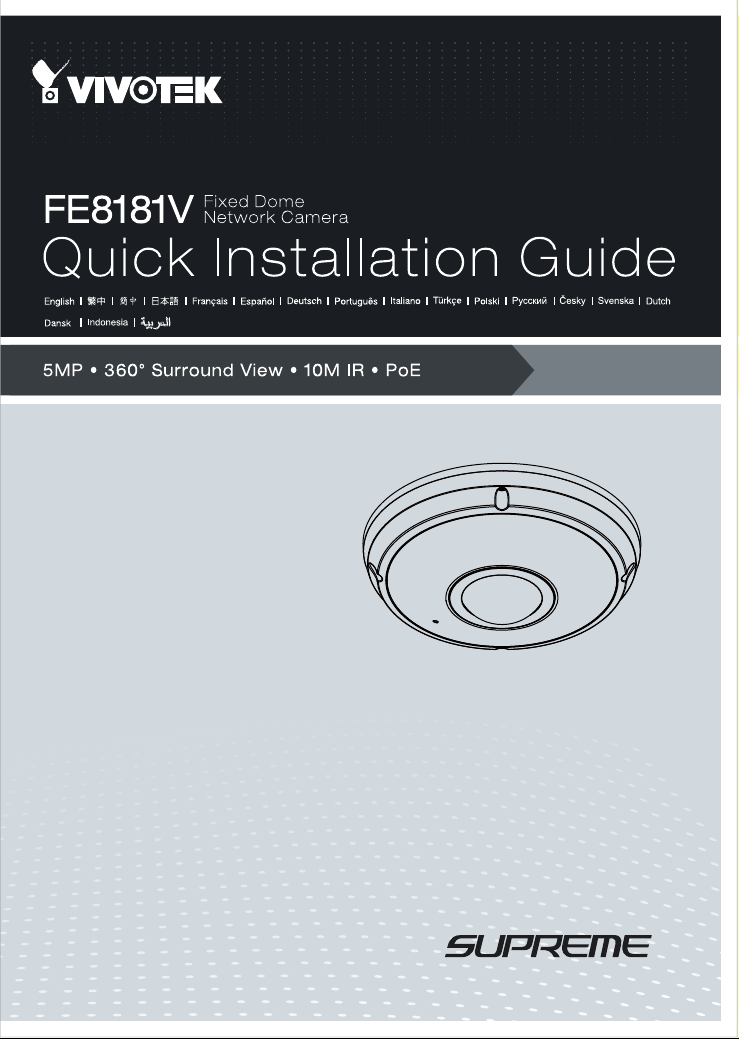
Page 2
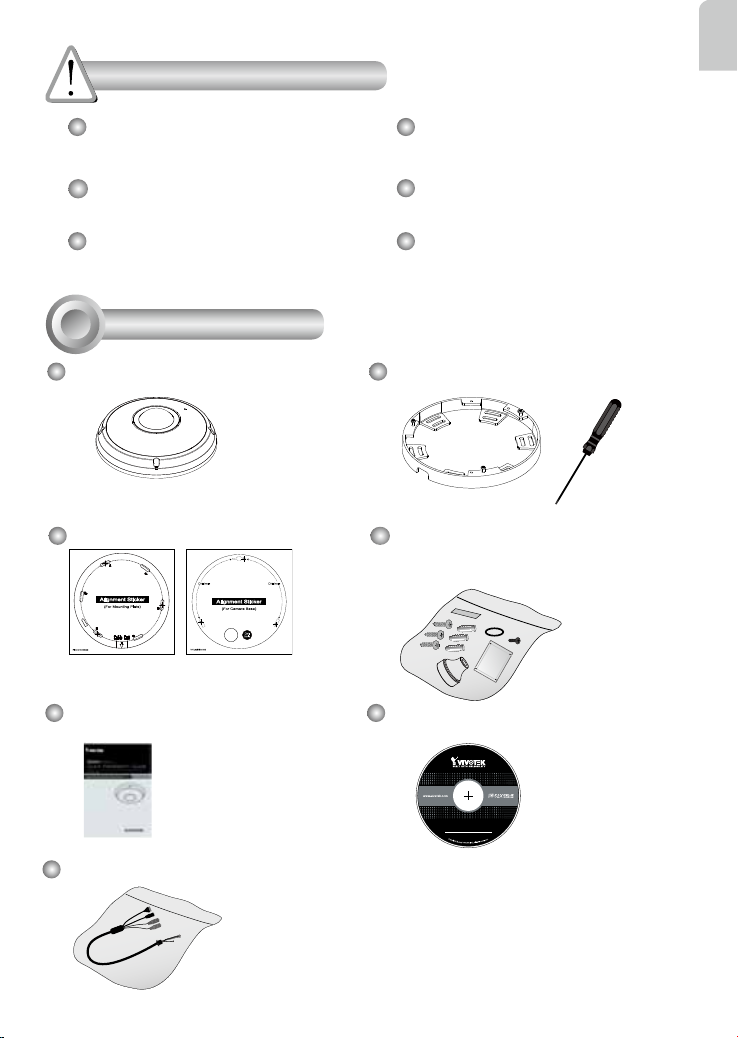
Warning Before Installation
English
Power off the Network Camera as
soon as smoke or unusual odors
Refer to your user's manual for the
operating temperature.
are detected.
Do not place the Network Camera
on unsteady surfaces.
Do not insert sharp or tiny objects
Do not touch the Network Camera
during a lightning storm.
Do not drop the Network Camera.
into the Network Camera.
1
Package Contents
FE8181V Mounting Plate / Screwdriver
Alignment Stickers Screws / Desiccant Bag /
Double-sided Tape / Rubber Seal
Plug / Rubber Washer
For Mounting Plate For Camera Base
Quick Installation Guide Software CD
5
1
0
0
Power & I/O Cables
(Sold Separately in US & Canada)
EN - 1
G
0
1
0
2
0
Page 3
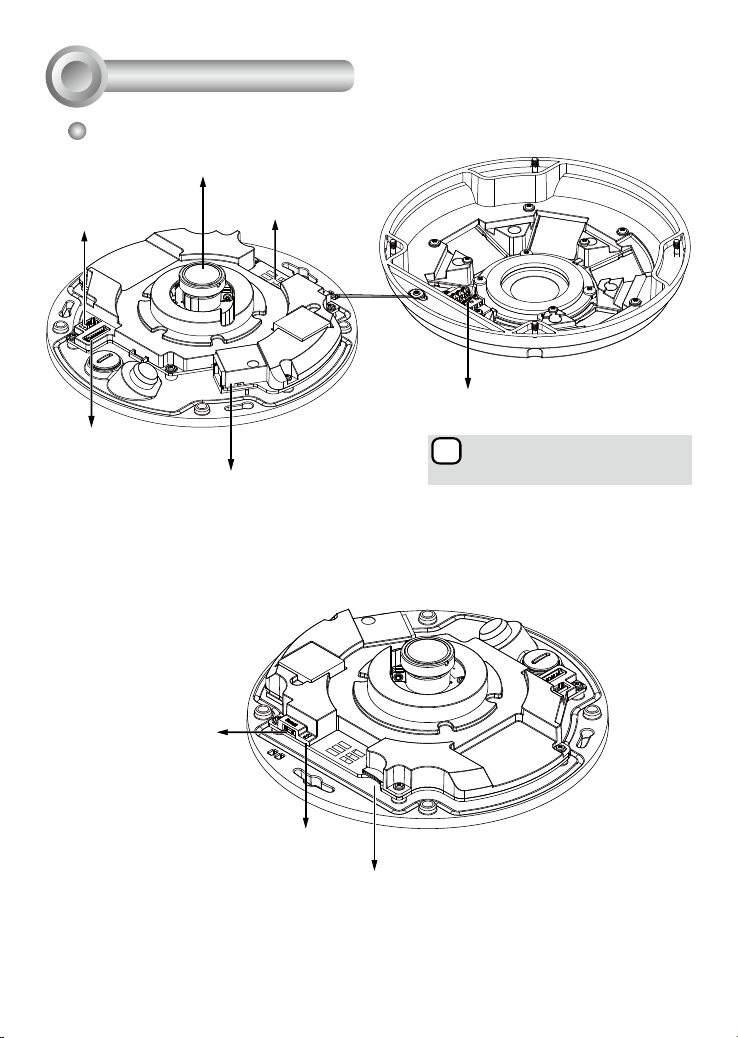
Physical Description
i
2
Inner View
Lens
Header (J7)
Header (J6)
Reset Button
Contacts (A)
Contacts for IR units (B)
Align (B) to (A) when
attaching the dome cover
Ethernet 10/100 RJ45 Socket
Status LEDs
MicroSD/SDHC/SDXC Card Slot
EN - 2
Page 4
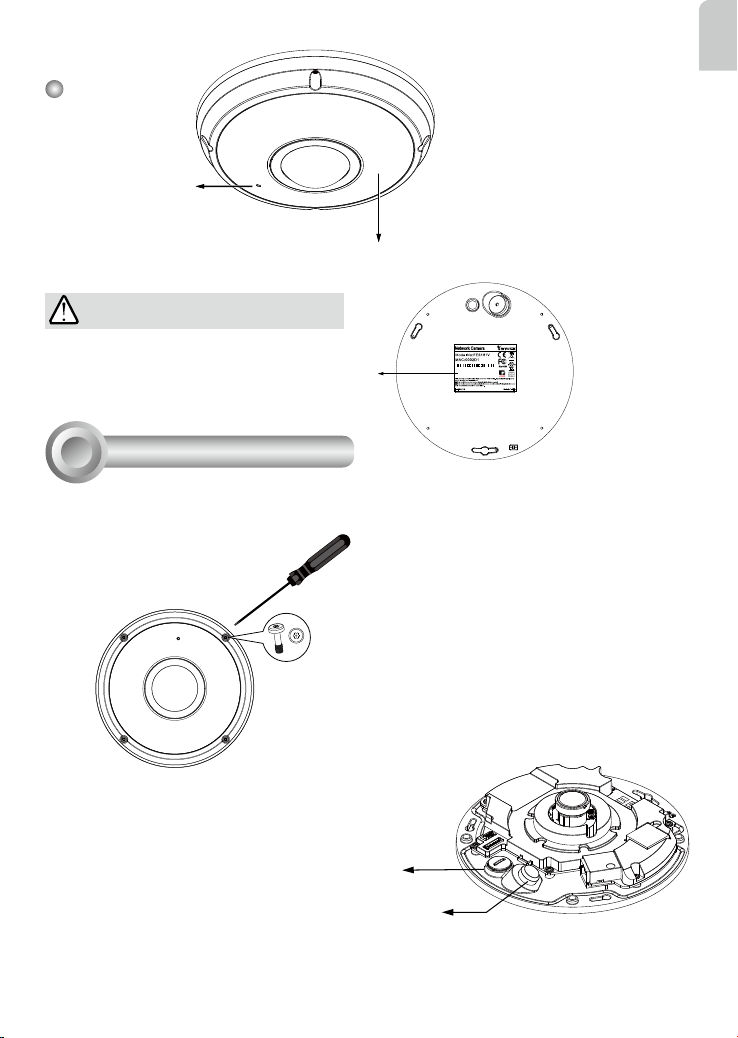
Outer View
IP66-rated Vandal-proof
Dome Cover
Built-in Microphone
IR lights hidden beneath panel
IMPORTANT:
Record the MAC address under the
camera base before installing the
083236
camera.
Hardware Installation
3
First, use the supplied screwdriver to loosen the four screws and detach the dome cover from the
camera base. Then, follow the steps below to install the camera to either a ceiling or a wall.
Tamper-proof Screw
English
Remove the stoppers and route cables through the
openings.
Rubber Stopper on the hole for
Power & IO Cables
Rubber Seal Plug on the hole
for RJ45 Ethernet Cable
EN - 3
Page 5

Connecting RJ45 Ethernet Cable
RJ45 Cable Dimension (unit: mm)
Recommended cable gauge: (0.51 cm)
Assembly Steps
1. Drill a hole on the rubber seal plug and insert an Ethernet cable through the opening.
2. Strip par t of the sheath from the Ethernet
cable.
3
o: white/orange stripe
O: orange solid
g: white/green stripe
B: blue solid
b: white/blue stripe
G: green solid
br: white/brown stripe
BR: brown solid
o
O
g
B
b
G
br
BR
1
2
3
4
5
6
7
8
1
Rubber Seal
Plug
2
3. You will need an RJ45 crimping tool to
attach the Ethernet wires to a connector. When done, connect the cable to
the camera’s Ethernet RJ45 socket.
4
4. Feed the Ethernet cable from the bottom of the
camera and through the hole. Attach the rubber seal
plug for water proong.
Connecting DC Power Cable
1. Add the supplied rubber washer to the cable as
shown in the picture.
2. Feed the cable from the bottom of the camera
and tighten the plastic base for waterproong.
NOTE:
Connect the supplied power & IO cables if your
switch does not support PoE.
EN - 4
1
2
Page 6

Ceiling/Wall Mount without Mounting Plate
(Choose this mounting type if you want to feed the cables form the bottom of
the camera)
1. Attach the supplied alignment sticker for camera base to the ceiling/wall.
2. Using the three circles on the sticker, drill three pilot holes into the ceiling. Then hammer the
three supplied plastic anchors into the holes.
3. Drill a cable hole on the ceiling/wall, and feed the cables through the hole.
4. Connect the Ethernet cable to the socket.
5. Connect the two white header connectors to the J6 and J7 connectors.
6. Secure the camera base to the ceiling/wall with three supplied screws.
7. You will nd a dessicant bag attached to the camera. Replace the dessicant bag included in the
camera with the one shipped within the accessory bag.
8. Attach the dome cover.
9. Secure the four screws with the supplied stardriver. Make sure all camera parts are securely installed.
English
1
Header (J7)
Header (J6)
2
6
3
8 9
5
4
NOTE:
Arrange the cables neatly to avoid getting in
the way when the dome cover is attached.
EN - 5
Page 7

Ceiling/Wall Mount with Mounting Plate
(Choose this mounting type if you would like to feed the cables form the side)
1. Attach the supplied alignment sticker for the supplied mounting plate to the ceiling/wall.
2. Using the three circles on the sticker, drill three holes into the ceiling. Then hammer the three
supplied plastic anchors into the holes.
3. Arrange and feed the cables through the side of the mounting plate.
4. Secure the mounting plate to the ceiling/wall with three supplied screws.
5. Connect the Ethernet cable to the socket.
6. Connect two white headers to the J6 and J7 connectors.
7. Attach the camera base to the mounting plate and turn counter-clockwise as shown below.
Then secure the supplied screws to x the camera base.
8. You will nd a dessicant bag attached to the camera. Replace the dessicant bag with the one
shipped within the accessory bag.
9. Attach the dome cover.
10. Secure the four screws with the supplied stardriver. Make sure all camera parts are securely
installed.
2
1
4
3
7
9
10
EN - 6
Page 8

You may also use the diagonal holes on the mounting plate,
marked as A, B, or C, to install the camera to a standard 4 in.
junction box.
4
Network Deployment
General Connection (without PoE)
1. Connect RJ45 Ethernet cable to a switch.
2. Connect the power cable from the Network Camera to a power outlet.
3. If you have external devices such as sensors and alarms, make the connection from the general
I/O terminal block.
L
I
N
POW
ER
C
O
LL
K
I
RECEIVE
S
ION
1
PARTITIO
2
3
N
4
5
1
English
3
+3V3
+3V3 : Power, 3.3V DC
DO
DO : Digital Output
D1
DI : Digital Input
GND
GND : Ground
2
General I/O Terminal Block
Power Cord Socket (Black)
Microphone In (Pink)
Audio Out (Green)
IMPORTANT:
1. When IR lights are on in the night, the total power consumption is 23W.
2. If DC power is preferred, it should comply with: O/P: 12VDC, 2A min., L.P.S. per IEC 60950-1.
EN - 7
Page 9

Power over Ethernet (PoE)
When using a PoE-enabled switch
The Network Camera is PoE-compliant, allowing transmission of power and data via a single Ethernet cable. Follow the below illustration to connect the Network Camera to a PoE-enabled switch via
Ethernet cable.
IMPORTANT:
When IR lights are on in the night, the total power consumption is 23W. A 802.3at PoE PSE, e.g., PoE
switch, is required.
NOTE:
1. This equipment is only to be connected to PoE networks without routing to outside plants.
2. For PoE input, use only UL listed I.T.E. with PoE output.
L
I
N
POW
ER
C
O
LL
I
S
ION
PoE Switch
When using a non-PoE switch
Use a PoE power injector (optional) to connect between the Network Camera and a non-PoE switch.
K
RECEIVE
1
PARTITIO
2
3
N
4
5
EN - 8
PoE Power Injector
(optional)
Non-PoE Switch
Page 10

Assigning an IP Address
5
1. Install “Installation Wizard 2” from the Software Utility directory on the software CD.
2. The program will conduct an analysis of your network environment. After your network is
analyzed, please click on the “Next” button to continue the program.
3. The program will search for VIVOTEK Video Receivers, Video Servers, and Network Cameras
on the same LAN.
4. After a brief search, the main installer window will pop up. Double-click on the MAC address
that matches the one printed on the camera label or the serial number on the package box label
to open a browser management session with the Network Camera.
6
Ready to Use
1. A browser session with the Network Camera should prompt as shown below.
2. You should be able to see live video from your camera. You may also install the 32-channel
recording software from the software CD in a deployment consisting of multiple cameras. For its
installation details, please refer to its related documents.
1P
English
For further setup, please refer to the user's manual on the software CD.
NOTE:
If you encounter problems with displaying live view or the onscreen plug-in control, you may try to
manually remove the plug-ins that might have been installed on your computer. Remove the following
folder: C:\Program Files (x86)\Camera Stream Controller.
EN - 9
Page 11

AR - 168
Page 12

