Page 1
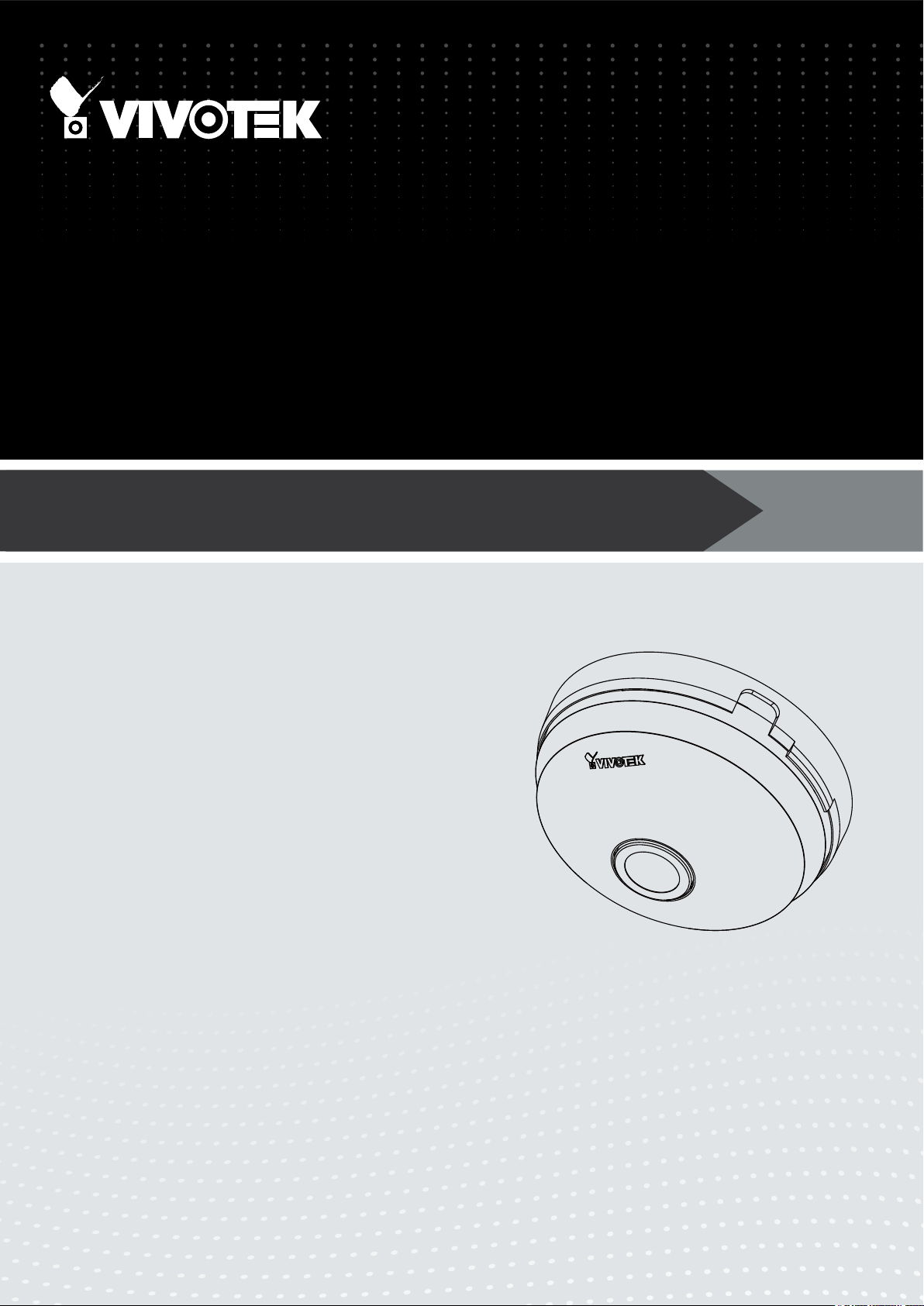
Fixed Dome
FE8180
Network Camera
User’s Manual
5MP • Compact Size • 360º Surround View • PoE
Rev. 1.0
Page 2
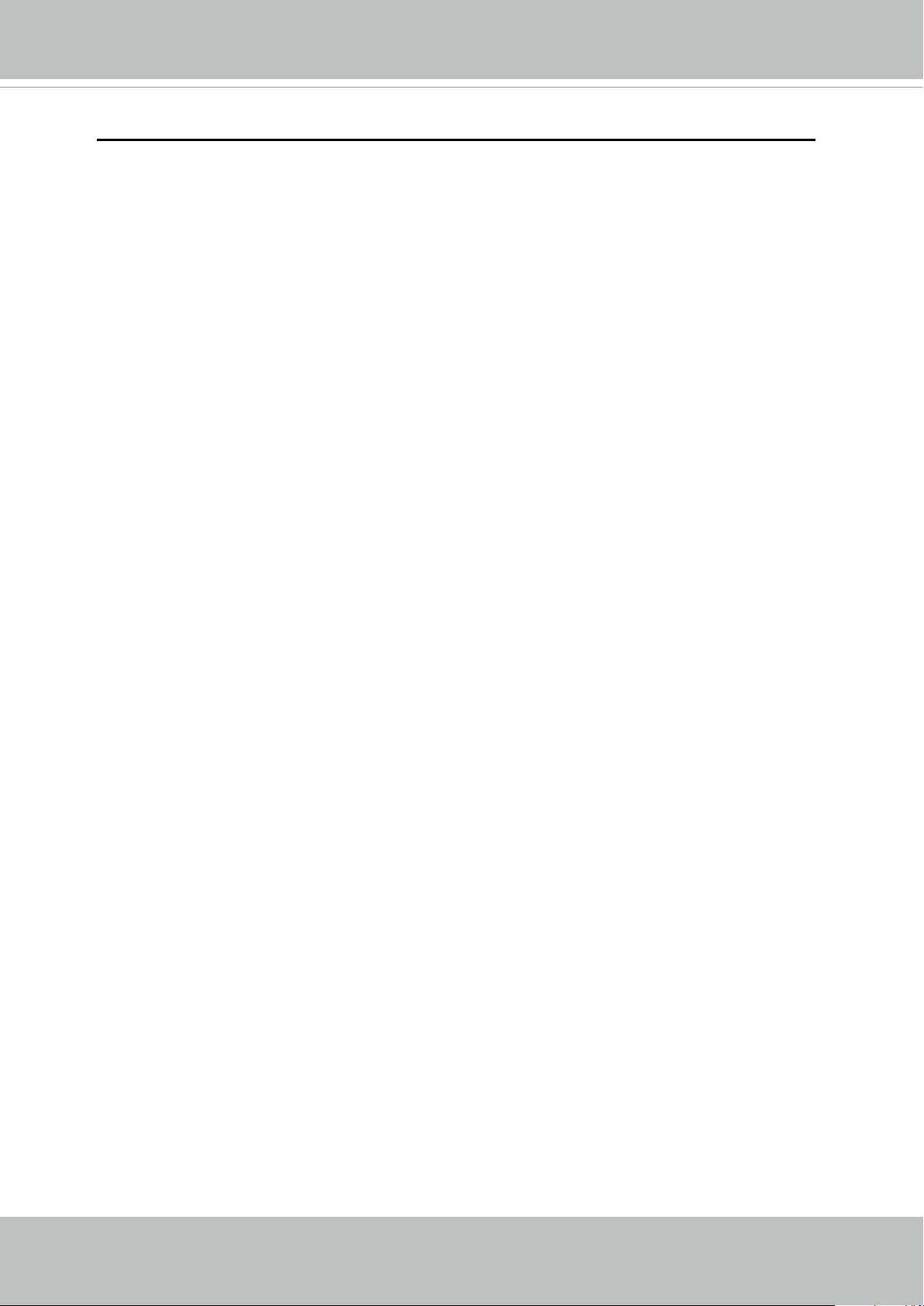
VIVOTEK
Table of Contents
Overview...............................................................................................................................................................4
Revision History .............................................................................................................................................. 4
Read Before Use ............................................................................................................................................. 5
Package Contents ........................................................................................................................................... 5
Symbols and Statements in this Document ..................................................................................................... 5
Physical Description - FE8180 ........................................................................................................................ 6
Hardware Installation ........................................................................................................................................... 8
Network Deployment .......................................................................................................................................... 12
Setting up the Network Camera over the Internet ......................................................................................... 12
Software Installation ...................................................................................................................................... 15
Ready to Use .................................................................................................................................................16
Accessing the Network Camera ......................................................................................................................... 17
Using Web Browsers ..................................................................................................................................... 17
Using RTSP Players ...................................................................................................................................... 20
Using 3GPP-compatible Mobile Devices ....................................................................................................... 21
Using VIVOTEK Recording Software ............................................................................................................ 22
Main Page ..........................................................................................................................................................23
Client Settings ....................................................................................................................................................34
H.264 Protocol Options ................................................................................................................................ 34
MP4 Saving Options ..................................................................................................................................... 35
Local streaming buffer time .......................................................................................................................... 35
Conguration ...................................................................................................................................................... 36
System > General settings ............................................................................................................................ 37
System > Homepage layout ......................................................................................................................... 38
System > Logs ..............................................................................................................................................41
System > Parameters ................................................................................................................................... 42
System > Maintenance .................................................................................................................................. 43
Media > Image ............................................................................................................................................47
General settings ..........................................................................................................................................47
Image settings .............................................................................................................................................. 49
Exposure
Privacy mask ............................................................................................................................................. 54
Pixel Calculator .........................................................................................................................................55
Media > Video ...............................................................................................................................................57
FOV
....................................................................................................................................................
............................................................................................................................................................
52
57
Media > Video ...............................................................................................................................................58
Stream settings
Network > General settings ........................................................................................................................... 63
Network > Streaming protocols ................................................................................................................... 70
Network > DDNS ......................................................................................................................................... 75
Manual setup ................................................................................................................................................ 76
Network > QoS (Quality of Service) ........................................................................................................... 78
2 - User's Manual
.........................................................................................................................................
58
Page 3
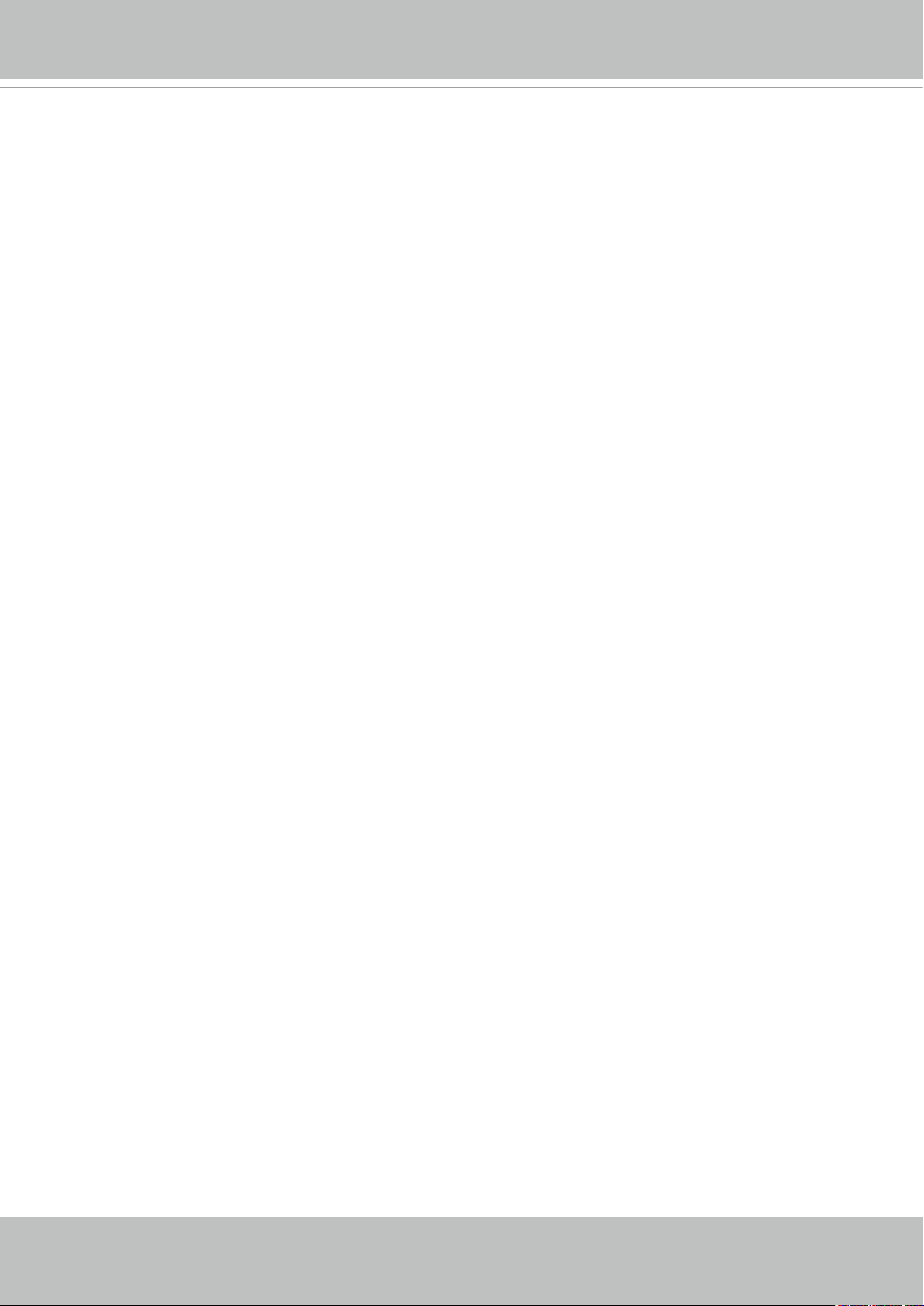
VIVOTEK
Network > SNMP (Simple Network Management Protocol) ................................................................................ 80
Security > User Account ....................................................................................................................................... 81
Security > HTTPS (Hypertext Transfer Protocol over SSL) .......................................................................82
Security > Access List ........................................................................................................................................ 89
Security > IEEE 802.1x .................................................................................................................................... 92
PTZ > PTZ settings ............................................................................................................................................. 94
Changing the Field of View ................................................................................................................................. 94
Event > Event settings ......................................................................................................................................... 96
Event ....................................................................................................................................................................... 96
Add server ......................................................................................................................................................... 101
Add media ......................................................................................................................................................... 105
Applications > Motion detection...........................................................................................................................111
Applications > Tampering detection ................................................................................................................... 114
Applications > VADP (VIVOTEK Application Development Platform) ............................................................... 115
Recording > Recording settings ........................................................................................................................ 117
Local storage > SD card management ............................................................................................................... 122
SD card staus .................................................................................................................................................... 122
SD card control .................................................................................................................................................. 122
Local storage > Content management ............................................................................................................... 123
Searching and Viewing the Records ................................................................................................................. 123
Search Results .................................................................................................................................................. 124
Appendix ................................................................................................................................................................. 126
URL Commands for the Network Camera .......................................................................................................... 126
1. Overview ....................................................................................................................................................... 126
2. Style Convention ........................................................................................................................................... 126
Technical Specications .....................................................................................................................................222
Technology License Notice .................................................................................................................................223
MPEG-4 AAC Technology ................................................................................................................................. 223
AMR-NB Standard ............................................................................................................................................. 223
Electromagnetic Compatibility (EMC) ................................................................................................................. 224
User's Manual - 3
Page 4
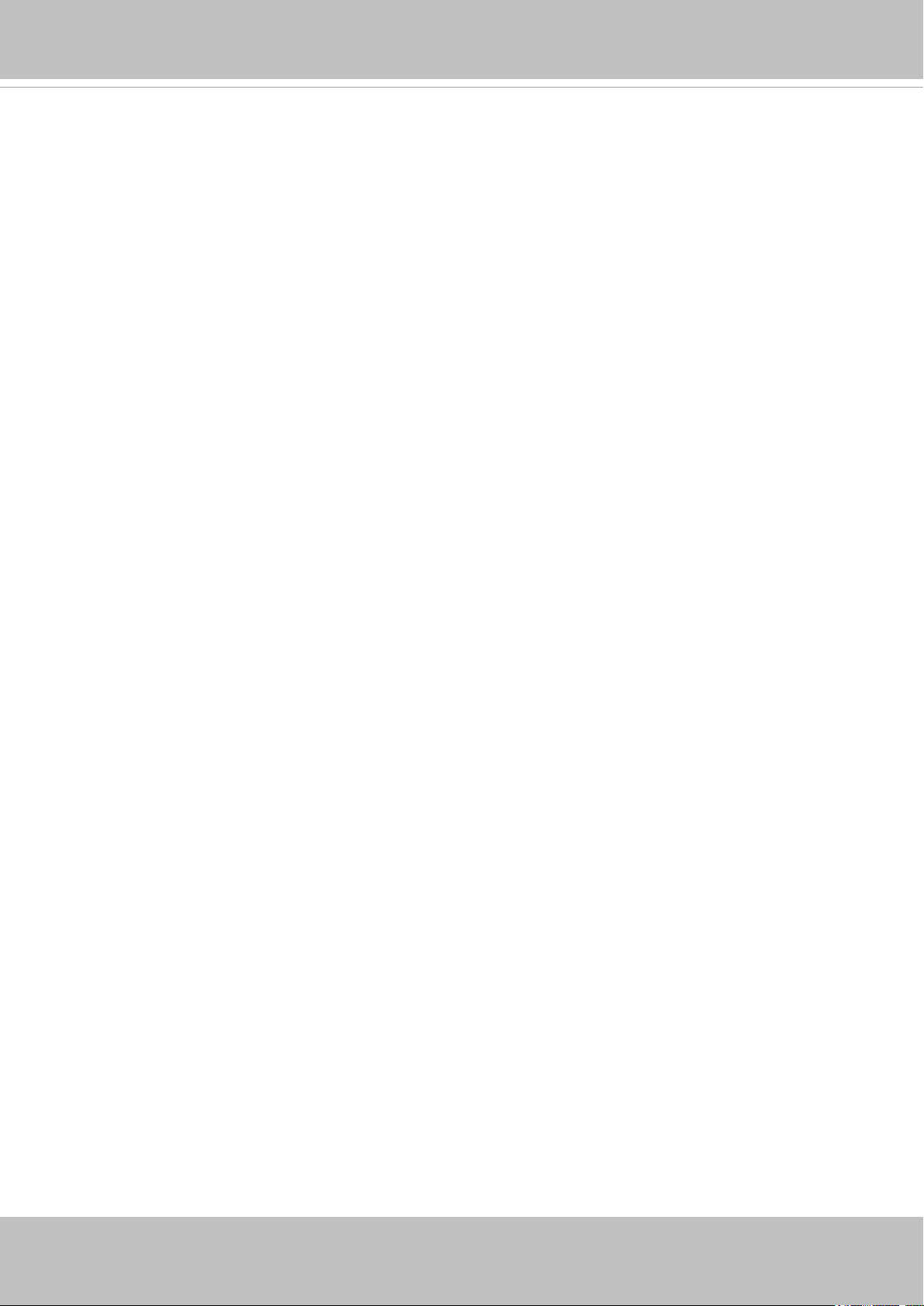
VIVOTEK
Overview
The VIVOTEK FE8180 is the world’s smallest sheye camera, featuring a detailed 5-Megapixel
resolution sensor with superb image quality. A small camera with large functionality, the VIVOTEK FE8180, with a diameter of only 90 mm, is truly an all-in-one surveillance solution that meets
a wide variety of needs for indoor surveillance. Equipped with a sheye lens for 180° panoramic
view (wall mount) or 360° surround view without blind spots (ceiling mount), the camera is able
to provide full video coverage of wide, open areas, such as airport lobby, shopping malls, retail
stores, ofces and more.
The FE8180 offers various display layouts, including original surround view, panoramic view,
and regional view to suit a variety of applications. In addition, in both the panoramic and regional
viewing modes, users can utilize the ultra-smooth ePTZ function to easily zoom in and focus on
a region of interest (ROI). The new cutting-edge pixel calculation function helps the user to ensure the image quality of a desired area.
Revision History
Rev. 1.0: Initial release.
4 - User's Manual
Page 5
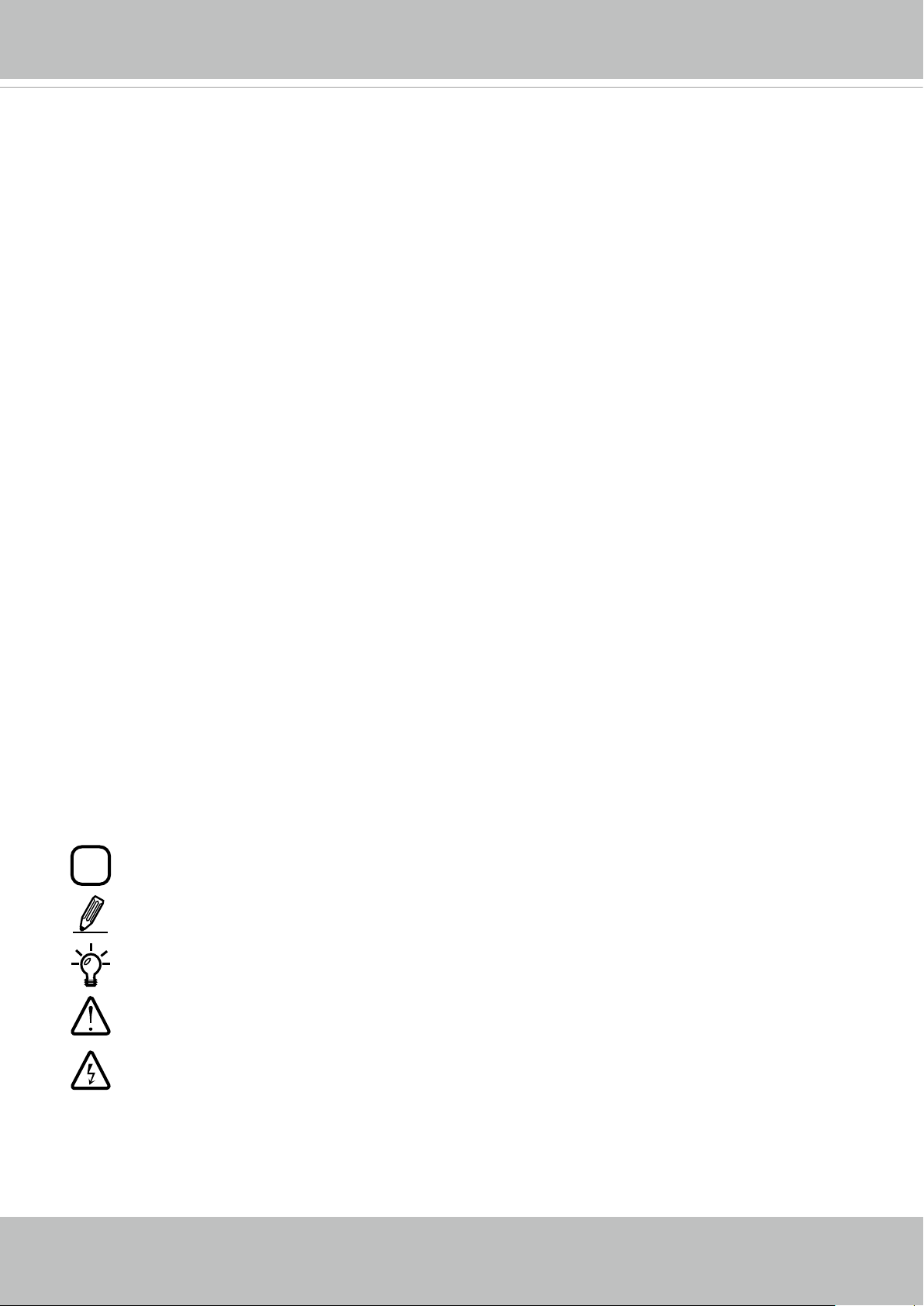
VIVOTEK
i
Read Before Use
The use of surveillance devices may be prohibited by law in your country. The Network Camera is not
only a high-performance web-ready camera but can also be part of a exible surveillance system. It is
the user’s responsibility to ensure that the operation of such devices is legal before installing this unit for
its intended use.
It is important to rst verify that all contents received are complete according to the Package Contents
listed below. Take note of the warnings in the Quick Installation Guide before the Network Camera is
installed; then carefully read and follow the instructions in the Installation chapter to avoid damage due to
faulty assembly and installation. This also ensures the product is used properly as intended.
The Network Camera is a network device and its use should be straightforward for those who have basic
networking knowledge. It is designed for various applications including video sharing, general security/
surveillance, etc. The Configuration chapter suggests ways to best utilize the Network Camera and
ensure proper operations. For creative and professional developers, the URL Commands of the Network
Camera section serves as a helpful reference to customizing existing homepages or integrating with the
current web server.
Package Contents
■ FE8180 Camera
■ Alignment Sticker
■ Screws and anchors
■ Quick Installation Guide
Symbols and Statements in this Document
INFORMATION: provides important messages or advices that might help prevent inconvenient
or problem situations.
NOTE: Notices provide guidance or advices that are related to the functional integrity of the
machine.
Tips: Tips are useful information that helps enhance or facilitae an installation, function, or
process.
WARNING! or IMPORTANT!: These statements indicate situations that can be dangerous or
hazardous to the machine or you.
Electrical Hazard: This statement appears when high voltage electrical hazards might occur
to an operator.
User's Manual - 5
Page 6
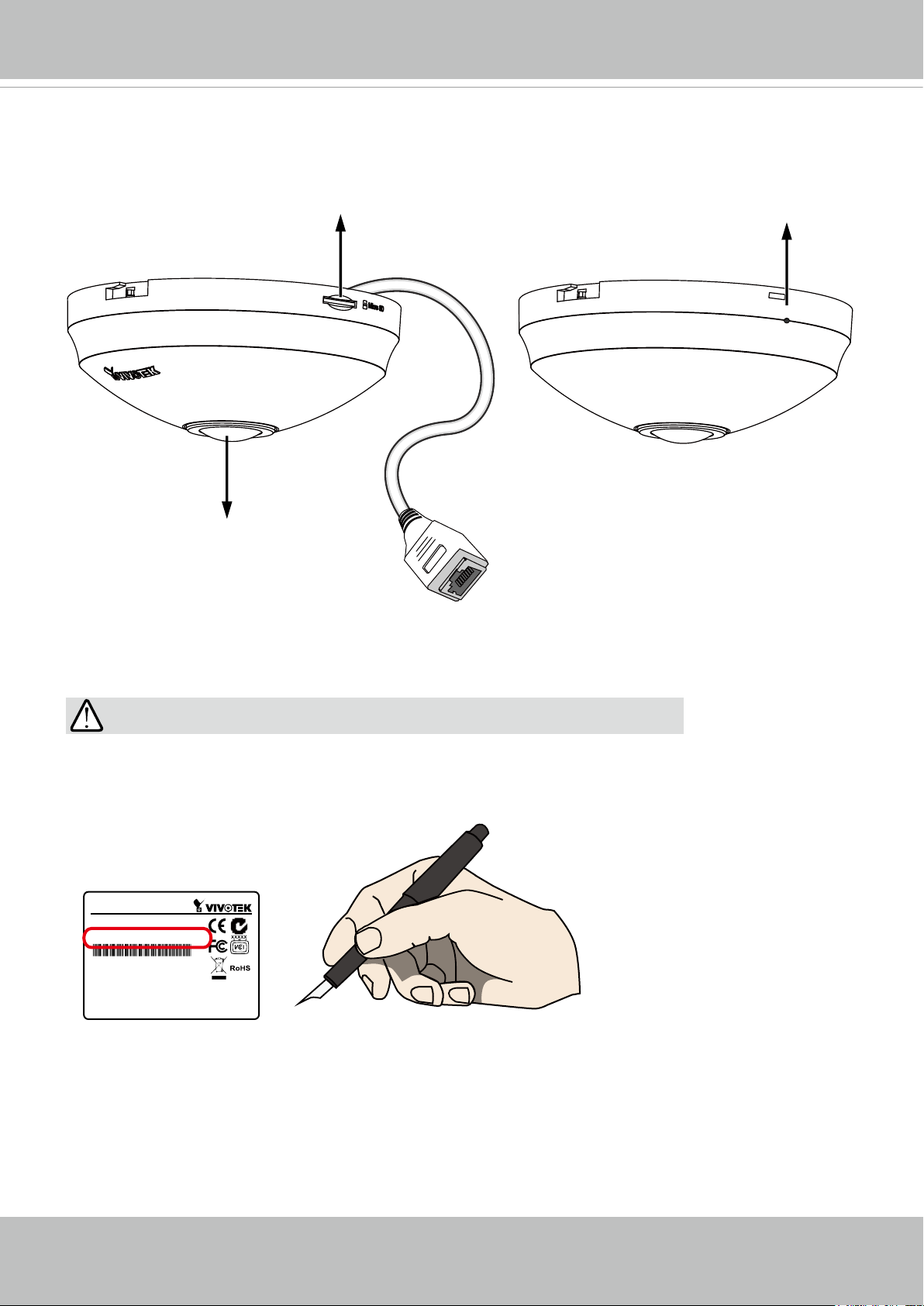
VIVOTEK
Physical Description - FE8180
Inner View
MicroSD/SDHC/SDXC Card Slot
Reset Button
Reset
Lens
Ethernet 10/100 RJ45 Socket
IMPORTANT:
Record the MAC address at the bottom of the camera before installing the
camera.
Network Camera
Model No: XXXXXX
MAC: 0002D1083236
This device complies with part 15 of the FCC Rules. Operation is subject to
the following two conditions:
(1) this device may not cause harmful interference, and
(2) this device must accept any interference received, including interference
that may cause undesired operation.
Pat. 6,930,709
Made in Taiwan
6 - User's Manual
Page 7
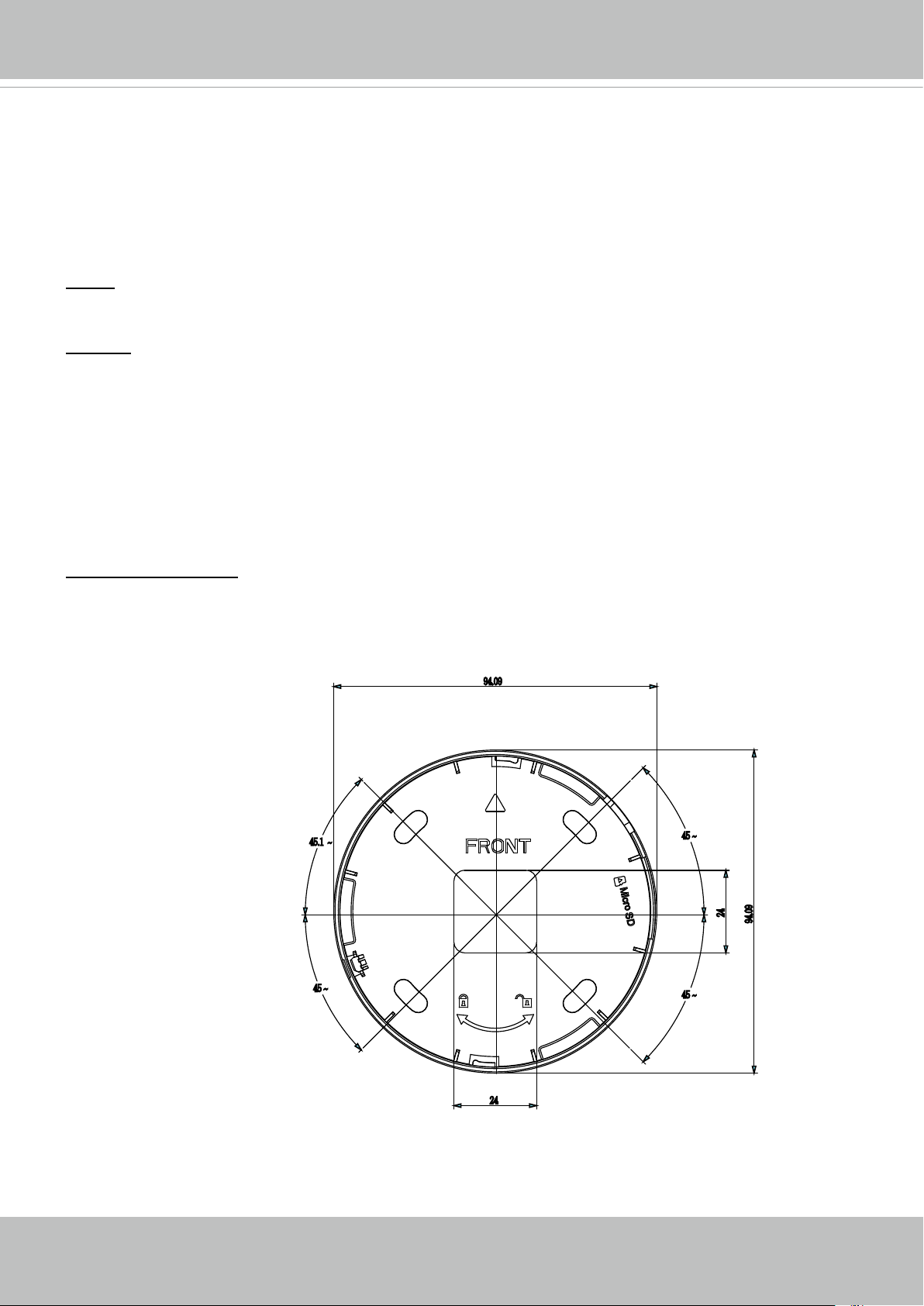
VIVOTEK
Hardware Reset
The reset button is used to reset the system or restore the factory default settings. Sometimes
resetting the system can return the camera to normal operation. If the system problems remain
after reset, press the reset button for longer than 5 seconds to restore the factory settings and
install again.
Reset: Press and release the recessed reset button with a straightened paper clip. Wait for the
Network Camera to reboot.
Restore: Press and hold the recessed reset button for at least several seconds to restore. Note
that all settings will be restored to factory defaults.
Micro SD/SDHC/SDXC Card Capacity
This network camera is compliant with Micro SD/SDHC/SDXC 32GB, 64GB, and other
preceding standard SD cards.
Mounting Positions
Refer to the diagram on the right for the mounting hole positions and the dimensions of the base
plate.
94.09
Camera Mount Bracket Dimensions
45.1 ~
45 ~
45 ~
45 ~
24
94.09
24
User's Manual - 7
Page 8
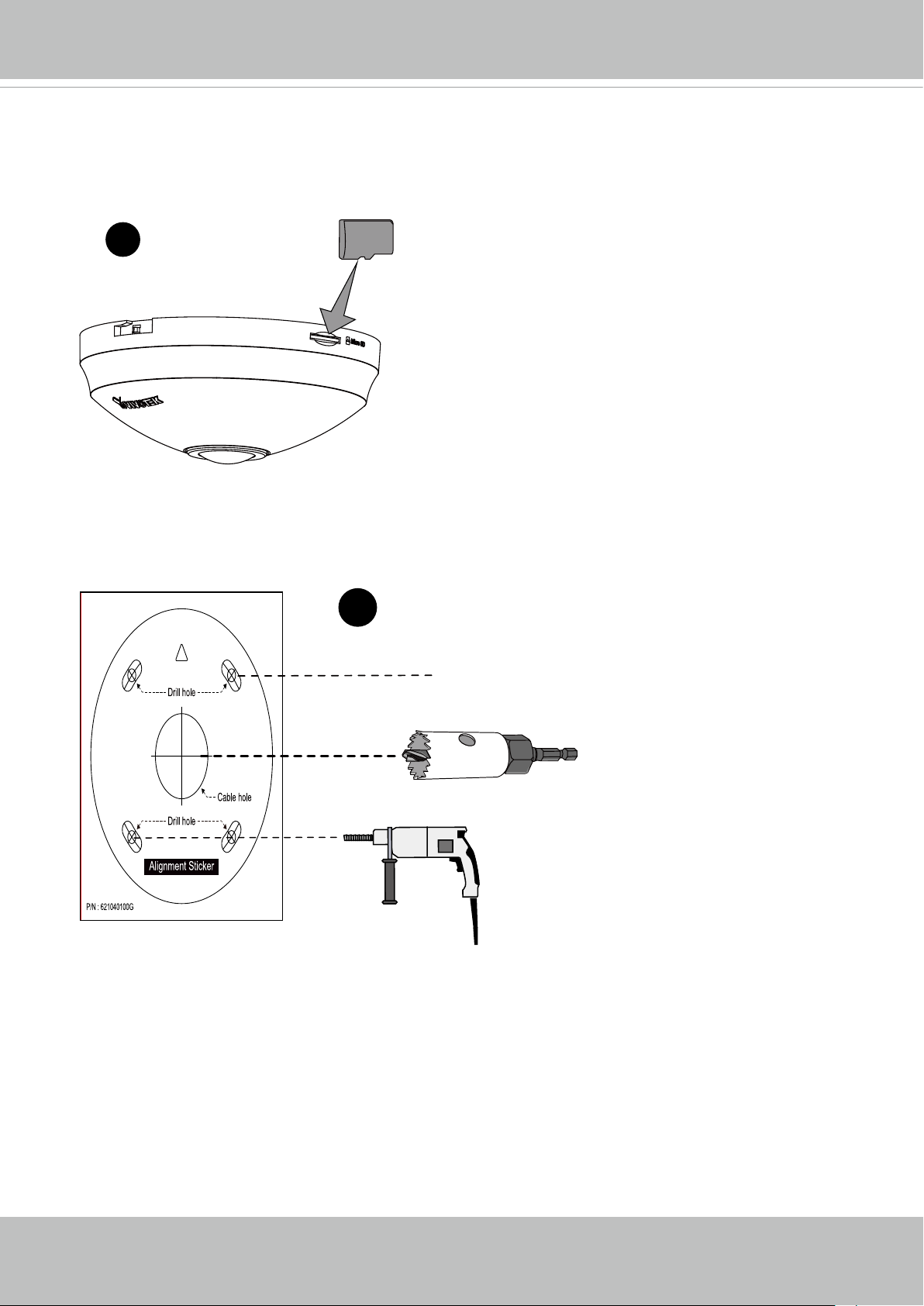
VIVOTEK
Hardware Installation
1. Install a MicroSD card if local storage is preferred.
icro
M
1
2. Attach the alignment sticker to a preferred location. Drill screw holes and a routing hole. The
Ethernet cable can also be routed through the side.
SD
2
Ø 26mm
The Front indicator indicates the default front side or the center of the image. For examaple, if
installed in the wall mount position, the Front indicator should be on top.
8 - User's Manual
Page 9
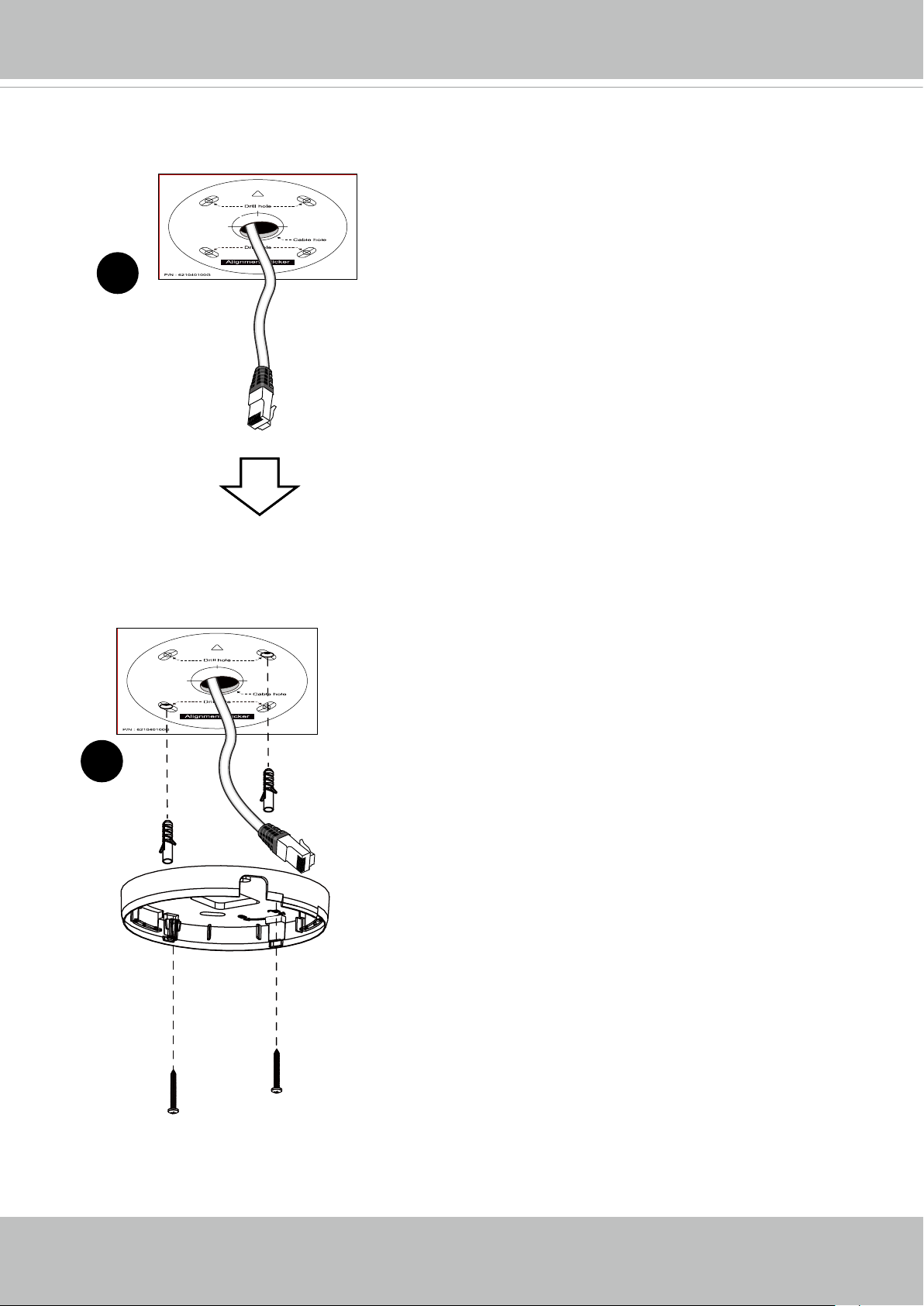
3. Route and pass an Ethernet cable through the pre-drilled hole.
3
VIVOTEK
4. Hammer in the plastic anchors and secure the base bracket to ceiling or wall using the supplied screws.
4
User's Manual - 9
Page 10

VIVOTEK
5. Connect the Ethernet cable to the RJ-45 socket. You can also route the cabling through the
side opening.
5
6. Attach the camera to bracket by aligning VIVOTEK logo with the Front indicator.
Turn the camera clock-wise to secure the connection.
6
6-1
6-2
10 - User's Manual
Page 11
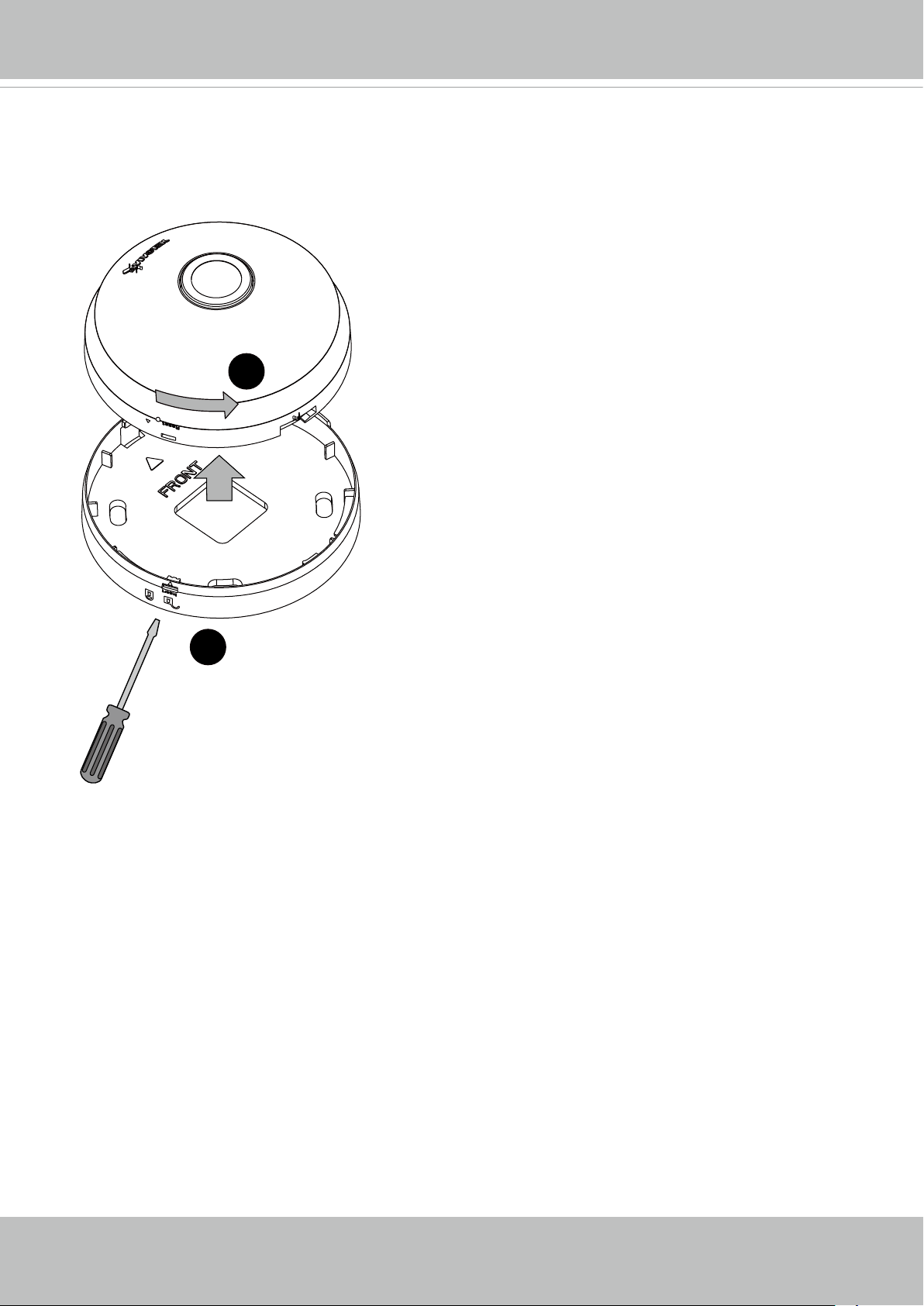
VIVOTEK
If you need to remove camera from the bracket,
1. Use a small at-blade screwdriver to press into the release tab hole near the reset button,
2. Turn the camera counter-clockwise, and then detach the camera.
2
1
User's Manual - 11
Page 12
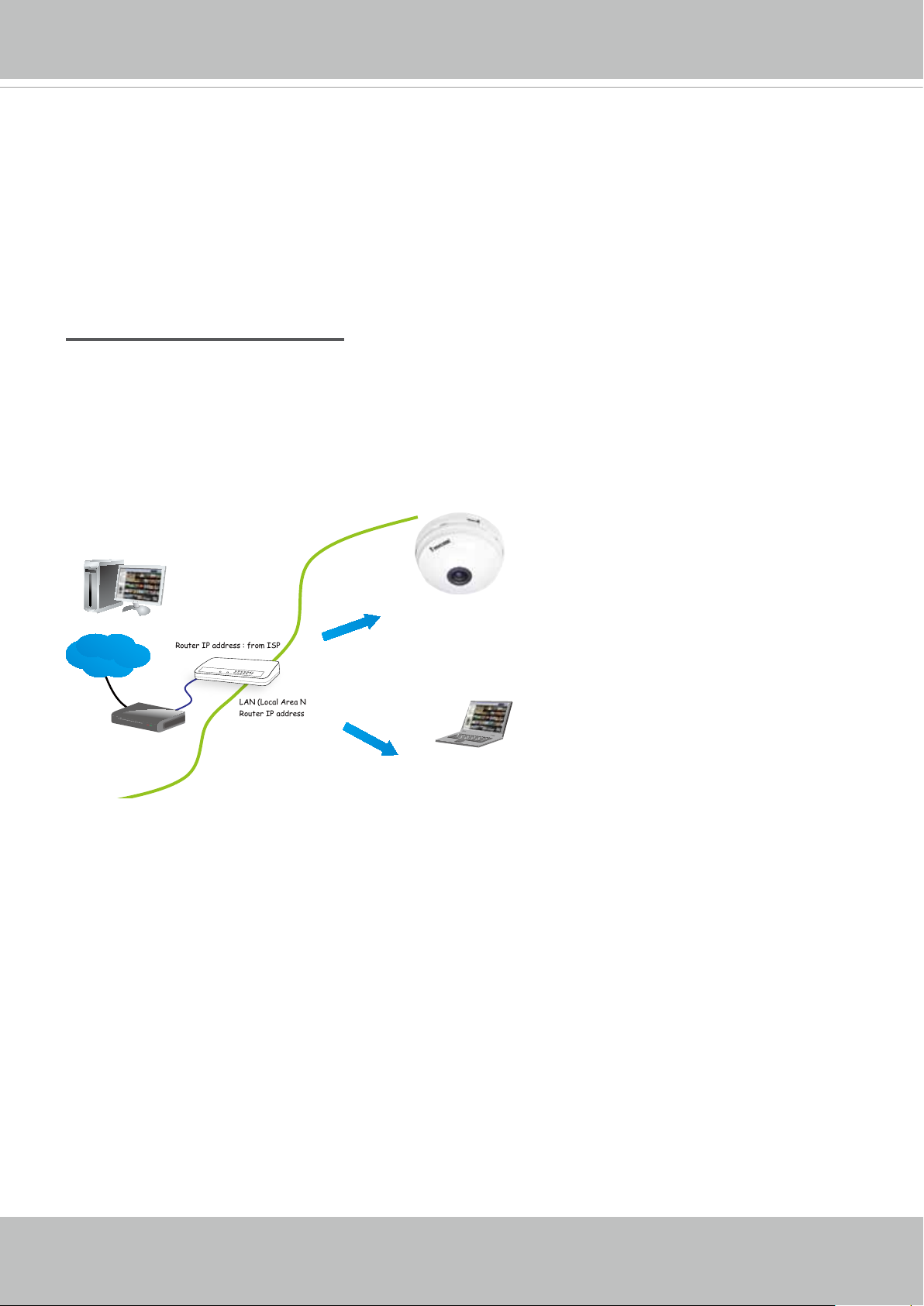
VIVOTEK
Network Deployment
Setting up the Network Camera over the Internet
There are several ways to set up the Network Camera over the Internet. The rst way is to set
up the Network Camera behind a router. The second way is to utilize a static IP. The third way is
to use PPPoE.
Internet connection via a router
Before enabling the access to the Network Camera over the Internet, make sure you have a
router and follow the steps below.
1. Connect your Network Camera behind a router, the Internet environment is illustrated below.
Regarding how to obtain your IP address, please refer to Software Installation on page 15 for
details.
IP address : 192.168.0.3
Subnet mask : 255.255.255.0
Default router : 192.168.0.1
IP address : 192.168.0.2
Subnet mask : 255.255.255.0
Default router : 192.168.0.1
Internet
Cable or DSL Modem
WAN (Wide Area Network )
Router IP address : from ISP
LINK
POWER
COLLISION
RECEIVE
1
2
PARTITION
3
4
5
LAN (Local Area Network)
Router IP address : 192.168.0.1
2. In this case, if the Local Area Network (LAN) IP address of your Network Camera is
192.168.0.3, please forward the following ports for the Network Camera on the router.
■ Secondary HTTP port: 8080
■ RTSP port: 554
■ RTP port for audio: 5558
■ RTCP port for audio: 5559
■ RTP port for video: 5556
■ RTCP port for video: 5557
If you have changed the port numbers on the Network page, please open the ports
accordingly on your router. For information on how to forward ports on the router, please refer
to your router’s user’s manual.
3. Find out the public IP address of your router provided by your ISP (Internet Service Provider).
Use the public IP and the secondary HTTP port to access the Network Camera from the
Internet. Please refer to Network Type on page 63 for details.
12 - User's Manual
Page 13
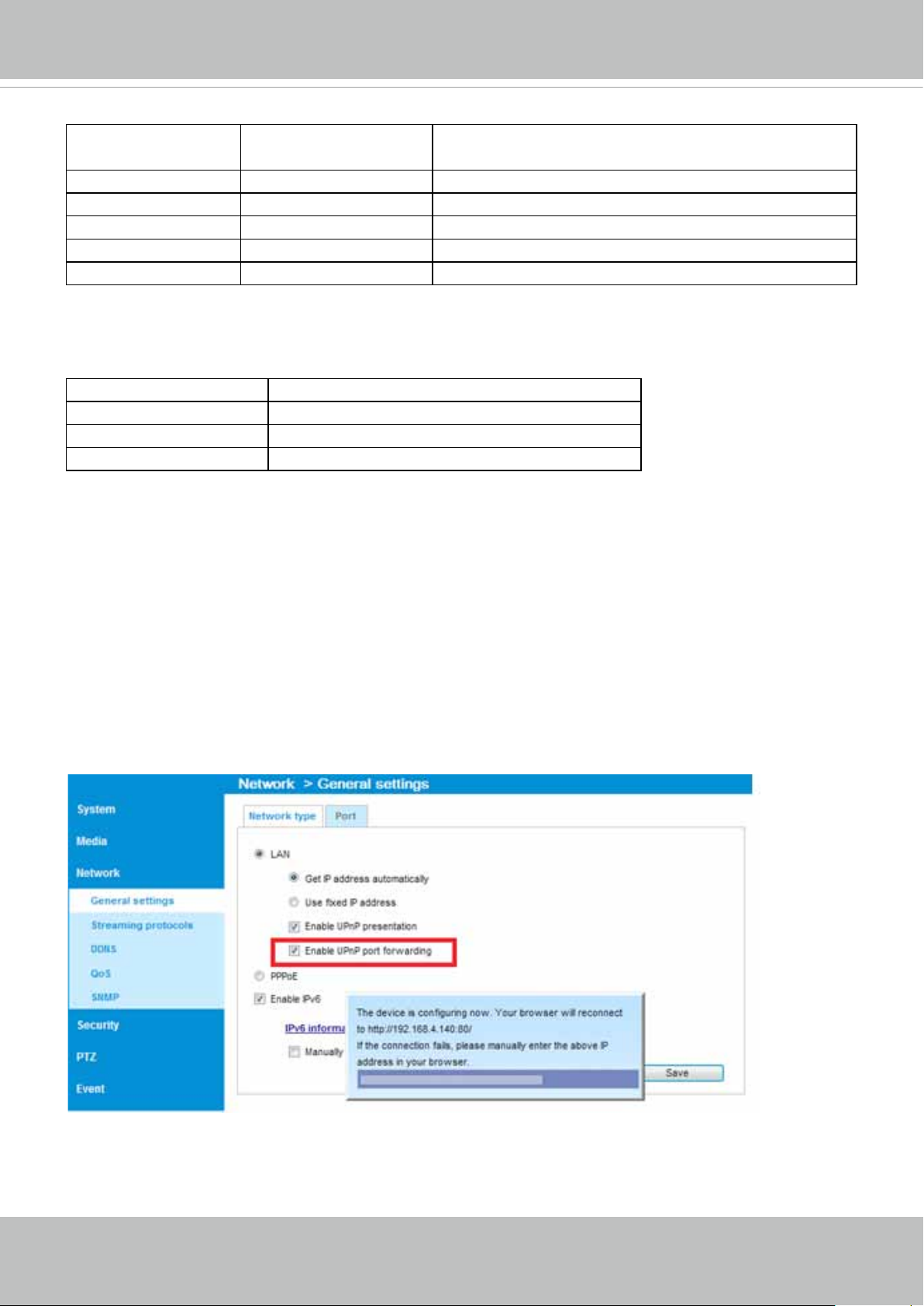
VIVOTEK
For example, your router and IP settings may look like this:
Device IP Address: internal
port
IP Address: External Port (Mapped port on the
router)
Public IP of router 122.146.57.120
LAN IP of router 192.168.2.1
Camera 1 192.168.2.10:80 122.146.57.120:8000
Camera 2 192.168.2.11:80 122.146.57.120:8001
... ... ...
Congure the router, virtual server or rewall, so that the router can forward any data coming
into a precongured port number to a network camera on the private network, and allow data
from the camera to be transmitted to the outside of the network over the same path.
From Forward to
122.146.57.120:8000 192.168.2.10:80
122.146.57.120:8001 192.168.2.11:80
... ...
When properly congured, you can access a camera behind the router using the HTTP request
as follows: http://122.146.57.120:8000
If you change the port numbers on the Network conguration page, please open the ports accordingly on your router. For example, you can open a management session with your router to
congure access through the router to the camera within your local network. Please consult your
network administrator for router conguration if you have troubles with the conguration.
For more information with network conguration options (such as that of streaming ports),
please refer to Conguration > Network Settings. VIVOTEK also provides the automatic port for-
warding feature as an NAT traversal function with the precondition that your router must support
the UPnP port forwarding feature.
User's Manual - 13
Page 14
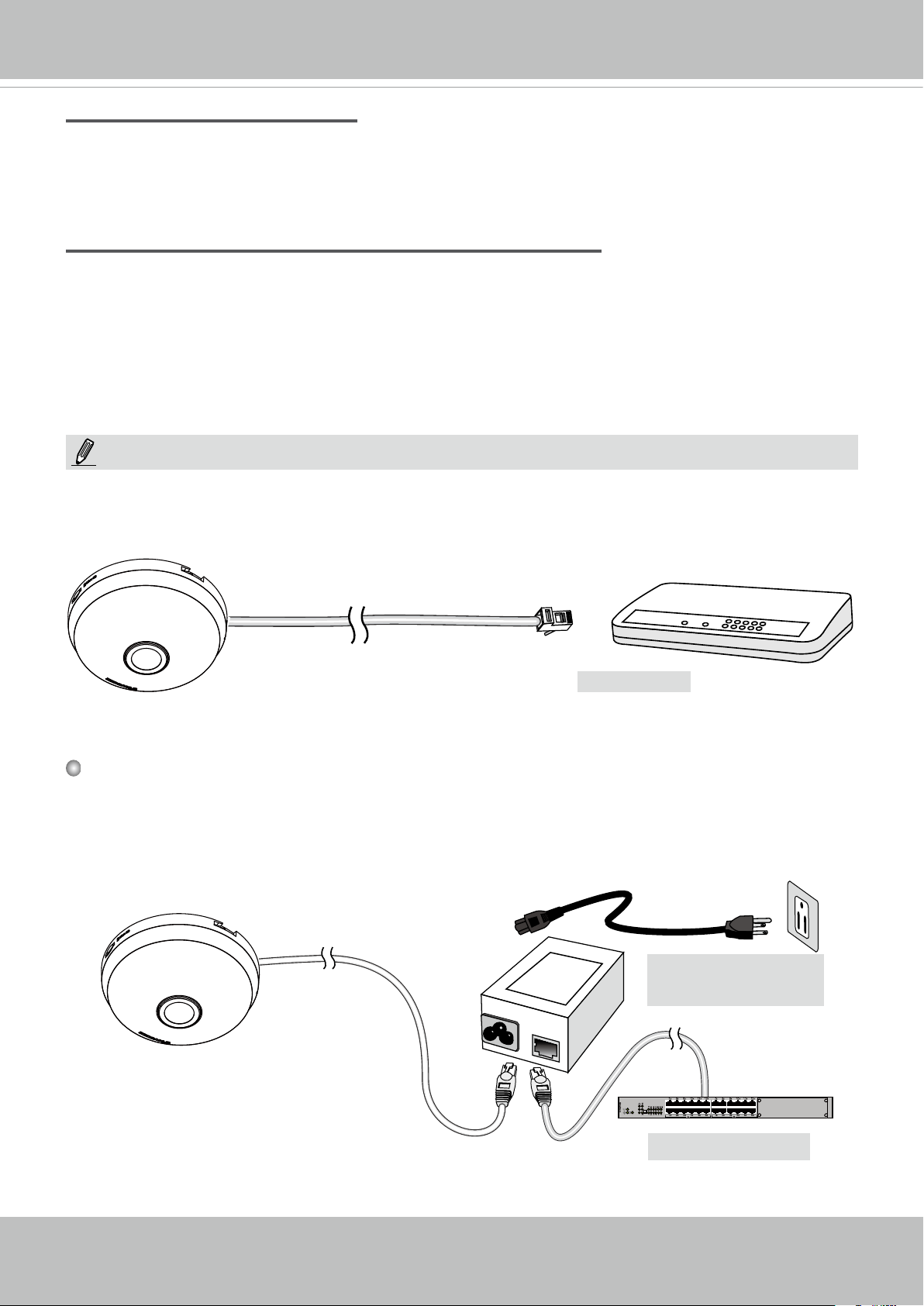
VIVOTEK
Internet connection with static IP
Choose this connection type if you are required to use a static IP for the Network Camera.
Please refer to LAN conguration on page 63 for details.
Internet connection via PPPoE (Point-to-Point over Ethernet)
Choose this connection type if you are connected to the Internet via a DSL Line. Please refer to
PPPoE on page 83 for details.
NOTE:
1. This equipment is only to be connected to PoE networks without routing to outside plants.
2. For PoE input, use only UL listed I.T.E. with PoE output.
L
I
N
POW
ER
C
O
LL
I
S
ION
1
2
3
K
RECEIVE
PARTITIO
N
4
5
PoE Switch
When using a non-PoE switch
Use a PoE power injector (optional) to connect between the Network Camera and a non-PoE
switch.
PoE Power Injector
(optional)
14 - User's Manual
Non-PoE Switch
Page 15
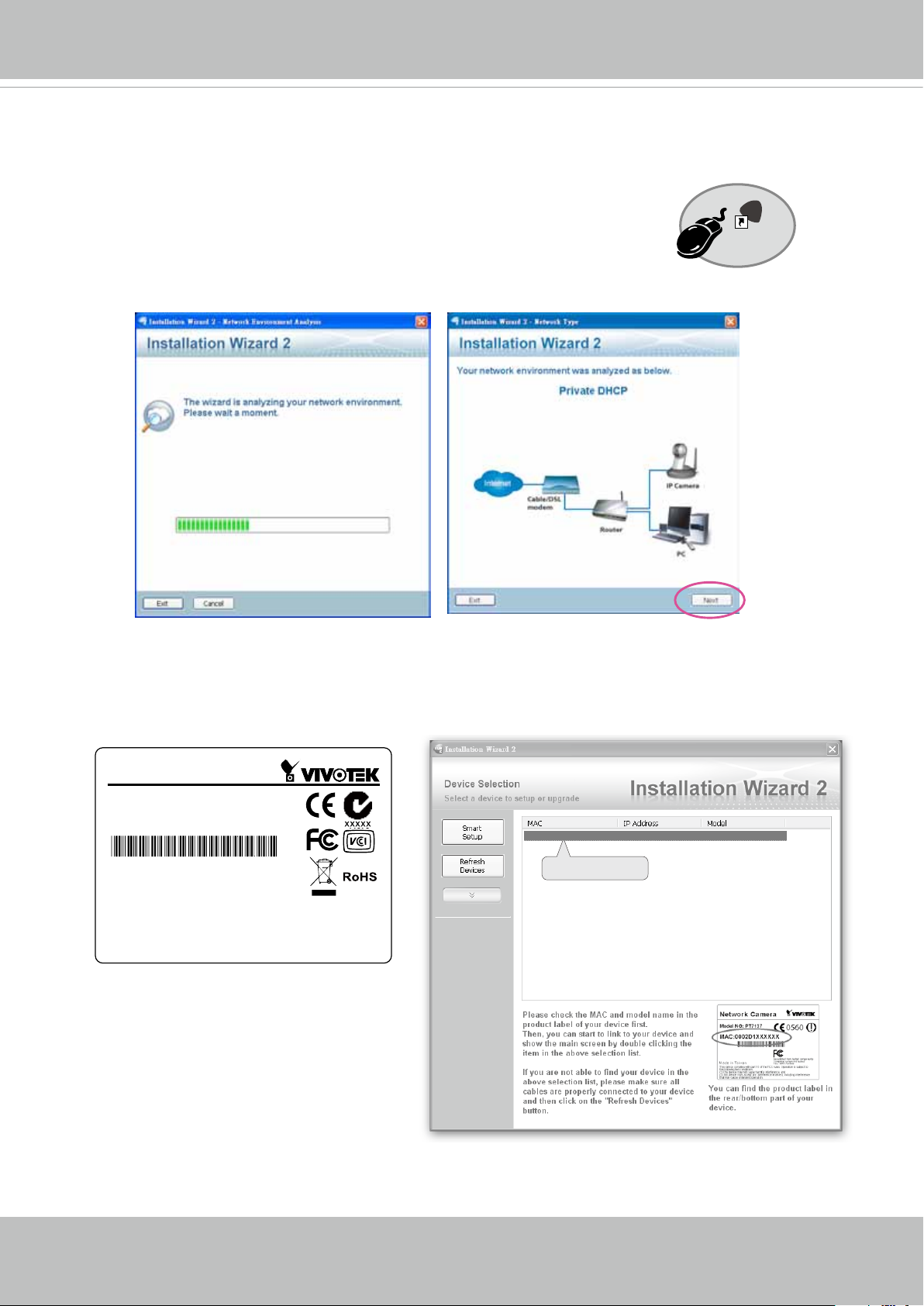
VIVOTEK
Software Installation
Installation Wizard 2 (IW2), free-bundled software downloaded from VIVOTEK’s website, helps
you set up your Network Camera on the LAN.
IW
1. Install the IW2 utility.
Double click the IW2 shortcut on your desktop to launch the program.
2. The program will conduct an analysis of your network environment.
After your network environment is analyzed, please click Next to continue the program.
2
Installation
Wizard 2
3. The program will search for all VIVOTEK network devices on the same LAN.
4. After a brief search, the main installer window will pop up. Double-click on the MAC address
that matches the one printed on the camera label or the S/N number on the package box label
to open a browser management session with the Network Camera.
Network Camera
Model No: FE8180
MAC: 0002D1083236
This device complies with part 15 of the FCC Rules. Operation is subject to
the following two conditions:
(1) this device may not cause harmful interference, and
(2) this device must accept any interference received, including interference
that may cause undesired operation.
Pat. 6,930,709
Made in Taiwan
00-02-D1-08-32-36 192.168.5.109 FE8180
0002D1083236
User's Manual - 15
Page 16
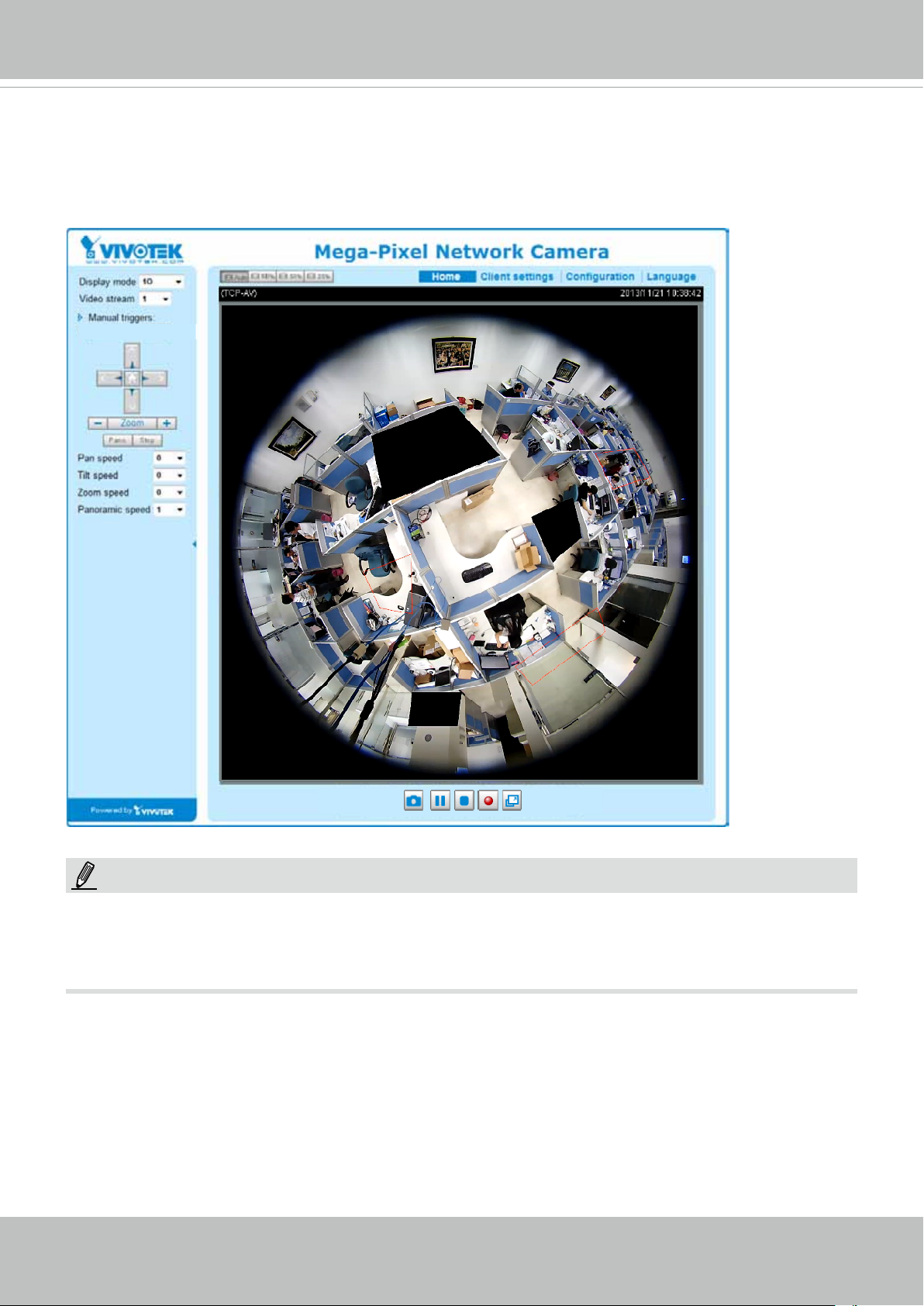
VIVOTEK
Ready to Use
1. A browser session with the Network Camera should prompt as shown below.
2. You should be able to see live video from your camera. You may also install the 32-channel
recording software downloaded from VIVOTEK's website in a deployment consisting of
multiple cameras. For its installation details, please refer to its related documents.
x1.00
NOTE:
If you encounter problems with displaying live view or the onscreen plug-in control, you may try
to remove the plug-ins that might have been installed on your computer. Remove the following
folder: C:\Program Files (x86)\Camera Stream Controller\.
16 - User's Manual
Page 17
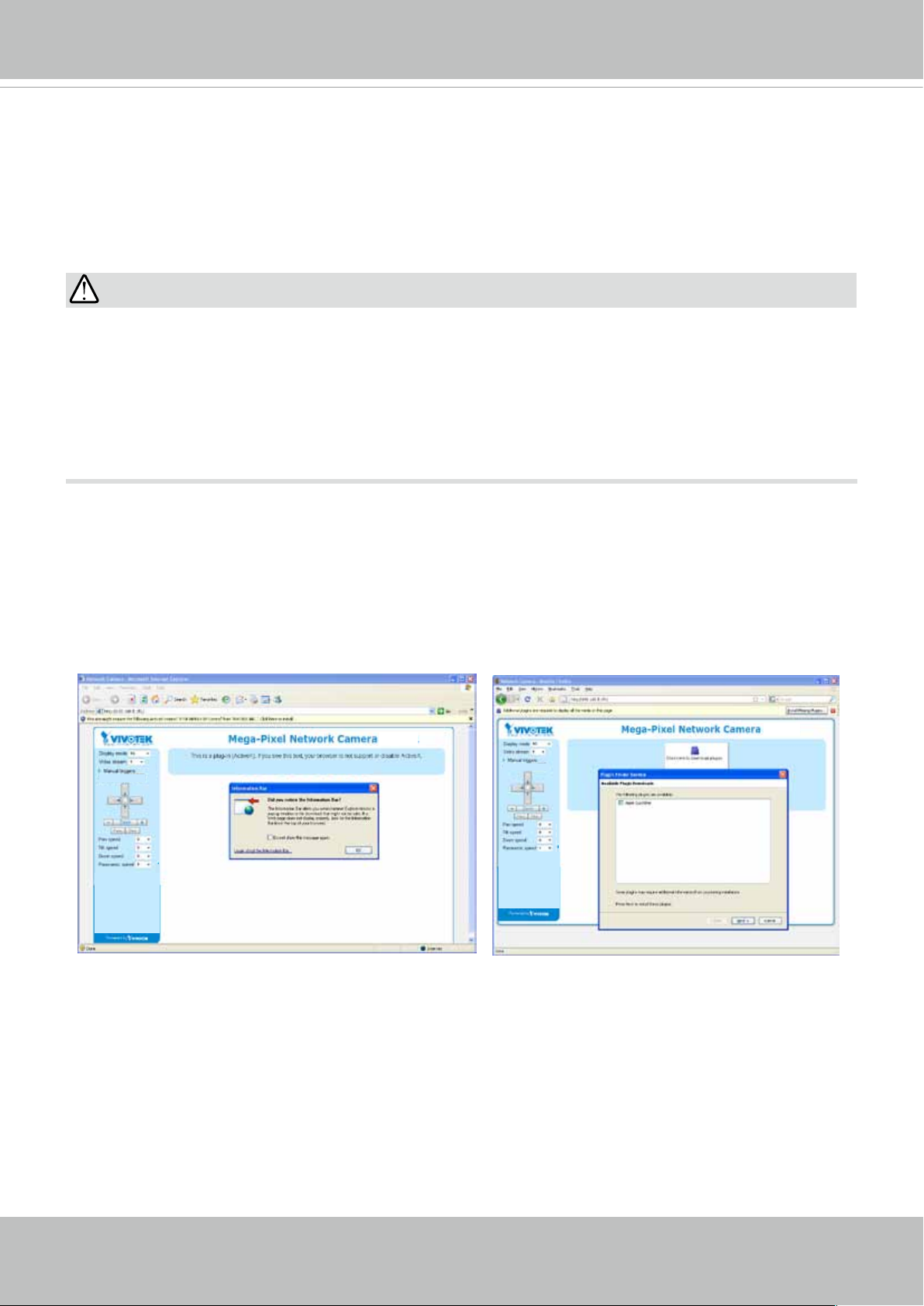
VIVOTEK
Accessing the Network Camera
This chapter explains how to access the Network Camera through web browsers, RTSP players,
3GPP-compatible mobile devices, and VIVOTEK recording software.
Using Web Browsers
IMPORTANT:
Currently the Network Camera utilizes 32-bit ActiveX plugin. You CAN NOT open a
•
management/view session with the camera using a 64-bit IE browser.
If you encounter this problem, try execute the Iexplore.exe program from C:\Windows\
•
SysWOW64. A 32-bit version of IE browser will be installed.
On Windows 7, the 32-bit explorer browser can be accessed from here: C:\Program Files
•
(x86)\Internet Explorer\iexplore.exe
Use Installation Wizard 2 (IW2) to access to the Network Cameras on the LAN.
If your network environment is not a LAN, follow these steps to access the Netwotk Camera:
1. Launch your web browser (e.g., Microsoft
2. Enter the IP address of the Network Camera in the address eld. Press Enter.
3. The live video will be displayed in your web browser.
4. If it is the rst time installing the VIVOTEK network camera, an information bar will prompt as
shown below. Follow the instructions to install the required plug-in on your computer.
®
Internet Explorer, Mozilla Firefox, or Netscape).
User's Manual - 17
Page 18
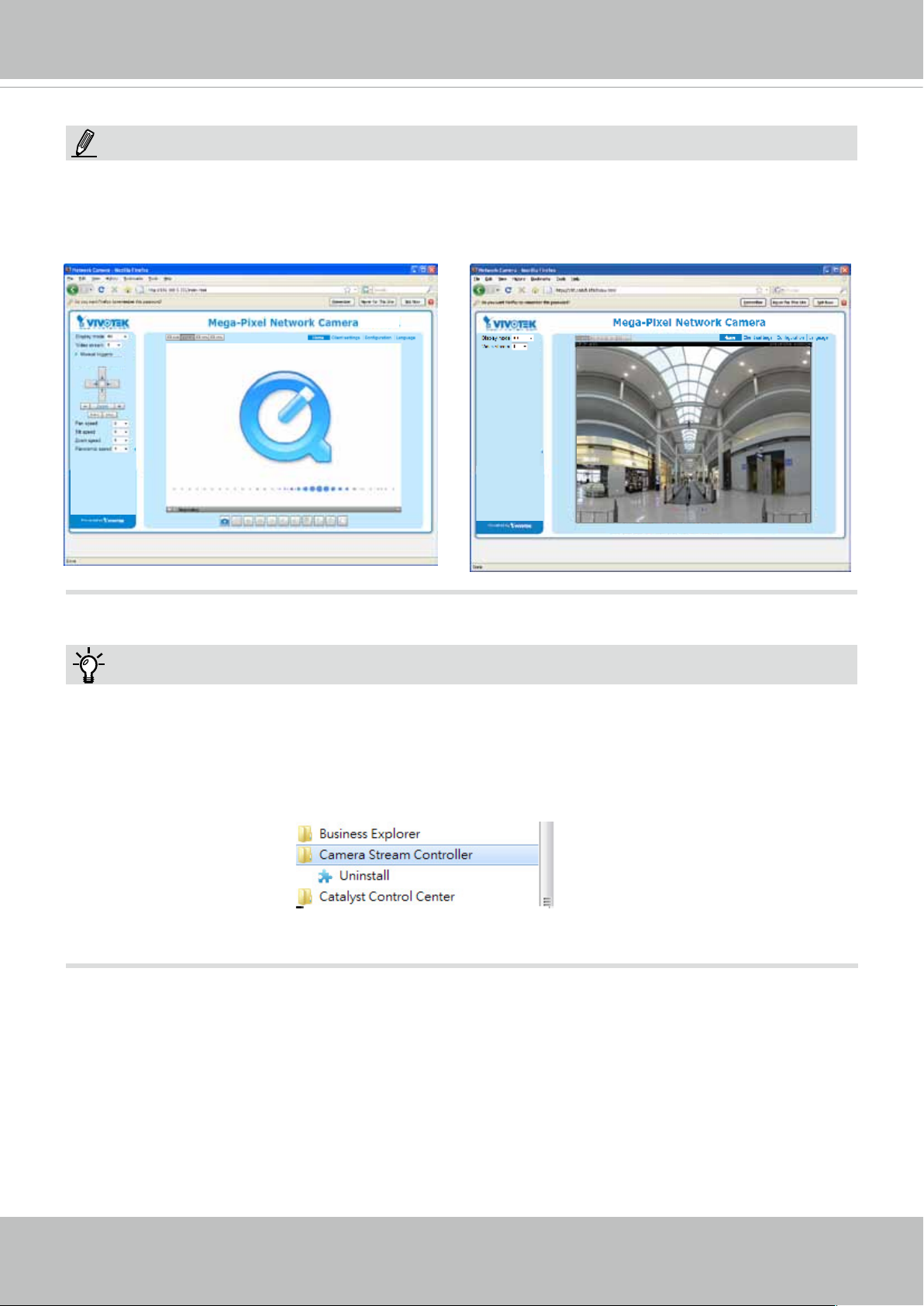
VIVOTEK
NOTE:
For Mozilla Firefox users, your browser will use Quick Time to stream live video. If you do not
have Quick Time on your computer, please download Quick Time from Apple Inc's website, and
then launch your web browser.
Tips:
• The onscreen Java control can malfunction under the following situations:
A PC connects to different cameras that are using the same IP address (or the same camera
running different rmware versions). Removing your browser cookies will solve this problem.
• In the event of plug-in compatibility issues, you may try to uninstall the plug-in that was previ-
ously installed.
18 - User's Manual
Page 19
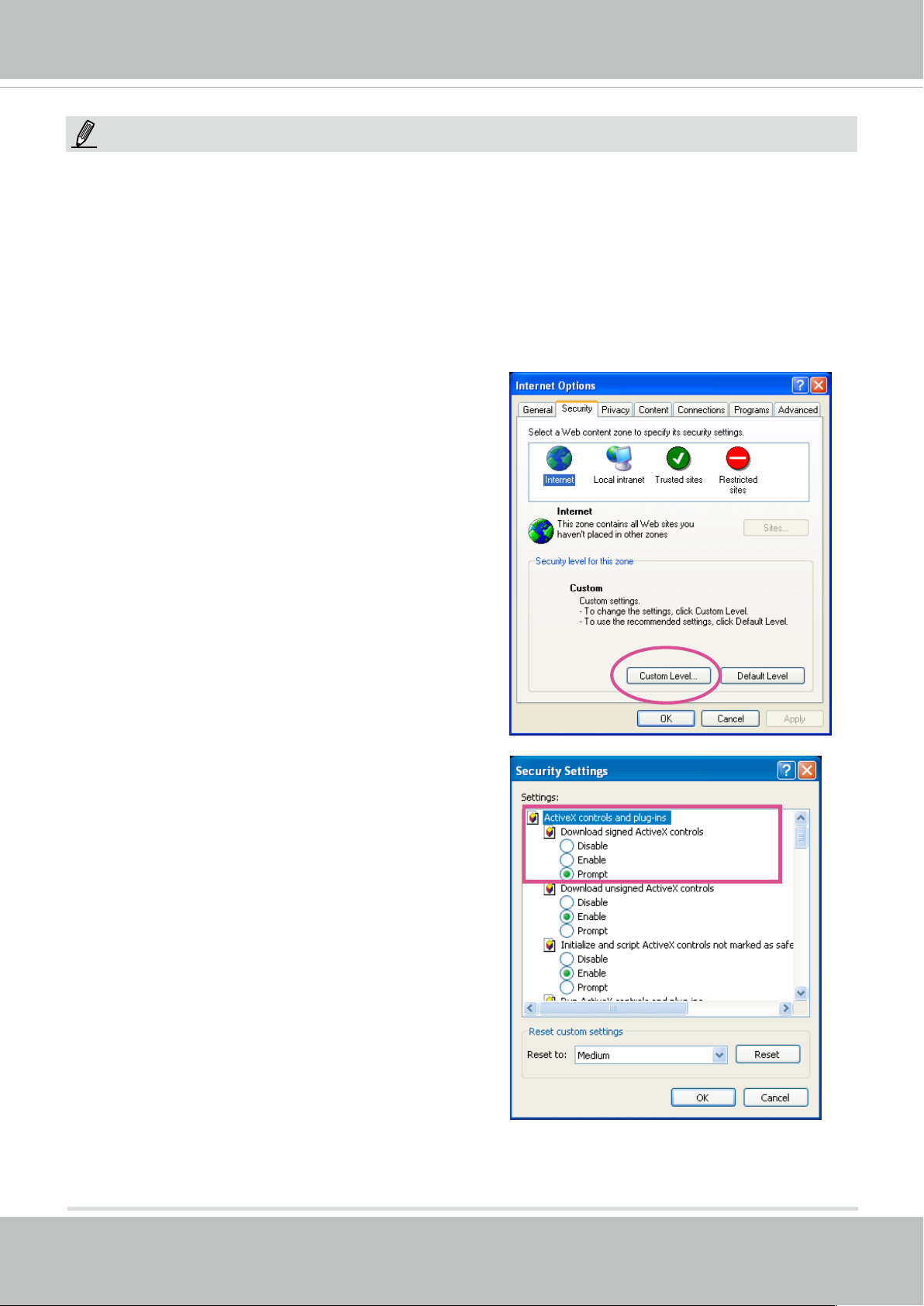
VIVOTEK
NOTE:
1. By default, your Network Camera is not password-protected. To prevent unauthorized access,
it is highly recommended to congure a password for your camera later.
For more information
about how to enable password protection, please refer to Security on page 81.
2. If you see a dialogue box indicating that your security settings prohibit running ActiveX
Controls®, please enable ActiveX Controls for your browser.
To enable the ActiveX® Controls for your browser:
2-1. Choose Tools > Internet Options >
Security > Custom Level.
2-2. Look for Download signed ActiveX®
controls; select Enable or Prompt. Click OK.
2-3. Refresh your web browser, then install the ActiveX
complete installation.
®
control. Follow the instructions to
User's Manual - 19
Page 20
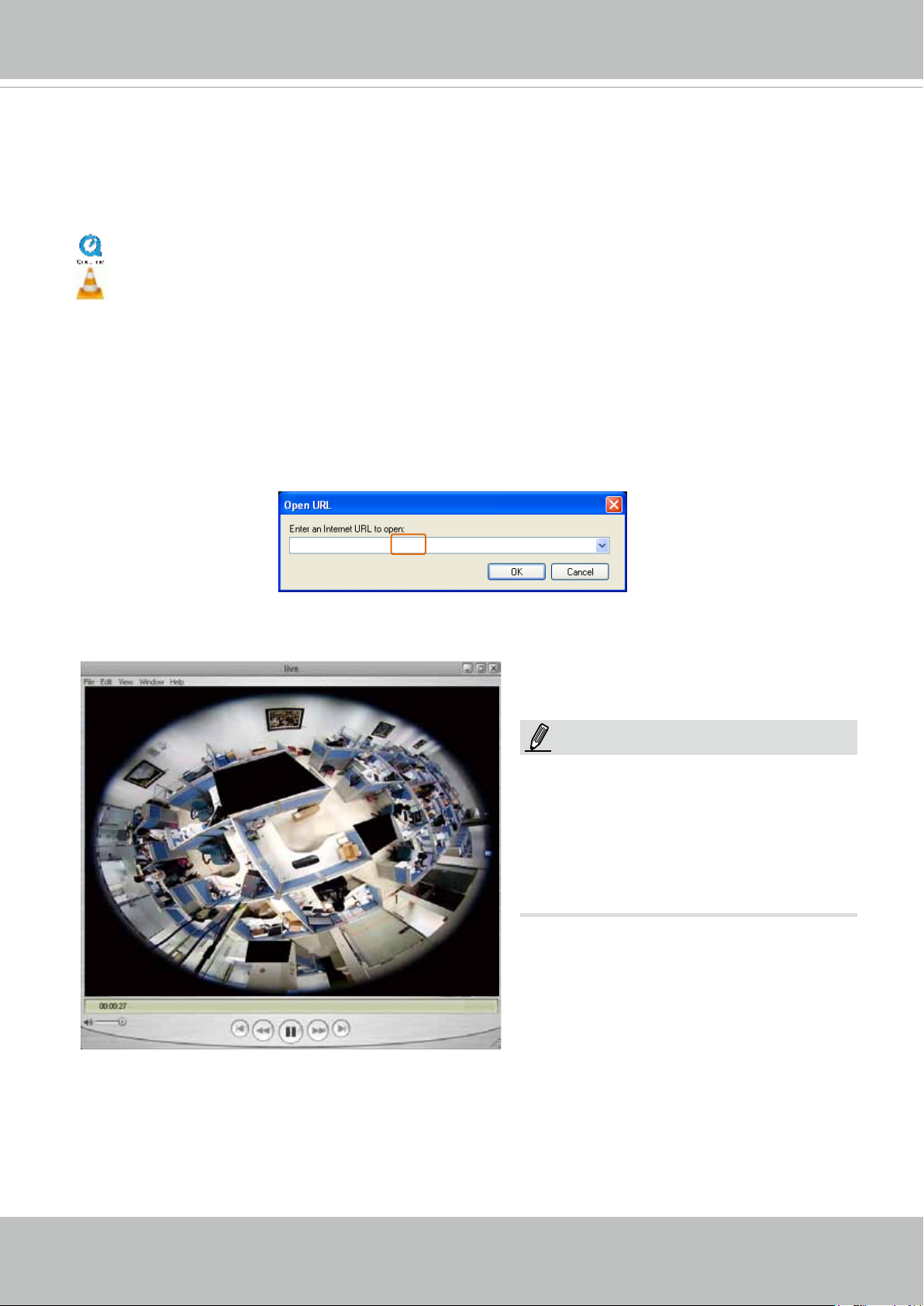
VIVOTEK
Using RTSP Players
To view the H.264 streaming media using RTSP players, you can use one of the following
players that support RTSP streaming.
Quick Time Player
VLC Player
1. Launch the RTSP player.
2. Choose File > Open URL. A URL dialog box will prompt.
3. The address format is rtsp://<ip address>:<rtsp port>/<RTSP streaming access name for
stream1 to stream4>
As most ISPs and players only allow RTSP streaming through port number 554, please set the
RTSP port to 554. For more information, please refer to RTSP Streaming on page 71.
For example:
rtsp://192.168.5.151:554/live.sdp
4. The live video will be displayed in your player. For more information on how to congure the
RTSP access name, please refer to RTSP Streaming on page 71 for details.
Video 16:38:01 2011/03/25
NOTE:
Quick Time player only supports playback of
H.264 stream, and not the MJPEG stream.
VLC player supports H.264/MJPEG, and all
audio codecs supported by VIVOTEK’s cameras.
The RTSP players will show the original circular-shape image. You can access the Regional
views via the ST7501 or VAST software. See page 72 for an example.
20 - User's Manual
Page 21
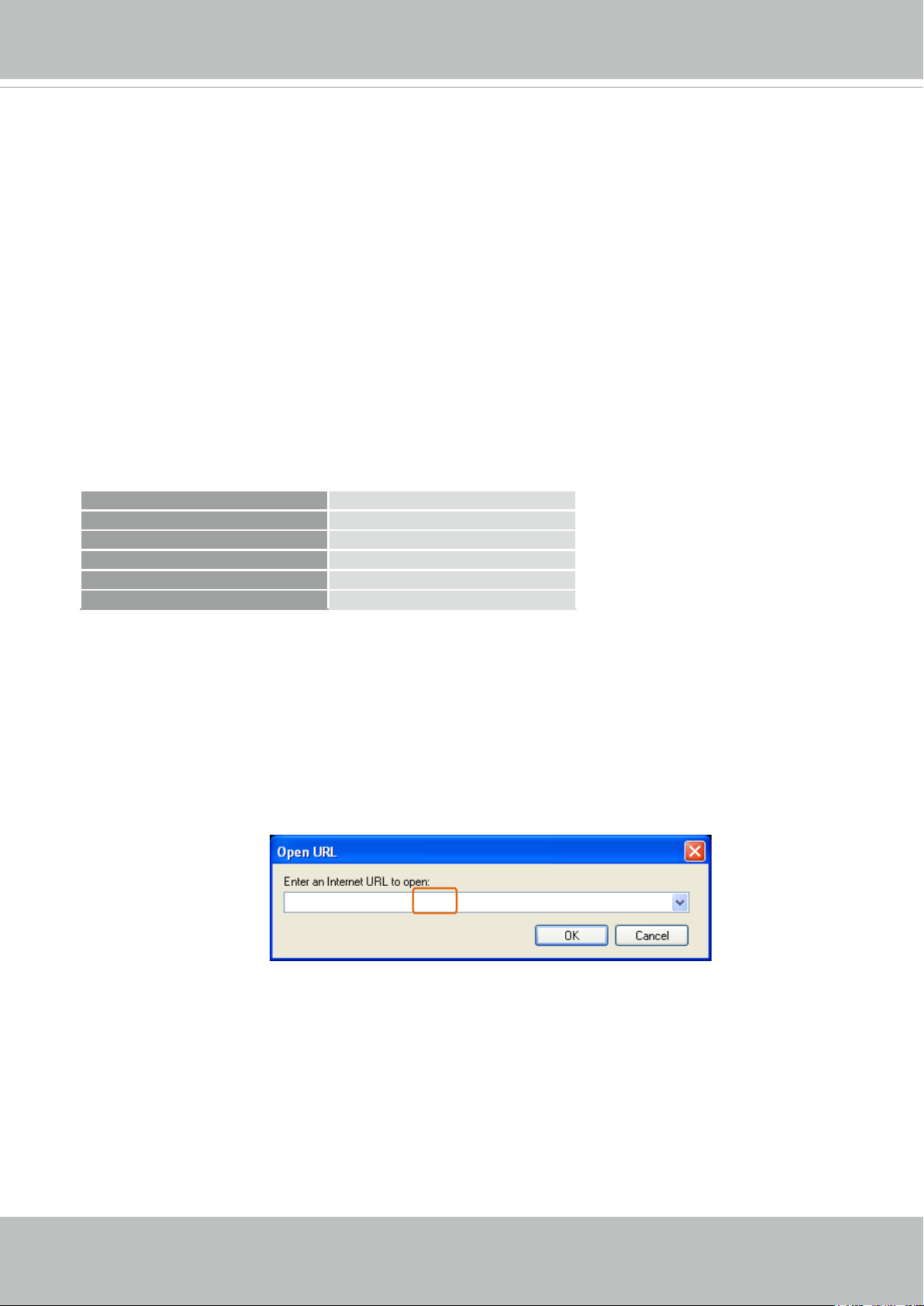
VIVOTEK
Using 3GPP-compatible Mobile Devices
To view the streaming media through 3GPP-compatible mobile devices, make sure the Network
Camera can be accessed over the Internet. For more information on how to set up the Network
Camera over the Internet, please refer to Setup the Network Camera over the Internet on page
12.
To utilize this feature, please check the following settings on your Network Camera:
1. Because most players on 3GPP mobile phones do not support RTSP authentication, make
sure the authentication mode of RTSP streaming is set to disable.
For more information, please refer to RTSP Streaming on page 71.
2. As the the bandwidth on 3G networks is limited, you will not be able to use a large video size.
Please set the video and audio streaming parameters as listed below.
For more information, please refer to Stream settings on page 58.
Video Mode MPEG-4
Frame size 176 x 144
Maximum frame rate 5 fps
Intra frame period 1S
Video quality (Constant bit rate) 40kbps
Audio type (GSM-AMR) 12.2kbps
3. As most ISPs and players only allow RTSP streaming through port number 554, please set
the RTSP port to 554. For more information, please refer to RTSP Streaming on page 71.
4. Launch the player on the 3GPP-compatible mobile devices (e.g., Real Player).
5. Type the following URL commands in the URL eld.
The address format is rtsp://<public ip address of your camera>:<rtsp port>/<RTSP streaming
access name for stream 3>.
For example:
rtsp://192.168.5.151:554/live.sdp
User's Manual - 21
Page 22
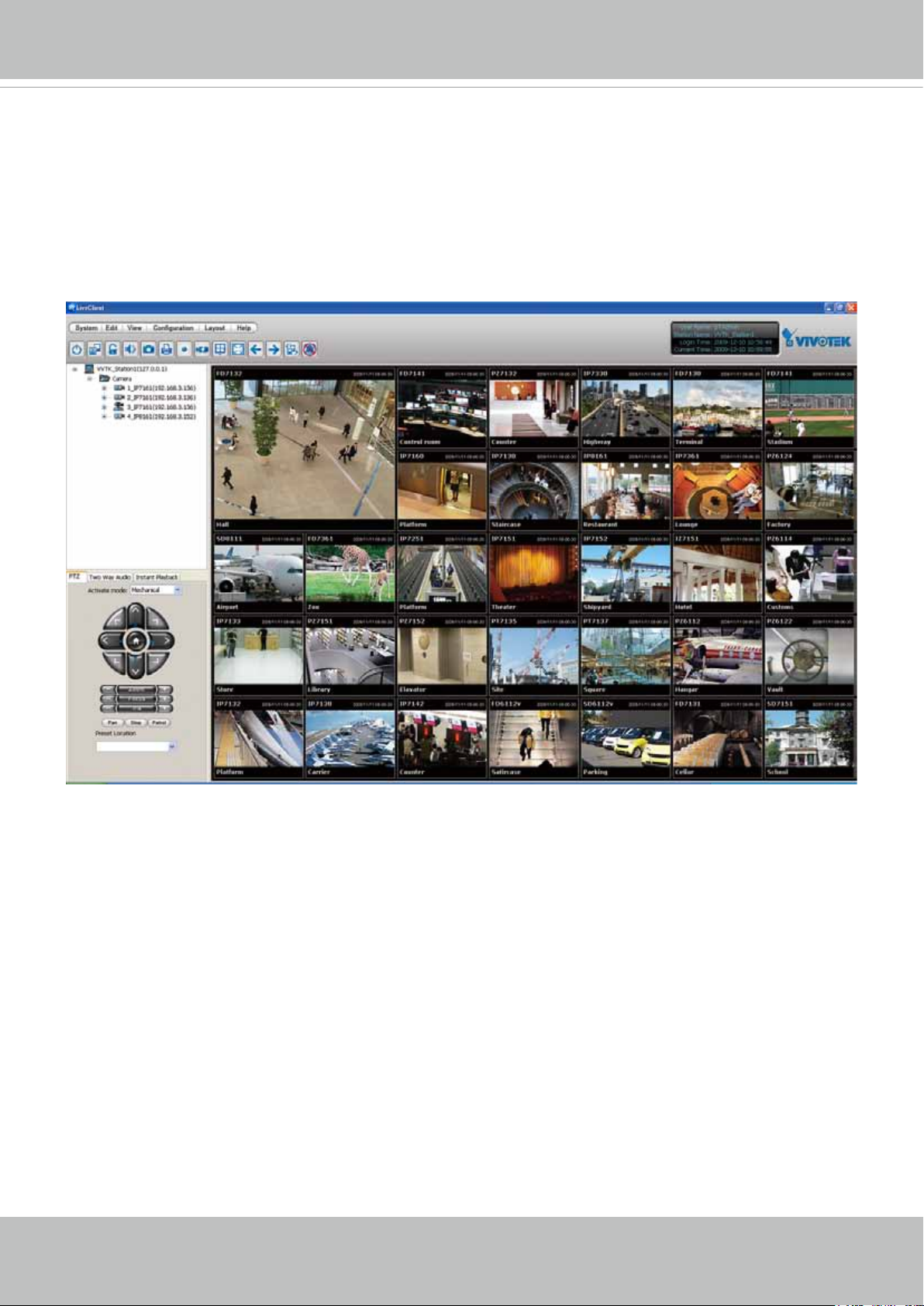
VIVOTEK
Using VIVOTEK Recording Software
The recording software allows simultaneous monitoring and video recording for multiple Network
Cameras. Please download and install the recording software; then launch the program to add
the Network Camera to the Channel list. For detailed information about how to use the recording
software, please refer to the user’s manual of the software or download it from http://www.
vivotek.com.
22 - User's Manual
Page 23
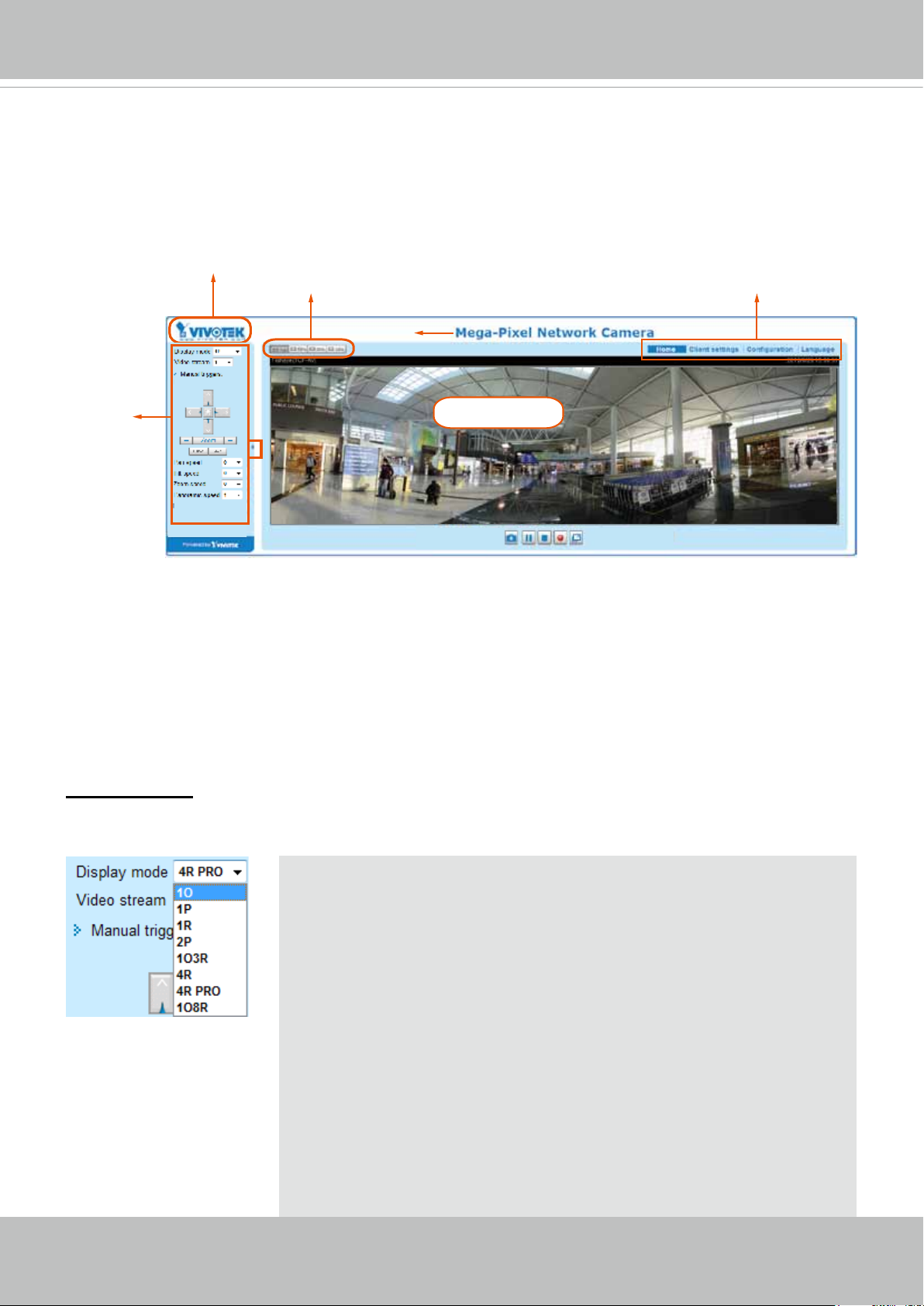
VIVOTEK
Main Page
This chapter explains the screen elements on the main page. It is composed of the following
sections: VIVOTEK INC. Logo, Host Name, Camera Control Area, Conguration Area, and Live
Video Window.
VIVOTEK logo
Resize Buttons
Host name
Configuration
Area
Camera Control
Panel
Live View window
VIVOTEK INC. Logo
Click this logo to visit the VIVOTEK website.
Host Name
The host name can be customized to t your needs. For more information, please refer to System > General
Settings on page 37.
Camera Control Area
Display mode:
to the sheye lens’ wide coverage of 180º hemispheric and 360º panoramic views and to manipulate the
details within, the following display modes are provided:
This is a brand new conguration menu exclusively designed for Fisheye cameras. Due
1O - One Original sheye view.
1P - One Panoramic view
1R - One Regional view
1P2R - One Panoramic and two Regional views (Wall mount)
2P - Two Panoramic views
1P3R - One Panoramic and three Regional views (Wall mount)
1O3R - One Original and three Regional views
4R - Four Regional views
4R PRO - Four Regional views interactively displayed when the eld
of view changes in any of the views
1O8R - One Original and eight Regional views
* Most display modes are available in the Ceiling mount type.
* See following discussions for detailed explanation of these modes. If
selected, the Wall mount type provides another two distinctive modes.
User's Manual - 23
Page 24

VIVOTEK
IMPORTANT:
The Local dewarp function is designed for use with 3rd-party software that did not implement the
dewarp plug-ins. A video stream can be dewarped on the camera into a regional or panoramic
view before being sent to the client side. However, since the video has already been dewarped
into a more viewable rectilinear view, you can not exert PTZ control or change the view angle on
the client computer.
When using the Local dewarp, you should configure the view angle of a regional view in the
PTZ > PTZ settings window.
Below are the appearance of the control panel when the Local dewarp function is enabled or
disabled. The PTZ panel and the Display mode menu disappear when a video stream is using
the Local dewarp function. See page 59 for more information.
Local dewarp (on camera) Dewarp by client-side plug-ins Dewarp by client-side plug-ins
24 - User's Manual
Page 25
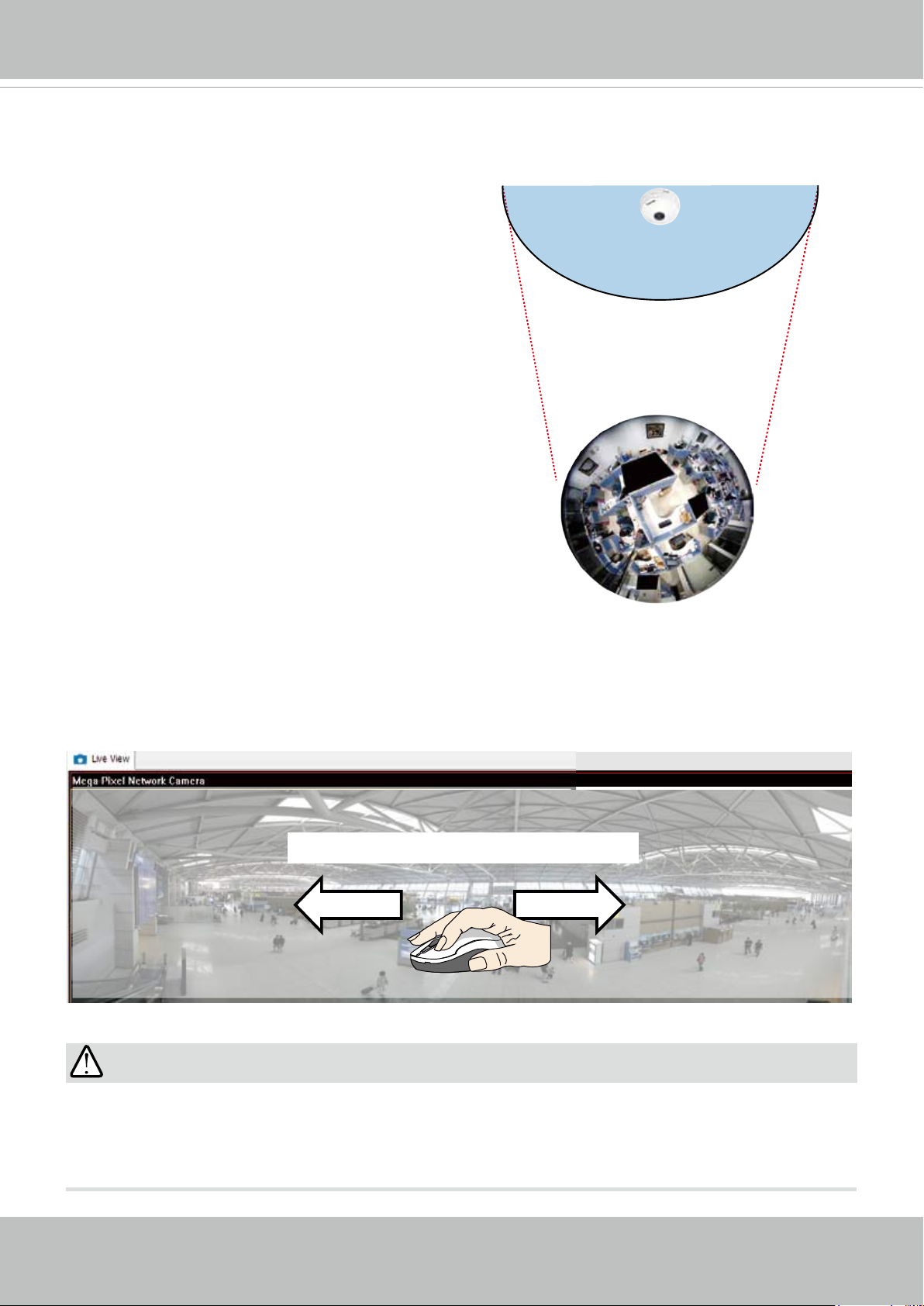
1O (Original) Display mode:
When mounted on a ceiling, the sheye camera can
cover an approximately 50 m² of surveillance area (hung
at a height of approximately 3 meters), while still keeping
details in videos with recognizable facial features of
people trafcking through the area.
The 1O view is especially adequate for taking an overview glimpse of surveillance area with a ceiling mount
camera.
VIVOTEK
1O View (Original View)
180° Hemispheric
1P (Single Panoramic) Display mode:
With image correction rmware algorithms, the hemispheric image is transformed into a rectilinear stripe
in the 1P display mode. Viewers can use the PTZ panel or simply use mouse control to quickly move
through the 360º panoramic view. (Mouse control on the Panoramic view is available with the Ceiling
mount type.)
Note that the 1P view is apt for an overview, the Zoom in/out function does not apply in this mode.
Swipe to scroll horizontally
IMPORTANT:
If the Local dewarp mode is selected for a video stream, the mouse control on the screen will
be disabled. For example, if stream #1 is congured into the 1R mode (see description on the
following page), its view angle will not be congurable using the mouse control.
User's Manual - 25
Page 26
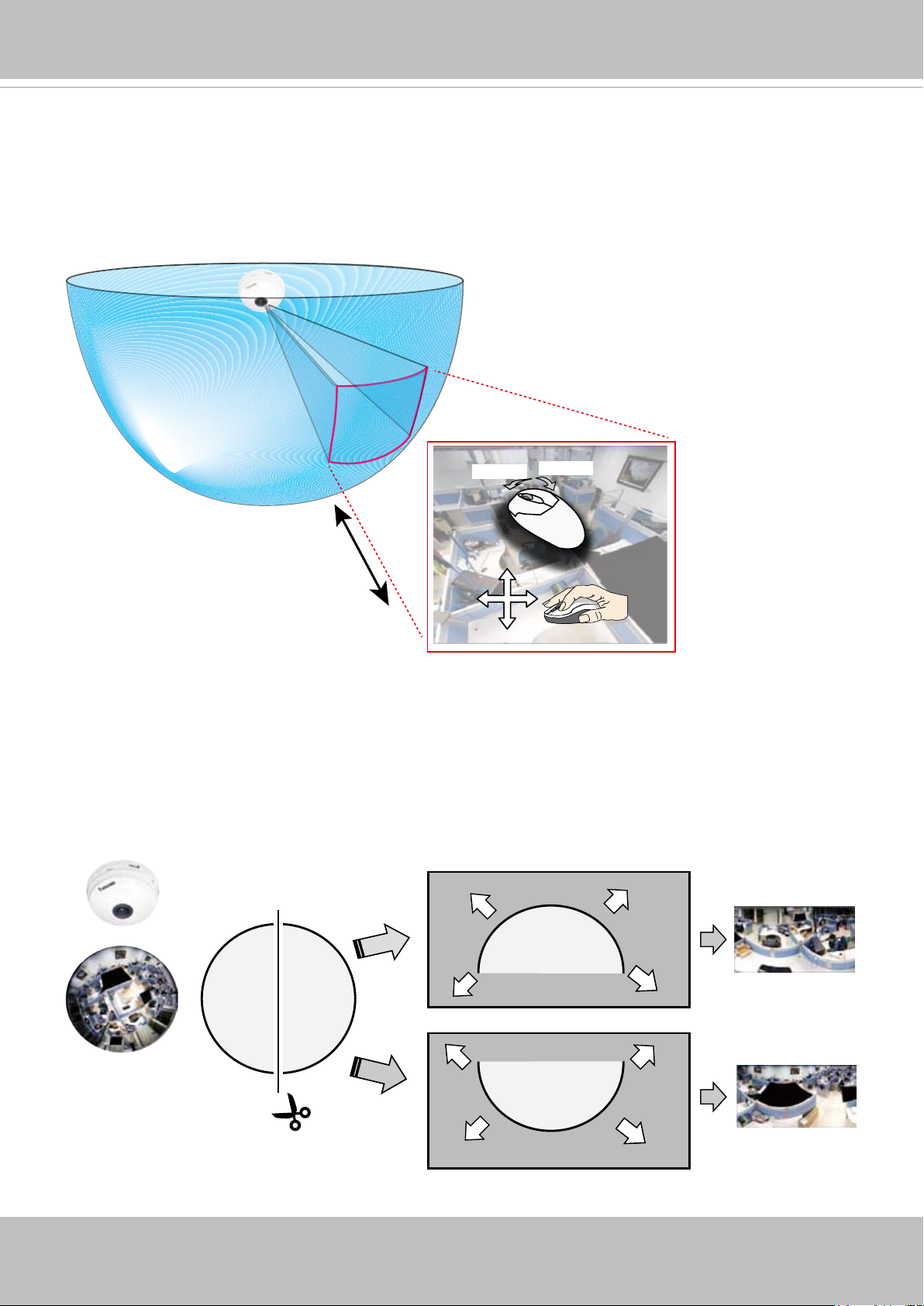
VIVOTEK
1R (Single Regional) Display mode:
The 1R mode provides access to one image section within the hemisphere. You can zoom in or out
(using the mouse wheel or PTZ panel) or travel to other areas in the hemisphere using mouse clicks and
swipes. A single click on a particular object can bring the object to the center of your view window. Click
and hold down the left mouse button, and you can swipe the view both horizontally and vertically.
1R View (Single Regional View)
Zoom Out
Zoom in/out
&
all-directional
navigation control
2P (Dual Panoramic View) Display mode:
Zoom In
Similar to 1P, the 2P display mode provides simultaneous access to both the left and right sections of a
hemisphere. Both panoramic views are corrected into a more viewable dewarped image. Viewers can
use a mouse click and swipe to quickly scroll horizontally through the surveillance area.
* Note that the dividing line falls approximately on the center of the VIVOTEK logo.
2P View (Panoramic View)
Converted to rectilinear view (Dewarp)
Right hemi
Left hemi
26 - User's Manual
Page 27
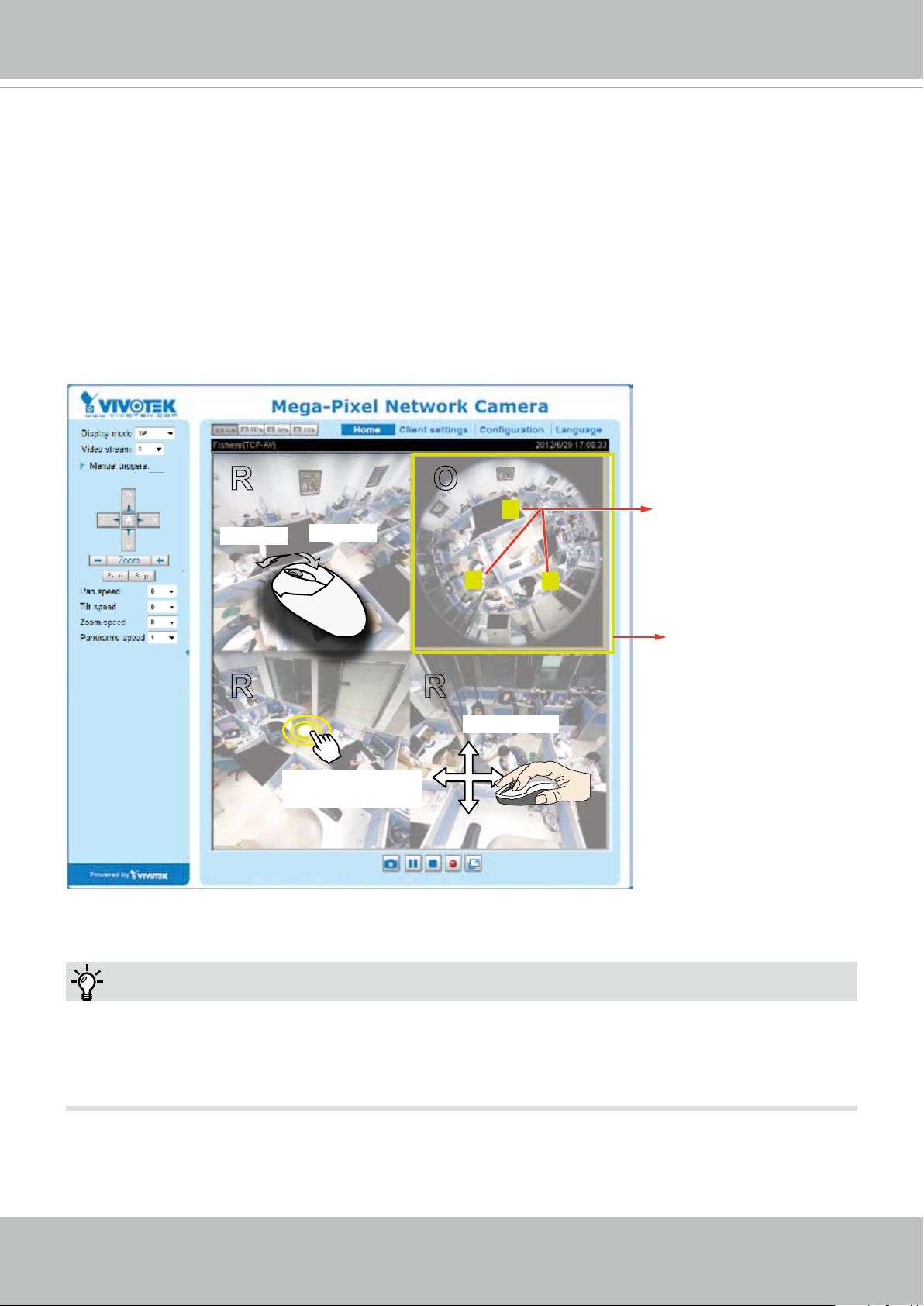
VIVOTEK
1O3R (One Original & Three Regional) Display mode:
The 1O3R mode provides access to multiple live view sections within the hemisphere and the reference
to their relative positions on an Original circular view. The FOV indicators (#1 ~ #3) interact with your
current operation as you may zoom in/out or move the live view window to a different place.
You can zoom in or out or travel to other areas within the hemisphere using identical methods as
previously described in the 1R mode.
You can also change the locations of Regional views by dragging the FOV indicators on the "Original"
circular view.
1O3R (Original & Regional) Mode Screen Control
R
Zoom In
R
Zoom Out
Click to bring into
center of view
O
R
1
3
Pan or tilt
Interactive
regional FOV indicators
2
Current screen selection
Tips:
In a Regional view displaying 100% of video feed (via the Resize buttons - see page 30), your
mouse wheel can be used to scroll the view window vertically before you click on a live image.
After you click on the live image, the mouse wheel becomes the zoom in/out tool.
User's Manual - 27
Page 28
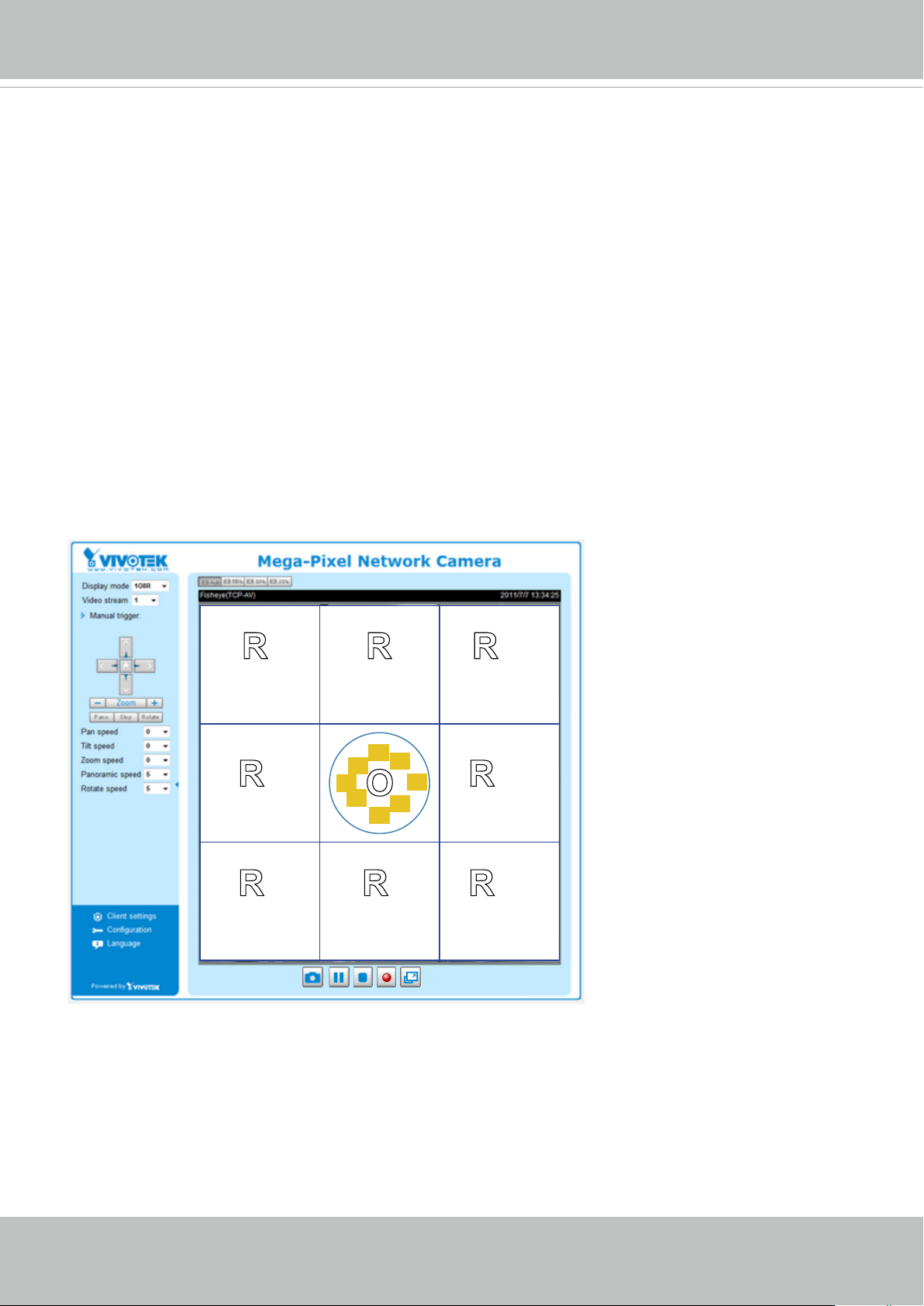
VIVOTEK
4R (Four Regional) Display mode:
The view control and look and feel are identical to that as described in the 1O3R mode except the
absence of the Original circular view.
4R PRO (Four Regional Proactive) Display mode:
The 4R PRO mode is similar to the 4R mode except that the quad view windows consecutively rotate in
correspondence to the change of view area in one window. Note that zoom in/out and tilt control is not
available in this mode.
1O8R (One Original and Eight Regional) Display mode:
The view control and look and feel are identical to that as described in the 1O3R mode.
Note that if you change the position of a view in hemisphere, e.g., #3 window, you may lose the
conguration change by switching to another display mode. The live view window does not automatically
save your view section layout.
123
RRR
4
2
1
3
4
O
5
5
6
7
6
8
8
RR
7
RRR
28 - User's Manual
Page 29
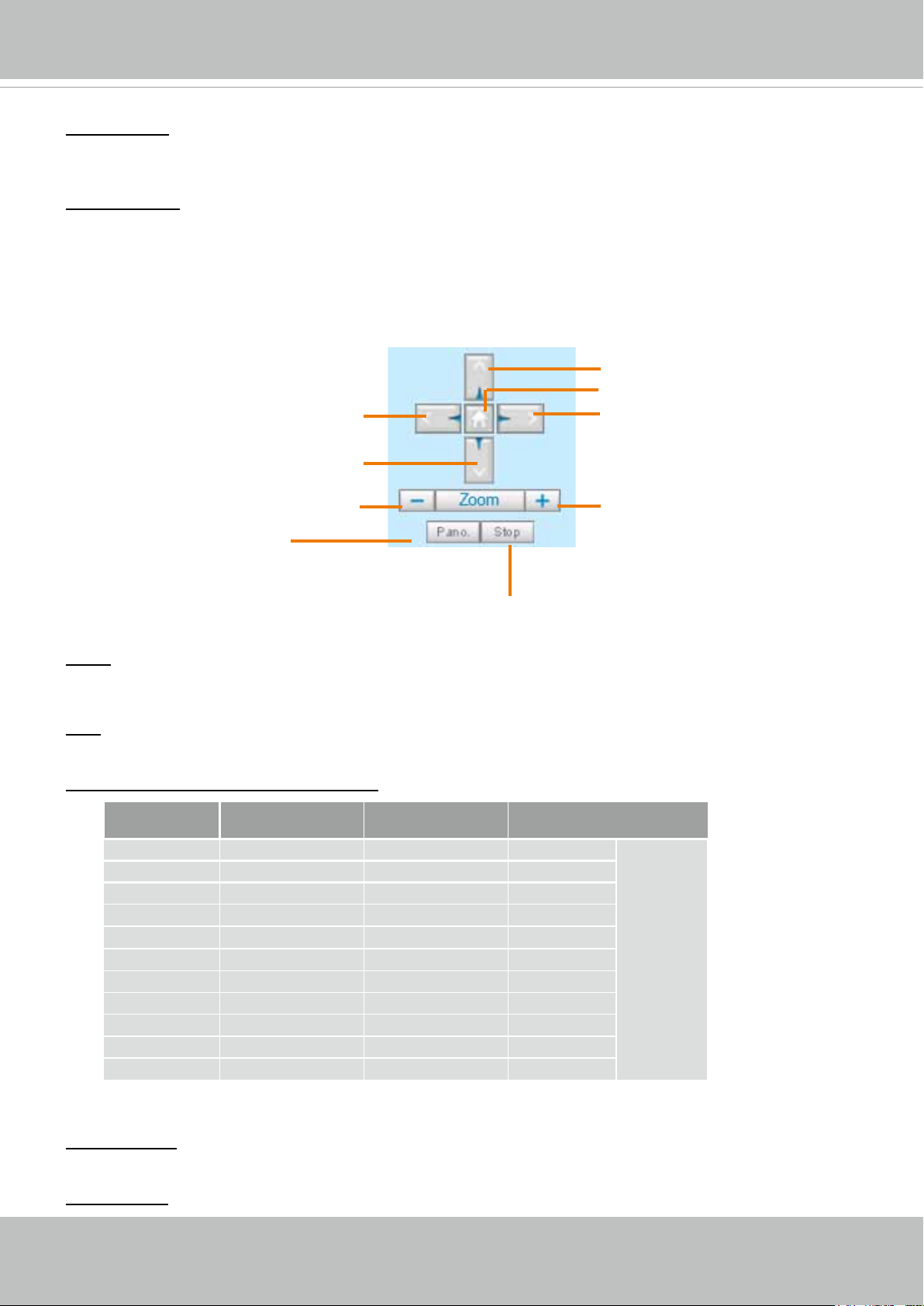
VIVOTEK
Video Stream: This Network Camera supports multiple streams (stream #1 ~ #3) simultaneously. You
can select any one of them for live viewing. For more information about multiple streams, please refer to
page 58 for detailed information.
Manual Trigger: Click to manually enable or disable an event trigger. Please congure an event setting
before enabling this function. A total of 3 or 4 event settings can be congured. For more information
about event setting, please refer to page 96. If you want to hide this item on the homepage, please go
to the System > Homepage Layout > General settings > Customized button to deselect the “show
manual trigger button” checkbox.
PTZ Control Panel:
Up
Return to Home Position
Left
Right
Down
Zoom Out
Zoom In
Start to Auto Pano
Stop Auto Pano
Pano.: Click this button to start the automated circular rotation through a regional view (360° continuous
rotation). Note that this function does not apply in a Panoramic view because a Panoramic view already
shows the full coverage.
Stop: Click this button to stop the Auto Pano and Auto Rotate functions.
Pan /Tilt /Zoom /Panoramic/Rotate speed: Adjust the speed of these controls when exerted:
Pan speed Tilt speed Zoom speed Panoramic
speed
-5 -5 -5 - Slower
-4 -4 -4 -
-3 -3 -3 -
-2 -2 -2 -
-1 -1 -1 -
0 0 0 0
1 1 1 1
2 2 2 2
3 3 3 3
4 4 4 4
5 5 5 5
Faster
Conguration Area
Client Settings: Click this button to access the client setting page. For more information, please refer to
Client Settings on page 34.
Conguration: Click this button to access more of the conguration options provided with the Network
User's Manual - 29
Page 30
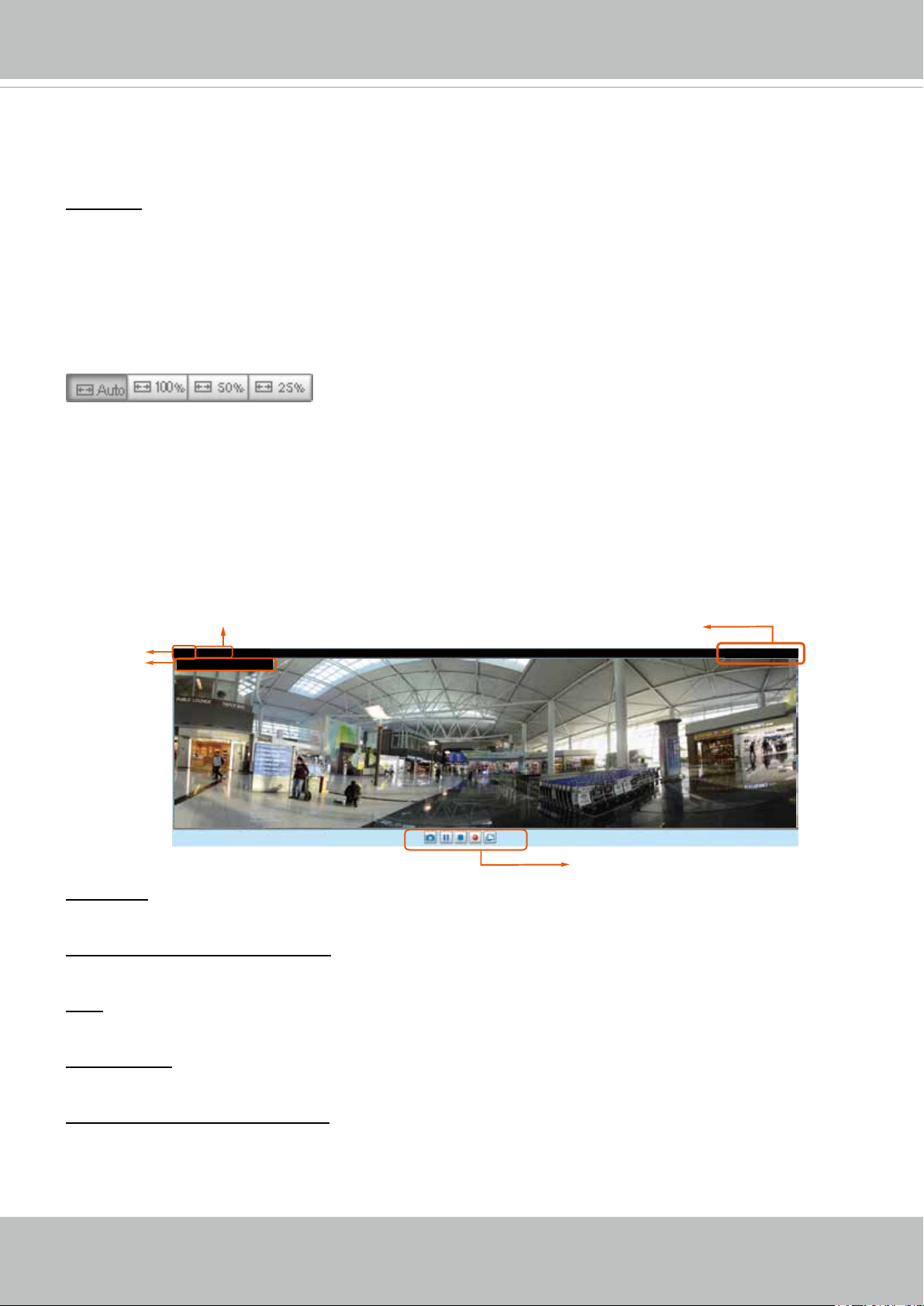
VIVOTEK
H.264 Protocol and Media Options
Camera. It is suggested that a password is applied to the Network Camera so that only the administrator
can configure the Network Camera. For more information, please refer to the description for the
Conguration menus on page 36.
Language: Click this button to choose a language for the user interface. Language options are available
in: English, Deutsch, Español, Français, Italiano,
日本語
, Português,
簡体中文
, and
繁體中文
. You can
also change a language on the Conguration page; please refer to page 36.
Hide Button
You can click the hide button to hide the control panel or display the control panel.
Resize Buttons
:
Click the Auto button, the video cell will resize automatically to t the monitor.
Click 100% is to display the original homepage size.
Click 50% is to resize the homepage to 50% of its original size.
Click 25% is to resize the homepage to 25% of its original size.
Live Video Window
■ The following window is displayed when the video mode is set to H.264:
Time
Video Title
Title and Time
Video (TPC-AV)
Video 13:59:05 2014/07/04
Video Control Buttons
Video Title: The video title can be congured. For more information, please refer to Video settings on
page 58.
H.264 Protocol and Media Options: The transmission protocol (TCP or UDP, etc.)and media options for
H.264 video streaming. For further conguration, please refer to Client Settings on page 34.
Time: Display the current time. For further conguration, please refer to Media > Image > Genral settings
on page 47.
Video 13:59:05 2014/07/04
Title and Time: The video title and time can be stamped on the streaming video. For further conguration,
please refer to Media > Image > Genral settings on page 47.
Video and Audio Control Buttons: Depending on the Network Camera model and Network Camera
conguration, some buttons may not be available.
30 - User's Manual
Page 31

VIVOTEK
Snapshot: Click this button to capture and save still images. The captured images will be displayed
in a pop-up window. Right-click the image and choose Save Picture As to save it in JPEG (*.jpg) or BMP
(*.bmp) format.
Pause: Pause the transmission of the streaming media. The button becomes the Resume button
after clicking the Pause button.
Stop: Stop the transmission of the streaming media. Click the Resume button to continue
transmission.
Start MP4 Recording: Click this button to record video clips in MP4 file format to your computer.
Press the
Stop MP4 Recording button to end recording. When you exit the web browser, video
recording stops accordingly. To specify the storage destination and le name, please refer to MP4 Saving
Options on page 35 for details.
Full Screen: Click this button to switch to full screen mode. Press the “Esc” key to switch back to normal
mode.
User's Manual - 31
Page 32

VIVOTEK
■ The following window is displayed when the video mode is set to MJPEG:
Video Title
Title and Time
Video (HTTP-V)
Video 17:08:56 2011/03/10
2011/03/10 17:08:56
Time
Video Control Buttons
Video Title: The video title can be congured. For more information, please refer to Media > Image on
page 47.
Time: Display the current time. For more information, please refer to Media > Image on page 47.
Title and Time: Video title and time can be stamped on the streaming video. For more information, please
refer to Media > Image on page 47
.
Video Control Buttons: Depending on the camera model and your current conguration, some buttons
may not be available.
Snapshot: Click this button to capture and save still images. The captured images will be displayed
in a pop-up window. Right-click the image and choose Save Picture As to save it in JPEG (*.jpg) or BMP
(*.bmp) format.
Start MP4 Recording: Click this button to record video clips in MP4 file format to your computer.
Press the
Stop MP4 Recording button to end recording. When you exit the web browser, video
recording stops accordingly. To specify the storage destination and le name, please refer to MP4 Saving
Options on page 35 for details.
Full Screen: Click this button to switch to full screen mode. Press the “Esc” key to switch back to normal
mode.
32 - User's Manual
Page 33

VIVOTEK
Tips:
1. The onscreen Java control can malfunction under the following situations: A PC connects to
different cameras that are using the same IP address (or the same camera running different
rmware versions). Removing your browser cookies will solve this problem.
2. If you encounter problems with displaying the conguration menus or UI items, try disable
the Compatibility View on IE8 or IE9.
You may also press the F12 key to open the developer tools utility, and then change the
Browser Mode to the genuine IE8 or IE9 mode.
User's Manual - 33
Page 34

VIVOTEK
Client Settings
This chapter explains how to select the stream transmission mode and saving options on the
local computer. When completed with the settings on this page, click Save on the page bottom
to enable the settings.
H.264 Protocol Options
H.264 Protocol Options
Depending on your network environment, there are four options with the transmission protocols with
H.264 streaming:
UDP unicast: This protocol allows for more real-time audio and video streams. However, network
packets may be lost due to network burst trafc and images may be broken. Activate UDP connection
when occasions require time-sensitive responses and the video quality is less important. Note that each
unicast client connecting to the server takes up additional bandwidth and the Network Camera allows up
to ten simultaneous accesses.
UDP multicast: This protocol allows multicast-enabled routers to forward network packets to all clients
requesting streaming media. This helps to reduce the network transmission load of the Network Camera
while serving multiple clients at the same time. Note that to utilize this feature, the Network Camera must
be configured to enable multicast streaming at the same time. For more information, please refer to
RTSP Streaming on page 71.
TCP: This protocol guarantees the complete delivery of streaming data and thus provides better video
quality. The downside of this protocol is that its real-time effect is not as good as that of using the UDP
protocol.
HTTP: This protocol allows the same quality as TCP protocol without needing to open specic ports for
streaming under some network environments. Users behind a rewall can utilize this protocol to allow
camera’s streaming data to pass through.
34 - User's Manual
Page 35

VIVOTEK
MP4 Saving Options
Users can record live video as they are watching it by clicking the “Start MP4 Recording” button on
the main page. Here, you can specify the storage destination and le name.
Folder: Specify a storage destination for the recorded video les.
File name prex: Enter the text that will be appended to the front of the video le name.
Add date and time sufx to the le name: Select this option to append the date and time to the end of the
le name.
CLIP_20110328-180853
File name prefix
Date and time suffix
The format is: YYYYMMDD_HHMMSS
Local streaming buffer time
Due to possible occurrences of unsteady network transmission, live streaming may lag and not be very
smoothly. If you enable this option, the live streaming will be stored on the client PC’s cache memory
for a few seconds before being played on the client computer’s live view window. This helps produce
a smoothlier live streaming. If you enter a vlue of 3,000 milliseconds, the streaming will delay for 3
seconds.
User's Manual - 35
Page 36

VIVOTEK
Conguration
Click Configuration on the main page to enter the camera setting pages. Note that only
Administrators can access the conguration page.
VIVOTEK provides an easy-to-use user interface that helps you set up your network camera
with minimal effort. In order to simplify the user interface, detailed information will be hidden
unless you click on the function item. When you click on the first sub-item, the detailed
information for the rst sub-item will be displayed; when you click on the second sub-item, the
detailed information for the second sub-item will be displayed and that of the rst sub-item will
be hidden.
The following is the interface of the main page:
Configuration List
Firmware Version
Navigation Area
Each function on the conguration list will be explained in the following sections.
The Navigation Area provides access to all different views from the Home page (for live viewing),
Conguration page, and multi-language selection.
36 - User's Manual
Page 37

VIVOTEK
System > General settings
This section explains how to congure the basic settings for the Network Camera, such as the
host name and system time. It is composed of the following two columns: System and System
Time.
System
Host name: Enter a desired name for the Network Camera. The name will be displayed at the top center
of the main page.
Turn off the LED indicator: Click to disable the onboard LEDs.
System time
Time zone : Select the appropriate time zone from the list. If you want to upload Daylight Savings Time
rules, please refer to System > Maintenance > Import/ Export les on page 44 for details.
Keep current date and time: Select this option to preserve the current date and time of the Network
Camera. The Network Camera’s internal real-time clock maintains the date and time even when the
power of the system is turned off.
Synchronize with computer time: Select this option to synchronize the date and time of the Network
Camera with the local computer. The read-only date and time of the PC is displayed as updated.
Manual: The administrator can enter the date and time manually. Note that the date and time format are
[yyyy/mm/dd] and [hh:mm:ss].
Automatic: The Network Time Protocol is a protocol which synchronizes computer clocks by periodically
querying an NTP Server.
NTP server: Assign the IP address or domain name of the time-server. Leaving the text box blank
connects the Network Camera to the default time servers.
Update interval: Select to update the time using the NTP server on an hourly, daily, weekly, or monthly
basis.
When nished with the settings on this page, click Save at the bottom of the page to enable the settings.
User's Manual - 37
Page 38

VIVOTEK
System > Homepage layout
This section explains how to set up your own customized homepage layout.
General settings
This column shows the settings of your hompage layout. You can manually select the background and
font colors in Theme Options (the second tab on this page). The settings will be displayed automatically
in this Preview eld. The following shows the homepage using the default settings:
■ Hide Powered by VIVOTEK: If you check this item, it will be removed from the homepage.
Logo graph
Here you can change the logo at the top of your homepage.
Follow the steps below to upload a new logo:
1. Click Custom and the Browse eld will appear.
2. Select a logo from your les.
3. Click Upload to replace the existing logo with a new one.
4. Enter a website link if necessary.
5. Click Save to enable the settings.
Customized button
If you want to hide the manual trigger buttons on the homepage, please uncheck this item. This item is
selected by default.
38 - User's Manual
Page 39

VIVOTEK
Font Color of the
Background Color of
Theme Options
Here you can change the color of your homepage layout. There are three types of preset patterns for you
to choose from. The new layout will simultaneously appear in the Preview led. Click Save to enable the
settings.
Video Title
Font Color
Background Color of the
Control Area
Font Color of the
Configuration Area
Background Color of the
Configuration Area
Preset patterns
the Video Area
Frame Color
User's Manual - 39
Page 40

VIVOTEK
■ Follow the steps below to set up a custom homepage:
1. Click Custom on the left column.
2. Click to select a color on on the right column.
Custom
Pattern
3. The palette window will pop up as shown below.
Color Selector
2
1
4
4. Drag the slider bar and click on the left square to select a desired color.
5. The selected color will be displayed in the corresponding elds and in the Preview column.
6. Click Save to enable the settings.
3
40 - User's Manual
Page 41

VIVOTEK
System > Logs
This section explains how to congure the Network Camera to backup system log to a remote
server.
Log server settings
Follow the steps below to set up the remote log:
1. Select Enable remote log.
2. In the IP address text box, enter the IP address of the remote server.
2. In the port text box, enter the port number of the remote server.
3. When completed, click Save to enable the setting.
You can congure the Network Camera to send the system log le to a remote server as a log backup.
Before utilizing this feature, it is suggested that the user install a log-recording tool to receive system log
messages from the Network Camera. An example is Kiwi Syslog Daemon. Visit http://www.kiwisyslog.
com/kiwi-syslog-daemon-overview/.
System log
This column displays the system log in chronological order. The system log is stored in the Network
Camera’s buffer and dated events will be overwritten when the number of events reaches a limit.
User's Manual - 41
Page 42

VIVOTEK
Access log
Access log displays the access time and IP address of all viewers (including operators and
administrators) in a chronological order. The access log is stored in the Network Camera’s buffer and
older events will be overwritten when the number of events reaches a limit.
System > Parameters
The View Parameters page lists the entire system’s parameters in an alphabetical order. If you
need technical assistance, use a text-editor program to copy and save the parameters listed on
this page. Send the parameter text le to VIVOTEK’s technical support.
42 - User's Manual
Page 43

VIVOTEK
System > Maintenance
This chapter explains how to restore the Network Camera to factory default, upgrade rmware
version, etc.
General settings > Upgrade rmware
This feature allows you to upgrade the firmware of your Network Camera. It takes a few minutes to
complete the process.
Note: Do not power off the Network Camera during the upgrade!
Follow the steps below to upgrade the rmware:
1. Download the latest rmware le from the VIVOTEK website. The le is in .pkg le format.
2. Click Browse… and specify the rmware le.
3. Click Upgrade. The Network Camera starts to upgrade and will reboot automatically when the upgrade
completes.
If the upgrade is successful, you will see “Reboot system now!! This connection will close”. After that, re-
access the Network Camera.
The following message is displayed when the upgrade has succeeded.
Reboot system now!!
This connection will close.
The following message is displayed when you have selected an incorrect rmware le.
Starting firmware upgrade...
Do not power down the server during the upgrade.
The server will restart automatically after the upgrade is
completed.
This will take about 1 - 5 minutes.
Wrong PKG file format
Unpack fail
General settings > Reboot
This feature allows you to reboot the Network Camera, which takes about one minute to complete. When
completed, the live video page will be displayed in your browser. The following message will be displayed
during the reboot process.
If the connection fails after rebooting, manually enter the IP address of the Network Camera in the
address eld to resume the connection.
User's Manual - 43
Page 44

VIVOTEK
General settings > Restore
This feature allows you to restore the Network Camera to factory default settings.
Network: Select this option to retain the Network Type settings (please refer to Network Type on page
63).
Daylight Saving Time: Select this option to retain the Daylight Saving Time settings (please refer to
Import/Export les below on this page).
Custom Language: Select this option to retain the Custom Language settings.
VADP: Retain the VADP modules (3rd-party software stored on the SD card) and related settings.
If none of the options is selected, all settings will be restored to factory default. The following message is
displayed during the restoring process.
Import/Export les
This feature allows you to Export / Update daylight saving time rules, custom language file, and
conguration le.
Export daylight saving time conguration le: Click to set the start and end time of DST.
Follow the steps below to export:
1. In the Export les column, click Export to export the daylight saving time conguration le from the
Network Camera.
2. A le download dialog will pop up as shown below. Click Open to review the XML le or click Save to
store the le for editing.
44 - User's Manual
Page 45

VIVOTEK
3. Open the le with Microsoft® Notepad and locate your time zone; set the start and end time of DST.
When completed, save the le.
In the example below, DST begins each year at 2:00 a.m. on the second Sunday in March and ends at
2:00 a.m. on the rst Sunday in November.
Update daylight saving time rules: Click Browse… and specify the XML le to update.
If incorrect date and time are assigned, you will see the following warning message when uploading the
le to the Network Camera.
User's Manual - 45
Page 46

VIVOTEK
The following message is displayed when attempting to upload an incorrect le format.
Export language file: Click to export language strings. VIVOTEK provides nine languages: English,
Deutsch, Español, Français, Italiano,
日本語,
Português,
簡体中文
, and
繁體中文
.
Update custom language le: Click Browse… and specify your own custom language le to upload.
Export conguration le: Click to export all parameters for the device and user-dened scripts.
Export daylight saving time configuration file: Click Browse… to update a configuration file. Please
note that the model and firmware version of the device should be the same as the configuration file.
If you have set up a xed IP or other special settings for your device, it is not suggested to update a
conguration le.
Export server staus report: Click to export the current server status report, such as time, logs,
parameters, process status, memory status, le system status, network status, kernel message..., and so
on.
Tips:
• If a firmware upgrade is accidentally disrupted, say, by a power outage, you still have a last resort
method to restore normal operation. See the following for how to bring the camera back to work:
Applicable scenario:
(1) Power disconnected during rmware upgrade.
(2) Unknown reason causing abnormal LED status, and a Restore cannot recover normal working
condition.
You can use the following methods to activate the camera with its backup rmware:
(1) Press and hold down the reset button for at least one minute.
(2) Power on the camera until the Red LED blinks rapidly.
(3) After boot up, the rmware should return to the previous version before the camera hanged. (The
procedure should take 5 to 10 minutes, longer than the normal boot-up process). When tthis
process is completed, the LED status should return to normal.
46 - User's Manual
Page 47

VIVOTEK
Media > Image
This section explains how to configure the image settings of the Network Camera. It is
composed of the following tabbed windows: General settings, Image settings, Exposure, and
Privacy mask, and Pixel Calculator.
General settings
Video title: Enter a name that will be displayed on the title bar of the live video as well as the view cell on
the ST7501 and VAST recording software.
Show information in videos and snapshots: Enter a name that will be displayed on the title bar of the live
video as the picture shown below.
Video Title and Time
Video 17:08:56 2011/03/13
2011/03/13 17:08:56
Mount type: There are 3 Mount types - Ceiling, Wall, and Floor.
Ceiling: The Ceiling mount type automatically delivers upside-down images. The Ceiling mode
supports the following Display modes - 1O, 1P, 1R, 2P, 1O3R, 4R, 4R PRO, and 1O8R.
Wall: The Wall mount type applies to the monitoring of long, side-to-side surveillance areas, such
as when mounted on a wall facing a corridor. Different Mount types have different options with the
Display mode settings. For example, the 1P2R (1 Panoramic & 2 Regional) and 1P3R (1 Panoramic
User's Manual - 47
Page 48

VIVOTEK
& 3 Regional) display modes are only available when the “Wall“ Mount type is applied.
Floor: The Display modes with the Floor mount type are identical to those for the Ceiling mount
except that the images are not vertically ipped.
Position of timestamp and video title on image: Select to display time stamp and video title on the top or
at the bottom of the video stream.
Timestamp and video title font size: Select the font size for the time stamp and title.
Color: Select to display color or black/white video streams.
Power line frequency: Set the power line frequency consistent with local utility settings to eliminate image
ickering associated with uorescent lights.
Video orientation: Flip - vertically reflect the display of the live video; Mirror - horizontally reflect the
display of the live video. Select both options if the Network Camera is installed upside-down (e.g., on the
ceiling) to correct the image orientation. Please note that the preset locations will be cleared after you
congure the ip/mirror option.
48 - User's Manual
Page 49

VIVOTEK
Image settings
On this page, you can tune the White balance, Image adjustment and WDR enhanced parameters. You
can congure two sets of preferred settings: one for normal situations, the other for special situations,
such as day/night/schedule mode.
Pixel Calculator
Sensor Setting 1:
For normal situations
Sensor Setting 2:
For special
situations
White balance: Adjust the value for the best color temperature.
■ Auto: It will automatically adjust the color temperature of the light in response to different light sources.
You may follow the steps below to adjust the white balance to the best color temperature.
1. Set the White balance to Auto.
2. Place a sheet of white paper (or a color of a cool color temperature, such as blue) in front of the lens,
then allow the Network Camera to adjust the color temperature automatically.
3. Check the Off button on Fix current value to confirm the setting when the camera automatically
measured and adjusted the white balance.
■ Manual: This item allows users to manually input the R gain & B gain ratios.
Image Adjustment
■ Brightness: Adjust the image brightness level, which ranges from -5 to +5.
■ Contrast: Adjust the image contrast level, which ranges from -5 to +5.
■ Saturation: Adjust the image saturation level, which ranges from 0% to 100%. You can also select
Customize and manually enter a value.
User's Manual - 49
Page 50

VIVOTEK
■ Sharpness:
■ Gamma curve:
Contrast
Adjust the image sharpness level, which ranges from 0% to 100%.
Adjust the image sharpness level, which ranges from 0.45 to
1, from Detailed to
. You may let rmware Optimize your display or select the Manual mode, and pull the slide bar
pointer to change the preferred level of Gamma correction towards higher contrast or towards the higher
luminance for detailed expression for both dark and lighted areas of an image.
■ Enable low light compensation: Select this option in low light mode, and the values of sharpness and
brightness will change automatically. This function also benets from an automated noise reduction
feature.
Enable WDR enhanced:
This function allows users to identify more image details with an extreme
contrast from an object of interest with one shadowed side against a bright background, e.g., an entrance.
You may select the Enable WDR enhanced checkbox, and then adjust the strength (low, medium, high)
to reach the best image quality.
Enable 3D noise reduction
■ Enable noise reduction: Check to enable noise reduction in order to reduce noises and flickers in
image. This applies to the onboard 3D Noise Reduction feature. Use the pull-down menu to adjust
the reduction strength. Note that applying this function to the video channel will consume system
computing power.
3D Noise Reduction is mostly applied in low-light conditions. When enabled in a low-light condition
with fast moving objects, trails of after-images may occur. You may then select a lower strength level
or disable the function.
You can click on Restore to recall the original settings without incorporating the changes. When
completed with the settings on this page, click Save to enable the setting.
50 - User's Manual
Page 51

VIVOTEK
If you want to configure another sensor setting for day/night/schedule mode, e.g., a different image
configuration for a different period of time, please click Profile to open the Profile Settings page as
shown below.
2011/03/13 17:08:56
Please follow the steps below to setup a prole:
1. Select the Enable and apply this prole checkbox.
2. Select the applied mode: Day mode, Night mode, or Schedule mode. Please manually enter a range of
time if you choose Schedule mode.
3. Congure the White balance and Image adjustment settings in the following columns. Please refer to the
previous page for detailed information.
4. Click Save to enable the settings and click Close to exit the page.
User's Manual - 51
Page 52

VIVOTEK
Exposure
On this page, you can set the Exposure measurement window, Exposure level, Exposure time, and Gain
control. You can congure two sets of Exposure settings: one for normal situations, the other for special
situations, such as the day/night/schedule mode.
Sensor Setting 1:
For normal situations
Sensor Setting 2:
For special situations
Measurement Window: This function allows users to set measurement window(s) for low light
compensation. For example, where low-light objects are posed against an extremely bright background.
You may want to exclude the bright sunlight shining through a building's corridor.
■ Full view: Calculate the full range of view and offer appropriate
light compensation.
■ Custom: This option allows you to manually add customized windows as inclusive or exclusive regions.
A total of 10 windows can be congured. Please refer to the next page for detailed illustration.
52 - User's Manual
Page 53

VIVOTEK
The inclusive window refers to the “weighed window“; the exclusive window refers to “ignored window“.
It adopts the weighed averages method to calculate the value. The inclusive windows have a higher
priority. You can overlap these windows, and, if you place an exclusive window within a larger inclusive
window, the exclusive part of the overlapped windows will be deducted from the inclusive window. An
exposure value will then be calculated out of the remaining of the inclusive window.
Include
Include
Exclude
Exclude
Weighted region
Ignored region
■ BLC (Back Light Compensation): This option will automatically add a “weighted region“ in the middle of
the window and give the necessary light compensation.
Exposure control:
■
Exposure level: You can manually set the Exposure level, which ranges from -2.0 to +2.0 (dark to
bright).
Flickerless: Under some circumstances when there is a difference between the video capture
■
frequency and local AC power frequency (NTSC or PAL), the mismatch causes color shifts or ickering
images. If the above mismatch occurs, select the Flickerless checkbox, and the range of Exposure
time (the shutter time) will be limited to a range in order to match the AC power frequency. See the
screen capture below.
You can click and drag the semi-circular pointers on the Exposure time and Gain control slide bars
to specify a range of shutter time and Gain control values within which the camera can automaticallly
tune to an optimal imaging result. For example, you may prefer a shorter shutter time to better capture
moving objects, while a faster shutter reduces light and needs to be compensated by electrical
brightness gains.
User's Manual - 53
Page 54

VIVOTEK
Privacy mask
Click Privacy Mask to open the settings page. On this page, you can block out certain sensitive zones to
address privacy concerns.
4x
■ To set the privacy mask windows, follow the steps below:
1. Click New to add a new window. A text box will appear allowing you to enter a name for the mask.
2. Use four mouse clicks to mark a square area, which is recommended to be at least twice the size of
the object (height and width) you want to cover.
3. Enter a Window Name and click Save to enable the setting.
4. Check Enable privacy mask to enable this function.
NOTE:
►
Up to 5 privacy mask windows can be congured on the same screen.
►
To delete a mask, use the red cross button and then click on the Save button.
54 - User's Manual
Page 55

VIVOTEK
Pixel Calculator
Click the Add button at the lower screen to create a pixel calculator window. Place your cursor on the
window to move it to an area of your interest, and change the size of window to t the area of interest.
Once they are drawn, the numbers of pixels on the sides of windows will appear. This allows you to
calculate if your current configuration fulfills a requirement, for instance, for recognizing the faces of
persons passing through a location. A facial recognition usually requires around 130 pixels per meter or
higher.
1
2
Pixel Calculator
The pixels thus calculated are listed at
the lower screen on a per-stream basis
depending on the frame size you congure
for each video stream.
Pixel Calculator
User's Manual - 55
Page 56

VIVOTEK
Below are the concerns for using this function:
1. Operational requirement: Identify a human or a human face.
2. Why human face? There are less variances in the size of a face than that for limbs and body. Human
face is normally 16cm wide.
3. The recommended pixel number is, 40 to 80 for facial identication; or 100 pixels per foot (30.48cm)
3-1. One example is a human face in retail:
3-2. Another example is a doorway:
If the requirement is 100 pixels per foot, the camera will have to cover 700 pixels. This application
aims to identify a subject passing through a specic area.
4. Other factors may include that a person will move in your area of interest: The face may not always
face the camera.
5. Details can be affected by weak lighting or the view angle. Therefore, higher the pixels, higher the
chance you identify the subject.
6. The pixel calculator visual tool looks like the following.
With the visual tool, you can estimate a coverage area, the distance from the subject, and place a ruler
or an object of known size. You can then draw a calculator frame to cover the subject of your interest.
The calculated numbers will be listed at the lower screen. You will then understand if the current
setting fulll your requests for the number of pixels.
56 - User's Manual
Page 57

VIVOTEK
Media > Video
FOV
IMPORTANT:
If the FOV 1080P mode is selected, the Local dewarp function will not be available.
The Field of View window allows you to select either the Fisheye mode or a 1080P Full HD mode.
The 1080P Full HD mode provides a dewarpped section (1920x1080 pixels) out of the 180 degrees
hemispheric view. The 1080P Full HD mode provides a higher frame rate of up to 30fps. It is as if using
the sheye camera as a standard xed dome camera with a wide view angle.
In the 1080P Full HD mode, regional and panoramic view modes will not be available. Also, changing the
FOV option will erase the motion detection, privacy mask, and preset postions you previously congured.
Below is a conceptual drawing showing the coverage of the 1080P Full HD mode.
Hemispheric Fisheye
view
1080P Full HD
117°
window
180°
User's Manual - 57
Page 58

VIVOTEK
Media > Video
Stream settings
This Network Camera supports multiple streams with frame sizes ranging from 192 x 192 to 1920 x
1920.
Please follow the steps below to set up those settings for an individual stream:
1. Select a stream to congure its viewing region.
2. Choose a proper Frame Size from the drop-down list according to the size of monitored device.
3. Select the Maximum frame rate.
■ The parameters of the multiple streams:
Frame size
Stream 1 1920 x 1920 ~ 192 x 192 (Selectable)
Stream 2
Stream 3
1920 x 1920 ~ 192 x 192 (Selectable)
1920 x 1920 ~ 192 x 192 (Selectable)
To change the frame size, frame rate, and other related settings, click on video settings for a video
stream to its individual conguration panel.
58 - User's Manual
Page 59

Click the stream item to display the detailed information.
VIVOTEK
■
Local dewarp mode
Mount type Congurable Display Modes
Ceiling / Floor 1O, 1P, 2P, 1R, 4R
Wall 1O, 1P, 1R, 4R
Local dewarp is designed for 3rd-party software that has not implemented the dewarp plug-ins. Plug-
ins are required to convert a sheye image into a regional or panoramic view. Without the plug-ins,
you can only see the original circular view on a client computer. If configured, the dewarp process
takes place on the network camera, rather than on the client computer. The camera then delivers the
dewarped view of video stream to the client side.
Fisheye functions Client-side dewarp Local dewarp
Pan/tilt on Regional view Yes N/A, xed view
Pan on Panoramic view Yes N/A, xed view
Zoom in/out on Regional
view
Change of Display mode Yes, from the main page; all modes
Available Display modes 1O, 1P, 1R, 2P, 1O3R, 4R, 4R Pro,
Yes N/A
Fixed, congured in rmware
dewarped from a 360° all-round
console: Media > Video
stream
1O, 1P, 2P, 1R, 4R
1O8R, 1P2R, 1P3R
Note that once the video has been dewarped on the camera side, you will not be able to utilize the
zoom in, zoom out, and PTZ control on the client computer. And, for example, you can not change the
view angle of a regional view on the live view page. The view angle is congured on the PTZ > PTZ
settings window. Please refer to page 96 for more information.
User's Manual - 59
Page 60

VIVOTEK
Also note the following when using the Local dewarp:
• To disable the Local dewarp function, select the 1O mode from its pull-down menu.
• Local dewarp is congurable on stream #1 and stream #2.
• The PTZ control panel on the main page is not available with the video stream on which the Local
dewarp is applied.
• Each video stream can be congured with an individual local dewarp mode.
• If you change the mount type settings, the Local dewarp conguration will be erased. The camera
then resumes the original 1O display mode.
• The PTZ preset positions have been cancelled in this revision of rmware.
®
• Note that some software vendors, such as Milestone
, has already implemented the support
for VIVOTEK's plug-ins. You only need to download and install plug-ins for use with Milestone's
software. Please visit VIVOTEK's download site at: http://www.vivotek.com/download/.
■ H.264
This Network Camera offers real-time H.264 and MJPEG compression standards (Dual Codec) for realtime viewing.
If the H.264 mode is selected, the video is streamed via RTSP protocol. There are several parameters
for you to adjust the video performance:
■ Frame size
You can set up different video resolutions for different viewing devices. For example, set a smaller
frame size and lower bit rate for remote viewing on mobile phones and a larger video size and a higher
bit rate for live viewing on web browsers. Note that a larger frame size takes up more bandwidth.
■ Maximum frame rate
This limits the maximum refresh frame rate per second. Set the frame rate higher for smoothlier video
quality.
Regardless of the power line frequency setting (60Hz or 50Hz), the frame rates are selectable at 1fps,
2fps, 3fps, 5fps, 8fps, 10fps, 12fps, and 15fps. You can also select Customize and manually enter a
value.
60 - User's Manual
Page 61

VIVOTEK
■ Intra frame period
Determine how often to plant an I frame. The shorter the duration, the more likely you will get better
video quality, but at the cost of higher network bandwidth consumption. Select the intra frame period
from the following durations: 1/4 second, 1/2 second, 1 second, 2 seconds, 3 seconds, and 4 seconds.
■ Video quality
• Constant bit rate: A complex scene generally produces a larger file size, meaning that higher
bandwidth will be needed for data transmission. The bandwidth utilization is congurable to match
a selected level, resulting in mutable video quality performance. The bit rates are selectable at
the following rates: 20Kbps, 30Kbps, 40Kbps, 50Kbps, 64Kbps, 128Kbps, 256Kbps, 512Kbps,
768Kbps, 1Mbps, 2Mbps, 3Mbps, 4Mbps, 6Mbps, 8Mbps, and 16Mbps. You can also select
Customize and manually enter a value up to 40Mbps.
- Target bit rate: select a bit rate from the pull-down menu. The bit rate ranges from 20kbps to a
maximum of 16Mbps. The bit rate then becomes the Average or Upper bound bit rate number.
The Network Camera will strive to deliver video streams around or within the bit rate limitation you
impose.
- Policy: If Frame Rate Priority is selected, the Network Camera will try to maintain the frame rate
per second performance, while the image quality will sometimes be compromised. If Image quality
priority is selected and the usable bandwidth is limited, the Network Camera might drop some
video frames in order to maintain image quality.
• Fixed quality: On the other hand, if Fixed quality is selected, all frames are transmitted with the
same quality; bandwidth utilization is therefore unpredictable. The video quality can be adjusted
to the following settings: Medium, Standard, Good, Detailed, and Excellent. You can also select
Customize and manually enter a value.
- Maximum bit rate: With the guaranteed image quality, you might still want to place a bit
rate limitation to control the size of video streams for bandwidth and storage concerns. The
congurable bit rate starts from 1Mbps to 40Mbps.
The Maximum bit rate setting in the Fixed quality configuration can ensure a reasonable and
limited use of network bandwidth. For example, in low light conditions where a Fixed quality
setting is applied, video packet sizes can tremendously increase when noises are produced with
electrical gain.
You may also manually enter a bit rate number by selecting the Customized option.
User's Manual - 61
Page 62

VIVOTEK
If the JPEG mode is selected, the Network Camera continuously sends JPEG images to the client,
producing a moving effect similar to a filmstrip. Every single JPEG image transmitted guarantees the
same image quality, which in turn comes at the expense of variable bandwidth usage. Because the
media contents are a combination of JPEG images, no audio data is transmitted to the client. There are
three parameters provided in MJPEG mode to control the video performance:
■ Frame size
You can set up different video resolution for different viewing devices. For example, set a smaller
frame size and lower bit rate for remote viewing on mobile phones and a larger video size and a higher
bit rate for live viewing on web browsers. Note that a larger frame size takes up more bandwidth.
■ Maximum frame rate
This limits the maximum refresh frame rate per second. Set the frame rate higher for smoother video
quality.
The frame rates are selectable at 1fps, 2fps, 3fps, 5fps, 8fps, 10fps, and 15fps. You can also select
Customize and manually enter a value. The frame rate will decrease if you select a higher resolution.
■ Video quality
Refer to the previous page setting an average or upper bound threshold for controlling the bandwidth
consumed for transmitting motion jpegs. The conguration method is identical to that for H.264.
NOTE:
►
Video quality and xed quality refers to the compression rate. If you select to enter a Customized value in
the Fixed quality menu, a lower value will produce higher quality.
►
Converting high-quality video may significantly increase the CPU loading, and you may encounter
streaming disconnection or video loss while capturing a complicated scene. In the event of occurance,
we suggest you customize a lower video resolution or reduce the frame rate to obtain smooth video.
62 - User's Manual
Page 63

VIVOTEK
Network > General settings
This section explains how to congure a wired network connection for the Network Camera.
Network Type
LAN
Select this option when the Network Camera is deployed on a local area network (LAN) and is intended
to be accessed by local computers. The default setting for the Network Type is LAN. Rememer to click
Save when you complete the Network setting.
Get IP address automatically: Select this option to obtain an available dynamic IP address assigned by
the DHCP server each time the camera is connected to the LAN.
Use xed IP address: Select this option to manually assign a static IP address to the Network Camera.
1. You can use the Installation Wizard 2 utility to discover the Network Camera on LAN. Please refer to
Software Installation on page 15 for details.
2. Enter the Static IP, Subnet mask, Default router, and Primary DNS provided by your ISP.
Subnet mask: This is used to determine if the destination is in the same subnet. The default value is
“255.255.255.0”.
Default router: This is the gateway used to forward frames to destinations in a different subnet. Invalid
router setting will fail the transmission to destinations in different subnet.
User's Manual - 63
Page 64

VIVOTEK
Primary DNS: The primary domain name server that translates hostnames into IP addresses.
Secondary DNS: Secondary domain name server that backups the Primary DNS.
Primary WINS server: The primary WINS server that maintains the database of computer name and IP
address.
Secondary WINS server: The secondary WINS server that maintains the database of computer name
and IP address.
TM
Enable UPnP presentation: Select this option to enable UPnP
presentation for your Network Camera
so that whenever a Network Camera is presented to the LAN, shortcuts of connected Network Cameras
will be listed in My Network Places. You can click the shortcut to link to the web browser. Currently,
TM
UPnP
UPnP
is supported by Windows XP or later. Note that to utilize this feature, please make sure the
TM
component is installed on your computer.
Mega-pixel Network Camera (192.168.5.151)
Enable UPnP port forwarding: To access the Network Camera from the Internet, select this option to
allow the Network Camera to open ports on the router automatically so that video streams can be sent
out from a LAN. To utilize of this feature, make sure that your router supports UPnP
TM
and it is activated.
PPPoE (Point-to-point over Ethernet)
Select this option to congure your Network Camera to make it accessible from anywhere as long as
there is an Internet connection. Note that to utilize this feature, it requires an account provided by your
ISP.
Follow the steps below to acquire your Network Camera’s public IP address.
1. Set up the Network Camera on the LAN.
2. Go to Conguration > Event > Event settings > Add server (please refer to Add server on page 101) to
add a new email or FTP server.
3. Go to Conguration > Event > Event settings > Add media (please refer to Add media on page 105).
Select System log so that you will receive the system log in TXT le format which contains the
Network Camera’s public IP address in your email or on the FTP server.
4. Go to Conguration > Network > General settings > Network type. Select PPPoE and enter the user
name and password provided by your ISP. Click Save to enable the setting.
5. The Network Camera will reboot.
6. Disconnect the power to the Network Camera; remove it from the LAN environment.
64 - User's Manual
Page 65

VIVOTEK
NOTE:
► If the default ports are already used by other devices connected to the same router, the Network
Camera will select other ports for the Network Camera.
TM
► If UPnP
is not supported by your router, you will see the following message:
Error: Router does not support UPnP port forwarding.
TM
► Below are steps to enable the UPnP
Note that you must log on to the computer as a system administrator to install the UPnP
user interface on your computer:
TM
components.
1. Go to Start, click Control Panel, then click Add or Remove Programs.
2. In the Add or Remove Programs dialog box, click Add/Remove Windows Components.
3.
In the Windows Components Wizard dialog box, select Networking Services and click Details.
User's Manual - 65
Page 66

VIVOTEK
4. In the Networking Services dialog box, select Universal Plug and Play and click OK.
5. Click Next in the following window.
TM
6. Click Finish. UPnP
► How does UPnP
UPnP
TM
networking technology provides automatic IP conguration and dynamic discovery of devices
TM
is enabled.
work?
added to a network. Services and capabilities offered by networked devices, such as printing and le
sharing, are available among each other without the need for cumbersome network conguration. In
the case of Network Cameras, you will see Network Camera shortcuts under My Network Places.
► Enabling UPnP port forwarding allows the Network Camera to open a secondary HTTP port on the
router-not HTTP port-meaning that you have to add the secondary HTTP port number to the Network
Camera’s public address in order to access the Network Camera from the Internet. For example,
when the HTTP port is set to 80 and the secondary HTTP port is set to 8080, refer to the list below for
the Network Camera’s IP address.
From the Internet In LAN
http://203.67.124.123:8080 http://192.168.4.160 or
http://192.168.4.160:8080
► If the PPPoE settings are incorrectly configured or the Internet access is not working, restore the
Network Camera to factory default; please refer to Restore on page 44 for details. After the Network
Camera is reset to factory default, it will be accessible on the LAN.
66 - User's Manual
Page 67

VIVOTEK
Enable IPv6
Select this option and click Save to enable IPv6 settings.
Please note that this only works if your network environment and hardware equipment support IPv6. The
browser should be Microsoft
®
Internet Explorer 7, Mozilla Firefox 15 or above.
When IPv6 is enabled, by default, the network camera will listen to router advertisements and be
assigned with a link-local IPv6 address accordingly.
IPv6 Information: Click this button to obtain the IPv6 information as shown below.
If your IPv6 settings are successful, the IPv6 address list will be listed in the pop-up window. The IPv6
address will be displayed as follows:
Refers to Ethernet
Link-global IPv6 address/network mask
Link-local IPv6 address/network mask
User's Manual - 67
Page 68

VIVOTEK
Please follow the steps below to link to an IPv6 address:
1. Open your web browser.
2. Enter the link-global or link-local IPv6 address in the address bar of your web browser.
3. The format should be:
http://[2001:0c08:2500:0002:0202:d1ff:fe04:65f4]/
IPv6 address
4. Press Enter on the keyboard or click Refresh button to refresh the webpage.
For example:
NOTE:
► If you have a Secondary HTTP port (the default value is 8080), you can also link to the webpage in
the following address format: (Please refer to HTTP streaming on page 70 for detailed information.)
http://[2001:0c08:2500:0002:0202:d1ff:fe04:65f4]/:8080
IPv6 address
Secondary HTTP port
► If you choose PPPoE as the Network Type, the [PPP0 address] will be displayed in the IPv6
information column as shown below.
Manually setup the IP address: Select this option to manually set up IPv6 settings if your network
environment does not have DHCPv6 server and router advertisements-enabled routers.
If you check this item, the following blanks will be displayed for you to enter the corresponding
information:
68 - User's Manual
Page 69

VIVOTEK
Port
HTTPS port: By default, the HTTPS port is set to 443. It can also be assigned to another port number
between 1025 and 65535.
FTP port: The FTP server configuration allows the user to save recorded video clips. You can utilize
VIVOTEK's Installation Wizard 2 to upgrade the rmware via FTP server. By default, the FTP port is set
to 21, or assigned to another port number between 1025 and 65535.
User's Manual - 69
Page 70

VIVOTEK
Network > Streaming protocols
HTTP streaming
To utilize HTTP authentication, make sure that your have congured a password for the Network Camera
rst; please refer to Security > User account on page 81 for details.
Authentication: Depending on your network security requirements, the Network Camera provides two
types of security settings for an HTTP transaction: basic and digest.
If basic authentication is selected, the password is sent in plain text format and there can be potential
risks of being intercepted. If digest authentication is selected, user credentials are encrypted using MD5
algorithm and thus provide better protection against unauthorized access.
HTTP port / Secondary HTTP port: By default, the HTTP port is set to 80 and the secondary HTTP port is
set to 8080. They can also be assigned to another port number between 1025 and 65535. If the ports are
incorrectly assigned, the following warning messages will be displayed:
To access the Network Camera on the LAN, both the HTTP port and secondary HTTP port can be used
to access the Network Camera. For example, when the HTTP port is set to 80 and the secondary HTTP
port is set to 8080, refer to the list below for the Network Camera’s IP address.
On the LAN
http://192.168.4.160 or
http://192.168.4.160:8080
Access name for stream 1 ~ 3: This Network camera supports multiple streams simultaneously. The
access name is used to differentiate the streaming source. Users can click Media > Video > Stream
settings to set up the video quality of linked streams. For more information about how to set up the video
quality, please refer to Stream settings on page 58.
When using Mozilla Firefox or Netscape to access the Network Camera and the video mode is set to
JPEG, users will receive video comprised of continuous JPEG images. This technology, known as “server
push”, allows the Network Camera to feed live pictures to Mozilla Firefox and Netscape.
70 - User's Manual
Page 71

URL command -- http://<ip address>:<http port>/<access name for stream 1 ~ 5>
http://192.168.5.151/video2.mjpg
For example, when the Access name for stream 2 is set to video2.mjpg:
1. Launch Mozilla Firefox.
2. Type the above URL command in the address bar. Press Enter.
3. The JPEG images will be displayed in your web browser.
VIVOTEK
IMPORTANT:
®
► Microsoft
Internet Explorer does not support server push technology; therefore, using http://<ip
address>:<http port>/<access name for stream 1 ~ 3> will fail to access the Network Camera.
► Users can only use URL commands to request the stream 5. For more information about URL
commands, please refer to page 127.
RTSP Streaming
To utilize RTSP streaming authentication, make sure that you have set a password for the Network
Camera rst; please refer to Security > User account on page 81 for details.
User's Manual - 71
Page 72

VIVOTEK
Authentication: Depending on your network security requirements, the Network Camera provides
three types of security settings for streaming via RTSP protocol: disable, basic, and digest. If basic
authentication is selected, the password is sent in plain text format, but there can be potential risks
of it being intercepted. If digest authentication is selected, user credentials are encrypted using MD5
algorithm, thus providing better protection against unauthorized access.
The availability of the RTSP streaming for the three authentication modes is listed in the following table:
Quick Time player VLC Player
Disable O O
Basic O O
Digest O X
Access name for stream 1 ~ 3: This Network camera supports multiple streams simultaneously. The
access name is used to differentiate the streaming source.
If you want to use an RTSP player to access the Network Camera, you HAVE TO set the video mode to
H.264 and use the following RTSP URL command to request transmission of the streaming data.
rtsp://<ip address>:<rtsp port>/<access name for stream1 ~ 3>
For example, when the access name for stream 1 is set to live.sdp:
1. Launch an RTSP player.
2. Choose File > Open URL. A URL dialog box will pop up.
3. Type the above URL command in the address eld.
4. The live video will be displayed in your player as shown
below.
Video 16:38:01 2011/03/25
rtsp://192.168.5.151:554/live.sdp
NOTE:
An original, circular view will be displayed using all RTSP players. For access to the Regional Views, you
can install VIVOTEK's ST7501, VAST, or iViewer software. You can right-click on a live view window to
see the Display mode options.
72 - User's Manual
Page 73

VIVOTEK
RTSP port /RTP port for video, audio/ RTCP port for video, audio
■ RTSP (Real-Time Streaming Protocol) controls the delivery of streaming media. By default, the port
number is set to 554.
■ The RTP (Real-time Transport Protocol) is used to deliver video and audio data to the clients. By
default, the RTP port for video is set to 5556 and the RTP port for audio is set to 5558.
■ The RTCP (Real-time Transport Control Protocol) allows the Network Camera to transmit the data by
monitoring the Internet trafc volume. By default, the RTCP port for video is set to 5557 and the RTCP
port for audio is set to 5559.
The ports can be changed to values between 1025 and 65535. The RTP port must be an even number
and the RTCP port is the RTP port number plus one, and thus is always an odd number. When the RTP
port changes, the RTCP port will change accordingly.
If the RTP ports are incorrectly assigned, the following warning message will be displayed:
User's Manual - 73
Page 74

VIVOTEK
Multicast settings for stream 1 ~ 3: Click the items to display the detailed configuration information.
Select the Always multicast option to enable multicast for streams 1 ~ 3.
Unicast video transmission delivers a stream through point-to-point transmission; multicast, on the other
hand, sends a stream to the multicast group address and allows multiple clients to acquire the stream at
the same time by requesting a copy from the multicast group address. Therefore, enabling multicast can
effectively save Internet bandwith.
The ports can be changed to values between 1025 and 65535. The multicast RTP port must be an even
number and the multicast RTCP port number is the multicast RTP port number plus one, and thus is
always odd. When the multicast RTP port changes, the multicast RTCP port will change accordingly.
If the multicast RTP video ports are incorrectly assigned, the following warning message will be
displayed:
Multicast TTL [1~255]: The multicast TTL (Time To Live) is the value that tells the router the range a
packet can be forwarded.
Initial TTL Scope
0 Restricted to the same host
1 Restricted to the same subnetwork
32 Restricted to the same site
64 Restricted to the same region
128 Restricted to the same continent
255 Unrestricted in scope
IMPORTANT:
The Multicast metadata port is utilized by VIVOTEK VADP modules to transfer video analytics results,
PTZ stream, textual data, and event messages between the camera and the client side running and
observing the video analysis. If your client side computer is located outside the local network, you may
need to open the associated TCP port on routers and rewall.
74 - User's Manual
Page 75

VIVOTEK
Network > DDNS
This section explains how to configure the dynamic domain name service for the Network
Camera. DDNS is a service that allows your Network Camera, especially when assigned with a
dynamic IP address, to have a xed host and domain name.
Express link
Express Link is a free service provided by VIVOTEK server, which allows users to register a
domain name for a network device. One URL can only be mapped to one MAC address. This
service will check out if the host name is valid and automatically open a port on your router.
Unlike DDNS, which requires a user to manually check out details about UPnP port forwarding,
the Express Link is more convenient and easy to set up.
Please follow the steps below to enable Express Link:
1. Make sure that your router supports UPnP port forwarding and it is activated, or you may see the
following warning message: Express link is not supported under current network environment.
2. Check Enable express link.
3. Enter a host name for the network device and click Save. If the host name has been used by another
device, a warning message will show up. If the host name is valid, it will show a message as shown
below.
User's Manual - 75
Page 76

VIVOTEK
Manual setup
DDNS: Dynamic domain name service
Enable DDNS: Select this option to enable the DDNS setting.
Provider: Select a DDNS provider from the provider drop-down list.
VIVOTEK offers Safe100.net, a free dynamic domain name service, to VIVOTEK customers. It is
recommended that you register Safe100.net to access VIVOTEK’s Network Cameras from the Internet.
Additionally, we offer other DDNS providers, such as Dyndns.org(Dynamic), Dyndns.org(Custom), TZO.
com, DHS.org, CustomSafe100, dyn-interfree.it.
Note that before utilizing this function, please apply for a dynamic domain account rst.
■ Safe100.net
1. In the DDNS column, select Safe100.net from the drop-down list. Click I accept after reviewing the
terms of the Service Agreement.
2. In the Register column, ll in the Host name (xxxx.safe100.net), Email, Key, and Conrm Key, and
click Register. After a host name has been successfully created, a success message will be displayed
in the DDNS Registration Result column.
3. Click Copy and all the registered information will automatically be uploaded to the corresponding elds
in the DDNS column at the top of the page as seen in the following screen.
76 - User's Manual
Page 77

VIVOTEK
4. Select Enable DDNS and click Save to enable the setting.
■ CustomSafe100
VIVOTEK offers documents to establish a CustomSafe100 DDNS server for distributors and system
integrators. You can use CustomSafe100 to register a dynamic domain name if your distributor or system
integrators offer such services.
1. In the DDNS column, select CustomSafe100 from the drop-down list.
2. In the Register column, ll in the Host name, Server name, Email, Key, and Conrm Key; then click
Register. Enter “ns1.safe100.net” as the Server name.
After a host name has been successfully created, you will see a success message in the DDNS
Registration Result column.
3. Click Copy and all for the registered information will be uploaded to the corresponding elds in the
DDNS column.
4. Select Enable DDNS and click Save to enable the setting.
Forget key: Click this button if you have forgotten the key to Safe100.net or CustomSafe100. Your
account information will be sent to your email address.
Refer to the following links to apply for a dynamic domain account when selecting other DDNS
providers:
■ Dyndns.org(Dynamic) / Dyndns.org(Custom): visit http://www.dyndns.com/
User's Manual - 77
Page 78

VIVOTEK
Network > QoS (Quality of Service)
Quality of Service refers to a resource reservation control mechanism, which guarantees a certain quality
to different services on the network. Quality of service guarantees are important if the network capacity
is insufcient, especially for real-time streaming multimedia applications. Quality can be dened as, for
instance, a maintained level of bit rate, low latency, no packet dropping, etc.
The following are the main benets of a QoS-aware network:
The ability to prioritize trafc and guarantee a certain level of performance to the data ow.
■
The ability to control the amount of bandwidth each application may use, and thus provide higher
■
reliability and stability on the network.
Requirements for QoS
To utilize QoS in a network environment, the following requirements must be met:
All network switches and routers in the network must include support for QoS.
■
The network video devices used in the network must be QoS-enabled.
■
QoS models
CoS (the VLAN 802.1p model)
IEEE802.1p defines a QoS model at OSI Layer 2 (Data Link Layer), which is called CoS, Class of
Service. It adds a 3-bit value to the VLAN MAC header, which indicates the frame priority level from 0
(lowest) to 7 (highest). The priority is set up on the network switches, which then use different queuing
disciplines to forward the packets.
Below is the setting column for CoS. Enter the VLAN ID of your switch (0~4095) and choose the priority
for each application (0~7).
If you assign Video the highest priority level, your network switch will handle video packets rst.
NOTE:
► A VLAN-capable Switch (802.1p) is required. Web browsing may fail if the CoS setting is incorrect.
► Class of Service technologies do not guarantee a level of service in terms of bandwidth and delivery
time; they offer a “best-effort.” Users can think of CoS as “coarsely-grained” trafc control and QoS as
“nely-grained” trafc control.
► Although CoS is simple to manage, it lacks scalability and does not offer end-to-end guarantees since
it is based on L2 protocol.
78 - User's Manual
Page 79

VIVOTEK
QoS/DSCP (the DiffServ model)
DSCP-ECN defines QoS at Layer 3 (Network Layer). The Differentiated Services (DiffServ) model is
based on packet marking and router queuing disciplines. The marking is done by adding a eld to the
IP header, called the DSCP (Differentiated Services Codepoint). This is a 6-bit field that provides 64
different class IDs. It gives an indication of how a given packet is to be forwarded, known as the Per Hop
Behavior (PHB). The PHB describes a particular service level in terms of bandwidth, queueing theory,
and dropping (discarding the packet) decisions. Routers at each network node classify packets according
to their DSCP value and give them a particular forwarding treatment; for example, how much bandwidth
to reserve for it.
Below are the setting options of DSCP (DiffServ Codepoint). Specify the DSCP value for each application
(0~63).
User's Manual - 79
Page 80

VIVOTEK
Network > SNMP (Simple Network Management Protocol)
This section explains how to use the SNMP on the network camera. The Simple Network
Management Protocol is an application layer protocol that facilitates the exchange of
management information between network devices. It helps network administrators to remotely
manage network devices and nd, solve network problems with ease.
■ The SNMP consists of the following three key components:
1. Manager: Network-management station (NMS), a server which executes applications that monitor and
control managed devices.
2. Agent: A network-management software module on a managed device which transfers the status of
managed devices to the NMS.
3. Managed device: A network node on a managed network. For example: routers, switches, bridges,
hubs, computer hosts, printers, IP telephones, network cameras, web server, and database.
Before conguring SNMP settings on the this page, please enable your NMS rst.
SNMP Conguration
Enable SNMPv1, SNMPv2c
Select this option and enter the names of Read/Write community and Read Only community according to
your NMS settings.
Enable SNMPv3
This option contains cryptographic security, a higher security level, which allows you to set the
Authentication password and the Encryption password.
■ Security name: According to your NMS settings, choose Read/Write or Read Only and enter the
community name.
■ Authentication type: Select MD5 or SHA as the authentication method.
■ Authentication password: Enter the password for authentication (at least 8 characters).
■ Encryption password: Enter a password for encryption (at least 8 characters).
80 - User's Manual
Page 81

VIVOTEK
Security > User Account
This section explains how to enable password protection and create multiple accounts.
Root Password
The administrator account name is “root”, which is permanent and can not be deleted. If you want to add
more accounts in the Manage User column, please apply the password for the “root” account rst.
1. Type the password identically in both text boxes, then click Save to enable password protection.
2. A window will prompt for authentication; type the correct user’s name and password in their respective
elds to access the Network Camera.
Privilege management
Digital Output & PTZ control: You can modify the management privilege as operators or viewers. Select
or de-select the checkboxes, and then click Save to enable the settings. If you give Viewers the privilege,
Operators will also have the ability to control the Network Camera through the main page. (Please refer
to Conguration on page 36).
Allow anonymous viewing: If you select this item, any client can access the live stream without entering a
User ID and Password.
Account management
Administrators can create up to 20 user accounts.
1. Input the new user’s name and password.
2. Select the privilege level for the new user account. Click Add to enable the setting.
Access rights are sorted by user privilege (Administrator, Operator, and Viewer). Only administrators can
access the Conguration page. Though operators cannot access the Conguration page, they can use
the URL Commands to get and set the value of parameters. For more information, please refer to URL
Commands of the Network Camera on page 126. Viewers access only the main page for live viewing.
Here you also can change a user’s access rights or delete user accounts.
1. Select an existing account to modify.
2. Make necessary changes and click Update or Delete to enable the setting.
User's Manual - 81
Page 82

VIVOTEK
Security > HTTPS (Hypertext Transfer Protocol over SSL)
This section explains how to enable authentication and encrypted communication over SSL
(Secure Socket Layer). It helps protect streaming data transmission over the Internet on higher
security level.
Create and Install Certicate Method
Before using HTTPS for communication with the Network Camera, a Certicate must be created rst.
There are three ways to create and install a certicate:
Create self-signed certificate
1. Select the rst option.
2. Check Enable HTTPS secure connection, then select a connection option: “HTTP & HTTPS” or
“HTTPS only”.
3. Click Create certicate to generate a certicate.
4. The Certicate Information will automatically be displayed in the lower screen as shown below. You
can click Certicate properties to view detailed information about the certicate.
82 - User's Manual
Page 83

VIVOTEK
https://
5. Click Save to preserve your conguration, and your current session with the camera will change to the
encrypted connection.
6. If your web session does not automatically change to an encrypted HTTPS session, click Home to re-
turn to the main page. Change the URL address from “http://” to “https://“ in the address bar and press
Enter on your keyboard. Some Security Alert dialogs will pop up. Click OK or Yes to enable HTTPS.
User's Manual - 83
Page 84

VIVOTEK
Create certificate request and install
1. Select the option from the Method pull-down menu.
2. Click Create certicate to proceed.
3. The following information will show up in a pop-up window after clicking Create. Then click Save to
generate the certicate request.
4. The Certicate request window will prompt.
If you see the following Information bar, click OK and click on the Information bar at the top of the page
to allow pop-ups.
84 - User's Manual
Page 85

VIVOTEK
5. Look for a trusted certificate authority, such as Symantec’s VeriSign Authentication Services, that
issues digital certificates. Sign in and purchase the SSL certification service. Copy the certificate
request from your request prompt and paste it in the CA’s signing request window. Proceed with the
rest of the process as CA’s instructions on their webpage.
6. Once completed, your SSL certicate should be delivered to you via an email or other means. Copy
the contents of the certicate in the email and paste it in a text/HTML/hex editor/converter, such as
IDM Computer Solutions’ UltraEdit.
User's Manual - 85
Page 86

VIVOTEK
7. Open a new edit, paste the certicate contents, and press ENTER at the end of the contents to add an
empty line.
8. Convert le format from DOS to UNIX. Open File menu > Conversions > DOS to Unix.
86 - User's Manual
Page 87

9. Save the edit using the “.crt” extension, using a le name like “CAcert.crt.”
VIVOTEK
10. Return to the original rmware session, use the Browse button to locate the crt certicate le, and
click Upload to enable the certication.
User's Manual - 87
Page 88

VIVOTEK
11. When the certifice file is successfully loaded, its status will be stated as Active.
Note that a
certicate must have been created and installed before you can click on the “Save" button
for the conguration to take effect.
12.To begin an encrypted HTTPS session, click Home to return to the main page. Change the URL ad-
dress from “http://” to “https://“ in the address bar and press Enter on your keyboard. Some Security
Alert dialogs will pop up. Click OK or Yes to enable HTTPS.
88 - User's Manual
Page 89

VIVOTEK
Security > Access List
This section explains how to control access permission by verifying the client PC’s IP address.
General Settings
Maximum number of concurrent streaming connection(s) limited to: Simultaneous live viewing for 1~10
clients (including stream #1, #2, and #3). The default value is 10. If you modify the value and click Save,
all current connections will be disconnected and automatically attempt to re-link (IE Explorer or Quick
Time Player).
Connection management: Click this button to display the connection status window showing a list of the
current connections. For example:
IP address
192.168.1.147
61.22.15.3
192.168.3.25
Elapsed time
12:20:34
00:10:09
45:00:34
User ID
root
anonymous
greg
Add to Deny List DisconnectRefresh
■ IP address: Current connections to the Network Camera.
■ Elapsed time: How much time the client has been at the webpage.
■ User ID: If the administrator has set a password for the webpage, the clients have to enter a user name
and password to access the live video. The user name will be displayed in the User ID column. If the
administrator allows clients to link to the webpage without a user name and password, the User ID
column will be empty.
There are some situations which allow clients access to the live video without a user name and
password:
1. The administrator does not set up a root password. For more information about how to set up a root
password and manage user accounts, please refer to Security > User account on page 81.
2. The administrator has set up a root password, but set RTSP Authentication to “disable“. For more
information about RTSP Authentication, please refer to RTSP Streaming on page 71.
3. The administrator has set up a root password, but allows anonymous viewing. For more information
about Allow Anonymous Viewing, please refer to page 81.
■ Refresh: Click this button to refresh all current connections.
■ Add to deny list: You can select entries from the Connection Status list and add them to the Deny List
to deny access. Please note that those checked connections will only be disconnected temporarily
and will automatically try to re-link again (IE Explore or Quick Time Player). If you want to enable the
denied list, please check Enable access list ltering and click Save in the rst column.
User's Manual - 89
Page 90

VIVOTEK
■ Disconnect: If you want to break off the current connections, please select them and click this
button. Please note that those checked connections will only be disconnected temporarily and will
automatically try to re-link again (IE Explorer or Quick Time Player).
Enable access list ltering: Check this item and click Save if you want to enable the access list ltering
function.
Filter
Filter type: Select Allow or Deny as the lter type. If you choose Allow Type, only those clients whose
IP addresses are on the Access List below can access the Network Camera, and the others cannot
access. On the contrary, if you choose Deny Type, those clients whose IP addresses are on the Access
List below will not be allowed to access the Network Camera, and the others can access.
Then you can Add a rule to the following Access List. Please note that the IPv6 access list column
will not be displayed unless you enable IPv6 on the Network page. For more information about IPv6
Settings, please refer to Network > Enable IPv6 on page 67 for detailed information.
There are three types of rules:
Single: This rule allows the user to add an IP address to the Allowed/Denied list.
For example:
90 - User's Manual
Page 91

VIVOTEK
Network: This rule allows the user to assign a network address and corresponding subnet mask to the
Allow/Deny List. The routing prex is written in CIDR notation. For example:
accesses from IP address 192.168.2.x will be bolcked.
If IPv6 lter is preferred, you will be prompted by the following window. Enter the IPv6 address and the
two-digit prex length to specify the range of IP addresses in your conguration.
Range: This rule allows the user to assign a range of IP addresses to the Allow/Deny List.
Note: This rule is only applied to IPv4.
For example:
Administrator IP address
Always allow the IP address to access this device: You can check this item and add the Administrator’s
IP address in this eld to make sure the Administrator can always connect to the device.
User's Manual - 91
Page 92

VIVOTEK
Security > IEEE 802.1x
Enable this function if your network environment uses IEEE 802.1x, which is a port-based network
access control. The network devices, intermediary switch/access point/hub, and RADIUS server must
support and enable 802.1x settings.
The 802.1x standard is designed to enhance the security of local area networks, which provides
authentication to network devices (clients) attached to a network port (wired or wireless). If all certicates
between client and server are veried, a point-to-point connection will be enabled; if authentication fails,
access on that port will be prohibited. 802.1x utilizes an existing protocol, the Extensible Authentication
Protocol (EAP), to facilitate communication.
The components of a protected network with 802.1x authentication:
■
Supplicant
(Network Camera)
Supplicant: A client end user (camera), which requests authentication.
1.
Authenticator (an access point or a switch): A “go between” which restricts unauthorized end users
2.
Authenticator
(Network Switch)
Authentication Server
(RADIUS Server)
from communicating with the authentication server.
Authentication server (usually a RADIUS server): Checks the client certicate and decides whether to
3.
accept the end user’s access request.
VIVOTEK Network Cameras support two types of EAP methods to perform authentication: EAP-PEAP
■
and EAP-TLS.
Please follow the steps below to enable 802.1x settings:
1. Before connecting the Network Camera to the protected network with 802.1x, please apply a digital
certicate from a Certicate Authority (i.e., MIS of your company) which can be validated by a RADIUS
server.
2. Connect the Network Camera to a PC or notebook outside of the protected LAN. Open the
conguration page of the Network Camera as shown below. Select EAP-PEAP or EAP-TLS as the
EAP method. In the following blanks, enter your ID and password issued by the CA, then upload
related certicate(s).
IMPORTANT:
92 - User's Manual
The maximum length of password is 200
symbols.
Page 93

VIVOTEK
3. When all settings are complete, move the Network Camera to the protected LAN by connecting it to an
802.1x enabled switch. The devices will then start the authentication automatically.
NOTE:
► The authentication process for 802.1x:
1. The Certicate Authority (CA) provides the required signed certicates to the Network Camera (the
supplicant) and the RADIUS Server (the authentication server).
2. A Network Camera requests access to the protected LAN using 802.1X via a switch (the authenticator).
The client offers its identity and client certicate, which is then forwarded by the switch to the RADIUS
Server, which uses an algorithm to authenticate the Network Camera and returns an acceptance or
rejection back to the switch.
3. The switch also forwards the RADIUS Server’s certicate to the Network Camera.
4. Assuming all certificates are validated, the switch then changes the Network Camera’s state to
authorized and is allowed access to the protected network via a pre-congured port.
Certificate Authority
1
(CA)
Certificate
1
Certificate
VIVOTEK
Network Camera
2
4
Network Switch
Protected LAN
RADIUS Server
3
User's Manual - 93
Page 94

VIVOTEK
PTZ > PTZ settings
This window is functional only when you congure a video stream to be using the Local
Dewarp function. See Conguration > Media > Video on page 59.
Changing the Field of View
In this window, functional items related to the preset positions have been cancelled. This window is now
used for changing the eld of view when the Local dewarp function is applied to a video stream.
1. First select a video stream for which the eld of view will take effect. Note that you must manually
select a Local dewarp mode (e.g., 1R or 1P) in Media > Video window rst.
94 - User's Manual
Page 95

VIVOTEK
2. Adjust the eld of view to the desired position using the PTZ keypad on the live screen.
Note that the pan, tilt, zoom speeds only applies in this window. They do not apply to the live view
window.
User's Manual - 95
Page 96

VIVOTEK
Event > Event settings
This section explains how to congure the Network Camera to respond to particular situations
(event). A typical application is that when a motion is detected, the Network Camera sends
buffered images to an FTP server or e-mail address as notifications. Click on Help, there is
an illustration shown in the pop-up window explaining that an event can be triggered by many
sources, such as motion detection or tampering detection. When an event is triggered, you can
specify what type of action that will be performed.
Event
An event is an action initiated by a user-dened trigger source. In the Event column, click Add to open
the event settings window.
96 - User's Manual
Page 97

VIVOTEK
■ Event name: Enter a name for the event setting.
■ Enable this event: Select this checkbox to enable the event setting.
■ Priority: Select the relative importance of this event (High, Normal, or Low). Events with a higher
priority setting will be executed rst.
■ Detect next motion detection or digital input after
seconds: Enter the duration in seconds to pause
motion detection after a motion is detected. This prevents too many events to be triggered within a
short time.
Follow the steps 1~3 to arrange the three elements -- Schedule, Trigger, and Action to set an event. A
total of 3 event settings can be congured.
1. Schedule
Specify the period of time for the event to take effect. Please select the days of the week and the time in
a day (in 24-hr time format) to specify when will the event-triggering conditions take effect.
2. Trigger
This is the cause or stimulus which denes what will trigger the event. The trigger source can be congured to use the Network Camera’s built-in motion detection mechanism or external digital inputs.
There are several choices of trigger sources as shown below.
Select each item to display its related
options.
■ Video motion detection
This option makes use of the built-in motion detection mechanism as a trigger source. To enable this
function, you need to congure a Motion Detection Window rst. For more information, please refer to
Motion Detection on page 111 for details.
■ Periodically
This option allows the Network Camera to trigger periodically for every other dened minute. Up to 999
minutes are allowed.
■ System boot
This option triggers the Network Camera when the power to the Network Camera is disconnected.
■ Recording notify
This option allows the Network Camera to trigger when the recording disk is full or when recording
starts to overwrite older data.
User's Manual - 97
Page 98

VIVOTEK
■ Camera tampering detection
This option allows the Network Camera to trigger when the camera detects that is is being tampered
with. To enable this function, you need to congure the Tampering Detection option rst. Please refer
to page 114 for detailed information.
■ Manual Trigger
This option allows user to enable event triggers manually by clicking the on/off button on the
homepage. Please congure 1 ~ 3 events before using this function.
98 - User's Manual
Page 99

VIVOTEK
■ VADP
It is presumed that you already uploaded and enabled the VADP modules before you can associatee
VADP triggers with an Event setting.
Click on the Set VADP Trigger button to open the VADP setup menu. The triggering conditions
available with 3rd-party software modules known as VADP will be listed. Use the arrow buttons to
select these triggers. Users may implant these modules for different purposes such as triggering
motion detection, or applications related to video analysis, etc. Please refer to page 115 for the
conguration options with VADP modules.
Once the triggers are congured, they will be listed under the VADP option.
User's Manual - 99
Page 100

VIVOTEK
3. Action
Dene the actions to be performed by the Network Camera when a trigger
is activated.
■ Trigger digital output for
seconds
Select this option to turn on the external digital output device when a trigger is activated. Specify the
length of the trigger interval in the text box.
■ Backup media if the network is disconnected
Select this option to backup media le on SD card if the network is disconnected. Please note that
this function will only apply after you set up the connection to networked storage (NAS). For more
information about how to set up network storage, please refer to page 119.
To congure an event with video recording or snapshots, it is necessary to congure/provide servers and
storage media settings so that the Network Camera will know where to send the media les to when a
trigger is activated.
100 - User's Manual
