Page 1
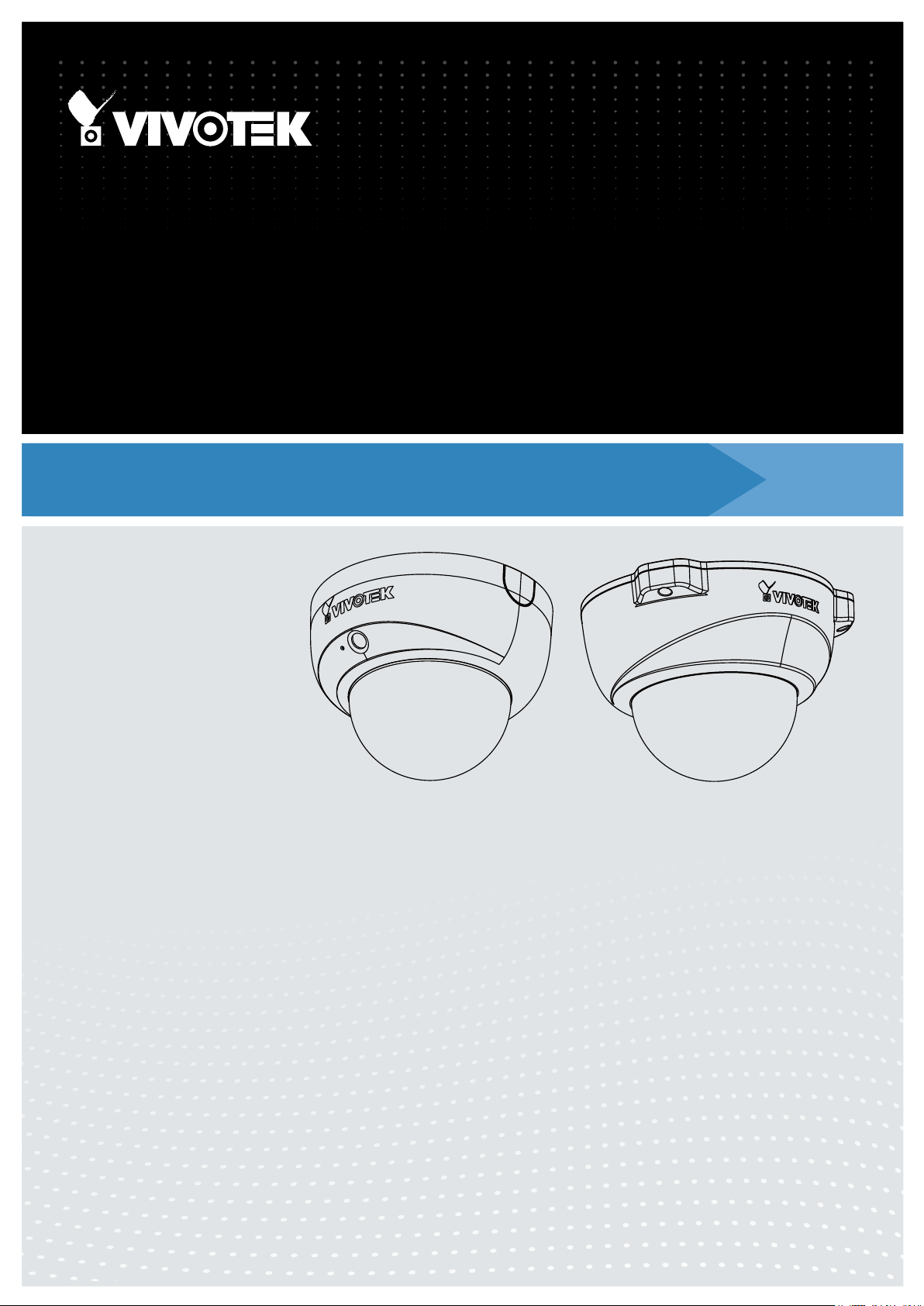
FD8167-(T)
Fixed Dome
FD8367-V/TV
Network Camera
User’s Manual
2MP • 30M IR • Smart IR • Smart Stream • 3DNR • P-iris
2MP • 30M IR • IP66 • Smart IR • Smart Stream• 3DNR • P-iris
Rev. 1.0
Page 2
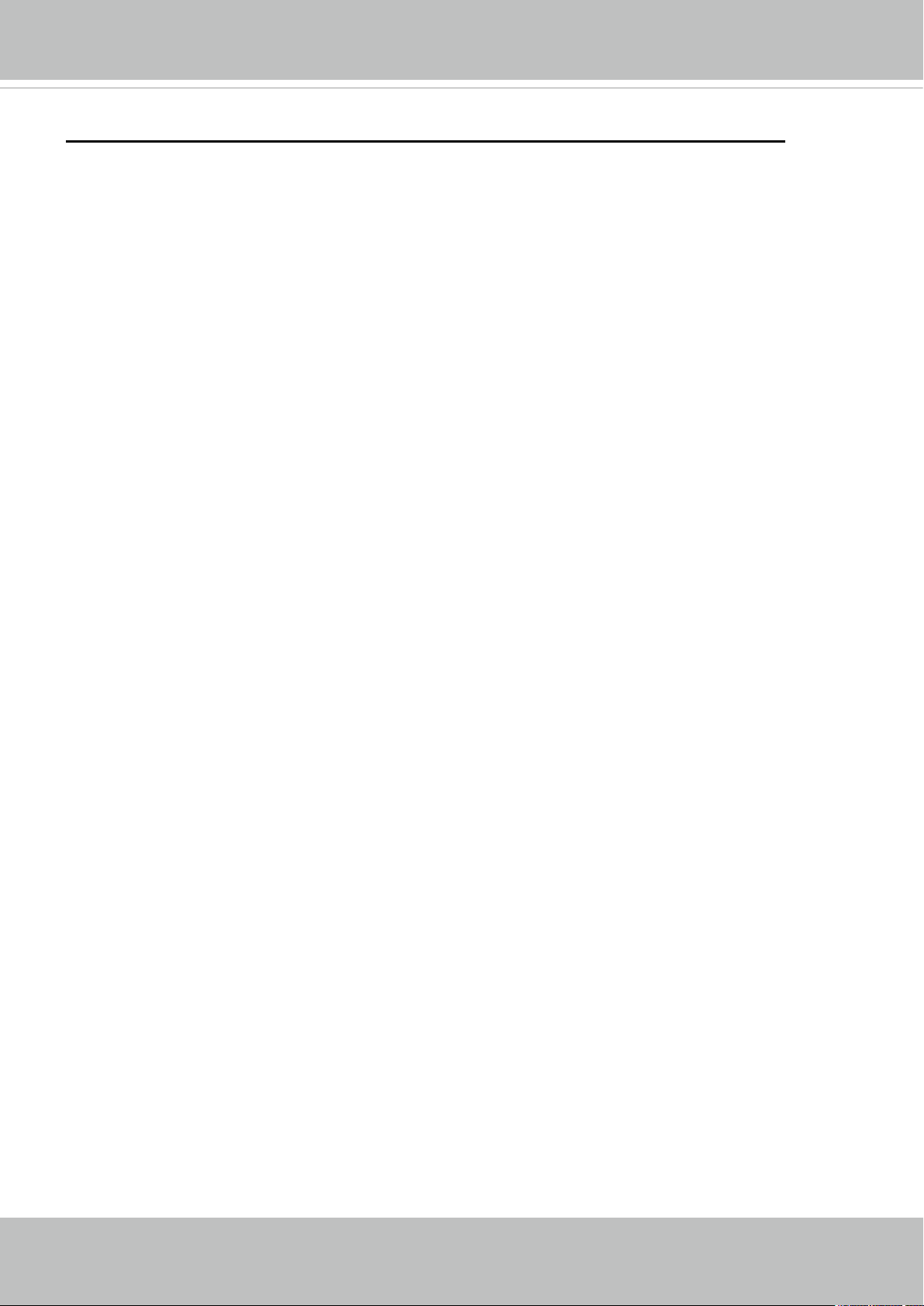
VIVOTEK
Table of Contents
Overview
Revision History ���������������������������������������������������������������������������������������������������������������������������������������������4
Read Before Use ��������������������������������������������������������������������������������������������������������������������������������������������5
Package Contents ������������������������������������������������������������������������������������������������������������������������������������������5
Symbols and Statements in this Document ����������������������������������������������������������������������������������������������������5
Installation (FD8167) ��������������������������������������������������������������������������������������������������������������������������������������8
Installation (FD8367) ������������������������������������������������������������������������������������������������������������������������������������12
Network Deployment ������������������������������������������������������������������������������������������������������������������������������������19
Software Installation �������������������������������������������������������������������������������������������������������������������������������������23
Ready to Use ������������������������������������������������������������������������������������������������������������������������������������������������24
Accessing the Network Camera
Using Web Browsers ������������������������������������������������������������������������������������������������������������������������������������25
Using RTSP Players �������������������������������������������������������������������������������������������������������������������������������������28
Using 3GPP-compatible Mobile Devices ������������������������������������������������������������������������������������������������������29
Using VIVOTEK Recording Software �����������������������������������������������������������������������������������������������������������30
Main Page
Client Settings
Conguration
System > General settings ���������������������������������������������������������������������������������������������������������������������������42
System > Homepage layout ������������������������������������������������������������������������������������������������������������������������43
System > Logs ���������������������������������������������������������������������������������������������������������������������������������������������46
System > Parameters ����������������������������������������������������������������������������������������������������������������������������������47
System > Maintenance ���������������������������������������������������������������������������������������������������������������������������������48
Media > Image �������������������������������������������������������������������������������������������������������������������������������������������52
Media > Video �������������������������������������������������������������������������������������������������������������������������������������������62
Media > Video ����������������������������������������������������������������������������������������������������������������������������������������������64
Media > Audio�����������������������������������������������������������������������������������������������������������������������������������������������71
Network > General settings ��������������������������������������������������������������������������������������������������������������������������72
Network > Streaming protocols ������������������������������������������������������������������������������������������������������������������80
Network > SNMP
Security > User Account �������������������������������������������������������������������������������������������������������������������������������90
Security > HTTPS
Security > Access List ��������������������������������������������������������������������������������������������������������������������������������96
PTZ > PTZ settings ������������������������������������������������������������������������������������������������������������������������������������101
Event > Event settings��������������������������������������������������������������������������������������������������������������������������������105
Applications > Motion detection������������������������������������������������������������������������������������������������������������������120
Applications > DI and DO ���������������������������������������������������������������������������������������������������������������������������123
Applications > Tampering detection �����������������������������������������������������������������������������������������������������������123
Applications > Audio detection �����������������������������������������������������������������������������������������������������������������124
Applications > VADP (VIVOTEK Application Development Platform) �������������������������������������������������������126
PIR �������������������������������������������������������������������������������������������������������������������������������������������������������������128
Recording > Recording settings ����������������������������������������������������������������������������������������������������������������129
Local storage > SD card management �������������������������������������������������������������������������������������������������������134
Local storage > Content management �������������������������������������������������������������������������������������������������������135
����������������������������������������������������������������������������������������������������������������������������������������������������������
�������������������������������������������������������������������������������������������������������������
�����������������������������������������������������������������������������������������������������������������������������������������������������
����������������������������������������������������������������������������������������������������������������������������������������������
������������������������������������������������������������������������������������������������������������������������������������������������
(Simple Network Management Protocol) ������������������������������������������������������������89
(Hypertext Transfer Protocol over SSL)
�������������������������������������������������������91
4
25
31
36
41
2 - User's Manual
Page 3
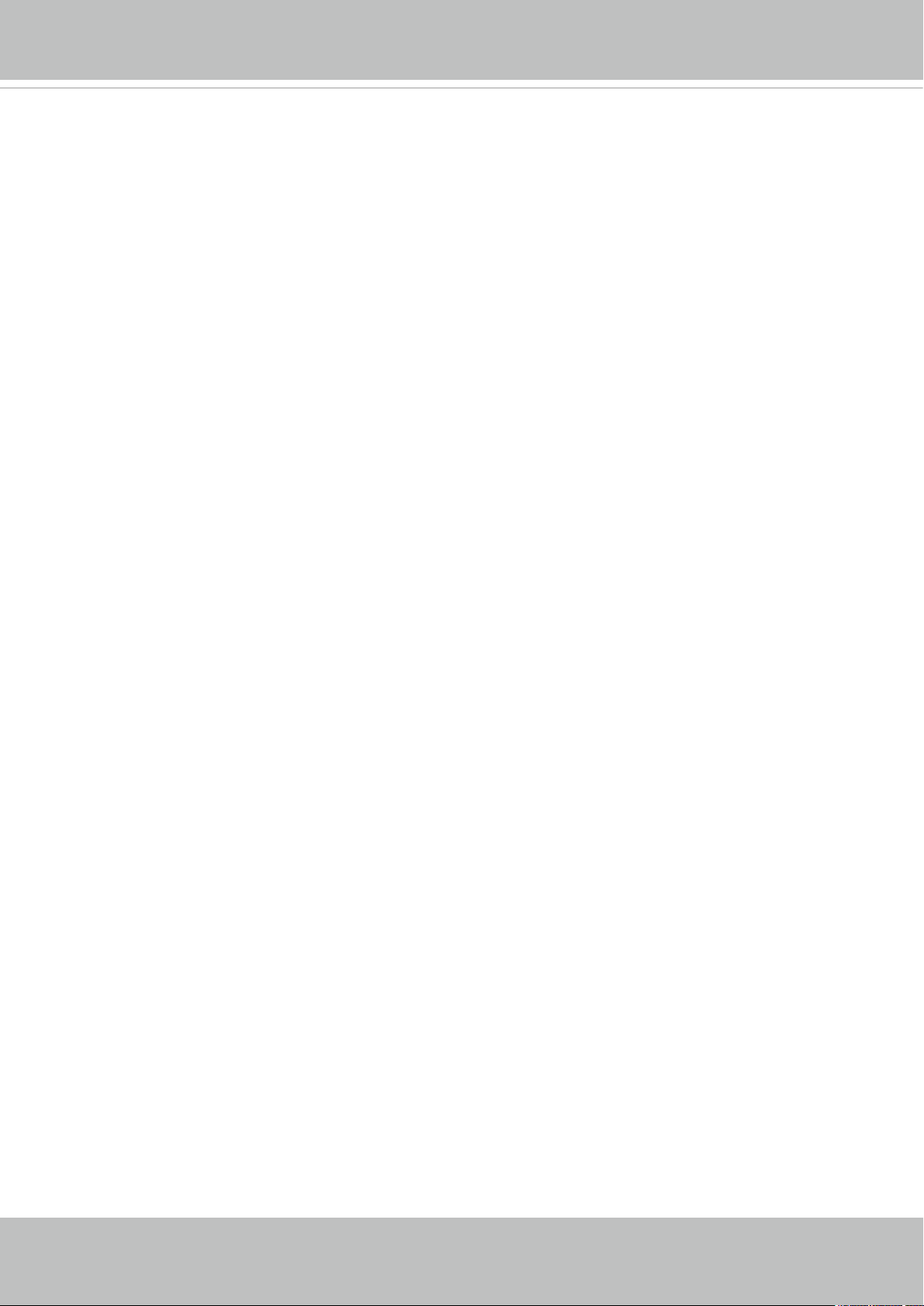
VIVOTEK
Appendix
URL Commands for the Network Camera ������������������������������������������������������������������������������������������������ 138
Technical Specications ���������������������������������������������������������������������������������������������������������������������������221
Technology License Notice �����������������������������������������������������������������������������������������������������������������������222
Electromagnetic Compatibility (EMC) �������������������������������������������������������������������������������������������������������223
��������������������������������������������������������������������������������������������������������������������������������������������������
138
User's Manual - 3
Page 4
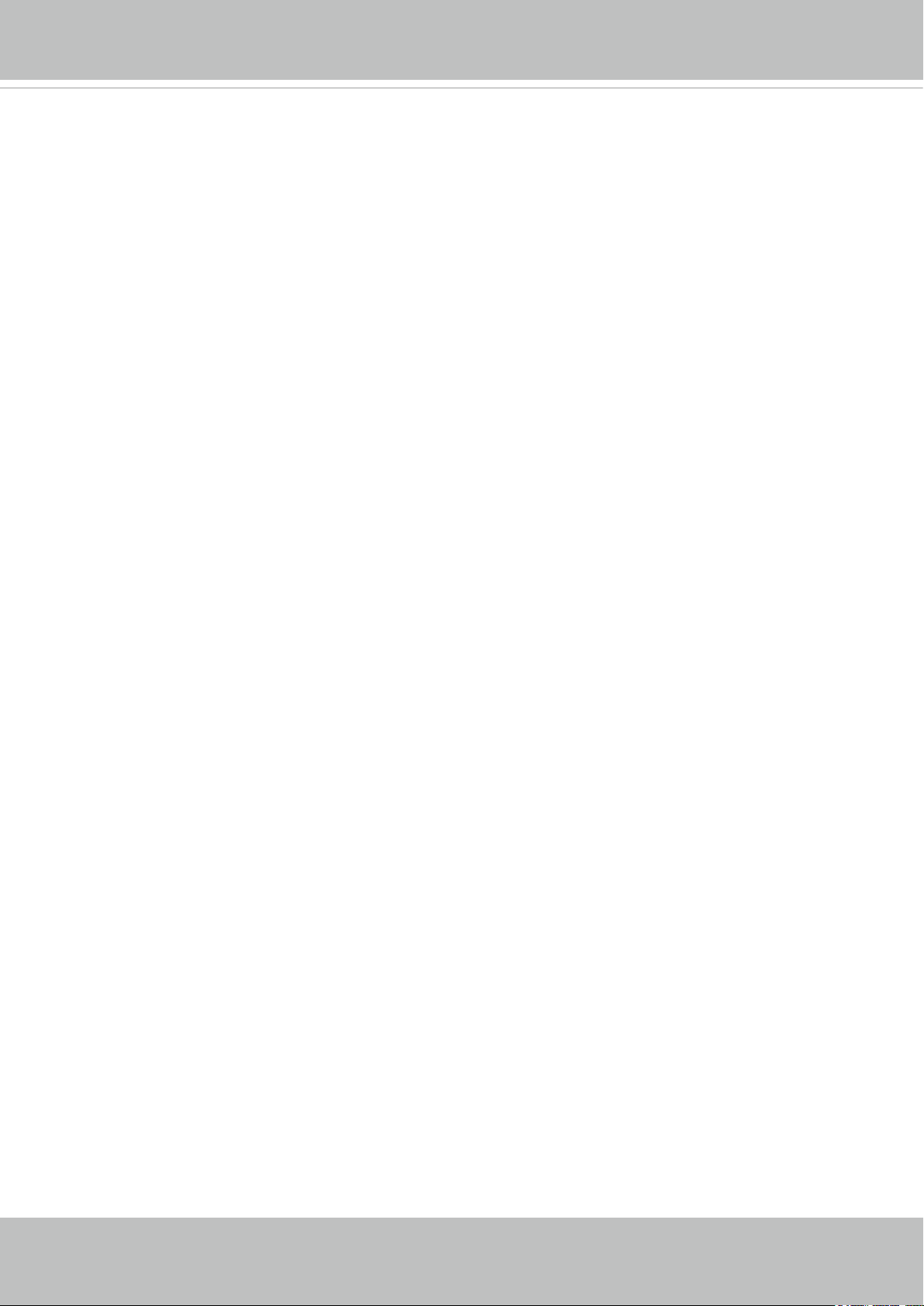
VIVOTEK
Overview
VIVOTEK FD8167 is a stylish, indoor-style network camera designed for diverse indoor
applications� Equipped with a 2MP sensor enabling viewing resolution of 1920x1080 at a smooth
30 fps, the FD8167 is an all-in-one indoor camera capable of capturing high quality and high
resolution video up to 2 Megapixel, even in low light environment� Providing such a polished
image quality, FD8167 is also designed with VIVOTEK Smart Stream, 3DNR to save notable
bandwidth for users�
To emphasize the image quality, FD8167 also comes with a P-iris lens, which controls the
iris with extreme precision with its built-in stepper motor� By using software controls, the lens
maintains the iris opening at an optimal level at all times, resulting in superior sharpness and
depth of eld as well as image quality.
VIVOTEK FD8367-V is a robust, outdoor-style network camera designed for diverse outdoor
applications� Equipped with a 2MP sensor enabling viewing resolution of 1920x1080 at a smooth
30 fps, the FD8367-V is an all-in-one outdoor camera capable of capturing high quality and high
resolution video up to 2 Megapixel, even in low light environment� Providing such a polished
image quality, FD8367-V is also designed with VIVOTEK Smart Stream, 3DNR to save notable
bandwidth for users�
To meet outdoor applications, FD8367-V is also designed with IP66-rated housing to help the
camera body withstand rain and dust and high pressure water jets from any direction while its
IK10-rated housing can provide the protection against the vandal act and impact�
Revision History
■ Rev. 1.0: Initial release.
4 - User's Manual
Page 5
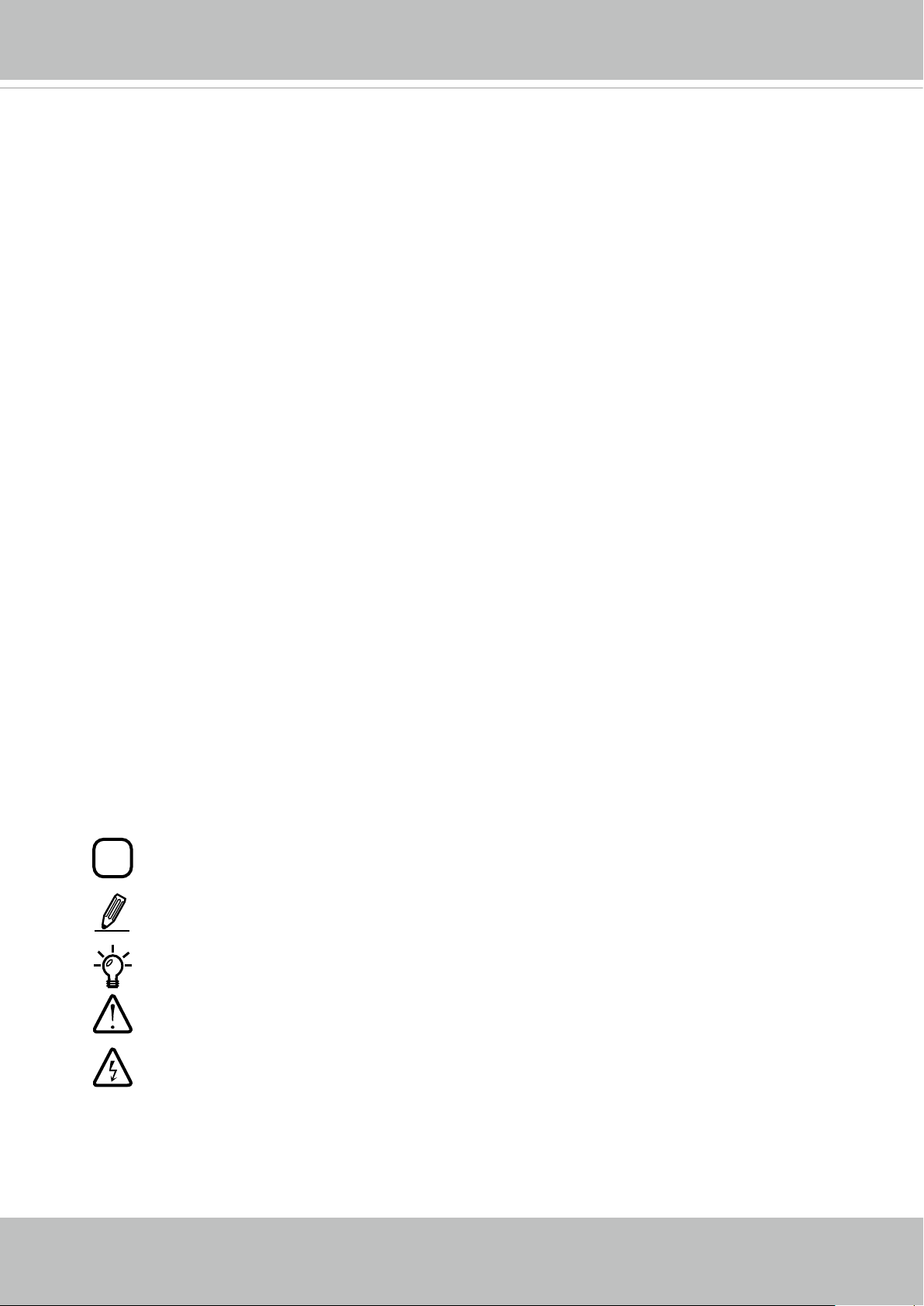
VIVOTEK
i
Read Before Use
The use of surveillance devices may be prohibited by law in your country� The Network Camera
is not only a high-performance web-ready camera but can also be part of a exible surveillance
system� It is the user’s responsibility to ensure that the operation of such devices is legal before
installing this unit for its intended use�
It is important to first verify that all contents received are complete according to the Package
Contents listed below� Take note of the warnings in the Quick Installation Guide before the Network
Camera is installed; then carefully read and follow the instructions in the Installation chapter to
avoid damage due to faulty assembly and installation� This also ensures the product is used
properly as intended�
The Network Camera is a network device and its use should be straightforward for those who
have basic networking knowledge� It is designed for various applications including video sharing,
general security/surveillance, etc� The Configuration chapter suggests ways to best utilize the
Network Camera and ensure proper operations� For creative and professional developers, the URL
Commands of the Network Camera section serves as a helpful reference to customizing existing
homepages or integrating with the current web server�
Package Contents
■ FD8167, FD8167-T, FD8367-V, FD8367-T
■ Alignment sticker
■ Stardriver / Desiccant bag / Double-sided tape (8367)
■ Screws
■ Software CD
■ Quick Installation Guide
■ Waterproof Connector & bushing (FD8367)
Symbols and Statements in this Document
INFORMATION: provides important messages or advices that might help prevent
inconvenient or problem situations�
NOTE: Notices provide guidance or advices that are related to the functional integrity of
the machine�
Tips: Tips are useful information that helps enhance or facilitae an installation, function,
or process�
WARNING! or IMPORTANT!: These statements indicate situations that can be
dangerous or hazardous to the machine or you�
Electrical Hazard: This statement appears when high voltage electrical hazards might
occur to an operator�
User's Manual - 5
Page 6
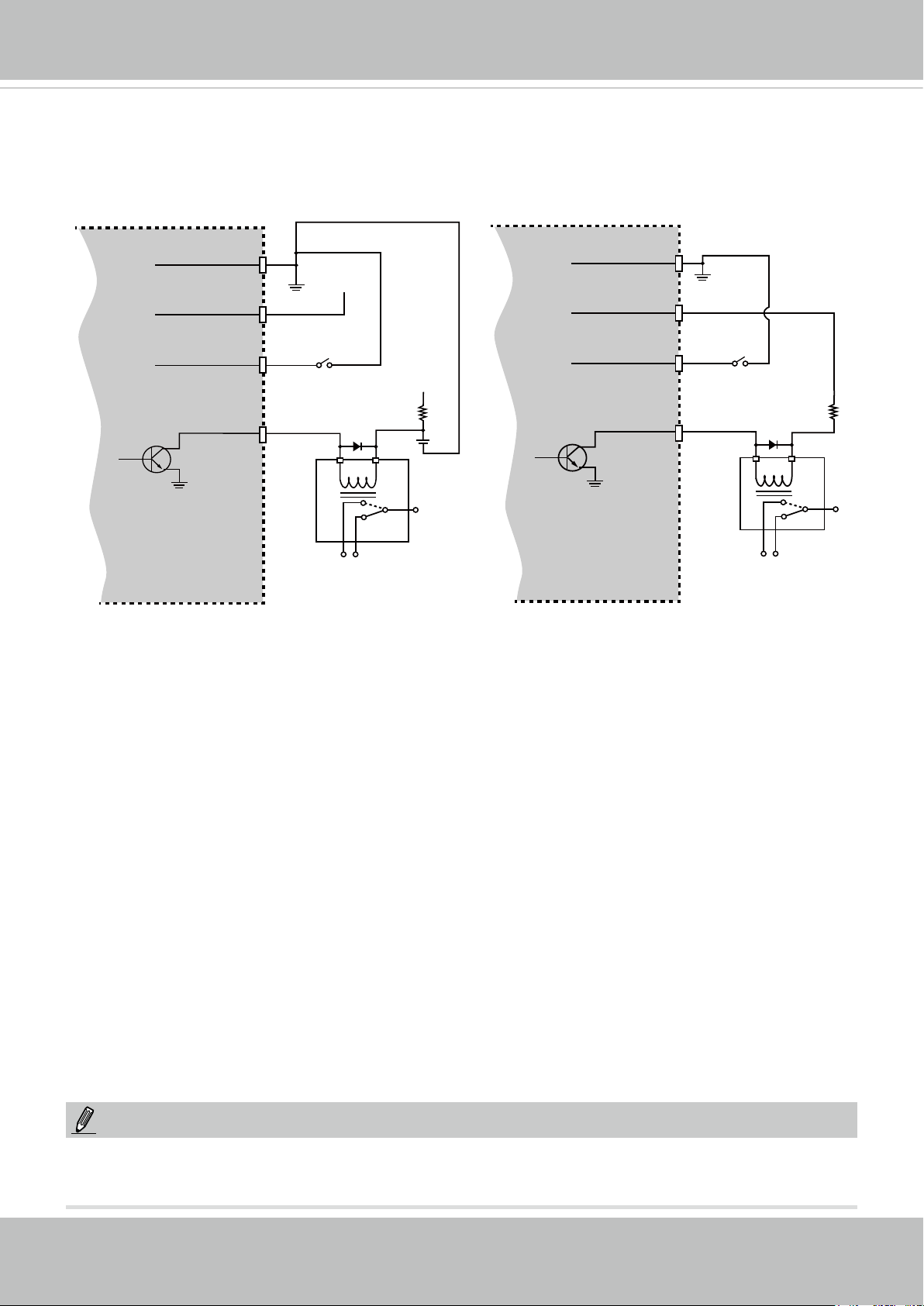
VIVOTEK
DI/DO Diagram
Please refer to the following illustration for the connection method�
Camera Power
BJT transistor
GND
Input
Output
VDC
Switch
Relay
+12
VDC
Max.
Camera Power
BJT transistor
GND
Input
Output
VDC
Switch
+12
VDC
Relay
NOTE:
The maximum output load from the Digital Output pins is 50mA�
6 - User's Manual
Page 7
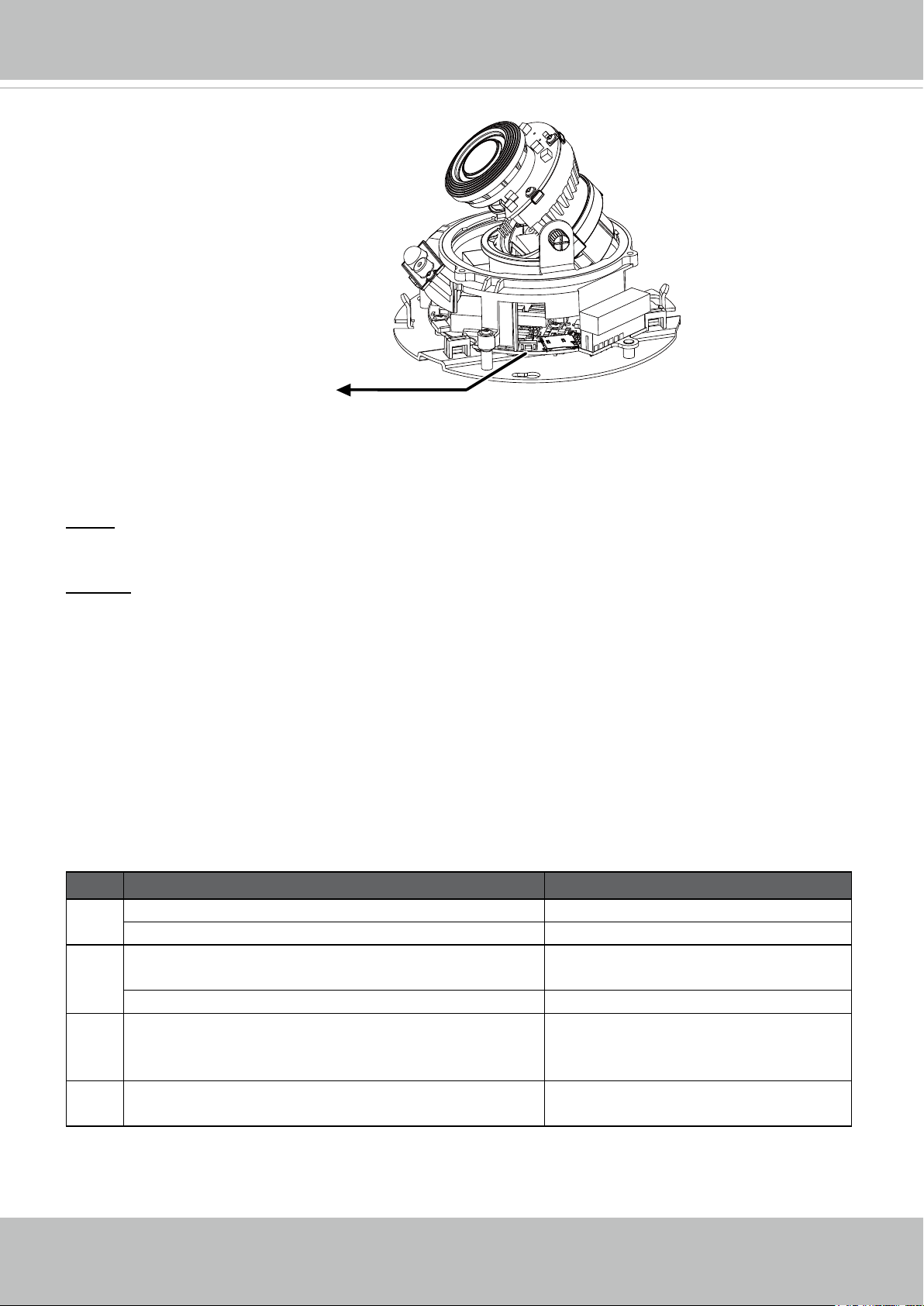
VIVOTEK
Hardware Reset
Reset Button
The reset button is used to reset the system or restore the factory default settings� Sometimes
resetting the system can return the camera to normal operation� If the system problems remain
after reset, restore the factory settings and install again�
Reset: Press and release the recessed reset button with a straightened paper clip. Wait for the
Network Camera to reboot�
Restore: Press and hold the recessed reset button until the status LED rapidly blinks. Note that
all settings will be restored to factory default� Upon successful restore, the status LED will blink
green and red during normal operation�
Micro SD/SDHC/SDXC Card Capacity
This network camera is compliant with Micro SD/SDHC/SDXC 8/16/32/64GB and other
preceding standard SD cards�
LED Denitions
Item LED Status Description
1 Steady Red Power on and system booting
Red LED off Powered off
2 Steady Red + blinking Green every 1 sec� (Green
LED on for 1 sec and off for another)
Steady Red + Green LED off Network disconnected
3 Blinking Red every 0�15 sec� + Blinking Green
every 1 sec� (Red LED on for 0�15 sec� and Green
LED on for 1 sec� and off for another)
4 Blinking Red every 0�15 sec� + blinking Green
every 0�15 sec
Network heartbeat
Upgrading rmware
Restoring defaults
User's Manual - 7
Page 8
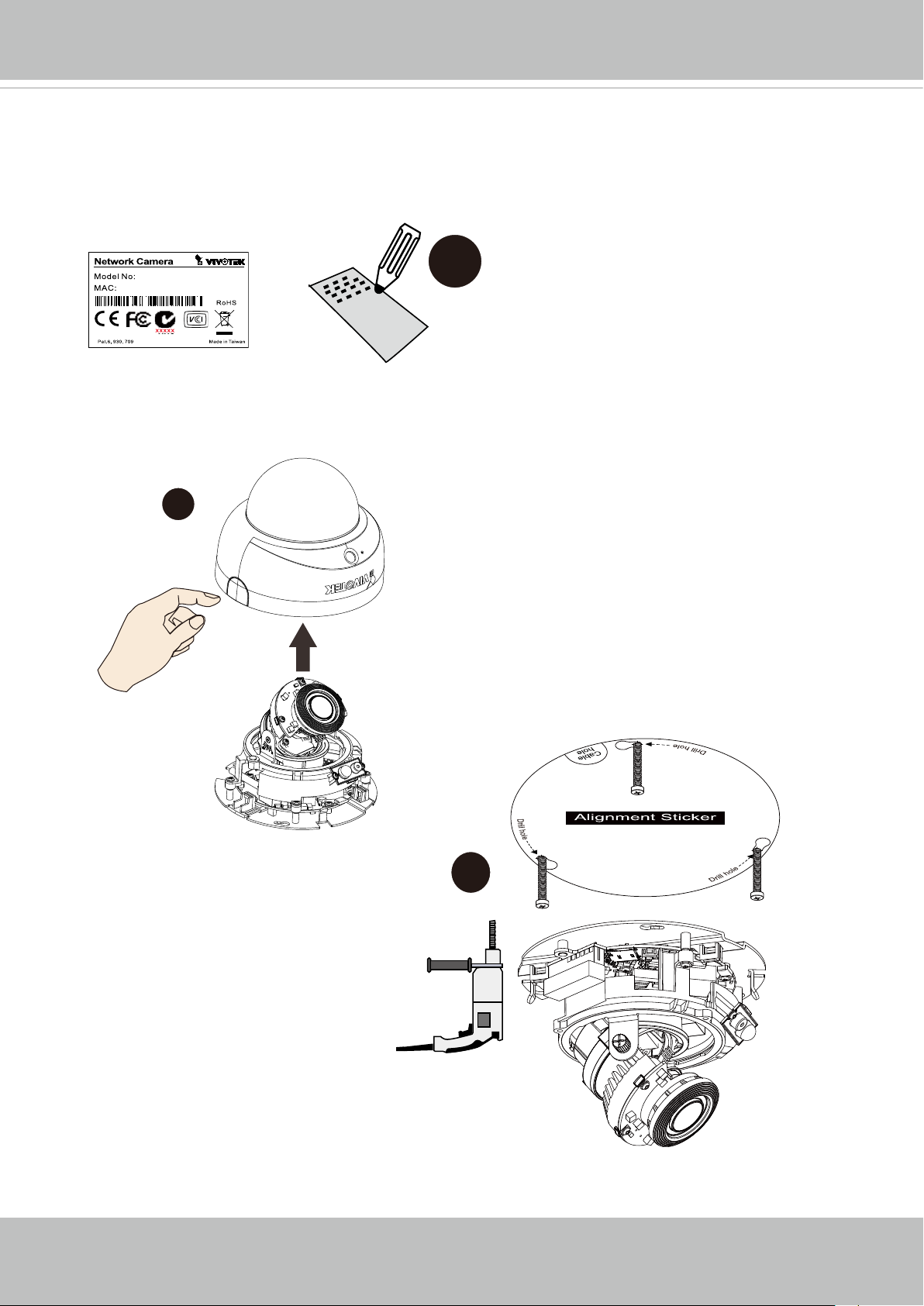
VIVOTEK
Installation (FD8167)
1� Jot down the MAC address of the camera for later reference�
FD8167
0002D10766AD
2� Press the release button on the side to remove the top cover�
1
2
3� Attach the alignment sticker to wall,
and drill holes on it� Fasten 3 screws
half-way into the wall�
8 - User's Manual
3
Page 9
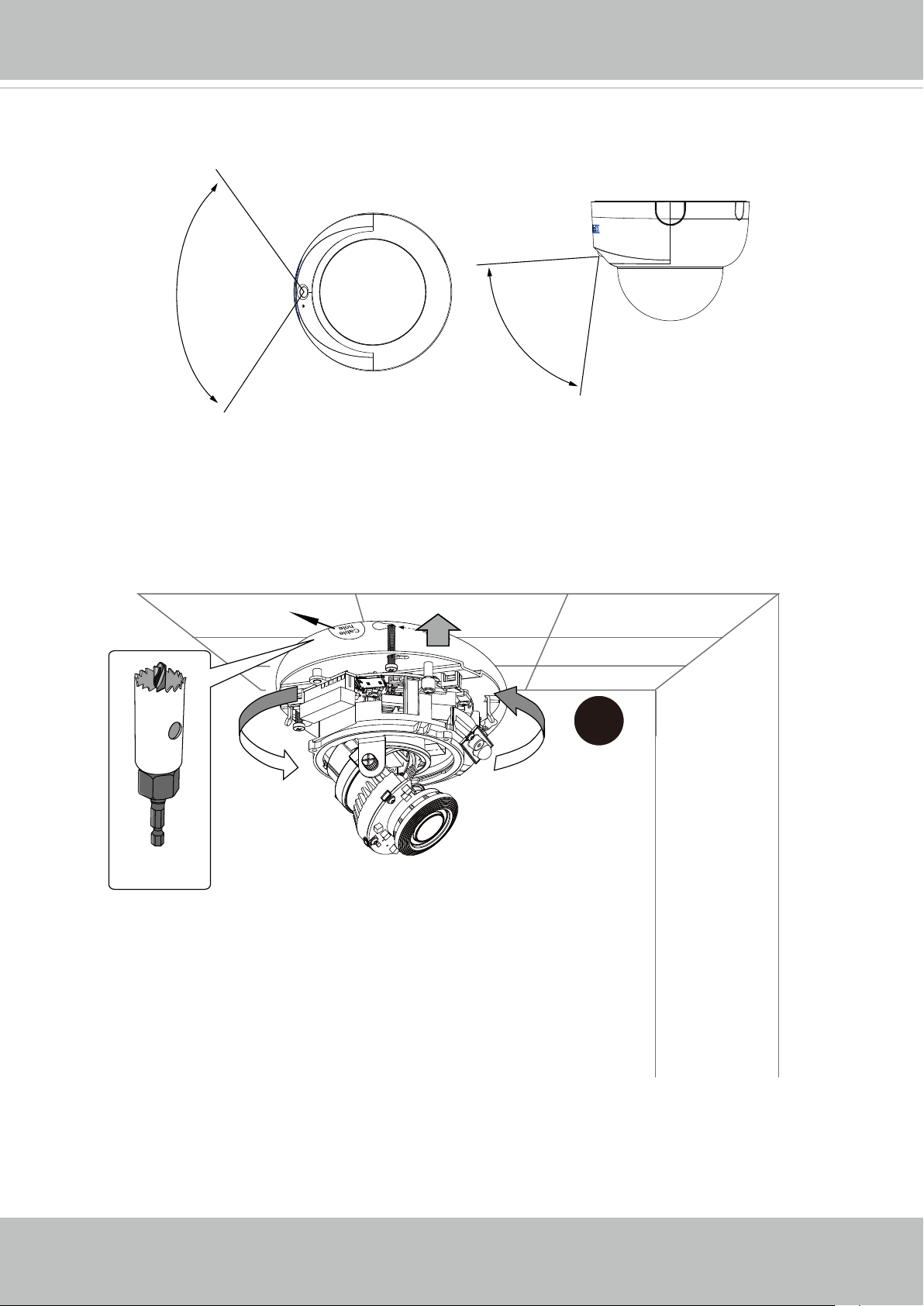
VIVOTEK
Consider the effective range and the shooting angles of the PIR when determining the
mounting position of the camera�
121°
5M
77.3°
5M
4� You may drill a cabling hole for routing the cables� You can then hang the camera to the
screws by passing them through the key slot holes�
A
4
User's Manual - 9
Page 10
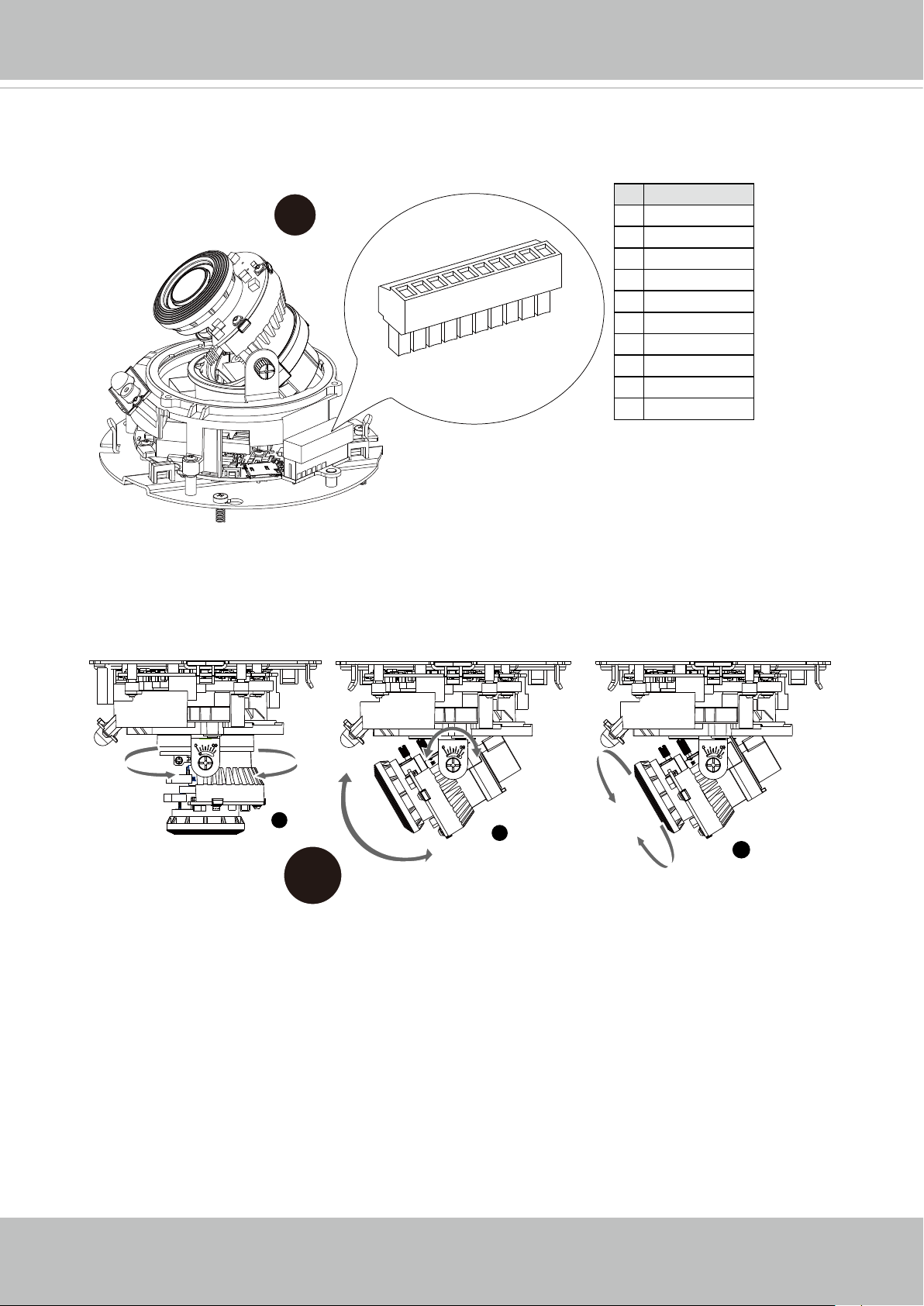
VIVOTEK
5� If preferred, connect the DI/DO wires to the terminal blocks�
5
10
9
8
7
6
5
4
3
2
1
# Name
1 N/C
2 N/C
3 Audio_out4 Audio_out+
5 DI6 DI+
7 DO8 DO+
9 12V DC-_IN
10 12V DC+_IN
6� Turn the lens moudle around for the best shooting angle�
1
350°
2
60°
6
3
350°
10 - User's Manual
Page 11
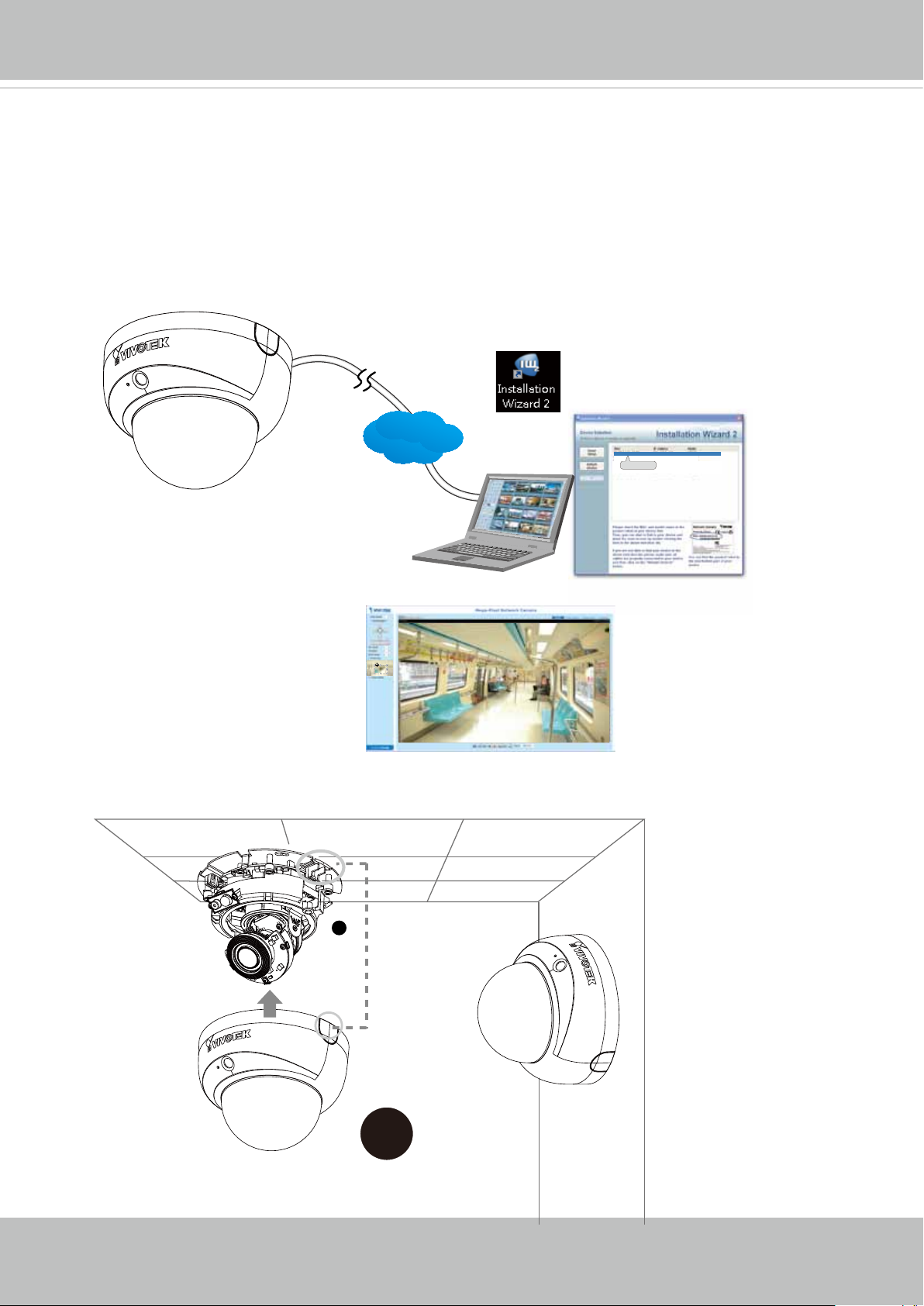
VIVOTEK
7. Assigning an IP Address
7-1� Install the "Installation Wizard 2�"
7-2� The program will search for VIVOTEK Video Receivers, Video Servers or Network
Cameras on the same LAN�
7-3� Double-click on the camera's MAC address to open a browser management session
with the camera�
7-4� With a live image, use the zoom and focus pullers to tune for a best image�
IW2
LAN
Browser
00-02-D1-73-02-02 192.168.5.151 FD8168
0002D1730202
8� Align the release button with the vertical tab, and attach the top cover�
2
8
User's Manual - 11
Page 12
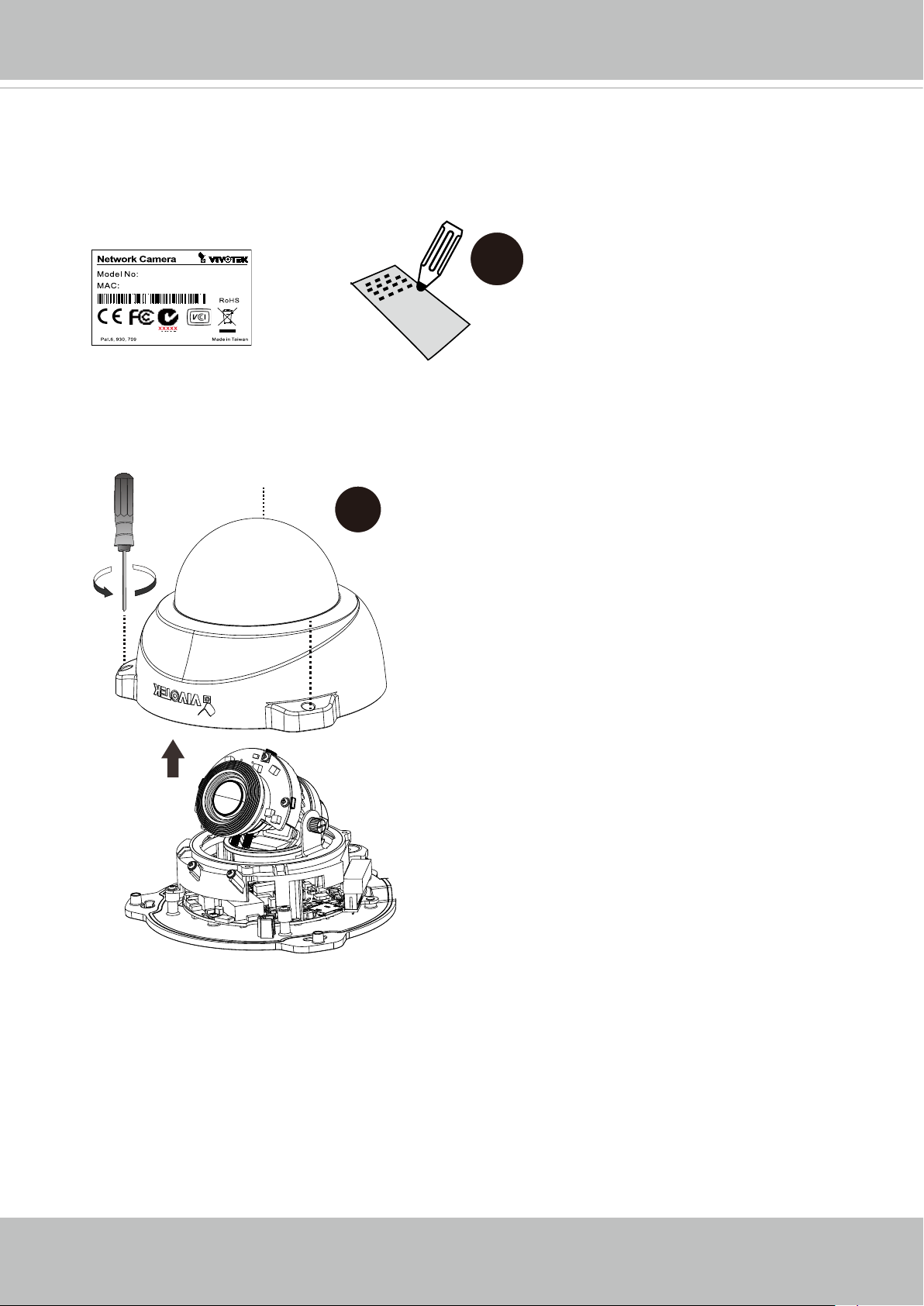
VIVOTEK
Installation (FD8367)
1� Jot down the MAC address of the camera for later reference�
FD8167
0002D10766AD
2� Use the included stardriver to loosen the anti-tamper screws, and open the dome cover�
1
2
12 - User's Manual
Page 13
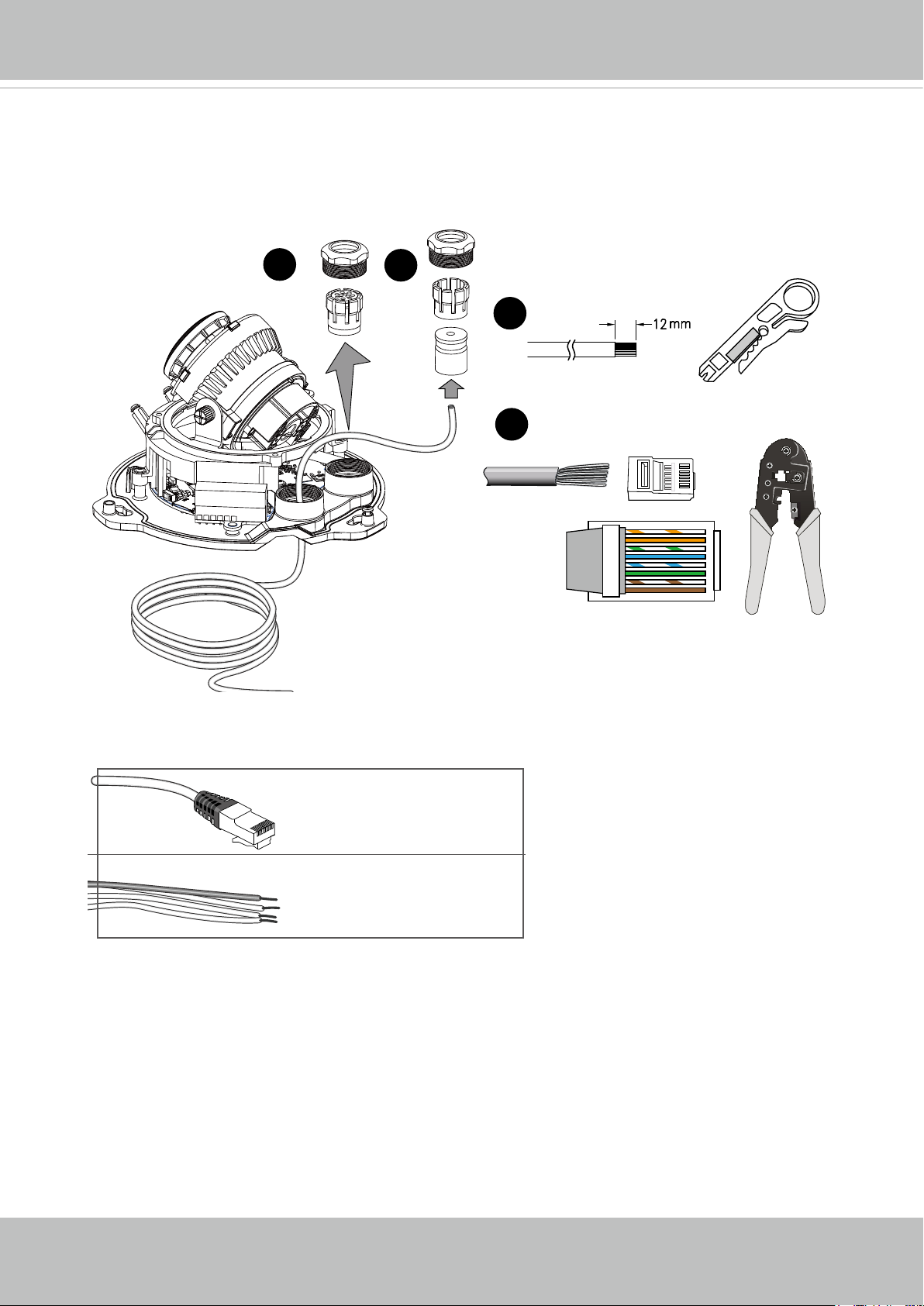
3
4
5
6
3� Remove the waterproof connectors�
4� Pass cables through the rubber seal and cable gland�
5� Strip part of the cable�
6� Use a crimping tool to attach the wires to an RJ45 connector�
VIVOTEK
o: white/orange stripe
O: orange solid
g: white/green stripe
B: blue solid
b: white/blue stripe
G: green solid
br: white/brown stripe
BR: brown solid
The supported cable diameters are shown below�
5~6.3mm
DI/DO: 1.8~2.1mm
BR
o
O
g
B
b
G
br
1
2
3
4
5
6
7
8
User's Manual - 13
Page 14
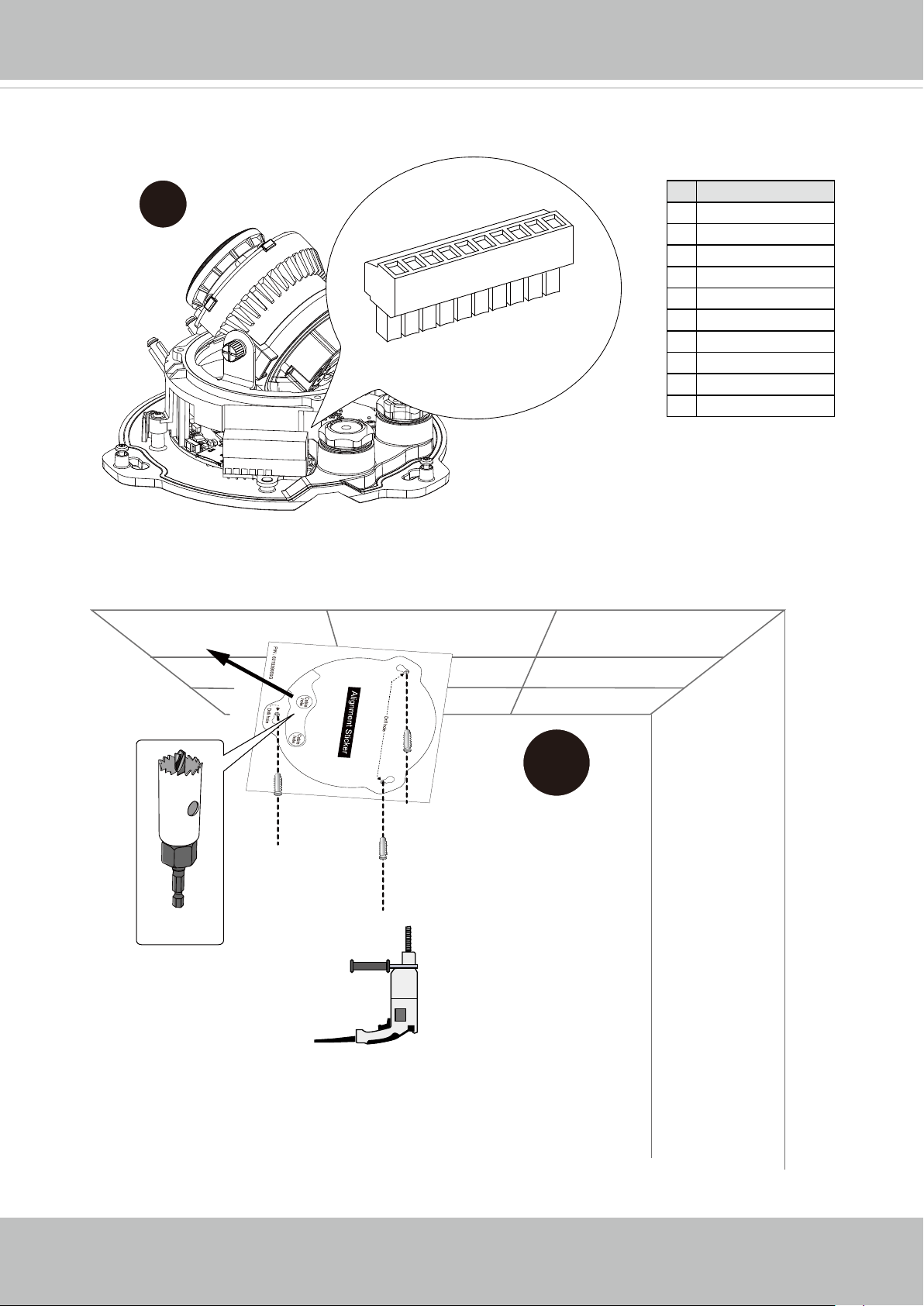
VIVOTEK
7� If preferred, connect the DI/DO wires to the terminal block�
7
9
8
7
6
5
4
3
2
1
10
# Name
1 Audio_MIC_N
2 EXT_MIC_P
3 Audio_out4 Audio_out+
5 DI6 DI+
7 DO8 DO+
9 12V DC-_IN
10 12V DC+_IN
8� Attach the alignment sticker to wall, and drill holes on it� You may drill a cabling hole for
routing the cables�
A
8
14 - User's Manual
Page 15
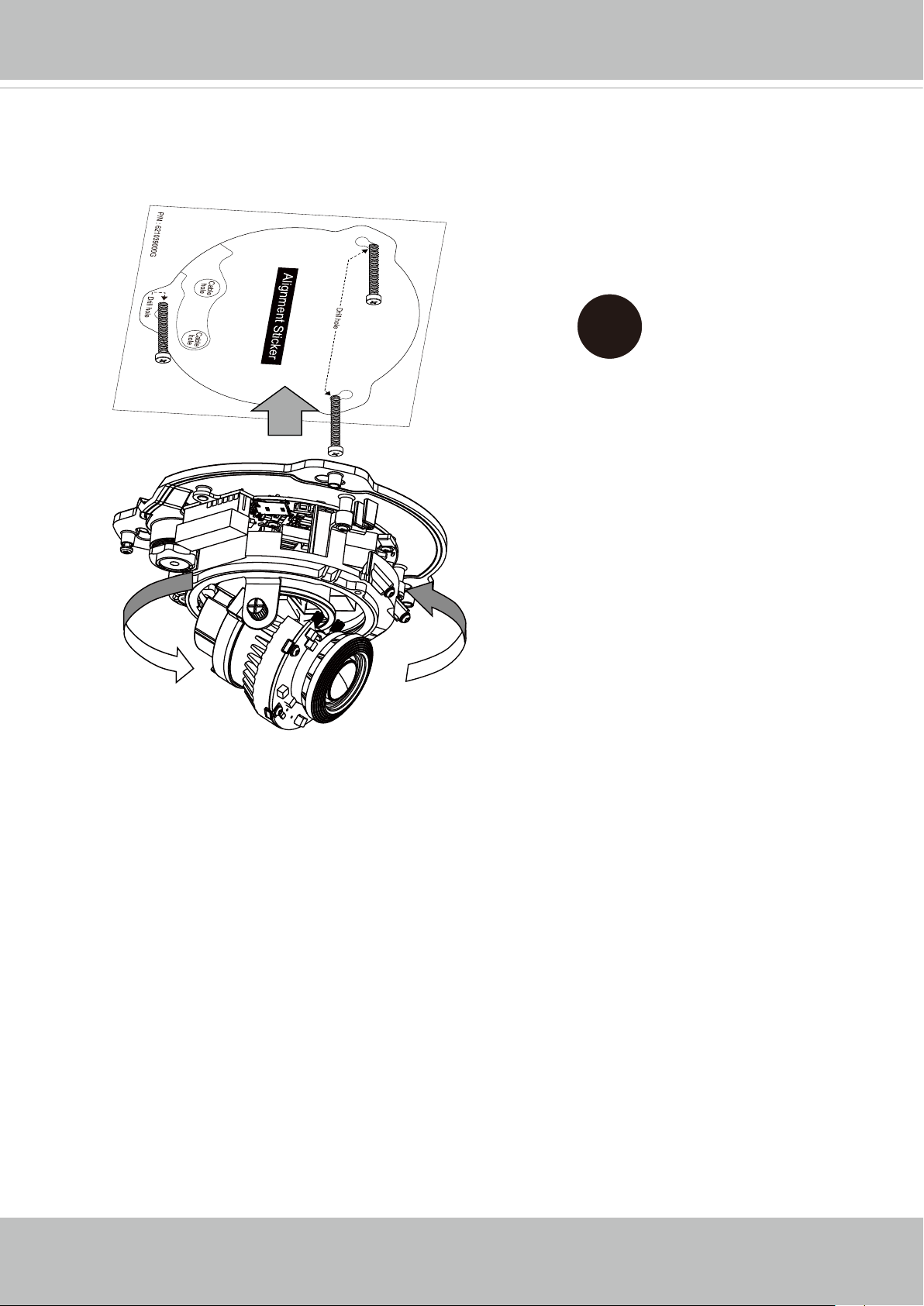
VIVOTEK
9� Fasten 3 screws half-way into the wall� You can then hang the camera to the screws by
passing them through the key slot holes�
9
User's Manual - 15
Page 16
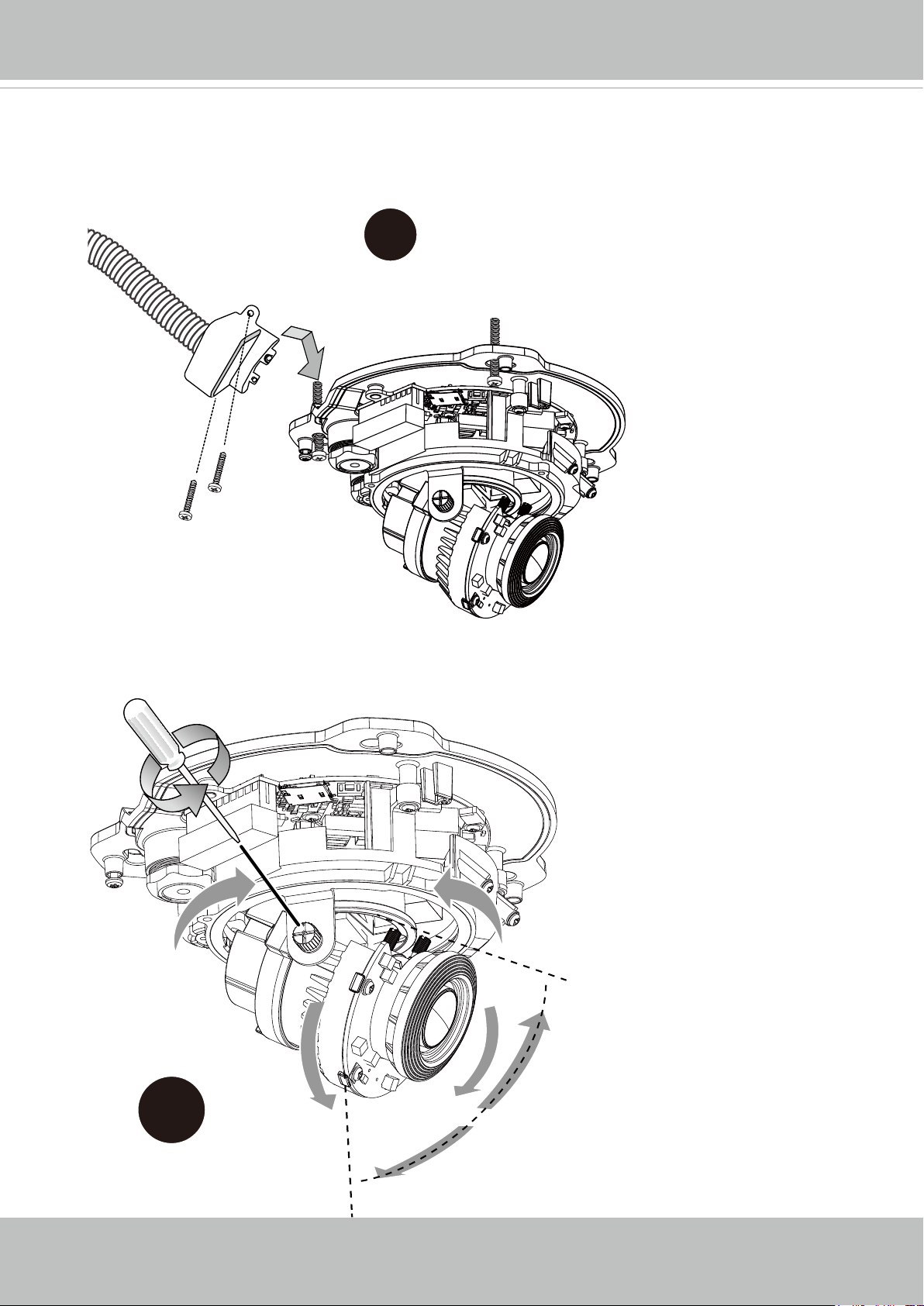
VIVOTEK
10� If you prefer using a conduit for routing cables, you can attach the side bushing to the
cabling indent of the camera� You can use two screws to secure the side bushing�
10
3/4"
11� Turn the lens moudle around for the best shooting angle�
350°
11
350°
60°
16 - User's Manual
Page 17
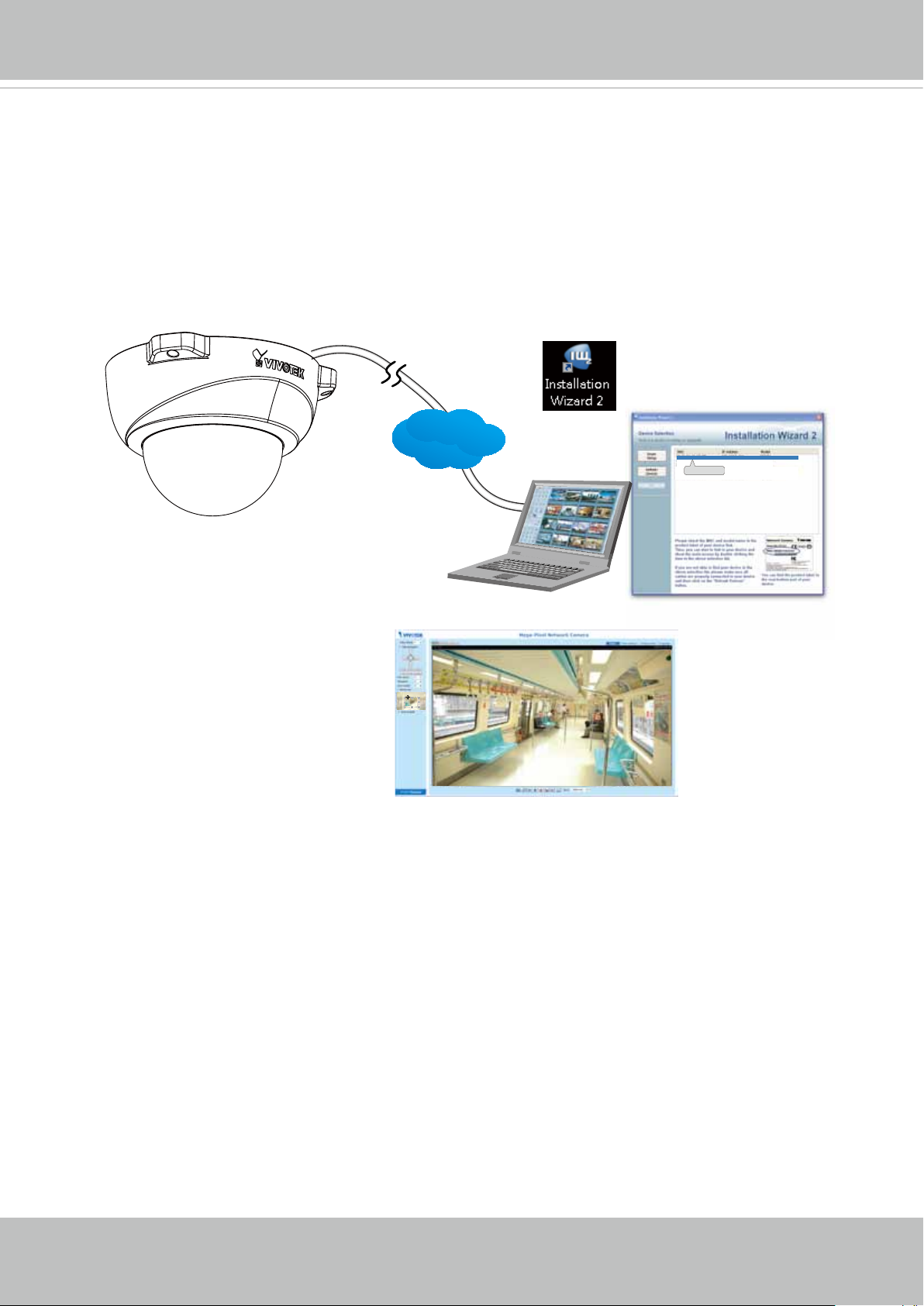
VIVOTEK
12. Assigning an IP Address
12-1� Install the "Installation Wizard 2�"
12-2� The program will search for VIVOTEK Video Receivers, Video Servers or Network
Cameras on the same LAN�
12-3� Double-click on the camera's MAC address to open a browser management session
with the camera�
12-4� With a live image, use the zoom and focus pullers to tune for a best image�
IW2
LAN
00-02-D1-73-02-02 192.168.5.151 FD8168
0002D1730202
Browser
User's Manual - 17
Page 18
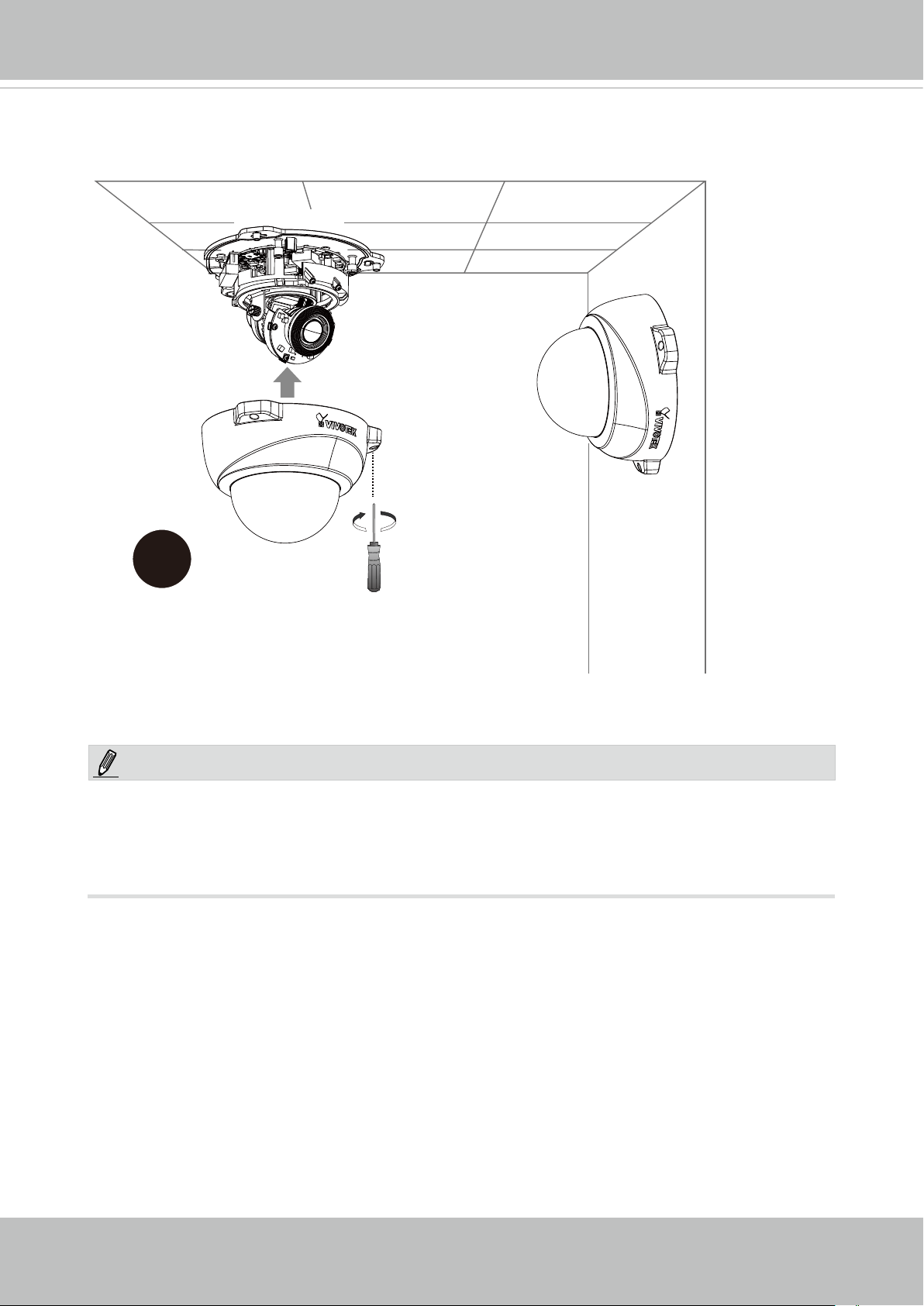
VIVOTEK
13� Attach the top cover and secure the anti-tamper screws�
13
NOTE:
For the outdoor models:
You will find a desiccant bag attached to the dome cover� Replace the desiccant bag
included in the camera with the one in the accessory bag�
18 - User's Manual
Page 19
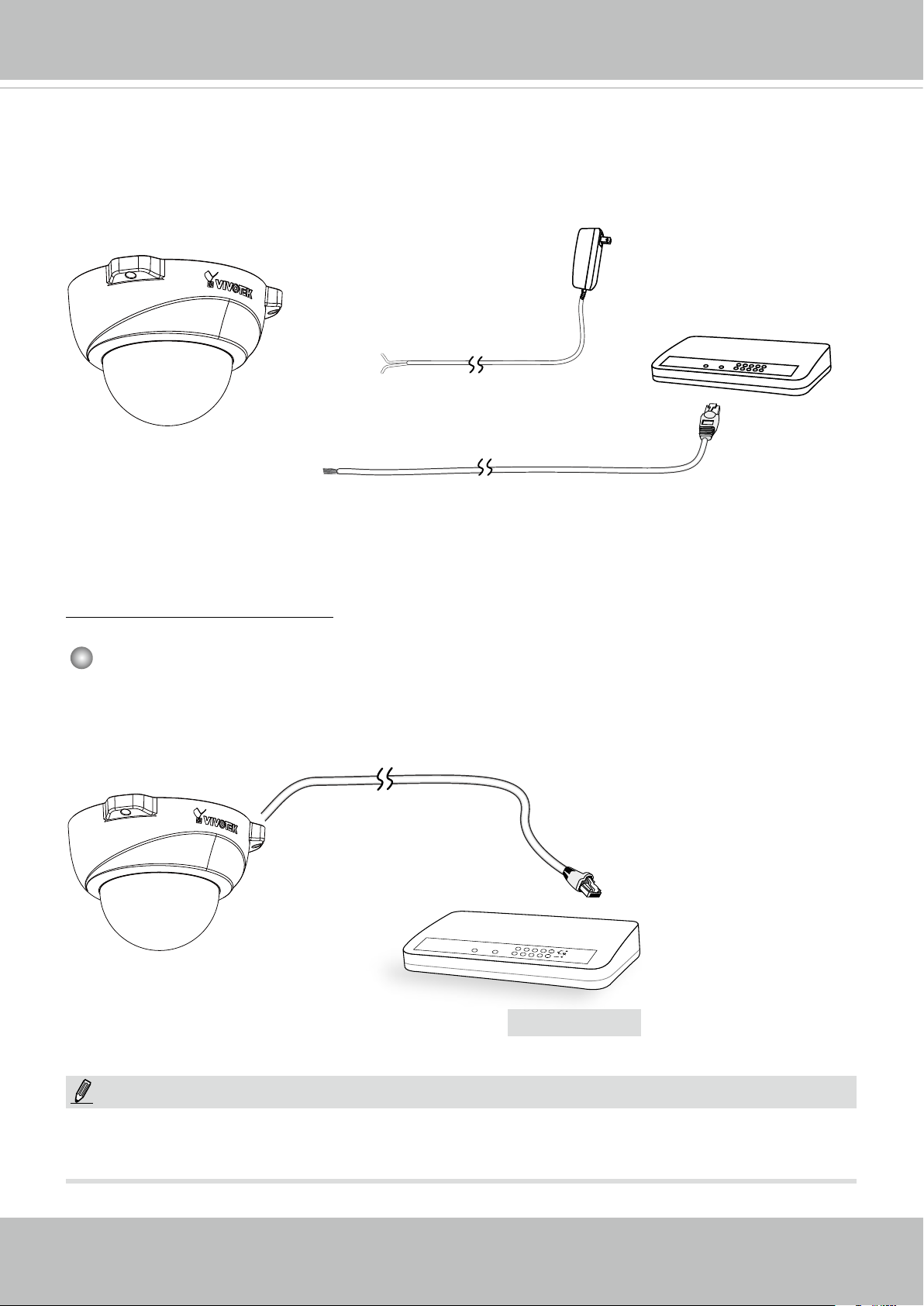
Network Deployment
General Connection (without PoE)
DC 12V±10%
Non-PoE Switch
Ethernet
VIVOTEK
L
I
N
POW
ER
C
O
LL
I
S
ION
1
K
RE
CEIVE
PARTITIO
2
3
N
4
5
1� Connect RJ45 Ethernet cable to a switch�
2� Connect the AC cables from the terminal
block as an alternate power source� The IO
cables are user-supplied�
Power over Ethernet (PoE)
When using a PoE-enabled switch
The Network Camera is PoE-compliant, allowing transmission of power and data via a single Ethernet cable� Follow the below illustration to connect the Network Camera to a PoEenabled switch via Ethernet cable�
POWER
COLLISION
1
2
LINK
RECEIVE
PARTITION
3
4
5
PoE Switch
NOTE:
1� The camera is only to be connected to PoE networks without routing to outside plants�
2� For PoE connection, use only UL listed I�T�E� with PoE output�
User's Manual - 19
Page 20
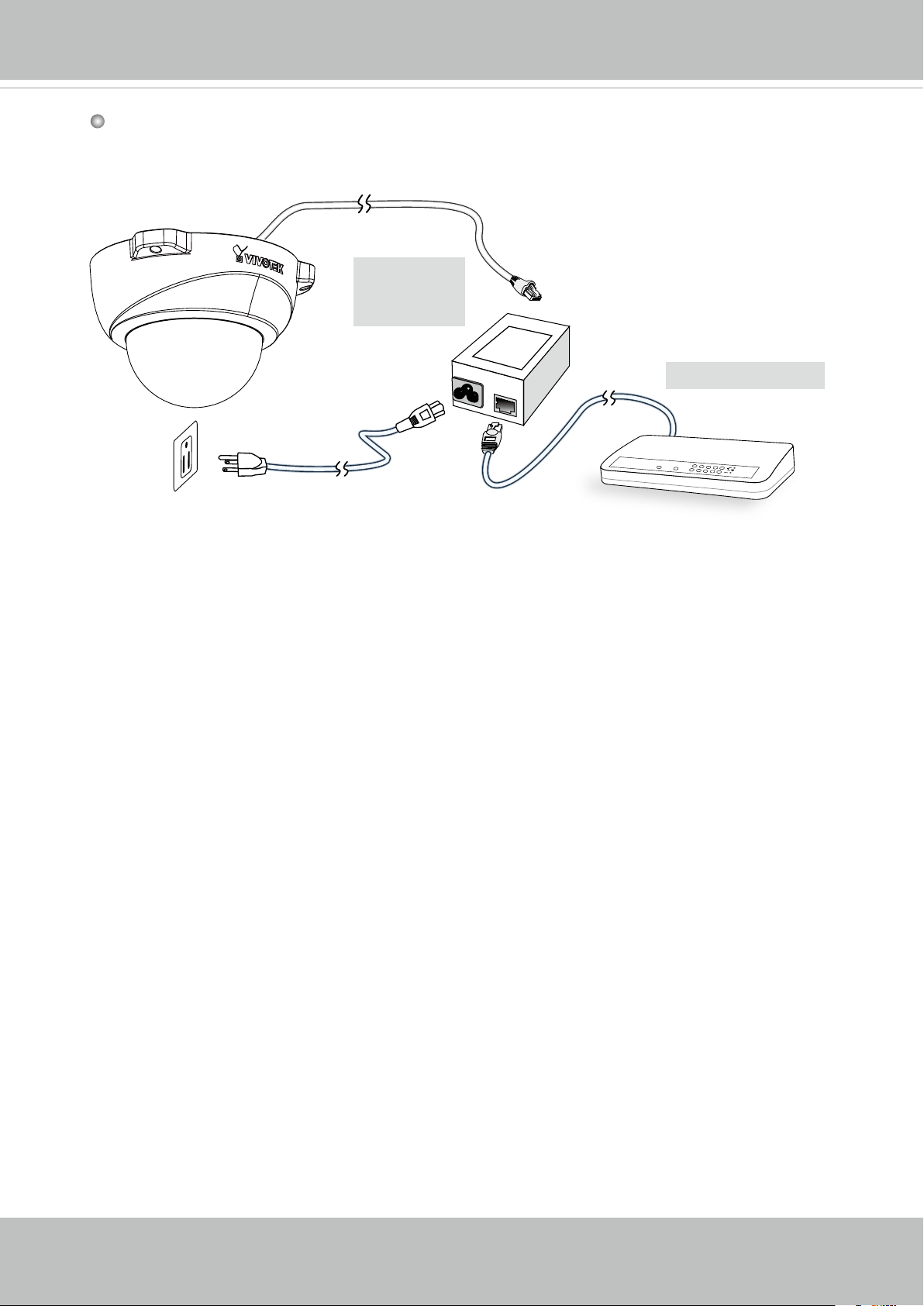
VIVOTEK
When using a non-PoE switch
Use a PoE power injector (optional) to connect between the Network Camera and a
non-PoE switch�
PoE Power
Injector
(optional)
Non-PoE Switch
POWER
COLLISION
1
LINK
RECEIVE
2
PARTITION
3
4
5
20 - User's Manual
Page 21
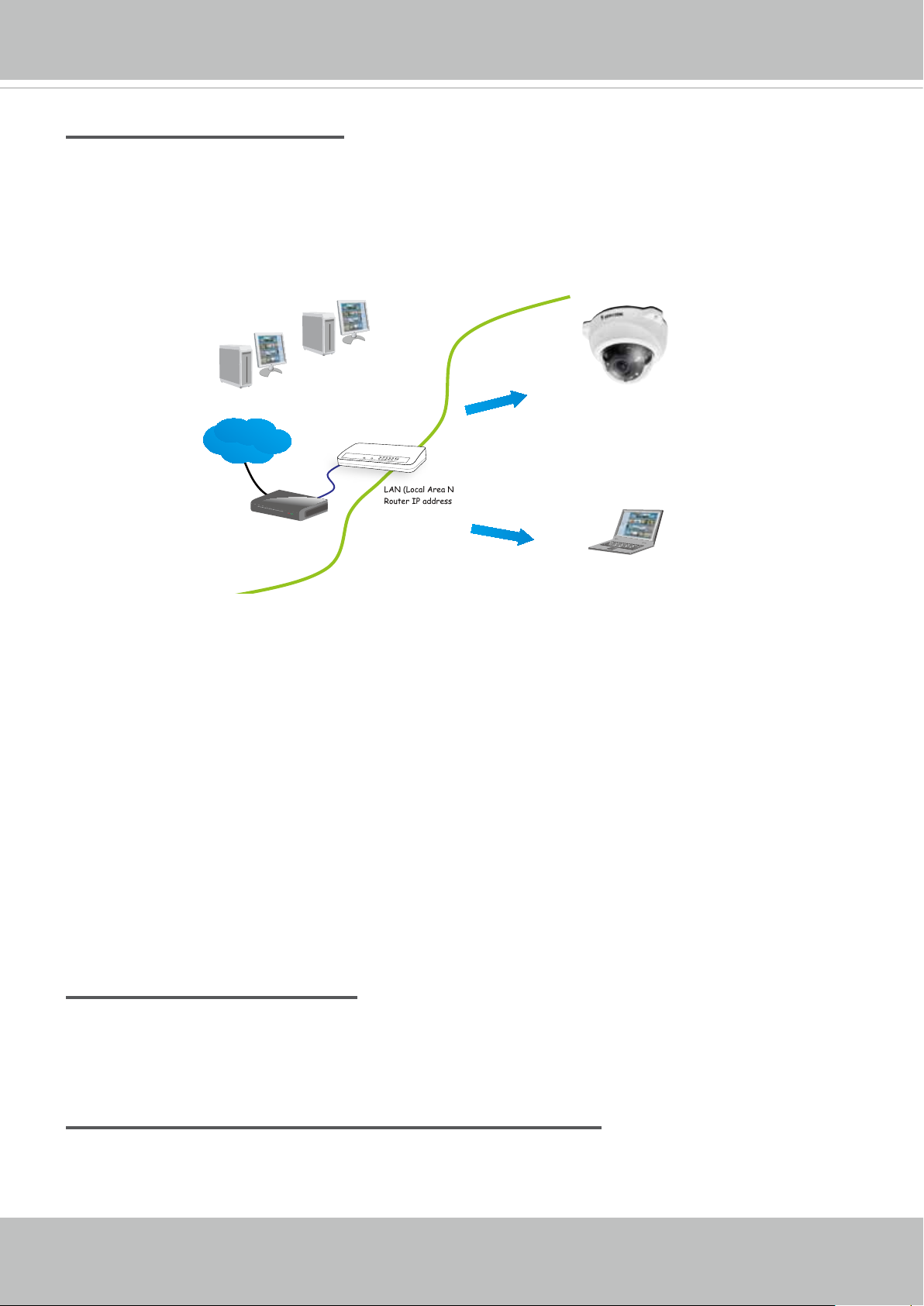
VIVOTEK
Internet connection via a router
Before setting up the Network Camera over the Internet, make sure you have a router and follow
the steps below�
1� Connect your Network Camera behind a router, the Internet environment is illustrated below�
Regarding how to obtain your IP address, please refer to Software Installation on page 23 for
details�
Internet
Cable or DSL Modem
WAN (Wide Area Network )
Router IP address : from ISP
LINK
POWER
COLLISION
RECEIVE
1
2
PARTITION
3
4
5
LAN (Local Area Network)
Router IP address : 192.168.0.1
IP address : 192.168.0.3
Subnet mask : 255.255.255.0
Default router : 192.168.0.1
IP address : 192.168.0.2
Subnet mask : 255.255.255.0
Default router : 192.168.0.1
2� In this case, if the Local Area Network (LAN) IP address of your Network Camera is
192�168�0�3, please forward the following ports for the Network Camera on the router�
■ HTTP port: default is 80
■ RTSP port: default is 554
■ RTP port for audio: default is 5558
■ RTCP port for audio: default is 5559
■ RTP port for video: default is 5556
■ RTCP port for video: default is 5557
If you have changed the port numbers on the Network page, please open the ports
accordingly on your router� For information on how to forward ports on the router, please refer
to your router’s user’s manual�
3� Find out the public IP address of your router provided by your ISP (Internet Service Provider)�
Use the public IP and the secondary HTTP port to access the Network Camera from the
Internet� Please refer to Network Type on page 73 for details�
Internet connection with static IP
Choose this connection type if you are required to use a static IP for the Network Camera�
Please refer to LAN setting on page 72 for details�
Internet connection via PPPoE (Point-to-Point over Ethernet)
Choose this connection type if you are connected to the Internet via a DSL Line� Please refer to
PPPoE on page 73 for details�
User's Manual - 21
Page 22
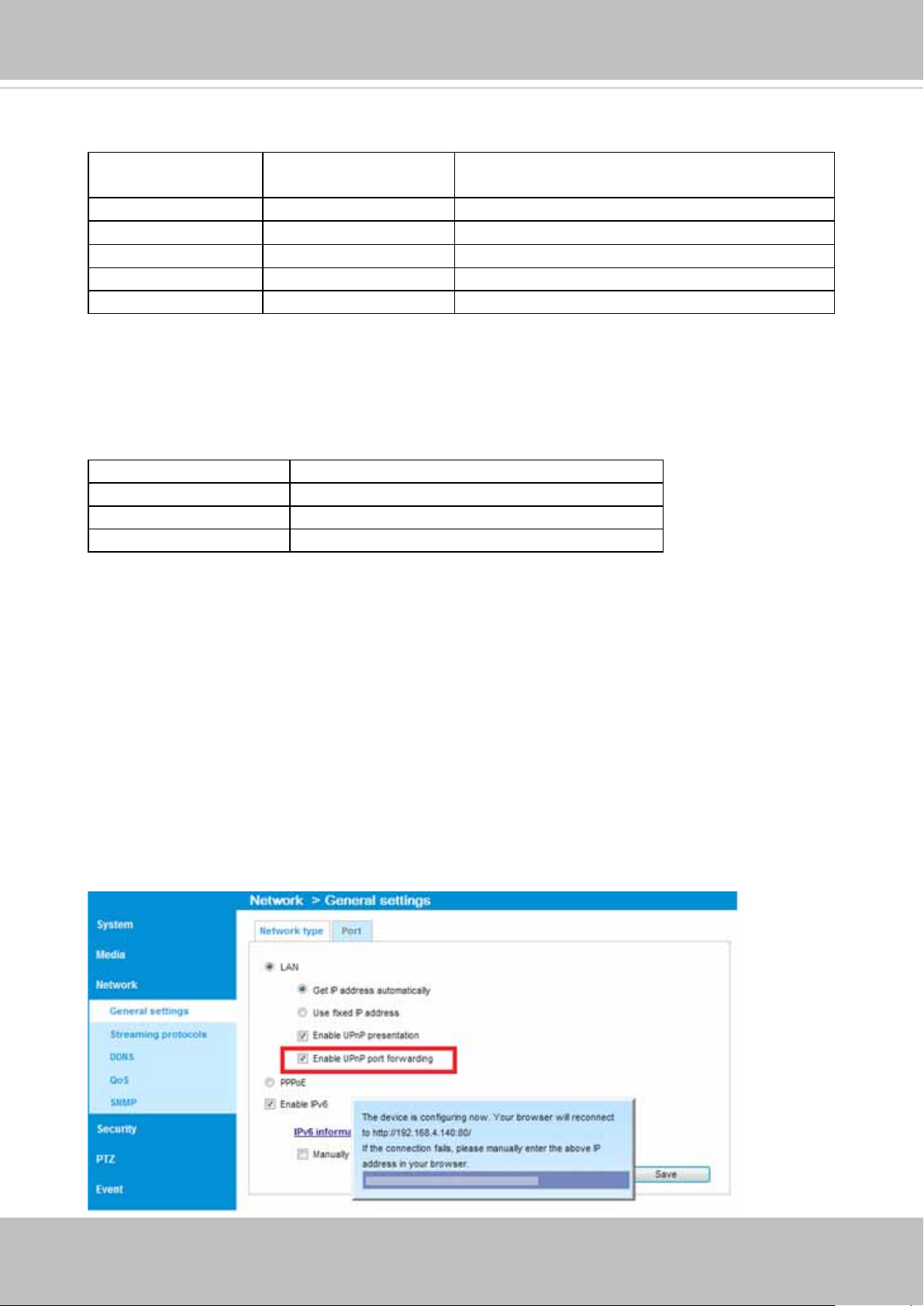
VIVOTEK
For example, your router and IP settings may look like this:
Device IP Address: internal
port
IP Address: External Port (Mapped port on
the router)
Public IP of router 122�146�57�120
LAN IP of router 192�168�2�1
Camera 1 192.168.2.10:80 122.146.57.120:8000
Camera 2 192.168.2.11:80 122.146.57.120:8001
��� ��� ���
Congure the router, virtual server or rewall, so that the router can forward any data
coming into a precongured port number to a network camera on the private network, and
allow data from the camera to be transmitted to the outside of the network over the same
path�
From Forward to
122.146.57.120:8000 192.168.2.10:80
122.146.57.120:8001 192.168.2.11:80
��� ���
When properly congured, you can access a camera behind the router using the HTTP
request as follows: http://122.146.57.120:8000
If you change the port numbers on the Network conguration page, please open the ports
accordingly on your router� For example, you can open a management session with your
router to congure access through the router to the camera within your local network.
Please consult your network administrator for router conguration if you have troubles with
the conguration.
For more information with network conguration options (such as that of streaming ports),
please refer to Conguration > Network Settings. VIVOTEK also provides the automatic
port forwarding feature as an NAT traversal function with the precondition that your router
must support the UPnP port forwarding feature�
22 - User's Manual
Page 23
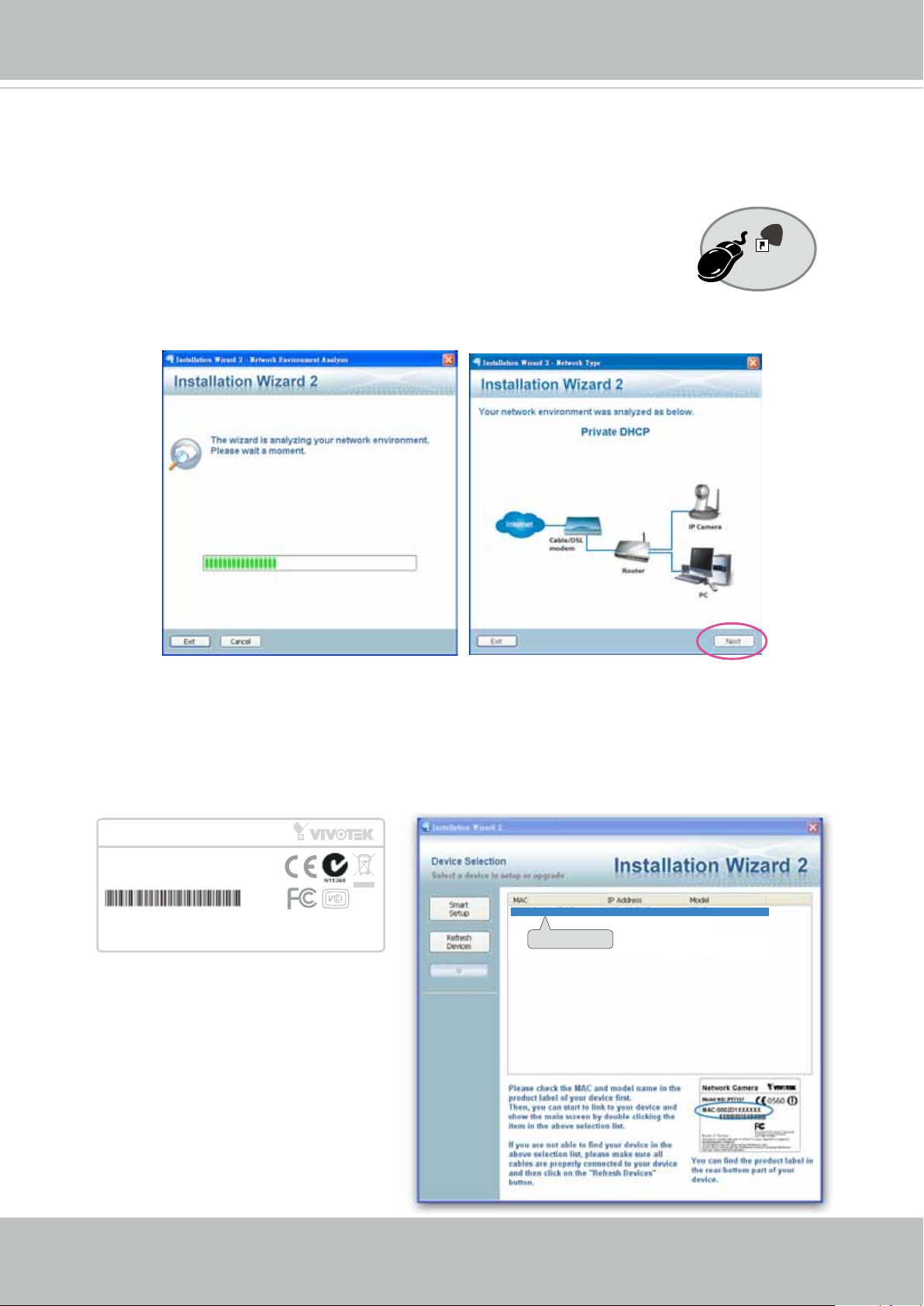
VIVOTEK
Software Installation
Installation Wizard 2 (IW2), free-bundled software included on the product CD, helps you set up
your Network Camera on the LAN�
IW
1� Install IW2 under the Software Utility directory from the software CD�
Double-click the IW2 shortcut on your desktop to launch the program�
2� The program will conduct an analysis of your network environment�
After your network environment is analyzed, please click Next to continue the program�
2
Installation
Wizard 2
3� The program will search for all VIVOTEK network devices on the same LAN�
4� After a brief search, the installer window will prompt� Click on the MAC and model name
that matches the one printed on the product label� You can then double-click on the address to
open a management session with the Network Camera�
Network Camera
Model No: FD8367-V
MAC:0002D1730202
This device complies with part 15 of the FCC rules. Operation is subject to the following two conditions:
(1)This device may not cause harmful interference, and
(2) this device must accept any interference received, including interference that may cause undesired operation.
Pat. 6,930,709
R o HS
Made in Taiwan
00-02-D1-73-02-02 192.168.5.151 FD8367-V
0002D1730202
User's Manual - 23
Page 24

VIVOTEK
Ready to Use
1� A browser session with the Network Camera should prompt as shown below�
2� You should be able to see live video from your camera� You may also install the 32-channel
recording software from the software CD in a deployment consisting of multiple cameras� For
its installation details, please refer to its related documents�
24 - User's Manual
Page 25
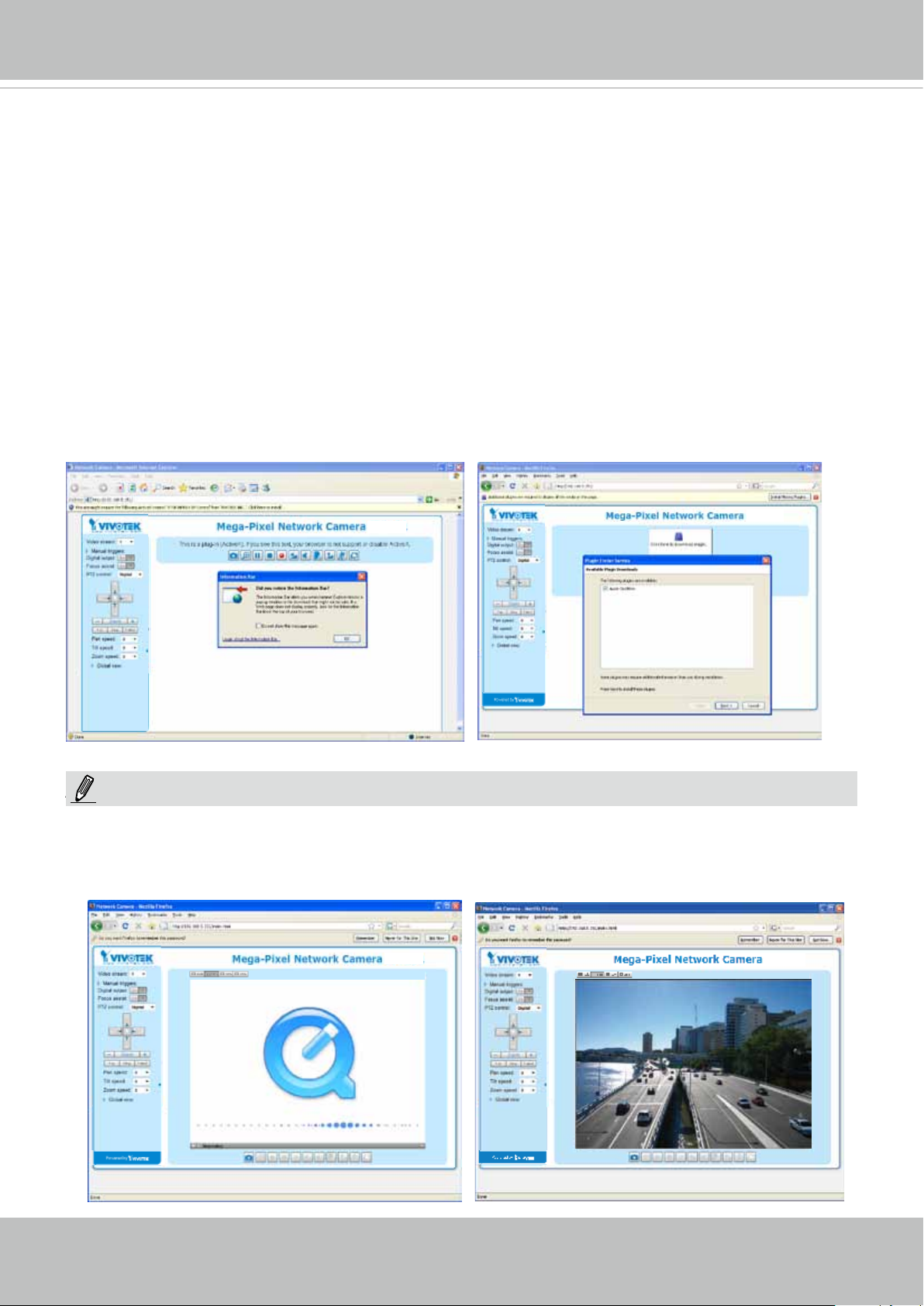
VIVOTEK
Accessing the Network Camera
This chapter explains how to access the Network Camera through web browsers, RTSP players,
3GPP-compatible mobile devices, and VIVOTEK recording software�
Using Web Browsers
Use Installation Wizard 2 (IW2) to access the Network Cameras on LAN�
If your network environment is not a LAN, follow these steps to access the Netwotk Camera:
1� Launch your web browser (e�g�, Microsoft
2. Enter the IP address of the Network Camera in the address eld. Press Enter�
3� The live video will be displayed in your web browser�
4. If it is the rst time installing the VIVOTEK network camera, an information bar will prompt as
shown below� Follow the instructions to install the required plug-in on your computer�
®
Internet Explorer or Mozilla Firefox)�
NOTE:
NOTE
► For Mozilla Firefox users, your browser will use Quick Time to stream the live video. If you
don’t have Quick Time on your computer, please download it first, then launch the web
browser�
User's Manual - 25
Page 26
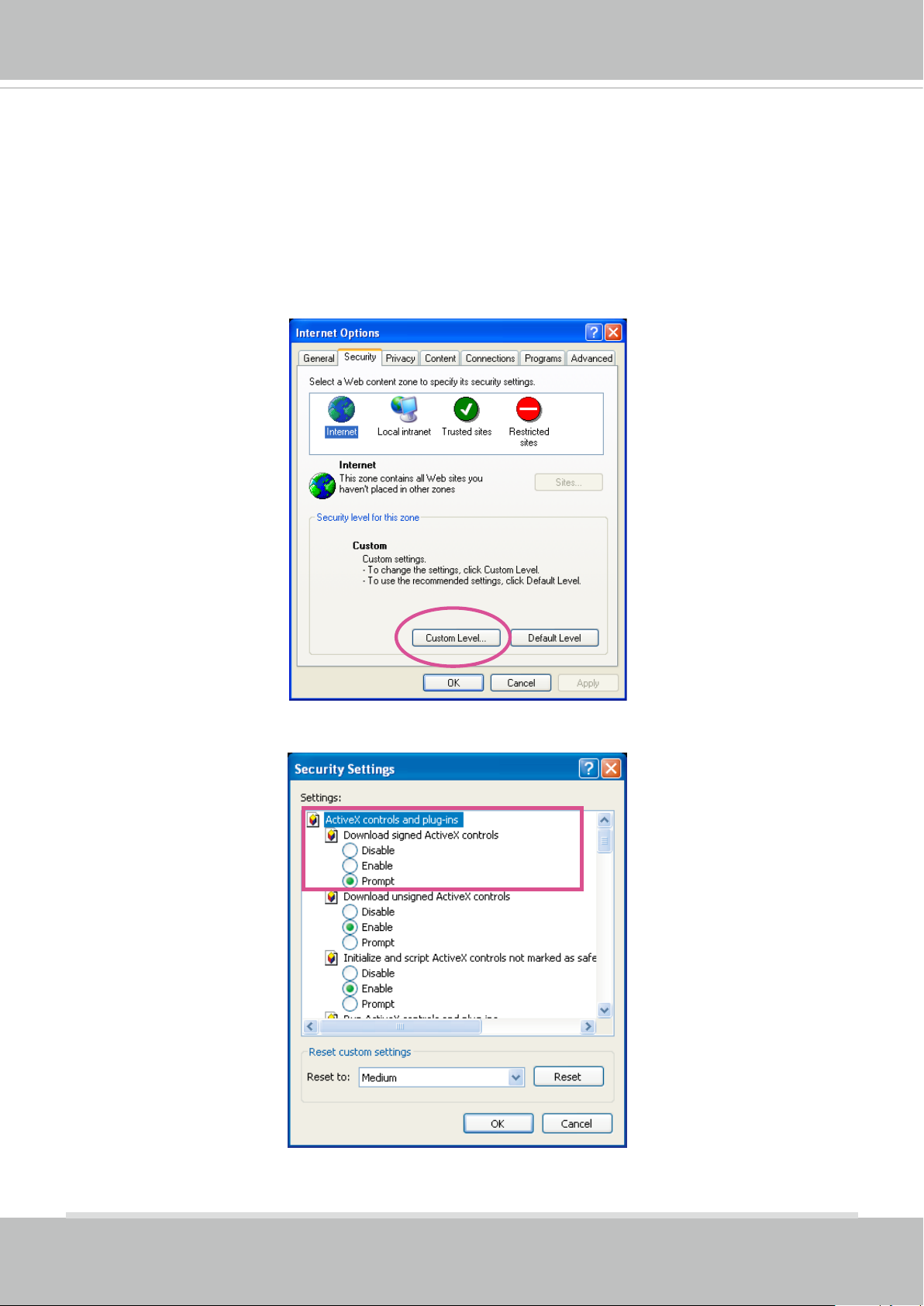
VIVOTEK
► By default, the Network Camera is not password-protected. To prevent unauthorized access,
it is highly recommended to set a password for the Network Camera�
For more information about how to enable password protection, please refer to Security on
page 90�
► If you see a dialog box indicating that your security settings prohibit running ActiveX
®
Controls, please enable the ActiveX
Controls for your browser�
®
1� Choose Tools > Internet Options > Security > Custom Level�
2� Look for Download signed ActiveX
®
controls; select Enable or Prompt� Click OK�
3� Refresh your web browser, then install the ActiveX
complete installation�
®
control� Follow the instructions to
26 - User's Manual
Page 27
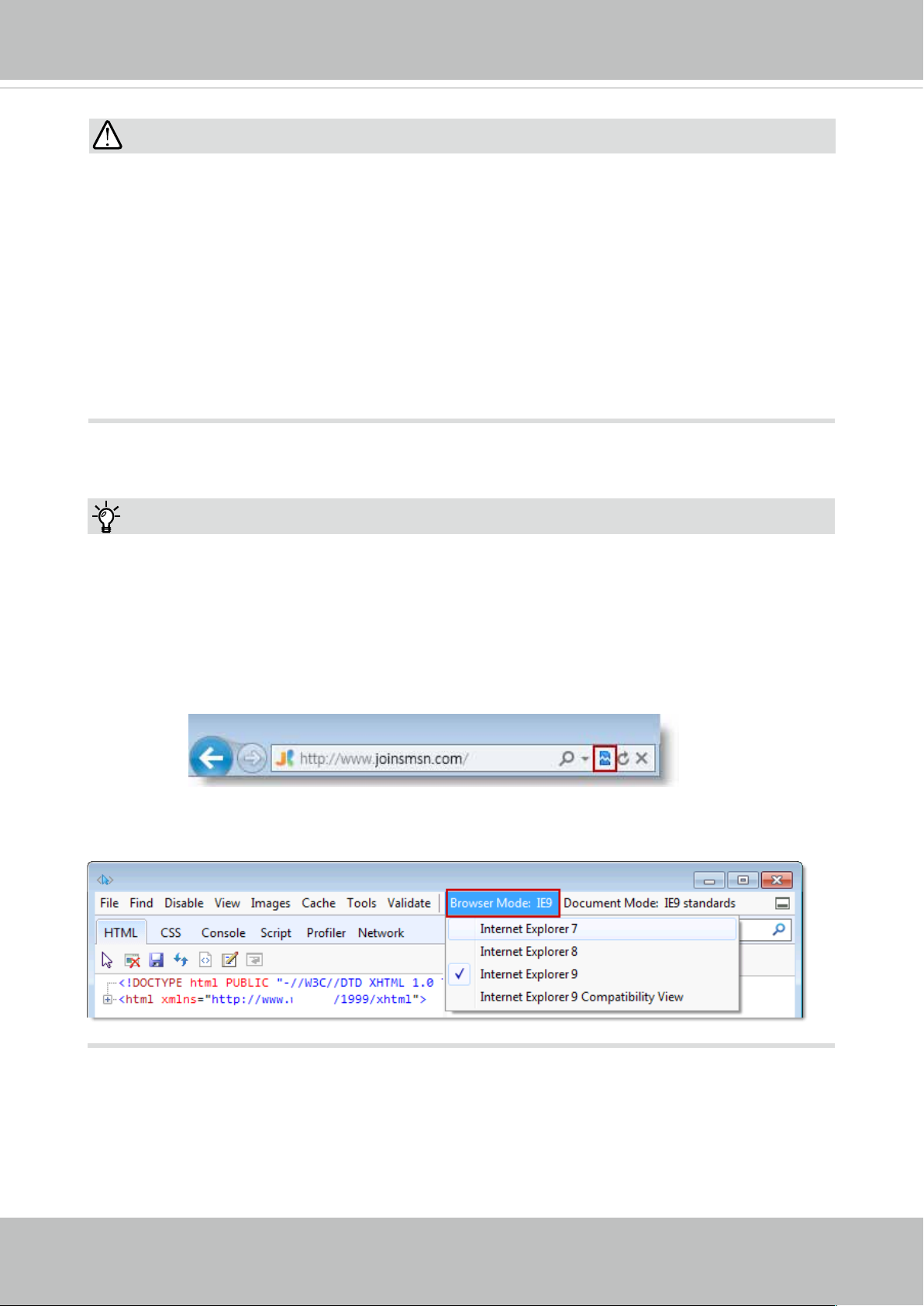
IMPORTANT:
Currently the Network Camera utilizes a 32-bit ActiveX plugin. You CAN NOT open a
•
management/view session with the camera using a 64-bit IE browser.
If you encounter this problem, try execute the Iexplore.exe program from C:\Windows\
•
SysWOW64. A 32-bit version of IE browser will be installed.
On Windows 7, the 32-bit explorer browser can be accessed from here: C:\Program
•
Files (x86)\Internet Explorer\iexplore.exe
If you experience compatibility issues between the plug-in control, you may try to
•
uninstall the Camera Stream Controller located in: C:/Program Files (x86)/Camera
Stream Controller.
VIVOTEK
Tips:
1� The onscreen Java control can malfunction under the following situations: A PC con-
nects to different cameras that are using the same IP address (or the same camera
running different rmware versions). Removing your browser cookies will solve this
problem�
2� If you encounter problems with displaying the conguration menus or UI items, try dis-
able the Compatibility View on IE8 or IE9�
You may also press the F12 key to open the developer tools utility, and then change the
Browser Mode to the genuine IE8 or IE9 mode�
User's Manual - 27
Page 28
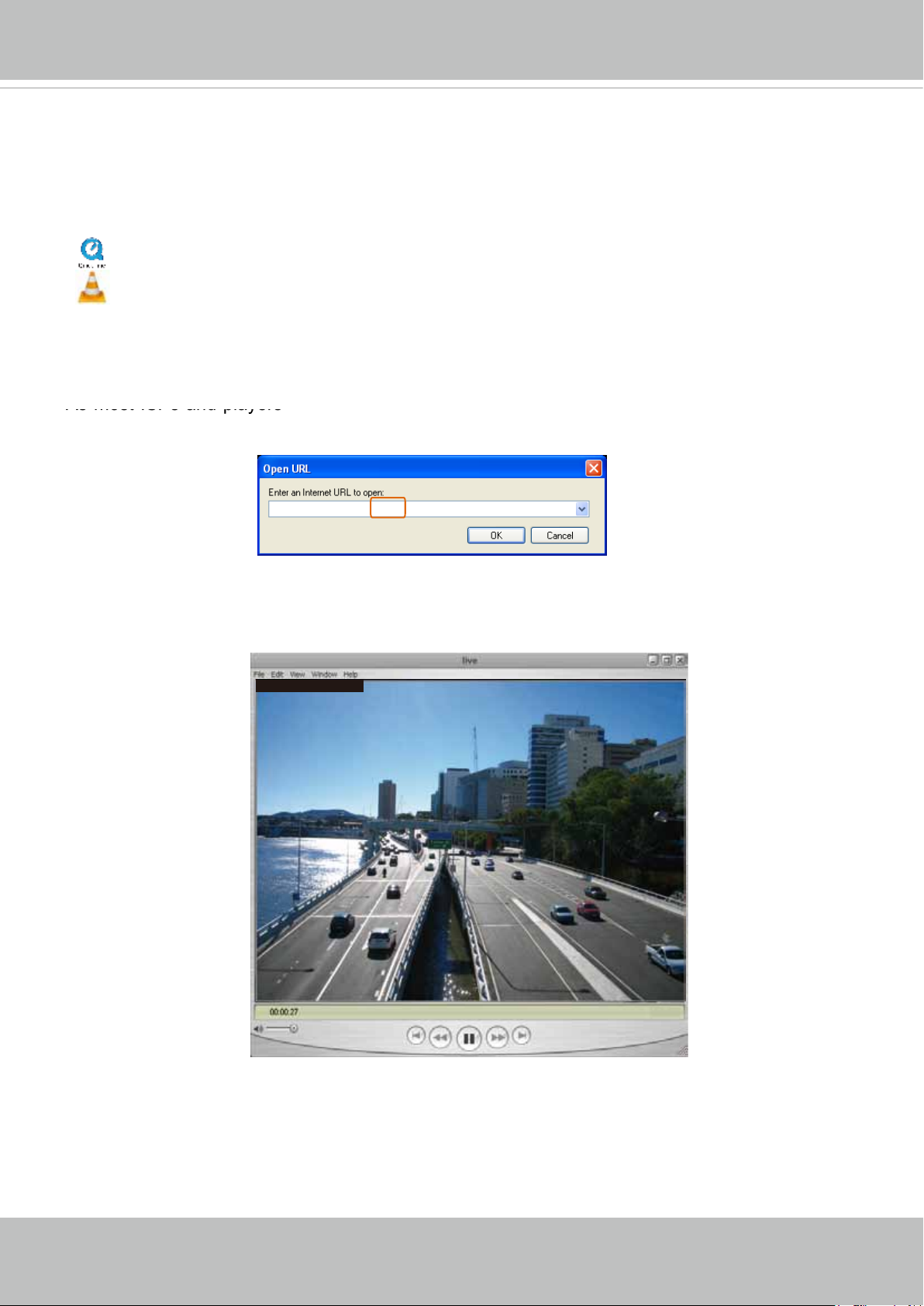
VIVOTEK
Using RTSP Players
To view the streaming media using RTSP players, you can use one of the following players that
support RTSP streaming�
Quick Time Player
VLC media player
mpegable Player
1� Launch the RTSP player�
pvPlayer
2� Choose File > Open URL� A URL dialog box will pop up�
3. The address format is rtsp://<ip address>:<rtsp port>/<RTSP streaming access name for
stream1 or stream2>
As most ISPs and players only allow RTSP streaming through port number 554, please set the
RTSP port to 554� For more information, please refer to RTSP Streaming on page 81�
For example:
rtsp://192.168.5.151:554/live.sdp
4� The live video will be displayed in your player�
For more information on how to configure the RTSP access name, please refer to RTSP
Streaming on page 81 for details�
Video 16:38:01 2012/01/25
28 - User's Manual
Page 29

VIVOTEK
Using 3GPP-compatible Mobile Devices
To view the streaming media through 3GPP-compatible mobile devices, make sure the Network
Camera can be accessed over the Internet� For more information on how to set up the Network
Camera over the Internet, please refer to Setup the Network Camera over the Internet on page
19�
To utilize this feature, please check the following settings on your Network Camera:
1� Because most players on 3GPP mobile phones do not support RTSP authentication, make
sure the authentication mode of RTSP streaming is set to disable�
For more information, please refer to RTSP Streaming on page 81�
2� As the the bandwidth on 3G networks is limited, you will not be able to use a large video size�
Please set the video and audio streaming parameters as listed below�
For more information, please refer to Stream settings on page 62�
Video Mode MPEG-4
Frame size 176 x 144
Maximum frame rate 5 fps
Intra frame period 1S
Video quality (Constant bit rate) 40kbps
Audio type (GSM-AMR) 12.2kbps
3� As most ISPs and players only allow RTSP streaming through port number 554, please set
the RTSP port to 554� For more information, please refer to RTSP Streaming on page 81�
4� Launch the player on the 3GPP-compatible mobile devices�
5� Type the following URL commands into the player�
The address format is rtsp://<public ip address of your camera>:<rtsp port>/<RTSP streaming
access name for stream # with small frame size and frame rate>�
For example:
You can configure Stream #2 into the suggested stream settings as listed above for live
viewing on a mobile device�
User's Manual - 29
Page 30
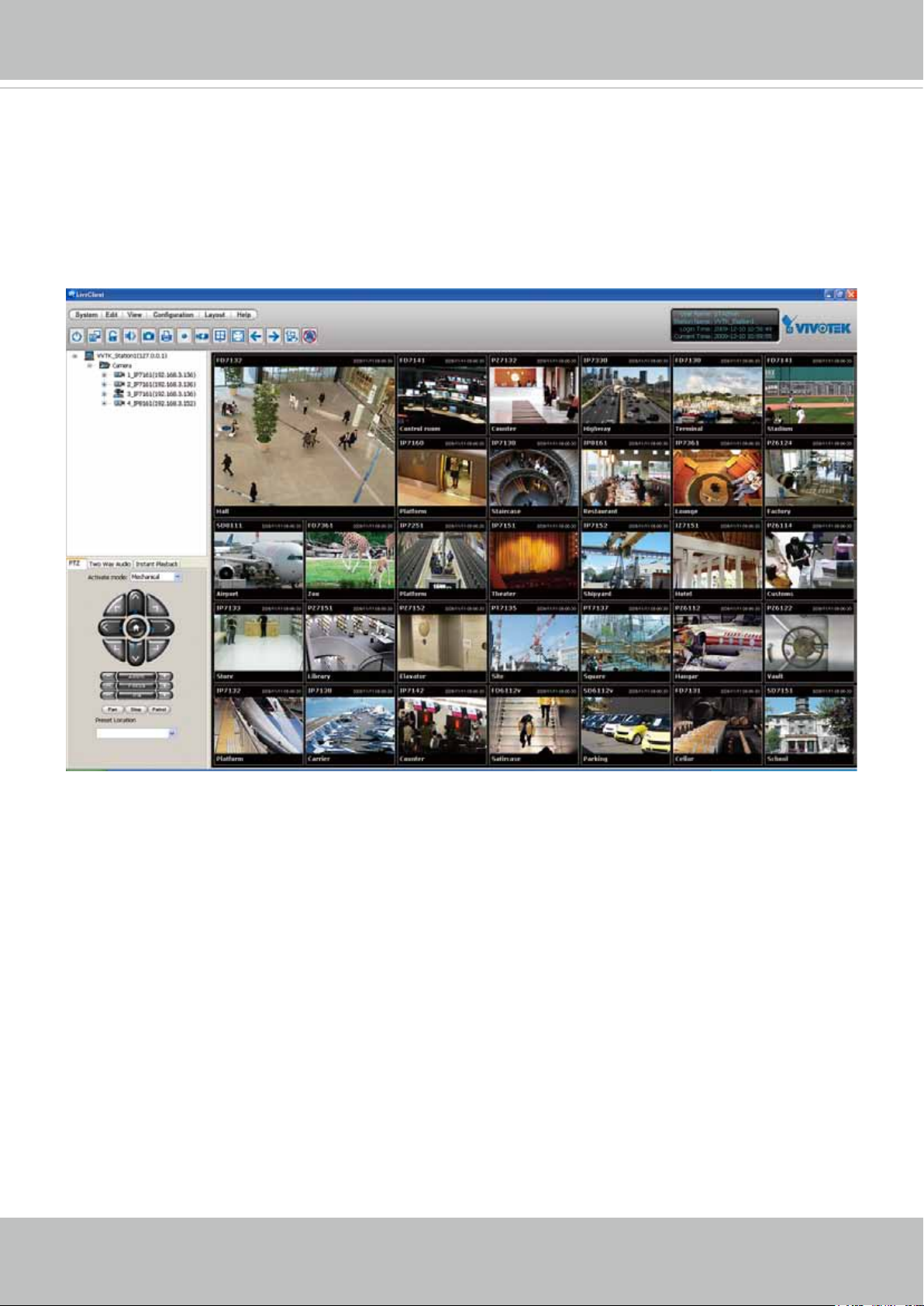
VIVOTEK
Using VIVOTEK Recording Software
The product software CD also contains an ST7501 recording software, allowing simultaneous
monitoring and video recording for multiple Network Cameras� Please install the recording
software; then launch the program to add the Network Camera to the Channel list� For detailed
information about how to use the recording software, please refer to the user’s manual of the
software or download it from http://www.vivotek.com�
30 - User's Manual
Page 31

VIVOTEK
VIVOTEK INC.
Logo
Live View Window
Camera Control
Area
Configuration
Area
Host Name
Resize Buttons
Hide Button
Main Page
This chapter explains the layout of the main page. It is composed of the following sections:
VIVOTEK INC� Logo, Host Name, Camera Control Area, Configuration Area, Menu, and Live
Video Window�
VIVOTEK INC. Logo
Click this logo to visit the VIVOTEK website�
Host Name
The host name can be customized to t your needs. For more information, please refer to System on page 42.
Camera Control Area
Video Stream: This Network Camera supports multiple streams (stream 1 ~ 4) simultaneously. You can
select either one for live viewing� For more information about multiple streams, please refer to page 62
for detailed information�
Manual Trigger: Click to enable/disable an event trigger manually. Please configure an event setting
on Application page before enable this function. A total of 3 event settings can be congured. For more
information about event setting, please refer to page 104� If you want to hide this item on the homepage,
please go to Conguration> System > Homepage Layout > General settings > Customized button
to deselect “show manual trigger button”�
Digital Output: Click to turn the digital output device on or off.
User's Manual - 31
Page 32

VIVOTEK
H.264 Protocol and Media Options
Conguration Area
Client Settings: Click this button to access the client setting page. For more information, please refer to
Client Settings on page 36�
Conguration: Click this button to access the conguration page of the Network Camera. It is suggested
that a password be applied to the Network Camera so that only the administrator can configure the
Network Camera. For more information, please refer to Conguration on page 41.
Language: Click this button to choose a language for the user interface. Language options are available
in: English, Deutsch, Español, Français, Italiano,
日本語
, Português,
簡体中文
, and
繁體中文
� Please
note that you can also change a language on the Conguration page; please refer to page 41.
Hide Button
You can click the hide button to hide the control panel or display the control panel�
Resize Buttons
:
Click the Auto button, the video cell will resize automatically to t the monitor.
Click 100% is to display the original homepage size�
Click 50% is to resize the homepage to 50% of its original size�
Click 25% is to resize the homepage to 25% of its original size�
Live Video Window
■ The following window is displayed when the video mode is set to H.264:
Video Title
Title and Time
Zoom Indicator
Video (TPC-AV)
Video 17:08:56 2014/06/25
x4.0
Video Title: The video title can be congured. For more information, please refer to Video Settings on
page 52�
H�264 Protocol and Media Options: The transmission protocol and media options for H.264 video
streaming. For further conguration, please refer to Client Settings on page 36.
2014/02/25 17:08:56
Time
Video and Audio Control Buttons
Time: Display the current time. For further conguration, please refer to Media > Image > Genral settings
on page 52�
Title and Time: The video title and time can be stamped on the streaming video. For further conguration,
please refer to Media > Image > General settings on page 55�
32 - User's Manual
Page 33

VIVOTEK
PTZ Panel: This Network Camera supports “digital“ (e-PTZ) pan/tilt/zoom control, which allows roaming
a smaller view frame within a large view frame� Please refer to PTZ settiings on page 101 for detailed
information�
Global View: Click on this item to display the Global View window� The Global View window contains a
full view image (the largest frame size of the captured video) and a oating frame (the viewing region of
the current video stream). The oating frame allows users to control the e-PTZ function (Electronic Pan/
Tilt/Zoom)� For more information about e-PTZ operation, please refer to E-PTZ Operation on page 101�
For more information about how to set up the viewing region of the current video stream, please refer to
page 101�
The viewing region of
the current video
stream
The largest frame size
NOTE:
1� For a megapixel camera, it is recommended to use monitors of the 24" size or larger, and
are capable of 1600x1200 or better resolutions�
2� The video input is "muted" by default� To receive audio into from external microphone, you
need to enable the audio input from Media > Audio� Refer to page 71 for more information�
3� Below are the defaults for the Audio settings:
For cameras with a built-in microphone: Not Muted�
For cameras without a built-in microphone: Muted�
To receive audio input from an external microphone, you may need to enable the audio input
from Media > Audio� Refer to page 71 for more information�
NOTE:
Quick Time player only supports playback of H�264 stream, and not the MJPEG stream� In terms of audio
codec, Quick Time only supports AAC� Since this camera supports G�711 codec, audio is not available
on Quick Time�
The VLC player supports H�264/MPEG-4/MJPEG, and all audio codecs supported by VIVOTEK’s cameras�
User's Manual - 33
Page 34

VIVOTEK
Video and Audio Control Buttons: Depending on the Network Camera model and Network Camera
conguration, some buttons may not be available.
Snapshot: Click this button to capture and save still images. The captured images will be displayed
in a pop-up window� Right-click the image and choose Save Picture As to save it in JPEG (*�jpg) or BMP
(*�bmp) format�
Digital Zoom: Click and uncheck “Disable digital zoom” to enable the zoom operation. The navigation
screen indicates the part of the image being magnied. To control the zoom level, drag the slider bar. To
move to a different area you want to magnify, drag the navigation screen�
Pause: Pause the transmission of the streaming media. The button becomes the Resume button
after clicking the Pause button�
Stop: Stop the transmission of the streaming media. Click the Resume button to continue
transmission�
Start MP4 Recording: Click this button to record video clips in MP4 file format to your computer.
Press the
Stop MP4 Recording button to end recording� When you exit the web browser, video
recording stops accordingly. To specify the storage destination and le name, please refer to MP4 Saving
Options on page 37 for details�
Volume: When the Mute function is not activated, move the slider bar to adjust the volume on the
local computer�
Mute: Turn off the volume on the local computer� The button becomes the Audio On button after
clicking the Mute button�
Talk: Click this button to talk to people around the Network Camera. Audio will project from
the external speaker connected to the Network Camera� Click this button
again to end talking
transmission�
Mic Volume: When the Mute function is not activated, move the slider bar to adjust the
microphone volume on the local computer�
Mute: Turn off the Mic volume on the local computer� The button becomes the Mic On button
after clicking the Mute button�
Full Screen: Click this button to switch to full screen mode. Press the “Esc” key to switch back to normal
mode�
34 - User's Manual
Page 35

■ The following window is displayed when the video mode is set to MJPEG:
VIVOTEK
Video Title
Title and Time
Video (HTTP-V)
Video 17:08:56 2014/09/25
2014/09/25 17:08:56
Time
Video Control Buttons
Video Title: The video title can be congured. For more information, please refer to Media > Image on
page 55�
Time: Display the current time. For more information, please refer to Media > Image on page 55.
Title and Time: Video title and time can be stamped on the streaming video. For more information, please
refer to Media > Image on page 55
�
Video and Audio Control Buttons: Depending on the Network Camera model and Network Camera
conguration, some buttons may not be available.
Snapshot: Click this button to capture and save still images. The captured images will be displayed
in a pop-up window� Right-click the image and choose Save Picture As to save it in JPEG (*�jpg) or BMP
(*�bmp) format�
Digital Zoom: Click and uncheck “Disable digital zoom” to enable the zoom operation. The navigation
screen indicates the part of the image being magnied. To control the zoom level, drag the slider bar. To
move to a different area you want to magnify, drag the navigation screen�
Start MP4 Recording: Click this button to record video clips in MP4 file format to your computer.
Press the
Stop MP4 Recording button to end recording� When you exit the web browser, video
recording stops accordingly. To specify the storage destination and le name, please refer to MP4 Saving
Options on page 37 for details�
Full Screen: Click this button to switch to full screen mode. Press the “Esc” key to switch back to normal
mode�
User's Manual - 35
Page 36

VIVOTEK
Client Settings
This chapter explains how to select the stream transmission mode and saving options on the
local computer� When completed with the settings on this page, click Save on the page bottom
to enable the settings�
H.264 Media Options
H.264 Media Options
Select to stream video or audio data or both� This is enabled only when the video mode is set to H�264�
H.264 Protocol Options
H.264 Protocol Options
Depending on your network environment, there are four transmission modes of H.264 streaming:
UDP unicast: This protocol allows for more real-time audio and video streams. However, network
packets may be lost due to network burst trafc and images may be broken. Activate UDP connection
when occasions require time-sensitive responses and the video quality is less important� Note that each
unicast client connecting to the server takes up additional bandwidth and the Network Camera allows up
to ten simultaneous accesses�
UDP multicast: This protocol allows multicast-enabled routers to forward network packets to all clients
requesting streaming media� This helps to reduce the network transmission load of the Network Camera
while serving multiple clients at the same time� Note that to utilize this feature, the Network Camera must
be configured to enable multicast streaming at the same time� For more information, please refer to
RTSP Streaming on page 81�
TCP: This protocol guarantees the complete delivery of streaming data and thus provides better video
quality� The downside of this protocol is that its real-time effect is not as good as that of the UDP protocol�
HTTP: This protocol allows the same quality as TCP protocol without needing to open specic ports for
streaming under some network environments� Users inside a firewall can utilize this protocol to allow
streaming data through�
36 - User's Manual
Page 37

Two Way Audio
Select one of the checkboxes to congure the two way audio into the half- or full-duplex mode.
MP4 Saving Options
VIVOTEK
Users can record live video as they are watching it by clicking Start MP4 Recording on the main
page. Here, you can specify the storage destination and le name.
Folder: Specify a storage destination for the recorded video les. The location can be changed.
File name prex: Enter the text that will be appended to the front of the video le name. A specied folder
will be automatically created on your local hard disk�
Add date and time sufx to the le name: Select this option to append the date and time to the end of the
le name.
CLIP_20110628-180853
File name prefix
Date and time suffix
The format is: YYYYMMDD_HHMMSS
Local Streaming Buffer Time
In a busy network, fluctuations in available bandwidth can occur� Video streaming may lag and may
not proceed very smoothly� If you enable this option, video streams from the camera will be temporarily
stored on the computer’s cache memory for a configurable period of time (seconds or milliseconds)
before being played on a web session� This will help you see the streaming more smoothly� If you enter
3,000 Millisecond, the streaming will delay for 3 seconds�
User's Manual - 37
Page 38

VIVOTEK
Joystick Settings
Enable Joystick
Connect to the USB plug of the joystick to a USB port on your management computer� Once a
USB joystick is connected, the related joystick conguration will be available on the Client settings
window� The joystick should work properly without installing any other driver or software�
Then you can begin to configure the joystick settings of connected devices� Please follow the
instructions below to enable joystick settings�
1. Click on the Congure buttons button. If your joystick is working properly, it will be displayed on
the drop-down list�
38 - User's Manual
Page 39

VIVOTEK
Buttons Conguration
In the Joystick Settings window, you can use the combinations of pull-down menus, Actions and
Button number, to assign joystick buttons with different functions� The number of buttons may differ
from the joystick you attached�
Please follow the steps below to congure your joystick buttons:
1. Select the number of the button you want to congure from its pull-down list.
For example: Assign Preset 1 (move to preset 1 position) to Button 1�
2� Select an action from the Actions menu� Click Assign to associate the button with an action�
3. Your conguration will be automatically saved.
To disable an assignment, select the number of a button, and then click the Delete button� The
4�
associated action will then be cleared�
5� Repeat the above process to assign actions to other buttons�
When done, simply close the
conguration window.
User's Manual - 39
Page 40

VIVOTEK
NOTE:
• If you want to assign Preset actions to your joystick, the PTZ preset locations should be congured
in advance�
• If your joystick is not working properly, it may need to be calibrated� Click the Calibrate button to
open the Game Controllers window located in Microsoft Windows control panel and follow the
instructions for trouble shooting�
• The joystick will appear in the Game Controllers list in the Windows Control panel� If you want to
check out for your devices, go to the following page: Start -> Control Panel -> Game Controllers�
• Follow the onscreen instructions to calibrate your joystick�
40 - User's Manual
Page 41

VIVOTEK
Conguration
Click Configuration on the main page to enter the camera setting pages� Note that only Administrators can access the configuration page� Please refer to page 90 Security > User
Account for how to congure access rights for different users.
Navigation Area
Configuration List
Firmware Version
Each function on the conguration list will be explained in the following sections.
Navigation Area provides an instant switch among Home page (the monitoring page for live viewing),
Conguration page, and multi-language selection�
User's Manual - 41
Page 42

VIVOTEK
System > General settings
This section explains how to congure the basic settings for the Network Camera, such as the
host name and system time. It is composed of the following two columns: System and System
Time�
System
Host name: Enter a desired name for the Network Camera. The text will be displayed at the top of the
main page�
Turn off the LED indicator: Click to disable the onboard LEDs.
System time
Keep current date and time: Select this option to preserve the current date and time of the Network
Camera� The Network Camera’s internal real-time clock maintains the date and time even when the
power of the system is turned off�
Synchronize with computer time: Select this option to synchronize the date and time of the Network
Camera with the local computer� The read-only date and time of the PC is displayed as updated�
Manual: The administrator can enter the date and time manually. Note that the date and time format are
[yyyy/mm/dd] and [hh:mm:ss].
Automatic: The Network Time Protocol is a protocol which synchronizes computer clocks by periodically
querying an NTP Server�
NTP server: Assign the IP address or domain name of the time-server. Leaving the text box blank
connects the Network Camera to the default time servers�
Update interval: Select to update the time using the NTP server on an hourly, daily, weekly, or monthly
basis�
Time zone : Select the appropriate time zone from the list. If you want to upload Daylight Savings Time
rules, please refer to System > Maintenance > Import/ Export les on page 49 for details�
42 - User's Manual
Page 43

VIVOTEK
System > Homepage layout
This section explains how to set up your own customized homepage layout�
General settings
This column shows the settings of your hompage layout� You can manually select the background and
font colors in Theme Options (the second tab on this page)� The settings will be displayed automatically
in this Preview eld. The following shows the homepage using the default settings:
■ Hide Powered by VIVOTEK: If you check this item, it will be removed from the homepage.
Logo graph
Here you can change the logo that is placed at the top of your homepage�
Follow the steps below to upload a new logo:
1� Click Custom and the Browse eld will appear.
2. Select a logo from your les.
3� Click Upload to replace the existing logo with a new one�
4� Enter a website link if necessary�
5� Click Save to enable the settings�
Customized button
If you want to hide manual trigger buttons on the homepage, please uncheck this item� This item is
checked by default�
User's Manual - 43
Page 44

VIVOTEK
Theme Options
Here you can change the color of your homepage layout� There are three types of preset patterns for you
to choose from� The new layout will simultaneously appear in the Preview led. Click Save to enable the
settings�
Font Color of the
Video Title
Font Color
Background Color of the
Control Area
Font Color of
the Configuration Area
Background Color of the
Configuration Area
Background Color of
the Video Area
Frame Color
Preset patterns
44 - User's Manual
Page 45

■ Follow the steps below to set up the customed homepage:
1� Click Custom on the left column�
2. Click the eld where you want to change the color on the right column.
Custom
Pattern
3� The palette window will pop up as shown below�
VIVOTEK
Color Selector
2
1
4
4� Drag the slider bar and click on the left square to select a desired color�
5. The selected color will be displayed in the corresponding elds and in the Preview column�
6� Click Save to enable the settings�
3
User's Manual - 45
Page 46

VIVOTEK
System > Logs
This section explains how to congure the Network Camera to send the system log to a remote
server as backup�
Log server settings
Follow the steps below to set up the remote log:
1� Select Enable remote log�
2� In the IP address text box, enter the IP address of the remote server�
2� In the port text box, enter the port number of the remote server�
3� When completed, click Save to enable the setting�
You can congure the Network Camera to send the system log le to a remote server as a log backup.
Before utilizing this feature, it is suggested that the user install a log-recording tool to receive system log
messages from the Network Camera� An example is Kiwi Syslog Daemon� Visit http://www.kiwisyslog.
com/kiwi-syslog-daemon-overview/�
System log
This column displays the system log in a chronological order� The system log is stored in the Network
Camera’s buffer area and will be overwritten when reaching a certain limit�
46 - User's Manual
Page 47

VIVOTEK
Access log
Access log displays the access time and IP address of all viewers (including operators and
administrators) in a chronological order� The access log is stored in the Network Camera’s buffer
area and will be overwritten when reaching a certain limit�
System > Parameters
The View Parameters page lists the entire system’s parameters� If you need technical
assistance, please provide the information listed on this page�
User's Manual - 47
Page 48

VIVOTEK
System > Maintenance
This chapter explains how to restore the Network Camera to factory default, upgrade rmware
version, etc�
General settings > Upgrade rmware
This feature allows you to upgrade the firmware of your Network Camera� It takes a few minutes to
complete the process�
Note: Do not power off the Network Camera during the upgrade!
Follow the steps below to upgrade the rmware:
1. Download the latest rmware le from the VIVOTEK website. The le is in .pkg le format.
2� Click Browse… and specify the rmware le.
3� Click Upgrade� The Network Camera starts to upgrade and will reboot automatically when the upgrade
completes�
If the upgrade is successful, you will see “Reboot system now!! This connection will close”� After that, reaccess the Network Camera�
The following message is displayed when the upgrade has succeeded�
Reboot system now!!
This connection will close.
The following message is displayed when you have selected an incorrect rmware le.
Starting firmware upgrade...
Do not power down the server during the upgrade.
The server will restart automatically after the upgrade is
completed.
This will take about 1 - 5 minutes.
Wrong PKG file format
Unpack fail
General settings > Reboot
This feature allows you to reboot the Network Camera, which takes about one minute to complete� When
completed, the live video page will be displayed in your browser� The following message will be displayed
during the reboot process�
If the connection fails after rebooting, manually enter the IP address of the Network Camera in the
address eld to resume the connection.
48 - User's Manual
Page 49

VIVOTEK
General settings > Restore
This feature allows you to restore the Network Camera to factory default settings�
Network: Select this option to retain the Network Type settings (please refer to Network Type on page
73)�
Daylight Saving Time: Select this option to retain the Daylight Saving Time settings (please refer to
Import/Export les below on this page).
Custom Language: Select this option to retain the Custom Language settings.
VADP: Retain the VADP modules (3rd-party software stored on the SD card) and related settings.
If none of the options is selected, all settings will be restored to factory default� The following message is
displayed during the restoring process�
Import/Export les
This feature allows you to Export / Update daylight saving time rules, custom language le, conguration
le, and server status report.
Export daylight saving time conguration le: Click to set the start and end time of DST (Daylight Saving).
Follow the steps below to export:
1. In the Export les column, click Export to export the daylight saving time conguration le from the
Network Camera�
2. A le download dialog will pop up as shown below. Click Open to review the XML le or click Save to
store the le for editing.
User's Manual - 49
Page 50

VIVOTEK
3. Open the le with Microsoft® Notepad and locate your time zone; set the start and end time of DST�
When completed, save the le.
In the example below, DST begins each year at 2:00 a.m. on the second Sunday in March and ends at
2:00 a.m. on the rst Sunday in November.
Update daylight saving time rules: Click Browse… and specify the XML le to update.
If the incorrect date and time are assigned, you will see the following warning message when uploading
the le to the Network Camera.
50 - User's Manual
Page 51

VIVOTEK
The following message is displayed when attempting to upload an incorrect le format.
Export language file: Click to export language strings. VIVOTEK provides nine languages: English,
Deutsch, Español, Français, Italiano,
日本語,
Português,
簡体中文
, and
繁體中文
�
Update custom language le: Click Browse… and specify your own custom language le to upload.
Export conguration le: Click to export all parameters for the device and user-dened scripts.
Update conguration le: Click Browse… to update a conguration le. Please note that the model and
rmware version of the device should be the same as the conguration le. If you have set up a xed IP
or other special settings for your device, it is not suggested to update a conguration le.
Export server staus report: Click to export the current server status report, such as time, logs,
parameters, process status, memory status, le system status, network status, kernel message ... and so
on�
Tips:
• If a firmware upgrade is accidentally disrupted, say, by a power outage, you still have a last resort
method to restore normal operation. See the following for how to bring the camera back to work:
Applicable scenario:
(1) Power disconnected during rmware upgrade.
(2) Unknown reason causing abnormal LED status, and a Restore cannot recover normal working
condition�
You can use the following methods to activate the camera with its backup rmware:
(1) Press and hold down the reset button for at least one minute�
(2) Power on the camera until the Red LED blinks rapidly�
(3) After boot up, the rmware should return to the previous version before the camera hanged. (The
procedure should take 5 to 10 minutes, longer than the normal boot-up process)� When tthis
process is completed, the LED status should return to normal�
User's Manual - 51
Page 52

VIVOTEK
Media > Image
This section explains how to configure the image settings of the Network Camera� It is
composed of the following four columns: General settings, Picture settings, Exposure, and
Privacy mask�
General settings
Video title
Show_timestamp_and video_title_in_video_and_snapshots: Enter a name that will be displayed on
the title bar of the live video as the picture shown below�
Video Title
Title and Time
Video 17:08:56 2014/09/09
2014/09/09 17:08:56
Position of timestamp and video title on image: Select to display time stamp and video title on the
top or at the bottom of the video stream�
Timestamp and video title font size: Select the font size for the time stamp and title. Color: Select to
display color or black/white video streams�
Color: Select to display color or black and white video streams.
Power line frequency: Set the power line frequency consistent with local utility settings to eliminate
image flickering associated with fluorescent lights� Note that after the power line frequency is
changed, you must disconnect and reconnect the power cord of the Network Camera in order for
the new setting to take effect�
Video orientation: Flip--vertically reect the display of the live video; Mirror--horizontally reect the
display of the live video� Select both options if the Network Camera is installed upside-down (e�g�,
on the ceiling) to correct the image orientation� Please note that if you have preset locations, those
locations will be cleared after ip/mirror setting.
52 - User's Manual
Page 53

VIVOTEK
Day/Night Settings
Switch to B/W in night mode
Select this to enable the Network Camera to automatically switch to Black/White during night
mode�
Turn on external IR illuminator in night mode
Select this to turn on an external IR illuminator (connected via Digital Output lines) when the
camera detects low light condition and enters the night mode�
Turn on built-in IR illuminator in night mode
Select this to turn on the built-in IR illuminators (effective range up to 20 meters) when the camera
detects low light condition and enters the night mode�
Smart IR
When enabled, the camera automatically adjust the IR projection to adjacent objects in order to
avoid over-exposure in the night mode�
The Smart IR function is more benecial when the spot of intrusions or an object of your interest
is close to the lens and the IR lights� For example, if an intruder has a chance of getting near the
range of 3 meters, Smart IR can effectively reduce the over-exposure� For a surveillance area at
a greater distance, e.g., 5 meters, the Smart IR function may not bring as signicant benets as in
close range�
Smart IR disabled; distance: 5M
Smart IR enabled; distance: 5M
Smart IR disabled; distance: 3M
Smart IR enabled; distance: 3M
User's Manual - 53
Page 54

VIVOTEK
Tips:
If there is an object in close proximity, the IR lights
reflected back from it can mislead the Smart IR’s
calculation of light level� To solve this issue, you
can place an “Exposure Exclude” window on an
unavoidable object in the Exposure setting window�
See page 56 for how to do it�
You can also configure the “Exposure Exclude”
window in a night mode “Prole” setting so that your
day time setting is not affected�
x
Exclude
Exclude x
IR cut lter
With a removable IR-cut lter, this Network Camera can automatically remove the lter to let IR
light into the sensor during low light conditions�
■ Auto mode
The Network Camera automatically removes the lter by judging the level of ambient light.
■ Day mode
In day mode, the Network Camera switches on the IR cut lter at all times to block infrared light
from reaching the sensor so that the colors will not be distorted�
■ Night mode
In night mode, the Network Camera switches off the IR cut lter at all times for the sensor to
accept infrared light, thus helping to improve low light sensitivity�
■ Synchronize with digital input
The Network Camera automatically removes the IR cut lter when a Digital Input is triggerred.
■ Schedule mode
The Network Camera switches between day mode and night mode based on a specified
schedule. Enter the start and end time for day mode. Note that the time format is [hh:mm] and is
expressed in 24-hour clock time. By default, the start and end time of day mode are set to 07:00
and 18:00.
Light sensor sensitivity
Select Low, Normal, or High sensitivity for the light sensor�
54 - User's Manual
Page 55

Image settings
On this page, you can tune the White balance, Image adjustment and WDR enhanced �
Sensor Setting 1:
For normal situations
VIVOTEK
Sensor Setting 2:
For special situations
White balance: Adjust the value for the best color temperature.
■ You may follow the steps below to adjust the white balance to the best color temperature.
1� Place a sheet of paper of white or cooler-color temperature paper, such as blue, in front of the
lens, then allow the Network Camera to automatically adjust the color temperature�
2� Click the On button to Fix current value and conrm the setting while the white balance is being
measured�
■ You may also manually tune the color temperature by pulling the RGain and BGain slide bards.
Image Adjustment
■ Brightness: Adjust the image brightness level, which ranges from -5 to +5.
■ Contrast: Adjust the image contrast level, which ranges from -5 to +5.
■ Saturation: Adjust the image saturation level, which ranges from 0% to 100%.
■ Sharpness:
Adjust the image sharpness level, which ranges from
■ Gamma curve:
Adjust the image sharpness level, which ranges from
0% to 100%
0% to 100%
�
�
You may let firmware Optimize your display or select the Manual mode, and pull the slide bar
pointer to change the preferred level of Gamma correction towards higher contrast or towards the
higher luminance for detailed expression for both dark and lighted areas of an image�
■ Enable WDR enhanced:
This function allows users to identify more image details with an extreme
contrast from an object of interest with one shadowed side against a bright background, e�g�, an
entrance� You may select the Enable WDR enhanced checkbox, and then adjust the strength
(low, medium, high) to reach the best image quality�
User's Manual - 55
Page 56

VIVOTEK
Noise reduction
■ Enable 3D noise reduction: Check to enable noise reduction in order to reduce noises and
ickers in image. This applies to the onboard 3D Noise Reduction feature. Use the pull-down
menu to adjust the reduction strength� Note that applying this function to the video channel will
consume system computing power�
3D Noise Reduction is mostly applied in low-light conditions� When enabled in a low-light
condition with fast moving objects, trails of after-images may occur� You may then select a lower
strength level or disable the function�
Note that the Preview button has been cancelled, all changes made to image settings is directly
shown on screen� You can click Restore to recall the original settings without incorporating the
changes� When completed with the settings on this page, click Save to enable the setting� You can
also click on Prole to adjust all settings above in a pop-up window for special lighting conditions�
Activated period:
Select the mode this profile to apply to: Day mode, Night mode, or Schedule
mode� Please manually enter a range of time if you choose Schedule mode� Then check Save to
take effect�
Exposure
On this page, you can set the Measurement window, Exposure level, Exposure mode, and
Iris mode� Detailed configurations will be automatically adjusted since the sensor library will
automatically adjust the value according to the ambient light�
Sensor Setting 1:
For normal situations
56 - User's Manual
Sensor Setting 2:
For special situations
Page 57

VIVOTEK
Measurement Window: This function allows users to configure measurement window(s) for low
light compesation�
■ Full view: Calculate the full range of view and offer appropriate
light compesation�
■ Custom: This option allows you to manually add specific windows as measuring areas. The
measuring window refers to “weighed window“ where the lighting condition within the particular
area is taken into account� Camera firmware then adopts the weighed averages method to
calculate the value�
A total of 9 inclusive and exclusive
windows can be created for a view� You
can create Exclude windows for the
camera to ignore the lighting condition of
Exclude
x
certain areas�
Exclude x
Note that the title pane of the Include/
Exclude windows is not included into the
calculation�
Include
Include
x
x
■ BLC: When selected, a BLC window
will appear on screen meaning that the
center of the scene will be taken as a
weighed area� This option enables light
compensation for images that are too dark
or too bright to recognize; for example,
for the dark side of objects that is posed
against bright sunlight�
Exposure control:
■
Exposure level: You can manually set the Exposure level, which ranges from -2.0 to +2.0 (dark to
bright)�
■
Exposure mode: Select Auto or Manual mode according to your needs�
Manual: Select Manual to set a xed exposure time and gain. Then, tune the slide bar to set the
Exposure time and Gain Control to the best image quality� A shorter exposure time allows less
amount of light to enter the sensor; while a higher gain control value generates certain amount of
noises�
Auto: If you set Exposure mode as Auto, the Exposure time and Gain control will not be
congurable since the sensor library will automatically adjust the value according to the ambient
light� Then you can set iris mode as “indoor” or “outdoor” to reach the best image quality�
■ Iris mode:
Select Indoor or Outdoor iris mode to adapt to the installation� The preset iris aperture
setting will apply�
User's Manual - 57
Page 58

VIVOTEK
You can click Restore to recall the original settings without incorporating the changes� When
completed with the settings on this page, click Save to enable the settings�
If you want to congure another sensor setting for day/night/schedule mode, please click Prole to
open the Prole of exposure settings page as shown below.
Activated period:
Select the mode this profile to apply to: Day mode, Night mode, or Schedule
mode� Please manually enter a range of time if you choose Schedule mode� Then check Save to
take effect�
Please follow the steps below to setup a prole:
1� Check Enable this prole�
2. Select the applied mode: Day mode, Night mode,
or Schedule mode� Please manually enter a range
of time if you choose Schedule mode�
3. Congure Exposure control settings in the folowing
columns� Please refer to previous dicussions for
detailed information�
4� Click Save to enable the setting and click Close to
exit the page�
58 - User's Manual
Page 59

VIVOTEK
Focus (This window is available on FD8167-T and FD8367-T)
The camera comes with a motorized vari-focal lens, and therefore a smart focus function panel is
provided to facilitate zoom and focus conguration.
Focus window
■ Zoom
: If you need to zoom in to a eld of view, click and drag the pointer to the right to zoom in.
Note that the size of the eld of view will also be reduced.
■ Focus:
Whenever the zoom factor is changed, the focus is automatically updated� You can use
the Fine-tune focus button to help achieve best image focus� When you see the live image is out
of focus, you can click the focus buttons on the sides, or drag its pointer to nd the best focus by
draging it along the slide bar�
Fine-tune focus and Full-ranage scan focus:
Click the Fine-tune focus button for the camera to automatically nd the best focus. The process
takes about several seconds to complete� The pointers will move along the Focus slide bar� When
the scan is completed, the Focus pointer will stay at the optimal location on the slide bar�
You may still need to use the “>” or “<” buttons to ne-tune the focus depending on the live image
on your screen�
User's Manual - 59
Page 60

VIVOTEK
■
Full-range scan: If selected, the auto focus scan will be performed throughout the complete
range of focus� The full-range scan takes a longer time to complete� A full-range scan usually
takes approximately 3 minutes or longer�
■
Fully-open Iris: By default, this checkbox is selected for performing an auto scan and should
provide an optimal scan result�
Focus window:
By default, the optimal focus is found on a full view window� You may designate a custom window
within your current eld of view to acquire the best focus out of it. However, you can not place a
focus window on a distant background, e�g�, a hall way that stretches away for 3 meters or farther�
Doing so you will not benet from the Focus window function.
Full view: The focus tuning takes place by referring to the full view.
■
■
Custom: You can create a focus window and drag it to a place of interest in your view window.
Note that it is recommended to use this function only when you have a solid object in your view
window that is showing a consistent color or texture� This function will not take effect if you set
the focus window on a distant background�
60 - User's Manual
Page 61

VIVOTEK
Privacy mask
Click Privacy Mask to open the settings page� On this page, you can block out sensitive zones to
address privacy concerns�
2010/12/09 17:08:562010/12/09 17:08:56
■ To set the privacy mask windows, follow the steps below:
1� Click New to add a new window�
2� You can use the mouse cursor to size and drag-drop the window, which is recommended to be
at least twice the size of the object (height and width) you want to cover�
3� Enter a Window Name and click Save to enable the setting�
4� Click on the Enable privacy mask checkbox to enable this function�
NOTE:
►
Up to 5 privacy mask windows can be set up on the same screen�
► If you want to delete the
privacy mask
window, please click the ‘x’ on the upper right corner of
the window�
User's Manual - 61
Page 62

VIVOTEK
Media > Video
Stream settings
This Network Camera supports multiple streams with frame size ranging from 176 x 144 to 1920 x
1080 pixels�
The denition of multiple streams:
■ Stream 1: Users can dene the "Region of Interest" (viewing region) and the "Output Frame Size"
(size of the live view window)�
■ Stream 2: The default frame size for Stream 2 is set to the minimized 640 x 360 for viewing on
mobile devices�
■ Stream 3: Stream 3 does not support the "Region of Interest" conguration.
Click Viewing Window to open the viewing region settings page� On this page, you can set the
Region of Interest and the Output Frame Size for streams 1 and 2�
Please follow the steps below to set up those settings for a stream:
1� Select a stream for which you want to set up the viewing region�
2� Select a Region of Interest from the drop-down list� The floating frame, the same as the
one in the Gloabl View window on the home page, will resize accordingly� If you want to set
up a customized viewing region, you can also resize and drag the oating frame to a desired
position with your mouse�
3� Choose a proper Output Frame Size from the drop-down list according to the size of your
monitoring device�
62 - User's Manual
Page 63

VIVOTEK
Click Viewing Window to open the viewing region settings page. On this page, you can congure
the Region of Interest and the Output Frame Size for streams 1� For example, you can crop
only a portion of the image that is of your interest, and thus save the bandwidth needed to transmit
the video stream� As the picture shown below, the area of your interest in a parking lot should the
vehicles� The blue sky is of little value for the surveillance purpose�
User's Manual - 63
Page 64

VIVOTEK
Media > Video
NOTE:
► All the items in the “Region of Interest” should not be larger than the “Output Frame Size“
(current maximum resolution)�
■ The parameters of the multiple streams:
Region of Interest Output frame size
Stream 1 1920 X 1080 ~ 176 x 144 (Selectable) 1920 X 1080 ~ 176 x 144 (Selectable)
Stream 2 1920 X 1080 ~ 176 x 144 (Selectable) 1920 X 1080 ~ 176 x 144 (Selectable)
xed xed
When completed with the settings in the Viewing Window, click Save to enable the settings and
click Close to exit the window� The selected Output Frame Size will immediately be applied to
the Frame size of each video stream� Then you can go back to the home page to test the e-PTZ
function� For more information about the e-PTZ function, please refer to page 101�
Region of Interest
(Viewing Region)
Output Frame Size
(Size of the Live View Window)
64 - User's Manual
Page 65

VIVOTEK
Click the stream item to display the detailed information� The maximum frame size will follow your
settings in the above Viewing Window sections�
This Network Camera offers real-time H�264 and MJPEG compression standards (Dual Codec) for
real-time viewing� If H.264 mode is selected, the video is streamed via RTSP protocol� There are
several parameters for you to adjust the video performance:
■ Frame size
You can set up different video resolution for different viewing devices� For example, set a smaller
frame size and lower bit rate for remote viewing on mobile phones and a larger video size and
a higher bit rate for live viewing on web browsers� Note that a larger frame size takes up more
bandwidth�
■ Maximum frame rate
This limits the maximum refresh frame rate per second� Set the frame rate higher for smoother
video quality and for recognizing moving objects in the eld of view.
If the power line frequency is set to 50Hz, the frame rates are selectable at 1fps, 2fps, 3fps, 5fps,
8fps, 10fps, 15fps, 20fps, and 25fps� If the power line frequency is set to 60Hz, the frame rates
are selectable at 1fps, 2fps, 3fps, 5fps, 8fps, 10fps, 15fps, 20fps, 25fps, and 30fps� You can also
select Customize and manually enter a value�
User's Manual - 65
Page 66

VIVOTEK
The frame rate will decrease if you select a higher resolution�
■ Intra frame period
Determine how often to plant an I frame� The shorter the duration, the more likely you will get
better video quality, but at the cost of higher network bandwidth consumption� Select the intra
frame period from the following durations: 1/4 second, 1/2 second, 1 second, 2 seconds, 3
seconds, and 4 seconds�
■
Video quality
Constant bit rate:
• Constant bit rate: A complex scene generally produces a larger file size, meaning
that higher bandwidth will be needed for data transmission� The bandwidth
utilization is congurable to match a selected level, resulting in mutable video quality
performance. The bit rates are selectable at the following rates: 20Kbps, 30Kbps,
40Kbps, 50Kbps, 64Kbps, 128Kbps, 256Kbps, 512Kbps, 768Kbps, 1Mbps, 2Mbps,
3Mbps, 4Mbps, 6Mbps, 8Mbps, 10Mbps, 12Mbps, 14Mbps, and 16Mbps� You can
also select Customize and manually enter a value�
- Target bit rate: select a bit rate from the pull-down menu. The bit rate ranges from
20kbps to a maximum of 8Mbps� The bit rate then becomes the Average or Upper
bound bit rate number� The Network Camera will strive to deliver video streams
around or within the bit rate limitation you impose�
- Policy: If Frame Rate Priority is selected, the Network Camera will try to maintain
the frame rate per second performance, while the image quality will be compromised�
If Image quality priority is selected, the Network Camera may drop some video
frames in order to maintain image quality�
• Fixed quality: On the other hand, if Fixed quality is selected, all frames are
transmitted with the same quality; bandwidth utilization is therefore unpredictable�
The video quality can be adjusted to the following settings: Medium, Standard, Good,
Detailed, and Excellent� You can also select Customize and manually enter a value�
- Maximum bit rate: With the guaranteed image quality, you might still want to place
a bit rate limitation to control the size of video streams for bandwidth and storage
concerns. The congurable bit rate starts from 1Mbps to 40Mbps.
The Maximum bit rate setting in the Fixed quality configuration can ensure a
reasonable and limited use of network bandwidth� For example, in low light conditions
where a Fixed quality setting is applied, video packet sizes can tremendously
increase when noises are produced with electrical gain�
You may also manually enter a bit rate number by selecting the Customized option�
66 - User's Manual
Page 67

• Smart stream:
Smart stream can effectively reduce the video packet size while maintaining good
video quality in the selected areas of your interest. When properly congured, Smart
stream can reduce the stream size to half or even lower�
Unfold the Smart stream conguration menu by selecting the Smart stream checkbox.
You can then congure the following parameters:
• Foreground quality: Foreground is the area of your interest where you want to
maintain its video quality. The quality can be: Customized, Medium, Standard,
Good, Detailed, or Excellent� Note that the Customized number refers to the video
compression rate� The larger the number, higher the compression rate, and thus
results in lower quality�
• Background quality: Background is the area that is less important on the
scene, such as the building in the below drawing. You can congure the camera
to produce a lower-quality display for this area. The background quality can be:
Customized, Medium, Standard, Good, Detailed, or Excellent�
• Maximum bit rate: This is an upper threshold on the bit rate per second for
producing and transmitting the Smart stream video. It is congurable from 1Mbps
to 40Mbps� You can also manually enter a number (in kbps)�
VIVOTEK
Background
Q= Medium or low
Foreground
Q= Good or better
User's Manual - 67
Page 68

VIVOTEK
• Mode:
- Auto: When set to Auto, only the moving objects and the areas around them will be
displayed with the Foreground quality� The rest of the screen will be displayed with
the Background (lower) quality�
- Manual: When selected, the Manual window setting option will be displayed. Click
on it to display the setting window� You can then manually allocate the regions of
your interest on the current eld of view. Click New, drag, and pull the window to
cover the regions of your interest� Note that the title bar on each window is not
taken into account when setting the Foreground areas�
You can create up to 3 ROI windows� Click Save to preserve your setting and click
Close to nish the conguration.
ROI_1
Foreground
Q= Detailed
Background
Q= Medium or low
ROI_0
Foreground
Q= Detailed
68 - User's Manual
Page 69

VIVOTEK
- Hybrid: When enabled, moving objects in the Background areas will also be
displayed using the Foreground (better) quality�
Note the following with the Smart stream setting:
1� When using the “Auto” or “Hybrid” modes, up to 30 moving objects can be
displayed using the Foreground quality�
2� The Smart stream will not be so effective in terms of bandwidth saving when
applied in a complex scene where there are objects moving constantly all over
the screen�
3� You can compare the bit rates of video streaming with or without the Smart
stream conguration by viewing the network trafc information. For example, you
can see the information using the VLC player’s Media Information > Statistics�
4. Smart stream is only congurable with H.264 and streams #1 to #3.
User's Manual - 69
Page 70

VIVOTEK
If JPEG mode is selected, the Network Camera sends consecutive JPEG images to the client,
producing a moving effect similar to a lmstrip. Every single JPEG image transmitted guarantees
the same image quality, which in turn comes at the expense of variable bandwidth usage� Because
the media contents are a combination of JPEG images, no audio data is transmitted to the client�
There are three parameters provided in MJPEG mode to control the video performance:
■ Frame size
You can set up different video resolution for different viewing devices� For example, set a smaller
frame size and lower bit rate for remote viewing on mobile phones and a larger video size and
a higher bit rate for live viewing on web browsers� Note that a larger frame size takes up more
bandwidth�
■ Maximum frame rate
This limits the maximum refresh frame rate per second� Set the frame rate higher for smoother
video quality�
If the power line frequency is set to 50Hz, the frame rates are selectable at 1fps, 2fps, 3fps, 5fps,
8fps, 10fps, 15fps, 20fps, and 25fps� If the power line frequency is set to 60Hz, the frame rates
are selectable at 1fps, 2fps, 3fps, 5fps, 8fps, 10fps, 15fps, 20fps, 25fps, and 30fps� You can also
select Customize and manually enter a value� The frame rate will decrease if you select a higher
resolution�
■ Video quality
Refer to the previous page setting an average or upper bound threshold for controlling the
bandwidth consumed for transmitting motion jpegs. The conguration method is identical to that
for H�264�
NOTE:
►
Video quality and xed quality refers to the compression rate, so a lower value will produce higher
quality�
►
Converting high-quality video may signicantly increase the CPU loading, and you may encounter
streaming disconnection or video loss while capturing a complicated scene� In the event of
occurance, we suggest you customize a lower video resolution or reduce the frame rate to obtain
smooth video�
70 - User's Manual
Page 71

VIVOTEK
Media > Audio
Audio Settings
Mute: Select this option to disable audio transmission from the Network Camera to all clients. Note
that if muted, no audio data will be transmitted even if audio transmission is enabled on the Client
Settings page. In that case, the following message is displayed:
External microphone input gain: Select the gain of the external audio input according to ambient
conditions� Adjust the gain from 100% (most sensitive) to 0% (least sensitive)�
Audio type: Select audio codec AAC or GSM-AMR and the bit rate.
■ G.711 also provides good sound quality and requires about 64Kbps. Select pcmu (μ-Law) or
pcma (A-Law) mode�
■ G.726 is a speech codec standard covering voice transmission at rates of 16, 24, 32, and 40kbit/
s�
When completed with the settings on this page, click Save to enable the settings�
User's Manual - 71
Page 72

VIVOTEK
Network > General settings
This section explains how to congure a wired network connection for the Network Camera.
Network Type
LAN
Select this option when the Network Camera is deployed on a local area network (LAN) and is
intended to be accessed by local computers� The default setting for the Network Type is LAN�
Rememer to click Save when you complete the Network setting�
Get IP address automatically: Select this option to obtain an available dynamic IP address assigned
by the DHCP server each time the camera is connected to the LAN�
Use fixed IP address: Select this option to manually assign a static IP address to the Network
Camera�
1� You can make use of VIVOTEK Installation Wizard 2 on the software CD to easily set up the
Network
Camera on LAN� Please refer to Software Installation on page 23 for details�
2� Enter the Static IP, Subnet mask, Default router, and Primary DNS provided by your ISP�
Subnet mask: This is used to determine if the destination is in the same subnet. The default value is
“255�255�255�0”�
Default router: This is the gateway used to forward frames to destinations in a different subnet. Invalid
router setting will fail the transmission to destinations in different subnet�
72 - User's Manual
Page 73

VIVOTEK
Primary DNS: The primary domain name server that translates hostnames into IP addresses.
Secondary DNS: Secondary domain name server that backups the Primary DNS.
Primary WINS server: The primary WINS server that maintains the database of computer names
and IP addresses�
Secondary WINS server: The secondary WINS server that maintains the database of computer
names and IP addresses�
TM
Enable UPnP presentation: Select this option to enable UPnP
presentation for your Network
Camera so that whenever a Network Camera is presented to the LAN, shortcuts of connected
Network Cameras will be listed in My Network Places� You can click the shortcut to link to the web
browser� Currently, UPnP
please make sure the UPnP
TM
is supported by Windows XP or later� Note that to utilize this feature,
TM
component is installed on your computer�
Mega-pixel Network Camera (192.168.5.151)
Enable UPnP port forwarding: To access the Network Camera from the Internet, select this option
to allow the Network Camera to open ports automatically on the router so that video streams can
be sent out from a LAN� To utilize of this feature, make sure that your router supports UPnP
TM
and
it is activated�
PPPoE (Point-to-point over Ethernet)
Select this option to congure your Network Camera to make it accessible from anywhere as long
as there is an Internet connection� Note that to utilize this feature, it requires an account provided
by your ISP�
Follow the steps below to acquire your Network Camera’s public IP address�
1� Set up the Network Camera on the LAN�
2. Go to Conguration > Event > Event settings > Add server (please refer to Add server on page
110) to add a new email or FTP server�
3. Go to Conguration > Event > Event settings > Add media (please refer to Add media on page
115)�
Select System log so that you will receive the system log in TXT le format which contains the
Network Camera’s public IP address in your email or on the FTP server�
4. Go to Conguration > Network > General settings > Network type. Select PPPoE and enter the
user name and password provided by your ISP� Click Save to enable the setting�
5� The Network Camera will reboot�
6� Disconnect the power to the Network Camera; remove it from the LAN environment�
User's Manual - 73
Page 74

VIVOTEK
NOTE
NOTE:
► If the default ports are already used by other devices connected to the same router, the Network
Camera will select other ports for the Network Camera�
TM
► If UPnP
is not supported by your router, you will see the following message:
Error: Router does not support UPnP port forwarding.
TM
► Steps to enable the UPnP
Note that you must log on to the computer as a system administrator to install the UPnP
user interface on your computer:
TM
components�
1� Go to Start, click Control Panel, then click Add or Remove Programs�
2� In the Add or Remove Programs dialog box, click Add/Remove Windows Components�
3�
In the Windows Components Wizard dialog box, select Networking Services and click
Details�
74 - User's Manual
Page 75

4� In the Networking Services dialog box, select Universal Plug and Play and click OK�
5� Click Next in the following window�
VIVOTEK
TM
6� Click Finish� UPnP
► How does UPnP
UPnP
TM
networking technology provides automatic IP configuration and dynamic discovery of
TM
is enabled�
work?
devices added to a network� Services and capabilities offered by networked devices, such as
printing and file sharing, are available among each other without the need for cumbersome
network conguration. In the case of Network Cameras, you will see Network Camera shortcuts
under My Network Places�
► Enabling UPnP port forwarding allows the Network Camera to open a secondary HTTP port on
the router-not HTTP port-meaning that you have to add the secondary HTTP port number to the
Network Camera’s public address in order to access the Network Camera from the Internet� For
example, when the HTTP port is set to 80 and the secondary HTTP port is set to 8080, refer to
the list below for the Network Camera’s IP address�
From the Internet In LAN
http://203.67.124.123:8080 http://192.168.4.160 or
http://192.168.4.160:8080
► If the PPPoE settings are incorrectly congured or the Internet access is not working, restore
the Network Camera to factory default; please refer to Restore on page 49 for details� After the
Network Camera is reset to factory default, it will be accessible on the LAN�
User's Manual - 75
Page 76

VIVOTEK
Enable IPv6
Select this option and click Save to enable IPv6 settings�
Please note that this only works if your network environment and hardware equipment support
IPv6� The browser should be Microsoft
®
Internet Explorer 6�5, Mozilla Firefox 3�0 or above�
When IPv6 is enabled, by default, the network camera will listen to router advertisements and be
assigned with a link-local IPv6 address accordingly�
IPv6 Information: Click this button to obtain the IPv6 information as shown below.
If your IPv6 settings are successful, the IPv6 address list will be listed in the pop-up window� The
IPv6
address will be displayed as follows:
Refers to Ethernet
Link-global IPv6 address/network mask
76 - User's Manual
Link-local IPv6 address/network mask
Page 77

Please follow the steps below to link to an IPv6 address:
1� Open your web browser�
2� Enter the link-global or link-local IPv6 address in the address bar of your web browser�
3. The format should be:
http://[2001:0c08:2500:0002:0202:d1ff:fe04:65f4]/
IPv6 address
4� Press Enter on the keyboard or click Refresh button to refresh the webpage�
For example:
VIVOTEK
NOTE:
► If you have a Secondary HTTP port (the default value is 8080), you can also link to the webpage
in the following address format: (Please refer to HTTP streaming on page 80 for detailed
information�)
http://[2001:0c08:2500:0002:0202:d1ff:fe04:65f4]/:8080
IPv6 address
Secondary HTTP port
► If you choose PPPoE as the Network Type, the [PPP0 address] will be displayed in the IPv6
information column as shown below�
Manually setup the IP address: Select this option to manually set up IPv6 settings if your network
environment does not have DHCPv6 server and router advertisements-enabled routers�
If you check this item, the following blanks will be displayed for you to enter the corresponding
information:
User's Manual - 77
Page 78

VIVOTEK
Port
HTTPS port: By default, the HTTPS port is set to 443. It can also be assigned to another port
number between 1025 and 65535�
Two way audio port: By default, the two way audio port is set to 5060. Also, it can also be assigned
to another port number between 1025 and 65535�
The Network Camera supports two way audio communication so that operators can transmit and
receive audio simultaneously� By using the Network Camera’s built-in or external microphone and
an external speaker, you can communicate with people around the Network Camera�
Note that as JPEG only transmits a series of JPEG images to the client, to enable the two-way
audio function, make sure the video mode is set to “H�264” on the Media > Video > Stream settings
page and the media option is set to “Media > Video > Stream settings” on the Client Settings page�
Please refer to Client Settings on page 36 and Stream settings on page 62�
Audio transmitted to operators
78 - User's Manual
America
Audio transmitted from operators
Taiwan
Page 79

Audio is being transmitted to the Network Camera
Mic Volume
2014/06/09 17:08:56
Mute
Talk Button
VIVOTEK
Click to enable audio transmission to the Network Camera; click to adjust the volume of
microphone; click
to turn off the audio� To stop talking, click again�
FTP port: The FTP server allows the user to save recorded video clips. You can utilize VIVOTEK's
Installation Wizard 2 to upgrade the rmware via FTP server. By default, the FTP port is set to 21.
It also can be assigned to another port number between 1025 and 65535�
User's Manual - 79
Page 80

VIVOTEK
Network > Streaming protocols
HTTP streaming
To utilize HTTP authentication, make sure that your have set a password for the Network Camera
rst; please refer to Security > User account on page 90 for details.
Authentication: Depending on your network security requirements, the Network Camera provides
two types of security settings for an HTTP transaction: basic and digest.
If basic authentication is selected, the password is sent in plain text format and there can be
potential risks of being intercepted� If digest authentication is selected, user credentials are
encrypted using MD5 algorithm and thus provide better protection against unauthorized accesses�
HTTP port / Secondary HTTP port: By default, the HTTP port is set to 80 and the secondary HTTP
port is set to 8080� They can also be assigned to another port number between 1025 and 65535� If
the ports are incorrectly assigned, the following warning messages will be displayed:
To access the Network Camera on the LAN, both the HTTP port and secondary HTTP port can
be used to access the Network Camera� For example, when the HTTP port is set to 80 and the
secondary HTTP port is set to 8080, refer to the list below for the Network Camera’s IP address�
On the LAN
http://192.168.4.160 or
http://192.168.4.160:8080
Access name for stream 1 ~ 3: This Network camera supports multiple streams simultaneously.
The access name is used to differentiate the streaming source� Users can click Media > Video >
Stream settings to set up the video quality of linked streams� For more information about how to
set up the video quality, please refer to Stream settings on page 62�
When using Mozilla Firefox to access the Network Camera and the video mode is set to JPEG,
users will receive video comprised of continuous JPEG images� This technology, known as “server
push”, allows the Network Camera to feed live pictures to Mozilla Firefox�
80 - User's Manual
Page 81

URL command -- http://<ip address>:<http port>/<access name for stream 1, 2, or 3>
For example, when the Access name for stream 2 is set to video2�mjpg:
1� Launch Mozilla Firefox or Netscape�
2� Type the above URL command in the address bar� Press Enter�
3� The JPEG images will be displayed in your web browser�
http://192.168.5.151/video2.mjpg
VIVOTEK
NOTE:
NOTE
®
► Microsoft
Internet Explorer does not support server push technology; therefore, using http://<ip
address>:<http port>/<access name for stream 1, 2, or 3> will fail to access the Network
Camera�
► Users can only use URL commands to request the stream 5. For more information about URL
commands, please refer to page 138�
RTSP Streaming
To utilize RTSP streaming authentication, make sure that you have set a password for controlling
the access to video stream rst. Please refer to Security > User account on page 90 for details.
User's Manual - 81
Page 82

VIVOTEK
Authentication: Depending on your network security requirements, the Network Camera provides
three types of security settings for streaming via RTSP protocol: disable, basic, and digest.
If basic authentication is selected, the password is sent in plain text format, but there can be
potential risks of it being intercepted� If digest authentication is selected, user credentials are
encrypted using MD5 algorithm, thus providing better protection against unauthorized access�
The availability of the RTSP streaming for the three authentication modes is listed in the following
table:
Disable O O
Basic O O
Digest O X
Quick Time player Real Player
Access name for stream 1 ~ 3: This Network camera supports multiple streams simultaneously.
The access name is used to differentiate the streaming source�
If you want to use an RTSP player to access the Network Camera, you have to set the video mode
to H�264 and use the following RTSP URL command to request transmission of the streaming data�
rtsp://<ip address>:<rtsp port>/<access name for stream 1 to 3>
For example, when the access name for stream 1 is set to live�sdp:
1� Launch an RTSP player�
2� Choose File > Open URL� A URL dialog box will pop up�
3� Type the above URL command in the text box�
4� The live video will be displayed in your player as shown
below�
Video 16:38:01 2012/01/25
rtsp://192.168.5.151:554/live.sdp
RTSP port /RTP port for video, audio/ RTCP port for video, audio
■ RTSP (Real-Time Streaming Protocol) controls the delivery of streaming media. By default, the
port number is set to 554�
■ The RTP (Real-time Transport Protocol) is used to deliver video and audio data to the clients. By
default, the RTP port for video is set to 5556 and the RTP port for audio is set to 5558�
■ The RTCP (Real-time Transport Control Protocol) allows the Network Camera to transmit the
data by monitoring the Internet trafc volume. By default, the RTCP port for video is set to 5557
and the RTCP port for audio is set to 5559�
The ports can be changed to values between 1025 and 65535� The RTP port must be an even
number and the RTCP port is the RTP port number plus one, and thus is always an odd number�
When the RTP port changes, the RTCP port will change accordingly�
If the RTP ports are incorrectly assigned, the following warning message will be displayed:
82 - User's Manual
Page 83

VIVOTEK
Multicast settings for stream 1, 2, and 3: Click the items to display the detailed configuration
information� Select the Always multicast option to enable multicast for stream 1 or 2�
Unicast video transmission delivers a stream through point-to-point transmission; multicast, on the
other hand, sends a stream to the multicast group address and allows multiple clients to acquire
the stream at the same time by requesting a copy from the multicast group address� Therefore,
enabling multicast can effectively save Internet bandwith�
The ports can be changed to values between 1025 and 65535� The multicast RTP port must be an
even number and the multicast RTCP port number is the multicast RTP port number plus one, and
thus is always odd� When the multicast RTP port changes, the multicast RTCP port will change
accordingly�
If the multicast RTP video ports are incorrectly assigned, the following warning message will be
displayed:
Multicast TTL [1~255]: The multicast TTL (Time To Live) is the value that tells the router the range
a packet can be forwarded�
Initial TTL Scope
0 Restricted to the same host
1 Restricted to the same subnetwork
32 Restricted to the same site
64 Restricted to the same region
128 Restricted to the same continent
255 Unrestricted in scope
User's Manual - 83
Page 84

VIVOTEK
2010/12/10 17:08:56
Network > DDNS
This section explains how to congure the dynamic domain name service for the Network
Camera� DDNS is a service that allows your Network Camera, especially when assigned
with a dynamic IP address, to have a xed host and domain name.
Express link
Express Link is a free service provided by VIVOTEK server, which allows users to register
a domain name for a network device� One URL can only be mapped to one MAC address�
This service will check out if the host name is valid and automatically open a port on your
router� Unlike DDNS, the user has to manually check out UPnP port forwarding, Express
Link is more convenient and easy to set up�
Please follow the steps below to enable Express Link:
1� Make sure that your router supports UPnP port forwarding and it is activated�
2� Check Enable express link�
3� Enter a host name for the network device and click Save� If the host name has been used
by another device, a warning message will show up� If the host name is valid, it will show a
message as shown below�
https://0002D1123456.2bthere.net
84 - User's Manual
Page 85

VIVOTEK
Manual setup
DDNS: Dynamic domain name service
Enable DDNS: Select this option to enable the DDNS setting.
Provider: Select a DDNS provider from the provider drop-down list.
VIVOTEK offers Safe100.net, a free dynamic domain name service, to VIVOTEK customers� It
is recommended that you register Safe100.net to access VIVOTEK’s Network Cameras from the
Internet� Additionally, we offer other DDNS providers, such as Dyndns�org(Dynamic), Dyndns�
org(Custom), TZO�com, DHS�org, CustomSafe100, dyn-interfree�it�
Note that before utilizing this function, please apply for a dynamic domain account rst.
■ Safe100�net
1� In the DDNS column, select Safe100.net from the drop-down list� Click I accept after reviewing
the terms of the Service Agreement�
2. In the Register column, ll in the Host name (xxxx.safe100.net), Email, Key, and Conrm Key,
and click Register� After a host name has been successfully created, a success message will
be displayed in the DDNS Registration Result column�
[Register] Successfully Your account information has
been mailed to registered e-mail address
3� Click Copy and all the registered information will automatically be uploaded to the corresponding
elds in the DDNS column at the top of the page as seen in the picture.
User's Manual - 85
Page 86

VIVOTEK
[Register] Successfully Your account information has
been mailed to registered e-mail address
4� Select Enable DDNS and click Save to enable the setting�
■ CustomSafe100
VIVOTEK offers documents to establish a CustomSafe100 DDNS server for distributors and
system integrators� You can use CustomSafe100 to register a dynamic domain name if your
distributor or system integrators offer such services�
1� In the DDNS column, select CustomSafe100 from the drop-down list�
2. In the Register column, ll in the Host name, Email, Key, and Conrm Key; then click Register�
After a host name has been successfully created, you will see a success message in the DDNS
Registration Result column�
3� Click Copy and all for the registered information will be uploaded to the corresponding elds in
the DDNS column�
4� Select Enable DDNS and click Save to enable the setting�
Forget key: Click this button if you have forgotten the key to Safe100.net or CustomSafe100. Your
account information will be sent to your email address�
Refer to the following links to apply for a dynamic domain account when selecting other
DDNS providers:
■ Dyndns�org(Dynamic) / Dyndns�org(Custom): visit http://www.dyndns.com/
86 - User's Manual
Page 87

VIVOTEK
Network > QoS (Quality of Service)
Quality of Service refers to a resource reservation control mechanism, which guarantees a certain
quality to different services on the network� Quality of service guarantees are important if the
network capacity is insufcient, especially for real-time streaming multimedia applications. Quality
can be dened as, for instance, a maintained level of bit rate, low latency, no packet dropping, etc.
The following are the main benets of a QoS-aware network:
The ability to prioritize trafc and guarantee a certain level of performance to the data ow.
■
The ability to control the amount of bandwidth each application may use, and thus provide higher
■
reliability and stability on the network�
Requirements for QoS
To utilize QoS in a network environment, the following requirements must be met:
All network switches and routers in the network must include support for QoS�
■
The network video devices used in the network must be QoS-enabled�
■
QoS models
CoS (the VLAN 802�1p model)
IEEE802.1p denes a QoS model at OSI Layer 2 (Data Link Layer), which is called CoS, Class of
Service� It adds a 3-bit value to the VLAN MAC header, which indicates the frame priority level from
0 (lowest) to 7 (highest)� The priority is set up on the network switches, which then use different
queuing disciplines to forward the packets�
Below is the setting column for CoS� Enter the VLAN ID of your switch (0~4095) and choose the
priority for each application (0~7).
If you assign Video the highest level, the switch will handle video packets rst.
NOTE:
NOTE
► A VLAN Switch (802.1p) is required. The web browsing may fail if the CoS setting is incorrect.
► Class of Service technologies do not guarantee a level of service in terms of bandwidth and
delivery time; they offer a "best-effort�" Users can think of CoS as "coarsely-grained" traffic
control and QoS as "nely-grained" trafc control.
► Although CoS is simple to manage, it lacks scalability and does not offer end-to-end guarantees
since it is based on L2 protocol�
User's Manual - 87
Page 88

VIVOTEK
QoS/DSCP (the DiffServ model)
DSCP-ECN denes QoS at Layer 3 (Network Layer). The Differentiated Services (DiffServ) model
is based on packet marking and router queuing disciplines. The marking is done by adding a eld
to the IP header, called the DSCP (Differentiated Services Codepoint)� This is a 6-bit field that
provides 64 different class IDs� It gives an indication of how a given packet is to be forwarded,
known as the Per Hop Behavior (PHB)� The PHB describes a particular service level in terms of
bandwidth, queueing theory, and dropping (discarding the packet) decisions� Routers at each
network node classify packets according to their DSCP value and give them a particular forwarding
treatment; for example, how much bandwidth to reserve for it�
Below are the setting options of DSCP (DiffServ Codepoint)� Specify the DSCP value for each
application (0~63).
88 - User's Manual
Page 89

VIVOTEK
Network > SNMP
(Simple Network Management Protocol)
This section explains how to use the SNMP on the network camera� The Simple Network
Management Protocol is an application layer protocol that facilitates the exchange of
management information between network devices� It helps network administrators to
remotely manage network devices and nd, solve network problems with ease.
■ The SNMP consists of the following three key components:
1. Manager: Network-management station (NMS), a server which executes applications that
monitor and control managed devices�
2. Agent: A network-management software module on a managed device which transfers the status
of managed devices to the NMS�
3. Managed device: A network node on a managed network. For example: routers, switches,
bridges, hubs, computer hosts, printers, IP telephones, network cameras, web server, and
database�
Before conguring SNMP settings on the this page, please enable your NMS rst.
SNMP Conguration
Enable SNMPv1, SNMPv2c
Select this option and enter the names of Read/Write community and Read Only community
according to your NMS settings�
Enable SNMPv3
This option contains cryptographic security, a higher security level, which allows you to set the
Authentication password and the Encryption password�
■ Security name: According to your NMS settings, choose Read/Write or Read Only and enter the
community name�
■ Authentication type: Select MD5 or SHA as the authentication method.
■ Authentication password: Enter the password for authentication (at least 8 characters).
■ Encryption password: Enter a password for encryption (at least 8 characters).
User's Manual - 89
Page 90

VIVOTEK
Security > User Account
This section explains how to enable password protection and create multiple accounts�
Root Password
The administrator account name is “root”, which is permanent and can not be deleted� If you
want to add more accounts in the Manage User column, please apply the password for the “root”
account rst.
1� Type the password identically in both text boxes, then click Save to enable password protection�
2� A window will be prompted for authentication; type the correct user’s name and password in their
respective elds to access the Network Camera.
Privilege Management
Digital Output & PTZ control: You can modify the management privilege for operators or viewers.
Select or deselect the checkboxes, then click Save to enable the settings� If you give Viewers the
privilege, Operators will also have the ability to control the Network Camera through the main page�
(Please refer to Conguration on page 41).
Allow anonymous viewing: If you check this item, any client can access the live stream without
entering a User ID and Password�
Account Management
Administrators can create up to 20 user accounts�
1� Input the new user’s name and password�
2� Select the privilege level for the new user account� Click Add to enable the setting�
Access rights are sorted by user privilege (Administrator, Operator, and Viewer)� Only
administrators can access the Configuration page� Although operators cannot access the
Conguration page, they can use the URL Commands to get and set the value of parameters. For
more information, please refer to URL Commands of the Network Camera on page 138� Viewers
can only access the main page for live viewing�
Here you also can change a user’s access rights or delete user accounts�
1� Select an existing account to modify�
2� Make necessary changes and click Update or Delete to enable the setting�
90 - User's Manual
Page 91

VIVOTEK
Security > HTTPS
(Hypertext Transfer Protocol over SSL)
This section explains how to enable authentication and encrypted communication over
SSL (Secure Socket Layer)� It helps protect streaming data transmission over the Internet
on higher security level�
Create and Install Certicate Method
Before using HTTPS for communication with the Network Camera, a Certicate must be created
rst. There are three ways to create and install a certicate:
Create self-signed certificate
1� Select this option from a pull-down menu�
2. In the rst column, select Enable HTTPS secure connection, then select a connection option:
“HTTP & HTTPS” or “HTTPS only”.
3� Click Create certicate to generate a certicate.
4. The Certicate Information will automatically be displayed as shown below. You can click Certi-
cate properties to view detailed information about the certicate.
User's Manual - 91
Page 92

VIVOTEK
https://
5� Click Home to return to the main page� Change the address from “http://” to “https://“ in the ad-
dress bar and press Enter on your keyboard� Some Security Alert dialogs will pop up� Click OK
or Yes to enable HTTPS�
https://192.168.5.151/index.html
92 - User's Manual
Page 93

VIVOTEK
Create certificate and install : Select this option if you want to create a certicate from a certi-
cation authority.
1� Select this option from a method pull-down menu�
2� Click Create certicate to generate the certicate.
3� The following information will appear in a pop-up window after clicking Create� If you see the fol-
lowing Information bar, click OK and click on the Information bar at the top of the page to allow
pop-ups�
User's Manual - 93
Page 94

VIVOTEK
4. The Certicate Information will automatically be displayed in the third column as shown below.
You can click Property to see detailed information about the certicate.
. Copy the contents of the Certicate request (in PEM format). Use the contents to apply for a
5
3rd-party certication authority such as Symantec VeriSign. Wait for the certicate authority to
issue an SSL certicate; click Browse to search for the issued certicate, and then click Upload
to nish the process.
94 - User's Manual
Page 95

VIVOTEK
NOTE
NOTE:
► How do I cancel the HTTPS settings?
1� Click on the Remove certicate button�
2� If you are currently running a secure connection The webpage will redirect to a non-HTTPS
page automatically�
Enable HTTPS
Check this item to enable HTTPS communication, then select a connection option: "HTTP &
HTTPS" or "HTTPS only". Note that you have to create and install a certicate rst before clicking
the Save button�
User's Manual - 95
Page 96

VIVOTEK
Security > Access List
This section explains how to control access permission by verifying the client PC’s IP
address�
General Settings
Maximum number of concurrent streaming connection(s) limited to: Simultaneous live viewing for
1~10 clients (including stream 1 to stream 3). The default value is 10. If you modify the value and
click Save, all current connections will be disconnected and automatically attempt to re-link (IE
Explorer or Quick Time Player)�
View Information: Click this button to display the connection status window showing a list of the
current connections. For example:
Note that only consoles that are currently displaying live streaming will be listed in the View
Information list�
■ IP address: Current connections to the Network Camera.
■ Elapsed time: How much time the client has been at the webpage.
■ User ID: If the administrator has set a password for the webpage, the clients have to enter a
user name and password to access the live video� The user name will be displayed in the User
ID column� If the administrator allows clients to link to the webpage without a user name and
password, the User ID column will be empty�
There are some situations that allow clients access to the live video without a user name and
password:
1� The administrator does not set up a root password� For more information about how to set up
a root password and manage user accounts, please refer to Security > User account on page
90�
2� The administrator has set up a root password, but set RTSP Authentication to “disable“� For
more information about RTSP Authentication, please refer to RTSP Streaming on page 81�
3� The administrator has set up a root password, but allows anonymous viewing� For more
information about Allow Anonymous Viewing, please refer to page 90�
96 - User's Manual
Page 97

VIVOTEK
■ Refresh: Click this button to refresh all current connections.
■ Add to deny list: You can select entries from the Connection Status list and add them to the
Deny List to deny access� Please note that those checked connections will only be disconnected
temporarily and will automatically try to re-link again (IE Explore or Quick Time Player)� If you
want to enable the denied list, please check Enable access list ltering and click Save in the
rst column.
■ Disconnect: If you want to break off the current connections, please select them and click this
button� Please note that those checked connections will only be disconnected temporarily and
will automatically try to re-link again (IE Explore or Quick Time Player)�
Filter
Enable access list ltering: Check this item and click Save if you want to enable the access list
ltering function.
Filter type: Select Allow or Deny as the lter type. If you choose Allow Type, only those clients
whose IP addresses are on the Access List below can access the Network Camera, and the others
cannot� On the contrary, if you choose Deny Type, those clients whose IP addresses are on the
Access List below will not be allowed to access the Network Camera, and the others can�
Then you can Add a rule to the following Access List� Please note that the IPv6 access list column
will not be displayed unless you enable IPv6 on the Network page� For more information about
IPv6 Settings, please refer to Network > General settings on page 72 for detailed information�
User's Manual - 97
Page 98

VIVOTEK
There are three types of rules:
Single: This rule allows the user to add an IP address to the Allowed/Denied list.
For example:
192.168.2.1
Network: This rule allows the user to assign a network address and corresponding subnet mask to
the Allow/Deny List� The address and network mask are written in CIDR format�
For example:
IP address range 192�168�2�x will be bolcked�
Range: This rule allows the user to assign a range of IP addresses to the Allow/Deny List.
Note: This rule only applies to IPv4 addresses.
For example:
Administrator IP address
Always allow the IP address to access this device: You can check this item and add the
Administrator’s IP address in this eld to make sure the Administrator can always connect to the
device�
98 - User's Manual
Page 99

VIVOTEK
Security > IEEE 802.1X
Enable this function if your network environment uses IEEE 802�1x, which is a port-based network
access control� The network devices, intermediary switch/access point/hub, and RADIUS server
must support and enable 802�1x settings�
The 802�1x standard is designed to enhance the security of local area networks, which provides
authentication to network devices (clients) attached to a network port (wired or wireless)� If all
certicates between client and server are veried, a point-to-point connection will be enabled; if
authentication fails, access on that port will be prohibited� 802�1x utilizes an existing protocol, the
Extensible Authentication Protocol (EAP), to facilitate communication�
The components of a protected network with 802.1x authentication:
■
Supplicant
(Network Camera)
Supplicant: A client end user (camera), which requests authentication�
1�
Authenticator (an access point or a switch): A “go between” which restricts unauthorized end
2�
Authenticator
(Network Switch)
Authentication Server
(RADIUS Server)
users from communicating with the authentication server�
Authentication server (usually a RADIUS server): Checks the client certificate and decides
3�
whether to accept the end user’s access request�
VIVOTEK Network Cameras support two types of EAP methods to perform authentication: EAP-
■
PEAP and EAP-TLS�
Please follow the steps below to enable 802.1x settings:
1� Before connecting the Network Camera to the protected network with 802�1x, please apply
a digital certificate from a Certificate Authority (i�e�, your network administrator) which can be
validated by a RADIUS server�
2� Connect the Network Camera to a PC or notebook outside of the protected LAN� Open the
conguration page of the Network Camera as shown below. Select EAP-PEAP or EAP-TLS as
the EAP method� In the following blanks, enter your ID and password issued by the CA, then
upload related certicate(s).
IMPORTANT:
The maximum length of password is 200
symbols�
User's Manual - 99
Page 100

VIVOTEK
3� When all settings are complete, move the Network Camera to the protected LAN by connecting
it to an 802�1x enabled switch� The devices will then start the authentication automatically�
NOTE:
► The authentication process for 802.1x:
1� The Certicate Authority (CA) provides the required signed certicates to the Network Camera
(the supplicant) and the RADIUS Server (the authentication server)�
2� A Network Camera requests access to the protected LAN using 802�1X via a switch (the
authenticator). The client offers its identity and client certicate, which is then forwarded by the
switch to the RADIUS Server, which uses an algorithm to authenticate the Network Camera and
returns an acceptance or rejection back to the switch�
3. The switch also forwards the RADIUS Server’s certicate to the Network Camera.
4� Assuming all certicates are validated, the switch then changes the Network Camera’s state to
authorized and is allowed access to the protected network via a pre-congured port.
Certificate Authority
1
(CA)
Certificate
1
Certificate
100 - User's Manual
VIVOTEK
Network Camera
2
4
Network Switch
Protected LAN
RADIUS Server
3
