Page 1
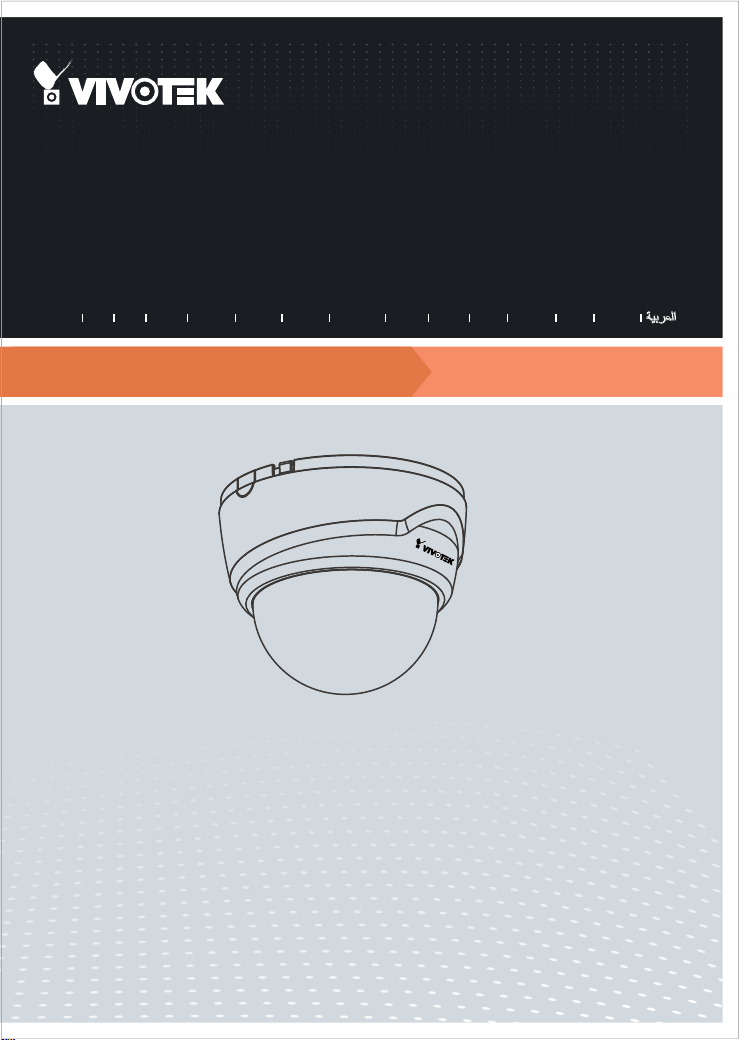
FD8133/8134
Fixed Dome
Network Camera
Quick Installation Guide
繁中 日本語
English
1MP • MicroSD/SDHC • Compact Design
簡中
Français
Deutsch
Español Português
Italiano
Türkçe
Polski
Русский
Česky Svenska
Page 2
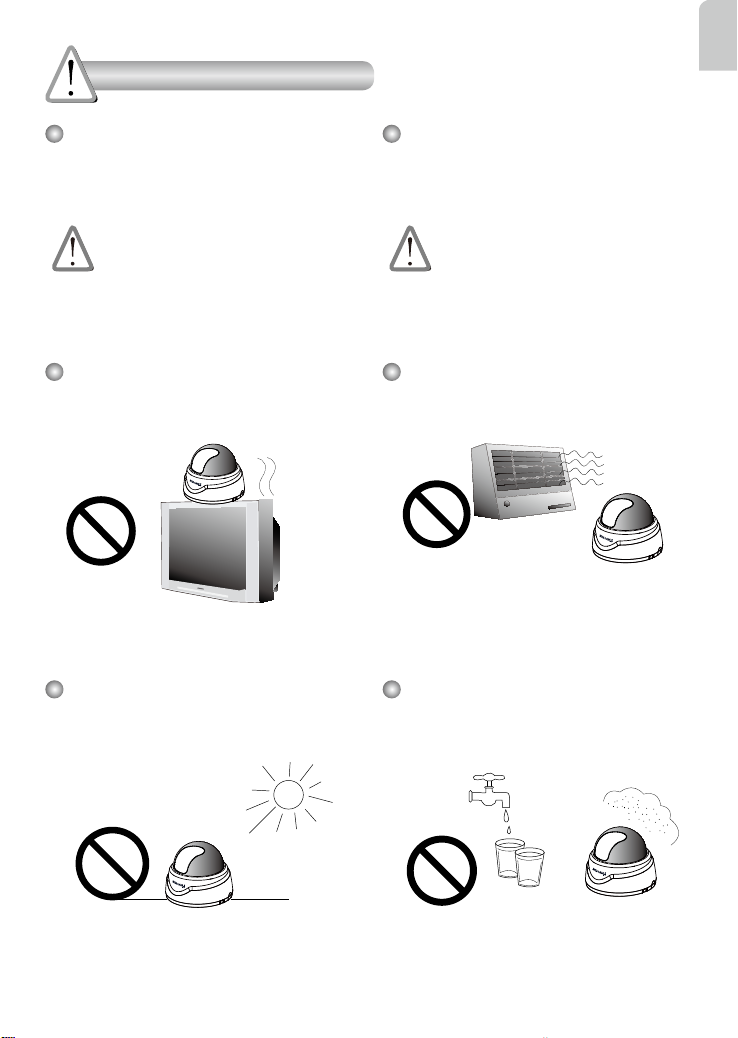
Warning Before Installation
English
Power off the Network Camera as
soon as smoke or unusual odors are
detected.
Contact your distributor in the event of
occurrence.
Do not place the Network Camera
around heat sources, such as a
television or oven.
Keep the Network Camera away from
direct sunlight.
Keep the Network Camera away
from water. If the Network Camera
becomes wet, power off immediately.
Contact your distributor in the event of
occurrence.
Refer to your user's manual for the
operating temperature.
Do not place the Network Camera in
high humidity environments.
EN - 1
Page 3
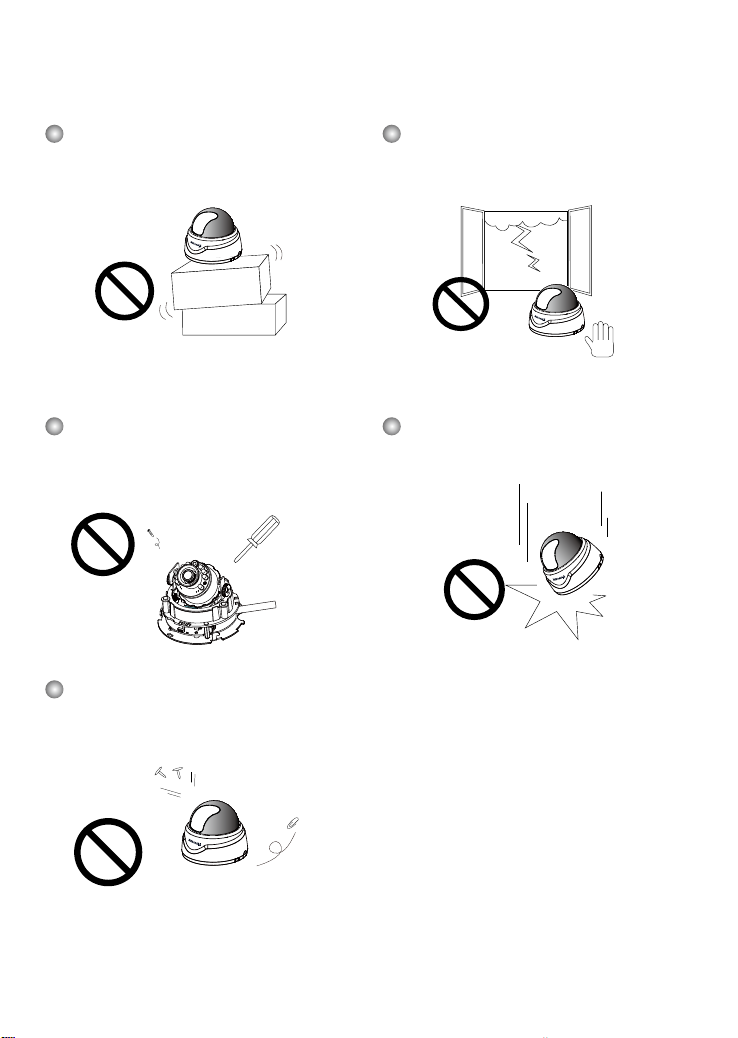
Do not place the Network Camera on
unsteady surfaces.
Do not touch the Network Camera
during a lightning storm.
Do not disassemble the Network
Camera.
Do not insert sharp or tiny objects
into the Network Camera.
Do not drop the Network Camera.
EN - 2
Page 4
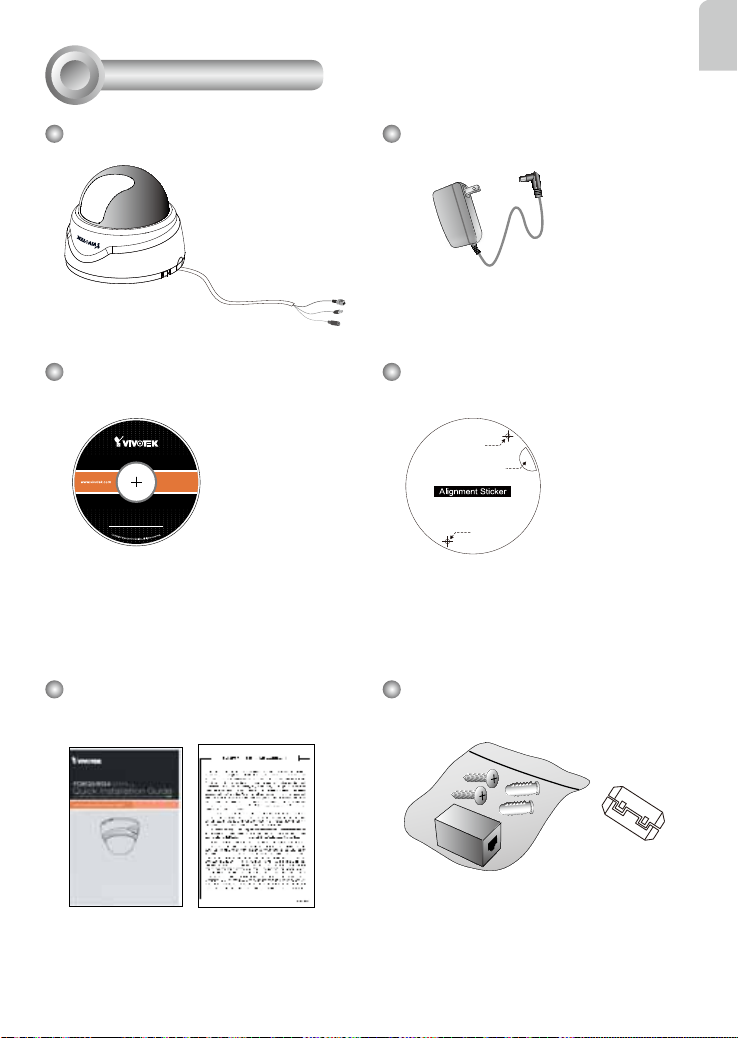
Drill hole
Drill hole
Cable hole
5
0
0
0
2
4
7
0
1
G
1
Package Contents
English
FD8133 or FD8134
Software CD
Quick Installation Guide /
Warranty Card
Power Adapter
Alignment Sticker
RJ45 Female/Female Coupler /
Screws / Clamp Core
EN - 3
Page 5

2
Physical Description
Light Sensor
Lens
Black Cover
IR LEDs (8 units, distance 10m)
(FD8134 only)
MicroSD/SDHC
Card Slot
Reset Button
Status LED
3
Hardware Installation
First, follow the instructions below to remove the dome cover.
General I/O Terminal Block
Ethernet 10/100
RJ45 Plug
Power Cord Socket
Dome Cover
Record the MAC address before
installing the camera.
Network Camera
Model No: FD8134
MAC:0002D107258A
This device complies with part 15 of the FCC rules. Operation is subject to the following two conditions:
(1)This device may not cause harmful interference, and
(2) this device must accept any interference received, including interference that may cause undesired operation.
Pat. 6,930,709
EN - 4
V I
RoHS
Made in Taiwan
Page 6

Then remove the black cover as shown below.
A
Ceiling Mount
English
Tilt Adjustment Screw
A
1. Attach the alignment sticker to the ceilling/wall.
2. Through the two circles on the sticker, drill two pilot holes into the
ceilling/wall.
3. The Network Camera can be mounted with the cable routed
through the ceiling/wall or from the side. If you want to feed the
cable through the ceiling/wall, drill a cable hole A as shown in the
above picture.
4. Hammer the supplied plastic anchors into the holes.
5. Align the two holes on each side of the camera base with the two
plastic anchors on the ceilling/wall, insert the supplied screws to
corresponding holes and secure them with a screwdriver.
EN - 5
Wall Mount
Page 7

6. Buckle the supplied clamp core onto the cable to against the EMI radiation.
The clamp core should be away
from the device at least 5 cm.
5 cm
Network Deployment
4
General Connection (without PoE)
1. If you have external DI devices, make the connection from general I/O terminal block.
2. Use the supplied RJ45 female/female coupler to connect the Network Camera to a
switch.
Use a Category 5 Cross Cable when Network Camera is directly connected to PC.
3. Connect the supplied power cable from the Network Camera to a power outlet.
+ : Digital input
- : Digital input
Ethernet Switch
L
I
N
K
POW
ER
C
O
LL
I
S
RE
ION
CEIVE
1
PARTITIO
2
3
N
4
5
1
2
3
EN - 6
Page 8

Power over Ethernet (PoE) (FD8134 only)
When using a PoE-enabled switch
This Network Camera is PoE-compliant, allowing transmission of power and data via a
single Ethernet cable. Follow the below illustration to connect the Network Camera to a
PoE-enabled switch via Ethernet cable.
English
POWER
COLLISION
LINK
RECEIVE
1
2
PARTITION
3
4
5
PoE Switch
When using a non-PoE switch
Use a PoE power injector (optional) to connect between the Network Camera and a
non-PoE switch.
PoE Power Injector
(optional)
POWER
Non-PoE Switch
LINK
COLLISION
RECEIVE
1
2
PARTITION
3
4
5
EN - 7
Page 9

5
Assigning an IP Address
1. Install “Installation Wizard 2” from the Software Utility directory on the software CD.
2. The program will conduct an analysis of your network environment. After your network is
analyzed, please click on the “Next” button to continue the program.
Installation
Wizard 2
3. The program will search for VIVOTEK Video Receivers, Video Servers, and Network
Cameras on the same LAN.
4. After searching, the main installer window will pop up. Click on the MAC that matches the
one labeled on the bottom of your device to connect to the Network Camera via Internet
Explorer.
Network Camera
Model No: FD8134
MAC:0002D107258A
This device complies with part 15 of the FCC rules. Operation is subject to the following two conditions:
(1)This device may not cause harmful interference, and
(2) this device must accept any interference received, including interference that may cause undesired operation.
Pat. 6,930,709
V I
RoHS
Made in Taiwan
00-02-D1-07-25-8A 192.168.5.151 FD8134
0002D107258A
EN - 8
Page 10

6
Ready to Use
1. Access the Network Camera on the LAN.
2. Retrieve live video through a web browser or recording software.
English
For further setup, please refer to the user's manual on the software CD.
EN - 9
Page 11

Adjusting the Lens
7
Based on the live image retrieved from the camera, adjust the camera lens to the desired
viewing angle:
1. Turn the lens module left and right.
2. Loosen the tilt adjustment screws on both sides of the camera and then turn the lens
module up and down. Upon completion, tighten the screws.
3. Turn the lens to adjust the image orientation.
Rotate the screw
Turn the lens
Pan 350°
Loosen
1
2
Tighten
Tilt:
3
Rotate 350°
FD8133: 85°
FD8134: 70°
3-axis Mechanism Design
The sophisticated 3-axis mechanism design offers very exible, easy hardware installation
for either ceiling or wall mount.
Pan 350°
Tilt Adjustment Screw
Tilt:
Rotate 350°
DO NOT over rotate the lens. Doing
so will damage the camera lens
module.
FD8133: 85°
FD8134: 70°
EN - 10
Page 12

Completion
8
1. Align the inner side of the black cover with the notch on both sides of the lens, x the
black cover.
2. If you choose to the feed the cable through the ceiling/wall, arrange the cable neatly
through the cable hole. If you choose to feed the cable from the side, remove plate B.
3. Attach the dome cover to the camera as the direction shown below. With idiot-proof
mechanism design, the dome cover cannot be attatched if the angle does not t. You
will hear a crisp sound when the dome cover is assembled successfully.
4. Finally, make sure all parts of the camera are securely installed.
2
1
Be aware of the cable route!
B
3
English
EN - 11
Page 13

P/N:625011003G Rev. 1.3
All specications are subject to change without notice.
c
Copyright 2014 VIVOTEK INC. All rights reserved.
VIVOTEK INC.
6F, No.192, Lien-Cheng Rd., Chung-Ho, New Taipei City, 235, Taiwan, R.O.C.
|T: +886-2-82455282| F: +886-2-82455532| E: sales@vivotek.com
VIVOTEK Netherlands B.V.
Busplein 36, 1315KV, Almere, The Netherlands
|T: +31 (0)36 5389 149| F: +31 (0)36 5389 111| E: saleseurope@vivotek.com
VIVOTEK USA, INC.
2050 Ringwood Avenue, San Jose, CA 95131
|T: 408-773-8686| F: 408-773-8298|E : salesusa@vivotek.com
