Page 1
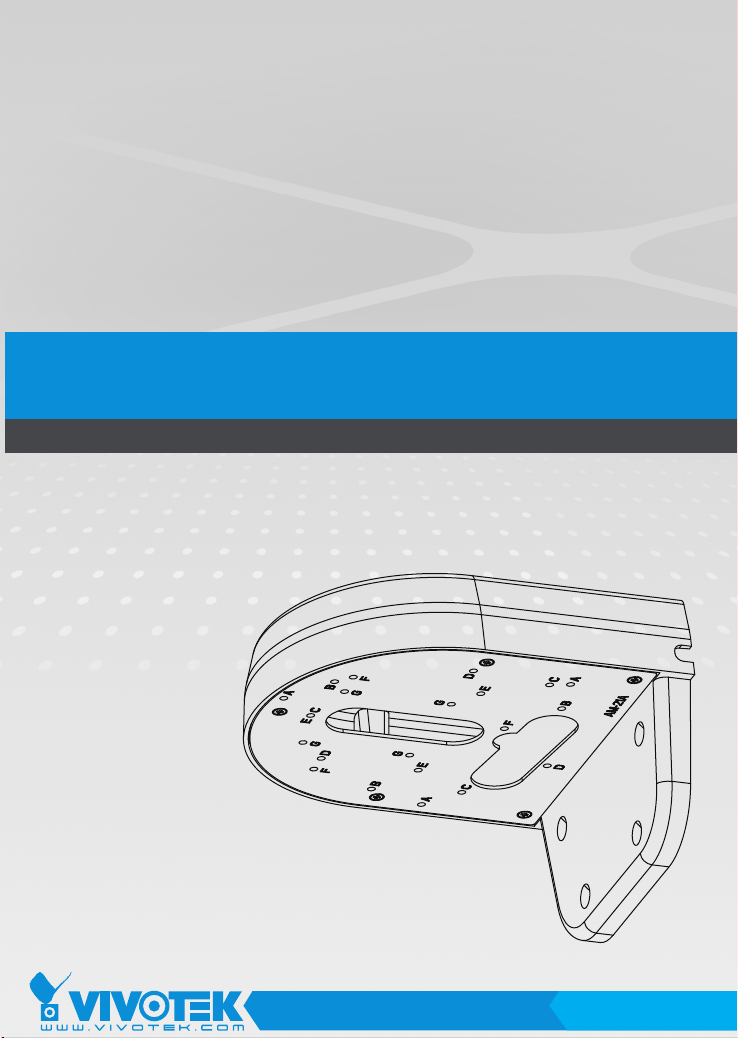
VIVOTEK Fixed Dome Series
Wall-mount Bracket
Installation Guide
Using AM-21A wall-mount bracket
and compatible accessories
Corresponding part number:
AM-21A: 909009301G AM-21A_V02
Rev. 1.1
IP Surveillance
Page 2
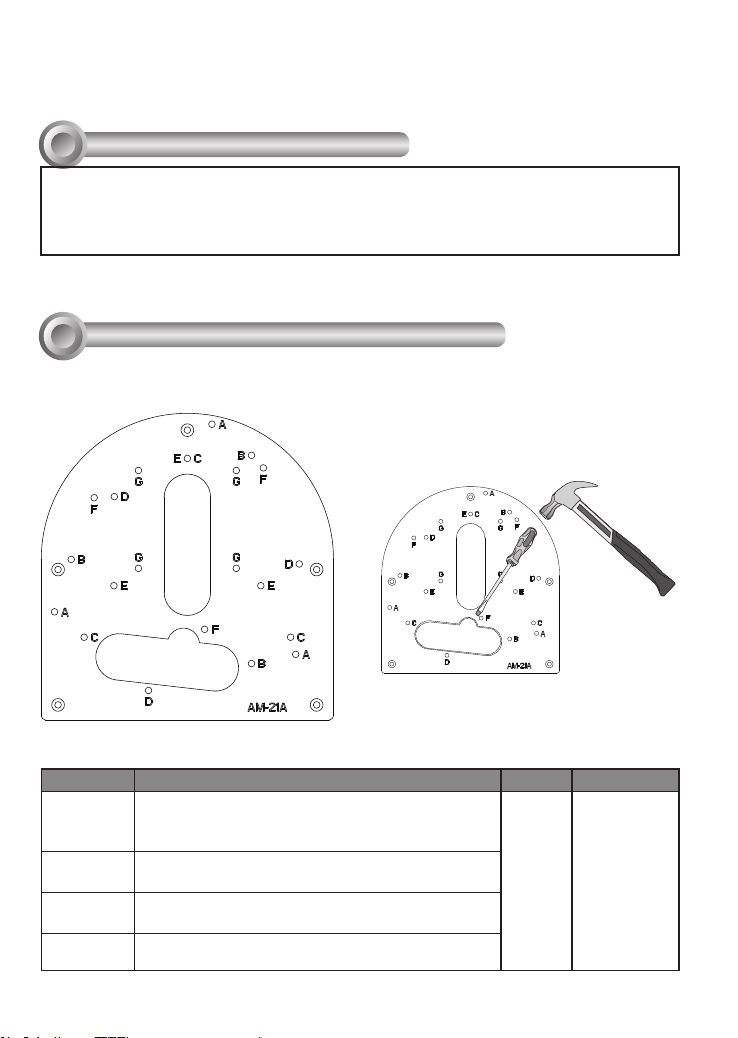
Revision History:
* Rev. 1.0: Initial Release * Rev. 1.1: Added supported models and one more routing
hole is added.
Compatible VIVOTEK Cameras
I
FD8167A, FD8169A, FD8177-H, FD8179-H, FD9171-HT, FD9181-HT, FD9165-HT, FD9167-H(T),
FD8177-HT, FD9187-H(T)V, FD9189-H(M)(T), FD8367A, FD8369A, FD8377-HV, FD8379-HV,
FD9371-(E)HTV, FD9381-(E)HTV, FD9365-(E)HTV, FD9365-HTVL, FD9367-(E)H(T)V, FD8377-(E)
HTV, FD9391-EHTV, FD9387-(E)H(T)V, FD9389-(E)H(M)(T)V, FD9360-H, IT9360-H, FD9368-HTV,
FD9380-H, IT9380-H, FD9388-HTV, IT9388-HT
You may also refer to VIVOTEK's website for the list of supported models. Support for other models can
be available through time.
Installation
II
Mounting Hole Denitions
NOTE: You may need tools like hammer,
chisel, or a at-bade screwdriver to remove
the knock-out tab on the secondary routing
hole.
Above are the locations of different groups of mounting holes for matching different
cameras:
Hole Type Applicable Cameras Screw No. of screws
FD9371-(E)HTV, FD9381-(E)HTV, FD9365-(E)
A
B
C
D
HTV, FD9365-HTVL, FD9367-(E)H(T)V, FD8377(E)HTV, FD9391-EHTV, FD9387-(E)H(T)V
FD9171-HT, FD9181-HT, FD9165-HT, FD9167H(T), FD8177-HT, FD9187-H(T)V
FD8367A, FD8369A, FD8377-HV, FD8379-HV,
FD9389-(E)H(M)(T)V, FD9368-HTV, FD9388-HTV
FD8167A, FD8169A, FD8177-H, FD8179-H,
FD9189-H(M)(T)
M4X10 3
2
Page 3
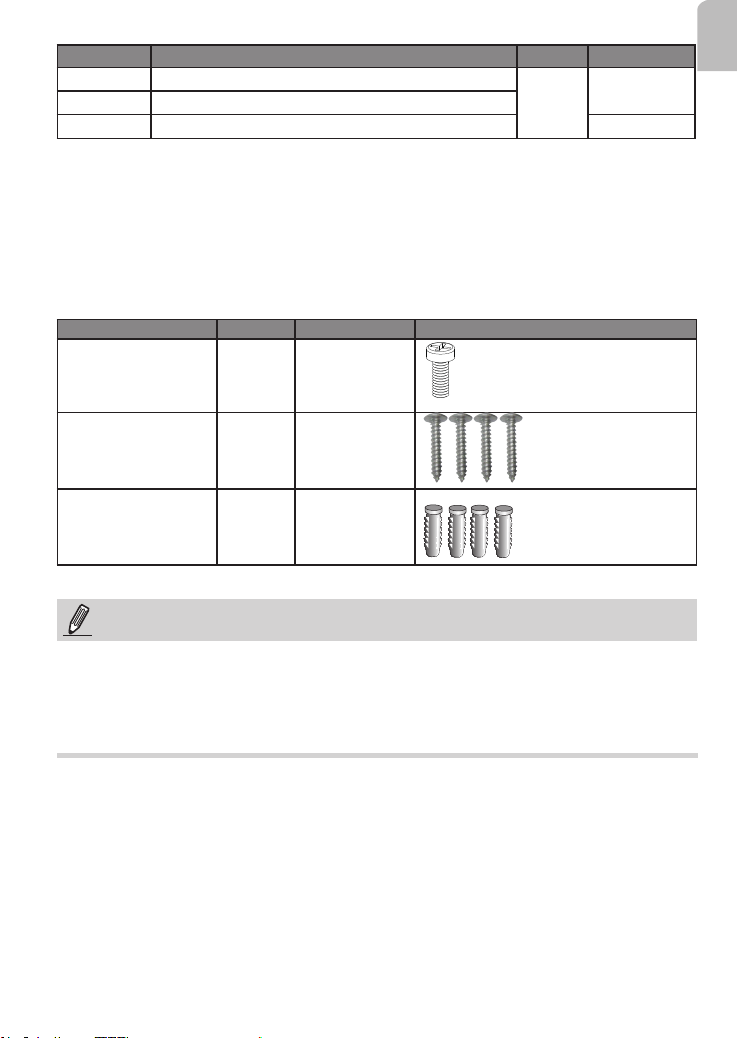
Hole Type Applicable Cameras Screw No. of screws
E
F
G
IT9388-HT
FD9360-H, FD9380-H
IT9360-H, IT9380-H
M4x10
3
4
For cabling and conguration details with each network camera, please refer to their
documentation.
Refer to the table below for the description of the included screws:
Screw Description Quantity Applies to
M4X10 Phillips pan head 4 All camera
mounting holes
English
M4X25XD9 Phillips pan
head
Plastic anchors 4 Securing the
4 Securing the
bracket to wall
bracket to wall
NOTE:
1. It is presumed that this wall-mount bracket is installed with a hole drilled on the wall for
routing power lines, DI/DO, and Ethernet cables.
2. Route cables before you secure the wall-mount bracket to a wall.
3. For details on the cable connections with each camera, please refer to their Quick
Installation Guide.
3
Page 4
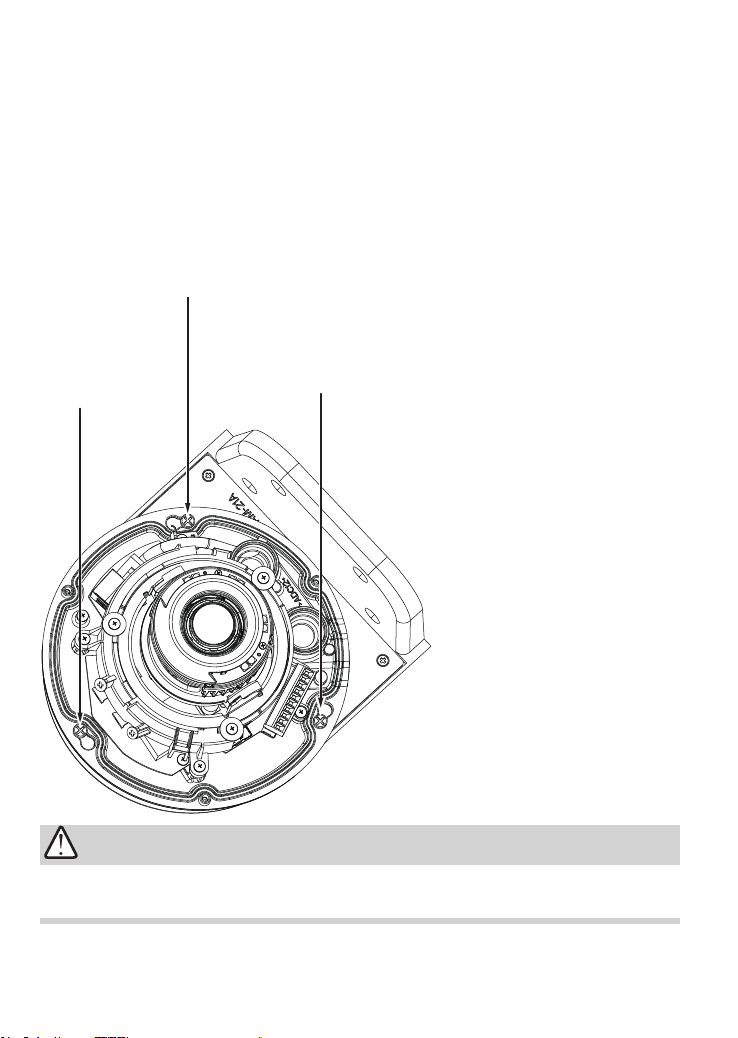
Wall Mount Installation -
FD9365-HTVL, FD9367-(E)H(T)V, FD8377-(E)HTV, FD9391-EHTV, FD9387-(E)H(T)V
Below is a general, sample procedure using a wall mount bracket:
1. Locate the position where you want to install the wall mount bracket and camera. Drill
holes on the wall for securing the bracket and for routing the cables.
2. Secure the bracket by hammering anchors into the wall and then fasten screws through
the four mounting holes on the bracket.
3. Route power lines and other cables through the wall and the bracket.
4. Remove the waterproof connectors from the camera.
5. Align the camera's mounting holes with the A holes. Secure the camera to the wall
mount bracket as shown below.
FD9371-(E)HTV, FD9381-(E)HTV, FD9365-(E)HTV,
Aligned with A holes
IMPORTANT!
The screws and mounting surface must be able to support a weight of 4 kg.
4
Page 5

NOTE:
Use the correct type of screws when installing cameras to the mounting cap. Refer to page
3 for the screw type. You will need to pass the cables through the waterproof connectors,
and then use a crimping tool to connect the cable wires to an RJ45 connector.
English
o: white/orange stripe
O: orange solid
g: white/green stripe
B: blue solid
b: white/blue stripe
G: green solid
br: white/brown stripe
BR: brown solid
o
O
g
B
b
G
br
BR
1
2
3
4
5
6
7
8
6. Proceed with initial setup such as enabling network access, focus tuning, or zooming.
When done, secure the outer dome cover.
5
Page 6

Wall Mount Installation -
FD8177-HT, FD9187-H(T)V
Below is a sample procedure using the wall mount bracket and an FD9171:
1. Determine a hard surface wall location, and use the four mounting holes on the wall
mount bracket to mark the positions where holes will be drilled to secure the bracket.
FD9171-HT, FD9181-HT, FD9165-HT, FD9167-H(T),
6
Aligned with B holes
5
7
2. Drill holes on the wall for passing cables and for securing the wall mount bracket.
3. Secure the bracket by hammering anchors into the wall and then fasten screws.
4. Route power lines and other cables through the bracket and wall.
5. Use a cutting plier to remove the plastic tab on the pre-cut routing hole.
6. Pass cables through hole.
7. Secure camera to the wall mount bracket using the B holes and M4x10 screws.
8. Proceed with initial setup such as enabling network access, focus tuning, or zooming.
When done, secure the outer dome cover.
6
Page 7

Wall Mount Installation -
(E)H(M)(T)V, FD9368-HTV, FD9388-HTV
Below is a sample procedure using wall mount bracket and an FD8369A:
1. Determine a hard surface wall location, and use the four mounting holes on the bracket
to mark the positions where holes will be drilled to secure the bracket.
FD8367A, FD8369A, FD8377-HV, FD8379-HV, FD9389-
Aligned with C holes
English
2. Drill holes on the wall for securing the bracket and for routing cables.
3. Route cables through the wall and bracket.
4. Secure the wall mount bracket to the wall using the included screws and plastic
anchors.
5. You will need to pass cables through the waterproof connectors, and then use a
crimping tool to connect the cable wires to an RJ45 connector. See page 5.
6. Secure the camera to the bracket using the included screws.
7. Connect power lines and cables to the camera.
8. Proceed with initial setup such as enabling network access, focus tuning, or zooming.
When done, secure the outer dome cover.
7
Page 8

8
Page 9

Wall Mount Installation -
H(M)(T)
Below is a general, sample procedure using a wall mount bracket with the FD8169A
camera:
1. Locate the position where you want to install the wall mount bracket and camera. Drill
holes on the wall for securing the bracket and for routing cables.
2. You can route cables through the hole in the center of the bracket and the space
beneath the camera.
3. Secure the wall mount bracket to the wall using the included plastic anchors and
screws.
FD8167A, FD8169A, FD8177-H, FD8179-H, FD9189-
Aligned with D holes
5
4
English
4. Route cables through the crescent cutout on the side of camera.
5. Secure the camera to the bracket using 3 M4X10 screws.
6. Connect cables and you may now begin the initial connection and conguration.
9
Page 10

7. Attach dome cover to the camera.
10
Page 11

Wall Mount Installation -
IT9388-HT;
E:
FD9360-H, FD9380-H
F:
;
IT9360-H, IT9380-H
G:
Aligned with
E / F / G
English
11
Page 12

This page is intentionally left blank.
12
