Vivo ASL-54121T, ASL-54121T-NV Quick Installation Manual

ASL-54121T/ASL-54121T-NV
Wireless 802.11n VDSL2 Router
Quick Installation Guide
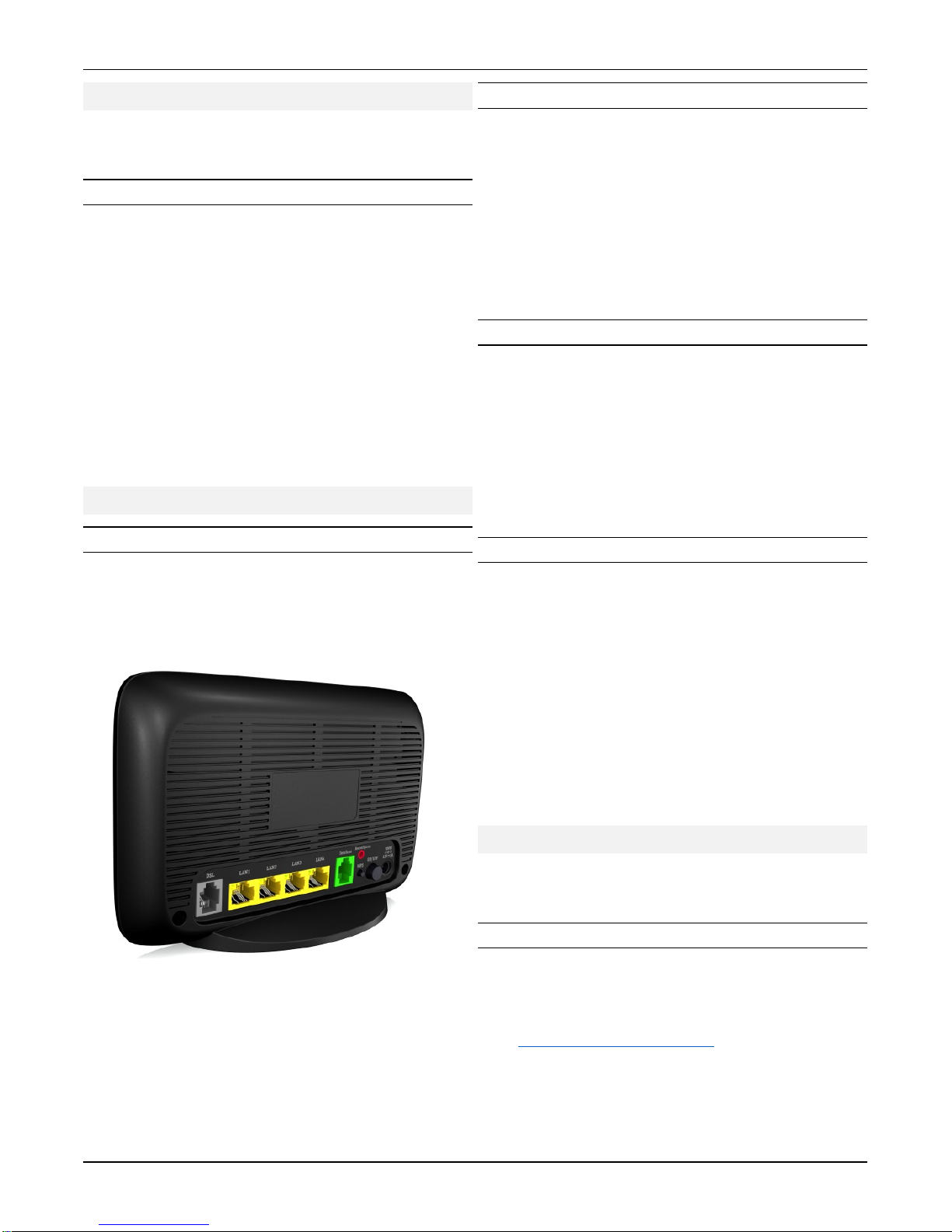
ASL-54121T/ASL-54121T-NV Wireless VDSL2 Router Quick Installation Guide
2
Introduction
This guide is to assist the reader with the most basic
form of installation and connection to this router.
Package Contents
After purchasing the router, the following items will
be included in the package:
• One ASL-54121T/ASL-54121T-NV Router
• One Quick Installation Guide
• One power supply adapter
• One RJ45 Ethernet cable
• One RJ11 DSL cable
Note: If any of the above mention items was not
found inside the package contents of this product
or are damaged in any way, contact your reseller
immediately.
Hardware Installation
Installation Guidelines
This section will discuss the hardware installation
guidelines that administrators must follow in order
to properly and safely install this product into the
appropriate environment.
Connect the Ethernet Cable
The following steps explain how to successfully
connect the RJ45 Ethernet cable to one of the four
LAN ports of the router.
1. Connect the one end of the Ethernet cable, included in
the package, into the Ethernet port of the Management
PC or Ethernet switch/router.
2. Insert the other end of the Ethernet cable into one of
the four LAN ports on the back panel of the router.
Connect the DSL Cable
The following steps explain how to successfully
connect the RJ11 DSL cable to the DSL port of the
router.
1. Connect the one end of the DSL cable, included in the
package, into the VDSL port, installed by the ISP.
2. Insert the other end of the DSL cable into the DSL port
on the back panel of the router.
Connect the Power Supply
The following steps explain how to successfully
connect the power supply to the router.
3. Connect the one end of the power supply cable,
included in the package, into the grounded electrical
outlet at the site.
4. Insert the other end of the power supply cable into the
power receptacle on the back panel of the router.
5. Push the power button in to the ON position.
The LED indicators on the front panel of the router
should come on.
Software Connection
The default IP address of the router is 192.168.15.1
with a subnet mask of 255.255.255.0.
Connect to the Web User Interface
To access the Web User Interface (Web UI), open
any standard web browser software, like Internet
Explorer and in the address bar enter the following
URL: http://192.168.15.1/padrao
.
Press the Enter key on the keyboard.
