Page 1

Page 2
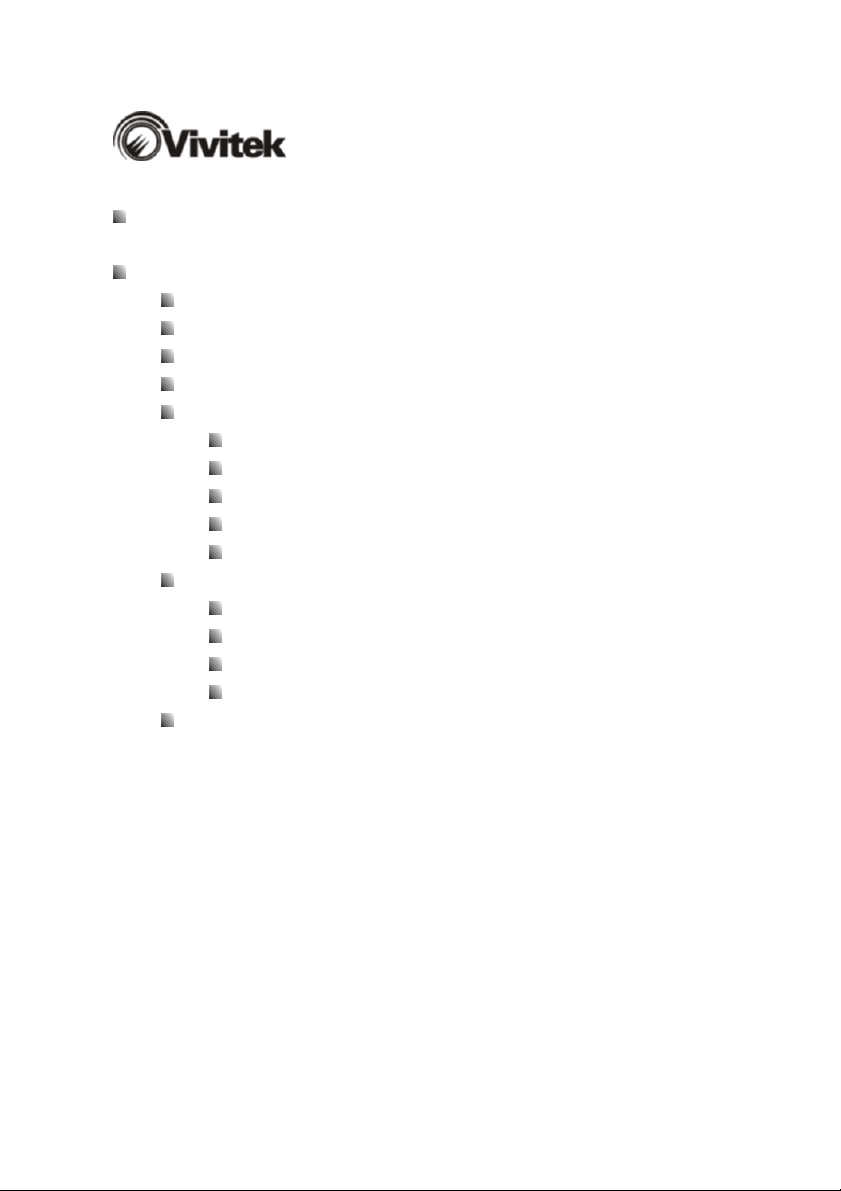
Contents
Remote Control User’s Guide ................................................................. 1
Universal Remote Control Buttons.................................................... 2
PIP Remote Control Buttons.............................................................. 6
Inserting Batteries................................................................................ 9
Using the PIP Remote Control ........................................................ 11
Programming the Universal Remote Control................................. 12
Component Program Codes.......................................................13
Searching for Component Codes ...............................................24
Reassigning Component Buttons............................................... 25
Changing Volume Lock ..............................................................25
Teaching the Remote Control New Functions .............................26
Using the Universal Remote Control .............................................. 27
Using Picture-In-Picture (PIP) Mode ...........................................28
Setting the Sleep Timer .............................................................. 29
Using Parental Controls..................................................................... 30
Setting a password ..................................................................... 33
Troubleshooting................................................................................. 35
i
Page 3
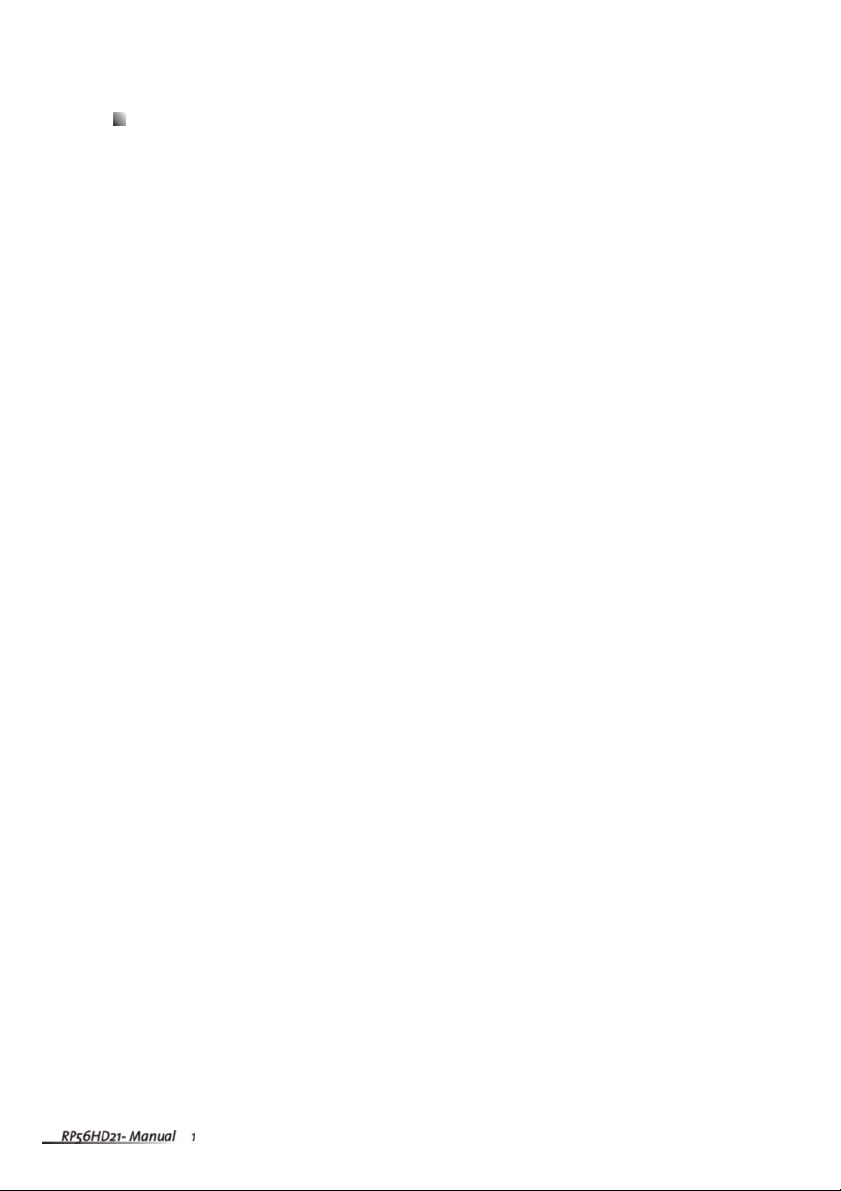
Remote Control User’s Guide
Read this guide to learn how to:
Identify the remote control buttons
Insert the batteries
Program the remote control
Use the remote control
Troubleshoot typical problems
Page 4
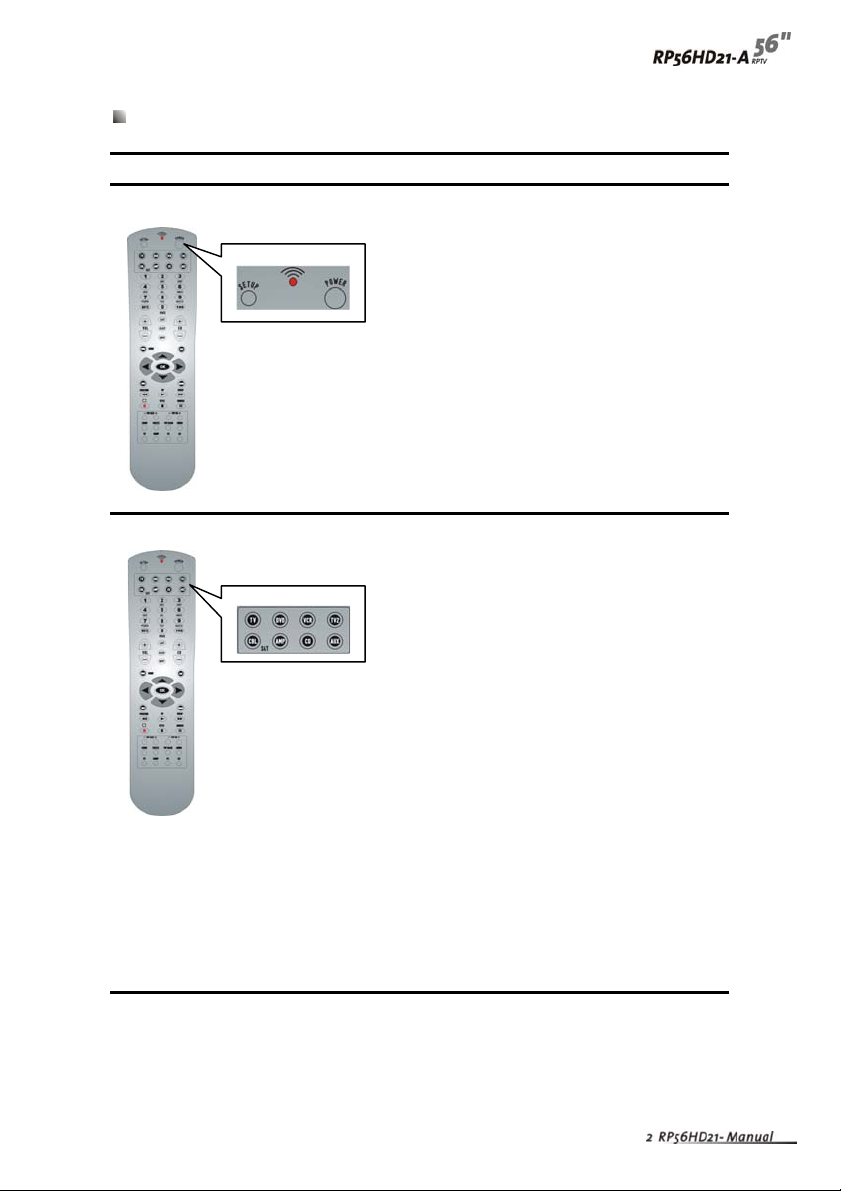
Universal Remote Control Buttons
Button Function
SETUP. Starts all programming sequences.
Remote LED. Blinks when the remote is being
programmed or is sending a signal to your
RPTV.
POWER. Turns your RPTV or other selected
component on and off.
Programs the remote control to recognize a
component. For programming instructions, see
“Programming the Universal Remote Control”
on page 12.
TV . Selects a programmed TV.
Pre-programmed for Micro Chip Display
Projection TV.
DVD. Selects a programmed DVD player.
VCR. Selects a programmed VCR.
TV2. Selects a second programmed TV.
CBL/SA T. Selects a programmed cable TV
set-top box or selects a programmed satellite
TV set-top box.
AMP. Selects a programmed amplifier.
CD. Selects a programmed CD player.
AUX. Selects a programmed component.
Page 5

Button Function
Number button pad. Selects a channel or
password.
MUTE. Turns the sound on and off.
100. Enters channel numbers greater than 100
in TV mode.
VOL. Turns volume up or down.
LAST. Recalls the previously viewed channel.
SLEEP. Turns on the sleep timer.
INPUT . Changes the input source.
CH. Changes the channel.
Page 6
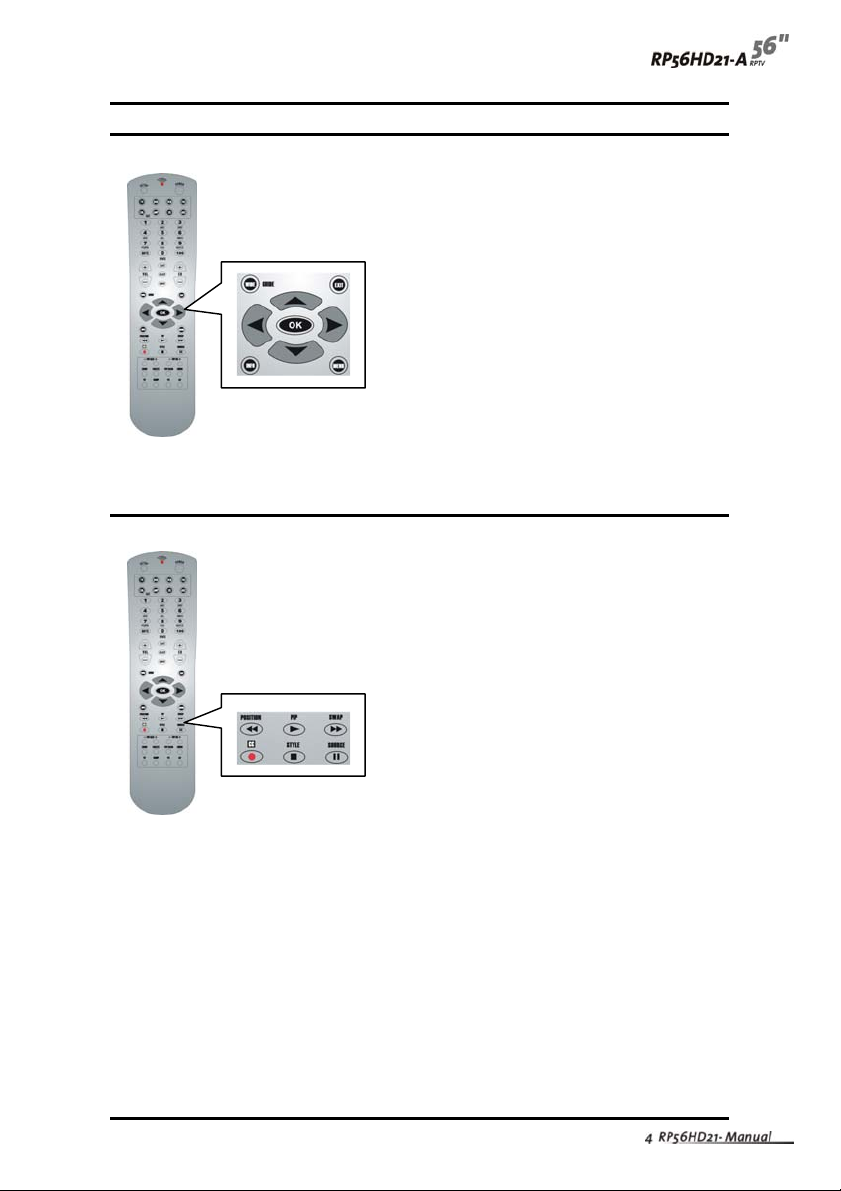
Button Function
WIDE. Cycles through standard and
widescreen viewing modes or accesses
programming guides, such as the one that
comes with a satellite dish. GUIDE does not
work in TV mode.
EXIT . Exits the component, guide, or OSD
menus.
U, V ,Y , Z Navigates the on-screen display
(OSD)menus.
OK:Works as the Enter button.
INFO. Shows the current status of your RPTV,
such as the video input source, audio status,
and channel number.
MENU. Enters the OSD menus.
POSITION/Reverse. Moves the PIP window.
Rewinds the CD, DVD, or VCR when the
component is activated with the remote control.
PIP/Play . Turns PIP (picture-in-picture) mode
and POP (picture-on-picture) mode on and off.
Plays the CD, DVD, or VCR when the
component is activated with the remote control.
SWA P/Forward. Swaps the main picture and
the sub-picture under PIP and POP modes.
Forwards the CD, DVD, or VCR when the
component is activated with the remote control.
CC/Record. Turns Closed Caption mode on
and off. Records the CD, DVD, or VCR when
the component is activated with the remote
control.
STYLE/Stop. Selects the style of the PIP mode.
Stops the CD, DVD, or VCR when the
component is activated with the remote control.
SOURCE/Pause. Changes the video input
source for the PIP or POP sub-picture. Pause
the CD, DVD, or VCR when the component is
activated with the remote control.
Page 7
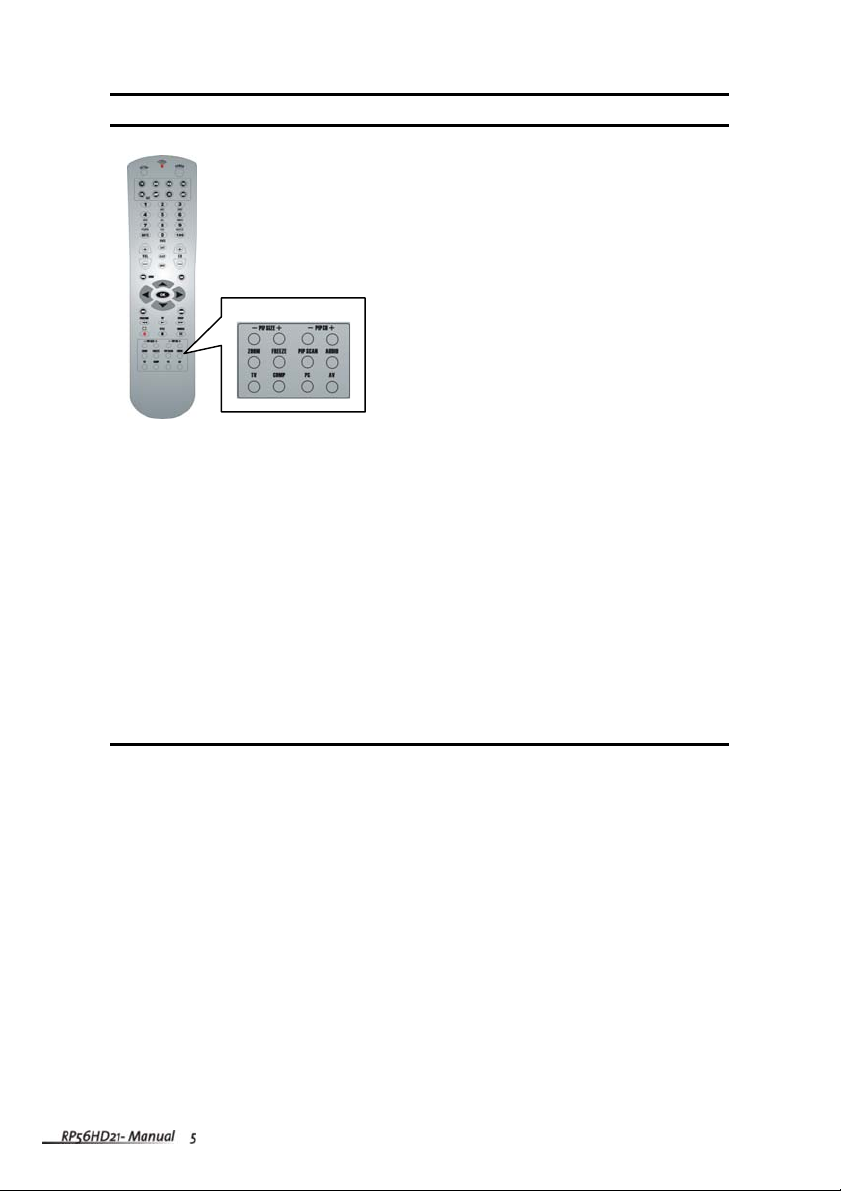
Button Function
- PIP SIZE +. Increases and decreases the size
of the PIP window.
- PIP CH +. Changes the channel for the PIP
window when TV mode is selected as the PIP
video input source.
ZOOM. Turns ZOOM mode on and off.
FREEZE. Freezes the video display.
PIP SCAN. Turns PIP SCAN off and on in
multi-PIP modes. PIP SCAN displays a TV
channel for approximately 4 seconds, then
automatically goes to the next channel.
AUDIO. Selects the audio mode.
TV . Selects TV as the video input source.
COMP. Switches between the components
connected to COMP1 and COMP2 as the
video input source.
PC. Switches between the components
connected to the back RGB, front RGB, or DVI
connector as the input source.
AV. Switches between the components
connected to AV1, AV2, or front AV as the input
source.
Page 8
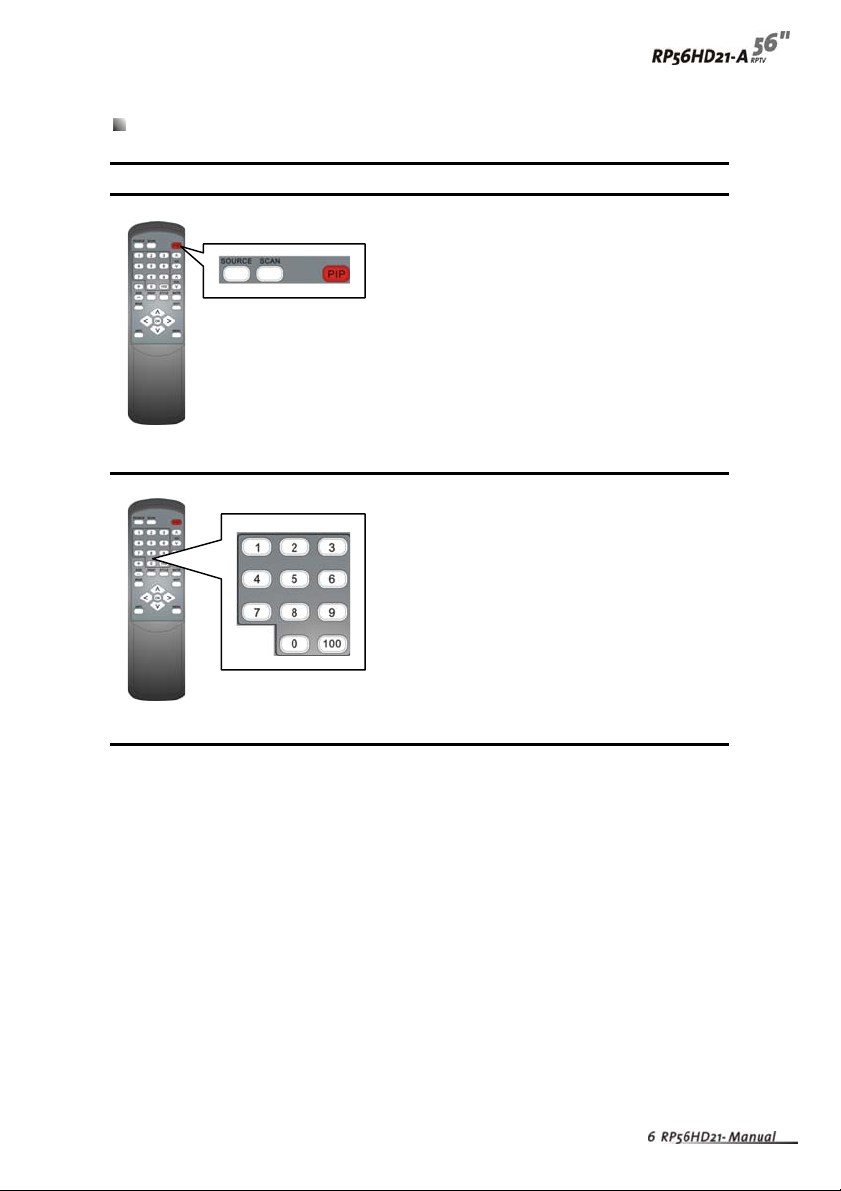
PIP Remote Control Buttons (OPTIONAL)
Button Function
SOURCE. Changes the input source for the
PIP window.
SCAN. Turns PIP SCAN off and on in multi-PIP
modes. PIP SCAN displays a TV channel for
approximately 4 seconds, then automatically
goes to the next channel.
PIP. Turns PIP mode on and off.
Number button pad. Selects a channel for the
currently active PIP window.
100:Enters channel numbers greater than 100
in TV mode.
Page 9
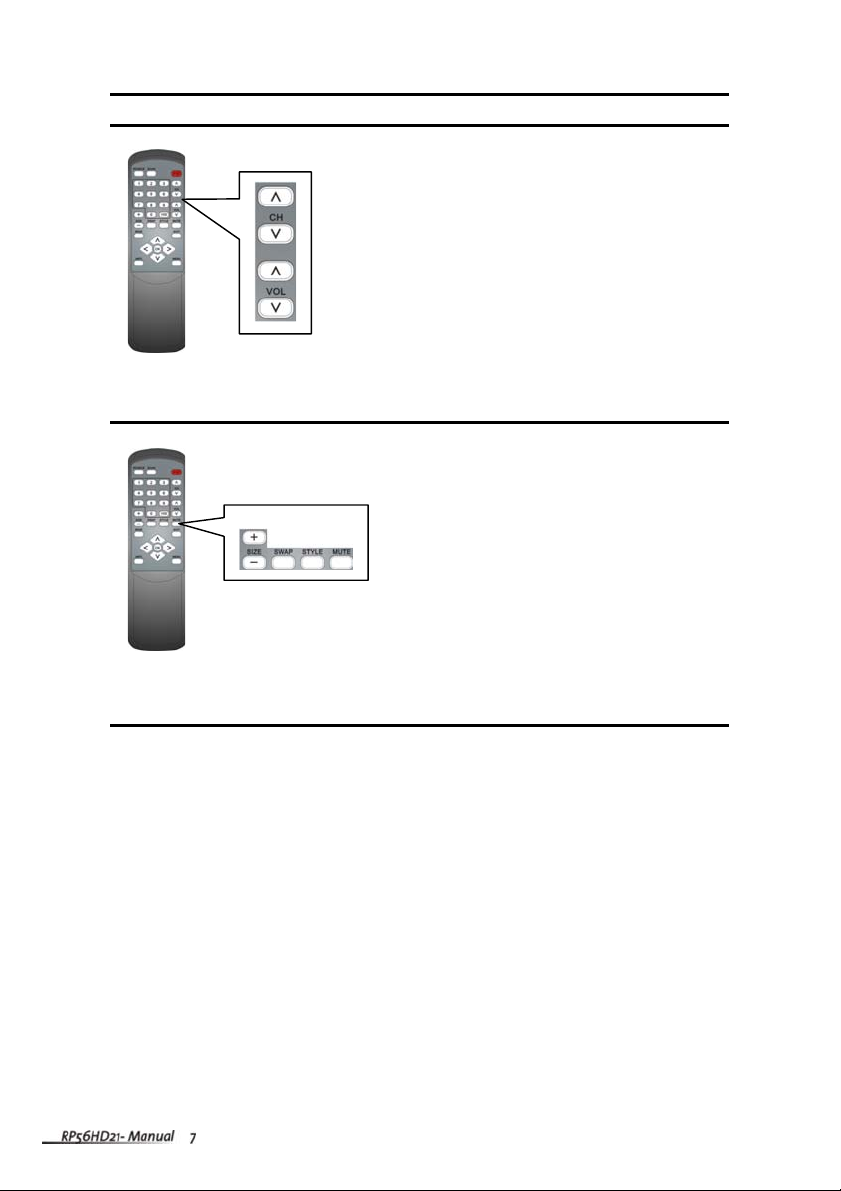
Button Function
CH. Changes the channel in the PIP window.
VOL. Turns volume of the PIP window up or
down.
+ SIZE –:Adjusts the size of the PIP window.
SWA P. Swaps the main picture and
sub-picture.
STYLE. Changes the styles of PIP window.
MUTE. Turns the sound in the PIP window on
and off.
Page 10
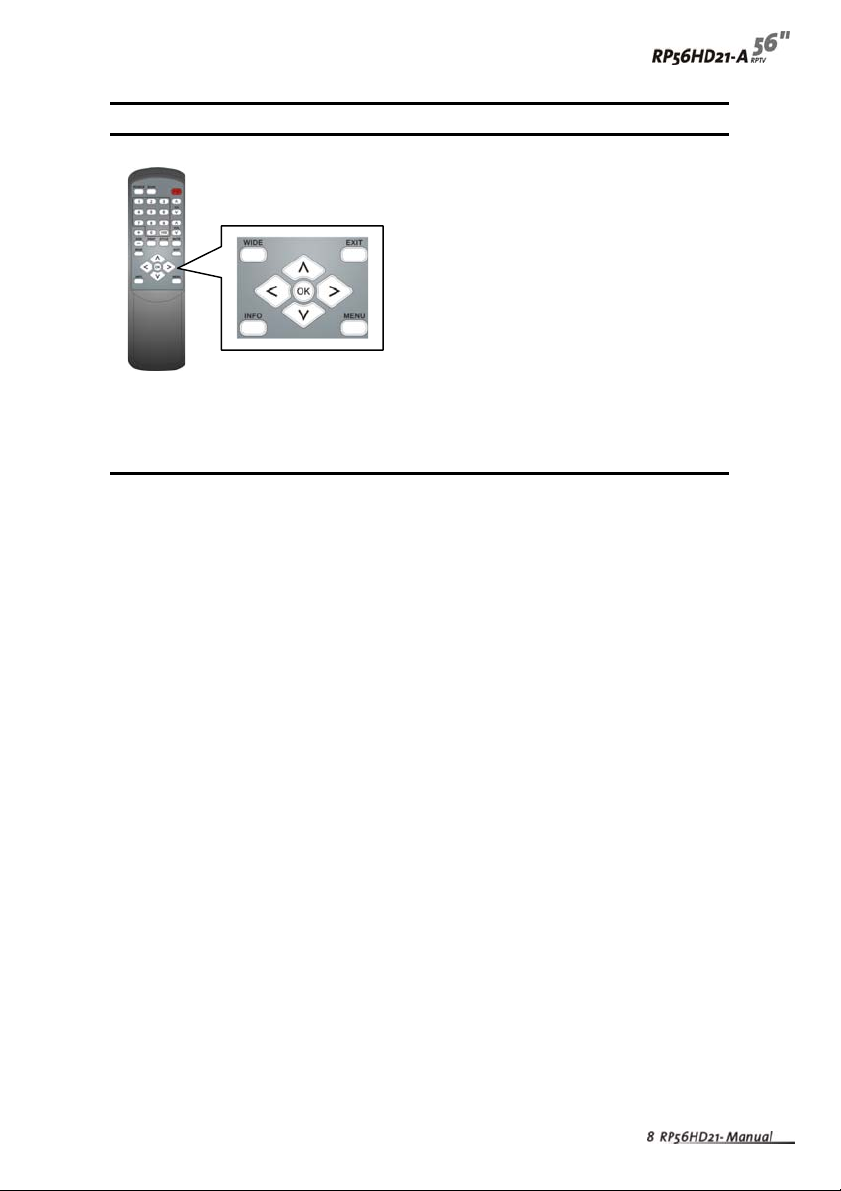
Button Function
WIDE. Cycles through standard and
widescreen viewing modes for the PIP
window.
EXIT . Exits the PIP menus.
U , V , Y , Z Navigates the on-screen
display(OSD) PIP menus.
OK. Works as the Enter button.
INFO. Shows the current status of your
RPTV PIP mode, such as the video input
source, audio status, and channel number.
MENU. Enters the OSD menu.
Page 11
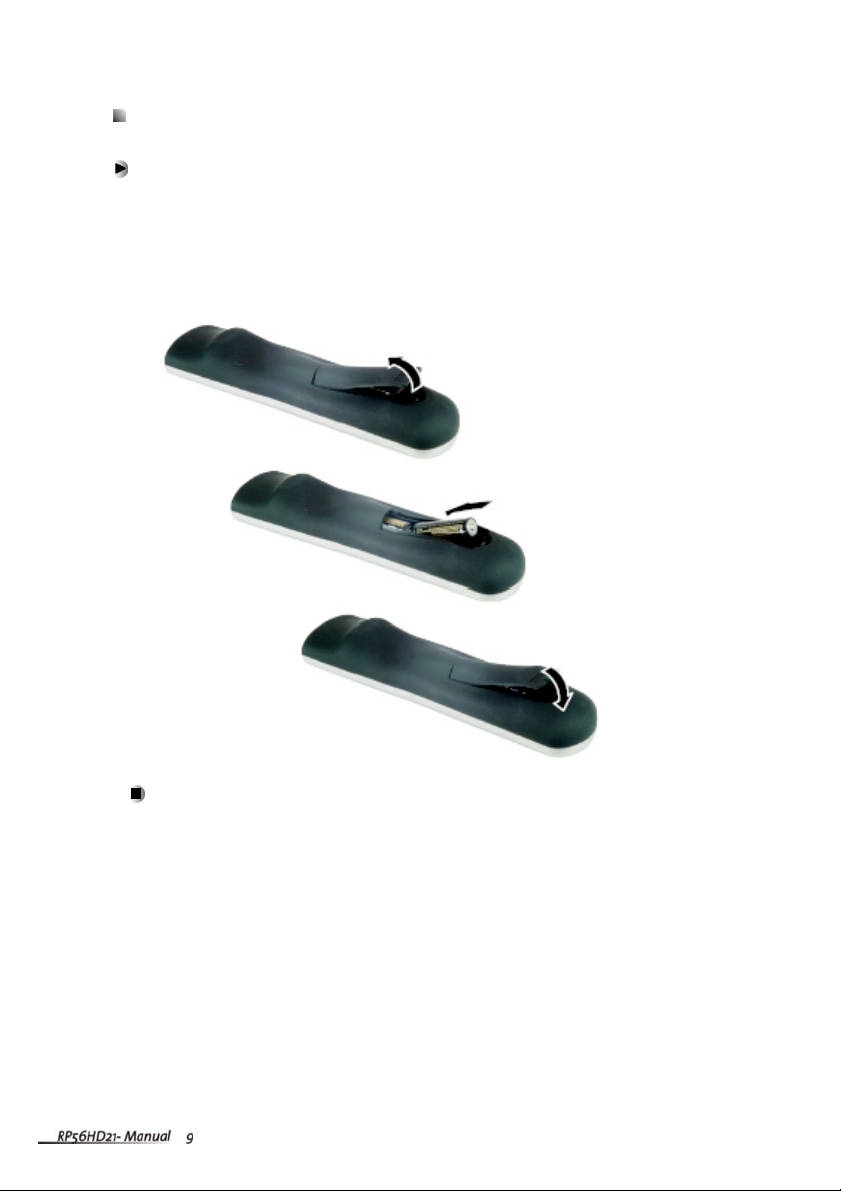
Inserting Batteries
T o install batteries in the universal remote:
Insert two AA batteries into the remote control. Make sure that you match the + and –
on the batteries with the + and – symbols inside the battery compartment.
Page 12
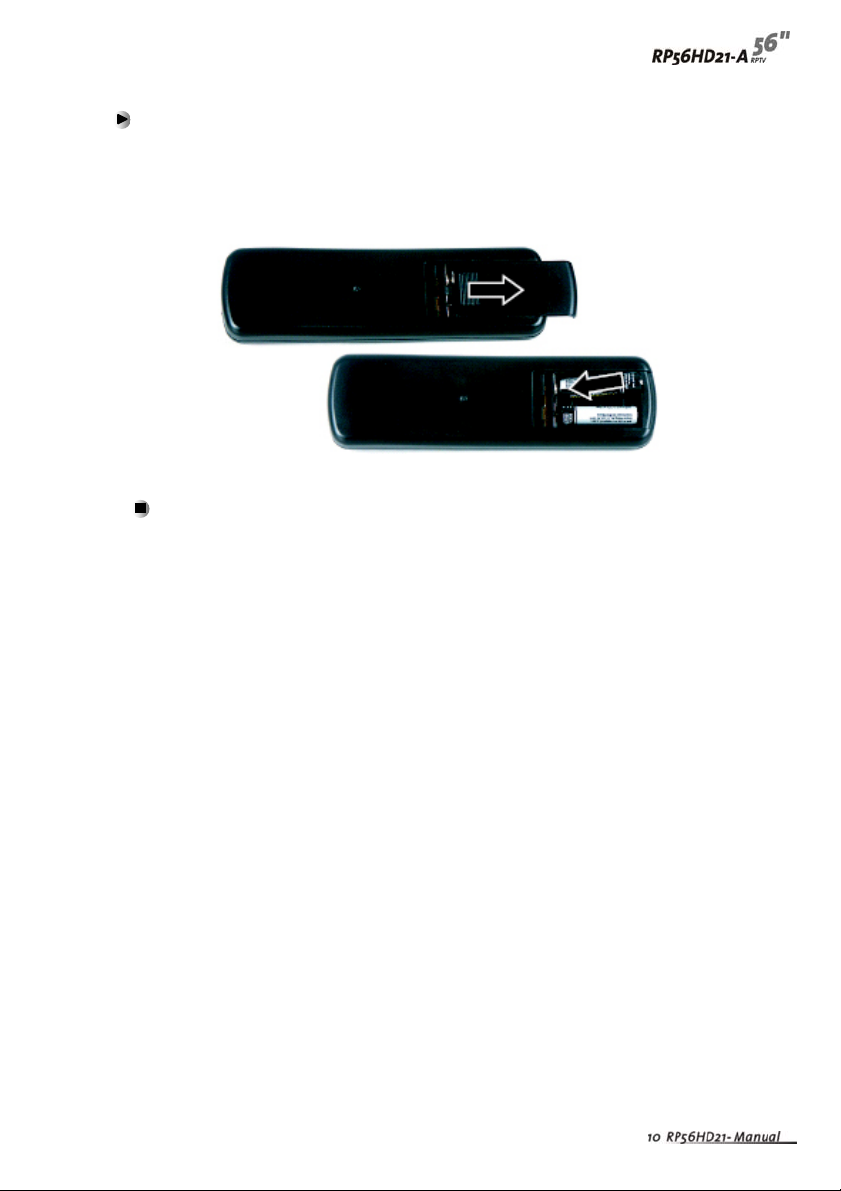
To install batteries in the PIP remote: (OPTIONAL)
Insert two AAA batteries into the remote control. Make sure that you match the + and
– on the batteries with the + and – symbols inside the battery compartment.
Page 13

Using the PIP Remote Control (OPTIONAL)
Use the PIP remote control to control all PIP mode options.
T o control PIP mode using the PIP remote control:
1 Press the PIP button on the PIP remote control once to turn on PIP mode. A small
window appears in one corner of the screen. The picture on the full screen is the
main picture. The picture in the window is the sub-picture.
2 Press the STYLE button to select one of the other preset PIP modes. See the
user guide that came with your RPTV for additional information.
3 Press the SIZE button one or more times to change the size of the PIP window.
4 Press the SWAP button to swap the main picture and the sub-picture.
5 Press the SOURCE button on the PIP remote control one or more times to
change the video input source for the sub-picture.
Go to “PIP Remote Control Buttons” on page 6 for information about the other
buttons on the PIP remote.
Page 14

3
Programming the Universal Remote Control
The TV component button has been preset to work with your Micro Chip Display
Projection TV (program code 0080). You can program the remote control to work with
as many as seven other components.
T o program the remote to control other components:
1 Turn on the component.
2 Press the matching component button on the remote control.
3 Press and hold the SETUP button until the LED flashes twice.
4 Enter the programming code for the component and manufacturer. For a list of
component programming codes, see “Component Program Codes” on page 13.
If the code is accepted, the LED flashes twice after the last digit is entered.
If the LED does not flash twice, repeat Steps 2 through 4 with the next code listed for
the component and manufacturer.
Important
If there is more than one code listed for the component and
manufacturer, make sure that you try all the codes listed to find the
one that works for the component.
5 Point the remote control at the component and press the POWER
button. The component should turn off.
Tips & T ricks
If you cannot find your manufacturer in the component list or the
program code does not work, you can use the remote control to
search for the correct component code. See “Searching for
Component Codes” on page 24.
Page 15

Component Program Codes
Use the codes in the following tables to program the remote control to work with your
existing audio and video components.
Amplifier and tuner codes
Manufacturer
Bose 0674 Polk Audio 0892
GE 0078 Realistic 0395
Harman/Kardon 0892 Sony 0689
JVC 0331 Soundesign 0078
Marantz 0892 Victor 0331
Optimus 0395 Wards 0078
Philips 0892 Yamaha 0354
Manufacturer
ABC 0003、0017 Philips 0305、0317
Americast 0899 Pioneer 0144、0533、0877
Bell South 0899 Pulsar 0000
General Instrument 0276、0476、0810 Quasar 0000
Goldstar 0144 Regal 0273、0279
Hamlin 0009、0273 Runco 0000
Jerrold 0003、0276、0476、 Samsung 0144
0810
Memorex 0000 Scientific Atlanta 0017、0477、0877
Motorola 1106 Starcom 0003
Pace 0237 Toshiba 0000
Panasonic 0107、0000 Zenith 0000、0525、0899
Paragon 0000
Program Code Manufacturer Program Code
Cable set-top box codes
Program Code Manufacturer Program Code
Page 16

CD Player codes
Manufacturer
Aiwa 0157 Parasound 0420
Burmester 0420 Philips 0157、0626
California Audio Labs 0029 Pioneer 0032、0468、0305、
1062、1063
Carver 0157、0179 Polk Audio 0157
DKK 0000 Proton 0157
Denon 0003、0873 QED 0157
Emerson 0305 Quasar 0029
Fisher 0179 RCA 0053、0032、1062、
0468、0305、0179
Garrard 0420 Realistic 0179、0420
Genexxa 0032、0305 Rotel 0157、0420
Harman/Kardon 0157、0173 SAE 0157
Hitachi 0032 Sansui 0157、0305
JVC 0072 Sanyo 0179
Kenwood 0028、0190、0826、 Scott 0305
0037、0626、0681
Krell 0157 Sears 0305
LXI 0305 Sharp 0037、0861
Linn 0157 Sherwood 1067
MCS 0029 Sonic Frontiers 0157
MTC 0420 Sony 0000、0490
Magnavox 0157、0305 Soundesign 0145
Marantz 0157、0626、0029 Tascam 0420
Mission 0157 Teac 0420
NSM 0157 Technics 0029
Onkyo 0101、0868 Victor 0072
Optimus 0032、0468、0420 Wards 0053、0157
0179、0305、1063、
0000、0037、0145
Panasonic 0029 Yamaha 0036、0888
Program Code Manufacturer Program Code
Page 17

DVD Player codes
Manufacturer
Apex 0672 Optimus 0571
Denon 0490 Oritron 0651
Fisher 0670 Panasonic 0490、0677、0632
Gateway 0081 Philips 0539、0503
GE 0522 Pioneer 0571、0525、0632
Gradiente 0651 Proscan 0522
Hitachi 0573、0664 RCA 0522、0571
Hiteker 0672 Samsung 0573
JVC 0623、0558 Sharp 0630
Kenwood 0682、0534 Sony 0533
Konka 0719、0711、0720、 Technics 0490
0721
Magnavox 0503、0675 Theta Digital 0571
Marantz 0539 Toshiba 0503
Mitsubishi 0521 Yamaha 0490、0545
Onkyo 0503 Zenith 0591、0503
Program Code Manufacturer Program Code
Computer and Home automation codes
Manufacturer Program Code Manufacturer Program Code
Gateway 1272 Security System 0167
GE 0240 Universal X10 0167
One For All 0167 X10 0167
Radio Shack 0240
Page 18

Receiver codes
Manufacturer
ADC 0531 Panasonic 0039、1518
Aiwa 0121、1405、1089 Philips 1089、1189、1269
Bose 0238、0639、1229、 Pioneer 0150、0531、0630、
1253、1355、1356、 1023
1357
Capetronic 0531 Proscan 1254
Carver 1089、1189 Quasar 0039
Denon 1160、1104 RCA 1254、0531、1023
Harman/Kardon 0110 Sansui 1089
JBL 0110 Sharp 0186
JVC 0074 Sony 1158、1058、1258
Kenwood 1027、0186、1313、 Soundesign 0670
1569、1570
MCS 0039 Sunfire 1313
Magnavox 1089、0531、1189 Technics 0039、1308、1518、
1309
Marantz 1189、1089、0039 Thorens 1189
Onkyo 0135 Victor 0074
Optimus 1023、0186、0531、 Yamaha 0176、0186、1176
0670
Program Code Manufacturer Program Code
Page 19

Satellite set-top box codes
Manufacturer
AlphaStar 0772 Next Level 0869
Chaparral 0216 Panasonic 0247、0701
Echostar 0775、1005 Philips 1076、1142、
0722、0724、
0749
Expressvu 0775 Proscan 0392
GE 0566 RCA 0566、0392、
0143、0855
General Instrument 0869 Radio Shack 0869
HTS 0775 Samsung 1109
Hitachi 0819 Sony 0639
Hughes Network 0749、1142、1749 Star Choice 0869
Systems
JVC 0775 Toshiba 0749、0790
Magnavox 0722、0724 Uniden 0724、0722
Memorex 0724 Zenith 0856
Mitsubishi 0749
Program Code Manufacturer Program Code
TV codes
Manufacturer
AOC 0019、0030 Memorex 0179、0463、0178、
0016、0056、0150、
0154、0250
Admiral 0093、0463 Midland 0017、0047、0051
Aiko 0092 Mitsubishi 0150、0178、0019、
0093
Aiwa 0701 Motorola 0093
Akai 0030 Multitech 0180
Alaron 0179 NAD 0156、0166、0178
America Action 0180 NEC 0030、0019、0056
Anam 0180 NTC 0092
Program Code Manufacturer Program Code
Page 20

Manufacturer
Audiovox 0092、0180、0451、 Nikko 0178、0030、0092
0623
Baysonic 0180 Onwa 0180
Belcor 0019 Optimus 0250、0166、0154
Bell & Howell 0016、0154 Optonica 0093
Bradford 0180 Orion 0463、0179、0236
Brockwood 0019 Panasonic 0051、0250
Broksonic 0236、0463 Penney 0047、1347、0060、
0030、0178、0051、
0019、0056、0156
CXC 0180 Philco 0145、0019、0030、
0054、0463
Candle 0030、0056 Philips 0054
Carnivale 0030 Pilot 0019、0030
Carver 0054 Pioneer 0166、0679
Celebrity 0000 Portland 0019、0092
Cineral 0451、0092 Princeton 0717
Citizen 0056、0030、0060、 Prism 0051
0092
Concerto 0056 Proscan 0047
Contec 0180 Proton 0178
Craig 0180 Pulsar 0017、0019
Crosley 0054 Quasar 0051、0250
Crown 0180 RCA 0047、1347、11 47 、
0679、1247、0019
0051、0090、0093、
1047、1447
Curtis Mathes 0060、0030、0016、 Radio Shack 0180、0030、0178、
0047、0051、0054、 0154、0019、0047、
0056、0093、0145、 0056
0154、0166、0451、
1147、1347
Daewoo 0092、0623、0019、 Realistic 0180、0154、0030、
0624、0451 0178、0019、0056
Program Code Manufacturer Program Code
、
Page 21

Manufacturer
Daytron 0019 Runco 0017、0030
Denon 0145 SSS 0019、0180
Dumont 0017、0019 Sampo 0030
Electroband 0000 Samsung 0060、0019、0178
0030、0056
Emerson 0236、0180、0178、 Sansei 0451
0179、0463、0624、
0623、0019、0154
Envision 0030 Sansui 0463
Fisher 0154 Sanyo 0154
Fujitsu 0179、0683 Scimitsu 0019
Funai 0180、0171、0179 Scotch 0178
Futuretech 0180 Scott 0236、0019、0178、
0179、0180
Gateway 0072、0080 Sears 0154、0056、
0156、0047、
0054、0171、
0178、0179
GE 0047、1347、0051、 Semivox 0180
0178、0451、1147、
0093
Gibralter 0017、0019、0030 Semp 0156
GoldStar 0178、0019、0030
0056
Gradiente 0056、0053 Shogun 0019
Grunpy 0179、0180 Signature 0016
Hallmark 0178 Sony 0000
Harley Davidson 0179 Soundesign 0178、0179、0180
Harman/Kardon 0054 Squareview 0171
Harvard 0180 Starlite 0180
Hitachi 0145、0056、0016 Supreme 0000
Infinity 0054 Sylvania 0054、0030
Program Code Manufacturer Program Code
、 Sharp 0093、0688
Page 22

Manufacturer
Inteq 0017 Symphonic 0171、0180
JBL 0054 TMK 0056、0178
JCB 0000 TNCi 0017
JVC 0053 Tandy 0093
KEC 0180 Technics 0051、0250
KTV 0180、0030 Technol Ace 0179
Kenwood 0030、0019 Techwood 0051、0056
Konka 0707、0632、0628、 Teknika 0016、0054、
0638、0703 0179、0180、
0019、0092、
0056、0060、0150
LG 0056 Telefunken 0056
LXI 0154、0047、0054、 Toshiba 0156、0060、
0156、0178 0154、1256
Logik 0016 Vector Research 0030
Luxman 0056 Victor 0053
MGA 0150、0019、0030、 Vidikron 0054
0178
MTC 0060、0030、0019、 Vidtech 0019、0178
0056
Magnavox 0054、0030、0179、 Wards 0054、0178、
1254 0016、0019、
0030、0056、0179
Majestic 0016 Whit Westinghouse 0624、0623、0463
Marantz 0054、0030 Yamaha 0019、0030
Matsushita 0250 Zenith 0017、0624、
0016、 0092、0463
Megatron 0145、0178
Program Code Manufacturer Program Code
Page 23

VCR codes
Manufacturer
Admiral 0048、0209 Mitsubishi 0043、0048、0067
Adventura 0000 Motorola 0035、0048
Aiko 0278 Multitech 0000、0072
Aiwa 0000、0037 NEC 0038、0067、0104
America Action 0278 Nikko 0037
American High 0035 Noblex 0240
Asha 0240 Olympus 0035
Audiovox 0037 Optimus 0162、1062、1162、
0048、1262、0037、
1048、0104、0432
Beaumark 0240 Orion 0479、0002、0184、
0209
Bell & Howell 0104 Panasonic 0035、0162、1162、
1262、1362、0616、
1062
Broksonic 0121、0184、0002、 Penney 0035、0240、0037、
0209、0479 0042、0038
CCE 0072、0278 Pentax 0042
Calix 0037 Philco 0035、0209、0479
Canon 0035 Philips 0081、0035、0618、
1081、1181
Carver 0081 Pilot 0037
Cineral 0278 Pioneer 0067
Citizen 0278、0037 Polk Audio 0081
Colt 0072 Profitronic 0240
Craig 0037、0072、0047、 Proscan 0060
0240
Curtis Mathes 0035、0060、0162 Protec 0072
Cybernex 0240 Pulsar 0039
Daewoo 0278、0045 Quasar 0035、0162、1162
Program Code Manufacturer Program Code
Page 24

Manufacturer
Denon 0042 RCA 0060、0149、0042、
0035、0048、0240
Dynatech 0000 Radio Shack 0000、1037
Electrohome 0037 Radix 0037
Electrophonic 0037 Randex 0037
Emerex 0032 Realistic 0000、0104、0047、
0048、0037、0035
Emerson 0184、0002、0209、 Replay TV 0614、0616
0278、0121、0479、
0000、0037、0043
Fisher 0047、0104 Runco 0039
Fuji 0033、0035 STS 0042
Funai 0000 Samsung 0045、0240
GE 0035、0060、0048、 Sanky 0039、0048
0240
Garrard 0000 Sansui 0479、0000、0067、
0209
Go Video 0432 Sanyo 0047、0104、0240
GoldStar 0037、0038 Scott 0184、0121、0043、
0045
Gradiente 0000 Sears 0037、0042、0000、
0035、0047
HI-Q 0047 Semp 0045
Harley Davidson 0000 Sharp 0048
Harman/Kardon 0038、0081 Shintom 0072
Harwood 0072 Shogun 0240
Hitachi 0042、0000 Singer 0072
Hughes Network 0042 Sony 0033、0032、0000、
Systems 0035、0636、1032
JVC 0067 Sylvania 0035、0081、0000、
0043
KEC 0037、0278 Symphonic 0000
Program Code Manufacturer Program Code
、0104
Page 25

Manufacturer Program Code Manufacturer Program Code
KLH 0072 TMK 0240
Kenwood 0067、0038 Teac 0000
Kodak 0035、0037 Technics 0035、0162
LXI 0037 Teknika 0000、0035、0037
Lloyd’s 0000 Thomas 0000
Logik 0072 Tivo 0618、0636
MEI 0035 Toshiba 0045、0043
MGA 0043、0240 Totevision 0037、0240
MGN Technology 0240 Unitech 0240
MTC 0000、0240 Vector 0045
Magnasonic 0278 Vector Research 0038
Magnavox 0035、0081、0563、 Video Concepts 0045
0000、0039、0149
Magnin 0240 Videosonic 0240
Marantz 0081、0035 Wards 0035、0060、0000、
0047、0240、0042、
0048、0072、0081、
0149
Marta 0037 White Westinghouse 0072、0278、0209
Matsushita 0035、0162 XR-1000 0072、0000、0035
Memorex 0104、0047、0479、 Yamaha 0038
0000、0037、0048、
0035、0240、1037、
0039、0162
1162、1262
Minolta 0042 Zenith 0039、0000、0033、
0209、0479
、0209、
Page 26

Searching for Component Codes
If you cannot find your manufacturer in the component list or the program
code does not work, you can use the remote control to search for the
correct component code.
T o search for a component code:
1 Turn on the component.
2 Press the matching component button on the remote control.
3 Press and hold the SETUP button until the LED flashes twice.
4 Press 991. The LED flashes twice.
5 Point the remote control at the component and alternate between
pressing the POWER button and the component button on the
remote control until the component turns off.
If the component still does not respond, clear the component button, then
repeat the search procedure.
T o clear the component button:
1 Make sure that the component is turned on.
2 Press and hold the SETUP button on the remote control until the LED
flashes twice.
3 Press 992, then press the component button on the remote control
twice.
Page 27

Reassigning Component Buttons
You can reassign the component buttons on the remote control if you have
more than one of the same types of component.
Example:
If you are using the remote to control the cable (CBL), CD, DVD, TV, and
two VCRs, you can reassign the satellite (SAT) button as a second VCR
button.
T o reassign component buttons:
1 Press and hold the SETUP button until the LED flashes twice.
2 Press 992. The LED flashes twice.
3 Press the component button that you want (VCR) once, then press the
component button that you are reassigning (SAT) once. The(SAT)
button is now reassigned and can be programmed as a VCR
component button. See “Programming the Universal Remote Control”
on page 12.
Changing Volume Lock
The remote control is set to control volume through your TV while in cable
(CBL), DVD, satellite (SAT), and VCR component modes. Use the volume
lock if you want to control the volume for all components through a specific
component.
Example:
You want to control volume for all components through the tuner.
T o change the volume lock :
1 Press and hold the SETUP button until the LED flashes twice.
2 Press 993. The LED flashes twice.
3 Press the component button that you want (TNR) once, The LED
flashes twice. Volume will now be controlled through the tuner for all
components.
Page 28

Teaching the Remote Control New Functions
The remote control can learn up to 25 additional functions from the
component’s original remote control.
Example:
Your DVD player remote control has a scan function that you may use
frequently. There is not a scan button on the remote control. You can assign
a button and use the DVD remote to teach the remote control the scan
function.
Important Make sure that you have already programmed the remote
control for the component. See “ Programming the Universal
Remote Control” on page 12.
Make sure that area lighting is not too bright or it will interfere
with the learning process.
T o teach the remote control a new function:
1 Press and hold the SETUP button on the remote control until the LED
flashes twice.
2 Press 975. The LED flashes twice.
3 Press the component button that you want (DVD) once.
4 Press the button that you are assigning the new function to. The LED
flashes quickly while it is waiting to receive the signal from the teaching
remote.
5 Hold the teaching remote control approximately 1-inch (2.54cm) from the
remote control making sure that the infrared ports are lined up, then
press the button on the teaching remote that you want the remote to
learn. The LED flashes twice.
6 Press the SETUP button to exit learning mode.
Page 29

Using the Universal Remote Control
Your Micro Chip Display Projection TV features an on-screen display (OSD)
that lets you adjust and save contrast, brightness, and other settings. The
TV saves changes you make to the settings, even if you turn off the TV. See
the documentation that came with your Micro Chip Display Projection TV for
more information about the OSD.
T o access the OSD with the universal remote control:
1 Press the TV component button.
2 Press the MENU button on the universal remote control. The MAIN
MENU opens.
PICTURE ADJUST
PIP SETUP
INPUT SETUP
TV TUNER SETUP
AUDIO ADJUST
PARENTAL CONTROLS
SPECIAL FEATURES
MOVE : SELECT : CHANGE: BACK:
MAIN MENU
OK
EXIT
3 Press the U and V buttons to select the menu you want.
4 Press the OK button to open the menu.
5 Press the U and V buttons to select the menu option you want.
6 Press the OK button to open the menu option.
7 Press the Y and Z buttons to adjust the option settings.
8 Press the EXIT button to return to the MAIN MENU.
9 Press the EXIT button again. The MAIN MENU closes.
Page 30

Using Picture-In-Picture (PIP) Mode
When the picture-in-picture (PIP) mode is active, one picture is displayed on
the full screen (main picture) and the other picture is displayed in a small
window (sub-picture).
T o control PIP mode using the universal remote control:
1 Press the TV component button.
2 Press the PIP button on the remote control once to turn on PIP mode. A
small window appears in one corner of the screen. The picture on the full
screen is the main picture. The picture in the window is the sub-picture.
Press the STYLE button to select one of the other preset PIP modes.
See the user guide that came with your Micro Chip Display Projection
TV for additional information.
3 Press the POSITION button one or more times to move the window to a
different area of the screen.
4 Press the SWAP button to swap the main picture and the sub-picture.
5 Press any one of the direct input buttons (TV1, AV1, AV2, etc.) on the
remote control to change the video input source for the main picture.
6 Press the SOURCE button on the remote control one or more times to
change the video input source for the sub-picture.
Go to “Universal Remote Control Buttons” on page 2 for information about
the other buttons on the universal remote.
Page 31

Setting the Sleep Timer
The sleep timer lets you set a time when you want your Micro Chip Display
Projection TV to turn off automatically. One minute before the timer turns off
your Micro Chip Display Projection TV, the timer appears and shows the
seconds remaining before your Micro Chip Display Projection TV turns off.
You can set the sleep timer using the remote control or the OSD.
T o set the sleep timer using the universal remote control:
1 Press the TV component button.
2 Press the SLEEP button on the remote control. The sleep timer appears
in the upper-left corner of your screen.
3 Press the SLEEP button one or more times to cycle through all the
preset times.
T o turn off the sleep timer using the universal remote control:
Press the SLEEP button repeatedly until SLEEP : OFF appears.
Page 32

Using Parental Controls
The Parental Controls feature prevents viewers from watching programs
that are not age-appropriate, such as programs containing violence or adult
language.
T o set Parental controls :
1 Press the TV component button.
2 Press the MENU button on the universal remote control. The MAIN
MENU opens.
3 Press the U and V buttons to select PARENTAL CONTROLS.
4 Press the OK button to open the menu.
5 Press the OK button again to select ACCESS CODE.
6 Enter your password. If you have not set a password, use the number
button pad to enter 0000. For more information about setting a password
see “ Setting a password” on page 33.
PICTURE ADJUST
PIP SETUP
INPUT SETUP
TV TUNER SETUP
AUDIO ADJUST
PARENTAL CONTROLS
SPECIAL FEATURES
MOVE : SELECT : CHANGE: BACK:
ACCESS CODE
BACK:
MPAA RATING
TV RATING
UNRATED ALLOWED YES
CHANGE ACCESS CODE
CONFIRM ACCESS CODE
MOVE : SELECT : CHANGE: BACK:
MAIN MENU
OK
PARENTAL CONTROLS
* * * *
PARENTAL CONTROLS
* * * *
OK
EXIT
EXIT
EXIT
Page 33

7 Press the OK button to open MP AA RATING.
G U
PG U
PG-13 U
R U
NC-17 U
X U
MOVE : SELECT : CHANGE: BACK:
MPAA RATING
OK EXIT
8 Press the U V Y Z buttons to select which rating you want to back or
unblock. You can select from the following ratings :
■ G (general audience)
■ PG (parental guidance suggested)
■ PG-13 (recommended for children 13 years of age and older)
■ R (mature audience)
■ NC-17 (no one under 17 years of age)
■ X (no one under 17 years of age)
9 Press the OK button to select U (unblocked) or B (blocked).
10 Press the EXIT button to return to PARENTAL CONTROLS.
Page 34

11 Press the U and V buttons to select TV RATINGS.
12 Press the OK button to open the menu.
TV-Y U
TV-Y7 U FV U
TV-G U
TV-PG U V U L U S U D U
TV-14 U V U L U S U D U
TV-MA U V U L U S U D U
MOVE : SELECT : CHANGE: BACK:
TV RATING
OK
EXIT
13 Press the U V Y Z buttons to select which rating you want to block or
unblock. You can select from the following ratings :
TV-Y (all children)
TV-Y7 (older children)
TV-G (general audience)
TV-PG (guidance suggested)
TV-14 (strongly cautioned)
TV-MA (mature audience)
You can customize these ratings for :
FV (fantasy violence)
V (violence)
L (adult language)
■ S (sexual situations)
■ D (sexual dialog)
14 Press the OK button to select U (unblocked) or B (blocked).
15 Press the EXIT button to return to PARENTAL CONTROLS.
16 Press the U and V buttons to select UNRATED ALLOWED.
17 Press the OK button to open the option.
18 Press the Y and Z buttons on the remote control to select NO.
19 Press the EXIT button repeatedly to exit the OSD.
Page 35

Setting a password
You control access to the Parental Control features with a password.
The default password is 0000. You can change the password to any
four-digit number.
To change the password :
1 Press the TV component button.
2 Press the MENU button on the universal remote control. The MAIN
MENU opens.
3 Press the U and V buttons to select PARENTAL CONTROLS.
4 Press the OK button to open the menu.
5 Press the OK button again to select ACCESS CODE.
6 Enter your password. If you have not set a password, use the number
button pad to enter 0000.
7 Press the U and V buttons to select CHANGE ACCESS CODE.
PICTURE ADJUST
PIP SETUP
INPUT SETUP
TV TUNER SETUP
AUDIO ADJUST
PARENTAL CONTROLS
SPECIAL FEATURES
MOVE : SELECT : CHANGE: BACK:
ACCESS CODE
BACK:
MPAA RATING
TV RATING
UNRATED ALLOWED YES
CHANGE ACCESS CODE
CONFIRM ACCESS CODE
MOVE : SELECT : CHANGE: BACK:
MAIN MENU
OK
PARENTAL CONTROLS
* * * *
PARENTAL CONTROLS
* * * *
OK
EXIT
EXIT
EXIT
Page 36

8 Press the OK button to open the option.
MPAA RATING
TV RATING
UNRATED ALLOWED YES
CHANGE ACCESS CODE
CONFIRM ACCESS CODE
MOVE : SELECT : CHANGE: BACK:
PARENTAL CONTROLS
- - - -
OK
EXIT
9 Use the number button pad to enter a new four-digit password.
MPAA RATING
TV RATING
UNRATED ALLOWED YES
CHANGE ACCESS CODE
CONFIRM ACCESS CODE
MOVE : SELECT : CHANGE: BACK:
PARENTAL CONTROLS
* * * *
- - - -
OK
EXIT
10 Enter the new password again when prompted.
11 Press the EXIT button repeatedly to exit the OSD.
T o reset your p assword :
1 Press the TV component button.
2 Press the MUTE button on the universal remote control.
3 Press the INFO button, then press the U,V,Y, Z, and OK buttons.
A ACCESS RESET CODE message appears. Your password has been
reset to 0000.
Page 37

Troubleshooting
Use the following information to solve common problems.
The LED doesn’t blink when a button is pressed.
Replace the batteries. See “Inserting Batteries” on page 9.
The LED blinks when a component mode is pressed, but the
component does not respond.
Make sure that you are less than 15 feet (4.57 meters) from the
infrared remote sensors on the component.
Make sure that nothing is blocking the infrared remote sensors
on the remote control or the component.
Make sure that you have selected the correct component mode.
Make sure that the remote is programmed for that component.
See “Programming the Universal Remote Control” on page 12.
The remote control will not accept the component program code.
Make sure that you followed all the steps in the programming
procedure. See “Programming the Universal Remote Control”
on page 12.
Make sure that you tried all the program codes listed for the
component manufacturer. See “Component Program Codes”
on page 13.
Search for the component code. See “Searching for
Component Codes” on page 24.
The remote control can’t operate micro chip display projection TV .
Make sure the TV button has been pressed. See page 2.
Re-install batteries into remote control.
Page 38

