Page 1
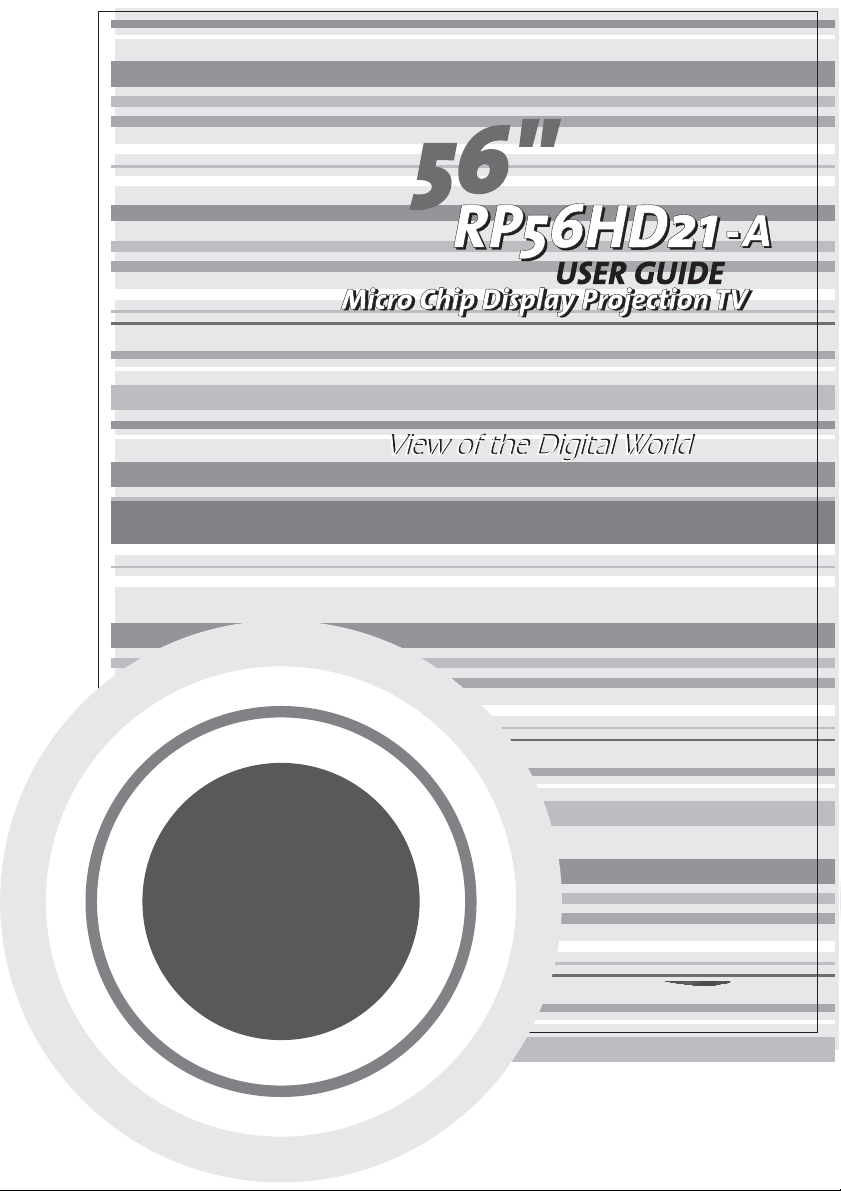
Page 2

Contents
Introducing Your Micro Chip Display Projection TV..........1
Features....................................................................................................2
Important Safeguards................................................................................3
Package Content s.....................................................................................5
Accessories .............................................................................................. 7
Turning on th e Main Power........................................................................8
Front Controls...........................................................................................9
Back Connections...................................................................................11
Side Connections....................................................................................12
Connecting Components........................................................................13
Understanding Video Connections..........................................................14
Connecting your DVD Player...................................................................15
Using Component Video..................................................................15
Using S-Video .................................................................................16
Using DVI Video..............................................................................17
Using Composite Video ...................................................................18
Connecting your HDTV Set-Top Box.......................................................19
Using Component Video..................................................................19
Using DVI Video..............................................................................20
Using RGB Video............................................................................21
Connecting your VCR or Video Camera..................................................22
Using S-Video .................................................................................22
Using Composite Video ...................................................................23
Using Coaxial (RF) ..........................................................................24
Connecting off-air TV or Cabl e TV...........................................................25
Connecting External Amplified Speakers.................................................26
Connecting an External Recei ver or Amplifier ..........................................27
Connecting a Computer..........................................................................28
Using DVI Video..............................................................................28
Using RGB Video............................................................................29
i
Page 3
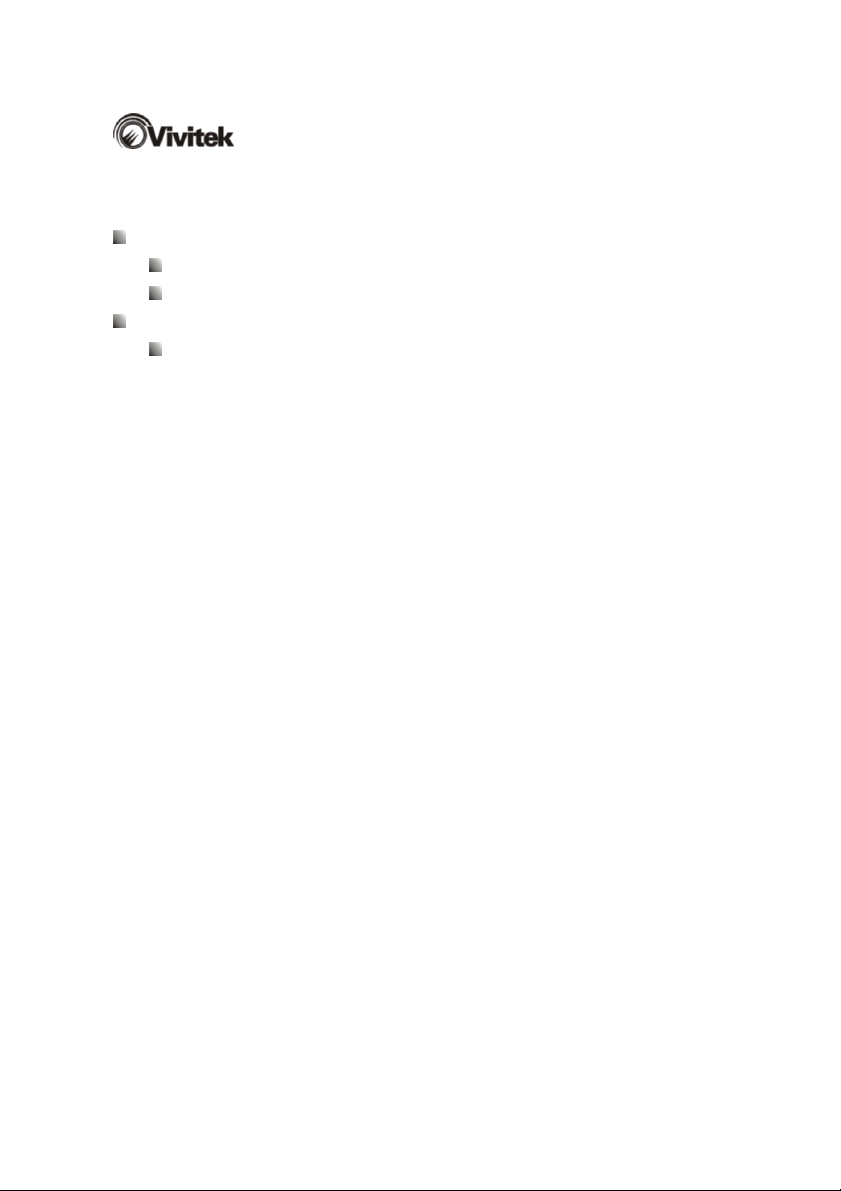
Adjusting Y our Micro Chip Display Projection TV Settings............30
Using the OSD........................................................................................31
OSD Menu and Options..........................................................................32
Maintenance and Troubleshooting.......................................................38
Cleaning and Maintenance......................................................................39
Page 4
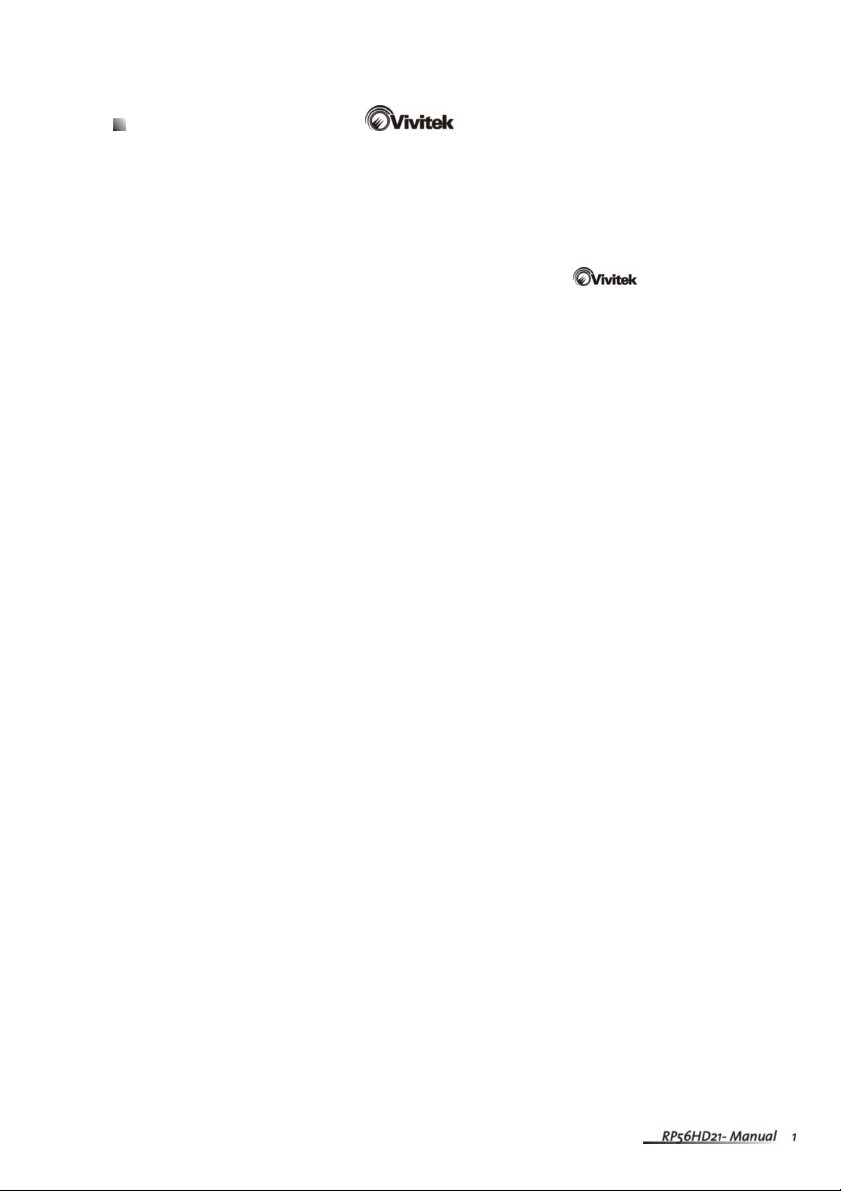
Introducing Your
Micro Chip Display Projection TV
This chapter provides basic information about Your Micro
Chip Display Projection TV.
Read this chapter to learn about :
Features
Warnings and Safeguards
Package Contents
Controls and Connections
Page 5
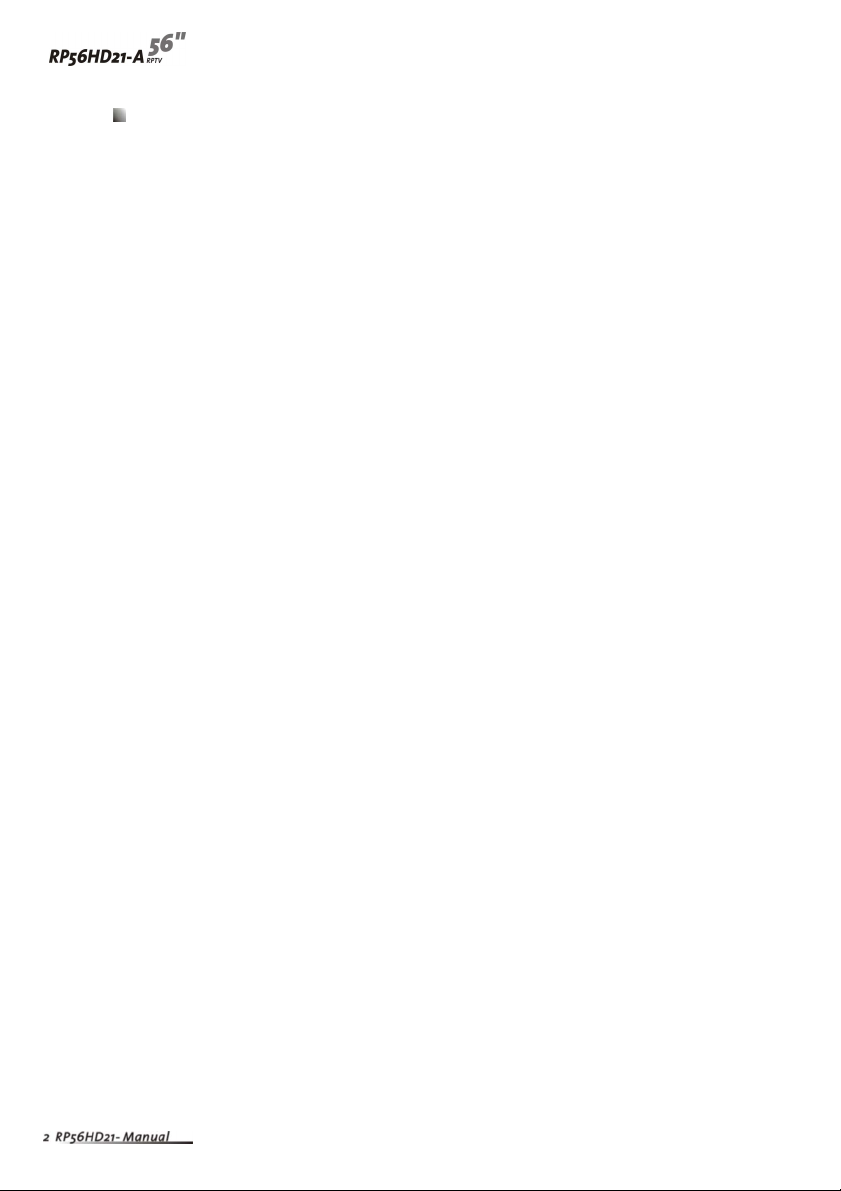
Features
A bright, flicker-free image
Automatic detection and conversion of film content for correct display
minimal motion artifacts (noise)
Accurate color processing
Two high-definition component video input sources that automatically
synchronize the display to match the incoming source
Picture-in-picture (PIP) modes that let you watch multiple programs
simultaneously
HDTV signal compatibility using an external HDTV decoder with DVI, RGB
or component video outputs
HDCP support for video protection
Digital zoom mode to get rid of “black bars” around the display image
A built-in BBE
A built-in SRS
two speakers
Selectable fixed/variable audio outputs
Built-in internal amplifier and speakers
A built-in Digital Visual Interface (DVI) to eliminate the need for
digital-to-analog conversion
1024 x 768 XGA support for computer input
®
sound processor that maximizes the sound quality
®
sound processor that simulates “surround” effects using only
480i, 480p, 720p and 1080i support for HDTV signals
With
Page 6
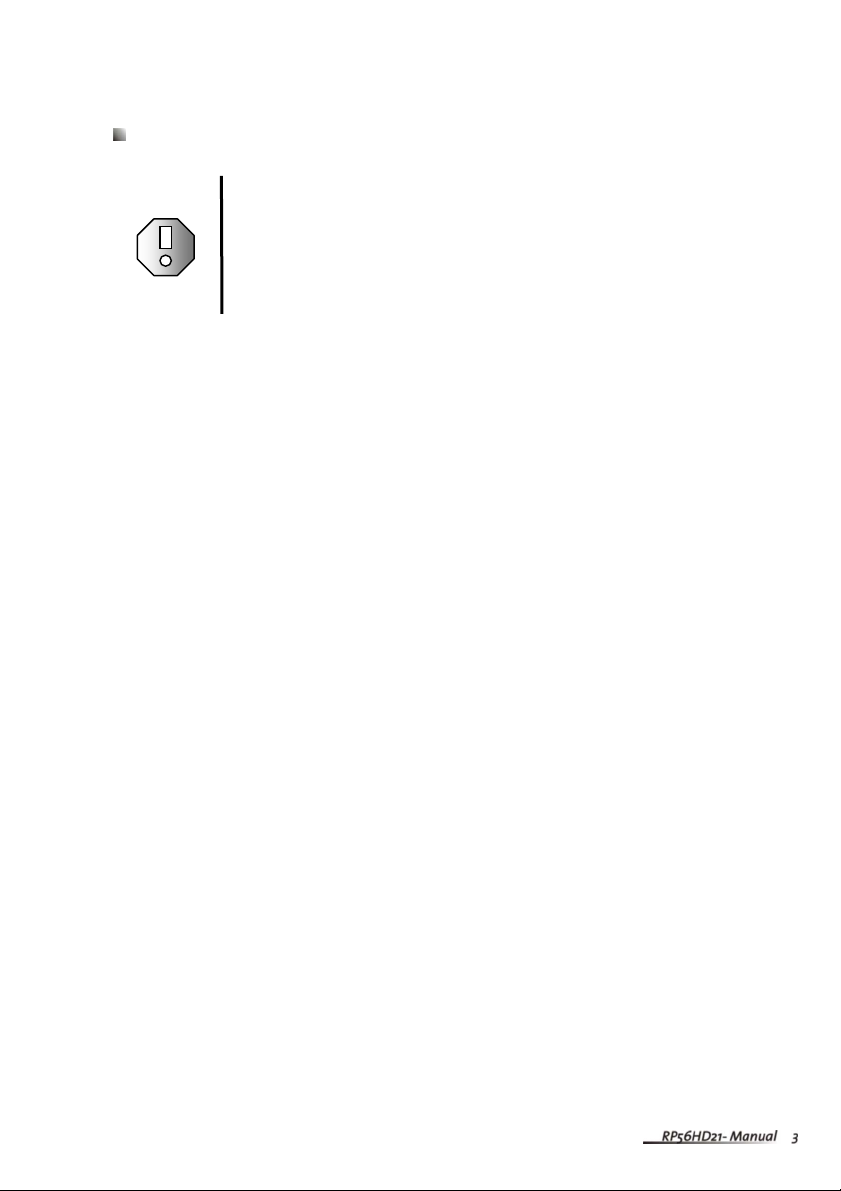
Important Safeguards
Warning
Warnings and precautions
Do not place your hands, face, or objects close to the ventilation openings of
your Micro Chip Display Projection TV.
Disconnect all cables before moving your Micro Chip Display Projection TV.
Moving your Micro Chip Display Projection TV with its cables att ached may
damage the cables and cause fire or electric shock danger.
Do not expose your Micro Chip Display Projection TV to rain or moisture.
Keep your Micro Chip Display Projection TV away from excessive dust, high
temperatures, moisture or direct sunlight.
Use your Micro Chip Display Projection TV in a well-ventilated area and do
not cover the ventilation openings.
Do not modify your Micro Chip Display Projection TV or use an unshielded
power cord or video input source cable, or you may experience excessive
interference.
Disconnect your Micro Chip Display Projection TV and unplug the power
cord when not used for a long period of time.
If the picture displayed is in any way abnormal, turn off your Micro Chip
Display Projection TV , then disconnect it fr om the electrical outlet. Make sure
that your video input source cable is connected correctly , then reconnect
your Micro Chip Display Projection TV to the electrical outlet.
Disconnect your Micro Chip Display Projection TV from the electrical outlet
before cleaning or performing maintenance. Do not use liquid or aerosol
cleaners. Use only a slightly damp cloth for cleaning.
Do not place your Micro Chip Display Projection TV on an unstable cart,
stand, or table. Your Micro Chip Display Projection TV may fall, causing
serious damage.
Risk of electric shock – Do not open this RPTV
T o reduce the risk of electric shock, do not remove the back cover .
There are no user-serviceable parts inside. Removing the back
co v e r v o i d s t h e war r a n t y. Have your Micro Chip Display
Projection TV repaired by qualified service personnel only.
Page 7
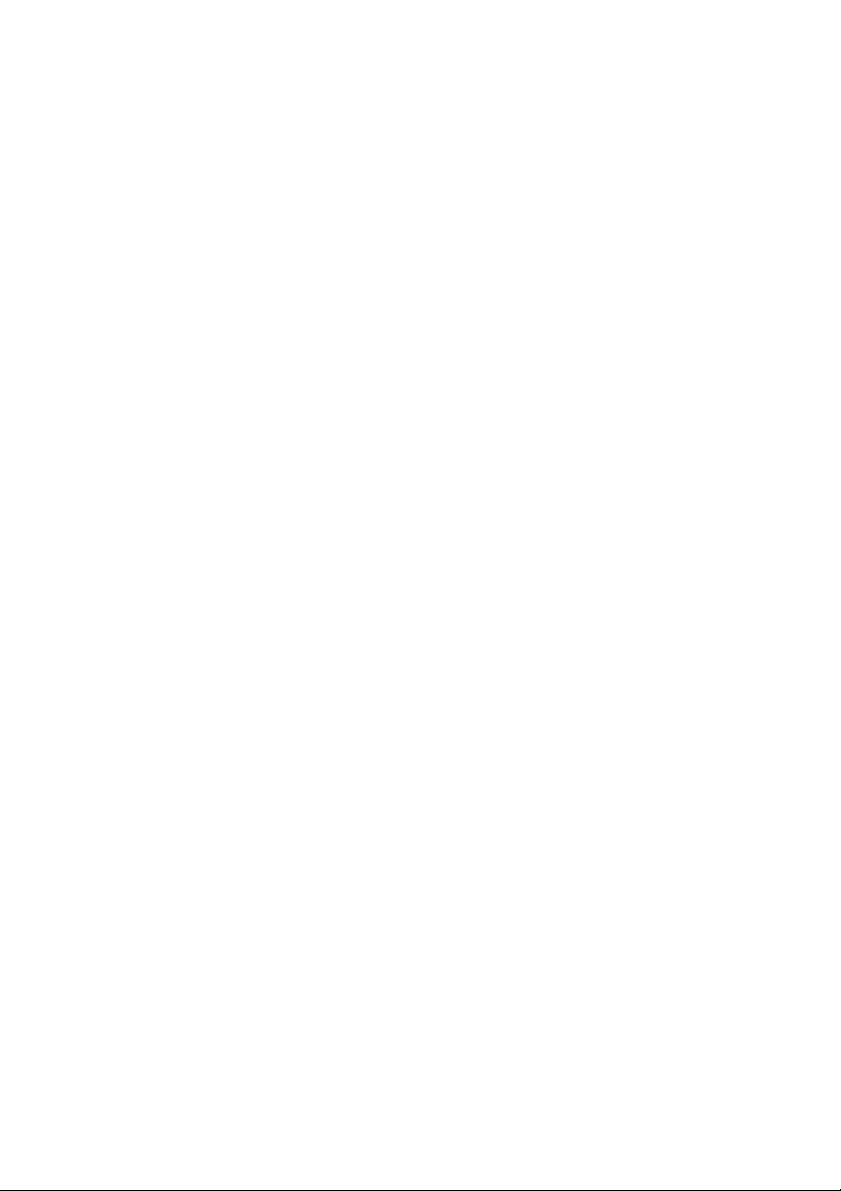
Do not place your Micro Chip Display Projection TV on a bed, sofa, rug, or
other similar surfaces.
Never place your Micro Chip Display Projection TV near or over a radiator or
heat source.
Do not install your Micro Chip Display Projection TV in an enclosed area
unless correct ventilation is provided.
Your Micro Chip Display Projection TV should be operated from the type of
power source indicated on the label. If the type of available power is
unknown, consult your electrician or local power company.
Your Micro Chip Display Projection TV is equipped with a 3-pin grounded
plug. The plug will only fit into a grounded power outlet. This is a safety
feature. If you cannot plug the power cord into the outlet, contact your
electrician. Do not alter the plug becausf4 Te01ug bel15(any)85(. )]TJ/C2_0 1 180477 T66 Tc 0 Tw -2.67999 -1.5533 Td<0084000afety
Page 8
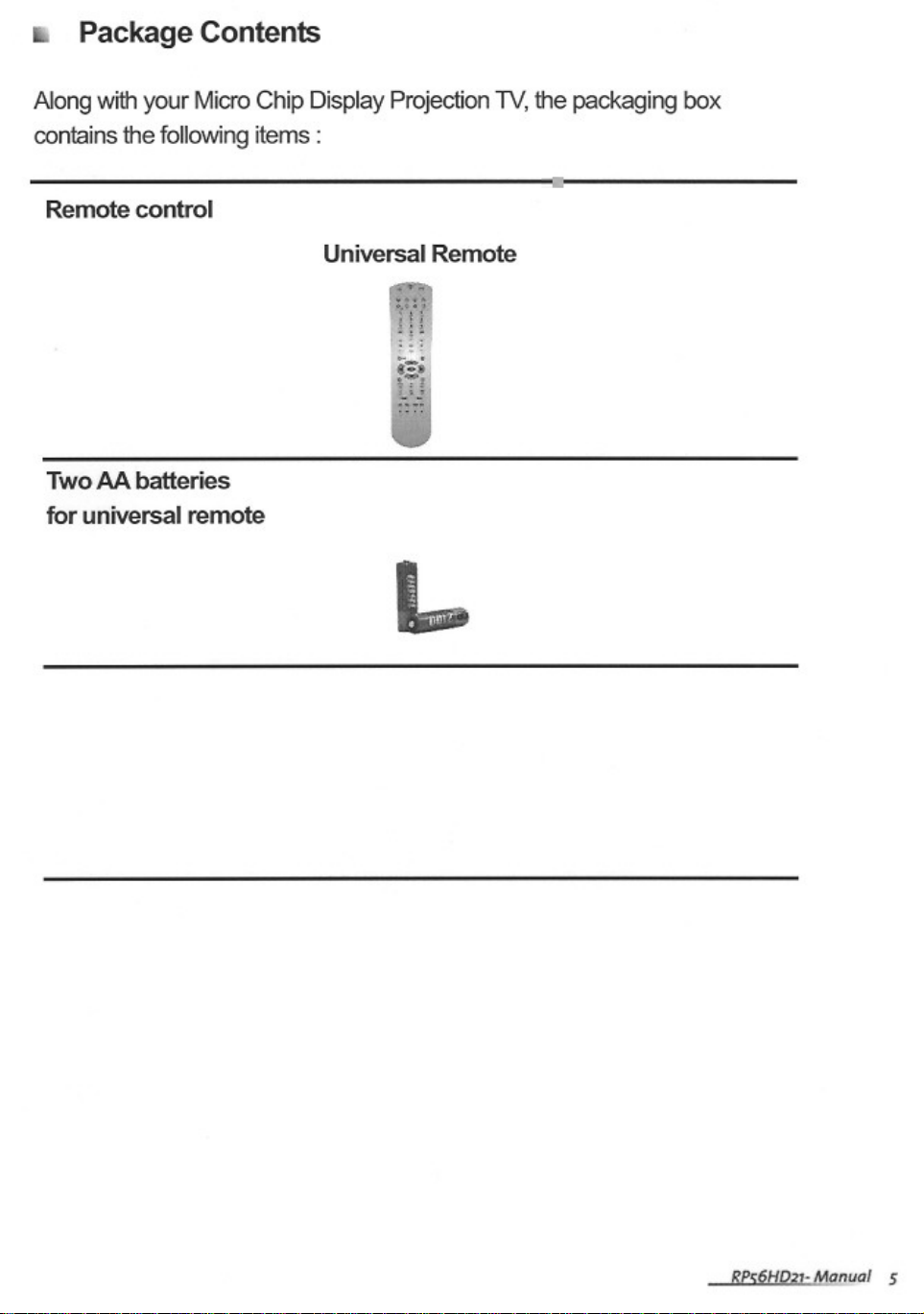
Page 9
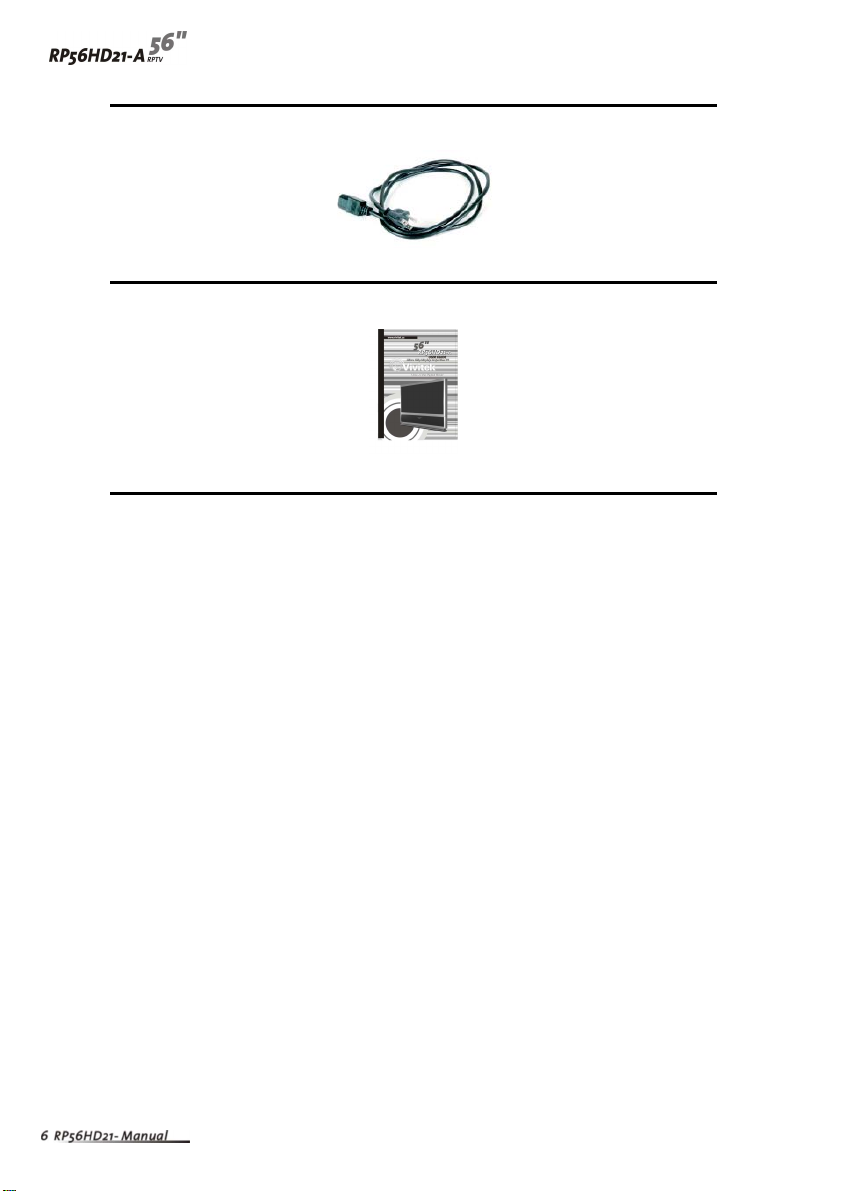
Power cord
User guide
Page 10
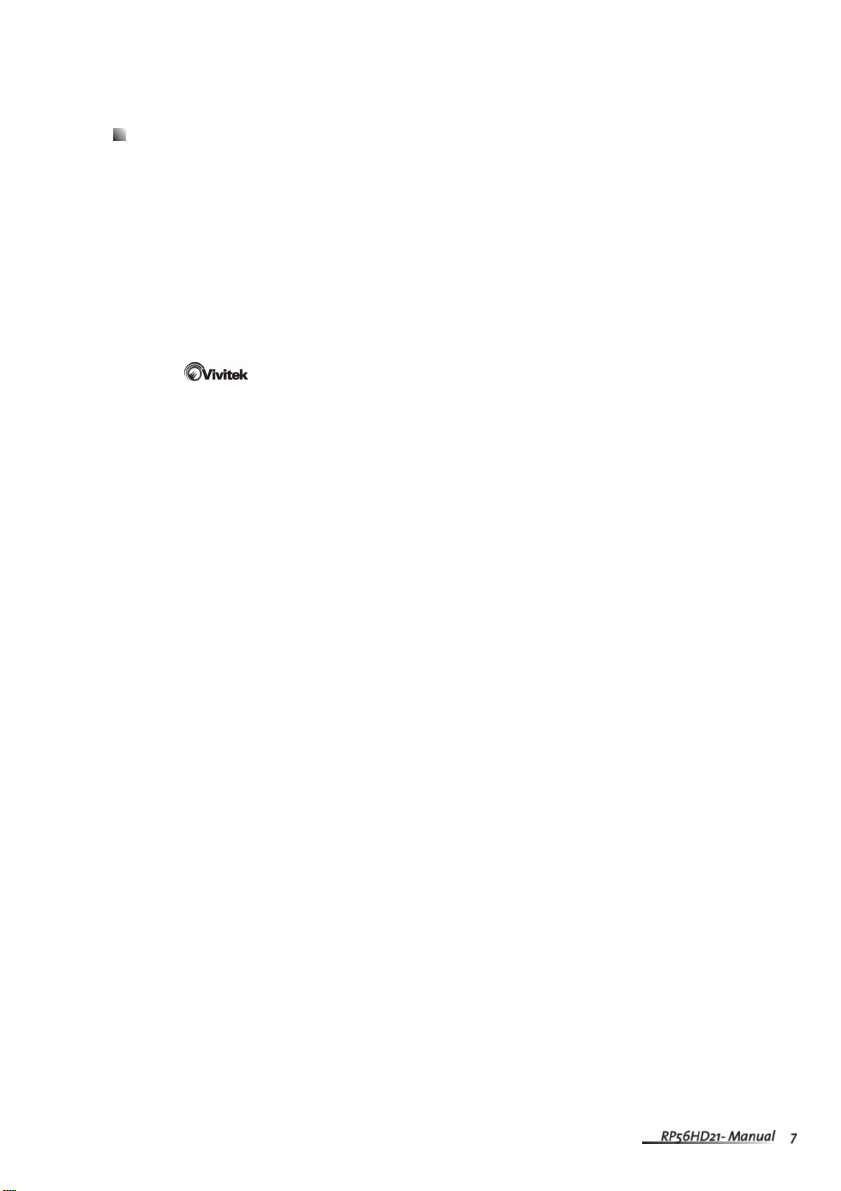
Accessories
Y ou can purchase these optional accessories for your Micro Chip Display
Projection TV :
Filters
Lamp s
Contact
for these and other accessories.
Page 11
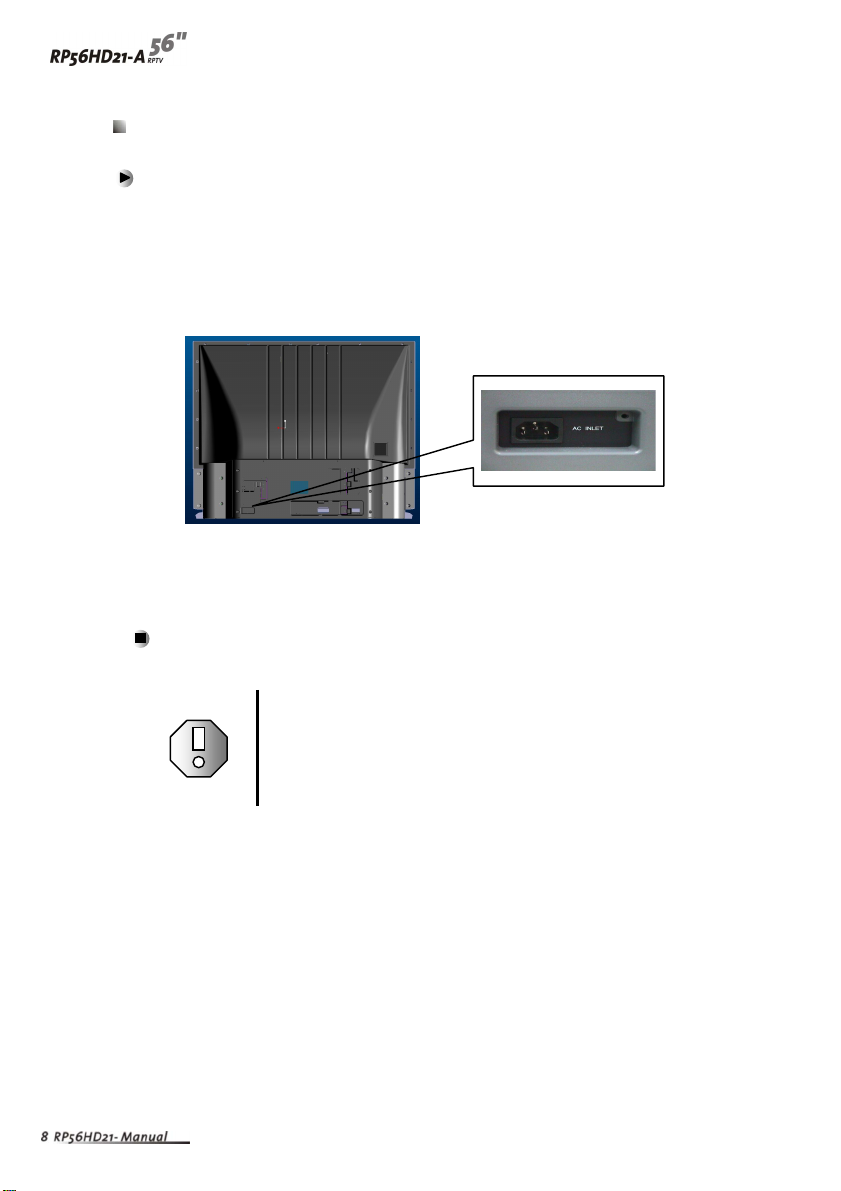
T urning on the Main Power
T o turn on the power :
1 Connect the power cord to the power cord connector on the back of Your Micro
Chip Display Projection TV , then plug the other end of the pow er cord into a
correctly grounded electrical outlet or surge protector.
2 Press the POWER button on the front of your Micro Chip Display Projection TV .
The Status LED on the front turns blue.
Warning
For added protection during a lightning storm or when it is left
unattended or unused for long periods of time, unplug your
Micro Chip Display Projection TV from the wall outlet and
disconnect the antenna or cable system.
Page 12

Front Controls
Remote
Control
Sensor
Volume
and
Adjust
Channel
and
Adjust
OK
MENU
Input
Power
LED
Lamp
Status
Power
Page 13
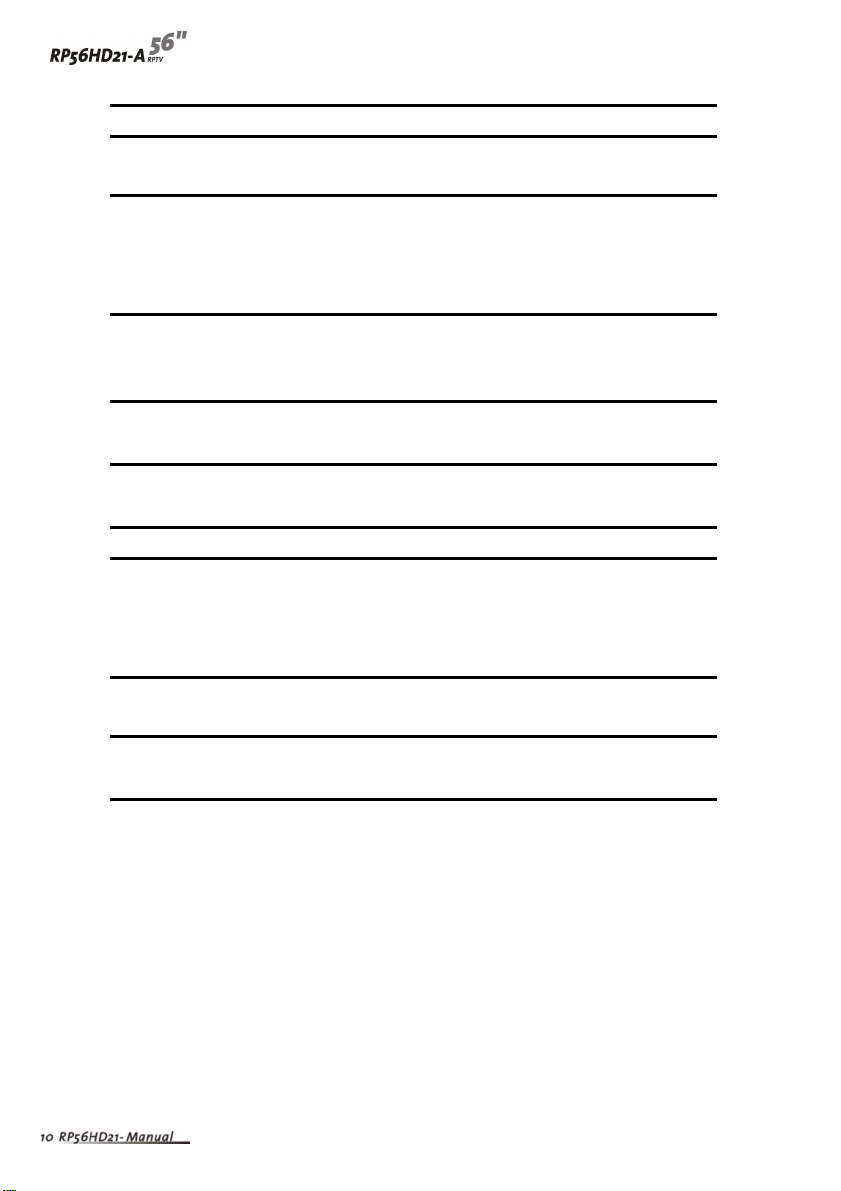
Button Description
Remote control sensor Receives signals from the remote control. Do not
block.
Volume +/- and Increases or decreases the volume.
Adjustment Z and Y OSD active: Adjusts on-screen display (OSD)
options. For more information, see “Using the OSD”
on page 31.
Channel +/- and Changes the channel.
Adjustment V and U OSD active : Selects OSD options. For more
information, See “Using the OSD” on page 31.
OK Opens menus in the OSD. For more information, see
“Using the OSD” on page 31.
MENU / EXIT Opens / Closes menus in the OSD. For more
information, see “Using the OSD” on page 31.
Input Switches between available input sources.
Power Press once to turn your RPTV on. Press twice to turn
you RPTV off. When you turn Micro Chip Display
Projection TV off, wait two minutes before pressing
this button again.
Power LED Displays the power status of your RPTV. For more
information, see “Status LEDs” on page 43.
Lamp LED Displays the lamp status of your RPTV. For more
information, see “Status LEDs” on page 43.
Page 14
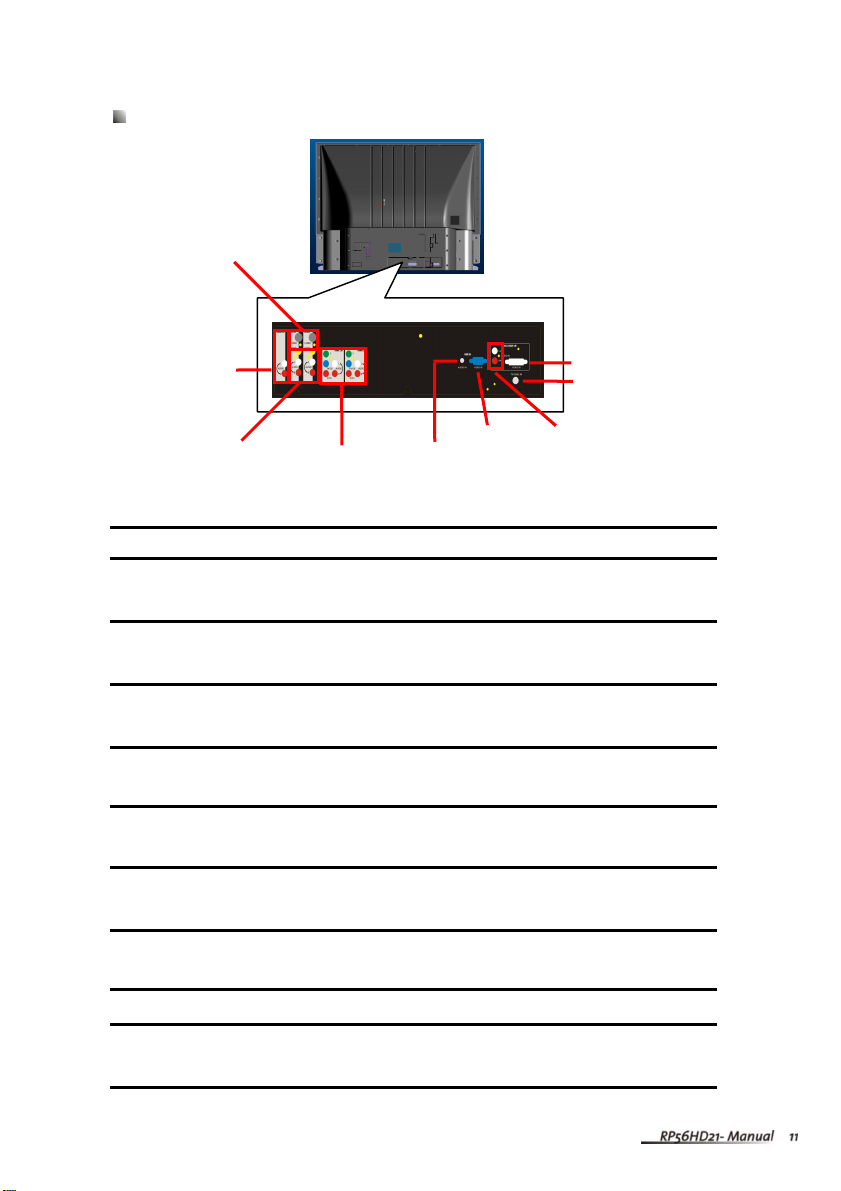
A
Back Connections
S-Video In
(AV1, A V2)
udio Out
Composite AV
In (AV1, AV2)
Component AV
In (COMP1, COMP2)
RGB In
RGB Audio In
Connector Description
S-Video Connect s to an S-Video device, such as a satellite dish
receiver or digital cable box.
DVI In
TV/Cable In
DVI Audio In
Audio Out Connects to an external audio device, such as an Audio
player.
Composite AV In Connects to a composite audio/video device, such as a VCR
or DVD player.
Component AV In Connects to a component audio/video device, such as a
DVD player or set-top box.
RGB Audio In Connects to the audio on an RGB device, such as a
computer or set-top box.
RGB In Connects to an RGB video device, such as a computer or
set-top box.
DVI Audio In Connects to the audio on a DVI device, such as a computer
or set-top box.
TV/Cable In Connects to a VHF/UHF antenna or cable TV .
DVI In Connects to a DVI video device, such as a computer or
set-top box.
Page 15
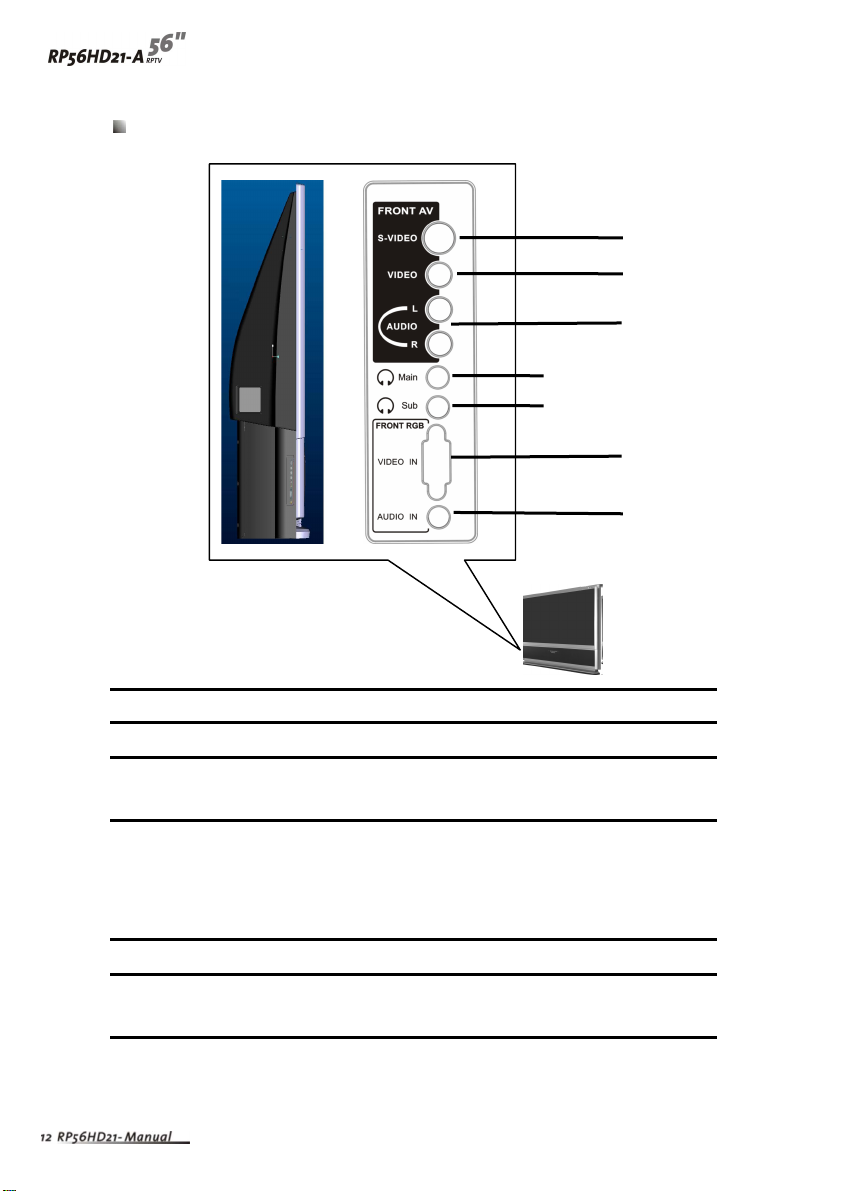
L
R
A
Side Connections
Connector Description
Main
Sub
S-VIDEO
VIDEO
AUDIO
VIDEO IN
UDIO IN
S-Video Connect s to an S-Video device, such as a video camcorder .
Video/Audio In Connects to a composite audio/video device, such as a
video camcorder or digital camera.
Main/Sub MAIN: Plug headphone in here to listen to the audio for the
main picture. The built-in speakers are disabled.
SUB: Plug headphones in here to listen to the audio for the
sub-picture.
Video In Connects to an RGB video device, such as a computer.
Audio In Connects to the audio on an RGB device, such as a
computer.
Page 16

Connecting Components
Read this chapter to lean how to connect :
DVD Players
HDTV decoder set-top boxes
VCRs
Off-air TV and cable TV
External audio devices
Computers
Warning Before connecting any external components, unplug your Micro
Chip Display Projection TV .
Page 17
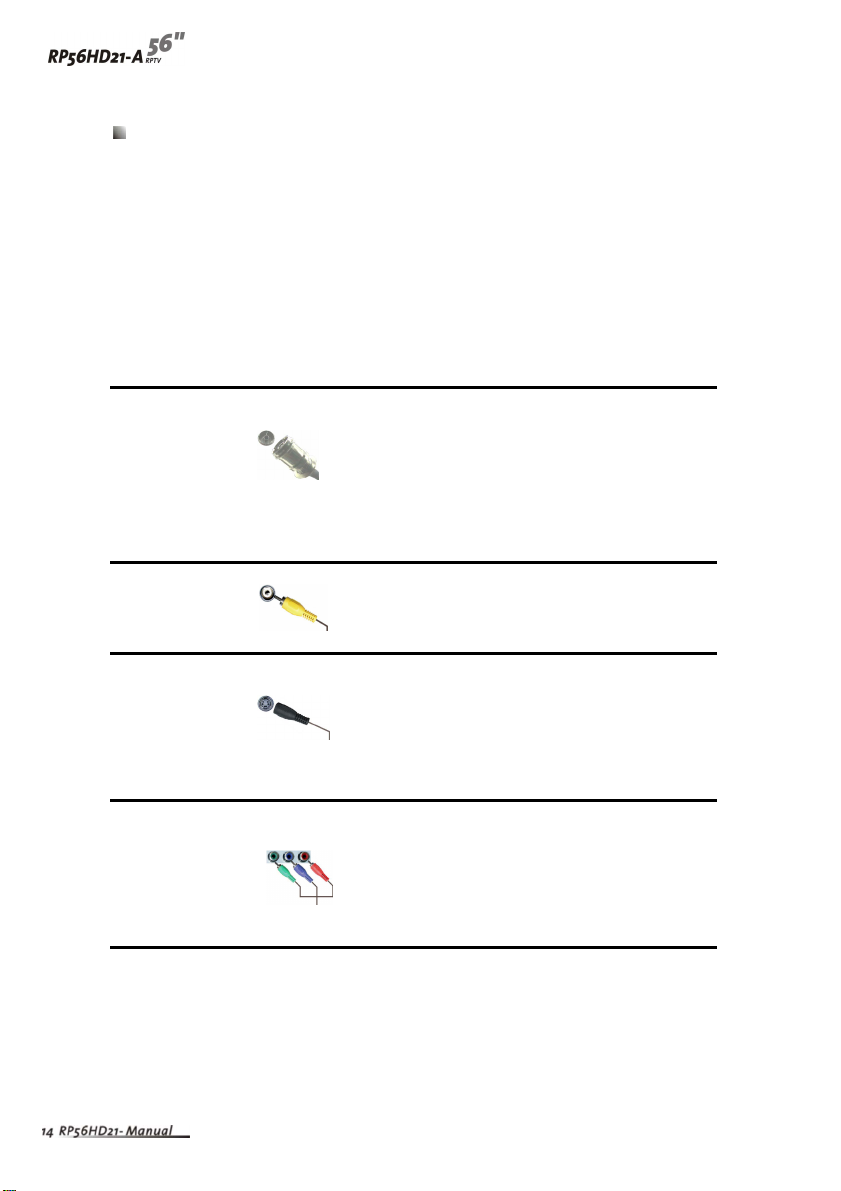
Understanding Video Connections
Y our Micro Chip Display Projection TV has four type s of standard video connections.
Y ou should use the best connection available to get the best display. For example, if
your DVD player supports a component video connection, connect the DVD Player
to your Micro Chip Display Projection TV using component video instead of
composite video or S-Video.
Connection Cable and Description
Quality Connector
Base Coaxial (RF). The video and audio signals are
Good Composite. The video signal is carried through
both carried in one cable (the other three
connection types only handle video, and
require separate connections for sound).
Coaxial is the only way to connect an antenna
to your RPTV .
a single “pin.” This connection method is the
one that is most commonly found on devices.
Better S-Video. The video signal is split into tw o
signals, black-and-white and color. Text
displayed on-screen through this connection
will be noticeably sharper than composite or
coaxial (RF).
Best
Component. The video signal is split into three
signals, two colors, and one black-and-white.
Use component video to take advantage of the
superior picture provided by signal such
sources as HDTV and progressive DVD.
Page 18
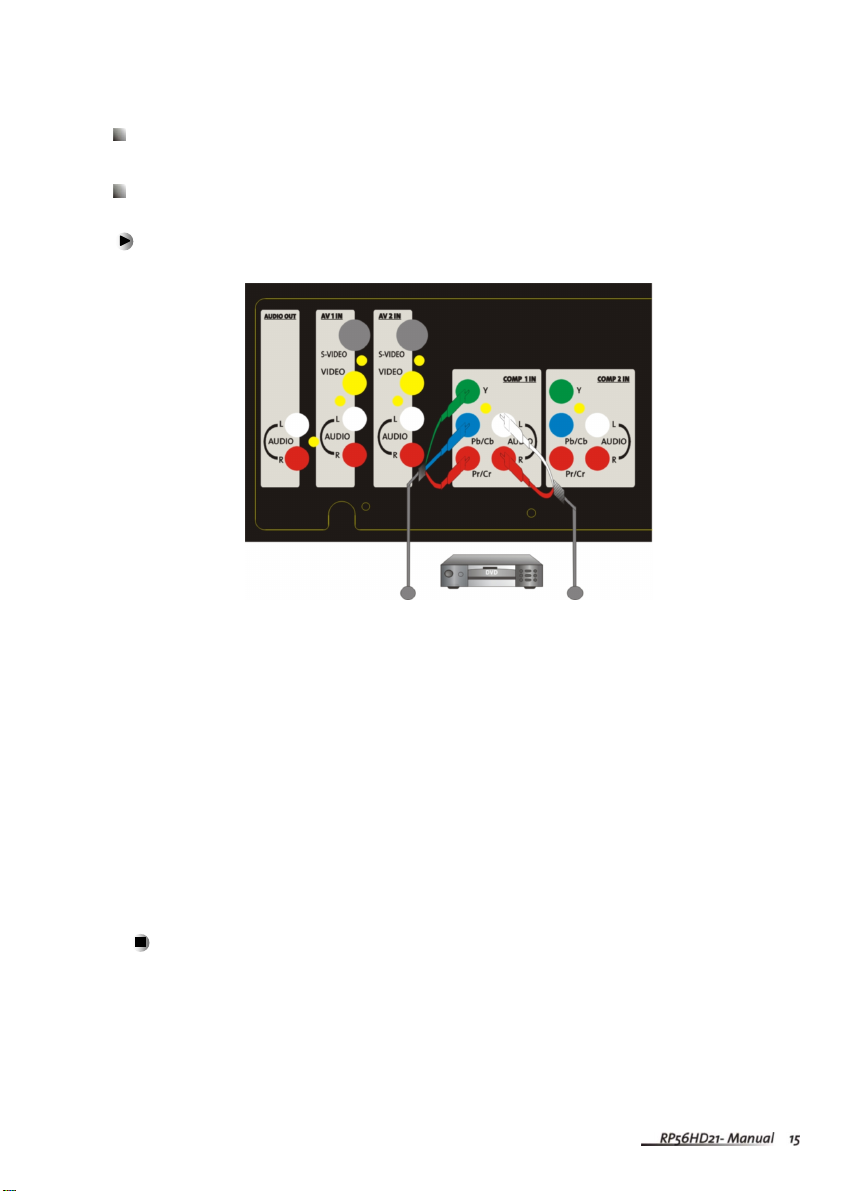
Connecting your DVD Player
Using Component Video
T o connect your DVD player using component v ideo :
1 Connect the green-colored Y jack on the back of your DVD player to the
green-colored Y jack on the back of your RPTV.
2 Connect the red-colored P
red-colored PR/CR jack on the back of your RPTV .
3 Connect the blue-colored P
blue-colored P
4 Connect the red (R) and white (L) audio jacks on the back of your DVD player to
the R and L audio-in jacks on the back of your RPTV.
5 Select COMP 1 using the INPUT button on the front of your RPTV.
B/CB
R
jack on the back of your RPTV .
Video
or CR jack on the back of your DVD player to the
or CB jack on the back of your DVD player to the
B
Audio
Page 19

A
o
Using S-Video
T o connect your DVD player using S-V ideo :
1 Connect the S-Video jack on the back of your DVD player to the S-VIDEO jack
on the back of your RPTV .
2 Connect the red (R) and white (L) audio jacks on the back of your DVD player to
the R and L audio-in jacks on the back of your RPTV.
3 Select AV 2 using the INPUT button on the front of your RPTV.
udioVide
Page 20

Using DVI Video
T o connect your DVD player using DVI v ideo :
1 Connect the DVI connector on your DVD player to the DVI-In connector on the
back of your RPTV .
2 Connect the Audio Out jack on your DVD player to the DVI Audio In jacks on the
back of your RPTV .
3 Select DVI using the INPUT button on the front of your RPTV .
The DVI port supports High-bandwidth Digital Content Protection (HDCP).
HDCP encrypts the transmission between the video source and the digital display
for added security and protection.
Connecting the Micro Chip Display Projection TV and DVD player by using
HDMI/DVI cable can show you the high definition Display.
Please refer to page 46~48 as the related resolution supported timing table.
Audio Video
Page 21

A
o
Using Composite Video
T o connect your DVD player using composite v ideo :
1 Connect the yellow video jack on the back of your DVD player to the y ellow AV 2
IN jack on the back of your RPTV .
2 Connect the red (R) and white (L) audio jacks on the back of your DVD player to
the R and L audio-in jacks on the back of your RPTV.
3 Select AV 2 using the INPUT button on the front of your RPTV.
udioVide
Page 22

Connecting your HDTV Set-T op Box
Using Component Video
T o connect your HDTV decoder set-top box using component
video :
Video
1 Connect the green Y jack on the back of your HDTV set-top box to the green Y
jack on the back of your RPTV .
2 Connect the red P
PR/CR jack on the back of your RPTV .
3 Connect the blue P
P
jack on the back of your RPTV .
B/CB
4 Connect the red (R) and white (L) audio jacks on the back of your HDTV set-top
box to the R and L audio-in jacks on the back of your RPTV.
5 Select COMP 2 using the INPUT button on the front of your RPTV .
or CR jack on the back of your HDTV set-top box to the red
R
or CB jack on the back of your HDTV set-top box to the blue
B
Audio
Page 23

Using DVI Video
T o connect your HDTV decoder set-top box using DVI video :
1 Connect the DVI connector on the back of your HDTV set-top box to the DVI-In
connector on the back of your RPTV .
2 Connect the Audio Out jack on the back of your HDTV set-top box to the DVI
Audio In jacks on the back of your RPTV .
3 Select DVI using the INPUT button on the front of your RPTV .
The DVI port supports High-bandwidth Digital Connect Protection (HDCP).
HDCP encrypts the transmission between the video source and the digital display
for added security and protection.
Connecting the Micro Chip Display Projection TV and DVD player by using
HDMI/DVI cable can show you the high definition Display.
Please refer to page 46~48 as the related resolution supported timing table.
Audio
Video
Page 24

Using RGB Video
T o connect your HDTV decoder set-top box using RGB video :
1 Connect the 15-pin D-Sub RGB jack on the back of your HDTV set-top box to
the RGB-IN jack on the back of your RPTV .
2 Connect the red (R) and white (L) audio-out jacks on the back of your HDTV
set-top box to the R and L audio-in jacks on the back of your RPTV.
3 Select RGB using the INPUT button on the front of your RPTV .
After you connect your HDTV set-top box to the RGB input jack on your RPTV, your
may need to adjust various RPTV picture settings to correctly match the output from
the HDTV set-top box.
Please refer to page 46~48 as the related resolution supported timing table.
Audio
Video
Page 25

Connecting your VCR or Video Camera
Using S-Video
T o connect your VCR or video camera using S-V ideo :
1 Connect the S-Video jack on the back of your VCR or video camera to the
S-VIDEO jack on the back of your RPTV .
2 Connect the red (R) and white (L) audio jacks on the back of your VCR or video
camera to the R and L audio-in jacks on the back of your RPTV.
3 Select AV 1 using the INPUT button on the front of your RPTV.
Audio
Video
Page 26

Using Composite Video
T o connect your VCR or video camera using composite v ideo :
1 Connect the yellow video jack on the back of your VCR or video camera to the
yellow A V 1 IN jack on the back of y our RPTV.
2 Connect the red (R) and white (L) audio jacks on the back of your VCR or video
camera to the R and L audio-in jacks on the back of your RPTV.
3 Select AV 1 using the INPUT button on the front of your RPTV.
Audio Video
Page 27

Using Coaxial (RF)
T o connect your VCR using coaxial (RF) audio and video :
1 Connect the “output to TV” (RF out or Antenna out) jack on the back of your
VCR to the TV/CABLE IN jack on the back of your RPTV .
2 Select TV using the INPUT button on the front of your RPTV , then go to channel
3 or 4.
If you have an off-air antenna or cable box, connect your off-air antenna or cable TV
cable to the TV/CABLE IN connector on the back of your VCR.
Warning
If an outdoor antenna or cable system is connected to your
RPTV , make sure that the antenna or cable system is correctly
grounded. For more information, see “T elevision antenna
connectors protection (for systems fitted with TV/cable TV tuner
cards)” on page 52.
Page 28

Connecting Off-air TV or Cable TV
T o connect off-air TV or cable TV using coaxial (RF) audio and
video :
1 Connect the coaxial (RF) connector from your antenna or cable box to the
TV/CABLE IN connector on the back of your RPTV .
2 Select TV using the INPUT button on the front of your RPTV.
Warning
If an outdoor antenna or cable system is connected to your
RPTV , make sure that the antenna or cable system is correctly
grounded. For more information, see “T elevision antenna
connectors protection (for systems fitted with TV/cable TV tuner
cards)” on page 52.
Page 29

Connecting External Amplified Speakers
Y ou can connect your Micro Chip Display Projection TV to a set of external
amplified speakers using the AUDIO OUT jacks located on the back of y our RPTV .
T o connect your external amplified speakers :
1 Connect the red (R) and white (L) audio jacks on the back of your speakers to the
AUDIO OUT jacks on the back of your RPTV .
2 Set the REAR AUDIO OUTPUT in the OSD to VARIABLE. For information about
the OSD, see “Using the OSD” on page 31.
Page 30

Connecting an External Receiver or Amplifier
Y ou can connect an external receiver or amplifier to your Micro Chip Display
Projection TV .
T o connect your external receiver or amplifier :
1 Connect the red (R) and white (L) audio jacks on the back of your external
amplifier or receiver to the AUDIO OUT jacks on the back of y our RPTV .
2 Set the REAR AUDIO OUTPUT in the OSD to VARIABLE if you want to use the
volume controls on your RPTV , or FIXED if you w ant to use the volume controls
on your amplifier or receiver . For info rmation about the OSD, see“Using the OSD”
on page 31.
Page 31

Connecting a Computer
Using DVI Video
T o connect your computer using DVI video :
Audio
1 Connect the DVI connector on your computer to the DVI-In connector on the
back of your RPTV .
2 Connect the Audio Out jack on your com puter to the DVI Audio In jacks on the
back of your RPTV .
3 Select DVI using the INPUT button on the front of your RPTV .
The DVI port supports High-bandwidth Digital Connect Protection (HDCP).
HDCP encrypts the transmission between the video source and the digital display
for added security and protection.
Connecting the Micro Chip Display Projection TV and DVD player by using
HDMI/DVI cable can show you the high definition display.
Please refer to page 46~48 as the related resolution supported timing table.
Video
Page 32

Using RGB Video
T o connect your computer using RGB video :
1 Connect the 15-pin D-Sub RGB connector on your computer to the
RGB-IN connector on the back of your RPTV .
2 Connect the Audio Out jack on your computer to the RGB Audio In jacks
on the back of your RPTV .
3 Select RGB using the INPUT button on the front of your RPTV .
Audio
Video
Please refer to page 46~48 as the related resolution supported timing table.
Page 33

Adjusting Your Rear Projection TV Settings
Read this chapter to learn how to adjust your Micro Chip Display
Projection TV settings using the on-screen display (OSD).
Page 34

Using the OSD
Y our Micro Chip Display Projection TV features an on-screen display (OSD) that
lets you adjust and save contrast, brightness, and other settings. Your Micro Chip
Display Projection TV saves changes you make to the settings, even if you turn off
your TV .
1 Press the MENU button on the front of your RPTV. The MAIN MENU opens.
2 Press the ADJUST V or U button on the front of your RPTV to select the menu
3 Press the OK button on the front of your RPTV to open the menu.
4 Press the ADJUST V or U button on the front of your RPTV to select the menu
5 Press the OK button on the front of your RPTV to open the menu option.
6 Press the ADJUST Y or Z button on the front of your RPTV to adjust the option
7 Press the MENU button on the front of your RPTV repeatedly to exit the OSD.
T o adjust settings from the OSD :
PICTURE ADJUST
PIP SETUP
INPUT SETUP
TV TUNER SETUP
AUDIO ADJUST
PARENTAL CONTROLS
SPECIAL FEATURES
MOVE : SELECT : CHANGE: BACK:
you want.
option you want.
setting.
MAIN MENU
OK
EXIT
Page 35

OSD Menu and Options
Y ou can use these OSD menu and options to adjust various settings for your Micro
Chip Display Projection TV .
OSD Menu(PICTURE ADJUST)
TV Modes
CONTRAST 50%
BRIGHTNESS
COLOR
TINT
SHARPNESS
WIDE FORMAT STRETCH
MOVE : SELECT : CHANGE: BACK:
CONTRAST. Adjusts the contrast of the picture.
BRIGHTNESS. Adjusts the brightness of the picture. You may need to readjust
brightness after the RPTV warms up.
COLOR. Adjusts the color saturation making colors more intense.
TINT . Adjust s the color of flesh tones.
SHARPNESS. Adjusts the amount of detail enhancement.
WIDE FORMA T. Adjust s the screen wid th to STRETCH, CENTER, PANORAMIC,
or ZOOM viewing mode.
PICTURE ADJUST
OK
50%
50%
0
50
EXIT
Page 36

V
PICTURE ADJUST
PC Modes
CONTRAST. Adjusts the contrast of the picture.
BRIGHTNESS. Adjusts the brightness of the picture. You may need readjust
brightness after the RPTV warms up.
H POSITION. Adjusts the horizontal screen position.
V POSITION. Adjusts the vertical screen position.
AUTO CONFIG. Automatically adjusts to the best settings.
ADC CLOCK. Removes any vertical distortion and clears or sharpens the
displayed characters.
ADC PHASE. Removes any horizont al distortion and clears or sharpens the
displayed characters.
WIDE FORMA T. Adjust s the screen wid th to STRETCH, CENTER, PANORAMIC,
or ZOOM viewing mode.
CONTRAST 50%
BRIGHTNESS 50%
H POSITION 50
POSITION 50
AUTO CONFIG
ADC CLOCK 50
ADC PHASE 50
WIDE FORMAT STRETCH
MOVE : SELECT: CHANGE: BACK:
PICTURE ADJUST
OK
EXIT
Page 37

V
Y
PIP SETUP
PIP STYLE MAIN+3
WIDE FORMAT
SIZE
H POSITION
POSITION
TRANSPARANC
MOVE : SELECT: CHANGE: BACK:
PIP SETUP
OK EXIT
PIP STYLE. Turns PIP mode on or of f, or choose one of the following pre-set
modes:
SPLIT. The screen is divided in half. The left side is the main picture and the
right side is the sub-picture.
POP. The screen is in 16:9 mode and divided in half. The left side is the main
picture and the right side is the sub-picture.
MAIN+3. The main picture is on the left and there are three small sub-
pictures on the right.
MAIN+7. The main picture is on the bottom left and there are four small
sub-picture windows across the top and three small sub-pictures on the right.
SCAN. The screen is divided into 12 small sub-pictures.
When PIP STYLE is set to PIP, the following sub-options are available :
WIDE FORMA T. Changes the sub-picture size. Choose between 4:3 and 16:9.
SIZE. Changes the size of the sub-picture.
H POSITION. Moves the sub-picture left or right.
V POSITION. Moves the sub-picture up or down.
TRANSPARANCY. Adjusts the sub-picture transparency.
Page 38

INPUT SETUP
MAIN INPUT TV
DVI TYPE
PIP INPUT TV
MOVE : SELECT : CHANGE: BACK:
INPUT SETUP
OK
EXIT
MAIN INPUT. Selects the video input source for the main picture.
DVI TYPE. Selects between VIDEO and COMPUTER devices if the DVI
connection is being used.
PIP INPUT. Selects the video input source for the sub-picture when PIP is turned
on.
TV TUNER SETUP
ANTENNA/CABLE CABLE
AUTO PROGRAM CHANNELS
AUTOPROGRAM CHANNELS
CHANNEL 24 ADD SKIP
CLOSED CAPTION AUTO
CAPTION STYLE CC1
NOISE REDUCTION OFF
MOVE : SELECT : CHANGE: BACK:
TV TUNER SETUP
OK
EXIT
ANTENNA/CABLE. Sets the source for the tuner.
Select CABLE (for cable or a satellite dish) or ANTENNA.
AUTOPROGRA M CHANNELS. When TV is the selected video input source, your
RPTV adds all channels that have a signal to the channel list.
CHANNEL. Displays the current TV channel and lets you skip or add the current
channel to the channel list.
CLOSED CAPTION. T urns closed captioning on and off. AUTO automatically turns
captioning on when your LCD TV is muted.
CAPTION STYLE. Sets the display style for closed captioning.
NOISE REDUCTION. Turns the noise reduction function on or off.
Page 39

AUDIO ADJUST
BASS. Adjusts the bass.
TREBLE. Adjusts the treble.
BALANCE. Adjusts the balance level betw een the channels.
TV SOUND. Changes the sound output for TV Programs. Switch between STEREO,
SAP(Second Audio Program), or MONO for audio simulcasts. The TV program must
support the output option.
INTERNAL SPEA KERS. Turns the built-in speakers on or of f.
REAR AUDIO OUT . Changes the audio output options for the RPTV .
FIXED: Bypasses your RPTV’s internal sound controls.
VARIABLE: Adjusts the type of output your RPTV sends to the internal speakers or
the audio output jack.
SUB HEADPHONE VOL. Adjusts the volume to the sub-picture headphones jack.
EFFECT . Adds simulated audio ef fects. Switch betw een BBE, SRS, VIVAHD3D,
EALA, and STEREO.
BASS 50%
TREBLE 50%
BLANCE 0
TV SOUND STEREO
INTERNAL SPEAKERS ON
REAR AUDIO OUT FIXED
SUB HEADPHONE VOL 44%
EFFECT OFF
MOVE : SELECT : CHANGE: BACK:
AUDIO ADJUST
OK
EXIT
Page 40

PARENTAL CONTROLS
EXIT
BACK:
ACCESS CODE. A passw ord is required to open the P ARENTAL CONTROLS
menu. Y ou need the remote control to use this option.
SPECIAL FEA TURES
OSD H POSITION. Adjusts the horizontal position of the OSD within the display
image.
OSD V POSITION. Adjusts the vertical position of the OSD within the display
image.
OSD TIMEOUT . S pecifies the number of seconds the OSD menu is display ed
before it turns off automatically .
COLOR TEMPERA TURE. Adjusts the color temperature to three preset modes.
Select COOL, NEUTRAL, or WARM.
LANGUAGE. Changes the language of the OSD menu. Select ENGLISH,
FRENCH, or SPANISH.
SYSTEM INFO. Displays current system information.
RESET ALL SETTINGS. Resets all settings, except the parental controls and lamp
timer, to the factory defaults.
RESET LAMP TIMER. Resets the lamp timer af ter replacing the projection lamp.
SLEEP TIMER. Turns sleep timer on and off and select s the number of minutes the
RPTV waits before it automatically turns off. You can specify 30, 60, 90, or 120
MOVE : SELECT : CHANGE: BACK :
OK
EXIT
Page 41

Maintenance and Troubleshooting
Read this chapter to learn how to maintain and troubleshoot your Micro
Chip Display Projection TV .
Cleaning and maintenance
Status LEDs
Troubleshooting
Preset Timing Chart & Reference Timing Table
Support
Notice
Page 42

Cleaning and Maintenance
Cleaning the Screen
Do not use substances such as glass cleaners, solvents, and thinners.
The screen of your RPTV has been specially treated. Wipe the surface
gently using only a cleaning cloth or a soft, lint-free cloth.
If the surface is particular dirty , use a soft cloth and w ater to clean the screen.
Squirt a little water on the cloth (never directly on the screen), then wipe the
screen with the cloth.
Warning The screen of your RPTV is made of specially coated plastic
and can be scratched or damaged by abrasive or
ammonia-based window cleaners. Scratches on the bezel or
screen are not covered by your warranty.
Do not scratch or hit the surface of the screen with your fingers or any hard
objects.
Cleaning the Exterior
Your Micro Chip Display Projection TV is cooled by air circulated through the
vents on the case, so keep the vents free of dust. With your Micro Chip
Display Projection TV turned off and unplugged, brush the dust away from
the vents with a damp cloth. Be careful not to drip any water into the vent s.
Do not attempt to clean dust from the inside of your Micro Chip Display
Projection TV .
Do not use abrasive or solvent cleaners because they can damage the finish
on components.
Do not allow any excessive water or moisture to come into contact with the
surface of your Micro Chip Display Projection TV . If w ater or moisture gets
inside your Micro Chip Display Projection TV , operating problems and
electrical and shock hazards may result.
Do not scratch or hit the cabinet with your fingers or any hard objects.
Do not place articles made from rubber or PVC near the cabinet for any
extended periods of time.
Page 43

Replacing the Filter
There is a replaceable filter in the back of your Micro Chip Display Projection TV .
The filter prevents dust build-up and assures good ventilation for the lamp.
Warning
T o replace the filter :
1 Remove the two filter access panel screws, then remove the access p anel.
Do not operate your Micro Chip Display Projection TV without a filter .
Check the filter every six months and replace as necessary to
prevent heat damage.
Screws
2 Remove the old filter and insert a new one using the four tabs to hold the filter in
place.
3 Replace the filter access panel and secure it with the two screw s.
Page 44

s
s
Replacing the Lamp
Y ou should replace the lamp in the RPTV approximately every 6000 hours to
maintain the best possible display image. Do not use a lamp past the rated lamp
life.
Warning The high-pressure lamp may explode if handled incorrectly. Make
sure that your Micro Chip Display Projection TV is turned off, power
is disconnected, and the lamp is completely cool (minimum of 45
minutes) before replacing the lamp.
T o replace the lamp :
1 Turn off your Micro Chip Display Projection TV.
2 Disconnect the power cord and all other external cables.
3 Let the lamp cool completely (approximately 45 minutes).
4 Remove the two lamp access panel screws, then remove the access panel.
Screw
5 Remove the two lamp module retaining screws.
Screw
Page 45

6 Use the lamp removal handle to lift the lamp module straight out of the lamp bay .
7 Replace the lamp in the lamp module, then insert the lamp module back into the
lamp bay .
Caution Make sure that you do not touch the lamp. The oils from your hands
can cause the lamp to fail prematurely .
8 Replace the two lamp module retaining screws.
Important Make sure that the screws are fastened securely to make sure that
the lamp will not shake.
Safety discard the used lamp.
9 Replace the lamp bay access panel, then replace the two access panel screw s.
10 Connect the power cable and all external cables.
Page 46

Status LEDs
There are two status LEDs on the front of your Micro Chip Display Projection TV.
Normal Operation
State Power LED Lamp LED Description
AC off Not lit Not lit AC power not connected
Standby mode Orange Not lit AC power is connected and
your RPTV is in standby
mode.
Warm-up Blue Orange Flashing AC power is connected and
the power button has just been
turned on.
Cool down Orange Orange Flashing Powering off.
Operation mode Blue Not lit AC power is connected, the
power button has been
pressed, and the lamp has
warmed up.
Error Codes
Error
Code
21
32
52
Power LED Lamp LED Description
Flashes blue twice,
then orange once.
Flashes blue three
times, then orange
twice.
Flashes blue five
times, then orange
twice.
Not lit
Flashing
Not lit
One of the cooling fans has failed.
See “Support” on page 49.
Lamp trouble or failure. Y our RPTV
automatically shut down and
restart itself. If this does not solve
the problem, see “Support” on
page 49.
Hardware error . Shut off your
RPTV , wait one minute, then
restart your RPTV . If this does not
solve the problem, see “Support”
on page 49.
Page 47

Troubleshooting
Use the following information to solve common problems.
Y ou cannot see a picture
Make sure that the power cord is plugged into a grounded electrical outlet.
Make sure that the power button is turned on.
Look in the left air vent to see if the lamp is on.
Make sure that the selected input source is connected to a working input
source.
If your RPTV is connected to your computer in RGB mode, press any key
on your keyboard to “wake” your computer .
Y ou see a distorted picture or hear unusual sound
Y ou may be getting interference from electrical appliances, cars,motorcycles,
or fluorescent lights. Try moving y our RPTV to another location.
The color is abnormal
Make sure that the input source cable is connected securely and correctly
to the back of your RPTV .
The picture has abnormal patterns
Make sure that the input source cable is attached securely and correctly to
the back of your RPTV .
Make sure that the video input source is within the range of your RPTV.
Compare the video input source’s specifications with your RPTV
specifications.
The display image does not cover the entire screen
If you are using TV , AV1, AV2, or component with 480i input, use the
SCREEN WIDTH or WIDE button on the remote control to scroll through
various screen modes.
Page 48

Y ou can see a picture but you cannot hear sound
Make sure that the volume is not turned down.
Make sure that the sound is not muted.
Make sure that the internal speakers are turned on.
Make sure that your audio input source cables are connected securely and
correctly .
The monitor has pixels that are always dark
Y our RPTV is manufactured using an extremely high level of precision
technology . However , sometimes some pixels of your RPTV may not
display . Pixel defects within industry specifications are inherent to this type
of product and do not constitute a defective product..
Y ou see “noise” or “trash” on the screen
When your RPTV’s digital capabilities exceed a digital broadcast signal, the
signal is up-converted (incre ased) to match y our RPTV’ s disp lay cap abilitie s.
Up-converting can cause noise or trash.
Screen brightness is diminished
Video display devices experience degradation of brightness over the life of
the device. Normal brightness degradation is not covered by your warranty.
Page 49

Preset Timing Chart & Reference Timing Table
Model no. 1 2 3 4 5 6 7
Model name EGA/70 EGA/85 VGA VGA VGA VGA VESA
Horizontal dots 640 640 640 640 640 640 800
Vertical lines 350 350 480 480 480 480 600
Pixel clock (mhz) 25.175 31.5 25.175 31.5 31.50 36 36
Horizontal freq
(khz)
Sync. Polarity + + - - - - +
A h.total (us)
(pixels)
B h.sync
(us)(pixels)
C h.back porch
(us) (pixels)
D h.active
(us) (pixels)
E h.front porch
(us) (pixels)
Vertical freq (hz) 70.087 85.08 59.94 72.809 75 85.008 56.25
Sync. Polarity - - - - - - +
O v.tot al (ms)
(lines)
P v.sync
(ms) (lines)
Q v.back porch
(ms) (lines)
R v.active (ms)
(lines)
S v.front porch
(ms) (lines)
31.469 37.861 31.469 37.861 37.5 43.269 35.156
31.778
(800)
3.813
(96)
1.907
(48)
25.422
(640)
(16) (32) 0.318
14.268
(449)
0.064
(2)
1.1 12
(60)
1 1.122
(350)
0.222
(37)
(832) 31.778
(800)
(64) 3.813
(96)
(96) 1.907
(48)
(640) 25.422
(640)
(16)
(445) 16.684
(525)
(3) 0.064
(2)
(60) 1.048
(33)
(350) 15.254
(480)
(32) 0.318
(10)
832 26.667
(840)
40 2.032
(64)
128 3.810
(120)
640 20.317
(640)
24 0.508
(16)
520 13.333
(500)
3 0.080
(3)
28 0.427
(16)
480 12.800
(480)
9 0.027
(1)
23.1 1 1
(832)
1.556
(56)
2.222
(80)
17.778
(640)
1.556
(56)
1 1.764
(509)
0.069
(3)
0.578
(25)
1 1.093
(480)
0.023
(1)
1024
72
128
800
24
625
2
22
600
1
Page 50

Model no. 8 9 10 11 12 13
Model name VESA
800x600
Horizontal dots 800 800 800 800 1024 1024
Vertical lines 600 600 600 600 768 768
Pixel clock (mhz) 40.00 50.00 49.500 56.250 65.00 75.00
Horizontal freq (khz) 37.879 48.077 46.875 53.674 48.363 56.476
Sync. Polarity + + + + - A h.total (us)(pixels) 26.400
(1056)
B h.sync
(us)(pixels)
C h.back porch(us)
(pixels)
D h.active
(us)(pixels)
E h.front porch(us)
(pixels)
Vertical freq (hz) 60.317 72.188 75.00 85.061 60 70.069
Sync. Polarity + + + + - O v.tot al (ms)(lines) 16.579
P v.sync
(ms)(lines)
Q v.back porch (ms)
(lines)
R v.active
(ms)(lines)
S v.front porch
(ms)(lines)
3.2
(128)
2.20
(88)
20.000
(800)
1.000
(40)
(628)
0.106
(4)
0.607
(23)
15.840
(600)
0.026
(1)
VESA
800x600
20.800
(1040)
2.400
(120)
1.280
(64)
16.000
(800)
1.120
(56)
13.853
(666)
0.125
(6)
0.478
(23)
12.480
(600)
0.770
(37)
VESA
800x600
21.333
(1056)
1.616
(80)
3.232
(160)
16.162
(800)
0.323
(16)
13.333
(625)
0.064
(3)
0.448
(21)
12.800
(600)
0.021
(1)
VESA
800x600
18.631
(1048)
1.138
(64)
2.702
(152)
14.222
(800)
0.569
(32)
1 1.756
(631)
0.056
(3)
0.503
(27)
1 1.179
(600)
0.019
(1)
VESA
1024x768
20.677
(1344)
2.092
(136)
2.462
(160)
15.754
(1024)
0.369
(24)
16.666
(806)
0.124
(6)
0.600
(29)
15.880
(768)
0.062
(3)
VESA
1024x768
17.707
(1328)
1.813
(136)
1.920
(144)
13.653
(1024)
0.320
(24)
14.272
(806)
0.106
(6)
0.513
(29)
13.599
(768)
0.053
(3)
Page 51

Model no. 14 15 16 17 18 19
Model name VESA
1024x
768
Horizontal dots 1024 720 720 720 1280 1920
Vertical lines 768 400 400 480(p) 720(p) 1080(i)
Pixel clock (mhz) 78.75 28.327 35.5 27.00 74.25 74.25
Horizontal freq(khz) 60.023 31.468 37.927 31.468 45.00 33.75
Sy n c . P olarity + - - - - A h.total (us)(pixels) 16.660
(1312)
B h.sync (us)(pixels) 1.219
(96)
C h.back porch(us)
(pixels)
D h.active
(us)(pixels)
E h.front porch(us)
(pixels)
Vertical freq (hz) 75.029 70.077 85.039 60.0 60.00 30
Sync. Polarity + + + -
O v.tot al (ms)(lines) 13.328
P v.sync
(ms)(lines)
Q v.back porch (ms)
(lines)
R v.active
(ms)(lines)
S v.front porch
(ms)(lines)
2.235
(176)
13.003
(1024) (720) (720)
0.203
(16)
(800)
0.050
0.466
(28)
12.795
(768) (400) (400) (480) (720) (1080)
0.017
(3)
(1)
Dos/70
720x
400
900 936 31.7
108 36 2.37
449 446 16.644
Dos/85
720x
400
54 144 2.07
18 36
2 3 0.190
34 42 0.951
13 1 5
480p
720x
480
(856)
(64)
(56)
26.67
(720)
(525)
(6.0)
(30)
720p
1280x
720
22.222
(1648) (2200)
0.54
(40)
3.636
(270) (192)
17.24
(1280)
16.667
(750) (562.5)
0.111
(5.0) (5.0)
0.444
(20) (15)
1080i
1920x
1080
(44)
Page 52

Support
If this troubleshooting information does not resolve your problem or if you have
other questions relating to you Micro Chip Display Projection TV , visit
www .vivitek.us
Y ou can also call our Service Center at 1-877-603-3582.
Page 53

Safety , Regulatory, and Legal Information A
Regulatory compliance statement s
United States of America
Federal Communications Commission (FCC)
Unintentional emitter per FCC Part 15
This device has been tested and found to comply with the limits for a
Class B digital device, pursuant to Part 15 of the FCC rules. These limits
are designed to provide reasonable protection against harmful
interference in a residential installation.
Page 54

This equipment generates, uses, and can radio frequency energy and, if
not installed and used in accordance with the instructions, may cause
harmful interference to radio or television reception. However, there is no
guarantee that interference will not occur in a particular installation. If this
equipment does cause interference to radio and television reception, with
can be determined by turning the equipment off and on, the user is
encouraged to try to correct the interference by one more of the following
measures :
Reorient or relocate the receiving antenna
Increase the separation between the equipment and receiver
Connect the equipment to an outlet on a different circuit from that to with
the receiver is connected
Consult the dealer or an experienced radio/TV technician for help.
Compliance Accessories: The accessories associated with this
equipment are: shielded video cable when an external monitor is
connected. These accessories are required to be used in order to ensure
compliance with FCC rules.
FCC declaration of conformity
Responsible party :
Vivitek Corp. 48017 Fremont Blvd. Fremont , CA94538
T oll Free : 1-877-603-3582
Product :
VIVITEK - RPHD21 RP TV
This device complies with Part 15 of the FCC Rules. Operation of this
product is subject to the following two conditions: (1) this device may not
cause harmful interference, and (2) this device must accept any
interference received, including interference that may cause undesired
operation.
Caution Change or modifications not expressly approved by
Canada
Industry Canada (IC)
Unintentional emitter per ICES-003
This digital apparatus does not exceed the Class B limits for radio noise
emissions from digital apparatus as set out in the radio interference
regulations of Industry Canada.
Le present appareil numérique n´ément pas de bruits radioélectriques
dépassant les limites applicables aux appareils numériques de Class B
prescrites dans le règlement sur le brouillage radioélectrique édicté par
Industrie Canada.
Vivitek could void the FCC compliance and negate
Y our authority to operate the product.
Page 55

Power lines
Do not locate the antenna near overhead light or power circuits, or where it
could fall into such power lines or circuits.
Warning When installing or realigning an outside antenna system,
extreme care should be taken to keep from touching such
power lines or circuits. Contact with them could be fatal.
Reference Grounding component
1 Electric service equipment
2 Power service grounding electrode system (NEC Art 250,
Part H)
3 Ground clamps
4 Grounding conductors (NEC Section 810-21)
5 Antenna discharge unit (NEC Section 810-20)
6 Ground clamp
7 Antenna lead-in wire
Page 56

Notice
All Rights Reserved.
Vivitek Corp.
8017 Fremont Blvd.
Fremont , CA94538
T oll Free : 1-877-603-3582
All Rights Reserved
This publication is protected by copyright and all rights are reserved. No part it may
be reproduced or transmitted by any means or in any form, without prior consent in
writing from Vivitek.
The information in this manual has been carefully checked and is believed to be
accurate. However, changes are made periodically. These changes are
incorporated in newer publication editions. Vivitek may improve and/or change
products described in this publication at any time. Due to continuing system
improvements, Vivitek is not responsible for inaccurate information which may
appear in this manual. For the latest product updates, consult the Vivitek Web site
at www.vivitek.us
exemplary , incidental, or consequential damages resulting from any defect or
omission in this manual, even if advised of the possibility of such damages.
In the interest of continued product development, Vivitek reserves the right to make
improvements in this manual and the products it describes at any time, without
notices or obligation.
In no event will Vivitek be liable for direct, indirect, special,
Page 57

Index
A composite A V in connection 11
accessories 7 composite video 14
adjust connection 11
brightness 33 computer
color 33 connecting 28
contrast connecting DVI video 28
sound 35 connecting RGB video 29
TV settings 33 connecting
wide format 27 amplifier 27
adjust buttons 32 cable TV 25
Adjustment button 10 computer 28
amplified speakers DVD player 15
connecting 26 external amplified speakers 26
amplifier external receiver 27
connecting 27 HDTV decoder set-top box 19
antenna connection 11 off-air TV 25
audio in connection 12 power cord 8
audio in connector 12 VCR 22
audio out connection 11 video camera 22
connections
B antenna 11
back panel connections 11 audio and video 12
batteries 5 audio in 12
brightness 33 audio out 11
back panel 11
C component AV in 11
cable kits 7 composite AV in 11
cable TV composite video 11, 12
connecting coaxial (RF) 25 DVI audio in 11
channel button 10 DVI in 11
cleaning 38 PC audio in 11
exterior38 RGB in 11, 12
screen 38 S-Video 11, 12
closed caption 35 contrast 33
Coaxial (RF) video 14
color 33 D
component AV in connection 1 1 DVD player
component video 14 connecting component video 15
composite (A V) connecting composite video 18
connection 12 connecting DVI video 17
Page 58

connecting S-Video 16 O
DVI off-air TV
audio in connection 1 1 connecting coaxial (RF) 25
in connection 1 1 OK button display
on-screen display
E see OSD
external amplified speakers OSD 32
connecting 26 audio adjust menu 35
external receiver brightness 33
connecting 27 closed caption 35
color 33
F contrast 33
features 2 input setup menu 34
filter language 36
replacement kit 7 parental controls menu 36
replacing 39 picture adjust menu 33
front panel buttons 9 PIP mode 34
PIP setup menu 34
H special features menu 36
HDCP 17, 20, 28 timeout 36
HDTV decoder set-top box TV tuner setup menu 35
connecting component video 19 wide format 33
connecting DVI video 20
connecting RGB video 21 P
headphone jack 12 PC audio in connection 11
PIP mode 34
I power
Input button 10 button 10
LED 10, 43
L power cord 6
Lamp connection 8
LED 10, 43
replacement 7, 40 R
LED receiver
lamp 10, 43 connecting 27
power 10, 43 remote control 5
status 43 remote control sensor 10
M replacement kits 7
maintenance 37, 38 filter 7
Menu button 10, 32 lamp 7
replacing the filter 39
replacing the lamp 40
Page 59

RGB
in connection 1 1, 12
S
safety 3
Service Center 46
setting up
safety precautions 3
status LEDs 43
support 46
S-Video 14
connection 1 1, 12
T
timeout 36
troubleshooting 37, 44
V
VCR
connecting coaxial (RF) 24
connecting composite video 23
connecting S-Video 22
video camera
connecting composite video 23
connecting S-Video 22
video connections
types of 14
volume button 10
W
wide format 33
Page 60

NOTE
Page 61

NOTE
Page 62

