Page 1
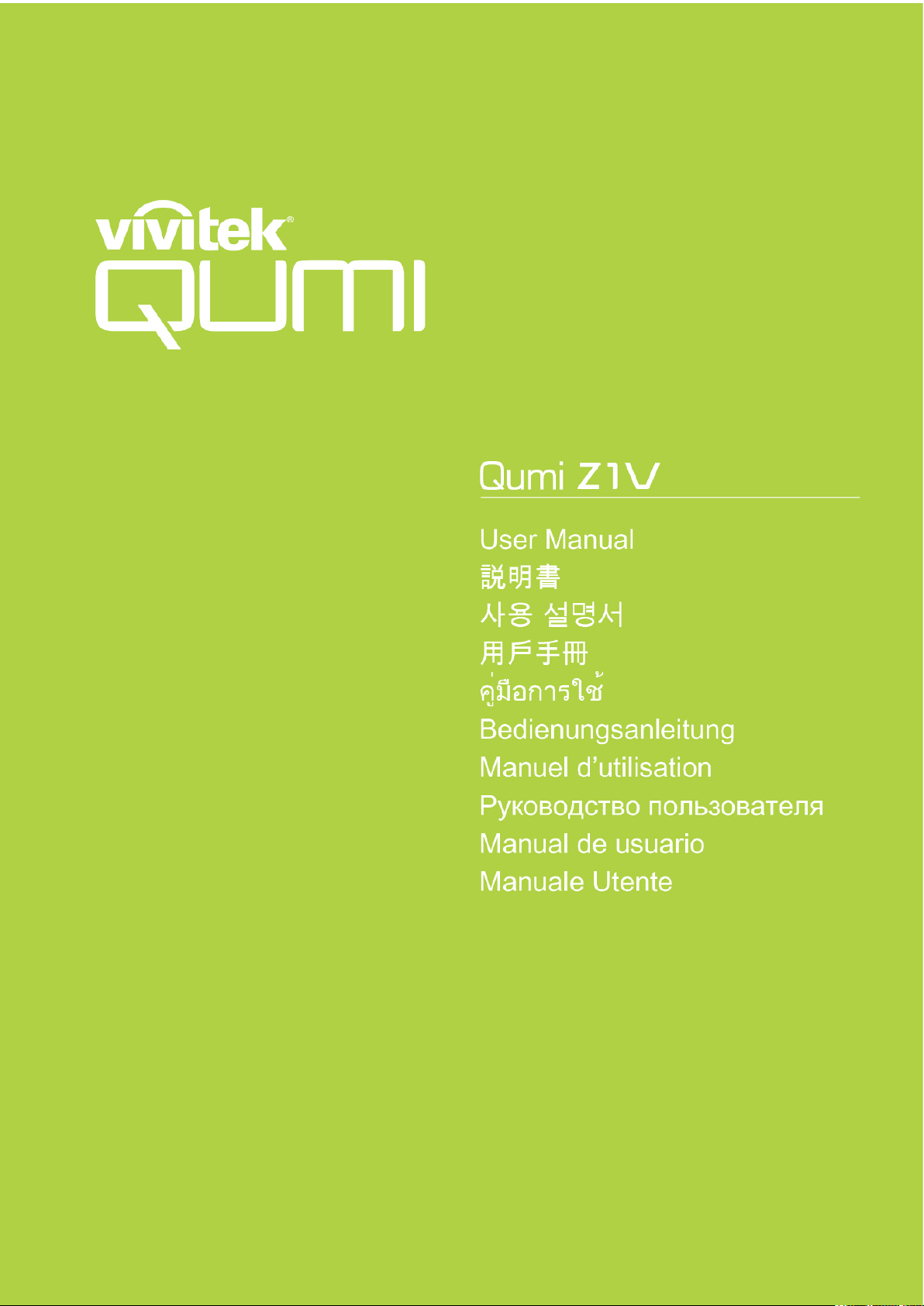
Page 2
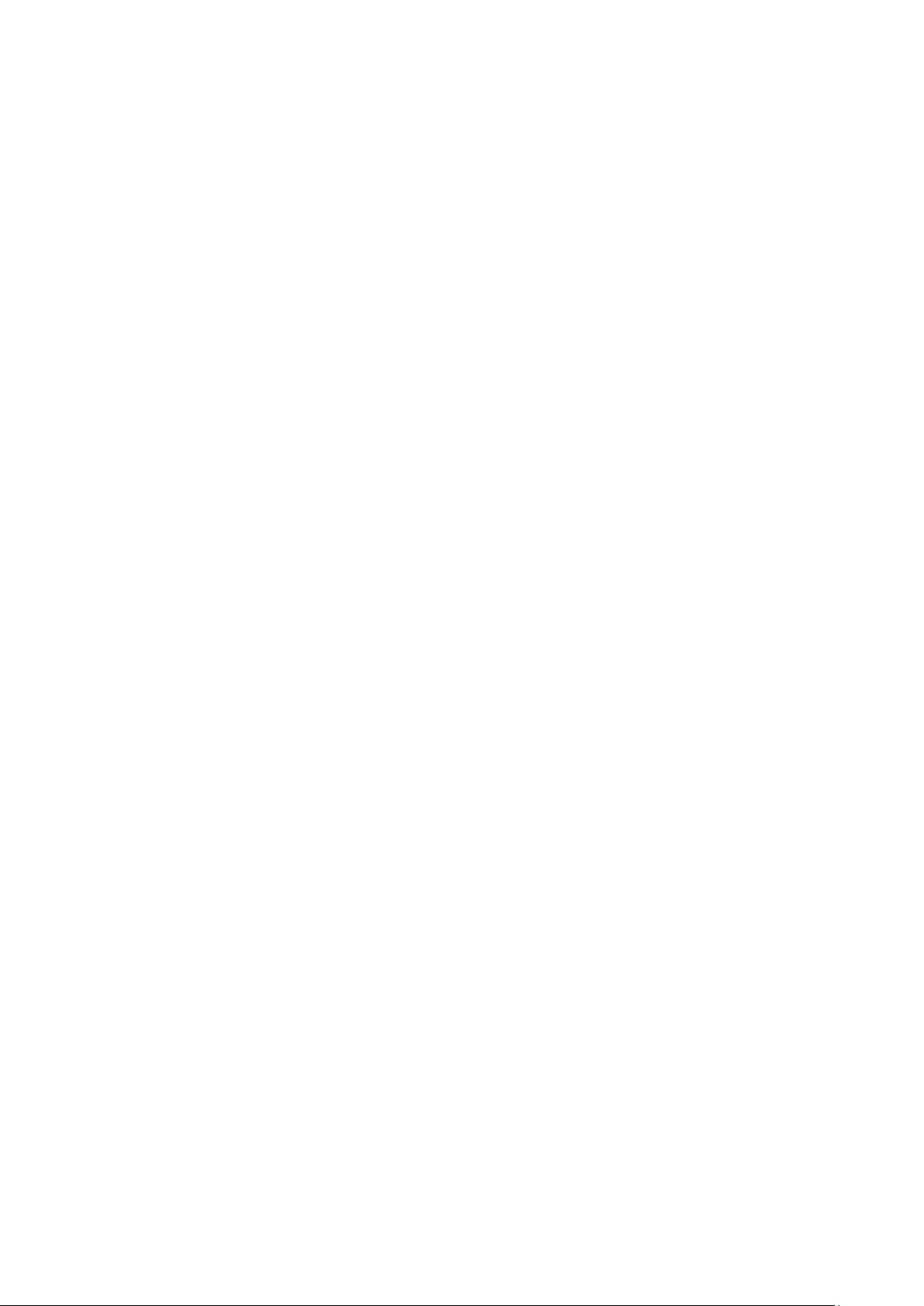
- 2 -
TABLE OF CONTENTS
Important Safety Information ............................... 4
Regulatory Compliance ......................................... 7
Introduction ........................................................ 8
Package Contents ................................................. 9
Your Projector ................................................... 10
Remote Control .................................................. 13
Powering/Charging the Projector ....................... 15
Symbo ls Used .............................................................. 4
General Safety Information ............................................ 5
Qumi Z1V Installation Notice .......................................... 5
Power Supply Safety ..................................................... 6
Cleaning Qumi ............................................................. 6
Contro l Warning ........................................................... 6
FCC Warning ................................................................ 7
Cana da ....................................................................... 7
Safe ty Certifications ...................................................... 7
Dis posal and Recycling .................................................. 7
Abo ut this Manual ......................................................... 8
Qumi Z1V Main Features ................................................ 8
Front-Left View ........................................................... 10
Rear View .................................................................. 10
Top View .................................................................... 11
Botto m View ............................................................... 12
Remote Control Keypad ................................................ 13
Ac tivating the Remote Control Battery ............................. 14
Replacing the Remote Control Battery ............................. 14
Powering On/Off the Projector ....................................... 16
Page 3
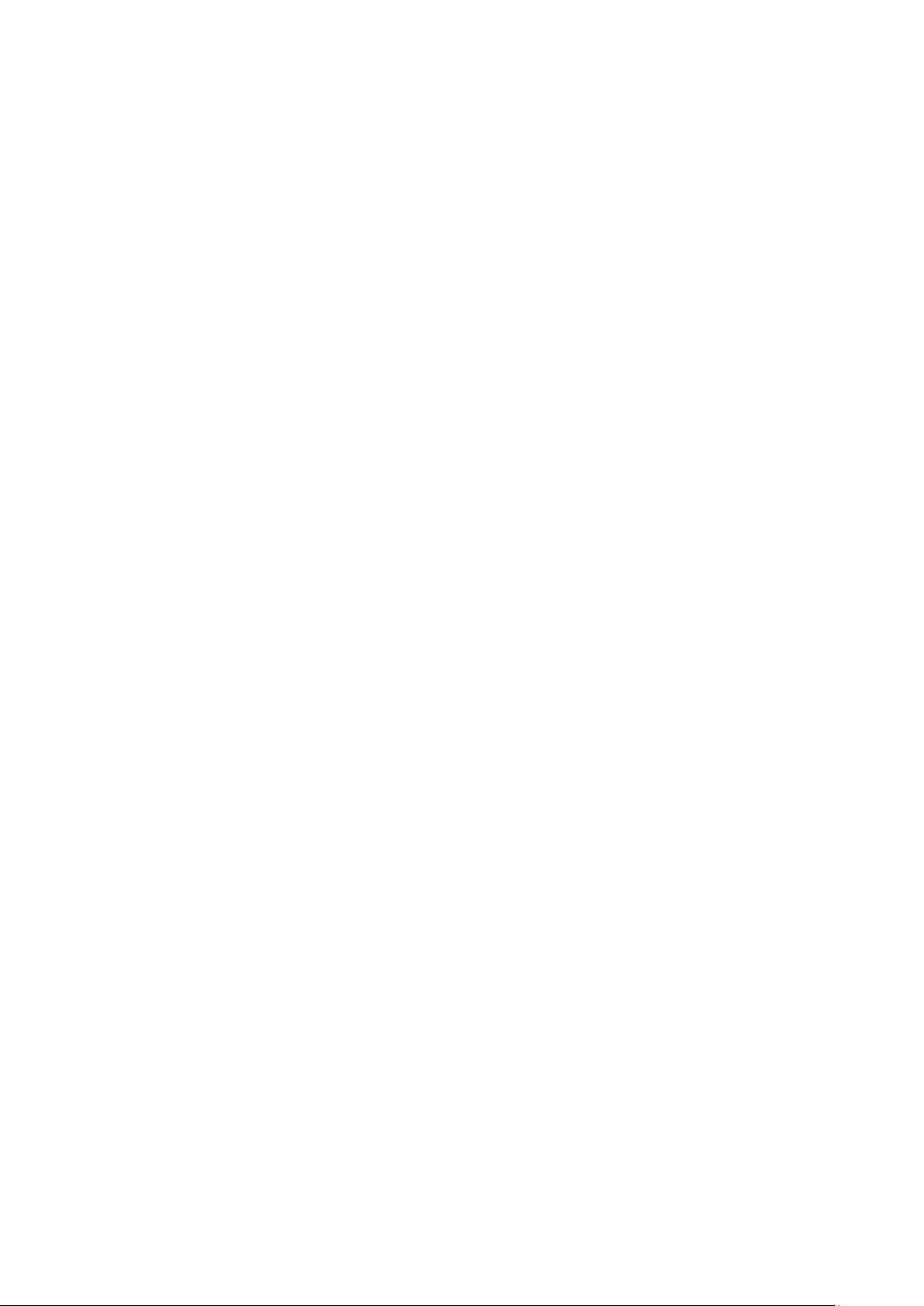
- 3 -
Making Connections ........................................... 18
Using the Projector ............................................ 19
Using the Bluetooth® Speaker ............................. 29
Using the Settings Menu ..................................... 31
Display Settin g s ............................................................... 33
Audio Setting s .................................................................. 34
Image Setting s ................................................................. 35
Timer ............................................................................... 36
Other Setting s .................................................................. 36
Troubleshooting/FAQ ......................................... 37
Additional Information ....................................... 41
Adjusting the Focus ..................................................... 19
Playing Video from a Storage Device (USB Flash Drive,
microSD Card) ............................................................ 20
View ing Photos from a Storage Device (USB Flash Drive,
microSD Card) ............................................................ 22
Playing Audio from a Storage Device (USB Flash Drive,
microSD Card) ............................................................ 25
Playing from a Video Source (HDMI) ............................... 27
The Se ttings Menu ....................................................... 33
Tips .......................................................................... 37
System Reset Method (Reboot) ...................................... 37
Image Problems .......................................................... 38
Remote Control Problems .............................................. 38
Audio Problems ........................................................... 39
FAQs ......................................................................... 39
Vivitek Support Site ..................................................... 40
Projection Distance vs Projection Size ............................. 41
Timing Mode Table ....................................................... 42
Specifications ............................................................. 43
Page 4
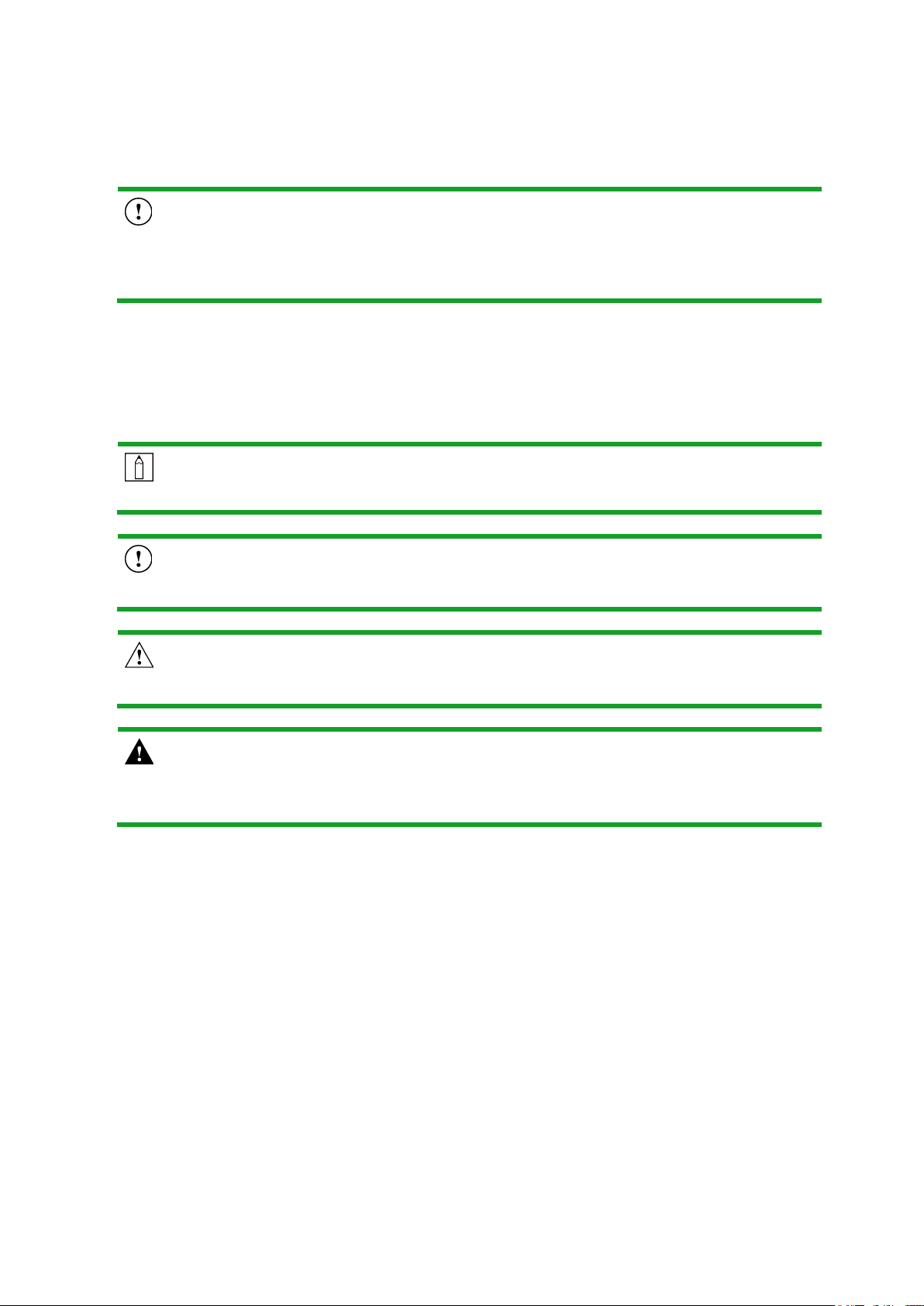
- 4 -
IMPORTANT SAFETY INFORMATION
IMPORTANT:
It is strongly recommended that you read this section carefully before using Qumi
Z1V. These safety and usage instructions will make sure you enjoy many years of
safe use of Qumi Z1V. Keep this manual for future reference.
Symbols Used
Warning symbols are used on the unit and in this manual to alert you of hazardous
situations. The following symbols are used to call attention to important information.
NOTE:
Provides additional information on the topic at hand.
IMPORTANT:
Provides additional information that should not be overlooked.
CAUTION:
Alerts you to situations that may damage the unit.
WARNING:
Alerts you to situations that may damage the unit, create a hazardous
environment, or cause personal injury.
Throughout this manual, component parts and items in the OSD (On-Screen Display)
menus are denoted in bold font as in this example:
“Press the Menu button on top of the projector or remote control to open the Settings
menu”.
Page 5
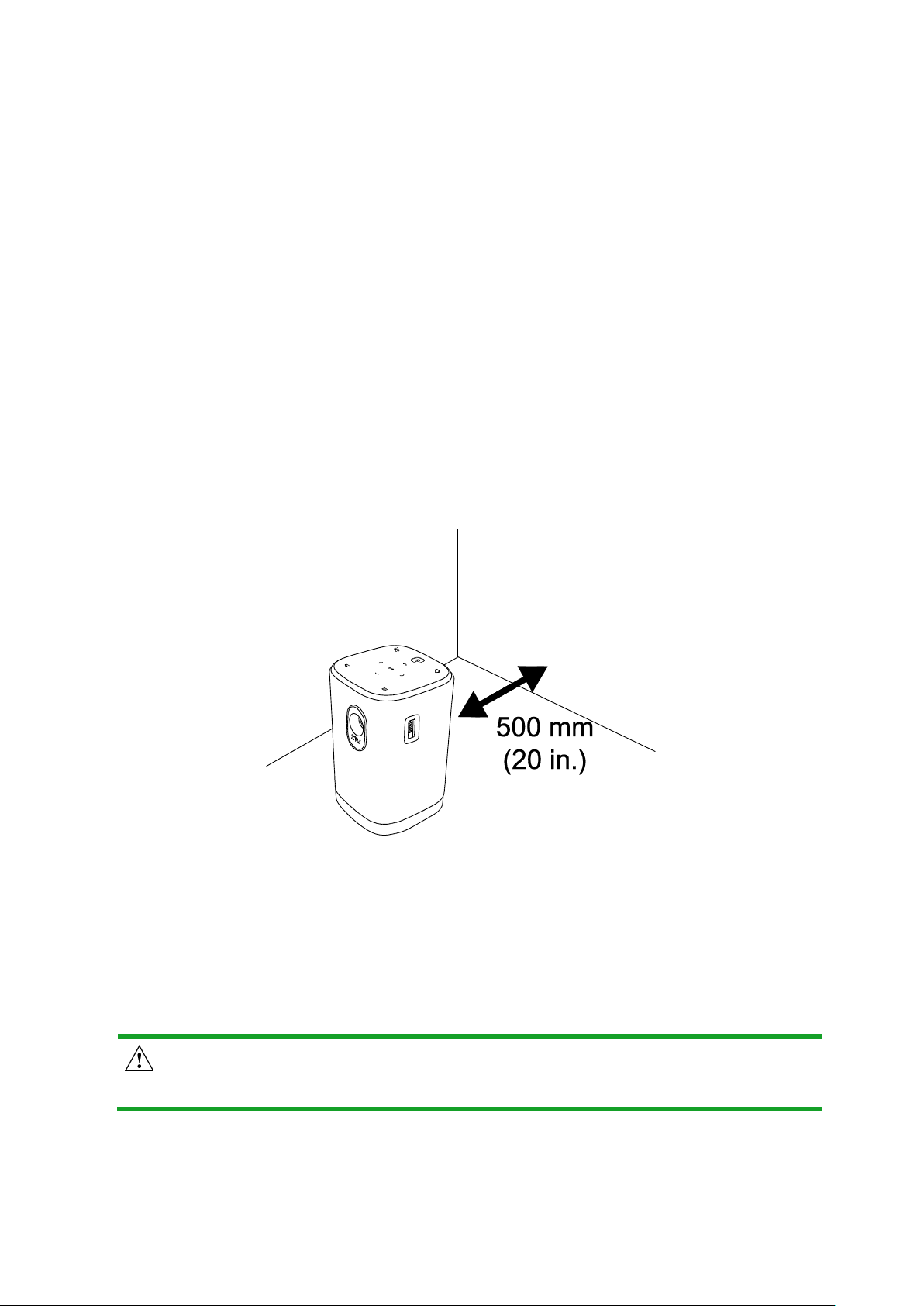
- 5 -
General Safety Information
RG1 IEC 62471-5:2015
Do not open the casing. There are no user-maintainable parts inside the machine.
For any maintenance, please contact a qualified service technician.
Follow all warnings and precautions on the machine or in this Manual.
According to its design, the projection light source is extremely bright. To avoid
harm to your eyes, do not look straight at the lens when the LED is ON.
Do not place the machine on unstable surface or stand.
Avoid using the system near water, in direct sunlight, or near a heating device.
Do not place any heavy objects (e.g., books or bags) on the unit.
Qumi Z1V Installation Notice
Allow at least a 500mm (20”) clearance around the exhaust vent.
Make sure that the intake vents do not recycle hot air from the exhaust vent.
When operating Qumi Z1V in an enclosed space, make sure that the surrounding air
temperature within the enclosure does not exceed the operating temperature while
Qumi Z1V is running, and the air intake and exhaust vents are unobstructed.
All enclosures should pass a certified thermal evaluation to make sure that Qumi
Z1V does not recycle exhaust air, as this may cause the device to shut down even if
the enclosure temperature is with the acceptable operating temperature range.
CAUTION:
Avoid usage of Qumi Z1V in dusty environments.
Page 6
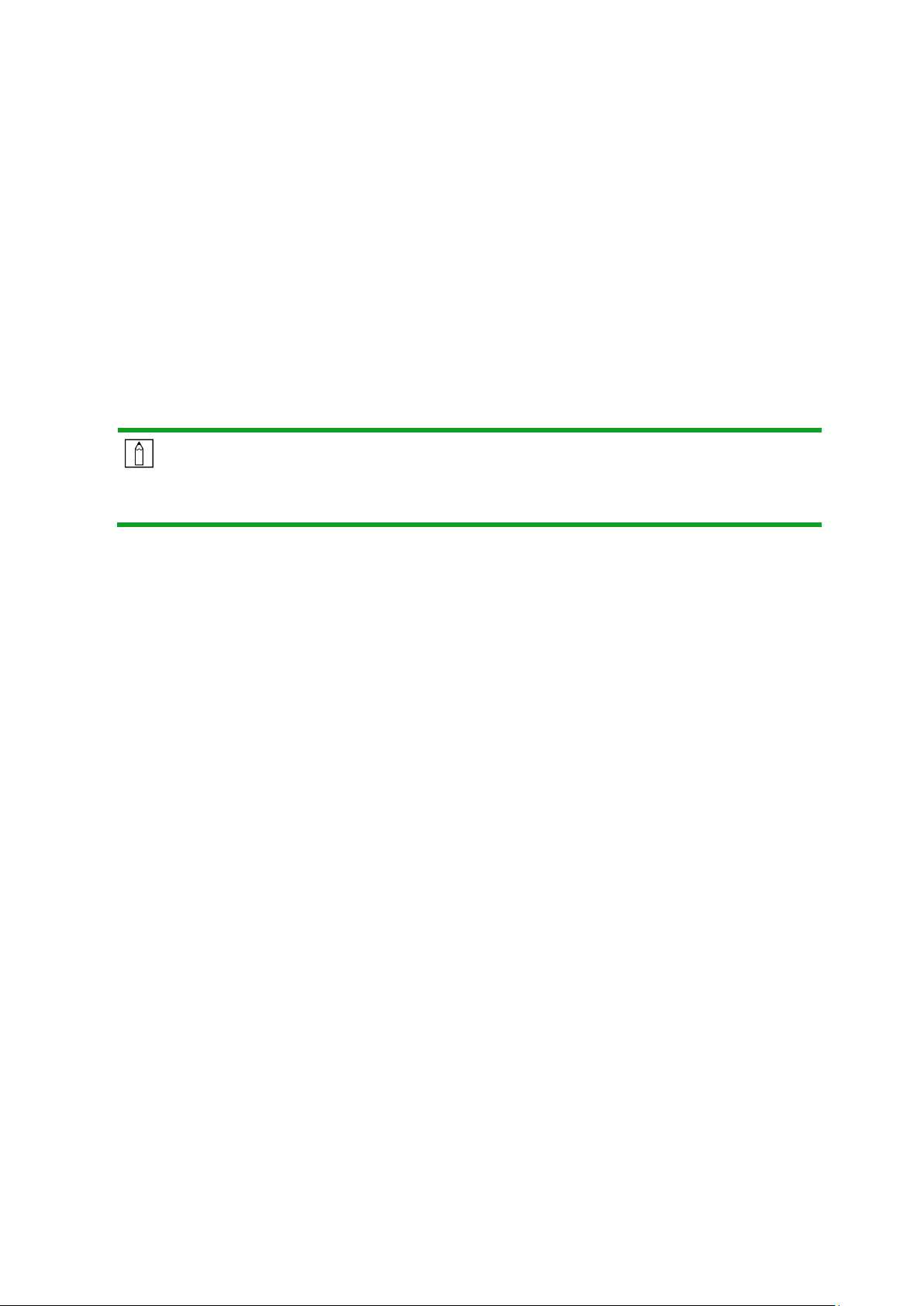
- 6 -
Power Supply Safety
Only use the supplied adapter.
Do not place anything on the cord. Place the cord where it will not be in the way of
foot traffic.
Remove the battery from the remote control when storing or not in use for a
prolonged period.
Cleaning Qumi
Before cleaning, disconnect the power supply cables. Refer to Powering On/Off
the Projector on page 16.
NOTE:
Qumi Z1V will be warm after usage. Allow Qumi Z1V to cool down before storing
away.
Control Warning
Before installing and using Qumi Z1V, read the regulatory notices in the Regulatory
Compliance on page 7.
Page 7
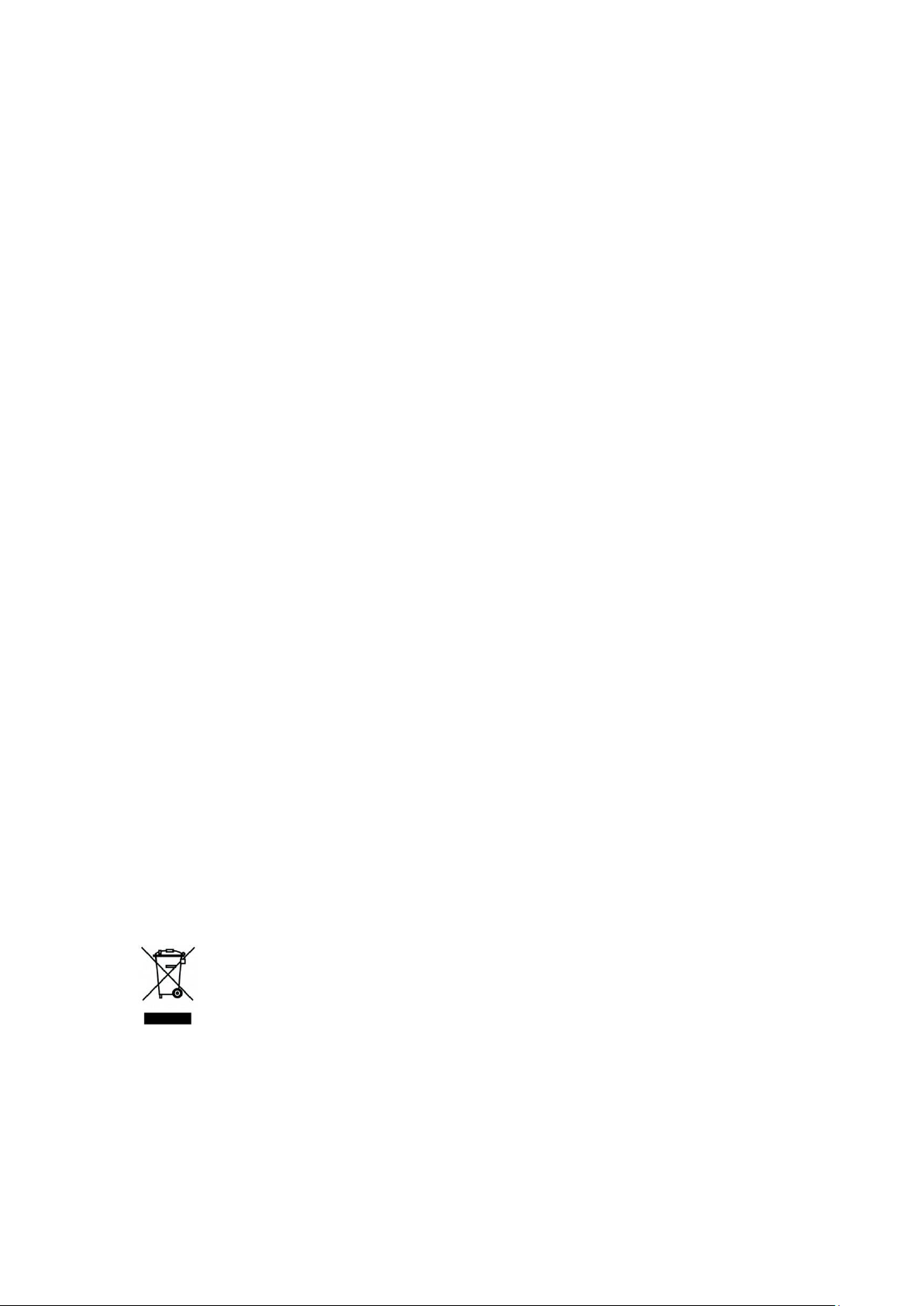
- 7 -
REGULATORY COMPLIANCE
FCC Warning
This equipment has been tested and found to comply with the limits for a Class B digital
device pursuant to Part 15 of the FCC Rules. These limits are designed to provide
reasonable protection against harmful interference when the equipment is operated in a
commercial environment.
This equipment generates, uses, and can radiate radio frequency energy and, if not
installed and used in accordance with the instruction manual, may cause harmful
interference to radio communications. Operation of this equipment in a residential area is
likely to cause harmful interference in which case the user will be required to correct the
interference at his/her own expense.
Any Changes or modifications not expressly approved by the parties responsible for
compliance could void the user’s authority to operate the equipment.
Canada
This class B digital apparatus complies with Canadian ICES-003.
Safety Certifications
Projector: CENB, REACH, ROHS, WEEE, FCCID, TUV NORTH AMERICA, SRRC, CB, BQB
Power Adapter: DOE, WEEE, FCC, UL, EAC, TUV-GS, CB, PSB, TUV-S, EAC, KCC, CCC,
CECP, BIS, BSMI, ISC
Disposal and Recycling
This product may contain other electronic waste that can be hazardous if not disposed of
properly. Recycle or dispose in accordance with local, state, or federal Laws. For more
information, contact the Electronic Industries Alliance at www.eiae.org.
DISPOSAL:
Do not use household or municipal waste collection services for disposal of
electrical and electronic equipment. EU countries require the use of
separate recycling collection services.
Page 8

- 8 -
INTRODUCTION
About this Manual
This manual is intended for end users and describes how to install and operate Qumi
Z1V. Wherever possible, relevant information—such as an illustration and its
description—has been kept on one page. This printer-friendly format is both for your
convenience and to help save paper, thereby protecting the environment. It is suggested
that you only print sections that are relevant to your needs.
Qumi Z1V Main Features
Native WVGA (854 x 480) resolution with a maximum resolution of 1080p (1920 x
1080)
Texas Instruments DLP
®
chip technology for long-lasting precise color, image quality
and low power consumptions
Long lasting, energy efficient RGB LED light source for up to 30,000 hours of
operation
Dual 5watt speakers pump out crisp, clear and dynamic sound for an incredible
theater-quality audio experience
Standalone Bluetooth
®
speaker for convenient audio playback from a smartphone,
tablet or other BT enabled audio device
Assortment of connectivity options including HDMI, USB, microSD and earphone
audio-out
PC-free playback of photos, videos and audio files with the integrated multimedia
player
Up to 2 hours of continuous on-the-go entertainment with the built-in 4,000mAH
battery
Dual infrared sensors for handy remote control from either in front or behind
Lightweight friendly profile for easy movement and transportation
Tripod port for convenient projector setup and positioning
Page 9
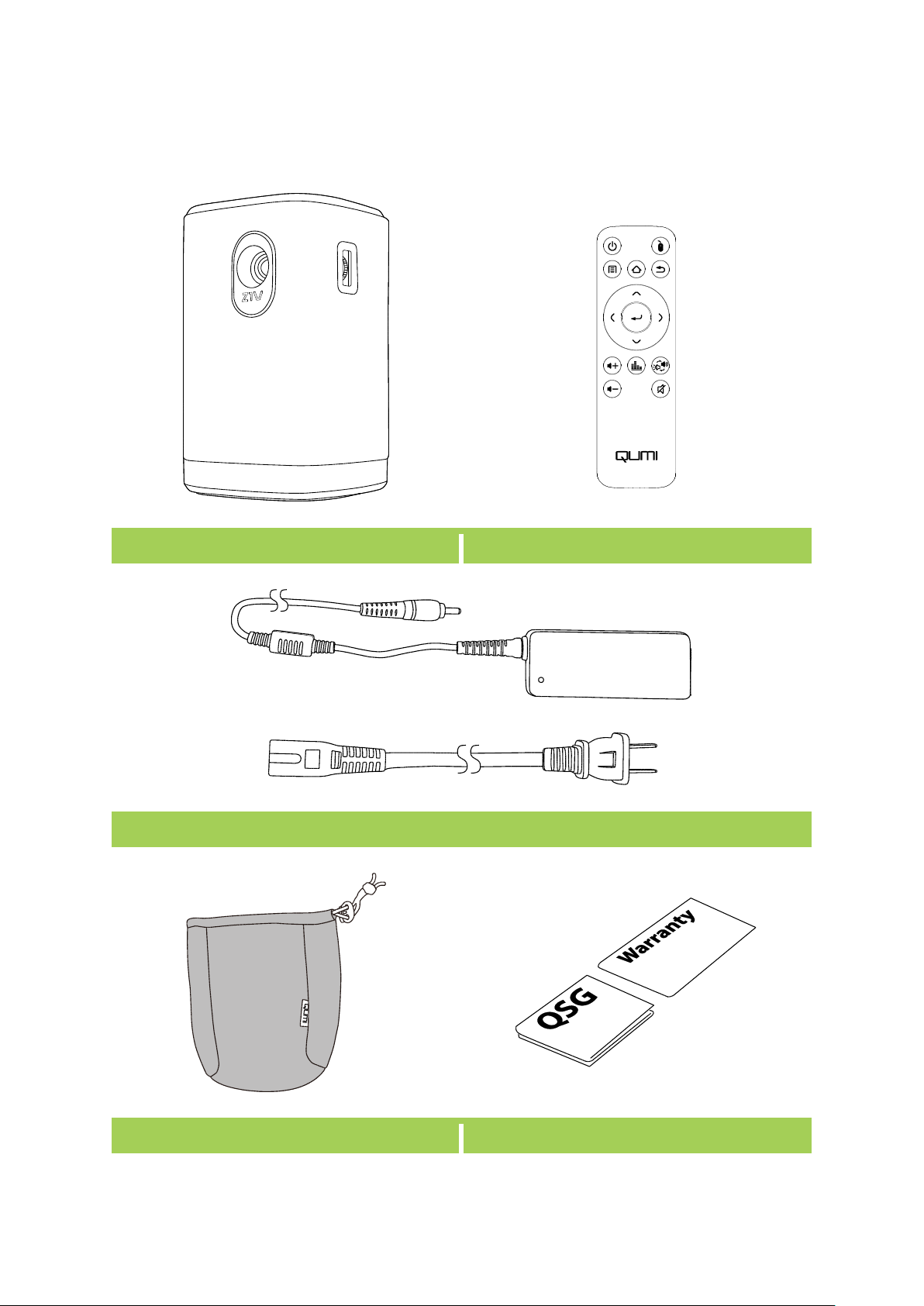
- 9 -
PACKAGE CONTENTS
Qumi Z1V
Remote Control
Adapter
Carry Bag
Documentation
Page 10
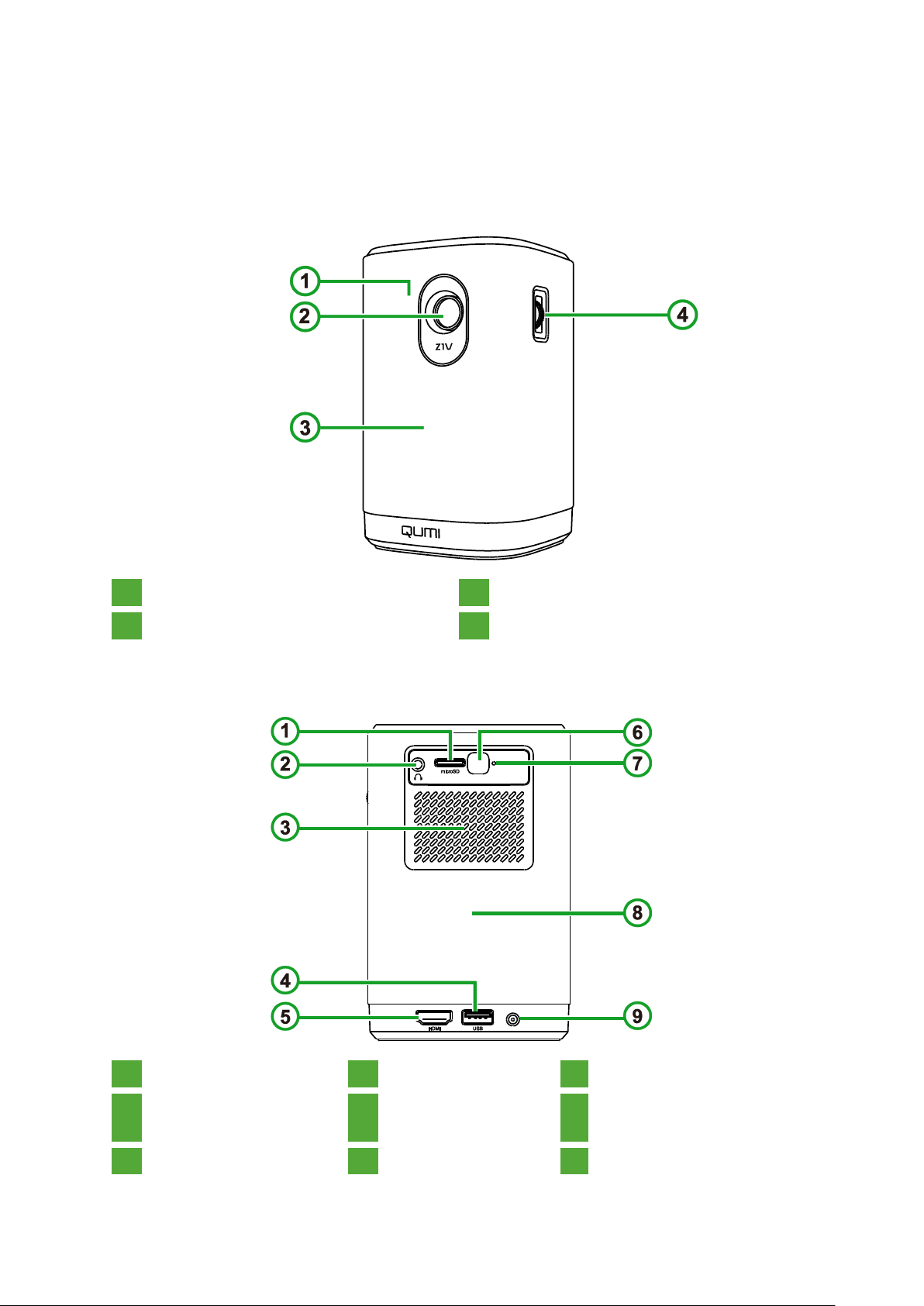
- 10 -
YOUR PROJECTOR
Front-Left View
1
Front IR Sensor
3
Front Speaker
2
Lens
4
Focus Dial
Rear View
1
microSD slot
4
Type-A USB Port
7
Reset Button
2
Audio Out (3.5mm)
Jack
5
HDMI Port
8
Rear Speaker
3
Air Vent
6
Rear IR Sensor
9
DC In Port
Page 11
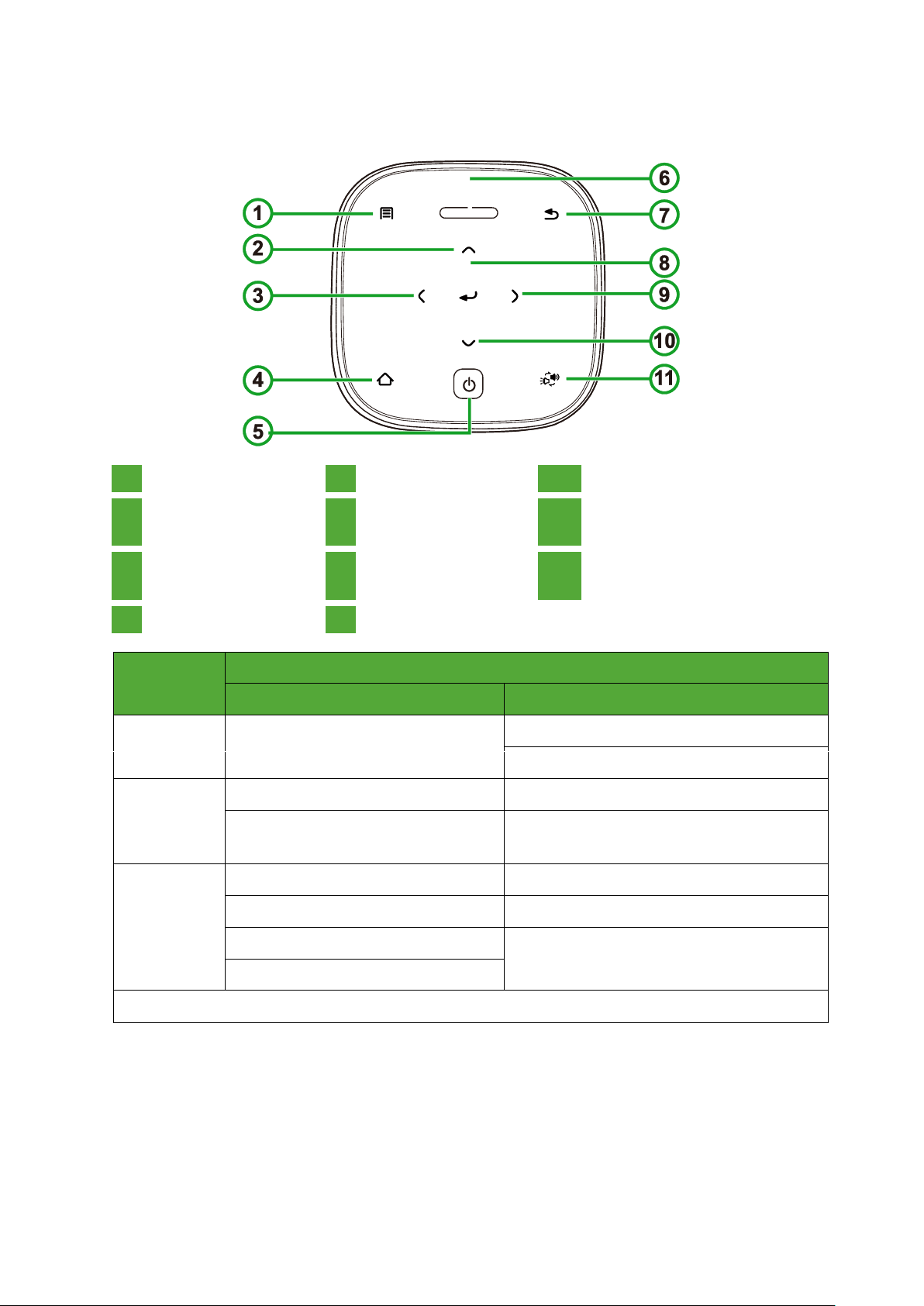
- 11 -
Top View
1
Menu Button
5
Power Button
9
Right Button
2
Up Button
6
LED Status
Indicator
10
Down Button
3
Left Button
7
Exit Button
11
Bluetooth® Speaker Mode
Button
4
Home Button
8
Enter Button
Projector
Status
LED Behavior and Definition
Adapter Disconnected
Adapter Connected
Powered
Off
Off
Red: Charging
Green: Fully Charged
Projector
Mode
Blinking Red: Low Battery
Red: Charging
Green: Projecting
Green: Projecting With Battery Fully
Charged
Bluetooth
Speaker
Mode
Solid Red: Low Battery
Blinking Blue: Waiting to Pair*
Blinking Blue: Waiting to Pair*
Breathing Blue: Pairing Failed*
Breathing Blue: Pairing Failed*
Solid Blue: Bluetooth Connected
Solid Blue: Bluetooth Connected
*If Bluetooth pairing has failed, exit Bluetooth speaker mode and then try again.
Page 12
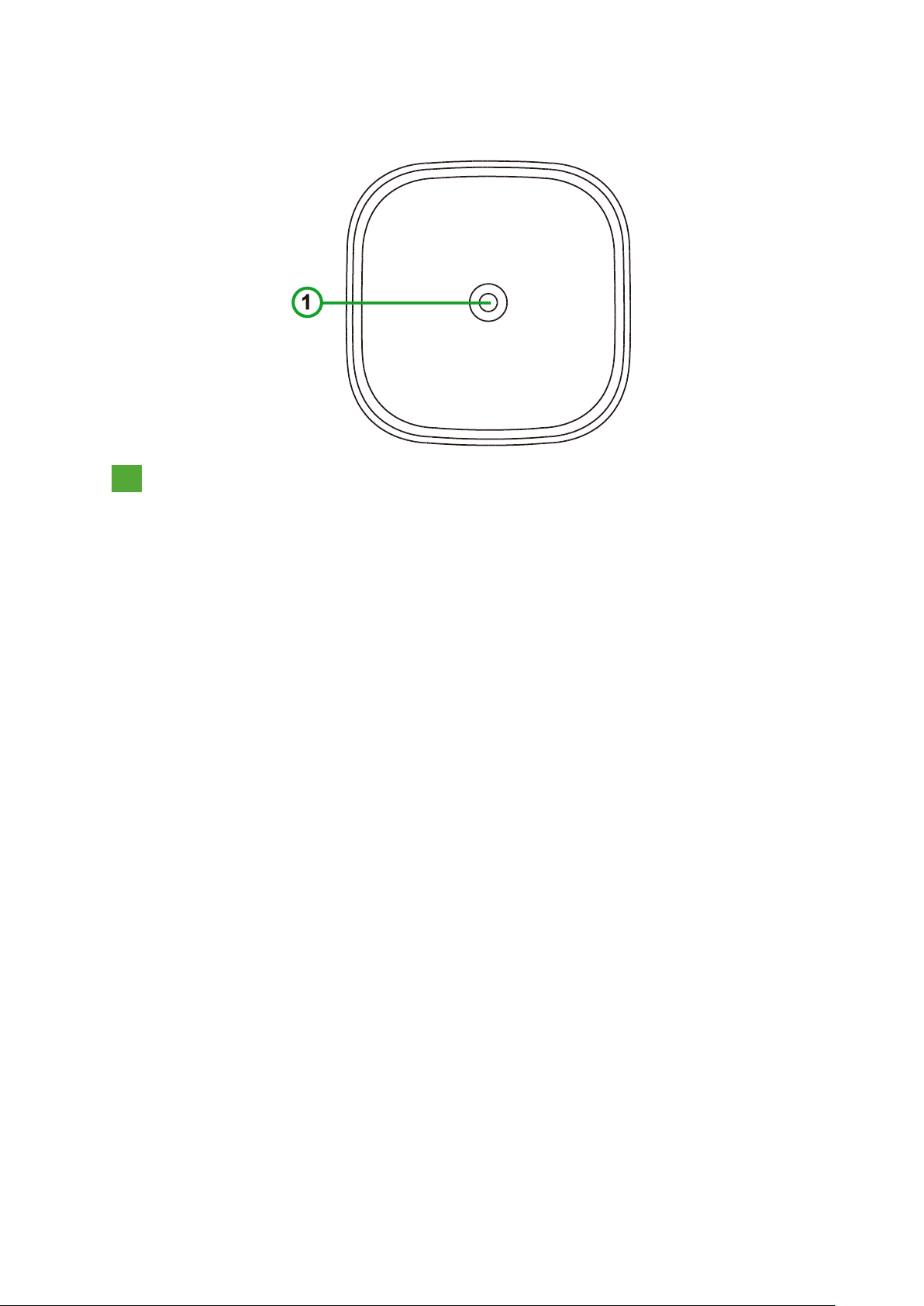
- 12 -
Bottom View
1
Tripod Connector
Page 13

- 13 -
REMOTE CONTROL
Remote Control Keypad
1
Power ON/OFF
6
Volume ‒
11
Enter
2
Menu
7
Audio Mode
12
Right
3
Up 8 Home
13
Down
4
Left
9
Mouse*
14
Bluetooth® Speaker
Mode
5
Volume +
10
Exit
15
Mute
NOTE:
*This feature is not available for the current model of Qumi Z1V
Page 14

- 14 -
Activating the Remote Control Battery
When using the remote control for the first time, the plastic sticker covering the battery
must be removed. To remove the plastic sticker, pull the tab at the bottom side of the
remote control to remove the plastic sticker from the battery compartment.
Replacing the Remote Control Battery
To replace the remote control battery:
1. Rotate the battery compartment
cover counter-clockwise so the line on
the cover points to the single dot on
the remote control.
2. Remove the battery compartment
cover.
3. Remove the old battery and replace it
with the new battery.
4. Place the battery compartment cover
back on the battery compartment and
rotate the cover clockwise so the line
on the cover points to the double
alignment dots.
Page 15

- 15 -
POWERING/CHARGING THE
PROJECTOR
To supply power to the Qumi Z1V:
1. Connect the power cable to a power socket
2. Connect the power cable to the supplied adapter.
3. Connect the adapter cable to the DC In port on the projector.
4. Once the adapter and power cable are connected to the projector, the LED status
indicator on the top of the projector will illuminate indicating the charge status (refer
to Top View on page 11 for more information on LED behavior).
The charging status will also be indicated on the home screen.
Page 16

- 16 -
Powering On/Off the Projector
To power on the projector:
1. Press the power ( ) button on the top of the projector or the power ( ) button on
the remote control.
IMPORTANT:
The remote control can only power on the projector when the projector is
connected to a power supply.
2. The fans will begin to operate and the Qumi logo will appear on the screen:
Page 17

- 17 -
To power off the projector:
1. Press the power ( ) button on the top of the projector or the power ( ) button on
the remote control.
2. A message will appear on the projected screen to confirm power off. Press the power
( ) button on the top of the projector or the power ( ) button on the remote
control again.
Page 18

- 18 -
MAKING CONNECTIONS
No.
Port
Connection Device
Corresponding Section
1
Audio Out
Headphones
2
HDMI
Blu-Ray/DVD Players,
Set-top Boxes, PCs
Playing from a Video Source
(HDMI) on page 27
3
microSD
microSD Card
(Media Files)
Playing Video from a Storage
Device (USB Flash Drive, microSD
Card) on page 20
Viewing Photos from a Storage
Device (USB Flash Drive, microSD
Card) on page 22
Playing Audio from a Storage
Device (USB Flash Drive, microSD
Card) on page 25
4
USB Type-A
USB Flash Drive
(Media Files)
Playing Video from a Storage
Device (USB Flash Drive, microSD
Card) on page 20
Viewing Photos from a Storage
Device (USB Flash Drive, microSD
Card) on page 22
Playing Audio from a Storage
Device (USB Flash Drive, microSD
Card) on page 25
Page 19

- 19 -
USING THE PROJECTOR
Adjusting the Focus
To adjust the focus of the projected image, rotate the dial on the side of the projector
until correct focus is achieved.
Page 20

- 20 -
Playing Video from a Storage Device
(USB Flash Drive, microSD Card)
To play a video file from a storage device:
1. Connect the device to the projector. Refer to the Making Connections section on
page 18.
2. Power on the projector. Refer to the Powering On/Off the Projector section on
page 16.
NOTE:
If you are already viewing video or playing music from a different source press
the home ( ) or exit ( ) button on the keypad or remote control to return to
the home screen.
3. Using the keypad or remote control, select VIDEO from the home screen and press
the enter ( ) button.
NOTE:
If both a USB flash drive and a microSD card are simultaneously connected to the
projector, a menu will appear with both storage options shown. Select the storage
media where the video file is located to continue.
4. Navigate to the folder where the video is located and press the enter ( ) button.
Page 21

- 21 -
5. Select the video file you want to play and press the enter (( )) button.
NOTE:
Only the following video formats are supported: AVI, VOB, MOV, MKV, DAT, MPG,
MP4.
6. The video will begin playing on the projected screen.
No.
Icon
Function
Description
1 Previous
Select to go to the previous file
2 Rewind
Select to rewind at 2x, 4x, 8x, or 16x speed
3 Stop
Select to stop playing the current video
4
Play / Pause
Select to pause play; Select again to resume play
5 Fast Forward
Select to fast forward at 2x, 4x, 8x, or 16x speed
Page 22

- 22 -
No.
Icon
Function
Description
6 Next
Select to go to the next file
7
Repeat All
Select to play all the video files in the playlist on a
loop
Repeat One
Select to play a single video file on a loop
Repeat None
Select to play the current video file one time only
8 More Information
Select to view the more information menu
NOTE:
If you stop playing the video file and select the file again at a later time, a prompt
will appear asking you if you want to resume playing from the point where you
previously stopped play. Select Yes to continue playing.
Viewing Photos from a Storage Device
(USB Flash Drive, microSD Card)
To view an image file from a storage device:
1. Connect the device to the projector. Refer to the Making Connections section on
page 18.
2. Power on the projector. Refer to the Powering On/Off the Projector section on
page 16.
NOTE:
If you are already viewing video or playing music from a different source press
the home ( ) or exit ( ) button on the keypad or remote control to return to
the home screen.
Page 23

- 23 -
3. Using the keypad or remote control, select PHOTO from the home screen and press
the enter ( ) button.
NOTE:
If both a USB flash drive and a microSD card are simultaneously connected to the
projector, a menu will appear with both storage options shown. Select the storage
media where the image file is located to continue.
4. Navigate to the folder where the image is located and press the enter ( ) button.
5. Select the image file you want to view and press the enter ( ) button.
NOTE:
Only the following image formats are supported: JPG, JPEG, BMP, PNG.
6. An image slideshow will begin playing on the projected screen starting with the
image selected in the previous step.
NOTE:
The slideshow will cycle through all the images in the folder for 5 seconds per
image.
Page 24

- 24 -
No.
Icon
Function
Description
1
Mute/Unmute Music
Select to mute/play the background music
2 Previous
Select to view the previous image in the
slideshow
3 Stop
Select to stop viewing the image and return
to the slideshow
4
Play / Pause
Select to pause play; Select again to resume
play
5 Next
Select to view the next image in the
slideshow
6
Repeat All
Select to play all the image files in the
slideshow on a loop
Repeat One
Select to play a single image file continuously
Repeat None
Select to play the current image one time
only
7 Rotate
Select to rotate the current image clockwise
90-degrees
NOTE:
To play background music during a slideshow, the music file must be located in
the same folder in the storage device as the image files.
Page 25

- 25 -
Playing Audio from a Storage Device
(USB Flash Drive, microSD Card)
To play an audio file from Storage Device:
1. Connect the device to the projector. Refer to the Making Connections section on
page 18.
2. Power on the projector. Refer to the Powering On/Off the Projector section on
page 16.
NOTE:
If you are already viewing video or playing music from a different source press
the home ( ) or exit ( ) button on the keypad or remote control to return to
the home screen.
3. Using the keypad or remote control, select AUDIO from the home screen and press
the enter ( ) button.
NOTE:
If both a USB flash drive and a microSD card are simultaneously connected to the
projector, a menu will appear with both storage options shown. Select the storage
media where the music file is located to continue.
4. Navigate to the folder where the audio file is located and press the enter ( )
button.
Page 26

- 26 -
5. Select the audio file you want to play and press the enter ( ) button.
NOTE:
Only the following audio formats are supported: MP3, WMA, M4A, AAC.
6. An audio playlist will begin playing on the projected screen starting with the image
selected in the previous step.
NOTE:
The playlist will begin with the image selected in the previous step, and then cycle
through all the songs in the folder.
No.
Icon
Function
Description
1 Previous
Select to play the previous audio file in the
playlist
2 Rewind
Select to rewind at 2x, 4x, 8x, or 16x speed
Page 27

- 27 -
No.
Icon
Function
Description
3 Stop
Select to stop playing the audio file and return to
the playlist
4
Play / Pause
Select to pause play; Select again to resume play
5 Fast Forward
Select to fast forward at 2x, 4x, 8x, or 16x speed
6 Next
Select to play the next audio file in the playlist
7
Repeat All
Select to play all the audio files in the playlist on
a loop;
Repeat One
Select to play a single audio file on a loop;
Repeat None
Select to play the current audio file one time only
Playing from a Video Source (HDMI)
To project a video from a device connected to the HDMI port:
1. Connect the device to the projector. Refer to the Making Connections section on
page 18.
2. Power on the projector. Refer to the Powering On/Off the Projector section on
page 16.
NOTE:
If you are already viewing video or playing music from a different source press
the home ( ) or exit ( ) button on the keypad or remote control to return to
the home screen.
3. Using the keypad or remote control, select HDMI from the home screen and press
the enter ( ) button.
Page 28

- 28 -
4. The video will automatically be projected onto the screen.
5. To control the video playback use the control options directly from the video source.
Press the exit ( ) button on the keypad or remote control to return to the home
screen.
NOTE:
Press the enter ( ) button on the keypad or remote control to view information
on the video source.
Page 29

- 29 -
USING THE BLUETOOTH® SPEAKER
You can use Qumi Z1V as a speaker to play music from mobile devices wirelessly via
their mobile devices. To use the projector as a speaker:
1. Power on the projector. Refer to the Powering On/Off the Projector section on
page 16.
2. Press the Bluetooth
®
Speaker Mode ( ) button on the keypad or the remote
control to enable Bluetooth® on the projector.
3. When activated, the projector lens will turn off and the LED Status Indicator will
illuminate blue with behavior based on the following:
Solid Blue - Successfully connected.
Blinking Blue - Waiting to pair.
Breathing Blue - Connection failed, exit Bluetooth
®
speaker mode and retry
again.
Page 30

- 30 -
4. Enable Bluetooth
®
on your mobile device and select Qumi Z1V in your mobile
device’s Bluetooth® pairing menu.
NOTE:
Once paired your mobile device will automatically connect to the projector. Each
subsequent time your mobile device is within range of the projector and Bluetooth®
is enabled on both devices they will automatically connect to each other.
5. Play music on your mobile device.
To deactivate Bluetooth® Speaker Mode:
1. Press the Bluetooth
®
Speaker Mode ( ) button on the keypad or the remote
control.
2. When deactivated, the projector lens will turn on and the LED status indicator will no
longer illuminate blue.
Page 31

- 31 -
USING THE SETTINGS MENU
The Settings menu allows the user to adjust display, audio, and other settings for the
projector.
To access the Settings menu:
1. Choose one of the following:
Press the menu ( ) button on the remote control or the keypad.
Select SETTINGS from the home screen and press the enter ( ) button.
Page 32

- 32 -
2. The Settings menu will appear on the projected screen.
3. Use the following keys on either the remote control or the keypad to navigate the
Settings Menu:
Up ( ) or Down ( ) button to navigate to a menu item
Enter ( ) button to select that menu item or sub-menu
Exit ( ) button to return to the previous menu or sub-menu
Left ( ) or Right ( ) button to change the settings of a menu or sub-menu item
Page 33

- 33 -
The Settings Menu
DISPLAY SETTINGS
Category
Menu Item
Sub-Menu
Item
Description
Display
Mode
Presentation
--
Switches the display settings to predefined settings ideal for
presentations
Bright
--
Switches the display settings to predefined settings that maximize
brightness
Movie
--
Switches the display settings to predefined settings ideal for movies
User
Contrast
Adjusts the contrast levels
Brightness
Adjusts the brightness levels
Color
Adjusts the color values
Sharpness
Adjusts the sharpness of the image
Tint
Adds a color tint to the image
Color
Temperature
Selects a color temperature profile:
User, Cool, Normal or Warm
Page 34

- 34 -
AUDIO SETTINGS
Category
Menu Item
Sub-Menu
Item
Description
Audio
Settings
Volume
--
Adjusts the volume of the Qumi Z1V
Sound Mode
Standard
Switches the audio settings to standard predefined settings
Music
Switches the audio settings to pre-defined
settings ideal for music
Movie
Switches the audio settings to pre-defined
settings ideal for movies
User
Adjusts the frequency levels of the audio
settings
Page 35

- 35 -
IMAGE SETTINGS
Category
Menu Item
Sub-Menu
Item
Description
Image
Settings
Aspect
Ratio
--
Sets the aspect ratio to Auto, 4:3, or
16:9
Auto
Keystone
Manual
Allows you to manually adjust the
keystone setting
Auto
Automatically adjusts the keystone
setting
Projection
--
Sets the projector to project from Front,
Rear, Front/Ceiling, Rear/Ceiling
Light Mode
--
Set the light mode to Auto, Standard or
Economic
Page 36

- 36 -
TIMER
Category
Menu Item
Description
Timer
Timer
Sets a timer that turns off the projector in 10min,
20min, 30min, or 60min.
OTHER SETTINGS
Category
Menu Item
Description
Other Settings
Language
Select a language for the OSD
Reset All
Resets all the settings to factory defaults
Update
Allows you to update the software on the projector
via a USB flash drive connected to the USB port
Status
Displays the current Software Version and the
LED Hours used for the projector’s lamp
Page 37

- 37 -
TROUBLESHOOTING/FAQ
These guidelines provide tips to deal with problems you may encounter while using
Qumi. If the problem remains unresolved, contact your dealer for assistance.
The problem sometimes can be as simple as improper connection of cables. Review the
following possible issues before proceeding to the problem-specific solutions.
Use another electrical device to confirm that the electrical outlet is properly working.
Make sure that Qumi is turned on.
Make sure all connections are securely connected.
Make sure that the connected device is turned on.
Make sure that the connected PC is not in suspended mode or sleep mode.
Tips
In each problem-specific section, perform the steps in the order suggested. Doing so
may help solve the problem more quickly.
In order to avoid replacing non-defective parts, try to find and isolate the problem
For example, if you replace batteries and the problem remains, put the original batteries
back and move to the next step.
Keep a record of the steps you take when troubleshooting. The information may be
useful for reference when calling technical support or for bringing Qumi to service
personnel.
System Reset Method (Reboot)
On the rear side of Qumi next to the IR sensor, there is a small pinhole. Insert a
paperclip (or similar sized object) into the hole and press for 3 seconds to reboot Qumi.
Page 38

- 38 -
Image Problems
Problem: No image appears on the screen.
1. Check whether the source (PC, Flash Drive, DVD Player, Set-top Box, etc…) is
properly configured.
2. Turn off all of the equipment and power up the equipment again in the correct order.
Problem: The image is blurred.
1. Adjust the focus directly via the focus dial on the projector.
2. Ensure that the distance between the Qumi and the screen is within specified range.
3. Clean Qumi lens with optical lens cleaning cloth if it is dirty.
Problem: The image is wider at the top or bottom (trapezoid effect).
1. Position Qumi so that it is as perpendicular to the screen as possible.
2. Adjust the Keystone settings in the Settings menu to correct the problem by either
turning Auto Keystone on or by manually adjusting the keystone setting (Settings >
Image > Keystone).
Problem: The image is reversed.
1. Check the image orientation of the Projector in the Settings menu (Settings >
Image > Projection).
Remote Control Problems
Problem: Qumi does not respond to the remote control commands.
1. Aim the remote control towards the front or rear sensor on the Qumi.
2. Make sure the path between remote and sensor is not obstructed.
3. Turn off any fluorescent lights in the room.
4. Check to see if the battery polarity is correct.
5. Replace the batteries.
6. Turn off other infrared-enabled devices in the vicinity.
7. Have the remote control serviced.
Problem: The remote control’s power button does not turn on the Qumi.
1. Make sure that the Qumi is using the power adapter.
Page 39

- 39 -
Audio Problems
Problem: There is no sound.
1. Adjust the volume on the audio source.
2. Test the output of the audio source with other speakers.
3. If using Bluetooth, ensure that Qumi is in Bluetooth mode on and ensure that pairing
has occurred.
4. Have Qumi serviced.
Problem: The sound is unstable in Bluetooty speaker mode
1. Check to make sure that Qumi is within ranch of your Bluetooth device
(Smartphone, Tablet, etc.).
2. Use another Bluetooth speaker to test the output of the audio source.
3. Have Qumi serviced.
FAQs
1. Is it possible to connect Qumi to a game console, such as a Microsoft
®
Xbox
or Sony® Playstation?
Yes, Qumi can be used to display content from an Xbox or Playstation console. This
can be done by connecting the HDMI cable from the game console to Qumi.
2. Can Qumi project content from a television?
Watching television content can be done by connecting a cable box, digital set-top
box or satellite receiver directly to Qumi. For example, if a cable box is used, it can
be connected by an HDMI cable to Qumi.
3. How are images from a USB storage device displayed?
Images and other content can be displayed by connecting the following devices to
Qumi:
USB flash drive
microSD card
Once the devices are connected, images can be displayed by using the Qumi Photo
Player.
4. Which cable is required for video devices to be connected with Qumi?
Video devices can be connected to Qumi by using an HDMI cable if the video devices
contain an HDMI appropriate output port.
5. What type of video formats does Qumi support?
AVI//VOB/MOV/MKV/DAT/MPG/MP4
Page 40

- 40 -
6. What type of audio formats does Qumi support?
MP3/WMA/M4A/AAC
7. What type of photo formats does Qumi support?
JPG/JPEG/BMP/PNG
8. What type of document formats does Qumi support?
Qumi does not support document playback (Example: Microsoft® Office, Adobe® PDF
or TXT).
9. How long will the LED light source in Qumi last and can it be replaced?
Qumi does not use a typical light source. It uses a set of Light Emitting Diodes (LED)
to illuminate and project images. LED’s have a greater lifespan than conventional
lamps. The Qumi’s LED is estimated to last for approximately 30,000 hours. The
lifespan of the LED depends on factors such as brightness, usage, environmental
conditions. LED brightness can decrease over time. The LED module is not
replaceable.
10. Why do I need to re-adjust the focus on my Qumi after it’s powered up?
For the best picture quality, adjustment of the projector’s Focus-Dial may be
necessary once the operational temperature has been met.
11. I’ve lost my remote. Where can I get a replacement?
Contact your Reseller or Vivitek Service via www.vivitekcorp.com (select region) to
obtain a replacement remote (Charges may be applied).
12. Why won’t Qumi recognize my USB flash drive?
The USB flash drive must be formatted in FAT32, FAT16 or NTFS.
13. Bluetooth doesn work with my BT device (Example: keyboard, mouse or
other similar device)?
Qumi’s Bluetooth function is only for audio playback between a smartphone, tablet
or other BT enabled audio device.
14. Why won’t the remote control’s Power On button switch on the Qumi?
When the projector is off and not attached to the power adapter, the remote control
doesn’t support “Power On”. Once the power adapter is connected, the remote
control’s “Power On” feature will function normally.
Vivitek Support Site
Please visit www.vivitekcorp.com and select your region for more information, support
and product registration.
Page 41

- 41 -
ADDITIONAL INFORMATION
Projection Distance vs Projection Size
Image Diagonal
(cm/inch)
Image Width
(cm/inch)
Image Height
(cm/inch)
Projection Distance
(cm/inch)
39.3/15.5
33.3/13.1
20.8/8.2
40/15.8
59.0/23.6
50.0/19.7
31.2/12.3
60/23.6
78.6/31.0
66.7/26.2
41.7/16.4
80/31.5
98.3/38.7
83.3/32.8
52.1/20.5
100/39.4
117.9/46.4
100.0/9.4
62.5/24.6
120/47.2
137.6/54.2
116.7/45.9
72.9/28.7
140/55.1
157.2/61.9
133.3/52.5
83.3/32.8
160/63.0
176.9/69.6
150.0/59.1
93.7/36.9
180/70.9
196.5/77.4
166.7/65.6
104.2/41.0
200/78.7
NOTE:
The offset table has a 10% tolerance due to optical component variations.
Page 42

- 42 -
Timing Mode Table
Resolution
Horizontal Synchronization
[KHz]
Vertical Synchronization
[HZ]
VESA640x480_60
31.47
59.94
VESA640x480_72
37.86
72.81
VESA640x480_75
37.5
75
VESA800x600_60
37.88
60.32
VESA800x600_72
48.08
72.19
VESA800x600_75
46.88
75
VESA1024x768_60
48.36
60
VESA1024x768_70
56.48
70.07
VESA1024x768_75
60.02
75.03
VESA1280x768_60-RB
47.4
59.99
VESA1280x768_60
47.78
59.87
VESA1280x800_60
49.7
59.81
VESA1280x800_75
62.79
74.93
VESA1280x1024_60
63.98
60.02
VESA1280x1024_75
79.98
75.02
VESA1280x960_60
60
60
VESA1400x1050_60
65.32
59.98
VESA1440x900_60
55.93
59.89
VESA1600x1200_60
75
60
VESA1680x1050_60-RB
64.67
59.88
VESA1680x1050_60
65.29
59.95
VESA1920x1080_60
67.5
60
VESA1920x1200_60-RB
74.04
59.95
IBM-720x400-70
31.467
70.08
MAC-640x480-66
35
66.67
MAC-832x624-75
49.722
74.55
MAC-1024x768-60
48.773
59.99
MAC-1152x870-75
68.681
75.06
854 x 480
31.8
60.6
SDTV-480i60
15.734
59.94
SDTV-480P59
31.469
59.394
SDTV-576i50
15.625
50
SDTV-576P50
31.25
50
HDTV-720P50
37.5
50
HDTV-720P60
45
60
HDTV-1080i50
28.125
50
HDTV-1080i60
33.75
60
HDTV-1080p24
27
24
HDTV-1080p25
28.13
25
HDTV-1080P30
33.75
30
HDTV-1080P50
56.25
50
HDTV-1080P60
67.5
60
Page 43

- 43 -
Specifications
Model No.:
Z1V
Native Resolution
WVGA (854 x 480)
Maximum Resolution
1080p (1920 x 1080)
Throw Ratio
(Distance/Width)
1.2:1 (Manual Adjustment Focus)
Image Size (Diagonal)
0.5m - 1.9m (19.7” - 75”)
Projection Distance
0.5m - 2.0m (1.6ft - 6.6ft)
Aspect Ratio
16:9 Native
Keystone Correction
Vertical ± 30°(Auto Keystone)
Bluetooth® Audio
Yes (Bluetooth® 4.0)
Storage Expansion
Yes (microSD, USB Flash Drive)
Multiple Media Player
Yes (Video, Image, Audio)
Speakers
5W (x2) (Stereo)
Tripod Mount
Yes (Standard 1/4-20 L6.3 mm camera mount hole)
I/O Connection Ports
HDMI v1.4b, Earphone-Out (3.5mm), USB Type A
(5V/0.5A), microSD Card Slot
Battery Type (Embedded)
4,000 mAh (7.4V) (29.6Wh) Li-Polymer Rechargeable
Battery (Up to 2 hours of usage)
Operating Temperature
5°C to 35°C (41°F to 95°F)
Power Supply
AC 100-240V, 50/60Hz
Power Consumption
36W (Normal Mode)
Projection Method
Table Top, Ceiling Mount (Front or Rear)
Dimensions (W x D x H)
86 x 86 x 136mm (3.4" x 3.4” x 5.1”)
Adapter Specifications
Model No.:
ADP-36PH A
Manufacturer
Delta Electronics, Inc
Rating
Input: 100-240V~, 1A, 50-60Hz
Output: 12Vdc, 3A
Operating Temperature
0°C to 40°C (32°F to 104°F)
Page 44

Vivitek Americas
46101 Fremont Blvd,
Fremont, CA 94538
U.S.A.
T: +1-510-668-5100
F: +1-510-668-0680
Vivitek Asia
7F, No. 186, Ruey Kuang Road,
Neihu, Taipei 11491
Taiwan R.O.C.
T: +886-2-8797-2088
F: +886-2-6600-2358
Vivitek Europe
Zandsteen 15, 2132 MZ Hoofddorp
The Netherlands
T: +31-20-800-3960
F: +31-20-655-0999
www.vivitekcorp.com
