Vivitek H5080 User Manual
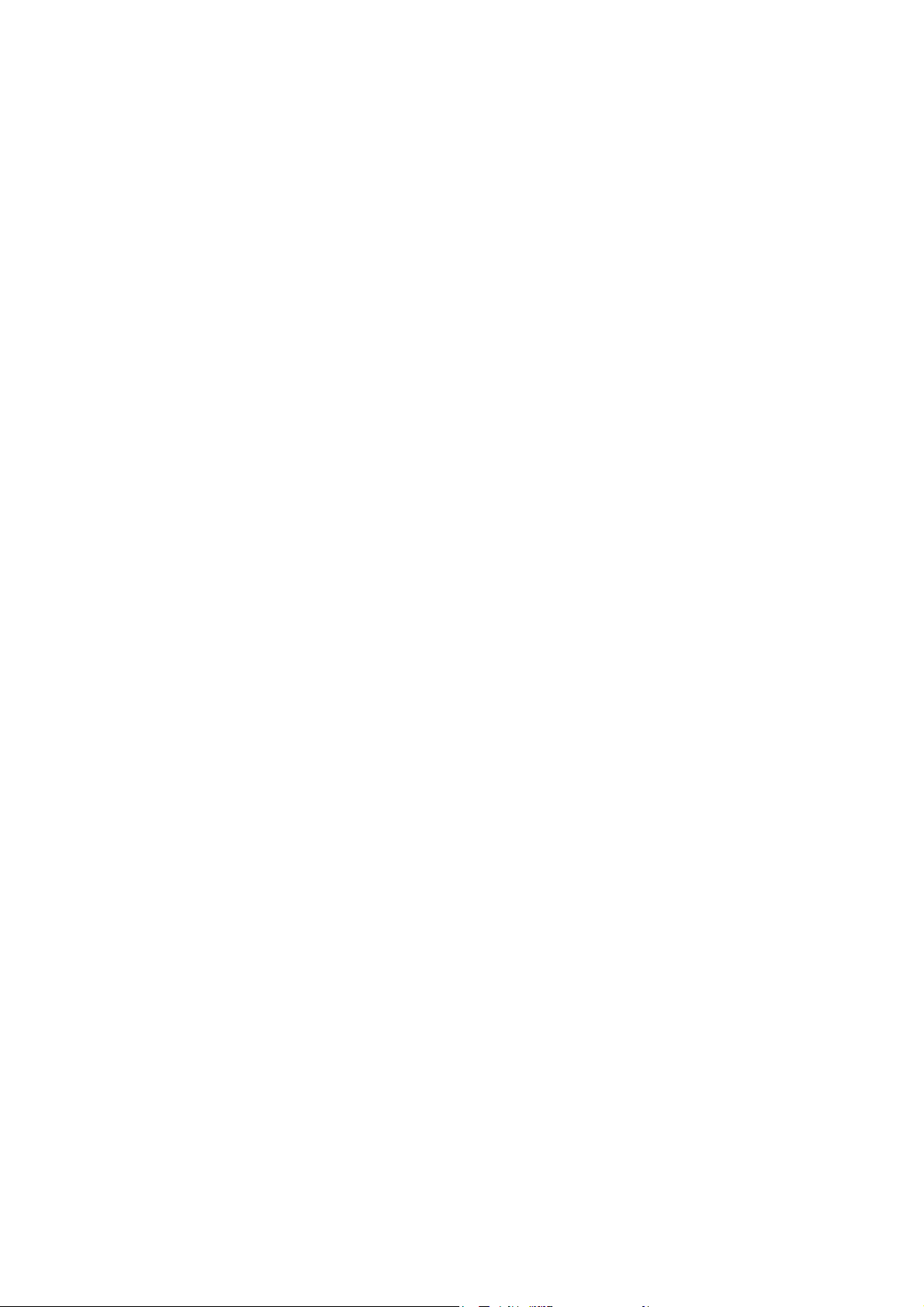
Copyright
This publication, including all photographs, illustrations and software, is protected under international copyright laws, with all rights reserved. Neither this manual, nor any of the material contained herein, may be
reproduced without written consent of the author.
© Copyright 2009
Disclaimer
The information in this document is subject to change without notice. The manufacturer makes no representations or warranties with respect to the contents hereof and specifically disclaims any implied warranties of
merchantability or fitness for any particular purpose. The manufacturer reserves the right to revise this publication and to make changes from time to time in the content hereof without obligation of the manufacturer to
notify any person of such revision or changes.
Trademark Recognition
Kensington is a U.S. registered trademark of ACCO Brand Corporation with issued registrations and pending applications in other countries throughout the world.
All other product names used in this manual are the properties of their respective owners and are acknowledged.
— i —
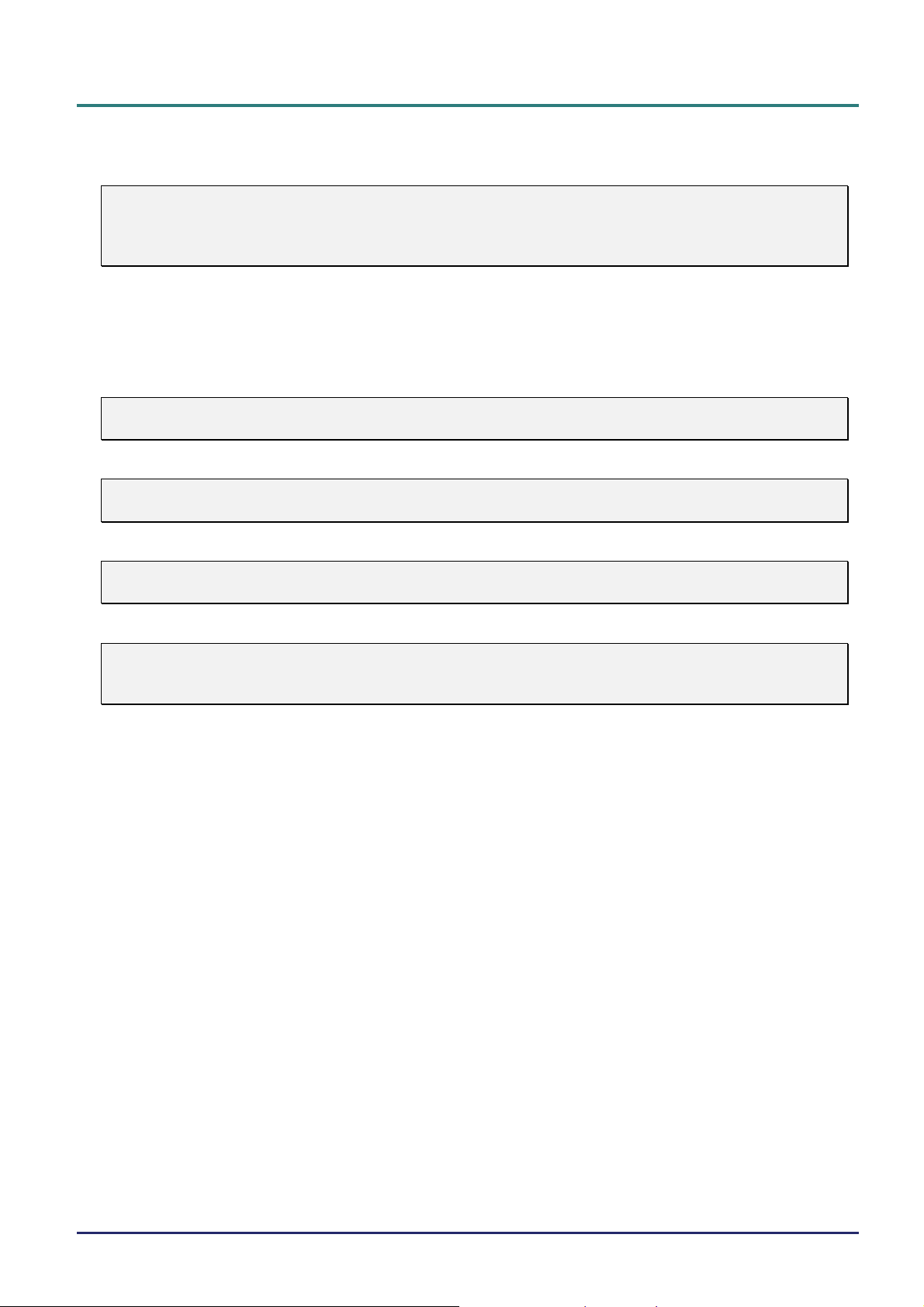
D
L
P
P
r
o
j
e
c
t
o
r
—
U
s
e
r
’
s
M
a
n
u
a
l
D
D
L
P
P
r
o
j
e
c
t
o
r
—
U
s
e
r
’
s
L
P
P
r
o
j
e
c
t
o
r
—
U
M
s
e
r
’
s
M
a
n
u
a
l
a
n
u
a
l
Important Safety Information
Important:
It is strongly recommended that you read this section carefully before using the projector. These
safety and usage instructions will ensure that you enjoy many years of safe use of the projector.
Keep this manual for future reference.
Symbols Used
Warning symbols are used on the unit and in this manual to alert you of hazardous situations.
The following styles are used in this manual to alert you to important information.
Note:
Provides additional information on the topic at hand.
Important:
Provides additional information that should not be overlooked.
Caution:
Alerts you to situations that may damage the unit.
Warning:
Alerts you to situations that may damage the unit, create a hazardous environment, or cause personal injury.
Throughout this manual, component parts and items in the OSD menus are denoted in bold font as in this
example:
“Push the MENU button on the remote control to open the DISPLAY menu.”
General Safety Information
¾ Do not open the unit case. Aside from the projection lamp, there are no user-serviceable parts in the
unit. For servicing, contact qualified service personnel.
¾ Follow all warnings and cautions in this manual and on the unit case.
¾ The projection lamp is extremely bright by design. To avoid damage to eyes, do not look into the lens
when the lamp is on.
¾ Do not place the unit on an unstable surface, cart, or stand.
¾ Avoid using the system near water, in direct sunlight, or near a heating device.
¾ Do not place heavy objects such as books or bags on the unit.
— ii —
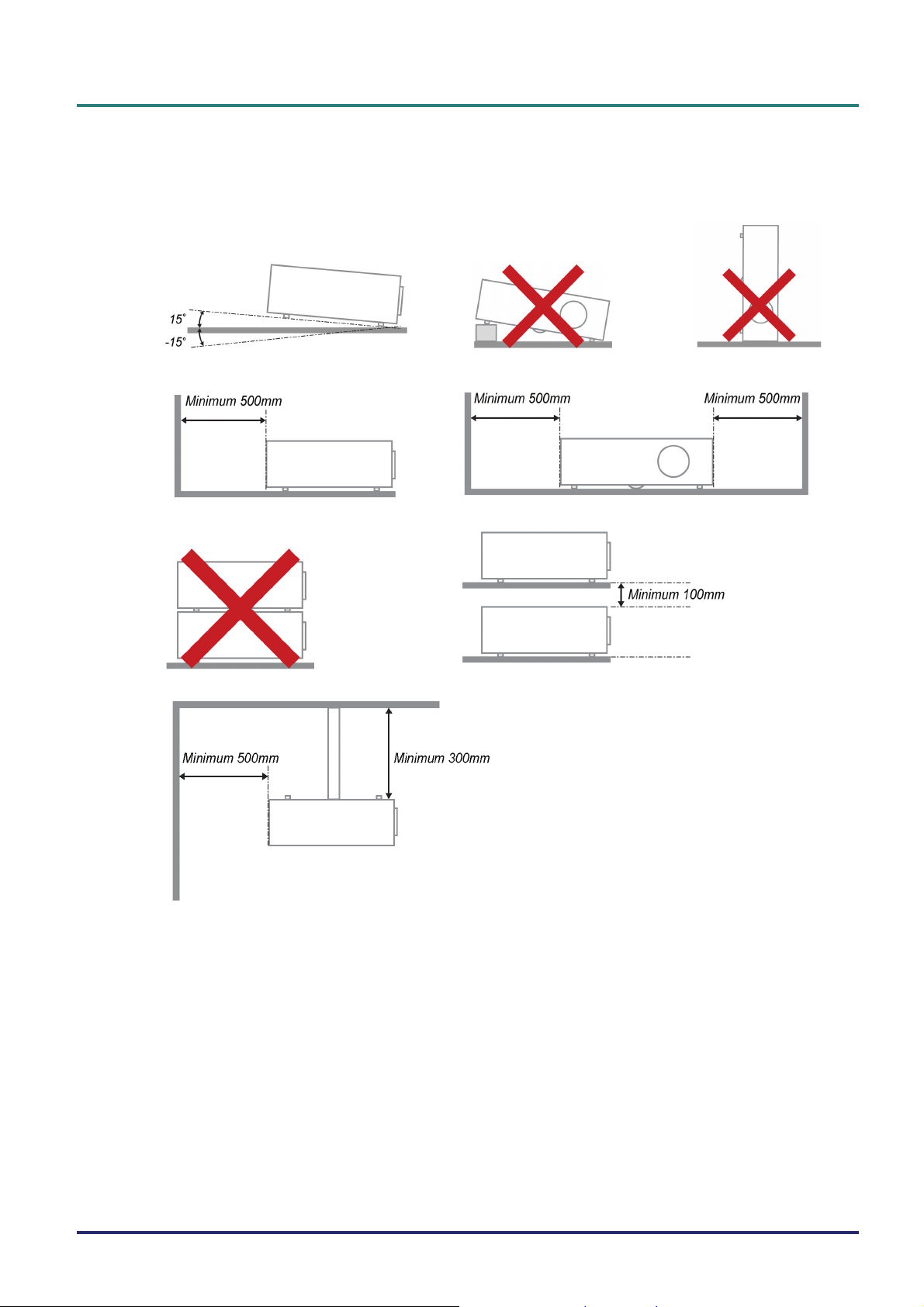
Projector Installation Notice
¾ Place the projector in a horizontal position
The tilt angle of the projector should not exceed 15 degrees, nor should the projector be installed in
any way other than the desktop and ceiling mount, otherwise lamp life could decrease dramatically.
¾ Allow at least 50 cm clearance around the exhaust vent.
P
r
e
f
a
c
e
P
r
P
r
e
f
a
c
e
e
f
a
c
e
¾ Ensure that the intake vents do not recycle hot air from the exhaust vent.
¾ When operating the projector in an enclosed space, ensure that the surrounding air temperature
within the enclosure does not exceed operating temperature while the projector is running, and the
air intake and exhaust vents are unobstructed.
¾ All enclosures should pass a certified thermal evaluation to ensure that the projector does not recycle
exhaust air, as this may cause the device to shutdown even if the enclosure temperature is with the
acceptable operating temperature range.
Power Safety
¾ Only use the supplied power cord.
¾ Do not place anything on the power cord. Place the power cord where it will not be in the way of foot
traffic.
¾ Remove the batteries from the remote control when storing or not in use for a prolonged period.
– iii –
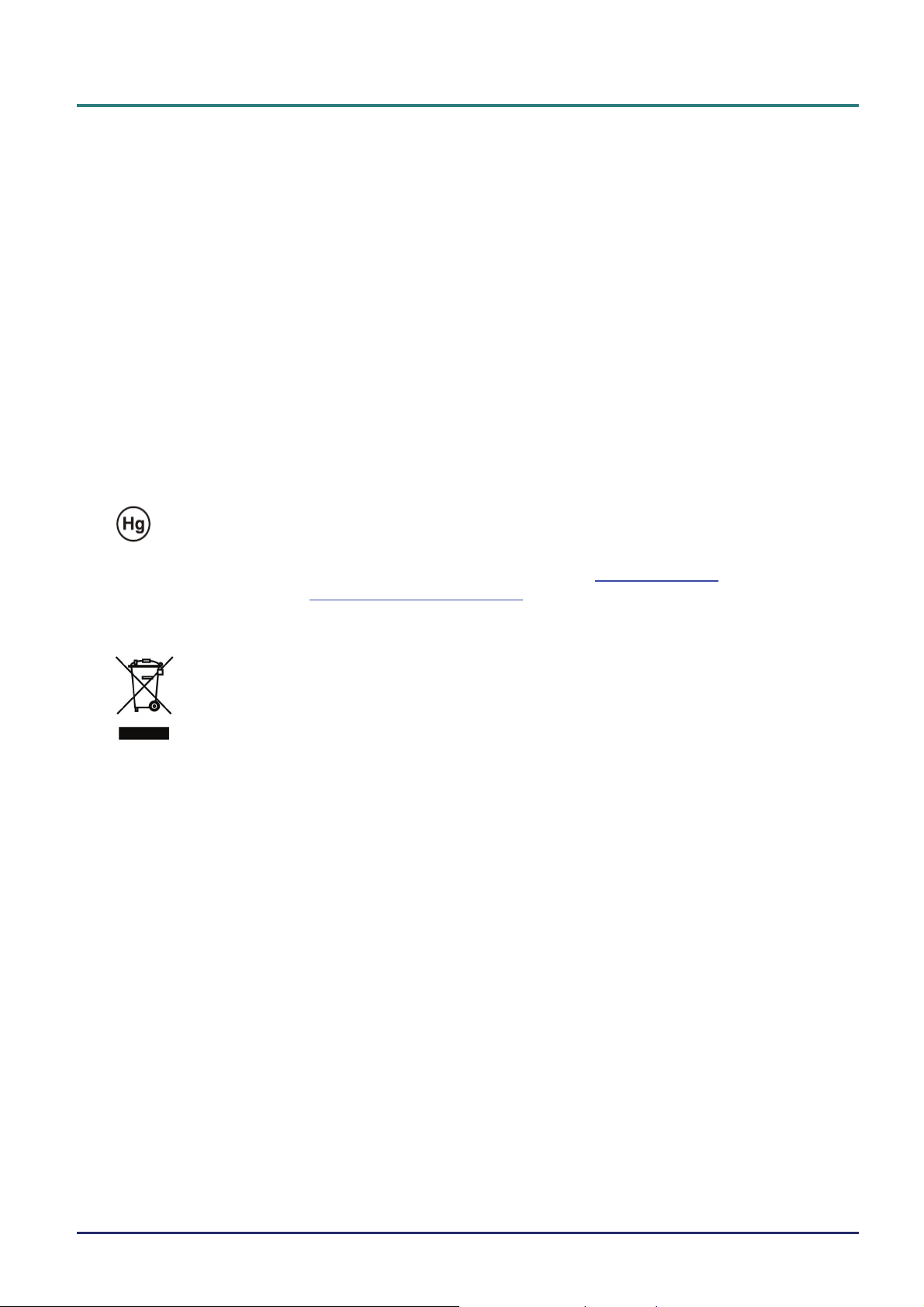
D
L
P
P
r
o
j
e
c
t
o
r
—
U
s
e
r
’
s
M
a
n
u
a
l
D
L
P
P
r
o
j
e
c
t
o
r
—
U
s
e
r
’
s
D
L
P
P
r
o
j
e
c
t
o
r
—
U
Replacing the Lamp
Replacing the lamp can be hazardous if done incorrectly. See Replacing the Projection Lamp on page 35 for
clear and safe instructions for this procedure. Before replacing the lamp:
¾ Unplug the power cord.
¾ Allow the lamp to cool for about one hour.
Cleaning the Projector
¾ Unplug the power cord before cleaning. See Cleaning the Projector on page 37.
¾ Allow the lamp to cool for about one hour.
Regulatory Warnings
Before installing and using the projector, read the regulatory notices in the Regulatory Compliance section
on page
Important Recycle Instructions:
be hazardous if not disposed of properly. Recycle or dispose in accordance with local, state, or federal Laws.
For more information, contact the Electronic Industries Alliance at
disposal information check
50.
Lamp(s) inside this product contain mercury. This product may contain other electronic waste that can
M
s
e
r
’
s
M
a
n
u
a
l
a
n
u
a
l
WWW.LAMPRECYCLE.ORG.
WWW.EIAE.ORG. For lamp specific
Symbol Explanations
DISPOSAL: Do not use household or municipal waste collection services for
disposal of electrical and electronic equipment. EU countries require the use
of separate recycling collection services.
About this manual
This manual is intended for end users and describes how to install and operate the DLP projector. Wherever
possible, relevant information—such as an illustration and its description—has been kept on one page. This
printer-friendly format is both for your convenience and to help save paper, thereby protecting the environment. It is suggested that you only print sections that are relevant to your needs.
— iv —
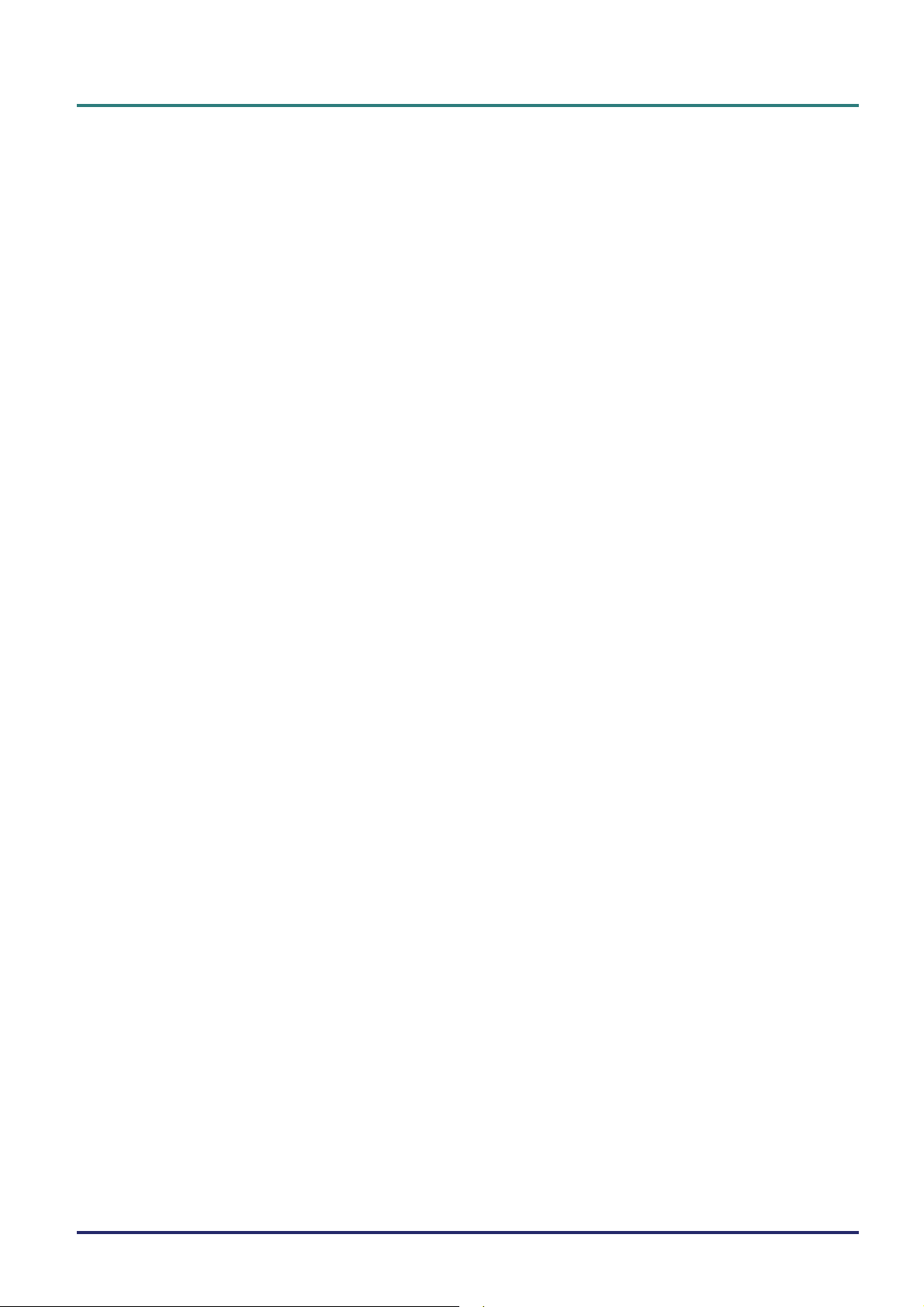
P
r
e
f
a
P
r
e
f
a
P
r
e
f
a
Table of Contents
GETTING STARTED.......................................................................................................................................................... 1
PACKING CHECKLIST ........................................................................................................................................................... 1
VIEWS OF PROJECTOR PARTS............................................................................................................................................... 2
H5080 Series Front-right View....................................................................................................................................... 2
Top view—On-screen Display (OSD) buttons and LEDs ............................................................................................... 4
Rear view ........................................................................................................................................................................ 5
Bottom view..................................................................................................................................................................... 7
REMOTE CONTROL PARTS ................................................................................................................................................... 8
REMOTE CONTROL OPERATING RANGE ............................................................................................................................. 10
PROJECTOR AND REMOTE CONTROL BUTTONS.................................................................................................................. 10
SETUP AND OPERATION............................................................................................................................................... 11
INSERTING THE REMOTE CONTROL BATTERIES ................................................................................................................. 11
CONNECTING INPUT DEVICES ............................................................................................................................................ 12
INSTALLING OR REMOVING THE OPTIONAL LENS .............................................................................................................. 13
Removing the Existing Lens From the Projector .......................................................................................................... 13
Installing the New Lens................................................................................................................................................. 14
STARTING AND SHUTTING DOWN THE PROJECTOR............................................................................................................. 15
Starting the projector.................................................................................................................................................... 15
Shutting down the Projector ......................................................................................................................................... 16
ADJUSTING THE PROJECTOR LEVEL ................................................................................................................................... 17
ADJUSTING PROJECTED IMAGE POSITION USING SHIFT...................................................................................................... 18
Adjusting the vertical image position............................................................................................................................ 18
Adjusting the horizontal image position ....................................................................................................................... 19
Shift Range Diagram ..................................................................................................................................................... 19
ADJUSTING THE ZOOM RING, FOCUS AND KEYSTONE ........................................................................................................ 20
c
e
c
e
c
e
ON-SCREEN DISPLAY (OSD) MENU SETTINGS....................................................................................................... 21
OSD MENU CONTROLS ..................................................................................................................................................... 21
Navigating the OSD ...................................................................................................................................................... 21
SETTING THE OSD LANGUAGE .......................................................................................................................................... 22
OSD MENU OVERVIEW ..................................................................................................................................................... 23
PICTURE: BASIC MENU ................................................................................................................................................... 24 U
PICTURE: ADVANCED MENU........................................................................................................................................... 25 U
HSG Adjustment............................................................................................................................................................ 26
ViviSettings ................................................................................................................................................................... 26
DISPLAY MENU............................................................................................................................................................... 27
PC Detail Adjustment.................................................................................................................................................... 28
SYSTEM SETUP: BASIC MENU ....................................................................................................................................... 29 U
Menu Settings................................................................................................................................................................ 30
Source ........................................................................................................................................................................... 30
SYSTEM SETUP: ADVANCED MENU............................................................................................................................... 31
Lamp ............................................................................................................................................................................. 32
HDMI............................................................................................................................................................................ 32
Closed Caption.............................................................................................................................................................. 33
12V OUT A.................................................................................................................................................................... 33
INFORMATION MENU.................................................................................................................................................... 34
MAINTENANCE AND SECURITY................................................................................................................................. 35
REPLACING THE PROJECTION LAMP................................................................................................................................... 35
CLEANING THE PROJECTOR................................................................................................................................................ 37
Cleaning the Lens ......................................................................................................................................................... 37
Cleaning the Case......................................................................................................................................................... 37
USING THE PHYSICAL LOCK .............................................................................................................................................. 38
Using the Kensington® Lock ......................................................................................................................................... 38
Using the Security Chain Lock...................................................................................................................................... 38
– v –
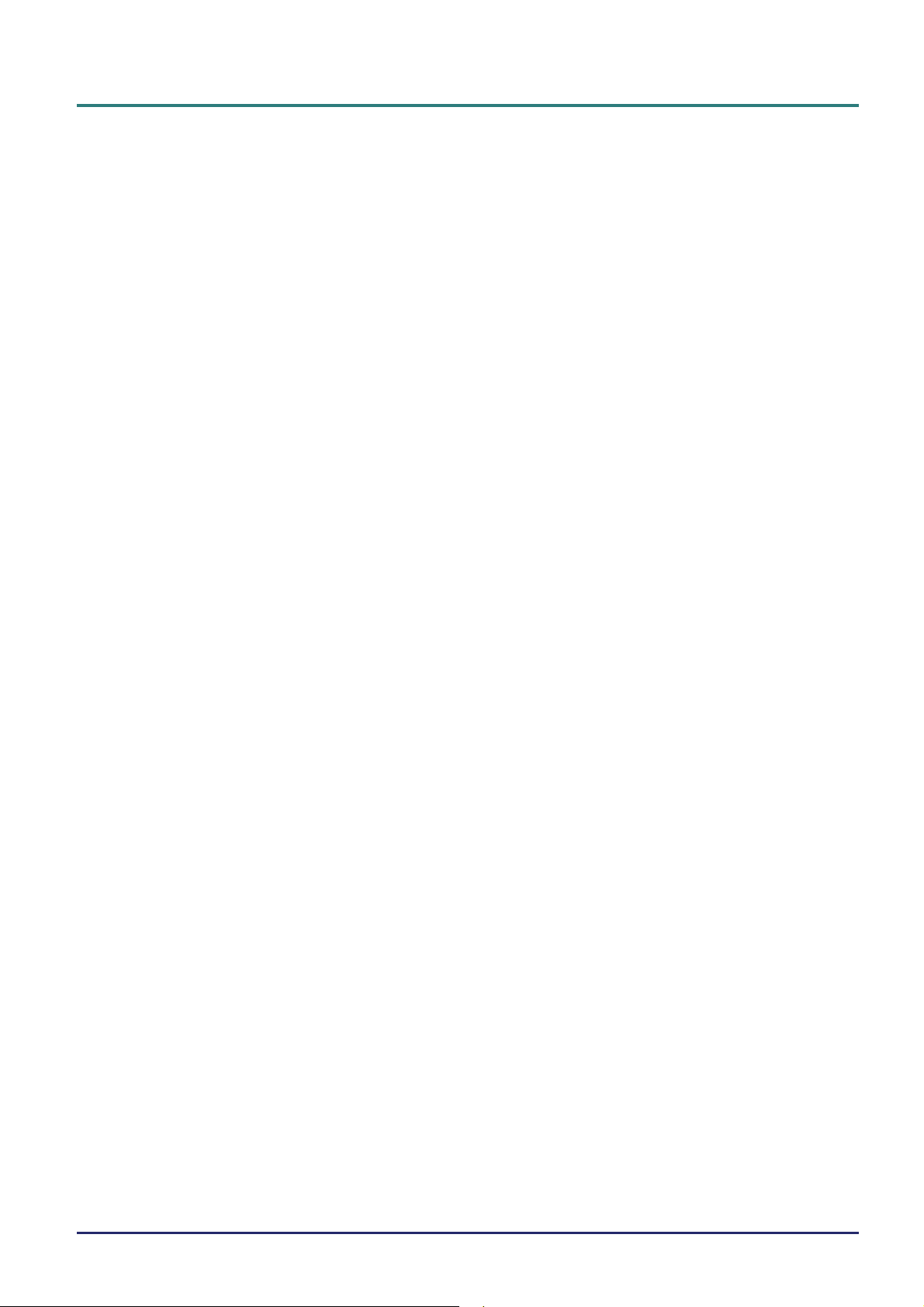
D
L
P
P
r
o
j
e
c
t
o
r
—
U
s
e
r
’
s
M
a
n
u
a
l
D
L
P
P
r
o
j
e
c
t
o
r
—
U
s
e
r
’
s
D
L
P
P
r
o
j
e
c
t
o
r
—
U
TROUBLESHOOTING ..................................................................................................................................................... 39
COMMON PROBLEMS AND SOLUTIONS ............................................................................................................................... 39
TIPS FOR TROUBLESHOOTING ............................................................................................................................................ 39
LED ERROR MESSAGES..................................................................................................................................................... 40
IMAGE PROBLEMS.............................................................................................................................................................. 41
LAMP PROBLEMS ............................................................................................................................................................... 41
REMOTE CONTROL PROBLEMS .......................................................................................................................................... 42
HAVING THE PROJECTOR SERVICED .................................................................................................................................. 42
HDMI Q & A………………………………………………………………………………………………………………43
SPECIFICATIONS............................................................................................................................................................. 44
SPECIFICATIONS................................................................................................................................................................. 44
PROJECTION DISTANCE VS. PROJECTION SIZE.................................................................................................................... 45
H5080 Series Projection Distance and Size Table........................................................................................................ 45
H5080 SERIES TIMING MODE TABLE................................................................................................................................. 46
PROJECTOR DIMENSIONS ................................................................................................................................................... 49
REGULATORY COMPLIANCE ..................................................................................................................................... 50
FCC WARNING .................................................................................................................................................................. 50
CANADA ............................................................................................................................................................................ 50
SAFETY CERTIFICATIONS ................................................................................................................................................... 50
EN 55022 WARNING ......................................................................................................................................................... 50
M
s
e
r
’
s
M
a
n
u
a
l
a
n
u
a
l
— vi —
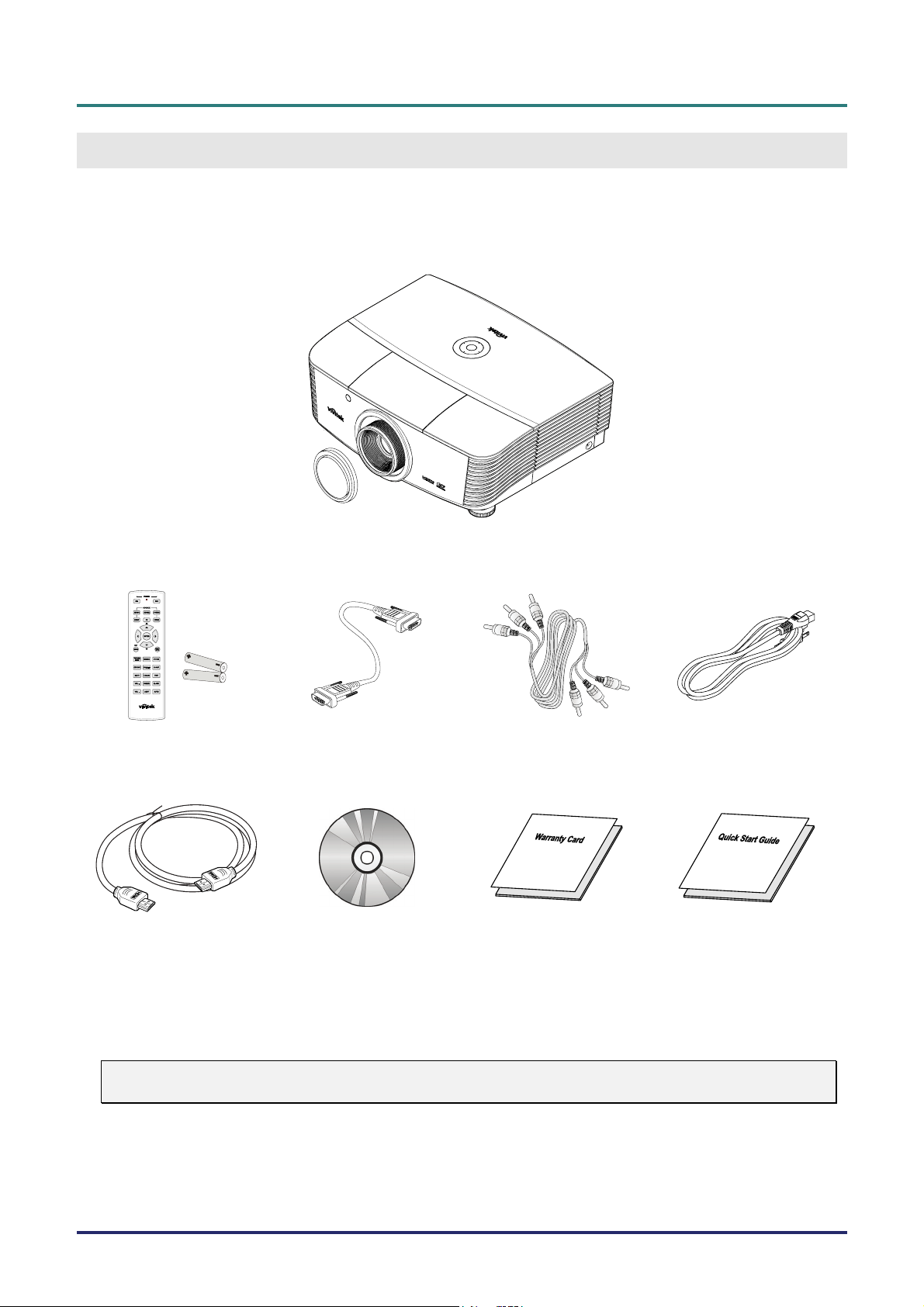
D
L
P
P
D
L
P
P
D
L
P
P
G
ETTING STARTED
Packing Checklist
Carefully unpack the projector and check that the following items are included:
H5080 SERIES PROJECTOR WITH LENS CAP
r
o
j
e
c
t
o
r
–
U
s
e
r
’
s
M
a
n
u
a
l
r
o
j
e
c
t
o
r
–
U
s
e
r
’
s
r
o
j
e
c
t
o
r
–
U
M
s
e
r
’
s
M
a
n
u
a
l
a
n
u
a
l
EMOTE CONTROL
R
(WITH TWO AA BATTERIES)
HDMI
CABLE CD-ROM
Contact your dealer immediately if any items are missing, appear damaged, or if the unit does not work. It
is recommend that you keep the original packing material should you ever need to return the equipment
for warranty service.
Caution:
Avoid using the projector in dusty environments.
VGA CABLE COMPONENT CABLE POWER CORD
HIS USER’S MANUAL)
(T
WARRANTY CARD QUICK START GUIDE
– 1 –
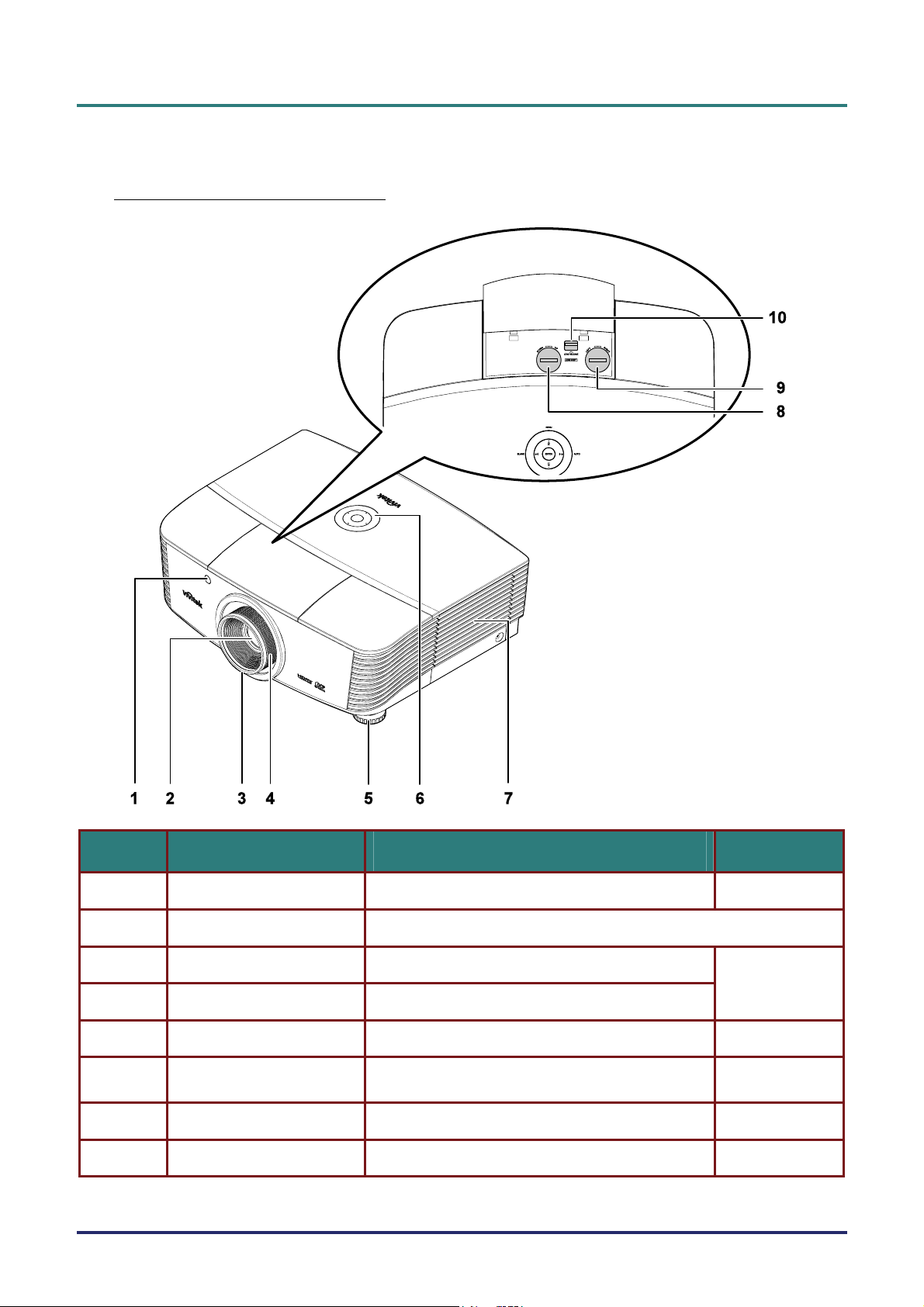
D
L
P
P
r
o
j
e
c
t
o
r
—
U
s
e
r
’
s
M
a
D
D
L
P
P
r
o
j
e
c
t
o
r
—
U
s
e
L
P
P
r
o
j
e
c
t
o
r
—
U
r
s
e
r
n
’
s
M
a
n
’
s
M
a
n
Views of Projector Parts
H5080 Series Front-right View
u
a
l
u
a
l
u
a
l
ITEM LABEL DESCRIPTION SEE PAGE:
1.
2.
3.
IR receiver Receives IR signal from remote control
Lens Projection Lens
Focus ring Focuses the projected image
8
18
4.
5.
6.
7.
8.
Zoom ring Enlarges the projected image
Height adjuster Adjusts level of projector
Function keys
Lamp cover Removes cover to replace lamp or color wheel
Vertical lens shift Adjusts the image position vertically
See Top view—On-screen Display (OSD) buttons
and LEDs.
– 2 –
17
4
35
18
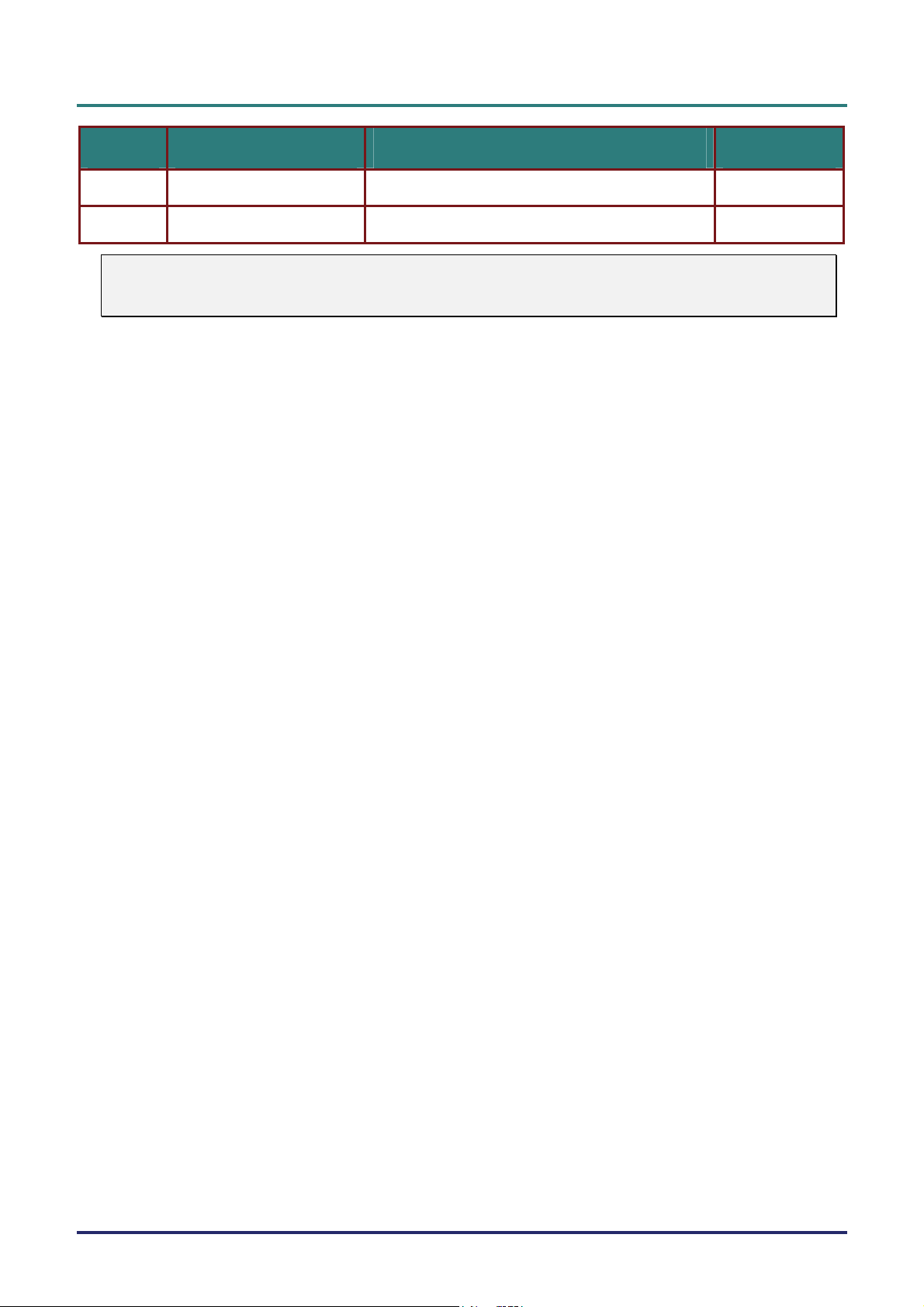
D
L
P
P
r
o
j
e
c
t
o
r
–
U
s
e
r
’
s
M
a
D
D
L
P
P
r
o
j
e
c
t
o
r
–
U
s
e
L
P
P
r
o
j
e
c
t
o
r
r
–
U
s
e
r
n
’
s
M
a
n
’
s
M
a
n
ITEM LABEL DESCRIPTION SEE PAGE:
u
a
l
u
a
l
u
a
l
9.
10.
Important:
Ventilation openings on the projector allow for good air circulation, which keeps the projector lamp
cool. Do not obstruct any of the ventilation openings.
Horizontal lens shift Adjusts the image position horizontally
Lens release button Press the release button before removing the lens
19
13
– 3 –
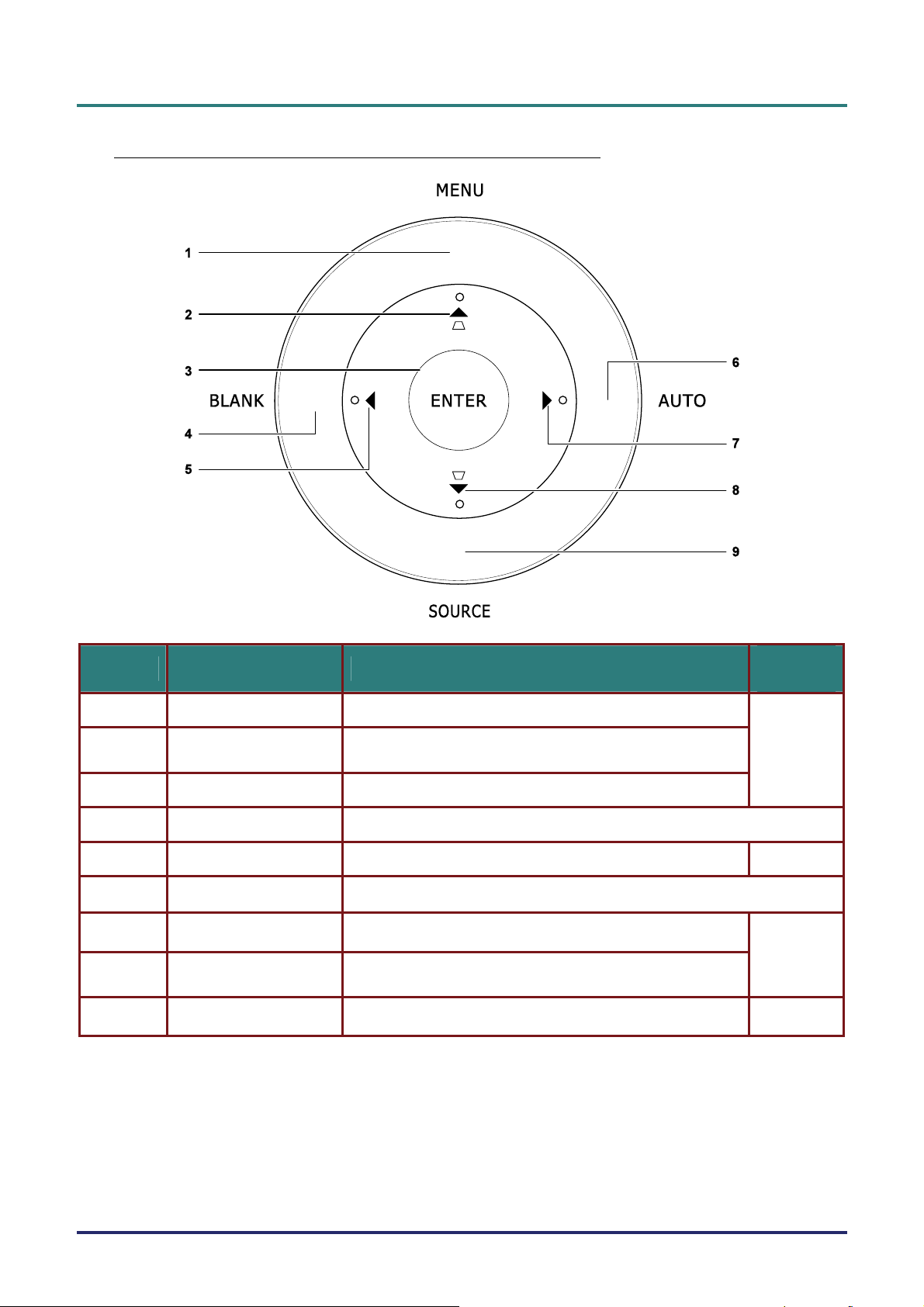
D
L
P
P
r
o
j
e
c
t
o
r
—
U
s
e
r
’
s
M
a
n
u
a
l
D
D
L
P
P
r
o
j
e
c
t
o
r
—
U
s
e
r
’
s
L
P
P
r
o
j
e
c
t
o
r
—
U
M
s
e
r
’
s
M
a
n
u
a
l
a
n
u
a
l
Top view—On-screen Display (OSD) buttons and LEDs
ITEM LABEL DESCRIPTION
1.
2.
3.
4.
5.
6.
7.
8.
9.
MENU Opens and exits OSD menus
▲ (Up cursor) /
Keystone+
ENTER Enter or confirm highlighted OSD menu item
BLANK Displays a blank screen and mutes audio
◄ (Left cursor) Navigates and changes settings in the OSD
AUTO Optimizes image size, position, and resolution
► (Right cursor) Navigates and changes settings in the OSD
▼ (Down cursor) /
Keystone-
SOURCE Enter the Source menu
Navigates and changes settings in the OSD
Quick Menu – For Keystone
Navigates and changes settings in the OSD
Quick Menu – For Keystone
SEE
PAGE:
21
21
21
12
– 4 –
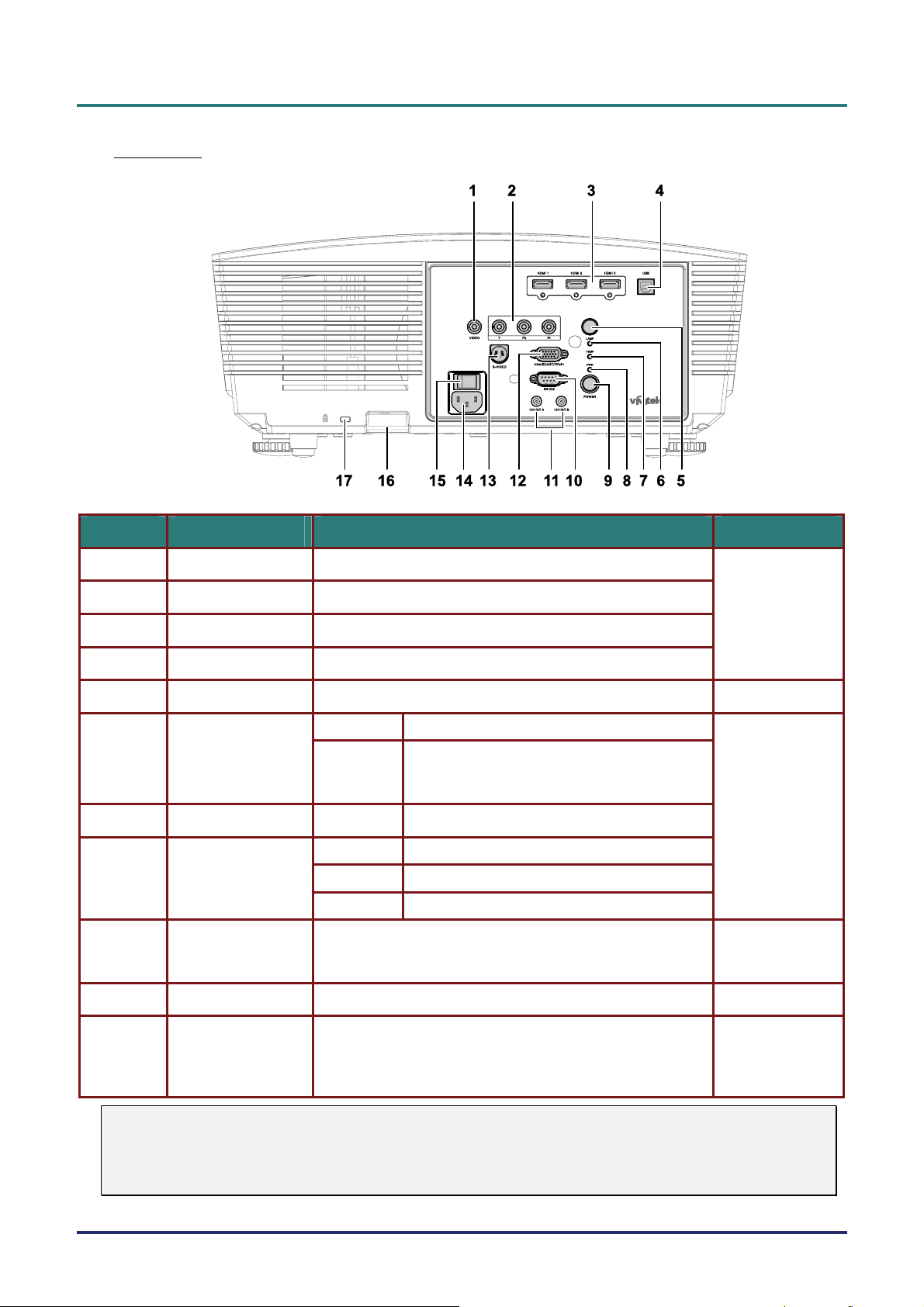
D
L
P
P
r
o
j
e
c
t
o
r
–
U
s
e
r
’
s
M
a
D
D
L
P
P
r
o
j
e
c
t
o
r
–
U
s
e
L
P
P
r
o
j
e
c
t
o
r
r
–
U
s
e
r
n
’
s
M
a
n
’
s
M
a
n
Rear view
ITEM LABEL DESCRIPTION SEE PAGE:
u
a
l
u
a
l
u
a
l
1.
2.
3.
4.
5.
6.
7.
8.
9.
10.
VIDEO Connect the composite cable from a video device
YPbPr Connect a component video enabled device
HDMI 1/ 2/ 3 Connect the HDMI CABLE from a HDMI device
USB Connect the USB cable from a computer
IR receiver Receive IR signal from remote control
Red Error code
LAMP LED
TEMP LED Red Error code
PWR LED
POWER
RS-232C Connects RS-232 serial port cable for remote control
Flashing
Orange Standby
Green In normal operation
Flashing Powering on/ cooling
Turns the projector on or off (main power switch must be
turned on first).
Press to place the projector in standby mode.
Lamp is not ready (warming up/shutting
down/cooling)
(see LED Error Messages on page
40)
12
8
40
15
12
When connected to the screen through a commercially avail-
11.
Note:
y
To use this feature, you must turn on the Screen Trigger function on the OSD.
y
Screen controllers are supplied and supported by screen manufacturers.
y
Do not use this jack for anything other than intended use.
12V OUT A/ B
able cable, the screen deploys automatically on start up of
the projector. The screen retracts when the projector is powered off (see notes below).
– 5 –
33
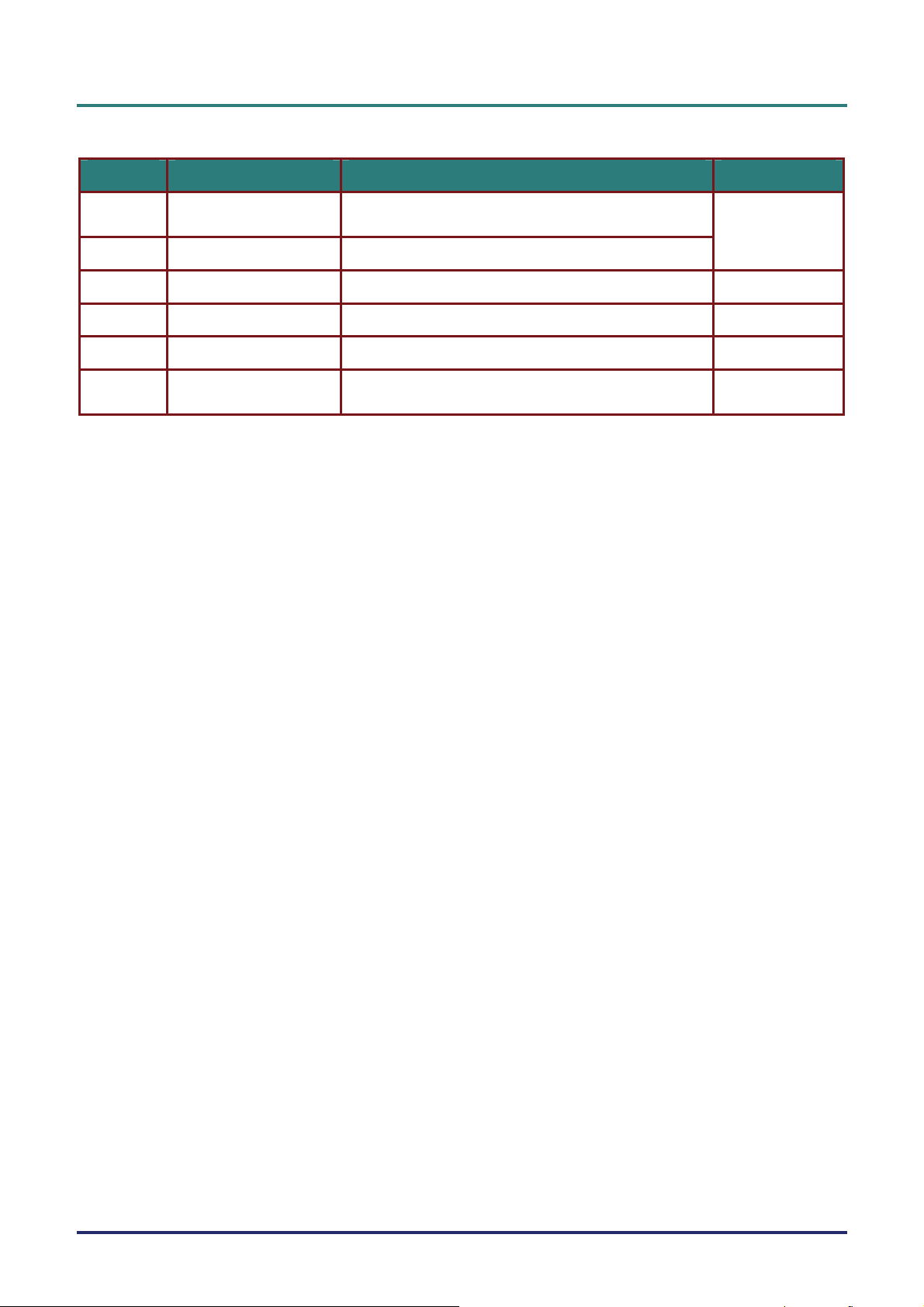
D
L
P
P
r
o
j
e
c
t
o
r
—
U
s
e
r
’
s
M
a
n
u
a
l
D
D
L
P
P
r
o
j
e
c
t
o
r
—
U
s
e
r
’
s
L
P
P
r
o
j
e
c
t
o
r
—
U
M
s
e
r
’
s
M
a
n
u
a
l
a
n
u
a
l
ITEM LABEL DESCRIPTION SEE PAGE:
12.
13.
14.
15.
16.
17.
VGA/ SCART/ YPbPr
S-VIDEO Connects the S-Video cable from a video device
AC IN Connects the power cable
Power switch Turns on/off the projector
Security chain lock Helps protect the H5080 from unauthorized use
Kensington Lock
Connects the RGB cable from a computer and
components
Secures to permanent object with a Kensington® Lock
system
12
13
15
38
38
– 6 –
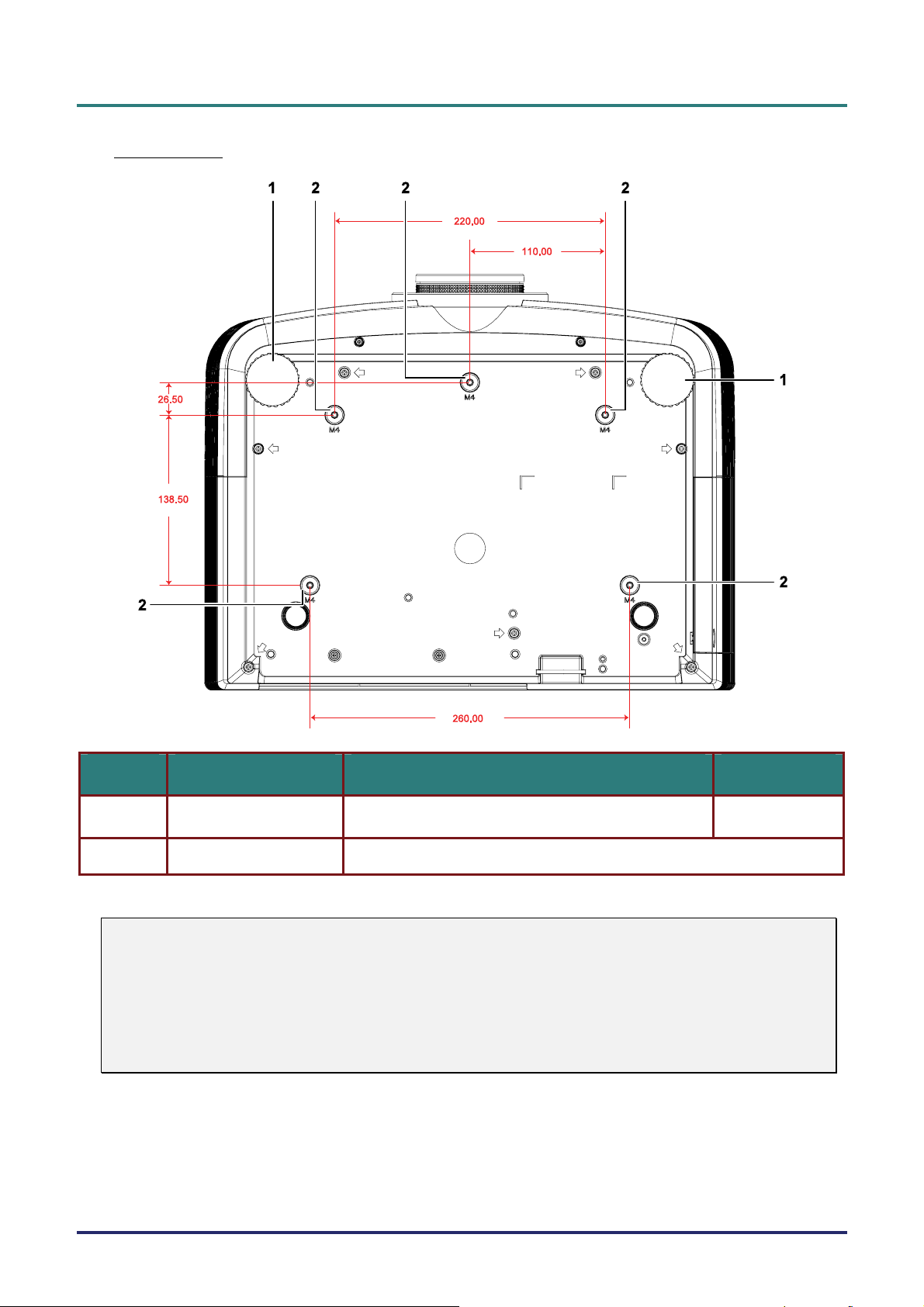
Bottom view
D
D
D
L
P
P
r
o
j
e
c
t
o
r
–
U
s
e
r
’
s
M
a
n
u
a
l
L
P
P
r
o
j
e
c
t
o
r
–
U
s
e
r
’
s
L
P
P
r
o
j
e
c
t
o
r
–
U
M
s
e
r
’
s
M
a
n
u
a
l
a
n
u
a
l
ITEM LABEL DESCRIPTION SEE PAGE:
Tilt adjustor Rotate adjuster lever to adjust angle position.
2.
Note:
When installing, ensure that you use only UL Listed ceiling mounts.
For ceiling installations, use approved mounting hardware and M4 screws with a maximum screw
depth of 6 mm (0.23 inch).
The construction of the ceiling mount must be of a suitable shape and strength. The ceiling mount
load capacity must exceed the weight of the installed equipment, and as an additional precaution
be capable of withstanding three times the weight of the equipment (not less than 5.15 kg) over a
period of 60 seconds.
Ceiling support holes Contact your dealer for information on mounting the projector on a ceiling
171.
– 7 –
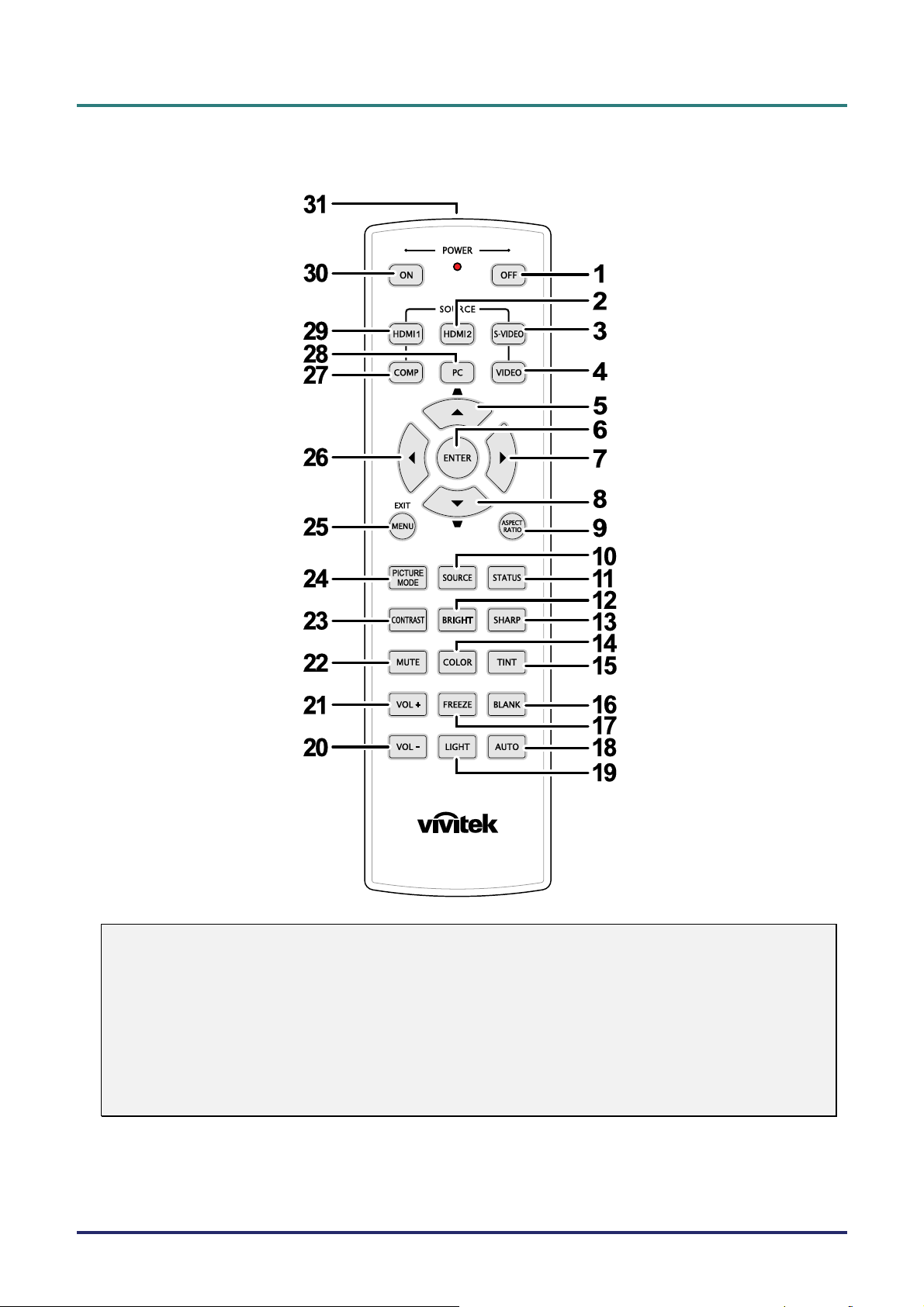
D
L
P
P
r
o
j
e
c
t
o
r
—
U
s
e
r
’
s
D
D
L
P
P
r
o
j
e
c
t
o
r
—
L
P
P
r
o
j
e
c
U
t
o
r
—
U
M
s
e
r
’
s
M
s
e
r
’
s
M
Remote Control Parts
a
n
u
a
l
a
n
u
a
l
a
n
u
a
l
Important:
1. Avoid using the projector with bright fluorescent lighting turned on. Certain high-frequency fluo-
rescent lights can disrupt remote control operation.
2. Be sure nothing obstructs the path between the remote control and the projector. If the path between the remote control and the projector is obstructed, you can bounce the signal off certain
reflective surfaces such as projector screens.
3. The buttons and keys on the projector have the same functions as the corresponding buttons on
the remote control. This user’s manual describes the functions based on the remote control.
– 8 –
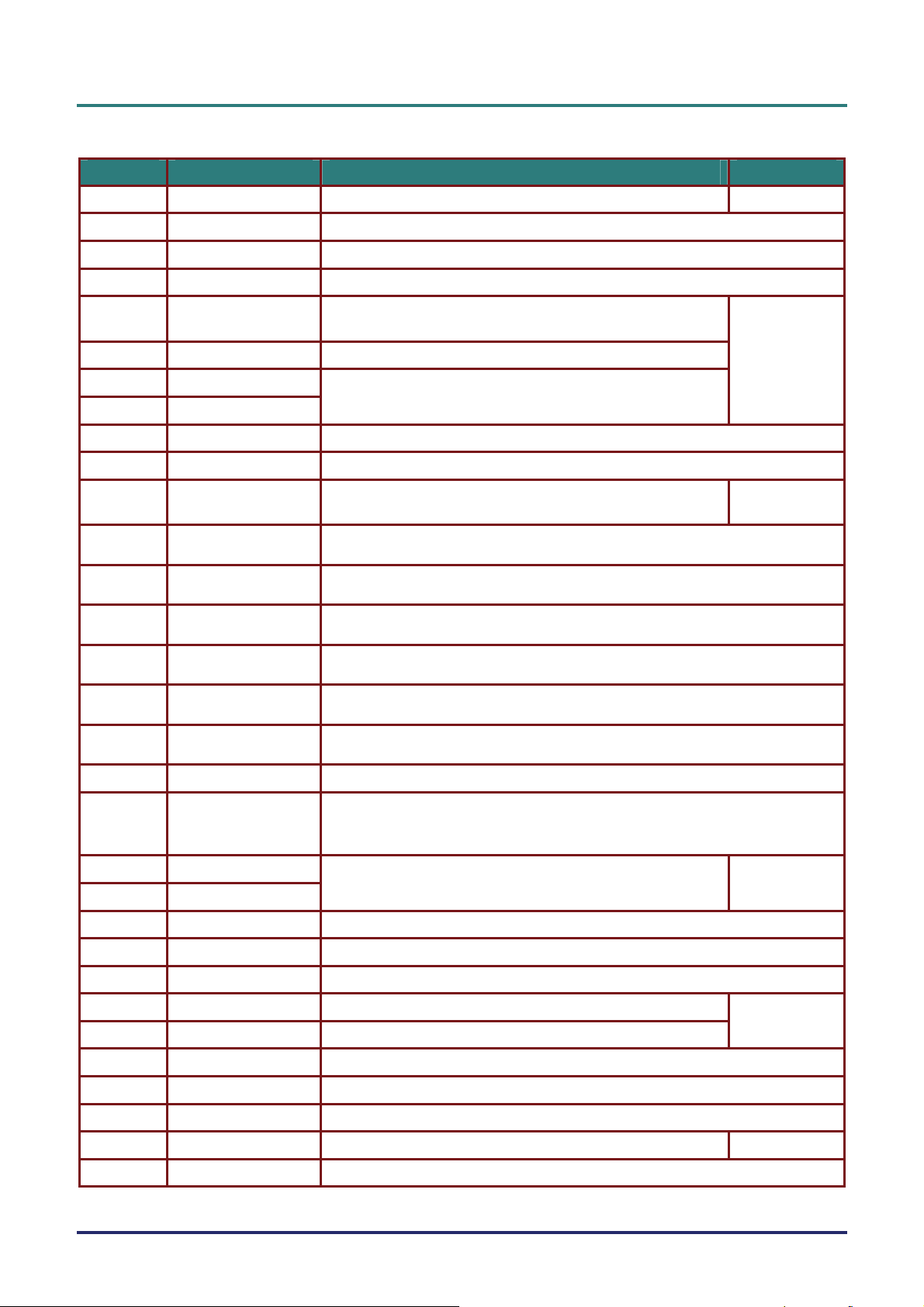
D
L
P
P
r
o
j
e
c
t
o
r
–
U
s
e
r
’
s
M
a
n
D
L
P
P
r
o
j
e
c
t
o
r
–
U
s
e
r
’
D
L
P
P
r
o
j
e
c
t
o
r
–
U
s
s
e
r
’
s
u
M
a
n
M
a
n
ITEM LABEL DESCRIPTION SEE PAGE:
1.
2.
3.
4.
5.
Power OFF Turns the projector off
HDMI 2 Displays the HDMI 2 source selection
S-VIDEO Displays the S-VIDEO source selection
VIDEO Displays the VIDEO source selection
Up cursor /
Keystone+
Navigates and changes settings in the OSD
Quick Menu – For Keystone
13
a
l
u
a
l
u
a
l
6.
7.
8.
9.
10.
11.
12.
13.
14.
15.
16.
17.
18.
19.
ENTER Enters and confirms settings in the OSD
Right cursor
Down cursor
ASPECT RATIO Displays the ASPECT RATIO selections
SOURCE Detects the input device
STATUS
BRIGHT Displays the brightness setting bar
SHARP Displays the sharpness setting bar
COLOR Displays the color setting bar
TINT Displays the tint setting bar
BLANK Makes the screen blank
FREEZE Freezes/unfreezes the on-screen picture
AUTO Auto adjustment for frequency, phase, and position
LIGHT
Navigates and changes settings in the OSD
Opens the OSD Status menu
(the menu only opens when an input device is detected)
Turns on or off the remote control backlight for about 10 seconds. Pressing any
other key while the backlight is on keeps the backlight on for a further 10 seconds.
21
21
20.
21.
22.
23.
24.
25.
26.
27.
28.
29.
30.
31.
VOL -
Adjusts volume (H5080 without Audio Function)
VOL +
MUTE Mutes the built-in speaker
CONTRAST Displays the contrast settings bar
PICTURE MODE Changes the Display Mode setting
MENU/ EXIT Opens and exits the OSD
Left cursor Navigates and changes settings in the OSD
COMP Displays the Component source selection
PC Displays the PC source selection
HDMI 1 Displays the HDMI 1 source selection
Power ON Turns the projector on
IR transmitter Transmits signals to projector
– 9 –
21
21
13
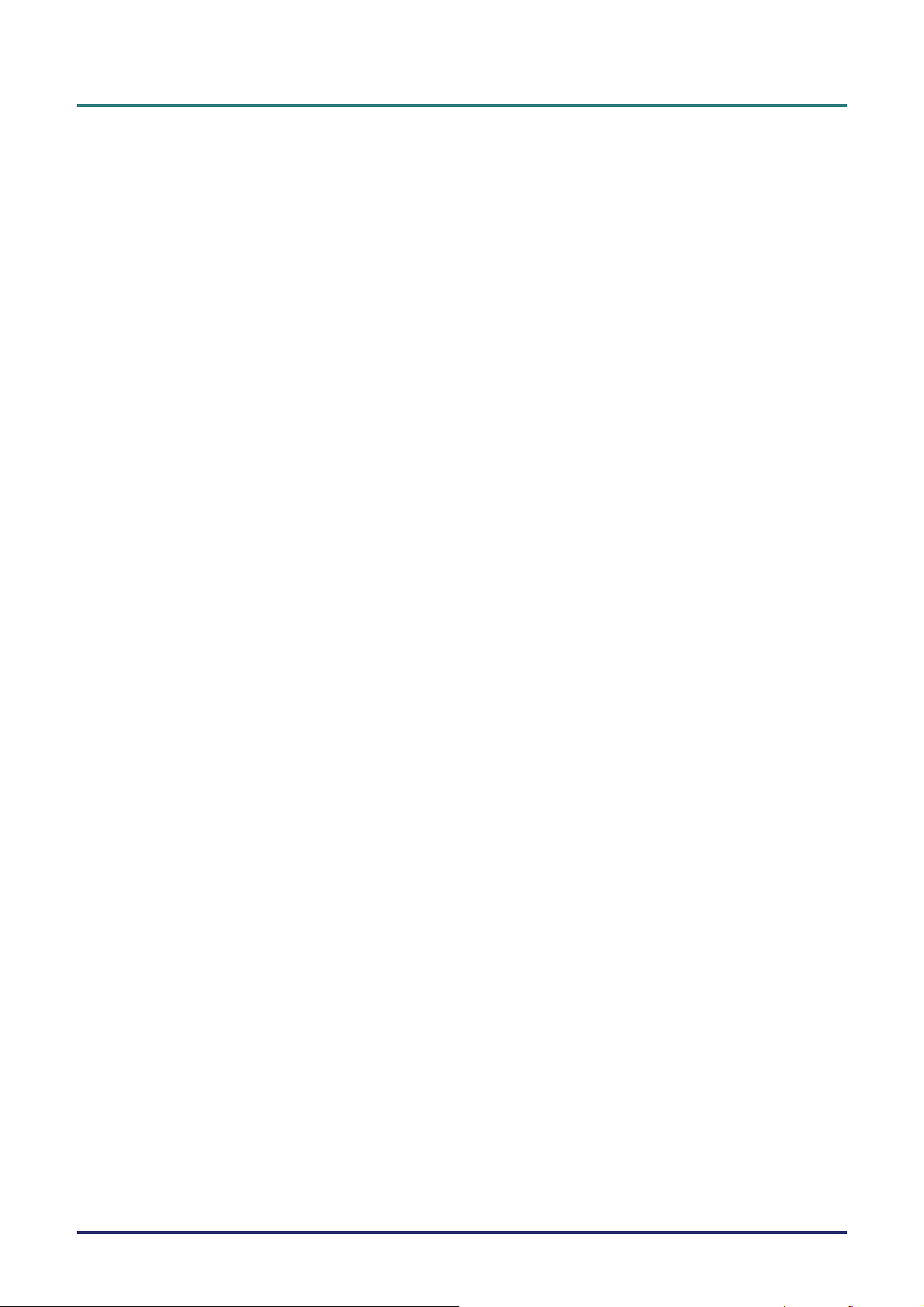
D
L
P
P
r
o
j
e
c
t
o
r
—
U
s
e
r
’
s
M
a
n
u
a
l
D
D
L
P
P
r
o
j
e
c
t
o
r
—
U
s
e
r
’
s
L
P
P
r
o
j
e
c
t
o
r
—
U
M
s
e
r
’
s
M
a
n
u
a
l
a
n
u
a
l
Remote Control Operating Range
The remote control uses infrared transmission to control the projector. It is not necessary to point the
remote directly at the projector. Provided you are not holding the remote perpendicular to the sides or
the rear of the projector, the remote will function well within a radius of about 7 meters (23 feet) and
15 degrees above or below the projector level. If the projector does not respond to the remote control,
move a little closer.
Projector and Remote Control Buttons
The projector can be operated using the remote control or the buttons on the top of the projector. All
operations can be carried out with the remote control; however, the buttons on the projector are limited in use.
– 10 –
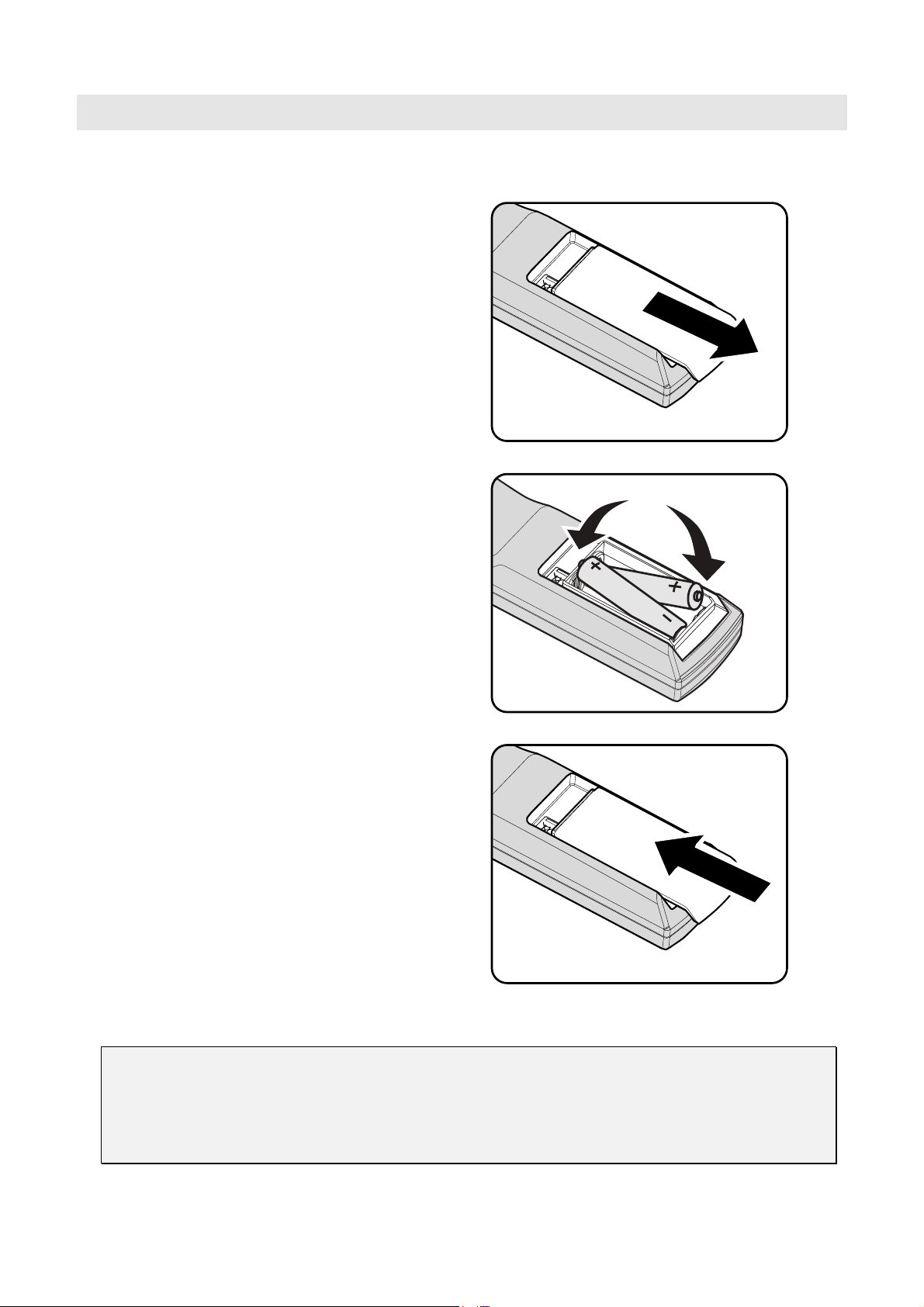
Inserting the Remote Control Batteries
Remove the battery compartment cover
1.
by sliding the cover in the direction of
the arrow.
Insert the battery with the positive side
2.
facing up.
S
ETUP AND OPERATION
Replace the cover.
3.
Caution:
1. Only use AA batteries (Alkaline batteries are recommended).
2. Dispose of used batteries according to local ordinance regulations.
3. Remove the batteries when not using the projector for prolonged periods.
— 11 —
