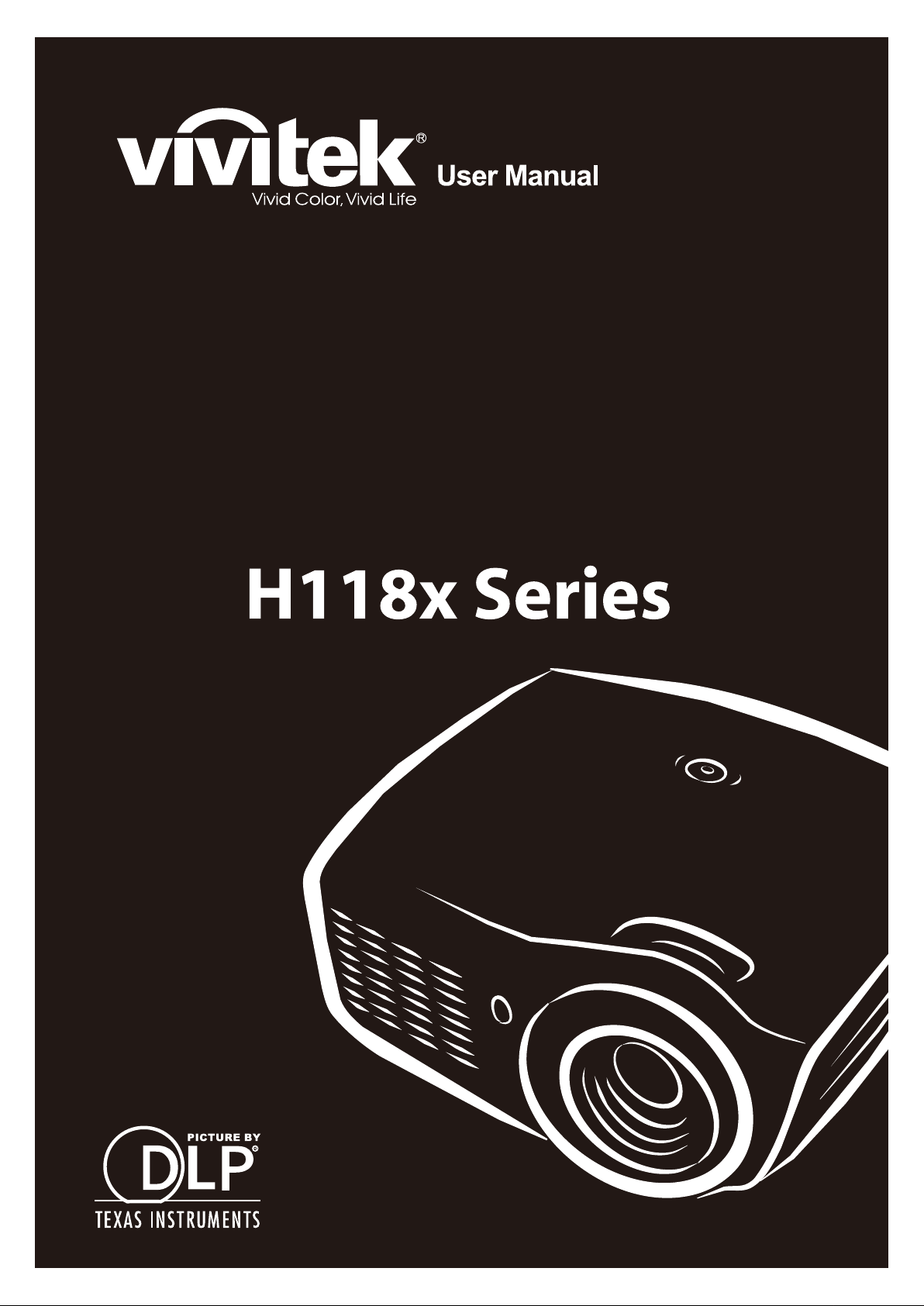
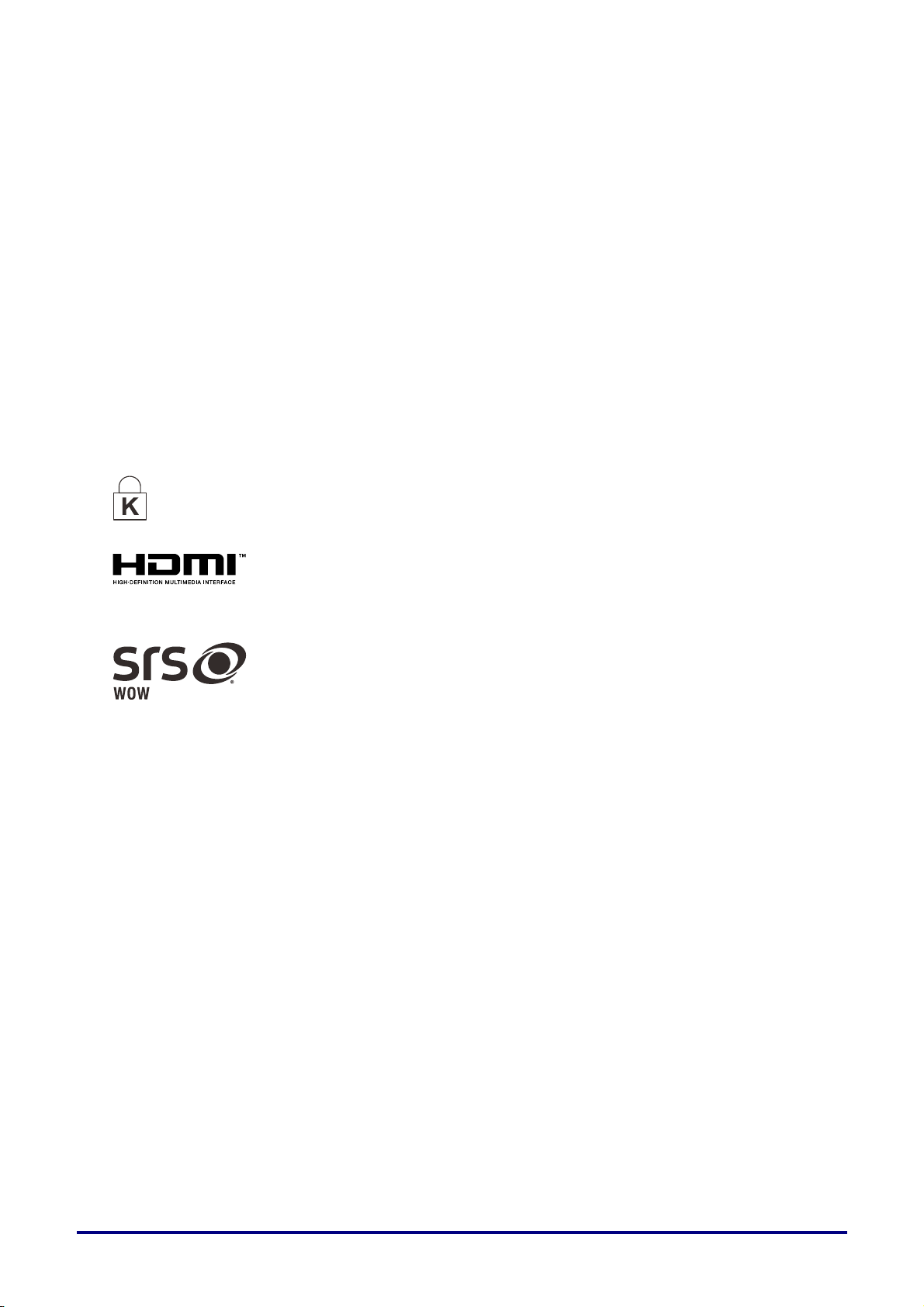
Copyright
This publication, including all photographs, illustrations and software, is protected under international
copyright laws, with all rights reserved. Neither this manual, nor any of the material contained herein, may
be reproduced without written consent of the author.
© Copyright 2013
Disclaimer
The information in this document is subject to change without notice. The manufacturer makes no
representations or warranties with respect to the contents hereof and specifically disclaims any implied
warranties of merchantability or fitness for any particular purpose. The manufacturer reserves the right to
revise this publication and to make changes from time to time in the content hereof without obligation of
the manufacturer to notify any person of such revision or changes.
Trademark Recognition
Kensington is a U.S. registered trademark of ACCO Brand Corporation with issued registrations
and pending applications in other countries throughout the world.
HDMI, the HDMI Logo, and High-Definition Multimedia Interface are trademarks or
registered trademarks of HDMI Licensing LLC in the United States and other countries.
is a trademark of SRS Labs, Inc. WOW technology is incorporated under license from
SRS Labs, Inc.
WOW® significantly improves the playback quality of audio, delivering a dynamic 3D
entertainment experience with deep rich bass.
All other product names used in this manual are the properties of their respective owners and are
acknowledged.
— i —
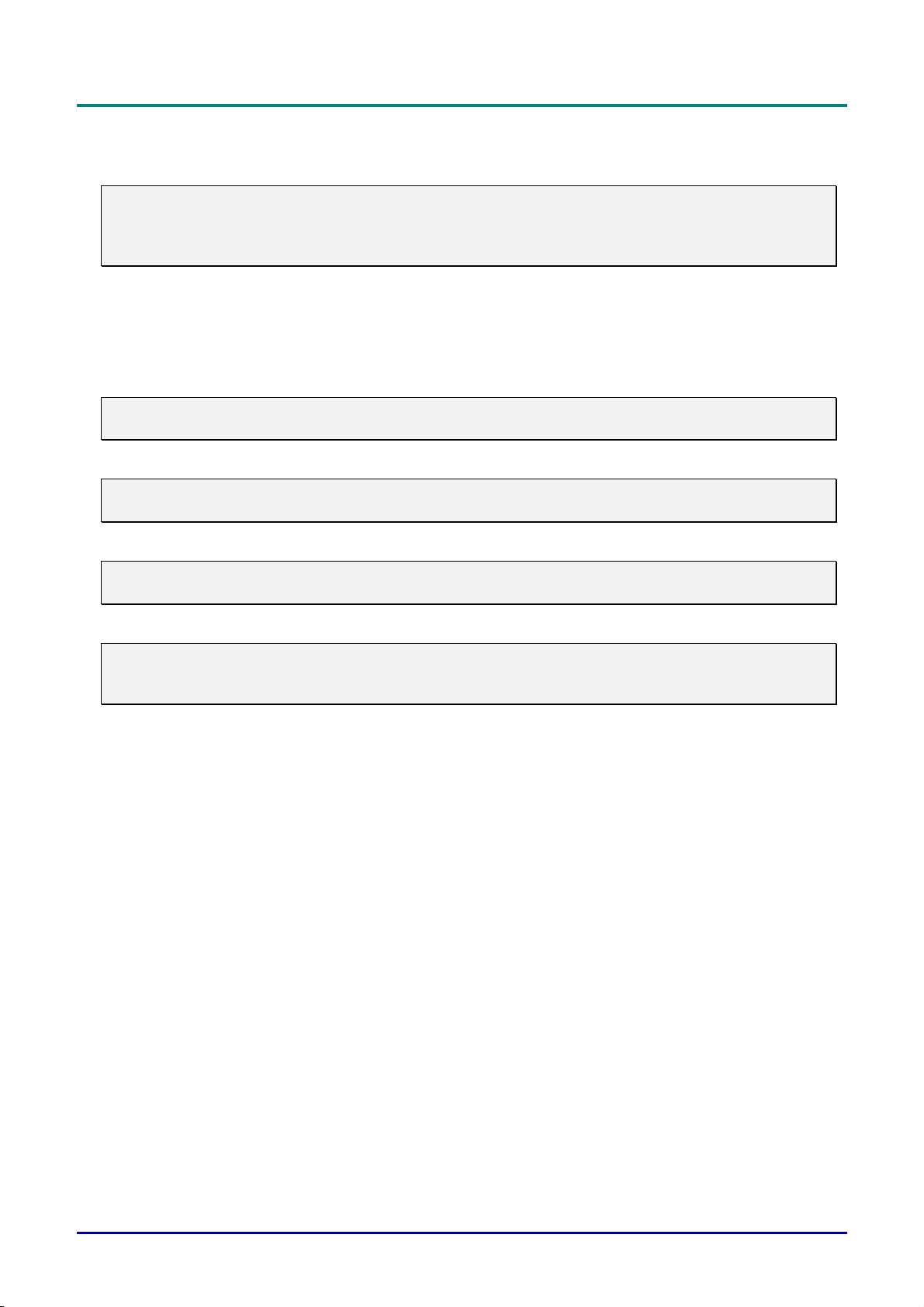
DLP Projector—User’s Manual
Important Safety Information
Important:
It is strongly recommended that you read this section carefully before using the projector. These
safety and usage instructions will ensure that you enjoy many years of safe use of the projector.
Keep this manual for future reference.
Symbols Used
Warning symbols are used on the unit and in this manual to alert you of hazardous situations.
The following styles are used in this manual to alert you to important information.
Note:
Provides additional information on the topic at hand.
Important:
Provides additional information that should not be overlooked.
Caution:
Alerts you to situations that may damage the unit.
Warning:
Alerts you to situations that may damage the unit, create a hazardous environment, or cause
personal injury.
Throughout this manual, component parts and items in the OSD menus are denoted in bold font as in this
example:
“Push the Menu button on the remote control to open the Main menu.”
General Safety Information
¾ Do not open the unit case. Aside from the projection lamp, there are no user-serviceable parts in
the unit. For servicing, contact qualified service personnel.
¾ Follow all warnings and cautions in this manual and on the unit case.
¾ The projection lamp is extremely bright by design. To avoid damage to eyes, do not look into the
lens when the lamp is on.
¾ Do not place the unit on an unstable surface, cart, or stand.
¾ Avoid using the system near water, in direct sunlight, or near a heating device.
¾ Do not place heavy objects such as books or bags on the unit.
— ii —
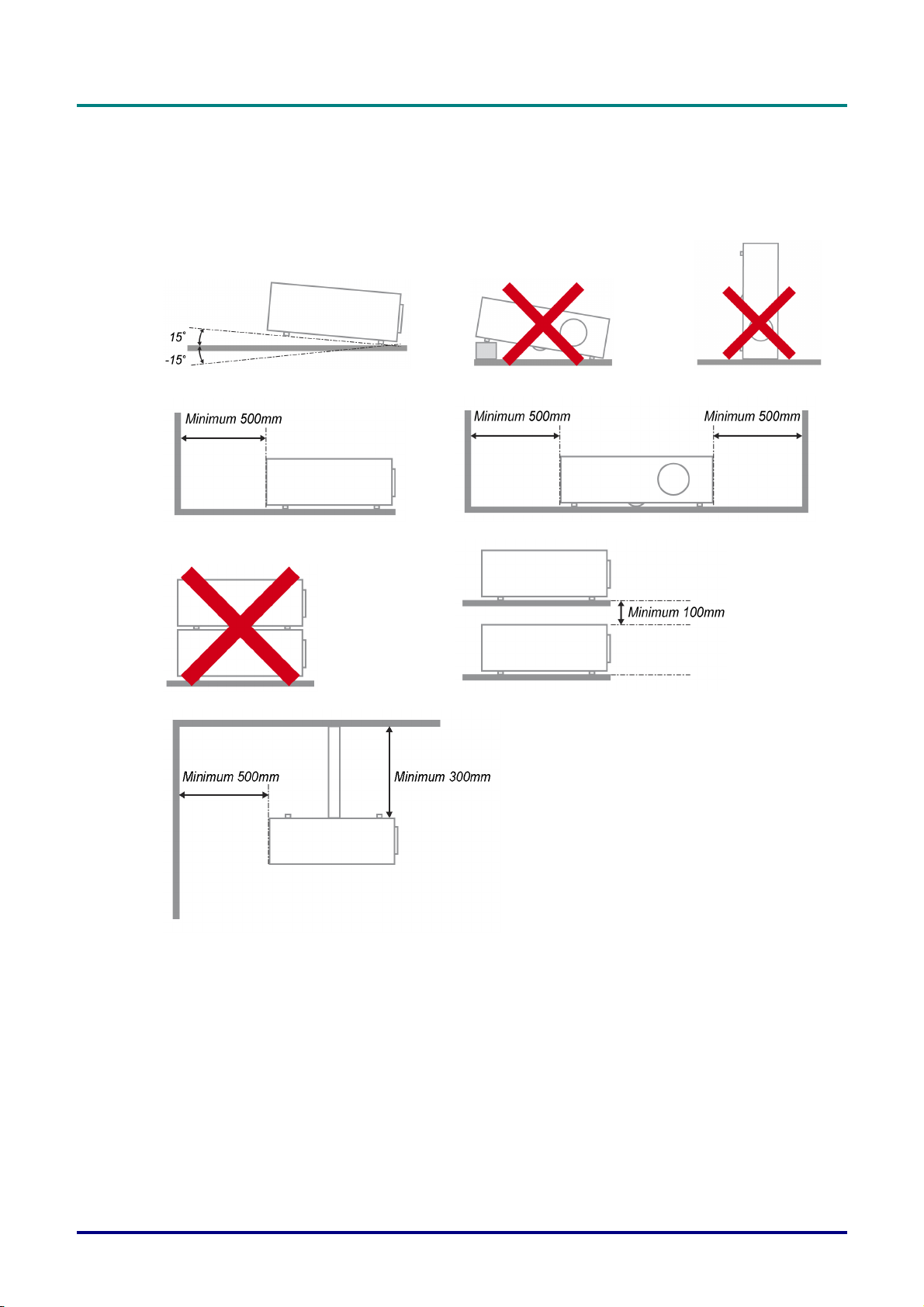
Projector Installation Notice
¾ Place the projector in a horizontal position
The tilt angle of the projector should not exceed 15 degrees, nor should the projector be
installed in any way other than the desktop and ceiling mount, otherwise lamp life could decrease
dramatically, and may lead to other unpredictable damages.
¾ Allow at least 50 cm clearance around the exhaust vent.
Preface
¾ Ensure that the intake vents do not recycle hot air from the exhaust vent.
¾ When operating the projector in an enclosed space, ensure that the surrounding air temperature
within the enclosure does not exceed operation temperature while the projector is running, and the
air intake and exhaust vents are unobstructed.
¾ All enclosures should pass a certified thermal evaluation to ensure that the projector does not
recycle exhaust air, as this may cause the device to shutdown even if the enclosure temperature is
with the acceptable operation temperature range.
–iii –

DLP Projector—User’s Manual
Verify Installation Location
¾ To supply power, the 3-blade (with earthing lead) socket should be used to ensure proper
grounding and equalized ground potential for all of the equipment in the Projector System.
¾ The power code provided with the Projector should be used. In case of any missing item, other
qualified 3-blade (with earthing lead) power cord can be used as substitution; however, do not use
2-blade power cord.
¾ Verify if the voltage is stable, grounded properly and there is no electricity leakage.
¾ Measure total power consumption which should not higher the safety capacity and avoid safety
issue and short circuit.
¾ Turn on Altitude Mode when located in high altitude areas
¾ The projector can only be installed upright or inverted.
¾ When installation the bracket, make sure the weight limit is not exceed and firmly secured.
¾ Avoid installing near air conditioner duct or subwoofer.
¾ Avoid installing at high temperature, insufficient cooling and heavy dust locations.
¾ Keep your product away from fluorescent lamps to avoid malfunction
caused by IR interference
¾ The VGA IN connector should be connected to the VGA IN port. Note that it should be inserted
tightly, with the screws on both sides securely fastened to ensure proper connection of the signal
wire for achieving optimal display effect.
¾ The AUDIO IN connector should be connected to the AUDIO IN port and CANNOT be connected
to AUDIO OUT or other ports like BNC, RCA; otherwise, it will lead to mute output and even
DAMAGE the port.
¾ Install the projector above 200cm to avoid damage.
¾ The power cord and signal cable should be connected before power on the projector. During the
projector starting and operating process, DO NOT insert or remove the signal cable or the power
cord to avoid damaging the projector.
Cooling notes
Air outlet
¾ Make sure the air outlet is 50cm clear of any obstruction to ensure proper cooling.
¾ Air outlet location should not be in front of the lens of other projector to avoid causing illusions.
¾ Keep the outlet at least 100cm away from the inlets of other projectors
¾ The projector generates a massive amount of heat during use. The internal fan dissipates the heat
of the projector when shutting down, and such process may continue for a certain period. After the
project enters STANDBY MODE status, press the AC power button to turn off the projector and
remove the power cord. DO NOT remove the power cord during the shutdown process, as it may
cause damage to the projector. In the meantime, the delayed heat radiating will also affect the
service life of the projector. The shutdown process may vary depending on the model used.
Whatever the case may be, be sure to disconnect the power cord till after the projector enters the
STANDBY status.
Air inlet
¾ Make sure there is no object blocking air input within 30 cm.
¾ Keep the inlet away from other heat sources
¾ Avoided heavy dust area
— iv —
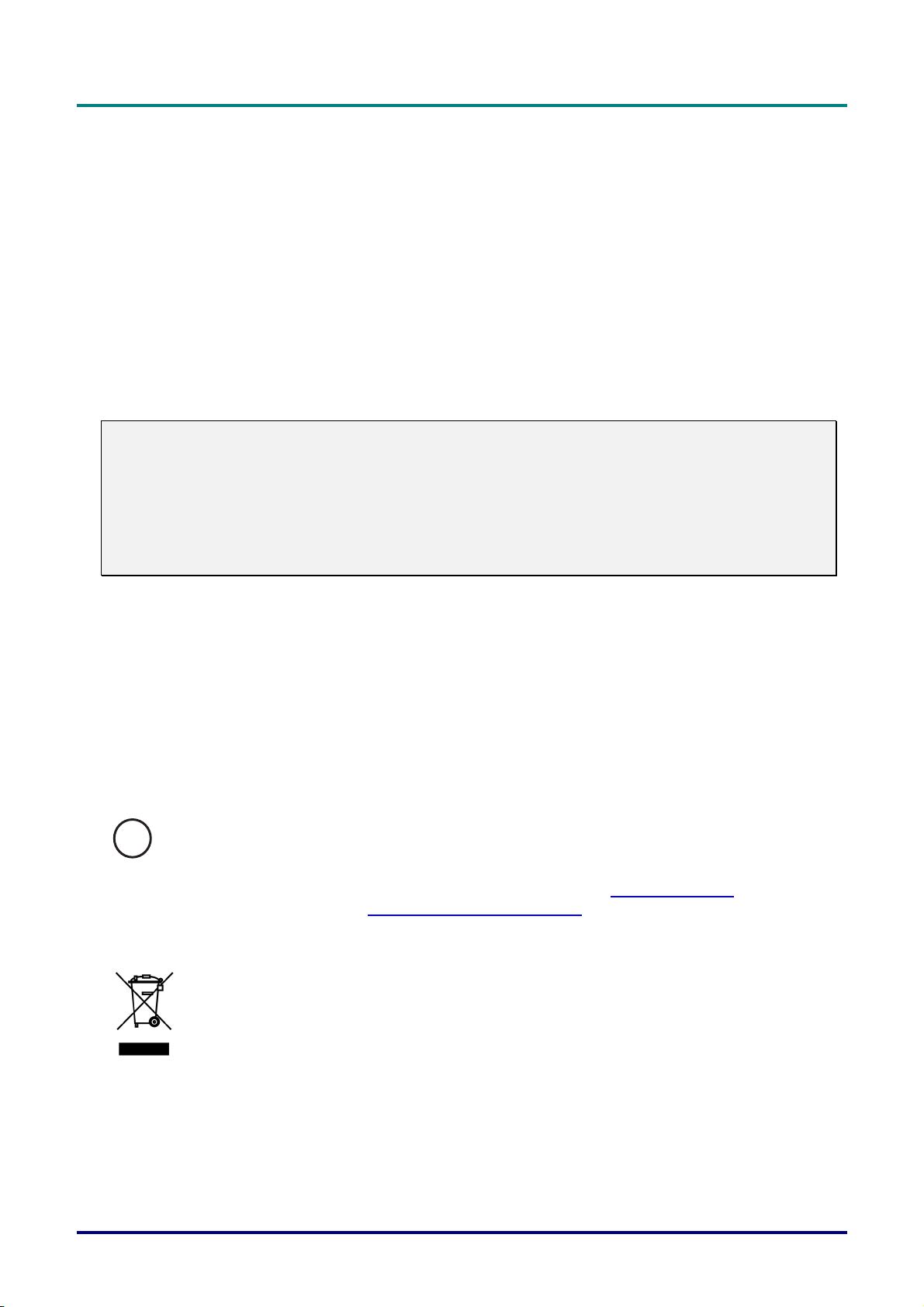
Preface
Power Safety
¾ Only use the supplied power cord.
¾ Do not place anything on the power cord. Place the power cord where it will not be in the way of
foot traffic.
¾ Remove the batteries from the remote control when storing or not in use for a prolonged period.
Replacing the Lamp
Replacing the lamp can be hazardous if done incorrectly. See Replacing the Projection Lamp on page 35
for clear and safe instructions for this procedure. Before replacing the lamp:
¾ Unplug the power cord.
¾ Allow the lamp to cool for about one hour.
Caution:
In rare cases the lamp bulb may burn out during normal operation and cause glass dust or shards
to be discharged outward from the rear exhaust vent.
Do not inhale or do not touch glass dust or shards. Doing so could result in injury.
Always keep your face away from the exhaust vent so that you do not suffer from the gas and
broken shards of the lamp.
Cleaning the Projector
¾ Unplug the power cord before cleaning. See Cleaning the Projector page 38.
¾ Allow the lamp to cool for about one hour.
Regulatory Warnings
Before installing and using the projector, read the regulatory notices in the Regulatory Compliance on
page 50.
Important Recycle Instructions:
Hg
Lamp(s) inside this product contain mercury. This product may contain other electronic waste that
can be hazardous if not disposed of properly. Recycle or dispose in accordance with local, state, or federal
Laws. For more information, contact the Electronic Industries Alliance at WWW.EIAE.ORG
specific disposal information check WWW.LAMPRECYCLE.ORG.
Symbol Explanations
DISPOSAL: Do not use household or municipal waste collection services for
disposal of electrical and electronic equipment. EU countries require the use
of separate recycling collection services.
. For lamp
–v –
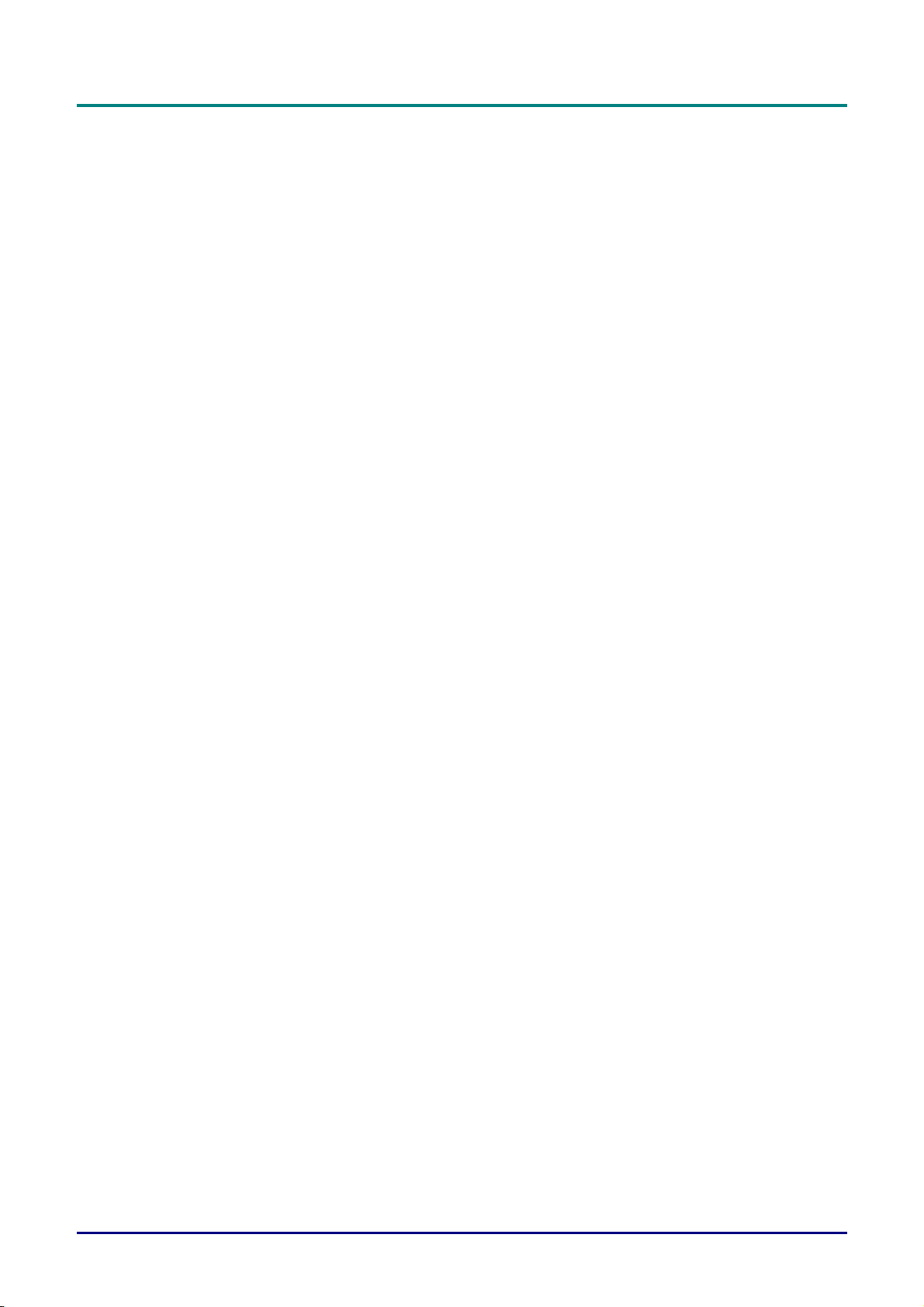
DLP Projector—User’s Manual
Main Features
• Lightweight unit, easy to pack away and transport.
• Compatible with all major video standards including NTSC, PAL, and SECAM.
• A high brightness rating allows for presentations in daylight or in lit rooms.
• Supports resolutions up to UXGA at 16.7 million colors to deliver crisp, clear images.
• Flexible setup allows for front, rear projections.
• Line-of-vision projections remain square, with advanced keystone correction for angled projections.
• Input source automatically detected.
About this Manual
This manual is intended for end users and describes how to install and operate the DLP projector.
Wherever possible, relevant information—such as an illustration and its description—has been kept on
one page. This printer-friendly format is both for your convenience and to help save paper, thereby
protecting the environment. It is suggested that you only print sections that are relevant to your needs.
— vi —
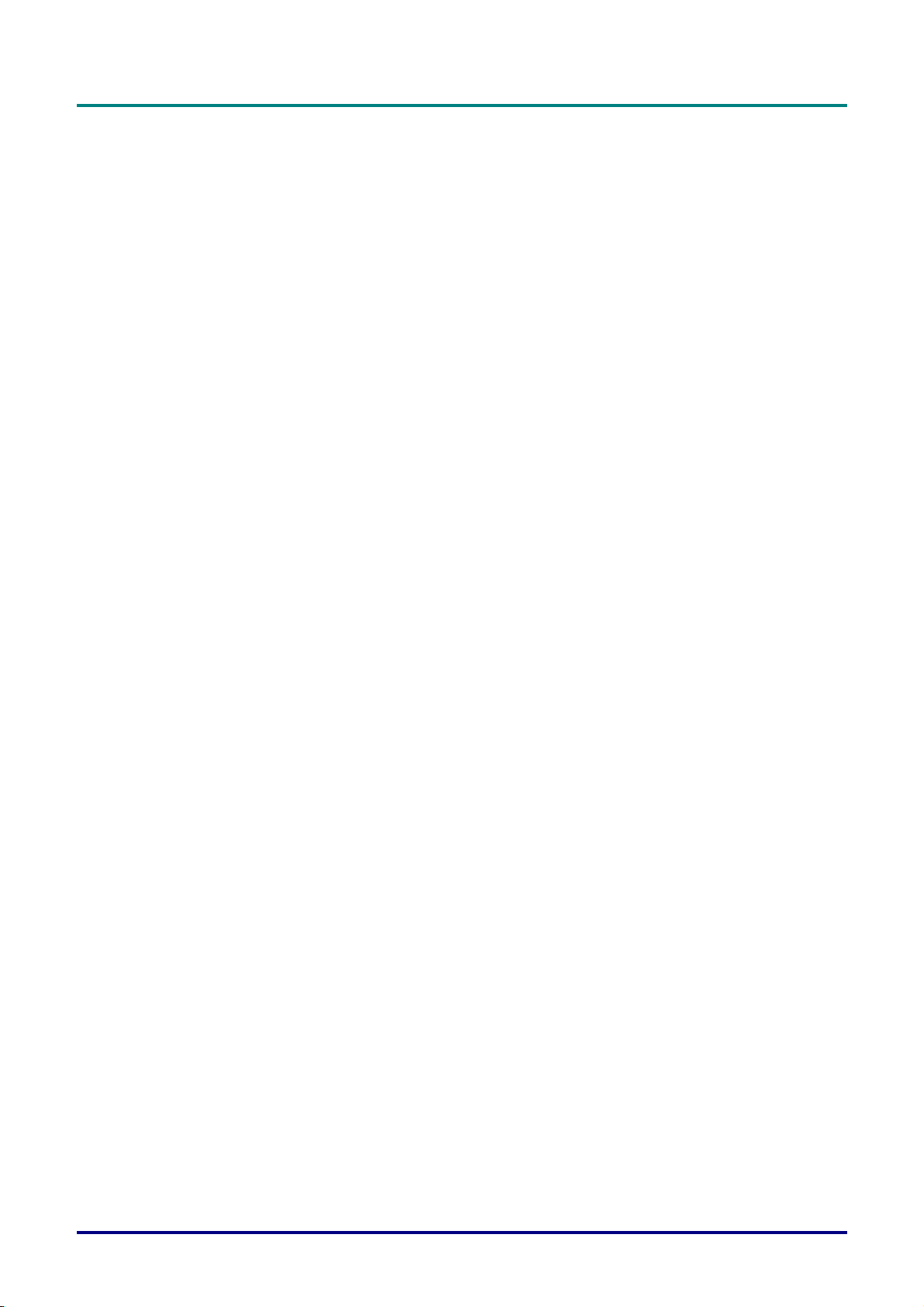
Preface
Table of Contents
GETTING STARTED........................................................................................................................................................... 1
PACKING CHECKLIST ........................................................................................................................................................... 1
VIEWS OF PROJECTOR PARTS............................................................................................................................................... 2
Front-right View ............................................................................................................................................................ 2
Top view—On-screen Display (OSD) buttons and LEDs....................................................................................... 3
Rear view....................................................................................................................................................................... 4
Bottom view................................................................................................................................................................... 6
REMOTE CONTROL PARTS ................................................................................................................................................... 7
REMOTE CONTROL OPERATING RANGE ............................................................................................................................... 9
PROJECTOR AND REMOTE CONTROL BUTTONS.................................................................................................................... 9
INSERTING THE REMOTE CONTROL BATTERIES ................................................................................................................. 10
SETUP AND OPERATION............................................................................................................................................... 11
STARTING AND SHUTTING DOWN THE PROJECTOR............................................................................................................. 11
SETTING AN ACCESS PASSWORD (SECURITY LOCK) .......................................................................................................... 13
ADJUSTING THE PROJECTOR LEVEL ................................................................................................................................... 15
ADJUSTING THE ZOOM, FOCUS AND KEYSTONE ................................................................................................................ 16
ADJUSTING THE VOLUME .................................................................................................................................................. 16
ON-SCREEN DISPLAY (OSD) MENU SETTINGS ...................................................................................................... 17
OSD MENU CONTROLS ..................................................................................................................................................... 17
Navigating the OSD ................................................................................................................................................... 17
SETTING THE OSD LANGUAGE .......................................................................................................................................... 18
OSD MENU OVERVIEW ..................................................................................................................................................... 19
IMAGE MENU..................................................................................................................................................................... 20
Computer Menu.......................................................................................................................................................... 21
Advanced Feature...................................................................................................................................................... 22
Color Manager ............................................................................................................................................................ 23
SETTINGS 1 MENU ............................................................................................................................................................. 24
Audio ............................................................................................................................................................................ 25
Advanced 1 Feature................................................................................................................................................... 26
Advanced 2 Feature................................................................................................................................................... 28
SETTINGS 2 MENU ............................................................................................................................................................. 29
Status ........................................................................................................................................................................... 30
Advanced 1 Feature................................................................................................................................................... 31
Advanced 2 Feature................................................................................................................................................... 33
MAINTENANCE AND SECURITY.................................................................................................................................. 35
REPLACING THE PROJECTION LAMP................................................................................................................................... 35
Resetting the Lamp.................................................................................................................................................... 37
CLEANING THE PROJECTOR................................................................................................................................................ 38
Cleaning the Lens ...................................................................................................................................................... 38
Cleaning the Case...................................................................................................................................................... 38
USING THE KENSINGTON LOCK & USING THE SECURITY BAR®......................................................................................... 39
Using the Kensington Lock®..................................................................................................................................... 39
Using the Security Bar............................................................................................................................................... 39
TROUBLESHOOTING...................................................................................................................................................... 40
COMMON PROBLEMS AND SOLUTIONS ............................................................................................................................... 40
TIPS FOR TROUBLESHOOTING ............................................................................................................................................ 40
LED ERROR MESSAGES..................................................................................................................................................... 41
IMAGE PROBLEMS.............................................................................................................................................................. 41
LAMP PROBLEMS ............................................................................................................................................................... 42
REMOTE CONTROL PROBLEMS .......................................................................................................................................... 42
AUDIO PROBLEMS ............................................................................................................................................................. 42
HAVING THE PROJECTOR SERVICED .................................................................................................................................. 43
HDMI Q & A .................................................................................................................................................................... 44
–vii –
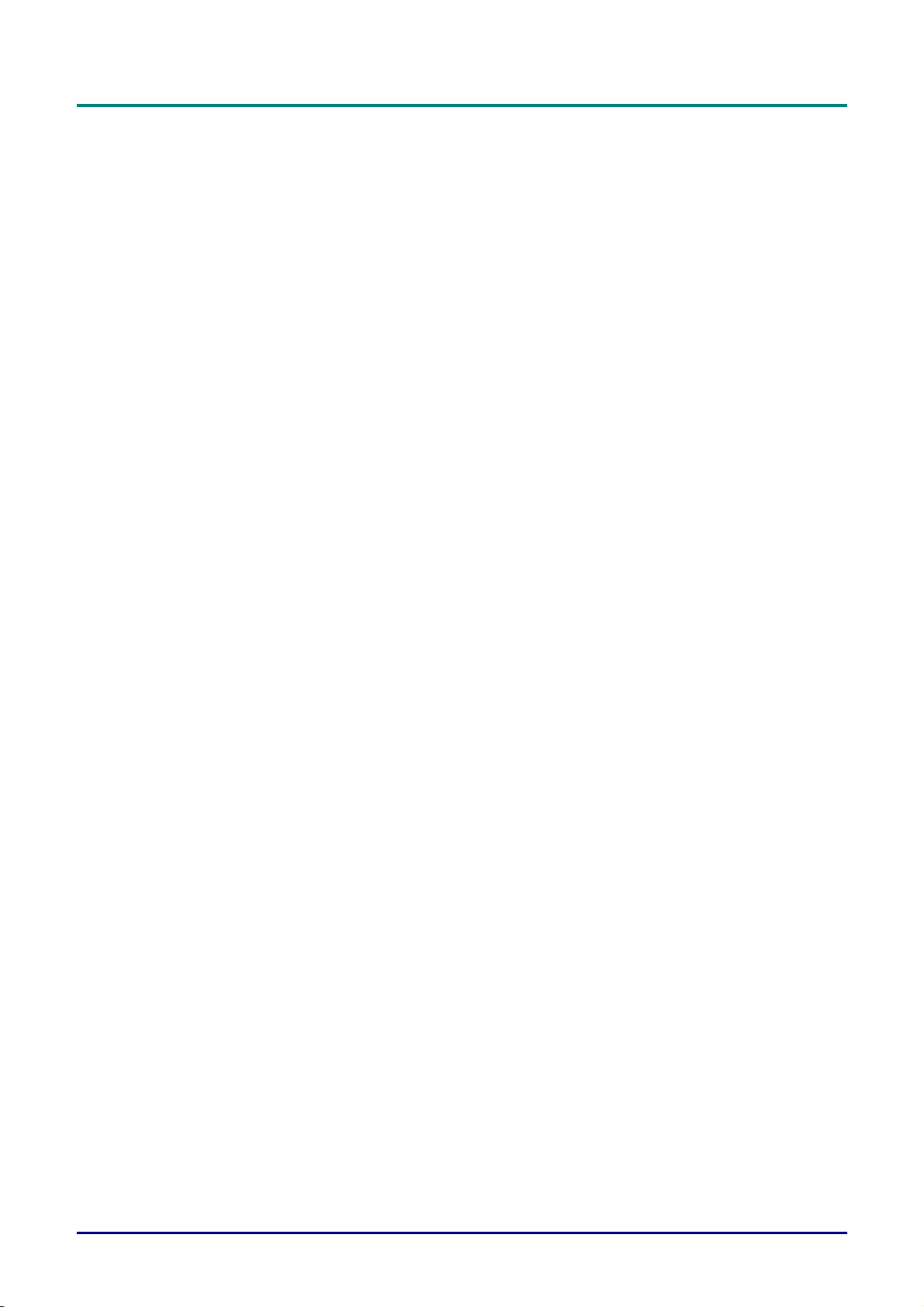
DLP Projector—User’s Manual
SPECIFICATIONS............................................................................................................................................................. 45
SPECIFICATIONS................................................................................................................................................................. 45
PROJECTION DISTANCE VS. PROJECTION SIZE.................................................................................................................... 46
Projection Distance and Size Table......................................................................................................................... 46
TIMING MODE TABLE ........................................................................................................................................................ 47
PROJECTOR DIMENSIONS ................................................................................................................................................... 49
REGULATORY COMPLIANCE....................................................................................................................................... 50
FCC WARNING .................................................................................................................................................................. 50
CANADA ............................................................................................................................................................................ 50
SAFETY CERTIFICATIONS ................................................................................................................................................... 50
APPENDIX I........................................................................................................................................................................ 51
RS-232C PROTOCOL.......................................................................................................................................................... 51
— viii —
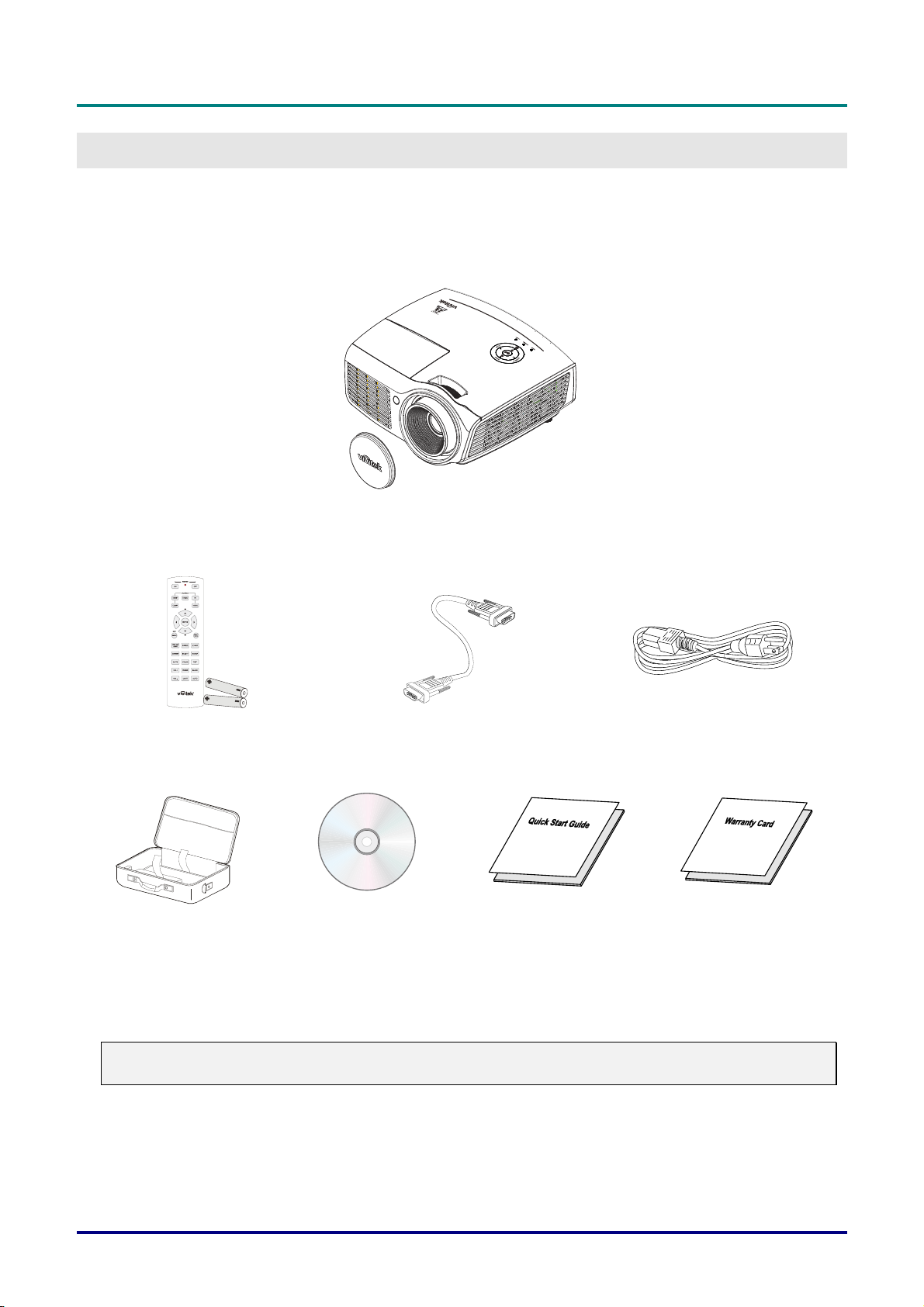
DLP Projector—User’s Manual
GETTING STARTED
Packing Checklist
Carefully unpack the projector and check that the following items are included:
DLP PROJECTOR WITH LENS CAP
EMOTE CONTROL
R
WITH TWO AA BATTERIES)
(
RGB
CABLE POWER CORD
C
ARRYING CASE
PTIONAL)
(O
CD-ROM
HIS USER’S MANUAL)
(T
Q
UICK START GUIDE WARRANTY CARD
Contact your dealer immediately if any items are missing, appear damaged, or if the unit does not work. It
is recommend that you keep the original packing material should you ever need to return the equipment
for warranty service.
Caution:
Avoid using the projector in dusty environments.
– 1 –

DLP Projector—User’s Manual
Views of Projector Parts
Front-right View
ITEM LABEL DESCRIPTION SEE PAGE
1.
2.
3.
IR receiver Receive IR signal from remote control
Lens Projection Lens
Focus ring Focuses the projected image
16
4.
5.
Important:
Ventilation openings on the projector allow for good air circulation, which keeps the projector lamp
cool. Do not obstruct any of the ventilation openings.
Zoom ring Enlarges the projected image
Function keys
See Top view—On-screen Display (OSD) buttons
and LEDs.
3
— 2 —
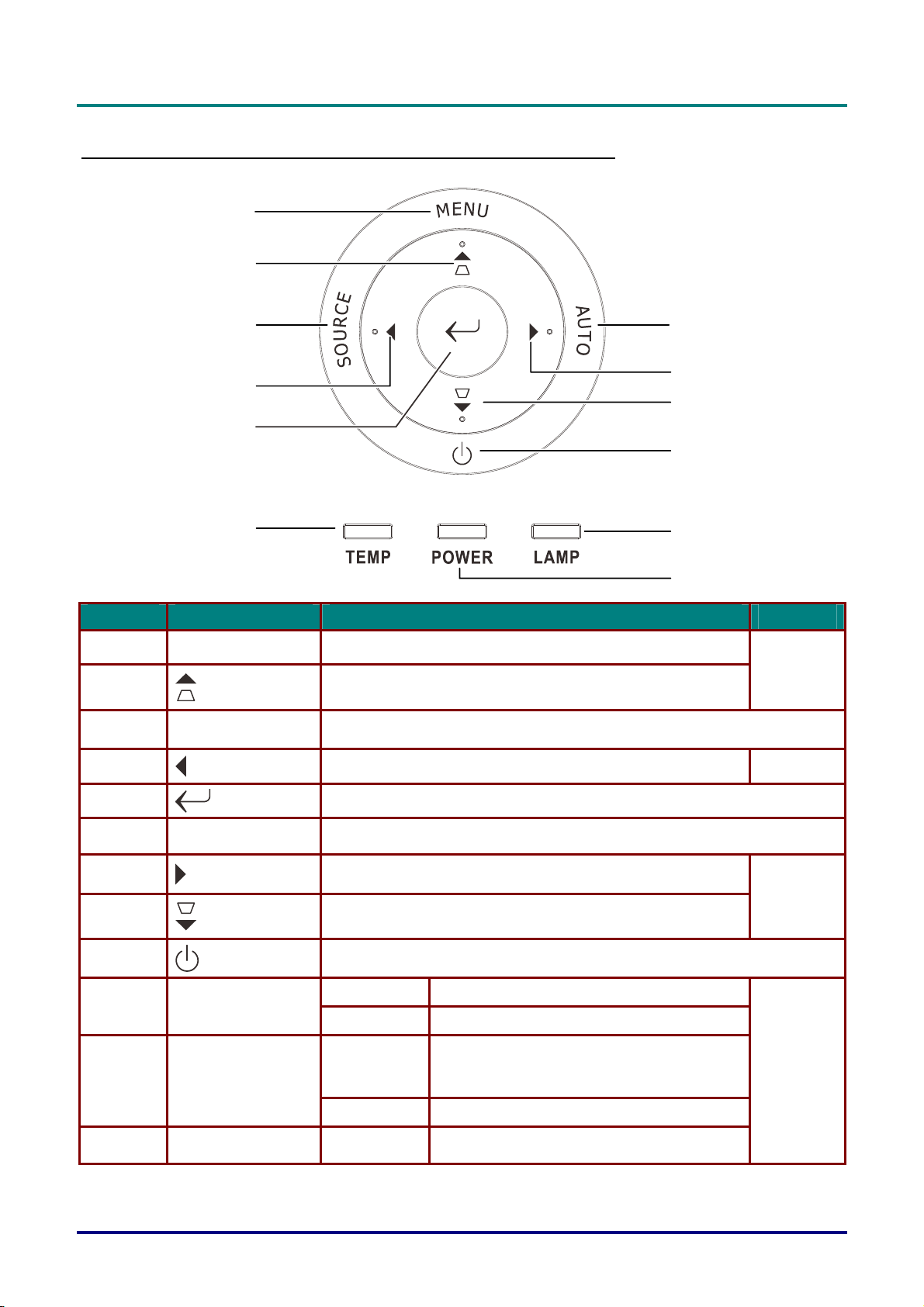
DLP Projector—User’s Manual
0
Top view—On-screen Display (OSD) buttons and LEDs
1
2
3
4
5
12
6
7
8
9
1
11
ITEM LABEL DESCRIPTION SEE PAGE
1.
2.
3.
4.
MENU Opens and exits OSD menus
Navigates in the OSD
SOURCE Enter the Source menu
Quick Menu – For Keystone
Navigates and changes settings in the OSD
17
17
5.
6.
7.
8.
9.
10.
11.
12.
AUTO Optimizes image size, position, and resolution
LAMP LED
POWER LED
TEMP LED Red Over Temperature
Enter or confirm highlighted OSD menu item
Navigates and changes settings in the OSD
Navigates in the OSD
Quick Menu – For Keystone
Turns the projector On or Off
Red Lamp Fail
Flashing Error code
Ready to power on (Standby)
Green
Flashing Error code
Lamp Lit , System stable
Over Temperature
– 3 –
17
41
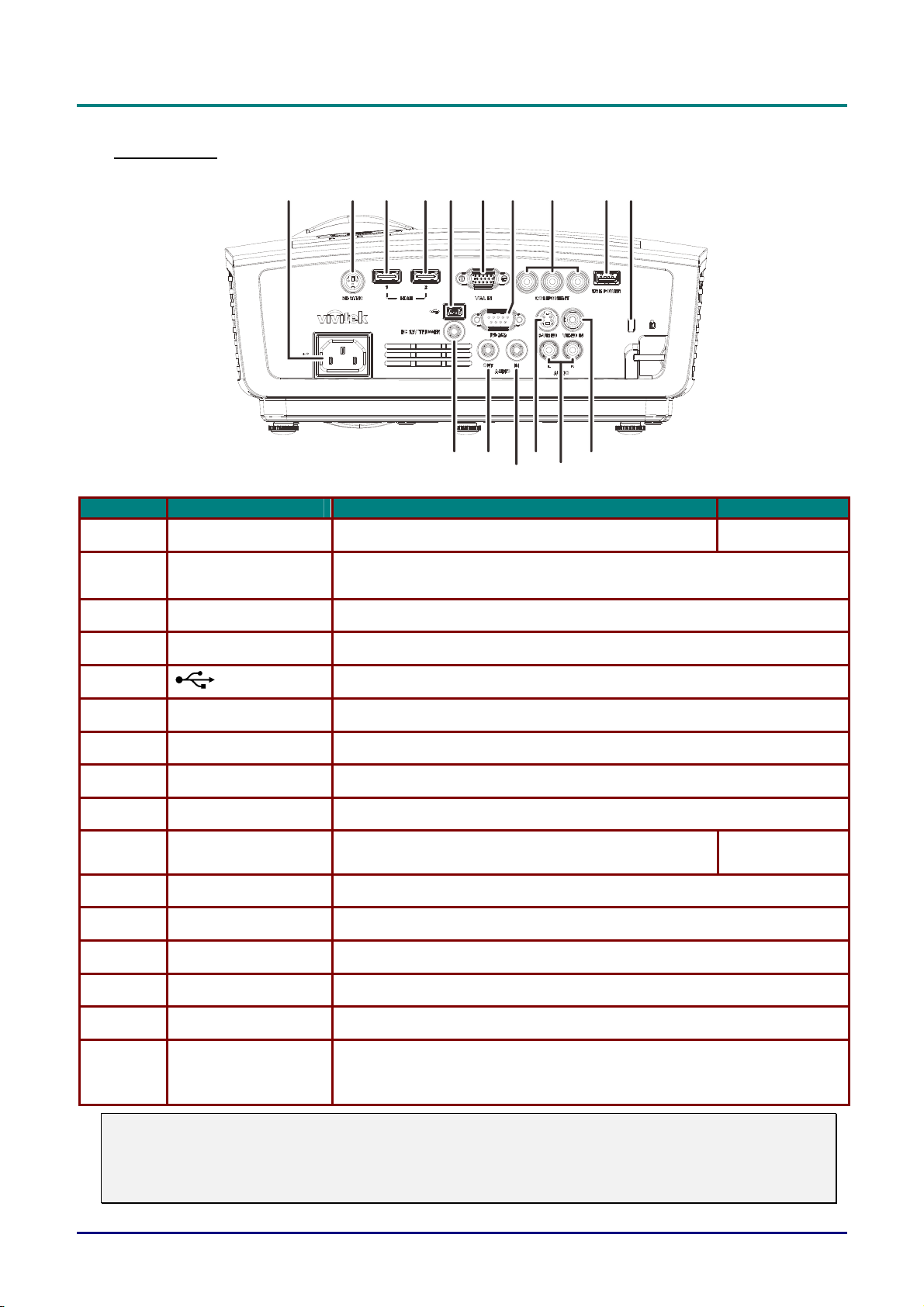
DLP Projector—User’s Manual
10
Rear view
12
3
45 6 7 8 9
1516
13
14
12
11
ITEM LABEL DESCRIPTION SEE PAGE
1.
2.
3.
AC IN Connect the POWER cable
3D SYNC
HDMI 1 Connect the HDMI cable from a HDMI device
Connect the 3D IR glasses transmitter
(Note: For Vivitek brand 3D IR glasses only)
11
4.
5.
6.
7.
8.
9.
10.
11.
12.
13.
14.
15.
16.
HDMI 2 Connect the HDMI cable from a HDMI device
(USB)
VGA IN Connect the RGB cable from a computer
RS-232C Connect RS-232 serial port cable for remote control
COMPONENT Connect the Component cable from a component device
USB POWER For USB charge support DC 5V
Kensington Lock
VIDEO IN Connect the COMPOSITE cable from a video device
AUDIO IN (L and R) Connect the AUDIO cable from a audio device
S-VIDEO Connect the S-VIDEO cable from a video device
AUDIO IN Connect an AUDIO cable from the audio device
AUDIO OUT Connect an AUDIO cable to audio amplifier
DC 12V TRIGGER
Connect the USB cable from a computer
Secure to permanent object with a Kensington® Lock
system
When connected to the screen through a commercially available cable,
the screen deploys automatically on start up of the projector. The screen
retracts when the projector is powered off (see notes below).
39
Note:
y
To use this feature, you must plug in the connector before turn on/off the projector.
y
Screen controllers are supplied and supported by screen manufacturers.
y
Do not use this jack for anything other than intended use.
— 4 —
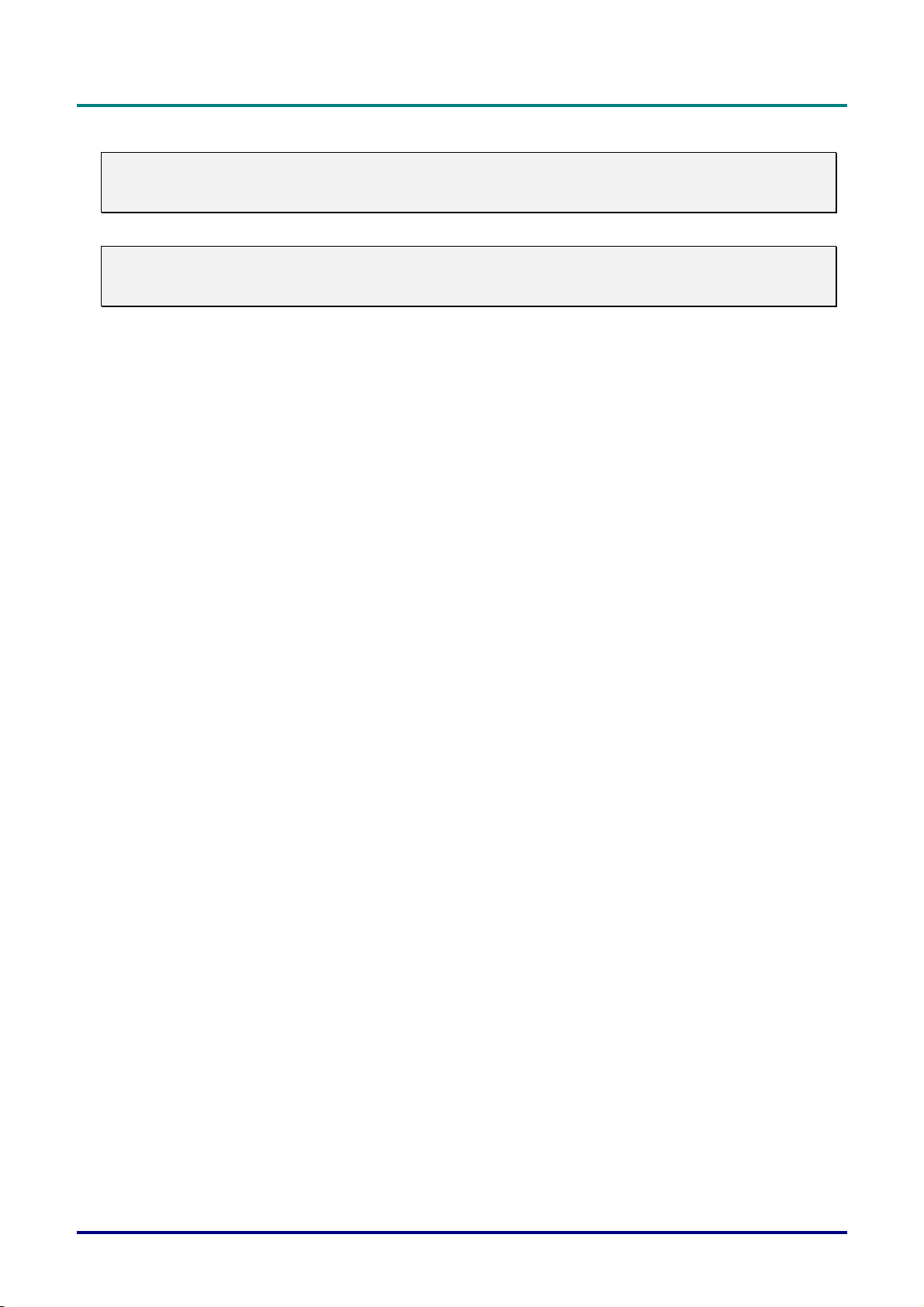
DLP Projector—User’s Manual
Note:
If your video equipment has both S-VIDEO and RCA jacks (composite video) connect to the
S-VIDEO connector. S-VIDEO provides a better quality signal.
Warning:
As a safety precaution, disconnect all power to the projector and connecting devices before making
connections.
– 5 –
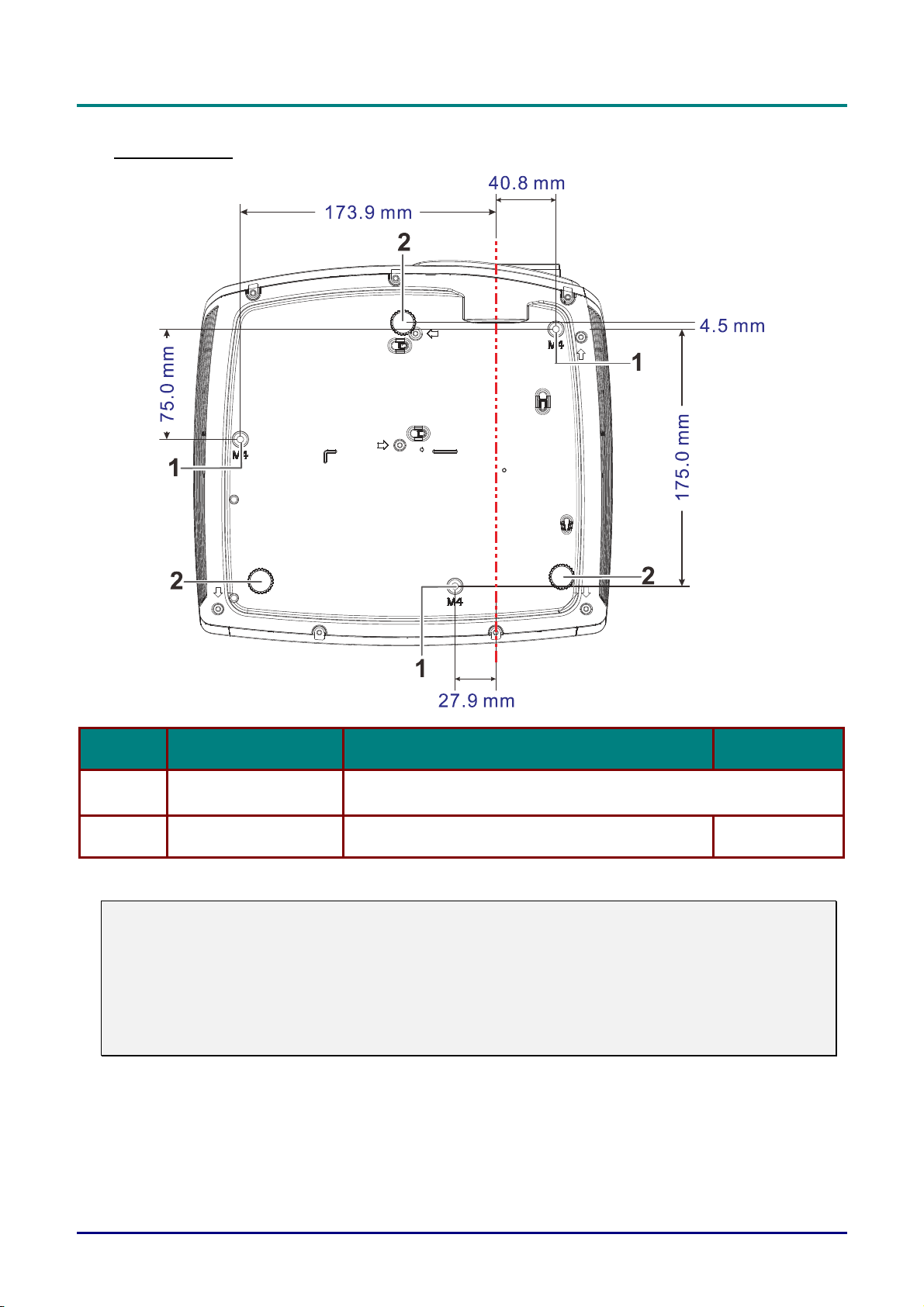
DLP Projector—User’s Manual
Bottom view
ITEM LABEL DESCRIPTION SEE PAGE
1.
2.
Note:
When installing, ensure that you use only UL Listed ceiling mounts.
For ceiling installations, use approved mounting hardware and M4 screws with a maximum screw
depth of 12 mm (0.47 inch).
The construction of the ceiling mount must be of a suitable shape and strength. The ceiling mount
load capacity must exceed the weight of the installed equipment, and as an additional precaution
be capable of withstanding three times the weight of the equipment (not less than 5.15 kg) over a
period of 60 seconds.
Ceiling support holes
Tilt adjustor Rotate adjuster lever to adjust angle position.
Contact your dealer for information on mounting the projector on a
ceiling
15
— 6 —
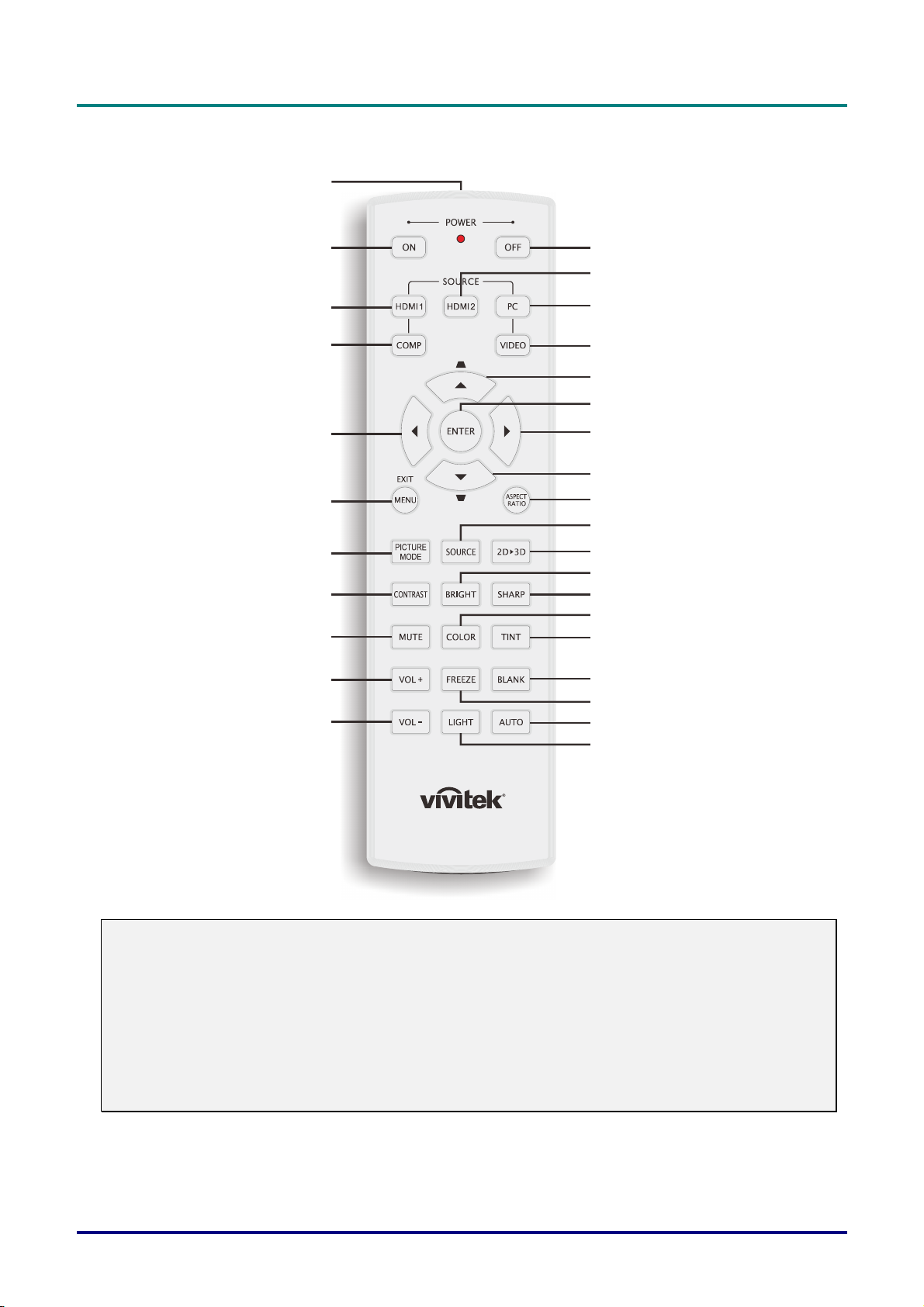
Remote Control Parts
30
DLP Projector—User’s Manual
29
28
27
26
25
24
23
22
21
20
1
2
3
4
5
6
7
8
9
10
11
12
13
14
15
16
17
18
19
Important:
1. Avoid using the projector with bright fluorescent lighting turned on. Certain high-frequency
fluorescent lights can disrupt remote control operation.
2. Be sure nothing obstructs the path between the remote control and the projector. If the path
between the remote control and the projector is obstructed, you can bounce the signal off certain
reflective surfaces such as projector screens.
3. The buttons and keys on the projector have the same functions as the corresponding buttons on
the remote control. This user’s manual describes the functions based on the remote control.
– 7 –

DLP Projector—User’s Manual
ITEM LABEL DESCRIPTION SEE PAGE
1.
2.
3.
4.
5.
6.
7.
8.
9.
10.
11.
12.
13.
14.
Power OFF Turns the projector off
HDMI 2 Displays the HDMI 2 source selection
PC Displays the PC source selection
VIDEO Displays the VIDEO source selection
Up cursor /
Keystone+
ENTER Enters and confirms settings in the OSD
Right cursor Navigates and changes settings in the OSD
Downp cursor /
Keystone-
ASPECT RATIO Displays the ASPECT RATIO selections
SOURCE Detects the input device
2D f 3D Toggle 3D function
BRIGHT Displays the brightness setting bar
SHARP Displays the sharpness setting bar
COLOR Displays the color setting bar
Navigates and changes settings in the OSD
Quick Menu – For Keystone
Navigates and changes settings in the OSD
Quick Menu – For Keystone
11
17
15.
16.
17.
18.
19.
20.
21.
22.
23.
24.
25.
26.
27.
28.
TINT Displays the tint setting bar
BLANK Makes the screen blank
FREEZE Freezes/unfreezes the on-screen picture
AUTO Auto adjustment for frequency, phase, and position
Turns on or off the remote control backlight for about 10 seconds.
LIGHT
VOL -
VOL +
MUTE Mutes the built-in speaker
CONTRAST Displays the contrast settings bar
PICTURE MODE Changes the Display Mode setting
MENU/ EXIT Opens and exits the OSD
Left cursor Navigates and changes settings in the OSD
COMP Displays the Component source selection
HDMI 1 Displays the HDMI 1 source selection
Pressing any other key while the backlight is on keeps the backlight on
for a further 10 seconds.
Adjusts volume
17
17
29.
30.
Power ON Turns the projector on
IR transmitter Transmits signals to projector
— 8 —
11
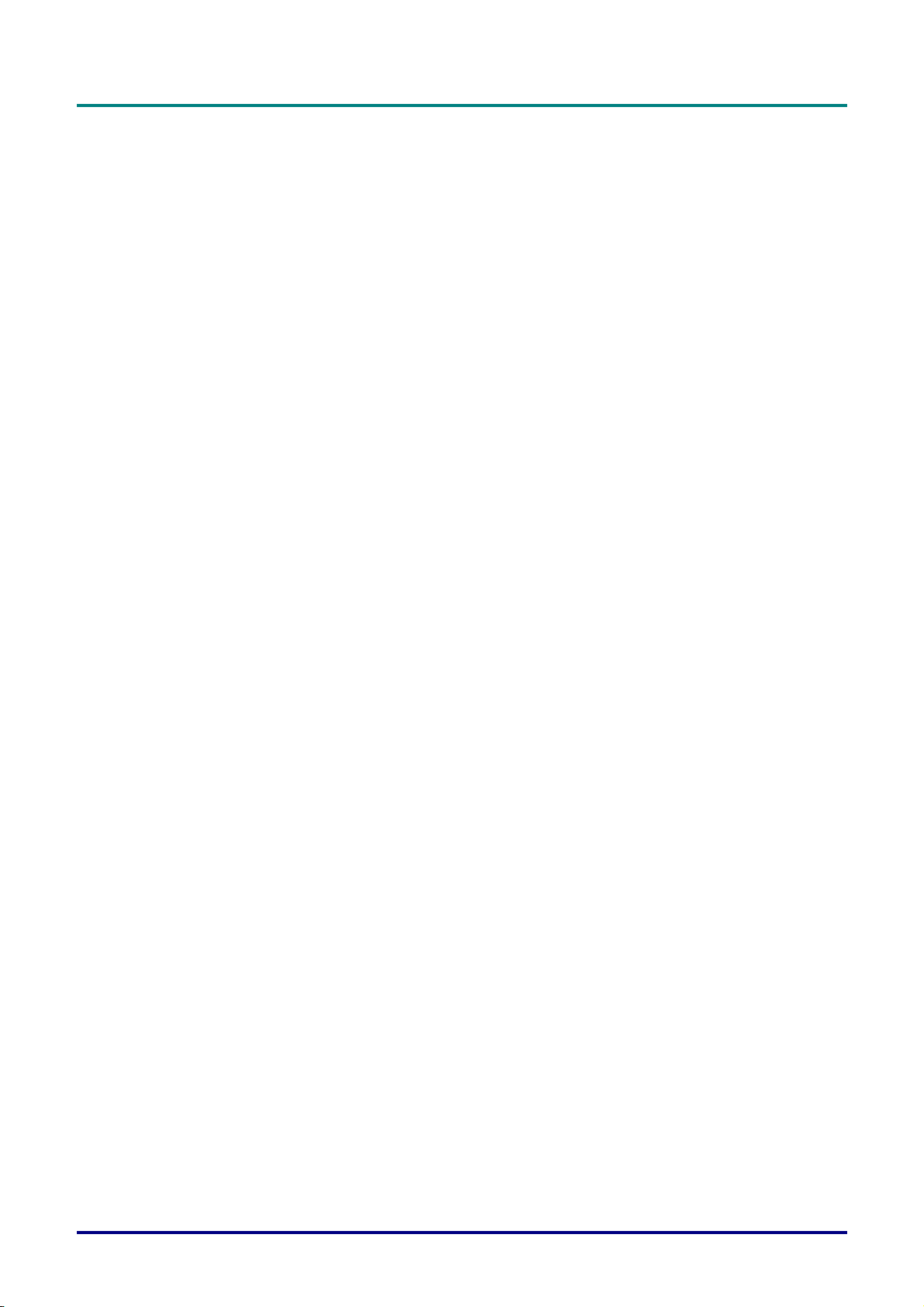
DLP Projector—User’s Manual
Remote Control Operating Range
The remote control uses infrared transmission to control the projector. It is not necessary to point the
remote directly at the projector. Provided you are not holding the remote perpendicular to the sides or
the rear of the projector, the remote will function well within a radius of about 7 meters (23 feet) and
15 degrees above or below the projector level. If the projector does not respond to the remote control,
move a little closer.
Projector and Remote Control Buttons
The projector can be operated using the remote control or the buttons on the top of the projector. All
operations can be carried out with the remote control; however, the buttons on the projector are
limited in use.
– 9 –
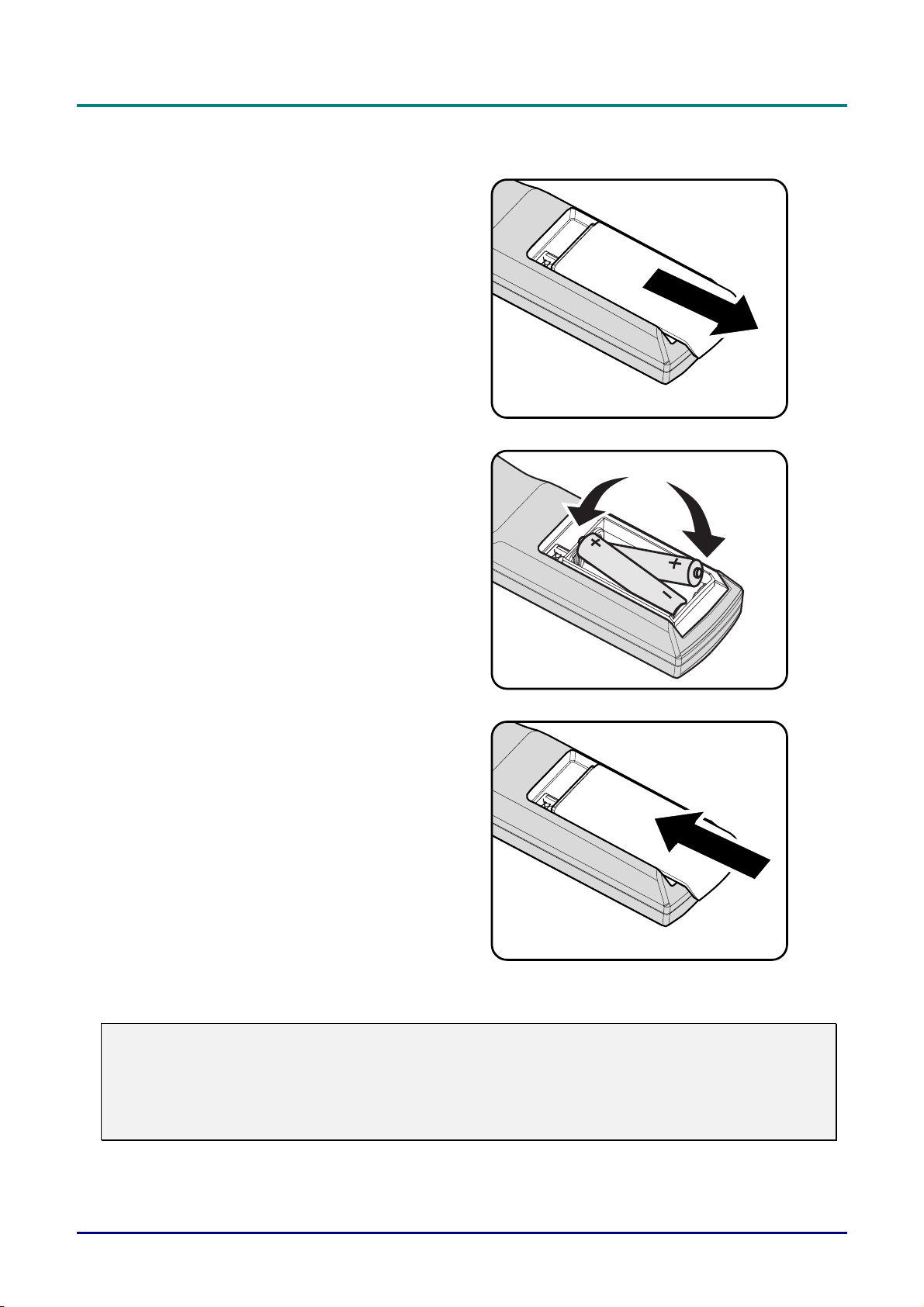
DLP Projector—User’s Manual
Inserting the Remote Control Batteries
Remove the battery compartment
1.
cover by sliding the cover in the
direction of the arrow.
Insert the battery with the positive
2.
side facing up.
Replace the cover.
3.
Caution:
1. Only use AA batteries (Alkaline batteries are recommended).
2. Dispose of used batteries according to local ordinance regulations.
3. Remove the batteries when not using the projector for prolonged periods.
— 10 —
