Page 1
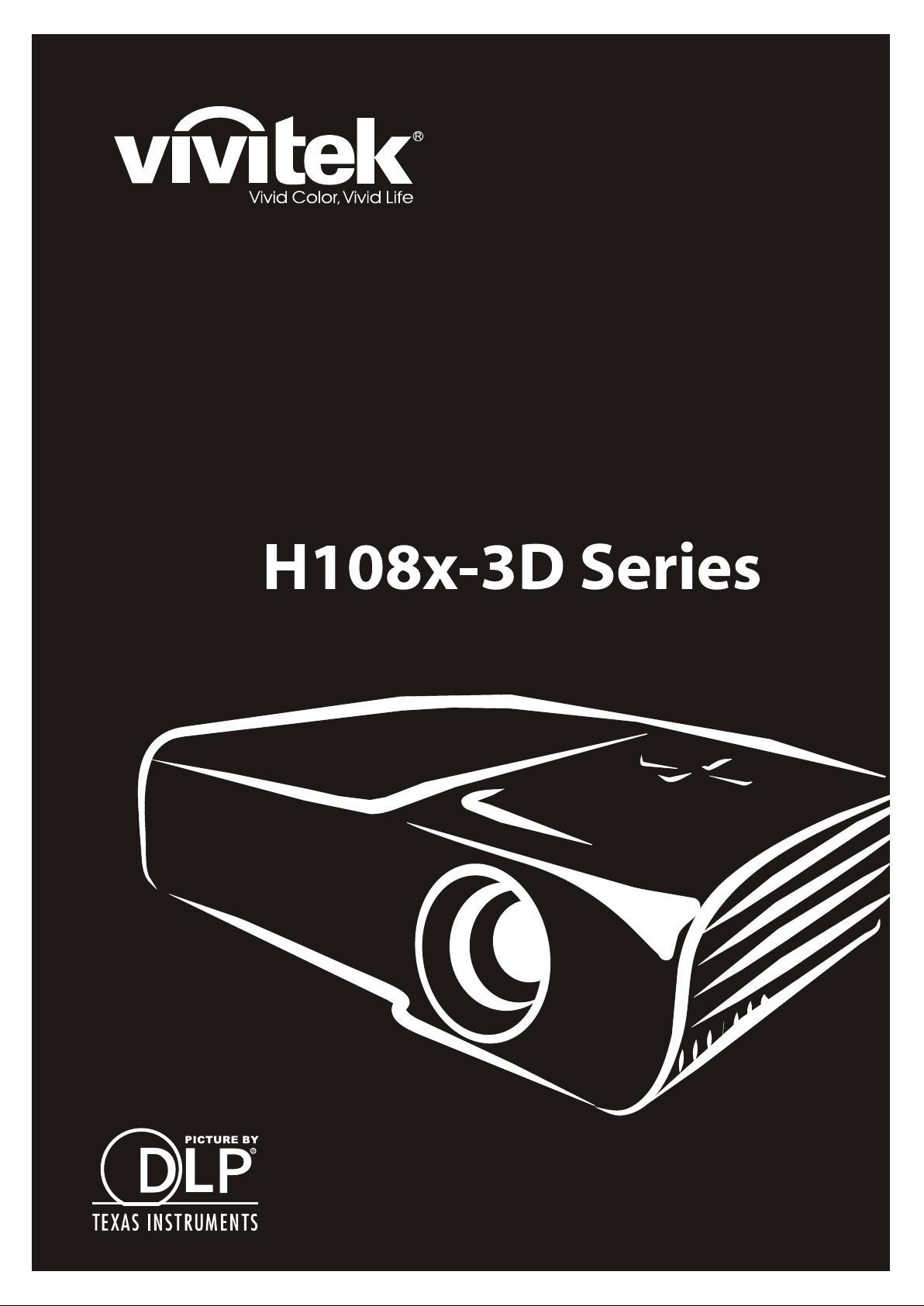
Page 2
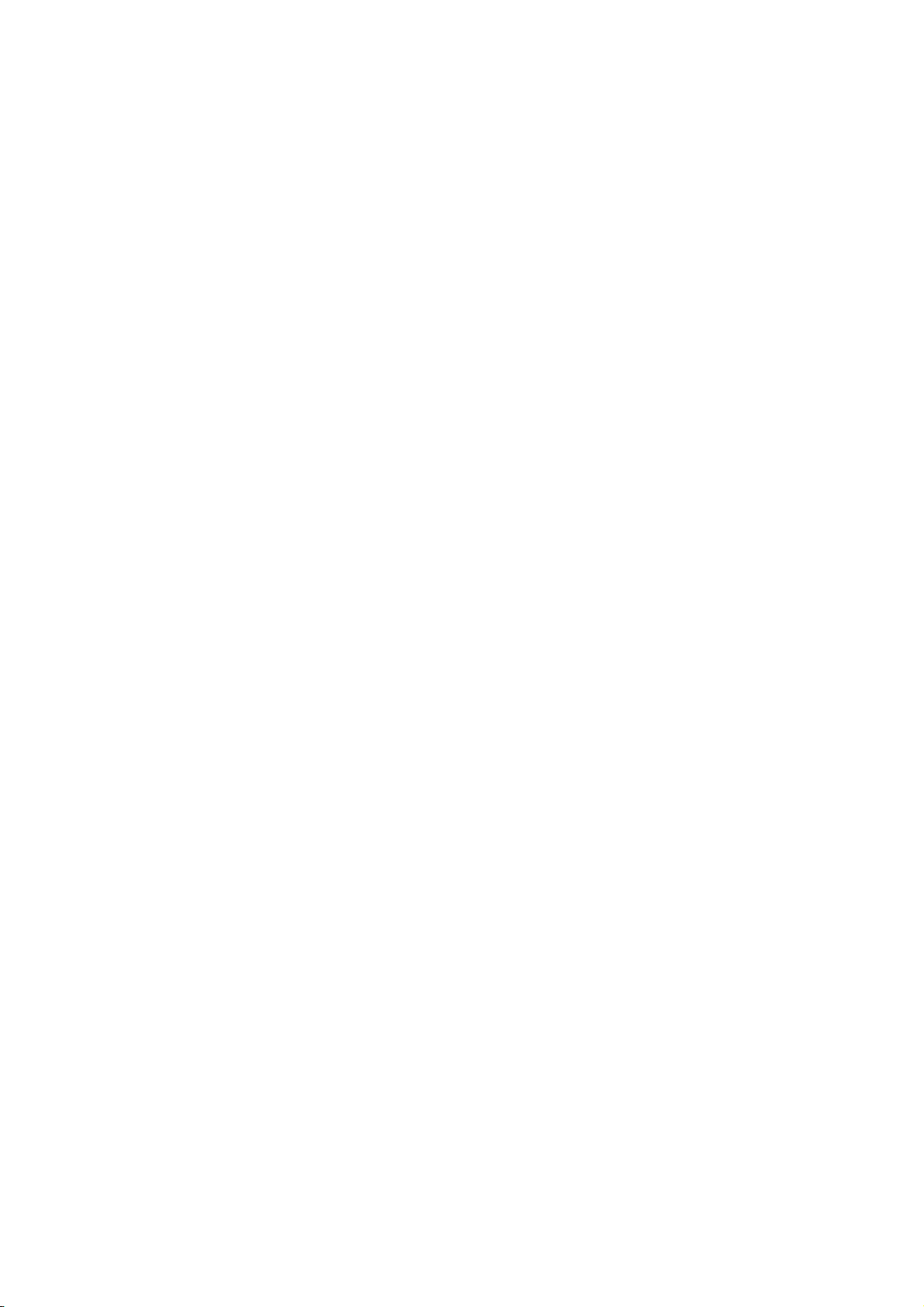
Copyright
This publication, including all photographs, illustrations and software, is protected under international copyright laws, with all rights reserved. Neither this manual, nor any of the material contained herein, may be
reproduced without written consent of the author.
© Copyright 2011
Disclaimer
The information in this document is subject to change without notice. The manufacturer makes no representations or warranties with respect to the contents hereof and specifically disclaims any implied
warranties of merchantability or fitness for any particular purpose. The manufacturer reserves the right to
revise this publication and to make changes from time to time in the content hereof without obligation of
the manufacturer to notify any person of such revision or changes.
Trademark Recognition
Kensington is a U.S. registered trademark of ACCO Brand Corporation with issued registrations and pending applications in other countries throughout the world.
HDMI, the HDMI Logo, and High-Definition Multimedia Interface are trademarks or registered trademarks
of HDMI Licensing LLC in the United States and other countries.
All other product names used in this manual are the properties of their respective owners and are acknowledged.
— i —
Page 3
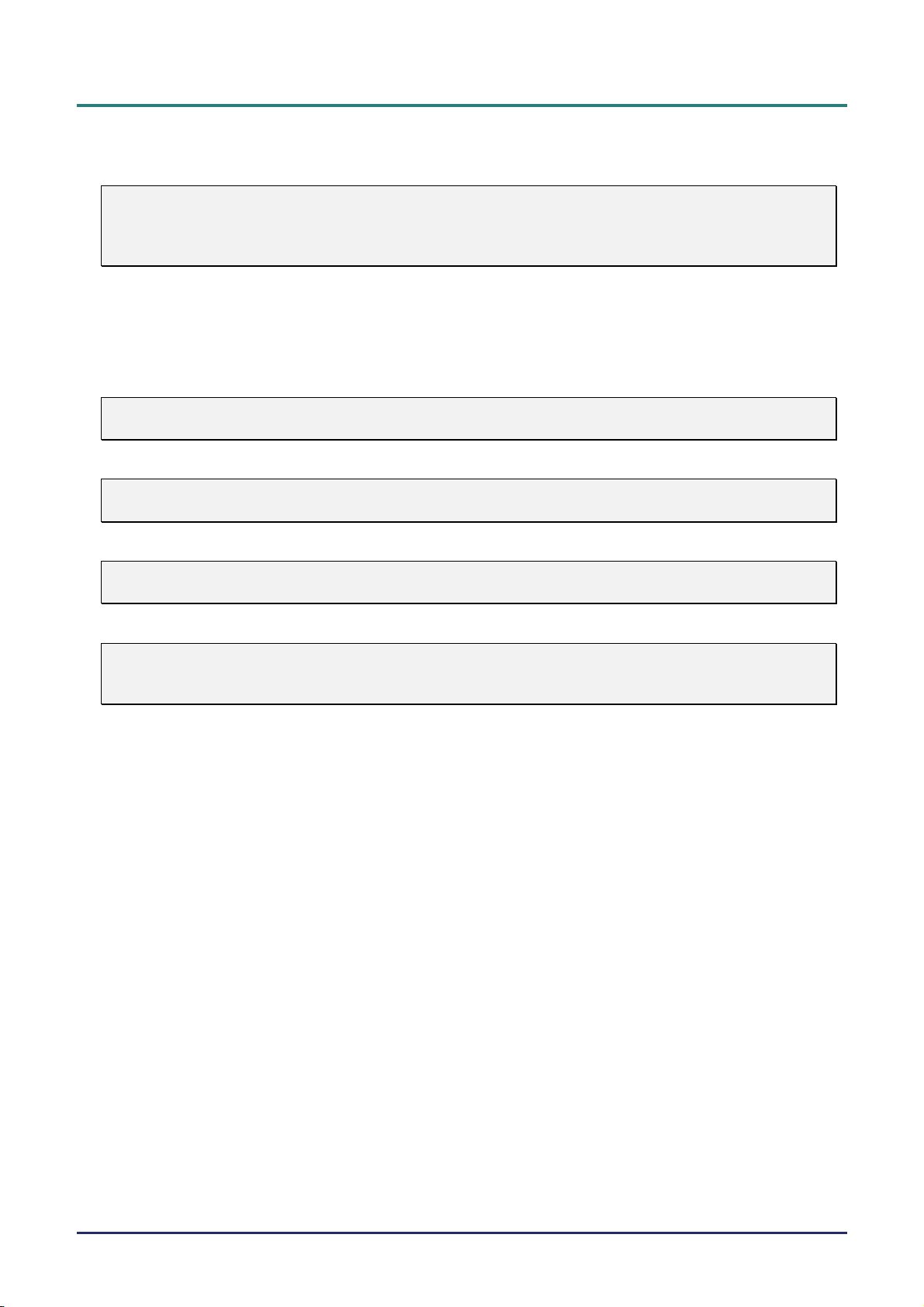
D
L
P
P
r
o
j
e
c
t
o
r
—
U
s
e
r
’
s
M
a
n
u
a
l
D
D
L
P
P
r
o
j
e
c
t
o
r
—
U
s
e
r
’
s
L
P
P
r
o
j
e
c
t
o
r
—
U
M
s
e
r
’
s
M
a
n
u
a
l
a
n
u
a
l
Important Safety Information
Important:
It is strongly recommended that you read this section carefully before using the projector. These
safety and usage instructions will ensure that you enjoy many years of safe use of the projector.
Keep this manual for future reference.
Symbols Used
Warning symbols are used on the unit and in this manual to alert you of hazardous situations.
The following styles are used in this manual to alert you to important information.
Note:
Provides additional information on the topic at hand.
Important:
Provides additional information that should not be overlooked.
Caution:
Alerts you to situations that may damage the unit.
Warning:
Alerts you to situations that may damage the unit, create a hazardous environment, or cause personal injury.
Throughout this manual, component parts and items in the OSD menus are denoted in bold font as in this
example:
“Push the MENU button on the remote control to open the DISPLAY menu.”
General Safety Information
¾ Do not open the unit case. Aside from the projection lamp, there are no user-serviceable parts in
the unit. For servicing, contact qualified service personnel.
¾ Follow all warnings and cautions in this manual and on the unit case.
¾ The projection lamp is extremely bright by design. To avoid damage to eyes, do not look into the
lens when the lamp is on.
¾ Do not place the unit on an unstable surface, cart, or stand.
¾ Avoid using the system near water, in direct sunlight, or near a heating device.
¾ Do not place heavy objects such as books or bags on the unit.
— ii —
Page 4
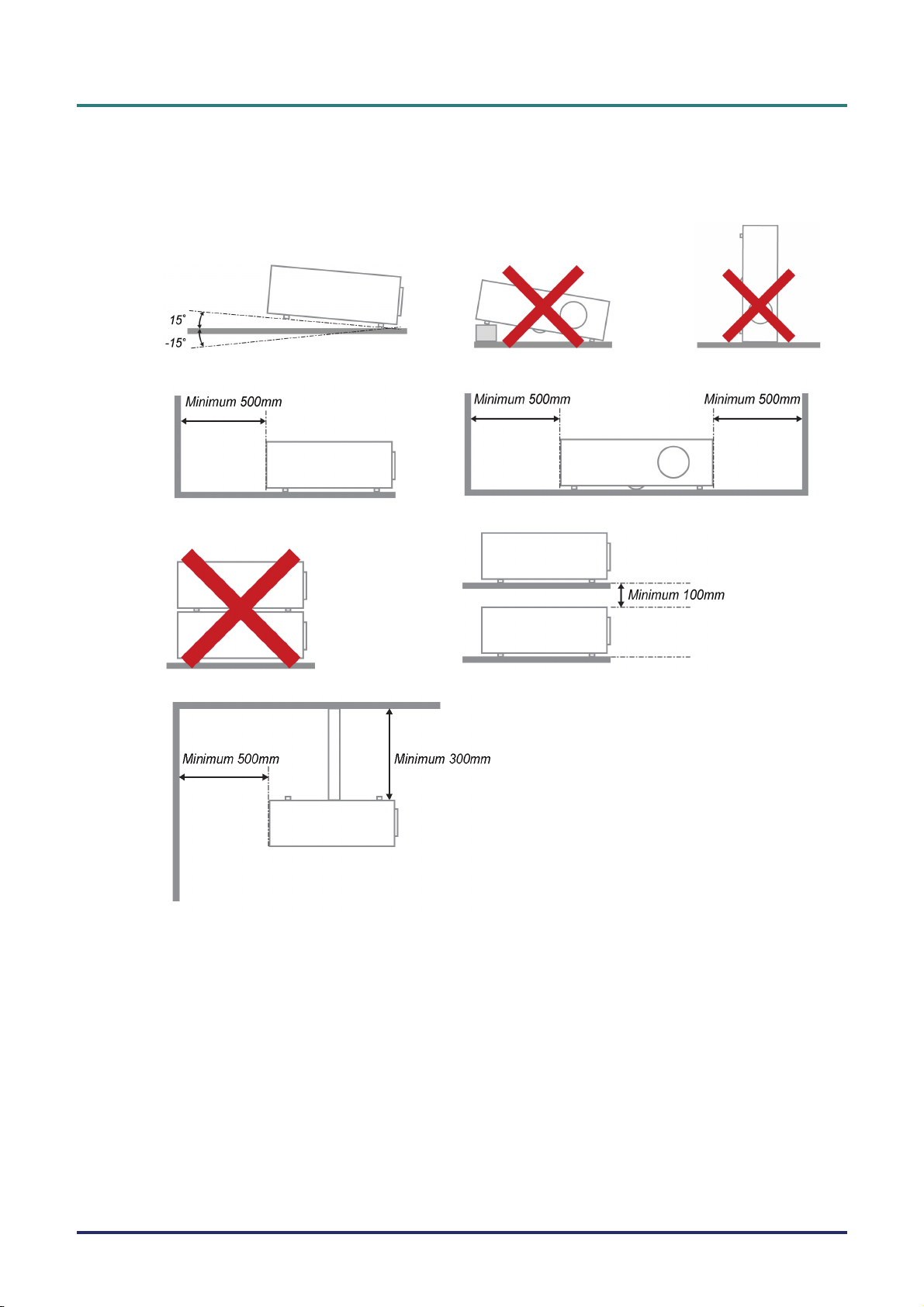
Projector Installation Notice
¾ Place the projector in a horizontal position
The tilt angle of the projector should not exceed 15 degrees, nor should the projector be installed in
any way other than the desktop and ceiling mount, otherwise lamp life could decrease dramatically.
¾ Allow at least 50 cm clearance around the exhaust vent.
P
r
e
f
a
c
e
P
r
P
r
e
f
a
c
e
e
f
a
c
e
¾ Ensure that the intake vents do not recycle hot air from the exhaust vent.
¾ When operating the projector in an enclosed space, ensure that the surrounding air temperature
within the enclosure does not exceed 5 – 35°C while the projector is running, and the air intake and
exhaust vents are unobstructed.
¾ All enclosures should pass a certified thermal evaluation to ensure that the projector does not
recycle exhaust air, as this may cause the device to shutdown even if the enclosure temperature is
with the acceptable 5 – 35°C range.
Power Safety
¾ Only use the supplied power cord.
¾ Do not place anything on the power cord. Place the power cord where it will not be in the way of
foot traffic.
¾ Remove the batteries from the remote control when storing or not in use for a prolonged period.
– iii –
Page 5
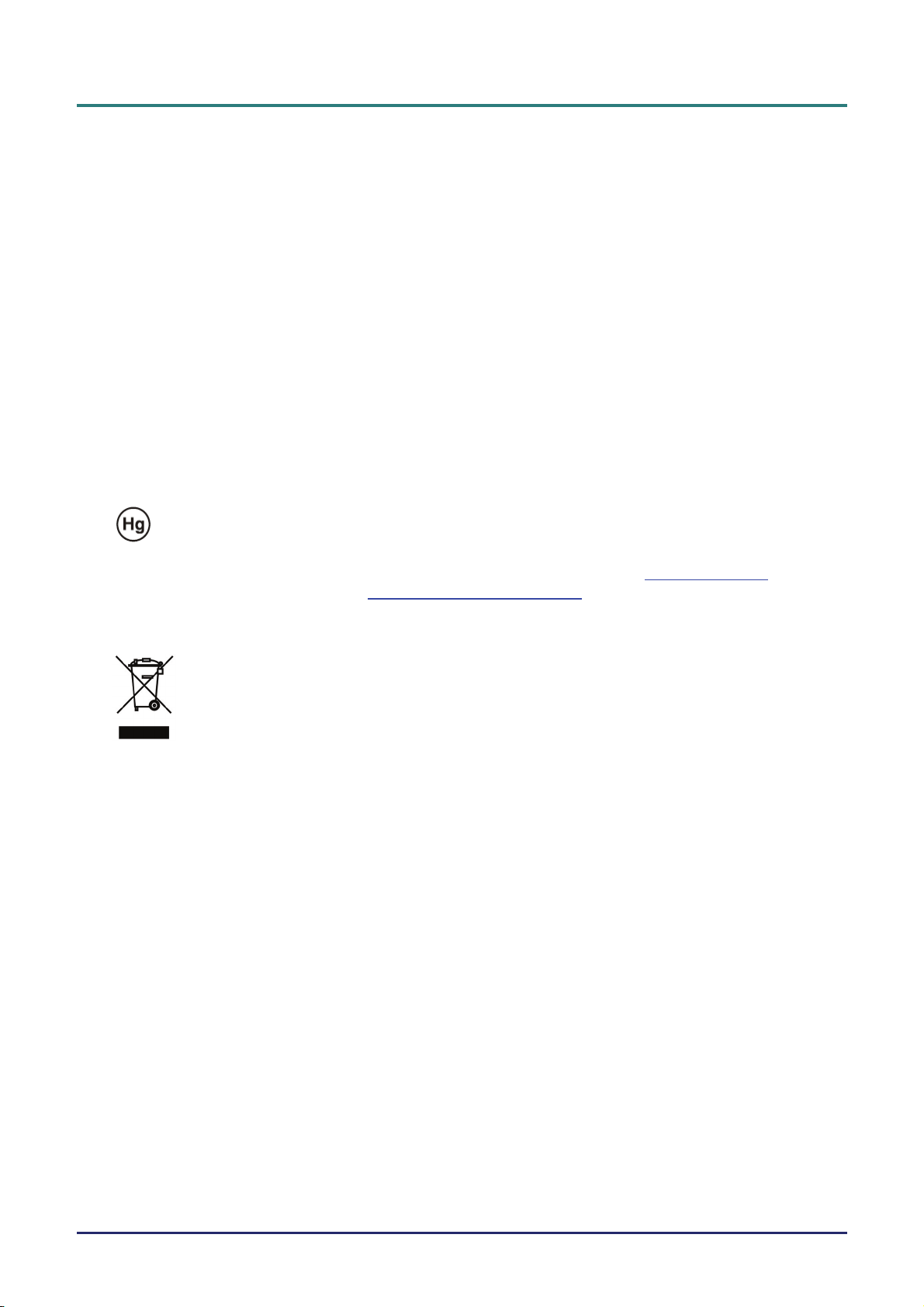
D
L
P
P
r
o
j
e
c
t
o
r
—
U
s
e
r
’
s
M
a
n
u
a
l
D
L
P
P
r
o
j
e
c
t
o
r
—
U
s
e
r
’
s
D
L
P
P
r
o
j
e
c
t
o
r
—
U
Replacing the Lamp
Replacing the lamp can be hazardous if done incorrectly. See Replacing the Projection Lamp on page 31
for clear and safe instructions for this procedure. Before replacing the lamp:
¾ Unplug the power cord.
¾ Allow the lamp to cool for about one hour.
Cleaning the Projector
¾ Unplug the power cord before cleaning. See Cleaning the Projector on page 33.
¾ Allow the lamp to cool for about one hour.
Regulatory Warnings
Before installing and using the projector, read the regulatory notices in the Regulatory Compliance section
on page 46.
Important Recycle Instructions:
Lamp(s) inside this product contain mercury. This product may contain other electronic waste that
can be hazardous if not disposed of properly. Recycle or dispose in accordance with local, state, or federal
Laws. For more information, contact the Electronic Industries Alliance at WWW.EIAE.ORG
specific disposal information check WWW.LAMPRECYCLE.ORG.
M
s
e
r
’
s
M
a
n
u
a
l
a
n
u
a
l
. For lamp
Symbol Explanations
Main Features
• Lightweight unit, easy to pack away and transport.
• Compatible with all major video standards including NTSC, PAL, and SECAM.
• A high brightness rating allows for presentations in daylight or in lit rooms.
• Supports resolutions up to UXGA at 16.7 million colors to deliver crisp, clear images.
• Flexible setup allows for front, rear projections.
• Line-of-vision projections remain square, with advanced keystone correction for angled
projections.
• Input source automatically detected.
About this manual
DISPOSAL: Do not use household or municipal waste collection services for
disposal of electrical and electronic equipment. EU countries require the use
of separate recycling collection services.
This manual is intended for end users and describes how to install and operate the DLP projector. Wherever possible, relevant information—such as an illustration and its description—has been kept on one
page. This printer-friendly format is both for your convenience and to help save paper, thereby protecting
the environment. It is suggested that you only print sections that are relevant to your needs.
— iv —
Page 6
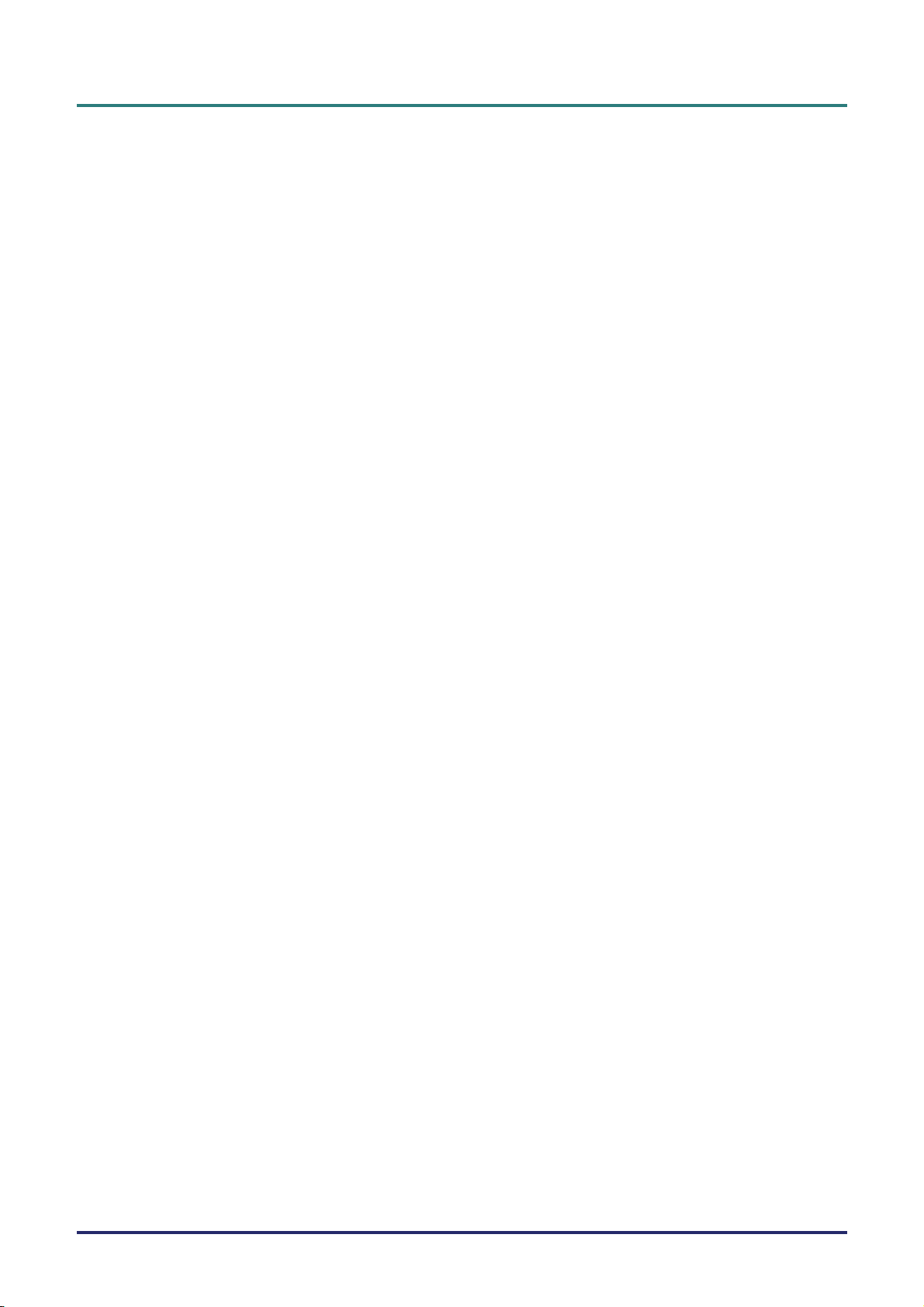
P
r
e
f
a
c
P
P
e
r
e
f
a
c
r
e
f
a
c
Table of Contents
GETTING STARTED.......................................................................................................................................................... 1
PACKING CHECKLIST ........................................................................................................................................................... 1
VIEWS OF PROJECTOR PARTS............................................................................................................................................... 2
H1080 Series Front-right View....................................................................................................................................... 2
Top view—On-screen Display (OSD) buttons and LEDs ............................................................................................... 3
Rear view ........................................................................................................................................................................ 4
Bottom view..................................................................................................................................................................... 5
REMOTE CONTROL PARTS ................................................................................................................................................... 6
REMOTE CONTROL OPERATING RANGE ............................................................................................................................... 8
PROJECTOR AND REMOTE CONTROL BUTTONS.................................................................................................................... 8
SETUP AND OPERATION................................................................................................................................................. 9
INSERTING THE REMOTE CONTROL BATTERIES ................................................................................................................... 9
STARTING AND SHUTTING DOWN THE PROJECTOR............................................................................................................. 10
ADJUSTING THE PROJECTOR LEVEL ................................................................................................................................... 12
ADJUSTING THE ZOOM RING, FOCUS AND KEYSTONE ........................................................................................................ 13
ADJUSTING THE VOLUME .................................................................................................................................................. 14
ON-SCREEN DISPLAY (OSD) MENU SETTINGS....................................................................................................... 15
OSD MENU CONTROLS ..................................................................................................................................................... 15
Navigating the OSD ...................................................................................................................................................... 15
SETTING THE OSD LANGUAGE .......................................................................................................................................... 16
OSD MENU OVERVIEW ..................................................................................................................................................... 17
PICTURE>>BASIC MENU................................................................................................................................................. 18
PICTURE>>ADVANCED MENU ........................................................................................................................................ 19
HSG Adjustment............................................................................................................................................................ 20
White Balance ............................................................................................................................................................... 20
User Color Temp........................................................................................................................................................... 21
DISPLAY MENU............................................................................................................................................................... 22
PC Detail Adjustment.................................................................................................................................................... 23
3D Settings.................................................................................................................................................................... 24
SETUP>>BASIC MENU ..................................................................................................................................................... 25
Menu Settings................................................................................................................................................................ 26
Source ........................................................................................................................................................................... 26
SETUP>>ADVANCED MENU ............................................................................................................................................ 27
Audio............................................................................................................................................................................. 28
Lamp ............................................................................................................................................................................. 28
Closed Caption.............................................................................................................................................................. 29
STATUS MENU ................................................................................................................................................................ 30
e
e
MAINTENANCE AND SECURITY................................................................................................................................. 31
REPLACING THE PROJECTION LAMP................................................................................................................................... 31
CLEANING THE PROJECTOR................................................................................................................................................ 33
Cleaning the Lens ......................................................................................................................................................... 33
Cleaning the Case......................................................................................................................................................... 33
USING THE KENSINGTON
TROUBLESHOOTING ..................................................................................................................................................... 35
COMMON PROBLEMS AND SOLUTIONS ............................................................................................................................... 35
TIPS FOR TROUBLESHOOTING ............................................................................................................................................ 35
LED ERROR MESSAGES..................................................................................................................................................... 36
IMAGE PROBLEMS.............................................................................................................................................................. 36
LAMP PROBLEMS ............................................................................................................................................................... 37
REMOTE CONTROL PROBLEMS .......................................................................................................................................... 37
AUDIO PROBLEMS ............................................................................................................................................................. 38
HAVING THE PROJECTOR SERVICED .................................................................................................................................. 38
HDMI Q & A .................................................................................................................................................................... 39
®
LOCK ....................................................................................................................................... 34
– v –
Page 7

D
L
P
P
r
o
j
e
c
t
o
r
—
U
s
e
r
’
s
M
a
n
u
a
l
D
L
P
P
r
o
j
e
c
t
o
r
—
U
s
e
r
’
s
D
L
P
P
r
o
j
e
c
t
o
r
—
U
SPECIFICATIONS............................................................................................................................................................. 40
SPECIFICATIONS................................................................................................................................................................. 40
PROJECTION DISTANCE VS. PROJECTION SIZE.................................................................................................................... 41
Projection Distance and Size Table.............................................................................................................................. 41
TIMING MODE TABLE ........................................................................................................................................................ 42
PROJECTOR DIMENSIONS ................................................................................................................................................... 45
REGULATORY COMPLIANCE ..................................................................................................................................... 46
FCC WARNING .................................................................................................................................................................. 46
CANADA ............................................................................................................................................................................ 46
SAFETY CERTIFICATIONS ................................................................................................................................................... 46
APPENDIX I ....................................................................................................................................................................... 47
RS-232C PROTOCOL.......................................................................................................................................................... 47
M
s
e
r
’
s
M
a
n
u
a
l
a
n
u
a
l
— vi —
Page 8
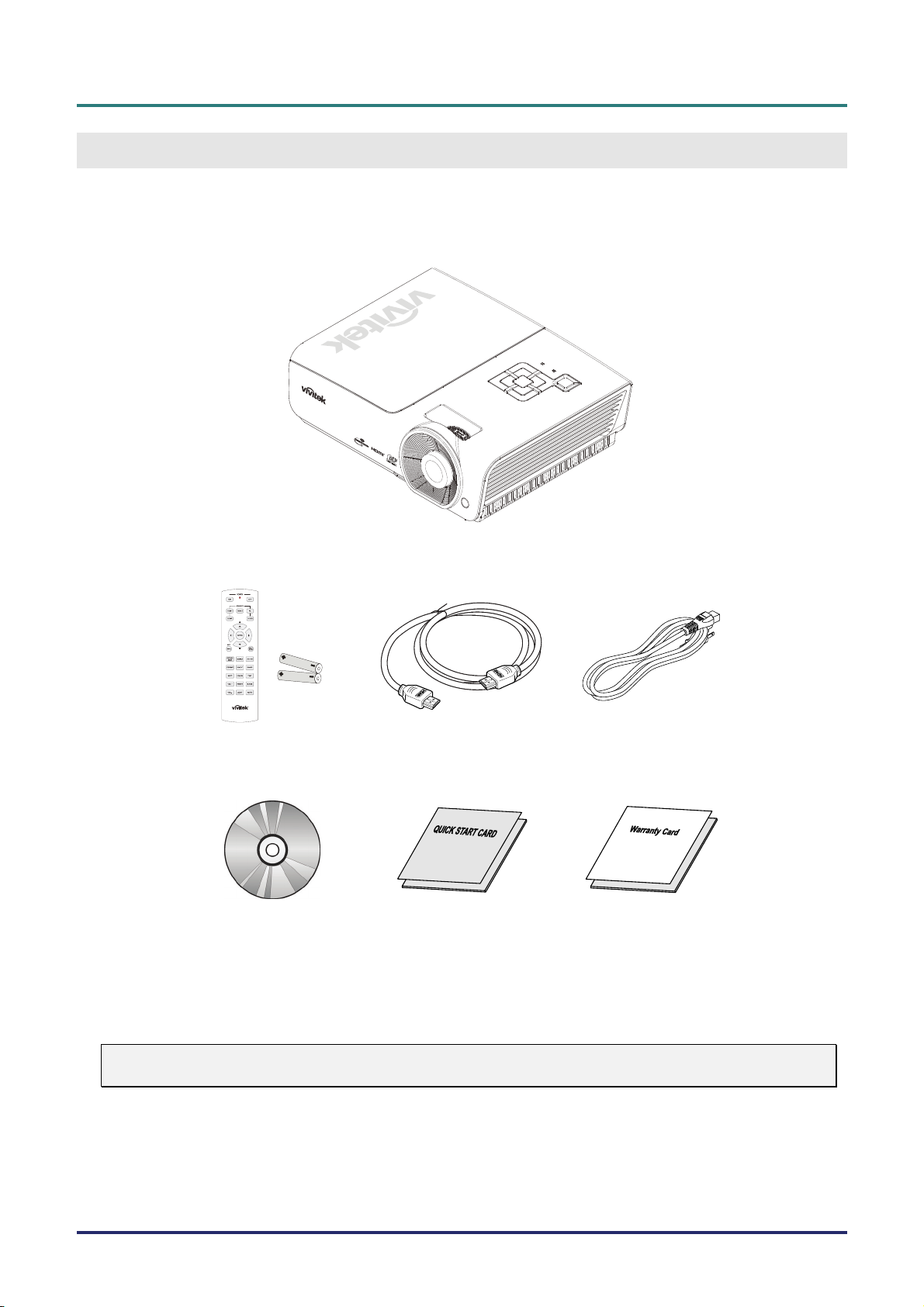
D
L
P
P
D
L
P
P
D
L
P
P
G
ETTING STARTED
Packing Checklist
Carefully unpack the projector and check that the following items are included:
H1080 SERIES DLP PROJECTOR
r
o
j
e
c
t
o
r
–
U
s
e
r
’
s
M
a
n
u
a
l
r
o
j
e
c
t
o
r
–
U
s
e
r
’
s
r
o
j
e
c
t
o
r
–
U
M
s
e
r
’
s
M
a
n
u
a
l
a
n
u
a
l
R
EMOTE CONTROL
Contact your dealer immediately if any items are missing, appear damaged, or if the unit does not work. It
is recommend that you keep the original packing material should you ever need to return the equipment
for warranty service.
Caution:
Avoid using the projector in dusty environments.
(WITH TWO AA BATTERIES)
CD-ROM
HIS USER’S MANUAL)
(T
HDMI
CABLE POWER CORD
Q
UICK START CARD WARRANTY CARD
– 1 –
Page 9
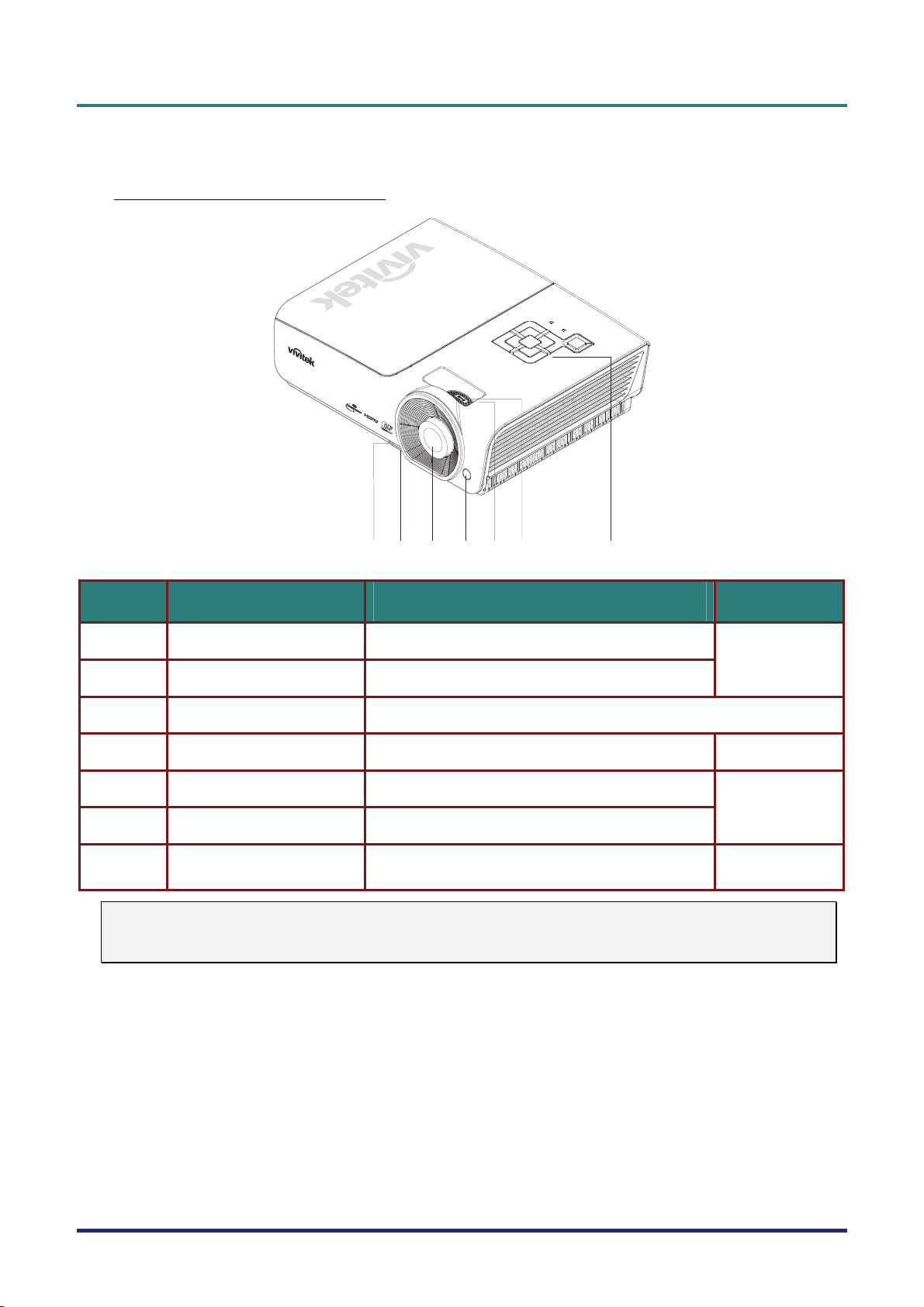
D
L
P
P
r
o
j
e
c
t
o
r
—
U
s
e
r
’
s
M
a
D
D
L
P
P
r
o
j
e
c
t
o
r
—
U
s
e
L
P
P
r
o
j
e
c
t
o
r
—
U
r
s
e
r
n
’
s
M
a
n
’
s
M
a
n
Views of Projector Parts
H1080 Series Front-right View
u
a
l
u
a
l
u
a
l
12 3 4
5
6
7
ITEM LABEL DESCRIPTION SEE PAGE:
1.
Height-adjuster button Push to release height adjuster
12
2.
3.
4.
5.
Height adjuster Adjusts level of projector
Lens Projection Lens
IR receiver Receive IR signal from remote control
Focus ring Focuses the projected image
6
13
6.
7.
Important:
Ventilation openings on the projector allow for good air circulation, which keeps the projector lamp
cool. Do not obstruct any of the ventilation openings.
Zoom ring Enlarges the projected image
Function keys
See Top view—On-screen Display (OSD) buttons
and LEDs.
3
– 2 –
Page 10
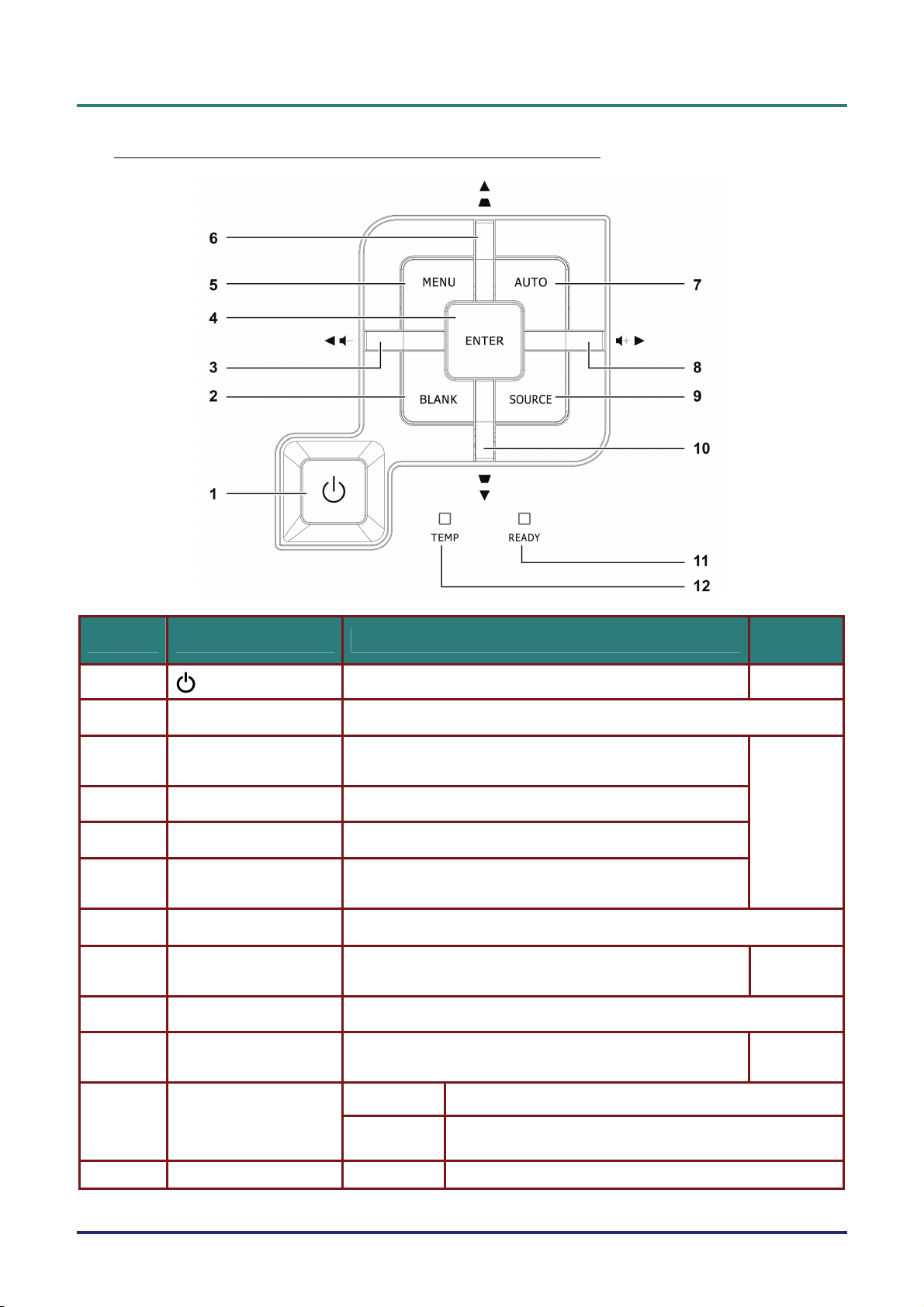
D
D
D
Top view—On-screen Display (OSD) buttons and LEDs
L
P
P
r
o
j
e
c
t
o
r
–
U
s
e
r
’
s
M
a
n
u
a
l
L
P
P
r
o
j
e
c
t
o
r
–
U
s
e
r
’
s
L
P
P
r
o
j
e
c
t
o
r
–
U
M
s
e
r
’
s
M
a
n
u
a
l
a
n
u
a
l
ITEM LABEL DESCRIPTION
1.
2.
3.
4.
5.
6.
7.
8.
9.
(Power button)
BLANK Displays a blank screen and mutes audio
◄ (Left cursor) /
Volume-
Enter Enter or confirm highlighted OSD menu item
MENU Opens and exits OSD menus
▲ (Up cursor) /
Keystone+
AUTO Optimizes image size, position, and resolution
► (Right cursor) /
Volume+
SOURCE Enter the Source menu
Turns the projector On or Off.
Navigates and changes settings in the OSD
Quick Menu – For Volume
Navigates and changes settings in the OSD
Quick Menu – For Keystone
Navigates and changes settings in the OSD
Quick Menu – For Volume
SEE
PAGE:
10
15
15
10.
11.
12.
▼ (Down cursor) /
Keystone-
READY LED
TEMP LED Flashing Error code
Navigates and changes settings in the OSD
Quick Menu – For Keystone
Red Lamp is ready to be powered-on.
Flashing
Lamp is not ready (warming up/shutting down/cooling)
(see LED Error Messages on page 36)
– 3 –
15
Page 11
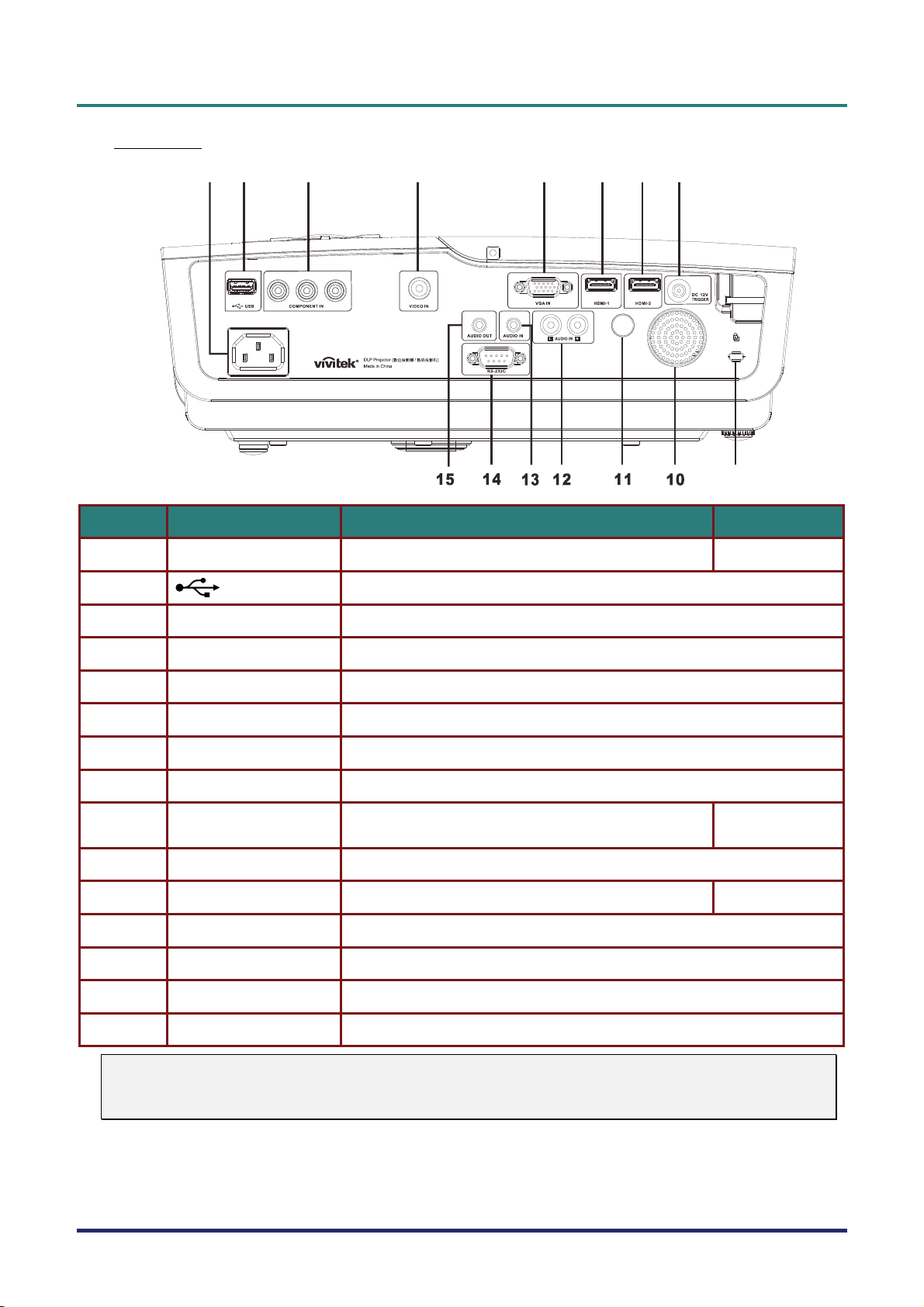
D
8
9
L
P
P
D
L
P
P
D
L
P
Rear view
r
o
j
e
c
t
o
r
—
U
s
e
r
’
s
M
a
n
u
a
l
r
o
j
e
c
t
o
r
—
U
s
e
r
’
s
P
r
o
j
e
c
t
o
r
—
U
M
s
e
r
’
s
M
a
n
u
a
l
a
n
u
a
l
1 2
3
4
5 6
7
ITEM LABEL DESCRIPTION SEE PAGE:
1.
2.
3.
AC IN Connect the POWER CABLE
(USB)
COMPONENT IN Connect a component video enabled device
Connect the USB cable from a computer
10
4.
5.
6.
7.
8.
9.
10.
11.
12.
13.
14.
15.
Note:
If your video equipment has various input sources, it is recommended to connect in priority of
HDMI, component, Composite for better picture quality.
VIDEO IN Connect the composite cable from a video device
VGA IN Connect the RGB cable from a computer.
HDMI – 1 Connect the HDMI CABLE from a HDMI device
HDMI – 2 Connect the HDMI CABLE from a HDMI device
DC 12V Connect the 12V OUT
Kensington Lock
Speaker Outputs audio sound
IR receiver Receive IR signal from remote control
AUDIO IN (L and R) Connect the audio cable from a audio device
AUDIO IN Connect an AUDIO CABLE from the input device
RS-232C Connect RS-232 serial port cable for remote control
AUDIO OUT Connect an AUDIO CABLE for audio loop through
Secure to permanent object with a Kensington® Lock
system
34
6
– 4 –
Page 12
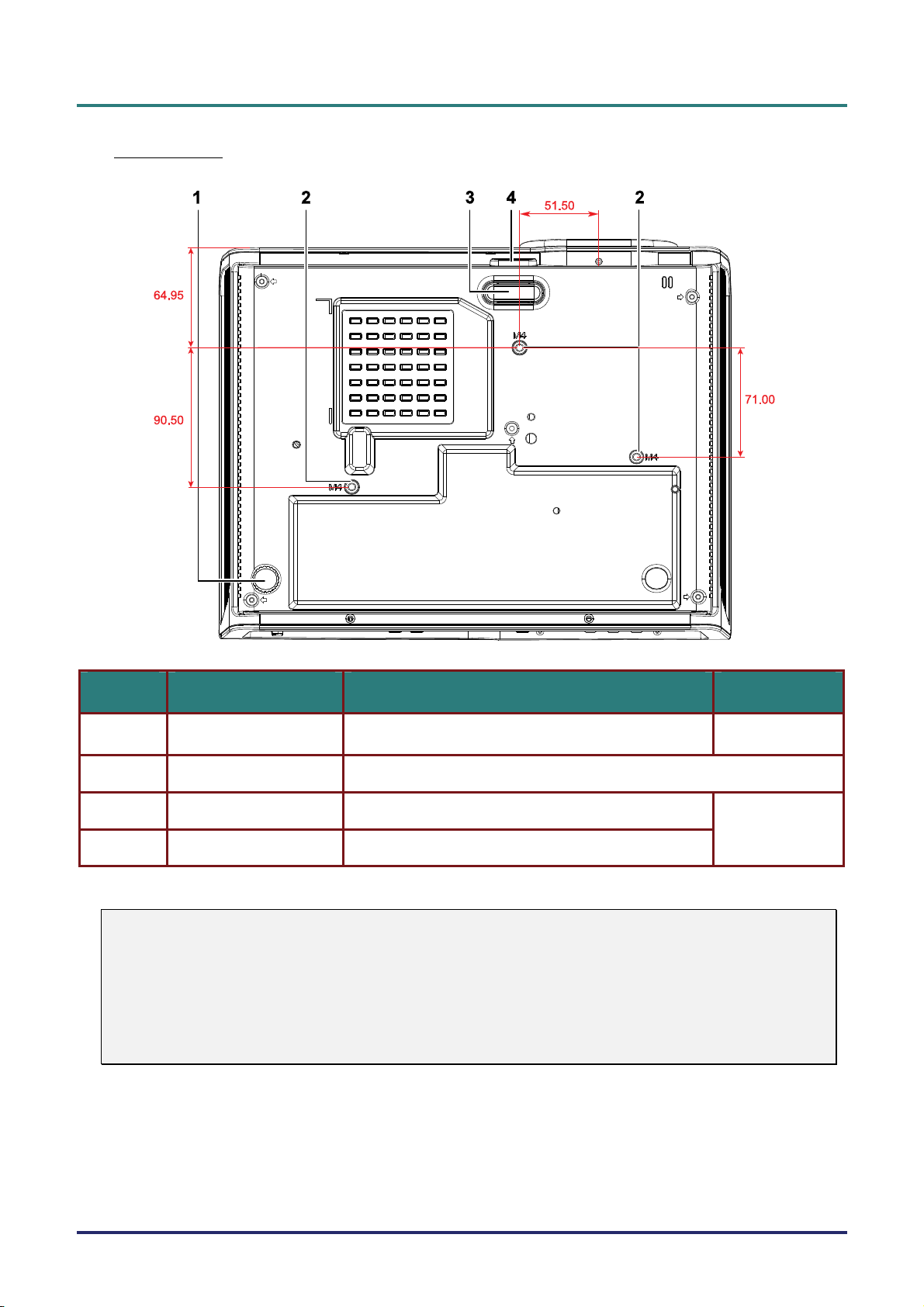
Bottom view
D
D
D
L
P
P
r
o
j
e
c
t
o
r
–
U
s
e
r
’
s
M
a
n
u
a
l
L
P
P
r
o
j
e
c
t
o
r
–
U
s
e
r
’
s
L
P
P
r
o
j
e
c
t
o
r
–
U
M
s
e
r
’
s
M
a
n
u
a
l
a
n
u
a
l
ITEM LABEL DESCRIPTION SEE PAGE:
1.
2.
3.
4.
Note:
When installing, ensure that you use only UL Listed ceiling mounts.
For ceiling installations, use approved mounting hardware and M4 screws with a maximum screw
depth of 6 mm (0.23 inch).
The construction of the ceiling mount must be of a suitable shape and strength. The ceiling mount
load capacity must exceed the weight of the installed equipment, and as an additional precaution
be capable of withstanding three times the weight of the equipment (not less than 5.15 kg) over a
period of 60 seconds.
Tilt adjustor Rotate adjuster lever to adjust angle position.
Ceiling support holes Contact your dealer for information on mounting the projector on a ceiling
Height adjustor Adjuster drops down when adjuster button is pushed.
Height adjustor button Push to release adjustor.
12
12
– 5 –
Page 13
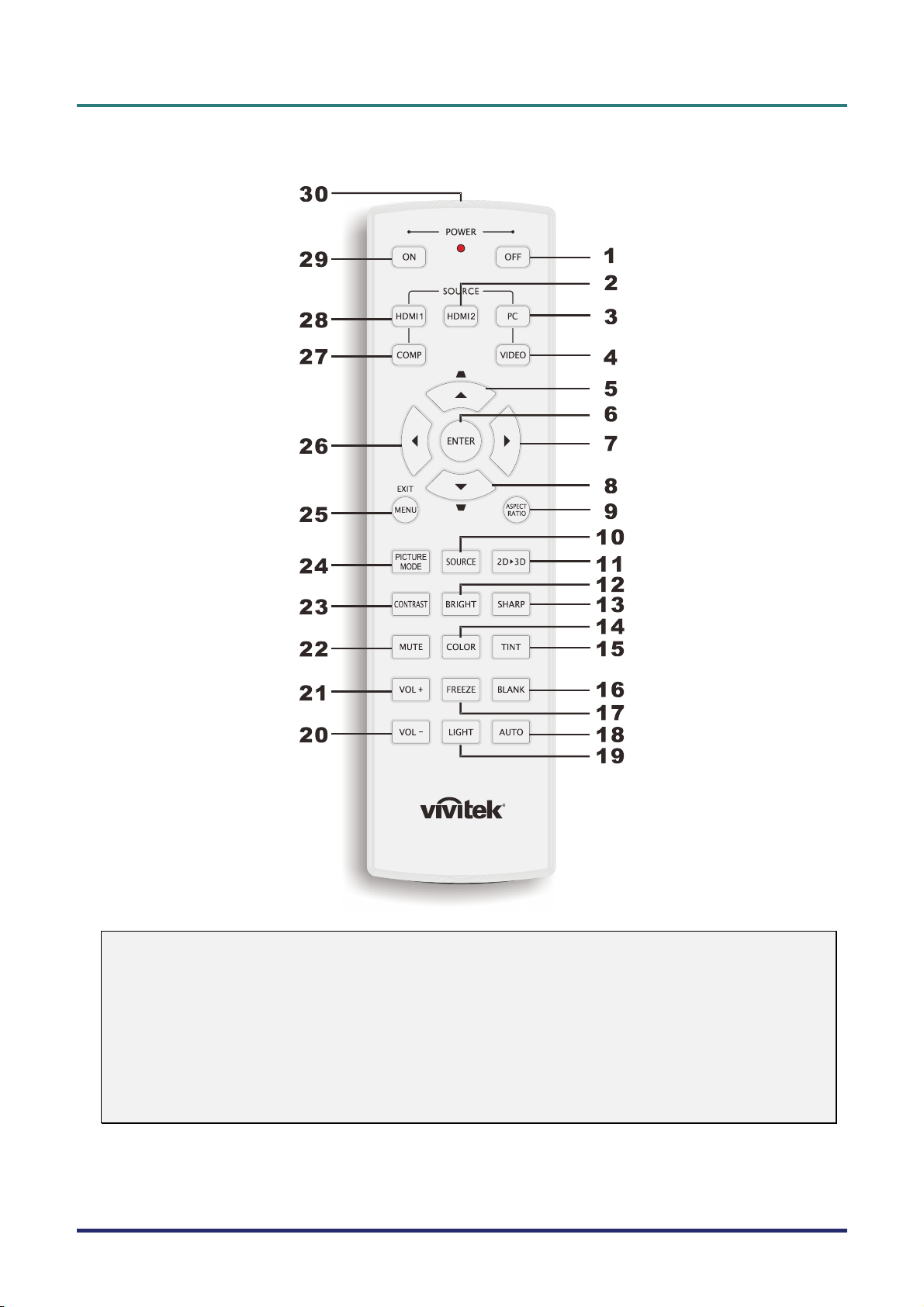
D
L
P
P
r
o
j
e
c
t
o
r
—
U
s
e
r
’
s
D
D
L
P
P
r
o
j
e
c
t
o
r
—
L
P
P
r
o
j
e
c
U
t
o
r
—
U
M
s
e
r
’
s
M
s
e
r
’
s
M
Remote Control Parts
a
n
u
a
l
a
n
u
a
l
a
n
u
a
l
Important:
1. Avoid using the projector with bright fluorescent lighting turned on. Certain high-frequency fluo-
rescent lights can disrupt remote control operation.
2. Be sure nothing obstructs the path between the remote control and the projector. If the path between the remote control and the projector is obstructed, you can bounce the signal off certain
reflective surfaces such as projector screens.
3. The buttons and keys on the projector have the same functions as the corresponding buttons on
the remote control. This user’s manual describes the functions based on the remote control.
– 6 –
Page 14
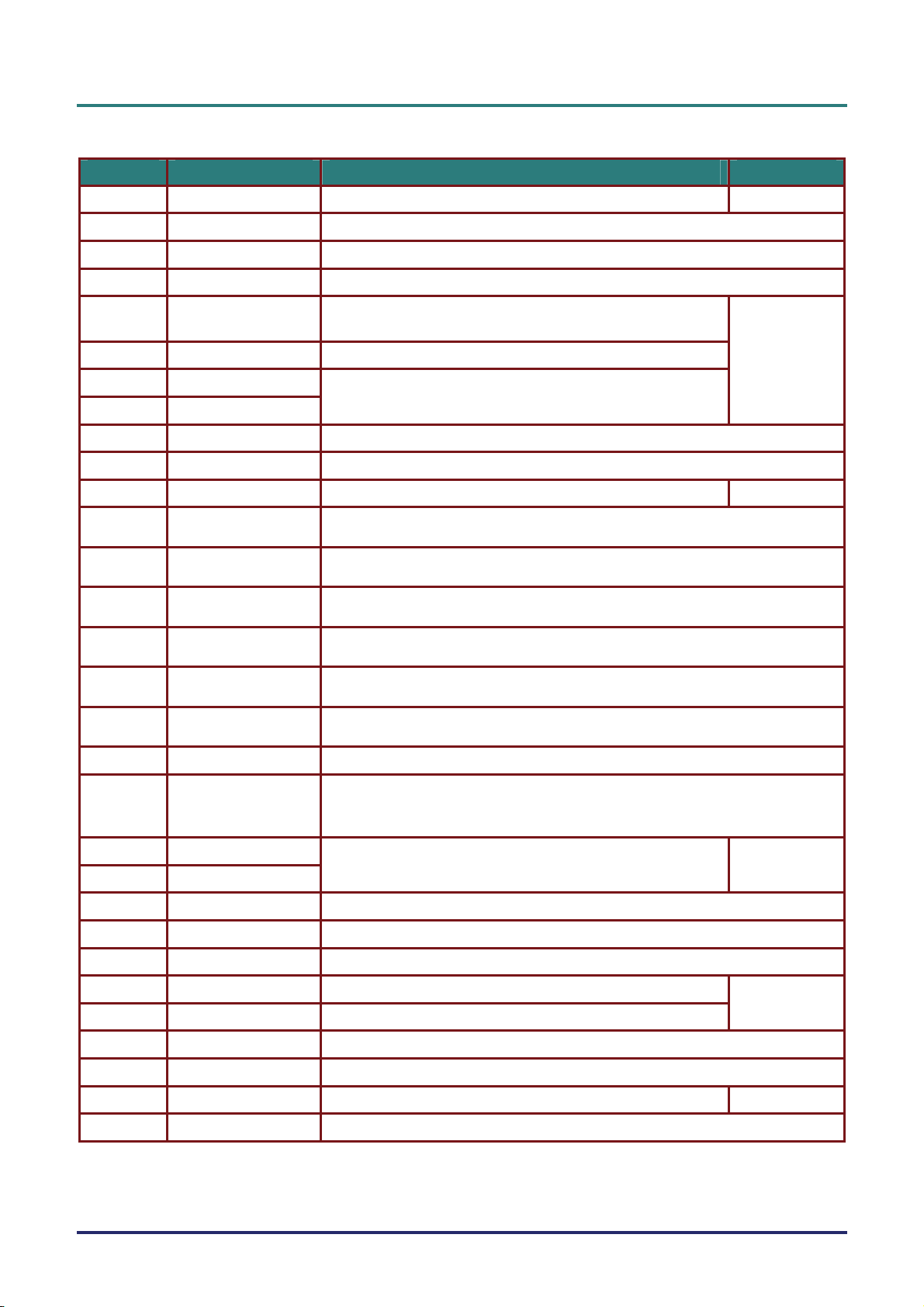
D
L
P
P
r
o
j
e
c
t
o
r
–
U
s
e
r
’
s
M
a
n
D
L
P
P
r
o
j
e
c
t
o
r
–
U
s
e
r
’
D
L
P
P
r
o
j
e
c
t
o
r
–
U
s
s
e
r
’
u
M
a
n
s
u
M
a
n
ITEM LABEL DESCRIPTION SEE PAGE:
1.
2.
3.
4.
5.
Power OFF Turns the projector off
HDMI 2 Displays the HDMI 2 source selection
PC Displays the PC source selection
VIDEO Displays the VIDEO source selection
Up cursor /
Keystone+
Navigates and changes settings in the OSD
Quick Menu – For Keystone
10
a
l
a
l
u
a
l
6.
7.
8.
9.
10.
11.
12.
13.
14.
15.
16.
17.
18.
19.
ENTER Enters and confirms settings in the OSD
Right cursor
Down cursor
ASPECT RATIO Displays the ASPECT RATIO selections
SOURCE Detects the input device
2D f 3D Toggle 2D to 3D function via HDMI
BRIGHT Displays the brightness setting bar
SHARP Displays the sharpness setting bar
COLOR Displays the color setting bar
TINT Displays the tint setting bar
BLANK Makes the screen blank
FREEZE Freezes/unfreezes the on-screen picture
AUTO Auto adjustment for frequency, phase, and position
LIGHT
Navigates and changes settings in the OSD
Turns on or off the remote control backlight for about 10 seconds. Pressing any
other key while the backlight is on keeps the backlight on for a further 10 seconds.
15
15
20.
21.
22.
23.
24.
25.
26.
27.
28.
29.
30.
VOL -
Adjusts volume
VOL +
MUTE Mutes the built-in speaker
CONTRAST Displays the contrast settings bar
PICTURE MODE Changes the Display Mode setting
MENU/ EXIT Opens and exits the OSD
Left cursor Navigates and changes settings in the OSD
COMP Displays the Component source selection
HDMI 1 Displays the HDMI 1 source selection
Power ON Turns the projector on
IR transmitter Transmits signals to projector
– 7 –
15
15
10
Page 15
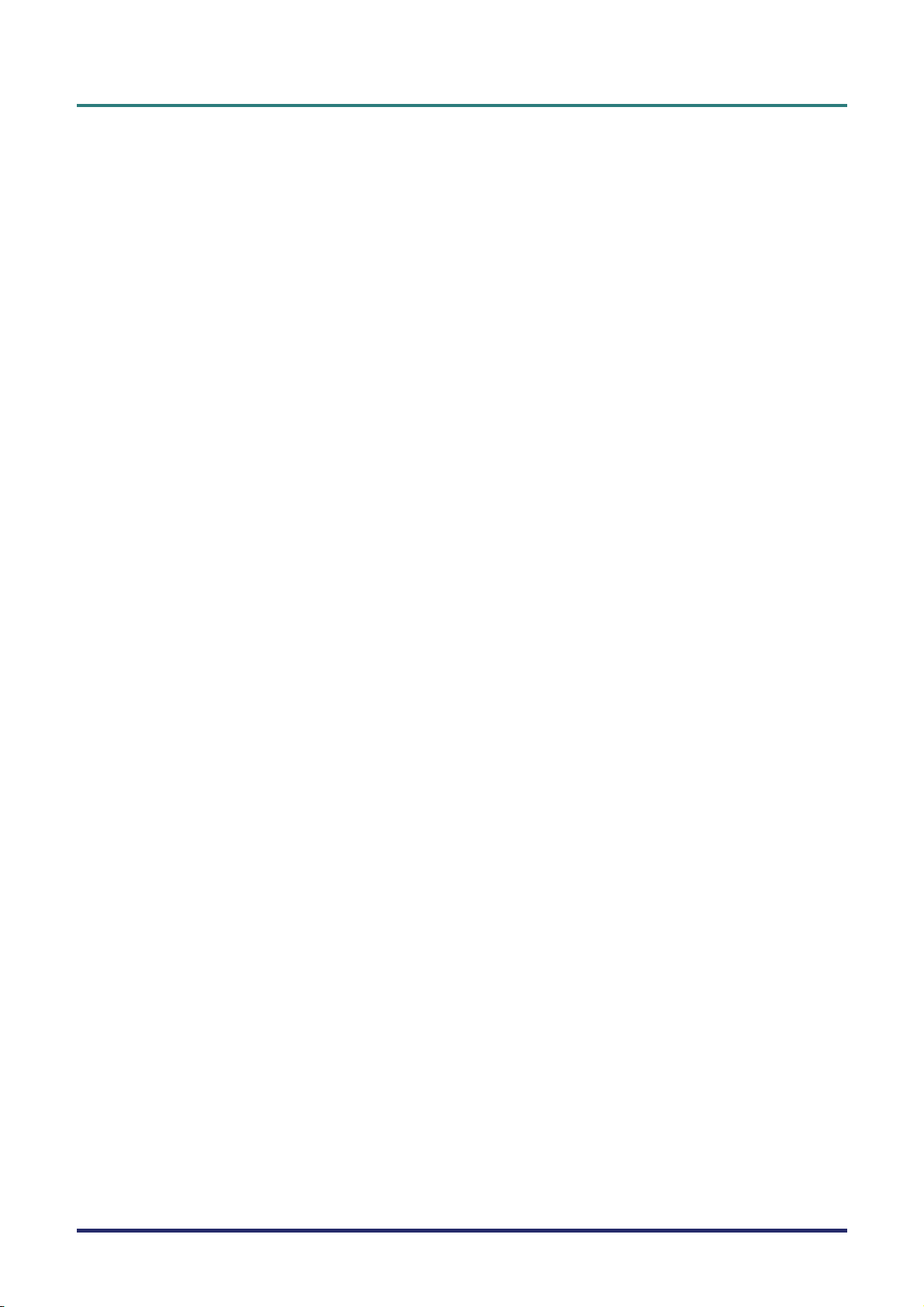
D
L
P
P
r
o
j
e
c
t
o
r
—
U
s
e
r
’
s
M
a
n
u
a
l
D
D
L
P
P
r
o
j
e
c
t
o
r
—
U
s
e
r
’
s
L
P
P
r
o
j
e
c
t
o
r
—
U
M
s
e
r
’
s
M
a
n
u
a
l
a
n
u
a
l
Remote Control Operating Range
The remote control uses infrared transmission to control the projector. It is not necessary to point the
remote directly at the projector. Provided you are not holding the remote perpendicular to the sides or
the rear of the projector, the remote will function well within a radius of about 7 meters (23 feet) and
15 degrees above or below the projector level. If the projector does not respond to the remote control,
move a little closer.
Projector and Remote Control Buttons
The projector can be operated using the remote control or the buttons on the top of the projector. All
operations can be carried out with the remote control; however, the buttons on the projector are limited in use.
– 8 –
Page 16
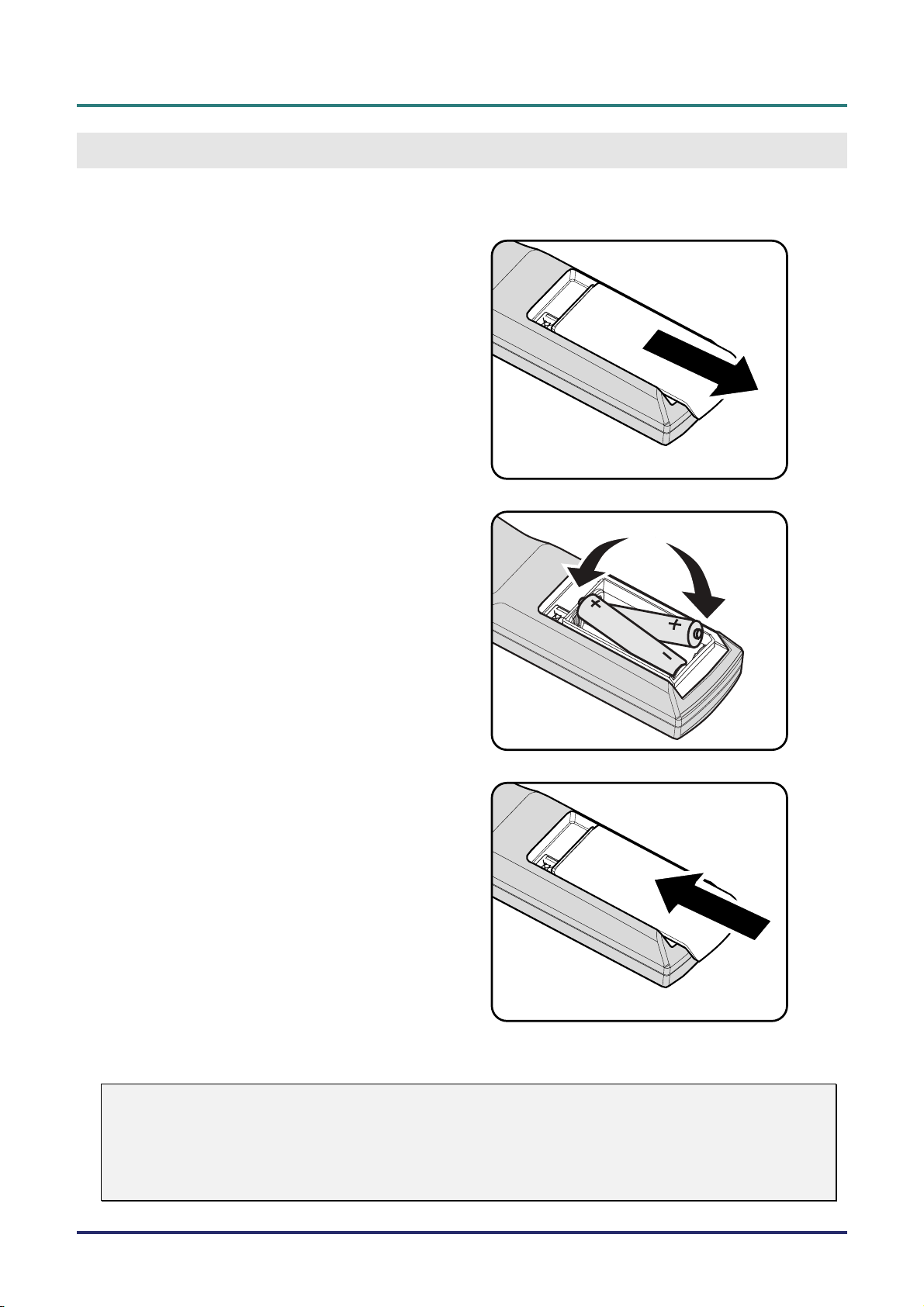
Inserting the Remote Control Batteries
Remove the battery compartment cover
1.
by sliding the cover in the direction of
the arrow.
Insert the battery with the positive side
2.
facing up.
D
L
P
P
r
o
j
e
c
t
o
r
–
U
s
e
r
’
s
M
D
L
P
P
r
o
j
e
c
t
o
r
–
U
s
D
L
P
P
r
o
j
e
c
t
o
r
S
ETUP AND OPERATION
e
–
U
s
e
a
r
’
s
M
r
’
s
M
n
u
a
l
a
n
u
a
l
a
n
u
a
l
Replace the cover.
3.
Caution:
1. Only use AA batteries (Alkaline batteries are recommended).
2. Dispose of used batteries according to local ordinance regulations.
3. Remove the batteries when not using the projector for prolonged periods.
– 9 –
Page 17
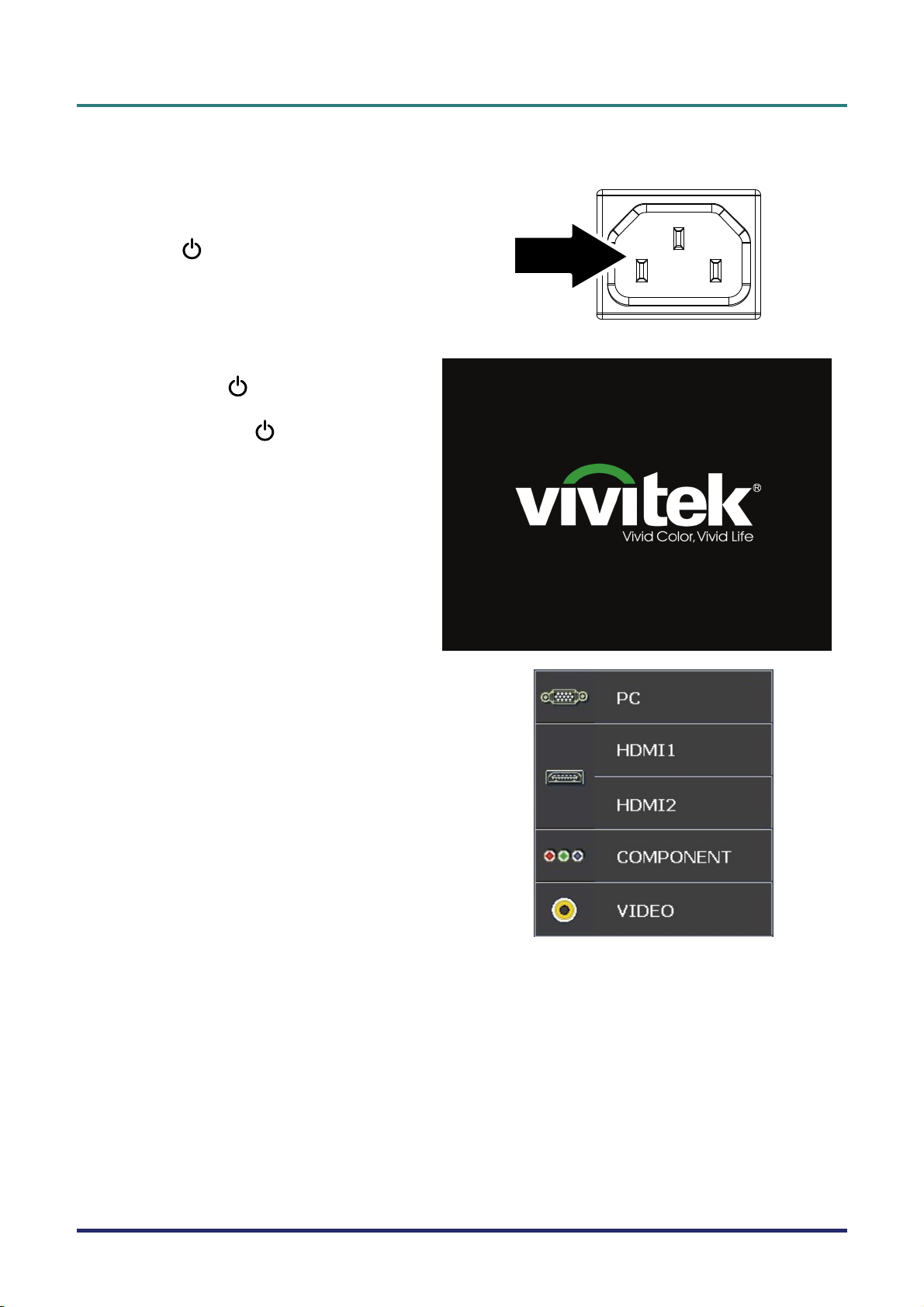
D
L
P
P
r
o
j
e
c
t
o
r
—
U
s
e
r
’
s
M
a
n
u
a
l
D
D
L
P
P
r
o
j
e
c
t
o
r
—
U
s
e
r
’
s
L
P
P
r
o
j
e
c
t
o
r
—
U
M
s
e
r
’
s
M
a
n
u
a
l
a
n
u
a
l
Starting and Shutting down the Projector
Connect the power cord to the projec-
1.
tor. Connect the other end to a wall
outlet.
The
POWER LED will be on.
Turn on the connected devices.
2.
3.
Ensure the POWER LED displays
a solid blue and not a flashing blue.
Then press the
turn on the projector.
The projector splash screen displays
and connected devices are detected.
If more than one input device is con-
4.
nected, press the SOURCE button and
use ▲▼ to scroll among devices.
POWER button to
• PC: Analog RGB
• HDMI 1/2: High Definition Multimedia Interface
Component: DVD input YCbCr / YPbPr.
•
Video: Traditional composite video
•
– 10 –
Page 18
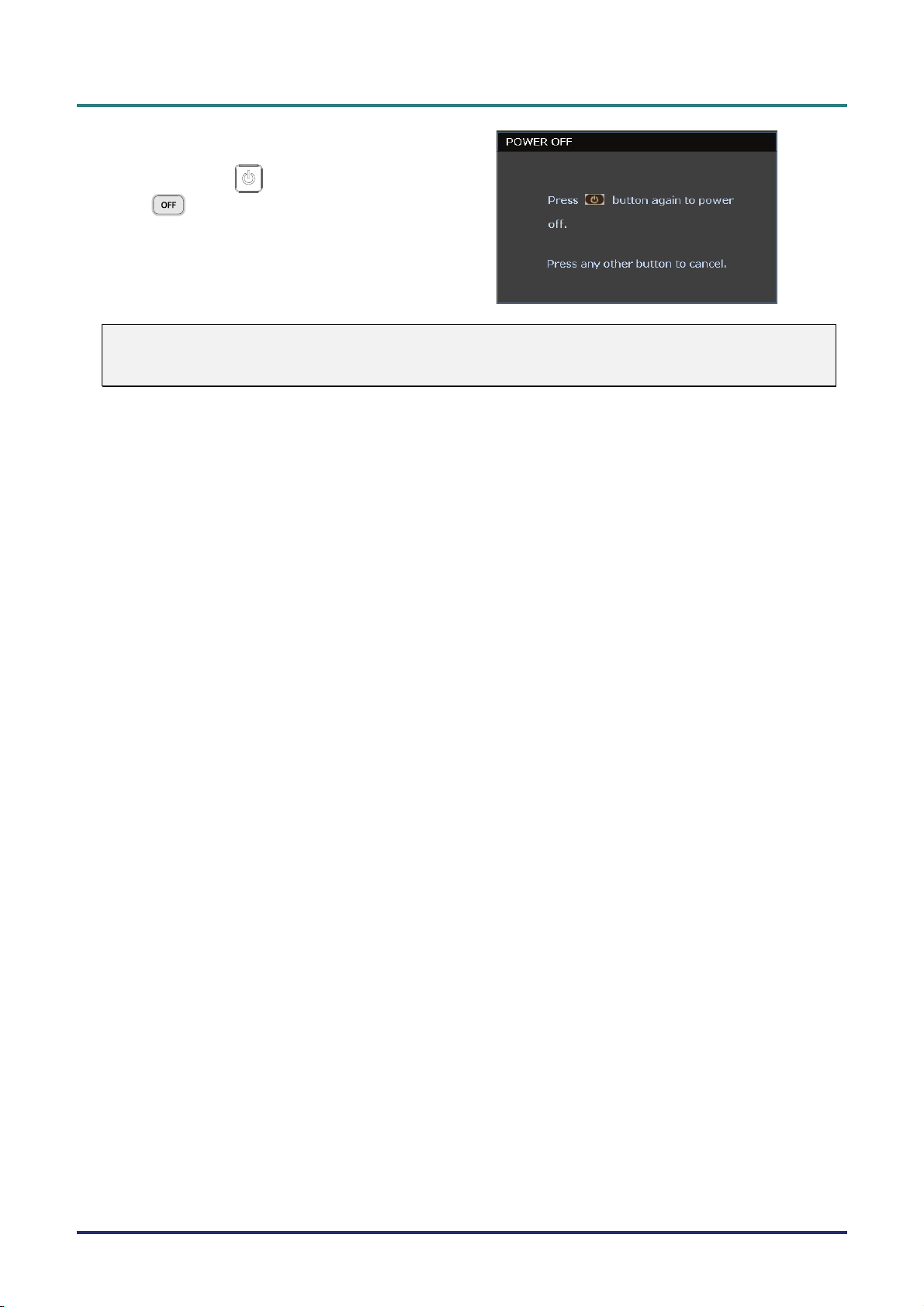
D
L
P
P
r
o
j
e
c
t
o
r
–
U
s
e
r
’
s
s
e
r
’
s
s
e
r
’
s
When the POWER OFF window ap-
5.
pears, press
on the remote control. The pro-
jector turns off.
on the control panel or
D
D
L
P
P
r
o
j
e
c
t
o
r
–
L
P
P
r
o
j
e
c
U
t
o
r
–
U
Caution:
Do not unplug the power cord until the READY LED stops flashing–indicating the projector has
cooled down.
M
M
M
a
n
u
a
l
a
n
u
a
l
a
n
u
a
l
– 11 –
Page 19

D
L
P
P
r
o
j
e
c
t
o
r
—
U
s
e
r
’
s
M
a
n
u
a
l
D
D
L
P
P
r
o
j
e
c
t
o
r
—
U
s
e
r
’
s
L
P
P
r
o
j
e
c
t
o
r
—
U
M
s
e
r
’
s
M
a
n
u
a
l
a
n
u
a
l
Adjusting the Projector Level
Take note of the following when setting up the projector:
• The projector table or stand should be level and sturdy.
• Position the projector so that it is perpendicular to the screen.
• Remove the Back Foot Holder on the rear adjuster foot before adjusting the projection
angle.
• Ensure the cables are in a safe location. You could trip over them.
D
A
C
1.
2.
3.
To raise the level of the projector, lift the projector [A] and press the height-adjuster
button [B].
The height adjuster drops down [C].
To lower the level of the projector, press the height-adjuster button and push down
on the top of the projector.
To adjust the angle of the picture, turn the tilt-adjuster [D] right or left until the
desired angle has been achieved.
– 12 –
Page 20

Adjusting the Zoom ring, Focus and Keystone
Use the Image-zoom
1.
control (on the projector
only) to resize the projected image and screen
B
size
Use the Image-focus
2.
control (on the projector
only) to sharpen the projected image
Use the KEYSTONE
3.
buttons (on the projector
or the remote control) to
correct image-trapezoid
(wider top or bottom)
effect.
.
A
.
D
D
D
L
P
P
r
o
j
e
c
t
o
r
–
U
s
e
r
’
s
M
a
n
u
a
l
L
P
P
r
o
j
e
c
t
o
r
–
U
s
e
r
’
s
L
P
P
r
o
j
e
c
t
o
r
–
U
M
s
e
r
’
s
M
a
n
u
a
l
a
n
u
a
l
The keystone control
4.
appears on the display.
Remote control and OSD panel
– 13 –
Page 21

D
L
P
P
r
o
j
e
c
t
o
r
—
U
s
e
r
’
s
D
D
L
P
P
r
o
j
e
c
t
o
r
—
L
P
P
r
o
j
e
c
U
t
o
r
—
U
M
s
e
r
’
s
M
s
e
r
’
s
M
Adjusting the Volume
Press the Volume +/-
1.
buttons on the remote
control.
The volume control
appears on the display.
Press the Left or Right
2.
Cursor buttons on the
keypad to adjust Volume
+/-.
a
n
u
a
l
a
n
u
a
l
a
n
u
a
l
Press the MUTE button to
3.
turn off the volume (This
feature is available only
on the remote).
– 14 –
Page 22

D
D
D
L
P
P
r
o
j
e
c
t
o
r
–
U
s
e
r
’
s
M
a
n
u
a
l
L
P
P
r
o
j
e
c
t
o
r
–
U
s
e
r
’
s
L
P
P
r
o
j
e
c
t
o
r
–
U
M
s
e
r
’
s
M
a
n
u
a
l
a
n
u
a
l
ON-S
CREEN DISPLAY
(OSD) M
ENU SETTINGS
OSD Menu Controls
The projector has an OSD that lets you make image adjustments and change various settings.
Navigating the OSD
You can use the remote control cursor buttons or the buttons on the top of the projector to navigate
and make changes to the OSD. The following illustration shows the corresponding buttons on the
projector
1
1
5
2 4
5
3
6
3
7
7
1
3
6
2
1. To enter the OSD, press the MENU
2. There are six menus. Press the cur-
3. Press the cursor ▲▼ button to move
4. Press ◄► to change values for set-
5. Press MENU to close the OSD or
Note:
Depending on the video source, not all items in the OSD are available. For example, the PC Detail
Adjustment item in the PICTURE>>Basic menu can only be modified when connected to a PC.
Items that are not available cannot be accessed and are grayed out.
4
1
button.
sor ◄► button to move through the
menus.
up and down in a menu.
tings.
leave a sub menu.
– 15 –
Page 23

D
L
P
P
r
o
j
e
c
t
o
r
—
U
s
e
r
’
s
M
a
n
u
a
l
D
D
L
P
P
r
o
j
e
c
t
o
r
—
U
s
e
r
’
s
L
P
P
r
o
j
e
c
t
o
r
—
U
M
s
e
r
’
s
M
a
n
u
a
l
a
n
u
a
l
Setting the OSD Language
Set the OSD language to your preference before continuing.
1. Press the MENU button. Press the cursor ◄► button to navigate to SETUP>>Basic.
2. Press the cursor ▲▼ button until Language is highlighted.
3. Press the cursor ◄► button until the language you want is selected.
4. Press the MENU button to close the OSD.
– 16 –
Page 24

D
L
P
P
r
o
j
e
D
D
L
P
L
P
c
P
r
o
j
e
P
r
o
j
e
OSD Menu Overview
Use the following illustration to quickly find a setting or determine the range for a setting.
PICTURE>> Basic
PICTURE>>Advanced
PICTURE>> Advanced|HSG Adjustment
DISPLAY
SETUP>> Basic
SETUP>> Advanced Audio
STATUS
Display Mode
User Mode
Brightness
Contrast
Color
Tint
Sharpness
Flesh Tone
Save Setting
Reset Picture Setting
Noise Reduction
Color Temperature
Gamma
HSG Adjustment
Color Space
White Balance
User Color Temp
Primary Color
Hue
Saturation
Gain
Aspect Ratio
Keystone
Overscan
PC Detail Adjustment
3D Settings
Language
Splash Logo
Projection
Blank Timer
Auto Power Off
Sleep Timer
Background Color
Menu Settings
Source
Lamp
High Altitude Mode
Test Pattern
Closed Caption
LED Control
Reset All
Model
Display Mode
Aspect
Source
Resolution
Lamp Hour
Firmware Version
Movie/Vivid/Normal/User 1/User 2/User 3/ISF Day/ISF Night
Movie/Vivid/Normal
Enter
Enter
Lamp Native/Warm/Normal/Cool/Cooler/High Cool
Auto/RGB/STDV/HDTV
Red Gain/Green Gai n/Blue Gain/Red Bias/Green Bi as/Blue Bias
White Gain Red/White Gain Green/White Gain Blue
R/G/B/Y/C/M
Overscan
Auto/Frequency/Phase/Horizonta l Position/Vertical Position
3D Mode
2D to 3D Mode On /Off
3D Type
Sync Invert On /Off
2D to 3D Deep
2D to 3D Curve
Side-by-Side On /Off
Top-and-Bottom On /Off
English/ Danish/ Dutch/ Finnish/ French / German/ Italian/ Japanese/ Korea/
Norwegian/ Polish/ Portuguese/ Russian/ Traditional Chinese/ Simplified Chinese/
Spanish/ Swedish/
VIVITEK/Blue/Black
Front Table/Front Ceiling/Rear Table/Rear Ceiling
Disable / 5 Min / 10 Min / 15 Min / 20 Min / 25 Min / 30 Min
Disable / 5 Min / 10 Min / 15 Min / 20 Min / 25 Min / 30 Min
Disable / 30 Min / 1 Hr / 2 Hr / 3 Hr / 4Hr / 8Hr / 12 Hr
Purple/Blue/Black
Menu position
Menu Display Time
PC
HDMI 1
HDMI 2
Component
Video
Quick Auto Search On
Volume
Bass
Treble
Mute On /Off
AGC On /Off
Reset Yes/No
Lamp Mode
Reset Lamp Timer Yes/No
Lamp Hour
Off/ On
Off/ On
Closed Caption Enable
Caption Version
Off/ Normal
Enter
Setting Saved
Yes/No
Auto/16:9/4:3/Letter Box/ Real/2.35:1
On /Off
Status only
Inward 1~3 and Outward 1~3
Curve 1~3
Top-Left/Top-Right/Center/Bottom-Left/Bottom-Right
5 Sec / 10 Sec / 15 Sec / 20 Sec / 25 Sec / 30 Sec
check/uncheck
check/uncheck
check/uncheck
check/uncheck
check/uncheck
Off
Boost/Standard
Yes/No
Off
CC1/CC2/CC3/CC4
Reset / Cancel
t
o
r
–
U
s
e
r
’
s
M
a
n
u
a
l
c
t
o
r
–
U
s
e
r
’
s
c
t
o
r
–
U
M
s
e
r
’
s
M
a
n
u
a
l
a
n
u
a
l
– 17 –
Page 25

D
L
P
P
r
o
j
e
c
t
o
r
—
U
s
e
r
’
s
M
a
n
u
a
l
D
D
L
P
P
r
o
j
e
c
t
o
r
—
U
s
e
r
’
s
L
P
P
r
o
j
e
c
t
o
r
—
U
M
s
e
r
’
s
M
a
n
u
a
l
a
n
u
a
l
PICTURE>>Basic Menu
Press the MENU button to open the OSD menu. Press the cursor ◄► button to move to the
PICTURE>>Basic menu. Press the cursor ▲▼ button to move up and down in the
PICTURE>>Basic menu. Press ◄► to change values for settings.
Note:
Customizing the settings in PICTURE>>Basic menu is only available in User 1/ 2/ 3 mode.
ITEM DESCRIPTION
Press the cursor ◄► buttons to set the Display Mode.
Display Mode
User Mode
Brightness Press the cursor ◄► buttons to adjust the display brightness.
Contrast Press the cursor ◄► buttons to adjust the display contrast.
Color
Tint
Sharpness
Flesh Tone
(Range: Movie/ Vivid/ Normal/ User 1/ User 2/ User 3)
Notes: ISF Day/ISF Night is available when ISF Mode is on.
Press the cursor ◄► buttons to set the User Mode.
(Range: Movie/ Vivid / Normal)
Press the cursor ◄► buttons to adjust the video saturation.
Notes: This function is only available when Component, Video input source is selected.
Press the cursor ◄► buttons to adjust the video tint/hue.
Notes: This function is only available when Component, Video with NTSC
system input source is selected.
Press the cursor ◄► buttons to adjust the display sharpness.
Notes: This function is only available when Component, Video input source is selected.
Press the cursor ◄► buttons to adjust the display flesh tone.
Notes: This function is only available when Component, Video input source is selected.
Save Setting Press the ENTER button to save all settings.
Reset Picture Settings Press the ENTER button to reset all settings to default values.
– 18 –
Page 26

D
L
P
P
r
o
j
e
c
t
o
r
D
D
L
P
P
r
L
o
P
P
r
o
j
e
c
t
o
r
j
e
c
t
o
r
PICTURE>>Advanced Menu
Press the MENU button to open the OSD menu. Press the cursor ◄► button to move to the
PICTURE>>Advanced menu. Press the cursor ▲▼ button to move up and down in the
PICTURE>>Advanced menu. Press ◄► to change values for settings.
–
U
s
e
r
’
s
M
a
n
u
a
l
–
U
s
e
r
’
s
–
U
M
s
e
r
’
s
M
a
n
u
a
l
a
n
u
a
l
ITEM DESCRIPTION
Noise Reduction Press the cursor ◄► button to adjust the Noise Reduction.
Color Temperature Press the cursor ◄► button to set the Color Temperature.
Gamma
HSG Adjustment
Color Space
White Balance
User Color Temp
Press the cursor ◄► button to adjust the gamma correction of the display.
Notes: This function is only available in User 1/ 2/ 3 mode.
Press the ENTER button to enter the HSG Adjustment sub menu.
See HSG Adjustment on page 20.
Press the cursor ◄► button to set the Color Space.
(Range: Auto/ RGB/ SDTV/ HDTV)
Notes: This function is only available when HDMI input source is selected.
Press the ENTER button to enter the White Balance sub menu.
See White Balance on page 20.
Press the ENTER button to enter the User Color Temp sub menu.
See User Color Temp on page 21.
– 19 –
Page 27

D
L
P
P
r
o
j
e
c
t
o
r
—
U
s
e
r
’
s
M
a
n
u
a
l
D
D
L
P
P
r
o
j
e
c
t
o
r
—
U
s
e
r
’
s
L
P
P
r
o
j
e
c
t
o
r
—
U
M
s
e
r
’
s
M
a
n
u
a
l
a
n
u
a
l
HSG Adjustment
Press the ENTER button to enter the HSG Adjustment sub menu.
ITEM DESCRIPTION
Primary Color
Hue Press the ◄► buttons to adjust the Hue.
Saturation Press the ◄► buttons to adjust the Saturation.
Gain Press the ◄► buttons to adjust the Gain.
Press the ◄► buttons to set the Primary Color.
Notes: There are six sets (R/ G/ B/ C/ M/ Y) of colors to be customized.
White Balance
ITEM DESCRIPTION
Red Gain Press the cursor ◄► button to adjust the Red Gain.
Green Gain Press the cursor ◄► button to adjust the Green Gain
Blue Gain Press the cursor ◄► button to adjust the Blue Gain
Red Bias Press the cursor ◄► button to adjust the Red Bias
Green Bias Press the cursor ◄► button to adjust the Green Bias
Blue Bias Press the cursor ◄► button to adjust the Blue Bias
– 20 –
Page 28

User Color Temp
ITEM DESCRIPTION
White Gain Red Press the cursor ◄► button to adjust White Gain Red.
White Gain Green Press the cursor ◄► button to adjust White Gain Green
White Gain Blue Press the cursor ◄► button to adjust White Gain Blue
D
D
D
L
P
P
r
o
j
e
c
t
o
r
–
U
s
e
r
’
s
M
a
n
u
a
l
L
P
P
r
o
j
e
c
t
o
r
–
U
s
e
r
’
s
L
P
P
r
o
j
e
c
t
o
r
–
U
M
s
e
r
’
s
M
a
n
u
a
l
a
n
u
a
l
– 21 –
Page 29

D
L
P
P
r
o
j
e
c
t
o
r
—
U
s
e
r
’
s
M
a
n
u
a
l
D
D
L
P
P
r
o
j
e
c
t
o
r
—
U
s
e
r
’
s
L
P
P
r
o
j
e
c
t
o
r
—
U
M
s
e
r
’
s
M
a
n
u
a
l
a
n
u
a
l
DISPLAY Menu
Press the MENU button to open the OSD menu. Press the cursor ◄► button to move to the
DISPLAY menu. Press the cursor ▲▼ button to move up and down in the DISPLAY menu.
Press ◄► to change values for settings.
ITEM DESCRIPTION
Aspect Ratio
Keystone Press the cursor ◄► button to adjust the Keystone.
Overscan Press the cursor ◄► button to adjust the Overscan.
PC Detail Adjustment
3D Settings
Press the cursor ◄► button to set the Aspect Ratio.
(Range: Auto/ 16:9/ 4:3/ Letter Box/ Real/2.35:1)
Press the ENTER button to enter the PC Detail Adjustment sub menu.
See PC Detail Adjustment on page 23.
Press the cursor ◄► button to set 3D menu.
See 3D Settings on page 24.
– 22 –
Page 30

D
L
P
P
r
o
j
e
c
t
o
r
–
D
D
L
P
P
r
o
j
e
L
P
c
P
r
o
j
e
c
U
t
o
r
–
U
t
o
r
–
U
PC Detail Adjustment
Press the ENTER button to enter the PC Detail Adjustment sub menu.
Note:
Customizing the settings in PC Detail Adjustment menu is only available when PC input source
(analog RGB) is selected.
s
e
r
’
s
M
a
n
u
a
l
s
e
r
’
s
M
s
e
r
’
s
M
a
n
u
a
l
a
n
u
a
l
ITEM DESCRIPTION
Auto
Frequency Press the ◄► buttons to adjust the A/D sampling number.
Phase Press the ◄► buttons to adjust the A/D sampling clock.
Horizontal Position Press the ◄► buttons to adjust the display position right or left.
Vertical Position Press the ◄► buttons to adjust the display position up or down.
Press the ENTER/AUTO button on the control panel or the ENTER/AUTO button on the
remote control to automatically adjust frequency, phase, and position.
– 23 –
Page 31

D
L
P
P
r
o
j
e
D
D
L
P
L
P
c
P
r
o
j
e
c
P
r
o
j
e
c
3D Settings
ITEM DESCRIPTION
t
o
r
—
U
s
e
r
’
s
M
a
n
u
a
l
t
o
r
—
U
s
e
r
’
s
t
o
r
—
U
M
s
e
r
’
s
M
a
n
u
a
l
a
n
u
a
l
3D Mode Press the ◄► button to enable or disable 3D Mode.
2D to 3D Mode Press the ◄► button to enable or disable 2D to 3D Mode.
3D Type To show the 3D type of current input image..
Sync Invert Press the ◄► button to enable or disable the Sync Invert.
2D to 3D Deep Press the ◄► buttons to adjust the depth of 3D effect.
2D to 3D Curve Press the ◄► buttons to adjust the 3D curve.
Press the ◄► button to enable or disable the 2D side by side(half) image conversion
Side-by-Side
Top-and-Bottom
Note: (2D to 3D content)
. Available only for HDMI source with 2D to 3D content (signals)
. For use with DLP 3D glasses.
(Convert 2D image with side by side into pure 3D frame sequence and makes the output image
looks as 3D effect..)
Press the ◄► button to enable or disable the 2D top-and-bottom(half) image conversion
(Convert 2D image with top-and-bottom into pure 3D frame sequence and makes the output
image looks as 3D effect..)
. 2D to 3D display resolution is 720P
– 24 –
Page 32

D
L
P
P
r
o
j
e
c
t
o
D
D
L
P
P
r
L
o
P
P
r
r
j
e
c
t
o
o
r
j
e
c
t
o
r
SETUP>>Basic Menu
Press the MENU button to open the OSD menu. Press the cursor ◄► button to move to the
SETUP>>Basic menu. Press the cursor ▲▼ button to move up and down in the
SETUP>>Basic menu. Press ◄► to change values for settings.
–
U
s
e
r
’
s
M
a
n
u
a
l
–
U
s
e
r
’
s
–
U
M
s
e
r
’
s
M
a
n
u
a
l
a
n
u
a
l
ITEM DESCRIPTION
Press the cursor ◄► buttons to select a different localization menu.
Language
Splash Logo
Projection
Blank Timer
Auto Power Off
Sleep Timer
Background Color
(Range: English/ Danish/ Dutch/ Finnish/ French/ German/ Italian/ Japanese/ Korea/Norwegian/ Polish/ Portuguese/ Russian/ Traditional Chinese/ Simplified Chinese/
Spanish/ Swedish)
Press the cursor ◄► buttons to select a different startup screen.
(Range: Vivitek/ Blue/ Black)
Press the cursor ◄► buttons to choose from four projection methods:
Front Table/ Front Ceiling/ Rear Table/ Rear Ceiling.
Press the cursor ◄► buttons to set the Blank Screen timer. The projected image is automatically restored after the set time.
(Range: Disable/ 5 min/ 10 min/ 15 min/ 20 min/ 25 min/ 30 min)
Press the cursor ◄► buttons to set the Auto Power Off timer. The projector automatically
turns off if no input source is detected after the preset period of time.
(Range: Disable/ 5 min/ 10 min/ 15 min/ 20 min/ 25 min/ 30 min)
Press the cursor ◄► buttons to set Sleep timer. The projector automatically turns off after the
preset period of time.
(Range: Disable/ 30 min/ 1hr/ 2hr/ 3hr/ 4hr/ 8hr/ 12hr)
Press the cursor ◄► buttons to select the background color when no input source is detected.
(Range: Purple/ Black/ Blue)
Menu Settings Press the ENTER button to enter the Menu Settings sub menu. See Menu Settings on page 26.
Source Press the ENTER button to enter the Source sub menu. See Source on page 26.
– 25 –
Page 33

D
L
P
P
r
o
j
e
c
t
o
r
—
U
s
e
r
’
s
M
a
n
u
a
l
D
D
L
P
P
r
o
j
e
c
t
o
r
—
U
s
e
r
’
s
L
P
P
r
o
j
e
c
t
o
r
—
U
M
s
e
r
’
s
M
a
n
u
a
l
a
n
u
a
l
Menu Settings
Press the ENTER button to enter the Menu Settings sub menu.
ITEM DESCRIPTION
Menu Position
Menu Display Time
Press the ◄► buttons to select from five OSD locations:
Top-Left/ Top-Right/ Center/ Bottom-Left/ Bottom-Right.
Press the ◄► buttons to set the Menu Display timer before the OSD times out.
(Range: 5sec/ 10sec/ 15sec/ 20sec/ 25sec/ 30sec)
Source
Press the ENTER button to enter the Source sub menu.
ITEM DESCRIPTION
PC Press the ◄► buttons to enable or disable the PC source.
HDMI 1
HDMI 2
Component Press the ◄► buttons to enable or disable the Component source.
Video Press the ◄► buttons to enable or disable the Video source.
Quick Auto Search
Press the ◄► buttons to enable or disable the HDMI source.
Press the ◄► buttons to enable or disable Quick Auto Search for available input source.
Notes: When the desired source is selected, the Quick Auto Search function will be turn off.
– 26 –
Page 34

D
L
P
P
r
o
j
e
c
t
o
D
D
L
P
P
r
L
o
P
P
r
r
j
e
c
t
o
o
r
j
e
c
t
o
r
SETUP>>Advanced Menu
Press the MENU button to open the OSD menu. Press the cursor ◄► button to move to the
SETUP>>Advanced menu. Press the cursor ▲▼ button to move up and down in the
SETUP>>Advanced menu.
–
U
s
e
r
’
s
M
a
n
u
a
l
–
U
s
e
r
’
s
–
U
M
s
e
r
’
s
M
a
n
u
a
l
a
n
u
a
l
ITEM DESCRIPTION
Audio Press the ENTER button to enter the Audio sub menu. See Audio on page 28.
Lamp Press the ENTER button to enter the Lamp sub menu. See Lamp on page 28.
High Altitude Mode
Test Pattern Press the cursor ◄► buttons to turn on or off the grid test pattern.
Closed Caption
LED Control
Reset All Press the ENTER button to enter reset all settings to default values.
Press the cursor ◄► buttons to turn on or off High Altitude Mode when the altitude of the
environment is higher than 1500m, or the temperature is over 40°C.
Press the ENTER button to enter the Closed Caption sub menu.
See Closed Caption on page 29.
Press the cursor ◄► buttons to select the LED control.
Select Normal for normal LED display and Off to disable LED display.
– 27 –
Page 35

D
L
P
P
r
o
j
e
c
t
o
r
—
U
s
e
r
’
s
M
a
n
u
a
l
D
D
L
P
P
r
o
j
e
c
t
o
r
—
U
s
e
r
’
s
L
P
P
r
o
j
e
c
t
o
r
—
U
M
s
e
r
’
s
M
a
n
u
a
l
a
n
u
a
l
Audio
Press the ENTER button to enter the Audio sub menu.
ITEM DESCRIPTION
Volume Press the ◄► buttons to adjust the audio Volume.
Bass Press the ◄► buttons to adjust the audio Bass.
Treble Press the ◄► buttons to adjust the audio Treble.
Mute Press the ◄► buttons to turn on or off the speaker.
AGC Press the ◄► buttons to turn on or off the AGC setting.
Reset Press the ENTER button to reset all settings to default values.
Lamp
Press the ENTER button to enter the Lamp sub menu.
ITEM DESCRIPTION
Lamp Mode Press the ◄► buttons to adjust lamp brightness.
Reset Lamp Timer Press the ENTER button to reset the Lamp Hour after the lamp is replaced.
Lamp Hour Displays the number of hours the lamp has been in use.
– 28 –
Page 36

Closed Caption
Press the ENTER button to enter the Closed Caption sub menu.
ITEM DESCRIPTION
Closed Caption Enable Press the ◄► buttons to turn on or off Closed Caption.
Caption Version Press the ◄► buttons to select the Caption Version.
D
D
D
L
P
P
r
o
j
e
c
t
o
r
–
U
s
e
r
’
s
M
a
n
u
a
l
L
P
P
r
o
j
e
c
t
o
r
–
U
s
e
r
’
s
L
P
P
r
o
j
e
c
t
o
r
–
U
M
s
e
r
’
s
M
a
n
u
a
l
a
n
u
a
l
– 29 –
Page 37

D
L
P
P
r
o
j
e
c
t
o
r
—
U
s
e
r
’
s
M
a
n
u
a
l
D
D
L
P
P
r
o
j
e
c
t
o
r
—
U
s
e
r
’
s
L
P
P
r
o
j
e
c
t
o
r
—
U
M
s
e
r
’
s
M
a
n
u
a
l
a
n
u
a
l
STATUS Menu
Press the MENU button to open the OSD menu. Press the cursor ◄► button to move to the
STATUS Menu.
ITEM DESCRIPTION
Model Displays the Model Name or Model ID.
Display Mode Displays the current display mode.
Aspect Displays the current aspect ratio setting.
Source Displays the activated input source.
Resolution Displays the native resolution of input source.
Lamp Hour Displays the number of hours the lamp has been in use.
Firmware Version Displays the firmware version of the projector.
Note:
Status displayed in this menu is for viewing only and cannot be edited.
– 30 –
Page 38

D
L
P
P
r
o
j
e
c
t
o
r
–
U
s
e
D
L
P
P
r
o
j
e
c
t
o
r
D
L
P
P
r
o
M
AINTENANCE AND SECURITY
j
e
c
t
o
r
r
–
U
s
e
r
–
U
s
e
r
Replacing the Projection Lamp
The projection lamp should be replaced when it burns out. It should only be replaced with a certified
replacement part, which you can order from your local dealer.
Important:
a. The projection lamp used in this product contains a small amount of mercury.
b. Do not dispose this product with general household waste.
c. Disposal of this product must be carried out in accordance with the regulations of your local
authority.
Warning:
Be sure to turn off and unplug the projector at least 30 minutes before replacing the lamp. Failure to
do so could result in a severe burn.
’
s
M
a
n
u
a
l
’
s
M
’
s
M
a
n
u
a
l
a
n
u
a
l
Remove the single screw on
1.
the lamp compartment cover.
Remove the lamp compart-
2.
ment cover.
– 31 –
Page 39

D
D
D
L
L
L
P
P
r
o
j
e
c
t
o
r
—
U
s
e
r
’
P
P
r
o
j
e
c
t
o
r
P
P
r
o
Remove the three screws from
3.
the lamp module.
Lift the module handle up.
4.
Pull firmly on the module
5.
handle to remove the lamp
module.
—
j
e
c
t
o
r
—
U
U
s
s
e
r
’
s
s
e
r
’
s
M
a
n
u
a
l
M
M
a
n
u
a
l
a
n
u
a
l
Reverse steps 1 to 5 to install
6.
the new lamp module.
While installing, align the
lamp module with the
connector and ensure it is level
to avoid damage.
Note: The lamp module must
sit securely in place and the
lamp connector must be connected properly before
tightening the screws.
– 32 –
Page 40

D
L
P
P
r
o
j
e
c
t
o
r
–
U
s
e
r
D
D
L
P
P
r
o
j
e
c
t
o
r
L
P
P
r
o
j
–
e
c
t
o
r
–
’
U
s
e
r
’
U
s
e
r
’
Cleaning the Projector
Cleaning the projector to remove dust and grime will help ensure trouble-free operation.
Warning:
1. Be sure to turn off and unplug the projector at least 30 minutes before cleaning. Failure to do so
could result in a severe burn.
2. Use only a dampened cloth when cleaning. Do not allow water to enter the ventilation openings
on the projector.
3. If a little water gets into the projector interior while cleaning, leave unplugged in a well-ventilated
room for several hours before using.
4. If a lot of water gets into the projector interior when cleaning, have the projector serviced.
Cleaning the Lens
You can purchase optic lens cleaner from most camera stores. Refer to the following to clean the projector lens.
1. Apply a little optic lens cleaner to a clean soft cloth. (Do not apply the cleaner directly to the
lens.)
s
M
a
n
u
a
l
s
M
s
M
a
n
u
a
l
a
n
u
a
l
2. Lightly wipe the lens in a circular motion.
Caution:
1. Do not use abrasive cleaners or solvents.
2. To prevent discoloration or fading, avoid getting cleaner on the projector case.
Cleaning the Case
Refer to the following to clean the projector case.
1. Wipe off dust with a clean dampened cloth.
2. Moisten the cloth with warm water and mild detergent (such as used to wash dishes), and then
wipe the case.
3. Rinse all detergent from the cloth and wipe the projector again.
Caution:
To prevent discoloration or fading of the case, do not use abrasive alcohol-based cleaners.
– 33 –
Page 41

D
L
P
P
r
o
j
e
c
t
o
r
—
U
s
e
r
’
s
M
a
n
u
a
l
D
D
L
P
P
r
o
j
e
c
t
o
r
—
U
s
e
r
’
s
L
P
P
r
o
j
e
c
t
o
r
—
U
M
s
e
r
’
s
M
a
n
u
a
l
a
n
u
a
l
Using the Kensington® Lock
If you are concerned about security, attach the projector to a permanent object with the Kensington
slot and a security cable.
Note:
Contact your vendor for details on purchasing a suitable Kensington security cable.
The security lock corresponds to Kensington’s MicroSaver Security System. If you have any comment, contact: Kensington, 2853 Campus Drive, San Mateo, CA 94403, U.S.A. Tel: 800-535-4242,
http://www.Kensington.com.
– 34 –
Page 42

D
L
P
P
r
o
j
e
c
t
o
r
–
U
s
D
L
P
P
r
o
j
e
c
t
o
D
L
P
P
r
o
T
ROUBLESHOOTING
r
j
e
c
t
o
e
–
U
s
r
e
–
U
s
e
Common problems and solutions
These guidelines provide tips to deal with problems you may encounter while using the projector. If
the problem remains unsolved, contact your dealer for assistance.
Often after time spent troubleshooting, the problem is traced to something as simple as a loose connection. Check the following before proceeding to the problem-specific solutions.
• Use some other electrical device to confirm that the electrical outlet is working.
• Ensure the projector is turned on.
• Ensure all connections are securely attached.
• Ensure the attached device is turned on.
• Ensure a connected PC is not in suspending mode.
• Ensure a connected notebook computer is configured for an external display.
(This is usually done by pressing a Fn-key combination on the notebook).
Tips for Troubleshooting
r
’
s
M
a
n
u
a
l
r
’
s
M
r
’
s
M
a
n
u
a
l
a
n
u
a
l
In each problem-specific section, try the steps in the order suggested. This may help you to solve the
problem more quickly.
Try to pin point the problem and thus avoid replacing non-defective parts.
For example, if you replace batteries and the problem remains, put the original batteries back and go
to the next step.
Keep a record of the steps you take when troubleshooting: The information may be useful when calling for technical support or for passing on to service personnel.
– 35 –
Page 43

D
L
P
P
r
o
j
e
c
t
o
r
—
U
s
e
r
’
s
M
a
n
u
a
l
D
D
L
P
P
r
o
j
e
c
t
o
r
—
U
s
e
r
’
s
L
P
P
r
o
j
e
c
t
o
r
—
U
M
s
e
r
’
s
M
a
n
u
a
l
a
n
u
a
l
LED Error Messages
ERROR CODE MESSAGES POWER LED READY LED TEMP LED
Lamp Ready ON ON OFF
Start(AC Power standby) ON OFF OFF
Cooling ON flashing OFF
Over Temperature OFF OFF ON
Thermal Break Sensor error 4 blinks 4 blinks OFF
Lamp error 5 blinks OFF OFF
Burner Fan error 6 blinks 1 blinks OFF
Lamp Fan error 6 blinks 2 blinks OFF
Power Fan error 6 blinks 3 blinks OFF
DMD Fan error 6 blinks 4 blinks OFF
Case Open 7 blinks OFF OFF
DMD error/Ignition failed
Color wheel error 9 blinks OFF OFF
In the event of an error, please disconnect the AC power cord and wait for one (1) minute before restarting the projector. If the POWER or LAMP LEDs are still blinking or the TEMP LED is lit, contact
your service center.
8 blinks OFF OFF
Image Problems
Problem: No image appears on the screen
1. Verify the settings on your notebook or desktop PC.
2. Turn off all equipment and power up again in the correct order.
Problem: The image is blurred
1. Adjust the Focus on the projector.
2. Press the Auto button on the remote control or projector.
3. Ensure the projector-to-screen distance is within the 10-meter (33-feet) specified range.
4. Check that the projector lens is clean.
Problem: The image is wider at the top or bottom (trapezoid effect)
1. Position the projector so it is as perpendicular to the screen as possible.
2. Use the Keystone button on the remote control or projector to correct the problem.
Problem: The image is reversed
Check the Projection setting on the Installation I menu of the OSD.
Problem: The image is streaked
1. Set the Frequency and Tracking settings on the Computer menu of the OSD to the de-
fault settings.
2. To ensure the problem is not caused by a connected PC’s video card, connect to another
computer.
– 36 –
Page 44

Problem: The image is flat with no contrast
Adjust the Contrast setting on the Image menu of the OSD.
Problem: The color of the projected image does not match the source image.
Adjust the Color Temperature and Gamma settings on the Image menu of the OSD.
Lamp Problems
Problem: There is no light from the projector
1. Check that the power cable is securely connected.
2. Ensure the power source is good by testing with another electrical device.
3. Restart the projector in the correct order and check that the Power LED is green.
4. If you have replaced the lamp recently, try resetting the lamp connections.
5. Replace the lamp module.
6. Put the old lamp back in the projector and have the projector serviced.
Problem: The lamp goes off
1. Power surges can cause the lamp to turn off. Re-plug power cord. When the READY LED
is on, press the power button.
2. Replace the lamp module.
3. Put the old lamp back in the projector and have the projector serviced.
D
D
D
L
P
P
r
o
j
e
c
t
o
r
–
U
s
e
r
’
s
M
a
n
u
a
l
L
P
P
r
o
j
e
c
t
o
r
–
U
s
e
r
’
s
L
P
P
r
o
j
e
c
t
o
r
–
U
M
s
e
r
’
s
M
a
n
u
a
l
a
n
u
a
l
Remote Control Problems
Problem: The projector does not respond to the remote control
1. Direct the remote control towards remote sensor on the projector.
2. Ensure the path between remote and sensor is not obstructed.
3. Turn off any fluorescent lights in the room.
4. Check the battery polarity.
5. Replace the batteries.
6. Turn off other Infrared-enabled devices in the vicinity.
7. Have the remote control serviced.
– 37 –
Page 45

D
L
P
P
r
o
j
e
c
t
o
r
—
U
s
e
r
’
s
M
a
n
u
a
l
D
D
L
P
P
r
o
j
e
c
t
o
r
—
U
s
e
r
’
s
L
P
P
r
o
j
e
c
t
o
r
—
U
M
s
e
r
’
s
M
a
n
u
a
l
a
n
u
a
l
Audio Problems
Problem: There is no sound
1. Adjust the volume on the remote control.
2. Adjust the volume of the audio source.
3. Check the audio cable connection.
4. Test the source audio output with other speakers.
5. Have the projector serviced.
Problem: The sound is distorted
1. Check the audio cable connection.
2. Test the source audio output with other speakers.
3. Have the projector serviced.
Having the Projector Serviced
If you are unable to solve the problem, you should have the projector serviced. Pack the projector in
the original carton. Include a description of the problem and a checklist of the steps you took when
trying to fix the problem: The information may be useful to service personnel. For servicing, return the
projector to the place you purchased it.
– 38 –
Page 46

HDMI Q & A
Q. What is the difference between a “Standard” HDMI cable and a “High-Speed” HDMI
cable?
Recently, HDMI Licensing, LLC announced that cables would be tested as Standard or HighSpeed cables.
․Standard (or “category 1”) HDMI cables have been tested to perform at speeds of 75Mhz or
up to 2.25Gbps, which is the equivalent of a 720p/1080i signal.
․ High Speed (or “category 2”) HDMI cables have been tested to perform at speeds of
340Mhz or up to 10.2Gbps, which is the highest bandwidth currently available over an
HDMI cable and can successfully handle 1080p signals including those at increased color
depths and/or increased refresh rates from the Source. High-Speed cables are also able to
accommodate higher resolution displays, such as WQXGA cinema monitors (resolution of
2560 x 1600).
Q. How do I run HDMI cables longer than 10 meters?
There are many HDMI Adopters working on HDMI solutions that extend a cable’s effective
distance from the typical 10 meter range to much longer lengths. These companies
manufacture a variety of solutions that include active cables (active electronics built into
cables that boost and extend the cable’s signal), repeaters, amplifiers as well as CAT5/6 and
fiber solutions.
D
D
D
L
P
P
r
o
j
e
c
t
o
r
–
U
s
e
r
’
s
M
a
n
u
a
l
L
P
P
r
o
j
e
c
t
o
r
–
U
s
e
r
’
s
L
P
P
r
o
j
e
c
t
o
r
–
U
M
s
e
r
’
s
M
a
n
u
a
l
a
n
u
a
l
Q. How can I tell if a cable is an HDMI certified cable?
All HDMI products are required to be certified by the manufacturer as part of the HDMI
Compliance Test Specification. However, there may be instances where cables bearing the
HDMI logo are available but have not been properly tested. HDMI Licensing, LLC actively
investigates these instances to ensure that the HDMI trademark is properly used in the
market. We recommend that consumers buy their cables from a reputable source and a
company that is trusted.
For more detail information check http://www.hdmi.org/learningcenter/faq.aspx#49
– 39 –
Page 47

D
L
P
P
r
o
j
e
c
t
o
r
D
D
L
P
P
r
L
o
P
P
r
o
—
j
e
c
t
o
r
—
j
e
c
t
o
r
—
Specifications
U
U
U
s
e
r
’
s
M
a
n
u
a
l
s
e
r
’
s
M
s
e
r
’
s
M
a
n
u
a
l
a
n
u
a
l
S
PECIFICATIONS
Model
Display type
Native Resolution
Weight
Projection distance
Projection screen size
Projection lens
Zoom ratio
Vertical keystone correction
Projection methods
Data compatibility
SDTV/ EDTV/ HDTV
Video compatibility
H-Sync
V-Sync
Safety certification
Operation temperature
H1086-3D
TI DLP DMD 0.65”
1920 x 1080
3.5 kg (7.8 lbs)
1 meters ~ 10 meters
25" ~ 300"
Manual Focus/Manual Zoom
1.2
+/- 30 steps
Front, Rear, Desktop/Ceiling (Rear, Front)
VGA, SVGA, XGA, SXGA, UXGA, Mac
480i, 480p,576i, 576p, 720p, 1080i, 1080p
NTSC 4.43, PAL (M/N/60), SECAM
15.6 – 91.1 kHz
50 – 85 Hz
FCC-B, UL, cUL, CB, CE, CCC, KC, PCT, NOM and C-tick
5° ~ 35°C
Dimensions (W x H x D)
AC Input
Power consumption
Stand By
Lamp
Audio speaker
Input Terminals
Output Terminals
Control Terminals
Security
332.8 mm x 113 mm x 254.6 mm (13.1” x 4.45” x 10.0”)
AC Universal 100 ~ 240, Typical @ 110VAC (100~240)/
Standard mode: 250W (Typical)/ 270W (Maximum)
Boost mode: 290W (Typical)/ 310W (Maximum)
< 0.5 watt
230W
AMP 5W speaker
Digital: HDMI x 2
Analog: RGB HD-15 x 1
Component: RCA x 3
Audio in:
DC_out (screen trigger): DC Jack x 1 (DC12V 200mA output function)
Keyboard Emulation Control: USB connector type A
ψ3.5 mm stereo mini jack x 1; RCA x 2 R/L
Mini-jack stereo x 1
RS-232: DSUB-9 x 1
Kensington lock
±
10%
– 40 –
Page 48

Projection Distance vs. Projection Size
Projection Distance and Size Table
16:9 SCREEN PROJECTION DISTANCE
DIAGONAL WIDTH HEIGHT
INCH MM MM MM
MIN
LENGTH
(WITH MAX
ZOOM)
D
L
P
P
r
D
D
L
o
P
P
r
L
o
P
P
r
AVERAGE
j
e
c
t
o
r
j
o
j
–
e
c
t
o
r
e
c
t
o
r
MAX
LENGTH
(WITH MIN
ZOOM)
U
s
e
r
–
U
s
e
r
–
U
s
e
r
VERTICAL
OFFSET IN
’
’
’
s
s
s
M
M
M
MM
a
n
u
a
l
a
n
u
a
l
a
n
u
a
l
30 76 664 374 1056 1162 1267 56
40 1016 886 498 1408 1549 1690 75
50 1270 1107 623 1760 1936 2112 93
60 1524 1328 747 2112 2323 2534 112
80 2032 1771 996 2816 3098 3379 149
100 2540 2214 1245 3520 3872 4224 187
120 3048 2657 1494 4224 4646 5069 224
150 3810 3321 1868 5280 5808 6336 280
200 5080 4428 2491 7040 7744 8448 374
220 5588 4870 2740 7744 8518 9293 411
250 6350 5535 3113 8800 9680 10560 467
300 7620 6641 3736 10560 560
– 41 –
Page 49

D
L
P
P
r
o
j
e
c
t
o
r
—
U
s
e
r
’
s
M
a
n
u
a
l
D
D
L
P
P
r
o
j
e
c
t
o
r
—
U
s
e
r
’
s
L
P
P
r
o
j
e
c
t
o
r
—
U
M
s
e
r
’
s
M
a
n
u
a
l
a
n
u
a
l
Timing Mode Table
The projector can display several resolutions. The following table outlines the resolutions that can be
displayed by the projector.
SIGNAL RESOLUTION
NTSC — 15.734 60.0 O
PAL/SECAM — 15.625 50.0 O
720 x 400 37.9 85.0 — — O O
640 x 480 31.5 60.0 — — O O
640 x 480 37.9 72.8 — — O O
640 x 480 37.5 75.0 — — O O
640 x 480 43.3 85.0 — — O O
800 x 600 35.2 56.3 — — O O
800 x 600 37.9 60.3 — — O O
800 x 600 46.9 75.0 — — O O
800 x 600 48.1 72.2 — — O O
800 x 600 53.7 85.1 — — O O
1024 x 768 48.4 60.0 — — O O
VESA
Apple
Macintosh
SDTV
EDTV
1024 x 768 56.5 70.1 — — O O
1024 x 768 60.0 75.0 — — O O
1024 x 768 68.7 85.0 — — O O
1280 x 800 49.7 59.8 — — O O
1280 x 800 62.8 74.9 — — O O
1280 x 800 71.6 84.8 — — O O
1280 x 1024 64.0 60.0 — — O O
1280 x 1024 80.0 75.0 — — O O
1280 x 1024 91.1 85.0 — — O O
1400 x 1050 65.3 60.0 — — O O
1440 x 900 55.9 60.0 — — O O
1600 x1200 75.0 60 — — O O
1920 x1080 67.2 60 — — O O
640 x 480 35.0 66.7 — — O O
832 x 624 49.7 74.5 — — O O
1024 x 768 60.2 74.9 — — O O
1152 x 870 68.7 75.1 — — O O
480i 15.734 60.0 — O — O
576i 15.625 50.0 — O — O
576p 31.3 50.0 — O — O
480p 31.5 60.0 — O — O
H-SYNC
(KHZ)
V-SYNC
(HZ)
COMPOSITE COMPONENT
—
—
RGB
(ANALOG)
- -
- -
HDMI
(DIGITAL)
– 42 –
Page 50

D
D
D
L
P
P
r
o
j
e
c
t
o
r
–
U
s
e
r
’
s
M
a
n
u
a
l
L
P
P
r
o
j
e
c
t
o
r
–
U
s
e
r
’
s
L
P
P
r
o
j
e
c
t
o
r
–
U
M
s
e
r
’
s
M
a
n
u
a
l
a
n
u
a
l
SIGNAL RESOLUTION
720p 37.5 50.0 — O — O
720p 45.0 60.0 — O — O
HDTV
O: Frequency supported
—: Frequency not supported
The native resolution of the panel for the H1080 series is 1920 x 1080.
Resolution other than native resolution may display with uneven size of text or lines.
2D to 3D support timings
RESOLUTION
800x600 60Hz — — — O
1024x768 60Hz — — — O
1280x720 60Hz — — — O
1280x768 60Hz — — — O
1280x800 60Hz — — — O
1440x900 60Hz — — — O
1280x1024 60Hz — — — O
1400x1050 60Hz — — — O
480i 60Hz — — — O
480p 60Hz — — — O
576i 50Hz — — — O
576p 50Hz — — — O
720p 50Hz — — — O
720p 60Hz — — — O
1080i 50Hz — — — O
1080i 60Hz — — — O
1080p 50Hz — — — O
1080p 60Hz — — — O
1080i 33.8 60.0 — O — O
1080i 28.1 50.0 — O — O
1080p 67.5 60.0 — O — O
1080p 56.3 50.0 — O — O
V-SYNC
(HZ)
H-SYNC
(KHZ)
COMPOSITE COMPONENT
V-SYNC
(HZ)
COMPOSITE COMPONENT
RGB
(ANALOG)
RGB
(ANALOG)
(DIGITAL)
HDMI
(DIGITAL)
HDMI
– 43 –
Page 51

D
L
P
P
r
o
j
e
c
t
o
r
—
U
D
L
P
P
r
o
j
e
c
t
D
L
P
P
3D support timings
Frame sequential
o
r
o
j
e
c
t
o
s
r
—
U
s
r
—
U
s
e
r
’
s
M
a
n
u
a
l
e
r
’
s
M
e
r
’
s
M
a
n
u
a
l
a
n
u
a
l
RESOLUTION
720p 100Hz — — — O
720p 120Hz — — — O
Frame packing
RESOLUTION
720p 50Hz — — — O
720p 60Hz — — — O
1080p 24Hz — — — O
Side-By-Side Half
RESOLUTION
720p 50Hz — — — O
720p 60Hz — — — O
1080i 50Hz — — — O
1080i 60Hz — — — O
1080p 50Hz — — — O
1080p 60Hz — — — O
V-SYNC
(HZ)
V-SYNC
(HZ)
V-SYNC
(HZ)
COMPOSITE COMPONENT
COMPOSITE COMPONENT
COMPOSITE COMPONENT
RGB
(ANALOG)
RGB
(ANALOG)
RGB
(ANALOG)
HDMI
(DIGITAL)
HDMI
(DIGITAL)
HDMI
(DIGITAL)
Top-and-Bottom
RESOLUTION
720p 50Hz — — — O
720p 60Hz — — — O
V-SYNC
(HZ)
COMPOSITE COMPONENT
RGB
(ANALOG)
HDMI
(DIGITAL)
– 44 –
Page 52

Projector Dimensions
D
D
D
L
P
P
r
o
j
e
c
t
o
r
–
U
s
e
r
’
s
M
a
n
u
a
l
L
P
P
r
o
j
e
c
t
o
r
–
U
s
e
r
’
s
L
P
P
r
o
j
e
c
t
o
r
–
U
M
s
e
r
’
s
M
a
n
u
a
l
a
n
u
a
l
– 45 –
Page 53

D
L
P
P
r
o
j
e
c
t
o
r
—
U
s
e
r
’
s
M
a
n
u
a
l
D
D
L
P
P
r
o
j
e
c
t
o
r
—
U
s
e
r
’
s
L
P
P
r
o
j
e
c
t
o
r
—
U
M
s
e
r
’
s
M
a
n
u
a
l
a
n
u
a
l
R
EGULATORY COMPLIANCE
FCC Warning
This equipment has been tested and found to comply with the limits for a Class B digital device pursuant to Part 15 of the FCC Rules. These limits are designed to provide reasonable protection
against harmful interference when the equipment is operated in a commercial environment.
This equipment generates, uses, and can radiate radio frequency energy and, if not installed and
used in accordance with the instruction manual, may cause harmful interference to radio communications. Operation of this equipment in a residential area is likely to cause harmful interference in which
case the user will be required to correct the interference at his/her own expense.
Changes or modifications not expressly approved by the parties responsible for compliance could
void the user’s authority to operate the equipment.
Canada
This class B digital apparatus complies with Canadian ICES-003.
Safety Certifications
FCC-B, UL, cUL, CB, CE, CCC, KC, PCT, and C-tick
– 46 –
Page 54

RS-232C Protocol
Note: Not all functions are available for all models due to different series.
RS232 Setting
Baud rate: 9600
Parity check: None
Data bit: 8
Stop bit: 1
Flow Control None
Minimum delay for next command: 1ms
Control Command Structure
The command is structured by the Header code, command code, data code
and end code. Most of the commands are structured except some for the compatibility issue with other projectors.
D
D
D
L
P
P
r
o
j
e
c
t
o
r
–
U
s
e
r
’
s
M
a
n
u
a
l
L
P
P
r
o
j
e
c
t
o
r
–
U
s
e
r
’
s
L
P
P
r
o
j
e
c
t
o
r
–
U
A
PPENDIX
M
s
e
r
’
s
M
a
n
u
a
l
a
n
u
a
l
I
Header code Command code Data code End code
HEX 7Eh Command Data 0Dh
ASCII ‘~’ Command Data CR
Control Sequence
The projector may send a return code after it received a command. If the command isn’t received
correctly, the projector will not send the return code
Operation Command
The operation commands execute the basic operation setting of this projector.
Operation ASCII HEX
Power On ※
Power Off
Auto Image
Input Select PC
Input Select HDMI1
Input Select HDMI2
Input Select Video
Input Select Component
※ Power On command will not work for 1 minute after the power off command triggered.
※
CR
: Carriage Return.
~ P N CR ※
~ P F CR
~ A I CR
~ S R CR
~ S D CR
~ S H CR
~ S V CR
~ S Y CR
7Eh 50h 4Eh 0Dh
7Eh 50h 46h 0Dh
7Eh 41h 49h 0Dh
7Eh 53h 52h 0Dh
7Eh 53h 44h 0Dh
7Eh 53h 48h 0Dh
7Eh 53h 56h 0Dh
7Eh 53h 59h 0Dh
– 47 –
Page 55

D
L
P
P
r
o
j
e
D
D
L
P
L
P
c
P
r
o
j
e
P
r
o
j
e
Remote Command
The remote commands simulate the code send from IR remote handset.
Button’s name ASCII HEX
UP arrow
DOWN arrow
LEFT arrow
RIGHT arrow
POWER
EXIT
INPUT
AUTO
KEYSTONE+
KEYSTONEMENU
STATUS
MUTE
BLANK
FREEZE
VOLUME+
VOLUMEEnter
t
o
r
—
U
s
e
r
’
s
M
a
n
u
a
l
c
t
o
r
—
U
s
e
r
’
s
c
t
o
r
—
U
M
s
e
r
’
s
M
a
n
u
a
l
a
n
u
a
l
~ r U CR
~ r D CR
~ r L CR
~ r R CR
~ r P CR
~ r E CR
~ r I CR
~ r A CR
~ r K CR
~ r J CR
~ r M CR
~ r S CR
~ r T CR
~ r B CR
~ r F CR
~ r V CR
~ r W CR
~ r N CR
7Eh 72h 55h 0Dh
7Eh 72h 44h 0Dh
7Eh 72h 4Ch 0Dh
7Eh 72h 52h 0Dh
7Eh 72h 50h 0Dh
7Eh 72h 45h 0Dh
7Eh 72h 49h 0Dh
7Eh 72h 41h 0Dh
7Eh 72h 4Bh 0Dh
7Eh 72h 4Ah 0Dh
7Eh 72h 4Dh 0Dh
7Eh 72h 53h 0Dh
7Eh 72h 54h 0Dh
7Eh 72h 42h 0Dh
7Eh 72h 46h 0Dh
7Eh 72h 56h 0Dh
7Eh 72h 57h 0Dh
7Eh 72h 4Eh 0Dh
Set Value Command
ITEM ASCII HEX
Brightness
Contrast
Color
Tint
Scaling
Color Temperature
Projection Mode
※
? : ASCII Data
~ s B ? CR ※
~ s C ? CR
~ s R ? CR
~ s N ? CR
~ s A ? CR
~ s T ? CR
~ s J ? CR
7Eh 73h 42h ?h 0Dh
7Eh 73h 43h ?h 0Dh
7Eh 73h 52h ?h 0Dh
7Eh 73h 4Eh ?h 0Dh
7Eh 73h 41h ?h 0Dh
7Eh 73h 54h ?h 0Dh
7Eh 73h 4Ah ?h 0Dh
Data Range
ITEM Set Data Range Source
Brightness(User1~User3 only) 0 ~ 100 ALL
Contrast(User1~User3 only) -50 ~ 50 ALL
Color(User1~User3 only) -50 ~ 50
Tint(User1~User3 only) -50 ~ 50
Scaling
Color Temperature
Projection Mode
Attention: 1.Data range may be different for different models
2.Brightness/Contrast/Color/Tint adjustment is only available in User1~User3
picture mode.
Example 1. Adjust Brightness value to 100
Send Command : ~sB100CR
Example 2. Adjust Color Temperature to Warm
Send Command : ~sT2CR
0:AUTO 1: 16:9 2: 4:3
3: LETTER BOX 4:REAL 5:2.35:1
0: Lamp Native 1: Warm 2:Normal
3: Cool 4:Cooler 5: High Cool
0:Front Table 1: Front Ceiling
2: Rear Table 3:Rear Ceiling
Video/S-Video/
Component
Video/S-Video/
Component
ALL
ALL
ALL
– 48 –
Page 56

Query Command
ITEM ASCII HEX
Software Version
Power State
Input Select
Lamp Hours
Brightness
Contrast
Color
Tint
Scaling
Color Temperature
Projection Mode
Response message
ITEM Response Message examples
Software Version …..
Power State
Input Select
Lamp Hours 2000
Brightness 100
Contrast 50
Color (Video) 50
Tint (Video) 50
Scaling
Color Temperature
Projection Mode
Example 1. Get Brightness value
Example 2. Get Color Temperature
~ q V CR
~ q P CR
~ q S CR
~ q L CR
~ q B CR
~ q C CR
~ q R CR
~ q N CR
~ q A CR
~ q T CR
~ q J CR
On Off
PC HDMI1 HDMI2 Video Component
AUTO 16:9 4:3 LETTER BOX REAL 2.35:1
Lamp Native Warm Normal Cool Cooler
High Cool
Front Table Front Ceiling Rear Table
Rear Ceiling
Send Command : ~qBCR
Response : 100
Send Command : ~qTCR
Response : Warm
D
L
P
P
r
o
j
D
D
L
P
L
P
e
P
r
o
j
e
P
r
o
j
e
7Eh 71h 56h 0Dh
7Eh 71h 50h 0Dh
7Eh 71h 53h 0Dh
7Eh 71h 4Ch 0Dh
7Eh 71h 42h 0Dh
7Eh 71h 43h 0Dh
7Eh 71h 52h 0Dh
7Eh 71h 4Eh 0Dh
7Eh 71h 41h 0Dh
7Eh 71h 54h 0Dh
7Eh 71h 4Ah 0Dh
c
t
o
r
–
U
s
e
r
’
s
M
a
n
u
a
l
c
t
o
r
–
U
s
e
r
’
s
c
t
o
r
–
U
M
s
e
r
’
s
M
a
n
u
a
l
a
n
u
a
l
– 49 –
Page 57

