Vivitek DX5630, DU5671, DH5661, DW5650 User Manual
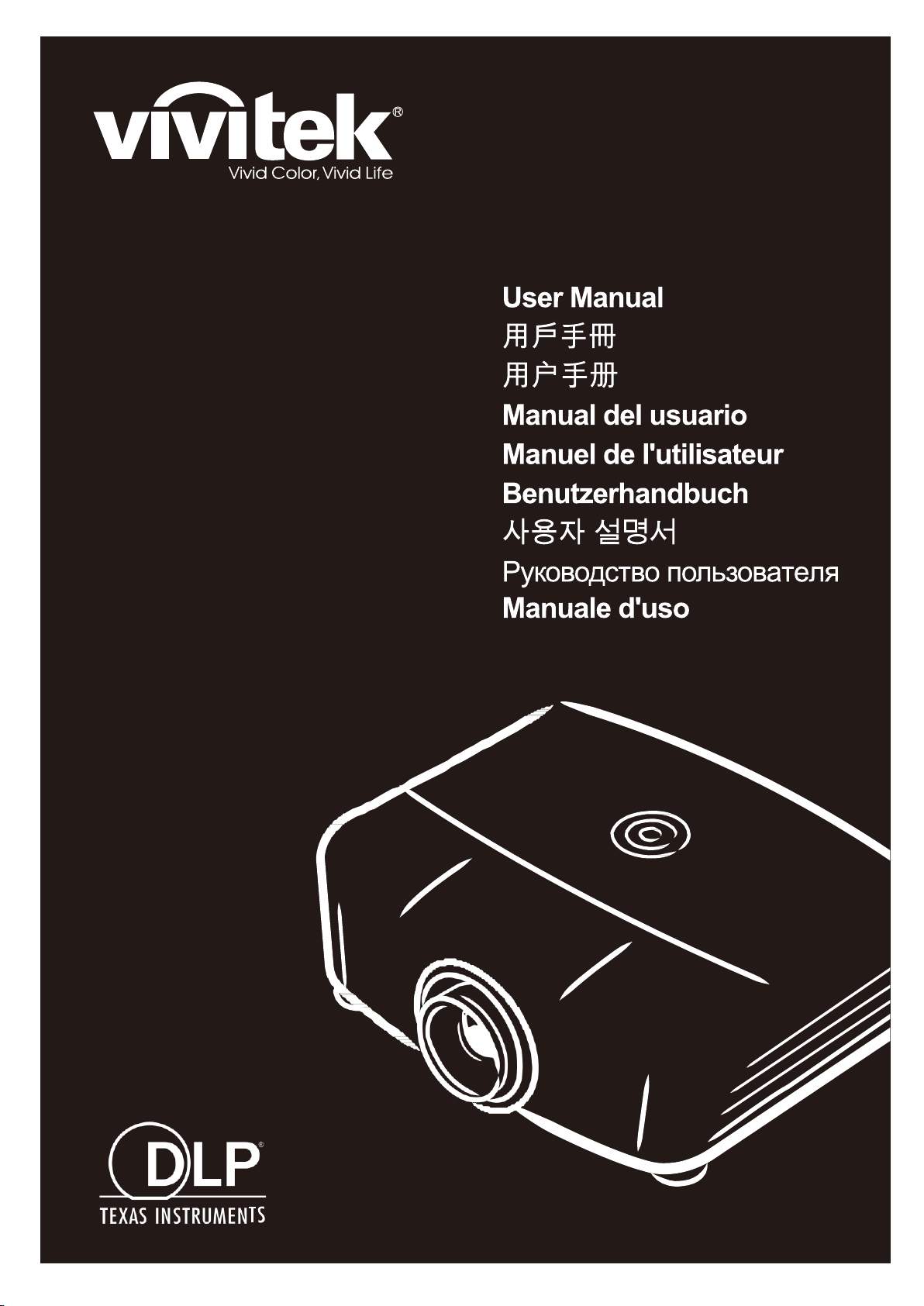
DX5630
DW5650
DH5661
DU5671
Series
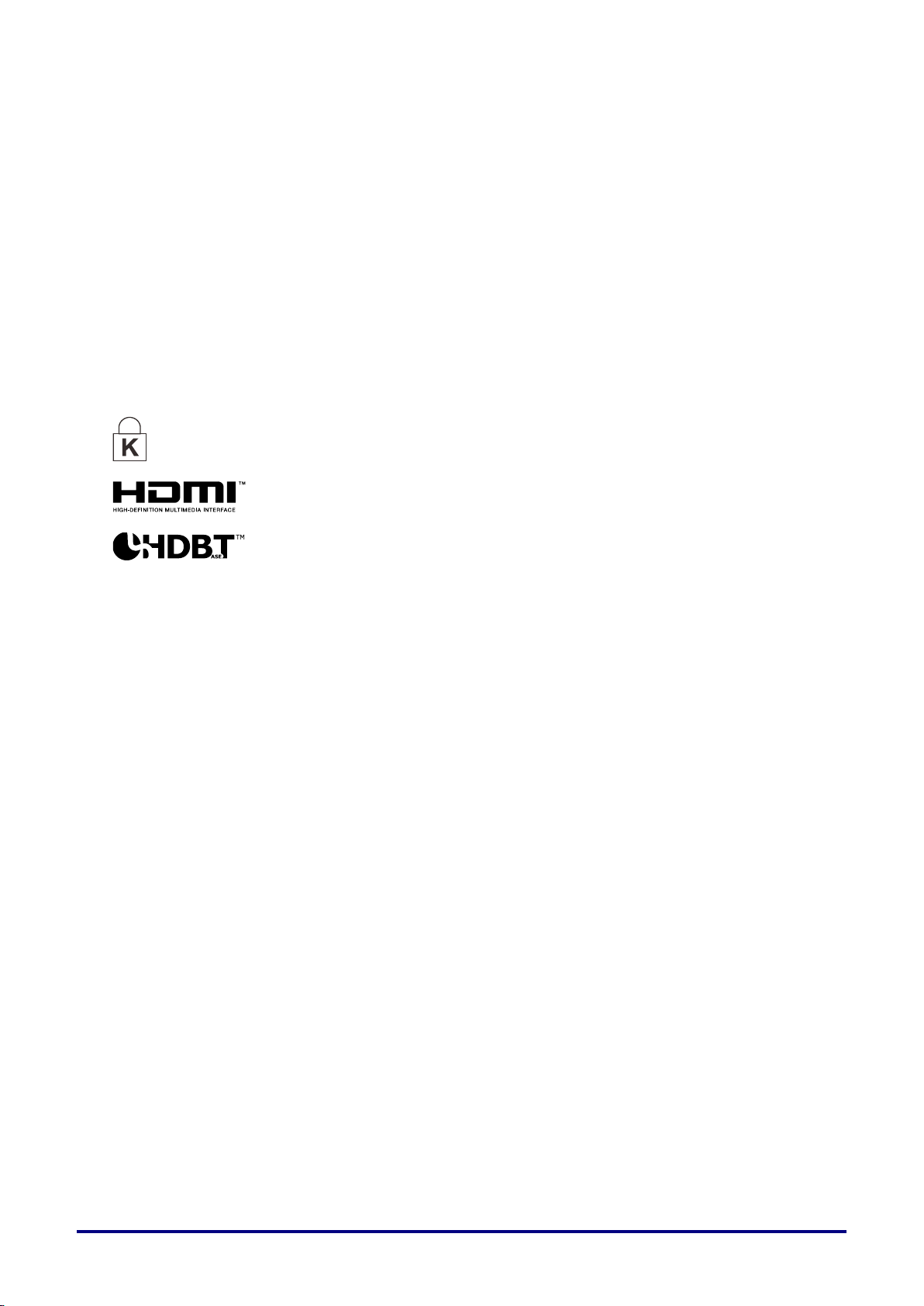
Copyright
Ver.: 01
This publication, including all photographs, illustrations and software, is protected under international
copyright laws, with all rights reserved. Neither this manual, nor any of the material contained herein, may
be reproduced without written consent of the author.
© Copyright 2017
Disclaimer
The information in this document is subject to change without notice. The manufacturer makes no
representations or warranties with respect to the contents hereof and specifically disclaims any implied
warranties of merchantability or fitness for any particular purpose. The manufacturer reserves the right to
revise this publication and to make changes from time to time in the content hereof without obligation of
the manufacturer to notify any person of such revision or changes.
Trademark Recognition
Kensington is a U.S. registered trademark of ACCO Brand Corporation with issued registrations
and pending applications in other countries throughout the world.
HDMI, the HDMI Logo, and High-Definition Multimedia Interface are trademarks or
registered trademarks of HDMI Licensing LLC in the United States and other countries.
HDBaseT™ and the HDBaseT Alliance logo are trademarks of the HDBaseT Alliance.
All other product names used in this manual are the properties of their respective owners and are
acknowledged.
— i —
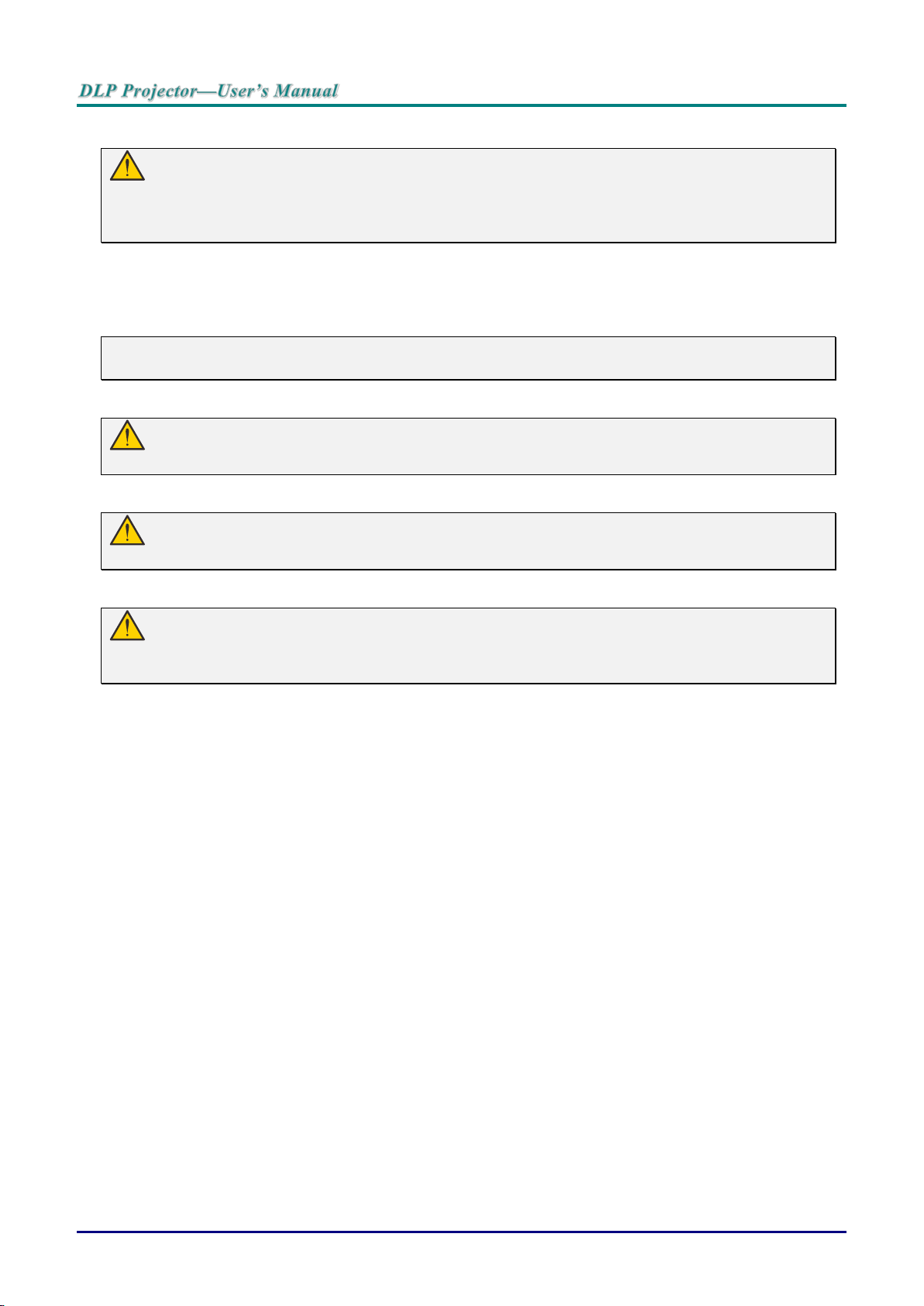
Important Safety Information
Important:
It is strongly recommended that you read this sect ion carefully before using the projector. These
safety and usage instructions will ensure that you enjoy many years of safe use of the projector.
Keep this manual for future reference.
Symbols Used
Warning symbols are used on the unit and in this manual to alert you of hazardous situations.
The following styles are used in this manual to alert you t o im port ant information.
Note:
Provides additional information on the topic at hand.
Important:
Provides additional information that should not be overlooked.
Caution:
Alerts you to situations that may damage the unit.
Warning:
Alerts you to situations that may damage the unit, create a hazardous environment, or cause
personal injury.
Throughout this manual, component parts and items in the OSD menus are denoted in bold font as in this
example:
“Push the Menu button on the remote control to open the Main menu.”
General Safety Information
Do not open the unit case. Aside from the projection l am p, t here are no user-serviceable parts in
the unit. For servicing, contact qualified service personnel.
Follow all warnings and cautions in this manual and on the unit case.
The projection lamp is extremely bright by desig n. To avoid damage to eyes, do not look into the
lens when the lamp is on.
Do not place the unit on an unstable surface, cart, or st and.
Avoid using the system near water, in direct sunlight, or near a heating device.
Do not place heavy objects such as books or bags on t he uni t.
— ii —

Projector Installation Notice
Minimum 500mm
Minimum 500mm
Minimum 500mm
(19.69 inch)
Minimum 500mm
Minimum 500mm
Minimum 300mm
Minimum 100mm
Do not tilt the projector to the left or right, otherwise lamp life could decrease dramatically,
and may lead to other unpredictable damages.
There is no limit on the tilt angle upward or downward.
Allow at least 50 cm clearance around the exhaust vent.
(19.69 inch)
(19.69 inch)
(11.81 inch)
(3.94 inch)
(19.69 inch)
(19.69 inch)
Ensure that the intake vents do not recycle hot air from the exhaust vent.
When operating the projector in an enclosed space, ensure that the surrounding air temperature
within the enclosure does not exceed operation temperature while the projector is running, and t he
air intake and exhaust vents are unobstructed.
All enclosures should pass a certified thermal evaluation to ensure that the projector does not
recycle exhaust air, as this may cause the device to shutdown even if the enclosure temperature is
with the acceptable operation temperature range.
— iii —
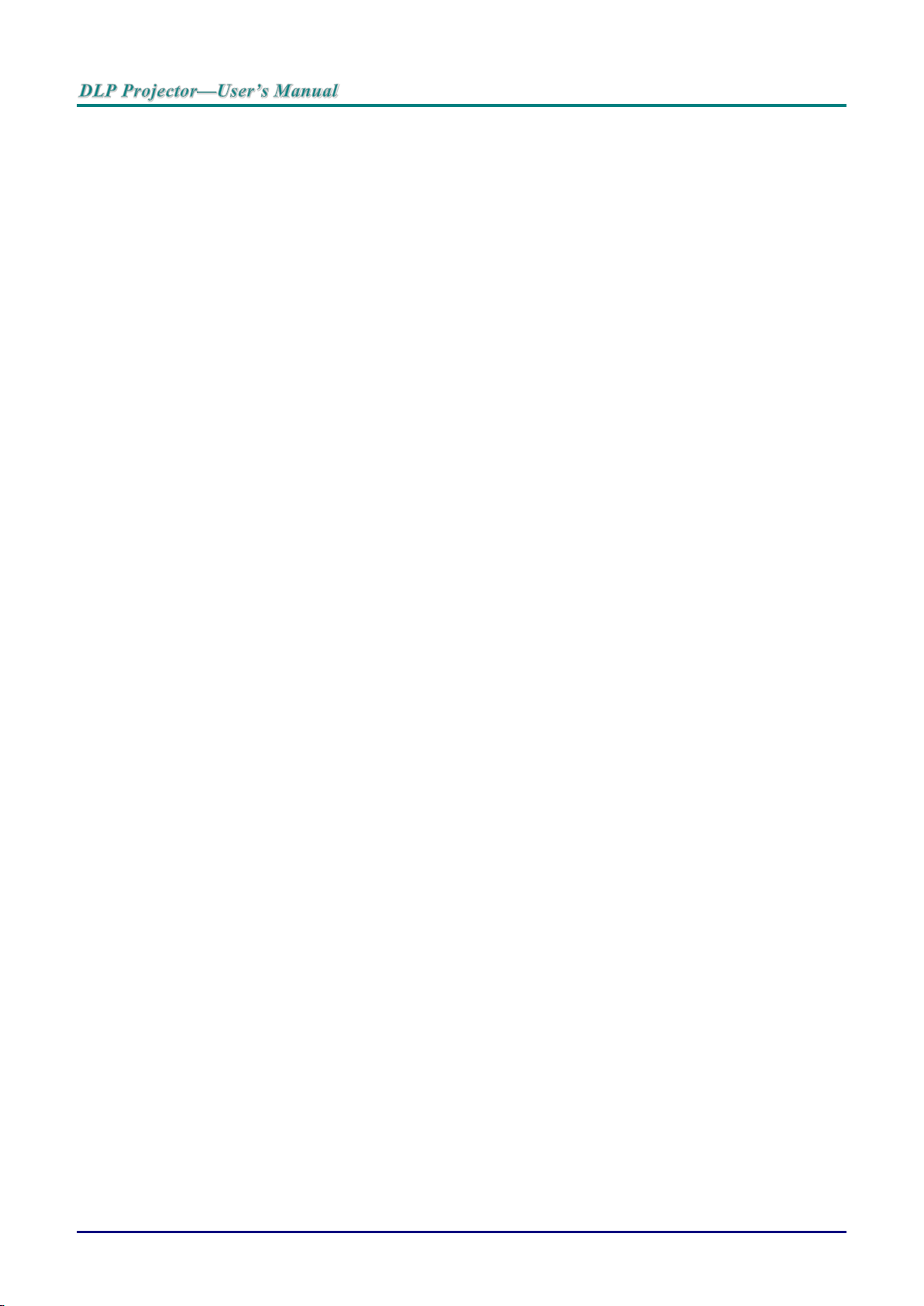
Verify Installation Location
To supply power, the 3-blade (with earthing lead) socket should be used to ensure proper
grounding and equalized ground potential for all of the equipment in the Projector System.
The power code provided with the Projector should be used. In case of any missing item, other
qualified 3-blade (with earthing lead) power cord can be used as substitution; however, do not use
2-blade power cord.
Verify if the voltage is stable, grounded properly and there is no electricity leakage.
Measure total power consumption which should not higher the safety capacity and avoid safety
issue and short circuit.
Turn on Altitude Mode when located in high al titude areas
The projector can only be installed upright or inverted.
When installation the bracket, make sure the weight limit is not exceed and firmly secured.
Avoid installing near air conditioner duct or subwoofer.
Avoid installing at high temperature, insufficient cooling and heavy dust locations.
Keep your product away from fluorescent lamps
caused by IR interference
The VGA IN connector should be connected to the VGA IN port. Note that it should be inserted
tightly, with the screws on both sides securely fastened to ensure proper connection of the signal
wire for achieving optimal display effect.
The AUDIO IN connector should be connected to the AUDIO IN port and CANNOT be connected
to AUDIO OUT or other ports like BNC, RCA; otherwi se, i t will l ead to mute output and even
DAMAGE the port.
Install the projector above 200cm to avoid dam age.
The power cord and signal cable should be connected before power on the projector. During the
projector starting and operating process, DO N OT i nsert or remove the signal cable or the power
cord to avoid damaging the projector.
(>1 Meter) to avoid malfunction
Cooling notes
Air outlet
Make sure the air outlet is 50cm clear of any obstru ct ion to ensure proper cooling.
Air outlet location should not be in front of the lens of other projector to avoid causing illusions.
Keep the outlet at least 100cm away from t he inl ets of other projectors
The projector generates a massive amount of heat during use. The internal fan dissipates the heat
of the projector when shutting down, and such process may continue for a certain period. After the
project enters STANDBY MODE status, press the AC power button to turn off the projector and
remove the power cord. DO NOT remove the power cord during t he shutdown process, as it may
cause damage to the projector. In the meantime, the delayed heat radiating will also affect the
service life of the projector. The shutdown proce ss may vary depending on the model used.
Whatever the case may be, be sure to disconnect the power cord till after the projector enters the
STANDBY status.
Air inlet
Make sure there is no object blocking air input within 30 cm.
Keep the inlet away from other heat sour ces
Avoided heavy dust area
— iv —
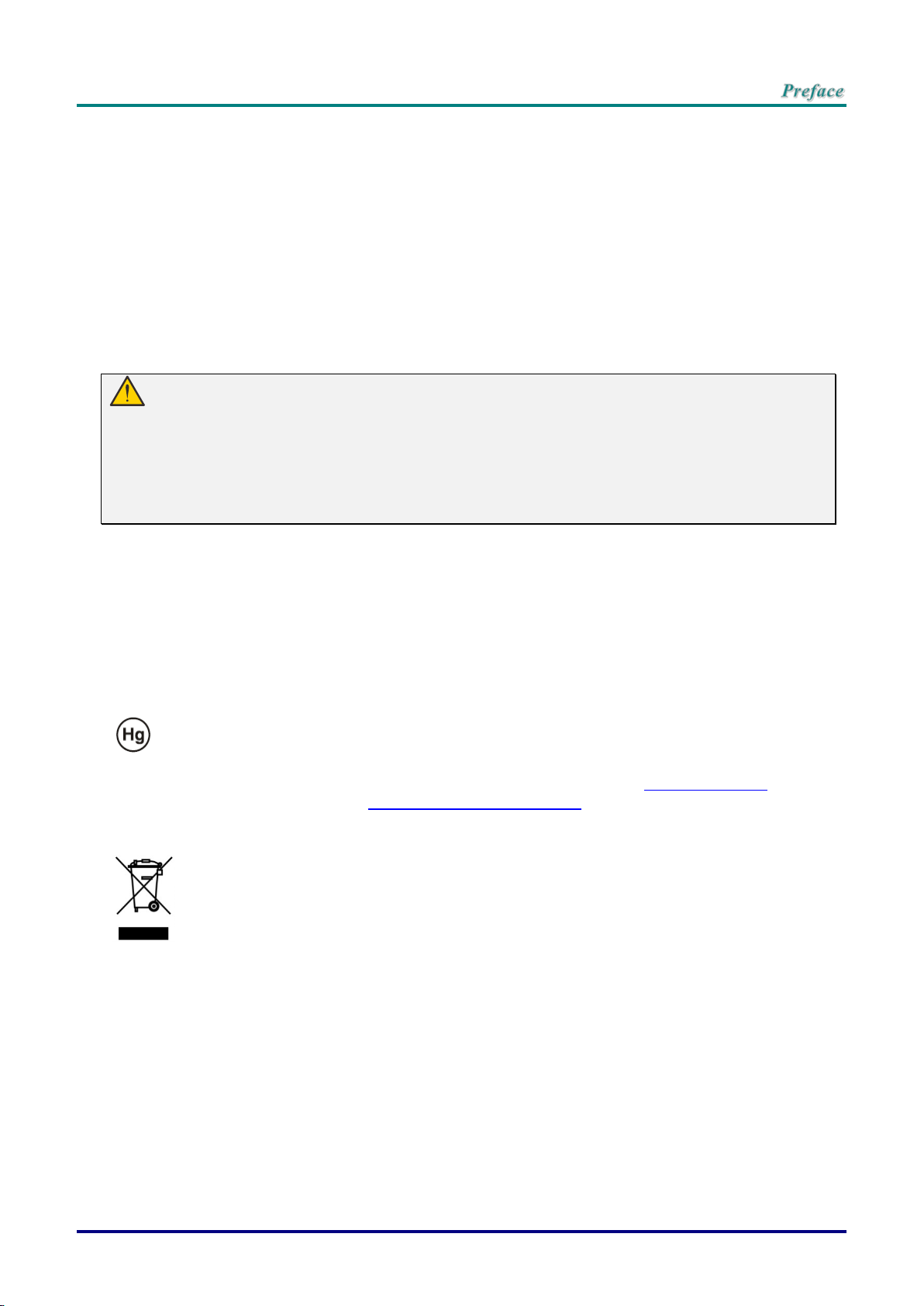
Power Safety
Only use the supplied power cord.
Do not place anything on the power cord. Place the power cord where it will not be in the way of
foot traffic.
Remove the batteries from the remote control when storing or not in use for a prolonged period.
Replacing the Lamp
Replacing the lamp can be hazardous if done incorrectly. See Replacing the Projection Lamp on page 58
for clear and safe instructions for this procedure. Before replacing the lamp:
Unplug the power cord.
Allow the lamp to cool for about one hour.
Caution:
In rare cases the lamp bulb may burn out during normal operation and cause glass dust or shards
to be discharged outward from the rear exhaust vent.
Do not inhale or do not touch glass dust or shards. Doing so could result in injury.
Always keep your face away from the exhaust vent so that you do not suffer from the gas and
broken shards of the lamp.
Cleaning the Projector
Unplug the power cord before cleaning. See Cleaning the Projector on page 64.
Allow the lamp to cool for about one hour.
Regulatory Warnings
Before installing and using the projector, read the regulatory notices in the Regulatory Compliance on
page 79.
Important Recycle Instructions:
Lamp(s) inside this product contain mercury. This product may contain other electronic waste that
can be hazardous if not disposed of properly. Recycle or dispose in accordance with local, state, or federal
Laws. For more information, contact the Electronic Industries Alliance at WWW.EIAE.ORG
. For lamp
specific disposal information check WWW.LAMPRECYCLE.ORG.
Symbol Explanations
DISPOSAL: Do not use household or municipal waste collection services for
disposal of electrical and electronic equipment. E U countries require the use
of separate recycling collection services.
— v —
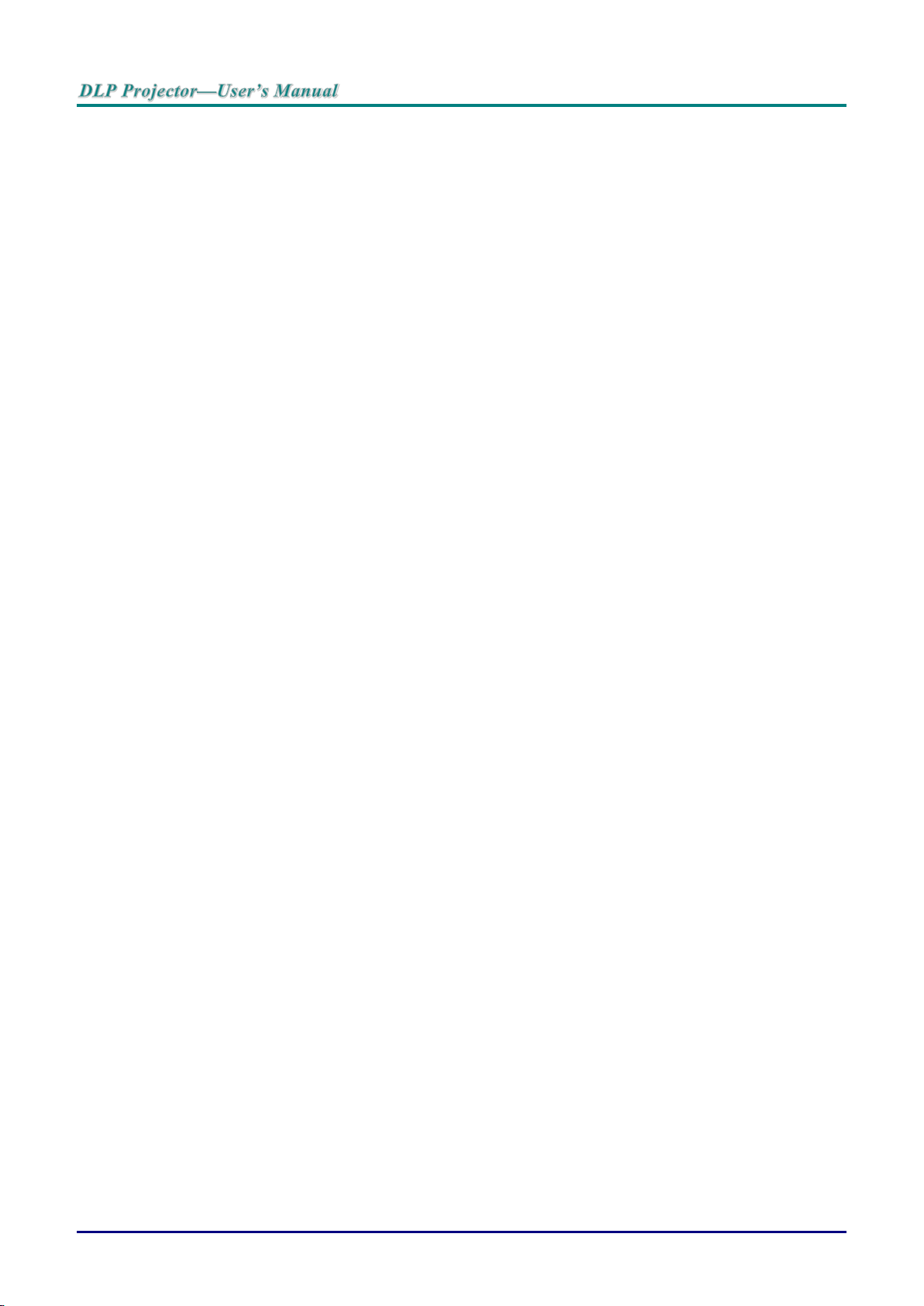
Main Features
• Lightweight unit, easy to pack away and transport.
• Compatible with all major video standards including NTSC, PAL, and SECAM.
• A high brightness rating allows for presentations in daylight or in lit rooms.
• Flexible setup allows for front, rear projections.
• Line-of-vision projections remain square, with advanced keystone correction for angled
projections.
• Input source automatically detected.
• High brightness for projection in just about any environment.
• Supports resolutions up to WUXGA for clear and crisp images.
• DLP
• Centered lens for easy installation.
• Horizontal and vertical lens shift.
• Built-in speaker with multiple audio-in and audio-out ports.
• Network ready for integration and system administration via RJ45.
• Sealed engine to minimizing the impact of dust and smoke.
• Top sided lamp cover for simple lamp removal and insertion.
• Anti-theft security features include: Kensington security slot, security bar.
• Built-in HDBaseT receiver. HDBaseT™ interface with support for distribution of HD video,
®
digital audio content RS232, RJ45 and IR function over standard CAT5e/6 LAN cable
and BrilliantColor™ technologies from Texas Instruments.
About this Manual
This manual is intended for end users and describes how to install and operate the DLP projector.
Wherever possible, relevant information—such as an illustration and its description—has been kept on
one page. This printer-friendly format is both for your convenience and to help save paper, thereby
protecting the environment. It is suggested that y ou onl y print sections that are relevant to your needs.
— vi —
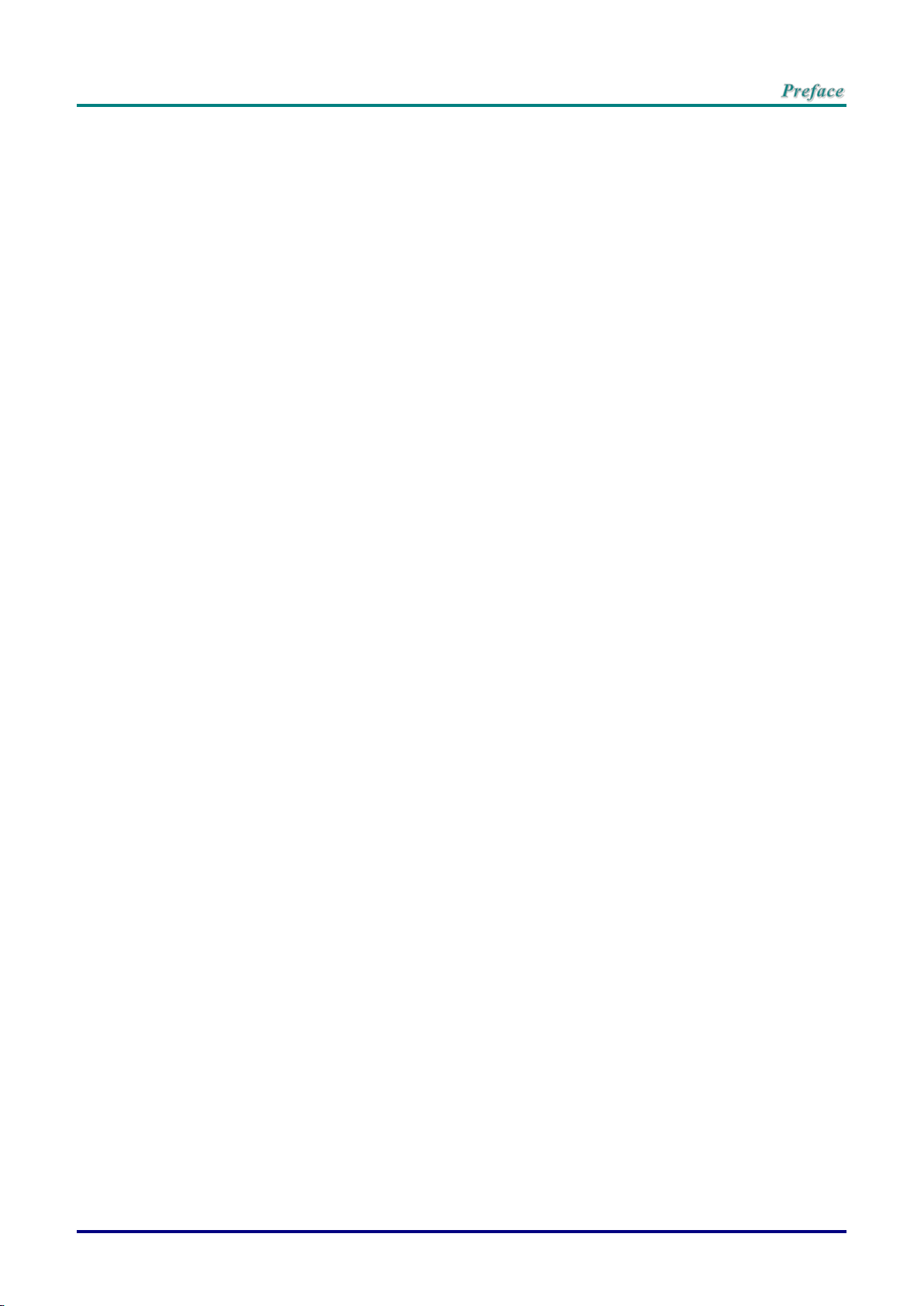
Table of Contents
GETTING STARTED ........................................................................................................................................................... 1
PACKING CHECKLIST ........................................................................................................................................................... 1
VIEWS OF PROJECTOR PARTS ............................................................................................................................................... 2
Front-right View ............................................................................................................................................................ 2
Top view—On-screen Display (OSD) buttons and LE Ds ....................................................................................... 3
Rear view ....................................................................................................................................................................... 4
Bottom view ................................................................................................................................................................... 6
REMOTE CONTROL PARTS ................................................................................................................................................... 7
REMOTE CONTROL OPERATING RANGE ............................................................................................................................. 10
PROJECTOR AND REMOTE CONTROL BUTTONS .................................................................................................................. 10
SETUP AND OPERATION ............................................................................................................................................... 11
INSERTING THE REMOTE CONTROL BATTERIES ................................................................................................................. 11
INSTALLING OR REMOVING THE OPTIONAL LENS .............................................................................................................. 12
Removing the Existing Lens From the Projector ................................................................................................... 12
Installing the New Lens ............................................................................................................................................. 13
STARTING AND SHUTTING DOWN THE PROJECTOR ............................................................................................................. 14
SETTING AN ACCESS PASSWORD (SECURITY LOCK) .......................................................................................................... 16
ADJUSTING THE PROJECTOR LEVEL ................................................................................................................................... 18
ADJUSTING PROJECTED IMAGE POSITION USING SHIFT ..................................................................................................... 19
Adjusting the vertical image position ....................................................................................................................... 19
Adjusting the horizontal image position .................................................................................................................. 21
Shift Range Diagram ................................................................................................................................................. 21
ADJUSTING THE ZOOM, FOCUS AND KEYSTONE ................................................................................................................ 23
ADJUSTING THE VOLUME .................................................................................................................................................. 24
ON-SCREEN DISPLAY (OSD) MENU SETTINGS ...................................................................................................... 25
OSD MENU CONTROLS ..................................................................................................................................................... 25
Navigating the OSD ................................................................................................................................................... 25
SETTING THE OSD LANGUAGE .......................................................................................................................................... 26
OSD MENU OVERVIEW ..................................................................................................................................................... 27
IMAGE MENU ..................................................................................................................................................................... 30
Computer Menu .......................................................................................................................................................... 31
Advanced Feature ...................................................................................................................................................... 32
White Balance ............................................................................................................................................................. 33
Color Manager ............................................................................................................................................................ 34
SETTINGS 1 MENU ............................................................................................................................................................. 35
Keystone ...................................................................................................................................................................... 36
Audio ............................................................................................................................................................................ 36
Advanced 1 Feature ................................................................................................................................................... 37
Advanced 2 Feature ...................................................................................................................................................... 39
4 Corner ....................................................................................................................................................................... 40
SETTINGS 2 MENU ............................................................................................................................................................. 41
Status ........................................................................................................................................................................... 42
Advanced 1 Feature ................................................................................................................................................... 43
Advanced 2 Feature ................................................................................................................................................... 56
MAINTENANCE AND SECURITY .................................................................................................................................. 58
REPLACING THE PROJECTION LAMP ................................................................................................................................... 58
Resetting the Lamp .................................................................................................................................................... 61
CLEANING THE FILTER (FILTER: OPTION AL P ARTS) ............................................................................................................ 62
REPLACING THE FILTER ..................................................................................................................................................... 63
CLEANING THE PROJECTOR................................................................................................................................................ 64
Cleaning the Lens ...................................................................................................................................................... 64
Cleaning the Case ...................................................................................................................................................... 64
USING THE PHYSICAL LOCK .............................................................................................................................................. 65
Using the Kensington Security Slot ......................................................................................................................... 65
Using the Security Bar Lock ..................................................................................................................................... 65
— vii —
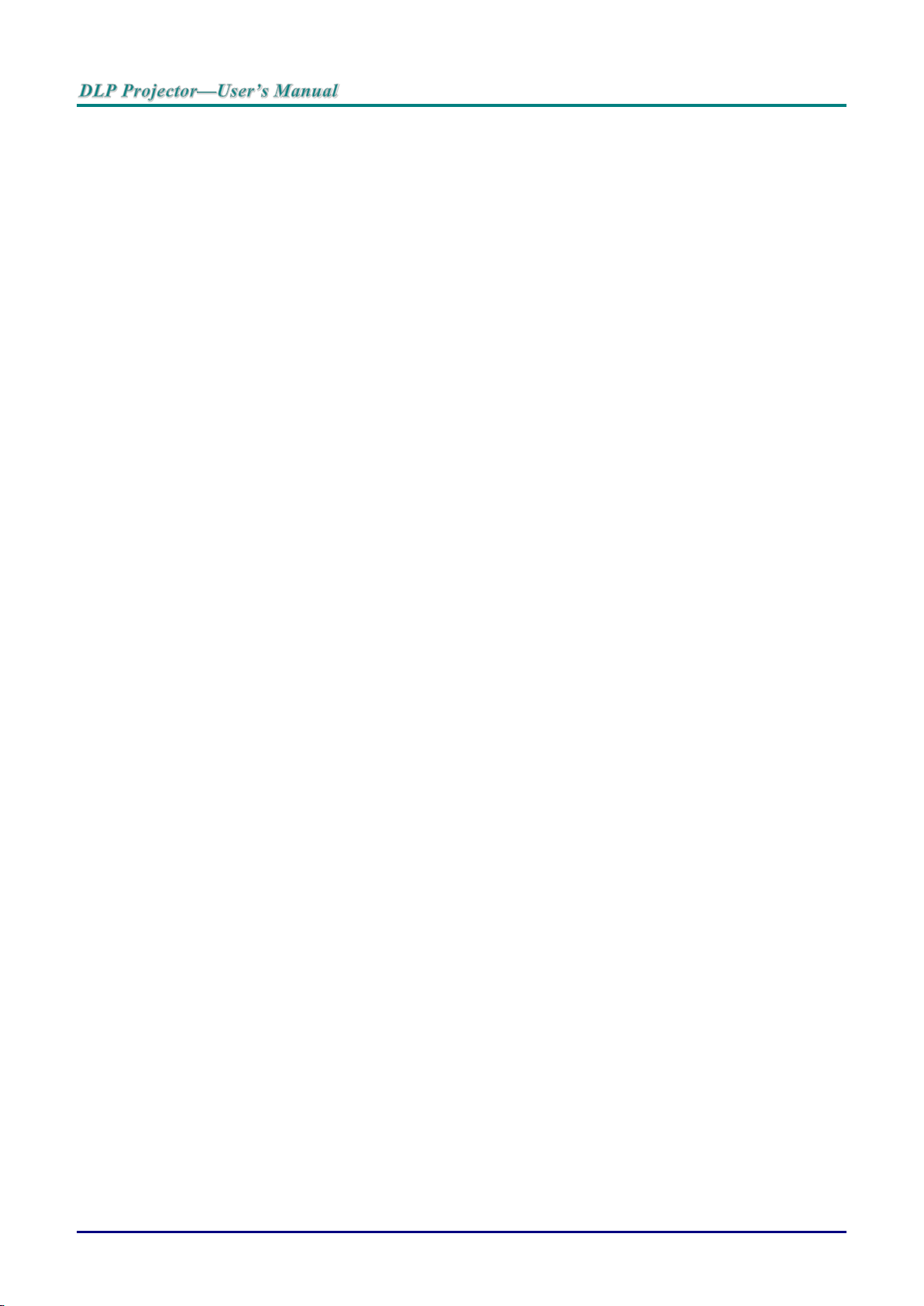
TROUBLESHOOTING ...................................................................................................................................................... 66
COMMON PROBLEMS AND SOLUTIONS ............................................................................................................................... 66
TIPS FOR TROUBLESHOOTING ............................................................................................................................................ 66
LED ERROR MESSAGES ..................................................................................................................................................... 67
IMAGE PROBLEMS .............................................................................................................................................................. 67
LAMP PROBLEMS ............................................................................................................................................................... 68
REMOTE CONTROL PROBLEMS .......................................................................................................................................... 68
AUDIO PROBLEMS ............................................................................................................................................................. 69
HAVING THE PROJECTOR SERVICED .................................................................................................................................. 69
HDMI Q & A .................................................................................................................................................................... 70
SPECIFICATIONS ............................................................................................................................................................. 71
SPECIFICATIONS ................................................................................................................................................................. 71
PROJECTION DISTANCE VS. PROJECTION SIZE (WUXGA) ................................................................................................. 72
Projection Distance and Size Table ......................................................................................................................... 72
PROJECTION DISTANCE VS. PROJECTION SIZE (XGA) ........................................................................................................ 74
Projection Distance and Size Table ......................................................................................................................... 74
TIMING MODE TABLE ........................................................................................................................................................ 76
PROJECTOR DIMENSIONS ................................................................................................................................................... 78
REGULATORY COMPLIANCE ....................................................................................................................................... 79
FCC WARNING .................................................................................................................................................................. 79
CANADA ............................................................................................................................................................................ 79
SAFETY CERTIFICATIONS ................................................................................................................................................... 79
APPENDIX I ........................................................................................................................................................................ 80
COMMUNICATION PARAMETER SETUP ................................................................................................................................ 80
— viii —
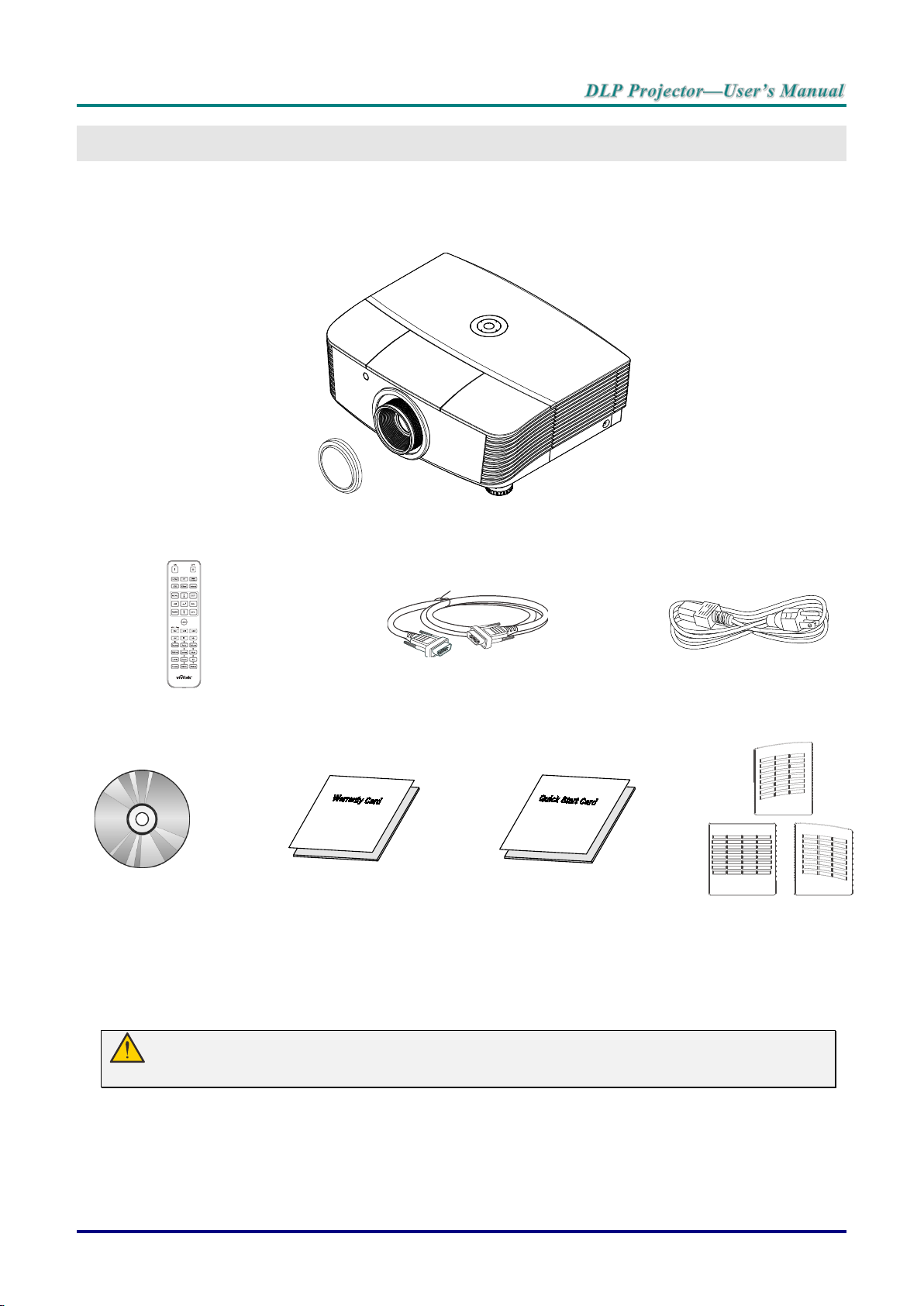
Packing Checklist
Projector WITH LENS CAP
Remote Control
(Batteries Included)
VGA Cable (1.8M)
Power Cord (1.8M)
CD-ROM
(This User's Manual)
Warranty Card
Quick Start Card
D
(OPTIONAL)
Carefully unpack the projector and check that the following items are included:
GETTING STARTED
Contact your dealer immediately if any items are missing, appear damaged, or if the unit does not work. It is
recommend that you ke ep t he origi nal p ackin g mater ial s hould y ou ev er nee d to re turn t he equi pment f or
warranty service.
Caution:
Avoid using the projector in dusty environments.
UST FILTER
— 1 —
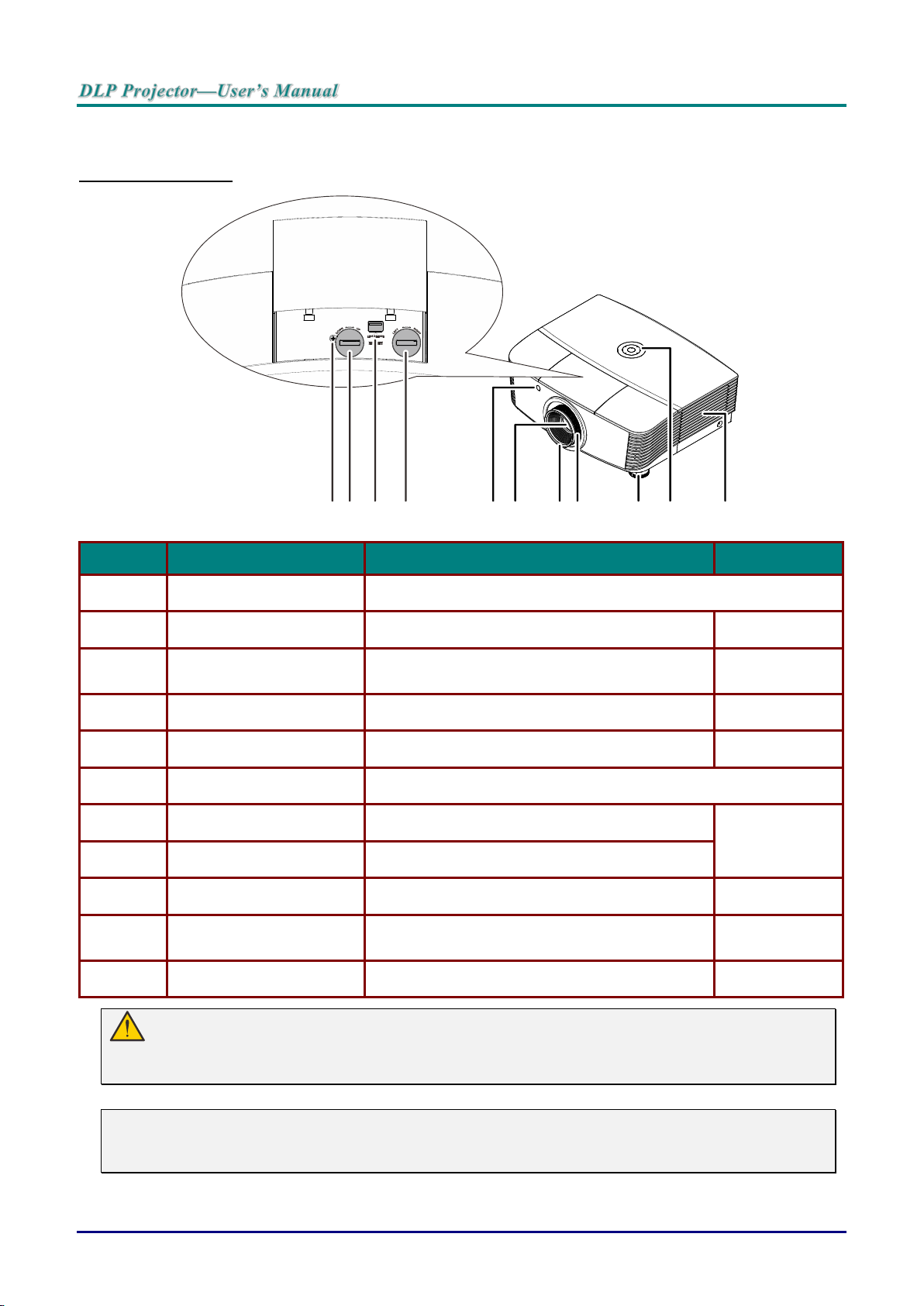
Views of Projector Parts
Front-right View
12 3
ITEM LABEL DESCRIPTION SEE PAGE:
1.
2.
3.
4.
5.
6.
7.
Screw For ensure the lens position
Vertical lens shift Adjusts the image position vertically
Lens release button
Horizontal lens shift Adjusts the image position horizontally
IR receiver Receives IR signal from remote control
Lens Projection Lens
Focus ring Focuses the projected image
4
Press the release button before removing the
lens
5
6
7
8
10119
19
12
21
2
18
8.
9.
10.
Zoom ring Enlarges the projected image
Height adjuster Adjusts level of projector
Function keys
See Top view—On-screen Display (OSD)
buttons and LEDs.
18
3
11.
Ventilation openings on the projector allow for goo d air circulation, which keeps the projector lamp
cool. Do not obstruct any of the ventilation openings.
Note:
Suggest to loosen the screw before lens shift adjustment and tighten up after finished
adjustment.
Lamp cover Removes cover to replace lamp module
Important:
— 2 —
58
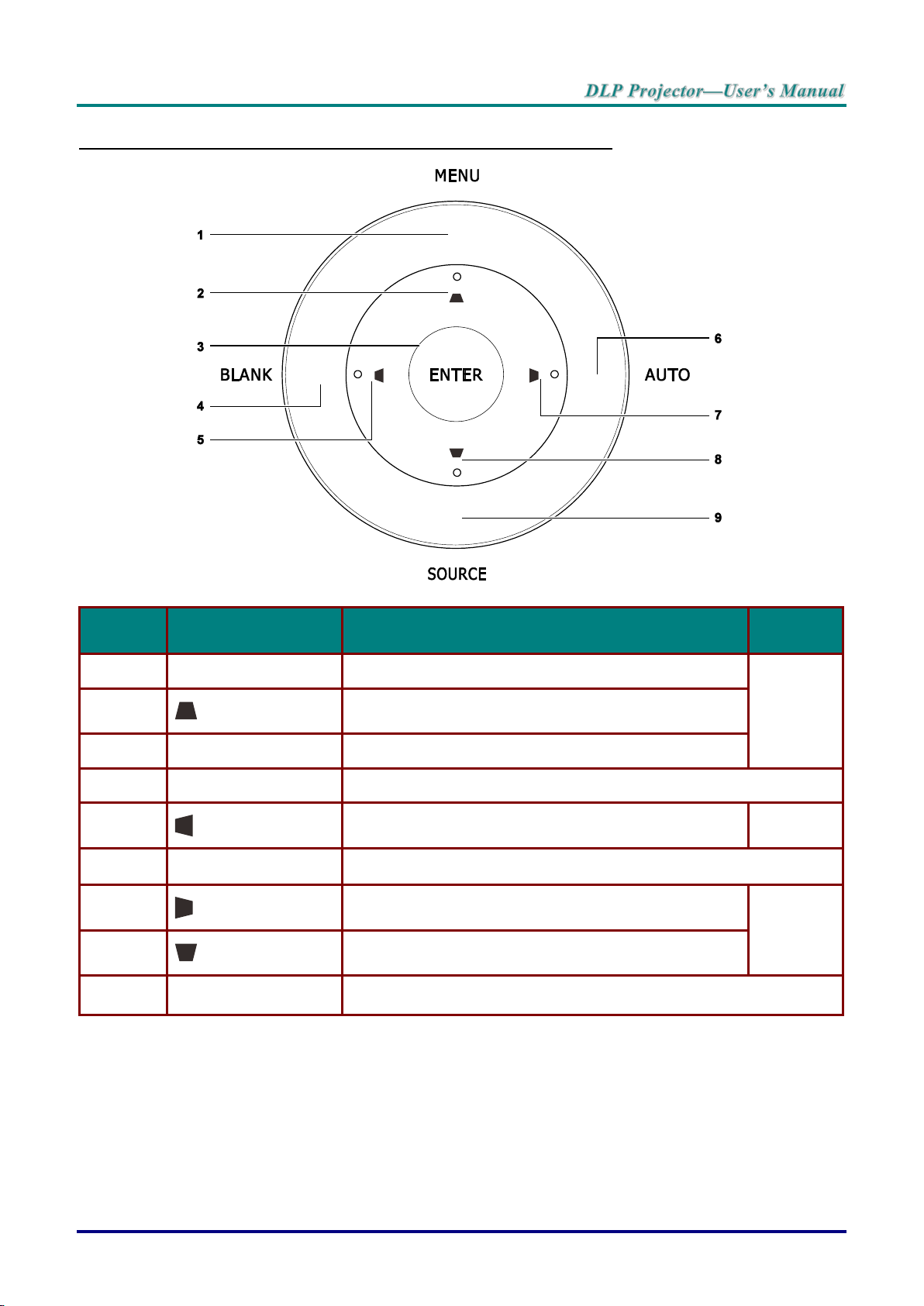
Top view—On-screen Display (OSD) buttons and LEDs
S
PAGE:
ITEM LABEL DESCRIPTION
1.
3.
4.
5.
6.
7.
8.
9.
MENU Opens and exits OSD menus
ENTER Enter or confirm highlighted OSD menu item
BLANK Displays a blank screen and mutes audio
AUTO Optimizes image size, position, and resolution
SOURCE Enter the Source menu
Navigates and changes settings in the OSD
Quick Menu – For Vertical Keystone
Navigates and changes settings in the OSD
Quick Menu – For Horizontal Keystone
Navigates and changes settings in the OSD
Quick Menu – For Horizontal Keystone
Navigates and changes settings in the OSD
Quick Menu – For Vertical Keystone
EE
25 2.
25
25
— 3 —
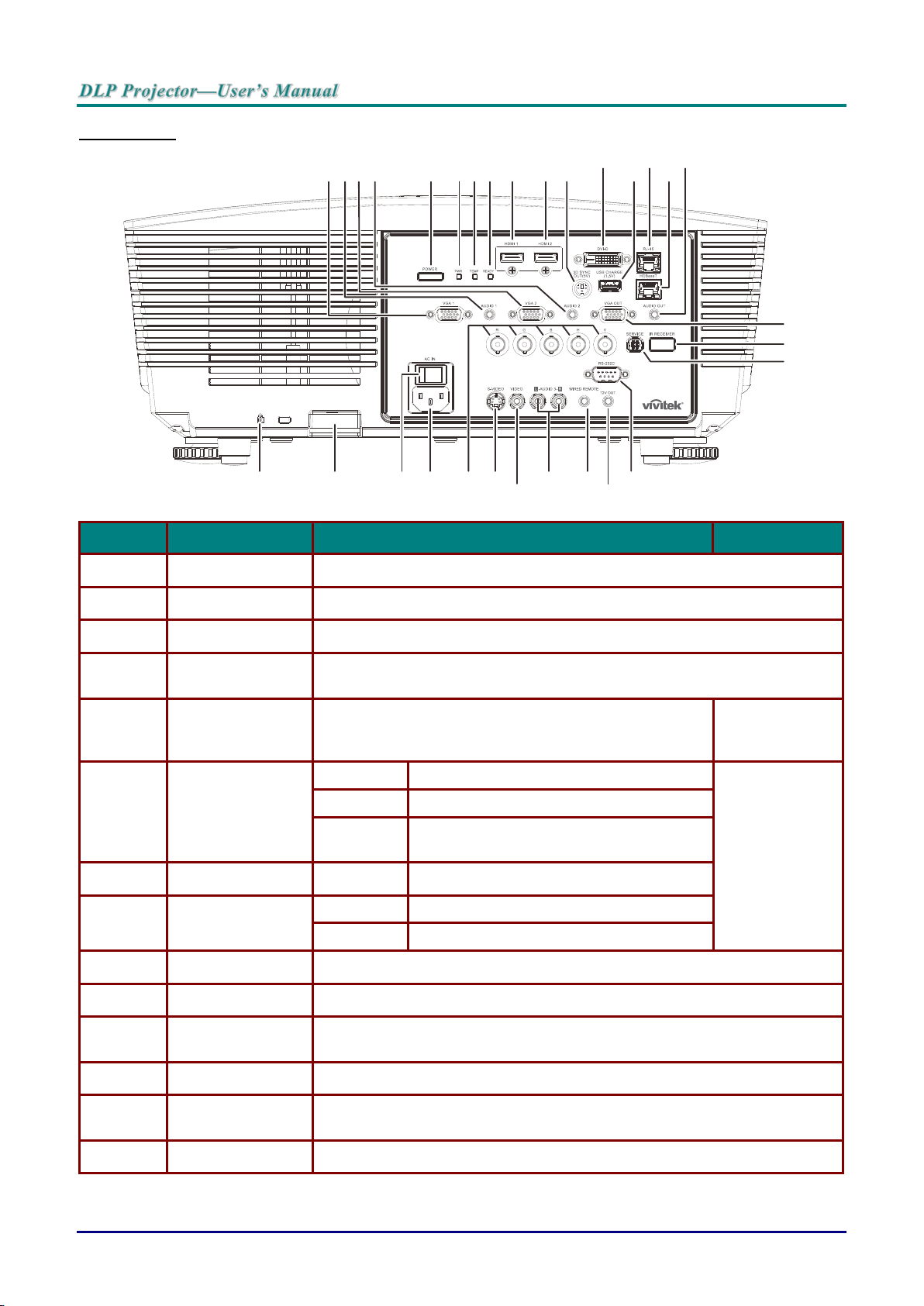
Rear view
16
30
123
4
56789101112131415
28 27 26 2529
24
2223
20
21
ITEM LABEL DESCRIPTION SEE PAGE:
17
18
19
1.
2.
3.
4.
5.
6.
7.
8.
9.
10.
VGA1 Connect a RGB cable from a computer or a video enabl ed device.
AUDIO IN 1 Connect the AUDIO cable from an input device.
VGA 2 Connect a RGB cable from a computer or a video enabled devi ce.
AUDIO IN 2
POWER
PWR LED
TEMP LED Red Over temperature
READY LED
HDMI 1 Connect the HDMI cable f rom a HDMI device.
HDMI 2 Connect the HDMI cable f rom a HDMI device.
Connect the AUDIO cable from an input device.
Note: Share with DVI & BNC audio input.
Turns the projector on or off (main power switch mu st
be turned on first). Press to place the projector in
standby mode.
Red Standby
Green Lamp Ready
Flashing
Red Lamp Ready
Flashing Error code (See as LED indicator table)
Start warm up, Cooling, Error code (See
as LED indicator table)
12
67
11.
12.
13.
14.
3D SYNC OUT
(5V)
DVI-D Conne ct t he DV I cable from a computer.
USB CHARGE
(1.5A)
RJ-45 Connect a LAN cable from Ethernet.
Connect 3D IR glasses receiver unit.
For USB charge.
— 4 —
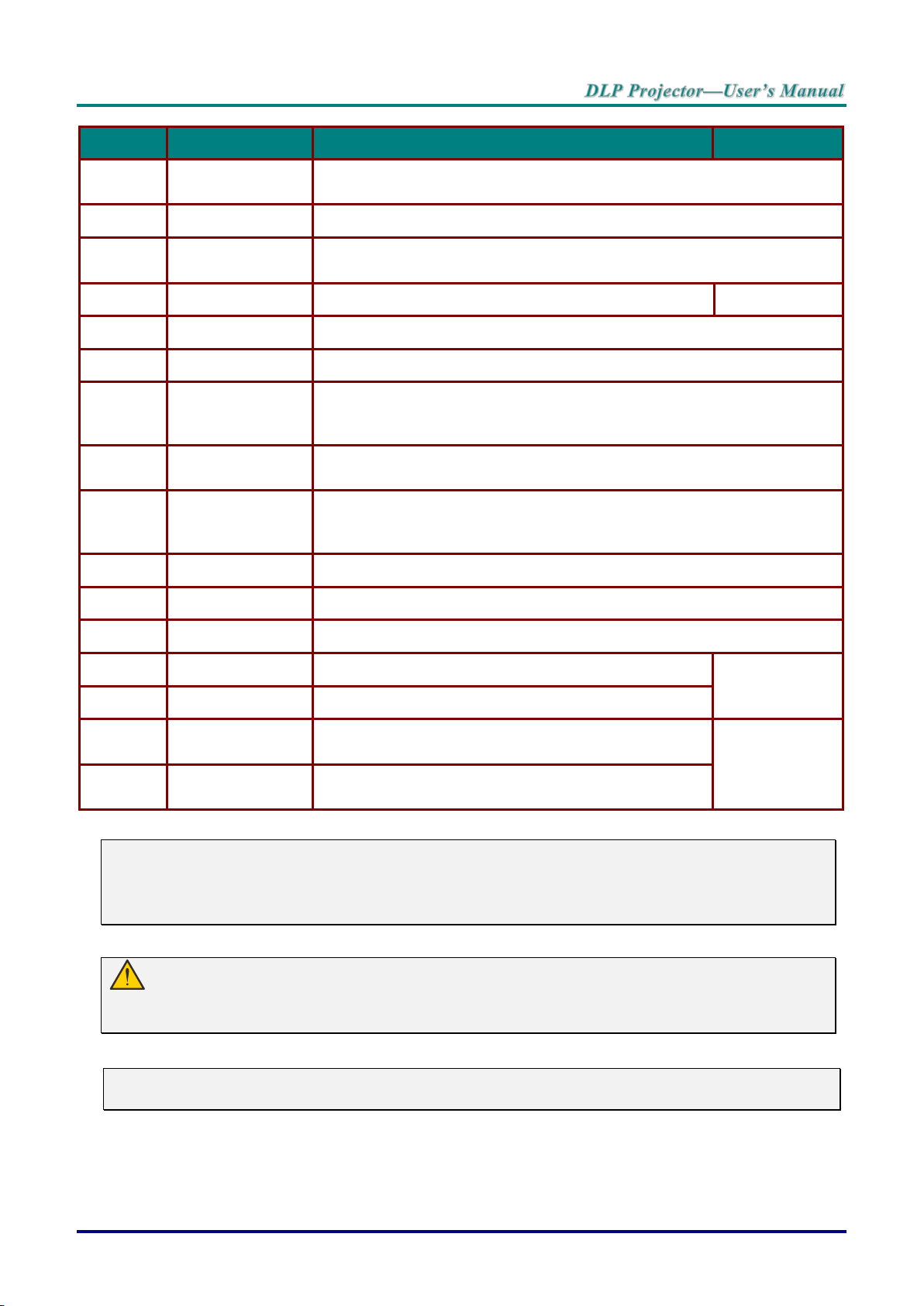
ITEM
LABEL
DESCRIPTION
SEE PAGE:
15.
HDBaseT(*)
Connect Cat5e/Cat6 cable from HDBaseT TX Box (VIDEO EXTENDER)
for HDBaseT signal received.
16.
AUDIO OUT
Connect an AUDIO cable for audio loop through.
17.
VGA OUT
Connect the RGB cable to a display.
(Pass through by VGA1 only)
18.
IR receiver
Receive IR signal from remote control.
2
19.
SERVICE
For service use.
20.
RS-232
Connects RS-232 serial port cable for remote control.
21.
12V OUT
When connected to the screen through a commercially available cable, the
screen deploys automatically on start up of the projector. The screen
retracts when the projector is powered off (see notes below).
22.
WIRED REMOTE
Wire remote control connector (connect with wire remote connector of the
Remote Control set).
23.
AUDIO IN 3 L/R
RCA (Video/ SVideo)
Connect the audio cables from a audio device.
24.
VIDEO
Connect the composite cable from a video device.
25.
S-VIDEO
Connect the S-video cable from a video device.
26.
BNC
Connect a BNC cable from a computer.
27.
AC IN
Connects the power cable.
12
28.
Power switch
Turns on/off the projector.
29.
Security chain
lock
Helps protect the projector from unauthorized use.
65
30.
Kensington
Security Slot
Secures to permanent object with a Kensington Lock
system.
Note:
To use this feature, you must plug in the connector before turn on/off the projector.
Screen controllers are supplied and supported by screen manufacturers.
Do not use this jack for anything other than intended use.
Warning:
As a safety precaution, disconnect all power to the projector and connecting devices before making
connections.
Note:
(*) Available in DU5671
— 5 —
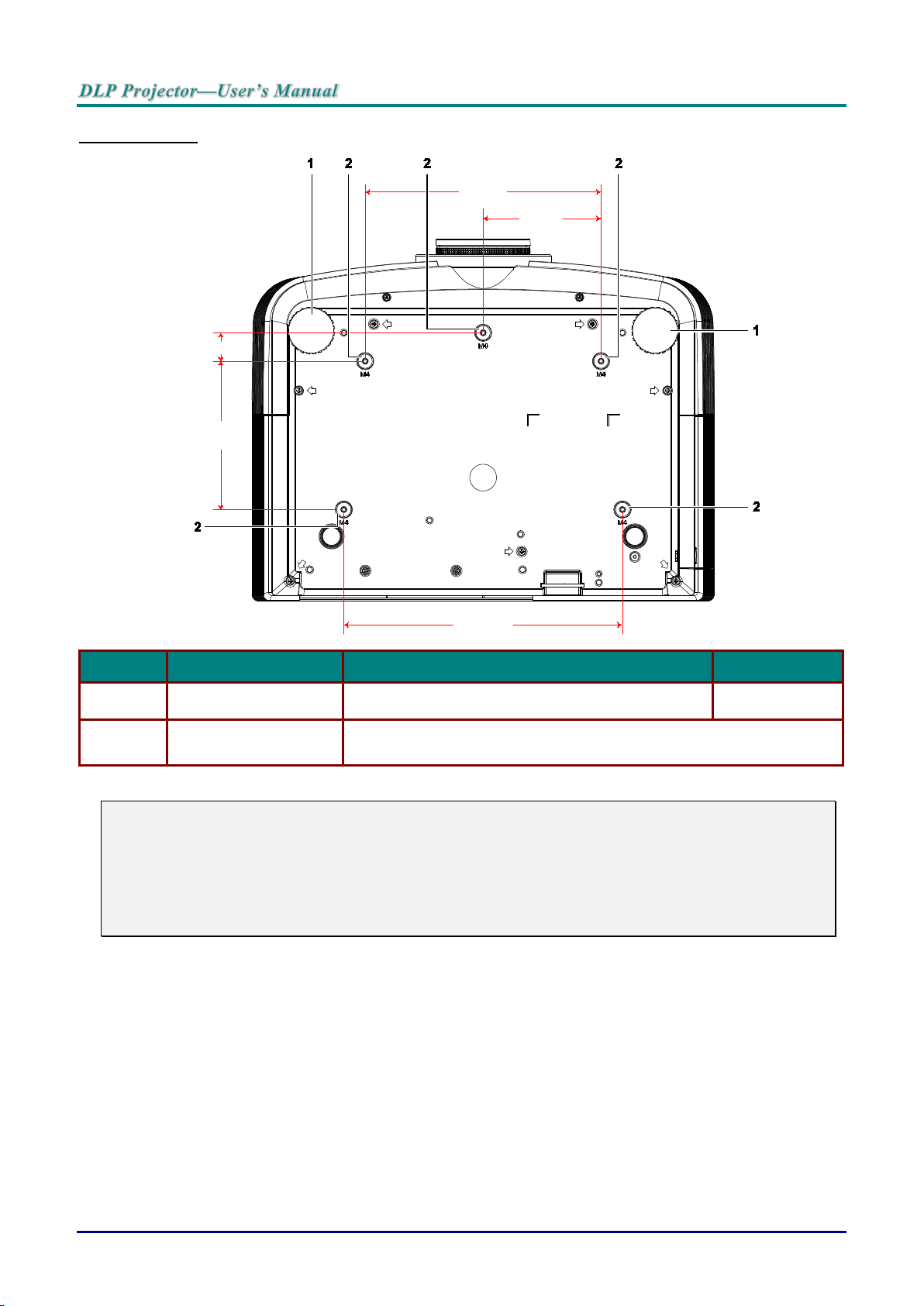
Bottom view
220.00
110.00
26.50
138.50
260.00
ITEM LABEL DESCRIPTION SEE PAGE:
1.
2.
Note:
When installing, ensure that you use only UL Lis ted ceiling mounts.
For ceiling installations, use approved mounting hardware and M4 screws with a maximum screw
depth of 12 mm (0.47 inch).
The construction of the ceiling mount must be of a suitable shape and strength. The ceiling mount
load capacity must exceed the weight of the installed equipment, and as an additional precaution
be capable of withstanding three times the weight of the equipment over a period of 60 seconds.
Tilt adjustor Rotate adjuster lever to adjust angle position.
Ceiling support holes
Contact your dealer for information on mounting the projector on a
ceiling
18
— 6 —
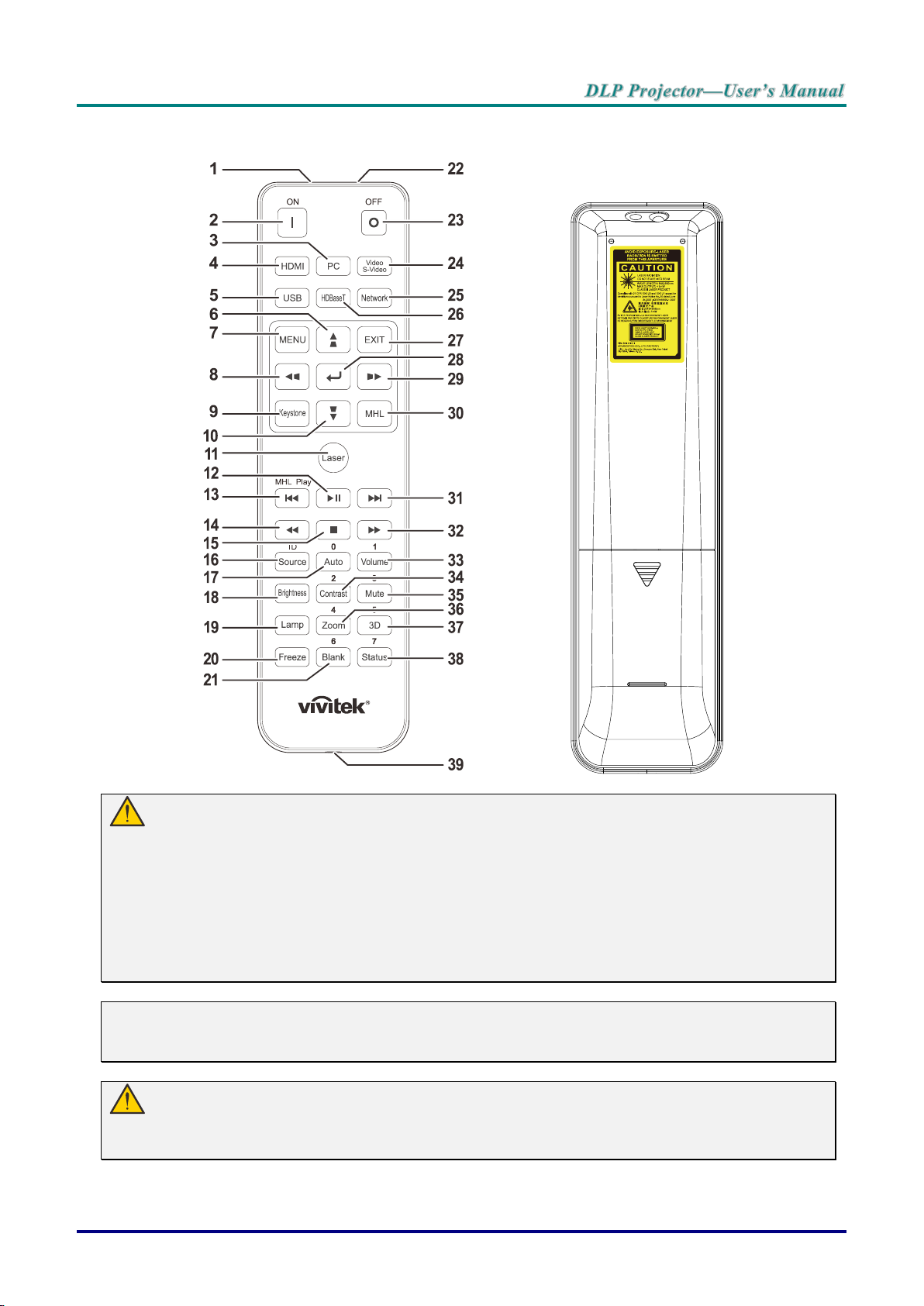
Remote Control Parts
Important:
1. Avoid using the projector with bright fluorescent lighting turned on. Certain high-frequency
fluorescent lights can disrupt remote control operation.
2. Be sure nothing obstructs the path between the remote control and the projector. If the path
between the remote control and the projector is obstructed, you can bounce the signal off certain
reflective surfaces such as projector screens.
3. The buttons and keys on the projector have the same functions as the corresponding buttons on
the remote control. This user’s manual describes the functions based on the remote control.
Note:
Complies with FDA performance standards for laser products except for deviations pursuant to
Laser Notice No. 50, dated June 24, 2007
Caution:
Use of controls, adjustments or performance of procedures other than those specified herein
may result in hazardous laser light exposure.
— 7 —
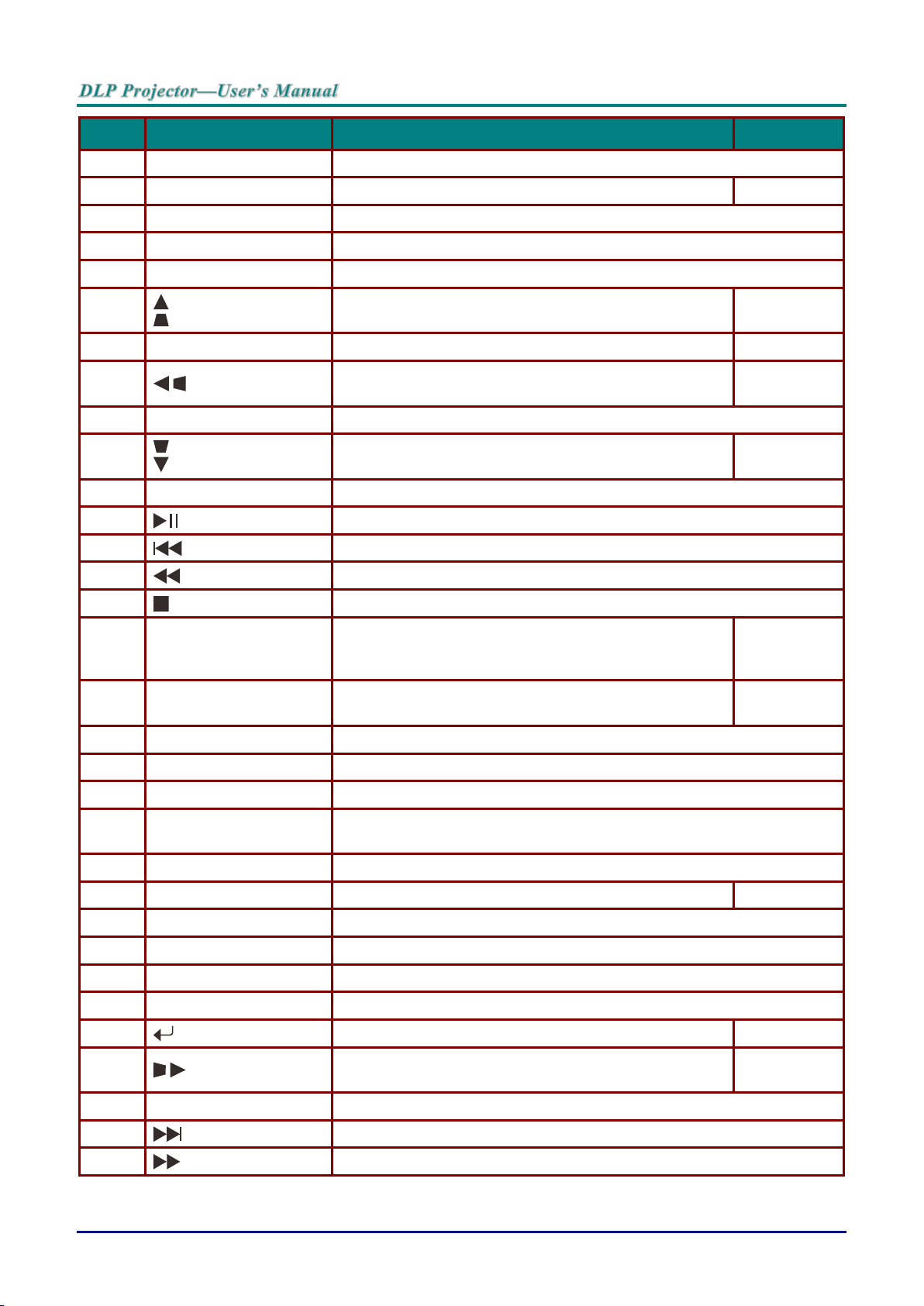
ITEM
LABEL
DESCRIPTION
SEE PAGE:
1.
IR Transmitter
Transmits signals to projector.
2.
Power On
Turns the projector on.
12
3.
PC
Displays the VGA1/VGA2/PC source selection (toggle).
4.
HDMI
Displays the HDMI1/HDMI 2/DVI source selection (toggle).
5.
USB
Displays the USB source selection.
6.
Navigates and changes settings in the OSD.
Quick Menu – For Vertical Keystone.
25
7.
MENU
Opens the OSD.
25
8.
Navigates and changes settings in the OSD.
Quick Menu – For Horizontal Keystone.
25
9.
Keystone
Opens the Keystone menu.
10.
Navigates and changes settings in the OSD.
Quick Menu – For Vertical Keystone.
25
11.
Laser
Press to operate the on-screen pointer. DO NOT POINT IN EYES.
12.
NA
13.
14.
15.
16.
Source/ID
Alternate input source.
Combo key function for Remote Control customer code
settings (Press ID button + Number for 3 seconds).
25
17.
Auto/0
Auto adjustment for frequency, phase, and position.
Number for Remote ID setting used.
25
18.
Brightness
Displays the brightness setting bar.
19.
Lamp
Displays the lamp selections.
20.
Freeze
Freezes/unfreezes the on-screen picture.
21.
Blank/6
Makes the screen blank.
Number for Remote ID setting used.
22.
Laser
Use as on-screen pointer. DO NOT POINT IN EYES.
23.
Power Off
Turns the projector off.
12
24.
Video/S-Video
Displays the VIDEO/S-VIDEO source selection.
25.
Network
Displays the Network source selection.
26.
HDBaseT(*)
Displays the HDBaseT source selection.
27.
EXIT
Return to last OSD page.
28.
Enters and confirms settings in the OSD.
25
29.
Navigates and changes settings in the OSD.
Quick Menu – For Horizontal Keystone.
25
30.
MHL
NA
31.
32.
NA
NA
NA
NA
NA
— 8 —
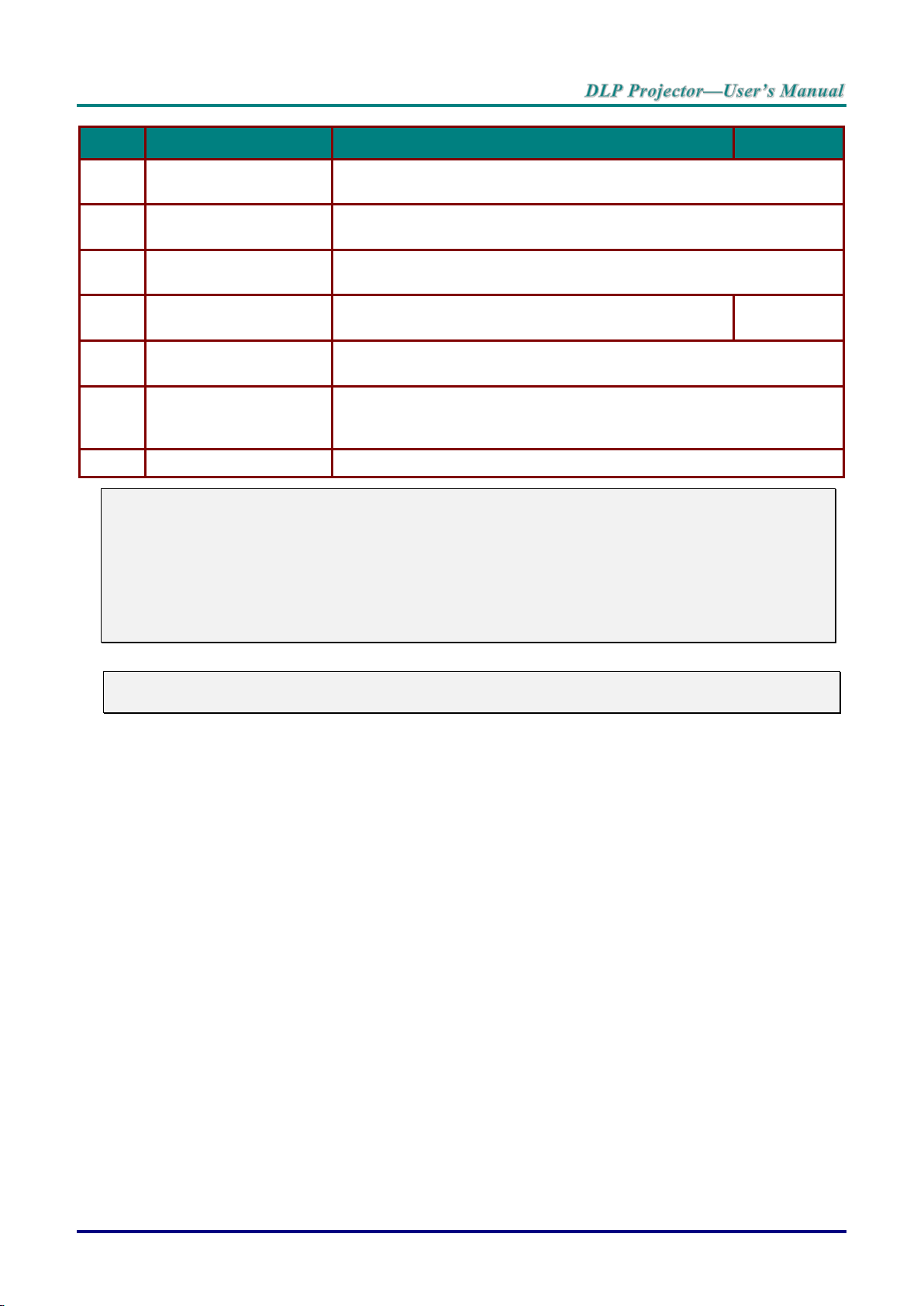
ITEM
LABEL
DESCRIPTION
SEE PAGE:
33.
Volume/1
Displays the Volume setting bar.
Number for Remote ID setting used.
34.
Contrast/2
Displays the Contrast settings bar.
Number for Remote ID setting used.
35.
Mute/3
Mutes the built-in speaker.
Number for Remote ID setting used.
36.
Zoom/4
Displays the digital zoom settings bar.
Number for Remote ID setting used.
18
37.
3D/5
Enable 3D feature.
Number for Remote ID setting used.
38.
Status/7
Opens the OSD Status menu (the menu only opens when an input
device is detected).
Number for Remote ID setting used.
39.
Wired Jack
Connect wire remote to the projector.
Note:
Remote Combo Key Settings:
ID+0: Reset Remote Control customer code to default settings.
ID+1: Set Remote Control customer code to "1".
~
ID+7: Set Remote Control customer code to "7".
Projector also need setting ID for unique control. Projector ID settings see page 43.
Note:
(*) Available in DU5671
— 9 —
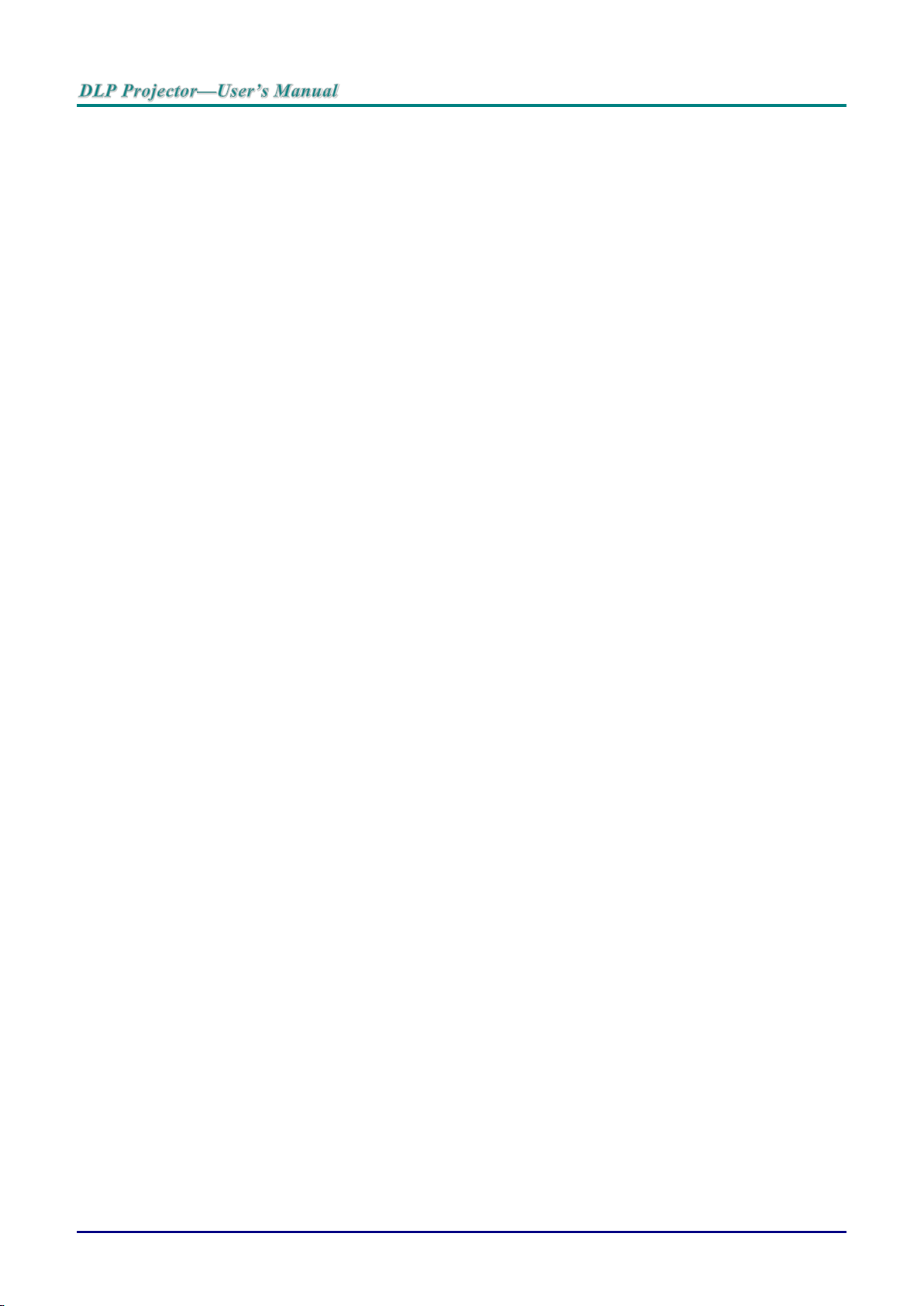
Remote Control Operating Range
The remote control uses infrared transmission t o control the projector. It is not necessary to point the
remote directly at the projector. Provided you are not holdi ng the remote perpendicular to the sides or the
rear of the projector, the remote will function well within a radius of about 7 meters (23 feet) and 15
degrees above or below the projector level. If the projector does not respond to the remote control, m ove a
little closer.
Projector and Remote Control Buttons
The projector can be operated using the remote contr ol or the buttons on the top of the projector. All
operations can be carried out with the remote control; however, the buttons on the projector are limited in
use.
— 10 —
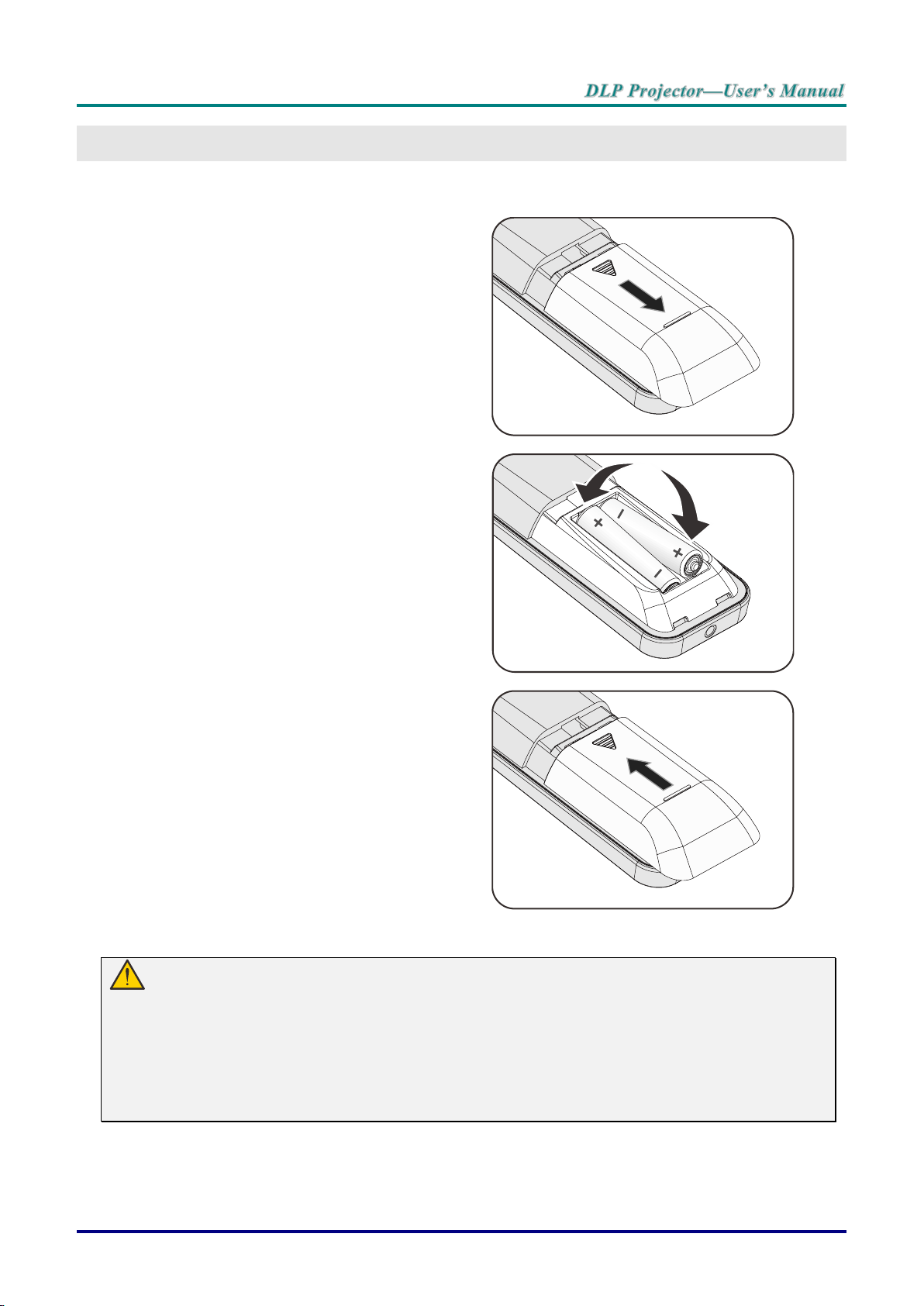
Inserting the Remote Control Batteries
1.
Remove the battery compartment
cover by sliding the cover in the
direction of the arrow.
2.
Insert the battery with the positive
side facing up.
3.
Replace the cover.
SETUP AND OPERATION
Caution:
1. Only use AAA batteries (Alkaline batteries are recommended).
2. Dispose of used batteries according to local ordinance regulations.
3. Remove the batteries when not using the projector for prolonged periods.
4. RISK OF EXPLOSION IF BATTERY IS REPLACED BY AN INCORRECT TYPE.
5. DISPOSE OF USED BATTERIES ACCORDING TO THE INSTRUCTIONS.
— 11 —
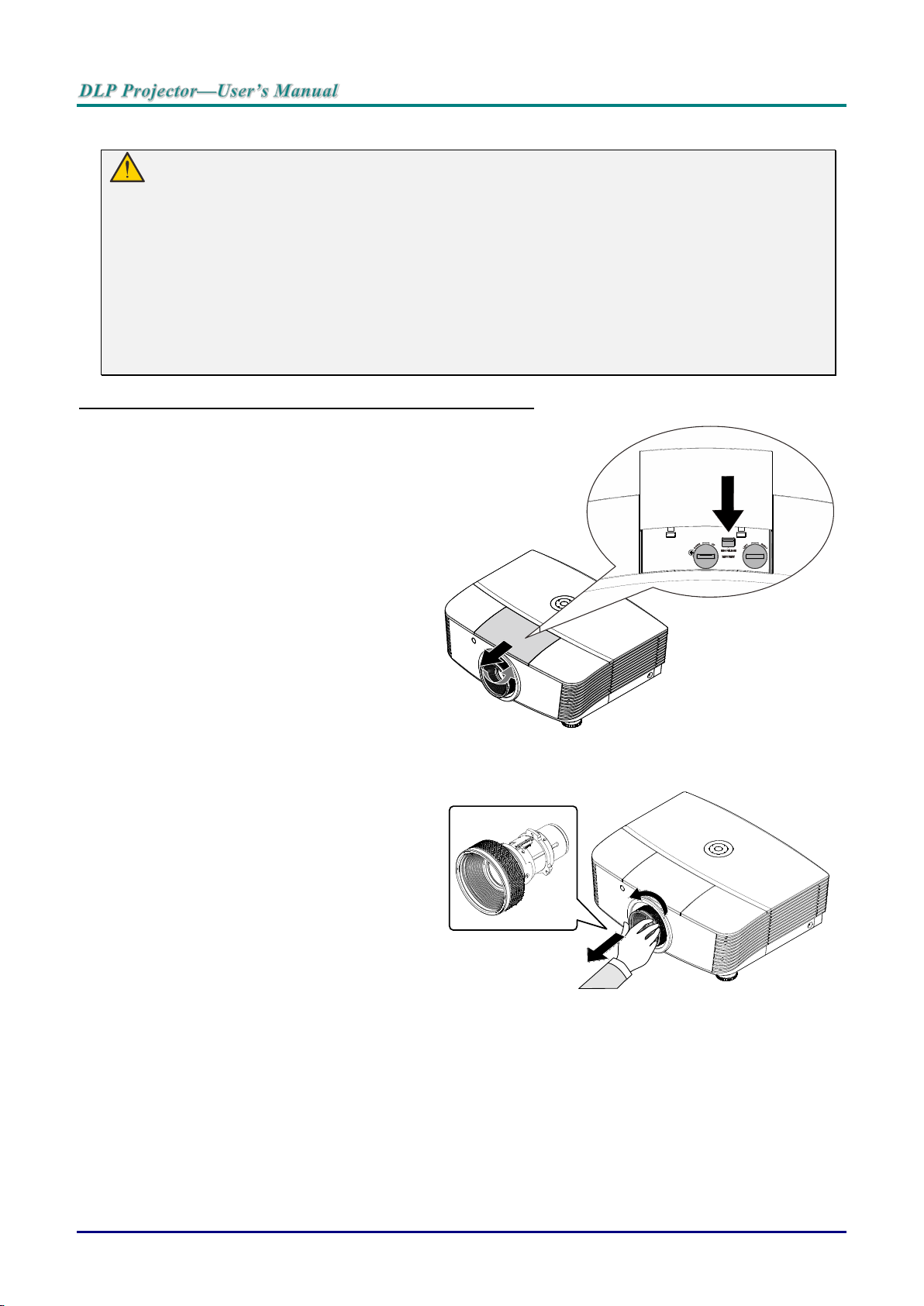
Installing or Removi ng the Optional Lens
Caution:
Do not shake or place excessive pressure on the projector or the lens components as the
projector and lens components contain precisi on parts.
Before removing or installing the lens, be sure to t urn off the projector, wait until the cooling fans
stop, and turn off the main power switch.
Do not touch the lens surface when removing or installing the lens.
Keep fingerprints, dust or oil off the lens surfac e.
Do not scratch the lens surface.
Work on a level surface with a soft cloth under it to avoi d scratching.
If you remove and store the lens, attach the lens cap to the projector to keep off dust and dirt.
Removing the Existing Lens From the Projector
Pull and release the top cover to
1.
open as shown.
Push the LENSE RELEASE button
2.
to the unlock position.
Grasp the lens.
3.
Rotate the lens counterclockwise.
4.
The existing lens will be
disengaged.
Pull out the existing lens slowly.
5.
— 12 —
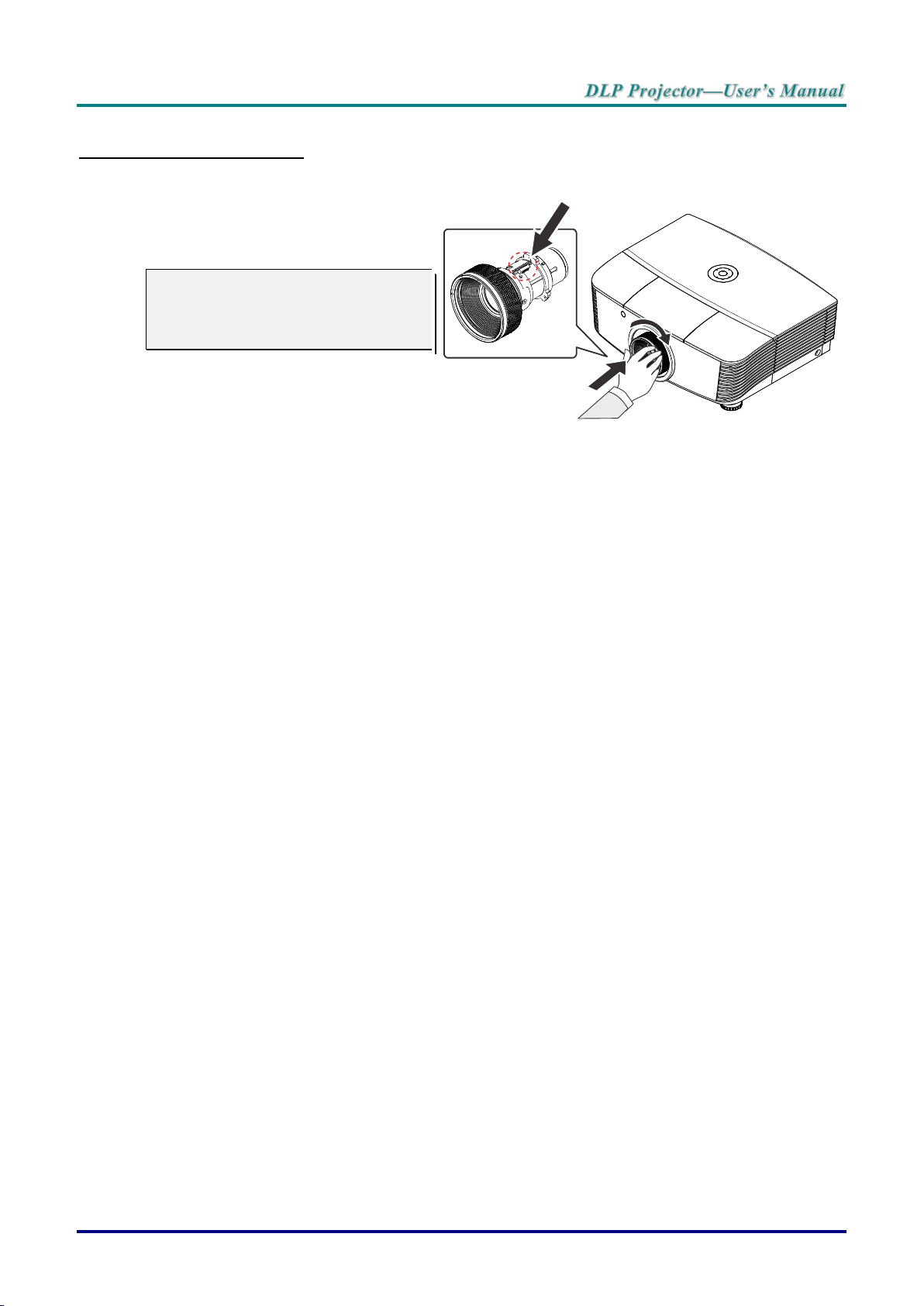
Installing the New Lens
Electrical contact pins
Align the notches and correctly
1.
position the electrical contact pad as
shown in the picture.
Note:
Pin of Electrical contact pins should
be in the direction as shown in the
picture.
Rotate the lens clockwise until you
2.
feel
it click into place.
— 13 —
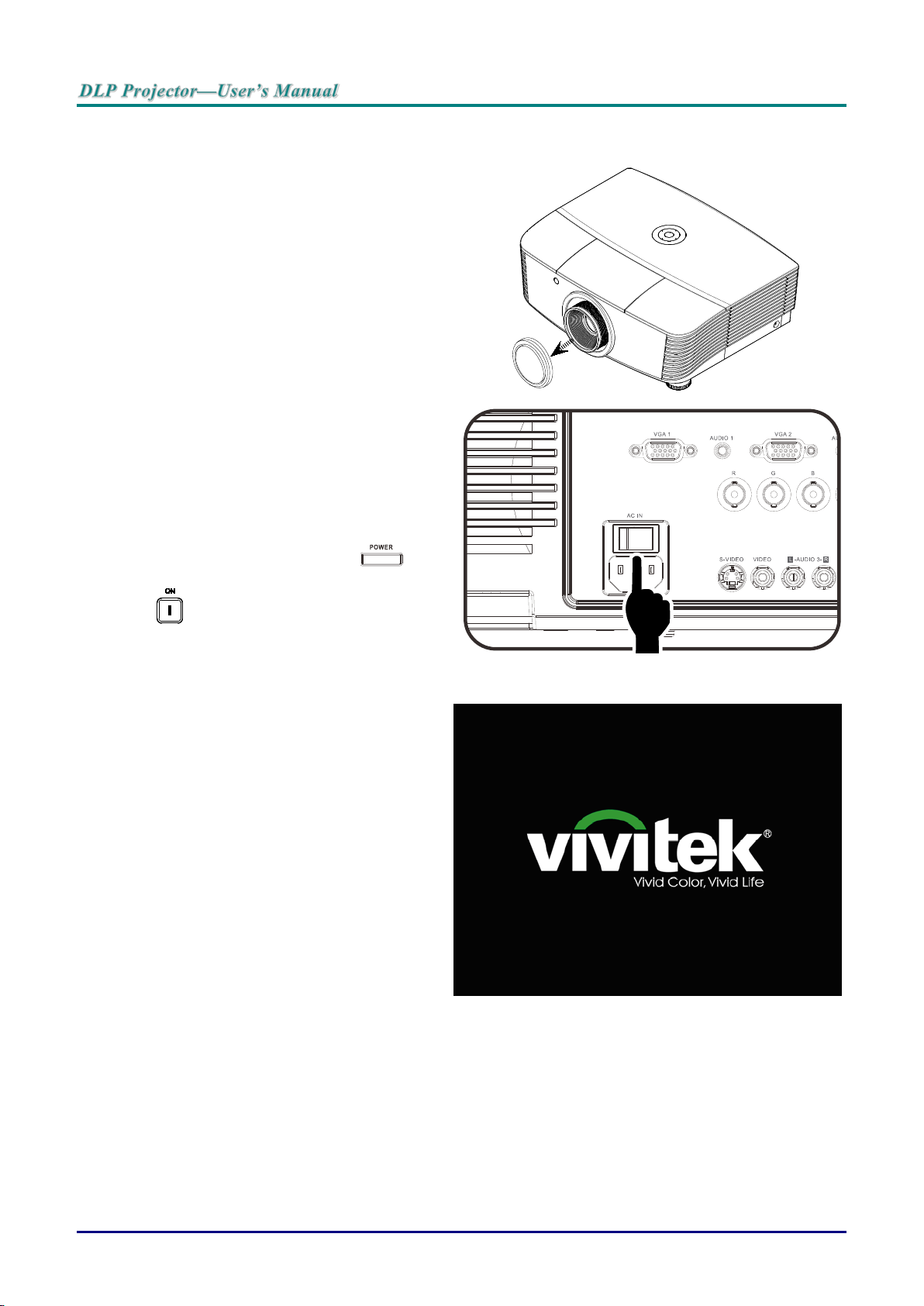
Starting and Shutting down the Projector
Remove the lens cap.
1.
Securely connect the power cord and
2.
signal cable. When connected, the power
led will turn red.
3.
Turn on the lamp by pressing “ ”
button on the rear of the projector or
“ ” on the remote control.
The PWR LED will now flash red.
The startup screen will display in
approximately 30 seconds. The first time
you use the projector, you can select
your preferred language from quick menu
after the startup screen display. (See
Setting the OSD Language on page 26)
See Setting an Access Password
(Security Lock) on page 16 if security lock
is enabled.
— 14 —
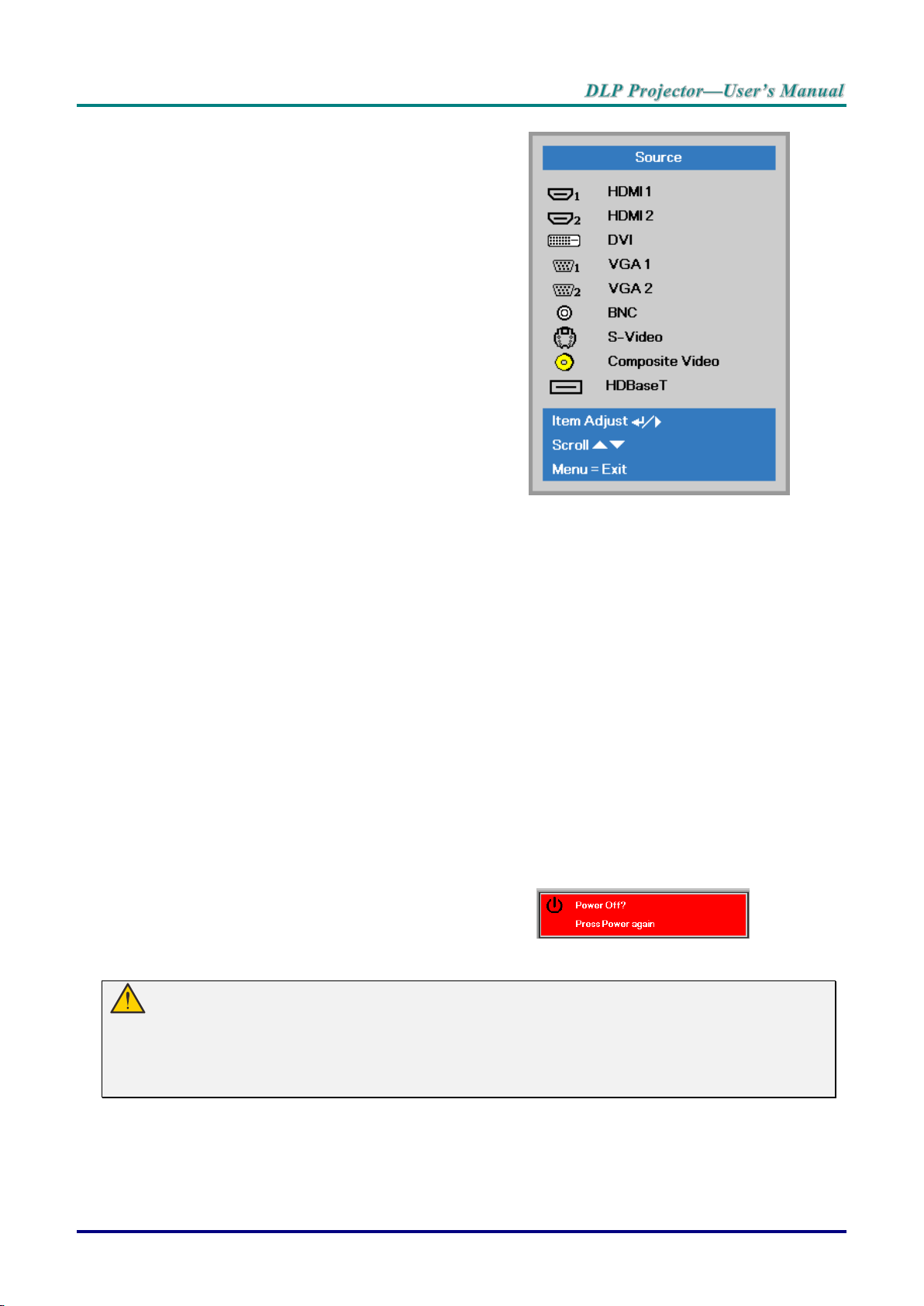
4.
If more than one input device is
connected, press the SOURCE button
and use ▲▼ to scroll among devices.
(Component is supported through the
RGB to Component adapter.)
HDMI 1 / 2: High-Definition Multimedia Interface 1 / 2
compatible
DVI: DVI
VGA 1 / 2: Analog RGB
DVD input YCbCr/ YPbPr, or HDTV input
YPbPr via D-sub connector
BNC: Analog RGB
S-Video: Super video (Y/C separated)
Composite Video: Traditional composite video
HDBaseT: Digital Video trough the HDBaseT
transmitter (Available in DU5671)
Note:
It is recommended to use a certified TX box (VIDEO
EXTENDER) – Rextron (EVBMN-110L38) for the
HDBaseT function and there is no guarantee of full
response when other brands of TX box are used.
Using a single HDBaseT CAT5e cable, the projector
supports an HDBaseT connection distances to
100m/328ft.
5.
When the “Power Off? /Press Power
again” message appears, press the
POWER button. The projector turns off.
Caution:
1. Be sure to remove the lens cap before starting projector.
2. Do not unplug the power cord until the POWER LED stops flashing–indicating the projector has
cooled down.
— 15 —
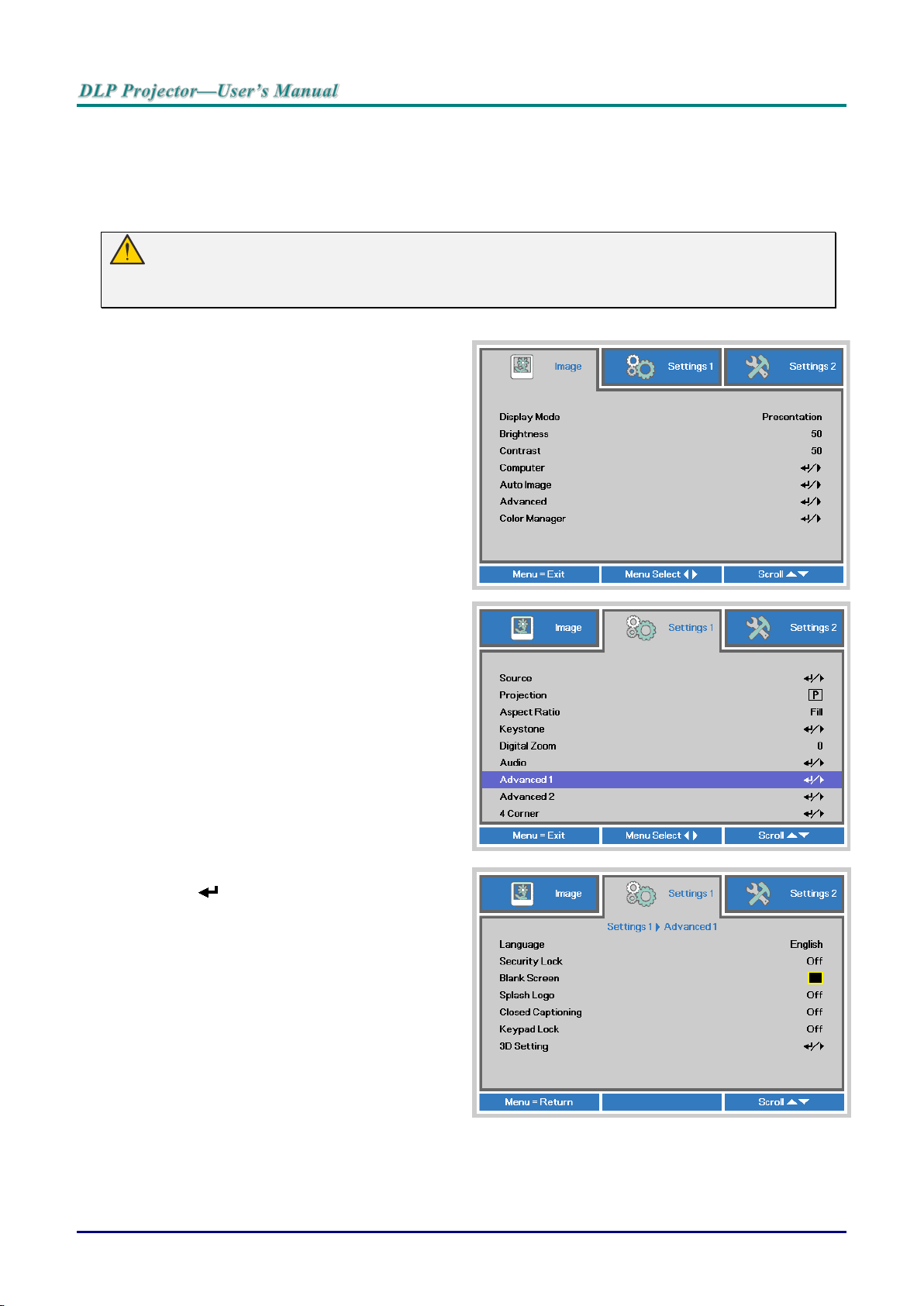
Setting an Access Password (Security Lock)
Press the cursor ◄► button to enter
You can use the four (arrow) buttons to set a password and prevent unauthorized use of the projector.
When enabled, the password must be entered after you power on the projector. (See Navigating the OSD
on page 25 and Setting the OSD Language on page 26 for help on using OSD menus.)
Important:
Keep the password in a safe place. Without the password, you will not be able to use the projector.
If you lose the password, contact your reseller for information on clearing the password.
Press the MENU button to open the
1.
OSD menu.
Press the cursor ◄► button to move to
2.
the Settings 1 menu, press the cursor
▲▼ button to select Advanced 1.
Press (Enter) / ► to enter the
3.
Advanced 1 sub menu. Press the
cursor ▲▼ button to select Security
Lock.
and enable or disable security lock
4.
function.
A password dialog box automatically
appears.
— 16 —
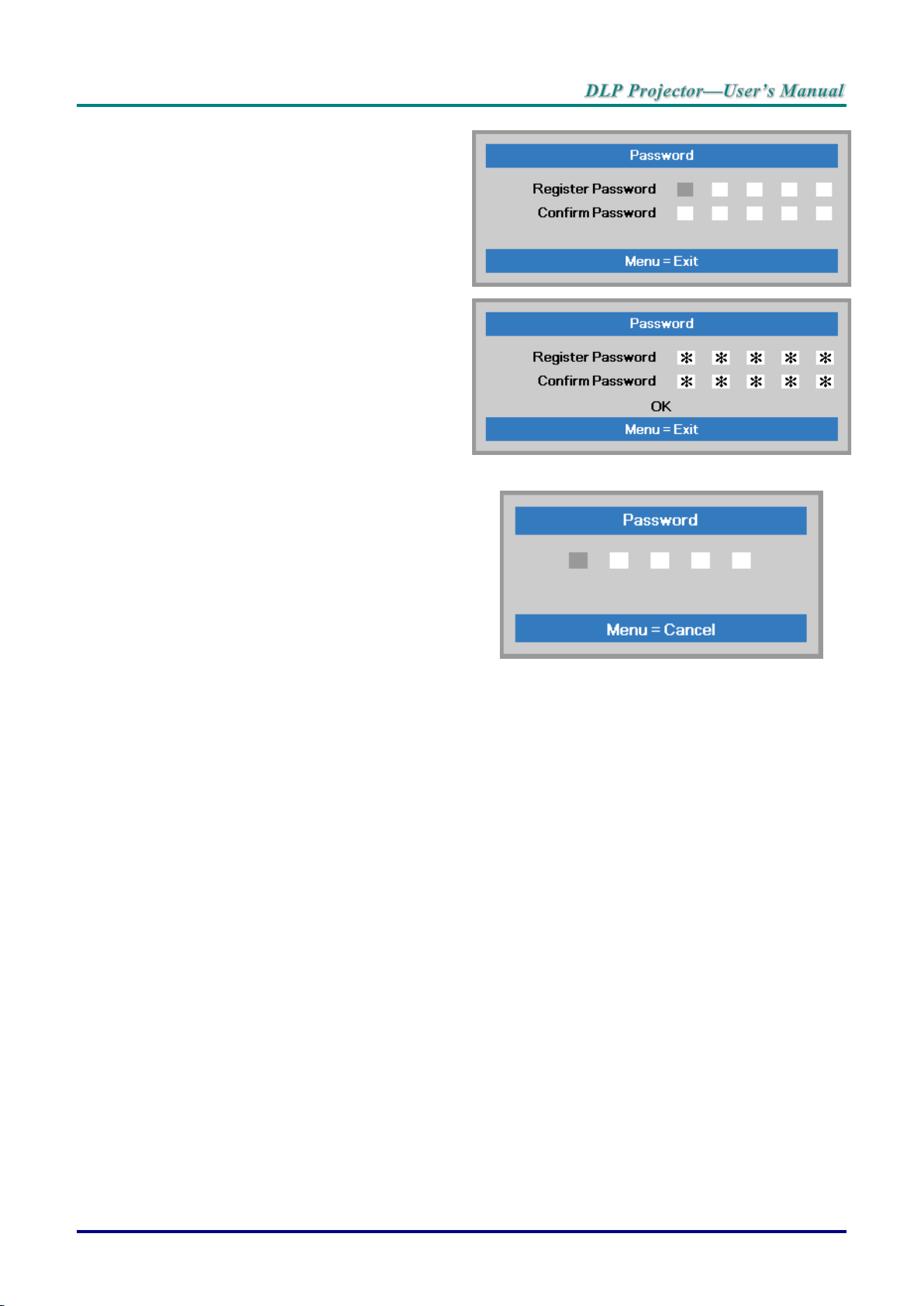
You can use the cursor buttons
5.
▲▼◄►
either on keypad or IR remote control
for password entry. You can use any
combination including the same arrow
five times, but not less than five.
Press the cursor buttons in any order to
set the password. Push the MENU
button to exit the dialog box.
The password confirm menu appears
6.
when user presses the power-on key in
case the Security Lock is enabled.
Enter the password in the order you set
it at step 5. In case you forget the
password, please contact the service
center.
The service center will validate the
owner and help reset the password.
— 17 —
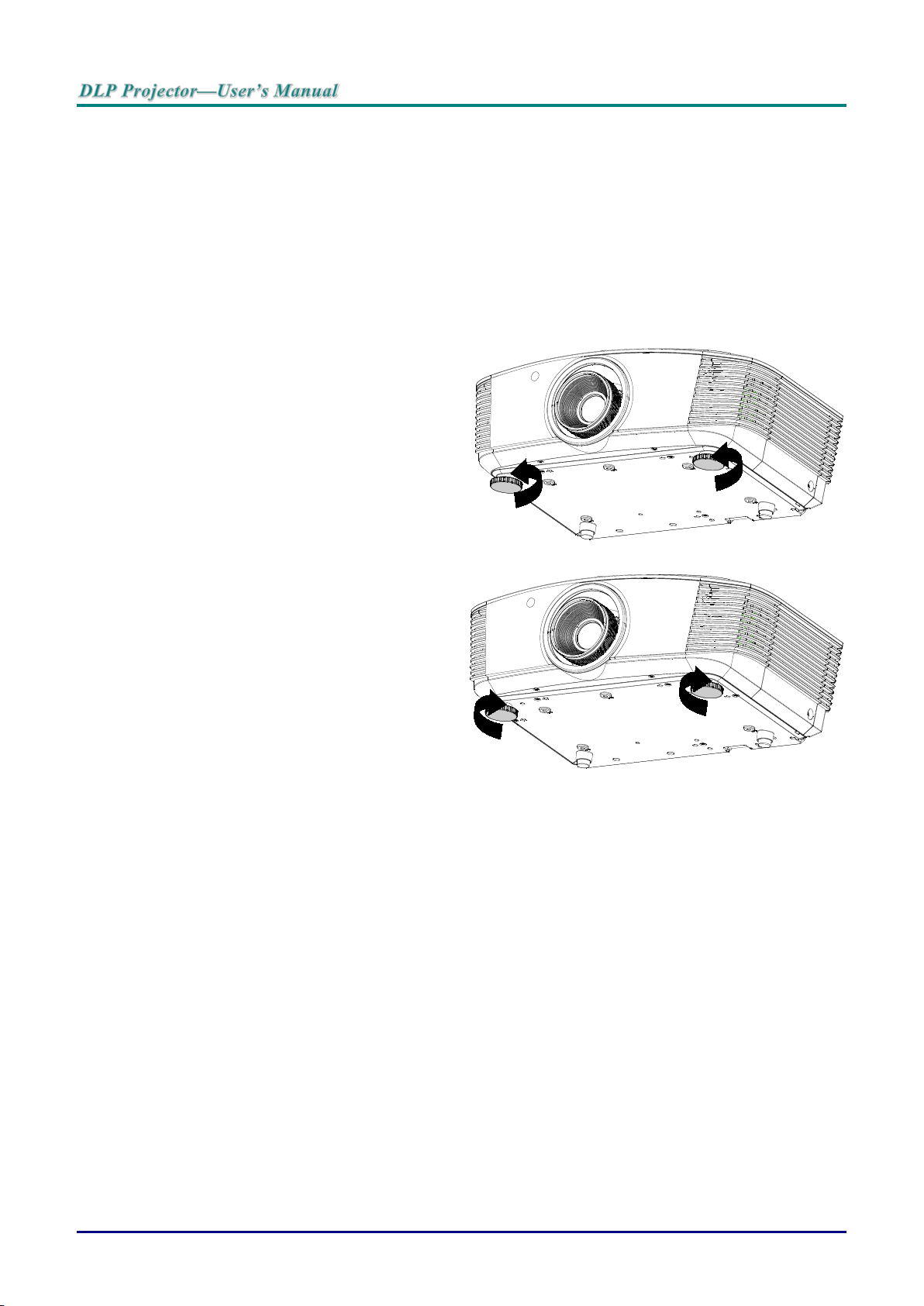
Adjusting the Projector Level
Take note of the following when setting up the projector:
• The projector table or stand should be level and sturdy.
• Position the projector so that it is perpendicular to the screen.
• Remove the Back Foot Holder on the rear adjuster foot before adjusting the projectio
e.
angl
• Ensure the cables are in a safe location. You could trip over them.
To raise the level of the projector,
1.
tw
ist the adjusters counter
clockwise.
n
To lower the level of the projector,
2.
l
ift the projector and twis
usters clockwise.
adj
t the
— 18 —
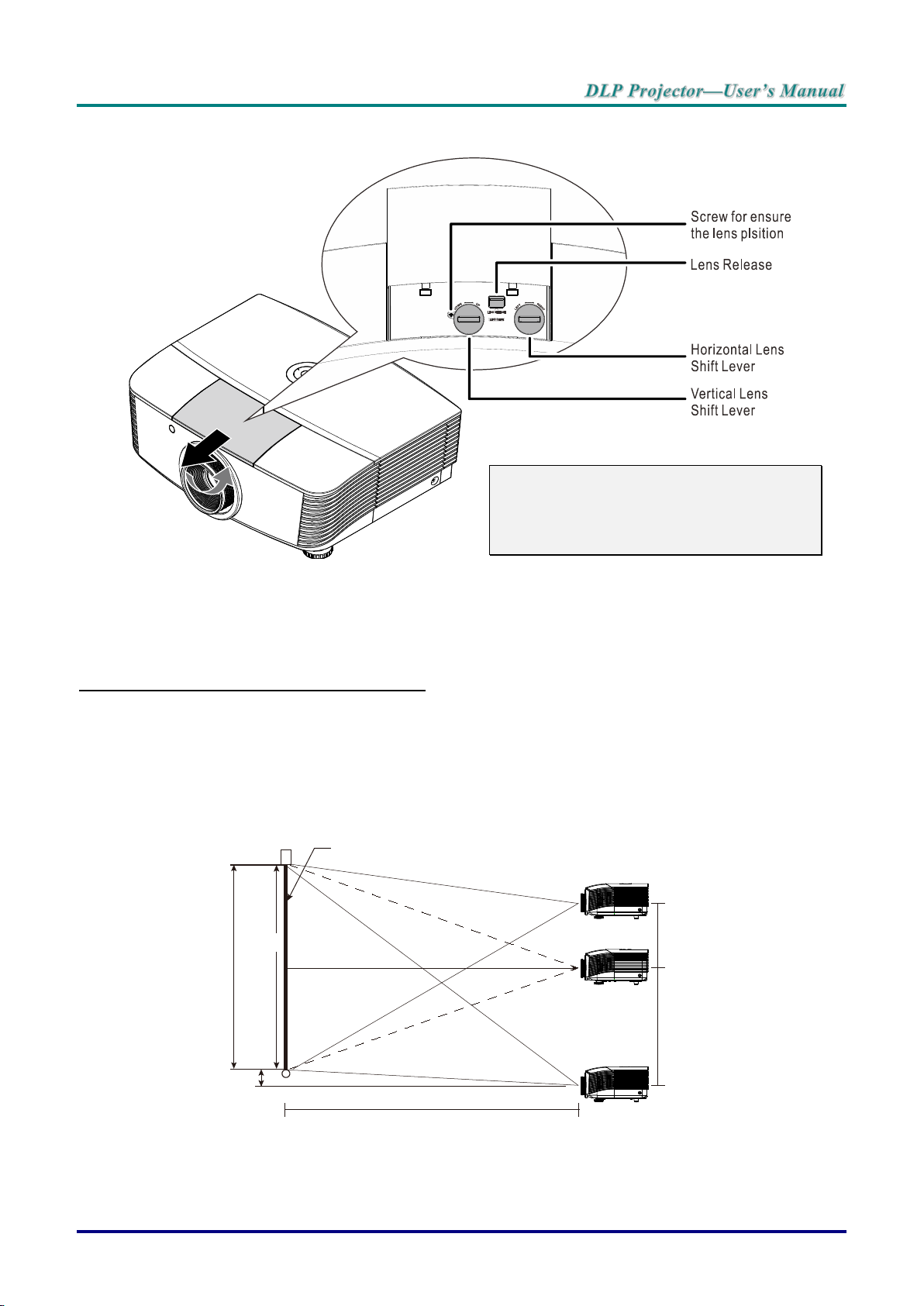
Adjusting Projected Im age Position Using Shift
Screen
Distance
(L)
Hx5%
100%
Screen Height
(H)
+55%
-15%
0%
WUXGA
15%xH
55%xH
Note:
Suggest to loosen the screw before lens
shift adjustment and tighten up after
finished adjustment.
The Shift feature provides a lens shift function that can be used to adjust the position of the projected
image either horizontally or vertically within t he range detailed below.
Shift is a unique system that provides lens shift while maintaining a much higher ANSI contrast ratio than
traditional lens shift systems.
Adjusting the vertical image position
The vertical image height can be adjusted between 55% and -15% ( WUXGA), 50% and -10% (XGA), of
offset position. Note that the maximum vertical image height adjustment c an be limited by the horizontal
image position. For example it is not possible to achieve the maximum vertical image position height
detailed above if the horizontal image position is at maximum. Please consult the Shift Range diagram
below for further clarification.
WUXGA
— 19 —
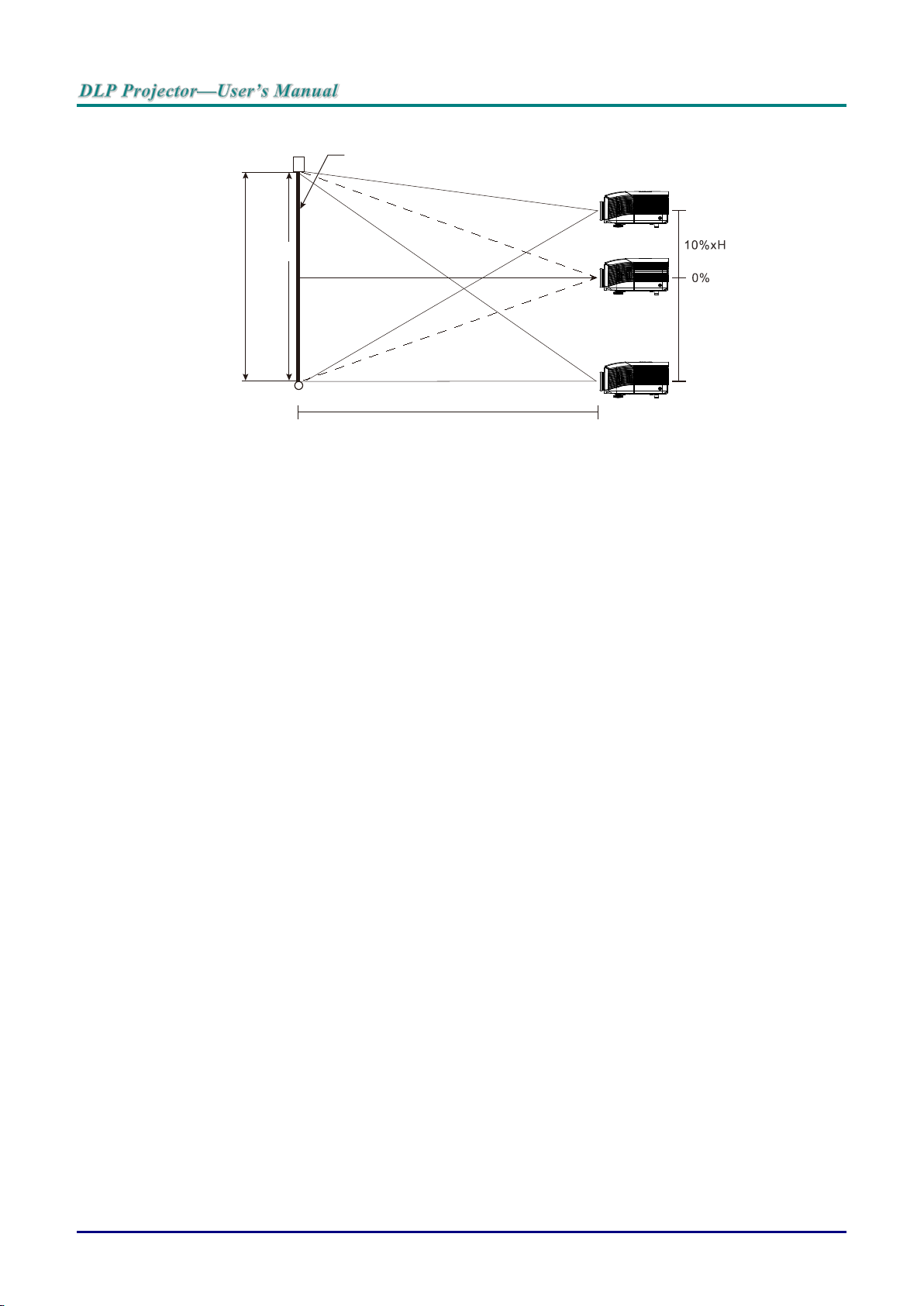
XGA
Screen
Distance
(L)
100%
Screen Height
(H)
-10%
+50%
XGA
50%xH
— 20 —
