Page 1
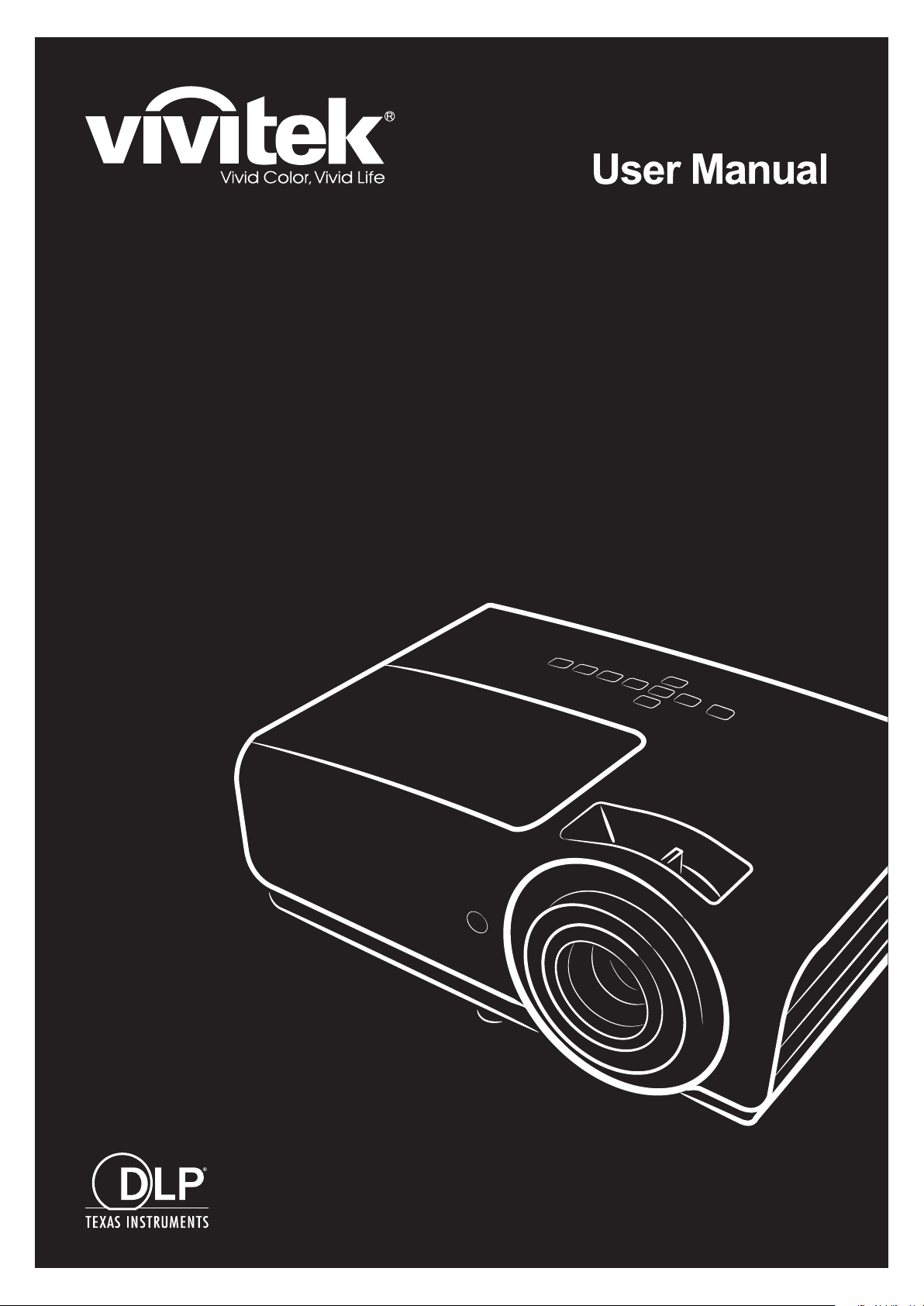
DU857
DH856
DW855
DX853
DH858N
Series
Page 2

— i —
Ver.:1
Copyright
This publication, including all photographs, illustrations and software, is protected under international
copyright laws, with all rights reserved. Neither this manual, nor any of the material contained herein, may
be reproduced without written consent of the author.
© Copyright 2020
Disclaimer
The information in this document is subject to change without notice. The manufacturer makes no
representations or warranties with respect to the contents hereof and specifically disclaims any implied
warranties of merchantability or fitness for any particular purpose. The manufacturer reserves the right to
revise this publication and to make changes from time to time in the content hereof without obligation of
the manufacturer to notify any person of such revision or changes.
Trademark Recognition
Kensington is a U.S. registered trademark of ACCO Brand Corporation with issued registrations
and pending applications in other countries throughout the world.
HDMI, the HDMI Logo, and High-Definition Multimedia Interface are trademarks or
registered trademarks of HDMI Licensing LLC in the United States and other countries.
All other product names used in this manual are the properties of their respective owners and are
acknowledged.
Page 3

— ii —
Important Safety Information
Important:
It is strongly recommended that you read this section carefully before using the projector. These
safety and usage instructions will ensure that you enjoy many years of safe use of the projector.
Keep this manual for future reference.
Symbols Used
Warning symbols are used on the unit and in this manual to alert you of hazardous situations.
The following styles are used in this manual to alert you to important information.
Note:
Provides additional information on the topic at hand.
Important:
Provides additional information that should not be overlooked.
Caution:
Alerts you to situations that may damage the unit.
Warning:
Alerts you to situations that may damage the unit, create a hazardous environment, or cause
personal injury.
Throughout this manual, component parts and items in the OSD menus are denoted in bold font as in this
example:
“Push the Menu button on the remote control to open the Main menu.”
General Safety Information
Do not open the unit case. Aside from the projection lamp, there are no user-serviceable parts in
the unit. For servicing, contact qualified service personnel.
Follow all warnings and cautions in this manual and on the unit case.
The projection lamp is extremely bright by design. To avoid damage to eyes, do not look into the
lens when the lamp is on.
Do not place the unit on an unstable surface, cart, or stand.
Avoid using the system near water, in direct sunlight, or near a heating device.
Do not place heavy objects such as books or bags on the unit.
Note:
As with any bright light source, do not stare into the beam, RG2 IEC 62471-5:2015
!!!
!
Page 4
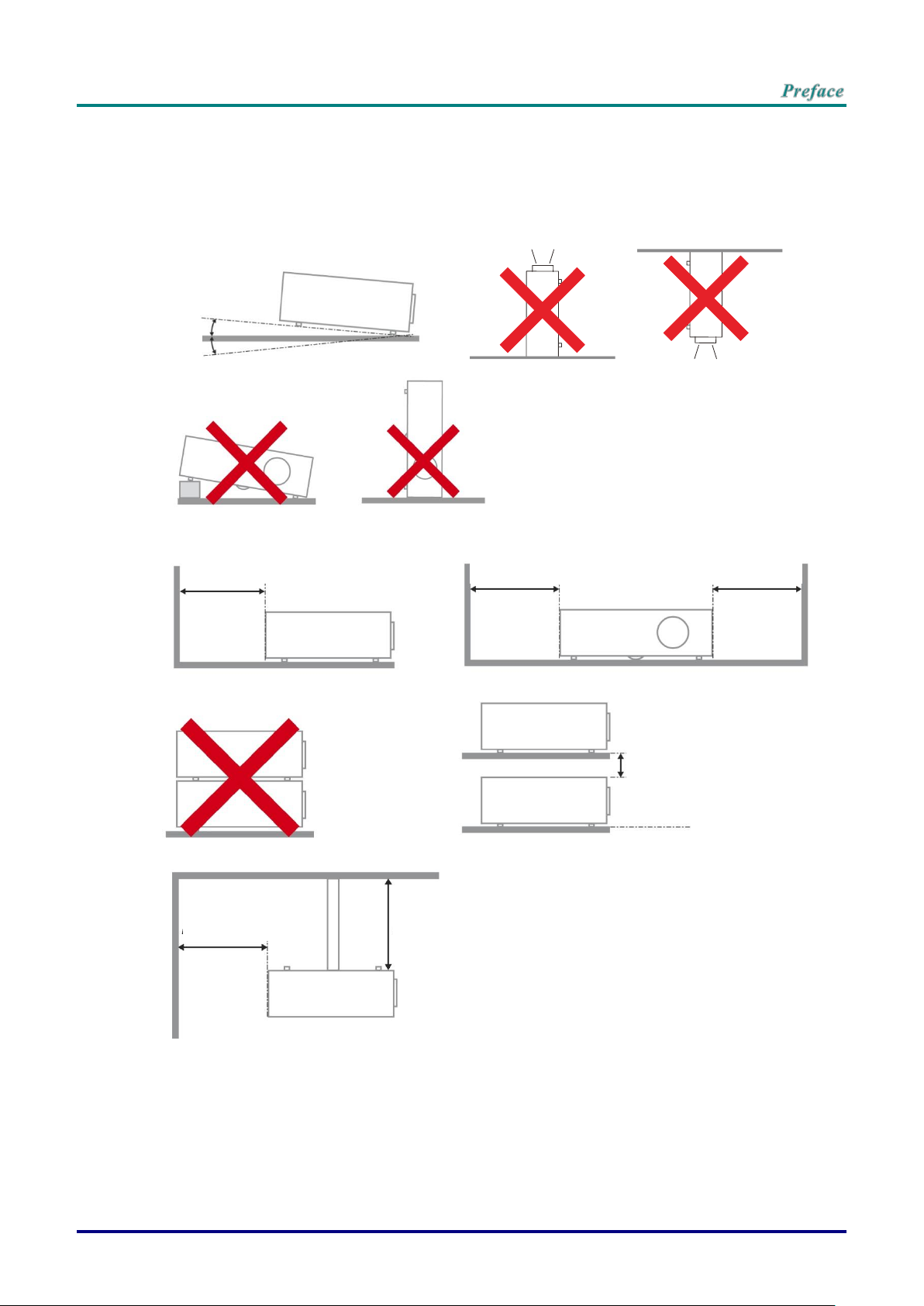
–iii –
Projector Installation Notice
Place the projector in a horizontal position
The tilt angle of the projector should not exceed 15 degrees, nor should the projector be
installed in any way other than the desktop and ceiling mount, otherwise lamp life could decrease
dramatically, and may lead to other unpredictable damages.
Allow at least 50 cm clearance around the exhaust vent.
Ensure that the intake vents do not recycle hot air from the exhaust vent.
When operating the projector in an enclosed space, ensure that the surrounding air temperature
within the enclosure does not exceed operation temperature while the projector is running, and the
air intake and exhaust vents are unobstructed.
All enclosures should pass a certified thermal evaluation to ensure that the projector does not
recycle exhaust air, as this may cause the device to shutdown even if the enclosure temperature is
with the acceptable operation temperature range.
Mininum 500mm
(19.69 inch)
Mininum 500mm
(19.69 inch)
Mininum 500mm
(19.69 inch)
Mininum 100mm
(3.94 inch)
Mininum 500mm
(19.69 inch)
Mininum 300mm
(11.81 inch)
15
°
-15°
15
°
-15°
Page 5

— iv —
Verify Installation Location
To supply power, the 3-blade (with earthing lead) socket should be used to ensure proper
grounding and equalized ground potential for all of the equipment in the Projector System.
The power code provided with the Projector should be used. In case of any missing item, other
qualified 3-blade (with earthing lead) power cord can be used as substitution; however, do not use
2-blade power cord.
Verify if the voltage is stable, grounded properly and there is no electricity leakage.
Measure total power consumption which should not higher the safety capacity and avoid safety
issue and short circuit.
Turn on Altitude Mode when located in high altitude areas
The projector can only be installed upright or inverted.
When installation the bracket, make sure the weight limit is not exceed and firmly secured.
Avoid installing near air conditioner duct or subwoofer.
Avoid installing at high temperature, insufficient cooling and heavy dust locations.
Keep your product away from fluorescent lamps (> 1 meter) to avoid malfunction
caused by IR interference
The VGA IN connector should be connected to the VGA IN port. Note that it should be inserted
tightly, with the screws on both sides securely fastened to ensure proper connection of the signal
wire for achieving optimal display effect.
The AUDIO IN connector should be connected to the AUDIO IN port and CANNOT be connected
to AUDIO OUT or other ports like BNC, RCA; otherwise, it will lead to mute output and even
DAMAGE the port.
Install the projector above 200cm to avoid damage.
The power cord and signal cable should be connected before power on the projector. During the
projector starting and operating process, DO NOT insert or remove the signal cable or the power
cord to avoid damaging the projector.
Cooling notes
Air outlet
Make sure the air outlet is 50cm clear of any obstruction to ensure proper cooling.
Air outlet location should not be in front of the lens of other projector to avoid causing illusions.
Keep the outlet at least 100cm away from the inlets of other projectors
The projector generates a massive amount of heat during use. The internal fan dissipates the heat
of the projector when shutting down, and such process may continue for a certain period. After the
project enters STANDBY MODE status, press the AC power button to turn off the projector and
remove the power cord. DO NOT remove the power cord during the shutdown process, as it may
cause damage to the projector. In the meantime, the delayed heat radiating will also affect the
service life of the projector. The shutdown process may vary depending on the model used.
Whatever the case may be, be sure to disconnect the power cord till after the projector enters the
STANDBY status.
Air inlet
Make sure there is no object blocking air input within 30 cm.
Keep the inlet away from other heat sources
Avoided heavy dust area
Page 6
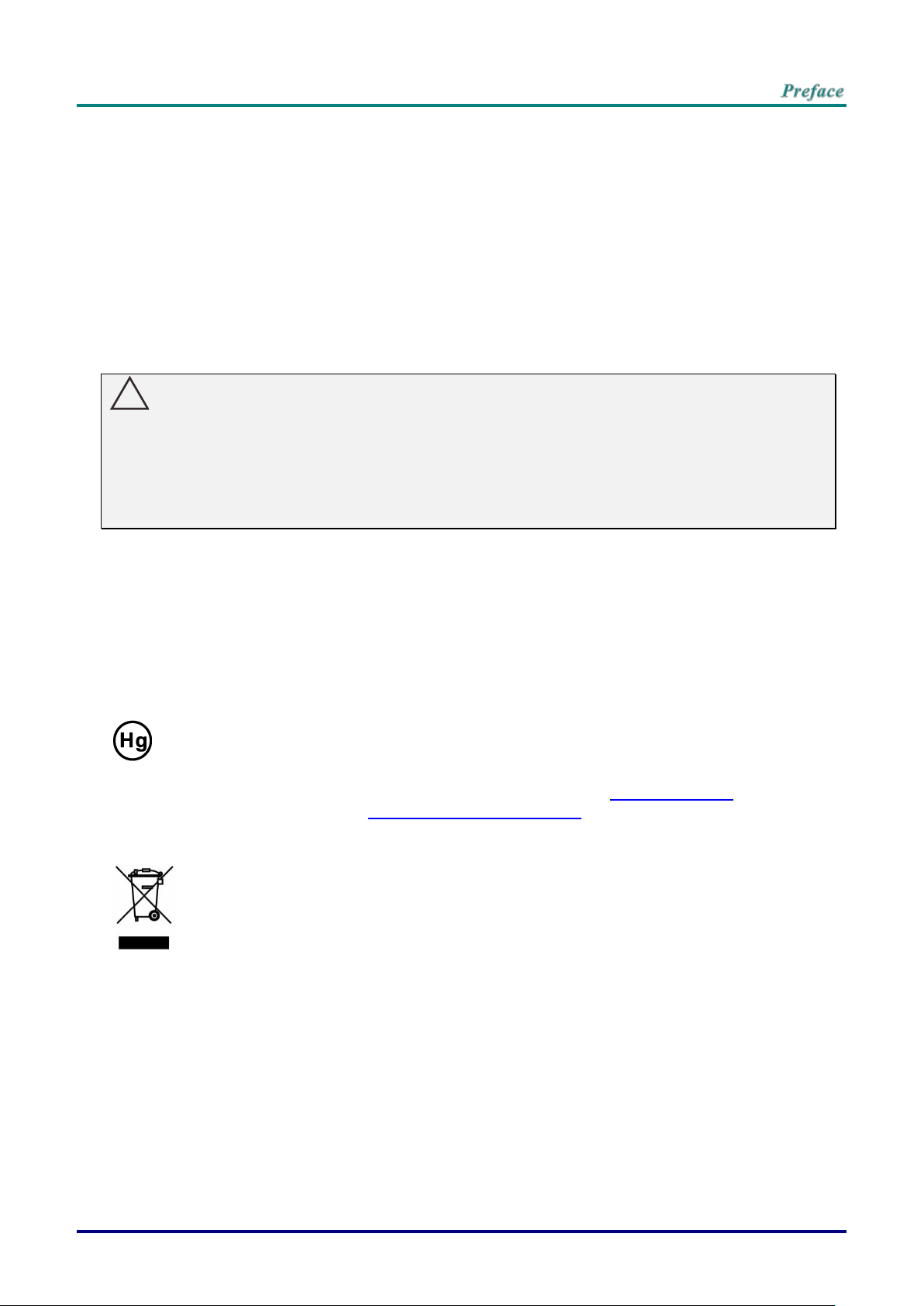
–v –
Power Safety
Only use the supplied power cord.
Do not place anything on the power cord. Place the power cord where it will not be in the way of
foot traffic.
Remove the batteries from the remote control when storing or not in use for a prolonged period.
Replacing the Lamp
Replacing the lamp can be hazardous if done incorrectly. See Replacing the Projection Lamp on page 34
for clear and safe instructions for this procedure. Before replacing the lamp:
Unplug the power cord.
Allow the lamp to cool for about one hour.
Caution:
In rare cases the lamp bulb may burn out during normal operation and cause glass dust or shards
to be discharged outward from the rear exhaust vent.
Do not inhale or do not touch glass dust or shards. Doing so could result in injury.
Always keep your face away from the exhaust vent so that you do not suffer from the gas and
broken shards of the lamp.
Cleaning the Projector
Unplug the power cord before cleaning. See Cleaning the Projector on page 38.
Allow the lamp to cool for about one hour.
Regulatory Warnings
Before installing and using the projector, read the regulatory notices in the Regulatory Compliance on
page 53.
Important Recycle Instructions:
Lamp(s) inside this product contain mercury. This product may contain other electronic waste that
can be hazardous if not disposed of properly. Recycle or dispose in accordance with local, state, or federal
Laws. For more information, contact the Electronic Industries Alliance at WWW.EIAE.ORG. For lamp
specific disposal information check WWW.LAMPRECYCLE.ORG.
Symbol Explanations
DISPOSAL: Do not use household or municipal waste collection services for
disposal of electrical and electronic equipment. EU countries require the use
of separate recycling collection services.
Special Care for Laser Beams!
Special care should be considered when DLP projectors and high power laser equipment are used in
the same room as.
Direct or indirect hit of a laser beam on to the projector lens can severely damage the Digital Mirror
Devices (DMD™).
Sun light Warning
Avoid using in direct sun light.
Sun light on the projector lens can severely damage the Digital Mirror Devices (DMD™).
!
Page 7

— vi —
Main Features
Lightweight unit, easy to pack away and transport.
Compatible with all major video standards including NTSC, PAL, and SECAM.
A high brightness rating allows for presentations in daylight or in lit rooms.
Supports resolutions up to UXGA at 16.7 million colors to deliver crisp, clear images.
Flexible setup allows for front, rear projections.
Line-of-vision projections remain square, with advanced keystone correction for angled projections.
Input source automatically detected.
About this Manual
This manual is intended for end users and describes how to install and operate the DLP projector.
Wherever possible, relevant information—such as an illustration and its description—has been kept on
one page. This printer-friendly format is both for your convenience and to help save paper, thereby
protecting the environment. It is suggested that you only print sections that are relevant to your needs.
Page 8

–vii –
Table of Contents
GETTING STARTED .............................................................................................................................................. 1
PACKING CHECKLIST ............................................................................................................................................. 1
VIEWS OF PROJECTOR PARTS ............................................................................................................................... 2
Front-right View ............................................................................................................................................... 2
Top view—On-screen Display (OSD) buttons and LEDs ................................................................................ 3
Rear view ......................................................................................................................................................... 4
Bottom view ..................................................................................................................................................... 5
REMOTE CONTROL PARTS ..................................................................................................................................... 6
REMOTE CONTROL OPERATING RANGE ................................................................................................................. 8
PROJECTOR AND REMOTE CONTROL BUTTONS ...................................................................................................... 8
SETUP AND OPERATION ..................................................................................................................................... 9
INSERTING THE REMOTE CONTROL BATTERIES ....................................................................................................... 9
STARTING AND SHUTTING DOWN THE PROJECTOR ................................................................................................ 10
ADJUSTING THE PROJECTOR LEVEL ..................................................................................................................... 12
ADJUSTING THE FOCUS AND KEYSTONE ............................................................................................................... 13
ADJUSTING THE VOLUME ..................................................................................................................................... 14
ON-SCREEN DISPLAY (OSD) MENU SETTINGS.............................................................................................. 15
OSD MENU CONTROLS ....................................................................................................................................... 15
Navigating the OSD ....................................................................................................................................... 15
SETTING THE OSD LANGUAGE ............................................................................................................................ 16
INPUT MENU ...................................................................................................................................................... 17
Auto Source ................................................................................................................................................... 17
HDMI.............................................................................................................................................................. 17
Analog ........................................................................................................................................................... 18
3D .................................................................................................................................................................. 18
Signal Power on ............................................................................................................................................ 18
PICTURE MENU ................................................................................................................................................. 19
Picture Mode ................................................................................................................................................. 19
Brightness ...................................................................................................................................................... 20
Contrast ......................................................................................................................................................... 20
Color Manager ............................................................................................................................................... 20
Advanced ....................................................................................................................................................... 20
Picture Mode Reset ....................................................................................................................................... 20
ALIGNMENT MENU ........................................................................................................................................... 21
Aspect Ratio .................................................................................................................................................. 21
Digital Zoom .................................................................................................................................................. 21
V Keystone .................................................................................................................................................... 21
H Keystone .................................................................................................................................................... 21
4 Corner ......................................................................................................................................................... 21
H Image Shift ................................................................................................................................................. 22
V Image Shift ................................................................................................................................................. 22
Projection ....................................................................................................................................................... 22
Test Pattern ................................................................................................................................................... 22
CONTROL MENU ............................................................................................................................................... 23
Direct Power On ............................................................................................................................................ 23
Light Source .................................................................................................................................................. 23
High Altitude .................................................................................................................................................. 23
IR Control ...................................................................................................................................................... 23
Remote ID ..................................................................................................................................................... 24
Network ......................................................................................................................................................... 24
SETTINGS MENU .............................................................................................................................................. 31
Eco ................................................................................................................................................................. 31
Audio.............................................................................................................................................................. 31
Blank Screen Color ........................................................................................................................................ 31
Menu .............................................................................................................................................................. 32
Keypad Lock .................................................................................................................................................. 32
Page 9
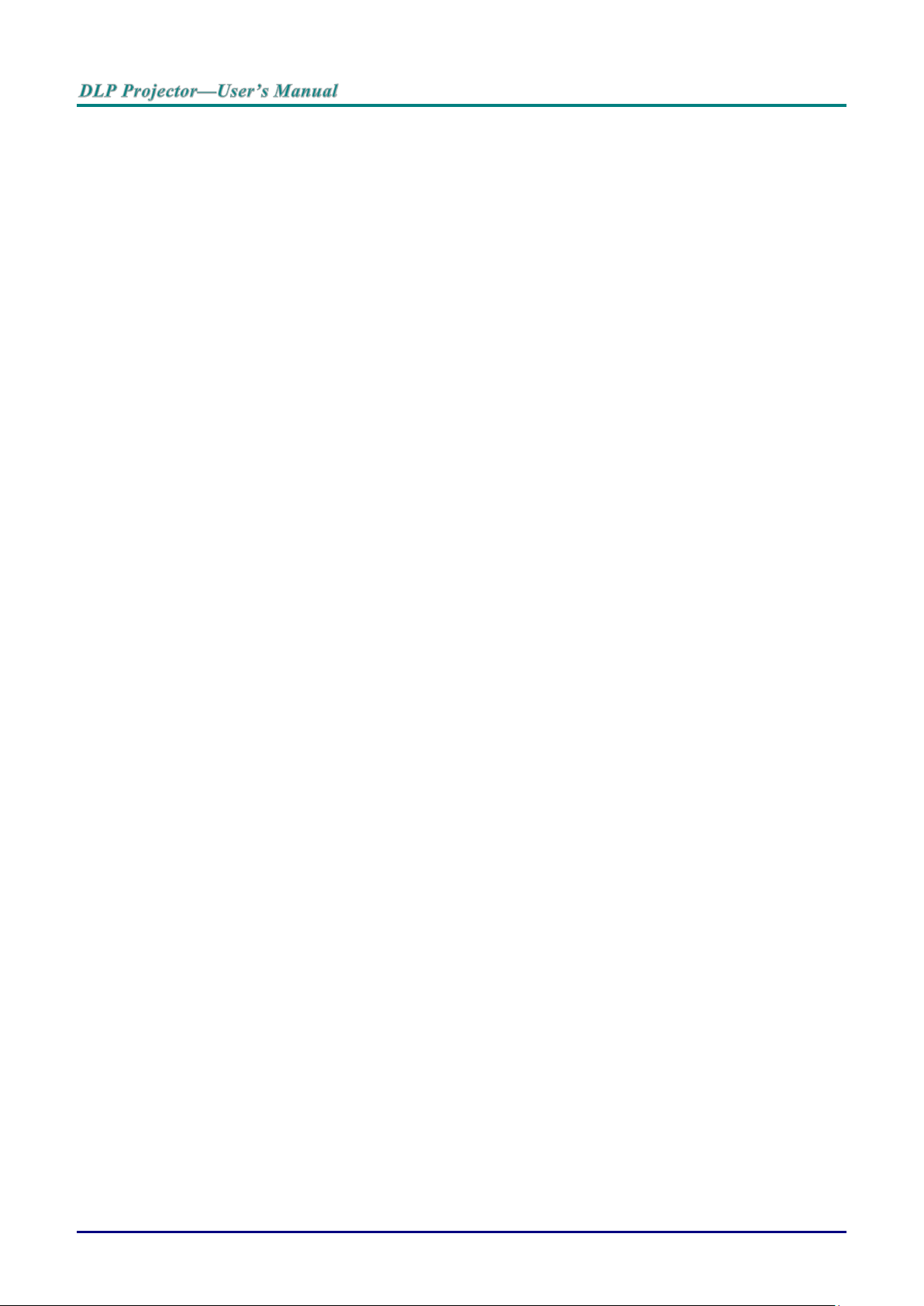
— viii —
Security Lock ................................................................................................................................................. 32
Language ....................................................................................................................................................... 32
Reset All ........................................................................................................................................................ 32
INFO SCREEN .................................................................................................................................................... 33
MAINTENANCE AND SECURITY ....................................................................................................................... 34
REPLACING THE PROJECTION LAMP ..................................................................................................................... 34
Light Hours Reset .......................................................................................................................................... 37
CLEANING THE PROJECTOR ................................................................................................................................. 38
Cleaning the Lens .......................................................................................................................................... 38
Cleaning the Case ......................................................................................................................................... 38
USING THE KENSINGTON LOCK ............................................................................................................................ 39
Using the Kensington Lock ............................................................................................................................ 39
Using the Security Bar ................................................................................................................................... 39
TROUBLESHOOTING ......................................................................................................................................... 40
COMMON PROBLEMS AND SOLUTIONS .................................................................................................................. 40
TIPS FOR TROUBLESHOOTING .............................................................................................................................. 40
LED ERROR MESSAGES ...................................................................................................................................... 41
IMAGE PROBLEMS ............................................................................................................................................... 41
LAMP PROBLEMS ................................................................................................................................................ 42
REMOTE CONTROL PROBLEMS ............................................................................................................................ 42
AUDIO PROBLEMS ............................................................................................................................................... 43
HAVING THE PROJECTOR SERVICED ..................................................................................................................... 43
HDMI Q & A ....................................................................................................................................................... 44
SPECIFICATIONS ................................................................................................................................................ 45
SPECIFICATIONS .................................................................................................................................................. 45
PROJECTION DISTANCE VS. PROJECTION SIZE ..................................................................................................... 47
Projection Distance and Size Table .............................................................................................................. 47
TIMING MODE TABLE ........................................................................................................................................... 49
PROJECTOR DIMENSIONS .................................................................................................................................... 51
REGULATORY COMPLIANCE ........................................................................................................................... 53
FCC WARNING ................................................................................................................................................... 53
CANADA ............................................................................................................................................................. 53
SAFETY CERTIFICATIONS ..................................................................................................................................... 53
APPENDIX I ......................................................................................................................................................... 54
RS-232 COMMUNICATION ................................................................................................................................... 54
Page 10

– 1 –
GETTING STARTED
Packing Checklist
Carefully unpack the projector and check that the following items are included:
DLP PROJECTOR
( DH858N / DH856 / DU857 )
DLP PROJECTOR
(DW855 / DX853 )
REMOTE CONTROL
(WITH TWO AAA BATTERIES)
RGB CABLE
POWER CORD
USB WIRELESS DONGLE
(AVAILABLE IN DH858N)
SAFETY CARD
QUICK START GUIDE
WARRANTY CARD
Contact your dealer immediately if any items are missing, appear damaged, or if the unit does not work. It
is recommend that you keep the original packing material should you ever need to return the equipment
for warranty service.
Caution:
Avoid using the projector in dusty environments.
!
Page 11
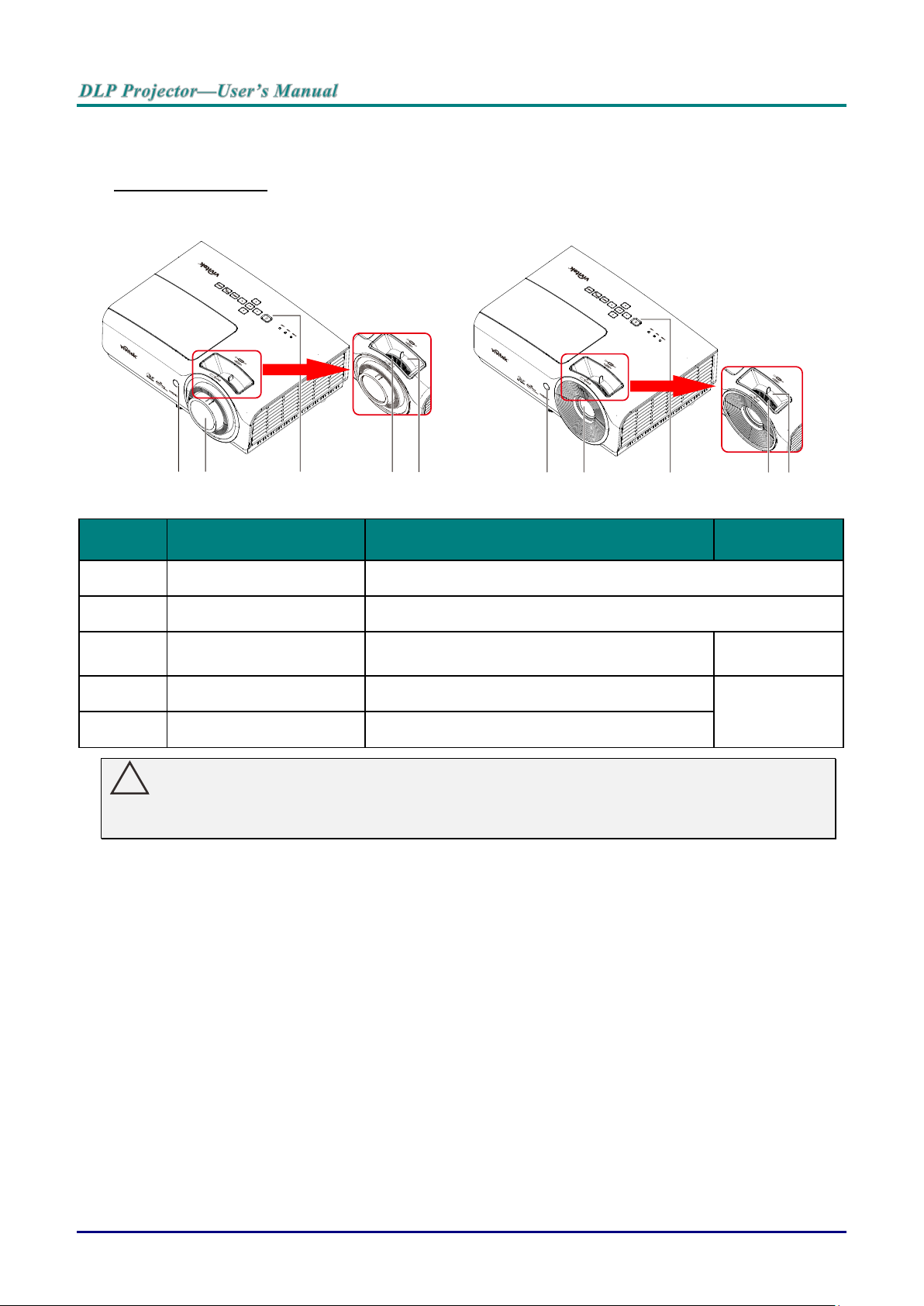
— 2 —
Views of Projector Parts
Front-right View
DH858N / DH856 / DU857 DW855 / DX853
ITEM
LABEL
DESCRIPTION
SEE PAGE
1.
IR receiver
Receive IR signal from remote control.
2.
Lens
Projection Lens.
3.
Function keys
See Top view—On-screen Display (OSD)
buttons and LEDs.
3
4.
Focus ring
Focuses the projected image.
13
5.
Zoom ring
Enlarges the projected image.
Important:
Ventilation openings on the projector allow for good air circulation, which keeps the projector lamp
cool. Do not obstruct any of the ventilation openings.
!
1 2 3 4
5
1
2
3
45
Page 12

– 3 –
Top view—On-screen Display (OSD) buttons and LEDs
1 2 3 4 5 6 7 8 9 10 11 12
ITEM
LABEL
DESCRIPTION
SEE PAGE
1.
POWER LED
Display the power on/off sequence status
41
2.
TEMP LED
Display the thermal status
3.
LAMP LED
Display the light status
4.
(Power button)
Turns the projector On or Off.
15
5.
◄ (Left cursor)
Navigates and changes settings in the OSD
6.
(Enter)
Enter or confirm highlighted OSD menu item
7.
▼ (Down cursor)
Navigates and changes settings in the OSD
15
8.
▲ (Up cursor)
Navigates and changes settings in the OSD
9.
► (Right cursor)
Navigates and changes settings in the OSD
10.
MENU
Opens and exits OSD menus
11.
INFO/
To start Info OSD
12.
SOURCE
Navigates and changes settings in the OSD
Enter the Source menu
15
Page 13

— 4 —
Rear view
Warning:
As a safety precaution, disconnect all power to the projector and connecting devices before making
connections.
DH858N DU857 / DH856 / DW855 / DX853
ITEM
LABEL
DESCRIPTION
SEE
PAGE
1.
AC IN
Connect the POWER cable
10
2.
LAN
Connect a LAN cable from Ethernet
3.
HDMI 1
Connect the HDMI cable from a HDMI device
4.
HDMI 2
Connect the HDMI cable from a HDMI device.
5.
USB 2.0 ( 1 )
Connect USB Storage Device , Wireless Dongle and USB
Mouse/Keyboard in NovoConnect (Available in DH858N )
USB POWER (5V/1.5A)
Connect the USB cable for power supply.
6.
USB 2.0 ( 2 )
Connect USB Storage Device , Wireless Dongle and USB
Mouse/Keyboard in NovoConnect (Available in DH858N )
USB POWER (5V/1.5A)
Connect the USB cable for power supply.
7.
VGA OUT
Connect the RGB cable from a computer
8.
VGA IN
Connect the RGB cable from a computer or components device
9.
12V TRIGGER
Connect the 12V OUT (Screen Trigger-- For screen controllers used)
10.
AUDIO OUT
Connect an AUDIO cable to audio amplifier
11.
AUDIO IN
Connect an AUDIO cable from the audio device
12.
RS-232C
Connect RS-232 serial port cable for remote control
13.
MINI USB
Connect the USB cable from a computer (For service only)
14.
Kensington Lock
Secure to permanent object with a Kensington Lock
system
39
!
1 2 3 4 5 6 7 8
1 2 3 4 5 6 7 8
Page 14

– 5 –
Bottom view
DH858N / DH856 / DU857
DW855 / DX853
ITEM
LABEL
DESCRIPTION
SEE PAGE
1.
Ceiling support holes
Contact your dealer for information on mounting the projector on a
ceiling
2.
Tilt adjustor
Rotate adjuster lever to adjust angle position.
12
Note:
When installing, ensure that you use only UL Listed ceiling mounts.
For ceiling installations, use approved mounting hardware and M4 screws with a maximum screw
depth of 6 mm (0.24 inch).
The construction of the ceiling mount must be of a suitable shape and strength. The ceiling mount
load capacity must exceed the weight of the installed equipment, and as an additional precaution
be capable of withstanding three times the weight of the equipment over a period of 60 seconds.
45.5mm
[1.79"]
54.0mm
[2.13"]
125.0mm
[4.92"]
30.5mm
[1.20"]
154.5mm
[6.08"]
144.5mm
[5.69"]
2 1
2
1
1
45.5mm
[1.79"]
54.0mm
[2.13"]
125.0mm
[4.92"]
30.5mm
[1.20"]
154.5mm
[6.08"]
144.5mm
[5.69"]
2 1
2
1
1
Page 15

— 6 —
Remote Control Parts
Important:
1. Avoid using the projector with bright fluorescent lighting turned on. Certain high-frequency
fluorescent lights can disrupt remote control operation.
2. Be sure nothing obstructs the path between the remote control and the projector. If the path
between the remote control and the projector is obstructed, you can bounce the signal off certain
reflective surfaces such as projector screens.
3. The buttons and keys on the projector have the same functions as the corresponding buttons on
the remote control. This user’s manual describes the functions based on the remote control.
Note:
Complies with FDA performance standards for laser products except for deviations pursuant to
Laser Notice No. 50, dated June 24, 2007
1 2
3
4
5
6
7
8
9
10
11
12
13
14
15
16
17
18
20
19
21
22
23
24
25
26
28
29
27
!
Page 16

– 7 –
ITEM
LABEL
DESCRIPTION
SEE PAGE
1.
IR Transmitter
Transmits signals to projector.
2.
Laser Pointer
Use as on-screen pointer. DO NOT POINT IN EYES.
3.
OFF
Press twice for projector off
4.
Computer
Connected the VGA input sources
5.
Video/S-Video
NA
6.
HDBaseT
NA
7.
Network
Select to Network OSD for display
8.
Navigates and changes settings in the OSD
15
9.
EXIT
Exits the OSD menu
10.
Enters and confirms settings in the OSD
15
11.
Navigates and changes settings in the OSD
Volume up
12.
Navigates and changes settings in the OSD
13.
Info (ID)
Displays the Info Menu
Hold down ID and use numeric keys to select projector to control
14.
Presses to emit the on-screen pointer.
15.
Volume
Displays the volume setting bar
14
16.
Mute
Toggles the built-in speaker between on and off
17.
Auto
Auto adjustment for frequency, phase, and position
18.
Freeze
Freeze/unfreezes the on-screen picture
19.
Blank
Toggles the screen between blank and normal
20.
Contrast
Displays the contrast setting bar
21.
Brightness
Displays the brightness setting bar
22.
ECO
Displays the ECO Settings Menu
23.
Keystone
Displays the keystone setting Menu
24.
Source
Displays the source selection Menu
25.
Navigates and changes settings in the OSD
Volume down
15
26.
Menu
Opens the OSD
27.
USB
NA
28.
HDMI
Toggles the input sources for display between HDMI sources
29.
ON
Turns the projector on
Page 17
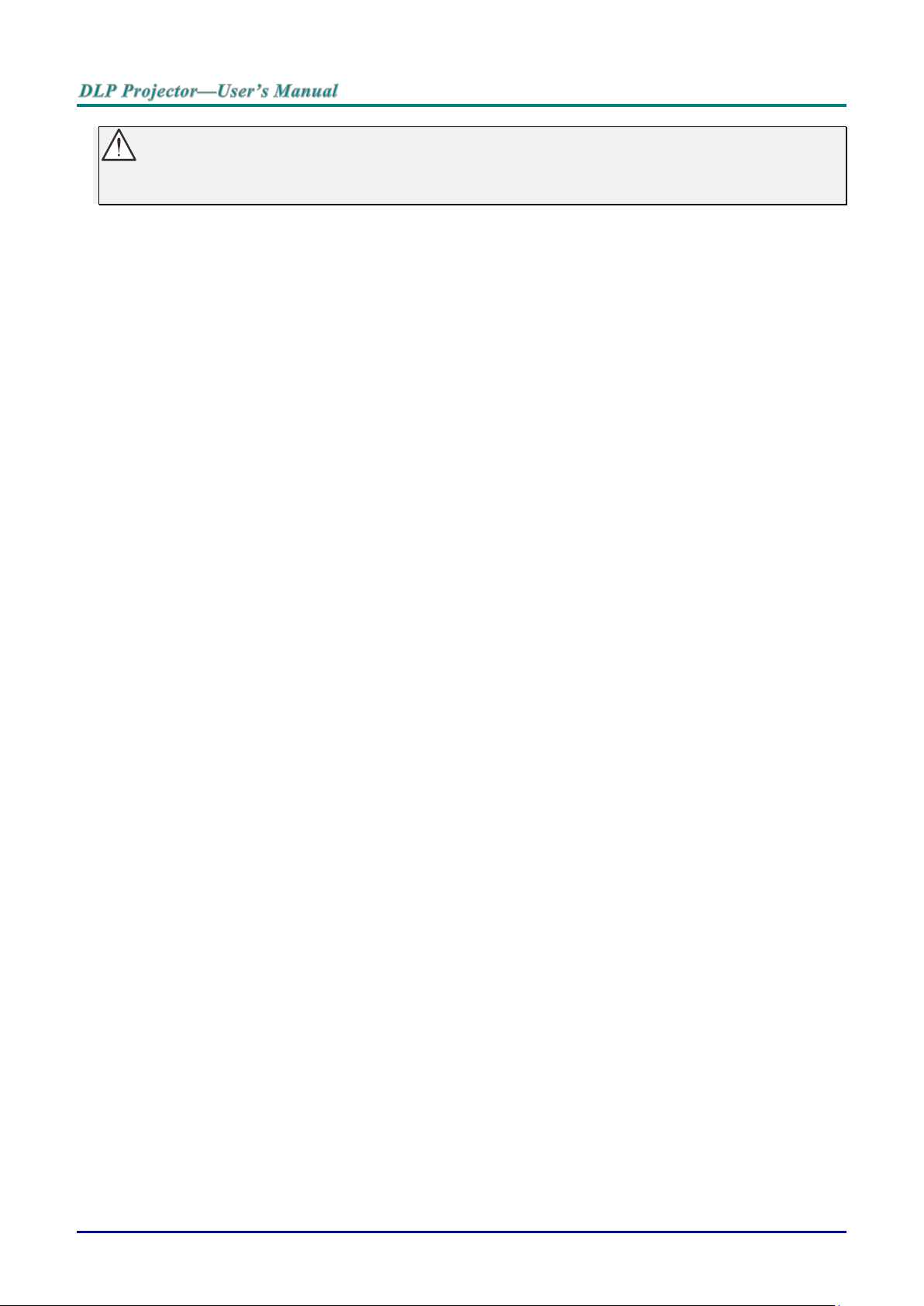
— 8 —
Caution:
Use of controls, adjustments or performance of procedures other than those specified herein may
result in hazardous laser light exposure.
Remote Control Operating Range
The remote control uses infrared transmission to control the projector. It is not necessary to point the
remote directly at the projector. Provided you are not holding the remote perpendicular to the sides or
the rear of the projector, the remote will function well within a radius of about 7 meters (23 feet) and
15 degrees above or below the projector level. If the projector does not respond to the remote control,
move a little closer.
Projector and Remote Control Buttons
The projector can be operated using the remote control or the buttons on the top of the projector. All
operations can be carried out with the remote control; however, the buttons on the projector are
limited in use.
Page 18

– 9 –
SETUP AND OPERATION
Inserting the Remote Control Batteries
1.
Remove the battery compartment
cover by sliding the cover in the
direction of the arrow.
2.
Insert the battery with the positive
side facing up.
3.
Replace the cover.
Caution:
1. Only use AAA batteries (Alkaline batteries are recommended).
2. Dispose of used batteries according to local ordinance regulations.
3. Remove the batteries when not using the projector for prolonged periods.
!
Page 19
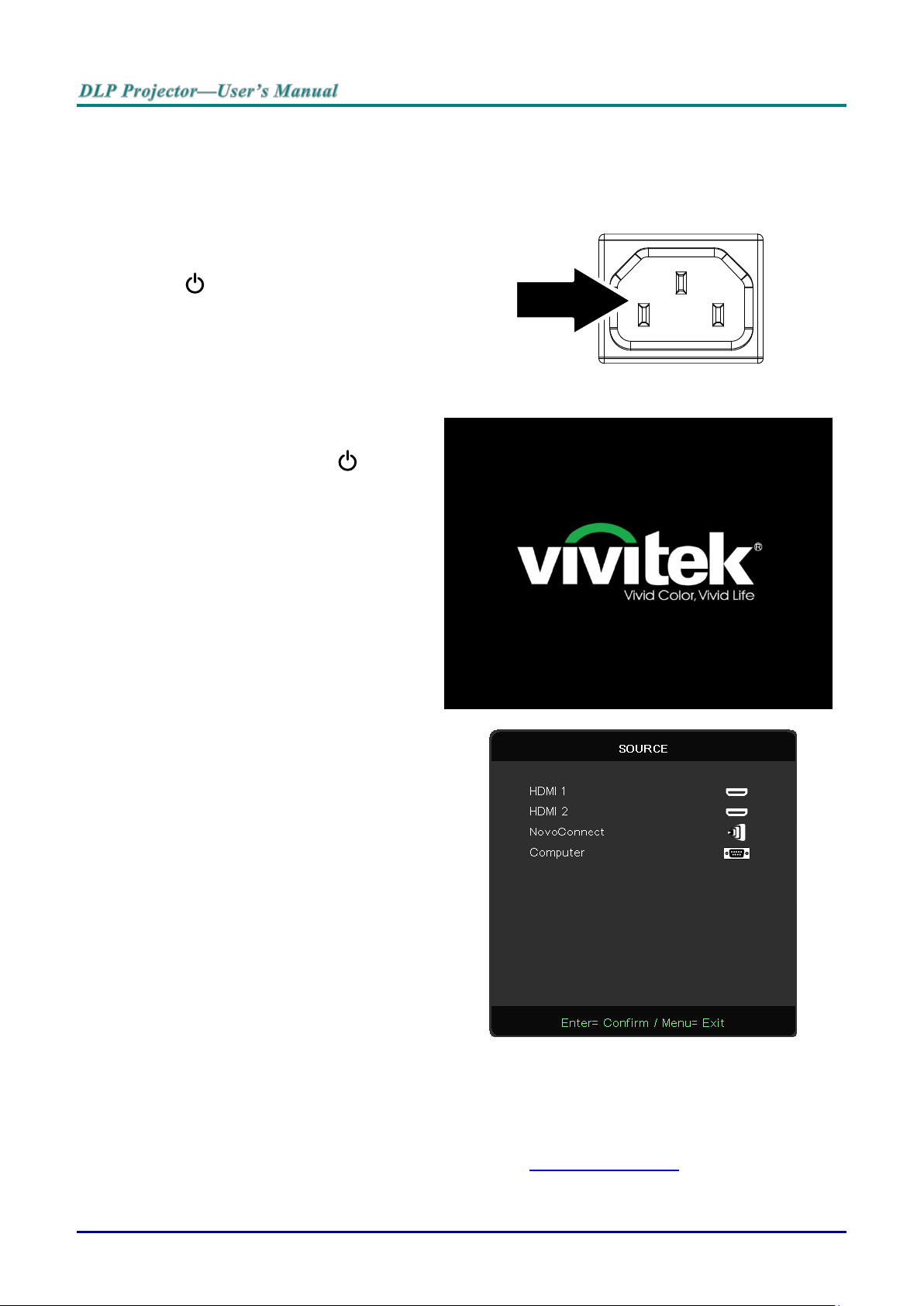
— 10 —
Starting and Shutting down the Projector
1.
Connect the power cord to the
projector. Connect the other end to
a wall outlet.
The POWER LED on the
projector light.
2.
Turn on the connected devices.
3.
Ensure the POWER LED not a
flashing. Then press the POWER
button to turn on the projector.
The projector splash screen displays
and connected devices are
detected.
See Security Lock on page 32 if
security lock is enabled.
4.
If more than one input device is
connected, press the SOURCE
button and use ▲▼ to scroll among
devices.
(Component is supported through
the RGB to COMPONENT
ADAPTER.)
HDMI 1: High-Definition Multimedia Interface 1
HDMI 2: High-Definition Multimedia Interface 2
NovoConnect (Available in DH858N)
Computer: Analog RGB
Note:
Please visit http://vivitekcorp.com/ for the NovoProjector
User Manual download before using NovoConnect
function.
Page 20

– 11 –
5.
When the “Power Off? /Press
Power again” message appears,
press the POWER button. The
projector turns off.
Caution:
Do not unplug the power cord until the POWER LED stops flashing–indicating the projector has
cooled down.
!
Page 21

— 12 —
Adjusting the Projector Level
Take note of the following when setting up the projector:
The projector table or stand should be level and sturdy.
Position the projector so that it is perpendicular to the screen.
Ensure the cables are in a safe location. You could trip over them.
To adjust the angle of the picture, turn the tilt-adjuster right or left until the desired
angle has been achieved.
Page 22

– 13 –
Adjusting the Focus and Keystone
1.
Use the Image-zoom
control (on the projector
only) to resize the
projected image and
screen size .
DH858N / DH856 / DU857
DW855 / DX853
2.
Use the Image-focus
control (on the projector
only) to sharpen the
projected image .
3.
Use the KEYSTONE
buttons on the remote
control to correct
image-trapezoid (wider
top or bottom) effect.
4.
The keystone control
appears on the display.
Page 23

— 14 —
Adjusting the Volume
1.
Press the Volume
buttons on the remote
control.
The volume control
appears on the display.
2.
Press the MUTE button
to turn off the volume.
(This feature is available
only on the remote).
Page 24

– 15 –
ON-SCREEN DISPLAY (OSD) MENU SETTINGS
OSD Menu Controls
The On-Screen Display (OSD) lets you make image adjustments, change various settings and
check the projector’s current status.
Navigating the OSD
You can use the remote control or the control buttons on the projector to navigate and make
changes to the OSD.
● To enter the OSD, press the MENU button.
● There are six top menus icons. Press ◄ / ► buttons to select menus.
● Press ▼/▲ buttons to scroll through the submenus.
● Press ◄ / ► buttons to change the submenus settings.
● Press to enter the advanced submenus settings
● Press the MENU button to return to the previous menu or leave a submenu.
● Press the EXIT button to close the OSD.
Note:
Depending on the video source, not all items in the OSD are available. For example, the
Horizontal/Vertical Position items in the Computer menu can only be modified when connected to a
PC. Items that are not available cannot be accessed and are grayed out.
Page 25

— 16 —
Setting the OSD Language
Set the OSD language to your preference before continuing.
1. Press the MENU button. Press the cursor ◄► button to navigate to SETTINGS. Press
the cursor ▲▼ button to move to the Language menu.
2. Press to enter the Language sub menu.
3. Press the ▲▼◄►cursor button until the language you want is highlighted.
4. Press the MENU button three times to close the OSD.
Page 26

– 17 –
INPUT Menu
Auto Source
On/Off
HDMI
HDMI Color Space: Auto, RGB,
YUV
HDMI Range: Auto, Full, Limited
Instant Motion: On/Off
Analog
H Position
V Position
Phase
Clock
Auto Sync: On/Off
3D
3D: Off, DLP-Link, IR
3D Sync Invert: On/Off
3D Format: Frame Sequential,
Top/Bottom, Side by Side, Frame
Packing
Signal Power
on
On/Off
Auto Source
Press and use ◄/► to set Off/ On.
● Off: Select the input signal manually.
● On: Lets projector searching for the input signal automatically..
HDMI
Press and use ▼/▲ to scroll through submenus
● HDMI Color Space: set HDMI color space.
Auto: According to HDMI Info Frame to detect color space automatically. RGB: Force to select
RGB color space.
YUV: Force to select YUV color space.
● HDMI Range: Use ◄/► to set Auto/ Full/ Limited.
Auto: According to HDMI Info Frame to detect range automatically. Full: Force to select Full
Range(0~255).
Limited: Force to select Limited Range(16~235).
● Instant Motion:
Off: Disable the function and using normal alignment parameters. On: Enable the function and
alignment parameters return to default.
Page 27

— 18 —
Analog
Press and use ▼/▲ to scroll through submenus
● H Position:Use ◄/► to adjust the display position in horizontal direction.
● V Position:Use ◄/► to adjust the display position in vertical direction.
● Phase:Use ◄/► to adjust the frequency to reduce analog RGB image distortion.
● Clock:Use ◄/► to adjust the horizontal width of the analog RGB image.
● Auto Sync:use ◄/► to select on/off to lock image sync
3D
Press and use ▼/▲ to set 3D source, sync method and 3D format.
Before performing 3D setting, make sure that the input signal with 3D sync is connected.
● 3D:Use ◄/► to enable or disable 3D functions.
Off: disable 3D function.
DLP-Link: enable internal 3D sync. IR: enable external 3D sync.
● 3D Sync Invert:Use ◄/► to swap the 3D signal L/R or R/L.
On: enable inverse signal.
Off: follow received signal sync.
● 3D Format:Use ◄/► to select 3D format type :
Frame Sequential, Top/Bottom, Side By Side, Frame Packing.
Important:
People with the following conditions should view 3D image with great care:
Children under six years in age
People who are sensitive to light or allergic to light, unhealthy and have a history of cardiovascular
diseases.
People who are tired or lack of sleep
People who are under the impact of drugs or alcohol
Normally, it is safe to watch 3D images. However, some people might feel uncomfortable. Refer to
the guidelines that were revised and released by the 3D League on December 10, 2008. It states
that those who watch 3D images, need to take a break for at least 5 to 15 minutes every thirty
minutes or one hour.
Signal Power on
Use ◄/► to set On/ Off to enable or disable auto Power On by input signal.
!
Page 28

– 19 –
PICTURE Menu
Picture Mode
Presentation
Bright
Movie
Game
sRGB
DICOM
User (Presentation)
Brightness
0~100
Contrast
0~100
Color Manager
Color: R / G / B / C / M / Y / W
Hue: 0~100
Saturation: 0~100
Gain: 0~100
Advanced
Brilliant Color: 0~10
Sharpness: 0~31
Gamma: 1.8, 2.0, 2.2, 2.4,
B&W, Linear
Color Temperature: Warm, Normal,
Cold
White Balance: R/G/B Gain: 0~200
R/G/B Offset: -100~100
Picture Mode
reset
OK/Cancel
Picture Mode
Use ◄/► to select a mode according to personal preference.
● Presentation: Suggest to use. The best projection effect for presentation.
● Bright: The mode is suitable for the application environment where is needed with highest
brightness output .
● Movie: To provide good balance of color saturation, contrast and brightness. Suggest to use in a
dark environment.
● Game: Using for video game.
● sRGB: Optimization RGB colors to reach true-to-life images with limited brightness setting.
● DICOM: To use for Digital Imaging and Communications in Medicine
● User: Personalization with preference of Brightness, Contrast, Color.
Page 29

— 20 —
Brightness
Press and use ◄/► to increase or decrease the brightness level of the image.
Contrast
Press and use ◄/► to adjust the contrast level of the image..
Color Manager
Press and use ▼/▲ to scroll through submenus
● Color:to select and adjust the color(Red,Green,Blue,Cyan,Magenta,Yellow,White).
● Hue: Use ◄/► to adjust the Color Hue value
● Saturation: Use ◄/► to adjust the Color Saturation value
● Gain: Use ◄/► to adjust the Color Gain value
These three options are used to adjust the range of color input for the entire image. If minimal
amount of red, green or blue appears in the gray areas, lower the gain of the corresponding color
accordingly. As gain increases, the contrast of the image will become lower.
Advanced
Press and use ▼/▲ to scroll through submenus
● Brilliant Color: Use ◄/► to adjust the brilliant color of image
● Sharpness: Use ◄/► to adjust the sharpness of image
● Gamma: Use ◄/► to select the different chrominance of image.
When the ambient light is so bright that may affect the projection image in the dim area. , you can
change the gamma to adjust the chrominance. The available options are 1.8, 2.0, 2.2, 2.4, B&W,
Linear.
● Color Temperature: Use ◄/► to select the color temperature
Warm : make image reddish white.
Normal : Normal colorings of white.
Cold : make image bluish white.
● White Balance: Press and use ▼/▲ to scroll through submenus
Use ◄/► to adjust Gain and Offset values of Red ,Green ,Blue color for white balance.
Gain: Adjust the brightness level of Red, Green, Blue.
Offset: Adjust the contrast level of Red, Green, Blue.
Picture Mode Reset
This function will reset all Picture Mode to the default settings
Note:
“
Picture Mode Reset “ is only reset according to input signal.
Page 30

– 21 –
ALIGNMENT Menu
Aspect Ratio
Fill / 4:3 / 16:9 (16:10) /
Letter Box / 2.35:1
Digital Zoom
-10 ~ +10
V Keystone
-30 ~ +30
H Keystone
-30 ~ +30
4 Corner
Corner: Top-Left / Top-Right /
Bottom-Left / Bottom-Right
H: 0~60
V: 0~60
H Image Shift
-50 ~ +50
V Image Shift
-50 ~ +50
Projection
Front / Rear / Front+Ceiling /
Rear+Ceiling
Test Pattern
Off / Grid
Aspect Ratio
Use ◄/► to select the image aspect ration (Fill ,4:3 ,16:9 or 16:10 , Letter Box ,2.35:1)
Digital Zoom
Use ◄/► to enlarge the projected image.
V Keystone
Use ◄/► to adjust the value to correct the image Vertical distortion. The adjustable value is ±30
H Keystone
Use ◄/► to adjust the Horizontal distortion of image. The adjustable value is ±30
4 Corner
This function is used to correct the image distortion that may occur in a corner due to installation or
projected surface.
Press and use ▼/▲ to scroll through submenus
● Corner: use ◄/► to select a corner (Top Left, Top Right, Bottom Left, Bottom Right)
● H: use ◄/► to increase or decrease the Horizontal value
● V: use ◄/► to increase or decrease the Vertical value
Page 31

— 22 —
H Image Shift
Use ◄/► to Shift the image Horizontally (left / right)
The maximum horizontal shift range can be up to 50%
V Image Shift
Use ◄/► to Shift the image Vertically (up / down)
The maximum vertical shift range can be up to 50%
Projection
Use ◄/► to select the Projection position
● Front Desktop: Install the projector on the desktop and project the image forward.
● Rear Desktop: Install the projector on the desktop and project the image from the rear of the
screen.
● Front Ceiling: Mount the projector on the ceiling and project the image forward.
● Rear Ceiling: Mount the projector on the ceiling and project the image from the rear of the screen.
Test Pattern
Use ◄/► to select Off / Grid , enable the test pattern image. the test pattern image
Page 32

– 23 –
CONTROL Menu
Direct Power On
On/Off
Light Source
Light Mode:
Normal, ECO, Dynamic ECO
Light Hours Reset
High Altitude
Normal / High
IR Control
Front+Rear IR On/Front IR On/
Rear IR On
Remote ID
Default(0)/ 1/ 2/ 3/ 4/ 5/ 6/ 7
Network
Network State: Connect,
Disconnect
DHCP: On/Off
IP Address:
0~255,0~255,0~255,0~255
Subnet Mask:
0~255,0~255,0~255,0~255
Gateway:
0~255,0~255,0~255,0~255
DNS: 0~255,0~255,0~255,0~255
Apply: OK/Cancel
Direct Power On
Use ◄/► to switch ON/OFF
This function is set to OFF by default. When it is set to ON, the projector will turn on automatically
when the AC power is turned on the next time. You can use this function and the power switch
(instead of the remote control) to turn on the projector.
Light Source
Press and use ▼/▲ to scroll through submenus
● Light Mode: use ◄/► to select (Normal, ECO, Dynamic ECO)
● Light Hours Reset: After replacing the lamp, this item should be reset. See page 37 for more
information on Light Hours Reset.
High Altitude
Use ◄/► to adjust cooling fan speed (Noraml, High)
IR Control
Use ◄/► to select the prefered IR control location (Both IR On Front IR on, Rear IR On)
This function let you select which IR remote controller receiver is active.
Page 33

— 24 —
Remote ID
Display current projector ID and remote control ID number. To set a unique ID for the projector and
control independently.
Network
Use this function to configure the network settings, so that you can control the projector via the
network.
Press and use ▼/▲ to scroll through submenus
● Network State: Connect / Disconnect the network automatically.
● DHCP: use ◄/► to Set DHCP to ON/OFF.
When DHCP is set to ON, the DHCP server of the domain will assign an IP address to the projector. The IP address will appear on the IP address window without applying any input. If the
domain cannot assign any IP address, 0.0.0.0 will be shown on the IP address window.
● IP Adress: Press to show the IP address input window.
Use ◄/► to select the number in the address to change
Use ▼/▲ to increase or decrease the number in the IP address.
(Example :Network IP Address 172. xxx. xxx. xxx.)
● Subnet Mask: Set the subnet mask. The input method is the same as the setting for IP address.
● Gateway: Set the gateway. The input method is the same as the setting for IP address.
● DNS: Set the DNS. The input method is the same as the setting for IP address.
● Apply: Press and use ▼/▲ to scroll through submenus
Page 34

– 25 –
Wired LAN Terminal functionalites
Remote control and monitoring of a projector from a PC (or Laptop) via wired LAN is also possible.
Compatibility with Crestron / AMX (Device Discovery) / Extron control boxes enables not only
collective projector management on a network but also management from a control panel on a PC (or
Laptop) browser screen.
● Crestron is a registered trademark of Crestron Electronics, Inc. of the United States.
● Extron is a registered trademark of Extron Electronics, Inc. of the United States.
● AMX is a registered trademark of AMX LLC of the United States.
● PJLink applied for trademark and logo registration in Japan, the United States of America, and
other countries by JBMIA.
Supported External Devices
This projector is supported by the specified commands of the Crestron Electronics controller and
related software (ex, RoomView ®).
http://www.crestron.com/
This projector is supported by AMX ( Device Discovery ).
http://www.amx.com/
This projector is compliant to support Extron device(s) for reference.
http://www.extron.com/
This projector supports all commands of PJLink Class1 (Version 1.00).
http://pjlink.jbmia.or.jp/english/
For more detail of information about the diverse types of external devices which can be connected to
the LAN/RJ45 port and remote/control the projector, as well as the related control commands
supporting for each external device, kindly please get contact with the Support-Service team directly.
Connecting with LAN
1. Connect an RJ45 cable to RJ45 ports on the projector and the PC (Laptop).
Page 35

— 26 —
2. On the PC (Laptop), select Start → Control Panel →Network and Internet.
3. Right-click on Local Area Connection, and select Properties.
4. In the Properties window, select the Networking tab, and select Internet Protocol (TCP/IP).
5. Click Properties.
6. Click Use the following IP address and fill in the IP address and Subnet mask, then click OK.
7. Press the Menu button on the projector.
8. Select CONTROL→Network
9. After getting into Network, input the following:
● DHCP: Off
● IP Address: 10.10.10.10
● Subnet Mask: 255.255.255.0
● Gateway: 0.0.0.0
● DNS Server: 0.0.0.0
10. Press (Enter) / ► to confirm settings.
Open a web browser
(for example, Microsoft Internet Explorer with Adobe Fash Player 9.0 or higher).
Page 36

– 27 –
11. In the Address bar, input the IP address: 10.10.10.10.
12. Press (Enter) / ►.
The projector is setup for remote management. The LAN/RJ45 function displays as follows.
CATEGORY
ITEM
INPUT-LENGTH
Crestron Control
IP Address
15
IP ID
3
Port
5
Projector
Projector Name
10
Location
10
Assigned To
10
Network Configuration
DHCP (Enabled)
(N/A)
IP Address
15
Subnet Mask
15
Default Gateway
15
DNS Server
15
User Password
Enabled
(N/A)
New Password
10
Confirm
10
Admin Password
Enabled
(N/A)
New Password
10
Confirm
10
For more information, please visit http://www.crestron.com.
Page 37

— 28 —
Preparing Email Alerts
1. Make sure that user can access the homepage of LAN RJ45 function by web browser (for ex- ample,
Microsoft Internet Explorer v6.01/v8.0).
2. From the Homepage of LAN/RJ45, click Alert Mail Settings.
3. By default, these input boxes in Alert Mail Settings are blank.
4. For Sending alert mail, input the following:
● The SMTP field is the mail server for sending out email (SMTP protocol). This is a required field.
● The To field is the recipient’s email address (for example, the projector administrator). This is a
required field.
● The Cc field sends a carbon copy of the alert to the specified email address. This is an optional field
(for example, the projector administrator’s assistant).
● The From field is the sender’s email address (for example, the projector administrator). This is a
required field.
● Select the alert conditions by checking the desired boxes.
Note: Fill in all fields as specified. User can click Send Test Mail to test what setting is correct. For
successful sending an e-mail alert, you must select alert conditions and enter a correct e-mail address.
Page 38

– 29 –
RS232 by Telnet Function
Besides projector connected to RS232 interface with “Hyper-Terminal” communication by dedicated
RS232 command control, there is alternative RS232 command control way, so called “RS232 by
TELNET” for LAN/RJ45 interface.
Quick Start-Guide for “RS232 by TELNET”
Check and get the IP-Address on OSD of the projector.
Make sure that laptop/PC can access the web-page of the projector.
Make sure that “Windows Firewall” setting to be disabled in case of “TELNET” function filtering out by
laptop/PC.
Start => All Programs => Accessories => Command Prompt
Input the command format like the below:
telnet ttt.xxx.yyy.zzz 23 (“Enter” key pressed) (ttt.xxx.yyy.zzz: IP-Address of the projector)
If Telnet-Connection ready, and user can have RS232 command input, then “Enter” key pressed, the
RS232 command will be workable.
How to have TELNET enabled in Windows 7 / 8 / 10
By default installation for Windows, “TELNET” function is not included. But end-user can have it by
way of “Turn Windows features On or Off” to be enabled.
Open “Control Panel” in Windows
Open “Programs”
Page 39

— 30 —
Select “Turn Windows features on or off” to open
Have “Telnet Client” option checked, then press “OK” button.
Specsheet for “RS232 by TELNET” :
1. Telnet: TCP
2. Telnet port: 23
(for more detail, kindly please get contact with the service agent or team)
3. Telnet utility: Windows “TELNET.exe” (console mode)
4. Disconnection for RS232-by-Telnet control normally: Close Windows Telnet utility directly after
TELNET connection ready
5. Limitation 1 for Telnet-Control: there is less than 50 bytes for successive network payload for TelnetControl application.
Limitation 2 for Telnet-Control: there is less than 26 bytes for one complete RS232 command for
Telnet-Control.
Limitation 3 for Telnet-Control: Minimum delay for next RS232 command must be more than 200
(ms).
(*, In Windows built-in “TELNET.exe” utility, “Enter” key pressed will have “Carriage-Return” and
“New-Line” code.)
Page 40

– 31 –
SETTINGS Menu
ECO
Stanby Power: Normal / ECO / On By
Lan No Signal Power Off (min): 0~180
Sleep Timer (min): 0~600
Audio
Volume: 0~10
Blank Screen Color
Black, Red, Green, Blue, White
Mic: Off/On
Menu
Logo: On/Off
Message: On/Off
Menu Position: Center, Up, Down, Left,
Right
Menu Timer: Off / 20sec. / 40 sec. /
60 sec.
Menu Translucent: Off, 50%, 100%
Keypad Lock
On/Off
Security Lock
On/Off
Language
Current Language
Select Language Screen
Reset All
OK/Cancel
ECO
Press and use ▼/▲ to scroll through submenus
● Standby Power: use ◄/► to switch Normal / ECO / On By Lan
● No Signal Power Off (mins): use ◄/► to increase or decrease time lapse before automatic
● Power Off mode to count down under no signal before turning off projector automatically.
● Sleep Timer (mins): use ◄/► to increase or decrease time lapse before automatic sleep mode
Audio
Press and use ▼/▲ to scroll through submenus
● Volume: use ◄/► to increase or decrease the projector sound volume
● Mic: use ◄/► to switch ON/OFF the built in microphone of projector.
Blank Screen Color
Use ◄/► to select screen background color (Black, Red, Green, Blue, White)
Page 41

— 32 —
Menu
Press and use ▼/▲ to scroll through submenus
● Logo: use ◄/► to switch ON/OFF
● Message: use ◄/► to switch ON/OFF
● Menu Position: use ◄/► to select the menu position (Center,Up,Down,Left,Right)
● Menu Timer: use ◄/► to switch time : Off / 20sec. / 40sec. / 60sec. to pop off Menu.
● Menu Translucent: use ◄/► to switch Off / 50% /100% for Menu transparency.
Keypad Lock
Use ◄/► to to switch On/Off for Keypad lock.
Note:
To unlock by keypad, please press“ ▼” for 5 sec and then pop-out “keypad unlock”.
Security Lock
Use ◄/► to switch ON/OFF
Password
● Press the MENU button. Press ◄ / ► button to navigate to SETTINGS.
● Press ▼/▲ button to scroll to the Password submenu.
● Press to enter the advanced settings screen.
● Press ▼/▲ button to scroll and highlight your language.
● Press the MENU button to exit the advanced
Note:
Every time will show ”password check” to key in when startup. If wrong over 5 times ,please contact
with local service center.
Language
Press the MENU button. Press ◄ / ► button to navigate to SETTINGS.
Press ▼/▲ button to scroll to the Language submenu.
Press to enter the advanced settings screen.
Press ▼/▲ button to scroll and highlight your language.
Press the MENU button to exit the advanced Setting Language
Reset All
Press and use ▼/▲ to reset all settings to default values.
Page 42

– 33 –
INFO Screen
This screen displays the projector current status information to be used for technical support.
Page 43

— 34 —
MAINTENANCE AND SECURITY
Replacing the Projection Lamp
The projection lamp should be replaced when it burns out. It should only be replaced with a certified
replacement part, which you can order from your local dealer.
Important:
a. The projection lamp used in this product contains a small amount of mercury.
b. Do not dispose this product with general household waste.
c. Disposal of this product must be carried out in accordance with the regulations of your local
authority.
Warning:
Be sure to turn off and unplug the projector about one hour before replacing the lamp. Failure to do
so could result in a severe burn.
Caution:
In rare cases the lamp bulb may burn out during normal operation and cause glass dust or shards
to be discharged outward from the rear exhaust vent.
Do not inhale or do not touch glass dust or shards. Doing so could result in injury.
Always keep your face away from the exhaust vent so that you do not suffer from the gas and
broken shards of the lamp.
When removing the lamp from a ceiling-mounted projector, make sure that no one is under the
projector. Glass fragments could fall if the lamp has been burned out.
IF A LAMP EXPLODES
If a lamp explodes, the gas and broken shards may scatter inside the projector and they may come
out of the exhaust vent. The gas contains toxic mercury.
Open windows and doors for ventilation.
If you inhale the gas or the shards of the broken lamp enter your eyes or mouth, consult the doctor
immediately.
1.
Remove two screws on the
lamp compartment cover.
!!!
!
Page 44

– 35 –
2.
Remove the lamp
compartment cover.
3.
Disconnect the lamp
connector
4.
Remove the two screws
from the lamp module.
5.
Lift the module handle up.
6.
Pull firmly on the module
handle to remove the lamp
module.
1
2
Page 45

— 36 —
7.
Reverse steps 1 to 6 to
install the new lamp
module.
While installing, align the
lamp module and ensure it
is level to avoid damage.
Note:
The lamp module must sit
securely in place before
tightening the screws.
The lamp connector must
be connected properly and
place as drawing before
Lamp compartment cover
installation back.
Warning:
Lamp Connector must be installed flush with the connector base as shown in the image below.
A gap between the Lamp Connector and the connector base will cause damage to the projector.
The following images illustrate correct and incorrect Lamp Connector installations.
!
No Gap Gap
Page 46

– 37 –
Light Hours Reset
After replacing the lamp, you should reset the lamp hour counter to zero. Refer to the following:
1.
Press the MENU button to open
the OSD menu.
2.
Press the cursor ◄► button to
move to the CONTROL menu.
Press the cursor ▼▲ button to
move down to Light Source and
press enter.
3.
Press the cursor ▼▲ button to
move down to Light Hours
Reset.
4.
Press the cursor or Enter
button.
A message screen appears.
5.
Press ▼▲◄► buttons to reset
the lamp hour.
6.
Press the MENU button to get
back to CONTROL.
Page 47

— 38 —
Cleaning the Projector
Cleaning the projector to remove dust and grime will help ensure trouble-free operation.
Warning:
1. Be sure to turn off and unplug the projector about one hour before cleaning. Failure to do so
could result in a severe burn.
2. Use only a dampened cloth when cleaning. Do not allow water to enter the ventilation openings
on the projector.
3. If a little water gets into the projector interior while cleaning, leave unplugged in a well-ventilated
room for several hours before using.
4. If a lot of water gets into the projector interior when cleaning, have the projector serviced.
Cleaning the Lens
You can purchase optic lens cleaner from most camera stores. Refer to the following to clean the
projector lens.
1. Apply a little optic lens cleaner to a clean soft cloth. (Do not apply the cleaner directly to
the lens.)
2. Lightly wipe the lens in a circular motion.
Caution:
1. Do not use abrasive cleaners or solvents.
2. To prevent discoloration or fading, avoid getting cleaner on the projector case.
Cleaning the Case
Refer to the following to clean the projector case.
1. Wipe off dust with a clean dampened cloth.
2. Moisten the cloth with warm water and mild detergent (such as used to wash dishes), and
then wipe the case.
3. Rinse all detergent from the cloth and wipe the projector again.
Caution:
To prevent discoloration or fading of the case, do not use abrasive alcohol-based cleaners.
!
!
!
Page 48

– 39 –
Using the Kensington Lock
Using the Kensington Lock
If you are concerned about security, attach the projector to a permanent object with the Kensington
slot and a security cable.
Note:
Contact your vendor for details on purchasing a suitable Kensington security cable.
The security lock corresponds to Kensington’s MicroSaver Security System. If you have any
comment, contact: Kensington, 2853 Campus Drive, San Mateo, CA 94403, U.S.A. Tel: 800-5354242, http://www.Kensington.com.
Using the Security Bar
In addition to the password protection function and the Kensington lock, the Security Bar helps
protect the projector from unauthorized removal. See the following picture.
Page 49

— 40 —
TROUBLESHOOTING
Common problems and solutions
These guidelines provide tips to deal with problems you may encounter while using the projector. If
the problem remains unsolved, contact your dealer for assistance.
Often after time spent troubleshooting, the problem is traced to something as simple as a loose
connection. Check the following before proceeding to the problem-specific solutions.
Use some other electrical device to confirm that the electrical outlet is working.
Ensure the projector is turned on.
Ensure all connections are securely attached.
Ensure the attached device is turned on.
Ensure a connected PC is not in suspending mode.
Ensure a connected notebook computer is configured for an external display.
(This is usually done by pressing an Fn-key combination on the notebook.)
Tips for Troubleshooting
In each problem-specific section, try the steps in the order suggested. This may help you to solve the
problem more quickly.
Try to pin point the problem and thus avoid replacing non-defective parts.
For example, if you replace batteries and the problem remains, put the original batteries back and go
to the next step.
Keep a record of the steps you take when troubleshooting: The information may be useful when
calling for technical support or for passing on to service personnel.
Page 50

– 41 –
LED Error Messages
ERROR CODE MESSAGES
POWER LED
GREEN
LIGHT LED
ORANGE
TEMP LED
RED
System Initial(MCU detects scaler no ack)
2 blinks
OFF
OFF
Ready to Power on (Standby)
ON
OFF
OFF
System Power on
Flashing
OFF
OFF
Light Lit , System stable
ON
OFF
OFF
Cooling
Flashing
OFF
OFF
Thermal Break Sensor error
4 blinks
OFF
OFF
Light Fail
5 blinks
OFF
OFF
Light Voltage
5 blinks
7 blinks
OFF
Fan-1 error
6 blinks
1 blinks
OFF
Fan-2 error
6 blinks
2 blinks
OFF
Fan-3 error
6 blinks
3 blinks
OFF
Fan-4 error
6 blinks
4 blinks
OFF
Case Open
7 blinks
OFF
OFF
DAD1000 error
8 blinks
OFF
OFF
Color wheel-1 error
9 blinks
OFF
OFF
T1 Over temp
OFF
1 blinks
ON
In the event of an error, please disconnect the AC power cord and wait for one (1) minute before restarting
the projector. If the Power or Lamp LEDs are still blinking or any other situation that isn't listed in the chart
above, please contact your service center.
Image Problems
Problem: No image appears on the screen
1. Verify the settings on your notebook or desktop PC.
2. Turn off all equipment and power up again in the correct order.
Problem: The image is blurred
1. Adjust the Focus on the projector.
2. Press the Auto button on the remote control.
3. Ensure the projector-to-screen distance is within the specified range.
4. Check that the projector lens is clean.
Page 51

— 42 —
Problem: The image is wider at the top or bottom (trapezoid effect)
1. Position the projector so it is as perpendicular to the screen as possible.
2. Use the Keystone button on the remote control to correct the problem.
Problem: The image is reversed
Check the Projection setting on the ALIGNMENT menu of the OSD.
Problem: The image is streaked
1. Set the Phase and Clock settings on the Input->Analog menu of the OSD to the default
settings.
2. To ensure the problem is not caused by a connected PC’s video card, connect to another
computer.
Problem: The image is flat with no contrast
Adjust the Contrast setting on the PICTURE menu of the OSD.
Problem: The color of the projected image does not match the source image.
Adjust the Color Temperature and Gamma settings on the PICTURE->Advanced menu of
the OSD.
Lamp Problems
Problem: There is no light from the projector
1. Check that the power cable is securely connected.
2. Ensure the power source is good by testing with another electrical device.
3. Restart the projector in the correct order and check that the Power LED is on .
4. If you have replaced the lamp recently, try resetting the lamp connections.
5. Replace the lamp module.
6. Put the old lamp back in the projector and have the projector serviced.
Problem: The lamp goes off
1. Power surges can cause the lamp to turn off. Re-plug power cord. When the Power LED
is on, press the power button.
2. Replace the lamp module.
3. Put the old lamp back in the projector and have the projector serviced.
Remote Control Problems
Problem: The projector does not respond to the remote control
1. Direct the remote control towards remote sensor on the projector.
2. Ensure the path between remote and sensor is not obstructed.
3. Turn off any fluorescent lights in the room.
4. Check the battery polarity.
5. Replace the battery.
6. Turn off other Infrared-enabled devices in the vicinity.
7. Have the remote control serviced.
Page 52

– 43 –
Audio Problems
Problem: There is no sound
1. Adjust the volume on the remote control.
2. Adjust the volume of the audio source.
3. Check the audio cable connection.
4. Test the source audio output with other speakers.
5. Have the projector serviced.
Problem: The sound is distorted
1. Check the audio cable connection.
2. Test the source audio output with other speakers.
3. Have the projector serviced.
Having the Projector Serviced
If you are unable to solve the problem, you should have the projector serviced. Pack the projector in
the original carton. Include a description of the problem and a checklist of the steps you took when
trying to fix the problem: The information may be useful to service personnel. For servicing, return the
projector to the place you purchased it.
Page 53

— 44 —
HDMI Q & A
Q. What is the difference between a “Standard” HDMI cable and a “High-Speed” HDMI
cable?
Recently, HDMI Licensing, LLC announced that cables would be tested as Standard or HighSpeed cables.
• Standard (or “category 1”) HDMI cables have been tested to perform at speeds of 75Mhz
or up to 2.25Gbps, which is the equivalent of a 720p/1080i signal.
• High Speed (or “category 2”) HDMI cables have been tested to perform at speeds of
340Mhz or up to 10.2Gbps, which is the highest bandwidth currently available over an
HDMI cable and can successfully handle 1080p signals including those at increased color
depths and/or increased refresh rates from the Source. High-Speed cables are also able to
accommodate higher resolution displays, such as WQXGA cinema monitors (resolution of
2560 x 1600).
Q. How do I run HDMI cables longer than 10 meters?
There are many HDMI Adopters working on HDMI solutions that extend a cable’s effective
distance from the typical 10 meter range to much longer lengths. These companies
manufacture a variety of solutions that include active cables (active electronics built into
cables that boost and extend the cable’s signal), repeaters, amplifiers as well as CAT5/6 and
fiber solutions.
Q. How can I tell if a cable is an HDMI certified cable?
All HDMI products are required to be certified by the manufacturer as part of the HDMI
Compliance Test Specification. However, there may be instances where cables bearing the
HDMI logo are available but have not been properly tested. HDMI Licensing, LLC actively
investigates these instances to ensure that the HDMI trademark is properly used in the
market. We recommend that consumers buy their cables from a reputable source and a
company that is trusted.
For more detail information check http://www.hdmi.org/learningcenter/faq.aspx#49
Page 54

– 45 –
SPECIFICATIONS
Specifications
Model
DH858N
DH856/DH85FAA/DH85FAB
DU857/DU85GAA/DU85GAB
Display type
0.65" 1080P, S600
0.67" WUXGA, S600HB
Resolution
1080P, 1920x1080p
WUXGA, 1920x1200
Projection distance
1.2m~10m
Projection screen size
25.3" ~ 317.99"
Projection lens
Manual Focus/Manual Zoom
Zoom ratio
1.5x
Keystone correction
H: +/- 30 Degrees
V: +/- 30 Degrees
Projection methods
Front, Rear, Desktop/Ceiling (Rear, Front)
Data compatibility
VGA, SVGA, XGA, SXGA, SXGA+, UXGA, WUXGA@60hz, Mac
SDTV/EDTV/ HDTV
480i, 576i, 480p, 576p, 720p, 1080i, 1080p
Video compatibility
NTSC, PAL, SECAM
H-Sync
15, 31~91.4KHz
V-Sync
24~30Hz, 47~120Hz
Safety certification
FCC-B, cUL, UL, CCC, CECP, PSB, CU KC, CE, C-tick, CB, RoHS
Environmental Operation
Condition
5° ~ 40°C , 10~85%(No condensing)
Environmental Storage
Condition
-10° ~ 60°C, 5% to 95% (No condensation)
Dimensions
314 mm (W) x 213 mm (D) x 126 mm (H)
AC Input
AC Universal 100-240V
Power consumption
410W (Normal), 320W (ECO), <0.5W (Standby), < 2W (on by Lan)
Lamp
310W (Normal) / 245W (Eco)
Audio speaker
10W(peak) x 1
Input Terminals
VGA in x 1
HDMI x 2
Mini-jack stereo x 1
Output Terminals
VGA out x 1
PC audio out (mini-jack) x 1
Control Terminals
RJ45 (10/100Mbps) x 1
DC 12V trigger (3.5mm Jack) x 1
RS-232C x 1
USB Type A 2.0 x 2
USB type A power Only x 2
USB (Type mini B) x 1 - service only
Security
Kensington lock
Note: For questions regarding product specifications, please contact your local distributor.
Page 55

— 46 —
Model
DW855/DW85EAA/DW85EAB
DX853/DX85CAA/DX85CAB
Display type
0.65 WXGA, S450
0.55 XGA , S450
Resolution
WXGA, 1280x800
XGA, 1024x768
Projection distance
1.2m~10m
Projection screen size
25.3" ~ 317.99"
Projection lens
Manual Focus/Manual Zoom
Zoom ratio
1.2x
Keystone correction
H: +/- 30 Degrees
V: +/- 30 Degrees
Projection methods
Front, Rear, Desktop/Ceiling (Rear, Front)
Data compatibility
VGA, SVGA, XGA, SXGA, SXGA+, UXGA, WUXGA@60hz, Mac
SDTV/EDTV/ HDTV
480i, 576i, 480p, 576p, 720p, 1080i, 1080p
Video compatibility
NTSC, PAL, SECAM
H-Sync
15, 31~91.4KHz
V-Sync
24~30Hz, 47~120Hz
Safety certification
FCC-B, cUL, UL, CCC, CECP, PSB, CU, KC, CE, C-tick, CB, RoHS
Environmental Operation
Condition
5° ~ 40°C , 10~85%(No condensing)
Environmental Storage
Condition
-10° ~ 60°C, 5% to 95% (No condensation)
Dimensions
314 mm (W) x 213 mm (D) x 126 mm (H)
AC Input
AC Universal 100-240V
Power consumption
410W (Normal), 320W (ECO), <0.5W (Standby), < 2W (on by Lan)
Lamp
310W (Normal) / 245W (Eco)
Audio speaker
10W(peak) x 1
Input Terminals
VGA in x 1
HDMI x 2
Mini-jack stereo x 1
Output Terminals
VGA out x 1
PC audio out (mini-jack) x 1
Control Terminals
RJ45 (10/100Mbps) x 1
DC 12V trigger (3.5mm Jack) x 1
RS-232C x 1
USB type A power Only x 2
USB (Type mini B) x 1 - service only
Security
Kensington lock
Note: For questions regarding product specifications, please contact your local distributor.
Page 56

– 47 –
Projection Distance vs. Projection Size
Projection Distance and Size Table
1080P
DH858N / DH856
Image
Diagonal
Image Width
Image Height
Projection Distance
(from)
Projection Distance
(To)
Offset-A
inch
cm
inch
cm
inch
cm
inch
cm
inch
mm
40
88.6
34.9
49.8
19.6
123.1
48.5
185.1
72.9
74
60
132.8
52.3
74.7
29.4
184.6
72.7
277.6
109.3
111
100
221.4
87.2
124.5
49.0
307.7
121.1
462.7
182.2
186
150
332.1
130.7
186.8
73.5
461.6
181.7
694.0
273.2
278
200
442.8
174.3
249.1
98.1
615.4
242.3
925.4
364.3
371
250
553.5
217.9
311.3
122.6
769.3
302.9
1156.7
455.4
464
300
664.1
261.5
373.6
147.1
923.2
363.4
1388.1
546.5
557
WUXGA
DU857
Image
Diagonal
Image Width
Image Height
Projection Distance
(from)
Projection Distance
(To)
Offset-A
inch
cm
inch
cm
inch
cm
inch
cm
inch
mm
40
86.2
33.9
53.8
21.2
119.8
47.1
180.1
70.9
46
60
129.2
50.9
80.8
31.8
179.6
70.7
270.1
106.3
69
100
215.4
84.8
134.6
53.0
299.4
117.9
450.2
177.2
114
150
323.1
127.2
201.9
79.5
449.1
176.8
675.3
265.8
172
200
430.8
169.6
269.2
106.0
598.8
235.7
900.3
354.5
229
250
538.5
212.0
336.5
132.5
748.5
294.7
1125.4
443.1
286
300
646.2
254.4
403.9
159.0
898.2
353.6
1350.5
531.7
343
Page 57

— 48 —
WXGA
DW855
Image
Diagonal
Image Width
Image Height
Projection Distance
(from)
Projection Distance
(To)
Offset-A
inch
cm
inch
cm
inch
cm
inch
cm
inch
mm
40
86.2
33.9
53.8
21.2
110.3
43.4
132.3
52.1
62
60
129.2
50.9
80.8
31.8
165.4
65.1
198.5
78.2
93
100
215.4
84.8
134.6
53.0
275.7
108.5
330.8
130.3
155
150
323.1
127.2
201.9
79.5
413.6
162.8
496.3
195.4
232
200
430.8
169.6
269.2
106.0
551.4
217.1
661.7
260.5
310
250
538.5
212.0
336.5
132.5
689.3
271.4
827.1
325.6
387
300
646.2
254.4
403.9
159.0
827.1
325.6
992.5
390.8
464
XGA
DX853
Image
Diagonal
Image Width
Image Height
Projection Distance
(from)
Projection Distance
(To)
Offset-A
inch
cm
inch
cm
inch
cm
inch
cm
inch
mm
40
81.3
32.0
61.0
24.0
130.0
51.2
156.1
61.4
85
60
121.9
48.0
91.4
36.0
195.1
76.8
234.1
92.2
128
100
203.2
80.0
152.4
60.0
325.1
128.0
390.1
153.6
213
150
304.8
120.0
228.6
90.0
487.7
192.0
585.2
230.4
320
200
406.4
160.0
304.8
120.0
650.2
256.0
780.3
307.2
427
250
508.0
200.0
381.0
150.0
812.8
320.0
975.4
384.0
533
300
609.6
240.0
457.2
180.0
975.4
384.0
1170.4
460.8
640
Page 58

– 49 –
Timing Mode Table
SIGNAL
RESOLUTION
H-SYNC
(KHZ)
V-SYNC
(HZ)
COMPOSITE
/ S-VIDEO
COMPONENT
RGB
DVI/
HDMI
NTSC
-
15.734
60.0
O
- - -
PAL/SECAM
-
15.625
50.0
O
- - -
VESA
720 x 400
37.9
85.0
-
-
O
O
640 x 480
31.5
60.0
-
-
O
O
640 x 480
37.9
72.8
-
-
O
O
640 x 480
37.5
75.0
-
-
O
O
640 x 480
43.3
85.0
-
-
O
O
800 x 600
35.2
56.3
-
-
O
O
800 x 600
37.9
60.3
-
-
O
O
800 x 600
46.9
75.0
-
-
O
O
800 x 600
48.1
72.2
-
-
O
O
800 x 600
53.7
85.1
-
-
O
O
800 x 600
76.3
120.0
-
-
O
O
1024 x 768
48.4
60.0
-
-
O
O
1024 x 768
56.5
70.1
-
-
O
O
1024 x 768
60.0
75.0
-
-
O
O
1024 x 768
68.7
85.0
-
-
O
O
1024 x 768
97,6
120.0
-
-
O
O
1280 x 720
45.0
60.0
-
-
O
O
1280 x 720
91.5
119.9
-
-
O
O
1280 x 800
49.7
59.8
-
-
O
O
1280 x 800
62.8
74.9
-
-
O
O
1280 x 800
71.6
84.8
-
-
O
O
1280 x 800
101.6
119.9
-
-
O
O
1280 x 1024
64.0
60.0
-
-
O
O
1280 x 1024
80.0
75.0
-
-
O
O
1280 x 1024
91.1
85.0
-
-
O
O
1280 x 960
60.0
60.0
-
-
O
O
Page 59

— 50 —
SIGNAL
RESOLUTION
H-SYNC
(KHZ)
V-SYNC
(HZ)
COMPOSITE
/ S-VIDEO
COMPONENT
RGB
DVI/
HDMI
1280 x 960
85.9
85.0
-
-
O
O
1400 x 1050
65.3
60.0
-
-
O
O
1440 x 900
70.6
75.0
-
-
O
O
1440 x 900
55.9
60.0
-
-
O
O
1600 x1200
75.0
60
-
-
O
O
Apple Mac
640 x 480
35.0
66.7
-
-
O
O
832 x 624
49.7
74.5
-
-
O
O
1024 x 768
60.2
74.9
-
-
O
O
1152 x 870
68.7
75.1
-
-
O
O
SDTV
480i
15.734
60.0
-
O - O
576i
15.625
50.0
-
O - O
EDTV
576p
31.3
50.0
-
O - O
480p
31.5
60.0
-
O - O
HDTV
720p
37.5
50.0
-
O - O
720p
45.0
60.0
-
O - O
1080i
33.8
60.0
-
O - O
1080i
28.1
50.0
-
O - O
1080p
67.5
60.0
-
O - O
1080p
56.3
50.0
-
O - O
1080p
27
24.0
-
O - O
1080p
28
25.0
-
O - O
1080p
33.7
30.0
-
O - O
O:Frequency supported
—:Frequency not supported
*:SVGA native resolution of the panel is 800 x 600
XGA native resolution of the panel is 1024 x 768
Resolution others than native resolution may be display with uneven size of text or line.
*:The color of mean Displayable only. (4:3 only)
*:The color of mean may have a little noise is acceptable
*:HDTV timing main check tool is DVD player, VG828 is secondary.
Page 60

– 51 –
Projector Dimensions
DH858N / DH856 / DU857
314mm[12.36"]
2
1
3
m
m
[
8
.
3
9
"
]
2
1
8
m
m
[
8
.
5
8
"
]
1
2
6
m
m
[
4
.
9
6
"
]
Page 61

— 52 —
DW855 / DX853
314mm[12.36"]
2
1
3
m
m
[
8
.
3
9
"
]
2
1
5
m
m
[
8
.
4
6
"
]
1
2
6
m
m
[
4
.
9
6
"
]
Page 62

– 53 –
REGULATORY COMPLIANCE
FCC Warning
This equipment has been tested and found to comply with the limits for a Class B digital device
pursuant to Part 15 of the FCC Rules. These limits are designed to provide reasonable protection
against harmful interference when the equipment is operated in a commercial environment.
This equipment generates, uses, and can radiate radio frequency energy and, if not installed and
used in accordance with the instruction manual, may cause harmful interference to radio
communications. Operation of this equipment in a residential area is likely to cause harmful
interference in which case the user will be required to correct the interference at his/her own expense.
Changes or modifications not expressly approved by the parties responsible for compliance could
void the user’s authority to operate the equipment.
Canada
This class B digital apparatus complies with Canadian ICES-003.
Safety Certifications
FCC-B, cUL, UL, CCC, CECP, PSB, CU, KC, CE, C-tick, CB, RoHS
Page 63

— 54 —
APPENDIX I
RS-232 Communication
Communication parameter setup
You can use the serial control command to input commands for projector control or retrieve its operational
data through Windows client terminal software
ItemItem
Parameter:
Bit per Second
9600 bps
Data Bit
8-bit
Parity
None
Stop Bit
1
Flow Control
None
Minimum delay for next command: 1ms
Operation commands
Operation command syntax
An operation command is prefixed by character “op”, followed by control commands and settings
separated by space blank [SP], and ended by carriage return pair “CR” and “ASCII hex 0D”.Syntax of
serial control commands:
op[SP]<operation command>[SP]<Setting Value>[CR]
op A constant indicating this is an operation command.
[SP] Indicate one blank space.
[CR] Indicate the command ending carriage return pair “CR” and “ASCII hex 0D”.
Setting value Settings of operation command
Types of setup strings
Characters of
settings
Description
Query current setup
?
Question mark "?" indicates querying current setup
Setup
= <settings>
Syntax: Symbol "=" suffixed with setup
values
Increase setup order of adjustment items
+
Some settings are changed in steps. Sym- bol "+"
indicates changing one step up
Decrease setup order of adjustment items
-
Some settings are changed in steps. Symbol "-" indicates changing one step down
Execute operation command
None
Certain operation commands execute after input
without further setting or regulators.
Examples:
Control items
Input command row
Projector return message
Query current brightness
op bright ?[CR]
OP BRIGHT = 50
Set up brightness
op bright = 100[CR]
OP BRIGHT = 100
Out of range or not support
op bright = 200[CR]
OP BRIGHT = NA
Illegal command
op abright = 100[CR]
*Illegal format#
Page 64

– 55 –
Function
Operation
Set
Get
Inc
Dec
EXE
Values
Auto Source
auto.src
V V
0 = Off
1 = On
HDMI Color Space
color.space
V V
0 : Auto
1 : RGB
2 : YUV
HDMI Range
hdmi.range
V V
0 : Auto
1 : Full
2 : Limited
Instant Motion
instant.motion
V V
0 : Off
1 : On
H Position
h.pos
V V V V
-5 ~ +5
-100 ~ +100(Auto Sync Off)
V Position
v.pos
V V V V
-5 ~ +5
-100 ~ +100(Auto Sync Off)
Phase
phase
V V V V
0 ~ 31
clock
clock
V V V V
-5 ~ +5
Auto Sync
auto.sync
V V
0 : Off
1 : On
3D
threed
V V
0 : Off
1 : DLP-Link
2 : IR
3D Sync Invert
threed.syncinvert
V V
0 = Off
1 = On
3D Format
threed.format
V V
0 : Frame Sequential
1 : Top / Bottom
2 : Side by side
3 : Frame Packing
Signal Power On
signal.poweron
V V
0 : Off
1 : On
Picture Mode
pic.mode
V V
0:Presentation
1:Bright
2:Movie
3:Game
4:sRGB
5:DICOM
6:User
Brightness
bright
V V V V
0 ~ 100
Contrast
contrast
V V V V
0 ~ 100
HSG/Red Gain
hsg.r.gain
V V V V
0 ~ 100
HSG/Green Gain
hsg.g.gain
V V V V
0 ~ 100
HSG/Blue Gain
hsg.b.gain
V V V V
0 ~ 100
HSG/Cyan Gain
hsg.c.gain
V V V V
0 ~ 100
HSG/Magenta Gain
hsg.m.gain
V V V V
0 ~ 100
HSG/Yellow Gain
hsg.y.gain
V V V V
0 ~ 100
HSG/Red/Saturation
hsg.r.sat
V V V V
0 ~ 100
HSG/Green/Saturation
hsg.g.sat
V V V V
0 ~ 100
HSG/Blue/Saturation
hsg.b.sat
V V V V
0 ~ 100
HSG/Cyan/Saturation
hsg.c.sat
V V V V
0 ~ 100
HSG/Magenta/Saturation
hsg.m.sat
V V V V
0 ~ 100
HSG/Yellow/Saturation
hsg.y.sat
V V V V
0 ~ 100
HSG/Red/Hue
hsg.r.hue
V V V V
0 ~ 100
HSG/Green/Hue
hsg.g.hue
V V V V
0 ~ 100
HSG/Blue/Hue
hsg.b. hue
V V V V
0 ~ 100
Page 65

— 56 —
Function
Operation
Set
Get
Inc
Dec
EXE
Values
HSG/Cyan/Hue
hsg.c. hue
V V V V
0 ~ 100
HSG/Magenta/Hue
hsg.m. hue
V V V V
0 ~ 100
HSG/Yellow/Hue
hsg.y. hue
V V V V
0 ~ 100
HSG/White/Red Gain
hsg.wr.gain
V V V V
0 ~ 100
HSG/White/Green Gain
hsg.wg.gain
V V V V
0 ~ 100
HSG/White/Blue Gain
hsg.wb.gain
V V V V
0 ~ 100
Brilliant Color
bri.color
V V V V
0 ~ 10
Sharpness
sharp
V V V V
0 ~ 31
Gamma
gamma
V V
0 = 1.8
1 = 2.0
2 = 2.2
3 = 2.4
4 = B&W
5 = Linear
Color Temperature
color.temp
V V
0 = Warm
1 = Normal
2 = Cold
White Balance /Red Offset
red.offset
V V V V
-100 ~ +100
White Balance /Green Offset
green.offset
V V V V
-100 ~ +100
White Balance /Blue Offset
blue.offset
V V V V
-100 ~ +100
White Balance /Red Gain
red.gain
V V V V
0 ~ 200
White Balance /Green Gain
green.gain
V V V V
0 ~ 200
White Balance /Blue Gain
blue.gain
V V V V
0 ~ 200
Picture Mode Reset
pic.mode.reset
V
Aspect Ratio
aspect
V V
0 = Fill
1 = 4:3
2 = 16:9(16:10)
3 = LetterBox
4 = 2.35:1
Digital Zoom
zoom
V V V V
-10 ~ +10
V Keystone
v.keystone
V V V V
HV : -30 ~ +30
V only: -40 ~ +40
H Keystone
h.keystone
V V V V
-30 ~ +30
4 Corner Top Left X
4corner.tlx
V V V V
0 ~ +60
4 Corner Top Left Y
4corner.tly
V V V V
0 ~ +60
4 Corner Top Right X
4corner.trx
V V V V
0 ~ +60
4 Corner Top Right Y
4corner.try
V V V V
0 ~ +60
4 Corner Bottom Left X
4corner.blx
V V V V
0 ~ +60
4 Corner Bottom Left Y
4corner.bly
V V V V
0 ~ +60
4 Corner Bottom Right X
4corner.brx
V V V V
0 ~ +60
4 Corner Bottom Right y
4corner.bry
V V V V
0 ~ +60
H Image Shift
img.hshift
V V V V
-50 ~ +50
V Image Shift
img.vshift
V V V V
-50 ~ +50
Projection
projection
V V
0 = Front
1 = Rear
2 = Front + Ceiling
3 = Rear + Ceiling
Test Pattern
test.pattern
V V
0 = Off
1 = Grid
Direct Power On
direct.poweron
V V
0 : Off
1 : On
Page 66

– 57 –
Function
Operation
Set
Get
Inc
Dec
EXE
Values
Light Mode
light.mode
V V
0 : Normal (100%)
1 : ECO (80%)
2 : Dynamic ECO
Fan Speed
fanspeed
V V
0 = Normal
1 = High
IR Control
ir.control
V V
0 : Both IR On
1 : Front IR On
2 : Rear IR On
Remote ID
remote.id
V V
0 : Default(ID0)
1 : ID1
2 : ID2
3 : ID3
4 : ID4
5 : ID5
6 : ID6
7 : ID7
NetWork Status
net.status
V
0 : Disconnect
1 : Connected
NetWork / DHCP
net.dhcp
V V
0 = Off
1 = On
NetWork / IP Address
net.ipaddr
V V
<string>
NetWork / Subnet
net.subnet
V V
<string>
NetWork / Gateway
net.gateway
V V
<string>
NetWork / DNS
net.dns
V V
<string>
NetWork Apply
net.apply
V
0 : Cancel
1 : OK
Standby Power
standby.power
V V
0 : Normal
1 : ECO (<0.5W)
2 : On By Lan (<2W)
No Signal Power Off
nosignal.poweroff
V V
0 ~ 36
Sleep Timer
sleep.timer
V V
0 ~ 120
Volume
volume
V V V V
0 ~ 10
Blank Screen Color
blankscreen.color
V V
0 = Black
1 = Red
2 = Green
3 = Blue
4 = White
Logo
logo
V V
0 = Off
1 = On
Message
message
V V
0 : Off
1 : On
MENU Position
menu.position
V V
0 : Center
1 : Up
2 : Down
3 : Left
4 : Right
MENU Timer
menu.timer
V V
0 : Off
1 : 20
2 : 40
3 : 60
MENU Translucent
menu.trans
V V
0 : Off
1 : 50%
2 : 100%
Keypad Lock
keypad.lock
V V
0 : Off
1 : On
Page 67

— 58 —
Function
Operation
Set
Get
Inc
Dec
EXE
Values
Security Lock
security.lock
V V
1 : Up
2 : Down
3 : Left
4 : Right
Security Unlock
security.unlock
V
1 : Up
2 : Down
3 : Left
4 : Right
Language
lang
V V
0 = English
1 = French
2 = German
3 = Spanish
4 = Portugues
5 = Simplified Chinese
6 = Traditional Chinese
7 = Italian
8 = Norwegian
9 = Swedish
10 = Dutch
11 = Russian
12 = Polish
13 = Finnish
14 = Greek
15 = Korean
16 = Hungarian
17 = Czech
18 = Arabic
19 = Turkish
20 = Vietnamese
21 = Japanese
22 = Thai
23 = Farsi
24 = Hebrew
25 = Danish
Reset All
reset.all
V
Source Info
source.info
V
<string>
Light Hours 1
light1.hours
V
<string>
Light Hours 1 Reset
light1.reset
V
Remote Code
remote.code
V
<string>
Software Version
sw.ver
V
<string>
Serial Number
ser.no
V
<string>
Auto Image
auto.img
V
Light 1 Status
light1.stat
V
0 = Off
1 = On
Model
model
V
<string>
Pixel Clock
pixel.clock
V
<string>
H Refresh Rate
h.refresh
V
<string>
V Refresh Rate
v.refresh
V
<string>
Blank
blank
V V
0 = Off
1 = On
Page 68

– 59 –
Function
Operation
Set
Get
Inc
Dec
EXE
Values
Power On
power.on
V
Power Off
power.off
V
Projector Status
status
V
0 : Reset
1 : Standby
2 : Active
3 : cooling
4: Warming
5: Power Up
Mute
mute
V V
0 : Off
1 : On
Freeze
freeze
V V
0 : Off
1 : On
Input Select
input.sel
V V
1 :RGB
6: HDMI 1
9: HDMI 2
11: Multi Media(Novo)
