Page 1
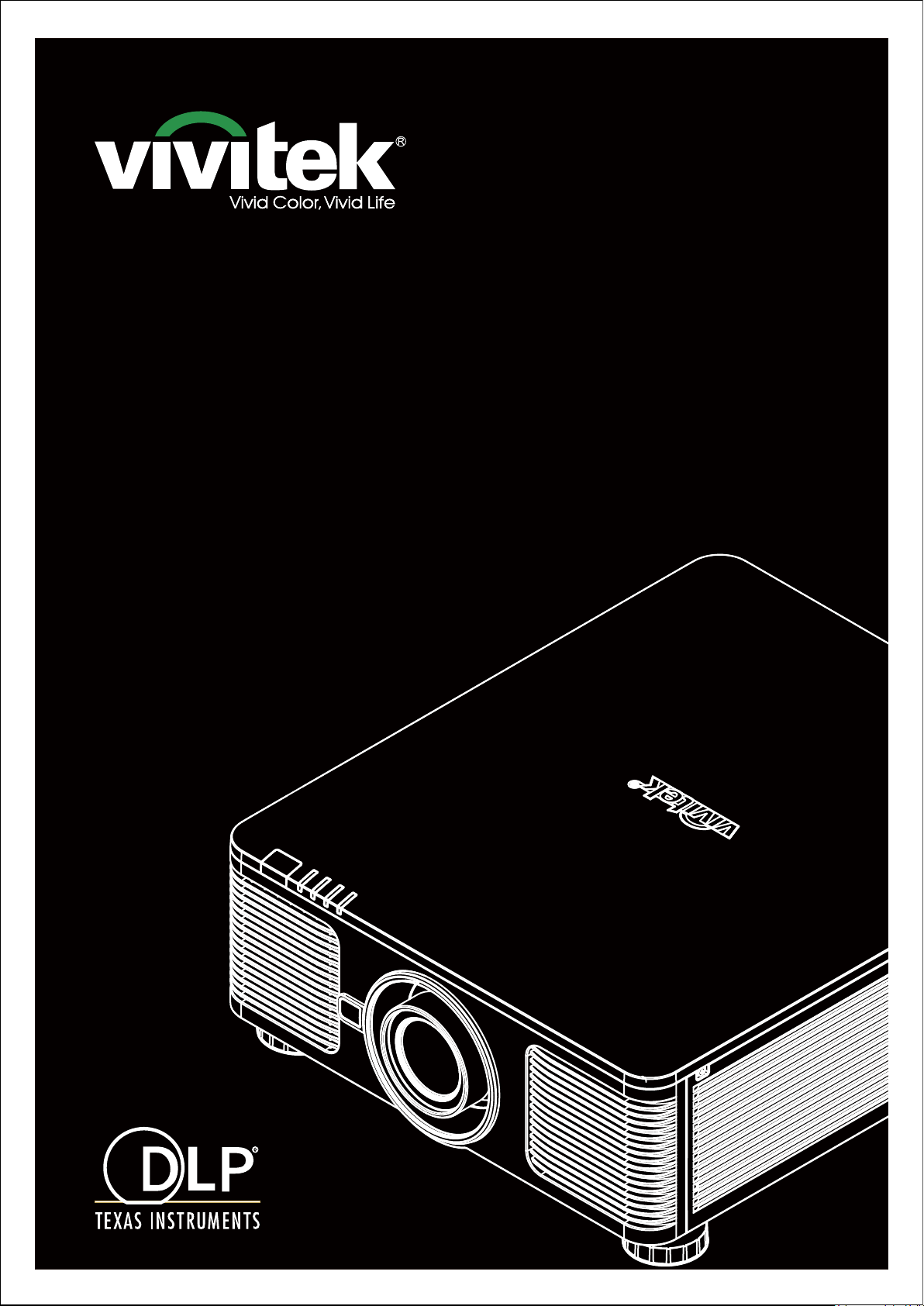
DU8195Z
User's Manual
Page 2
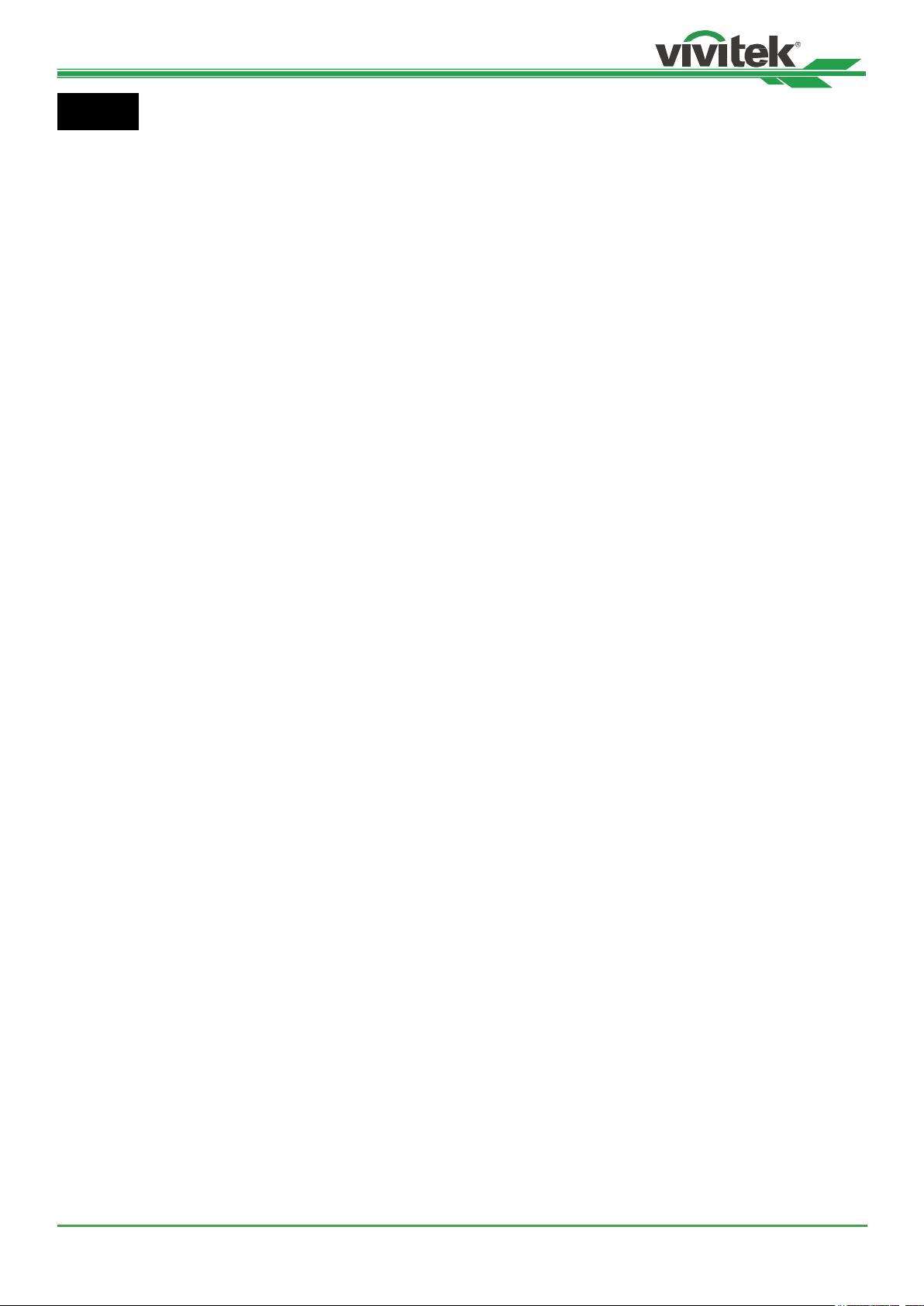
DU8195Z Series DLP Projector - User Manual
Index
Copyright 4
Copyright 4
Disclaimer 4
About the Manual 4
Important Safety Guidelines 5
Safety Notication 5
WARNING TO CALIFORNIA RESIDENTS: 5
NOTIFICATION (CANADA) 5
CE NOTIFICATION 5
FCC NOTIFICATION 5
LIGHT MODULE 6
LASER SAFETY NOTIFICATION AND CAUTION 6
Laser Parameters 6
Product Label 6
Hazard Warning Symbol and Aperture Label 6
Inallation and Use Notices 7
Disposal of Old Electric and Electronic Equipment 7
Important Recycling Inructions 7
Introduction 8
Packing Checkli 8
Projector Overview 9
Front-right View 9
Rear-right View 9
Bottom View 10
IO Panel 11
Control Panel 12
Remote Control 13
Remote Control Operating Range 14
Inallation and Setting up 15
Inserting or Changing the Remote Control Batteries 15
Inalling the projector 16
Precautions for Inallation 16
Mounting the projector 17
Inalling or Removing the Optional Lens 18
Inall New Lens 18
Removing the Exiing Lens 19
Selecting the Input Voltage of AC Power 20
Connecting to AC Power Supply 20
Turning on the Projector 20
Turning o the Projector 21
Setting up the inallation condition 22
Setting up the Projection Mode 22
Adjuing Projected Image Position 23
Adjuing the Focus and Zoom 23
Adjuing Geometric Diortion 24
Keyone 24
Rotation 25
Pincushion / Barrel 25
Arc 26
Corner Adjument 27
Top Left Corner 27
Top Right Corner 27
Bottom Left Corner 28
Bottom Right Corner 28
Preventing the Unauthorized Use of the Projector 29
Using the Control Panel Lock 29
Locking the control buttons 29
Unlocking the control panel 30
Using Security Lock 30
Enable the Security Lock 30
Unlocking the projector 31
Using Control ID for Multi-projector Application 32
Step1: Set the Projector identication number 32
Step2: Set the identication number of remote control 33
Erase the identication number of the remote control 33
Checking the identication number of the projector and re-
mote control 34
I/O - Connecting 35
Connecting to Personal Computer 35
Connecting to the Video Device 35
Connecting to the Control Equipment 36
HDBaseT/LAN (Network control) 36
RS-232 (RS-232 control) 36
Wired remote control 36
3D Sync Out/In 36
Connecting to the Screen Trigger 37
Connecting to external HDBaseT Transmitter 38
Using the projector 39
Using On-Screen Display 39
Using the OSD Menu 39
Navigating the OSD 39
Menu Tree 40
INPUT 40
PICTURE 40
ALIGNMENT 41
CONTROL 42
SERVICE 42
OSD Menu – INPUT 43
Input Selection 43
PIP 44
Position 44
Auto Source 44
Color Space 45
Aspect Ratio 45
Overscan 45
VGA Setup 45
Te Pattern 45
3D 45
Auto Sync 46
OSD Menu – PICTURE 47
Picture Mode 47
Brightness 47
Contra 47
Saturation 47
Hue 47
Sharpness 47
Color Temperature 47
Color Gamut (Цветовая гамма) 48
Gamma 48
Input Balance 48
HSG 48
Noise Reduction 48
Dynamic Black 48
Light O Timer 48
UM81950823EN02
2
Page 3
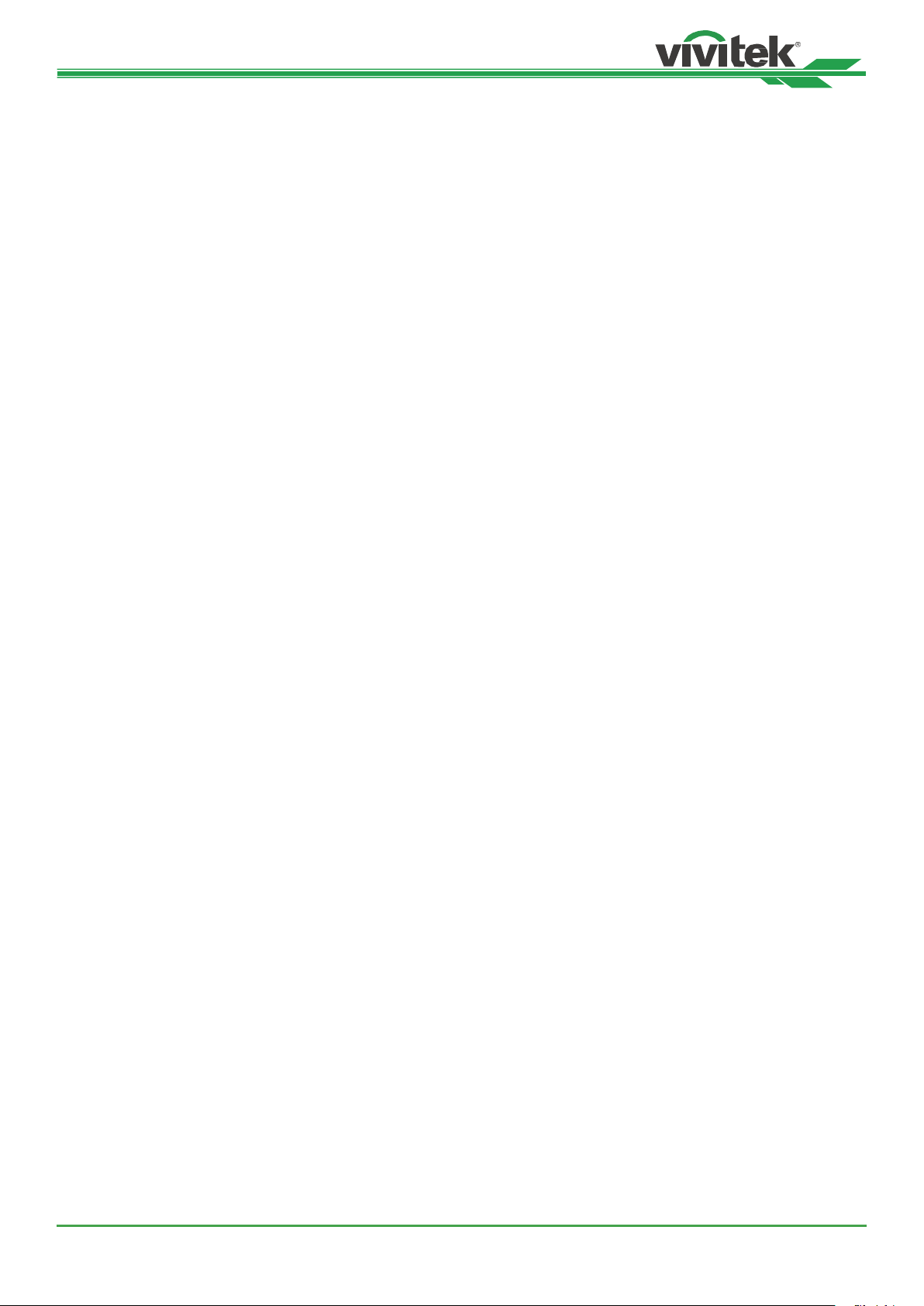
DU8195Z Series DLP Projector - User Manual
OSG Menu – ALIGNMENT 49
Lens Lock 49
Lens Control 49
Lens Type 49
Lens Memory 50
Center Lens 50
Digital Zoom 50
Warp 51
Blanking 51
Edge Blend 52
Screen Format 52
OSD Menu – CONTROL 53
Language 53
Projection Mode 53
High Altitude 53
Auto Power O 54
Auto Power On 54
Network 54
Light Power 55
Startup Logo 55
Infrared Remote 55
Trigger 56
OSD Settings 56
Image Latency 56
OSD Menu – SERVICE 57
Model 57
Serial Number 57
Software Version 1 / Software Version 2 57
Display the software version in the projector. 57
Control/Remote ID 57
Active Source 57
Signal Format 57
H/V Refresh Rate 57
Pixel Clock 57
Light Time 57
Conant Brightness 57
Thermal Status 57
Factory Reset 57
Additional Information 58
Product Specication 58
Supported Signal Input Timing 59
2D formats 59
Supported 3D Signal 61
Congurations of Terminals 62
DVI-D Terminal 62
VGA Terminal ( D-sub 15 pin) 62
HDMI(19 pin Type A) 62
Serial Control Termina
(RS-232, D-sub 9 pin) 62
Screen Trigger 63
Wired Remote 63
HDBaseT/LAN Terminal 63
3D Sync Out 63
Lens Series 64
Product Dimensions 65
LED Indication 66
Power LED 66
Status LED 66
Light Source LED 66
Temp LED 66
Common Problems and Solutions 67
Tips for Troubleshooting 67
Image Problems 67
Projection Problems 68
Remote Control Problems 68
Projection Lens Problems 68
Remote communication Problems 68
Having the Projector Serviced 68
About the Vivitek Support 69
North America 69
Europe and Africa 69
China 69
Asia and Taiwan 69
UM81950823EN02
3
Page 4
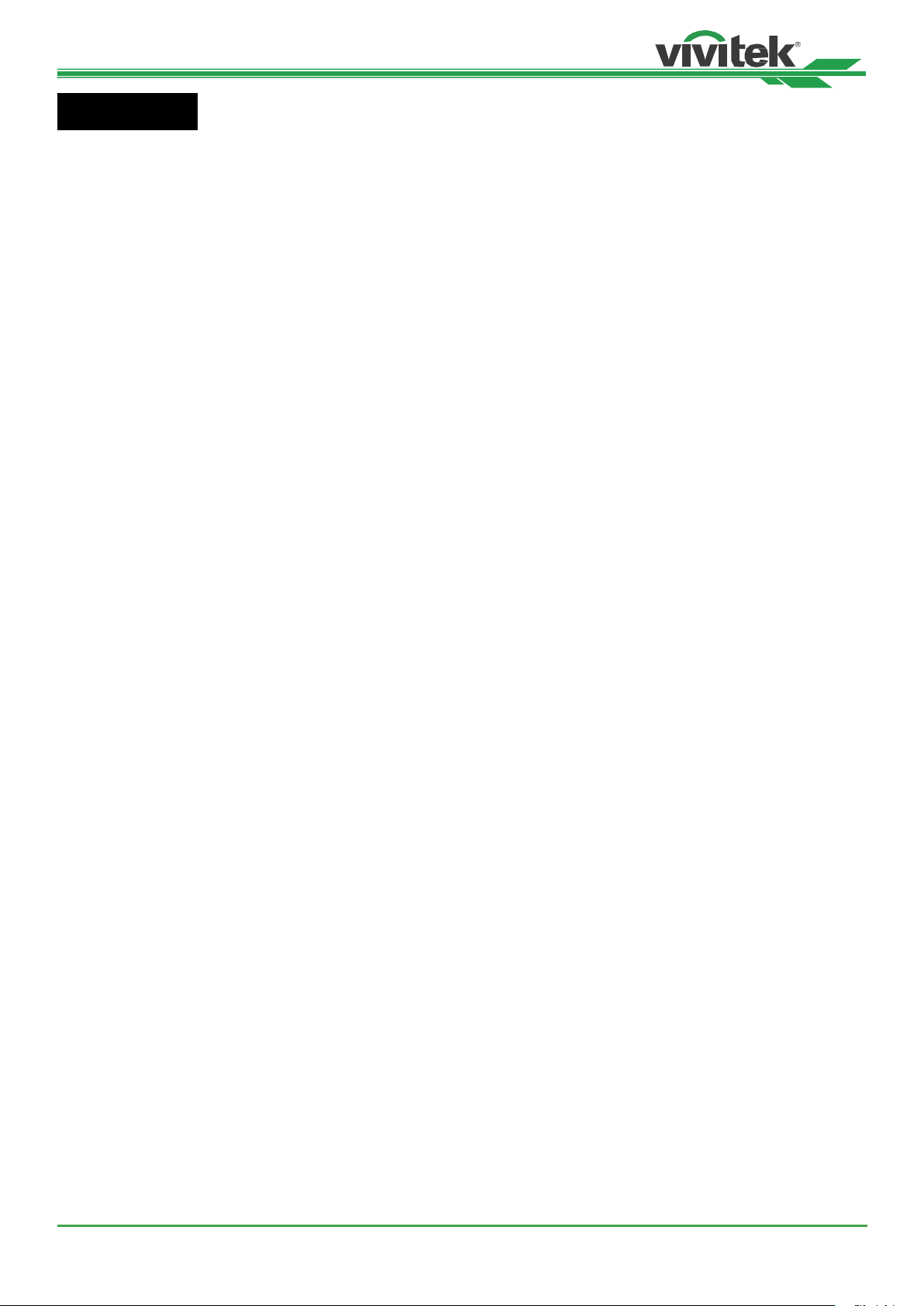
DU8195Z Series DLP Projector - User Manual
Copyright
Copyright
The User’s Manual (including all pictures, illurations and software) is protected by the international copyright right
law. All rights are reserved. No duplication of the manual or any content included in the manual is allowed without the
written consent of the manufacturer.
Vivitek is the trademark of Vivitek Corporation. ©All rights reserved. 2019.
Disclaimer
The information in the manual is subject to change without notice. The manufacturer does not provide any atement
or warranty of the contents in the manual and clearly give up the implied warranties of merchantability and of tness
for a particular purpose. The manufacturer reserves the rights to modify the publication and change the contents of
the materials at any time without notice to any person.
About the Manual
The manual describes how to inall and use the projector and is applicable to the end-user. Relevant information
(such as illurations and descriptions) is put on the same page as possible as we can. The format, easy for printing,
is convenient for reading and paper-saving which is benecial to environmental protection. It is suggeed printing the
page you need.
UM81950823EN02
4
Page 5

DU8195Z Series DLP Projector - User Manual
CAUTION
CAUTION
CAUTION
CAUTION
WARNING
WARNING
Important Safety Guidelines
Thank you for purchasing this product!
Read the Manual carefully to obtain the be performance. The Manual provides inructions to use the menu and
implement operation.
Safety Notication
CAUTION
Sugge when turn o main power, also unplug the power cord from power outlet.
CAUTION
To prevent electric shock, do not open the cabinet. There are high-voltage components inside.
Refer service to qualied service personnel.
CAUTION
The symbol warns the user about electric shock caused by voltage not insulated. Therefore, it is dangerous to make any kind of contact with any parts of inside units.
To prevent the projector from electrical discharge or electric shock, do not expose the projector to rain
or moi environment. Do not use the plug with an extension cord or an outlet unless all the prongs
can be fully inserted.
This symbol alerts the user that important information which should be read carefully to avoid problems concerning the operation and maintenance.
WARNING TO CALIFORNIA RESIDENTS:
Handling the cables supplied with this equipment might expose user to a little lead, a chemical known to the Stage of
California, resulting in risks of barrenness. Please remember to wash hands after handling.
NOTIFICATION (CANADA)
This Class A digital equipment complies with Canadian ICES-003.
CE NOTIFICATION
This is a Class A product, which complies with rules for CE marking. This product may cause radio interference that
the user may be supposed to take adequate measures.
FCC NOTIFICATION
This device complies with part 15 of the FCC Rules. Operation is subject to the following two conditions:
(1) This device may not cause harmful interference;
(2) This device mu accept any interference received, including interference that may cause undesired operation.
This equipment has been teed and found to comply with part 15 of the FCC Rules. These requirements are designed to provide reasonable protection again harmful interference when the equipment operates in a commercial
environment. This equipment might generate radio frequency energy. If user does not inall or use in accordance with
the inructions in manual, the radio frequency energy may interfere radio reception. If the above scenario occurs, the
user may be responsible to correcting the interference.
UM81950823EN02
WARNING!
Changes or modications without approval from Vivitek could void the user’s authorization to operate the product.
5
Page 6
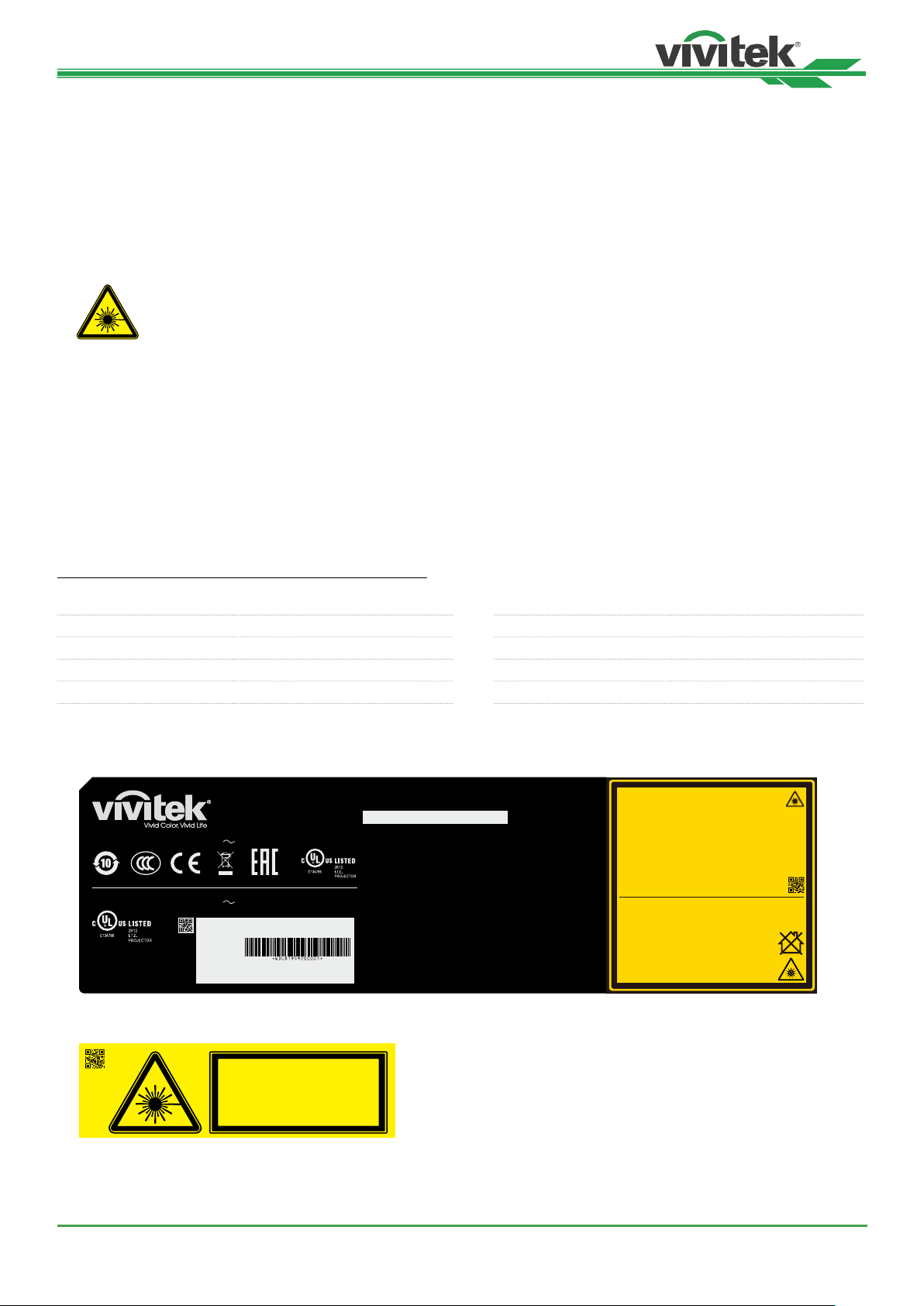
DU8195Z Series DLP Projector - User Manual
LIGHT MODULE
• A light module containing multiple laser diodes acts as the light source in the product.
• These laser diodes are sealed in the light module. It is recommended to ask dealer for maintenance or repair
services of the light module.
• End user is not allowed to replace the light module.
• Contact diributor who provides the qualied service for light module replacement and further information.
LASER SAFETY NOTIFICATION AND CAUTION
Do not are at the lens while in use
• CLASS 3R LASER PRODUCT
• This Laser Product is designated as Class 3R during all procedures of operation.
• LASER LIGHT - AVOID DIRECT EYE EXPOSURE.
• Do not point laser or allow reected laser light toward other people or reective objects.
• Direct or scattered light can be hazardous to eyes and skin.
• There is a potential hazard of eye exposure to laser radiation if the included inructions are not followed.
• Caution – use of controls, adjuments or performance of procedures other than those specied herein may result
in hazardous radiation exposure.
The safety diance for this projector is 3.5 meters
Laser Parameters
Wavelength : 450nm - 460nm (Blue) Total internal power : >100W
Mode of operation : Pulsed, due to frame rate Apparent source size : >10mm, at lens op
Pulse width : 0.87ms (Blue) Divergence : >100 mili Radian
Maximum laser energy : 0.45mJ (Blue)
Product Label
Manufacturer’s ID Label, Explanatory Label and Certication Statement Label
Co mplies wit h FDA p erformance standards fo r l aser
pr oducts excep t f or devi ations pursua nt t o Laser
No ti ce No. 50, dated J une 24, 2007
LASER RADIATION
AVOID DIRECT EYE EXPOSURE
CLASS 3R LASER PRODUCT
Emitted Wavelength : 450-460 nm (Blue)
max pulse energy : 0.45 mJ (Blue)
Pulse duration : 0.87 ms (Blue)
RAYONNEMENT LASER
EXPOSITION DIRECTE DANGEREUSE
POUR LES YEUX
APPAREIL À LASER DE CLASSE 3R
longueur d'onde : 450-460 nm (Bleu)
maximum énergie de impulsion : 0.45 mJ (Bleu)
durée de impulsion : 0.87 ms (Bleu)
GB 7247.1-2012 / IEC/EN 60825-1:2007
CLASS 1 LASER PRODUCT
一类激光产品
IEC/EN 60825-1:2014
Warning ! Do not look into the beam.
No direct eye exposure to the beam
is permitted.
RG3
Hazard Distance : 3.5m
Avertissement ! Ne Pas Regarder
Directement Dans Le Faisceau.
L’exposition Directe Des Yeux Au
Faisceau Est Interdite.
RG3
Distance À Risque : 3.5m
激光辐射
避免眼睛受到直接照射
3R类激光产品 波长 : 450-460 nm (蓝)
最大脉冲能量: 0.45 mJ (蓝),
脉冲时间: 0.87 ms (蓝)
雷射輻射
避免眼睛受到直接照射
3R類雷射產品 波長: 450-460 nm (藍)
最大脈衝能量: 0.45 mJ (藍),
脈衝時間: 0.87 ms (藍)
PRODUIT LASER DE CLASSE 1
第一類雷射產 品
IEC/EN 60825-1:2014
警告 !请勿直视镜头。
眼睛不要直接暴露于光辐射 。
RG3
危险距离:3.5米
警告 ! 請勿直視鏡頭。
眼睛不要直接暴露於光輻射。
RG3
危險距離:3.5公尺
3262308400
AC INPUT/Entrée CA
AC INPUT/Entrée CA
EU contact address:
Delta Electronics(Netherlands )B.V.
Zandsteen 15, 2132MZ Hoof ddorp,
The NetherLands
製造商:台達電子企業管理(上海)有限公司
Производитель: Дельта Электроникс Инк.
Made in China / 製造地:中國 / 製造地: 中國
3264659400 WJ XXXX
DLP Projector / Projecteur DLP
Model/Modèle/
(
輸入/輸入
) :
200-240 VAC 7.8A 50/60Hz
(
輸入/輸入
) :
100-130 VAC 11.5A 50/60Hz
Serial No.:
n˚ de série.:
Index:00 M/F Date:2019.05.15
(
型號/型號
(
數位投影機/
) :
DU8190Z
DU8195Z-BK
This device complies with part 15 of the FCC rules.
Operation is subject to the following two conditions:
(1) this device may not cause harmful interference, and
(2) this device must accept any interference received,
including interference that may cause undesired operation.
CAN ICES-3(A) /NMB-3(A)
Caution : Do not open t he cove r. No user-serviceable part s inside
Avertis sement : ne pas ouvrir le couvercle. Le produit ne contient
aucune pièce interne réparable par l’utilisateur.
警 告 : 請勿打開外殼,設備內無服務性維修之元件
警 告 : 請勿打開外殼, 設備內無服務性維修之元件
警告: 此為A級產品,在生活環境中,該產品可能會造成無線電干擾。
在這種情況下,可能需要用戶對干擾採取切實可行的措施。
數字投影機
)
Hazard Warning Symbol and Aperture Label
3262162601
LASER APERTURE
斵⫂巹⫂ᴉ⨒⹏
㹾 幎⫂䥕⊡
OUVERTURE LASER
UM81950823EN02
6
Page 7
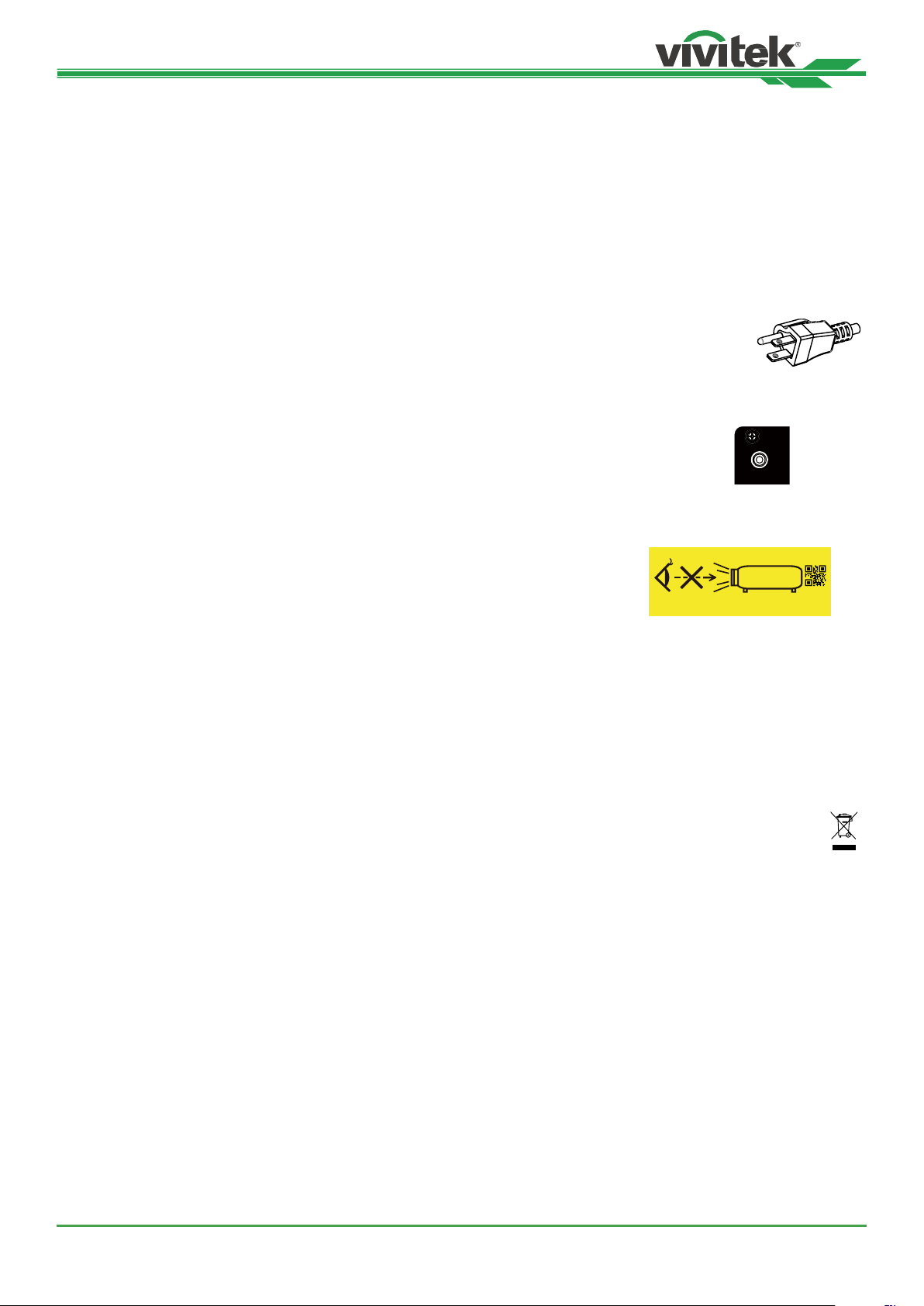
DU8195Z Series DLP Projector - User Manual
Wide blade
Narrow blade
Grounding blade
Do not look into the lens
Inallation and Use Notices
1. Read and keep this manual properly.
2. Pay attention to all the noted warnings, and follow all the guidelines and descriptions in this manual.
3. Do not use the projector near water.
4. Do not inall the equipment near the thermal sources, such as heaters, radiators, furnace, ampliers, and any
other equipment that may generate heat.
5. Be careful while holding the equipment or moving the trolley with projector to prevent the equipment from turning
over.
6. Notice whether there is any parts with aws after receiving the projector.
7. Please notice that the projector will not power on until the lens is tted. The protection covering the lens should
be taken to inall the lens.
8. Do not let any vent be obructed.
9. Do not deroy the safety protection function of polarized or grounding plug of power cord.
A polarized plug has one wide and one narrow blade. The plug has two blades and one
grounding blade. The wide blade or grounding blade is provided for the safety concerns.
If the plug provided does not match the outlet, please contact the electrician to change
outlet.
10. The +12V trigger only outputs 12V DC trigger signal. Do not connect other power input or
output. Otherwise, the equipment may malfunction.
TRIGGER
11. Adju the slide switch with suitable volt input, and then plug in the projector; the red LED indicator would ash
and then abilize, getting into andby mode. User should only use the connectors or accessories provided by
the manufacturer. Please refer to "Selecting the Input Voltage of AC Power on page20 ".
12. When user turns on the projector, the red LED indicator would ash until abilize.
Do not look at the lens directly while the projector is running.
13. Inall or use the projector, please do not look directly into the lens or the lens
light output. The glare after focusing may cause damage to your eyes.
14. Unplug the power cord of the equipment if there is a thunderorm or the equipment is not going to be used for a long time.
15. The packaging materials can be kept properly for transportation use afterwards.
16. If any breakdown occurs, please contact dealer or manufacture for qualied
repair service.
3262199500
Disposal of Old Electric and Electronic Equipment
The symbol on your product or the package represents that the product should not be treated as the normal
household wae when discarded but should be carried to the recycling location of the wae electric and
electronic equipment. The consequence on the environment and human health due to the incorrect disposal of
the product can be prevented if it can be ensured that the product is properly discarded. Material recycling is
helpful to the protection of natural resources. The symbol is only valid in European Union. If you want to discard
electrical and electronic equipment, contact the governmental authorities or your dealer for the correct method
of disposal.
Important Recycling Inructions
The product may contain other electronic waes and may pose risk if not discarded properly. Abide by the local, ate/
provincial or federal laws of recycling or discarding. For more information, please visit the website and contact Elec-
tronic Induries Alliance (EIA) on WWW.EIAE.ORG.
UM81950823EN02
7
Page 8
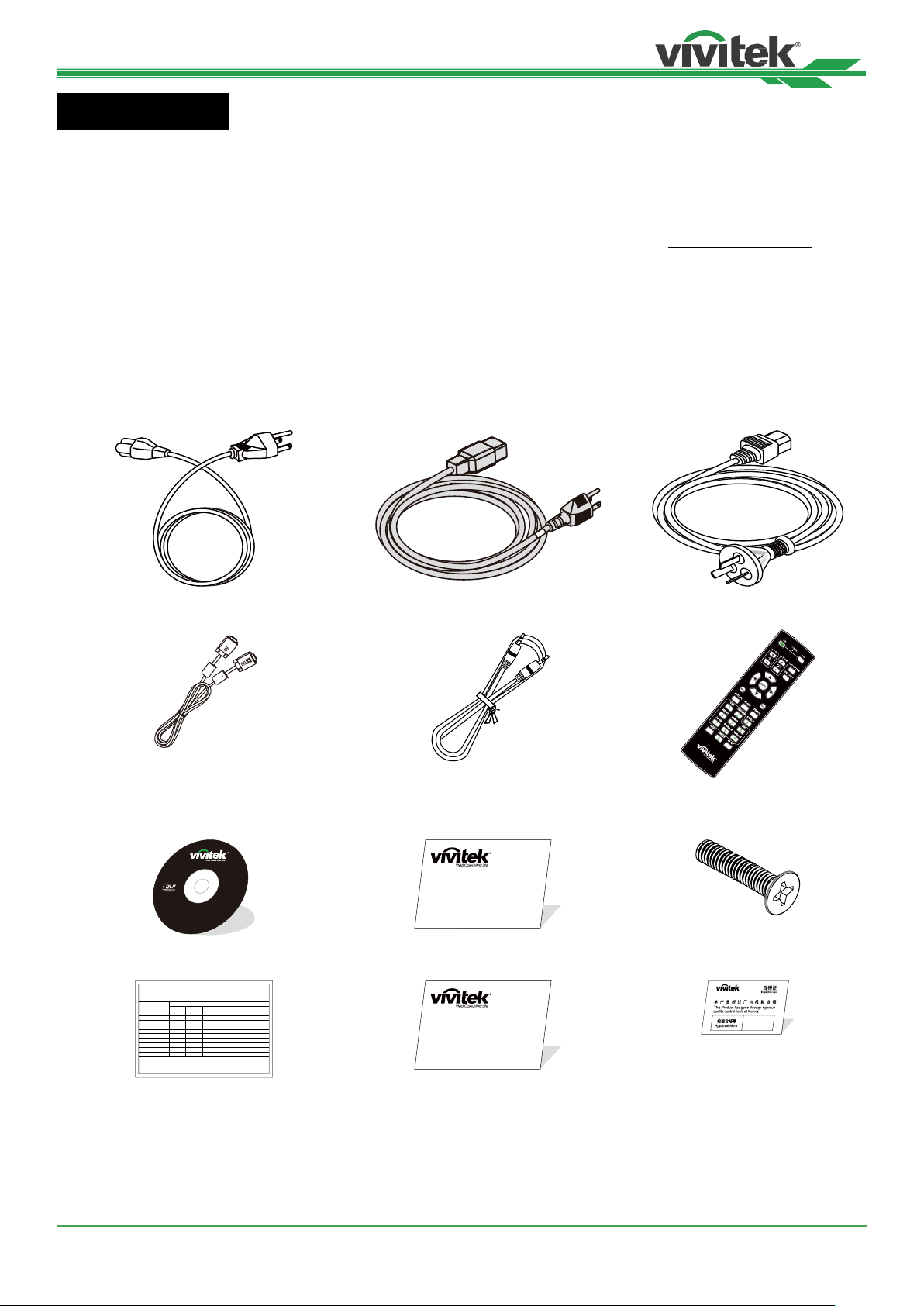
DU8195Z Series DLP Projector - User Manual
Introduction
The User’s Manual describes the inallation, setup and operation of the DU8195Z projector and provides assiance
to the inallation personnel and the end-user to fully develop the performance of the projector. VIVITEK has made
every eort to ensure that the information in the Manual is correct at the time of printing. The contents may be frequently updated due to the continuously product improvement and cuomer feedback.
You can nd the late version of the Manual and the manual of other Vivitek products on www.vivitekcorp.com.
Packing Checkli
The following items are included in the packaging box of the DU8195Z projector. If any loss or damage to any item,
contact your dealer or Vivitek cuomer service department.
Power Cord-USA 2 pieces
(Note : 110V*1, 220V*1)
D-Sub Cable Wired remote cable IR Remote Control
User’s Manual Disc Limited Warranty (WW)
Power Cord-EU Power Cord-China
Anti-thief Screw (M4)
(for Lens Inallation)
RoHS Card( China) Limited Warranty (CN) Certicate (China)
China RoHS
有害物质
UM81950823EN02
8
Page 9
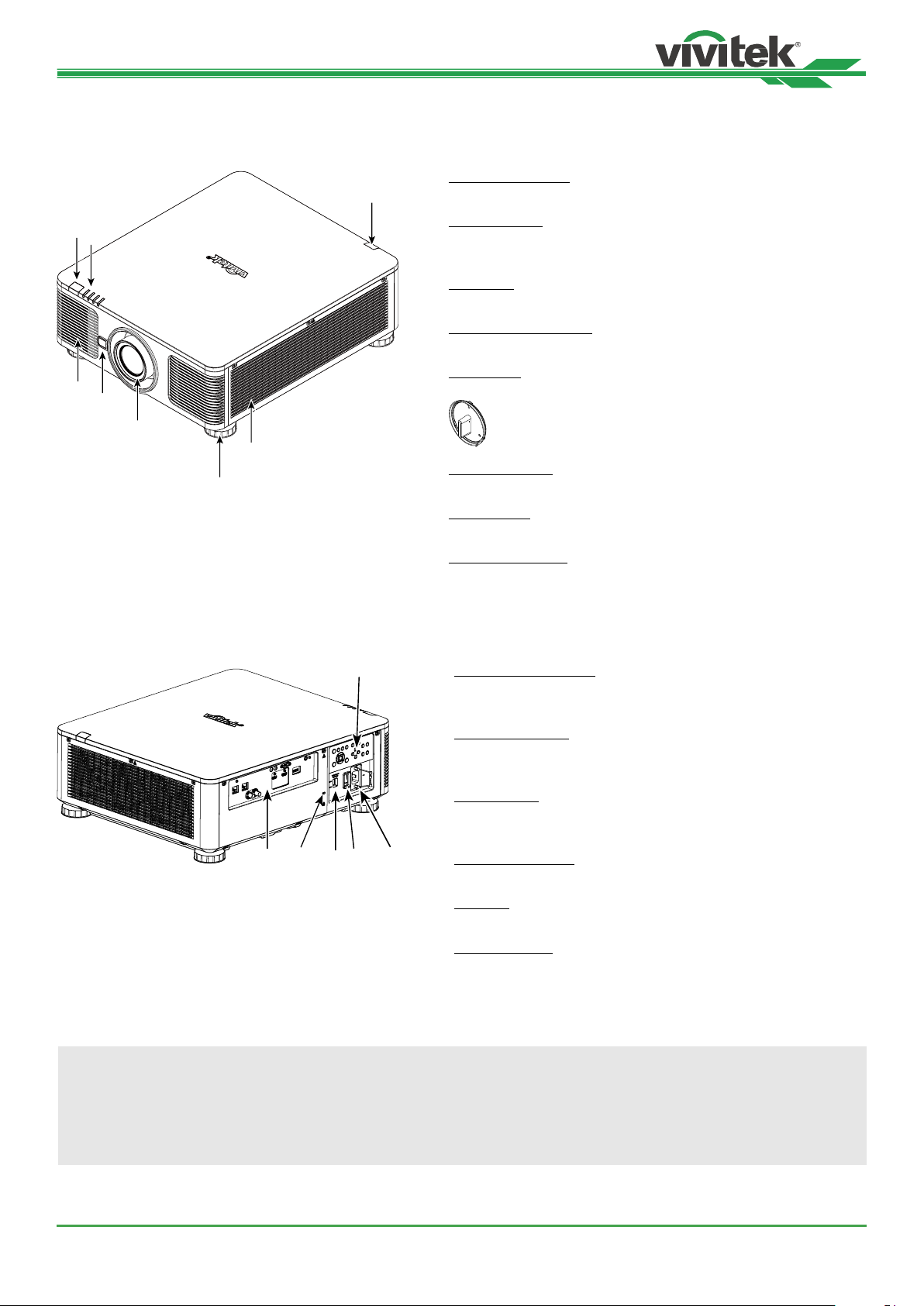
DU8195Z Series DLP Projector - User Manual
6
14
13
Projector Overview
Front-right View
1. Front IR Receiver
8
1
2
3
4
5
7
2. LED Indicator
3. Air Intake
4. Lens Release Button
5. Lens hood
6. Height Adjuer
7. Intake Vent
8. Rear IR Receiver
The Receiver for IR signals from remote control.
Display current projector atus such as power, light source
atus and warning.
The fan pulls the cool air to the projector for syem cooling.
Press the Lens Release button before removing the lens.
Remove the cover before inalling the lens.
Adju level of projector
The fans pull air to cool the radiator of the projector.
The Receiver for IR signals from remote control.
Rear-right View
9. I/O Connector Panel
Connect to various input, control or output terminals to the
projector. Refer to "IO Panel on page11 ".
10. Kensington Lock
Attach the projector to a permanent object with the Kensington slot and a security cable. (anti-theft function)
11. Slide Switch
Switch it to corresponding input voltage. Please refer to
"Selecting the Input Voltage of AC Power on page20 "
91112
10
Important
• The air passes through grill openings on the projector is for good air circulation. Do not obruct any of the grill
openings and keep the required diance from any object.
• The Kensington lock hole only provides connection to the Kensington cable. Please do not hang the projector or
other objects with this Kensington hole.
12. AC Power Switch
Turn on/o the AC power of the projector.
13. AC Inlet
Connect the supplied power cable to this inlet.
14. Control Panel
Press the button to operate the OSD menu or adju the
lens Settings see OSD controls. Refer to "Control Panel on
page12 "
UM81950823EN02
9
Page 10
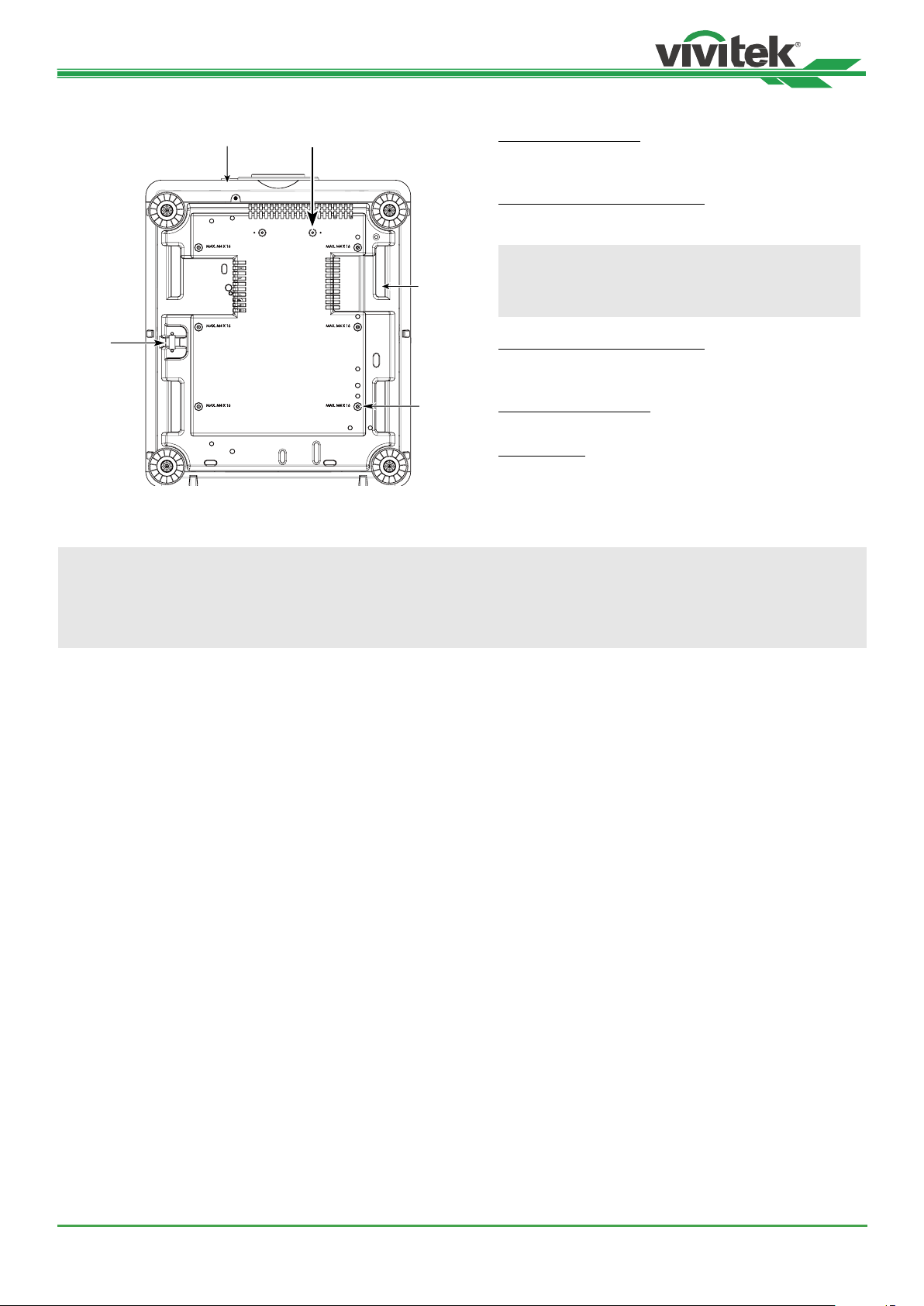
DU8195Z Series DLP Projector - User Manual
15
16
19
18
Bottom View
17
15. Anti-thief Screw hole
The anti-thief screw can be faened to prevent Lens
removing by unauthorized person.
16. Mounting Holes of Support Kit
These two screws holes can be used to x support
kits of ultra-short throw lens.
Note
The screws are for Lens support kits only; overloading may damage the projector or cause injury.
17. Recess for projector handling.
These four recesses can be used for handling the
projector.
18. Ceiling Mounting Hole
Total 6 holes for M4 screw, maximum depth 14mm.
19. Security Slot
This hole can be locked with a safety chain after the
ceiling mount inallation is completed and provide
Short-term protection
Note
• With ceiling inallation, refer to "Mounting the projector on page17 " for detail information.
• The security slot only provides short-term safety protection after inallation. Please do not use this hole to hang
the projector to avoid falling or personal injury.
10
UM81950823EN02
Page 11
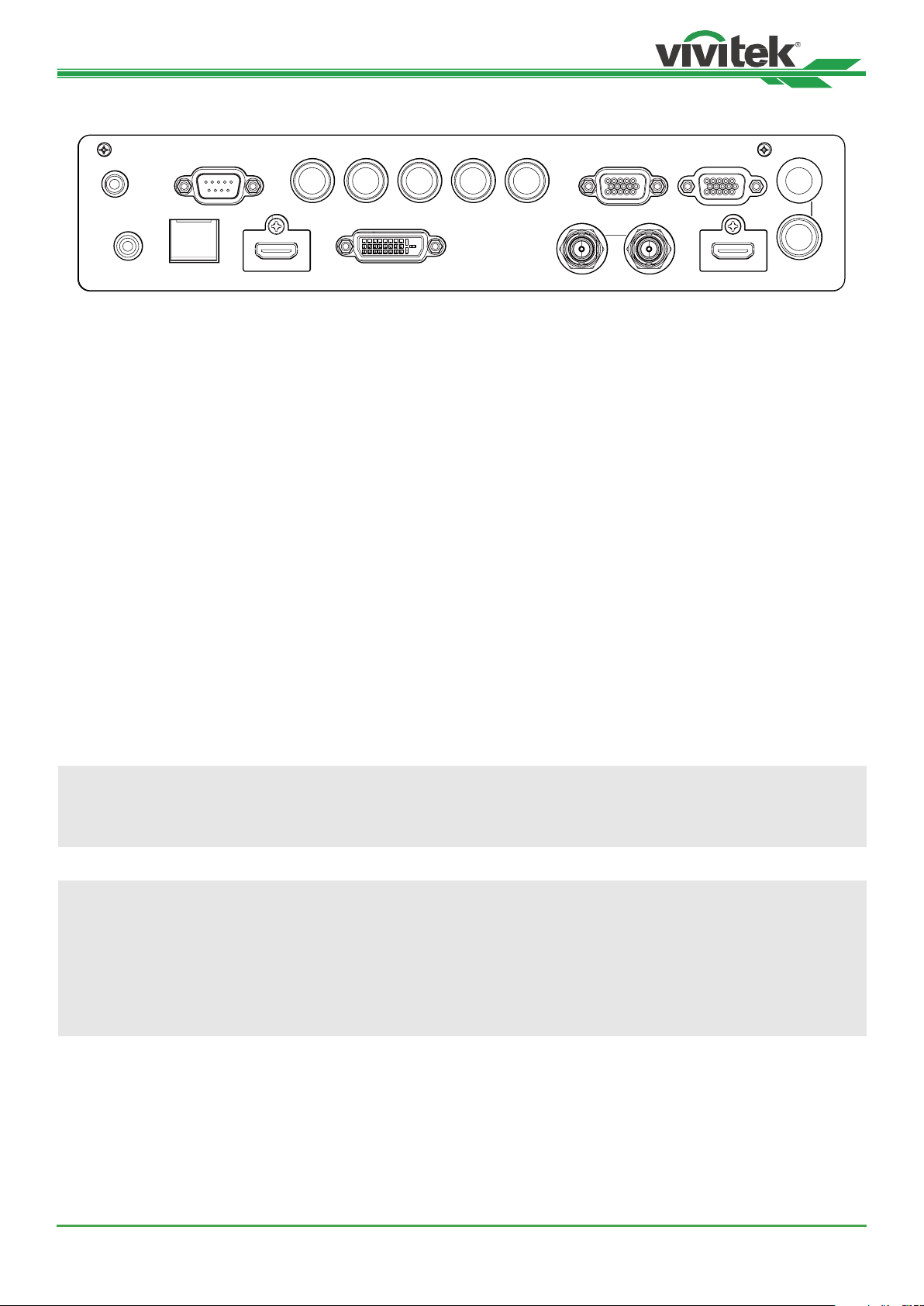
DU8195Z Series DLP Projector - User Manual
IO Panel
RS-232 VH
TRIGGER
WIRED
REMOTE HDBaseT/LAN HDMI I DVI-D HDMI II
B/Pb
TRIGGER(12V +/-1.5V)
When connected to the screen through a 3.5mm cable,
the screen deploys automatically on artup of the projector. The screen reacts when the projector is powered
o.
RS-232
The 9-pin D-sub interface is used to connect to the PC
control syem and projector maintenance.
Component (V, H, B/Pb, G/Y, R/Pr)
Connect RGBHV or Component signal from computer or
component video enabled device
VGA
Provide the andard 15-pin VGA connection and can
connect to RGB, HD Component or personal computer.
MONITOR OUT
Connect to a monitor to display the projected content.
G/Y R/Pr VGA MONITOR OUT
SDI
IN OUT
OUT
3D
SYNC
IN
WIRED REMOTE
Connect the supplied remote controller to the projector
HDBaseT/LAN
Connect an Ethernet cable (Cat5e/Cat6, not supplied)
from a computer, network device, or HDBaseT transmitter.
HDMI 1 / HDMI 2
High Denition Multimedia Interface, connect the HDMI
cable from a computer or video device
DVI-D
Use the DVI-D cable to connect the DVI-D input port of
the projector to the DVI-D output port of the video device.
SDI IN/OUT
Connect to SDI source.
3D SYNC IN / Out
Connect to the 3D IR synchronization signal transmitter.
Note for Trigger
• When the projector is turned on, a control signal (DC 12V) outputs from this terminal.
• Do not use this jack for anything other than intended use.
Note for Wired Remote
• Please make sure whether the port for insertion is correct before the terminal of the wired remote control is
inserted. The remote control may be damaged if inserted to the wrong port such as trigger. Do not use this jack
for anything other than intended use.
• When the cable of the wired remote control is plugged into the projector, the projector will automatically switch
to the wired control mode and turn o the wireless infrared receiving function. So before using the wireless
infrared controller, make sure the cable of the wired remote is not plugged into the Wired Remote port.
UM81950823EN02
11
Page 12
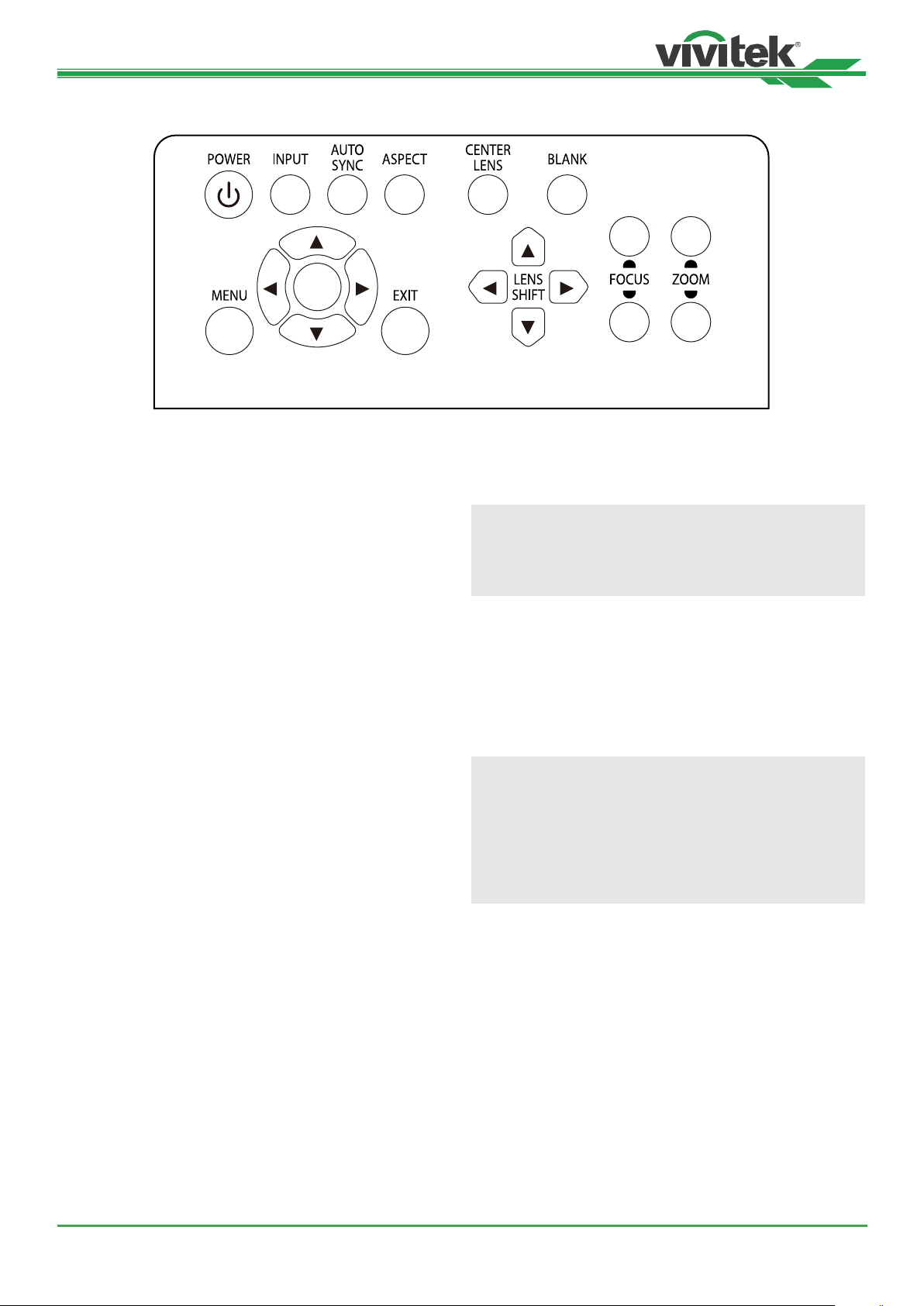
DU8195Z Series DLP Projector - User Manual
Control Panel
ENGER
++
--
POWER
User the button to turn on/o the projector.
INPUT
Push the button to select the input signal. HDMI, DVI,
VGA, Component…etc.
AUTO SYNC
Implement automatic signal synchronization.
ASPECT
Change the aspect ratio of the current image and push
the button to change to the next aspect ratio settings.
MENU
Push the button to display or hide the OSD menu.
UP/Down/Left/Right
Use the button to select the OSD option.
ENTER
Use the button to select settings or conrm the changed
settings.
CENTER LENS
Push the button to center the lens and calibrate the parameter of lens shift, focusing and zooming.
Note
The lens memory function requires the accurate lens
adjument parameter. Please center the lens every
time after the lens is mounted.
Blank
Use the button to op the projection temporarily
LENS SHIFT
Use these four buttons to move the projected image to
desired position.
Note
If the projected screen is too dierent with the projected position by user setting, please move the projector
or adju the four adjument feet of the projector to x
the approximate projection position. Then use Lens
Shift this function to nely adju the projection position.
EXIT
Push the button to return to the menu on the previous
level or exit the OSD menu.
UM81950823EN02
FOCUS
Use the button to adju the focus of projected image.
ZOOM
Use the button to zoom in/out the projected image.
12
Page 13
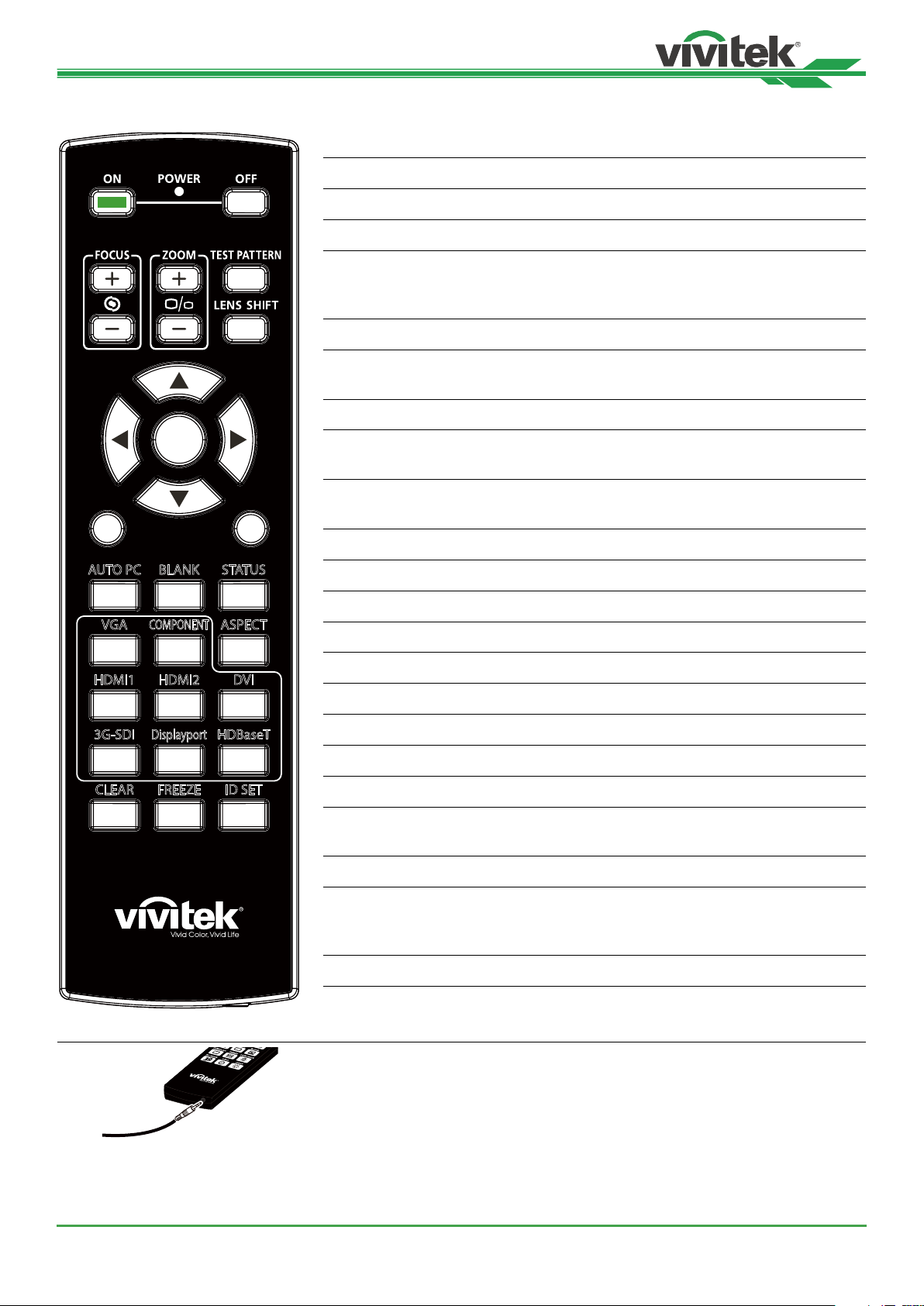
DU8195Z Series DLP Projector - User Manual
89
Remote Control
On Use the button to turn on the projector.
OFF Use the button to turn o the projector.
FOCUS Adju the focus of the projected image.
ZOOM Zoom in/out the projected image.
TEST PATTERN Use the button to show the te pattern. Press this but-
LENS SHIFT Use the button to move the lens right or left.
ENTER Use the button to select settings or conrm the changed
MENU Press the button to display or hide the OSD Menu.
ENTER
MENU
AUTO PC BLANK STATUS
EXIT
EXIT Press the button to return to the previous Menu or exit
AUTO PC You can use this function to execute signal source auto
BLANK Press the button to temporarily interrupt the projection.
STATUS Show OSD MENU – SERVICE.
ton again to switch to the next pattern. Press the EXIT
button to return to the projected image.
settings.
the OSD Menu.
synchronization
VGA ASPECT
HDMI1 HDMI2 DVI
3G-SDI
1
4
COMPONENT
2
5
Displayport
3
6
HDBaseT
7
CLEAR FREEZE ID SET
0
VGA Select VGA input source.
COMPONENT Select Component (V, H, B/Pb, G/Y, R/Pr) input source.
ASPECT Press the button to display aspect ratio options.
HDMI1 Select HDMI 1 input source.
HDMI2 Select HDMI 2 input source.
DVI Select DVI input source.
3G-SDI Select 3G-SDI input source.
DisplayPort Select DisplayPort input source. (Not available for this
model)
HDBaseT Select HDBaseT input source.
CLEAR Erase the set ID number of the remote control; refer to
"Erase the identication number of the remote control
on page33 "
FREEZE Freeze the projected image or resume the projection.
ID SET Set up ID number for remote control; refer to "Using
Control ID for Multi-projector Application on page32 ".
UM81950823EN02
Wired Remote Jack Connect to WIRED REMOTE terminal on the projector
13
Page 14
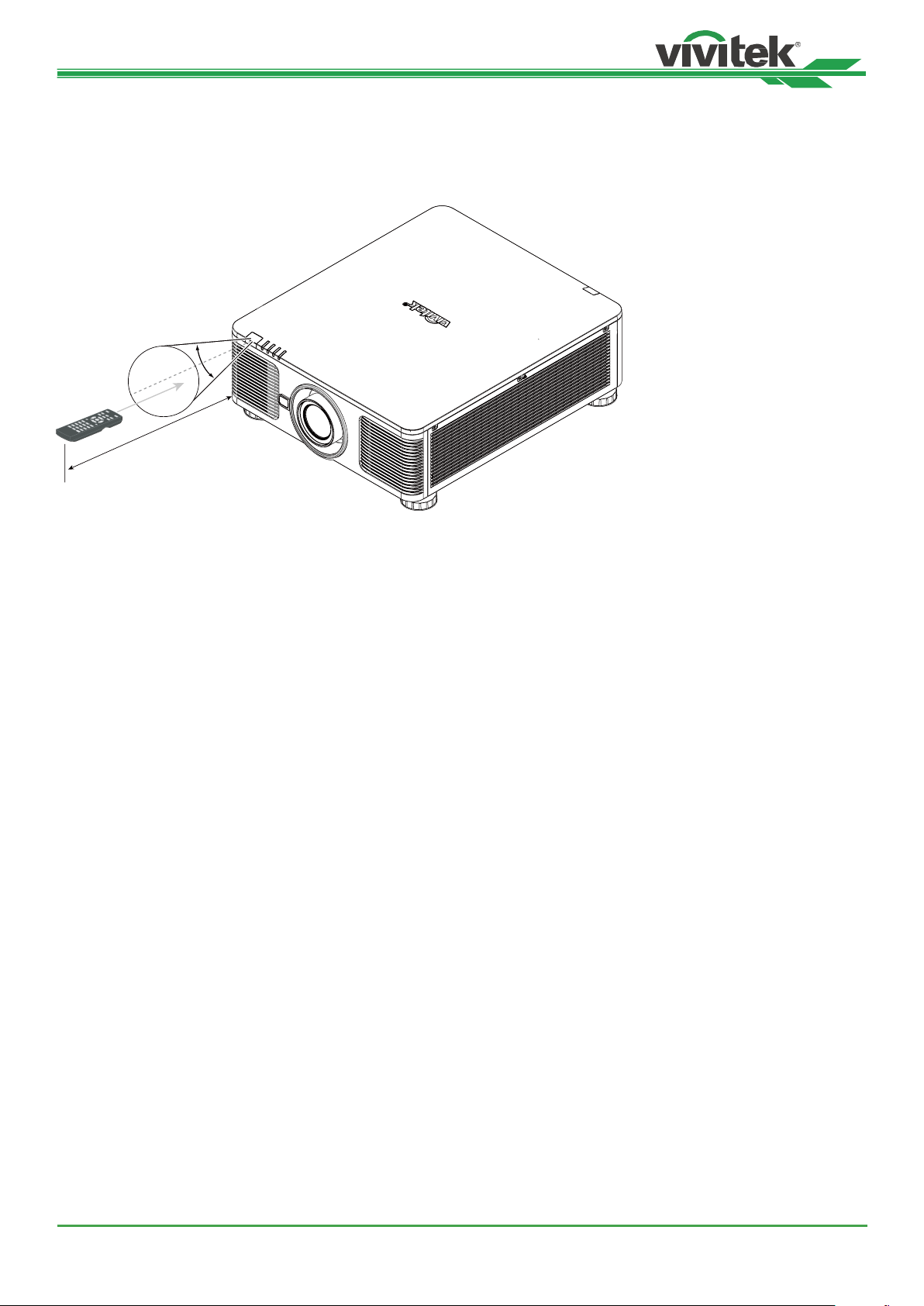
DU8195Z Series DLP Projector - User Manual
Remote Control Operating Range
The remote control uses infrared transmission to control the projector. It is not necessary to point the remote directly
at the projector. Provided you are not holding the remote perpendicular to the sides or the rear of the projector, the remote will function well within a radius of about 10 meters (25 feet) and 15 degrees above or below the projector level.
If the projector does not respond to the remote control, move a little closer.
±30°
10m
UM81950823EN02
14
Page 15
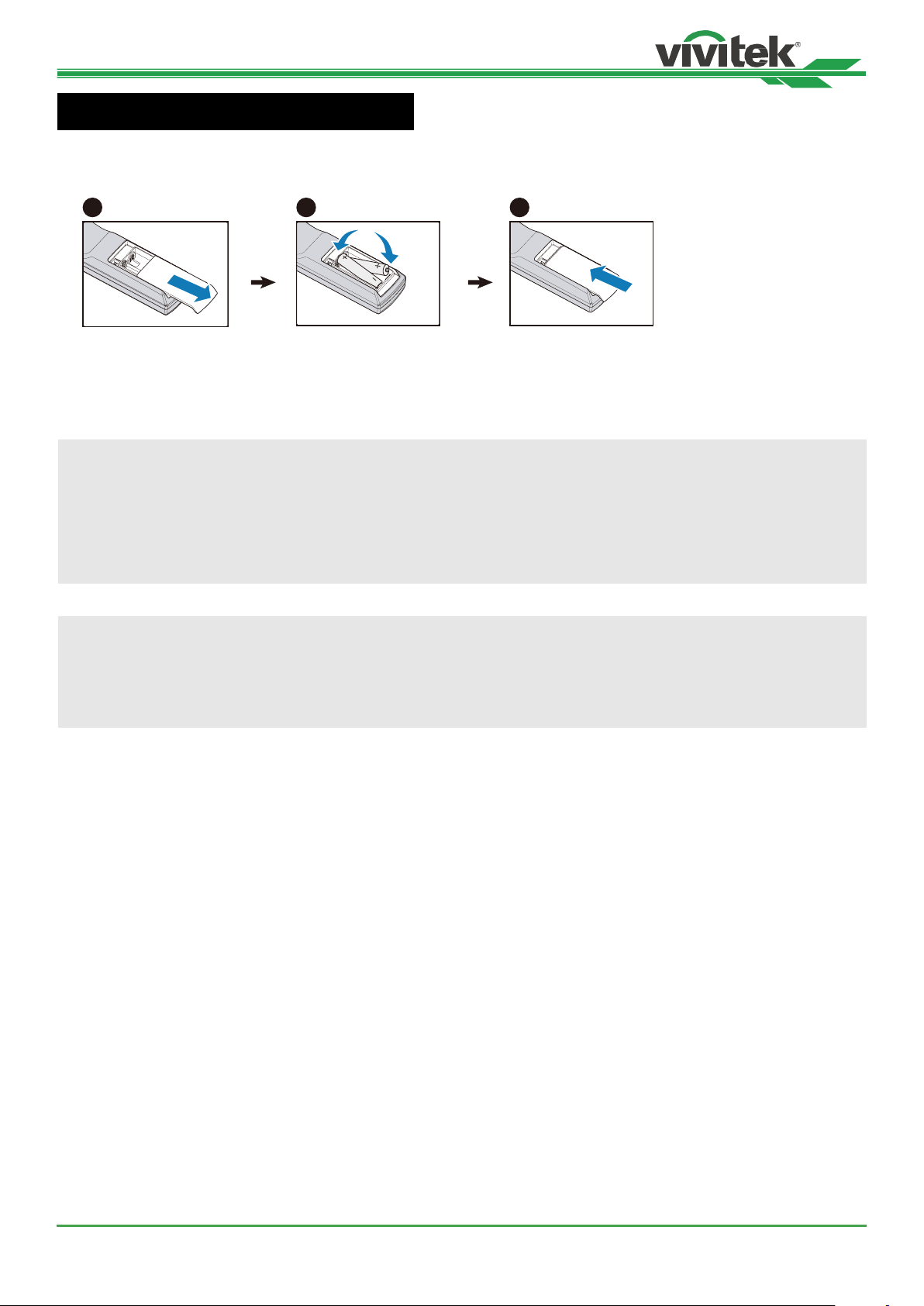
DU8195Z Series DLP Projector - User Manual
1
2
3
Inallation and Setting up
Inserting or Changing the Remote Control Batteries
1. Remove the battery compartment cover by sliding the cover in the direction of the arrow.
2. Place two AA batteries with the correct polarity.
3. Slide on the cover as the arrow in the illuration.
Important
• Avoid using the projector with bright uorescent lighting turned on. Certain high-frequency uorescent lights can
disrupt remote control operation.
• Be sure nothing obructs the path between the remote control and the projector.
• Do not expose the remote control to high temperature or humidity; otherwise, the remote control will not work
functionally.
Battery inallation inructions
• Make sure the battery is inalled with the correct polarity.
• Do not use the old and new batteries or the batteries of dierent types together
• Remove the battery if the remote control may not be used for a long time to prevent the damage caused by
leaks.
15
UM81950823EN02
Page 16
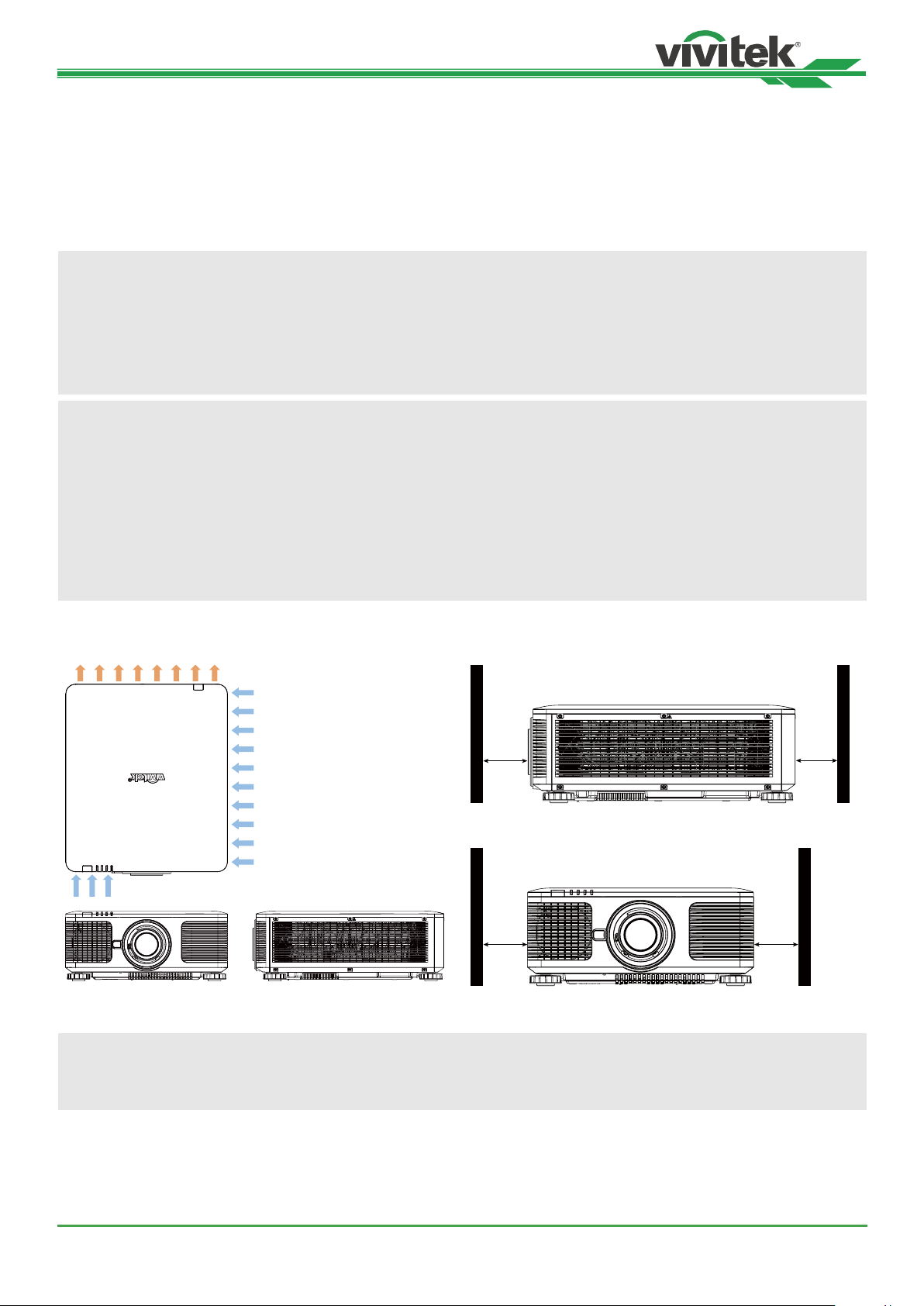
DU8195Z Series DLP Projector - User Manual
Inalling the projector
The high quality display eect can be guaranteed only when the projector is correctly inalled. Generally, the light
source facing the screen should be reduced or eliminated as much as possible. The contra of the image will be obviously reduced if the light directly shines on the screen, such as the beam from windows or the searchlight ca on the
image. The image may become faded and not bright.
Precautions for Inallation
Caution
• Projector inallation mu be done by a qualied professional. Contact your dealer for more information. It is not
recommended you inall the projector yourself.
• With ceiling inallation, use approved mounting hardware & M4 screws; maximum depth of screw: 14 mm.
Contact your dealer for information about mounting the projector on a ceiling.
• Only use the projector on a solid, level surface, serious injury and damage can occur if the projector is dropped.
Caution
• Ensure that the hot air from the exhau vent is not sucked into the projector. Because even the ambient is
within the operating temperature range, the hot air will cause the projector not dissipate heat well and cause the
projector internal temperature too high. Make projector enter to protection mode.
• Ensure the air intake and exhau vents are unobructed and keep the required diance from any object.
Below is required minimum diance between the vent and any object.
• All added enclosures should pass a certied thermal evaluation to ensure that the projector does not recycle
exhau air, as this may cause the projector to shut down even if the enclosure temperature is with the
acceptable operation temperature range.
Airow and Heat Emission Minimum Diance to Vent
50cm
POWER
STATUS
LIGHT
TEMP.
50cm 50cm
50cm
Caution
Please do not ack the projector on the surface of another projector, serious injury and damage may occur if the
projector is dropped
UM81950823EN02
16
Page 17
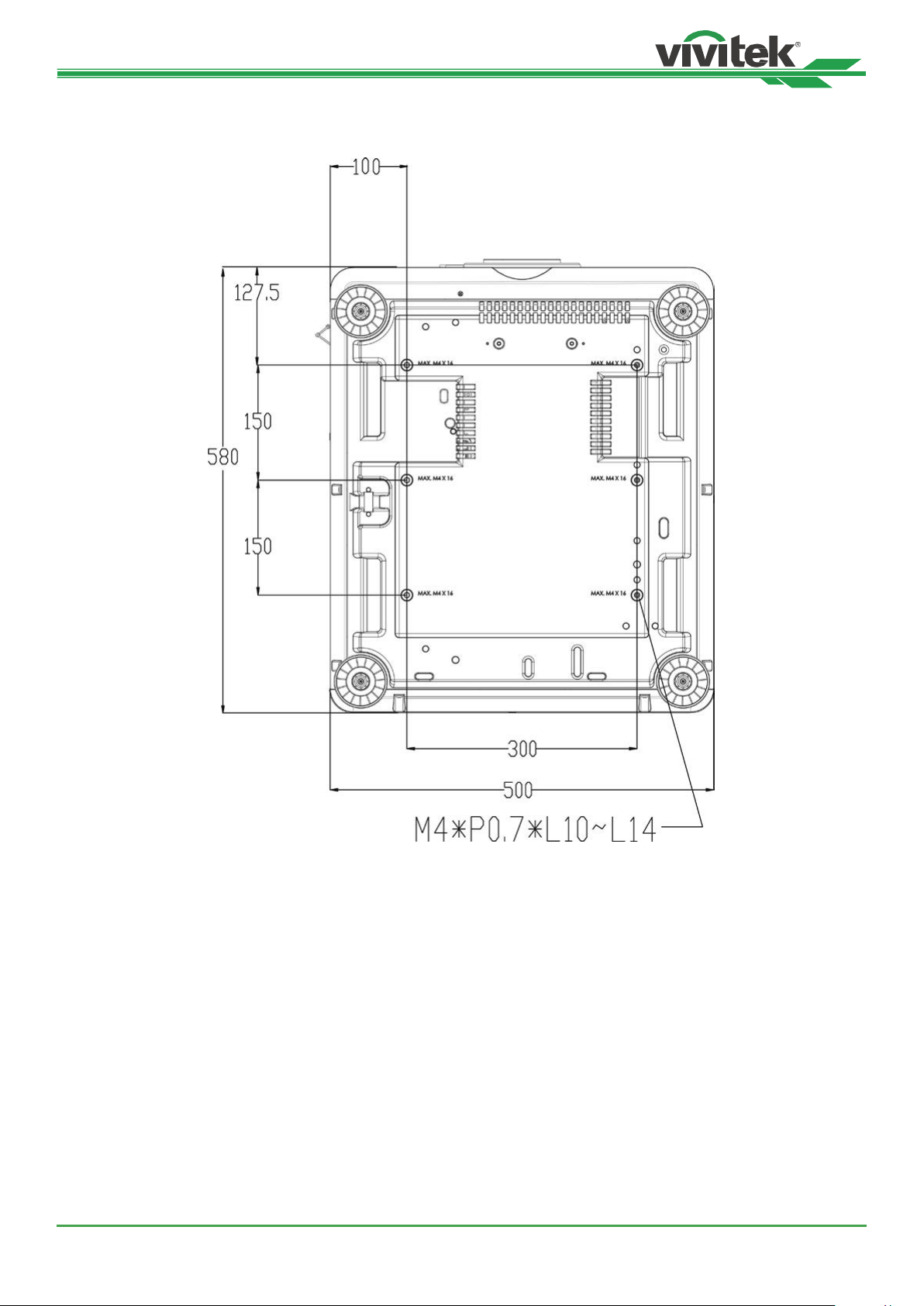
DU8195Z Series DLP Projector - User Manual
Mounting the projector
For mounting the projector, please use UL Lied ceiling mounts and M4 screws, maximum depth of screw: 14 mm.
UM81950823EN02
17
Page 18
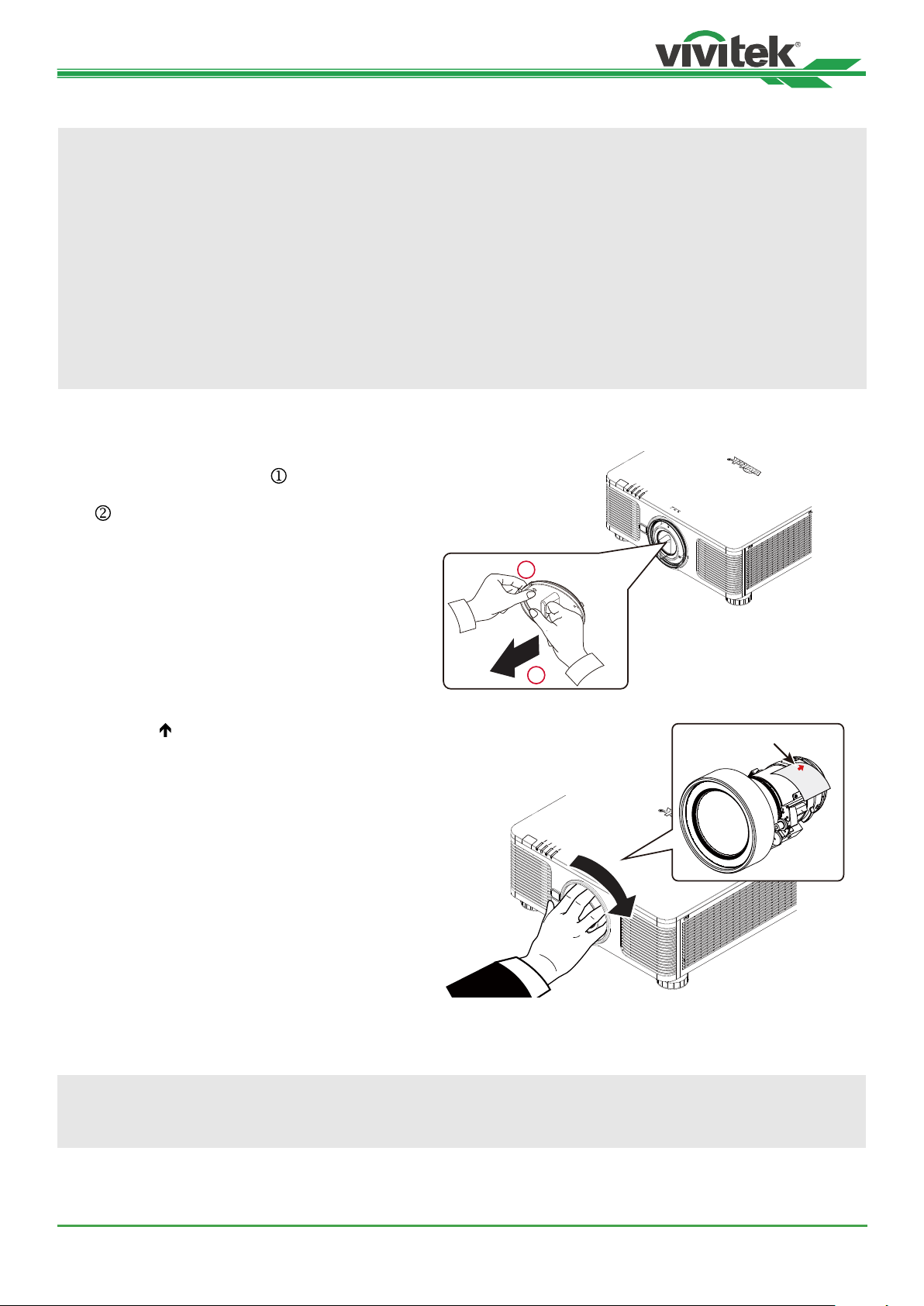
DU8195Z Series DLP Projector - User Manual
Inalling or Removing the Optional Lens
Caution
• Do not shake or place excessive pressure on the projector or the lens components as the projector and lens
components contain precision parts.
• When shipping the projector with the optional lens, remove the optional lens before shipping the projector. The
lens and the lens shift mechanism may encounter damage caused by improper handling during transportation.
• Before removing or inalling the lens, be sure to turn o the projector and wait till the cooling fans op, and turn
o the main power switch.
• Do not touch the lens surface when removing or inalling the lens.
• Keep ngerprints, du or oil away from the lens surface. Do not scratch the lens surface.
• Work on a level surface with a soft cloth under it to avoid scratching.
• If you remove and ore the lens, attach the lens cap to the projector to keep o du and dirt.
Inall New Lens
1. If the Lens cover is inalled, pull the edge of the
lens cover with one hand ( ), so that the lens
cover can be removed easily with the other hand
( )
1
2
2. Align the “ “ symbol on the lens label with the “ *
“ symbol on the top of the body (align to the center
of the lens hole) and pull in the lens.
3. Make sure the lens is pushed into the holder and turn it clockwise to the “Lock” position. When turning the lens,
the “Click” sounds twice to indicate that the lens is completely xed.
4. Check if the lens is xed successfully by pulling the lens out of the holder gently.
Arrow up
Note
The lens memory function requires the accurate lens adjument parameter. Please center the lens every time after
the lens is mounted.
18
UM81950823EN02
Page 19
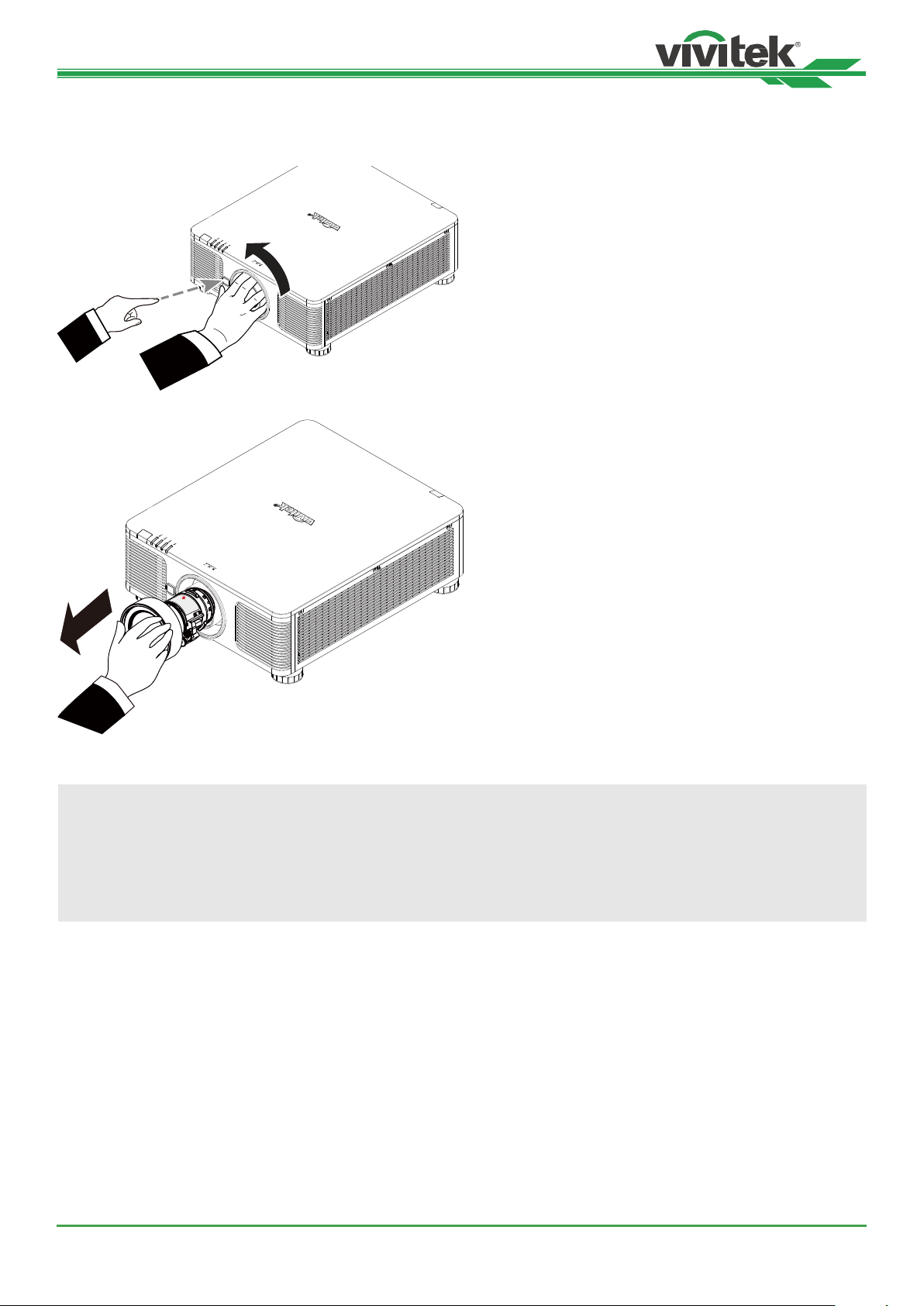
DU8195Z Series DLP Projector - User Manual
Removing the Exiing Lens
5. Push the LENS RELEASE button all the way in and rotate the lens counterclockwise. The exiing lens will be
disengaged
6. Pull out the exiing lens slowly.
Caution
• When inalling the lens into the projector, be sure to remove the lens cap from the back of the optional lens
before inalling the optional lens into the projector. Failure to do so will cause damage to the projector and lens.
• There is one safety switch inside the lens slot on the projector to prevent unexpected injury by laser beam, the
projector cannot be turned on if the projection lens has not been inalled or is not inalled correctly. Please
make sure the lens is inalled properly before tuning on the projector.
19
UM81950823EN02
Page 20
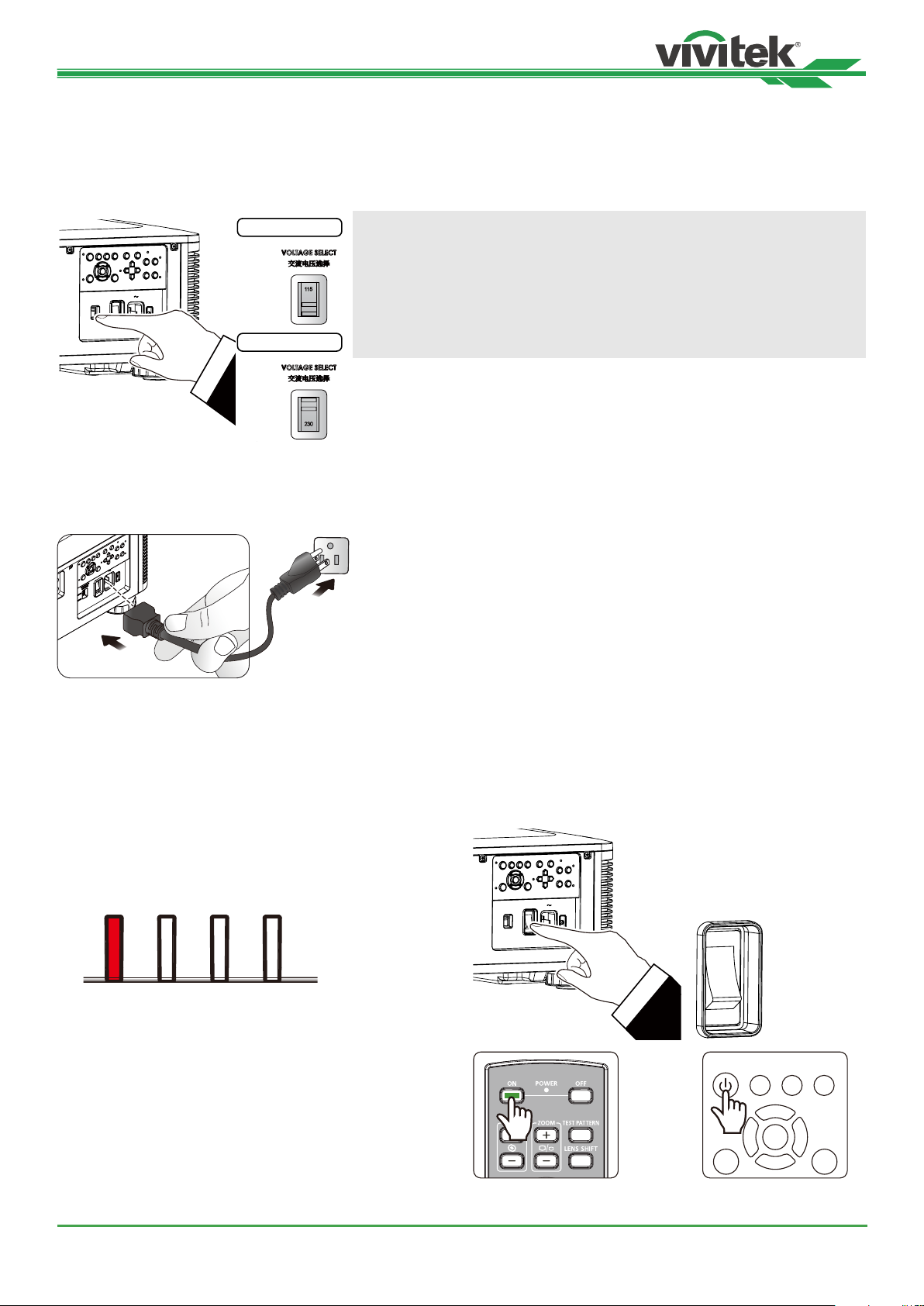
DU8195Z Series DLP Projector - User Manual
MENU EXIT
POWER
INPUT
AUTO
SYNC ASPECT
Selecting the Input Voltage of AC Power
There is one slide switch near AC switch, pleases switch it to corresponding input voltage of AC power.
Please switch it to 115V if the input voltage range is 100V to 130V,
switch to 230V if input voltage range is 200V to 240V.
AC 100-130V
Important !
When the input voltage is 110V, the current supplied by the power
supply does not provide the current required to run the projector at
VOLTAGE SELECT
˅ᙟヅࣱⴆႹ
200~240 VAC
230
100~130 VAC
200-240 V~
100-130 V~
AC 200-240V
200-240 V~
100-130 V~
full power. In this case, the projector will automatically reduce the light
source power to 65%, and the projector light output will also be reduced
to about 65% of the nominal brightness accordingly to ensure that the
projector can operate normally
Connecting to AC Power Supply
The AC power cord is included in the box; plug the power cord to the AC socket on the IO panel.
Turning on the Projector
Once the projector is correctly located and the power cable and other connections are in place, it is important that the
projector is correctly powered on in order to avoid damage to components and un-necessary wear and tear. Refer to
the following guide to power on the projector.
1. Press the main power switch to the on ( I ) position as
shown. POWER LEDs ashes then lights red.
POWER
2. Press the POWER button on the control panel or ON
button on the remote control.
STAT U S
LIGHT
TEMP.
VOLTAGE SELECT
Ҭࢬႝᓸᒧ
200~240 VAC
230
100~130 VAC
I
O
UM81950823EN02
20
Page 21
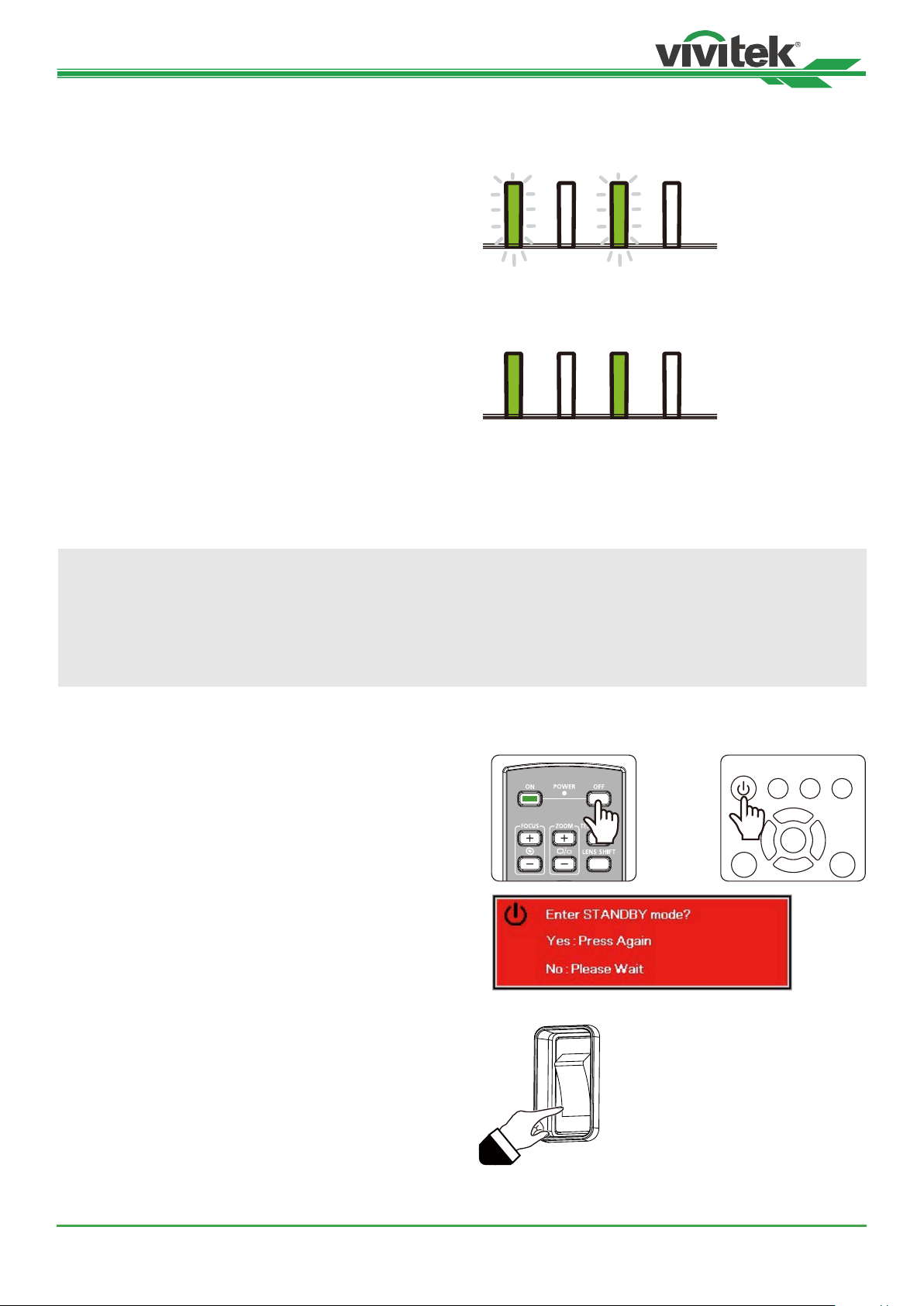
DU8195Z Series DLP Projector - User Manual
MENU EXIT
POWER
INPUT
AUTO
SYNC ASPECT
O
I
3. The Power LED and LIGHT LED ashes green till power
on process is nished.
4. After few seconds, both LEDs keep green, the projector is
ready for use.
POWER
POWER
STATUS
STATUS
LIGHT
LIGHT
TEMP.
TEMP.
Turning o the Projector
Once the projector is no longer required, it is important to shut it down correctly to avoid damage or unnecessary wear
and tear to the projector.
Note
• Do not unplug the power cable from the wall outlet or projector when the projector is powered on. Doing so can
cause damage to the AC IN connector of the project or the prong plug of the power cable. To turn o the AC
power supply when the projector is powered on, use a power rip equipped with a switch and a breaker.
• Do not turn o the AC power supply within 10 seconds after making adjument or changing the setting. Doing
so is possible to cause loss of adjuments and settings and return to default.
Refer to the following guide to shut down the projector.
1. Press the POWER button on the control panel or OFF
button on the remote control once, the Power O window
displays.
2. Press the POWER button again on the OSD control pan-
el or remote control to verify power o, the power LED
ashes orange after Power O is conrmed.
3. The projector enters SAVING mode when the power LED
lights red.
4. Press the Main Power switch to the o position (O) to
turn o the projector.
UM81950823EN02
21
Page 22

DU8195Z Series DLP Projector - User Manual
Setting up the inallation condition
This projector is designed for set up in all angle including desktop, ceiling, portrait and free-tilt inallation as below
illuration. Please set the cooling condition according to the projector inallation as below.
Desktop Inall the projector on the table for front projection or rear projection.
Ceiling Mount the projector on the ceiling for front projection or rear projection
Freetilt Inall the projector at an angle, the angle is over ±60ºC
Portrait Inall the projector at an angle 90° to project the portrait image.
Auto The projector is equipped with orientation sensor; projector switches the cooling condition by detected
projector orientation.
Desktop, Ceiling and Free-tilt Inallation
Free-tilt
30°
60°
30°
60°
Ceiling Desktop
60°60°
30°
30°
Free-tilt
Portrait Inallation
Setting up the Projection Mode
The projection mode option can be used to change the orientation of the projected image or ip the projected image.
Front Desktop Inall the projector on the table and project the image on the screen forward.
Front Ceiling Mount the projector on the ceiling and project the image on the screen forward, the image is
overturned.
Rear Desktop Inall the projector on the table and project the image from the rear of the screen.
Rear Ceiling Mount the projector on the ceiling and project the image from the rear of the screen, the image
is overturned.
Front Desktop projection Front Ceiling projection Rear Desktop projection Rear Ceiling projection
22
UM81950823EN02
Page 23

DU8195Z Series DLP Projector - User Manual
++
--
Adjuing Projected Image Position
This projector has the powered lens shift feature; the image can be shifted vertically or horizontally without moving the
projector. The lens shift range is shown in the percentage of the screen height and width, the maximum vertical shift
range can be up to 64% of the projected image height and down to 33% of the height, and maximum horizontal shift
range is 24% of the image width to right, 14% of the image width to the left. Please refer to below illuration.
The bounday of Lens shift
64%
V: Projected Im-
14% 24%
age Height
33%
H: Projected Image Width
Note
POWER
STAT US
• The projector is equipped with safety switch inside the lens mount hole; the
projection lens mu be inalled in the projector before turning on the power.
• If the projector detects no lens after the projector is turned on, the projector
will enter to protection mode (POWER-lights red, STATUS-red light ashes).
If this happens, turn o the projector's AC power and turn on the projector after
inalling the lens.
• There is a Lens Lock function on OSD menu to disable lens control adjument for avoiding possible
misoperation after you nish the adjument, please make sure to disable the lock before performing the lens
control.
LIGHT
TEMP.
Adjuing the Focus and Zoom
The focus and zoom can be adjued from the projector control panel or remote control. Refer to the following guides
to adju the focus and zoom manually.
Press the Focus or Zoom button on the control key panel or remote control to adju the focus or zoom eect using
the increase and decrease buttons as required
UM81950823EN02
23
Page 24

DU8195Z Series DLP Projector - User Manual
Adjuing Geometric Diortion
When the image is projected on a curved surface or screen at an angle, the image may become diorted. You can
utilize the late Vivitek Geometric Correction engine to make an image look visually correct when it is projected onto
a non-planar screen or at an angle. The option as following gure, the available function combination is lied on the
submenu of each geometry correction option.
ALIGNMENT CONTROLINPUT SERVICEPICTURE
Warp
Keystone
Rotation
Pincushion / Barrel
Arc
Top Left Corner
Top Right Corner
Bottom Left Corner
Bottom Right Corner
Keyone
Select the Keyone adjument then use the ◄ or ► button to correct the diortion, the adjuable value in horizontal
and vertical correction is ±30. The illuration is as below.
Horizontal Keyone
-600 (-60∘) 0 600 (60∘)
Vertical Keyone
-400 (-40∘) 0 400 (40∘)
Note
Above adjuable range is for the case you adju single dimension. Besides correcting H and V Keystone by
separate. You can also use H and V keyone combination to correct the diortion. the adjuable range of H and V
Keyone combination is narrow if comparing with single- dimension adjument.
UM81950823EN02
24
Page 25

DU8195Z Series DLP Projector - User Manual
Rotation
After H or V Keyone is adjued, Rotation option is available for rotating the image if required. The option is only
available if H or V Keyone is adjued, Use the ◄ or ► button to rotate the image clockwise or counterclockwise.
Reset
Reset all of settings under this option to the default value.
Rotation
Rotate the projected image within active display area.
Use the ◄ or ► button to rotate the image clockwise or counterclockwise.Select Reset option to return Rotation
setting to default value. Note that the image size is shrunk for projecting full image when Rotation is enabled; please
refer to below illuration for adjuable range.
-100 (-25∘) 0 100 (25∘)
Pincushion / Barrel
When image is projected onto a cylindrical screen or hemispherical domes, you can use Pincushion /Barrel Correction
to correct the diortion. Use the ◄ or ► button to adju Pincushion / Barrel eect, Keyone or rotate the image by
Rotation option.
Horizontal
-150 (-30%) 0 300 (60%)
Vertical
-150 (-30%) 0 300 (60%)
UM81950823EN02
25
Page 26

DU8195Z Series DLP Projector - User Manual
Keyone
Example for using Horizontal Keyone.
Rotation
Example for using Rotation.
Note
• H or V Keyone is available when Horizontal or Vertical of Pincushion/Barrel is adjued.
• Rotation is available when H or V Keyone is adjued.
• When rotation is adjued, the image size is shrunk to t for the active display area.
Arc
Besides correcting the pincushion or barrel eect, ARC function allows you to correct the diortion on one edge. You
can seperatly correct the diortion on top, bottom, left or right of the image. Please refer to below illurations.
Top
-150 (-30%) 0 150 (+30%)
Bottom
-150 (-30%) 0 150 (+30%)
Right
-150 (-30%) 0 150 (+30%)
UM81950823EN02
26
Page 27

DU8195Z Series DLP Projector - User Manual
Left
-150 (-30%) 0 150 (+30%)
Corner Adjument
In some applications, the diortion at the corner may occur due to the inallation or projected surface.
In this case, you can use Conner adjument to correct the diortion corner by corner. Please refer to below illura-
tions
Top Left Corner
Horizontal
-192 (Pixels) 0 192 (Pixels)
Vertical
-120 (Pixels) 0 120 (Pixels)
Top Right Corner
Horizontal
-192 (Pixels) 0 192 (Pixels)
Vertica l
-120 (Pixels) 0 120 (Pixels)
UM81950823EN02
27
Page 28

DU8195Z Series DLP Projector - User Manual
Bottom Left Corner
Horizontal
-192 (Pixels) 0 192 (Pixels)
Vertical
-120 (Pixels) 0 120 (Pixels)
Bottom Right Corner
Horizontal
-192 (Pixels) 0 192 (Pixels)
Vertical
-120 (Pixels) 0 120 (Pixels)
UM81950823EN02
28
Page 29

DU8195Z Series DLP Projector - User Manual
Preventing the Unauthorized Use of the Projector
Using the Control Panel Lock
This function allows you to lock control panel on the projector to prevent accidental presses by an individual or unauthorized person to control the projector.
Locking the control buttons
Select CONTROL>OSD Settings>Control Panel Lock to enable the function as below illuration.
ALIGNMENT CONTROLINPUT SERVICEPICTURE
OSD Settings
Menu Position
Menu Transparency
Time Out
Message Box
Control Panel Lock
Security Lock
Top Right
0
Always On
On
Off
Off
The pop-up message will be shown as following if Control Panel Lock is turned on
ALIGNMENT CONTROLINPUT SERVICEPICTURE
OSD Settings
Off
On
Control Panel Lock
Select OK to conrm or Cancel to ignore the setting.
Control Panel Lock
Control Panel Lock will be turned on, sure?
OK
Cancel
Once Control Panel Lock is enabled, all of control buttons on the projector are locked. Below message is shown on
the screen few seconds if any control buttons is pressed.
Control Panel Lock is turned on
Note
When active Control Panel Lock. Only Power key will available, others will no action until control panel lock is unlock
(set to Cancel). Please refer to "Unlocking the control
panel on page30 "
UM81950823EN02
29
POWER INPUT ASPECT BLANK
AUTO
SYNC
CENTER
LENS
LENS
EXITMENU
SHIFT
FOCUS ZOOM
Page 30

DU8195Z Series DLP Projector - User Manual
Unlocking the control panel
Once Control Panel Lock is enabled, all of control buttons on the projector are disabled. Please enter the OSD option
CONTROL>OSD Settings>Control Panel Lock then select O to unlock the control panel by remote control.
ALIGNMENT CONTROLINPUT SERVICEPICTURE
OSD Settings
Off
On
Control Panel Lock
Using Security Lock
This function allows you to lock the projector for preventing the unauthorized turning on the projector; the setting is
valid when you turn on the projector next time.
Enable the Security Lock
Select CONTROL>OSD Settings>Security Lock then select On to enable the function as below illuration.
ALIGNMENT CONTROLINPUT SERVICEPICTURE
OSD Settings
Menu Position
Menu Transparency
Time Out
Message Box
Control Panel Lock
Security Lock
Top Right
0
Always On
On
Off
Off
ALIGNMENT CONTROLINPUT SERVICEPICTURE
OSD Settings
Off
On
Security Lock
Once Security Lock is turned on, the pop-up message for setting up the password Lock as is shown as following.
Press arrow buttons to set up your password, the password can be the combination of four arrow keys.
Password
Register Password
Confirm Password
MENU = Cancel
30
UM81950823EN02
Page 31

DU8195Z Series DLP Projector - User Manual
Security Lock is turned on, the pop-up message will be shown Lock as following, select OK to conrm or Cancel to
ignore the setting.
Security Lock
Security Lock will be active in next power cycle, sure ?
OK
Cancel
When you turn on the projector next time, the pop-up window will remind you to input the password to art the projection. The projector cannot be operated without entering the correct password.
Password
Menu = Cancel
Unlocking the projector
The projector can be unlocked from OSD menu, enter CONTROL>OSD Settings>Security Lock and select O to disable Security Lock as below illuration.
ALIGNMENT CONTROLINPUT SERVICEPICTURE
OSD Settings
Off
On
Security Lock
Once O option is selected, the pop-up window will be displayed to conrm the setting. Select OK to disable the function, otherwise select Cancel to ignore the setting.
Security Lock
Security Lock password will be cleared, sure?
OK
Cancel
UM81950823EN02
31
Page 32

DU8195Z Series DLP Projector - User Manual
Using Control ID for Multi-projector Application
When inalling more than one projector in the room, the projectors may receive the remote control signal at the same
time. In this case, you can use control ID function to specify the identication of the projector and remote control to
operate the specied projector. Follow below eps to set up the identication number for the projector and remote
control.
Step1: Set the Projector identication number
Before setting the ID control code of the infrared remote control, you need to specify its ID control code for each
individual projector. You can use the control panel on the projector to set the projector's ID control code, or use RS232
network control to set its ID control code.
5. Enable Projector ID Control function from "CONTROL->Infrared Remote->ID Control Enable" as following gure.
ALIGNMENT CONTROLINPUT SERVICEPICTURE
Language
Projection Mode
High Altitude
Auto Power Off
Auto Power On
Network
Light Power
Background
Startup Logo
Infrared Remote
Trigger
OSD Settings
Image Latency
English
Front Desktop
Auto
< off >
< off >
Black
< off >
< off >
ScrollMENU = Back Item Adjust
The message box will display as following when enter the Infrard Remots. Selecting "ON" to active the ID Control
or "O" to cancel use the ID setting.
ALIGNMENT CONTROLINPUT SERVICEPICTURE
Infrared Remote
Remote Sensor
ID Control Enable
Control ID Number
On
Off
1
6. Set Control ID Number
Select Control ID Number option then press Enter buttons, use ► button to increase the number or ◄button to
decrease the number to set Projector ID. This option is available when "Control ID Number" is turned on. The
number range that can be set is 1-99
Control ID Number 26
UM81950823EN02
32
Page 33

DU8195Z Series DLP Projector - User Manual
79
9
Step2: Set the identication number of remote control
The remote control has 2 ways to operate the projector.
• Use 1 remote control to operate 2 projector. Each remote control can record 2 ID control code. Press ID
SET+MENU 5 seconds at the same time. The remote control backlight ashes 1 times then switch to the next ID
control code.
• One remote control corresponds to a single projector. Assuming there are 3 projectors in the room, Then use 3
dierent remote control to operate each dierent projector.
Note
• The projector's ID control code is 1, 2, 3, ... 99.
• The ID control code of the infrared remote control is 2 digits, so 01 is equivalent to 1, 02 equivalent to 2 on the
projector.
Example: When the projector's ID control code is 5, press and hold the ID SET on the remote control for about 3 sec-
onds, the POWER LED on the remote control will art to ash. Next press the number 0 on the remote control for one
second, the Power LED will light up to indicate that the setting has been successful, and then press 5 for 1 second.
The Power LED of the remote control lights up again to indicate that the remote control has been successfully set 05
ID control code, at this time you can use the remote control to control the projector with the 5th ID control code.
Press and Hold ID SET for 3 Sec. Power LED is ashing Press two digits for ID number
VGA ASPECT
VGA ASPECT
COMPONENT
1
HDMI1 HDMI2 DVI
4
3G-SDI
7
CLEAR FREEZE ID SET
2
5
Displayport
89
3
6
HDBaseT
COMPONENT
1
HDMI1 HDMI2 DVI
4
3G-SDI
CLEAR FREEZE ID SET
2
Displayport
32
6
HDBaseT
0
Erase the identication number of the remote control
You can directly press the ID SET to set a new ID control code. The new ID control code will overwrite the old one.
You can also use the ID SET+CLEAR button on the remote control to clear the ID control code by following eps.
VGA ASPECT
COMPONENT
Press ID SET+CLEAR
simultaneously for 5
seconds
1
HDMI1 HDMI2 DVI
4
3G-SDI
7
CLEAR FREEZE ID SET
2
5
Displayport
89
3
6
HDBaseT
The backlight of the buttons is ashing one time
ENTER
MENU
AUTO PC BLANK STATUS
VGA ASPECT
COMPONENT
1
2
HDMI1 HDMI2 DVI
4
3G-SDI
Displayport
HDBaseT
708 9
CLEAR FREEZE ID SET
0
EXIT
635
33
UM81950823EN02
Page 34

DU8195Z Series DLP Projector - User Manual
Checking the identication number of the projector and remote control
The identication number of the projector and remote control can be checked by SERVICE menu as following gure,
“X” represents that the function is not enabled; the number 26 is the current identication number of the remote con-
trol.
ALIGNMENT CONTROLINPUT SERVICEPICTURE
Model
Serial Number
Software Version 1
Software Version 2
Control / Remote ID
Active Source
Signal Format
H/V Refresh Rate
Pixel Clock
Light Time
Constant Brightness (CBC)
Thermal Status
Factory Reset
DU8195Z
C847XXXXX01558
ME03-SE01-FE06t2
LE04-2-RE01-3140
26 / 26
HDMI2
No source
NA / NA
NA
00005 HRS
Off
ScrollMENU = Back Item Adjust
Note
• If Projector ID Control is set to O, projector can receive any control signal from the remote control even ID
number is set into the remote control.
• When the terminal of the remote control cable is inserted to the wired control terminal of the projector, the
projector will automatically switch to the wired control mode and cannot be controlled through the IR signal of
the remote control. Disconnect the wired control terminal on the projector if you want to control through the IR
signal of the remote control.
• If the wired remote control cable or the external IR transmitter is inserted to the incorrect port, such as Trigger,
the remote control or the IR transmitter may be damaged. Make sure whether the port is correct
UM81950823EN02
34
Page 35

DU8195Z Series DLP Projector - User Manual
I/O - Connecting
Follow the inructions below to connect projector to the video source, external control equipment (if any). When
connecting to the equipment, use the correct signal cable to connect to the signal source and ensure that the cable is
securely connected. Faen the nut on the joint and connect the signal source equipment to the projector according to
the following gure.
Connecting to Personal Computer
You can connect the PC signal to be projected to the projector through the DVI-D, HDMI, VGA or RGBHV (BNC)
cable. If the signal to be input is VGA signal, connect the VGA cable to the external display to simultaneously monitor
the projected content.
RS-232 V H
TRIGGER
WIRED
REMOTE HDBaseT/LAN HDMI I DVI-D HDMI II
G/Y R/Pr VGA MONITOR OUT
B/Pb
SDI
IN OUT
OUT
3D
SYNC
IN
Connecting to the Video Device
Connect the video equipment to the input port of the projector via the DVI-D, HDMI, SDI, Component Video and HDBaseT Transmitter Connector.
RS-232 V H
G/Y R/Pr VGA MONITOR OUT
B/Pb
OUT
TRIGGER
WIRED
REMOTE HDBaseT/LAN HDMI I DVI-D HDMI II
UM81950823EN02
35
SDI
IN OUT
3D
SYNC
IN
Page 36

DU8195Z Series DLP Projector - User Manual
Connecting to the Control Equipment
The projector has the following control port for connecting to the control equipment.
3D sync signal
transmitter(IR)
RS-232 V H
TRIGGER
WIRED
REMOTE HDBaseT/LAN HDMI I DVI-D HDMI II
G/Y R/Pr VGA MONITOR OUT
B/Pb
SDI
IN OUT
OUT
3D
SYNC
IN
HDBaseT/LAN (Network control)
The projector supports network control. LAN and HDBaseT share the one port. If only network control is used, you
can connect the LAN on the projector to PC or through the local network. Refer to the Remote Communication Manual for detailed information.
RS-232 (RS-232 control)
The projector can be remote-controlled by connecting the projector to PC or control syem through the andard 9-pin
serial cable (Straight Through Serial Cable). Refer to the Remote Communication Manual for detailed information.
Wired remote control
If the projector cannot receive the IR signal from the remote control due to the overly long diance or obacles, you
can connect the cable to the IR remote control or the external IR transmitter (optional) via the WIRE input port to expand the working range of the remote control.
3D Sync Out/In
Connect to 3D IR sync signal transmitter or device.
Note
• When the terminal of the remote control cable is inserted to the wired control terminal of the projector, the
projector will automatically switch to the wired control mode and cannot be controlled through the IR signal of
the remote control. Disconnect the wired control terminal on the projector if you want to control through the IR
signal of the remote control.
• If the wired remote control cable or the external IR transmitter is inserted to the incorrect port, such as Trigger,
the remote control or the IR transmitter may be damaged. Make sure whether the port is correct.
UM81950823EN02
36
Page 37

DU8195Z Series DLP Projector - User Manual
Connecting to the Screen Trigger
If your projection syem includes the electric projection screen and other 12V trigger device, you can connect these
devices to the 12V trigger to output and congure the output 12V signal settings. The projector will output 12V signals
when it’s turned on. You can use the signal to control the screen or device.
Screen
RS-232 V H
TRIGGER
WIRED
REMOTE HDBaseT/LAN HDMI I DVI-D HDMI II
G/Y R/Pr VGA MONITOR OUT
B/Pb
SDI
IN OUT
OUT
3D
SYNC
IN
UM81950823EN02
37
Page 38

DU8195Z Series DLP Projector - User Manual
Connecting to external HDBaseT Transmitter
The projector has a built-in HDBaseT receiver. With HDBaseT Transmitter (optional), the video, RS-232 and LAN
signals can be sent to the projector via a single RJ-45 cable. If the HDBaseT Transmitter you purchased supports the
input and output of the IR remote control, the control signals from the IR remote control can be sent to the DU8195Z
projector via the RJ-45 cable.
RS-232 V H
TRIGGER
WIRED
REMOTE HDBaseT/LAN HDMI I DVI-D HDMI II
G/Y R/Pr VGA MONITOR OUT
B/Pb
SDI
IN OUT
DVD Player DVD Player
VGA Cable
Digital Transmitter
Control PC
VGA IN
YPbPr
RJ45
Lan
HDMI RS232 RJ45
Projector
OUT
3D
SYNC
IN
HDBaseT
Hub
Control PC
RS-232c
Note
• The projector supports the video signal, R-232, IR remote control and the reception of the network control
signals but do not support Power over Ethernet (PoE).
• The baud rate will be switched to 9600 automatically. If RS232 command is sent via external HDBaseT
transmitter.
• If the command is sent via the HDBaseT transmitter, the longe transmission diance is 100 meters. The
projection may be interrupted or interfered, or the control signal cannot be sent if the transmission diance is
exceeded.
• Use the RJ-45 Cat5e or above cable and avoid entwining. Entwining may cause damage or interfering signal
transmission, reduce the transmission diance and degrade the image quality.
UM81950823EN02
38
Page 39

DU8195Z Series DLP Projector - User Manual
Using the projector
Using On-Screen Display
Using the OSD Menu
The projector has an On-Screen Display (OSD) that lets you make image adjuments, change various settings and
check current projector atus.
ALIGNMENT CONTROLINPUT SERVICEPICTURE
Input Selection
PIP
Auto Source
Color Space
Aspect Ratio
Overscan
HDMI 2
Off HDMI 2
< Off >
< Auto >
< Source >
< Off >
VGA Setup
Test Pattern
3D
Auto Sync
Navigating the OSD
You can use the remote control or the control buttons on the projector to navigate and make changes to the OSD. The
following illuration shows the corresponding buttons on the remote control and on the projector
AUTO
POWER
INPUT
ASPECT CENTER LENS SHUTTER
SYNC
MENU
ENTER
MENU EXIT
EXIT
LENS
SHIFT
FOCUS ZOOM
1. Press the Menu button on the projector control panel or remote
control to open the OSD.There are ve folders ( Input, Picture,
Alignment, Control, Service ) on the menu. Press the cursor ◄ or
► buttons to move through secondary menus.
Input Selection
PIP
Auto Source
Color Space
Aspect Ratio
Overscan
VGA Setup
Test Pattern
3D
Auto Sync
ALIGNMENT CONTROLINPUT SERVICEPICTURE
Item Adjust
HDMI 2
Off HDMI 2
< Off >
< Auto >
< Source >
< Off >
ScrollMENU = Back
2. Press ▲or▼ to select menu items and ◄or► to change values for settings. Press to conrm the new setting.
3. Press MENU to leave a submenu or EXIT to close menu.
39
UM81950823EN02
Page 40

DU8195Z Series DLP Projector - User Manual
Menu Tree
Use the following table to quickly nd a setting or determine the range for a setting.
INPUT
2nd Layer 3rd Layer 4th Layer Selections
Input Selection HDMI1 / HDMI2 / VGA / Component / BNC / DVI / 3G-SDI / HDBaseT
PIP Option O / On
PIP
Auto Source O / On
Color Space Auto / YPbPr / YCbCr / RGB-PC / RGB-Video
Aspect Ratio 5:4 / 4:3 / 16:10 / 16:9 / 1.88 / 2.35 / LetterBox / Source / Native
Overscan O / Crop / Zoom
VGA Setup
Te Pattern
3D
Auto Sync Execute
PIP Input HDMI1 / HDMI2 / VGA / Component / BNC / DVI / 3G-SDI / HDBaseT
Position Top Left / Top Right / Bottom Left / Bottom Right / PBP
H Total
H Start
H Phase
V Start
3D Format O / Auto / Side by Side / Top and Bottom / Frame Sequential
Eye Swap Normal / Reverse
DLP Link O / On
Dark Time 0.65ms/1.3ms/1.95ms
Sync Delay 0~200
Sync Reference External / Internal / Auto
0~200
O / Crosshatch / Color Bar / Checker Board / H Bur /
V Bur / White / Red / Green / Blue / Black
PICTURE
2nd Layer 3rd Layer 4th Layer Selections
Picture Mode High Bright / Presentation / Video
Brightness
Contra
Saturation
Hue
Sharpness 0~15
Color Temperature 5400K / 6500K / 7500K / 9300K / Native
Color Gamut REC709 / EBU / SMPTE / Native
Gamma 1.0 / 1.8 / 2.0 / 2.2 / 2.35 / 2.5 / S-Curve/DICOM
Red Oset
Green Oset
Input Balance
HSG
Noise Reduction 0~3
Dynamic Black O / On
Light O Timer Disable / 0.5 / 1.0 / 1.5 / 2.0 / 3.0 / 4.0 Seconds
Blue Oset
Red Gain
Green Gain
Blue Gain
Red
Green
Blue
Cyan
Magenta
Yellow
White
Reset Execute
Hue
Saturation
Gain
Red Gain
Green Gain
Blue Gain
0~200
0~200
0~200
UM81950823EN02
40
Page 41

DU8195Z Series DLP Projector - User Manual
ALIGNMENT
2nd Layer 3rd Layer 4th Layer Selections
Lens Lock O / On
Lens Control Zoom / Focus / Shift control
Lens Type non-UST Lens / UST Lens
Load Memory
Lens Memory
Center Lens Execute
Digital Zoom
Warp
Blanking
Edge Blend
Screen Format 16:10 / 16:9 / 4:3
Save Memory
Clear Memory
Digital Zoom 0% ~ 100%
Digital Pan 0 ~ 100
Digital Scan 0 ~ 100
Reset Execute
Horizontal -600 ~ +600
Keyone
Rotation
Pincushion Barrel
Arc
Top Left Corner
Top Right Corner
Bottom Left Corner
Bottom Right Corner
Top
Bottom
Left
Right
Reset Execute
Edge Blend
Align Pattern
White Level
Black Level
Reset Execute
Vertical -400 ~ +400
Rotation -10 ~ 10
Reset Execute
Rotation - 100 ~ +100
Reset Execute
H Pin/Barrel -150 ≤ H ≤ 300
V Pin/Barrel -150 ≤ V ≤ 300
H keyone -60 ~ + 60
V keyone -40 ~ + 40
Rotation -10 ~ +10
Reset Execute
Top
Bottom
Left
Right
Reset Execute
Horizontal
Vertical
Reset
Top
Bottom
Left
Right
Top 0 - 32
Bottom 0 - 32
Left 0 - 32
Right 0 - 32
All
Red 0 - 256
Green 0 - 256
Blue 0 - 256
Memory1 / Memory2 / Memory3 / Memory4 / Memory5 /
Memory6 / Memory7 / Memory8 / Memory9 / Memory10
- 150 ~ +150
-192 <H<192
-120 <V<120
Execute
0 - 360
0 - 534
O / On
0, 100 - 500
0, 100 - 800
UM81950823EN02
41
Page 42

DU8195Z Series DLP Projector - User Manual
CONTROL
2nd Layer 3rd Layer Selections
Language
Projection Mode Front Desktop / Front Ceiling / Rear Desktop / Rear Ceiling
High Altitude O / On / Auto
Auto Power O
Auto Power On
Network Mode Projector control / Service
Standby Power O / On
DHCP O / On
Network
Light Power
Background Logo / Black / Blue
Startup Logo O / On
Infrared Remote
Trigger-1 O / Screen / 5:4 / 4:3 / 16:10 /16:9 / 1.88 / 2.35 / LetterBox / Source / Native
OSD Settings
Image Latency Fa / Normal
IP Address
Subnet Mask
Gateway
DNS
MAC Address
Light Power Eco / Normal / Cuom
Cuom Power Level 30~100
Conant Brightness O / On
Remote Sensor
ID Control Enable
Control ID Number 1 ~ 99
Menu Position Top-Left / Top-Right / Bottom-Left / Bottom-Right / Center
Menu Transparency 0 / 25 / 50 / 75
Time Out Always On / 10 Seconds / 30 Seconds / 60 Seconds
Message Box
Security Lock
English / Français / Español / Deutsch / Português / 简体中文 / 繁體中文 / 日本語 / 한국어
O / On
xxx.xxx.xxx.xxx
O / On
O / OnControl Panel lock
SERVICE
2nd Layer 3rd Layer 4th Layer Selections
Model
Serial Number
Software Version 1
Software Version 2
Control / Remote ID
Active Source
Signal Format
H/V Refresh Rate
Pixel Clock
Light Time
Conant Brightness
Thermal Status
Factory Reset
Inlet Temperature
DMD Temperature
LD Temperature
Fan 1-3 Speed
Fan 4-6 Speed
Fan 7-9 Speed
Fan10-12 Speed
Fan 13-15 Speed
Fan 16 Speed
Water Pump RPM
UM81950823EN02
42
Page 43

DU8195Z Series DLP Projector - User Manual
1
4
7 8 9
6
3
5
2
HDMI1 HDMI2 DVI
3G-SDI
Displayport
HDBaseT
VGA ASPECT
COMPONENT
OSD Menu – INPUT
ALIGNMENT CONTROLINPUT SERVICEPICTURE
Input Selection
PIP
Auto Source
Color Space
Aspect Ratio
Overscan
VGA Setup
Test Pattern
3D
Auto Sync
Item Adjust
HDMI 2
Off HDMI 2
< Off >
< Auto >
< Source >
< Off >
ScrollMENU = Back
Input Selection
Use the hot key on the remote control or this function to select the input source; the Input options are HDMI1 / HDMI2
/ VGA /Component / BNC / DVI / 3G-SDI / HDBaseT.
Note
This projector not support DisplayPort. So the projector will no response if user press these hot key on remote
control.
UM81950823EN02
43
Page 44

DU8195Z Series DLP Projector - User Manual
2
2
21
PIP
This function allows you to split the screen for displaying the images from two input sources.
PIP Option Enable PIP by choosing “ON”, and two windows will be shown on the projected picture. The larg-
er one is the primary picture, the smaller one is the sub picture. By choosing “O”, PIP function
will be disabled, and only one picture window projected.
PIP Input Press ENTER to display available sources for the sub picture, and then select a source.
Note
The unavailable input sources of sub-menu will be gray out and cannot be selected. The avail-
able input source of sub picture is as below combination li.
Main Picture
VGA Component HDMI 1 HDMI 2 HDBaseT 3G-SDI DVI
VGA
Component
HDMI 1
HDMI 2
HDBaseT
Sub Picture
3G-SDI
DVI
Position
Set the preferred location of PIP window.
Top Left Display sub picture at top left of the screen.
Bottom Left Display sub picture at bottom left of the screen.
Top Right Display sub picture at top right of the screen.
Bottom Right Display sub picture at bottom right of the screen.
PBP Display sub picture next to main picture, the main screen is shrined to the same size as sub
picture.
Top Left
1
Bottom Left
Top Right
Bottom Right
1
PBP
1
2
1
2
Auto Source
The Auto Source functions “ON” lets projector automatically search for the input signal.
44
UM81950823EN02
Page 45

DU8195Z Series DLP Projector - User Manual
Color Space
This function allows you to change the corresponding color space for the input signal in mo cases, the default is
Auto.
Auto The projector detects the input signal and switches to the corresponding color space automati-
cally.
YPbPr Set the color space to ITU-R BT 601.
YCbCr Set the color space to ITU-R BT 709.
RGB-PC Use the RGB color space and set the black to 0, 0, 0 RGB, while set the white to 255, 255, 255
RGB (if an 8-bit image is used).
RGB-Video Use the RGB color space and set the black to 16, 16, 16 RGB while set the white to 235, 235,
235 (if an 8-bit image is used) to correspond to the luminance value dened in the digital component andard.
Aspect Ratio
This function allows the user to adju the aspect ratio of the projection image by ◄ ► keys.
Overscan
Noise may appear on the edge of the projected image or image may be small than projected image, select below
option to hide the noise or extend the image.
O Display the original image.
Crop Hide the edge of the image
Zoom Extend the image to t the projected area as possible.
VGA Setup
Set the H Total, H Start, H Phase and V Start for the VGA signal by ENTER key.
Te Pattern
The built-in images are provided for inallation and adjument. You can select Te Pattern on OSD or the TEST
PATTERN hot key on the remote control to show the te pattern. Press the ◄ or ► to select pattern or press EXIT
key again to exit the te pattern. The available te pattern options are O / Crosshatch / Color Bar / Checker Board /
H Bur / V Bur / White / Red / Green / Blue/ Black.
3D
This function is to set the 3D format and sync method. The projector detects the type of input signals and provides
relevant options for setting. Before performing 3D setting, make sure that the input signal is connected.
3D Format O : Turn o the 3D Display Mode. When Auto, Side by Side, Top and Bottom, or Frame
Sequential is selected, the 3D Mode will be turned on. To turn o the 3D Mode, select “O”
and press “ENTER”.
Auto : Allow the 3D format to automatically detect the formats of Frame Packing, Top and
Bottom, and Side by Side. The input signal is HDMI 1.4a 3D.
UM81950823EN02
Side by Side (Half) : This option is only applicable to input signal HDMI 1.4a 3D or HDMI
signal sent by HDBaseT Transmitter.
Top and Bottom : This option is only applicable to input signal HDMI 1.4a 3D or HDMI
signal sent by HDBaseT Transmitter.
Frame Sequential : Set input format under Frame Sequential.
45
Page 46

DU8195Z Series DLP Projector - User Manual
Eye Swap If the 3D image transmitted to the 3D glasses is reverse, you can set the Eye Swap to “Re-
verse” to normalize the image. Otherwise, keeping mode of “Normal” would be suggeed.
DLP Link This function is to activate or deactivate the DLP Link sync.
Dark Time Manually switch the Dark time for glasses tolerance, the available options are 0.65ms,
1.3ms and 1.95ms.
Sync Delay If the 3D display shutter switch time of dierent brand 3D product is not synchronized
with the projector, it will cause ghoing or poor 3D eect. Please adju the sync delay to
synchronize the 3D machine shutter and the projector shutter switching time for the be
3D projection.
Sync Reference The projector provides DLP Link and 3D IR sync for 3D display, you can specify the built-
in DLP Link or external 3D IR transmitter to synchronize the signal of the 3D glasses,
or select Auto to set the sync signal depended on the 3D format and if external 3D sync
device is connected. This function is only applied to the condition that 3D Format is Frame
Sequential or external 3D sync device is connected to the projector.
External : Signal is sent from external 3D sync signal receiver.
Internal : Signal is sent by the projector, 3D sync signal is DLP Link.
Auto : Projector select 3D sync signal depended on the 3D format and if the extend 3D
sync device is connected.
Important reminders
People with the following conditions should view 3D image with great care:
• Children under six years in age.
• People who are allergic to light, unhealthy and have the hiory of cardiovascular diseases.
• People who are tired or lack of sleep.
• People who are under the impact of drug or alcohol.
• Normally, it is safe to watch 3D images. However, some people might feel uncomfortable.
• Refer to the guidelines revised and released by the 3D League on December 10, 2008 who match 3D images
need to take a break for at lea 5 to 15 minutes every thirty minutes or one hour.
Auto Sync
You can use this function to execute signal source auto synchronization.
UM81950823EN02
46
Page 47

DU8195Z Series DLP Projector - User Manual
OSD Menu – PICTURE
ALIGNMENT CONTROLINPUT SERVICEPICTURE
Picture Mode
Brightness
Contrast
Saturation
Hue
Sharpness
Color Temperature
Color Gamut
Gamma
Input Balance
HSG
Noise Reduction
Dynamic Black
Light Off Timer
< High Bright >
100
100
100
100
0
< Native >
Native
2.2
0
Off
Disable
ScrollMENU = Back Item Adjust
Picture Mode
Use ◄or► to select desired picture mode
High Bright The highe brightness output mode is suitable for the application where the highe brightness
output is needed. For example: daytime - outdoor projection.
Presentation The be projection eect is suitable for the presentation or picture.
Video The mode is suitable for playing video content.
Brightness
Press ENTER, and use ◄ or ► to increase or decrease the level of brightness.
Contra
Press ENTER, and use ◄ or ► to adju the contra of the projected image.
Saturation
Press ENTER, and use ◄ or ► to adju the level of saturation.
Hue
Press ENTER, and use ◄ or ► to adju the level of hue.
Sharpness
Press ENTER, and use ◄ or ► to adju the sharpness, which changes the high-frequency details.
Color Temperature
The default of color temperature is Native, and it is suitable for mo situations. As color temperature rises, the picture
will appear bluer, while as the color temperature decreases, the picture will appear redder. The available options are
5400K / 6500K / 7500K / 9300K / Native,
UM81950823EN02
47
Page 48

DU8195Z Series DLP Projector - User Manual
Color Gamut (Цветовая гамма)
Choose a dierent projection color display range. The available options are REC709 / EBU / SMPTE / Native
(Родной).
Gamma
When the ambient light is so bright that may aect the projection of the details in the dim area of the image, you can
change the gamma to adju the chrominance. The available options are 1.0 / 1.8 / 2.0 / 2.2 / 2.35 / 2.5 / S-Curve/DI-
COM.
Input Balance
When ambient light is too bright or changes, the projected image details may be aected, you can adju the option
to make the projected colors of image closer to desired colors. There are two options for ne tuning Red, Green and
Blue
Oset These three options will shift the color spectrum for the whole image and change its brightness, if mini-
mal amount of red, green or blue appears in the gray areas, you can adju the oset of the corresponding color accordingly. By increasing the oset, the image brightness will become lower.
Gain These three options are used to increase or decrease the range of color input for the entire image. If
minimal amount of red, green or blue appears in the gray areas, lower the gain of the corresponding
color accordingly. As gain increases, the contra of the image will become lower.
HSG
HSG is a function to adju Hue, Saturation and Gain independently, it allows for specied color adjuments that are
more intuitive. You can adju Hue, Saturation and Gain for Red, Green, Blue, Cyan, Magenta, Yellow and white inde-
pendently.
Noise Reduction
Use ◄► to adju the noise of the projected image. This function is used to remove the noise of the image with interlaced scanning input. Generally, noise reduction can lower the high-frequency details and make the image softer.
Dynamic Black
This is function can be used to enhance the black level of the projected image.
Light O Timer
User can decide how many seconds after projector detets dark image then projector automaticaly turns o the laser
light to get the better contra.
UM81950823EN02
48
Page 49

DU8195Z Series DLP Projector - User Manual
OSG Menu – ALIGNMENT
ALIGNMENT CONTROLINPUT SERVICEPICTURE
Lens Lock
Lens Control
Lens Type
Lens Memory
Center Lens
Digital Zoom
Warp
Blanking
Edge Blend
Screen Format
Off
non-UST Lens
16:10
ScrollMENU = Back Item Adjust
Lens Lock
This function can be used to disable lens control for preventing unauthorized operation or disoperation in lens control
related functions including Lens Shift, Zoom/Focus adjument and Center Lens. Recommend to turn on Lens Lock
function to disable the Lens control after lens adjument is done.
Note
Turning on Lens Lock will disable lens control function including Lens Shift, Center Lens and Zoom/Focus adjument, please make sure Lens Lock is disable before you perform the lens control function.
Lens Control
Select this function to open Lens Control menu for adjument of Zoom, Focus, or Shift. You can use the ENTER button to switch the Zoom / Focus or Shift menu. Use ▲or▼ to adju zoom and vertical shift of the lens, or use ◄ ► to
adju focus and horizontal shift of the lens.
Lens Type
This projector can be used with 8 dierent projection lenses; the initial projection position of Ultra Short Throw (UST)
Lens is dierent to other seven projection lenses. The projector preset two initial projection positions for these two
types accordingly, Center Lens function can moves the lens to the initial position (center) automatically per the setting.
Please set this option to UST Lens if Ultra Short Throw Lens is inalled in the projector, otherwise please set it to
non-UST Lens.
Note
• There are two default positions, one is for regular zoom or xed focus lens (Non-UST), the reference position
is 0% of image width in horizontal shift and 0% of the image height in vertical shift; anther one is for Ultra Short
Throw Lens (UST), the default position is around 0% of image width in horizontal shift and 56% of image height
in vertical shift. When performing Center Lens functions, projector will move the lens to the default position
according to Lens type setting.
• If Ultra Short Throw Lens is inalled and UST Lens is selected, you can perform Center Lens to move Lens to
initial projection position automatically.
UM81950823EN02
49
Page 50

DU8195Z Series DLP Projector - User Manual
• If using Ultra Short Throw Lens and setting to Non-UST Lens, the lens will be moved to the position which is
lower than the default position of Ultra Short Throw Lens after performing Center Lens function, it causes the
projected image is blocked by the top cover of the projector. In this case, please perform the Lens shift function
to move up the Lens till the image can be projected normally.
• When using a zoom lens or a xed-focus lens, if the lens shift range is limited and cannot be projected normally,
make sure that the lens type is correctly setting as a non-UST lens, then perform the lens position centering
function and then re-adju the lens. Control and other functions to get the correct projection picture.
Lens Memory
This projector supports Lens Memory function, Lens shift, Zoom and Focus memory can be ored in the projector up
to 10 sets. You can load the ored memory setting to set up the lens automatically.
Load Memory Use ▲▼ to select the desired memory setting then press ENTER button to execute the lens
setting, the projector will adju the Lens position, Zoom and Focus automatically.
Save Memory Use ▲▼ to select the memory set for oring the setting then press ENTER button to con-
rm.
Clear Memory Select the memory set to be cleared then press ENTER button to conrm clearing memory
set.
Center Lens
This is the lens calibration function, the projector calibrates the lens shift, focus and zoom parameters for the precise
lens memory function. After performing this function, the lens will be moved to the center position as factory default
setting.
Note
There are two default center positions for UST (Ultra Short Throw) Lens and non-UST Lens, make sure Lens Type
setting is correct before performing this function.
If an UST lens is inalled, remove the support kit of the UST lens before performing Center Lens. After all the settings of the lens control are completed, then replace the support kit to x the UST lens.
Digital Zoom
Press ENTER button to select the options to enlarge the image or shift the image.
Digital Zoom Press ◄► to enlarge the projected image or retract the enlarged projected image back to the
original projected image size.
Digital Pan Use ◄► to move the projected image horizontally. This function is only available when projected
image is enlarged.
Digital Scan Use ◄► to move the projected image vertically. This function is only available when projected
image is enlarged.
Reset The setting will be reset to default value.
UM81950823EN02
50
Page 51

DU8195Z Series DLP Projector - User Manual
Top
Bottom
Left
Blanking area
Warp
This function is used to correct the diortion of image.
Keyone Press ◄► to correct horizontal diortion or ▲▼ to correct vertical diortion. Refer
to "Keyone on page24 "
Rotation Press ◄► to correct incorrect angle of image. Refer to "Rotation on page25 ".
Pincushion / Barrel Press ◄► to correct pincushion/barrel diortion. Refer to "Pincushion / Barrel on
page25 ".
Arc Press ◄► to correct diorition of indivisual side including top, bottom, left or right
side. Refer to "Arc on page26 "
Top Left Corner Press ◄► to correct the diortion at top-left of the picture. Refer to "Top Left Cor-
ner on page27 "
Top Right Corner Press ◄► to correct the diortion at top-right of the picture. Refer to "Top Right
Corner on page27 ".
Bottom Left Corner Press ◄► to correct the diortion at bottom-left of the picture. Refer to "Bottom
Left Corner on page28 ".
Bottom Right Corner Press ◄► to correct the diortion at bottom-right of the picture. Refer to "Bottom
Right Corner on page28 ".
Reset : The setting will be reset to default value.
Blanking
This function can adju the edges of the image and hide surplus sections of the projection.
Top Press▲▼ to adju the top blanking area on the
projected picture.
Bottom Press▲▼ to adju the bottom blanking area on the
projected picture.
Left Press ◄► to adju the left blanking area on the
projected picture.
Right Press ◄► to adju the right blanking area on the
projected picture.
Bottom
Reset All the settings toward blanking will set to default.
Top
Blanking area
Right
RightLeft
51
UM81950823EN02
Page 52

DU8195Z Series DLP Projector - User Manual
Edge Blend
Edge Blend function requires multiple projectors to simultaneously project on the same screen. Use this function to
adju the uniformity of image. To use this function, Edge Blending mu be enabled on both projectors. The functions
as follows can be only adjued when Edge Blend is turned on.
Edge Blend If the user would like to function Edge Blend, turn this function to On.
Align Pattern If user turns this function to On, the projector will show pattern for user to adju the over-
lapping part of projection
White Level White Level is used to set the overlapped area for blending in multi-projection application,
the overlapping When projecting White, the area where the two images overlap is project-
ed twice the projectors’ white output levels. The solution is to adju the White Level. Fir
make sure that the units connected to the projectors are outputting black. Then increase
the White Level (Top, Bottom, Left, and Right) until the non-overlap area’s brightness
matches the overlap area.
Black Level The purpose of Black Level is to increase the black level of non-overlapping area. When
projecting black, the area where the two images overlap projects twice the projectors’
black output levels. The solution is to adju the Black Level. Fir make sure that the
units connected to the projectors are outputting black. Then increase the Black Level
(Top, Bottom, Left, and Right) until the non-overlap area’s brightness matches the overlap
area.
Reset All the settings toward edge blend will set to default.
Screen Format
Sleet the screen format to 16:10 / 16:9 / 4:3.
UM81950823EN02
52
Page 53

DU8195Z Series DLP Projector - User Manual
OSD Menu – CONTROL
ALIGNMENT CONTROLINPUT SERVICEPICTURE
Language
Projection Mode
High Altitude
Auto Power Off
Auto Power On
Network
Light Power
Background
Startup Logo
Infrared Remote
Trigger
OSD Settings
Image Latency
English
Front Desktop
Auto
< off >
< off >
Black
< off >
< off >
ScrollMENU = Back Item Adjust
Language
Select desied OSD language, the available languages options are English / French / Spanish / German / Portuguese / Simplied Chinese / Traditional Chinese / Japanese / Korean,
Projection Mode
The projection mode option can be used to change the orientation of the projected image or ip the projected image.
Front Desktop Inall the projector on the table and project the image on the screen forward.
Front Ceiling Mount the projector on the ceiling and project the image on the screen forward, the image is
overturned.
Rear Desktop Inall the projector on the table and project the image from the rear of the screen.
Rear Ceiling Mount the projector on the ceiling and project the image from the rear of the screen, the image
is overturned.
High Altitude
Use this function to adju the cooling fan of the projector to get well cooling if the projector is inalled in an area over
5000 feet. The projector is equipped with altitude sensor which is capable of detecting atmosphere pressure for eimating altitude. The default valueis is Auto. It can adju automatically to corresponding setting based on eimated
altitude.
O Turn o High Altitude mode if the projector is inalled in an area under 5000 feet.
On Turn on High Altitude mode if the projector is inalled in an area over 5000 feet. The projector
fan runs at full speed and has louder sound, but the heat dissipation is optimal.
Auto Set up this mode automatically by eimated altitude and keep the brightness unchanged.
UM81950823EN02
53
Page 54

DU8195Z Series DLP Projector - User Manual
Note
• Eimate Altitude is calculated by atmosphere pressure, it may have the tolerance comparing to actual altitude.
• If any over temperature or syem protection message, please adju High Altitude by Manual.
• In some application, regular cooling fan setting may not supply enough cold air for syem cooling even the
projector is inalled in an area under 5000 feet. In this case, please set High Altitude to On.
Auto Power O
This function is set to OFF by default. When it is set to ON and no input signal is received within 20 minutes, the pro-
jector will turn o automatically.
Auto Power On
This function is set to OFF by default. When it is set to ON, the projector will turn on automatically when y AC power
is turned on next time ( press the power switch on the projector to turn it on automatically, inead of using the remote
control or the machine keypad button ). Set this function to OFF if it’s unnecessary.
Network
Use this function to congurator the network settings so that you can control the projector via the network.
Press ▲▼ and Enter button to select Network and network settings. Please refer to Remote Communication Manual
for further information.
Network Mode Projector control : Display the IP address of projector. You can input the correct IP address
to control the projector via the internet.
Service : If you want to upgrade the software of projector. Use this function to query the
Service's ip address. Then enter the correct Service IP address to upgrade the projector's
software via the internet.
Standby Power This option allows you to set up power consumption at andby atus,
On : Projector maintains in the andby at higher power consumption (< 6W) for projector
control via LAN. In this mode, the projector can be turned on by RS-232 command or web
control.
O : Projector maintains in the andby at lowe power consumption (<0.5W), the projector
can be turned on by the power button on the remote control or control panel only.
DHCP Set DHCP to ON/OFF. When DHCP is set to ON, the DHCP server of the domain will assign
an IP address to the projector. The IP address will appear on the IP address window without
need to make any input. If the domain cannot assign any IP address, 0.0.0.0 will be shown
on the IP address window.
IP Address To specify an IP address, press the Enter button to show the IP address input window. Use
the ◄► button to select the number in the address to change. Use the ▲▼ button to increase or decrease the number in the IP address. Network IP Address 172. xxx. xxx. xxx.
Subnet Mask Set the subnet mask. The input method is the same as the setting for IP address.
Gateway Set the gateway. The input method is the same as the setting for IP address.
DNS Set the DNS. The input method is the same as the setting for IP address.
MAC Address Show projector’s MAC Address.
54
UM81950823EN02
Page 55

DU8195Z Series DLP Projector - User Manual
Light Power
Use ◄ ►button to select the power save mode (Eco), normal (Normal) or cuom power level.
Light Power ECO : Projection operates in the energy-saving mode, which is equivalent to 80 %
power of light source.
Normal : Projection operating with normal light power can obtain the brighte pro-
jection display.
Cuom : User can decide the power level depending on his or her preference.
Cuom Power Level Use the ◄► function to select the Cuom Power Level. This function is available
only when the Light Power is set to Cuom ,which allow to adju the "Normal"
mode range from 20% to 100%, and it cannot be selected under the Normal or Eco
mode., and it cannot be selected under the Normal or Eco mode.
Conant Brightness If select On, when the laser luminance decrease by duration of usage. The projector
will add the power level automatically for getting the conant brightness. However,
if power level is set to the highe brightness, this function will not achieve signicant
improvement.
Background
User can use this function to specify the image displayed on the blank screen when there is no input signal. The selectable items are Logo, Black and Blue, the default setting is Logo.
Startup Logo
Press ENTER button, and use the ◄► function to turn on / o the Startup Logo.
Infrared Remote
Remote Sensor The default is On. However, there are three conditions that will be suggeed to turn o
“Remote Sensor”; the possible condition is that if the user uses wired remote control,
he can set this function to O, or that if the projector IR location is exposed to the bright
sunlight or uorescence, or that projector control is not controlled by remote. If the user
would like to reset to On, user can only set by OSD panel or RS-232.
ID Control Enable This option allows you to enable the projector ID control function. You can turn on this
function and give an ID number for the projector, then set the same ID number for the re-
mote control to match the projector ID. After ID code is set, you can control the specied
projector by the remote control.
Control ID Number Select the option then press ◄ or ► to set the ID number of the projector, this option is
selectable when Projector ID Control is enabled.
UM81950823EN02
55
Page 56

DU8195Z Series DLP Projector - User Manual
Trigger
The projector is provided with a set of trigger output. User can connect the trigger to the screen with projector by the
cable. If user does so, once the projector is powered, the screen would be automatically turned on as well. There is a
2-3 second delay to activate this function. The selectable aspect ratios are as follows:
O Turn o screen trigger
Screen Outputs 12V of power on Trigger for whichever aspect ratio
5:4 Outputs 12V of power on Trigger when Aspect Ratio is set to 5:4
4:3 Outputs 12V of power on Trigger when Aspect Ratio is set to 4:3.
16:10 Outputs 12V of power on Trigger when Aspect Ratio is set to 16:10.
16:9 Outputs 12V of power on Trigger when Aspect Ratio is set to 16:9.
1.88 Outputs 12V of power on Trigger when Aspect Ratio is set to 1.88.
2.35 Outputs 12V of power on Trigger when Aspect Ratio is set to 2.35.
Letterbox Outputs 12V of power on Trigger when Aspect Ratio is set to Letterbox.
Source Outputs 12V of power on Trigger when Aspect Ratio is set to Source
Native Outputs 12V of power on Trigger when Aspect Ratio is set to Native.
OSD Settings
Menu Position Adju menu position through this function, the available position options are at Top-Left,
Top-Right, Bottom-Left, Bottom-Right and center of the screen.
Menu Transparency Change the transparency of OSD Menu, the background color of the OSD can be adju-
ed from darker to lighter if you want to display complete projected image.
Time Out Set up the timer to exit OSD menu, the available options are Always On, 10 Seconds, 30
Seconds and 60 Seconds.
Message Box This function allows you to disable the pop-up message at bottom-right of the screen.
Control Panel Lock Avoide someone accidentally pressing the control panel on the machine, causing the pro-
jector's various settings to be changed incorrectly. Refer to " page 29 ,Using the Control
Panel Lock " for detail message.
Security Lock Avoide unauthorized personnel to operate the projector. Refer to " page 30 ,Using Securi-
ty Lock " for detail message.
Image Latency
Projector default is Normal. If the input image is simulated , gaming, such as Electric, Aircraft simulation, Military
training....etc. User can set this function Fa to get the quick response projection screen. Because the projector will
simplie the image processing to reduce image frame delay. But if user feel the fa image latench make the image
quality too bad. User can set it to normal to retrieve the better image quality.
UM81950823EN02
56
Page 57

DU8195Z Series DLP Projector - User Manual
OSD Menu – SERVICE
ALIGNMENT CONTROLINPUT SERVICEPICTURE
Model
Serial Number
Software Version 1
Software Version 2
Control / Remote ID
Active Source
Signal Format
H/V Refresh Rate
Pixel Clock
Light Time
Constant Brightness (CBC)
Thermal Status
Factory Reset
DU8195Z
C847XXXXX01558
ME03-SE01-FE06t2
LE04-2-RE01-3140
X / X
HDMI2
No source
NA / NA
NA
00005 HRS
Off
Model
Display the project model name.
Serial Number
Display the serial number of the projector.
Software Version 1 / Software Version 2
Display the software version in the projector.
ScrollMENU = Back Item Adjust
H/V Refresh Rate
Display horizontal and vertical refresh rate of the current
picture.
Pixel Clock
Display pixel clock of the current input signal.
Light Time
Display accumulated usage of projection light source
Control/Remote ID
Display current projector ID and remote control ID number.
Active Source
Display the current input source information.
Signal Format
Display current input source format
Conant Brightness
Display the conant brightness this function is active or
not..
Thermal Status
Display current of the thermal management components.
Factory Reset
The user can use this function to reset all the settings to
factory default; light time.
UM81950823EN02
57
Page 58

DU8195Z Series DLP Projector - User Manual
Additional Information
Product Specication
Display Type Single Chip 0.67" DLP Technology
Brightness*** 13,500 Lumens
Native Resolution WUXGA (1920 x 1200)
Maximum Resolution WUXGA (1920 x 1200)@60Hz (Reduced Blanking)
Contra Ratio 100,000:1 (Full On/Full O)
Illumination Type Laser Phosphor
Throw Ratio* 1.73 - 2.27:1 (Option)
Image Size (Diagonal)* 40" - 500"
Projection Diance* 1.45 - 24.85m (4.77ft to 81.52ft)
Projection Lens* F = 1.7 - 1.9, f = 26 - 34mm
Zoom Ratio* 1.3x
Aspect Ratio 16:10
Oset Motorized Lens Shift
Keyone Correction Horizontal ±60°, Vertical ±40° (adjuable range of single direction)
Horizontal Frequency 15, 30 – 90Hz
Vertical Scan Rate 50 - 85Hz
Edge Blending Yes (Built-In)
Warping Yes (Built-In)
3D Functionality Yes (DLP® Link™, HDMI v1.4 (Blu-ray, side by side, frame packing, top and bottom)
Adjuable
Lens Shift Range
I/O Connection Ports
Projection Method Table Top, Ceiling Mount (Front or Rear), Free-tilt , Portrait
Security Solutions Kensington® Security Slot, Security Bar, Anti-Theft Lens Screw
Dimensions (WxDxH) 500 x 580 x 205mm (19.7” x 22.8" x 8.1")
Weight 29kg (63.9lbs)
Available Colours Black (DU8195Z-BK)
Noise Level 44dB (Normal Mode)
Power Supply
Power Consumption
Operation Condition At temperature 0 to 40°C, relative humidity 10% to 85%, non-condensation
Storage Condition At temperature -10 to 60°C,relative humidity 5% to 95%, non-condensation
Standard Accessories Refer to " page 8 ,Packing Checkli "
Optional Accessories Interchangeable Lens Options
Vertical: -33% to +64%, Horizontal: -14% to 24%
HDMI v1.4a (x2) DVI-D, Component (5 BNC), VGA-In, 3G-SDI-In/Out, RS-232, VGAOut, 3D-Sync In/Out, 12v Trigger, Wired Remote, HDBaseT™/LAN (Shared)
AC 100-130V, 50/60Hz
AC 200-240V, 50/60Hz
Normal Mode 1035W max @100Vac / 1475 max @220Vac
Standby Power On Less than 6W
Standby Power O (Eco) Less than 0.5W
* Note: Standard Lens
** Note: Lens shift compatibility with all lenses except D88-WF18501 Wide Fixed Lens (3797745100-SVK) and D88UST01B Ultra-Short Throw Lens (3797866500-SVK).
*** Note: Brightness specications are in compliance with ISO 21118 andards
58
UM81950823EN02
Page 59

DU8195Z Series DLP Projector - User Manual
Supported Signal Input Timing
2D formats
Signal
Format
PC 640x480 31.47 59.94 25.18 O O O
Apple
Mac
Resolution H.Frec,
(KHz)
640x480 37.5 75 31.5 O O O
640x480 43.27 85 36 O O O
800x600 37.88 60.32 40 O O O
800x600 46.88 75 49.5 O O O
800x600 53.67 85.06 56.25 O O O
848x480 23.67 47.95 25 O O O
848x480 31.02 60 33.75 O O O
1024*768 48.36 60 65 O O O
1024*768 56.48 70.07 75 O O O
1024*768 60.02 75 78.75 O O O
1024*768 68.68 85 94.5 O O O
1152x864 67.5 75 108 O O O
1280x720 35.53 47.95 57.99 O O O
1280 x 768 47.78 60 79.5 O O O
1280 x 768 60.29 74.89 102.25 O O O
1280 x 768 68.63 84.84 117.5 O O O
1280 x 800 49.7 60 83.5 O O O
1280 x 800 62.8 74.93 106.5 O O O
1280 x 960 60 60 108 O O O
1280 x 960 85.94 85 148.5 O O O
1280x1024 63.98 60.02 108 O O O
1280x1024 79.98 75.02 135 O O O
1280x1024 91.15 85.02 157.5 O O O
1366 x 768 47.71 60 85.5 O O O
1400X1050 65.32 60 121.75 O O O
1400X1050 82.28 74.87 156 O O O
1440 x 900 55.94 59.89 106.5 O O O
1440 x 900 70.64 74.98 136.75 O O O
1600x900 55.92 60 11 9 O O O
1600x1200 75 60 162 O O O
1680x1050 65.29 60 146.25 O O O
1920x1080 53.23 47.95 135.4 O O O
1920x1200 RB 61.82 50 158.25 O O O
1920x1200 RB 74.04 60 154 O O O
800x600 76.3 119.97 73.25 O
800x600 77.11 119.92 83.89 O
1024x768 RB 97.55 120 115.5 O
1024x768 98.62 119.83 138.86 O
1280x768 RB 97.4 119.8 140.25 O
1280x720 90 120 148.5 O
1280x800 RB 101.56 119.91 146.25 O
640x480 35 66.67 30.24 O O O
832x624 49.72 74.55 57.28 O O O
1024x768 60.24 74.93 80 O O O
1152x870 68.86 75.06 100 O O O
Frame Rate
(Hz)
Pixel Clock
(MHz)
VGA COMPONENT /
BNC
RGB-HVRGB-HVCompo-
nent
RGB YUV (Bit) SDI
HDMI / HD-BaseT HD
8 10 12
UM81950823EN02
59
Page 60

DU8195Z Series DLP Projector - User Manual
Signal
Format
SDTV 480i 15.73 59.94 13.5 O O
EDTV 480p 31.47 59.94 27 O O O O O O O
HDTV 1035i 33.75 60 74.25 O O O O O O O O
PsF
Format
HD-SDI 720p24 18 24 74.25 O
Resolution H.Frec,
(KHz)
1440x480i 31.47 60 27 O O O O
1440x576i 31.25 50 27 O O O O
576i 15.63 50 13.5 O O
576p 31.25 50 27 O O O O O O O
1080i 28.13 50 74.25 O O O O O O O O
1080i 33.72 59.94 74.18 O O O O O O O O
1080i 33.75 60 74.25 O O O O O O O O
720p 37.5 50 74.25 O O O O O O O O
720p 44.96 59.94 74.18 O O O O O O O O
720p 45 60 74.25 O O O O O O O O
1080p 26.97 23.98 74.18 O O O O O O O O
1080p 27 24 74.25 O O O O O O O O
1080p 28.13 25 74.25 O O O O O O O O
1080p 33.72 29.97 74.18 O O O O O O O O
1080p 33.75 30 74.25 O O O O O O O O
1080p 56.25 50 148.5 O O O O O O O O
1080p 67.43 59.94 148.35 O O O O O O O O
1080p 67.5 60 148.5 O O O O O O O O
1080sf 33.75 30 74.25 O
1080sf 27 24 74.25 O
1080sf 28.13 25 74.25 O
720p25 18.75 25 74.25 O
720p30 22.5 30 74.25 O
Frame Rate
(Hz)
Pixel Clock
(MHz)
VGA COMPONENT /
BNC
RGB-HVRGB-HVCompo-
nent
HDMI / HD-BaseT HD
RGB YUV (Bit) SDI
8 10 12
UM81950823EN02
60
Page 61

DU8195Z Series DLP Projector - User Manual
Supported 3D Signal
Resolution Frec, h
(KHz)
640x480 31.47 59.94 25.18 O O O O O
800x600 37.88 60.32 40 O O O O O
848x480 31.02 60 33.75 O O O O O
1024*768 48.36 60 65 O O O O O
1280 x 768 47.78 60 79.5 O O O O O
1280 x 800 49.7 60 83.5 O O O O O
1280 x 960 60 60 108 O O O O O
1280x1024 63.98 60.02 108 O O O O O
1366 x 768 47.71 60 85.5 O O O O O
1400X1050 65.32 60 121.75 O O O O O
1440 x 900 55.94 59.89 106.5 O O O O O
1600x900 55.92 60 11 9 O O O O O
1600x1200 75 60 162 O O O O O
1680x1050 65.29 60 146.25 O O O O O
1920x1200 RB 61.82 50 158.25 O O O O O
1920x1200 RB 74.04 60 154 O O O O O
800x600 76.3 119.97 73.25 O O O
800x600 77.11 119.92 83.89 O O O
1024x768 RB 97.55 120 115.5 O O O
1024x768 98.62 119.83 138.86 O O O
1280x768 RB 97.4 119.8 140.25 O O O
1280x720 90 120 148.5 O O O
1280x800 RB 101.56 119.91 146.25 O O O
1080i 28.13 50 74.25 O O
1080i 33.72 59.94 74.18 O O
1080i 33.75 60 74.25 O O
720p 37.5 50 74.25 O O O O O O
720p 44.96 59.94 74.18 O O O O O O
720p 45 60 74.25 O O O O O O
1080p 26.97 23.98 74.18 O O O
1080p 27 24 74.25 O O O
1080p 28.13 25 74.25 O O O
1080p 33.72 29.97 74.18 O O O
1080p 33.75 30 74.25 O O O
1080p 56.25 50 148.5 O O O O O O
1080p 67.43 59.94 148.35 O O O O O O
1080p 67.5 60 148.5 O O O O O O
FS: Frame Sequencial SBS: Side by Side
FB: Frame Packing TB: Top and Bottom
Frame Rate (HZ) Pixel Clock
(MHz)
Input Source / 3D Format
VGA-RGBHV BNC-RGBHV DVI-D / HDMI / HDBaseT
FS FS FS SBS TB FP
• 3D Glasses Refreshing Rate: 96/100/120Hz, . the output frame rate is up to 96Hz if input frame rate is 24Hz.
• 3D Sync signal: DLP Link, IR
61
UM81950823EN02
Page 62

DU8195Z Series DLP Projector - User Manual
Congurations of Terminals
DVI-D Terminal VGA Terminal ( D-sub 15 pin)
5 4
10 9
15 14
3 2 1
8 7 6
13 12 11
1 2 3 4 5 6 7 8
9 10 11 12 13 14 15 16
18 19 20 21 22 23 2417
1 T.M.D.S. Data 2- Input 13 N.C
2 T.M.D.S. Data 2+ Input 14 P5V
3 Ground 15 Ground
4 N.C 16 HPD
5 N.C 17 T.M.D.S. Data 0- Input
6 SCL 18 T.M.D.S. Data 0+ Input
7 SDA 19 Ground
8 N.C 20 N.C
9 T.M.D.S. Data 1- Input 21 N.C
10 T.M.D.S. Data 1+ Input 22 Ground
11 Ground 23 T.M.D.S. Clock+ Input
12 N.C 24 T.M.D.S. Clock- Input
Input
1 Red Input 9 P5V
2 Green Input 10 GND
3 Blue Input 11 GND
4 N.C 12 VGA_SDA
5 N.C 13 H-Sync
6 GND 14 V-Sync
7 GND 15 VGA_SCL
8 GND 16 GND
HDMI(19 pin Type A) Serial Control Termina
(RS-232, D-sub 9 pin)
1 3 5 7 9 11 13 15 17 19
2
4 6 8 10 12 14 16 18
1 T.M.D.S. Data 2+ Input 11 Ground
2 Ground 12 T.M.D.S. Clock C- Input
3 T.M.D.S. Data 2- Input 13 CEC
4 T.M.D.S. Data 1+ Input 14 N.C
5 Ground 15 SCL
6 T.M.D.S. Data 1- Input 16 SDA
7 T.M.D.S. Data 0+ Input 17 Ground
8 Ground 18 P5V
9 T.M.D.S. Data 0- Input 19 HPD
10 T.M.D.S. Clock C+ Input
Serial
1 N.C
2 RXD
3 TXD
4 N.C
5 Ground
6 N.C
7 Short with pin8
8 Short with pin7
9 N.C
54321
9876
UM81950823EN02
62
Page 63

DU8195Z Series DLP Projector - User Manual
Tip Sleeve
Ring
Tip Sleeve
Ring
87654321
Screen Trigger Wired Remote
Tip Sleeve
Ring
1 Tip VCC(12V)
2 Sleeve- Ground
3 Ring Signal
1 Tip VCC(3.3V)
2 Sleeve- Ground
3 Ring Signal
Tip Sleeve
Ring
HDBaseT/LAN Terminal 3D Sync Out
3 2
1 TX+
2 TX3 TXC
4 Ground
5 Ground
6 RXC
7 RX+
8 RX-
1 Signal
2 Ground
1
UM81950823EN02
63
Page 64

DU8195Z Series DLP Projector - User Manual
Lens Series
Eight types of optional electric lenses are available for the projector as below table. Contact the authorized dealer of
Vivitek for details.
Part Number Lens Name F Number Focal Length Zoom Ratio Screen Size Throw Ratio
D88-UST01B Ultra Short Throw 2.0 5.64mm --- 100”-350” 0.377:1
D88-UWZ01 Ultra Wide Zoom 1.96-2.3 11.3-14.1mm 1.25:1 40"-500" 0.75-0.94:1
D88-WF18501 Wide Fix 1.85 11.6mm --- 40"-500" 0.76:1
D88-WZ01 Wide Zoom 1.85-2.5 18.7-26.5mm 1.41:1 40"-500" 1.26-1.79:1
D88-ST001 Standard Lens 1.7-1.9 26-34mm 1.3:1 40"-500" 1.73-2.27:1
D88-SMLZ01 Semi Long Zoom 1.86-2.48 32.9-54.2mm 1.65:1 40"-500" 2.22-3.69:1
D88-LOZ101 Long Zoom 1 1.85-2.41 52.8-79.1mm 1.5:1 40"-500" 3.58-5.40-1
D88-LOZ201 Long Zoom 2 1.85-2.48 78.5-121.9mm 1.55:1 40"-500" 5.34-8.36:1
• The be performance of above zoom lenses is within vertical shift 0-50%, horizontal shift ±10%, the projector may
support to wider adjuable shift range for exibility in inallation.
• D88-WF18501 and D88-UST01B are xed lens, the vertical and horizontal shift range of the projection lenes are
0%, the corners of the projected image may appear shadows or diortion if lens is shifted horizontally or vertically.
• For be projection performance, support kits for D88-UST01B lens is required, please refer to the inallation
manual of D88-UST01B for the details.
UM81950823EN02
64
Page 65

DU8195Z Series DLP Projector - User Manual
500mm
Product Dimensions
580mm
POWER
STATUS
LIGHT
TEMP.
AVOID EYE CONTACT TO THE LIGHT
215mm
UM81950823EN02
65
Page 66

DU8195Z Series DLP Projector - User Manual
LED Indication
Several indicators messages are used to display the current projector atus or alert the abnormal message.
POWER
STATUS
LIGHT
TEMP.
Power LED
LED Display Projector atus Procedure
O AC Power is turned o
Flashing
On
Green Projector is turning on. wait till projector art displaying
Orange Projector is under cooling wait until cooling nish ( ~ 120 sec)
Red Standby mode
Green Projector is on
Status LED
LED Display Projector atus Procedure
O Normal atus
Flashing
On Red Syem Error Contact with your neare authorized dealer or service center.
Red (Cycles of 1) Cover is opened. Check if the top cabinet is inalled properly.
Red (Cycles of 4) Cooling fan error Contact with your neare authorized dealer or service center.
Light Source LED
LED Display Projector atus Procedure
O Light source is o
Flashing
On
Green Projector is turning on.
Red (Cycles of 6) Light source lit fail Contact with your neare authorized dealer or service center.
Red Light source is end-of-life Contact with your neare authorized dealer or service center.
Green Light source is on
Temp LED
LED Display Projector atus Procedure
O Normal atus
Flashing Red Over temperature error Contact with your neare authorized dealer or service center.
UM81950823EN02
66
Page 67

DU8195Z Series DLP Projector - User Manual
Common Problems and Solutions
These guidelines provide tips to deal with problems you may encounter while using the projector. If the problem re-
mains unsolved, contact your dealer for assiance.
Often the problem is something as simple as a loose connection. Check the following before proceeding to the prob-
lem-specic solutions.
• Use some other electrical device to conrm that the electrical outlet is working.
• Ensure the projector is turned on.
• Ensure all connections are securely attached.
• Ensure the attached device is turned on.
• Ensure a connected PC is not in suspending mode.
• Ensure a connected notebook computer is congured for an external display. (This is usually done by pressing an
Fn-key combination on the notebook.)
Tips for Troubleshooting
• In each problem-specic section, try the eps in the order suggeed. This may help you to solve the problem
more quickly.
• Try to pinpoint the problem to avoid replacing non-defective parts.
• For example, if you replace batteries and the problem remains, put the original batteries back and go to the next
ep.
• Keep a record of the eps you take when troubleshooting: The information may be useful when calling for
technical support or for passing on to service personnel.
Image Problems
Problem: No image appears on the screen
1. Verify the settings on your notebook or desktop PC.
2. Turn o all equipment and power up again in the correct order.
3. Check if shutter is enabled.
Problem: The image is blurred
1. Adju the Focus on the projector.
2. Performance Auto Sync on the remote control or projector.
3. Ensure the projection diance is within the specied range.
4. Check that if the projection lens is clean.
5. Remove the lens cap
Problem: The image is wider at the top or bottom (trapezoid eect)
1. Position the projector so it is as perpendicular to the screen as possible.
2. Use the Keyone function to correct the problem.
Problem: The image is reversed or upside down
Check the Projection Mode setting on the CONTROL->Projection Mode menu.
Problem: The image is reaked
1. Set the Total dots (H Total) and VGA Setup settings on the INPUT menu of the OSD to the default settings.
2. To ensure the problem is not caused by a connected PC’s video card, connect to another computer.
Problem: The image is at with no contra
1. Adju the Contra setting on the PICTURE menu of the OSD.
2. Adju the Brightness setting on the PICTURE menu of the OSD.
67
UM81950823EN02
Page 68

DU8195Z Series DLP Projector - User Manual
Problem: The color of the projected image does not match the source image.
Adju the Color temperature and Gamma settings on the PICTURE menu of the OSD
Projection Problems
Problem: There is no light from the projector
1. Check that the power cable is securely connected.
2. Ensure the power source is good by teing with another electrical device.
3. Reart the projector in the correct order and check that the Power LED is green.
4. Check if Blank or Shutter function is enabled
Remote Control Problems
Problem: The projector does not respond to the remote control.
1. Direct the remote control towards remote sensor on the projector.
2. Ensure the path between remote and sensor is not obructed.
3. Check the remote sensor on OSD is turned on. Refer to "Infrared Remote on page55 "
4. Ensure remote control wire is not plugged in the projector.
5. Turn o any uorescent lights in the room.
6. Check the battery polarity.
7. Replace the batteries.
8. Turn o other Infrared-enabled devices in the vicinity.
9. Have the remote control serviced.
10. Ensure that the remote control code conforms to the projector’s code if universal remote control is used.
11. Check if Projector ID control is enabled and the ID number is correct. Refer to "Using Control ID for Multi-projector Application on page32 "
Projection Lens Problems
Problem: The Zoom or Focus adjument cannot work.
1. Check if the lens is inalled properly, improper lens inallation may cause to lens cannot work normally.
Please follow the lens inallation procedure to check again.
2. Check if Lens Lock function is enabled, locking the lens will disable all of lens adjument functions. Perform
Center Lens function to calibrate the Lens again.
3. Replace the other lens to check the problem if the lens is available.
4. Contact with service center for the details.
Remote communication Problems
Problem: The projector does not respond to Ethernet control
1. Make sure Network Standby is turned on, the communication path is interrupted if it’s turned o(less 0.5W).
Refer to "Projection Mode on page53 ".
2. Check the network conguration in your laptop and projector; refer to Remote Communication manual for
more information.
Having the Projector Serviced
If you are unable to solve the problem, you should have the projector serviced. Pack the projector in the original
carton. Include a description of the problem and a checkli of the eps you took when trying to x the problem. The
information may be useful to the service personnel. Return the projector to the place you purchased it.
UM81950823EN02
68
Page 69

DU8195Z Series DLP Projector - User Manual
About the Vivitek Support
If you cannot nd solutions from this user guideline, please contact us using the contact information below:
North America
Vivitek Service Center
15700 Don Julian Road, Suite B
City of Indury, CA. 91745
U.S.A
Europe and Africa
Vivitek Service & Support
Zandeen 15
2132 MZ Hoofddorp
The Netherlands
China
Vivitek Service Center
201209, Room 1802, 18/F,
Cimic Tower, No.1090,
Century Avenue,
Pudong, Shanghai
Tel: 855-885-2378 (Toll-Free)
Email: T.services1@vivitekcorp.com
URL: www.vivitekusa.com
Tel: +31 20 655 0960
Email: support@vivitek.eu
URL: www.vivitek.eu
Tel: 400-888-3526 (Toll-Free)
Tel: 021-58360088-142 (Direct)
Email: service@vivitek.com.cn
URL: www.vivitek.com.cn
Asia and Taiwan
VIVITEK after-sales service
Vivitek Corporation, Co., Ltd.
4F., No.186, Ruiguang Rd.,
Neihu Di., Taipei City 11491
UM81950823EN02
TEL: 86-28-797-2088
FAX: 86-26-600-2358
E-mail: kenny.chang@vivitek.com.tw
URL: www.vivitek.com.tw
69
