Vivitek DU8090Z Users Manual
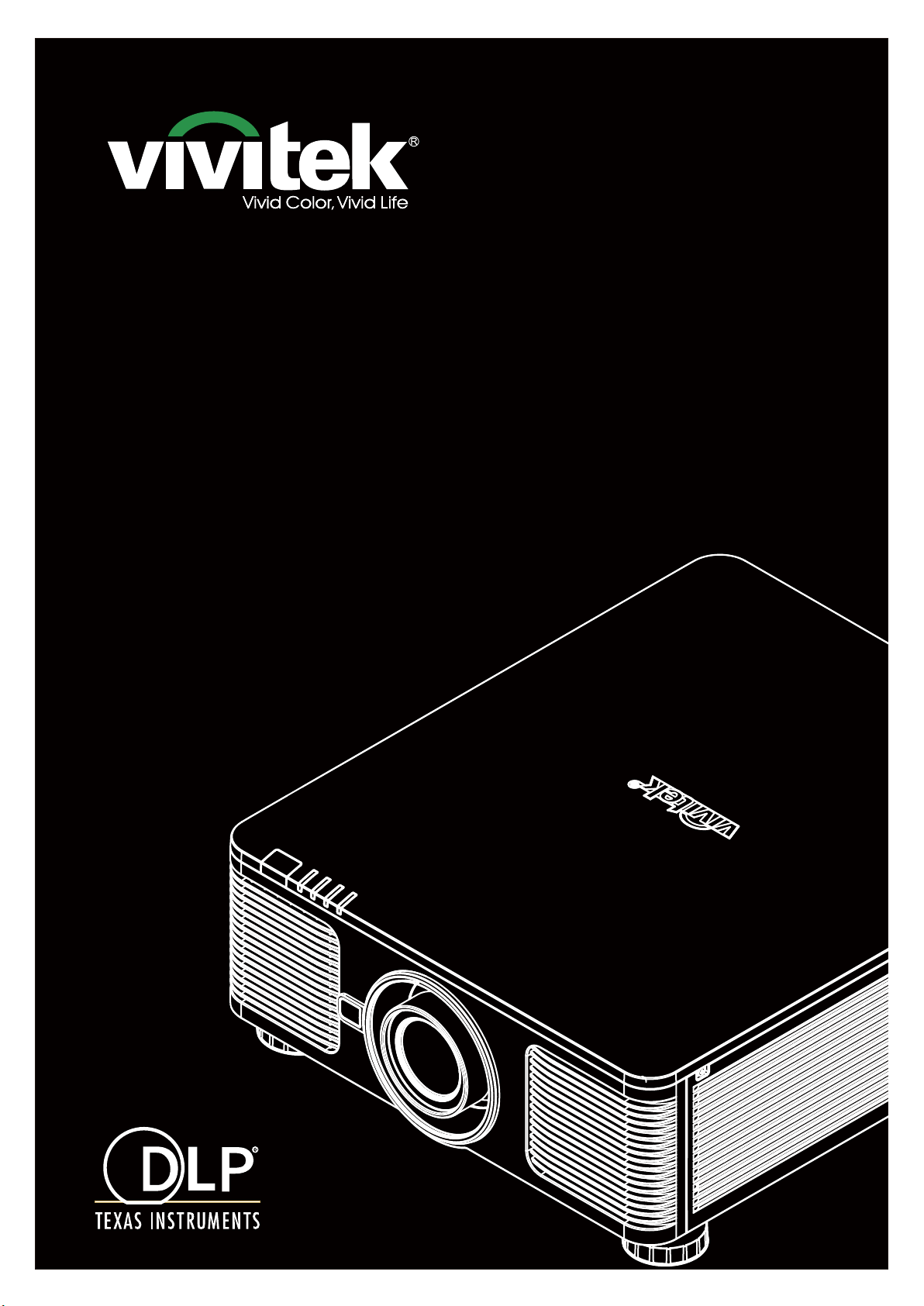
DU8090Z
Remote Communication Manual
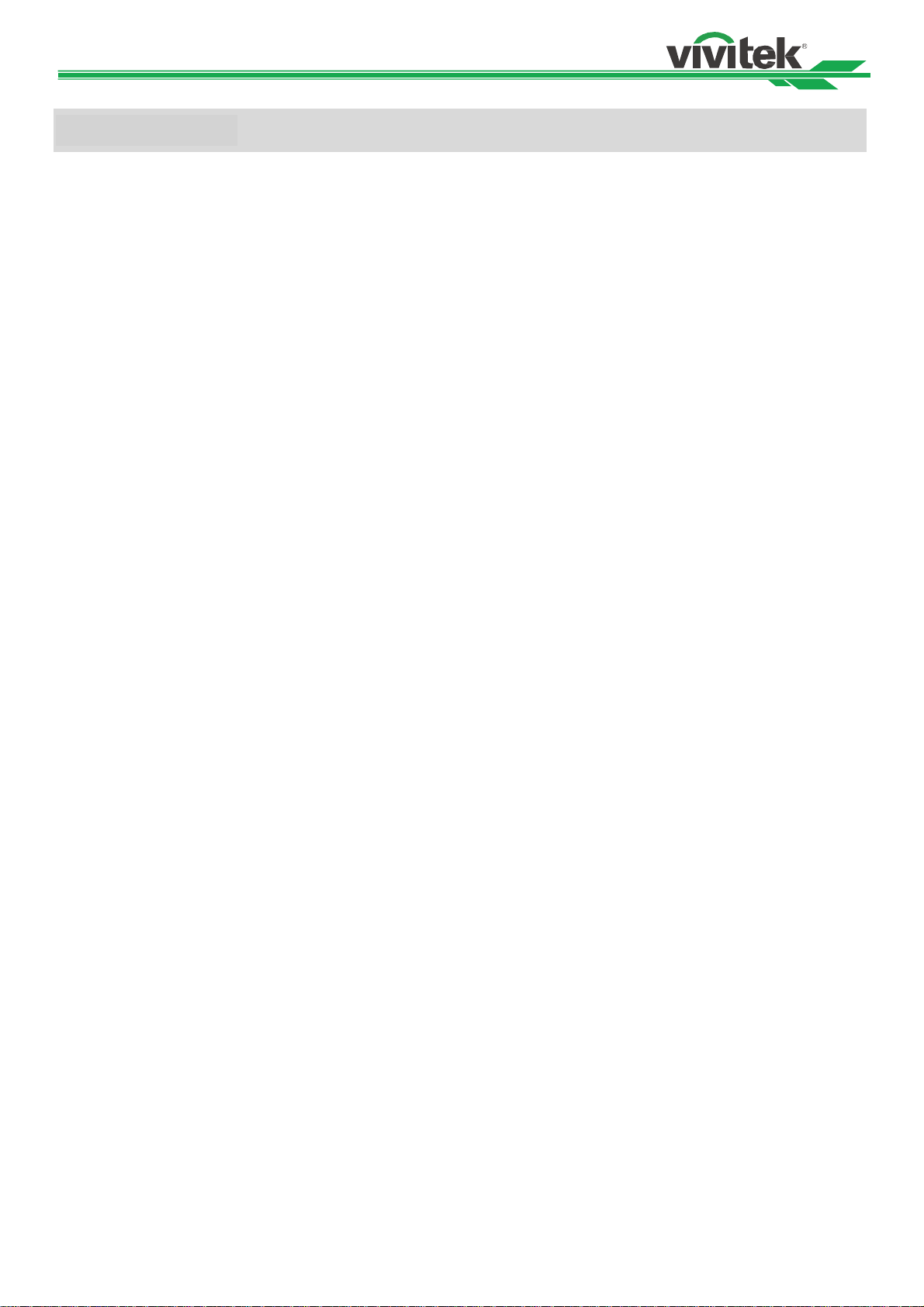
DU8090Z DLP Projector Re m o t e CommunicationManua
l
Table of Contents
The Serial Interface RS-232 Command ........................................................................................ 2
Communication parameter ......................................................................................................... 2
Operation commands ................................................................................................................. 2
Operation command syntax ................................................................................................. 2
List of operation commands ................................................................................................. 3
Simulated IR remote controller commands .............................................................................. 14
List of simulated IR remote controller commands .................................................................... 14
Control the Projector Through a Network .................................................................................. 15
Cable connection ..................................................................................................................... 15
Set up the projector for networking .......................................................................................... 16
Control the projector through a network ................................................................................... 17
Control the projector through a web browser ..................................................................... 17
Control projector with TCP/IP communication protocol ...................................................... 21
About Vivitek Support ................................................................................................................. 22
1

l
DU8090Z DLP Projector Re m o t e CommunicationManua
The Serial Interface RS-232 Command
This projector supports to control by RS-232 command, there exist two types of RS-232 serial commands:
Operation command: Available menu options are INPUT, PICTURE, ALIGNMENT, CONTROL and SERVICE.
Simulated IR remote controller commands: Controls projector via RS-232 command, the commands simulate IR
remote controller and its control keys.
Communication parameter
You can use the serial control command to input commands for projector control or retrieve its operational data
through Windows client terminal software, e.g. Hyper Terminal, with ASCII characters. You need to set up the following
communication parameters in advance:
Item Parameter:
Bit per Second 9600 bps
Data Bit 8-bit
Parity None
Stop Bit 1
Flow Control None
Port 7000
Note:
The terminal software does not return every command input character
The transmission performance varies with the length of RS-232 cable
Operation commands
Operation command syntax
An operation command is prefixed by character "op", followed by control commands and settings separated by
space blank [SP], and ended by carriage return pair "CR" and "ASCII hex 0D".Syntax of serial control
commands:
op[SP]<operation command>[SP]<Setting Value>[CR]
op :
[SP] :
[CR] :
Setting value :
Types of setup strings Characters of settings Description
Query current setup ? Question mark "?" indicates querying current setup
Setup = <settings> Syntax: Symbol "=" suffixed with setup values
Increase setup order of
adjustment items
Decrease setup order of
adjustment items
Execute operation command None Certain operation commands execute after input
Examples:
Control items Input command Projector return message
Query current brightness op bright ? [CR] OP BRIGHT = 101
Set up brightness op bright = 127 [CR] OP BRIGHT = 127
Set up input signal source to
HDMI
Reset projection lens to
center position
Note:
When sending the multiple commands, make sure the return message of the last command is received
before sending out the next one.
A constant indicating this is an operation command.
Indicate one blank space.
Indicate the command ending carriage return pair "CR" and "ASCII hex 0D".
Settings of operation command
+ Some settings are changed in steps. Symbol "+"
indicates changing one step up
- Some settings are changed in steps. Symbol "-"
indicates changing one step down
without further setting or regulators.
op input.sel = 0 [CR] OP INPUT.SEL = 0
lens.center
2
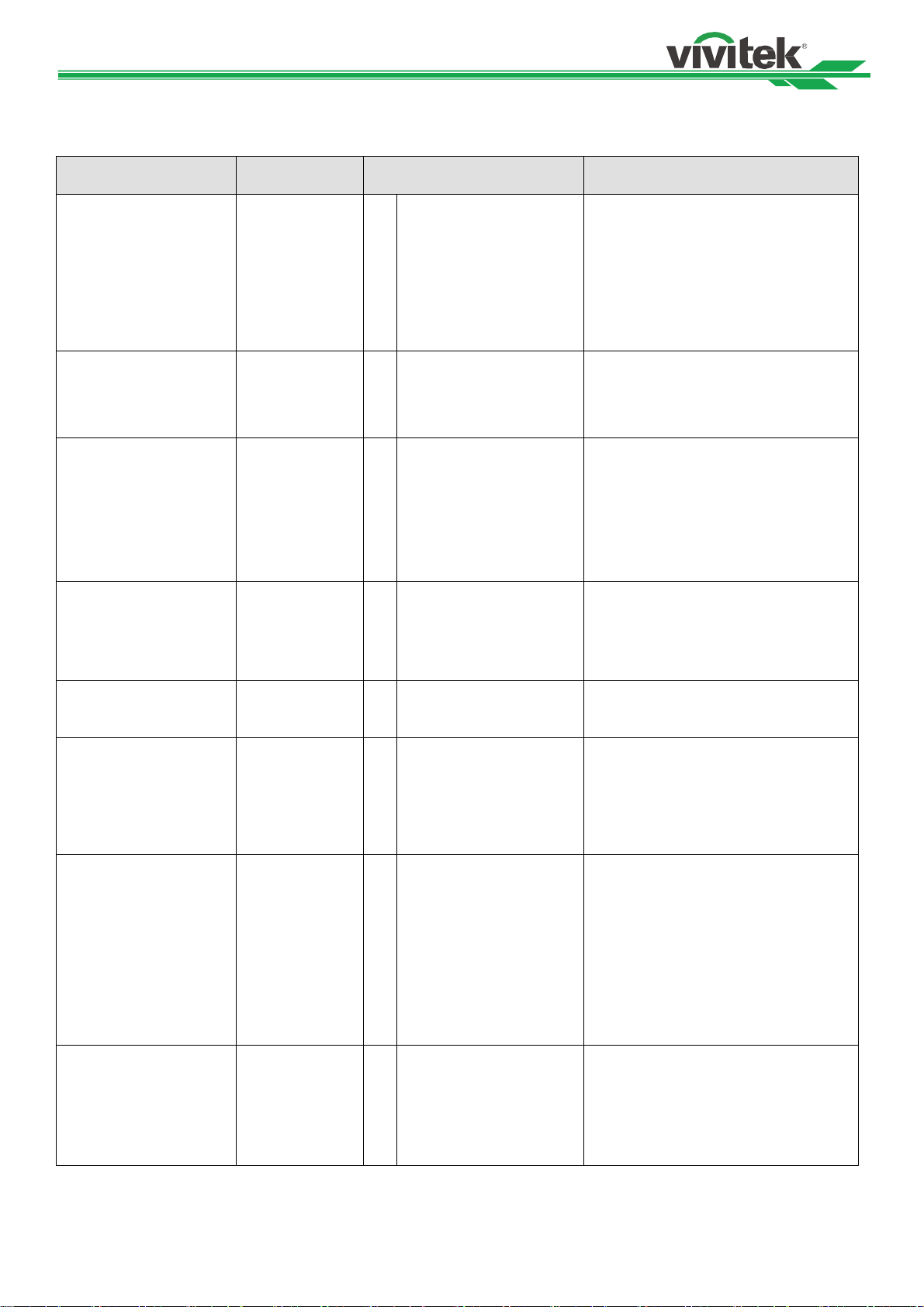
l
DU8090Z DLP Projector Re m o t e CommunicationManua
List of operation commands
INPUT
OSD Function Operation
Settings/Return Values Note
command
Input Select input.sel ?
= 0 = HDMI 1
1 = HDMI 2
2 = VGA
3 = Component / BNC
4 = DVI
5 = 3G-SDI
6 = HDBaseT
PIP/PIP Option pip.mode ? = 0 = Off
1 = On
Not applicable when the project is at
below status.
Standby mode
When the blank function is activated
Not applicable when the project is at
below status.
Standby mode
When PIP is off
PIP/PIP Input pip.input ? = 0 = HDMI 1
1 = HDMI 2
2 = VGA
3 = Component / BNC
4 = DVI
5 = 3G-SDI
6 = HDBaseT
PIP/ Position pip.position 0 = Top Left
1 = Top Right
2 = Bottom Left
3 = Bottom Right
4 = PBP
Auto Source auto.src ?
= 0 = Off
1 = On
Color Space color.space ?
= 0 = Auto
1 = YPbPr (Rec. 709)
2 = YcbCr (Rec. 601)
3 = RGB-PC (0-255)
4 = RGB-Video (16-235)
Aspect Ratio aspect ?
= 0 = 5:4
1 = 4:3
2 = 16:10
3 = 16:9
4 = 1.88
5 = 2.35
6 = LetterBox
7 = Source
8 = Native
Overscan zoom ?
= 0 = Off
1 = Crop
2 = Zoom
Not applicable when the project is at
below status.
Standby mode
When PIP is off
Not applicable when the project is at
below status.
Standby mode
When PIP is off
Not applicable when the projector is in
standby mode.
Not applicable when the project is in
standby mode or the input signal is not
yet locked.
Not applicable when the project is in
standby mode or the input signal is
not locked yet.
When the Zoom function is set to
Zoom in, the Unscaled function is
disabled.
Not applicable when the project is in
standby mode or the input signal is
not locked yet.
When the Zoom function is set to
Zoom in, the Unscaled function is
disabled.
3
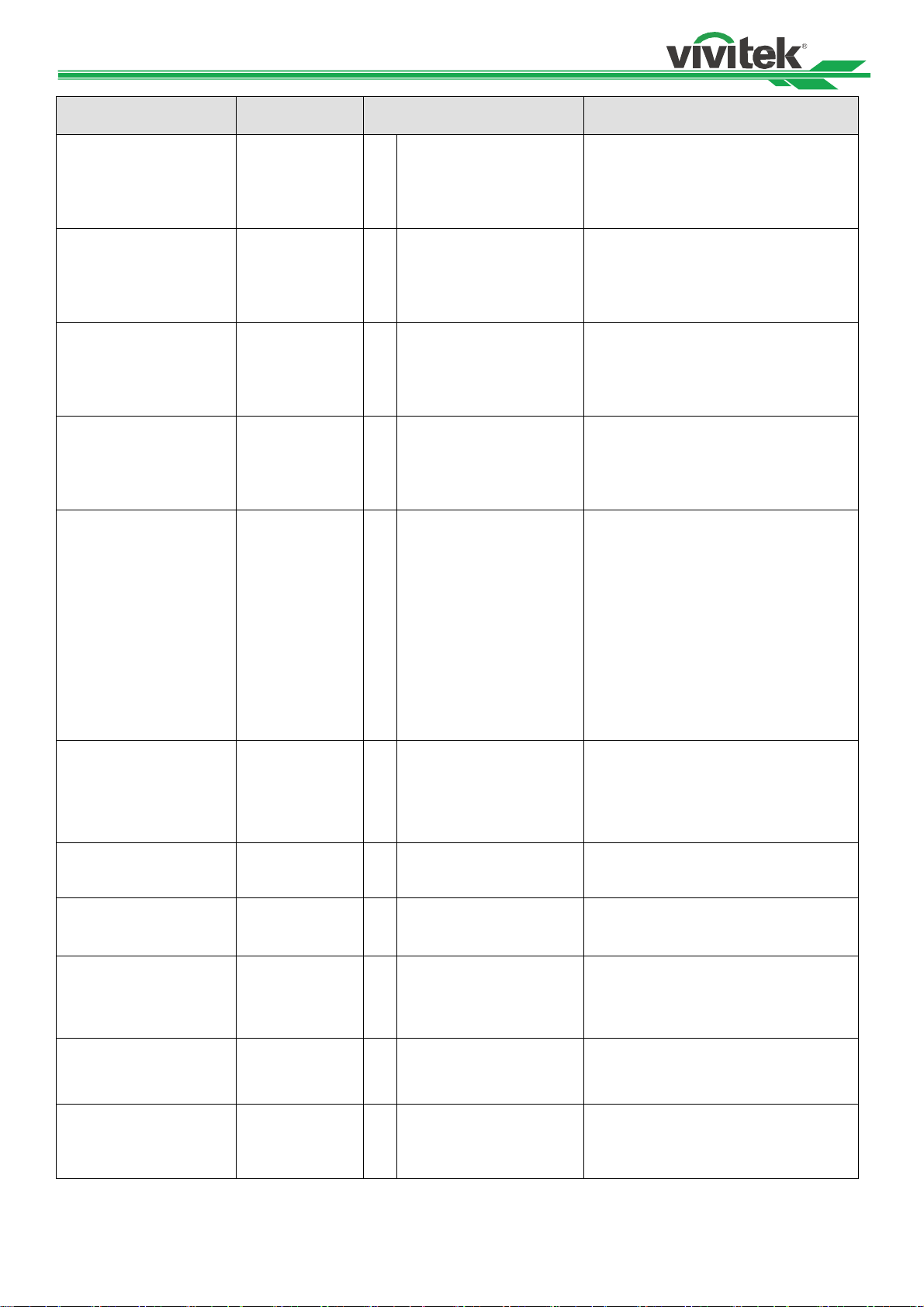
l
t
DU8090Z DLP Projector Re m o t e CommunicationManua
OSD Function Operation
Settings/Return Values Note
command
VGA Setup/H Total h.total ?
=
0-200
+
-
VGA Setup/H Start h.pos ?
=
0-200
+
-
VGA Setup/H Phase h.phase ?
=
0-200
+
-
VGA Setup/V Start v.pos ?
=
0-200
+
-
Test Pattern pattern ? =
0 = Off
1 = White
2 = Black
3 = Red
4 = Green
5 = Blue
6 = Checkboard
7 = CrossHatch
8 = V Burst
9 = H Burst
10 = Color Bar
3D/3D Format 3d.format = ? 0 = Off
1 = Auto
2 = Side-By-Side (Half)
3 = Top-And-Bottom
4 = Frame Sequential
Not applicable when the project is in
standby mode or the input signal is
not locked yet.
Apply for VGA and Component signal
input.
Not applicable when the project is in
standby mode or the input signal is
not locked yet.
Apply for VGA and Component signal
input.
Not applicable when the project is in
standby mode or the input signal is
not locked yet.
Apply for VGA and Component signal
input.
Not applicable when the project is in
standby mode or the input signal is
not locked yet.
Apply for VGA and Component signal
input.
Not applicable when the project is in
standby mode.
Not applicable when the project is at
below status.
Standby mode
3D/Eye Swap 3d.swap = ? 0 = Normal
1 = Reverse
3D/DLP Link 3d.dlplink = ? 0 = Off
1 = On
3D/Dark Time 3d.darktime = ? 0 = 0.65 ms
1 = 1.3 ms
2 = 1.95 ms
Not applicable when the project is at
below status.
S
andby mode
Not applicable when the project is at
below status.
Standby mode
Not applicable when the project is at
below status.
Standby mode
3D/sync delay 3d.syncdelay = ? 1 – 60 Not applicable when the project is at
below status.
Standby mode
3D/Sync Reference 3d.syncref = ? 0 = External
1 = Internal
2 = Auto
Not applicable when the project is at
below status.
Standby mode
4
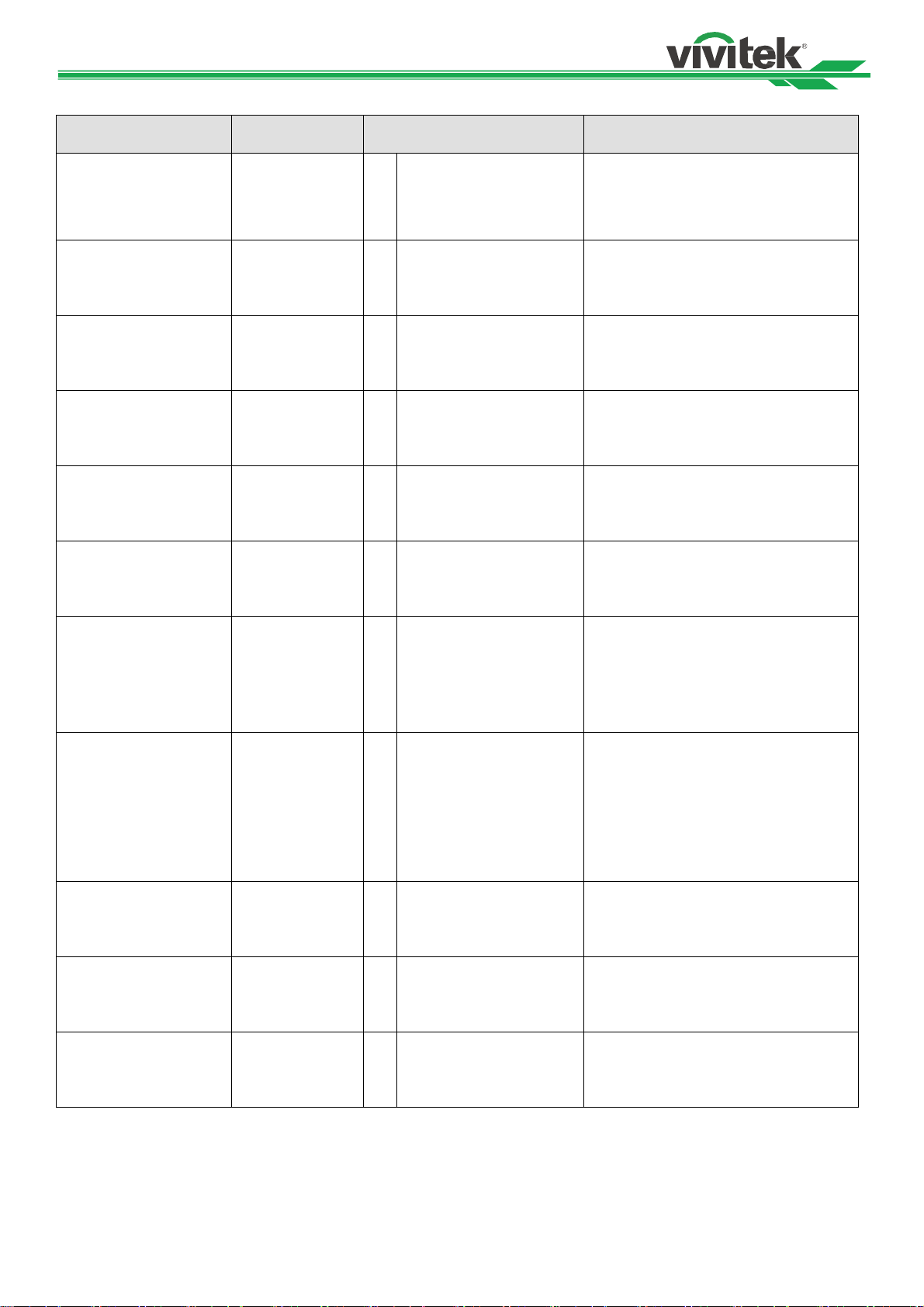
l
y
y
DU8090Z DLP Projector Re m o t e CommunicationManua
PICTURE
OSD Function
Operation
Settings/Return Values Note
command
Picture Mode pic.mode ? =
0 = High Bright
1 = Presentation
2 = Video
Not applicable when the project is in
standby mode.
Brightness bright ?
=
+
-
Contrast contrast ?
=
+
-
Saturation saturat ?
=
+
--
Hue tint ?
=
+
-
Sharpness sharp ?
=
+
-
Color Temperature color.temp ? =
Gamma gamma ? =
Input Balance /Red
Offset
red.offset ?
=
+
-
Input Balance /Green
Offset
green.offset ?
=
+
-
Input Balance /Blue
Offset
blue.gain ?
=
+
-
0-200
0-200
0-200
0-200
0-15
0 = 5400K
1 = 6500K
2 = 7500K
3 = 9300K
4 = Native
0 = 1.0
1 = 1.8
2 = 2.0
3 = 2.2
4 = 2.35
5 = 2.5
6 = S-Curve
0-200
0-200
0-200
Not applicable when the project is in
standby mode or the input signal is
not locked yet.
Not applicable when the project is in
standby mode or the input signal is
not locked yet.
Apply for YUV signal input
Not applicable when the project is in
standby mode or the input signal is
not locked
Apply for YUV signal input
Not applicable when the project is in
et.
standby mode or the input signal is
not locked
et.
Not applicable when the project is in
standby mode or the input signal is
not locked yet.
Not applicable when the project is in
standby mode or the input signal is
not locked yet.
Not applicable when the project is in
standby mode or the input signal is
not locked yet.
Not applicable when the project is in
standby mode or the input signal is
not locked yet.
Not applicable when the project is in
standby mode or the input signal is
not locked yet.
Not applicable when the project is in
standby mode or the input signal is
not locked yet.
5

l
DU8090Z DLP Projector Re m o t e CommunicationManua
OSD Function
Input Balance /Red
Gain
Input Balance /Green
Gain
Input Balance /Blue
Gain
HSG/Red Gain hsg.r.gain ?
HSG/Green Gain hsg.g.gain ?
HSG/Blue Gain Hsg.b.gain ?
HSG/Cyan Gain hsg.c.gain ?
HSG/Magenta Gain hsg.m.gain ?
HSG/Yellow Gain Hsg.y.gain ?
HSG/Red/Saturation hsg.r.sat ?
HSG/Green/Saturation hsg.g.sat ?
HSG/Blue/Saturation Hsg.b.sat ?
HSG/Cyan/Saturation hsg.c.sat ?
HSG/Magenta/Satura
ti on
Operation
command
red.gain ?
green.gain ?
blue.gain ?
hsg.m.sat ?
Settings/Return Values Note
Not applicable when the project is in
standby mode or the input signal is
not locked yet.
Not applicable when the project is in
standby mode or the input signal is
not locked yet.
Not applicable when the project is in
standby mode or the input signal is
not locked yet.
Not applicable when the project is in
standby mode or the input signal is
not locked yet.
Not applicable when the project is in
standby mode or the input signal is
not locked yet.
Not applicable when the project is in
standby mode or the input signal is
not locked yet.
Not applicable when the project is in
standby mode or the input signal is
not locked yet.
Not applicable when the project is in
standby mode or the input signal is
not locked yet.
Not applicable when the project is in
standby mode or the input signal is
not locked yet.
Not applicable when the project is in
standby mode or the input signal is
not locked yet.
Not applicable when the project is in
standby mode or the input signal is
not locked yet.
Not applicable when the project is in
standby mode or the input signal is
not locked yet.
Not applicable when the project is in
standby mode or the input signal is
not locked yet.
Not applicable when the project is in
standby mode or the input signal is
not locked yet.
=
+
-
=
+
-
=
+
-
=
+
-
=
+
-
=
+
-
=
+
-
=
+
-
=
+
-
=
+
-
=
+
-
=
+
-
=
+
-
=
+
-
0-200
0-200
0-200
0-200
0-200
0-200
0-200
0-200
0-200
0-200
0-200
0-200
0-200
0-200
6
