Vivitek DK10000Z User Manual
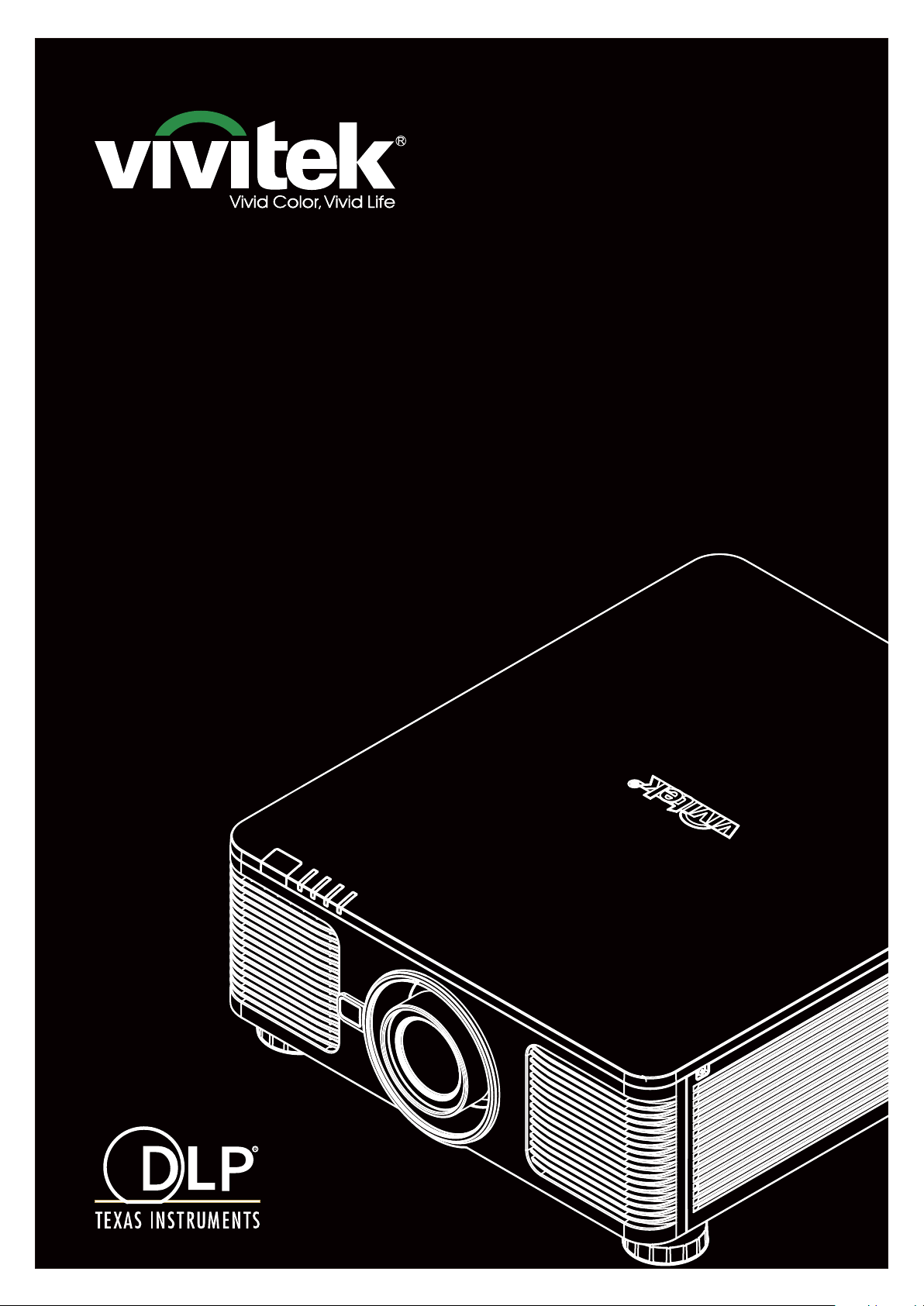
DK10000Z
User's ManualUser's Manual
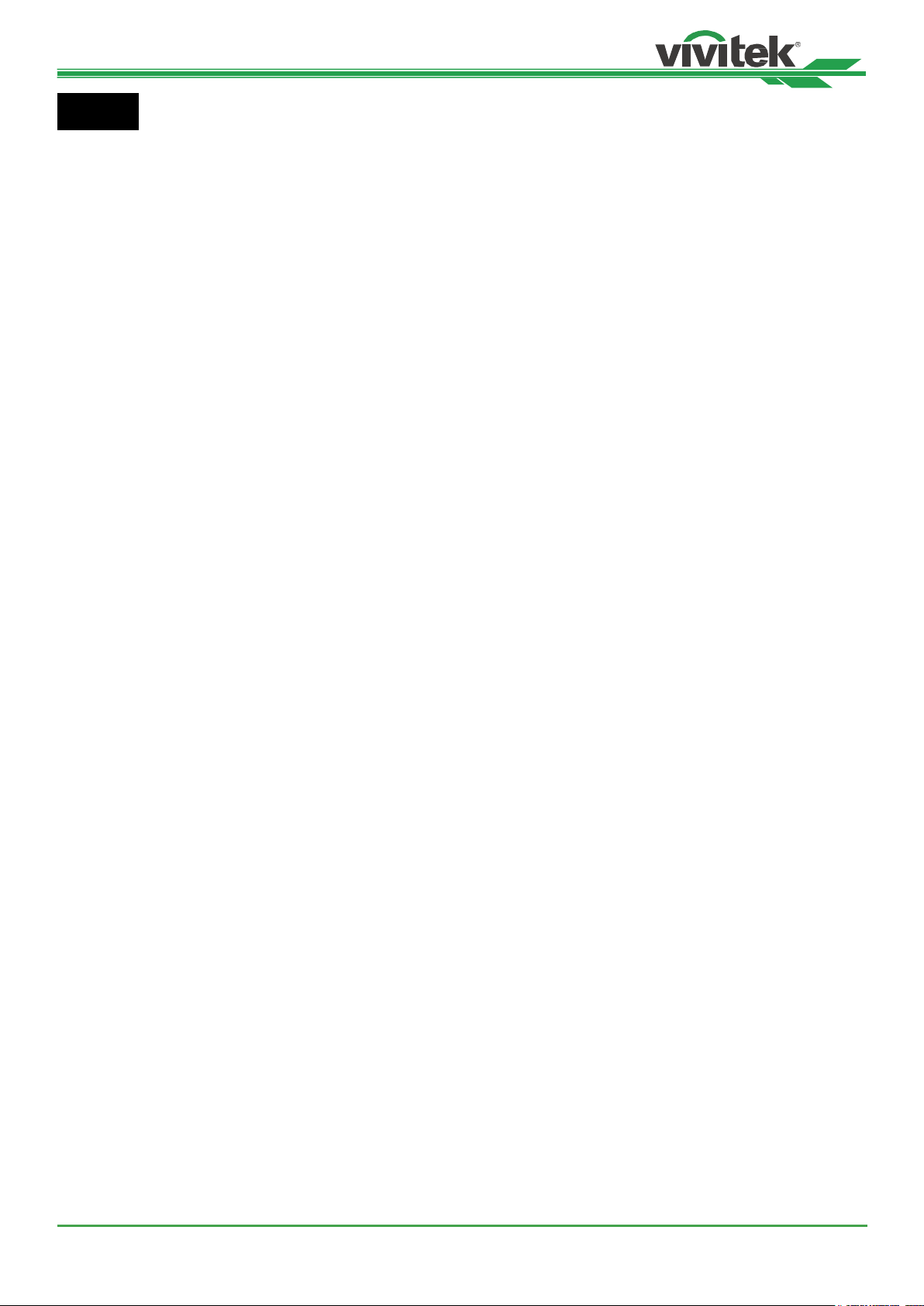
DK10000Z Series DLP Projector - User Manual
Index
Copyright 4
Copyright 4
Disclaimer 4
About the Manual 4
Important Safety Guidelines 5
Safety Notication 5
WARNING TO CALIFORNIA RESIDENTS: 5
NOTIFICATION (CANADA) 5
CE NOTIFICATION 5
FCC NOTIFICATION 5
LIGHT MODULE 6
LASER SAFETY NOTIFICATION AND CAUTION 6
Laser Parameters 6
Product Label 6
Hazard Warning Symbol and Aperture Label 6
Installation and Use Notices 7
Disposal of Old Electric and Electronic Equipment 7
Important Recycling Instructions 7
Introduction 8
Packing Checklist 8
Projector Overview 9
Front-right View 9
Rear-right View 9
Bottom View 10
IO Panel 11
Control Panel 12
Remote Control 13
Remote Control Operating Range 14
Installation and Setting up 15
Inserting or Changing the Remote Control Batteries 15
Installing the projector 16
Precautions for Installation 16
Mounting the projector 17
Installing or Removing the Optional Lens 18
Install New Lens 18
Removing the Existing Lens 19
Selecting the Input Voltage of AC Power 20
Connecting to AC Power Supply 20
Turning on the Projector 20
Turning off the Projector 21
Setting up the installation condition 22
Setting up the Projection Mode 22
Adjusting Projected Image Position 23
Adjusting the Focus and Zoom 23
Preventing the Unauthorized Use of the Projector 24
Using the Control Panel Lock 24
Locking the control buttons 24
Unlocking the control panel 25
Using Security Lock 25
Enable the Security Lock 25
Unlocking the projector 26
Using Control ID for Multi-projector Application 27
Step1: Set the Projector identication number 27
Step2: Set the identication number of remote control 28
Erase the identication number of the remote control 28
Checking the identication number of the projector and re-
mote control 29
I/O - Connecting 30
HDBaseT/LAN 30
Ethernet 31
Trigger 31
RS-232 31
Wired Remote 32
HDMI 1 / 2 32
DisplayPort 33
SDI IN / OUT 33
Using the projector 34
Using On-Screen Display 34
Using the OSD Menu 34
Navigating the OSD 34
Menu Tree 35
INPUT 35
PICTURE 35
ALIGNMENT 36
CONTROL 37
SERVICE 37
OSD Menu – INPUT 38
Input Selection 38
PIP 38
Position 39
Auto Source 39
Color Space 39
Aspect Ratio 39
Overscan 39
Test Pattern 40
Auto Sync 40
OSD Menu – PICTURE 41
Picture Mode 41
Brightness 41
Contrast 41
Saturation 41
Hue 41
Sharpness 41
Color Temperature 41
Gamma 41
HDR 42
Input Balance 42
HSG 42
Noise Reduction 42
Dynamic Black 42
Light Off Timer 42
Smooth Picture 42
OSG Menu – ALIGNMENT 43
Lens 43
Digital Zoom 45
Blanking 45
Keystone 45
4 Corners 45
Rotation 45
Pincushion / Barrel 45
Arc 46
Edge Blend 46
Screen Format 46
UM100000823EN03
2
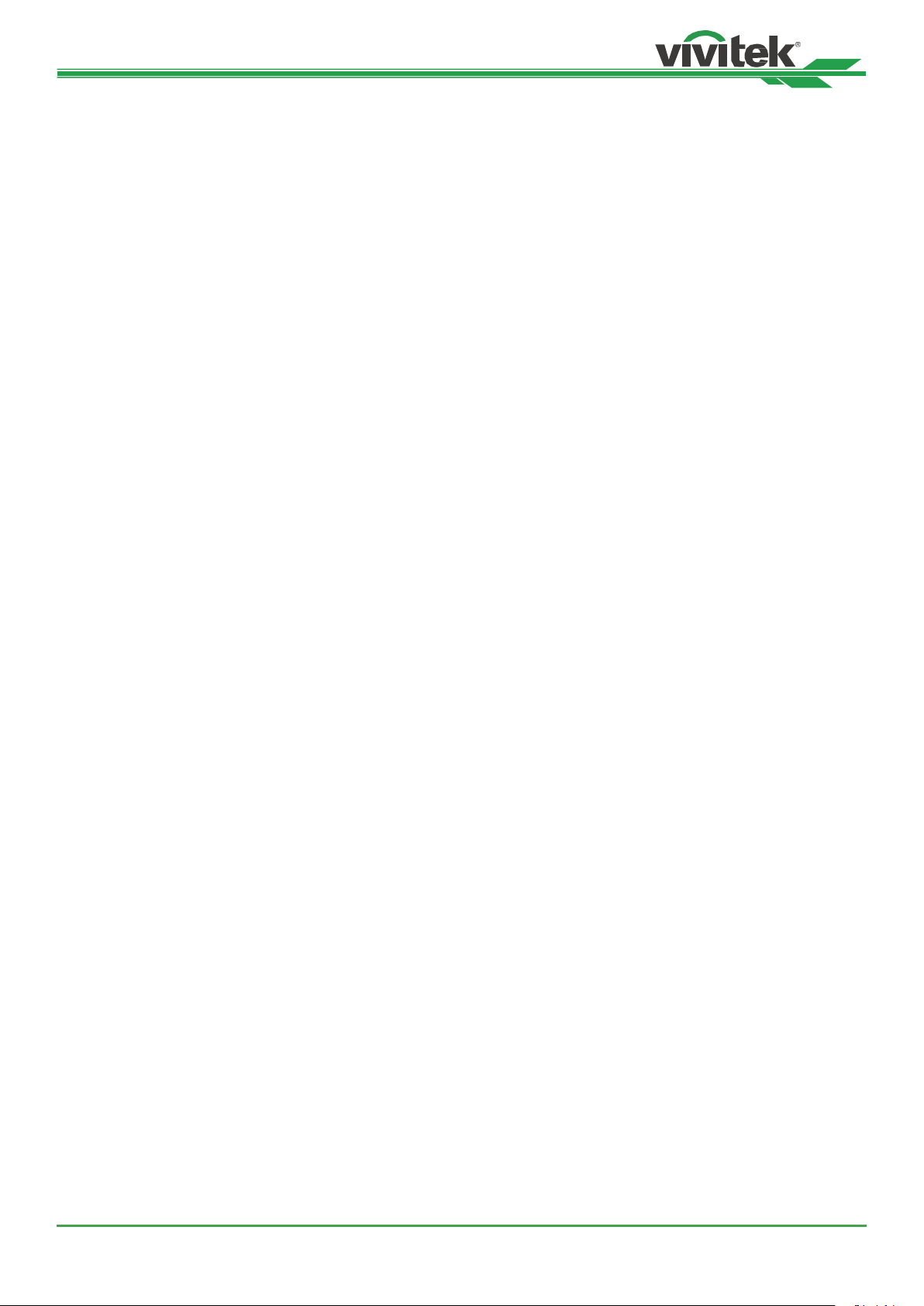
DK10000Z Series DLP Projector - User Manual
OSD Menu – CONTROL 47
Language 47
Projection Mode 47
High Altitude 47
Standby Mode 48
Auto Power Off 48
Auto Power On 48
Network 48
Light Power 49
Background 49
Startup Logo 49
Infrared Remote 49
Trigger 50
OSD Settings 50
HDMI Equalizer 50
Image Latency 50
OSD Menu – SERVICE 51
Model 51
Serial Number 51
Software Version 1 / Software Version 2 / Software Version 3 51
Control/Remote ID 51
Active Source 51
Signal Format 51
H/V Refresh Rate 51
Pixel Clock 51
Light Time 51
Constant Brightness 51
Thermal Status 51
Factory Reset 51
Additional Information 52
Product Specication 52
Supported Signal Input Timing 53
2D formats 53
3G-SDI Format 55
Congurations of Terminals 56
HDMI(19 pin Type A) 56
Serial Control Termina
(RS-232, D-sub 9 pin) 56
Screen Trigger 56
Wired Remote 56
HDBaseT/LAN Terminal 56
DisplayPort 56
Lens Series 57
Product Dimensions 58
LED Indication 59
Power LED 59
Status LED 59
Light Source LED 59
Temp LED 59
Tips for Troubleshooting 60
Image Problems 60
Projection Problems 61
Remote Control Problems 61
Projection Lens Problems 61
Remote communication Problems 61
Having the Projector Serviced 61
About the Vivitek Support 62
North America 62
Europe and Africa 62
China 62
Asia and Taiwan 62
UM100000823EN03
3
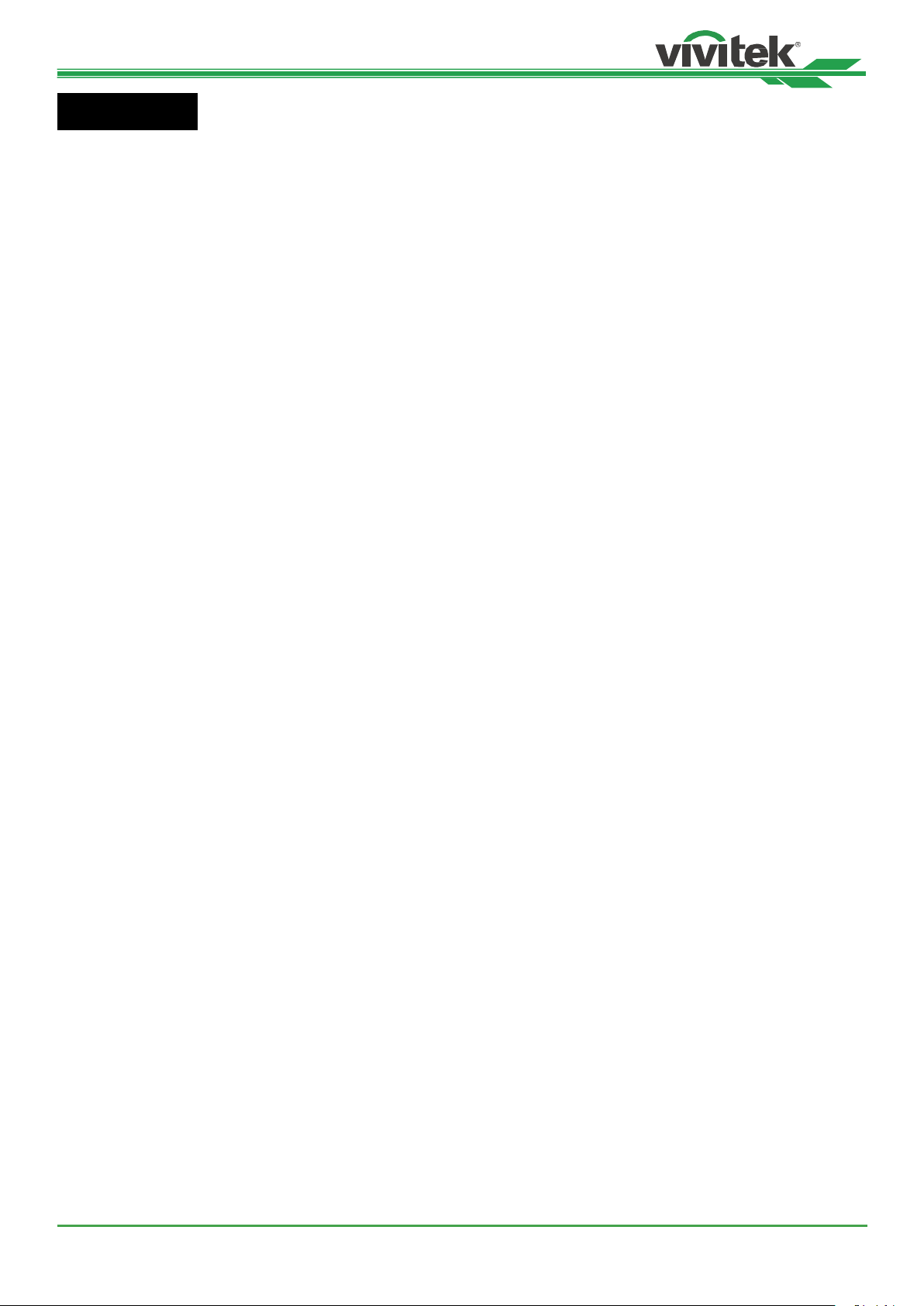
DK10000Z Series DLP Projector - User Manual
Copyright
Copyright
The User’s Manual (including all pictures, illustrations and software) is protected by the international copyright right
law. All rights are reserved. No duplication of the manual or any content included in the manual is allowed without the
written consent of the manufacturer.
Vivitek is the trademark of Vivitek Corporation. ©All rights reserved. 2019.
Disclaimer
The information in the manual is subject to change without notice. The manufacturer does not provide any statement
or warranty of the contents in the manual and clearly give up the implied warranties of merchantability and of tness
for a particular purpose. The manufacturer reserves the rights to modify the publication and change the contents of
the materials at any time without notice to any person.
About the Manual
The manual describes how to install and use the projector and is applicable to the end-user. Relevant information
(such as illustrations and descriptions) is put on the same page as possible as we can. The format, easy for printing,
is convenient for reading and paper-saving which is benecial to environmental protection. It is suggested printing the
page you need.
UM100000823EN03
4
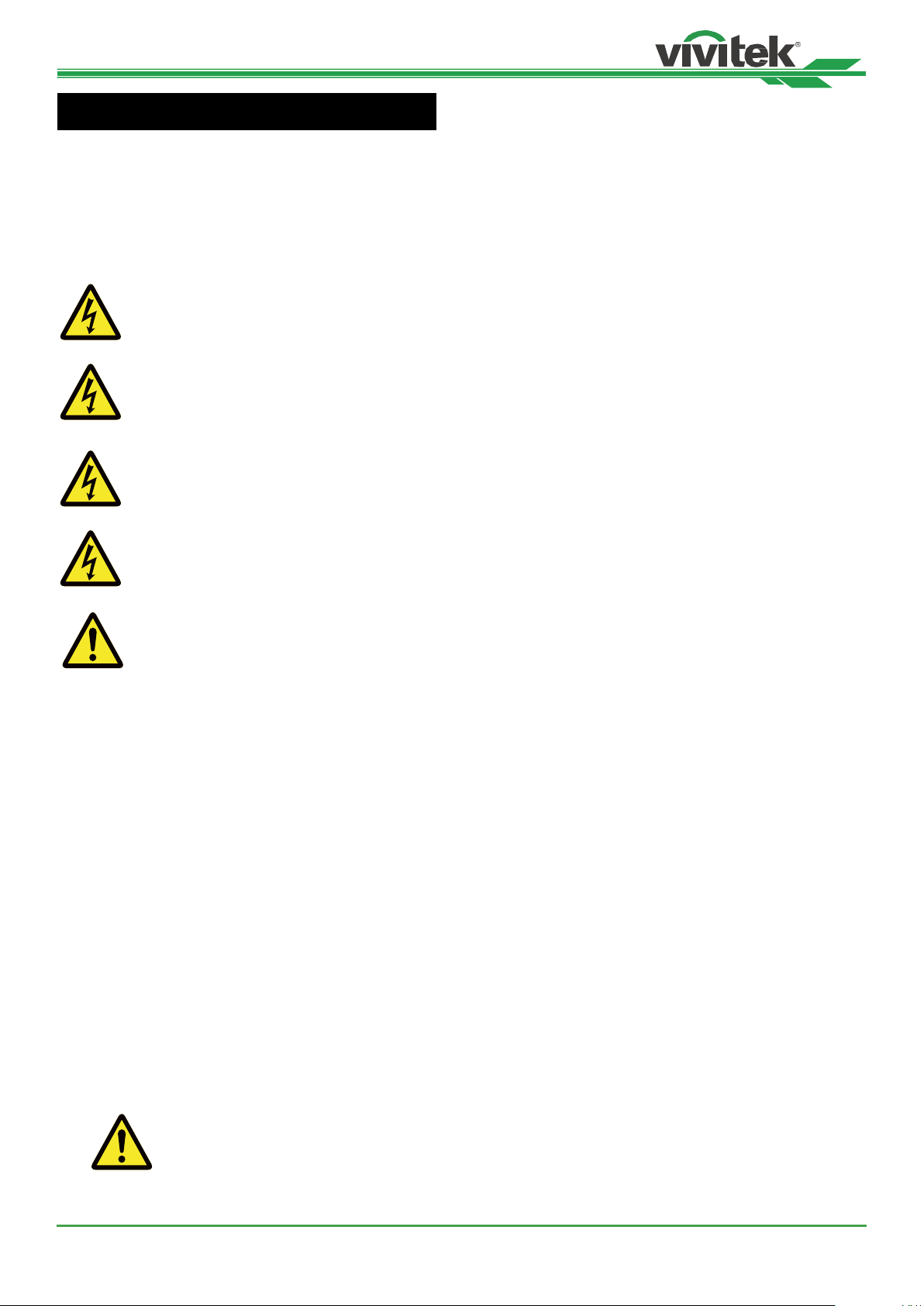
DK10000Z Series DLP Projector - User Manual
CAUTION
CAUTION
CAUTION
CAUTION
WARNING
WARNING
Important Safety Guidelines
Thank you for purchasing this product!
Read the Manual carefully to obtain the best performance. The Manual provides instructions to use the menu and
implement operation.
Safety Notication
CAUTION
Suggest when turn off main power, also unplug the power cord from power outlet.
CAUTION
To prevent electric shock, do not open the cabinet. There are high-voltage components inside.
Refer service to qualied service personnel.
CAUTION
The symbol warns the user about electric shock caused by voltage not insulated. Therefore, it is dangerous to make any kind of contact with any parts of inside units.
To prevent the projector from electrical discharge or electric shock, do not expose the projector to rain
or moist environment. Do not use the plug with an extension cord or an outlet unless all the prongs
can be fully inserted.
This symbol alerts the user that important information which should be read carefully to avoid problems concerning the operation and maintenance.
WARNING TO CALIFORNIA RESIDENTS:
Handling the cables supplied with this equipment might expose user to a little lead, a chemical known to the Stage of
California, resulting in risks of barrenness. Please remember to wash hands after handling.
NOTIFICATION (CANADA)
This Class A digital equipment complies with Canadian ICES-003.
CE NOTIFICATION
This is a Class A product, which complies with rules for CE marking. This product may cause radio interference that
the user may be supposed to take adequate measures.
FCC NOTIFICATION
This device complies with part 15 of the FCC Rules. Operation is subject to the following two conditions:
(1) This device may not cause harmful interference;
(2) This device must accept any interference received, including interference that may cause undesired operation.
This equipment has been tested and found to comply with part 15 of the FCC Rules. These requirements are designed to provide reasonable protection against harmful interference when the equipment operates in a commercial
environment. This equipment might generate radio frequency energy. If user does not install or use in accordance with
the instructions in manual, the radio frequency energy may interfere radio reception. If the above scenario occurs, the
user may be responsible to correcting the interference.
UM100000823EN03
WARNING!
Changes or modications without approval from Vivitek could void the user’s authorization to operate the product.
5
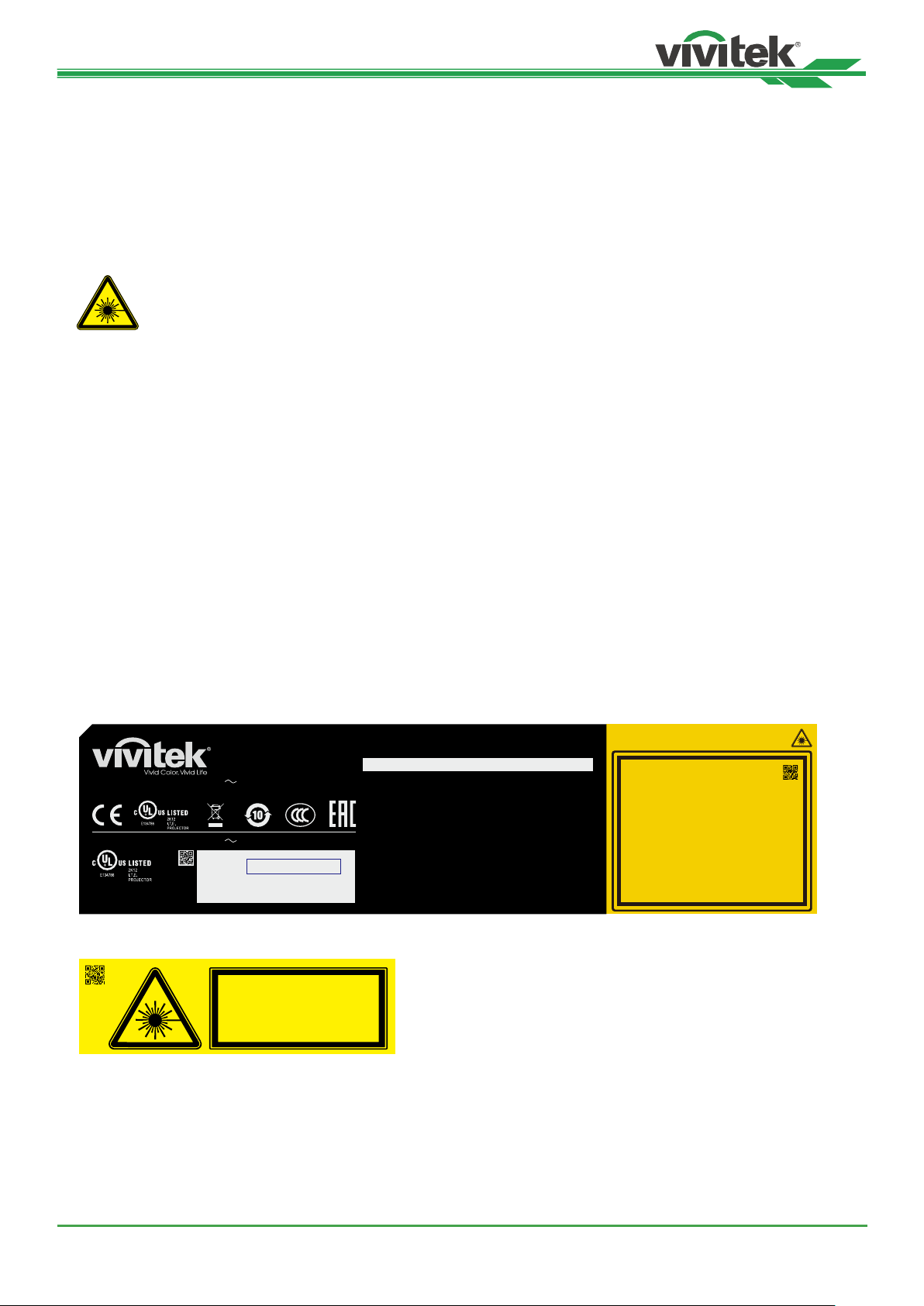
DK10000Z Series DLP Projector - User Manual
LIGHT MODULE
• A light module containing multiple laser diodes acts as the light source in the product.
• These laser diodes are sealed in the light module. It is recommended to ask dealer for maintenance or repair
services of the light module.
• End user is not allowed to replace the light module.
• Contact diributor who provides the qualied service for light module replacement and further information.
LASER SAFETY NOTIFICATION AND CAUTION
Do not stare at the lens while in use
• CLASS 3R LASER PRODUCT
• This Laser Product is designated as Class 3R during all procedures of operation.
• LASER LIGHT - AVOID DIRECT EYE EXPOSURE.
• Do not point laser or allow reected laser light toward other people or reective objects.
• Direct or scattered light can be hazardous to eyes and skin.
• There is a potential hazard of eye exposure to laser radiation if the included inructions are not followed.
• Caution – use of controls, adjuments or performance of procedures other than those specied herein may result
in hazardous radiation exposure.
Laser Parameters
Wavelength : 450nm - 460nm Total internal power : >100W
Mode of operation : Pulsed, due to frame rate Apparent source size : >10mm, at lens stop
Pulse width : 0.65ms Divergence : >100 mili Radian
Maximum laser energy : 0.34mJ
Product Label
Manufacturer’s ID Label, Explanatory Label and Certication Statement Label
Complies with F DA performanc e standards for lase r
product s e xcept for dev iat ions pursuant to Laser
Not ic e No. 50, dat ed June 24, 2007
LASER RADIATION
AVOID DIRECT EYE EXPOSURE
CLASS 3R LASER PRODUCT
Emitted wavelength : 450-460 nm
Max. Pulse energy: 0.34 mJ, Pulse duration: 0.65 ms
激光辐射 避免眼睛受到直接照射 3R类激光产品
波长
: 450-460 nm
最大脉冲能量: 0.34 mJ, 脉冲时间: 0.65 ms
雷射輻射 避免眼睛受到直接照射 3R類激光產品
波長: 450-460 nm
最大脈衝能量: 0.34 mJ, 脈衝時間 : 0.65 ms
RAYONNEMENT LASER
EXPOSITION DIRECTE DANGEREUSE POUR LES YEUX
APPAREIL À LASER DE CLASSE 3R
longueur d'onde : 450-460nm
maximum énergie de impulsion : 0.34 mJ,
durée de impulsion : 0.65 ms
GB 7247.1-2012 / IEC/EN 60825-1:2007
CLASS 1 LASER PRODUCT
IEC/EN 60825-1:2014
PRODUIT LASER DE CLASSE 1
IEC/EN 60825-1:2014
AC INPUT/Entrée CA
AC INPUT/Entrée CA
制造商 : 台达电子企业管理(上海)有限公司
Made in China /製造地: 中國/中国
3264658800 WJ XXXX
DLP Projector / Projecteur DLP
Model/Modèle/
(
輸入/輸入
) :
200-240 VAC 6.6A 50/60Hz
(
輸入/輸入
) :
100-130 VAC 14.0A 50/60Hz
Serial No.:
Code 39 or 128 of serial no
n˚ de série.:
Index:XX M/F Date:YYYY.MM.DD
(
型號/型號
*XXXXXXXXXXXXX*
(
數位投影機/
) :
DK10000Z-BK
This device complies with part 15 of the FCC rules.
Operation is subject to the following two conditions:
(1) this device may not cause harmful interference, and
(2) this device must accept any interference received,
including interference that may cause undesired operation.
CAN ICES-3(A) /NMB-3(A)
Caution : Do not open t he cover. No user-servic eable parts inside
Avertis sement : ne pas ouvrir le couvercle. Le produit ne contient
aucune pièce interne réparable par l’utilisateur.
警 告 : 請勿打開外殼,設備內無服務性維修之元件
警 告 : 請勿打開外殼, 設備內無服務性維修之元件
警告使用者:此為甲類資訊技術設備,於居住環境中使用,可能會造成射頻擾動,
在此中情況下,使用者會被要求採取某些適當的對策。
警告使用者: 此为A级产品,在生活环境中,该产品可能会造成无线电干扰。
在这种情况下,可能需要用户对干扰采取切实可行的措施。
數字投影機
)
Hazard Warning Symbol and Aperture Label
3262162601
LASER APERTURE
斵⫂巹⫂ᴉ⨒⹏
㹾 幎⫂䥕⊡
OUVERTURE LASER
3264655300
UM100000823EN03
6
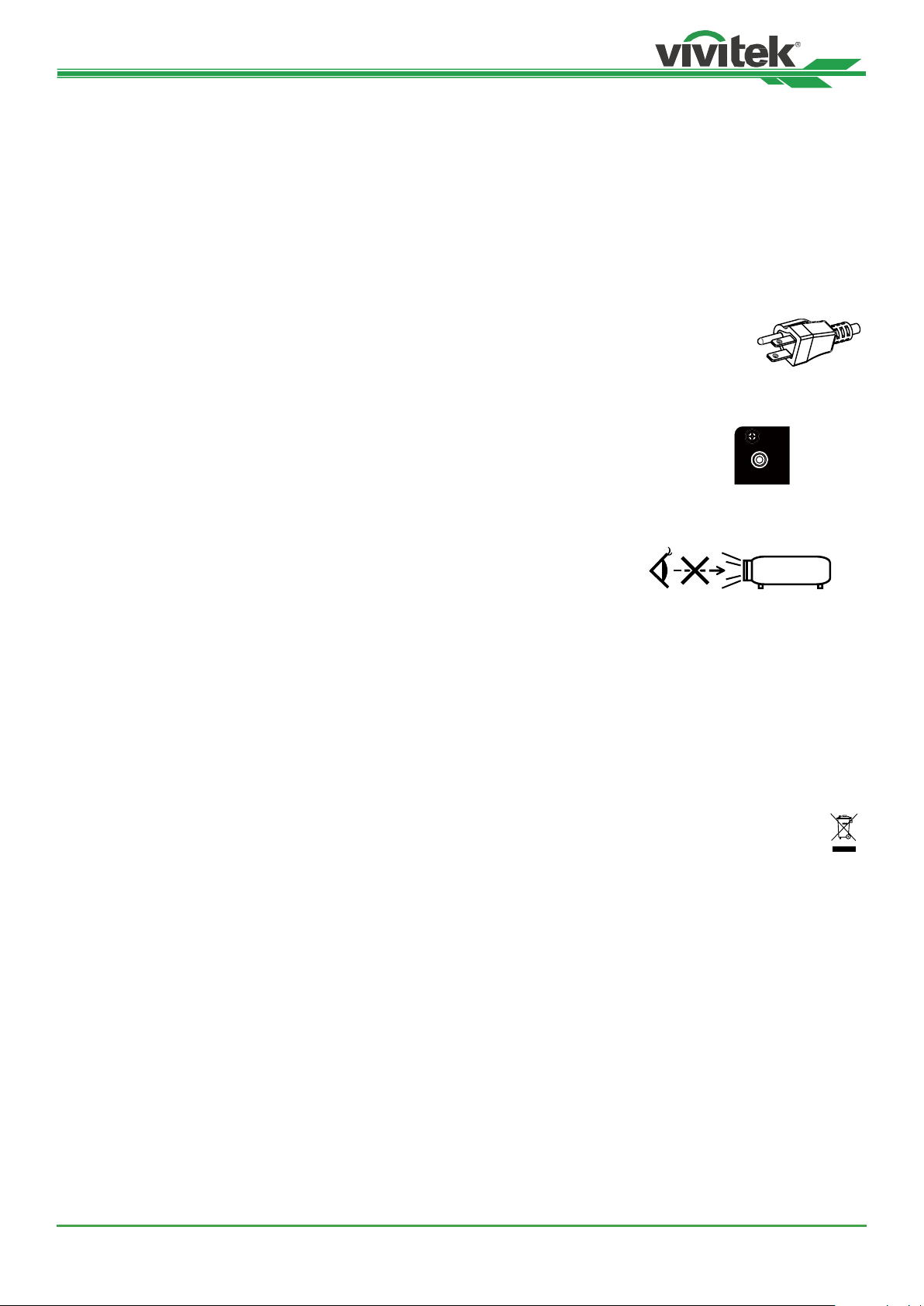
DK10000Z Series DLP Projector - User Manual
Wide blade
Narrow blade
Grounding blade
Installation and Use Notices
1. Read and keep this manual properly.
2. Pay attention to all the noted warnings, and follow all the guidelines and descriptions in this manual.
3. Do not use the projector near water.
4. Do not install the equipment near the thermal sources, such as heaters, radiators, furnace, ampliers, and any
other equipment that may generate heat.
5. Be careful while holding the equipment or moving the trolley with projector to prevent the equipment from turning
over.
6. Notice whether there is any parts with aws after receiving the projector.
7. Please notice that the projector will not power on until the lens is tted. The protection covering the lens should
be taken to install the lens.
8. Do not let any vent be obstructed.
9. Do not destroy the safety protection function of polarized or grounding plug of power cord.
A polarized plug has one wide and one narrow blade. The plug has two blades and one
grounding blade. The wide blade or grounding blade is provided for the safety concerns.
If the plug provided does not match the outlet, please contact the electrician to change
outlet.
10. The +12V trigger only outputs 12V DC trigger signal. Do not connect other power input or
output. Otherwise, the equipment may malfunction.
TRIGGER
11. Adjust the slide switch with suitable volt input, and then plug in the projector; the red LED indicator would ash
and then stabilize, getting into standby mode. User should only use the connectors or accessories provided by
the manufacturer. Please refer to "Selecting the Input Voltage of AC Power on page20 ".
12. When user turns on the projector, the red LED indicator would ash until stabilize.
Do not look at the lens directly while the projector is running.
13. Install or use the projector, please do not look directly into the lens or the lens
light output. The glare after focusing may cause damage to your eyes.
14. Unplug the power cord of the equipment if there is a thunderstorm or the equipment is not going to be used for a long time.
15. The packaging materials can be kept properly for transportation use afterwards.
16. If any breakdown occurs, please contact dealer or manufacture for qualied
repair service.
CAUTION: Do not look into the lens
RG2
Disposal of Old Electric and Electronic Equipment
The symbol on your product or the package represents that the product should not be treated as the normal
household waste when discarded but should be carried to the recycling location of the waste electric and
electronic equipment. The consequence on the environment and human health due to the incorrect disposal of
the product can be prevented if it can be ensured that the product is properly discarded. Material recycling is
helpful to the protection of natural resources. The symbol is only valid in European Union. If you want to discard
electrical and electronic equipment, contact the governmental authorities or your dealer for the correct method
of disposal.
Important Recycling Instructions
The product may contain other electronic wastes and may pose risk if not discarded properly. Abide by the local, state/
provincial or federal laws of recycling or discarding. For more information, please visit the website and contact Electronic Industries Alliance (EIA) on WWW.EIAE.ORG.
7
UM100000823EN03
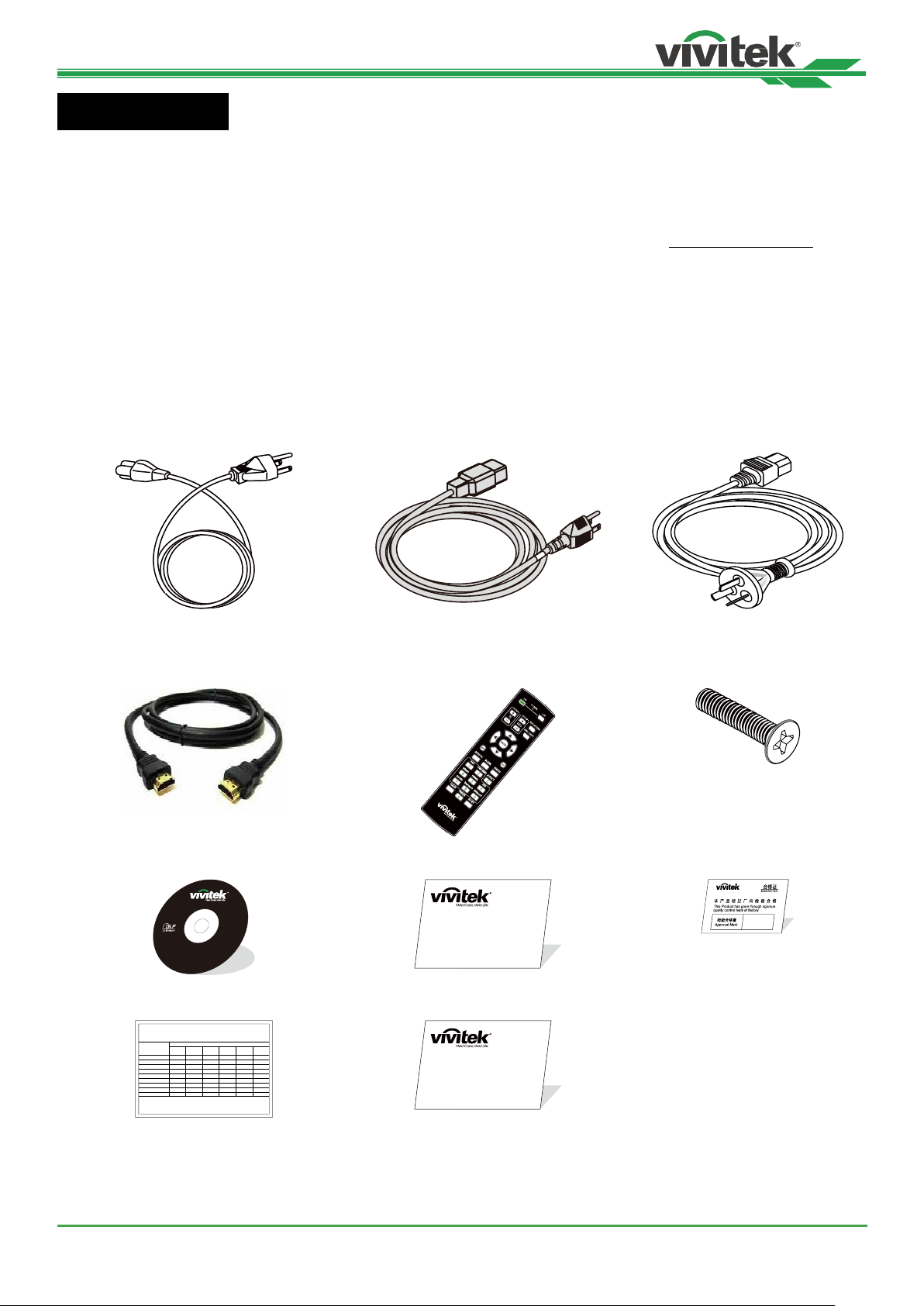
DK10000Z Series DLP Projector - User Manual
Introduction
The User’s Manual describes the installation, setup and operation of the DK10000Z projector and provides assistance
to the installation personnel and the end-user to fully develop the performance of the projector. VIVITEK has made
every effort to ensure that the information in the Manual is correct at the time of printing. The contents may be frequently updated due to the continuously product improvement and customer feedback.
You can nd the latest version of the Manual and the manual of other Vivitek products on www.vivitekcorp.com.
Packing Checklist
The following items are included in the packaging box of the DK10000Z projector. If any loss or damage to any item,
contact your dealer or Vivitek customer service department.
Power Cord-USA 2 pieces
(Note : 110V*1, 220V*1)
HDMI Signal Cable IR Remote Control Anti-thief Screw (M4)
User’s Manual Disc Limited Warranty (WW) Certicate (China)
Power Cord-EU Power Cord-China
(for Lens Inallation)
RoHS Card( China) Limited Warranty (CN)
China RoHS
有害物质
UM100000823EN03
8
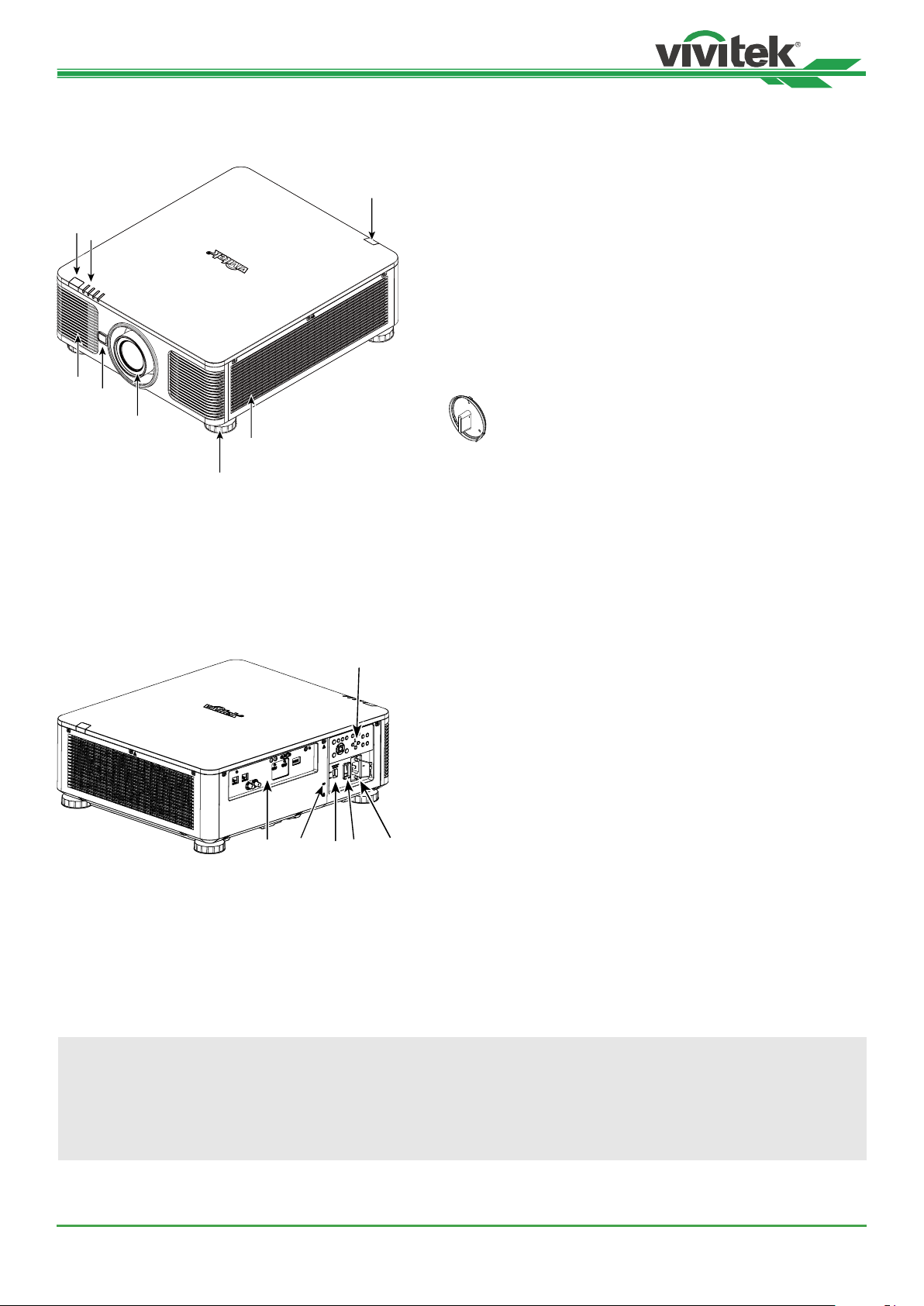
DK10000Z Series DLP Projector - User Manual
6
14
13
Projector Overview
Front-right View
1. Front IR Receiver
8
1
2
3
4
5
7
The Receiver for IR signals from remote control.
2. LED Indicator
Display current projector status such as power, light source
status and warning.
3. Air Intake
The fan pulls the cool air to the projector for system cooling.
4. Lens Release Button
Press the Lens Release button before removing the lens.
5. Lens hood
Remove the cover before installing the lens.
6. Height Adjuster
Adjust level of projector
7. Intake Vent
The fans pull air to cool the radiator of the projector.
8. Rear IR Receiver
The Receiver for IR signals from remote control.
Rear-right View
9. I/O Connector Panel
Connect to various input, control or output terminals to the
projector. Refer to "IO Panel on page11 ".
10. Kensington Lock
Attach the projector to a permanent object with the Kensington slot and a security cable. (anti-theft function)
11. Slide Switch
Switch it to corresponding input voltage. Please refer to
"Selecting the Input Voltage of AC Power on page20 "
91112
10
Important
• The air passes through grill openings on the projector is for good air circulation. Do not obruct any of the grill
openings and keep the required diance from any object.
• The Kensington lock hole only provides connection to the Kensington cable. Please do not hang the projector or
other objects with this Kensington hole.
12. AC Power Switch
Turn on/off the AC power of the projector.
13. AC Inlet
Connect the supplied power cable to this inlet.
14. Control Panel
Press the button to operate the OSD menu or adjust the
lens Settings see OSD controls. Refer to "Control Panel on
page12 "
UM100000823EN03
9
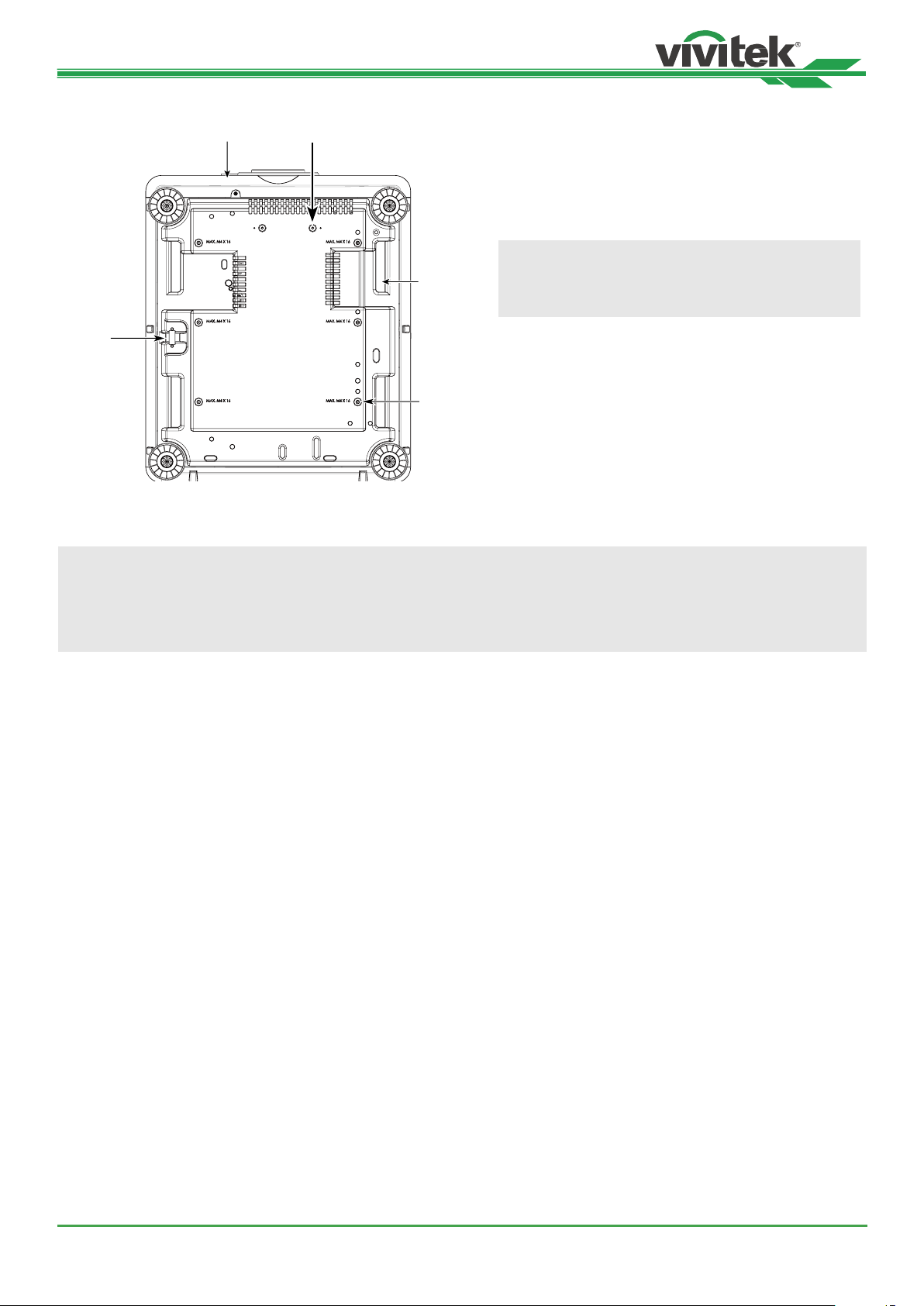
DK10000Z Series DLP Projector - User Manual
15
16
19
18
Bottom View
17
15. Anti-thief Screw hole
The anti-thief screw can be fastened to prevent Lens
removing by unauthorized person.
16. Mounting Holes of Support Kit
These two screws holes can be used to x support
kits of ultra-short throw lens.
Note
The screws are for Lens support kits only; overloading may damage the projector or cause injury.
17. Recess for projector handling.
These four recesses can be used for handling the
projector.
18. Ceiling Mounting Hole
Total 6 holes for M4 screw, maximum depth 14mm.
19. Security Slot
This hole can be locked with a safety chain after the
ceiling mount installation is completed and provide
Short-term protection
Note
• With ceiling inallation, refer to "Mounting the projector on page17 " for detail information.
• The security slot only provides short-term safety protection after inallation. Please do not use this hole to hang
the projector to avoid falling or personal injury.
10
UM100000823EN03
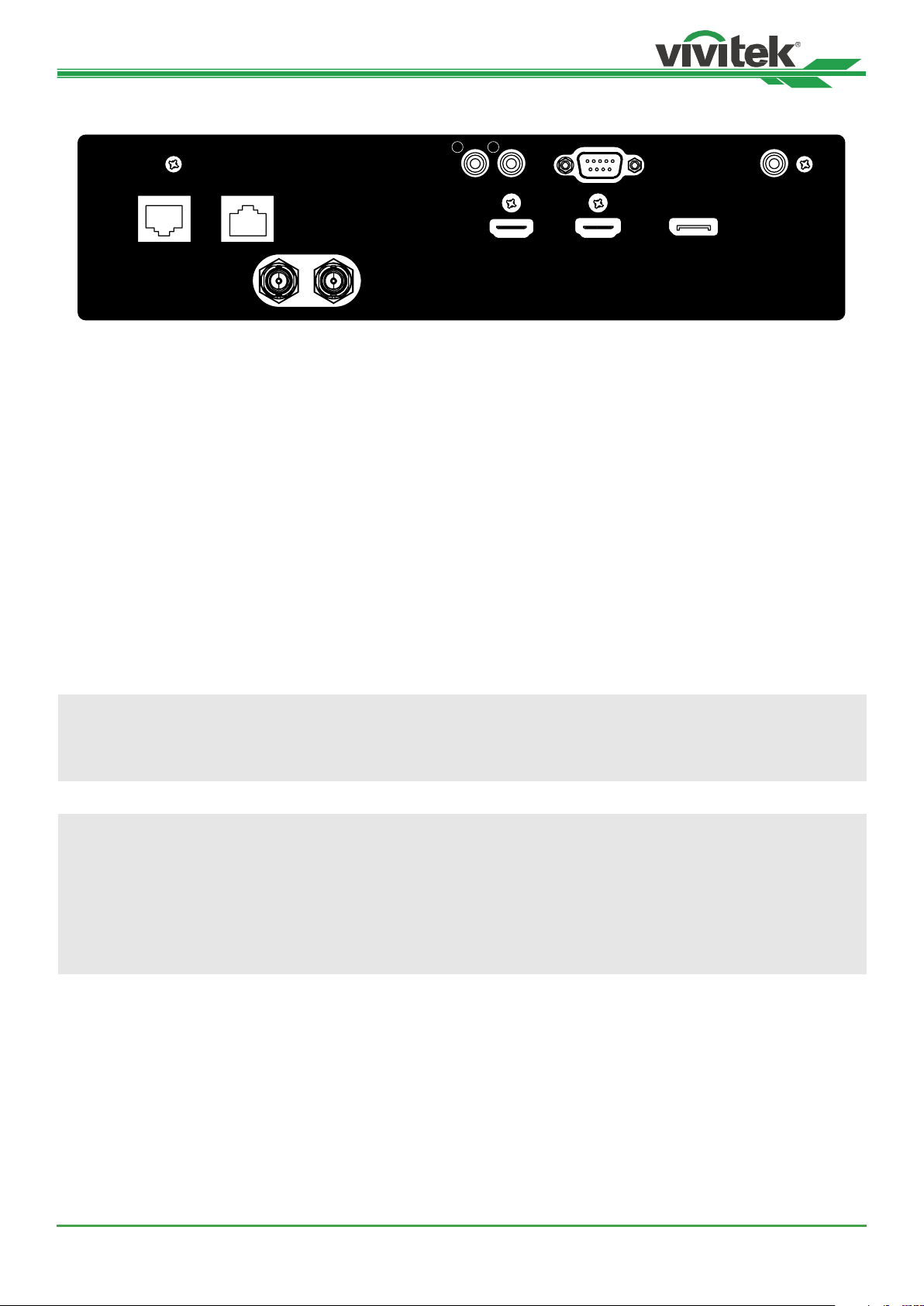
DK10000Z Series DLP Projector - User Manual
IO Panel
TRIGGER
HDBaseT / LAN Ethernet
SDI IN SDI OUT
TRIGGER(12V +/-1.5V)
When connected to the screen through a 3.5mm cable,
the screen deploys automatically on startup of the projector. The screen reacts when the projector is powered
off.
RS-232
The 9-pin D-sub interface is used to connect to the PC
control system and projector maintenance.
WIRED REMOTE
Connect the supplied remote controller to the projector
HDBaseT/LAN
1 2
RS232
HDMI1HDMI
2
WIRED REMOTE
DisplayPort
Ethernet
Connect an Ethernet cable (Cat5e/Cat6, not supplied)
from a computer, network device not to support HDBaseT
HDMI 1 / HDMI 2
High Denition Multimedia Interface, connect the HDMI
cable from a computer or video device
SDI IN/OUT
Connect to SDI source.
DisplayPort
Connect a video source to projector
Connect an Ethernet cable (Cat5e/Cat6, not supplied)
from a computer, network device, or HDBaseT transmitter.
Note for Trigger
• When the projector is turned on, a control signal (DC 12V) outputs from this terminal.
• Do not use this jack for anything other than intended use.
Note for Wired Remote
• Please make sure whether the port for insertion is correct before the terminal of the wired remote control is
inserted. The remote control may be damaged if inserted to the wrong port such as trigger. Do not use this jack
for anything other than intended use.
• When the cable of the wired remote control is plugged into the projector, the projector will automatically switch
to the wired control mode and turn o the wireless infrared receiving function. So before using the wireless
infrared controller, make sure the cable of the wired remote is not plugged into the Wired Remote port.
UM100000823EN03
11
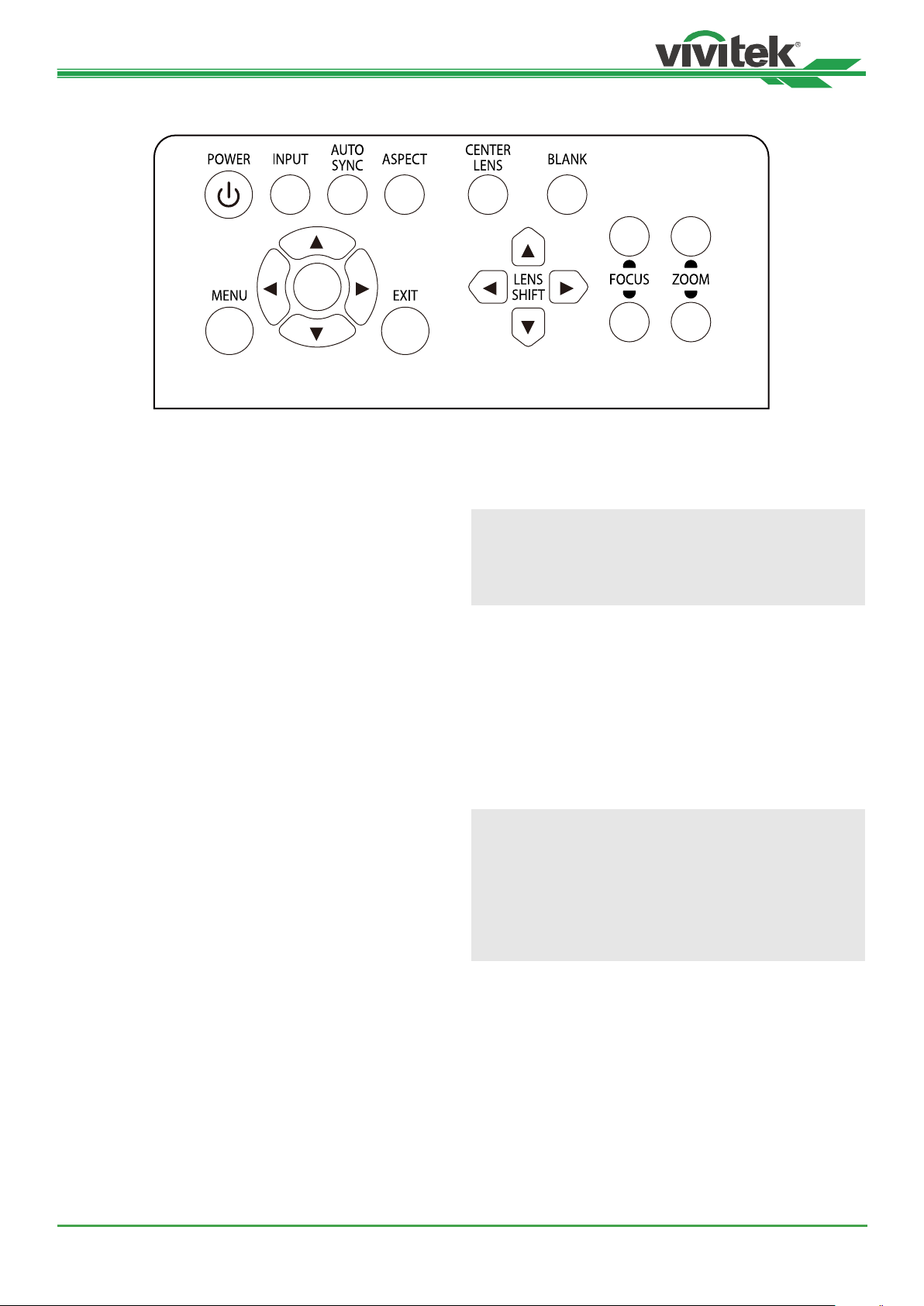
DK10000Z Series DLP Projector - User Manual
Control Panel
ENGER
++
--
POWER
User the button to turn on/off the projector.
INPUT
Push the button to select the input signal. HDMI, DVI,
VGA, Component…etc.
AUTO SYNC
Implement automatic signal synchronization.
ASPECT
Change the aspect ratio of the current image and push
the button to change to the next aspect ratio settings.
MENU
Push the button to display or hide the OSD menu.
UP/Down/Left/Right
Use the button to select the OSD option.
CENTER LENS
Push the button to center the lens and calibrate the parameter of lens shift, focusing and zooming.
Note
The lens memory function requires the accurate lens
adjustment parameter. Please center the lens every
time after the lens is mounted.
Blank
Use the button to stop the projection temporarily
LENS SHIFT
Use these four buttons to move the projected image to
desired position.
Note
If the projected screen is too different with the projected position by user setting, please move the projector
or adjust the four adjustment feet of the projector to
x the approximate projection position. Then use Lens
Shift this function to nely adjust the projection posi-
tion.
ENTER
Use the button to select settings or conrm the changed
settings.
EXIT
Push the button to return to the menu on the previous
level or exit the OSD menu.
UM100000823EN03
FOCUS
Use the button to adjust the focus of projected image.
ZOOM
Use the button to zoom in/out the projected image.
12
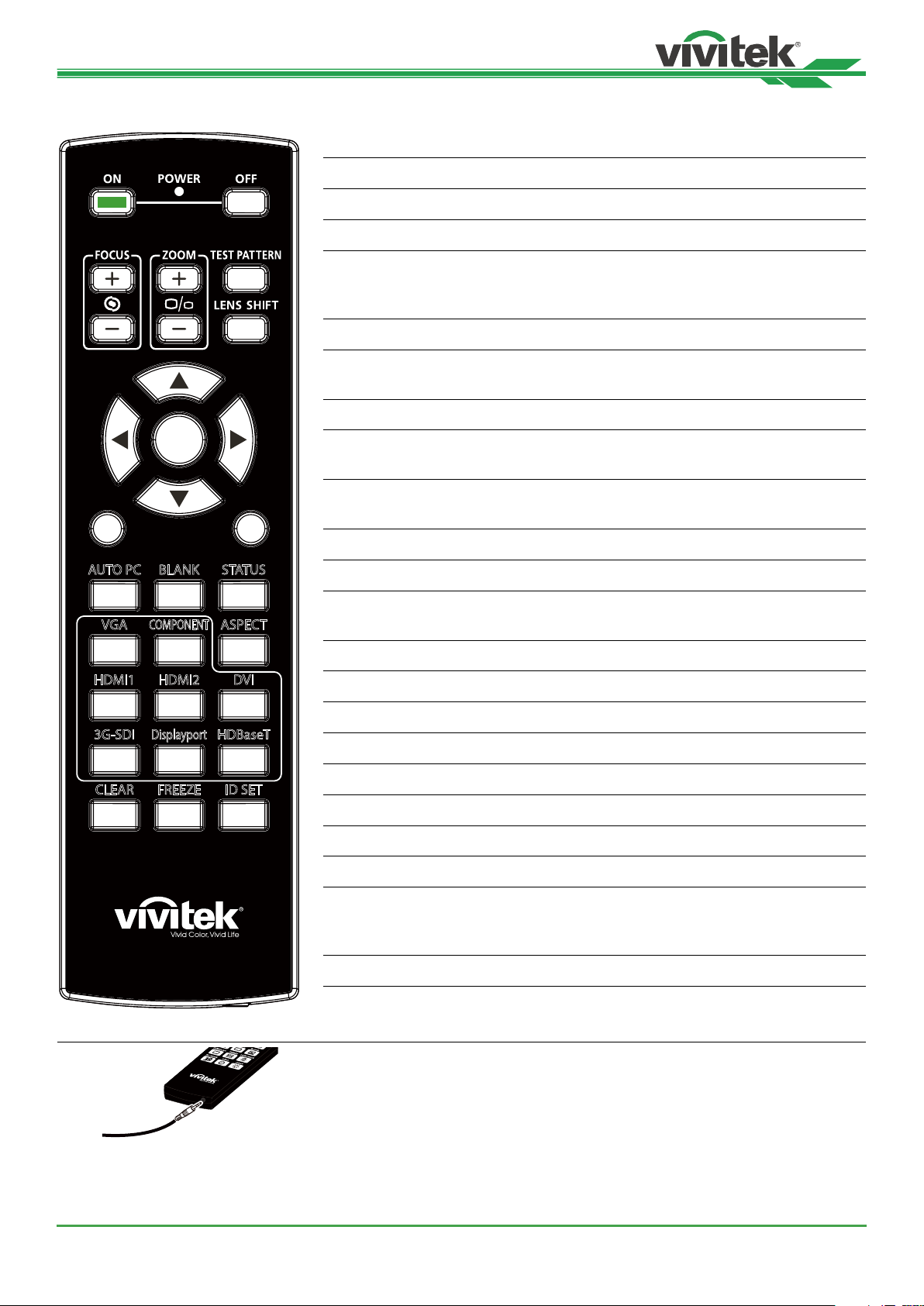
DK10000Z Series DLP Projector - User Manual
89
Remote Control
On Use the button to turn on the projector.
OFF Use the button to turn off the projector.
FOCUS Adjust the focus of the projected image.
ZOOM Zoom in/out the projected image.
TEST PATTERN Use the button to show the test pattern. Press this but-
LENS SHIFT Use the button to move the lens right or left.
ENTER Use the button to select settings or conrm the changed
MENU Press the button to display or hide the OSD Menu.
ENTER
MENU
AUTO PC BLANK STATUS
EXIT
EXIT Press the button to return to the previous Menu or exit
AUTO PC You can use this function to execute signal source auto
BLANK Press the button to temporarily interrupt the projection.
STATUS Show OSD MENU – SERVICE.
ton again to switch to the next pattern. Press the EXIT
button to return to the projected image.
settings.
the OSD Menu.
synchronization
VGA ASPECT
HDMI1 HDMI2 DVI
3G-SDI
1
4
COMPONENT
2
5
Displayport
3
6
HDBaseT
7
CLEAR FREEZE ID SET
0
VGA Select VGA input source. (not applicable for DK10000Z
series)
COMPONENT Select Component input source.
ASPECT Press the button to display aspect ratio options.
HDMI1 Select HDMI 1 input source.
HDMI2 Select HDMI 2 input source.
DVI Select DVI input source.
3G-SDI Select 3G-SDI input source.
DisplayPort Select DisplayPort input source.
HDBaseT Select HDBaseT input source.
CLEAR Erase the set ID number of the remote control; refer to
"Erase the identication number of the remote control
on page28 "
FREEZE Freeze the projected image or resume the projection.
ID SET Set up ID number for remote control; refer to "Using
Control ID for Multi-projector Application on page27 ".
UM100000823EN03
Wired Remote Jack Connect to WIRED REMOTE terminal on the projector
13
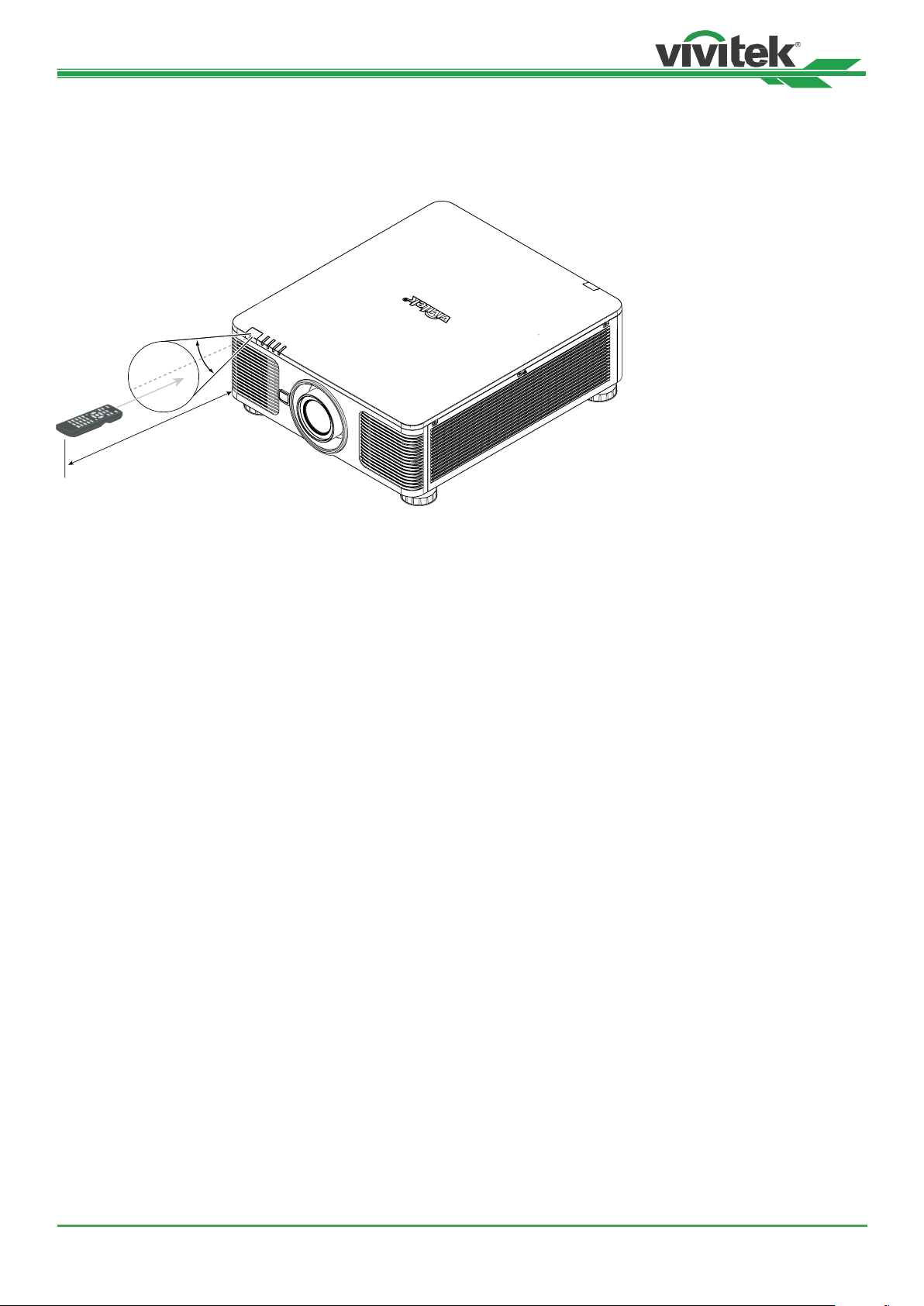
DK10000Z Series DLP Projector - User Manual
Remote Control Operating Range
The remote control uses infrared transmission to control the projector. It is not necessary to point the remote directly
at the projector. Provided you are not holding the remote perpendicular to the sides or the rear of the projector, the remote will function well within a radius of about 10 meters (25 feet) and 15 degrees above or below the projector level.
If the projector does not respond to the remote control, move a little closer.
±30°
10m
UM100000823EN03
14
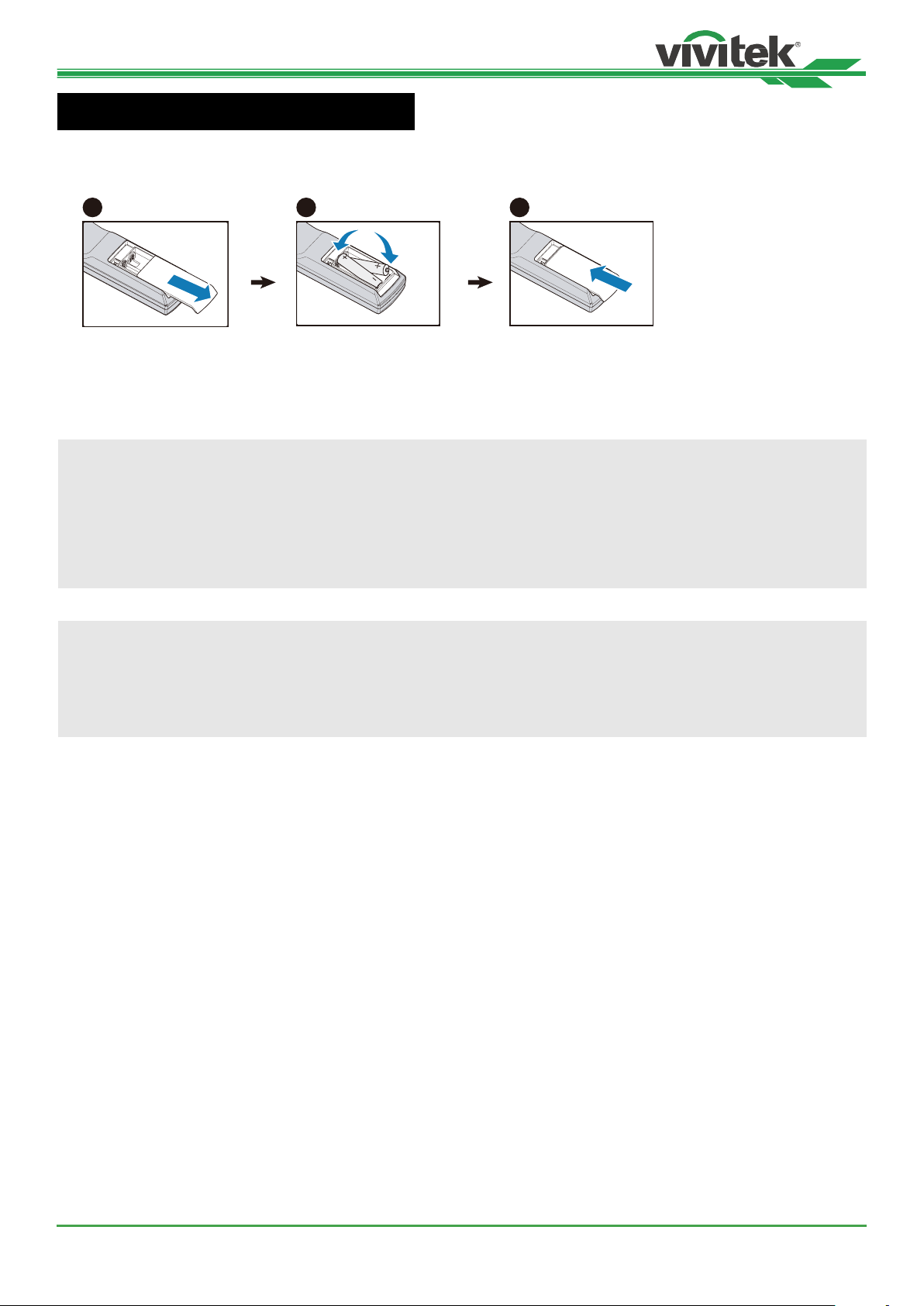
DK10000Z Series DLP Projector - User Manual
1
2
3
Installation and Setting up
Inserting or Changing the Remote Control Batteries
1. Remove the battery compartment cover by sliding the cover in the direction of the arrow.
2. Place two AA batteries with the correct polarity.
3. Slide on the cover as the arrow in the illustration.
Important
• Avoid using the projector with bright uorescent lighting turned on. Certain high-frequency uorescent lights can
disrupt remote control operation.
• Be sure nothing obructs the path between the remote control and the projector.
• Do not expose the remote control to high temperature or humidity; otherwise, the remote control will not work
functionally.
Battery installation instructions
• Make sure the battery is inalled with the correct polarity.
• Do not use the old and new batteries or the batteries of dierent types together
• Remove the battery if the remote control may not be used for a long time to prevent the damage caused by
leaks.
15
UM100000823EN03
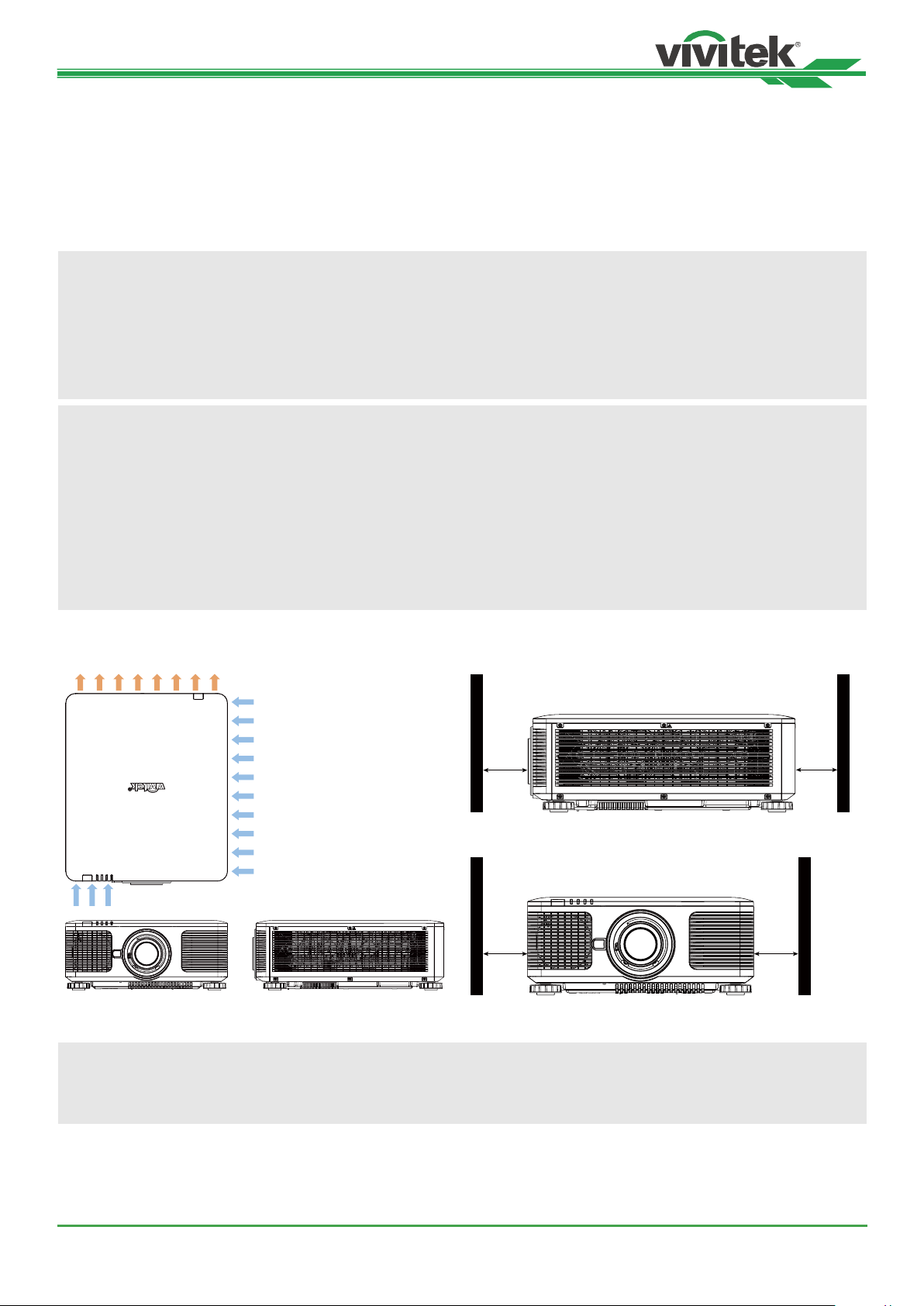
DK10000Z Series DLP Projector - User Manual
Installing the projector
The high quality display effect can be guaranteed only when the projector is correctly installed. Generally, the light
source facing the screen should be reduced or eliminated as much as possible. The contrast of the image will be obviously reduced if the light directly shines on the screen, such as the beam from windows or the searchlight cast on the
image. The image may become faded and not bright.
Precautions for Installation
Caution
• Projector inallation mu be done by a qualied professional. Contact your dealer for more information. It is not
recommended you inall the projector yourself.
• With ceiling inallation, use approved mounting hardware & M4 screws; maximum depth of screw: 14 mm.
Contact your dealer for information about mounting the projector on a ceiling.
• Only use the projector on a solid, level surface, serious injury and damage can occur if the projector is dropped.
Caution
• Ensure that the hot air from the exhau vent is not sucked into the projector. Because even the ambient is
within the operating temperature range, the hot air will cause the projector not dissipate heat well and cause the
projector internal temperature too high. Make projector enter to protection mode.
• Ensure the air intake and exhau vents are unobructed and keep the required diance from any object.
Below is required minimum diance between the vent and any object.
• All added enclosures should pass a certied thermal evaluation to ensure that the projector does not recycle
exhau air, as this may cause the projector to shut down even if the enclosure temperature is with the
acceptable operation temperature range.
Airow and Heat Emission Minimum Diance to Vent
50cm
POWER
STATUS
LIGHT
TEMP.
50cm 50cm
50cm
Caution
Please do not stack the projector on the surface of another projector, serious injury and damage may occur if the
projector is dropped
UM100000823EN03
16
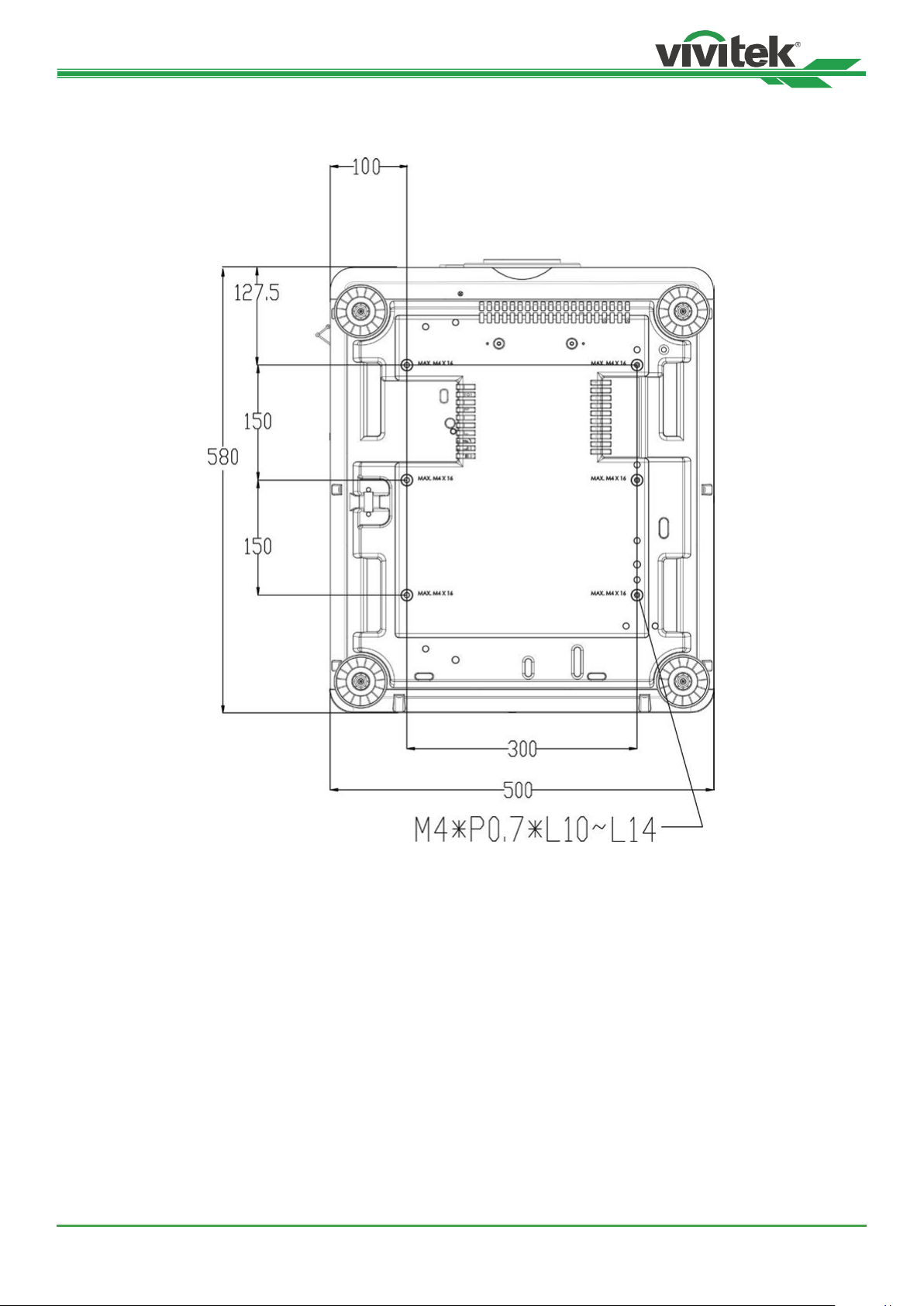
DK10000Z Series DLP Projector - User Manual
Mounting the projector
For mounting the projector, please use UL Listed ceiling mounts and M4 screws, maximum depth of screw: 14 mm.
UM100000823EN03
17
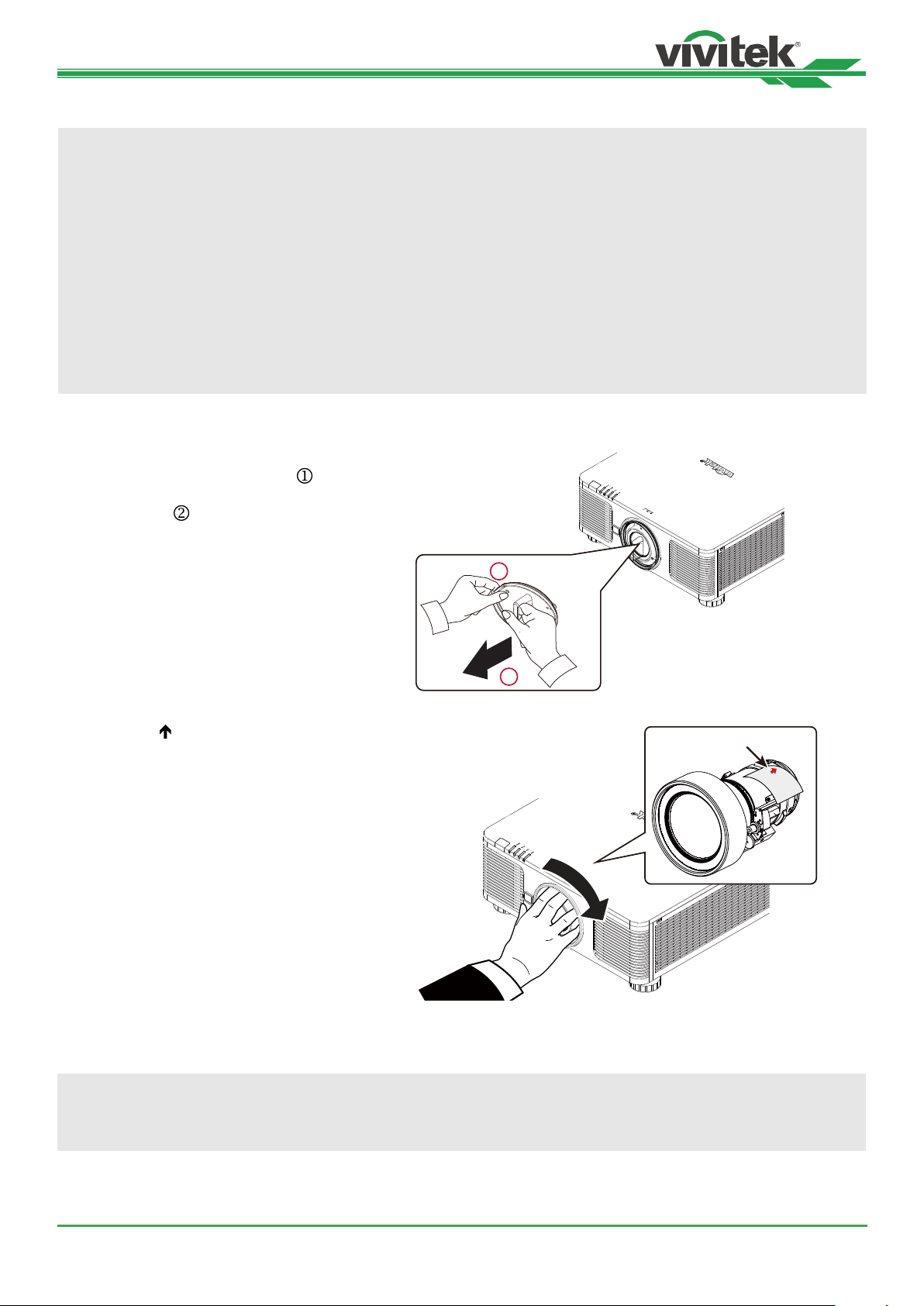
DK10000Z Series DLP Projector - User Manual
Installing or Removing the Optional Lens
Caution
• Do not shake or place excessive pressure on the projector or the lens components as the projector and lens
components contain precision parts.
• When shipping the projector with the optional lens, remove the optional lens before shipping the projector. The
lens and the lens shift mechanism may encounter damage caused by improper handling during transportation.
• Before removing or inalling the lens, be sure to turn o the projector and wait till the cooling fans op, and turn
o the main power switch.
• Do not touch the lens surface when removing or inalling the lens.
• Keep ngerprints, du or oil o the lens surface. Do not scratch the lens surface.
• Work on a level surface with a soft cloth under it to avoid scratching.
• If you remove and ore the lens, attach the lens cap to the projector to keep o du and dirt.
Install New Lens
1. If the Lens cover is installed, pull the edge of
the lens cover with one hand ( ), so that
the lens cover can be removed easily with the
other hand ( )
1
2
2. Align the “ “ symbol on the lens label with
the “ * “ symbol on the top of the body (align
to the center of the lens hole) and pull in the
lens.
3. Make sure the lens is pushed into the holder and turn it clockwise to the “Lock” position. When turning the lens,
the “Click” sounds twice to indicate that the lens is completely xed.
4. Check if the lens is xed successfully by pulling the lens out of the holder gently.
Arrow up
Note
The lens memory function requires the accurate lens adjustment parameter. Please center the lens every time after
the lens is mounted.
18
UM100000823EN03
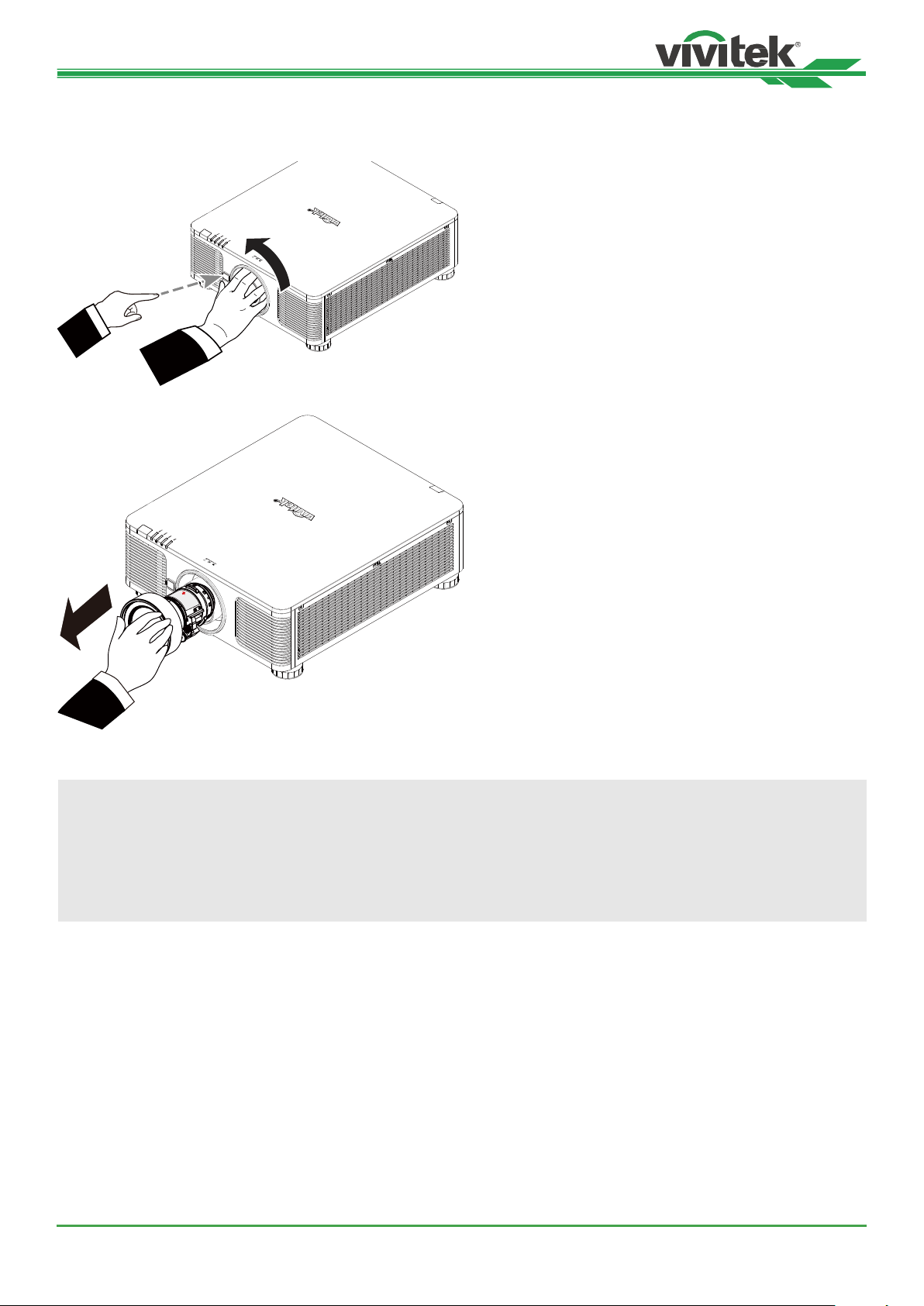
DK10000Z Series DLP Projector - User Manual
Removing the Existing Lens
1. Push the LENS RELEASE button all the way in and rotate the lens counterclockwise. The existing lens will be
disengaged
2. Pull out the existing lens slowly.
Caution
• When inalling the lens into the projector, be sure to remove the lens cap from the back of the optional lens
before inalling the optional lens into the projector. Failure to do so will cause damage to the projector and lens.
• There is one safety switch inside the lens slot on the projector to prevent unexpected injury by laser beam, the
projector cannot be turned on if the projection lens has not been inalled or is not inalled correctly. Please
make sure the lens is inalled properly before tuning on the projector.
UM100000823EN03
19
