Page 1
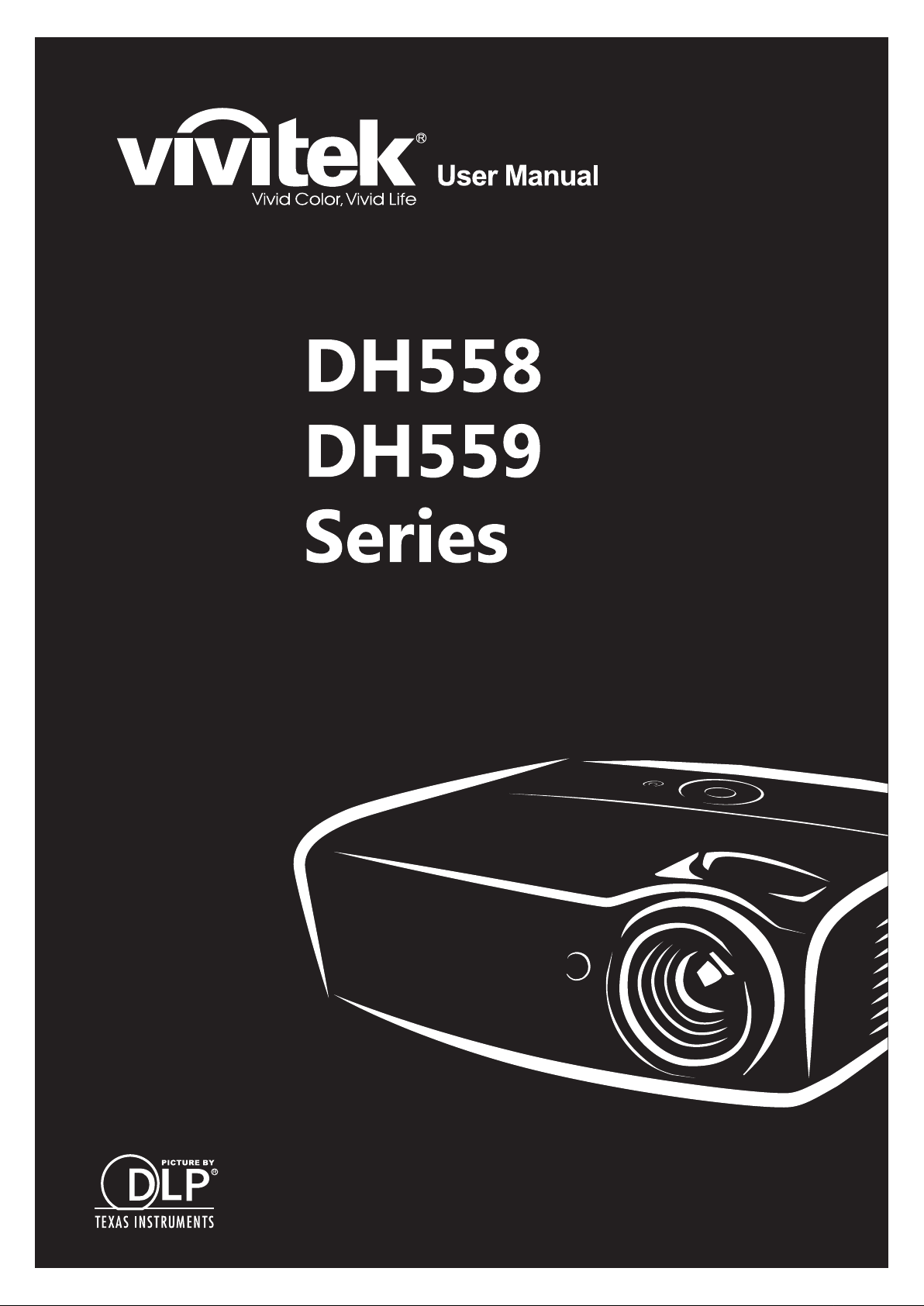
Page 2
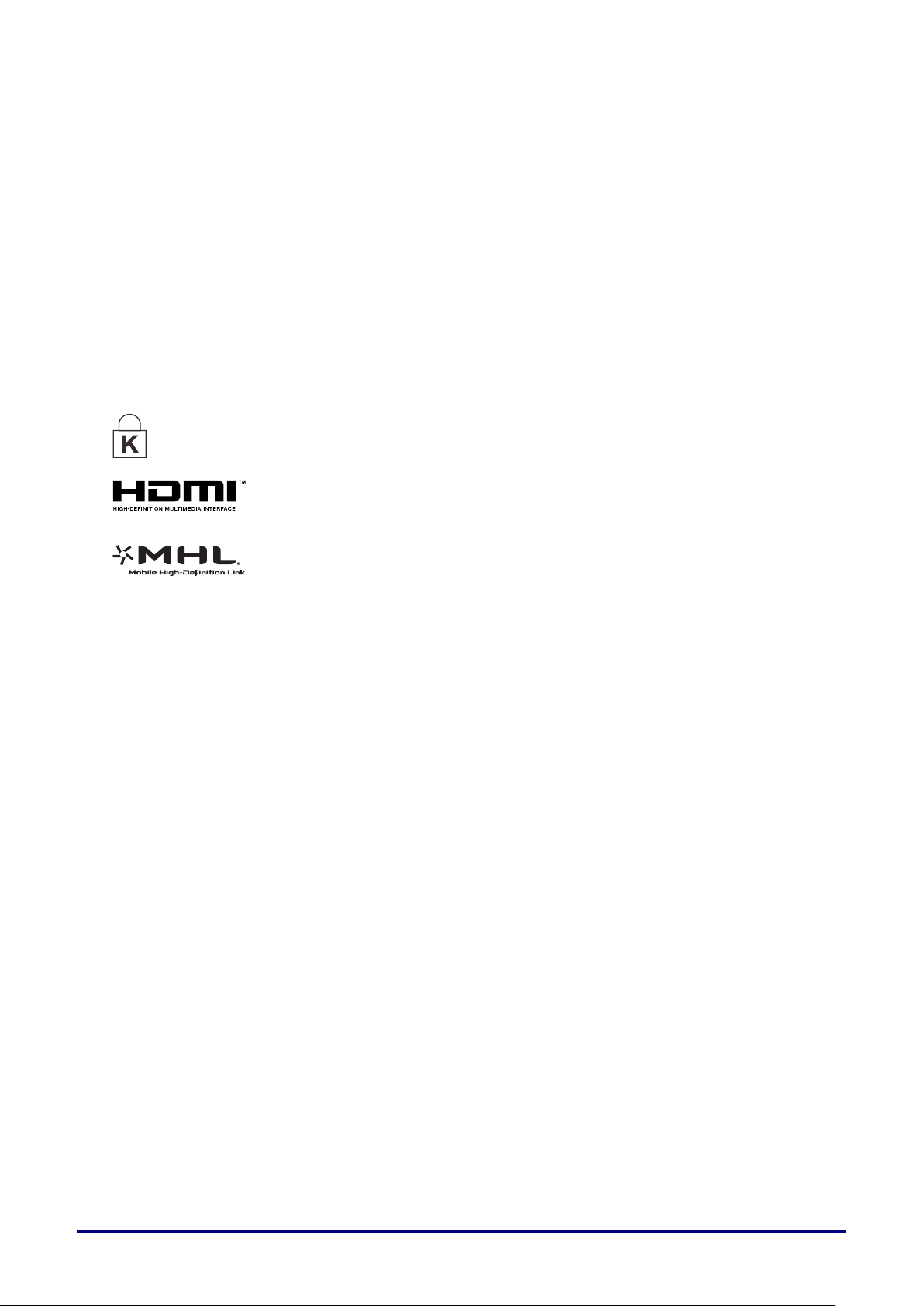
Copyright
Ver.:01
This publication, including all photographs, illustrations and software, is protected under international
copyright laws, with all rights reserved. Neither this manual, nor any of the material contained herein, may
be reproduced without written consent of the author.
© Copyright 2015
Disclaimer
The information in this document is subject to change without notice. The manufacturer makes no
representations or warranties with respect to the contents hereof and specifically disclaims any implied
warranties of merchantability or fitness for any particular purpose. The manufacturer reserves the right to
revise this publication and to make changes from time to time in the content hereof without obligation of
the manufacturer to notify any person of such revision or changes.
Trademark Recognition
Kensington is a U.S. registered trademark of ACCO Brand Corporation with issued registrations
and pending applications in other countries throughout the world.
HDMI, the HDMI Logo, and High-Definition Multimedia Interface are trademarks or
registered trademarks of HDMI Licensing LLC in the United States and other countries.
MHL, the MHL logo, and Mobile High-Definition Link are trademarks or registered
trademarks of MHL licensing, LLC.
All other product names used in this manual are the properties of their respective owners and are
acknowledged.
— i —
Page 3
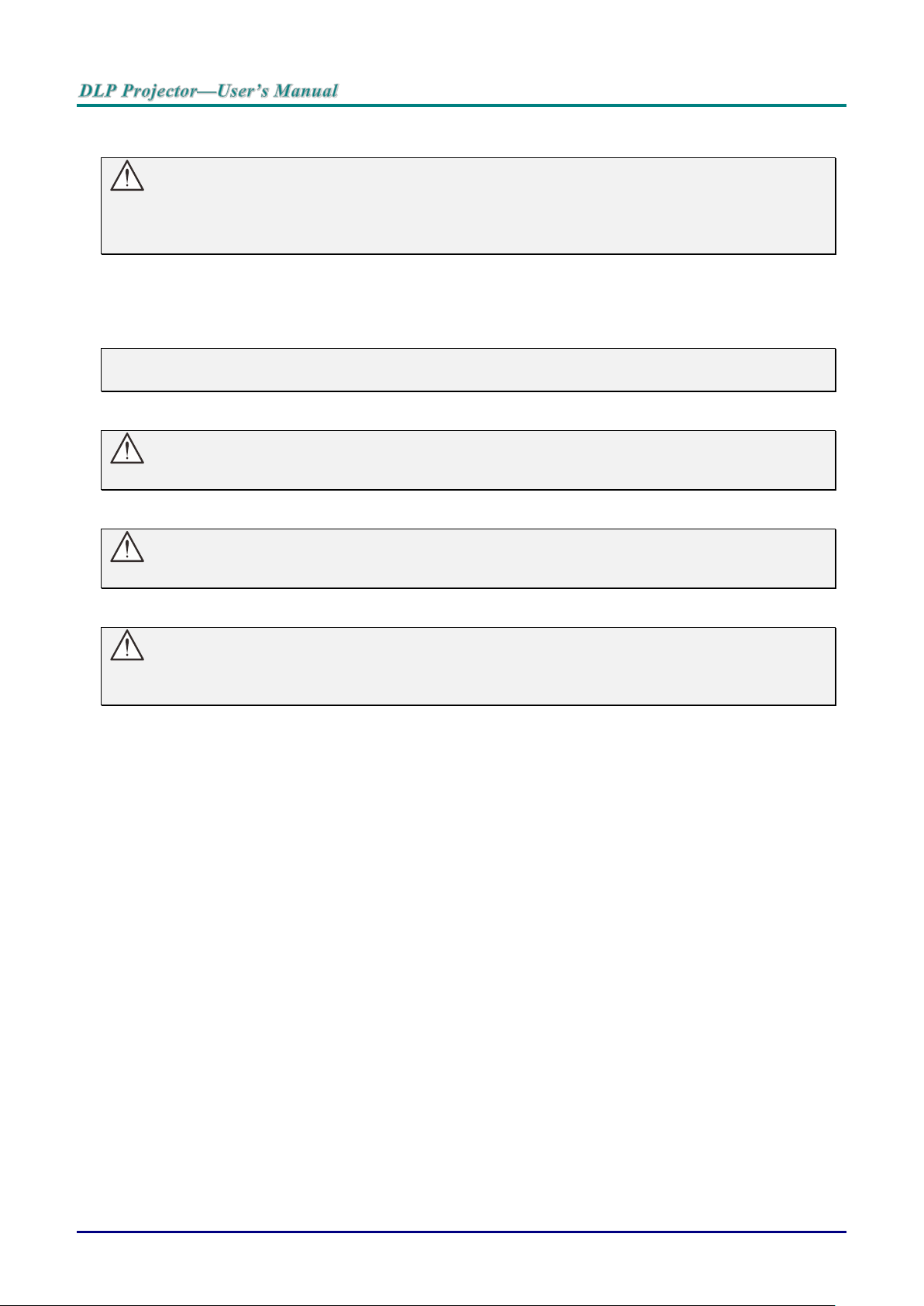
Important Safety Information
Important:
It is strongly recommended that you read this section carefully before using the projector. These
safety and usage instructions will ensure that you enjoy many years of safe use of the projector.
Keep this manual for future reference.
Symbols Used
Warning symbols are used on the unit and in this manual to alert you of hazardous situations.
The following styles are used in this manual to alert you to important information.
Note:
Provides additional information on the topic at hand.
Important:
Provides additional information that should not be overlooked.
Caution:
Alerts you to situations that may damage the unit.
Warning:
Alerts you to situations that may damage the unit, create a hazardous environment, or cause
personal injury.
Throughout this manual, component parts and items in the OSD menus are denoted in bold font as in this
example:
“Push the Menu button on the remote control to open the Main menu.”
General Safety Information
Do not open the unit case. Aside from the projection lamp, there are no user-serviceable parts in
the unit. For servicing, contact qualified service personnel.
Follow all warnings and cautions in this manual and on the unit case.
The projection lamp is extremely bright by design. To avoid damage to eyes, do not look into the
lens when the lamp is on.
Do not place the unit on an unstable surface, cart, or stand.
Avoid using the system near water, in direct sunlight, or near a heating device.
Do not place heavy objects such as books or bags on the unit.
— ii —
Page 4
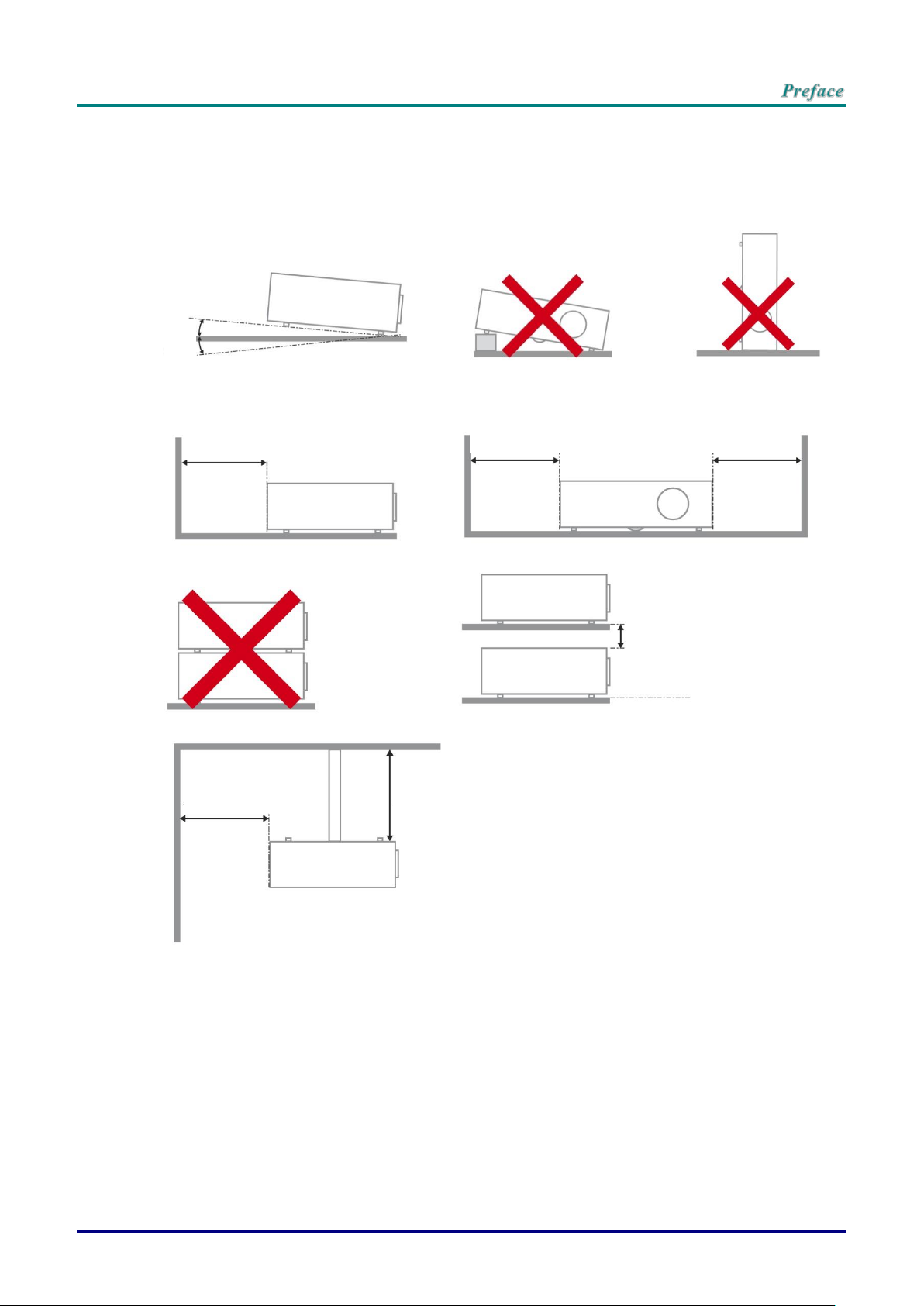
Projector Installation Notice
Minimum 500mm
(19.69 inch)
15
°
-15°
Minimum 500mm
(19.69 inch)
Minimum 500mm
(19.69 inch)
Minimum 500mm
(19.69 inch)
Minimum 100mm
(3.94 inch)
Minimum 300mm
(11.81 inch)
Place the projector in a horizontal position
The tilt angle of the projector should not exceed 15 degrees, nor should the projector be
installed in any way other than the desktop and ceiling mount, otherwise lamp life could decrease
dramatically, and may lead to other unpredictable damages.
Allow at least 50 cm clearance around the exhaust vent.
Ensure that the intake vents do not recycle hot air from the exhaust vent.
When operating the projector in an enclosed space, ensure that the surrounding air temperature
within the enclosure does not exceed operation temperature while the projector is running, and the
air intake and exhaust vents are unobstructed.
All enclosures should pass a certified thermal evaluation to ensure that the projector does not
recycle exhaust air, as this may cause the device to shutdown even if the enclosure temperature is
with the acceptable operation temperature range.
–iii –
Page 5
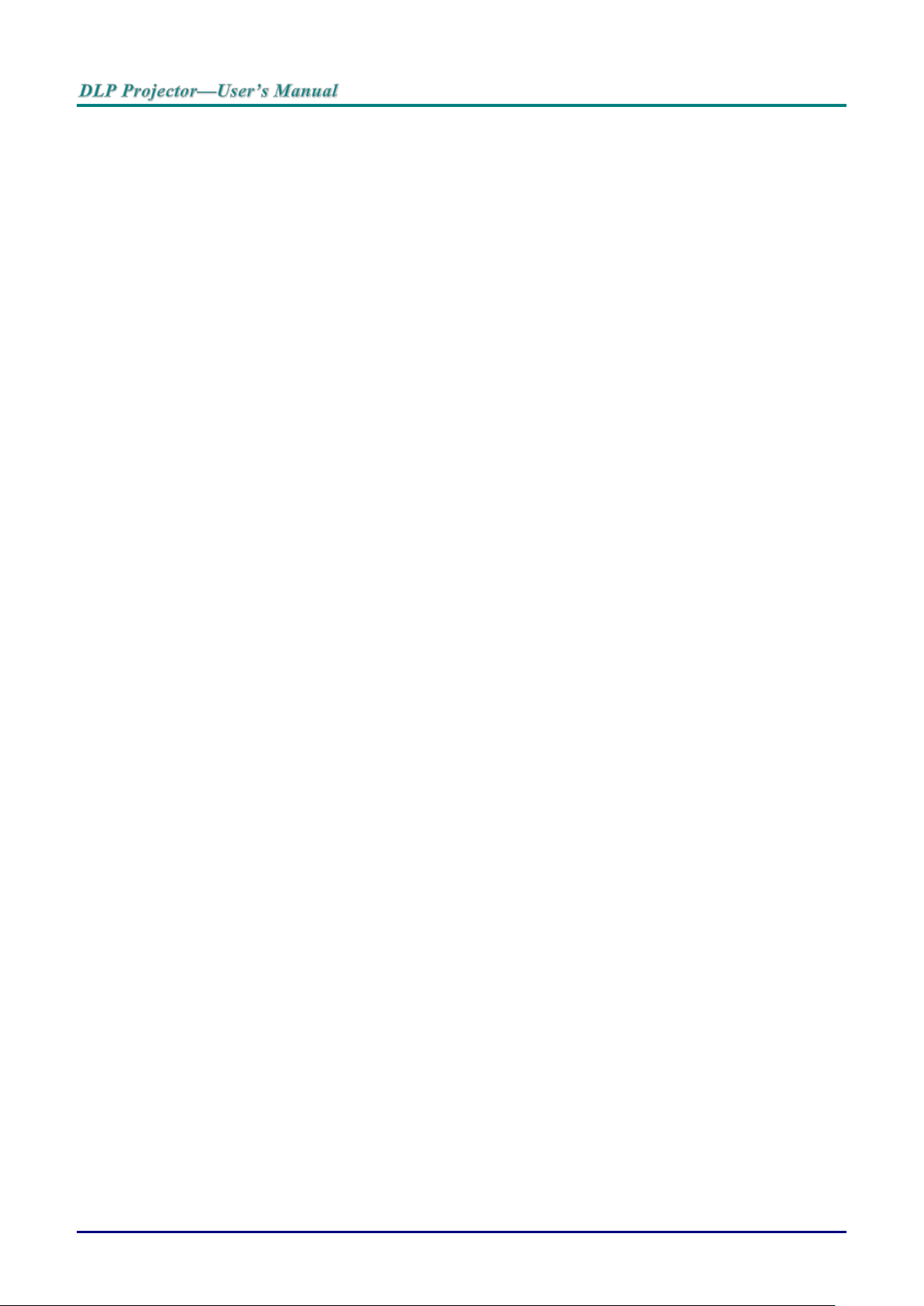
Verify Installation Location
To supply power, the 3-blade (with earthing lead) socket should be used to ensure proper
grounding and equalized ground potential for all of the equipment in the Projector System.
The power code provided with the Projector should be used. In case of any missing item, other
qualified 3-blade (with earthing lead) power cord can be used as substitution; however, do not use
2-blade power cord.
Verify if the voltage is stable, grounded properly and there is no electricity leakage.
Measure total power consumption which should not higher the safety capacity and avoid safety
issue and short circuit.
Turn on Altitude Mode when located in high altitude areas
The projector can only be installed upright or inverted.
When installation the bracket, make sure the weight limit is not exceed and firmly secured.
Avoid installing near air conditioner duct or subwoofer.
Avoid installing at high temperature, insufficient cooling and heavy dust locations.
Keep your product away from fluorescent lamps to avoid malfunction
caused by IR interference
The VGA IN connector should be connected to the VGA IN port. Note that it should be inserted
tightly, with the screws on both sides securely fastened to ensure proper connection of the signal
wire for achieving optimal display effect.
The AUDIO IN connector should be connected to the AUDIO IN port and CANNOT be connected
to AUDIO OUT or other ports like BNC, RCA; otherwise, it will lead to mute output and even
DAMAGE the port.
Install the projector above 200cm to avoid damage.
The power cord and signal cable should be connected before power on the projector. During the
projector starting and operating process, DO NOT insert or remove the signal cable or the power
cord to avoid damaging the projector.
Cooling notes
Air outlet
Make sure the air outlet is 50cm clear of any obstruction to ensure proper cooling.
Air outlet location should not be in front of the lens of other projector to avoid causing illusions.
Keep the outlet at least 100cm away from the inlets of other projectors
The projector generates a massive amount of heat during use. The internal fan dissipates the heat
of the projector when shutting down, and such process may continue for a certain period. After the
project enters STANDBY MODE status, press the AC power button to turn off the projector and
remove the power cord. DO NOT remove the power cord during the shutdown process, as it may
cause damage to the projector. In the meantime, the delayed heat radiating will also affect the
service life of the projector. The shutdown process may vary depending on the model used.
Whatever the case may be, be sure to disconnect the power cord till after the projector enters the
STANDBY status.
Air inlet
Make sure there is no object blocking air input within 30 cm.
Keep the inlet away from other heat sources
Avoided heavy dust area
— iv —
Page 6
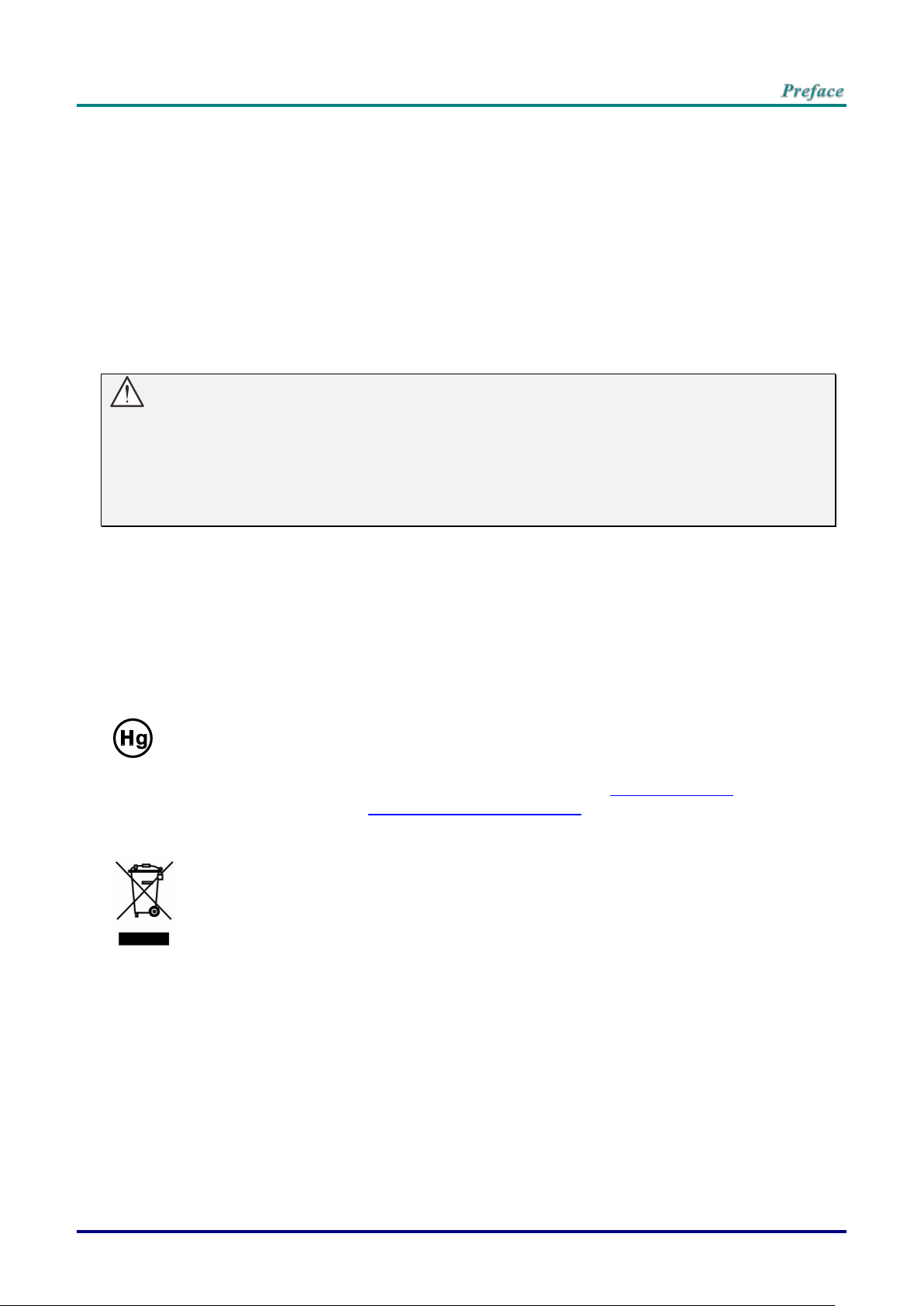
Power Safety
DISPOSAL: Do not use household or municipal waste collection services for
disposal of electrical and electronic equipment. EU countries require the use
of separate recycling collection services.
Only use the supplied power cord.
Do not place anything on the power cord. Place the power cord where it will not be in the way of
foot traffic.
Remove the batteries from the remote control when storing or not in use for a prolonged period.
Replacing the Lamp
Replacing the lamp can be hazardous if done incorrectly. See Replacing the Projection Lamp on page 36
for clear and safe instructions for this procedure. Before replacing the lamp:
Unplug the power cord.
Allow the lamp to cool for about one hour.
Caution:
In rare cases the lamp bulb may burn out during normal operation and cause glass dust or shards
to be discharged outward from the rear exhaust vent.
Do not inhale or do not touch glass dust or shards. Doing so could result in injury.
Always keep your face away from the exhaust vent so that you do not suffer from the gas and
broken shards of the lamp.
Cleaning the Projector
Unplug the power cord before cleaning. See Cleaning the Projector page 40.
Allow the lamp to cool for about one hour.
Regulatory Warnings
Before installing and using the projector, read the regulatory notices in the Regulatory Compliance on
page 52.
Important Recycle Instructions:
Lamp(s) inside this product contain mercury. This product may contain other electronic waste that
can be hazardous if not disposed of properly. Recycle or dispose in accordance with local, state, or federal
Laws. For more information, contact the Electronic Industries Alliance at WWW.EIAE.ORG. For lamp
specific disposal information check WWW.LAMPRECYCLE.ORG.
Symbol Explanations
–v –
Page 7
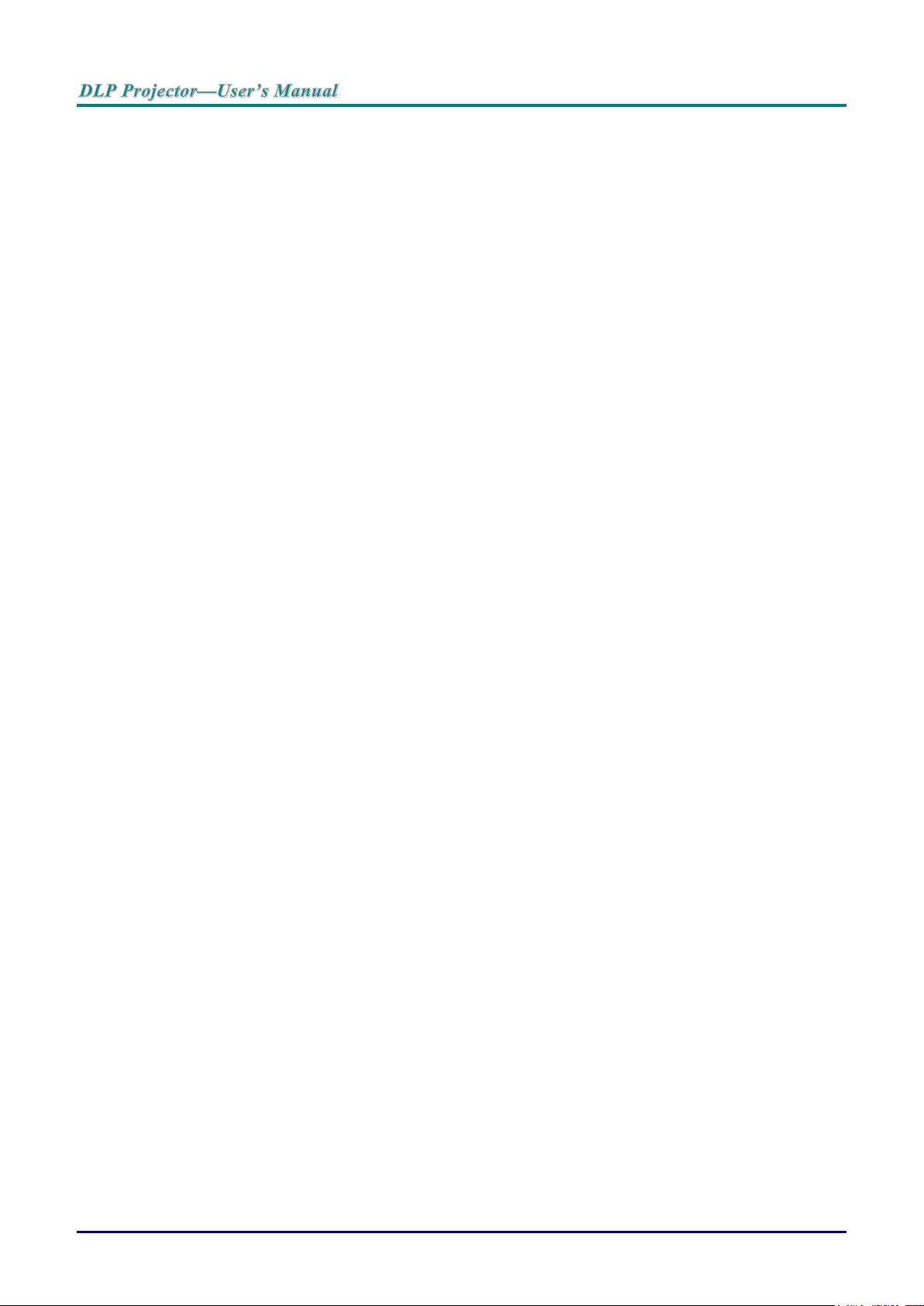
Main Features
Lightweight unit, easy to pack away and transport.
Compatible with all major video standards including NTSC, PAL, and SECAM.
A high brightness rating allows for presentations in daylight or in lit rooms.
Supports resolutions up to UXGA at 16.7 million colors to deliver crisp, clear images.
Flexible setup allows for front, rear projections.
Line-of-vision projections remain square, with advanced keystone correction for angled projections.
Input source automatically detected.
About this Manual
This manual is intended for end users and describes how to install and operate the DLP projector.
Wherever possible, relevant information—such as an illustration and its description—has been kept on
one page. This printer-friendly format is both for your convenience and to help save paper, thereby
protecting the environment. It is suggested that you only print sections that are relevant to your needs.
— vi —
Page 8
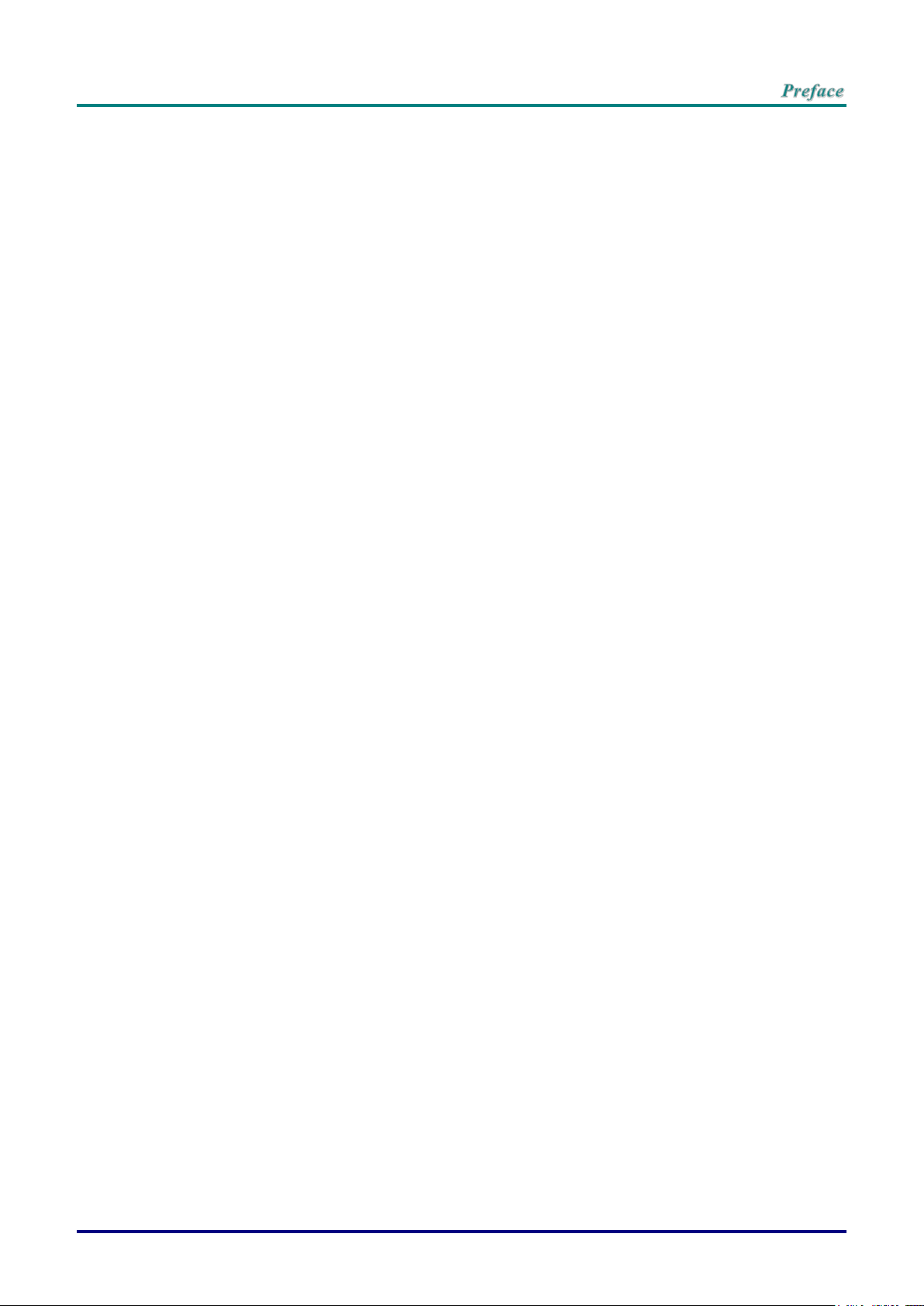
Table of Contents
GETTING STARTED .............................................................................................................................................. 1
PACKING CHECKLIST ............................................................................................................................................. 1
VIEWS OF PROJECTOR PARTS ................................................................................................................................ 2
Front-right View ............................................................................................................................................... 2
Top view—On-screen Display (OSD) buttons and LEDs ................................................................................ 3
Rear view ......................................................................................................................................................... 4
Bottom view ..................................................................................................................................................... 5
REMOTE CONTROL PARTS ..................................................................................................................................... 6
Inserting the Remote Control Batteries ........................................................................................................... 7
REMOTE CONTROL OPERATING RANGE .................................................................................................................. 8
PROJECTOR AND REMOTE CONTROL BUTTONS ....................................................................................................... 8
SETUP AND OPERATION ..................................................................................................................................... 9
STARTING AND SHUTTING DOWN THE PROJECTOR .................................................................................................. 9
SETTING AN ACCESS PASSWORD (SECURITY LOCK) .............................................................................................. 11
ADJUSTING THE PROJECTOR LEVEL ..................................................................................................................... 13
ADJUSTING THE ZOOM, FOCUS AND KEYSTONE ..................................................................................................... 14
ADJUSTING THE VOLUME ..................................................................................................................................... 14
ON-SCREEN DISPLAY (OSD) MENU SETTINGS.............................................................................................. 15
OSD MENU CONTROLS ....................................................................................................................................... 15
Navigating the OSD ....................................................................................................................................... 15
SETTING THE OSD LANGUAGE ............................................................................................................................. 16
OSD MENU OVERVIEW ........................................................................................................................................ 17
IMAGE MENU ....................................................................................................................................................... 20
Computer Menu ............................................................................................................................................. 21
Advanced Feature ......................................................................................................................................... 22
White Balance ............................................................................................................................................... 23
Color Manager ............................................................................................................................................... 24
SETTINGS 1 MENU ............................................................................................................................................... 25
Audio.............................................................................................................................................................. 26
Advanced 1 Feature ...................................................................................................................................... 27
Advanced 2 Feature ...................................................................................................................................... 29
SETTINGS 2 MENU ............................................................................................................................................... 30
Status............................................................................................................................................................. 31
Advanced 1 Feature ...................................................................................................................................... 32
Advanced 2 Feature ...................................................................................................................................... 34
MAINTENANCE AND SECURITY ....................................................................................................................... 36
REPLACING THE PROJECTION LAMP ..................................................................................................................... 36
Resetting the Lamp ....................................................................................................................................... 39
CLEANING THE PROJECTOR ................................................................................................................................. 40
Cleaning the Lens .......................................................................................................................................... 40
Cleaning the Case ......................................................................................................................................... 40
USING THE KENSINGTON SECURITY SLOT & USING THE SECURITY BAR ................................................................. 41
Using the Kensington Security Slot ............................................................................................................... 41
TROUBLESHOOTING ......................................................................................................................................... 42
COMMON PROBLEMS AND SOLUTIONS ................................................................................................................... 42
TIPS FOR TROUBLESHOOTING .............................................................................................................................. 42
LED ERROR MESSAGES ...................................................................................................................................... 43
IMAGE PROBLEMS ............................................................................................................................................... 43
LAMP PROBLEMS ................................................................................................................................................. 44
REMOTE CONTROL PROBLEMS ............................................................................................................................. 44
AUDIO PROBLEMS ............................................................................................................................................... 44
HAVING THE PROJECTOR SERVICED ..................................................................................................................... 45
HDMI Q & A ....................................................................................................................................................... 46
–vii –
Page 9
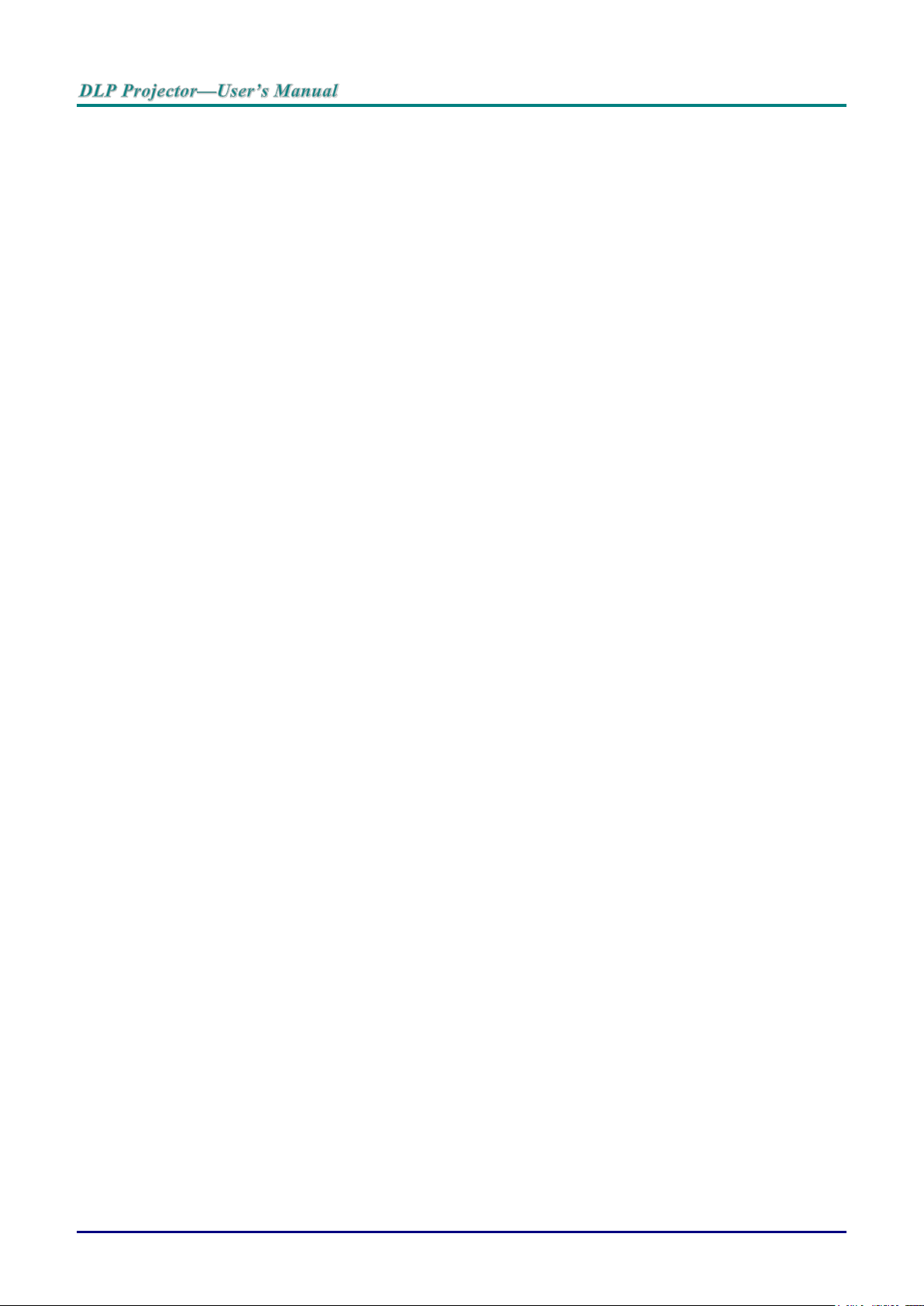
SPECIFICATIONS ................................................................................................................................................ 47
SPECIFICATIONS .................................................................................................................................................. 47
PROJECTION DISTANCE VS. PROJECTION SIZE ...................................................................................................... 48
Projection Distance and Size Table .............................................................................................................. 48
TIMING MODE TABLE ........................................................................................................................................... 49
PROJECTOR DIMENSIONS .................................................................................................................................... 51
REGULATORY COMPLIANCE ........................................................................................................................... 52
FCC WARNING ................................................................................................................................................... 52
CANADA .............................................................................................................................................................. 52
SAFETY CERTIFICATIONS ..................................................................................................................................... 52
APPENDIX I ......................................................................................................................................................... 53
RS-232C PROTOCOL .......................................................................................................................................... 53
— viii —
Page 10
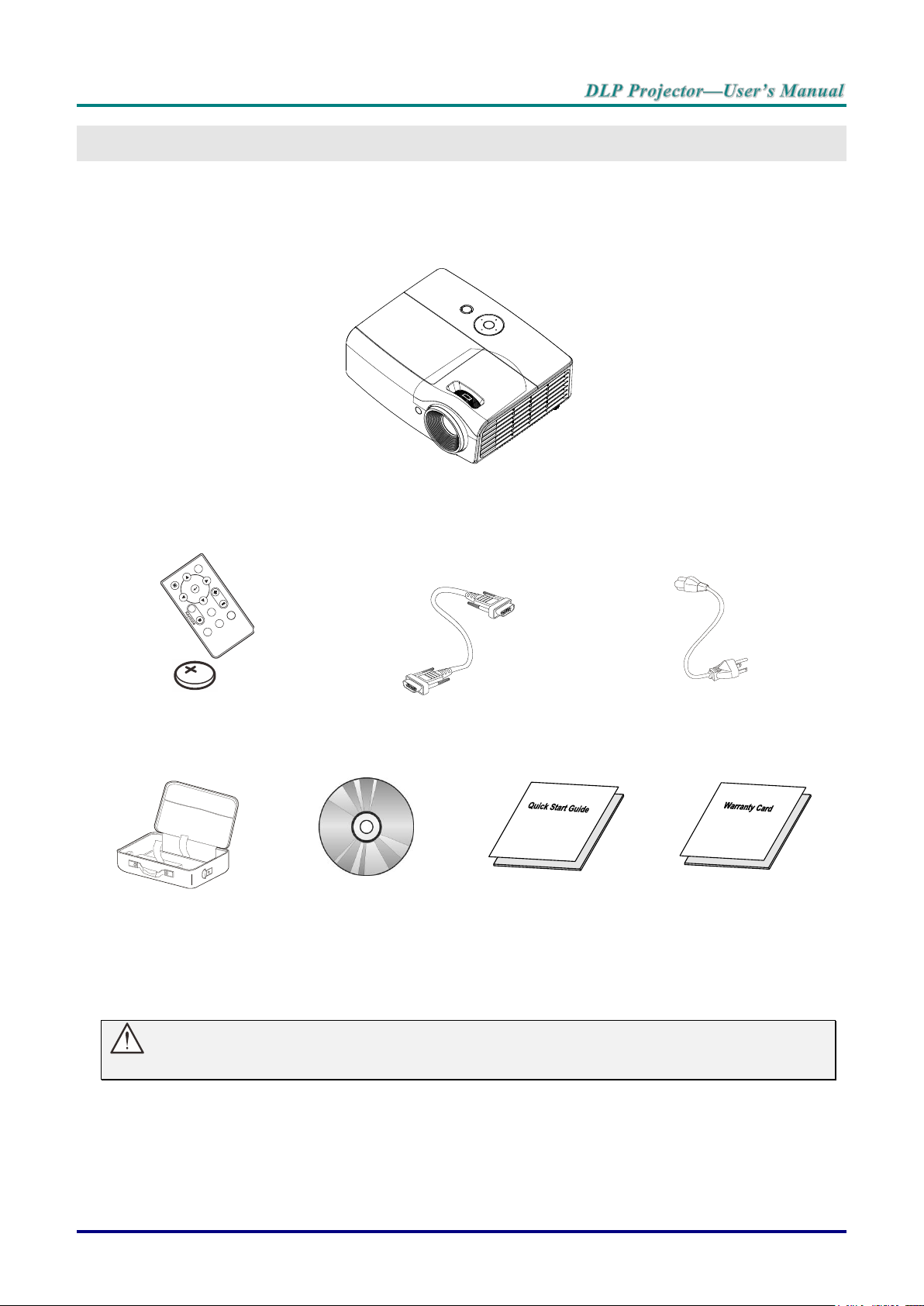
GETTING STARTED
DLP PROJECTOR
REMOTE CONTROL
(WITH ONE 3V CR2025 BATTERY)
RGB CABLE
POWER CORD
CARRYING CASE
(OPTIONAL)
CD-ROM
(THIS USER’S MANUAL)
QUICK START GUIDE
WARRANTY CARD
M
e
n
u
P
o
w
e
r
V
o
l
u
m
e
F
r
e
e
z
e
A
u
t
o
S
o
u
r
c
e
M
u
t
e
Packing Checklist
Carefully unpack the projector and check that the following items are included:
Contact your dealer immediately if any items are missing, appear damaged, or if the unit does not work. It
is recommend that you keep the original packing material should you ever need to return the equipment
for warranty service.
Caution:
Avoid using the projector in dusty environments.
– 1 –
Page 11
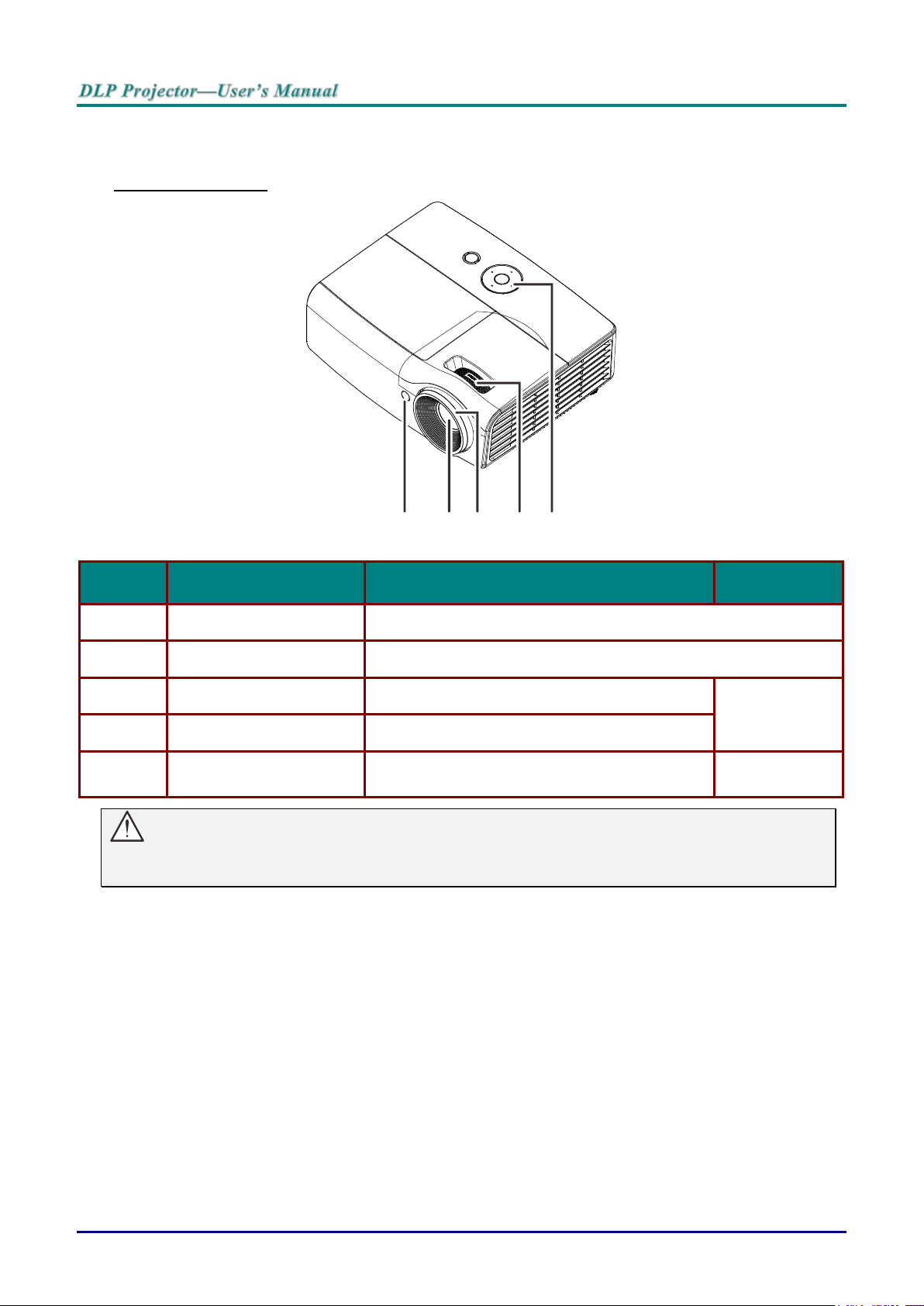
Views of Projector Parts
ITEM
LABEL
DESCRIPTION
SEE PAGE
1.
IR receiver
Receive IR signal from remote control
2.
Lens
Projection Lens
3.
Focus ring
Focuses the projected image
14
4.
Zoom ring
Enlarges the projected image
5.
Function keys
See Top view—On-screen Display (OSD)
buttons and LEDs.
3
1
2
3
4 5
Front-right View
Important:
Ventilation openings on the projector allow for good air circulation, which keeps the projector lamp
cool. Do not obstruct any of the ventilation openings.
— 2 —
Page 12
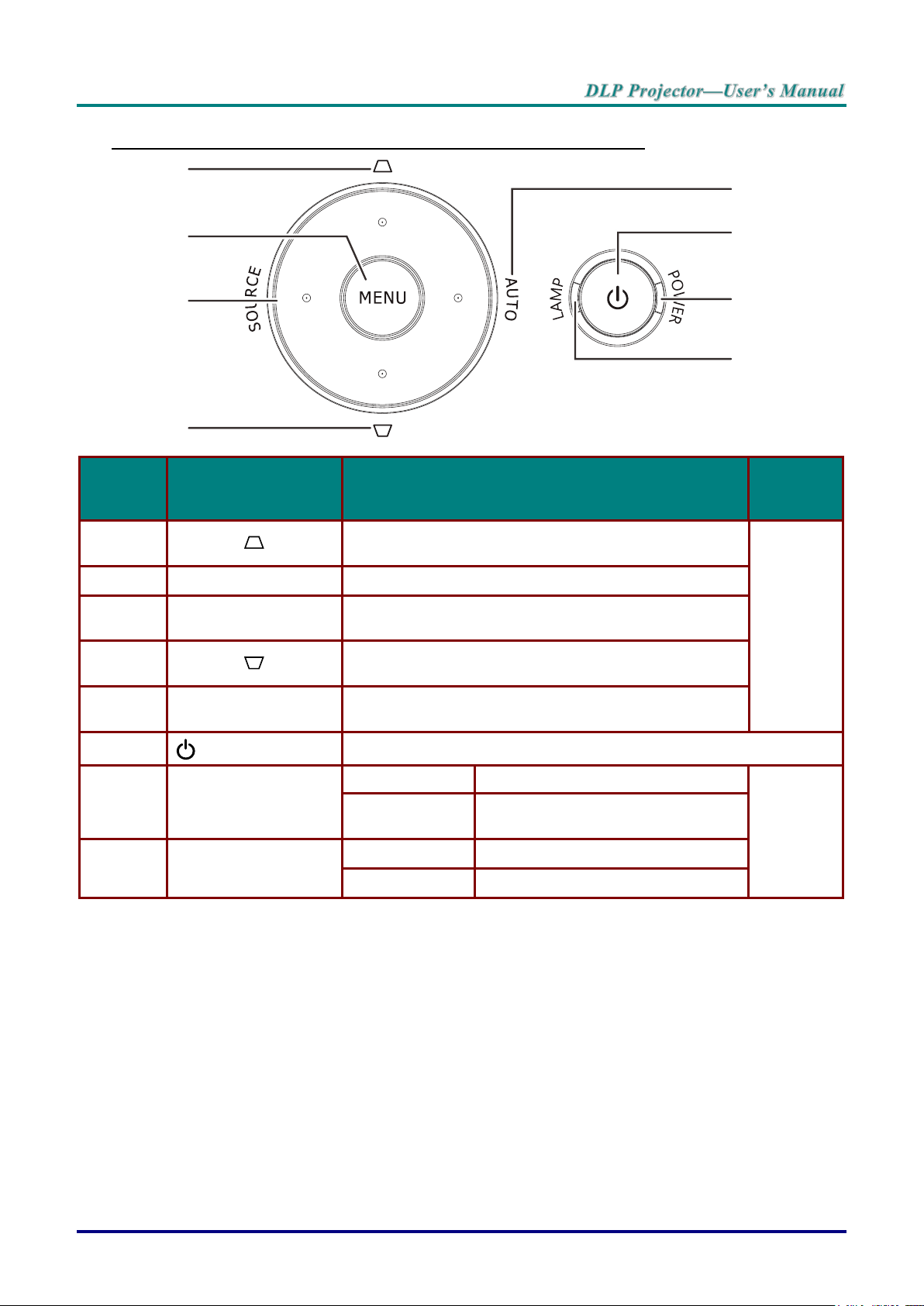
Top view—On-screen Display (OSD) buttons and LEDs
ITEM
LABEL
DESCRIPTION
SEE
PAGE
1.
Keystone
Navigates and changes settings in the OSD
Quick Menu – For Keystone
15
2.
MENU
Opens and exits OSD menus
3.
SOURCE
Navigates and changes settings in the OSD
Enter the Source menu
4.
Keystone
Navigates and changes settings in the OSD
Quick Menu – For Keystone
5.
AUTO
Navigates and changes settings in the OSD
Optimizes image size, position, and resolution
6.
(Power button)
Turns the projector On or Off.
7.
POWER LED
Solid Blue
Power On , Standby, Lamp Lit
43
Flashing Blue
System Initialized / Cooling / Error
code
8.
LAMP LED
Solid Red
Lamp Fail.
Flashing Red
Error code
1
2
3
4
5
6
7
8
– 3 –
Page 13
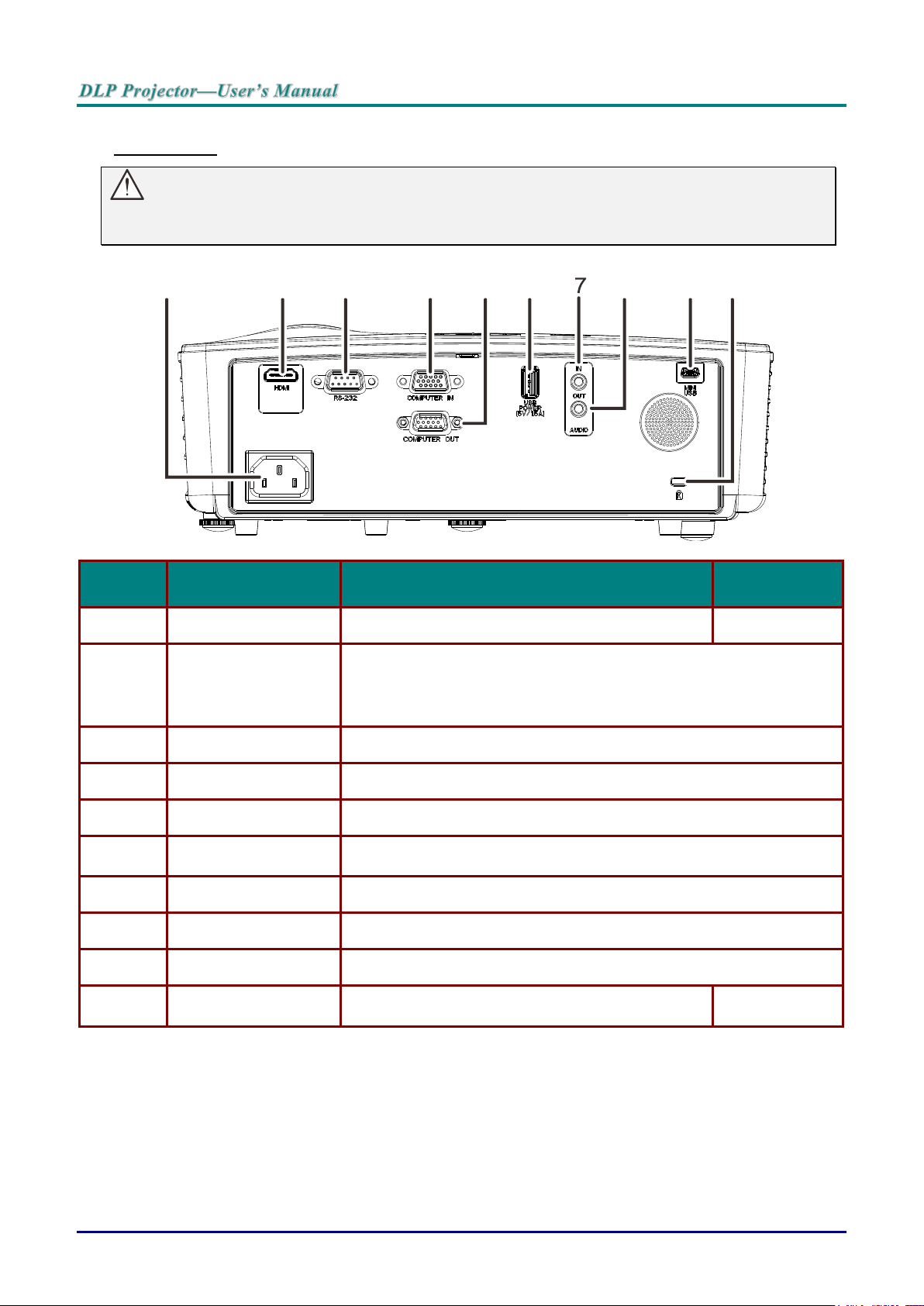
Rear view
ITEM
LABEL
DESCRIPTION
SEE PAGE
1.
AC IN
Connect the POWER cable
9
2.
HDMI
Connect the HDMI cable from a HDMI device
Connect the MHL cable from a MHL-compatible device.
Note: For some MHL compatible devices, whose output is not thru
micro-USB, an extra cable adaptor may be required.
3.
RS-232C
Connect RS-232 serial port cable for remote control
4.
COMPUTER IN
Connect the RGB cable from a computer
5.
COMPUTER OUT
Connect the RGB cable to a display
6.
USB POWER
(5V/1.5A)
For USB charge support DC 5V
7.
AUDIO IN
Connect an AUDIO cable from the audio device
8.
AUDIO OUT
Connect an AUDIO cable to audio amplifier
9.
MINI USB
Connect the USB cable from a computer (For service only)
10.
Kensington Security
Slot
Secure to permanent object with a Kensington Lock
system
41
1098654
3
2
Warning:
As a safety precaution, disconnect all power to the projector and connecting devices before making
connections.
— 4 —
Page 14
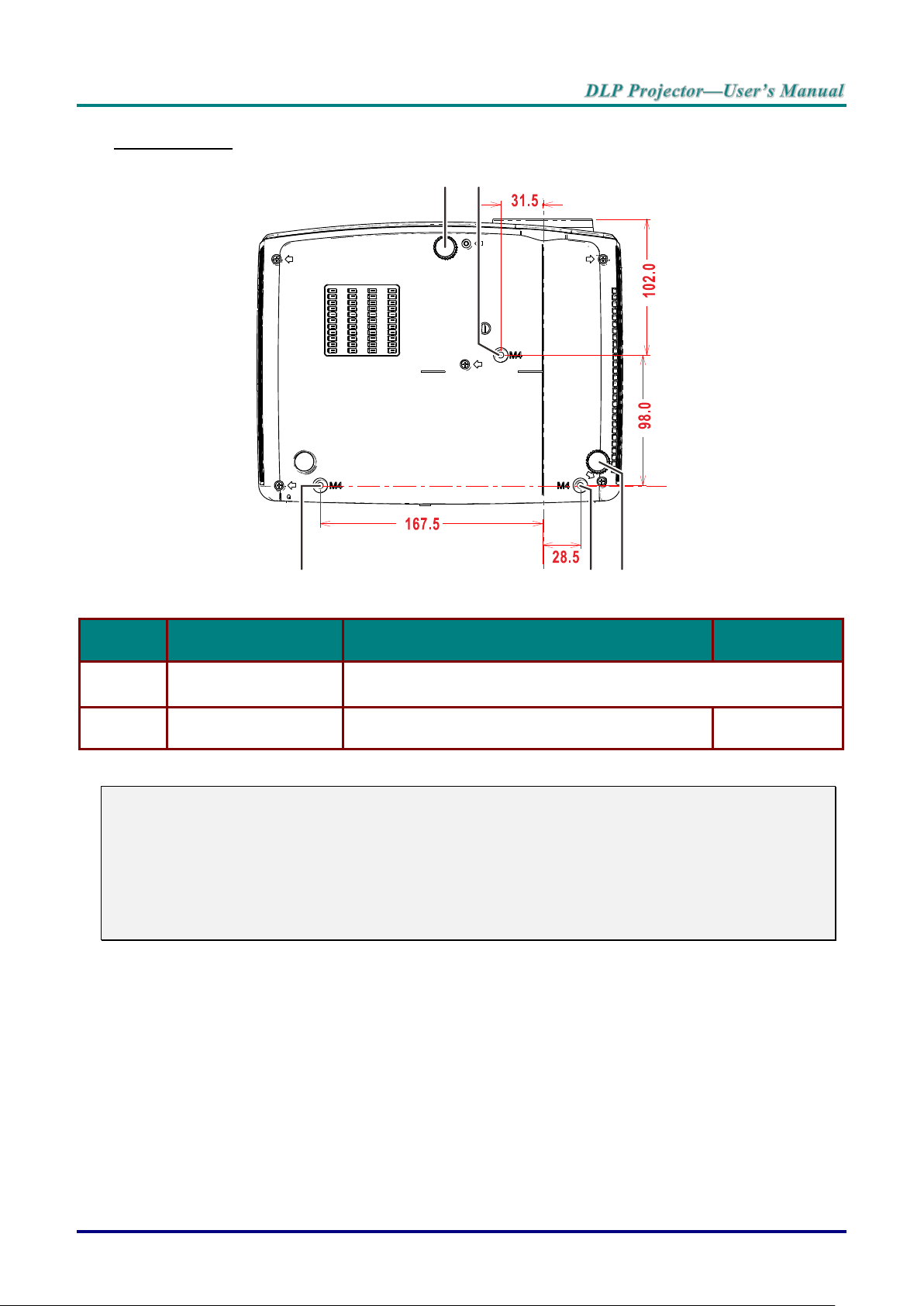
Bottom view
ITEM
LABEL
DESCRIPTION
SEE PAGE
1.
Ceiling support holes
Contact your dealer for information on mounting the projector on a
ceiling
2.
Tilt adjustor
Rotate adjuster lever to adjust angle position.
13
12
Note:
When installing, ensure that you use only UL Listed ceiling mounts.
For ceiling installations, use approved mounting hardware and M4 screws with a maximum screw
depth of 6 mm (0.24 inch).
The construction of the ceiling mount must be of a suitable shape and strength. The ceiling mount
load capacity must exceed the weight of the installed equipment, and as an additional precaution
be capable of withstanding three times the weight of the equipment (not less than 5.15 kg) over a
period of 60 seconds.
– 5 –
Page 15
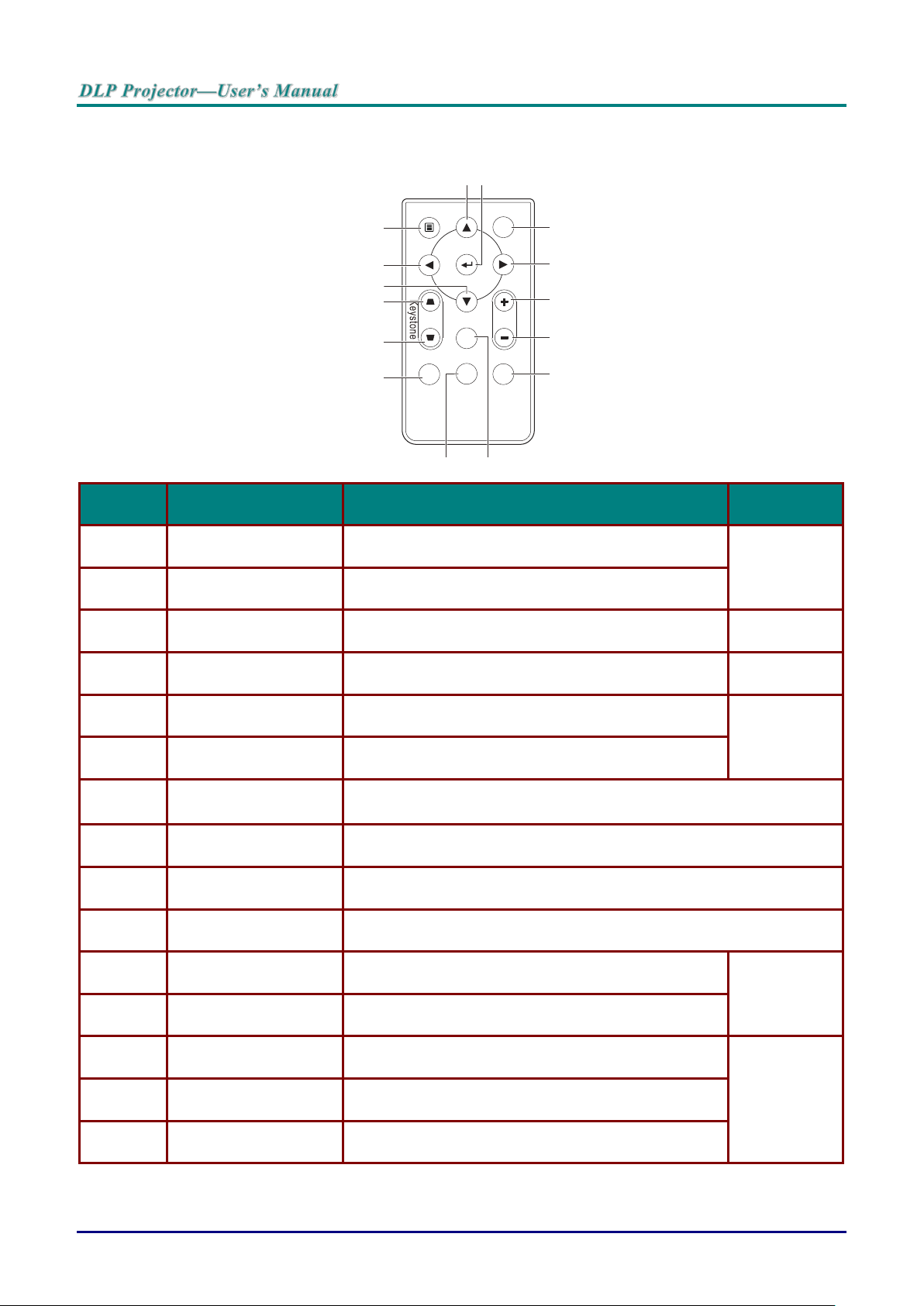
Remote Control Parts
ITEM
LABEL
DESCRIPTION
SEE PAGE
1.
Up cursor
Navigates and changes settings in the OSD
15
2.
Enter
Changes settings in the OSD
3.
Power
Turns the projector On or Off
9
4.
Right cursor
Navigates and changes settings in the OSD
15
5.
Volume +
Increase volume
14
6.
Volume -
Decrease volume
7.
Mute
Audio mute
Note : Available in different model
8.
Freeze
Freeze/unfreezes the on-screen picture
9.
Source
Detects the input device
10.
Auto
Auto adjustment for frequency, tracking, size, position (RGB only)
11.
Keystone top
Corrects image-trapezoid (wider top) effect
14
12.
Keystone bottom
Corrects image trapezoid (wider bottom) effect
13.
Down cursor
Navigates and changes settings in the OSD
15
14.
Left cursor
Navigates and changes settings in the OSD
15.
Menu
Opens the OSD
1 2
3
4
5
6
7
89
10
11
12
13
14
15
Menu Power
Volume
Freeze
Auto
Source Mute
— 6 —
Page 16
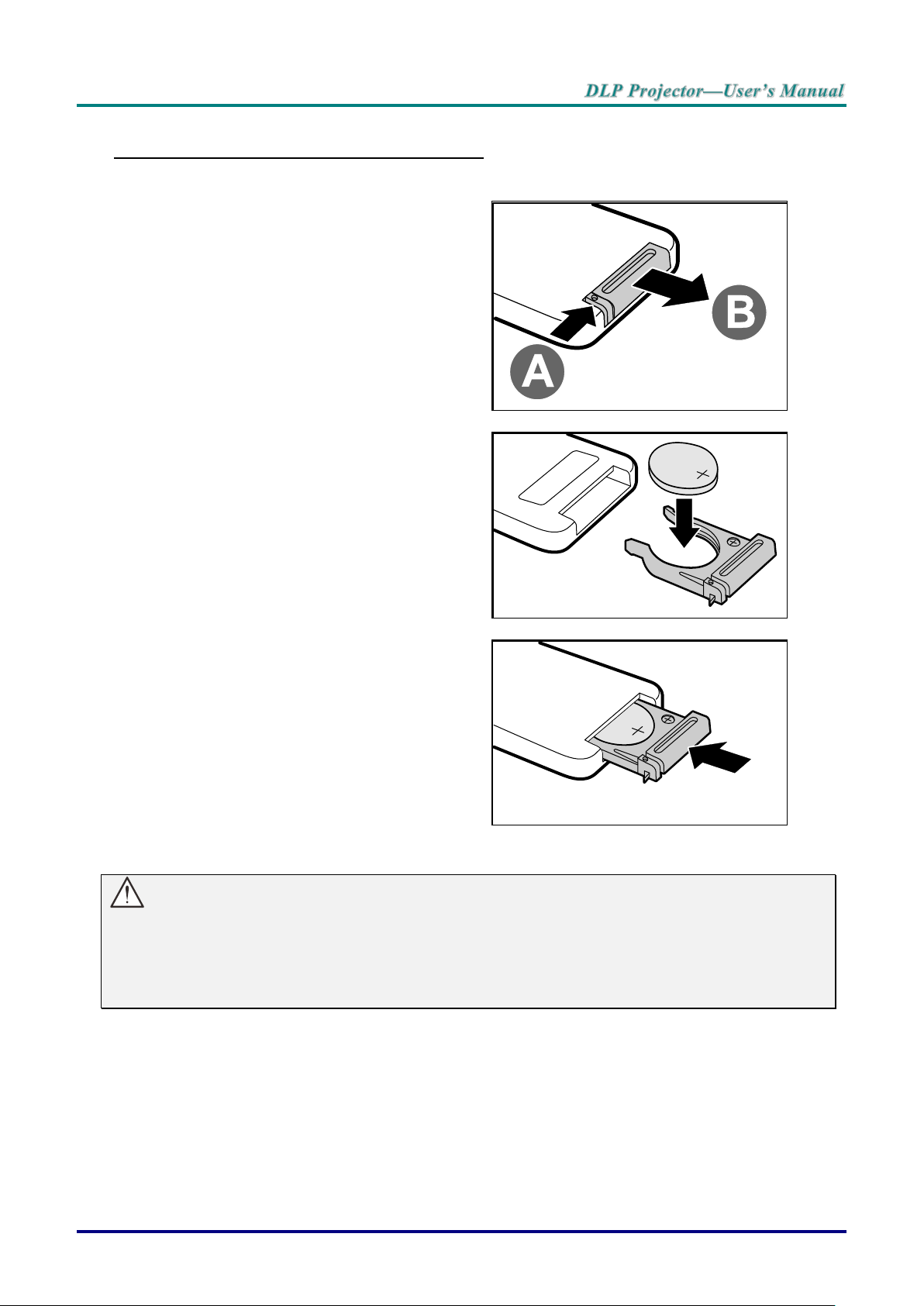
Inserting the Remote Control Batteries
1.
Remove the battery compartment
cover by sliding the cover in the
direction of the arrow (A). Pull out the
cover (B).
2.
Insert the battery with the positive
side facing up.
3.
Replace the cover.
Caution:
1. Only use a 3V lithium battery (CR2025).
2. Dispose of used batteries according to local ordinance regulations.
3. Remove the batteries when not using the projector for prolonged periods.
– 7 –
Page 17
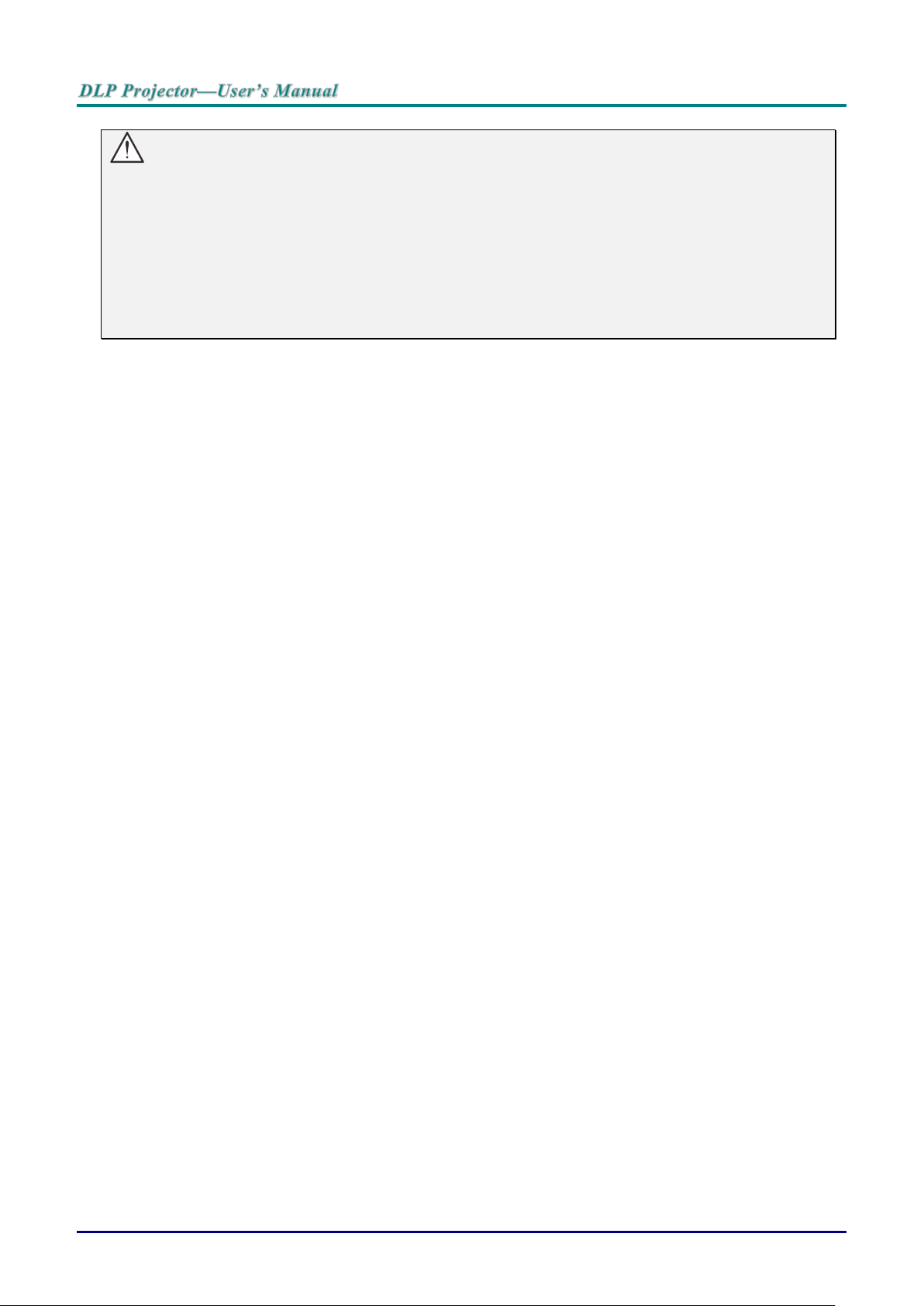
Important:
1. Avoid using the projector with bright fluorescent lighting turned on. Certain high-frequency
fluorescent lights can disrupt remote control operation.
2. Be sure nothing obstructs the path between the remote control and the projector. If the path
between the remote control and the projector is obstructed, you can bounce the signal off certain
reflective surfaces such as projector screens.
3. The buttons and keys on the projector have the same functions as the corresponding buttons on
the remote control. This user’s manual describes the functions based on the remote control.
Remote Control Operating Range
The remote control uses infrared transmission to control the projector. It is not necessary to point the
remote directly at the projector. Provided you are not holding the remote perpendicular to the sides or
the rear of the projector, the remote will function well within a radius of about 7 meters (23 feet) and
15 degrees above or below the projector level. If the projector does not respond to the remote control,
move a little closer.
Projector and Remote Control Buttons
The projector can be operated using the remote control or the buttons on the top of the projector. All
operations can be carried out with the remote control; however, the buttons on the projector are
limited in use.
— 8 —
Page 18
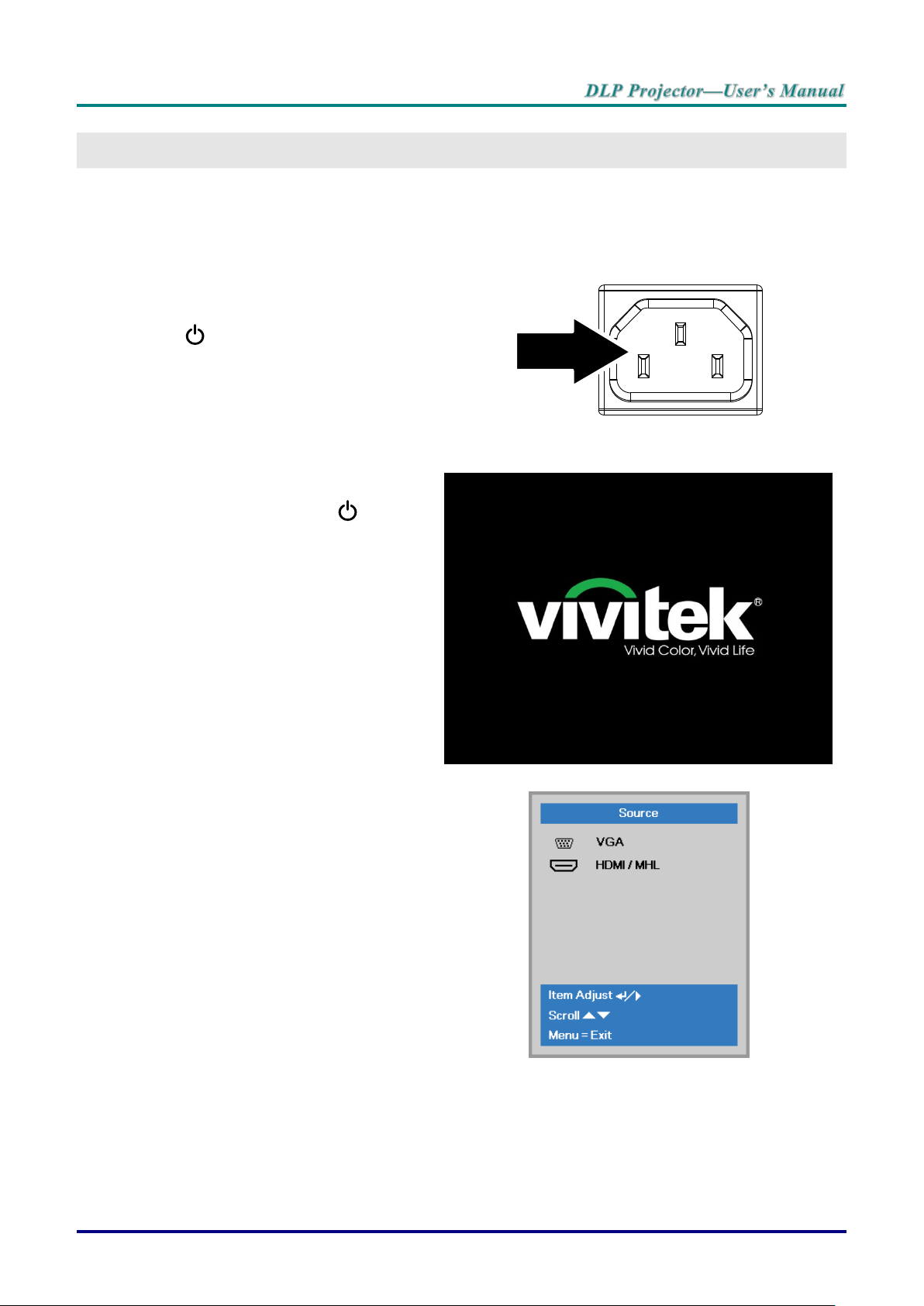
Starting and Shutting down the Projector
1.
Connect the power cord to the
projector. Connect the other end to
a wall outlet.
The POWER LED on the
projector light.
2.
Turn on the connected devices.
3.
Ensure the POWER LED not a
flashing. Then press the POWER
button to turn on the projector.
The projector splash screen displays
and connected devices are
detected.
See Setting an Access Password
(Security Lock) on page 11 if
security lock is enabled.
4.
If more than one input device is
connected, press the SOURCE
button and use ▲▼ to scroll among
devices.
(Component is supported through
the RGB to COMPONENT
ADAPTER.)
VGA: Analog RGB
HDMI/MHL: High-Definition Multimedia Interface and
Mobile High-Definition Link compatible
SETUP AND OPERATION
– 9 –
Page 19

5.
When the “Power Off? /Press
Power again” message appears,
press the POWER button. The
projector turns off.
Caution:
Do not unplug the power cord until the POWER LED stops flashing–indicating the projector has
cooled down.
— 10 —
Page 20
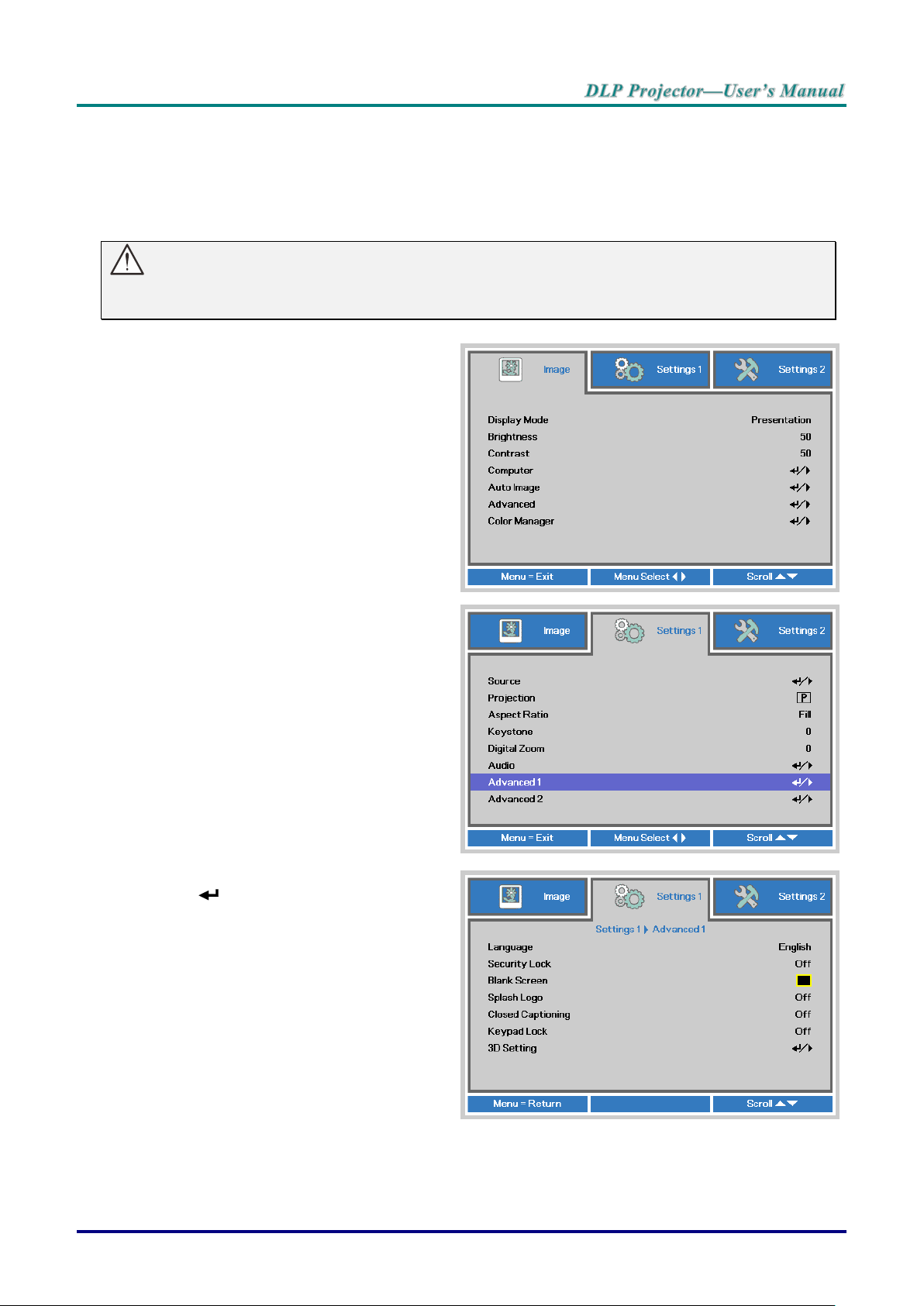
Setting an Access Password (Security Lock)
1.
Press the MENU button to open the
OSD menu.
2.
Press the cursor ◄► button to move
to the Settings 1 menu, press the
cursor ▲▼ button to select Advanced
1.
3.
Press (Enter) / ► to enter the
Advanced 1 sub menu. Press the
cursor ▲▼ button to select Security
Lock.
4.
Press the cursor ◄► button to enter
and enable or disable security lock
function.
A password dialog box automatically
appears.
You can use the four (arrow) buttons to set a password and prevent unauthorized use of the projector.
When enabled, the password must be entered after you power on the projector. (See Navigating the
OSD on page 15 and Setting the OSD Language on page 16 for help on using OSD menus.)
Important:
Keep the password in a safe place. Without the password, you will not be able to use the projector.
If you lose the password, contact your reseller for information on clearing the password.
– 11 –
Page 21
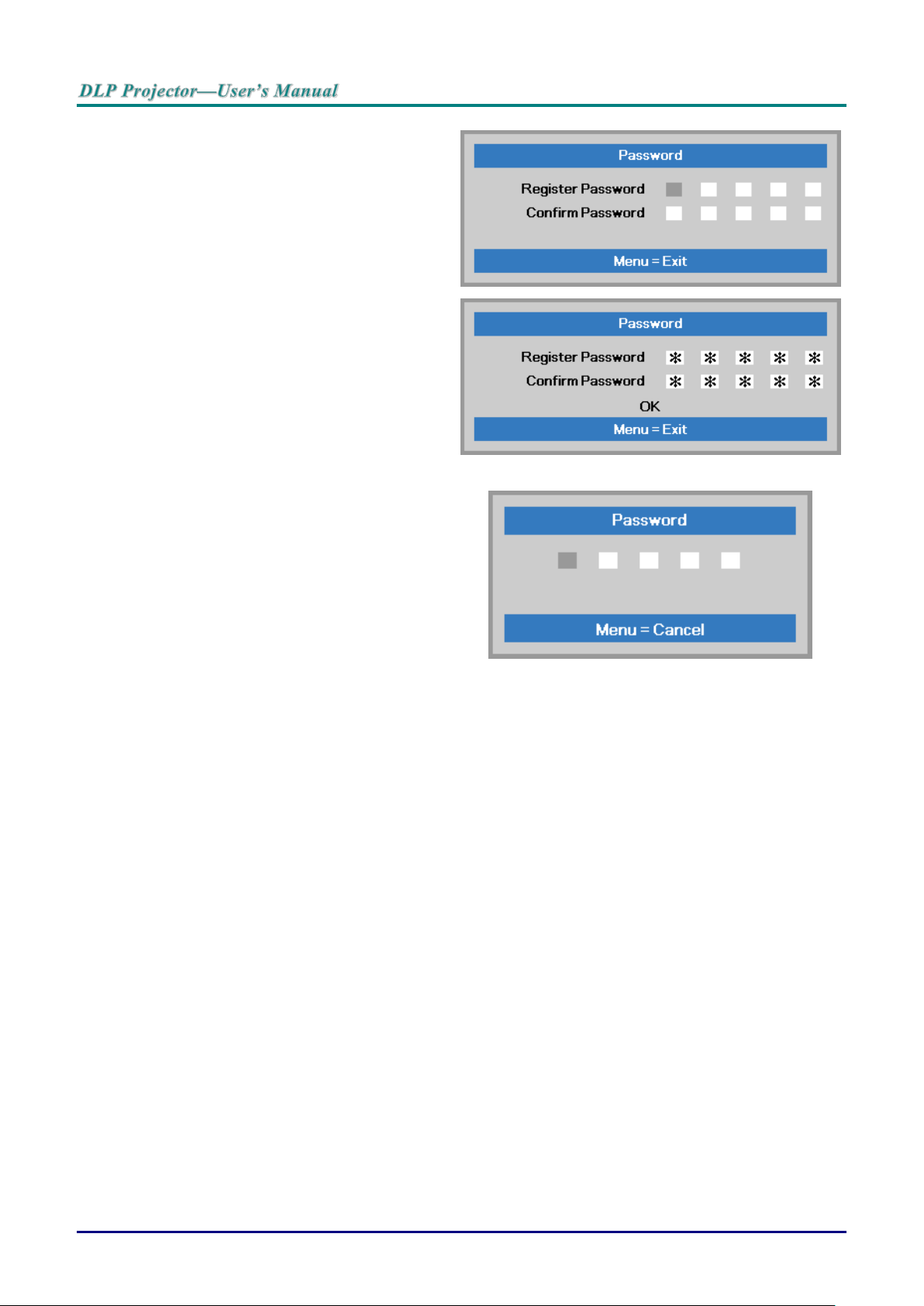
5.
You can use the cursor buttons
▲▼◄►
either on keypad or IR remote control
for password entry. You can use any
combination including the same arrow
five times, but not less than five.
Press the cursor buttons in any order
to set the password. Push the MENU
button to exit the dialog box.
6.
The password confirm menu appears
when user presses the power-on key
in case the Security Lock is enabled.
Enter the password in the order you
set it at step 5. In case you forget the
password, please contact the service
center.
The service center will validate the
owner and help reset the password.
— 12 —
Page 22

Adjusting the Projector Level
To adjust the angle of the picture, turn the tilt-adjuster right or left until the desired
angle has been achieved.
Take note of the following when setting up the projector:
The projector table or stand should be level and sturdy.
Position the projector so that it is perpendicular to the screen.
Ensure the cables are in a safe location. You could trip over them.
– 13 –
Page 23

Adjusting the Zoom, Focus and Keystone
1.
Use the Image-zoom
control (on the projector
only) to resize the
projected image and
screen size .
2.
Use the Image-focus
control (on the projector
only) to sharpen the
projected image .
3.
Use the KEYSTONE
buttons the remote
control to correct
image-trapezoid (wider
top or bottom) effect.
4.
The keystone control
appears on the display.
1.
Press the Volume +/-
buttons on the remote
control.
The volume control
appears on the display.
2.
Press the MUTE button
to turn off the volume.
(This feature is available
only on the remote).
Note : Available in
different model
Adjusting the Volume
— 14 —
Page 24

ON-SCREEN DISPLAY (OSD) MENU SETTINGS
1. To enter the OSD, press the
MENU button.
2. There are three menus.
Press the cursor ◄► button
to move through the menus.
3. Press the cursor ▲▼ button
to move up and down in a
menu.
4. Press ◄► to change values
for settings.
5. Press MENU to close the
OSD or leave a submenu.
Menu Power
Volume
Freeze
Auto
Source
1
1
3
4
5
1
3
2
1
4
5
Mute
OSD Menu Controls
The projector has an OSD that lets you make image adjustments and change various settings.
Navigating the OSD
You can use the remote control cursor buttons to navigate and make changes to the OSD.
Note:
Depending on the video source, not all items in the OSD are available. For example, the
Horizontal/Vertical Position items in the Computer menu can only be modified when connected
to a PC. Items that are not available cannot be accessed and are grayed out.
– 15 –
Page 25

Setting the OSD Language
Set the OSD language to your preference before continuing.
1. Press the MENU button. Press the cursor ◄► button to navigate to Settings 1. Press the
cursor ▲▼ button to move to the Advanced 1 menu.
2. Press (Enter) / ► to enter the Advanced 1 sub menu. Press the cursor ▲▼ button
until Language is highlighted.
3. Press the cursor button until the language you want is highlighted.
4. Press the MENU button four times to close the OSD.
— 16 —
Page 26

OSD Menu Overview
MAIN
MENU
SUB MENU
SETTINGS
Image
Display Mode
Presentation, Bright, Game,
Movie, TV, sRGB, Blackboard,
User
Brightness
0~100
Contrast
0~100
Computer
Horizontal Position
-5~5 (depend on Autolock)
Vertical Position
-5~5 (depend on Autolock)
Frequency
0~31
Tracking
-5~5
Auto Image
Advanced
Brilliant Color
1~10
Sharpness
0~31
Gamma
1.8, 2.0, 2.2, 2.4, B&W, Linear
Color Temperature
Warm, Normal, Cold
Video AGC
Off, On
Video Saturation
0~100
Video Tint
0~100
White Balance
RGain
0~200
GGain
0~200
BGain
0~200
ROffset
-256~255
GOffset
-256~255
BOffset
-256~255
Color Manager
Red
Hue, Saturation, Gain
0~100
Green
Hue, Saturation, Gain
0~100
Blue
Hue, Saturation, Gain
0~100
Cyan
Hue, Saturation, Gain
0~100
Magenta
Hue, Saturation, Gain
0~100
Yellow
Hue, Saturation, Gain
0~100
White
Red, Green, Blue
0~100
Use the following illustration to quickly find a setting or determine the range for a setting.
– 17 –
Page 27

MAIN
MENU
SUB MENU
SETTINGS
Settings 1
Source
Source
reference Input Source Select (IR/Keypad)
Projection
Normal, Real, Ceiling, Real+Ceiling
Aspect Ratio
Fill, 4:3, 16:9, Letter Box, Native, 2.35:1
Keystone
-40~40
Digital Zoom
-10~10
Audio
Volume
0~10
Mute
Off, On
Advanced 1
Language
English, Français, Deutsch, Español,
Português, 簡体中文, 繁體中文, Italiano,
Norsk, Svenska, Nederlands, Русский,
Polski, Suomi, Ελληνικά, 한국어, Magyar,
Čeština, , Türkçe, Việt, 日本語, ไทย ,
, תירבע
Security Lock
Off, On
Blank Screen
Blank, Red, Green, Blue, White
Splash Logo
On., Off
Closed Captioning
Off, On
KeypadLock
Off, On
3D Setting
3D
Off, DLP-Link, IR
3D Sync Invert
Off, On
3D Format
Frame Sequential, Top/Bottom, Side-BySide, Frame Packing (3D Frame Packing
HDMI source only)
Advanced 2
Test Pattern
None, Grid, White, Red, Green, Blue,
Black
H Image Shift
-50~50
V Image Shift
-50~50
— 18 —
Page 28

MAIN
MENU
SUB MENU
SETTINGS
Settings 2
Auto Source
Off, On
No Signal
Power Off
(min)
0~180
Auto Power
On
Off, On
Lamp Mode
ECO, Normal, Dynamic Eco
Reset All
Status
Active Source
Video Information
Lamp Hours(ECO, Normal)
Software Version
Advanced 1
Menu Position
Center, Down, Up, Left, Right
Translucent Menu
0%, 25%, 50%, 75%, 100%
Low Power Mode
Off, On
Fan Speed
Normal, High
Lamp Hour Reset
Projector ID
0-98
Advanced 2
Sleep Timer (min)
0~600
Source Filter
VGA
Disable, Enable
HDMI/MHL
Disable, Enable
Wall Color
Off, Light Yellow, Pink, Light
Green, Blue, blackboard
Color Space
Auto, RGB, YUV
Quantization Range
Auto, Full, limit
– 19 –
Page 29

Image Menu
ITEM
DESCRIPTION
Display Mode
Press the cursor ◄► button to enter and set the Display Mode.
Brightness
Press the cursor ◄► button to enter and adjust the display brightness.
Contrast
Press the cursor ◄► button to enter and adjust the display contrast.
Computer
Press (Enter) / ► to enter the Computer menu. See Computer Menu on page 21.
Auto Image
Press (Enter) / ► to automatically adjustment for phase, tracking, size and position.
Advanced
Press (Enter) / ► to enter the Advanced menu. See Advanced Feature on page
22.
Color Manager
Press (Enter) / ► to enter the color manager menu. See page 24 for more
information on Color Manager
Attention !
All of display mode parameters when changed will be saved to user mode.
Press the MENU button to open the OSD menu. Press the cursor ◄► button to move to the Image
Menu. Press the cursor ▲▼ button to move up and down in the Image menu. Press ◄► to enter
and change values for settings.
— 20 —
Page 30

Computer Menu
ITEM
DESCRIPTION
Horizontal Position
Press the cursor ◄► button to enter and adjust the display position to left or right.
Vertical Position
Press the cursor ◄► button to enter and adjust the display position to up or down.
Frequency
Press the cursor ◄► button to enter and adjust the A/D sampling clock.
Tracking
Press the cursor ◄► button to enter and adjust the A/D sampling dot.
Press the MENU button to open the OSD menu. Press ◄► to move to the Image menu. Press ▲▼
to move to the Computer menu and then press Enter or ►. Press ▲▼ to move up and down in the
Computer menu.
– 21 –
Page 31

Advanced Feature
ITEM
DESCRIPTION
Brilliant Color
Press the cursor ◄► button to enter and adjust the Brilliant Color value.
Sharpness
Press the cursor ◄► button to enter and adjust the display Sharpness.
Gamma
Press the cursor ◄► button to enter and adjust the gamma correction of the display.
Color Temperature
Press the cursor ◄► button to enter and adjust the color temperature.
Video AGC
Press the ◄► buttons to enter and enable or disable the Automatic Gain Control for
video source.
Video Saturation
Press the ◄► buttons to enter and adjust the video saturation.
Video Tint
Press the ◄► buttons to enter and adjust the video tint/hue.
White Balance
Press the ENTER / ► button to enter the White Balance sub menu.
See White Balance on page 23
Press the Menu button to open the OSD menu. Press ◄► to move to the Image menu. Press ▼▲
to move to the Advanced menu and then press Enter or ►. Press ▼▲ to move up and down in the
Advanced menu.
— 22 —
Page 32

White Balance
ITEM
DESCRIPTION
R Gain
Press the ◄► buttons to adjust the Red Gain.
G Gain
Press the ◄► buttons to adjust the Green Gain.
B Gain
Press the ◄► buttons to adjust the Blue Gain.
R Offset
Press the ◄► buttons to adjust the Red Offset.
G Offset
Press the ◄► buttons to adjust the Green Offset.
B Offset
Press the ◄► buttons to adjust the Blue Offset.
Press the ENTER button to enter the White Balance sub menu.
– 23 –
Page 33

Color Manager
ITEM
DESCRIPTION
Red
Select to enter the Red Color Manager.
Press the ◄► buttons to adjust the Hue, Saturation, and Gain.
Green
Select to enter the Green Color Manager.
Press the ◄► buttons to adjust the Hue, Saturation, and Gain.
Blue
Select to enter the Blue Color Manager.
Press the ◄► buttons to adjust the Hue, Saturation, and Gain.
Cyan
Select to enter the Cyan Color Manager.
Press the ◄► buttons to adjust the Hue, Saturation, and Gain.
Magenta
Select to enter the Magenta Color Manager.
Press the ◄► buttons to adjust the Hue, Saturation, and Gain.
Yellow
Select to enter the Yellow Color Manager.
Press the◄► buttons to adjust the Hue, Saturation, and Gain.
White
Select to enter the White Color Manager.
Press the ◄► buttons to adjust the Red, Green, and Blue.
Press the Menu button to open the OSD menu. Press ◄► to move to the Image menu. Press ▼▲
to move to the Color Manager menu and then press Enter or ►. Press ▼▲ to move up and down in
the Color Manager menu.
— 24 —
Page 34

Settings 1 Menu
ITEM
DESCRIPTION
Source
Press the cursor ◄► button to enter the Source menu. Reference input Source
select
(IR / Keypad).
Projection
Press the cursor ◄► button to enter and choose from four projection methods:
Aspect Ratio
Press the cursor ◄► button to enter and adjust the video aspect ratio.
Keystone
Press the cursor ◄► button to enter and adjust the display keystone.
Digital Zoom
Press the cursor ◄► button to enter and adjust the Digital Zoom menu.
Audio
Press (Enter) / ► to enter the Audio menu. See Audio on page 26.
Advanced 1
Press (Enter) / ► to enter the Advanced 1 menu. See Advanced 1 Feature on
page 27.
Advanced 2
Press (Enter) / ► to enter the Advanced 2 menu. See Advanced 2 Feature on
page 29.
Press the MENU button to open the OSD menu. Press the cursor ◄► button to move to the
Settings 1 menu. Press the cursor ▲▼ button to move up and down in the Settings 1 menu. Press
◄► to enter and change values for settings.
– 25 –
Page 35

Audio
ITEM
DESCRIPTION
Volume
Press the ◄► buttons to enter and adjust the audio volume.
Mute
Press the ◄► buttons to enter and turn on or off the speaker.
Press the Menu button to open the OSD menu. Press ◄► to move to the Settings 1 menu. Press
▼▲ to move to the Audio menu and then press Enter or ►. Press ▼▲ to move up and down in the
Audio menu.
— 26 —
Page 36

Advanced 1 Feature
ITEM
DESCRIPTION
Language
Press the cursor ◄► button to enter and select a different localization Menu.
Security Lock
Press the cursor ◄► button to enter and enable or disable security lock function.
Blank Screen
Press the cursor ◄► button to enter and select different color to blank the screen.
Splash Logo
Press the cursor ◄► button t enter and o select splash logo on or off.
Closed Captioning
Press the ◄► buttons to enter and enable or disable Closed Captioning
Keypad Lock
Press the cursor ◄► button to enter and enable or disable keys can be work on
keypad.
3D Setting
Press Enter/ ► to enter the 3D menu. See page 28 for more information on 3D
Setting.
Press the Menu button to open the OSD menu. Press ◄► to move to the Settings 1 menu. Press
▲▼ to move to the Advanced 1 menu and then press Enter or ►. Press ▲▼ to move up and down
in the Advanced 1 menu. Press ◄► to enter and change values for setting.
Note:
To enjoy the 3D function, first enable the Play Movie in 3D setting found in your DVD device under the
3D Disc Menu.
– 27 –
Page 37

3D Setting
ITEM
DESCRIPTION
3D
Press the cursor ◄► button to enter and select different 3D mode.
3D Sync Invert
Press the cursor ◄► button to enter and enable or disable 3D Sync Invert.
3D Format
Press the cursor ◄► button to enter and enable or disable different 3D Format.
Note:
1. The 3D OSD menu item is gray if there is no appropriate 3D source. This is the default setting.
2. When the projector is connected to an appropriate 3D source, the 3D OSD menu item is enabled for
selection.
3. Use 3D glasses to view a 3D image.
4. You need 3D content from a 3D DVD or 3D media file.
5. You need to enable the 3D source (some 3D DVD content may have a 3D on-off selection feature).
6. You need DLP link 3D or IR 3D shutter glasses. With IR 3D shutter glasses, you need to install a
driver on your PC and connect a USB emitter.
7. The 3D mode of the OSD needs to match the type of glasses (DLP link or IR 3D).
8. Power on the glasses. Glasses normally have a power on -off switch.
Each type of glasses has their own configuration instructions. Please follow the configuration
instructions that come with your glasses to finish the setup process.
Note:
Since different types of glass (DLP link or IR shutter glass) have their own setting instructions,
Please follow the guide to finish the setup process.
— 28 —
Page 38

Advanced 2 Feature
ITEM
DESCRIPTION
Test Pattern
Press the cursor ◄► button to enter and select internal test pattern.
H Image Shift
Press the cursor ◄► button to enter and select H Image Shift.
V Image Shift
Press the cursor ◄► button to enter and select V Image Shift.
Press the Menu button to open the OSD menu. Press ◄► to move to the Settings 1 menu. Press
▲▼ to move to the Advanced 2 menu and then press Enter or ►. Press ▲▼ to move up and down
in the Advanced 2 menu. Press ◄► to enter and change values for setting.
– 29 –
Page 39

Settings 2 Menu
ITEM
DESCRIPTION
Auto Source
Press the cursor ◄► button to enter and enable or disable automatic source
detection.
No Singal Power
Off (min.)
Press the cursor ◄► button to enter and enable or disable automatic shutdown of
lamp when no signal.
Auto Power On
Press the cursor ◄► button to enter and enable or disable automatic power On when AC
power is supplied.
Lamp Mode
Press the cursor ◄► button to enter and select the lamp mode for higher brightness
or lower brightness to save lamp life.
Reset All
Press (Enter) / ► to reset all settings to default values.
Status
Press (Enter) / ► to enter the Status menu. See page 31 for more information on
Status.
Advanced 1
Press (Enter) / ► to enter the Advanced 1 menu. See Advanced 1 Feature on
page 32.
Advanced 2
Press (Enter) / ► to enter the Advanced 2 menu. See Advanced 2 Feature on
page 34.
Press the MENU button to open the OSD menu. Press the cursor ◄► button to move to the
Settings 2 menu. Press the cursor ▲▼ button to move up and down in the Settings 2 menu.
Note :
Dynamic ECO: Auto power consumption saving according to your dynamic content (30% Max saving on
blank screen).
Extreme Dimming: Saving 50% lamp power consumption by blank screen (press BLANK button)
— 30 —
Page 40

Status
ITEM
DESCRIPTION
Active Source
Display the activated source.
Video Information
Displays resolution/video information for RGB source and color standard for Video
source.
Lamp Hours
Lamp hour used information is displayed. ( ECO. and Normal )
Software Version
Showing system software version.
Press the cursor ▲▼ button to move up and down in the Settings 2 menu. Select the Status menu
and press Enter or ► to enter.
– 31 –
Page 41

Advanced 1 Feature
ITEM
DESCRIPTION
Menu Position
Press ◄► button to enter and select different OSD location.
Translucent Menu
Press ◄► button to enter and select OSD background translucent level.
Low Power Mode
Press ◄► to enter and turn Low Power Mode on or off.
Fan Speed
Press the cursor ◄► button to enter and toggle between Normal and High fan
speeds.
Note: We recommend selecting high speed in high temperatures, high humidity, or
high altitude (higher than 1500m/4921ft) areas.
Lamp Hour Reset
After replacing the lamp, this item should be reset. See page 33 for more information
on Lamp Hour Reset.
Projector ID
Press the cursor ◄► button to enter and adjust a two digit projector ID from 0 through
98.
Press the Menu button to open the OSD menu. Press ◄► to move to the Settings 2 menu. Press
▲▼ to move to the Advanced 1 menu and then press Enter or ►. Press ▲▼ to move up and down
in the Advanced 1 menu. Press ◄► to enter and change values for setting.
— 32 —
Page 42

Lamp Hour Reset
Please refer to Resetting the Lamp on page 39 to reset the lamp hour counter.
– 33 –
Page 43

Advanced 2 Feature
ITEM
DESCRIPTION
Sleep Timer
Press the cursor ◄► buttons to enter and set Sleep timer. The projector automatically
turns off after the preset period of time.
Source Filter
Press (Enter) / ► to enter the Source Filter menu. See page 35 for more
information on Source Filter.
Wall Color
Press the cursor ◄► button to enter and set the Wall Color.
Color Space
Press the cursor ◄► button to enter and set the Color Space.
Quantization
Range
Press the cursor ◄► button to enter and set the Quantization Range.
Press the Menu button to open the OSD menu. Press ◄► to move to the Settings 2 menu. Press
▲▼ to move to the Advanced 2 menu and then press Enter or ►. Press ▲▼ to move up and down
in the Advanced 2 menu. Press ◄► to enter and change values for setting.
— 34 —
Page 44

Source Filter
ITEM
DESCRIPTION
VGA
Press the ◄► buttons to enter and enable or disable the VGA source.
HDMI/MHL
Press the cursor ◄► button to enter and enable or disable the HDMI/
MHL-compatible source.
Press the ENTER button to enter the Source Filter sub menu.
– 35 –
Page 45

MAINTENANCE AND SECURITY
1.
Loosen screws on the
lamp compartment cover.
Replacing the Projection Lamp
The projection lamp should be replaced when it burns out. It should only be replaced with a certified
replacement part, which you can order from your local dealer.
Important:
a. The projection lamp used in this product contains a small amount of mercury.
b. Do not dispose this product with general household waste.
c. Disposal of this product must be carried out in accordance with the regulations of your local
authority.
Warning:
Be sure to turn off and unplug the projector at least 30 minutes before replacing the lamp. Failure to
do so could result in a severe burn.
Caution:
In rare cases the lamp bulb may burn out during normal operation and cause glass dust or shards
to be discharged outward from the rear exhaust vent.
Do not inhale or do not touch glass dust or shards. Doing so could result in injury.
Always keep your face away from the exhaust vent so that you do not suffer from the gas and
broken shards of the lamp.
When removing the lamp from a ceiling-mounted projector, make sure that no one is under the
projector. Glass fragments could fall if the lamp has been burned out.
IF A LAMP EXPLODES
If a lamp explodes, the gas and broken shards may scatter inside the projector and they may come
out of the exhaust vent. The gas contains toxic mercury.
Open windows and doors for ventilation.
If you inhale the gas or the shards of the broken lamp enter your eyes or mouth, consult the doctor
immediately.
— 36 —
Page 46

2.
Remove the lamp
compartment cover.
3.
Disconnect the lamp
connector
4.
Remove the two screws
from the lamp module.
5.
Lift the module handle up.
6.
Pull firmly on the module
handle to remove the lamp
module.
1
2
– 37 –
Page 47

7.
Reverse steps 1 to 6 to
install the new lamp
module.
While installing, align the
lamp module and ensure it
is level to avoid damage.
Note:
The lamp module must sit
securely in place before
tightening the screws.
The lamp connector must
be connected properly and
place as drawing before
Lamp compartment cover
installation back.
No Gap Gap
Correct Incorrect
Warning:
Lamp Connector must be installed flush with the connector base as shown in the image below.
A gap between the Lamp Connector and the connector base will cause damage to the projector.
The following images illustrate correct and incorrect Lamp Connector installations.
— 38 —
Page 48

Resetting the Lamp
1.
Press the MENU button to open
the OSD menu.
2.
Press the cursor ◄► button to
move to the Settings 2 menu.
Press the cursor button to move
down to Advanced 1 and press
enter.
3.
Press the cursor ▼▲ button to
move down to Lamp Hour Reset.
4.
Press the cursor ► or Enter
button.
A message screen appears.
5.
Press ▼▲◄► buttons to reset
the lamp hour.
6.
Press the MENU button to get
back to Settings 2.
After replacing the lamp, you should reset the lamp hour counter to zero. Refer to the following:
– 39 –
Page 49

Cleaning the Projector
Cleaning the projector to remove dust and grime will help ensure trouble-free operation.
Warning:
1. Be sure to turn off and unplug the projector at least 30 minutes before cleaning. Failure to do so
could result in a severe burn.
2. Use only a dampened cloth when cleaning. Do not allow water to enter the ventilation openings
on the projector.
3. If a little water gets into the projector interior while cleaning, leave unplugged in a well-ventilated
room for several hours before using.
4. If a lot of water gets into the projector interior when cleaning, have the projector serviced.
Cleaning the Lens
You can purchase optic lens cleaner from most camera stores. Refer to the following to clean the
projector lens.
1. Apply a little optic lens cleaner to a clean soft cloth. (Do not apply the cleaner directly to
the lens.)
2. Lightly wipe the lens in a circular motion.
Caution:
1. Do not use abrasive cleaners or solvents.
2. To prevent discoloration or fading, avoid getting cleaner on the projector case.
Cleaning the Case
Refer to the following to clean the projector case.
1. Wipe off dust with a clean dampened cloth.
2. Moisten the cloth with warm water and mild detergent (such as used to wash dishes), and
then wipe the case.
3. Rinse all detergent from the cloth and wipe the projector again.
Caution:
To prevent discoloration or fading of the case, do not use abrasive alcohol-based cleaners.
— 40 —
Page 50

Using the Kensington Security Slot
Using the Kensington Security Slot
If you are concerned about security, attach the projector to a permanent object with the Kensington
slot and a security cable.
Note:
Contact your vendor for details on purchasing a suitable Kensington security cable.
The security lock corresponds to Kensington’s MicroSaver Security System. If you have any
comment, contact: Kensington, 2853 Campus Drive, San Mateo, CA 94403, U.S.A. Tel: 800-5354242, http://www.Kensington.com.
– 41 –
Page 51

TROUBLESHOOTING
Common problems and solutions
These guidelines provide tips to deal with problems you may encounter while using the projector. If
the problem remains unsolved, contact your dealer for assistance.
Often after time spent troubleshooting, the problem is traced to something as simple as a loose
connection. Check the following before proceeding to the problem-specific solutions.
Use some other electrical device to confirm that the electrical outlet is working.
Ensure the projector is turned on.
Ensure all connections are securely attached.
Ensure the attached device is turned on.
Ensure a connected PC is not in suspending mode.
Ensure a connected notebook computer is configured for an external display.
(This is usually done by pressing an Fn-key combination on the notebook.)
Tips for Troubleshooting
In each problem-specific section, try the steps in the order suggested. This may help you to solve the
problem more quickly.
Try to pin point the problem and thus avoid replacing non-defective parts.
For example, if you replace batteries and the problem remains, put the original batteries back and go
to the next step.
Keep a record of the steps you take when troubleshooting: The information may be useful when
calling for technical support or for passing on to service personnel.
— 42 —
Page 52

LED Error Messages
ERROR CODE MESSAGES
POWER LED
BLUE
LAMP LED
RED
System Initial
Flash
OFF
Ready to Power on (Standby)
ON
OFF
System Power on
Flash
OFF
Lamp Lit , System stable
ON
OFF
Cooling
Flashing
OFF
1W MCU detects scaler stops working (initial fail)
2 blinks
OFF
Over Temperature
3 blinks
OFF
Thermal Break Sensor error
4 blinks
OFF
Lamp Fail
5 blinks
0 blinks
Lamp Temperature shut down
5 blinks
1 blinks
Lamp Short circuit in output detected
5 blinks
2 blinks
Lamp End of lamp life detected
5 blinks
3 blinks
Lamp did not ignite
5 blinks
4 blinks
Lamp extinguish normal
5 blinks
5 blinks
Lamp extinguish run-up
5 blinks
6 blinks
Lamp voltage too low
5 blinks
7 blinks
Lamp ballast Fail
5 blinks
8 blinks
Lamp ballast Communication error
5 blinks
10 blinks
Lamp Fan error(FAN1)
6 blinks
1 blinks
Power Fan error(FAN2)
6 blinks
2 blinks
Blower Fan error(FAN3)
6 blinks
3 blinks
Case Open
7 blinks
OFF
DMD error
8 blinks
OFF
Color wheel error
9 blinks
OFF
In the event of an error, please disconnect the AC power cord and wait for one (1) minute before restarting
the projector. If the Power or Lamp LEDs are still blinking or any other situation that isn't listed in the chart
above, please contact your service center.
Image Problems
Problem: No image appears on the screen
1. Verify the settings on your notebook or desktop PC.
2. Turn off all equipment and power up again in the correct order.
Problem: The image is blurred
1. Adjust the Focus on the projector.
2. Press the Auto button on the remote control.
3. Ensure the projector-to-screen distance is within the specified range.
4. Check that the projector lens is clean.
Problem: The image is wider at the top or bottom (trapezoid effect)
1. Position the projector so it is as perpendicular to the screen as possible.
– 43 –
Page 53

2. Use the Keystone button on the remote control to correct the problem.
Problem: The image is reversed
Check the Projection setting on the Settings 1 menu of the OSD.
Problem: The image is streaked
1. Set the Frequency and Tracking settings on the Image->Computer menu of the OSD to
the default settings.
2. To ensure the problem is not caused by a connected PC’s video card, connect to another
computer.
Problem: The image is flat with no contrast
Adjust the Contrast setting on the Image menu of the OSD.
Problem: The color of the projected image does not match the source image.
Adjust the Color Temperature and Gamma settings on the Image->Advanced menu of the
OSD.
Lamp Problems
Problem: There is no light from the projector
1. Check that the power cable is securely connected.
2. Ensure the power source is good by testing with another electrical device.
3. Restart the projector in the correct order and check that the Power LED is on.
4. If you have replaced the lamp recently, try resetting the lamp connections.
5. Replace the lamp module.
6. Put the old lamp back in the projector and have the projector serviced.
Problem: The lamp goes off
1. Power surges can cause the lamp to turn off. Re-plug power cord. When the Power LED
is on, press the power button.
2. Replace the lamp module.
3. Put the old lamp back in the projector and have the projector serviced.
Remote Control Problems
Problem: The projector does not respond to the remote control
1. Direct the remote control towards remote sensor on the projector.
2. Ensure the path between remote and sensor is not obstructed.
3. Turn off any fluorescent lights in the room.
4. Check the battery polarity.
5. Replace the battery.
6. Turn off other Infrared-enabled devices in the vicinity.
7. Have the remote control serviced.
Audio Problems
Problem: There is no sound
1. Adjust the volume on the remote control.
2. Adjust the volume of the audio source.
3. Check the audio cable connection.
4. Test the source audio output with other speakers.
— 44 —
Page 54

5. Have the projector serviced.
Problem: The sound is distorted
1. Check the audio cable connection.
2. Test the source audio output with other speakers.
3. Have the projector serviced.
Having the Projector Serviced
If you are unable to solve the problem, you should have the projector serviced. Pack the projector in
the original carton. Include a description of the problem and a checklist of the steps you took when
trying to fix the problem: The information may be useful to service personnel. For servicing, return the
projector to the place you purchased it.
– 45 –
Page 55

HDMI Q & A
Q. What is the difference between a “Standard” HDMI cable and a “High-Speed” HDMI
cable?
Recently, HDMI Licensing, LLC announced that cables would be tested as Standard or HighSpeed cables.
˙Standard (or “category 1”) HDMI cables have been tested to perform at speeds of 75Mhz or
up to 2.25Gbps, which is the equivalent of a 720p/1080i signal.
˙High Speed (or “category 2”) HDMI cables have been tested to perform at speeds of 340Mhz
or up to 10.2Gbps, which is the highest bandwidth currently available over an HDMI cable
and can successfully handle 1080p signals including those at increased color depths and/or
increased refresh rates from the Source. High-Speed cables are also able to accommodate
higher resolution displays, such as WQXGA cinema monitors (resolution of 2560 x 1600).
Q. How do I run HDMI cables longer than 10 meters?
There are many HDMI Adopters working on HDMI solutions that extend a cable’s effective
distance from the typical 10 meter range to much longer lengths. These companies
manufacture a variety of solutions that include active cables (active electronics built into
cables that boost and extend the cable’s signal), repeaters, amplifiers as well as CAT5/6 and
fiber solutions.
Q. How can I tell if a cable is an HDMI certified cable?
All HDMI products are required to be certified by the manufacturer as part of the HDMI
Compliance Test Specification. However, there may be instances where cables bearing the
HDMI logo are available but have not been properly tested. HDMI Licensing, LLC actively
investigates these instances to ensure that the HDMI trademark is properly used in the
market. We recommend that consumers buy their cables from a reputable source and a
company that is trusted.
For more detail information check http://www.hdmi.org/learningcenter/faq.aspx#49
— 46 —
Page 56

Specifications
Model
DH558 / DH559
Display Type
TI DMD 0.65" S600 1080P
Resolution
1920x1080
Projection Distance
1 ~ 10 m
Projection Screen Size
31" ~ 308.8"
Projection Lens
Manual Focus/ Manual Zoom
Zoom Ratio
1.2x
Vertical Keystone
Correction
+/- 40 Degree
Projection Methods
Front, Rear, Desktop/Ceiling (Rear, Front)
Data Compatibility
VGA, SVGA, XGA, SXGA, SXGA+, UXGA, WUXGA@60hz, Mac
SDTV/EDTV/ HDTV
480i, 480p, 576i, 576p, 720p, 1080i, 1080p
Video Compatibility
NTSC, PAL, SECAM
H-Sync
15, 30~91.4KHz
V-Sync
24~30Hz, 47~120Hz
Safety Certification
FCC-B, cUL, UL, UL-AR, CE, CB, KC, NOM, CCC
Operation Temperature
5° ~ 40°C
Dimensions
274.6 mm (W) x 212 mm (D) x 100 mm (H)
Ac Input
AC Universal 100-240V
Power Consumption
240W (Normal), 200W (ECO), <0.5W (Standby)
Lamp
190W (Normal) / 160W (ECO)
Audio Speaker
2W mono speaker x 1
Input Terminals
VGA in x 1
Mini-jack stereo x 1
HDMI x 1
Output Terminals
VGA out x 1
PC audio out (mini-jack) x 1
USB type A power Only x1
Control Terminals
RS-232C
USB (Type mini B) - service only
Security
Kensington Security Slot
SPECIFICATIONS
Note: For questions regarding product specifications, please contact your local distributor.
– 47 –
Page 57

Projection Distance vs. Projection Size
DH558 / DH559
IMAGE DIAGONAL
IMAGE WIDTH
IMAGE HEIGHT
PROJECTION
DISTANCE
FROM
PROJECTION
DISTANCE
TO
OFFSET-A
(INCH)
(INCH)
(CM)
(INCH)
(CM)
(INCH)
(CM)
(INCH)
(CM)
(MM)
60
52.3
132.8
29.4
74.7
63.8
162.1
76.4
193.9
112.1
70
61.0
154.9
34.3
87.1
74.4
189.1
89.1
226.3
130.8
72
62.8
159.5
35.3
89.7
76.6
194.5
91.6
232.7
134.5
80
69.7
177.0
39.2
99.6
85.1
216.1
101.8
258.6
149.4
84
73.2
185.9
41.2
104.6
89.3
226.9
106.9
271.5
156.9
90
78.4
199.1
44.1
112.0
95.7
243.1
114.5
290.9
168.1
96
83.7
212.6
47.1
119.6
102.1
259.3
122.2
310.3
179.3
100
87.2
221.5
49.0
124.5
106.3
270.1
127.3
323.2
186.8
120
104.6
265.7
58.8
149.4
127.6
324.1
152.7
387.9
224.1
135
117.7
299.0
66.2
168.1
143.5
364.6
171.8
436.3
252.2
150
130.7
332.0
73.5
186.7
159.5
405.1
190.9
484.8
280.2
200
174.3
442.7
98.1
249.2
212.7
540.2
254.5
646.4
373.6
Projection Distance and Size Table
— 48 —
Page 58

Timing Mode Table
SIGNAL
RESOLUTION
H-SYNC
(KHZ)
V-SYNC
(HZ)
COMPOSITE
/ S-VIDEO
COMPONENT
RGB
DVI/
HDMI
NTSC
-
15.734
60.0
O
- - -
PAL/SECAM
-
15.625
50.0
O
- - -
VESA
720 x 400
37.9
85.0
-
-
O
O
640 x 480
31.5
60.0
-
-
O
O
640 x 480
37.9
72.8
-
-
O
O
640 x 480
37.5
75.0
-
-
O
O
640 x 480
43.3
85.0
-
-
O
O
800 x 600
35.2
56.3
-
-
O
O
800 x 600
37.9
60.3
-
-
O
O
800 x 600
46.9
75.0
-
-
O
O
800 x 600
48.1
72.2
-
-
O
O
800 x 600
53.7
85.1
-
-
O
O
800 x 600
76.3
120.0
-
-
O
O
1024 x 768
48.4
60.0
-
-
O
O
1024 x 768
56.5
70.1
-
-
O
O
1024 x 768
60.0
75.0
-
-
O
O
1024 x 768
68.7
85.0
-
-
O
O
1024 x 768
97,6
120.0
-
-
O
O
1280 x 720
45.0
60.0
-
-
O
O
1280 x 720
91.5
119.9
-
-
O
O
1280 x 800
49.7
59.8
-
-
O
O
1280 x 800
62.8
74.9
-
-
O
O
1280 x 800
71.6
84.8
-
-
O
O
1280 x 800
101.6
119.9
-
-
O
O
1280 x 1024
64.0
60.0
-
-
O
O
1280 x 1024
80.0
75.0
-
-
O
O
1280 x 1024
91.1
85.0
-
-
O
O
1280 x 960
60.0
60.0
-
-
O
O
1280 x 960
85.9
85.0
-
-
O
O
1400 x 1050
65.3
60.0
-
-
O
O
1440 x 900
70.6
75.0
-
-
O
O
– 49 –
Page 59

SIGNAL
RESOLUTION
H-SYNC
(KHZ)
V-SYNC
(HZ)
COMPOSITE
/ S-VIDEO
COMPONENT
RGB
DVI/
HDMI
1440 x 900
55.9
60.0
-
-
O
O
1600 x1200
75.0
60
-
-
O
O
1680 x 1050
64.7
59.9
-
-
O
O
1680 x 1050
65.3
60
-
-
O
O
1920 x 1080
67.5
60
-
-
O
O
1920 x 1200
74
60
-
-
O
O
Apple Mac
640 x 480
35.0
66.7
-
-
O
O
832 x 624
49.7
74.5
-
-
O
O
1024 x 768
60.2
74.9
-
-
O
O
1152 x 870
68.7
75.1
-
-
O
O
SDTV
480i
15.734
60.0
-
O - O
576i
15.625
50.0
-
O - O
EDTV
576p
31.3
50.0
-
O - O
480p
31.5
60.0
-
O - O
HDTV
720p
37.5
50.0
-
O - O
720p
45.0
60.0
-
O - O
1080i
33.8
60.0
-
O - O
1080i
28.1
50.0
-
O - O
1080p
67.5
60.0
-
O - O
1080p
56.3
50.0
-
O - O
1080p
27
24.0
-
O - O
1080p
28
25.0
-
O - O
1080p
33.7
30.0
-
O - O
O:Frequency supported
—:Frequency not supported
*:The color of mean may have a little noise is acceptable
*:HDTV timing main check tool is DVD player, VG828 is secondary.
— 50 —
Page 60

Projector Dimensions
274.6mm
[10.8"]
212mm
[8.346"]
100.3mm
[3.95"]
86mm
[3.386"]
– 51 –
Page 61

REGULATORY COMPLIANCE
FCC Warning
This equipment has been tested and found to comply with the limits for a Class B digital device
pursuant to Part 15 of the FCC Rules. These limits are designed to provide reasonable protection
against harmful interference when the equipment is operated in a commercial environment.
This equipment generates, uses, and can radiate radio frequency energy and, if not installed and
used in accordance with the instruction manual, may cause harmful interference to radio
communications. Operation of this equipment in a residential area is likely to cause harmful
interference in which case the user will be required to correct the interference at his/her own expense.
Changes or modifications not expressly approved by the parties responsible for compliance could
void the user’s authority to operate the equipment.
Canada
This class B digital apparatus complies with Canadian ICES-003.
Safety Certifications
FCC-B, cUL, UL, UL-AR, CE, CB, KC, NOM, CCC
— 52 —
Page 62

RS-232C Protocol
Baud rate:
9600
Parity
check:
None
Data bit:
8
Stop bit:
1
Flow
Control
None
Header code
Command code
Data code
End code
HEX
Command
Data
0Dh
ASCII
‘V’
Command
Data
CR
COMMAND GROUP 00
ASCII
HEX
FUNCTION
DESCRIPTION
RETURN RESULT
VXXS0001
56h Xh Xh 53h 30h 30h 30h 31h 0Dh
Power On
P/F
VXXS0002
56h Xh Xh 53h 30h 30h 30h 32h 0Dh
Power Off
P/F
VXXS0003
56h Xh Xh 53h 30h 30h 30h 33h 0Dh
Resync
P/F
VXXG0004
56h Xh Xh 47h 30h 30h 30h 34h 0Dh
Get Lamp Hours
Pn/F
VXXS0005n
56h Xh Xh 53h 30h 30h 30h 35h nh 0Dh
Set Air filter timer
n=0~999999
P/F
VXXG0005
56h Xh Xh 47h 30h 30h 30h 35h 0Dh
Get Air filter timer
n=0~999999
Pn/F
VXXS0006
56h Xh Xh 53h 30h 30h 30h 36h 0Dh
System Reset
P/F
VXXG0007
56h Xh Xh 47h 30h 30h 30h 37h 0Dh
Get System Status
0: Reset
1:Standby
2:Operation
3:Cooling
Pn/F
VXXG0008
56h Xh Xh 47h 30h 30h 30h 38h 0Dh
Get F/W Version
Pn/F
VXXG0009
56h Xh Xh 47h 30h 30h 30h 39h 0Dh
Get Alter EMail
Pn/F
VXXS0009n
56h Xh Xh 53h 30h 30h 30h 39h nh 0Dh
Set Alter Email
n=xxxxxx@xxxx.x
xx.xx
P/F
RS232 Setting
Minimum delay for next command: 1ms
Control Command Structure
Operation Command
Note:
"CR" mean Carriage Return
APPENDIX I
XX=00-98, projector's ID, XX=99 is for all projectors
Return Result P=Pass / F=Fail
n: 0:Disable/1: Enable/Value(0~9999)
– 53 –
Page 63

COMMAND GROUP 01
ASCII
HEX
FUNCTION
DESCRIPTION
RETURN VALUE
VXXG0101
56h Xh Xh 47h 30h 31h 30h 31h 0Dh
Get Brightness
n=0~100
Pn/F
VXXS0101n
56h Xh Xh 53h 30h 31h 30h 31h nh 0Dh
Set Brightness
n=0~100
P/F
VXXG0102
56h Xh Xh 47h 30h 31h 30h 32h 0Dh
Get Contrast
n=0~100
Pn/F
VXXS0102n
56h Xh Xh 53h 30h 31h 30h 32h nh 0Dh
Set Contrast
n=0~100
P/F
VXXG0103
56h Xh Xh 47h 30h 31h 30h 33h 0Dh
Get Color
n=0~100
Pn/F
VXXS0103n
56h Xh Xh 53h 30h 31h 30h 33h nh 0Dh
Set Color
n=0~100
P/F
VXXG0104
56h Xh Xh 47h 30h 31h 30h 34h 0Dh
Get Tint
n=0~100
Pn/F
VXXS0104n
56h Xh Xh 53h 30h 31h 30h 34h nh 0Dh
Set Tint
n=0~100
P/F
VXXG0105
56h Xh Xh 47h 30h 31h 30h 35h 0Dh
Get Sharpness
0~31
Pn/F
VXXS0105n
56h Xh Xh 53h 30h 31h 30h 35h nh 0Dh
Set Sharpness
0~31
P/F
VXXG0106
56h Xh Xh 47h 30h 31h 30h 36h 0Dh
Get Color
Temperature
0:Warm
1:Normal
2:Cold
Pn/F
VXXS0106n
56h Xh Xh 53h 30h 31h 30h 36h nh 0Dh
Set Color
Temperature
0:Warm
1:Normal
2:Cold
P/F
VXXG0107
56h Xh Xh 47h 30h 31h 30h 37h 0Dh
Get Gamma
0:1.8
1:2.0C
2:2.2
3:2.4
4:B&W
5:Linear
Pn/F
VXXS0107n
56h Xh Xh 53h 30h 31h 30h 37h nh 0Dh
Set Gamma
0:1.8
1:2.0C
2:2.2
3:2.4
4:B&W
5:Linear
P/F
VXXG0108
56h Xh Xh 47h 30h 31h 30h 38h 0Dh
Get Display Mode
0: Presentation
1:Bright
2:Game
3:Movie
4:TV
5:sRGB
6:BlackBoard
7:User
Pn/F
VXXS0108n
56h Xh Xh 53h 30h 31h 30h 38h nh 0Dh
Set Display Mode
0: Presentation
1:Bright
2:Game
3:Movie
4:TV
5:sRGB
6:BlackBoard
7:User
P/F
COMMAND GROUP 02
ASCII
HEX
FUNCTION
DESCRIPTION
RETURN VALUE
VXXS0201
56h Xh Xh 53h 30h 32h 30h 31h 0Dh
Select RGB
P/F
VXXS0202
56h Xh Xh 53h 30h 32h 30h 32h 0Dh
Select RGB2
P/F
VXXS0203
56h Xh Xh 53h 30h 32h 30h 33h 0Dh
Select DVI
P/F
VXXS0204
56h Xh Xh 53h 30h 32h 30h 34h 0Dh
Select Video
P/F
VXXS0205
56h Xh Xh 53h 30h 32h 30h 35h 0Dh
Select S-Video
P/F
— 54 —
Page 64

COMMAND GROUP 02
ASCII
HEX
FUNCTION
DESCRIPTION
RETURN VALUE
VXXS0206
56h Xh Xh 53h 30h 32h 30h 36h 0Dh
Select HDMI
P/F
VXXS0207
56h Xh Xh 53h 30h 32h 30h 37h 0Dh
Select BNC
P/F
VXXS0208
56h Xh Xh 53h 30h 32h 30h 38h 0Dh
Select
Component
P/F
VXXS0209
56h Xh Xh 53h 30h 32h 30h 39h 0Dh
Select HDMI
2(MEDIA)
P/F
VXXS0210
56h Xh Xh 53h 30h 32h 31h 30h 0Dh
Select HDMI 3
P/F
VXXG0220
56h Xh Xh 47h 30h 32h 32h 30h 0Dh
Get Current Source
Return
1:RGB
2:RGB2
3:DVI
4:Video
5:S-Video
6:HDMI
7:BNC
8:Component
9:HDMI2
11:MEDIA
12:HDMI 3
Pn/F
COMMAND GROUP 03
ASCII
HEX
FUNCTION
DESCRIPTION
RETURN VALUE
VXXG0301
56h Xh Xh 47h 30h 33h 30h 31h 0Dh
Get Scaling
0:Fill
1:4:3
2:16:9
3:Letter Box
4:Native
5:2.35:1
Pn/F
VXXS0301n
56h Xh Xh 53h 30h 33h 30h 31h nh 0Dh
Set Scaling
0:Fill
1:4:3
2:16:9
3:Letter Box
4:Native
5:2.35:1
P/F
VXXG0302
56h Xh Xh 47h 30h 33h 30h 32h 0Dh
Blank
Pn/F
VXXS0302n
56h Xh Xh 53h 30h 33h 30h 32h nh 0Dh
Blank
P/F
VXXG0303
56h Xh Xh 47h 30h 33h 30h 33h 0Dh
Auto Keystone On
Pn/F
VXXS0303n
56h Xh Xh 53h 30h 33h 30h 33h nh 0Dh
Auto Keystone On
P/F
VXXG0304
56h Xh Xh 47h 30h 33h 30h 34h 0Dh
Freeze On
Pn/F
VXXS0304n
56h Xh Xh 53h 30h 33h 30h 34h nh 0Dh
Freeze On
P/F
VXXG0305
56h Xh Xh 47h 30h 33h 30h 35h 0Dh
Volume
n=0~10
Pn/F
VXXS0305n
56h Xh Xh 53h 30h 33h 30h 35h nh 0Dh
Volume
n=0~10
P/F
VXXG0306
56h Xh Xh 47h 30h 33h 30h 36h 0Dh
Treble
n=0~16
Pn/F
VXXS0306n
56h Xh Xh 53h 30h 33h 30h 36h nh 0Dh
Treble
n=0~16
P/F
VXXG0307
56h Xh Xh 47h 30h 33h 30h 37h 0Dh
Bass
n=0~16
Pn/F
VXXS0307n
56h Xh Xh 53h 30h 33h 30h 37h nh 0Dh
Bass
n=0~16
P/F
– 55 –
Page 65

COMMAND GROUP 03
ASCII
HEX
FUNCTION
DESCRIPTION
RETURN VALUE
VXXG0308
56h Xh Xh 47h 30h 33h 30h 38h 0Dh
Projection Mode
0:Front
1:Rear
2: Ceiling
3: Rear+Ceiling
Pn/F
VXXS0308n
56h Xh Xh 53h 30h 33h 30h 38h nh 0Dh
Projection Mode
0:Front
1:Rear
2: Ceiling
3: Rear+Ceiling
P/F
VXXG0309
56h Xh Xh 47h 30h 33h 30h 39h 0Dh
Set vertical keystone
value
n=-40~+40
Pn/F
VXXS0309n
56h Xh Xh 53h 30h 33h 30h 39h nh 0Dh
Set vertical keystone
value
n=-40~+40
P/F
VXXG0310
56h Xh Xh 47h 30h 33h 31h 30h 0Dh
Set horizontal
keystone value
n=-20~+20
Pn/F
VXXS0310n
56h Xh Xh 53h 30h 33h 31h 30h nh 0Dh
Set horizontal
keystone value
n=-20~+20
P/F
VXXG0311
56h Xh Xh 47h 30h 33h 31h 31h 0Dh
Adjust the zoom
n=-10~+10
Pn/F
VXXS0311n
56h Xh Xh 53h 30h 33h 31h 31h nh 0Dh
Adjust the zoom
n=-10~+10
P/F
VXXG0312
56h Xh Xh 47h 30h 33h 31h 32h 0Dh
Adjust the focus
n=-20~+20
Pn/F
VXXS0312n
56h Xh Xh 53h 30h 33h 31h 32h nh 0Dh
Adjust the focus
n=-20~+20
P/F
VXXG0313
56h Xh Xh 47h 30h 33h 31h 33h 0Dh
Adjust the vertical
lens shift
n=-20~+20
Pn/F
VXXS0313n
56h Xh Xh 53h 30h 33h 31h 33h nh 0Dh
Adjust the vertical
lens shift
n=-20~+20
P/F
VXXG0314
56h Xh Xh 47h 30h 33h 31h 34h 0Dh
Adjust the horizontal
lens shift
n=-20~+20
Pn/F
VXXS0314n
56h Xh Xh 53h 30h 33h 31h 34h nh 0Dh
Adjust the horizontal
lens shift
n=-20~+20
P/F
VXXG0315
56h Xh Xh 47h 30h 33h 31h 35h 0Dh
Adjust the 3D Mode
n= 0~2
Pn/F
VXXS0315n
56h Xh Xh 53h 30h 33h 31h 35h nh 0Dh
Adjust the 3D Mode
0:Off
1:DLP
2: IR
P/F
VXXG0316
56h Xh Xh 47h 30h 33h 31h 36h 0Dh
Adjust the 3D sync
inverter
n= 0~1
Pn/F
VXXS0316n
56h Xh Xh 53h 30h 33h 31h 36h nh 0Dh
Adjust the 3D sync
inverter
0:Off
1:On
P/F
VXXG0317
56h Xh Xh 53h 30h 33h 31h 37h 0Dh
Adjust the 3D format
n= 0~3
P/F
VXXS0317n
56h Xh Xh 47h 30h 33h 31h 37h nh 0Dh
Adjust the 3D format
0:FS
1:TB
2:SBS
3:FP
Pn/F
VXXG0319
56h Xh Xh 47h 30h 33h 31h 39h 0Dh
Adjust the Lamp
mode
n= 0~2
Pn/F
VXXS0319n
56h Xh Xh 53h 30h 33h 31h 39h nh 0Dh
Adjust the Lamp
mode
0:Eco
1:Normal
2:Dynamic
P/F
VXXG0322
56h Xh Xh 47h 30h 33h 32h 32h 0Dh
Get Fan Speed
n= 0~1
Pn/F
VXXS0322n
56h Xh Xh 53h 30h 33h 32h 32h nh 0Dh
Set Fan Speed
0:Normal
1:High Speed
P/F
VXXG0331
56h Xh Xh 47h 30h 33h 33h 31h 0Dh
Get the R gain
n= 0~200
Pn/F
VXXS0331n
56h Xh Xh 53h 30h 33h 33h 31h nh 0Dh
Set the R gain
n= 0~200
P/F
VXXG0332
56h Xh Xh 47h 30h 33h 33h 32h 0Dh
Get the G gain
n= 0~200
Pn/F
VXXS0332n
56h Xh Xh 53h 30h 33h 33h 32h nh 0Dh
Set the G gain
n= 0~200
P/F
— 56 —
Page 66

COMMAND GROUP 03
ASCII
HEX
FUNCTION
DESCRIPTION
RETURN VALUE
VXXG0333
56h Xh Xh 47h 30h 33h 33h 33h 0Dh
Get the B gain
n= 0~200
Pn/F
VXXS0333n
56h Xh Xh 53h 30h 33h 33h 33h nh 0Dh
Set the B gain
n= 0~200
P/F
VXXG0334
56h Xh Xh 53h 30h 33h 31h 37h 0Dh
Get the R offset
n= -100~100
P/F
VXXS0334n
56h Xh Xh 47h 30h 33h 31h 37h nh 0Dh
Set the R offset
n= -100~100
Pn/F
VXXG0335
56h Xh Xh 47h 30h 33h 31h 39h 0Dh
Get the G offset
n= -100~100
Pn/F
VXXS0335n
56h Xh Xh 53h 30h 33h 31h 39h nh 0Dh
Set the G offset
n= -100~100
P/F
VXXG0336
56h Xh Xh 47h 30h 33h 32h 32h 0Dh
Get the B offset
n= -100~100
Pn/F
VXXS0336n
56h Xh Xh 53h 30h 33h 32h 32h nh 0Dh
Set the B offset
n= -100~100
P/F
VXXG0337
56h Xh Xh 47h 30h 33h 33h 37h 0Dh
Get the white R gain
n= 0~100
Pn/F
VXXS0337n
56h Xh Xh 53h 30h 33h 33h 37h nh 0Dh
Set the white R gain
n= 0~100
P/F
VXXG0338
56h Xh Xh 47h 30h 33h 33h 38h 0Dh
Get the white G gain
n= 0~200
Pn/F
VXXS0338n
56h Xh Xh 53h 30h 33h 33h 38h nh 0Dh
Set the white G gain
n= 0~200
P/F
VXXG0339
56h Xh Xh 47h 30h 33h 33h 39h 0Dh
Get the white B gain
n= 0~200
Pn/F
VXXS0339n
56h Xh Xh 53h 30h 33h 33h 39h nh 0Dh
Set the white B gain
n= 0~200
P/F
VXXG0340
56h Xh Xh 53h 30h 33h 34h 30h 0Dh
Get the Red Hue
n= -100~100
P/F
VXXS0340n
56h Xh Xh 47h 30h 33h 34h 30h nh 0Dh
Set the Red Hue
n= -100~100
Pn/F
VXXG0341
56h Xh Xh 47h 30h 33h 34h 31h 0Dh
Get the Red
Saturation
n= -100~100
Pn/F
VXXS0341n
56h Xh Xh 53h 30h 33h 34h 31h nh 0Dh
Set the Red
Saturation
n= -100~100
P/F
VXXG0342
56h Xh Xh 47h 30h 33h 34h 32h 0Dh
Get the Red Gain
n= -100~100
Pn/F
VXXS0342n
56h Xh Xh 53h 30h 33h 34h 32h nh 0Dh
Set the Red Gain
n= -100~100
P/F
VXXG0343
56h Xh Xh 53h 30h 33h 34h 33h 0Dh
Get the Green Hue
n= -100~100
P/F
VXXS0343n
56h Xh Xh 47h 30h 33h 34h 33h nh 0Dh
Set the Green Hue
n= -100~100
Pn/F
VXXG0344
56h Xh Xh 47h 30h 33h 34h 34h 0Dh
Get the Green
Saturation
n= -100~100
Pn/F
VXXS0344n
56h Xh Xh 53h 30h 33h 34h 34h nh 0Dh
Set the Green
Saturation
n= -100~100
P/F
VXXG0345
56h Xh Xh 47h 30h 33h 34h 35h 0Dh
Get the Green Gain
n= -100~100
Pn/F
VXXS0345n
56h Xh Xh 53h 30h 33h 34h 35h nh 0Dh
Set the Green Gain
n= -100~100
P/F
VXXG0346
56h Xh Xh 53h 30h 33h 34h 36h 0Dh
Get the Blue Hue
n= -100~100
P/F
VXXS0346n
56h Xh Xh 47h 30h 33h 34h 36h nh 0Dh
Set the Blue Hue
n= -100~100
Pn/F
VXXG0347
56h Xh Xh 47h 30h 33h 34h 37h 0Dh
Get the Blue
Saturation
n= -100~100
Pn/F
VXXS0347n
56h Xh Xh 53h 30h 33h 34h 37h nh 0Dh
Set the Blue
Saturation
n= -100~100
P/F
VXXG0348
56h Xh Xh 47h 30h 33h 34h 38h 0Dh
Get the Blue Gain
n= -100~100
Pn/F
VXXS0348n
56h Xh Xh 53h 30h 33h 34h 38h nh 0Dh
Set the Blue Gain
n= -100~100
P/F
VXXG0349
56h Xh Xh 53h 30h 33h 34h 39h 0Dh
Get the Cyan Hue
n= -100~100
P/F
VXXS0349n
56h Xh Xh 47h 30h 33h 34h 39h nh 0Dh
Set the Cyan Hue
n= -100~100
Pn/F
VXXG0350
56h Xh Xh 47h 30h 33h 35h 30h 0Dh
Get the Cyan
Saturation
n= -100~100
Pn/F
VXXS0350n
56h Xh Xh 53h 30h 33h 35h 30h nh 0Dh
Set the Cyan
Saturation
n= -100~100
P/F
VXXG0351
56h Xh Xh 47h 30h 33h 35h 31h 0Dh
Get the Cyan Gain
n= -100~100
Pn/F
VXXS0351n
56h Xh Xh 53h 30h 33h 35h 31h nh 0Dh
Set the Cyan Gain
n= -100~100
P/F
VXXG0352
56h Xh Xh 53h 30h 33h 35h 32h 0Dh
Get the Magenta Hue
n= -100~100
P/F
VXXS0352n
56h Xh Xh 47h 30h 33h 35h 32h nh 0Dh
Set the Magenta Hue
n= -100~100
Pn/F
– 57 –
Page 67

COMMAND GROUP 03
ASCII
HEX
FUNCTION
DESCRIPTION
RETURN VALUE
VXXG0353
56h Xh Xh 47h 30h 33h 35h 33h 0Dh
Get the Magenta
Saturation
n= -100~100
Pn/F
VXXS0353n
56h Xh Xh 53h 30h 33h 35h 33h nh 0Dh
Set the Magenta
Saturation
n= -100~100
P/F
VXXG0354
56h Xh Xh 47h 30h 33h 35h 34h 0Dh
Get the Magenta
Gain
n= -100~100
Pn/F
VXXS0354n
56h Xh Xh 53h 30h 33h 35h 34h nh 0Dh
Set the Magenta
Gain
n= -100~100
P/F
VXXG0355
56h Xh Xh 53h 30h 33h 35h 35h 0Dh
Get the Yellow Hue
n= -100~100
P/F
VXXS0355n
56h Xh Xh 47h 30h 33h 35h 35h nh 0Dh
Set the Yellow Hue
n= -100~100
Pn/F
VXXG0356
56h Xh Xh 47h 30h 33h 35h 36h 0Dh
Get the Yellow
Saturation
n= -100~100
Pn/F
VXXS0356n
56h Xh Xh 53h 30h 33h 35h 36h nh 0Dh
Set the Yellow
Saturation
n= -100~100
P/F
VXXG0357
56h Xh Xh 47h 30h 33h 35h 37h 0Dh
Get the Yellow Gain
n= -100~100
Pn/F
VXXS0357n
56h Xh Xh 53h 30h 33h 35h 37h nh 0Dh
Set the Yellow Gain
n= -100~100
P/F
VXXG0358
56h Xh Xh 47h 30h 33h 35h 38h 0Dh
Get IR On/Off Status
n= 0~3
Pn/F
VXXS0358n
56h Xh Xh 53h 30h 33h 35h 38h nh 0Dh
Get IR On/Off Status
0:Both on
1:Front on
2:Back on
3:Both off
P/F
— 58 —
