Vivitek D861, D862, D860 User Manual
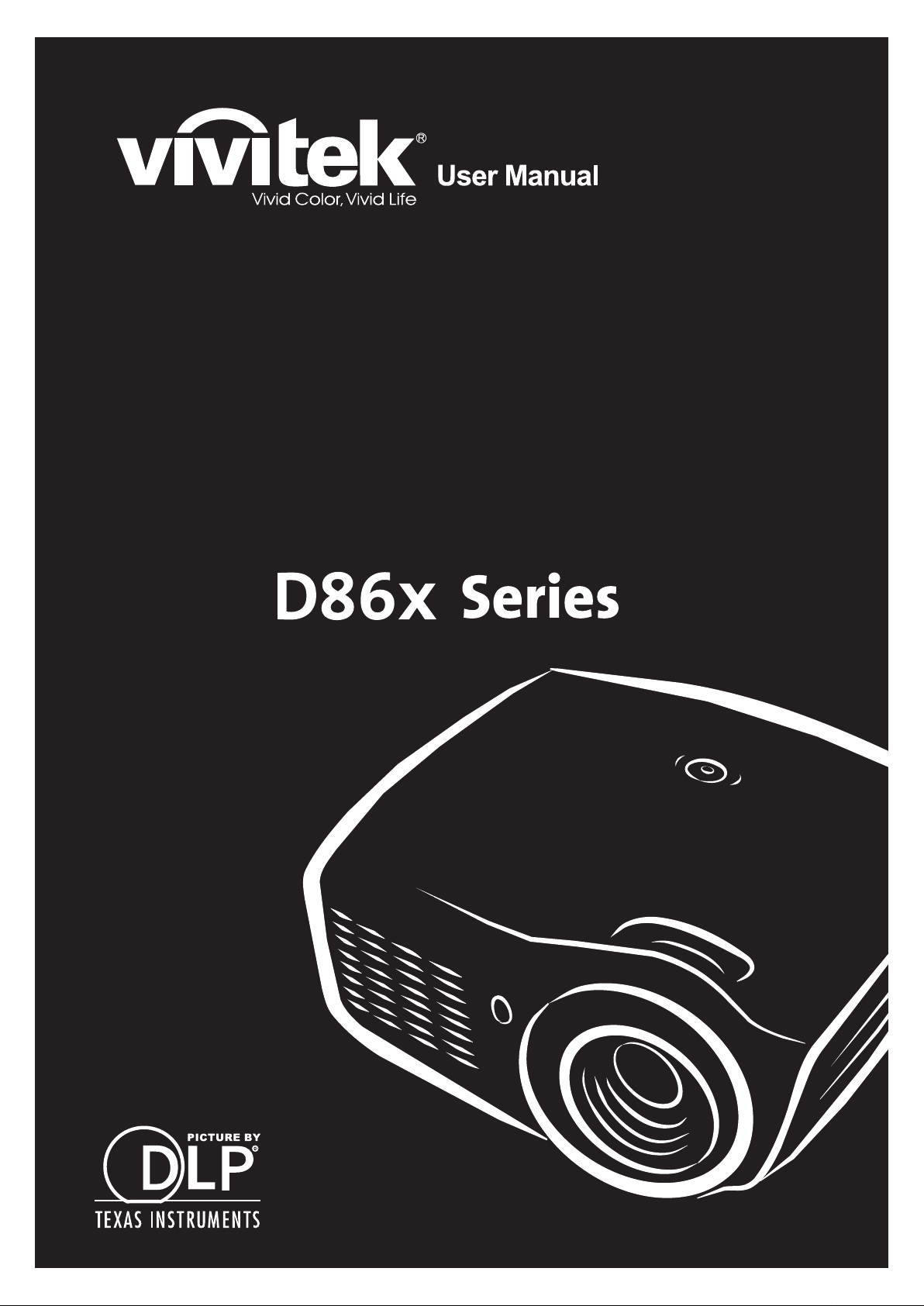
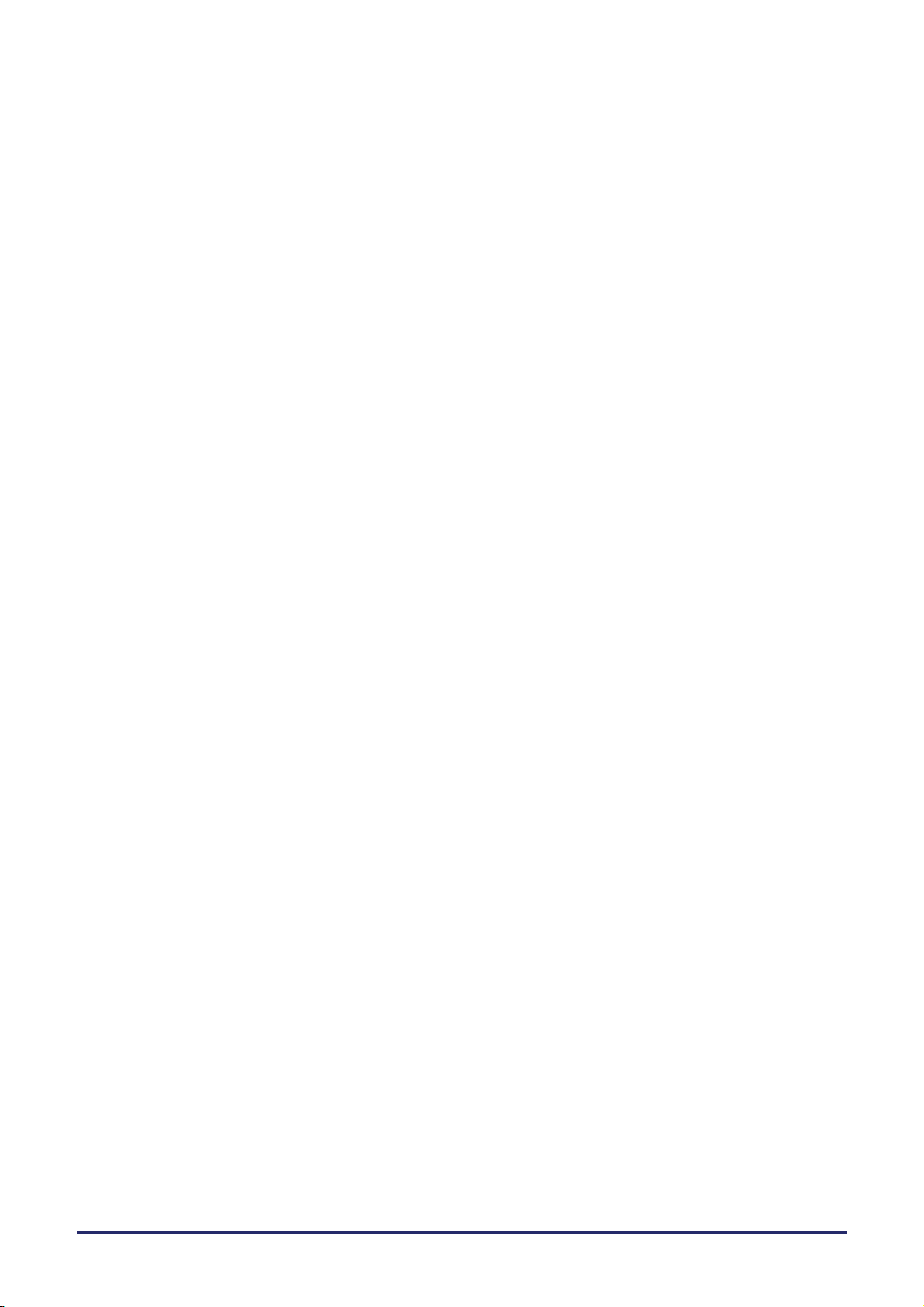
Copyright
This publication, including all photographs, illustrations and software, is protected under international copyright laws, with all rights reserved. Neither this manual, nor any of the material contained herein, may be
reproduced without written consent of the author.
© Copyright 2011
Disclaimer
The information in this document is subject to change without notice. The manufacturer makes no representations or warranties with respect to the contents hereof and specifically disclaims any implied
warranties of merchantability or fitness for any particular purpose. The manufacturer reserves the right to
revise this publication and to make changes from time to time in the content hereof without obligation of
the manufacturer to notify any person of such revision or changes.
Trademark Recognition
Kensington is a U.S. registered trademark of ACCO Brand Corporation with issued registrations and pending applications in other countries throughout the world.
HDMI, the HDMI Logo, and High-Definition Multimedia Interface are trademarks or registered trademarks
of HDMI Licensing LLC in the United States and other countries.
All other product names used in this manual are the properties of their respective owners and are acknowledged.
— i —
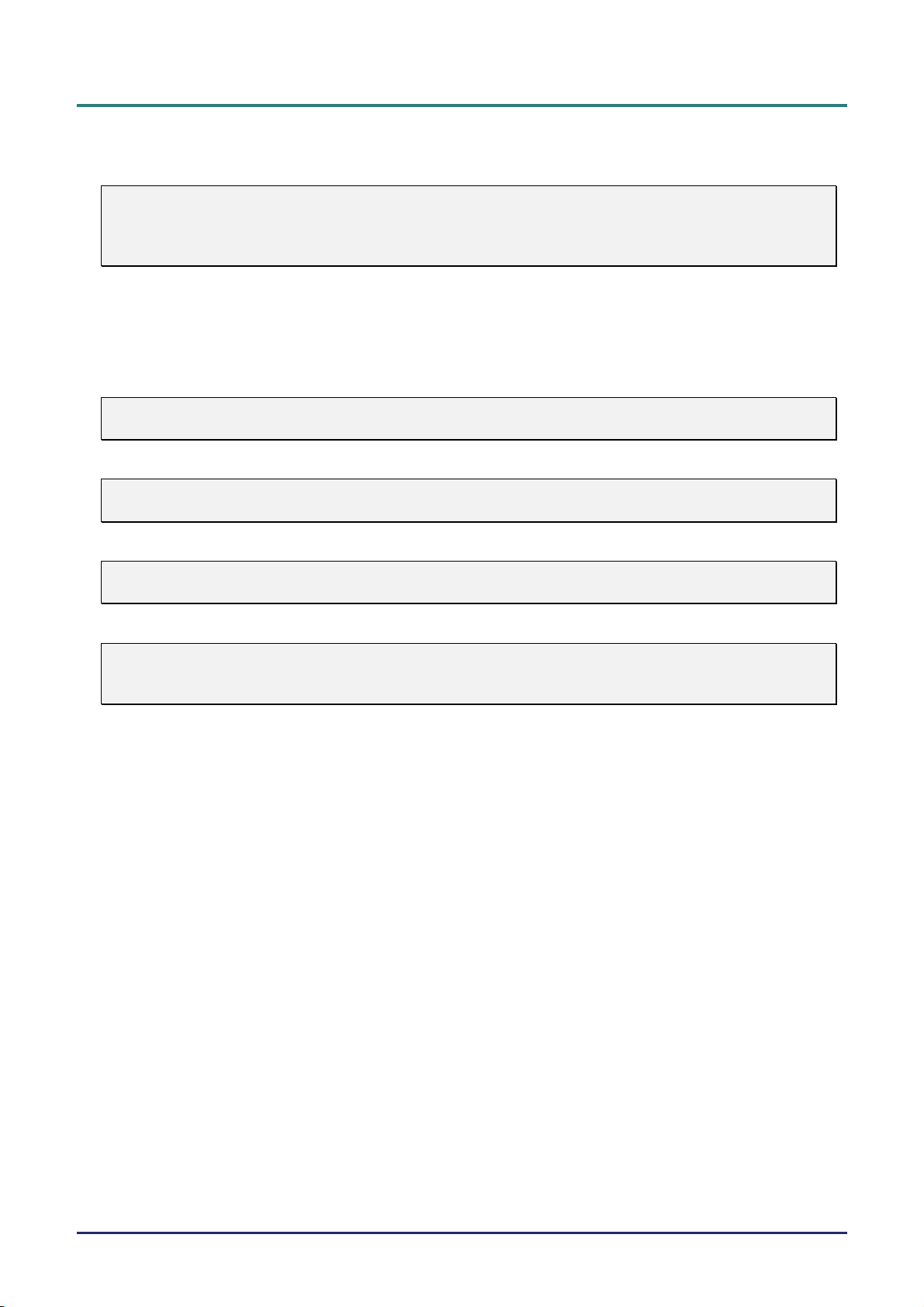
DLP Projector—User’s Manual
Important Safety Information
Important:
It is strongly recommended that you read this section carefully before using the projector. These
safety and usage instructions will ensure that you enjoy many years of safe use of the projector.
Keep this manual for future reference.
Symbols Used
Warning symbols are used on the unit and in this manual to alert you of hazardous situations.
The following styles are used in this manual to alert you to important information.
Note:
Provides additional information on the topic at hand.
Important:
Provides additional information that should not be overlooked.
Caution:
Alerts you to situations that may damage the unit.
Warning:
Alerts you to situations that may damage the unit, create a hazardous environment, or cause personal injury.
Throughout this manual, component parts and items in the OSD menus are denoted in bold font as in this
example:
“Push the Menu button on the remote control to open the Main menu.”
General Safety Information
Do not open the unit case. Aside from the projection lamp, there are no user-serviceable parts in
the unit. For servicing, contact qualified service personnel.
Follow all warnings and cautions in this manual and on the unit case.
The projection lamp is extremely bright by design. To avoid damage to eyes, do not look into the
lens when the lamp is on.
Do not place the unit on an unstable surface, cart, or stand.
Avoid using the system near water, in direct sunlight, or near a heating device.
Do not place heavy objects such as books or bags on the unit.
— ii —
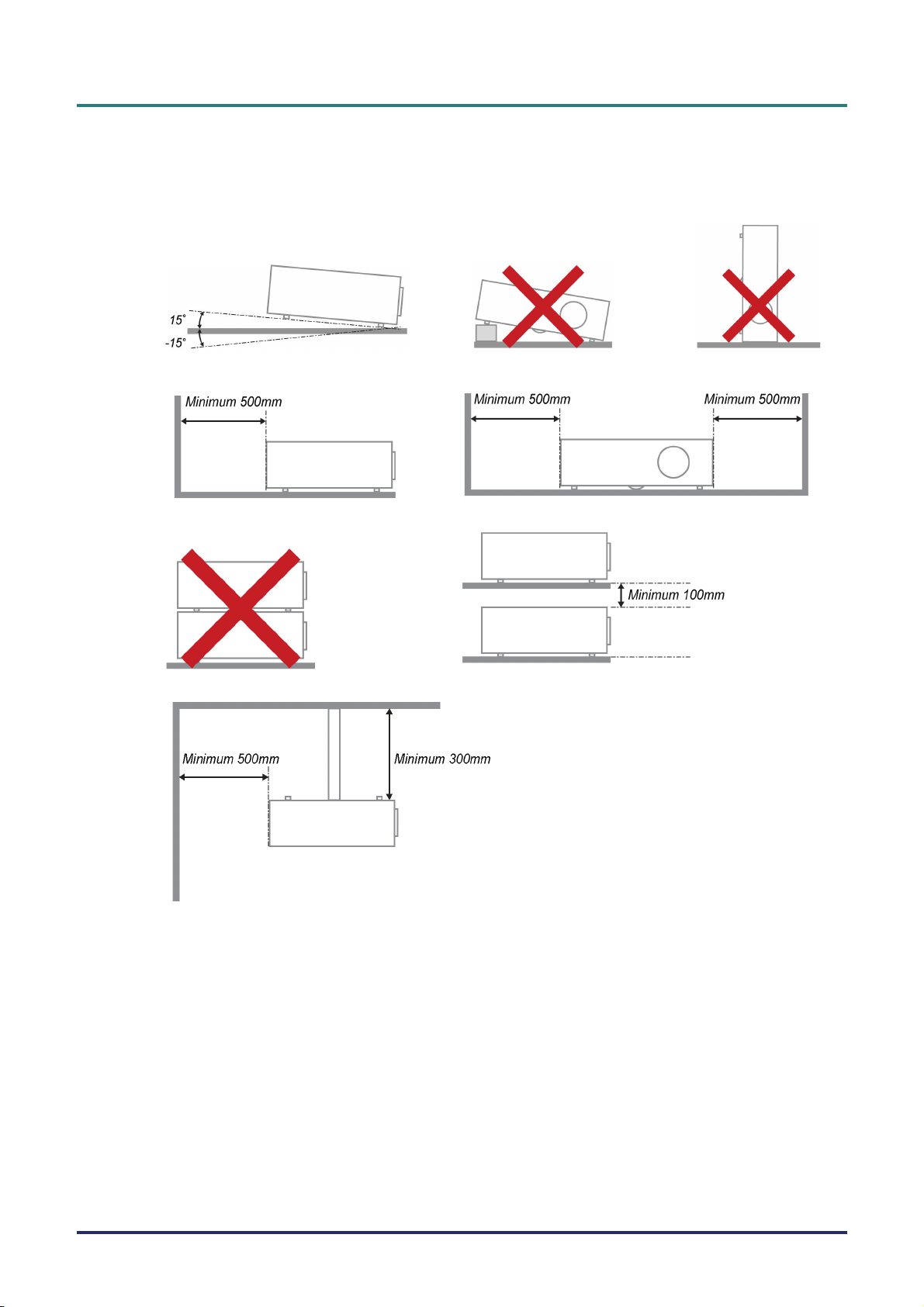
Projector Installation Notice
Place the projector in a horizontal position
The tilt angle of the projector should not exceed 15 degrees, nor should the projector be installed in
any way other than the desktop and ceiling mount, otherwise lamp life could decrease dramatically.
Allow at least 50 cm clearance around the exhaust vent.
Preface
Ensure that the intake vents do not recycle hot air from the exhaust vent.
When operating the projector in an enclosed space, ensure that the surrounding air temperature
within the enclosure does not exceed 5 – 35°C while the projector is running, and the air intake and
exhaust vents are unobstructed.
All enclosures should pass a certified thermal evaluation to ensure that the projector does not
recycle exhaust air, as this may cause the device to shutdown even if the enclosure temperature is
with the acceptable 5 – 35°C range.
– iii –
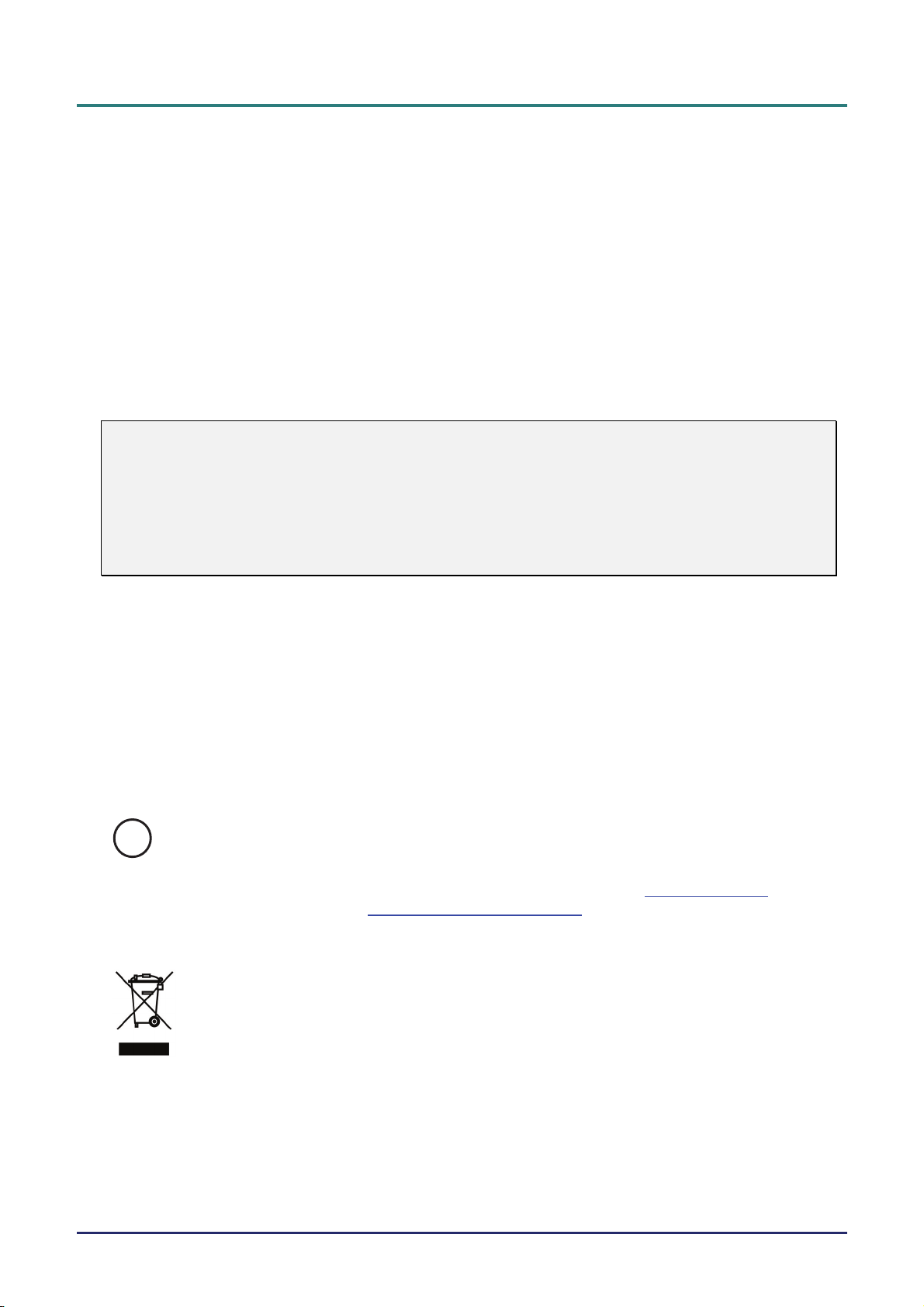
DLP Projector—User’s Manual
Power Safety
Only use the supplied power cord.
Do not place anything on the power cord. Place the power cord where it will not be in the way of
foot traffic.
Remove the batteries from the remote control when storing or not in use for a prolonged period.
Replacing the Lamp
Replacing the lamp can be hazardous if done incorrectly. See Replacing the Projection Lamp on page 39
for clear and safe instructions for this procedure. Before replacing the lamp:
Unplug the power cord.
Allow the lamp to cool for about one hour.
Caution:
In rare cases the lamp bulb may burn out during normal operation and cause glass dust or shards
to be discharged outward from the rear exhaust vent.
Do not inhale or do not touch glass dust or shards. Doing so could result in injury.
Always keep your face away from the exhaust vent so that you do not suffer from the gas and broken shards of the lamp.
Cleaning the Projector
Unplug the power cord before cleaning. See Cleaning the Projector page 42.
Allow the lamp to cool for about one hour.
Regulatory Warnings
Before installing and using the projector, read the regulatory notices in the Regulatory Compliance on
page 55.
Important Recycle Instructions:
Hg
Lamp(s) inside this product contain mercury. This product may contain other electronic waste that
can be hazardous if not disposed of properly. Recycle or dispose in accordance with local, state, or federal
Laws. For more information, contact the Electronic Industries Alliance at WWW.EIAE.ORG
specific disposal information check WWW.LAMPRECYCLE.ORG.
Symbol Explanations
DISPOSAL: Do not use household or municipal waste collection services for
disposal of electrical and electronic equipment. EU countries require the use
of separate recycling collection services.
. For lamp
— iv —
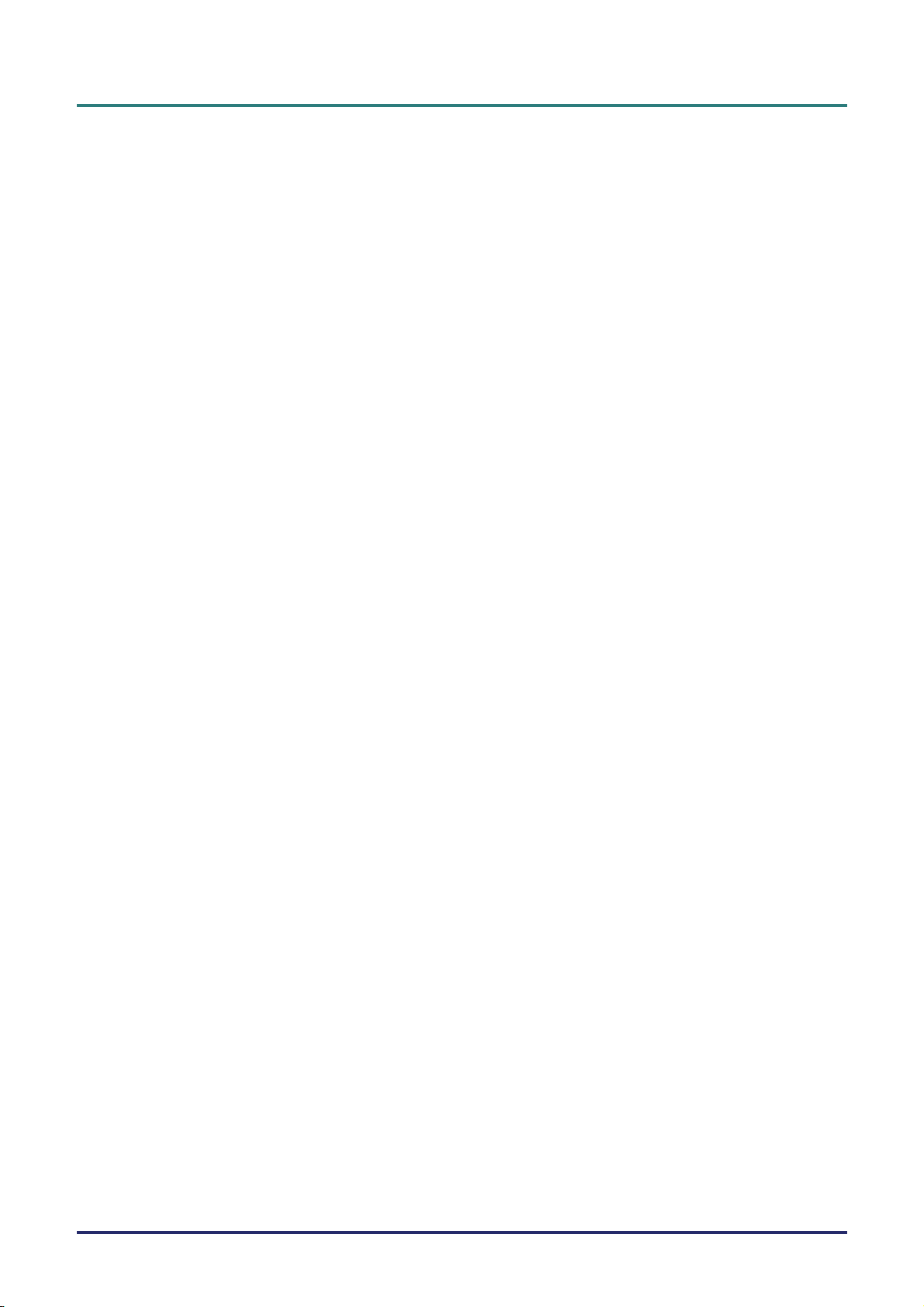
Main Features
Lightweight unit, easy to pack away and transport.
Compatible with all major video standards including NTSC, PAL, and SECAM.
A high brightness rating allows for presentations in daylight or in lit rooms.
Supports resolutions up to UXGA at 16.7 million colors to deliver crisp, clear images.
Flexible setup allows for front, rear projections.
Line-of-vision projections remain square, with advanced keystone correction for angled
projections.
Input source automatically detected.
About this Manual
This manual is intended for end users and describes how to install and operate the DLP projector. Wherever possible, relevant information—such as an illustration and its description—has been kept on one
page. This printer-friendly format is both for your convenience and to help save paper, thereby protecting
the environment. It is suggested that you only print sections that are relevant to your needs.
Preface
– v –
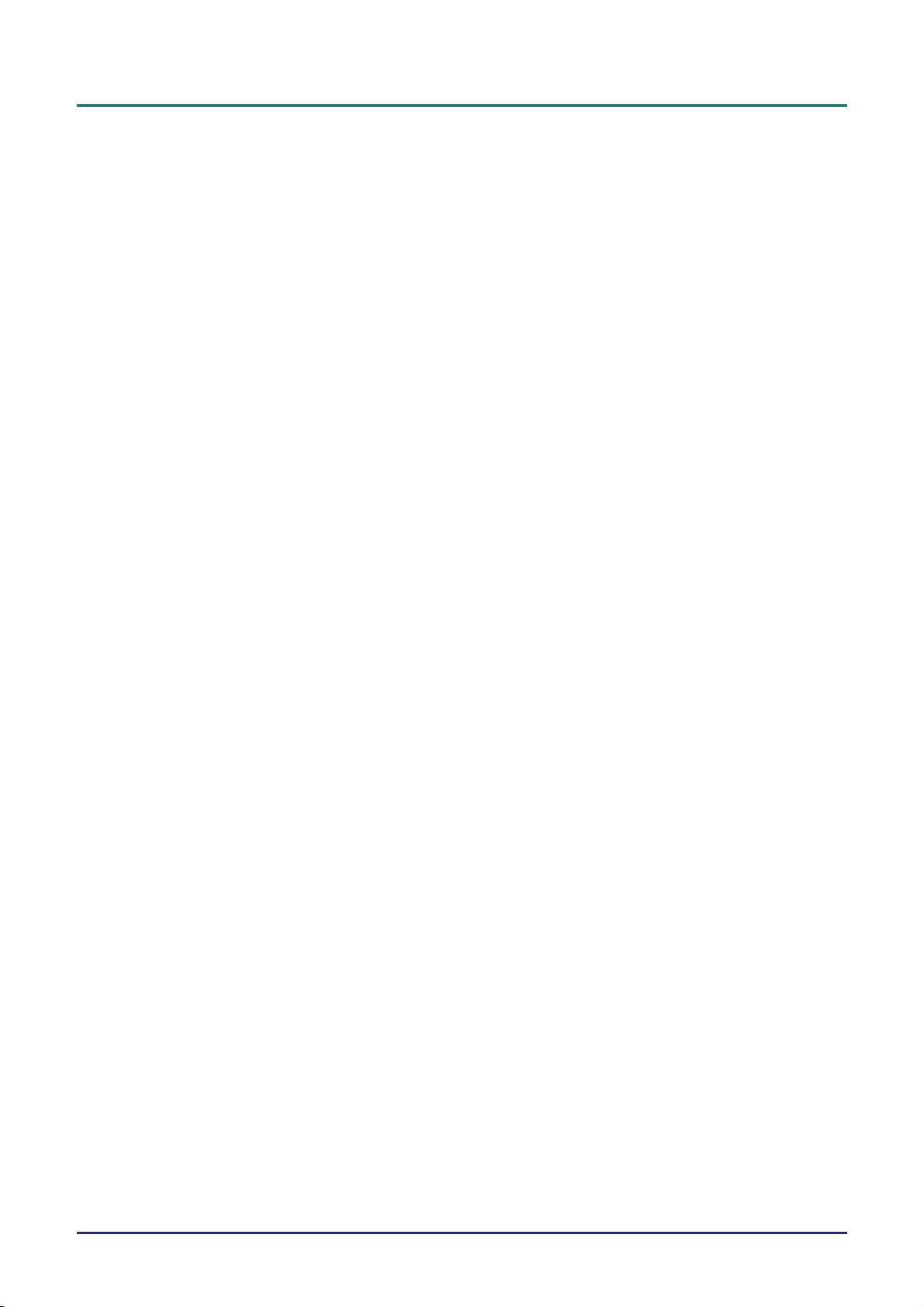
DLP Projector—User’s Manual
Table of Contents
GETTING STARTED.......................................................................................................................................................... 1
PACKING CHECKLIST ........................................................................................................................................................... 1
VIEWS OF PROJECTOR PARTS............................................................................................................................................... 2
Front-right View ............................................................................................................................................................. 2
Top view—Power buttons and LEDs .............................................................................................................................. 3
Rear view ........................................................................................................................................................................ 4
Bottom view..................................................................................................................................................................... 6
REMOTE CONTROL PARTS ................................................................................................................................................... 7
For D860/D861 Series .................................................................................................................................................... 7
Inserting the Remote Control Batteries........................................................................................................................... 8
For D862 Series.............................................................................................................................................................. 9
Inserting the Remote Control Batteries......................................................................................................................... 11
REMOTE CONTROL OPERATING RANGE ............................................................................................................................. 12
PROJECTOR AND REMOTE CONTROL BUTTONS.................................................................................................................. 12
SETUP AND OPERATION............................................................................................................................................... 13
CONNECTING INPUT DEVICES ............................................................................................................................................ 13
For D860/D861 Series .................................................................................................................................................. 13
For D862 Series............................................................................................................................................................ 14
STARTING AND SHUTTING DOWN THE PROJECTOR............................................................................................................. 15
SETTING AN ACCESS PASSWORD (SECURITY LOCK) .......................................................................................................... 17
ADJUSTING THE PROJECTOR LEVEL ................................................................................................................................... 19
ADJUSTING THE ZOOM, FOCUS AND KEYSTONE ................................................................................................................ 20
ADJUSTING THE VOLUME .................................................................................................................................................. 21
ON-SCREEN DISPLAY (OSD) MENU SETTINGS....................................................................................................... 22
OSD MENU CONTROLS ..................................................................................................................................................... 22
Navigating the OSD ...................................................................................................................................................... 22
SETTING THE OSD LANGUAGE .......................................................................................................................................... 23
OSD MENU OVERVIEW ..................................................................................................................................................... 24
OSD SUB-MENU OVERVIEW ............................................................................................................................................. 25
IMAGE MENU..................................................................................................................................................................... 26
Advanced Feature......................................................................................................................................................... 27
Color Manager.............................................................................................................................................................. 28
COMPUTER MENU.............................................................................................................................................................. 29
VIDEO/AUDIO MENU ......................................................................................................................................................... 30
Audio............................................................................................................................................................................. 31
INSTALLATION I MENU ...................................................................................................................................................... 32
Advanced Feature......................................................................................................................................................... 33
INSTALLATION II MENU..................................................................................................................................................... 34
Advanced Feature......................................................................................................................................................... 35
OSD Menu Setting......................................................................................................................................................... 36
Peripheral Test.............................................................................................................................................................. 36
Lamp Hour Reset .......................................................................................................................................................... 37
3D ................................................................................................................................................................................. 37
Factory Reset ................................................................................................................................................................ 38
Status............................................................................................................................................................................. 38
MAINTENANCE AND SECURITY................................................................................................................................. 39
REPLACING THE PROJECTION LAMP................................................................................................................................... 39
Resetting the Lamp........................................................................................................................................................ 41
CLEANING THE PROJECTOR................................................................................................................................................ 42
Cleaning the Lens ......................................................................................................................................................... 42
Cleaning the Case......................................................................................................................................................... 42
USING THE KENSINGTON
®
LOCK ....................................................................................................................................... 43
Using the Kensington® Lock ......................................................................................................................................... 43
Using the Security Bar .................................................................................................................................................. 44
TROUBLESHOOTING ..................................................................................................................................................... 45
— vi —
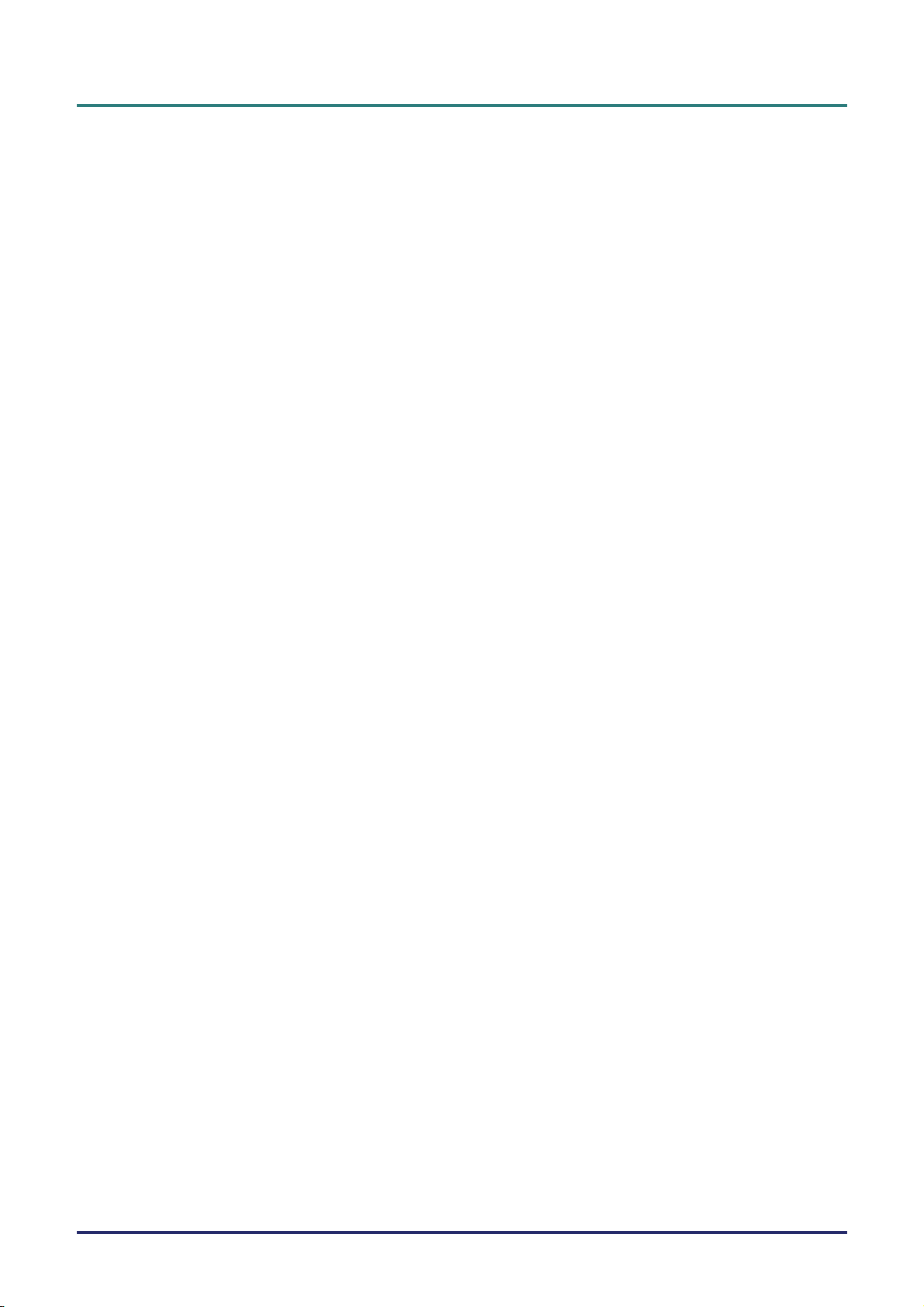
COMMON PROBLEMS AND SOLUTIONS ............................................................................................................................... 45
TIPS FOR TROUBLESHOOTING ............................................................................................................................................ 45
LED ERROR MESSAGES..................................................................................................................................................... 46
IMAGE PROBLEMS.............................................................................................................................................................. 46
LAMP PROBLEMS ............................................................................................................................................................... 47
REMOTE CONTROL PROBLEMS .......................................................................................................................................... 47
AUDIO PROBLEMS ............................................................................................................................................................. 47
HAVING THE PROJECTOR SERVICED .................................................................................................................................. 47
TM
HDMI
SPECIFICATIONS............................................................................................................................................................. 49
SPECIFICATIONS................................................................................................................................................................. 49
PROJECTION DISTANCE VS. PROJECTION SIZE.................................................................................................................... 50
TIMING MODE TABLE ........................................................................................................................................................ 52
PROJECTOR DIMENSIONS ................................................................................................................................................... 54
REGULATORY COMPLIANCE ..................................................................................................................................... 55
FCC WARNING .................................................................................................................................................................. 55
CANADA ............................................................................................................................................................................ 55
SAFETY CERTIFICATIONS ................................................................................................................................................... 55
APPENDIX I ....................................................................................................................................................................... 56
Q & A................................................................................................................................................................. 48
Projection Distance and Size Table.............................................................................................................................. 50
Preface
RS-232C PROTOCOL.......................................................................................................................................................... 56
– vii –
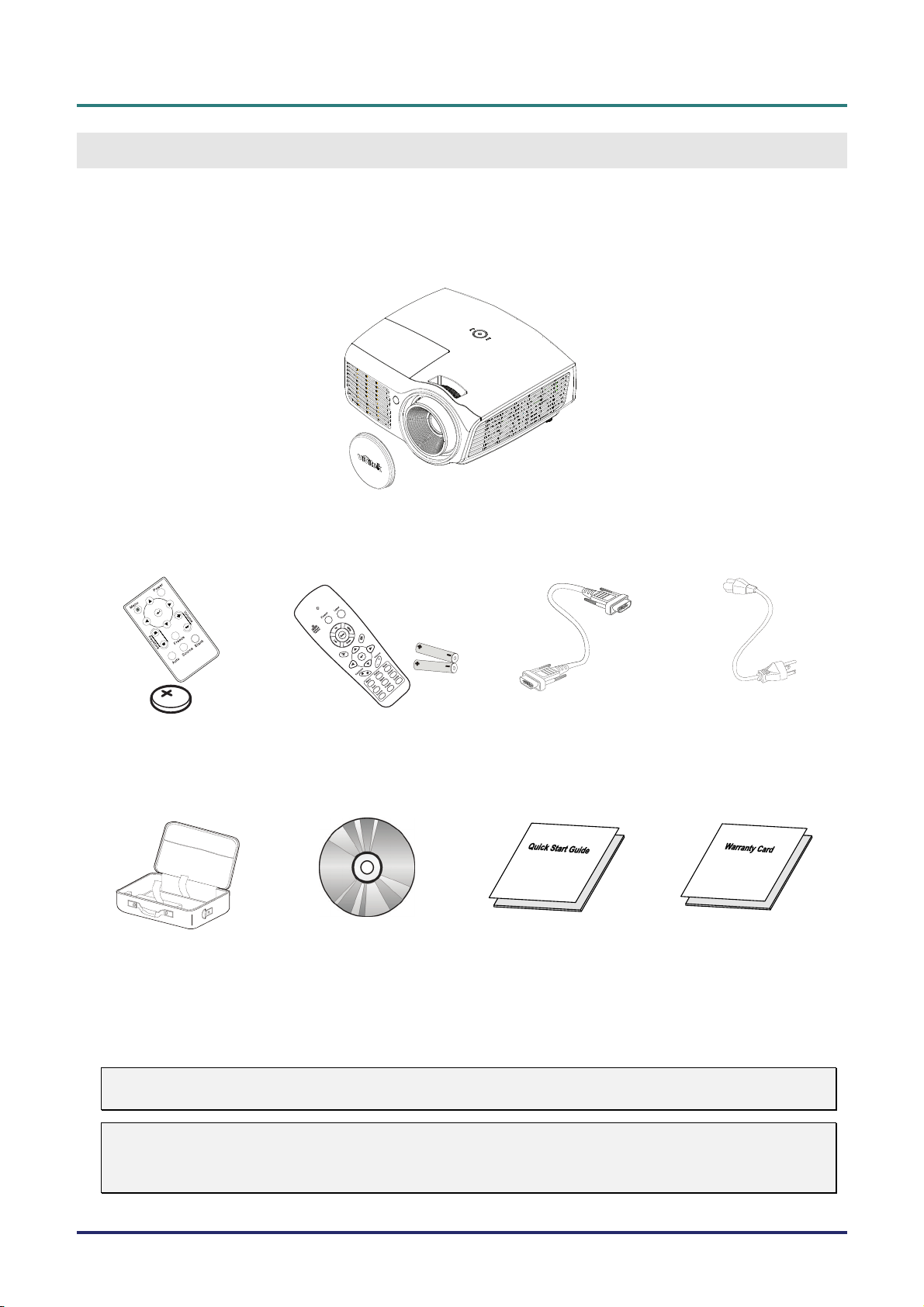
DLP Projector – User’s Manual
G
ETTING STARTED
Packing Checklist
Carefully unpack the projector and check that the following items are included:
DLP PROJECTOR WITH LENS CAP
EMOTE CONTROL (*1)
R
WITH ONE 3V CR2025
(
BATTERY
)
EMOTE CONTROL (*2)
R
WITH TWO AAA BATTERIES)
(
RGB
CABLE POWER CORD
C
ARRYING CASE
(O
PTIONAL)
CD-ROM
HIS USER’S MANUAL)
(T
Q
UICK START GUIDE WARRANTY CARD
Contact your dealer immediately if any items are missing, appear damaged, or if the unit does not work. It
is recommend that you keep the original packing material should you ever need to return the equipment
for warranty service.
Caution:
Avoid using the projector in dusty environments.
Note:
(*1) D860/D861 only
(*2) D862 only.
– 1 –
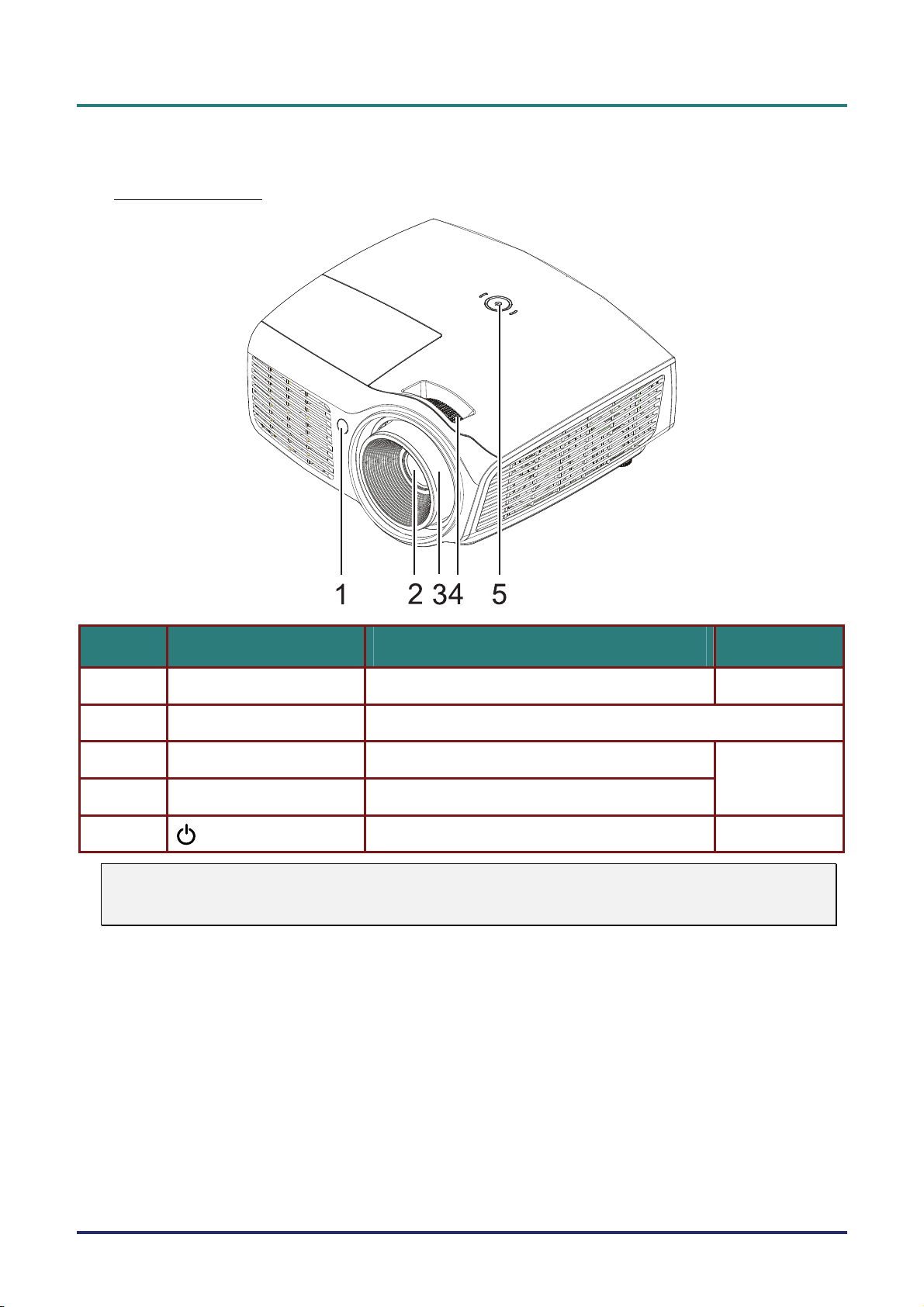
DLP Projector—User’s Manual
Views of Projector Parts
Front-right View
ITEM LABEL DESCRIPTION SEE PAGE:
1.
2.
3.
IR receiver Receive IR signal from remote control
Lens Projection Lens
Focus ring Focuses the projected image
7
20
4.
5.
Important:
Ventilation openings on the projector allow for good air circulation, which keeps the projector lamp
cool. Do not obstruct any of the ventilation openings.
Zoom ring Enlarges the projected image
(POWER)
See Top view—Power buttons and LEDs.
3
– 2 –
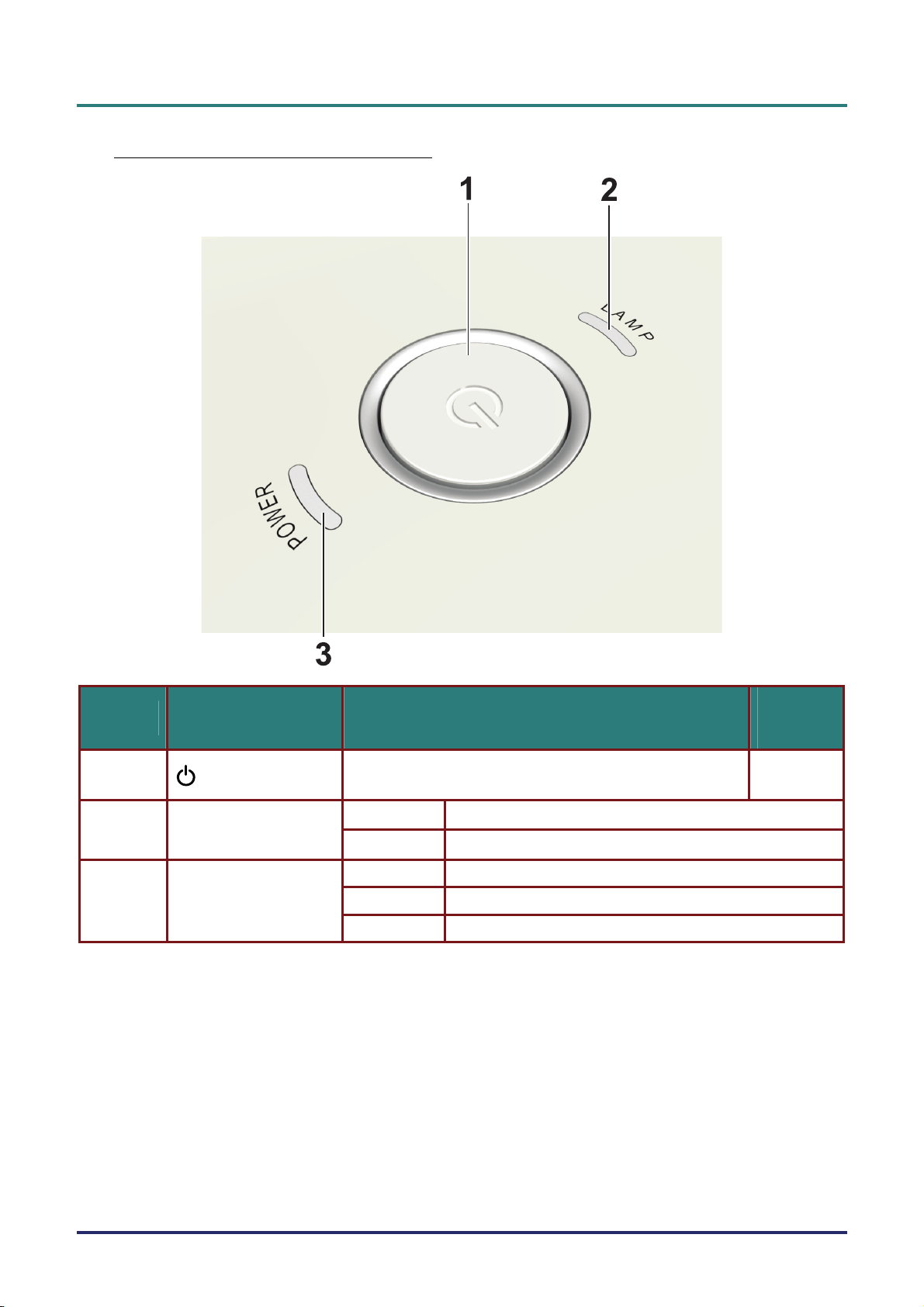
Top view—Power buttons and LEDs
DLP Projector – User’s Manual
ITEM LABEL DESCRIPTION
1.
2.
(POWER)
LAMP LED
POWER LED
Turns the projector On or Off
On Lamp Error.
Off Normal State
Blue Power On
Off Power Off (AC Off) 3.
Flashing System Initialized / Cooling / Error code
SEE
PAGE:
15
– 3 –
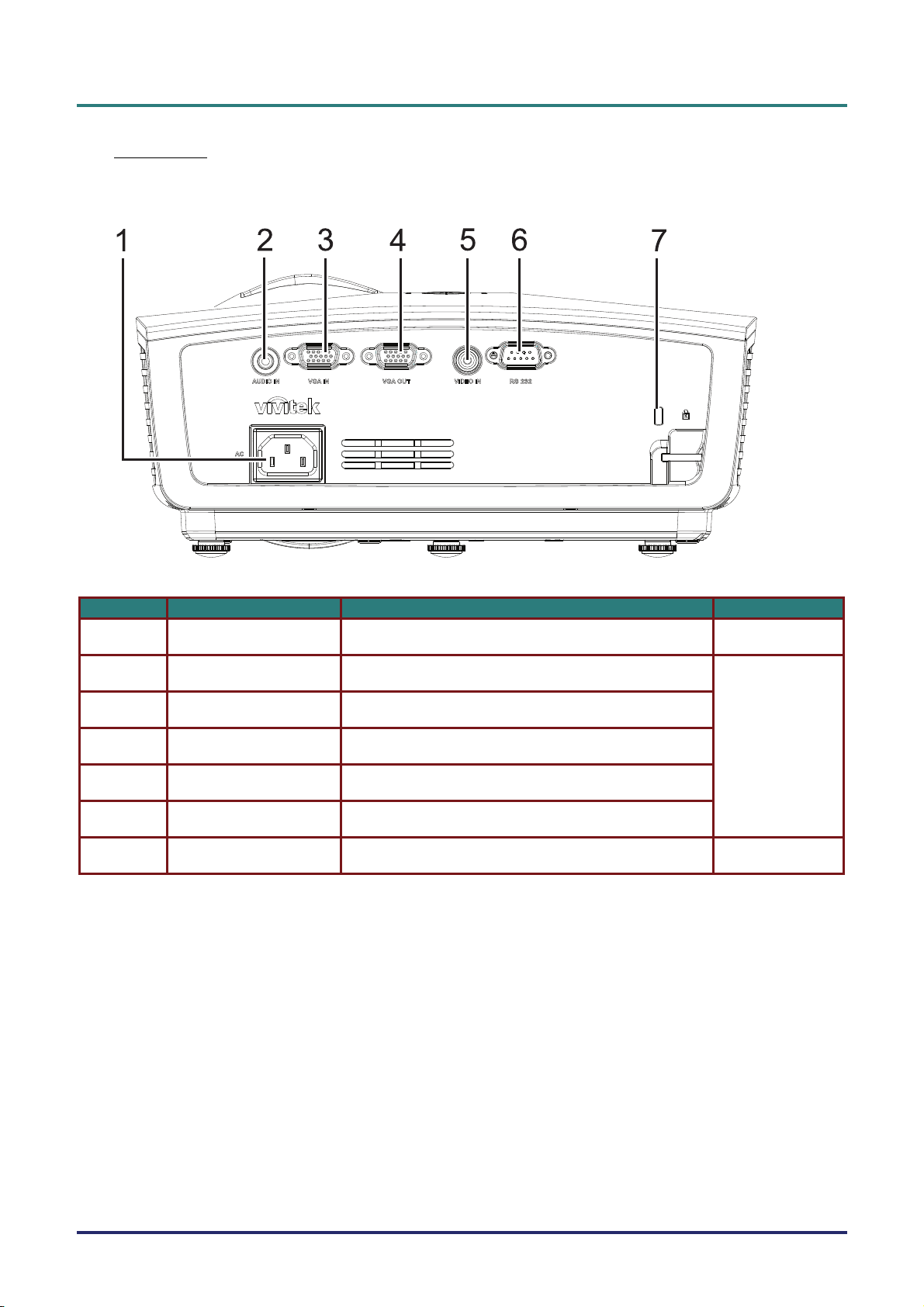
DLP Projector—User’s Manual
Rear view
For D860/D861 Series
ITEM LABEL DESCRIPTION SEE PAGE:
1. AC IN Connect the POWER CABLE 15
2. AUDIO IN Connect an AUDIO CABLE from the input device
3. VGA IN Connect the RGB CABLE from a computer and components
4. VGA OUT Connect the RGB CABLE to a display
13
5. VIDEO IN Connect the COMPOSITE CABLE from a video device
6. RS-232C Connect RS-232 serial port cable for remote control
7. Kensington Lock Secure to permanent object with a Kensington® Lock system 43
– 4 –
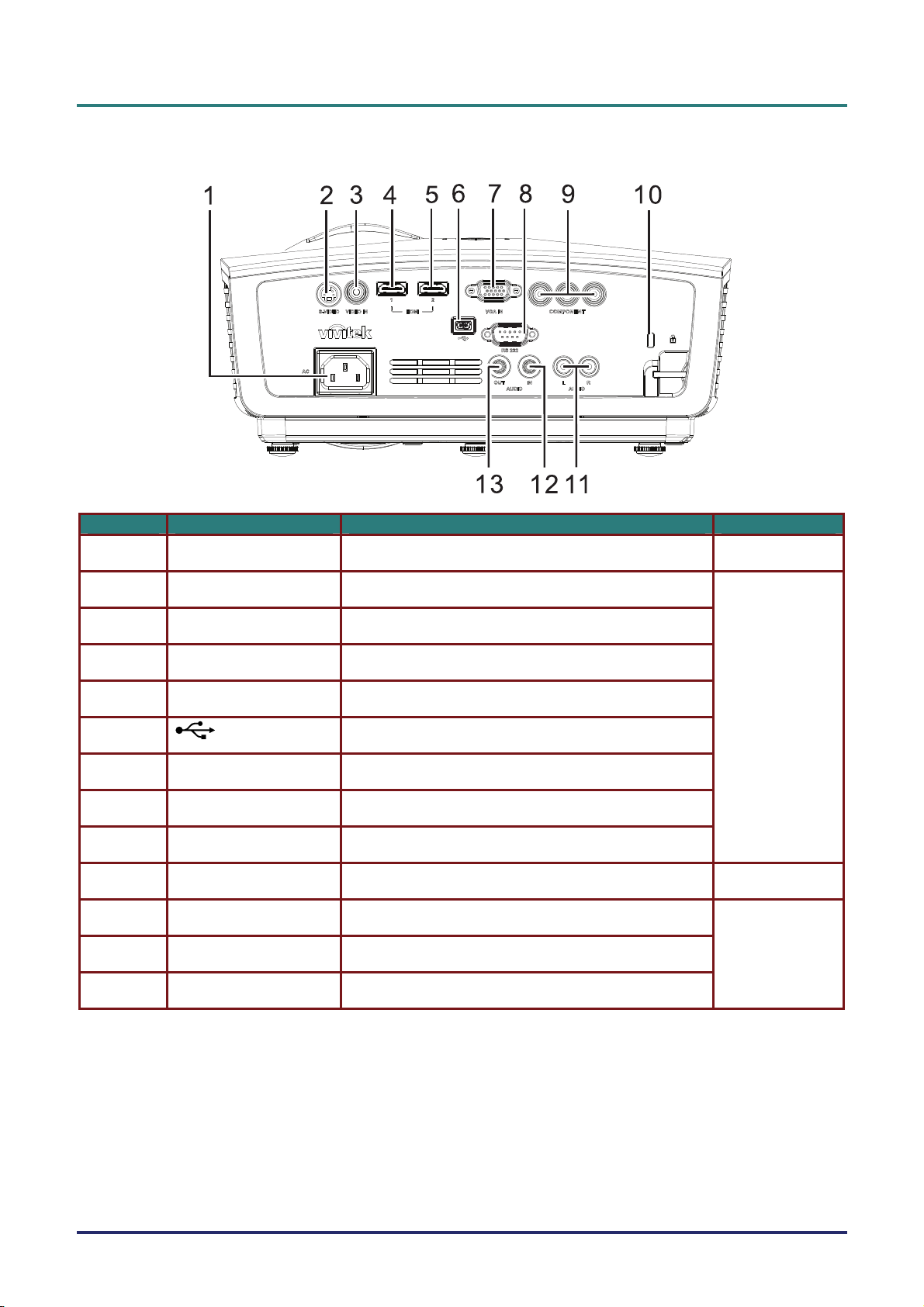
DLP Projector – User’s Manual
For D862 Series
ITEM LABEL DESCRIPTION SEE PAGE:
1. AC IN Connect the POWER CABLE 15
2.
S-VIDEO Connect the S-VIDEO CABLE from a video device
3. VIDEO IN Connect the COMPOSITE CABLE from a video device
4. HDMI
5. HDMI
TM
Connect the HDMITM CABLE from a HDMITM device
TM
Connect the HDMITM CABLE from a HDMITM device
6. (USB) Connect the USB CABLE from a computer
7. VGA IN Connect the RGB CABLE from a computer
8. RS-232C Connect RS-232 serial port cable for remote control
9. COMPONENT Connect the Component CABLE to a display
10. Kensington Lock Secure to permanent object with a Kensington® Lock system 43
11. AUDIO IN (L and R) Connect the AUDIO CABLES from a audio device
12. AUDIO IN Connect an AUDIO CABLE from the input device
13. AUDIO OUT Connect an AUDIO CABLE for audio loop through
13
13
– 5 –
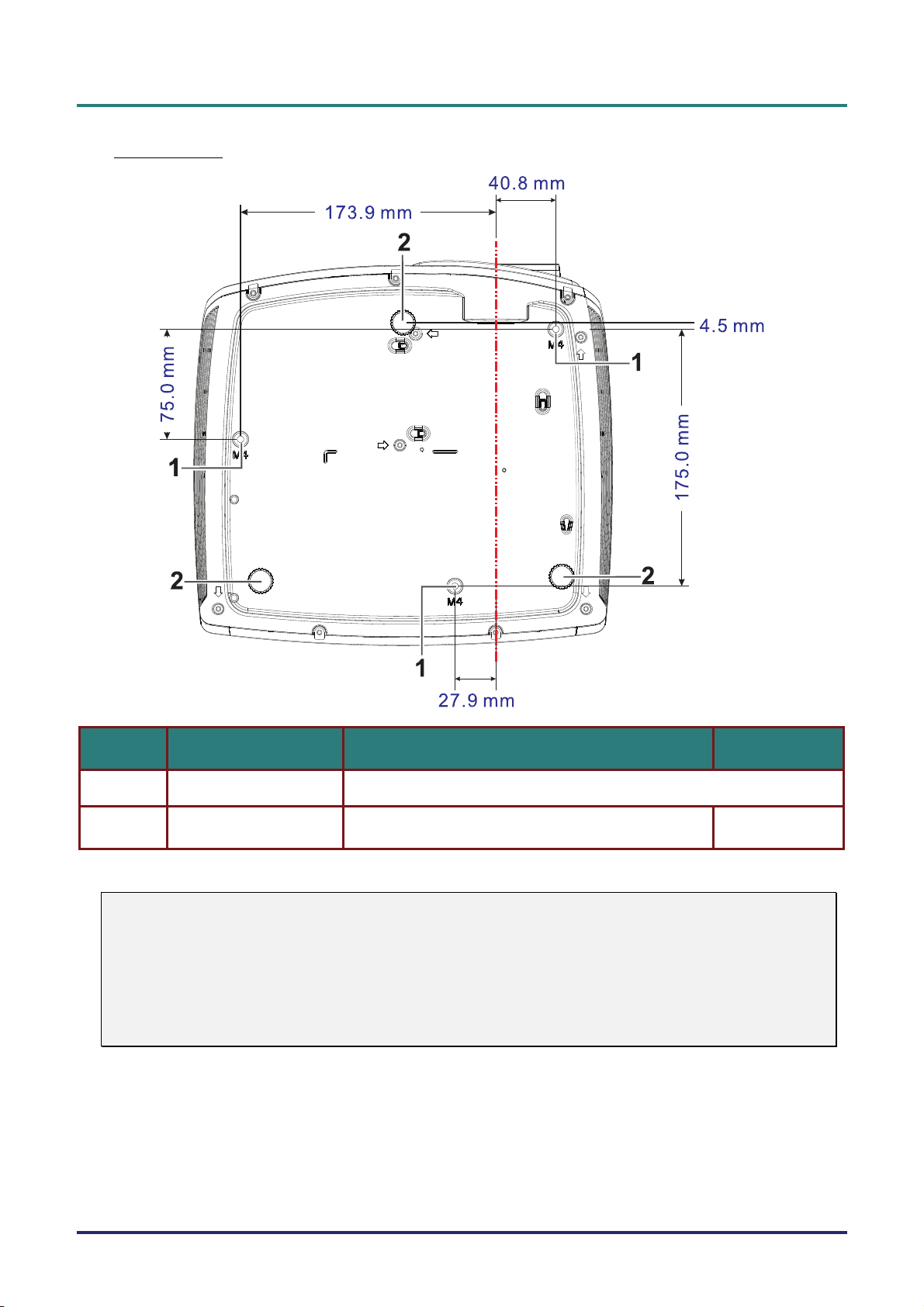
DLP Projector—User’s Manual
Bottom view
ITEM LABEL DESCRIPTION SEE PAGE:
1.
2.
Note:
When installing, ensure that you use only UL Listed ceiling mounts.
For ceiling installations, use approved mounting hardware and M4 screws with a maximum screw
depth of 12 mm (0.47 inch).
The construction of the ceiling mount must be of a suitable shape and strength. The ceiling mount
load capacity must exceed the weight of the installed equipment, and as an additional precaution
be capable of withstanding three times the weight of the equipment (not less than 5.15 kg) over a
period of 60 seconds.
Ceiling support holes Contact your dealer for information on mounting the projector on a ceiling
Tilt adjustor Rotate adjuster lever to adjust angle position.
19
– 6 –
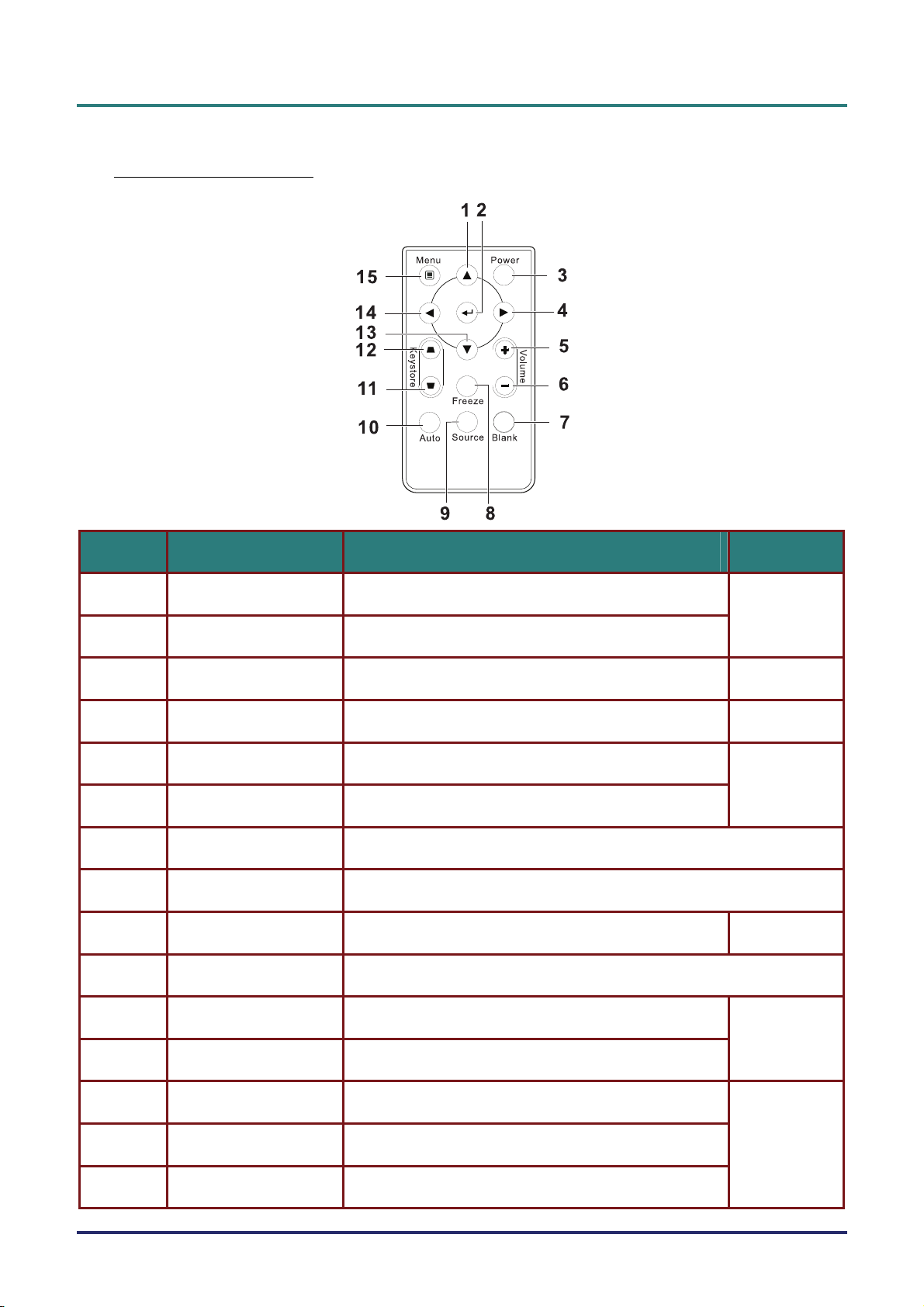
Remote Control Parts
For D860/D861 Series
DLP Projector – User’s Manual
ITEM LABEL DESCRIPTION SEE PAGE:
1.
Up cursor Navigates and changes settings in the OSD
22
2.
3.
4.
5.
Enter Changes settings in the OSD
Power Turns the projector On or Off
Right cursor Navigates and changes settings in the OSD
Volume + Increase volume
15
22
21
6.
7.
8.
9.
10.
Volume - Decrease volume
Blank Video off and audio mute
Freeze Freeze/unfreezes the on-screen picture
Source Detects the input device
Auto Auto adjustment for frequency, tracking, size, position (RGB only)
13
11.
12.
13.
14.
15.
Keystone top Corrects image-trapezoid (wider top) effect
Keystone bottom Corrects image trapezoid (wider bottom) effect
Down cursor Navigates and changes settings in the OSD
Left cursor Navigates and changes settings in the OSD
Menu Opens the OSD
– 7 –
20
22
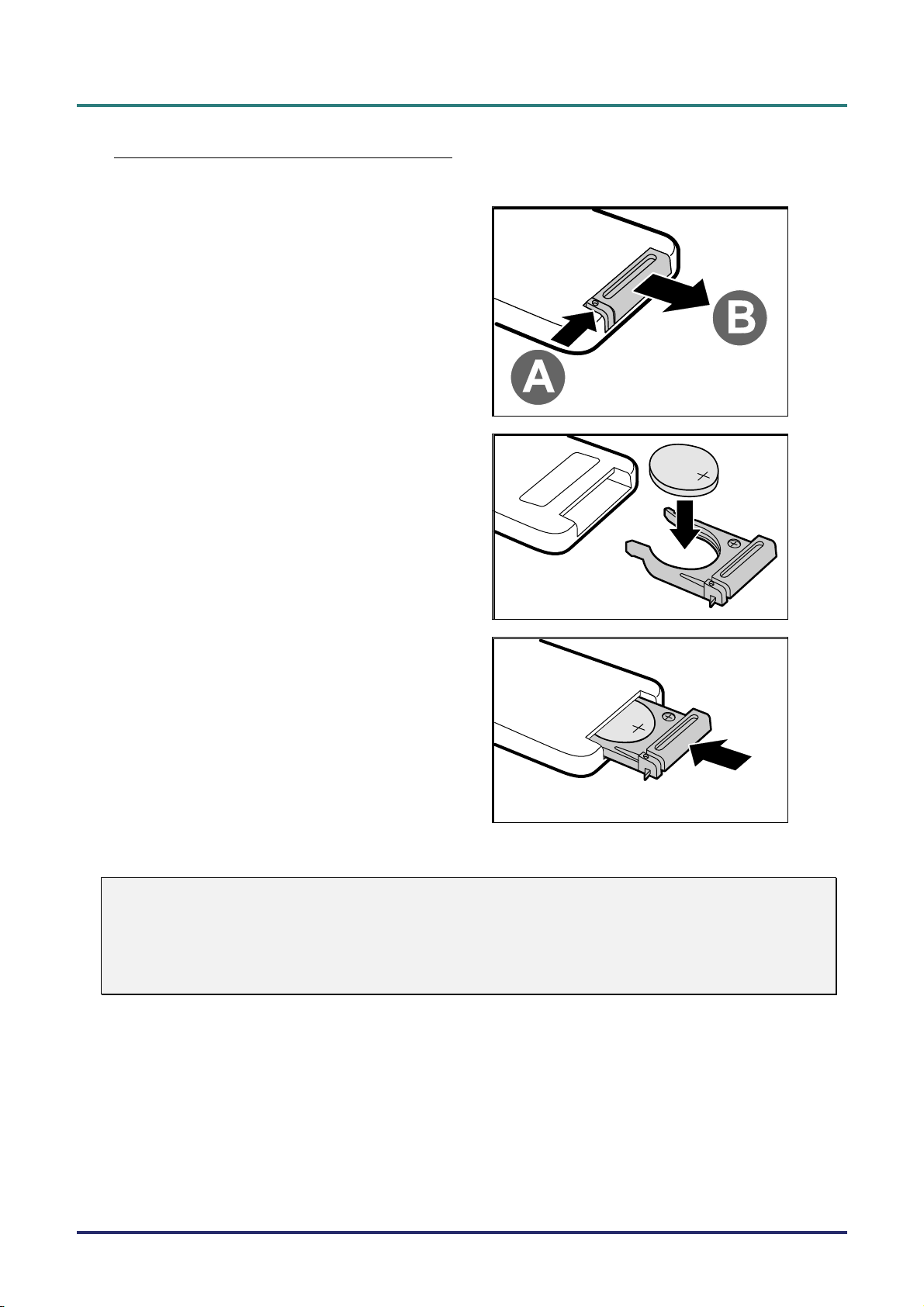
DLP Projector—User’s Manual
Inserting the Remote Control Batteries
Remove the battery compartment cover
1.
by sliding the cover in the direction of
the arrow (A). Pull out the cover (B).
Insert the battery with the positive side
2.
facing up.
Replace the cover.
3.
Caution:
1. Only use a 3V lithium battery (CR2025).
2. Dispose of used batteries according to local ordinance regulations.
3. Remove the batteries when not using the projector for prolonged periods.
– 8 –
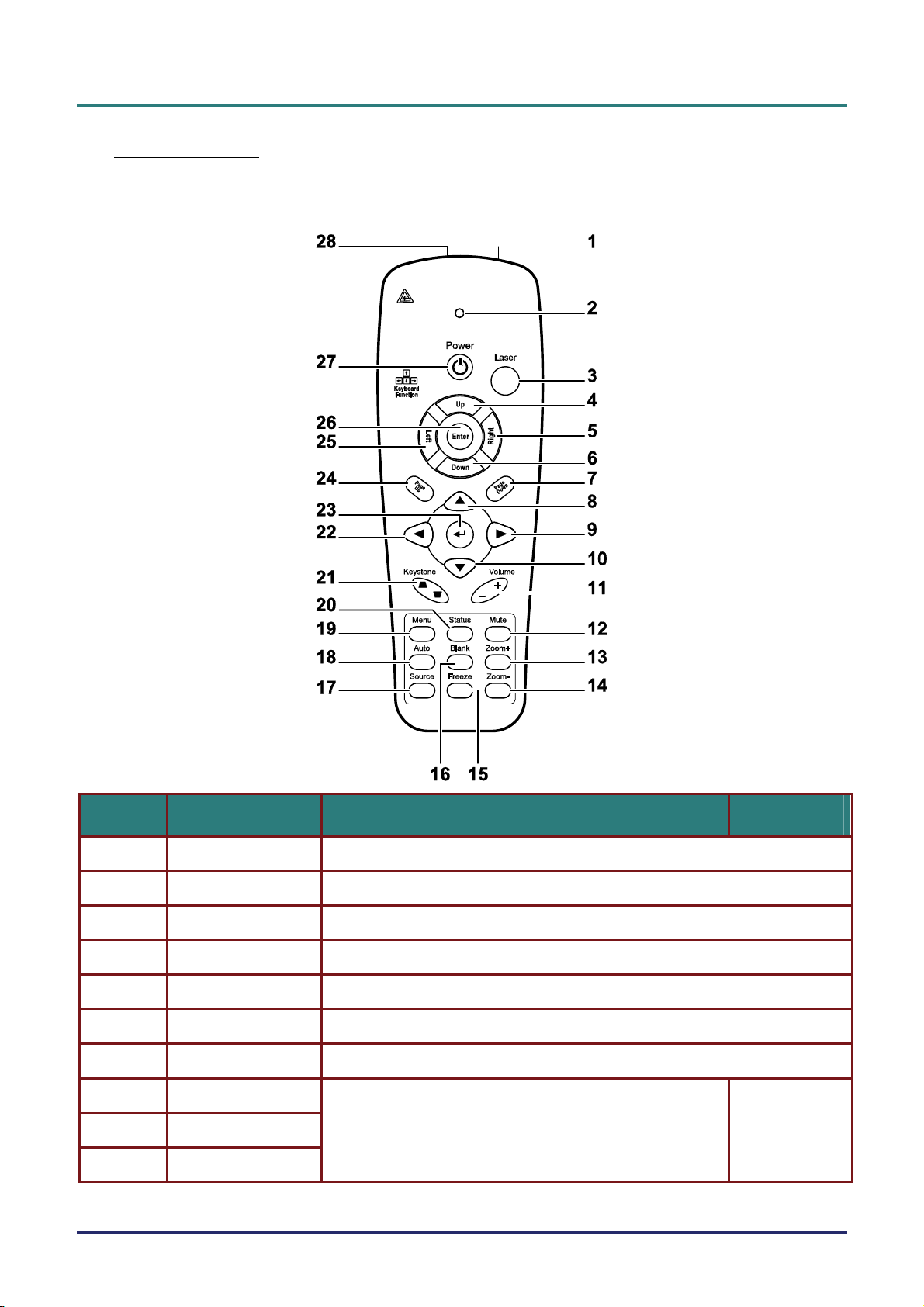
For D862 Series
DLP Projector – User’s Manual
ITEM LABEL DESCRIPTION SEE PAGE:
1.
2.
3.
4.
5.
6.
7.
8.
9.
10.
IR transmitter Transmits signals to projector
Status LED Lights when the remote control is used
Laser Press to operate the on-screen pointer
Up Up arrow when connected through USB to a PC
Right Right arrow when connected through USB to a PC
Down Down arrow when connected through USB to a PC
Page Down Page down when connected through USB to a PC
Up cursor
Right cursor
Down cursor
Navigates and changes settings in the OSD
22
– 9 –
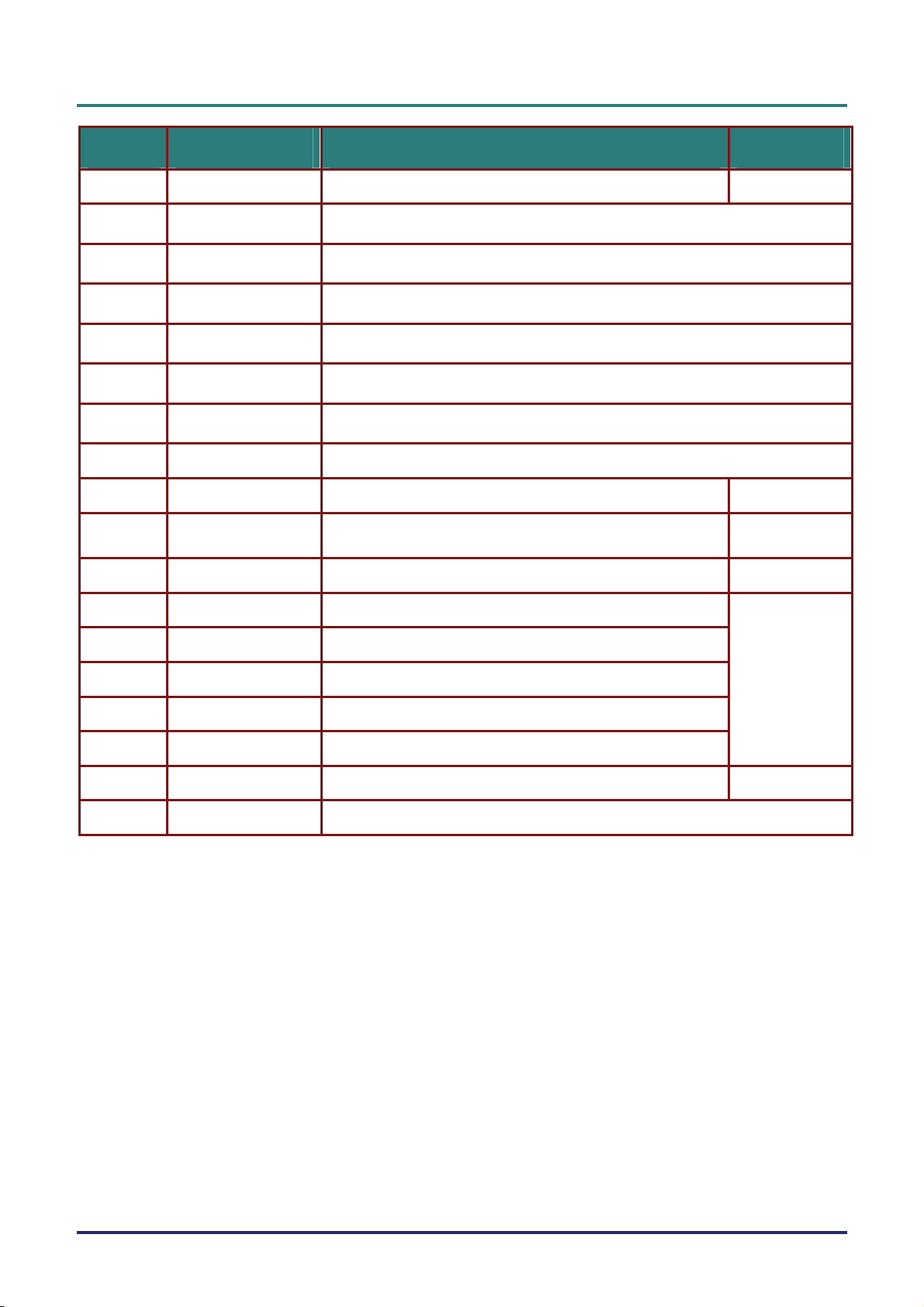
DLP Projector—User’s Manual
ITEM LABEL DESCRIPTION SEE PAGE:
11.
12.
13.
14.
15.
16.
17.
18.
19.
20.
21.
22.
Volume +/- Adjusts volume
Mute Mutes the built-in speaker
Zoom+ Zoom in
Zoom- Zoom out
Freeze Freeze/unfreezes the on-screen picture
Blank Makes the screen blank
Source Detects the input device
Auto Auto adjustment for phase, tracking, size, position
Menu Opens the OSD
Status Opens the OSD Status menu (the menu only opens when an
input device is detected)
Keystone top/bottom Corrects image-trapezoid (wider top/bottom) effect
Left cursor Navigates and changes settings in the OSD
21
22
38
20
23.
24.
25.
26.
27.
28.
Enter
Page Up Page up when connected through USB to a PC
Left Left arrow when connected through USB to a PC
Enter Enter key when connected through USB to a PC
Power Turns the projector on or off
Laser Use as on-screen pointer. DO NOT POINT IN EYES.
Changes settings in the OSD
22
15
– 10 –
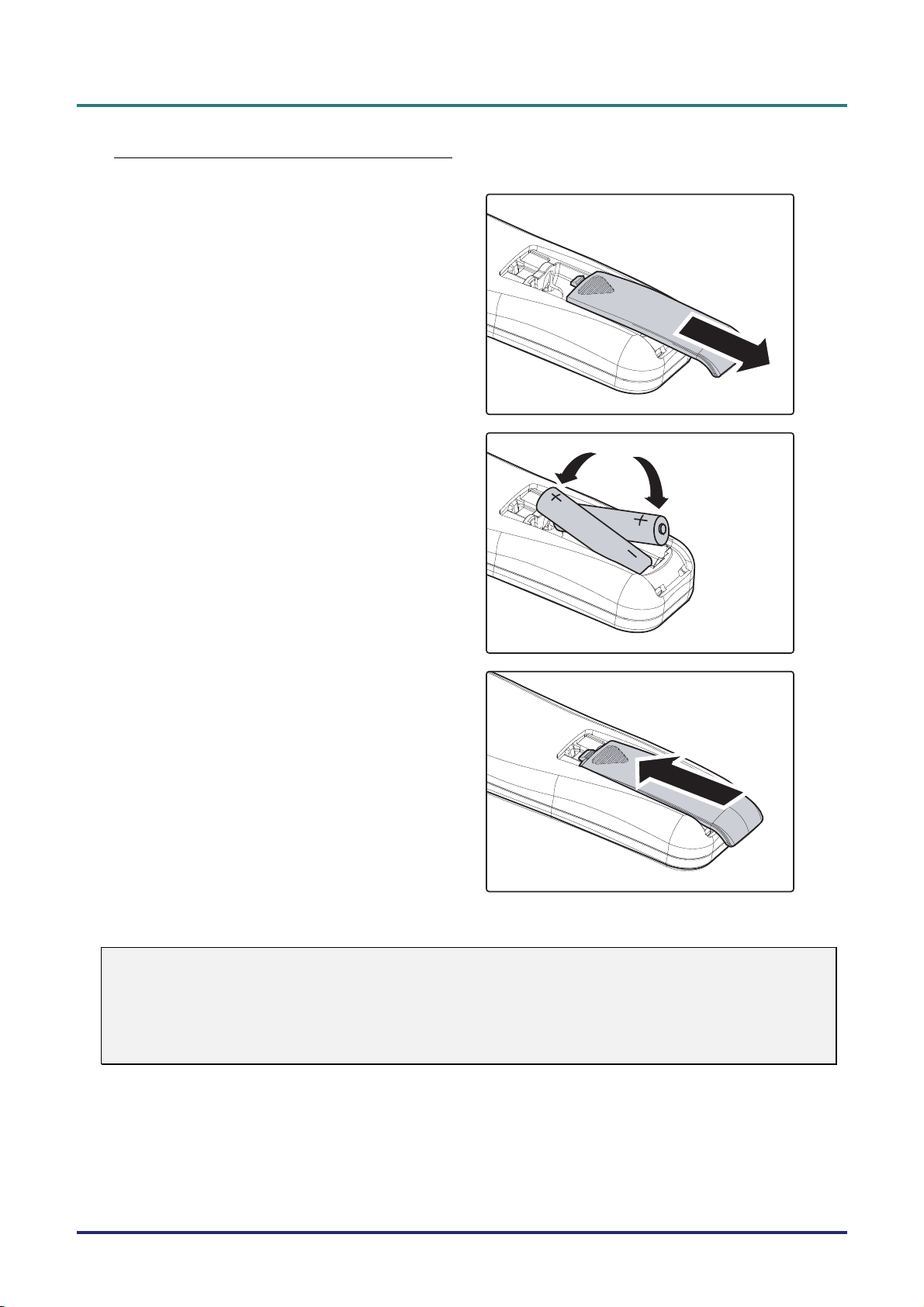
Inserting the Remote Control Batteries
Remove the battery compartment cover
1.
by sliding the cover in the direction of
the arrow.
Insert the battery with the positive side
2.
facing up.
DLP Projector – User’s Manual
Replace the cover.
3.
Caution:
1. Only use AAA batteries (Alkaline batteries are recommended).
2. Dispose of used batteries according to local ordinance regulations.
3. Remove the batteries when not using the projector for prolonged periods.
– 11 –
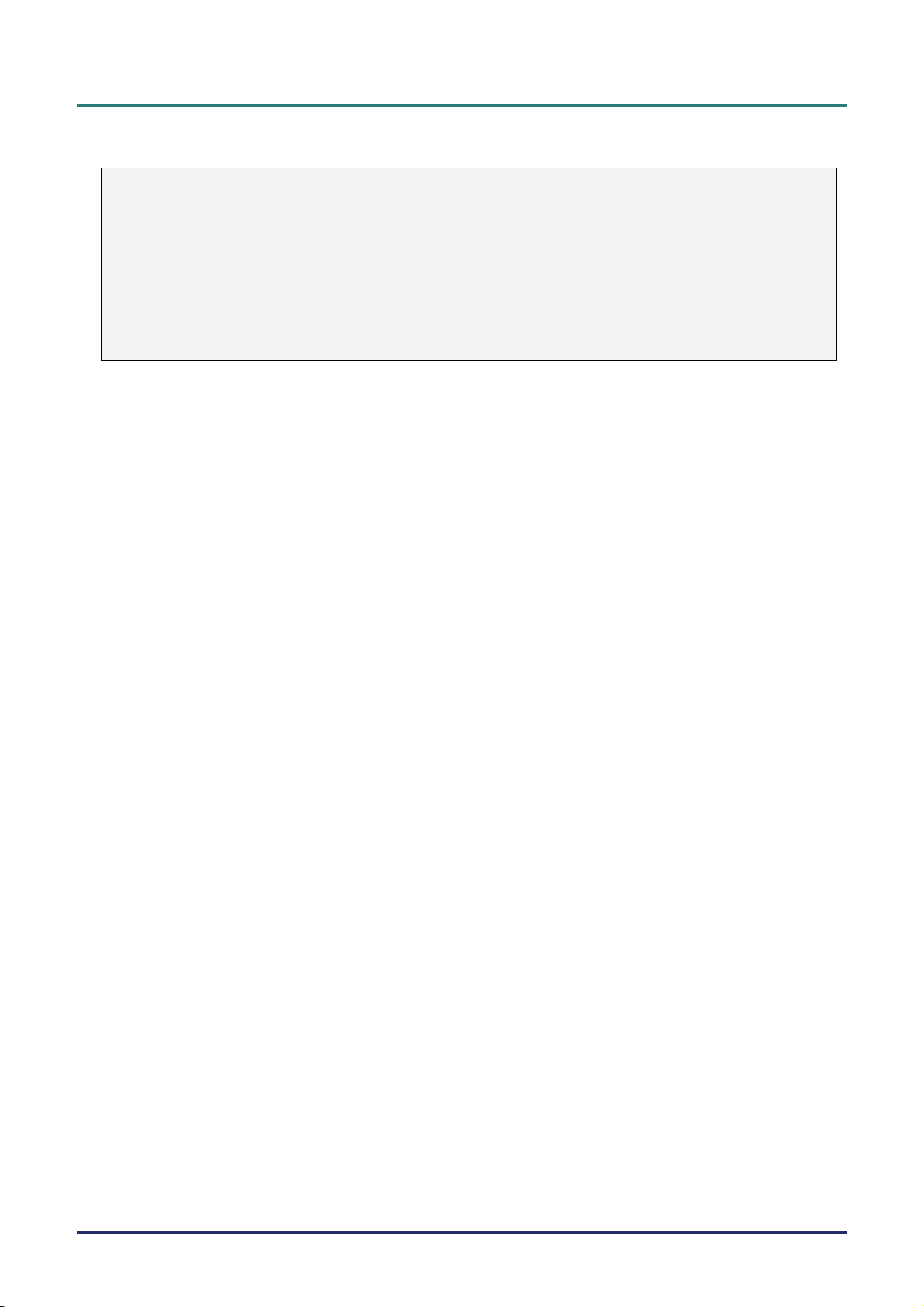
DLP Projector—User’s Manual
Important:
1. Avoid using the projector with bright fluorescent lighting turned on. Certain high-frequency fluo-
rescent lights can disrupt remote control operation.
2. Be sure nothing obstructs the path between the remote control and the projector. If the path between the remote control and the projector is obstructed, you can bounce the signal off certain
reflective surfaces such as projector screens.
3. The buttons and keys on the projector have the same functions as the corresponding buttons on
the remote control. This user’s manual describes the functions based on the remote control.
Remote Control Operating Range
The remote control uses infrared transmission to control the projector. It is not necessary to point the
remote directly at the projector. Provided you are not holding the remote perpendicular to the sides or
the rear of the projector, the remote will function well within a radius of about 7 meters (23 feet) and
15 degrees above or below the projector level. If the projector does not respond to the remote control,
move a little closer.
Projector and Remote Control Buttons
The projector can be operated using the remote control or the buttons on the top of the projector. All
operations can be carried out with the remote control; however, the buttons on the projector are limited in use.
– 12 –
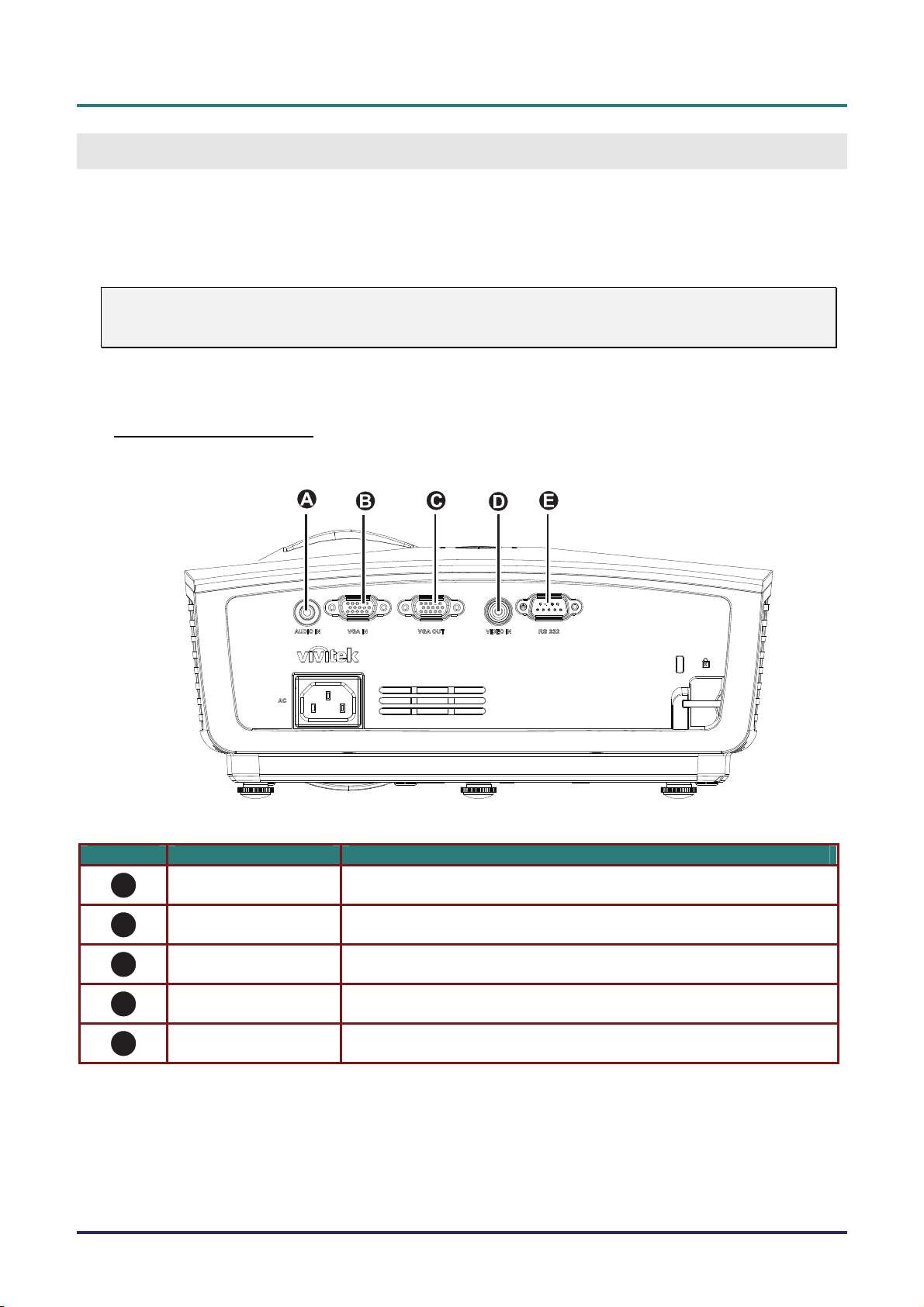
DLP Projector – User’s Manual
S
ETUP AND OPERATION
Connecting Input Devices
A PC or notebook computer and video devices can be connected to the projector at the same time. Video
devices include DVD, VCD, and VHS players, as well as movie camcorders and digital still cameras.
Check the user manual of the connecting device to confirm it has the appropriate output connector.
Warning:
As a safety precaution, disconnect all power to the projector and connecting devices before making
connections.
For D860/D861 Series
ITEM LABEL DESCRIPTION
A
B
C
D
E
AUDIO IN Connect an AUDIO CABLE from the input device
VGA IN Connect the RGB CABLE from a computer or components
VGA OUT Connect the RGB CABLE to a display
VIDEO IN Connect the COMPOSITE CABLE from a video device
RS-232C Connect RS-232 serial port cable for remote control
– 13 –
