Vivitek D858WTPB, D856STPB User Manual
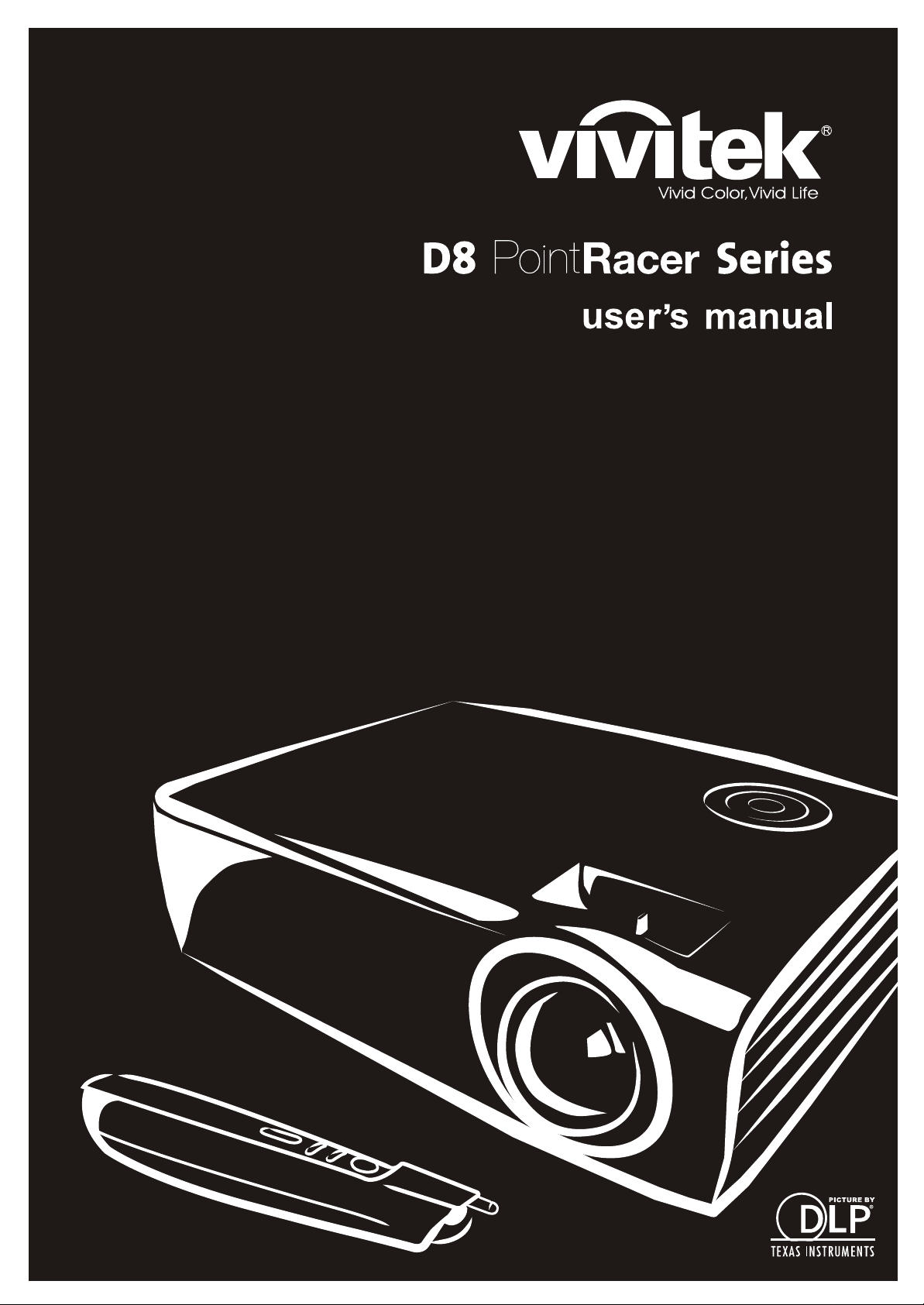
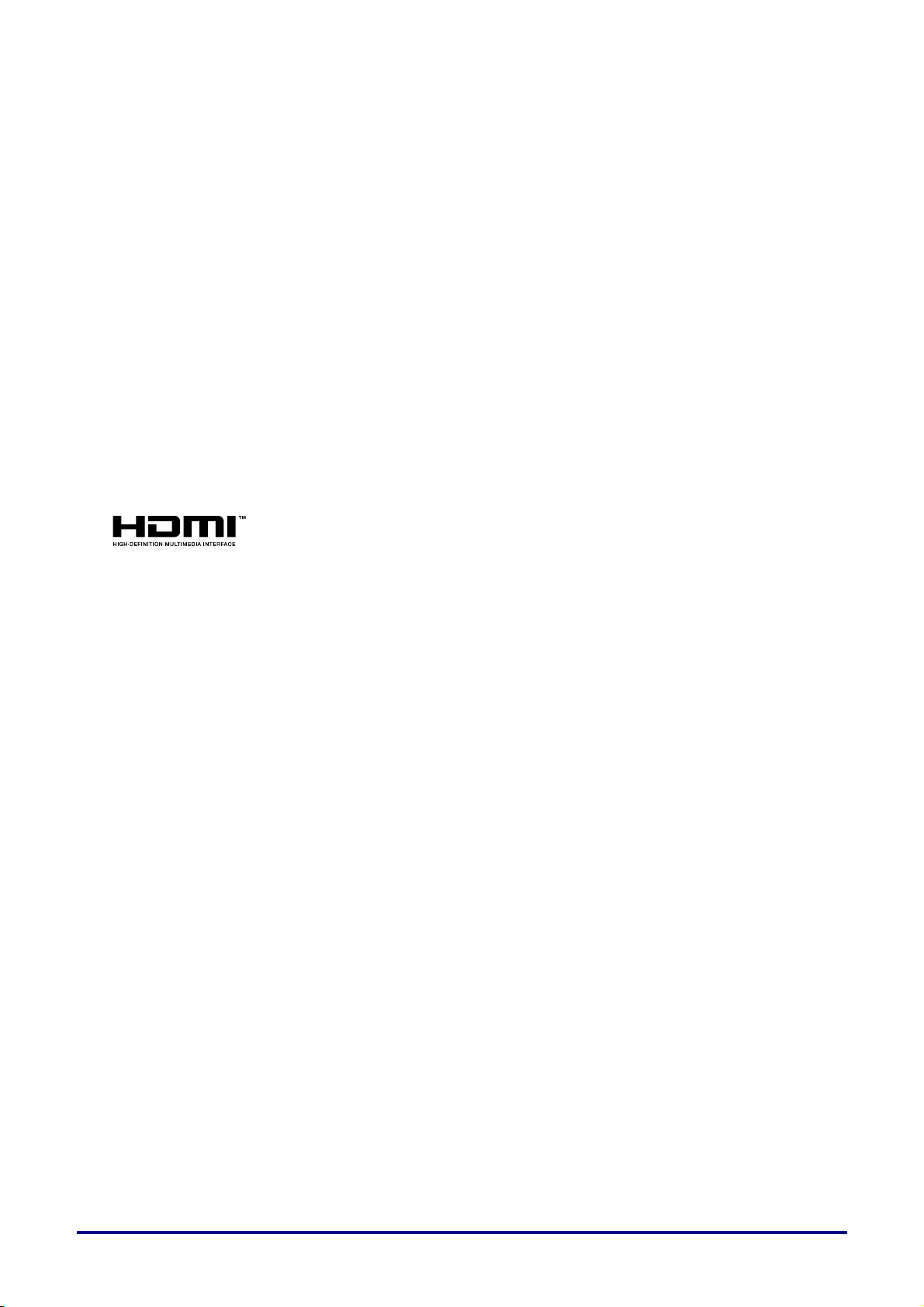
Copyright
This publication, including all photographs, illustrations and software, is protected under international copyright laws, with all rights reserved. Neither this manual, nor any of the material contained herein, may be
reproduced without written consent of the author.
© Copyright 2012
Disclaimer
The information in this document is subject to change without notice. The manufacturer makes no representations or warranties with respect to the contents hereof and specifically disclaims any implied
warranties of merchantability or fitness for any particular purpose. The manufacturer reserves the right to
revise this publication and to make changes from time to time in the content hereof without obligation of
the manufacturer to notify any person of such revision or changes.
Trademark Recognition
Kensington is a U.S. registered trademark of ACCO Brand Corporation with issued registrations and pending applications in other countries throughout the world.
HDMI, the HDMI Logo, and High-Definition Multimedia Interface are trademarks or
registered trademarks of HDMI Licensing LLC in the United States and other countries.
All other product names used in this manual are the properties of their respective owners and are acknowledged.
— i —
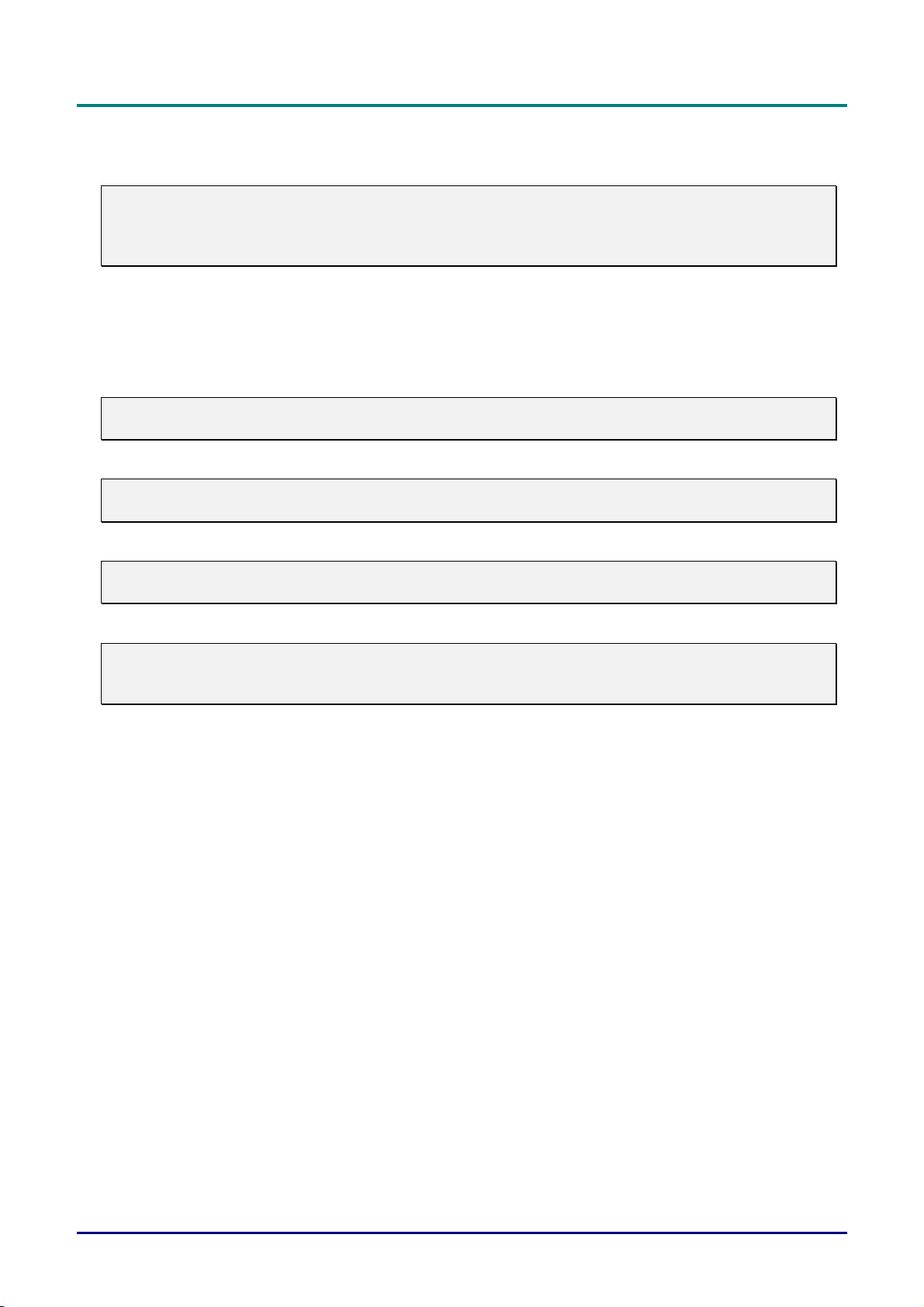
DLP Projector—User’s Manual
Important Safety Information
Important:
It is strongly recommended that you read this section carefully before using the projector. These
safety and usage instructions will ensure that you enjoy many years of safe use of the projector.
Keep this manual for future reference.
Symbols Used
Warning symbols are used on the unit and in this manual to alert you of hazardous situations.
The following styles are used in this manual to alert you to important information.
Note:
Provides additional information on the topic at hand.
Important:
Provides additional information that should not be overlooked.
Caution:
Alerts you to situations that may damage the unit.
Warning:
Alerts you to situations that may damage the unit, create a hazardous environment, or cause personal injury.
Throughout this manual, component parts and items in the OSD menus are denoted in bold font as in this
example:
“Push the Menu button on the remote control to open the Main menu.”
General Safety Information
¾ Do not open the unit case. Aside from the projection lamp, there are no user-serviceable parts in
the unit. For servicing, contact qualified service personnel.
¾ Follow all warnings and cautions in this manual and on the unit case.
¾ The projection lamp is extremely bright by design. To avoid damage to eyes, do not look into the
lens when the lamp is on.
¾ Do not place the unit on an unstable surface, cart, or stand.
¾ Avoid using the system near water, in direct sunlight, or near a heating device.
¾ Do not place heavy objects such as books or bags on the unit.
— ii —
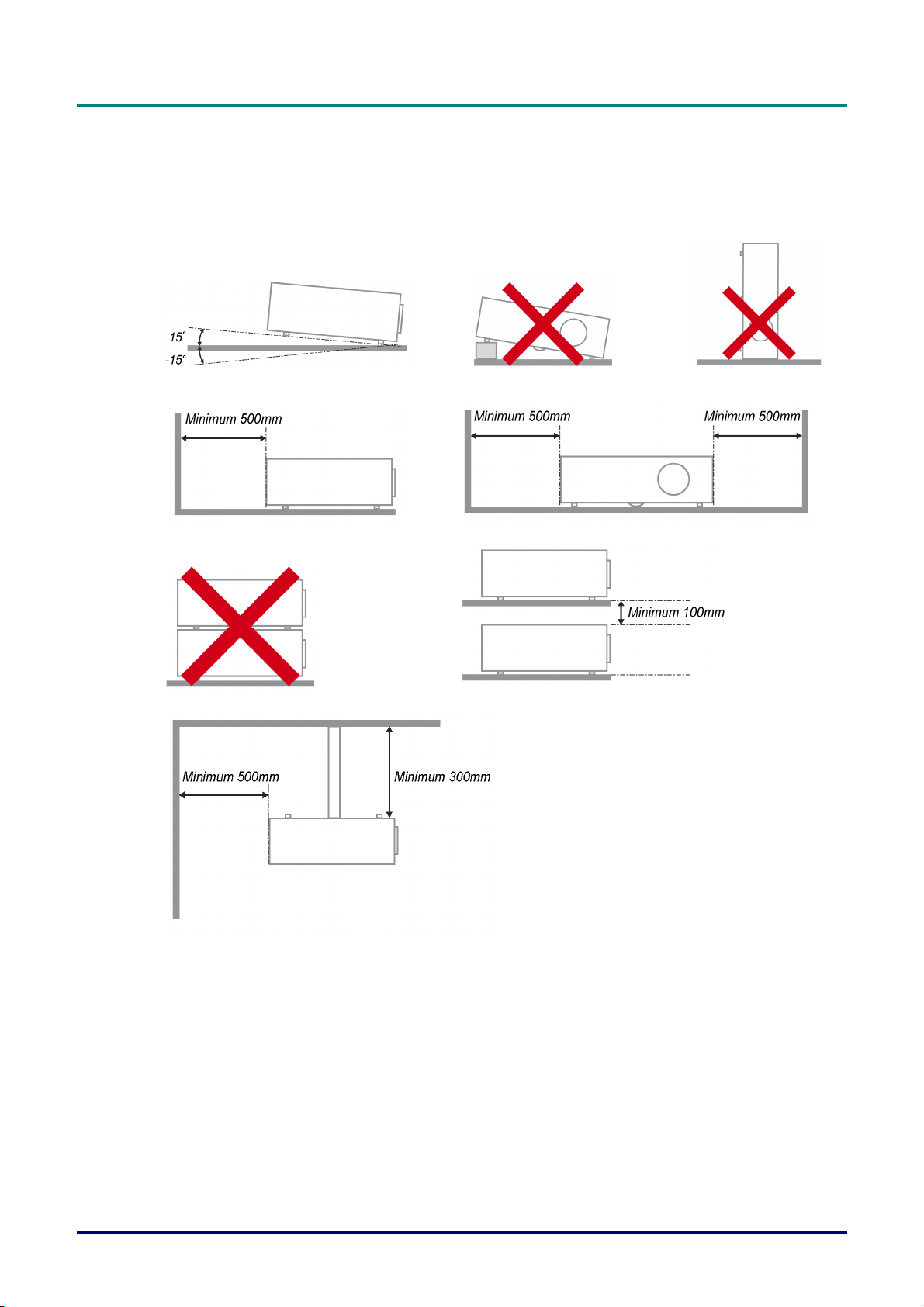
Projector Installation Notice
¾ Place the projector in a horizontal position
The tilt angle of the projector should not exceed 15 degrees, nor should the projector be installed in any way other than the desktop and ceiling mount, otherwise lamp life could decrease
dramatically, and may lead to other unpredictable damages.
¾ Allow at least 50 cm clearance around the exhaust vent.
Preface
¾ Ensure that the intake vents do not recycle hot air from the exhaust vent.
¾ When operating the projector in an enclosed space, ensure that the surrounding air temperature
within the enclosure does not exceed operation temperaturewhile the projector is running, and the
air intake and exhaust vents are unobstructed.
¾ All enclosures should pass a certified thermal evaluation to ensure that the projector does not
recycle exhaust air, as this may cause the device to shutdown even if the enclosure temperature is
with the acceptable operation temperature range.
– iii –
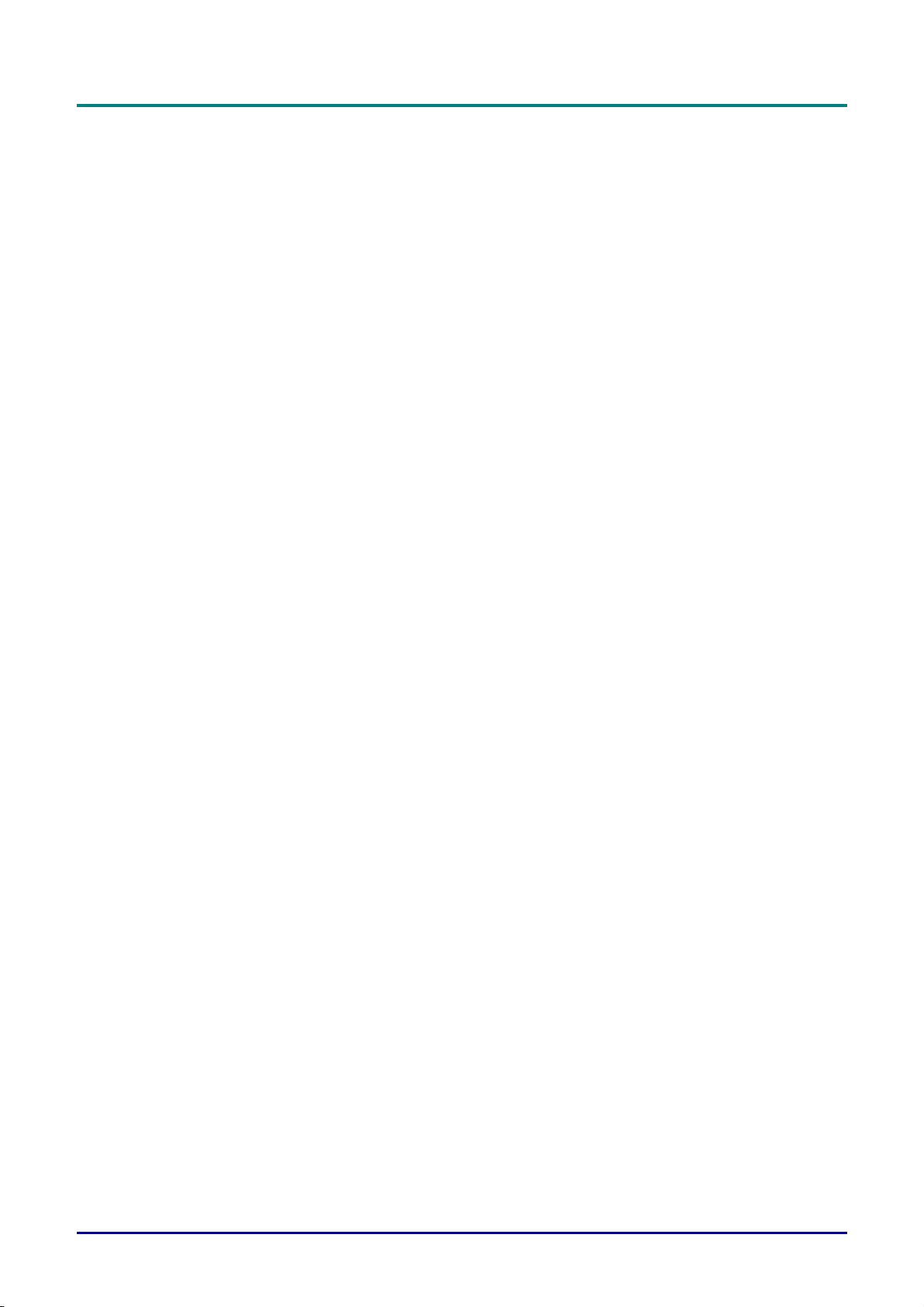
DLP Projector—User’s Manual
Verify Installation Location
¾ To supply power, the 3-blade (with earthing lead) socket should be used to ensure proper
grounding and equalized ground potential for all of the equipment in the Projector System.
¾ The power code provided with the Projector should be used. In case of any missing item, other
qualified 3-blade (with earthing lead) power cord can be used as substitution; however, do not use
2-blade power cord.
¾ Verify if the voltage is stable, grounded properly and there is no electricity leakage.
¾ Measure total power consumption which should not higher the safety capacity and avoid safety
issue and short circuit.
¾ Turn on Altitude Mode when located in high altitude areas
¾ The projector can only be installed upright or inverted.
¾ When installation the bracket, make sure the weight limit is not exceed and firmly secured.
¾ Avoid installing near air conditioner duct or subwoofer.
¾ Avoid installing at high temperature, insufficient cooling and heavy dust locations.
¾ Keep your product away from fluorescent lamps to avoid malfunction
caused by IR interference
¾ The VGA IN connector should be connected to the VGA IN port. Note that it should be inserted
tightly, with the screws on both sides securely fastened to ensure proper connection of the signal
wire for achieving optimal display effect.
¾ The AUDIO IN connector should be connected to the AUDIO IN port and CANNOT be connected
to AUDIO OUT or other ports like BNC, RCA; otherwise, it will lead to mute output and even
DAMAGE the port.
¾ Install the projector above 200cm to avoid damage.
¾ The power cord and signal cable should be connected before power on the projector. During the
projector starting and operating process, DO NOT insert or remove the signal cable or the power
cord to avoid damaging the projector.
Cooling notes
Air outlet
¾ Make sure the air outlet is 50cm clear of any obstruction to ensure proper cooling.
¾ Air outlet location should not be in front of the lens of other projector to avoid causing illusions.
¾ Keep the outlet at least 100cm away from the inlets of other projectors
¾ The projector generates a massive amount of heat during use. The internal fan dissipates the heat
of the projector when shutting down, and such process may continue for a certain period. After the
project enters STANDBY MODE status, press the AC power button to turn off the projector and
remove the power cord. DO NOT remove the power cord during the shutdown process, as it may
cause damage to the projector. In the meantime, the delayed heat radiating will also affect the
service life of the projector. The shutdown process may vary depending on the model used.
Whatever the case may be, be sure to disconnect the power cord till after the projector enters the
STANDBY status.
Air inlet
¾ Make sure there is no object blocking air input within 30 cm.
¾ Keep the inlet away from other heat sources
¾ Avoided heavy dust area
— iv —
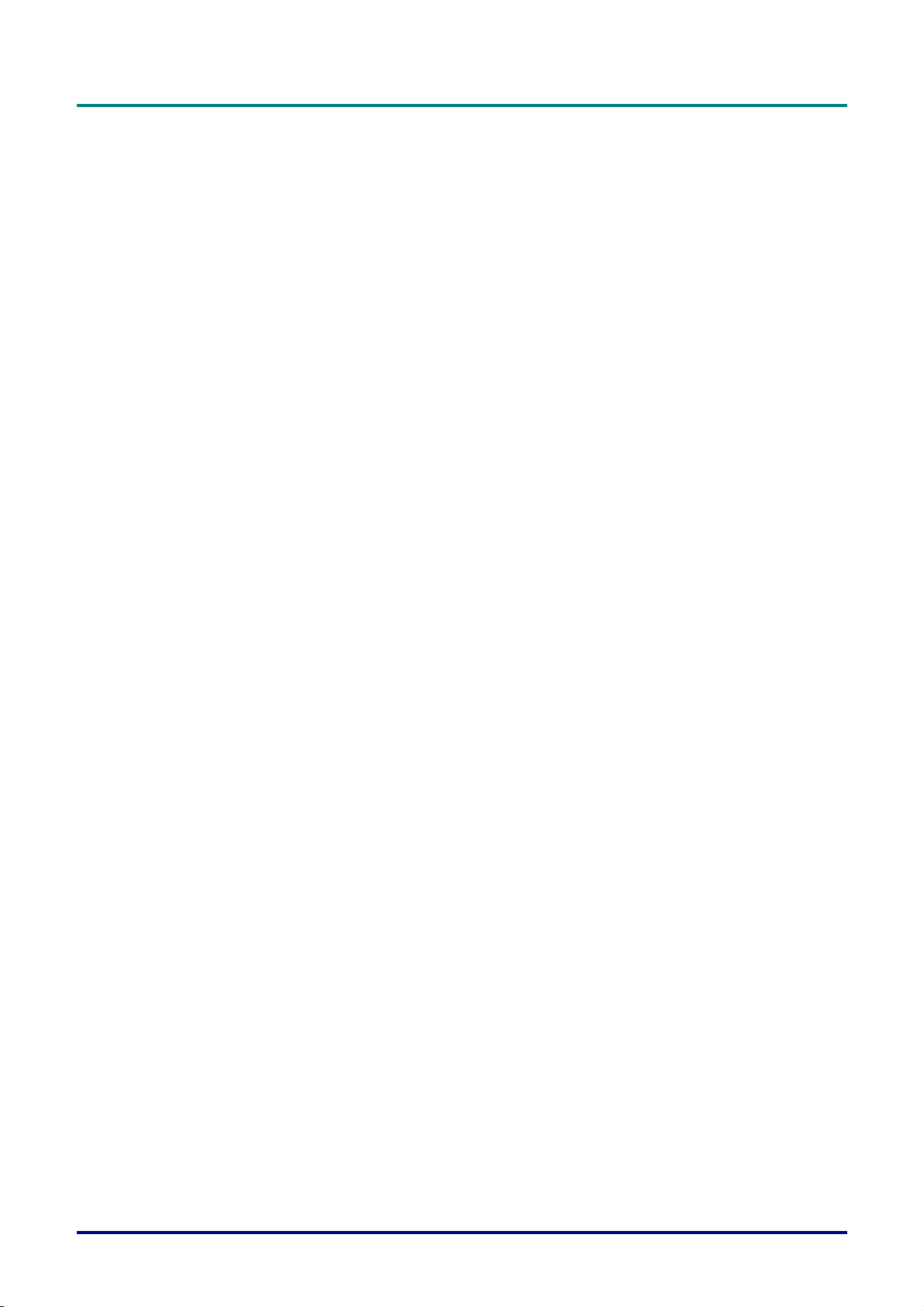
Preface
Choosing a Projector
Edge blending application
¾ Not only brightness, bright balances, lens but stability is important too when choosing a projector.
¾ A projector need 30 to 60 minutes warm up to adjust properly.
¾ After lens shift, there should not be any optical distortion such as trapezoidal and barrel shape
distortions.
¾ Quick dis-assemble lens need to be firmly secured, the electric motor cannot be mistakenly shift.
The screen should not be offset for long time use or during booting up and shutting down the
projector.
¾ Projector six-axis colors (R,G,B,Y,C,W). Projector adjust functions require: Hue, Saturation, Gain
¾ Vertical or 360 degree projection application. Needs to VERIFY engineering design of lamp aging
to avoid conflict with client.
HDMI Cable
Edge blending signal needs to use digital transfer, the 4 pairs of TMDS transfer impedance require 100 Ω
diameter as following to maintain signal quality:
¾ 5 M : AWG 26
¾ 10 M : AWG 24
¾ 15 M : AWG 22
¾ 20 M : AWG 22
¾ 25 M : AWG 22
– v –

DLP Projector—User’s Manual
Power Safety
¾ Only use the supplied power cord.
¾ Do not place anything on the power cord. Place the power cord where it will not be in the way of
foot traffic.
¾ Remove the batteries from the remote control when storing or not in use for a prolonged period.
Replacing the Lamp
Replacing the lamp can be hazardous if done incorrectly. See Replacing the Projection Lamp on page 41
for clear and safe instructions for this procedure. Before replacing the lamp:
¾ Unplug the power cord.
¾ Allow the lamp to cool for about one hour.
Cleaning the Projector
¾ Unplug the power cord before cleaning. See Cleaning the Projector page 45.
¾ Allow the lamp to cool for about one hour.
Regulatory Warnings
Before installing and using the projector, read the regulatory notices in the Regulatory Compliance on
page 56.
Important Recycle Instructions:
Hg
Lamp(s) inside this product contain mercury. This product may contain other electronic waste that
can be hazardous if not disposed of properly. Recycle or dispose in accordance with local, state, or federal
Laws. For more information, contact the Electronic Industries Alliance at WWW.EIAE.ORG
specific disposal information check WWW.LAMPRECYCLE.ORG.
Symbol Explanations
DISPOSAL: Do not use household or municipal waste collection services for
disposal of electrical and electronic equipment. EU countries require the use
of separate recycling collection services.
. For lamp
— vi —
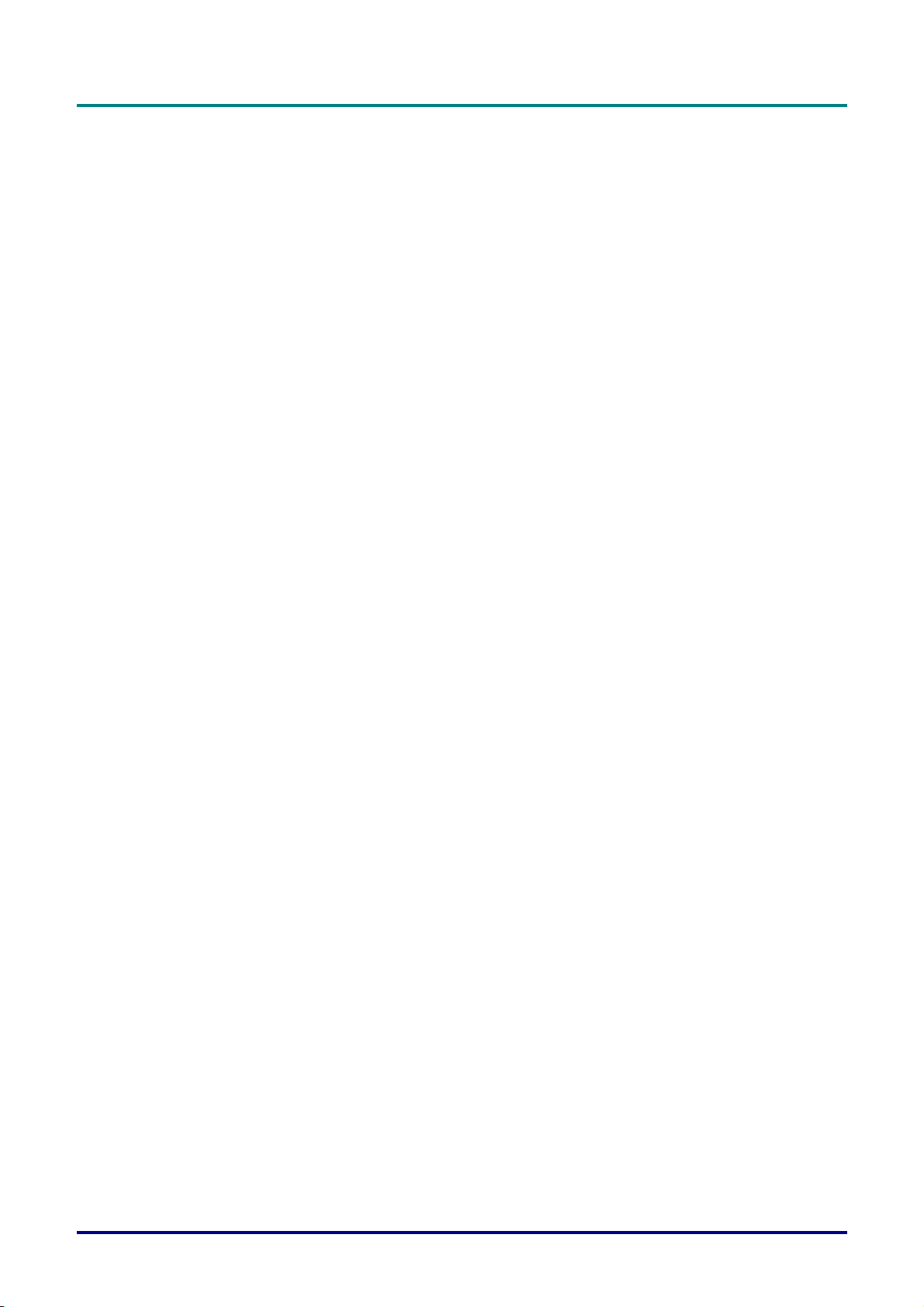
Main Features
• Lightweight unit, easy to pack away and transport.
• Compatible with all major video standards including NTSC, PAL, and SECAM.
• A high brightness rating allows for presentations in daylight or in lit rooms.
• Supports resolutions up to UXGA at 16.7 million colors to deliver crisp, clear images.
• Flexible setup allows for front, rear projections.
• Line-of-vision projections remain square, with advanced keystone correction for angled
projections.
• Input source automatically detected.
About this Manual
This manual is intended for end users and describes how to install and operate the DLP projector. Wherever possible, relevant information—such as an illustration and its description—has been kept on one
page. This printer-friendly format is both for your convenience and to help save paper, thereby protecting
the environment. It is suggested that you only print sections that are relevant to your needs.
Preface
– vii –
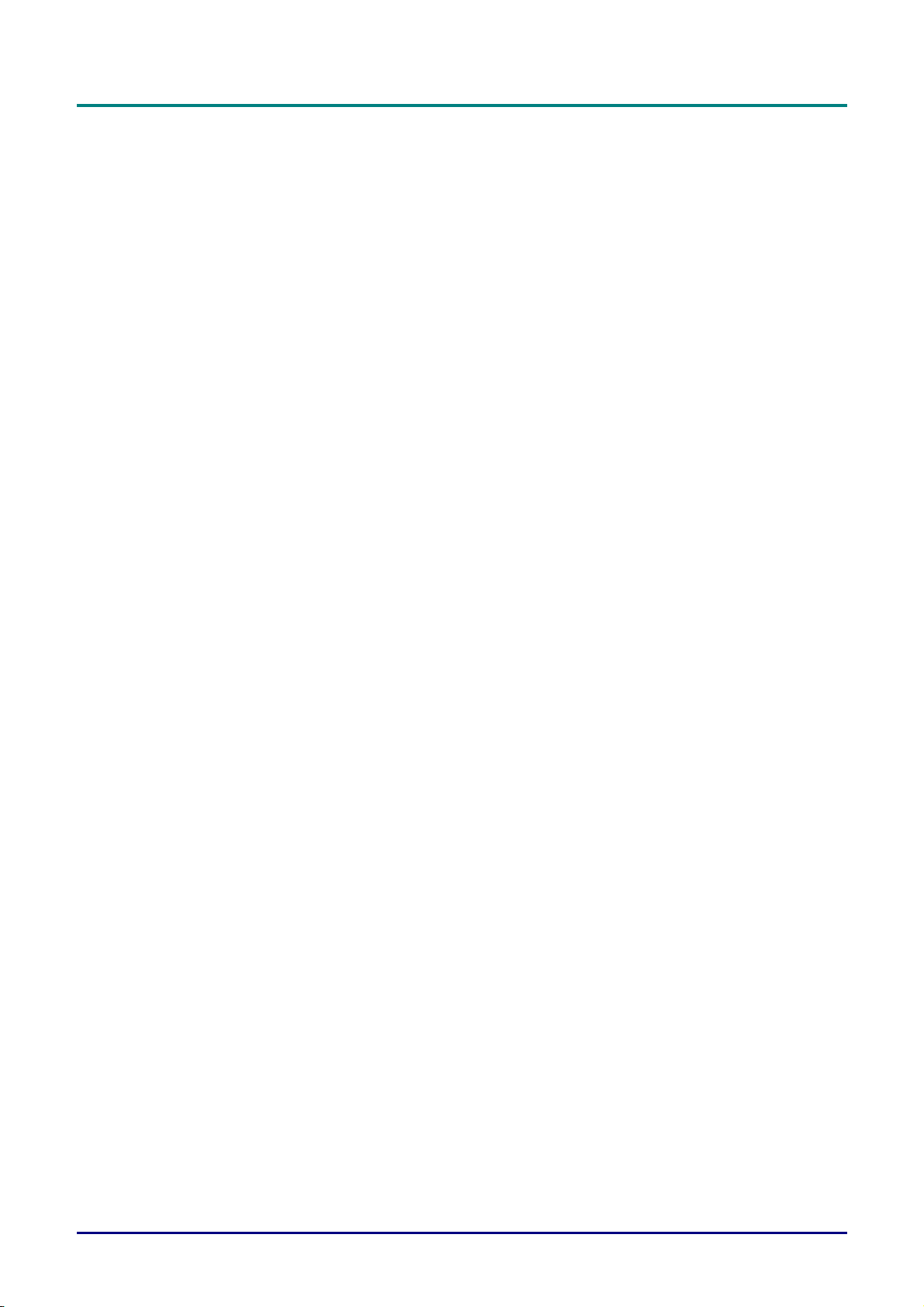
DLP Projector—User’s Manual
Table of Contents
GETTING STARTED.......................................................................................................................................................... 1
PACKING CHECKLIST ........................................................................................................................................................... 1
VIEWS OF PROJECTOR PARTS............................................................................................................................................... 2
Front-right View ............................................................................................................................................................. 2
Top view—On-screen Display (OSD) buttons and LEDs ............................................................................................... 3
Rear view ........................................................................................................................................................................ 4
Bottom view..................................................................................................................................................................... 5
REMOTE CONTROL PARTS ................................................................................................................................................... 6
REMOTE CONTROL OPERATING RANGE ............................................................................................................................... 8
PROJECTOR AND REMOTE CONTROL BUTTONS.................................................................................................................... 8
SETUP AND OPERATION................................................................................................................................................. 9
INSERTING THE REMOTE CONTROL BATTERIES ................................................................................................................... 9
STARTING AND SHUTTING DOWN THE PROJECTOR............................................................................................................. 10
SETTING AN ACCESS PASSWORD (SECURITY LOCK) .......................................................................................................... 12
ADJUSTING THE PROJECTOR LEVEL ................................................................................................................................... 14
ADJUSTING FOCUS AND KEYSTONE ................................................................................................................................... 15
ADJUSTING THE VOLUME .................................................................................................................................................. 16
ON-SCREEN DISPLAY (OSD) MENU SETTINGS....................................................................................................... 17
OSD MENU CONTROLS ..................................................................................................................................................... 17
Navigating the OSD ...................................................................................................................................................... 17
SETTING THE OSD LANGUAGE .......................................................................................................................................... 18
OSD MENU OVERVIEW ..................................................................................................................................................... 19
OSD SUB-MENU OVERVIEW ............................................................................................................................................. 20
IMAGE MENU..................................................................................................................................................................... 21
Advanced Feature......................................................................................................................................................... 22
Color Manager.............................................................................................................................................................. 23
COMPUTER MENU.............................................................................................................................................................. 24 U
VIDEO/AUDIO MENU ......................................................................................................................................................... 25
Audio............................................................................................................................................................................. 26
INSTALLATION I MENU ...................................................................................................................................................... 27
Advanced Feature......................................................................................................................................................... 28
Presentation Timer........................................................................................................................................................ 29
PointRacer .................................................................................................................................................................... 29
INSTALLATION II MENU..................................................................................................................................................... 30
Advanced Feature......................................................................................................................................................... 31
OSD Menu Setting......................................................................................................................................................... 32
Peripheral Test.............................................................................................................................................................. 32
Lamp Hour Reset .......................................................................................................................................................... 33
3D ................................................................................................................................................................................. 34
Network......................................................................................................................................................................... 35
Factory Reset ................................................................................................................................................................ 40
Status............................................................................................................................................................................. 40
MAINTENANCE AND SECURITY................................................................................................................................. 41
REPLACING THE PROJECTION LAMP................................................................................................................................... 41
Resetting the Lamp........................................................................................................................................................ 44
CLEANING THE PROJECTOR................................................................................................................................................ 45
Cleaning the Lens ......................................................................................................................................................... 45
Cleaning the Case......................................................................................................................................................... 45
USING THE KENSINGTON
®
LOCK & USING THE SECURITY BAR......................................................................................... 46
Using the Kensington® Lock ......................................................................................................................................... 46
Using the Security Bar .................................................................................................................................................. 46
TROUBLESHOOTING ..................................................................................................................................................... 47
COMMON PROBLEMS AND SOLUTIONS ............................................................................................................................... 47
TIPS FOR TROUBLESHOOTING ............................................................................................................................................ 47
— viii —
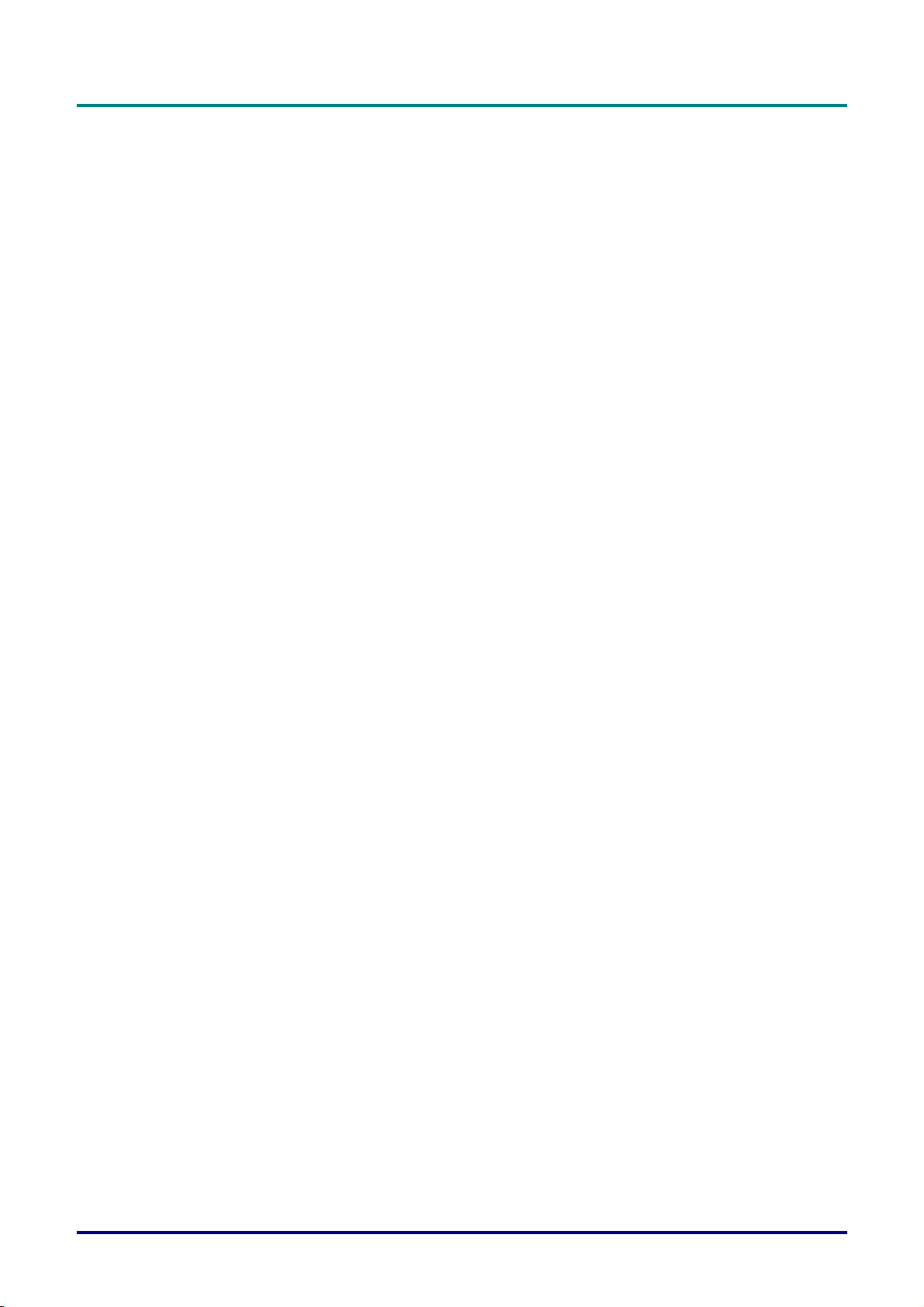
LED ERROR MESSAGES..................................................................................................................................................... 48
IMAGE PROBLEMS.............................................................................................................................................................. 48
LAMP PROBLEMS ............................................................................................................................................................... 49
REMOTE CONTROL PROBLEMS .......................................................................................................................................... 49
AUDIO PROBLEMS ............................................................................................................................................................. 49
HAVING THE PROJECTOR SERVICED .................................................................................................................................. 49
HDMI Q & A .................................................................................................................................................................... 50
SPECIFICATIONS............................................................................................................................................................. 51
SPECIFICATIONS................................................................................................................................................................. 51
PROJECTION DISTANCE VS. PROJECTION SIZE.................................................................................................................... 52
Projection Distance and Size Table.............................................................................................................................. 52
TIMING MODE TABLE ........................................................................................................................................................ 53
PROJECTOR DIMENSIONS ................................................................................................................................................... 55
REGULATORY COMPLIANCE ..................................................................................................................................... 56
FEDERAL COMMUNICATIONS COMMISSION INTERFERENCE STATEMENT .................................................. 56
CAUTION: ....................................................................................................................................................................... 56
RF EXPOSURE WARNING .................................................................................................................................................... 56
SAFETY CERTIFICATIONS ................................................................................................................................................... 56
APPENDIX I ....................................................................................................................................................................... 57
RS-232C PROTOCOL.......................................................................................................................................................... 57
Preface
– ix –
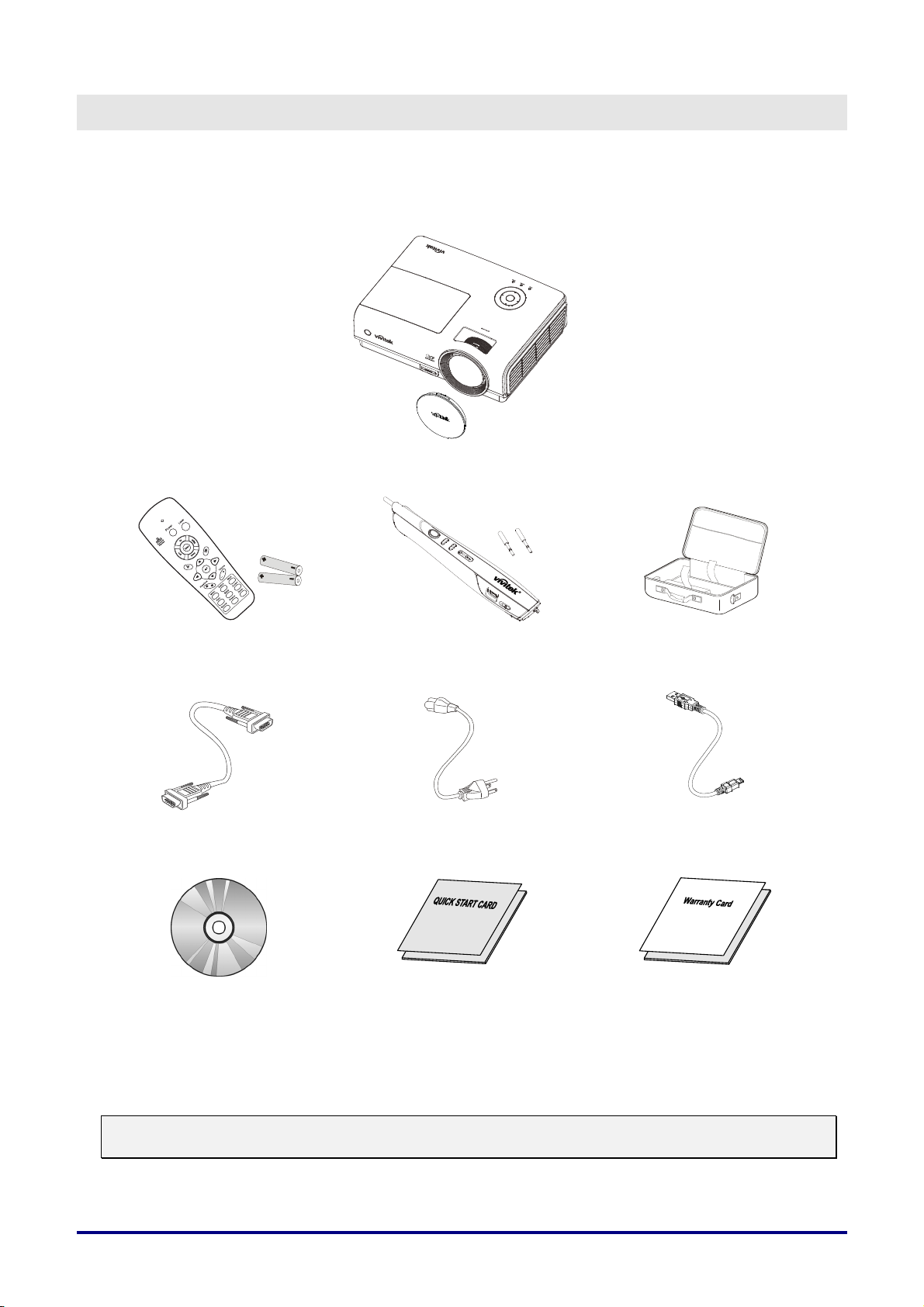
G
Packing Checklist
Carefully unpack the projector and check that the following items are included:
ETTING STARTED
R
EMOTE CONTROL
WITH TWO AAA BATTERIES)
(
RGB
CABLE
DLP PROJECTOR WITH LENS CAP
POINTRACER
TWO CHANGEABLE TIPS)
(WITH
OWER CORD USB CABLE
P
C
ARRYING CASE
CD-ROM
HIS USER’S MANUAL)
(T
Q
UICK START GUIDE WARRANTY CARD
Contact your dealer immediately if any items are missing, appear damaged, or if the unit does not work. It
is recommend that you keep the original packing material should you ever need to return the equipment
for warranty service.
Caution:
Avoid using the projector in dusty environments.
— 1 —
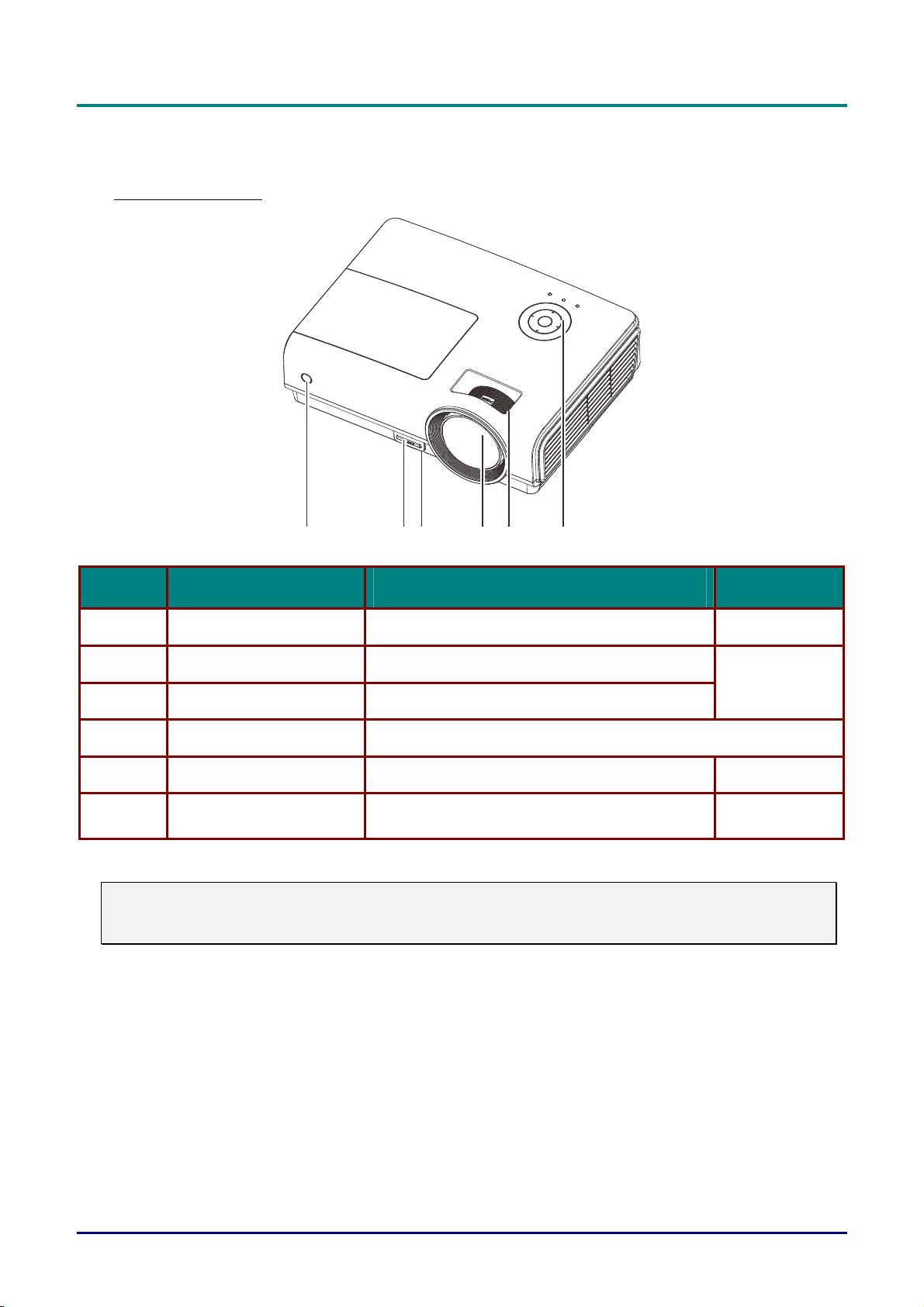
DLP Projector—User’s Manual
Views of Projector Parts
Front-right View
1
3
2
5
4
6
ITEM LABEL DESCRIPTION SEE PAGE:
1.
2.
IR receiver Receive IR signal from remote control
Height-adjuster button Push to release height adjuster
6
14
3.
4.
5.
6.
Important:
Ventilation openings on the projector allow for good air circulation, which keeps the projector lamp
cool. Do not obstruct any of the ventilation openings.
Height adjuster Adjusts level of projector
Lens Projection Lens
Focus ring Focuses the projected image
Function keys
See Top view—On-screen Display (OSD) buttons
and LEDs.
15
3
— 2 —
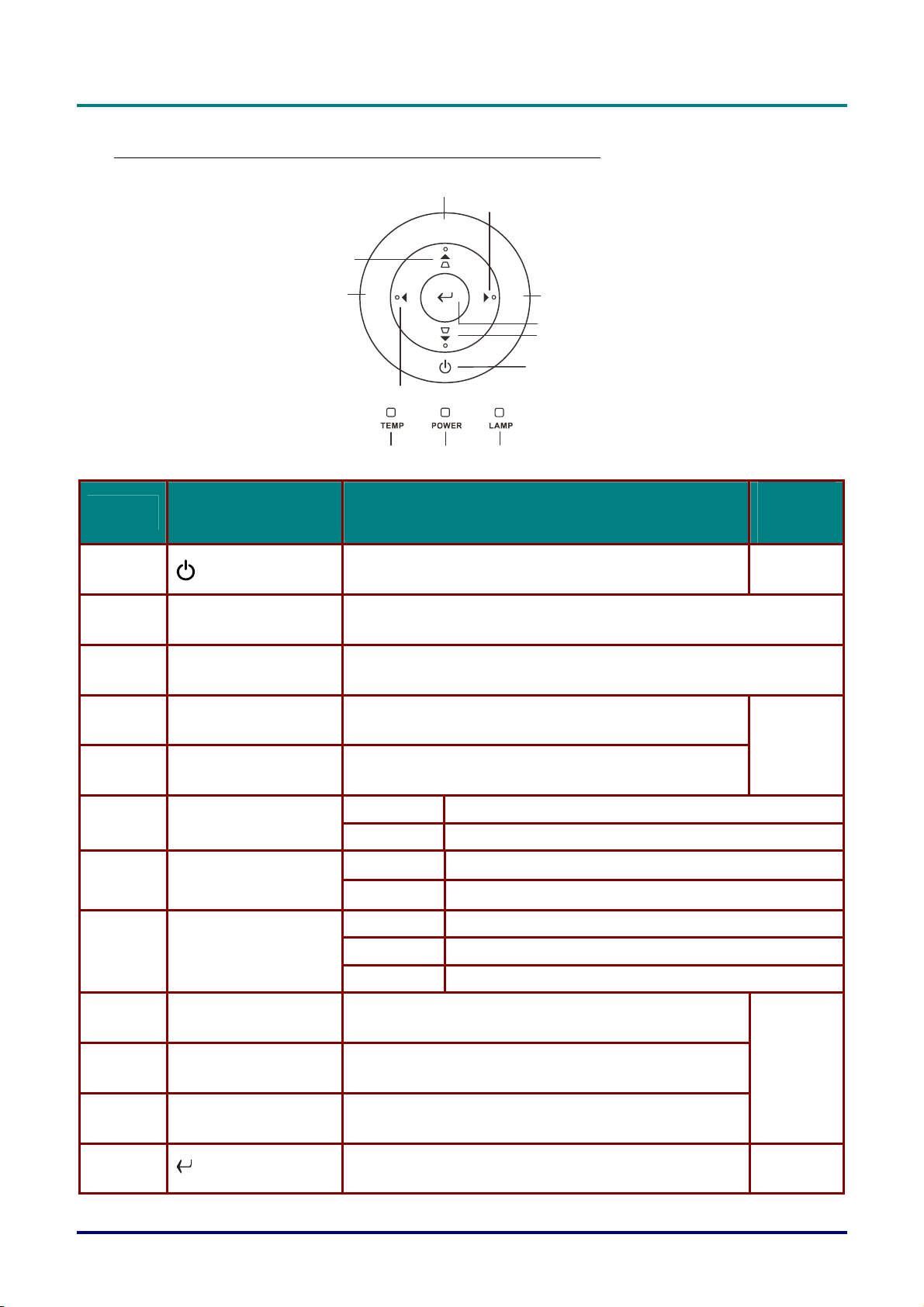
Top view—On-screen Display (OSD) buttons and LEDs
6
Preface
10
E
M
4
E
C
R
2
U
O
S
11
5
N
U
A
U
T
3
O
12
9
1
8
7
ITEM LABEL DESCRIPTION
1.
2.
(POWER)
SOURCE Detects the input device
Turns the projector On or Off
SEE
PAGE:
10
3.
4.
5.
6.
7.
8.
9.
10.
11.
AUTO Optimizes image size, position, and resolution
▲ (Up cursor) /
KEYSTONE
► (Right cursor) Navigates and changes settings in the OSD
TEMP LED
LAMP LED
POWER LED
▼ (Down cursor) /
KEYSTONE
MENU Open and exits the OSD buttons
◄ (Left cursor) Navigates and changes settings in the OSD
Navigates and changes settings in the OSD
Quick Menu – For Keystone
On System over temperature
Off Normal State
On Lamp Error.
Off Normal State
Green Power On
Off Power Off (AC Off)
Flashing System Initialized / Cooling / Error code
Navigates and changes settings in the OSD
Quick Menu – For Keystone
17
17
12.
Enter
Changes settings in the OSD
– 3 –
17
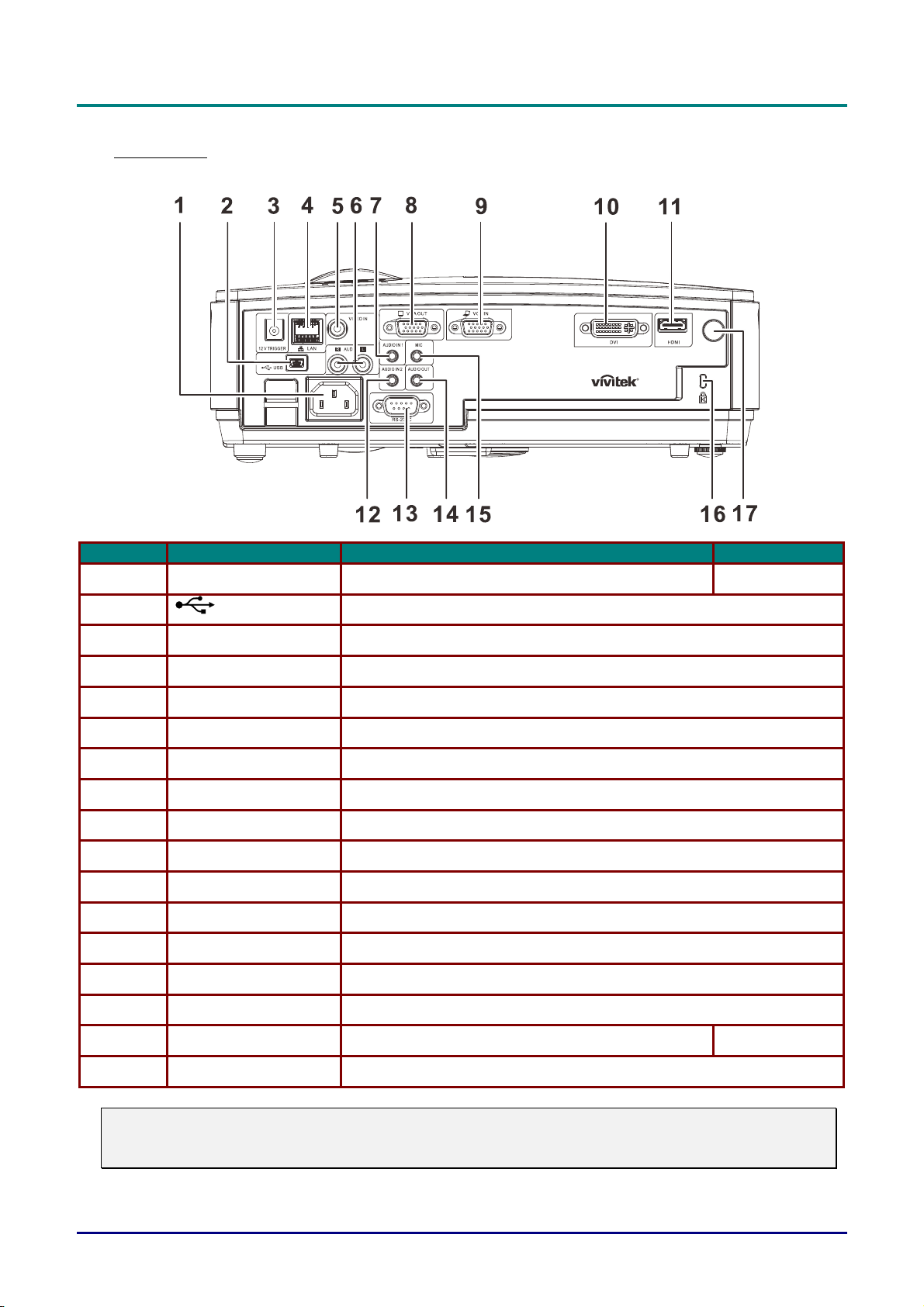
DLP Projector—User’s Manual
Rear view
ITEM LABEL DESCRIPTION SEE PAGE:
1.
2.
3.
4.
5.
6.
7.
8.
9.
10.
11.
12.
13.
14.
AC IN Connect the POWER cable
(USB)
12V TRIGGER
LAN
VIDEO IN
AUDIO IN (L and R)
AUDIO IN – 1
VGA OUT
VGA IN
DVI
HDMI
AUDIO IN – 2
RS-232C
AUDIO OUT
Connect the USB cable from a computer
Connect the DC 12V OUT
Connect a LAN cable from Ethernet
Connect the composite cable from a video device
Connect the audio cable from audio device
Connect an AUDIO cable from audio device
Connect the RGB cable to a display
Connect the RGB cable from a computer or components
Connect the DVI cable from DVI device
Connect the HDMI cable from a HDMI device
Connect an AUDIO cable from audio device
Connect RS-232 serial port cable for remote control
Connect an AUDIO cable for audio loop through
10
15.
16.
17.
MIC
Kensington Lock Secure to permanent object with a Kensington® Lock system
IR receiver
Connect the Microphone input device
Receive IR signal from remote control
46
Warning:
As a safety precaution, disconnect all power to the projector and connecting devices before making
connections.
— 4 —
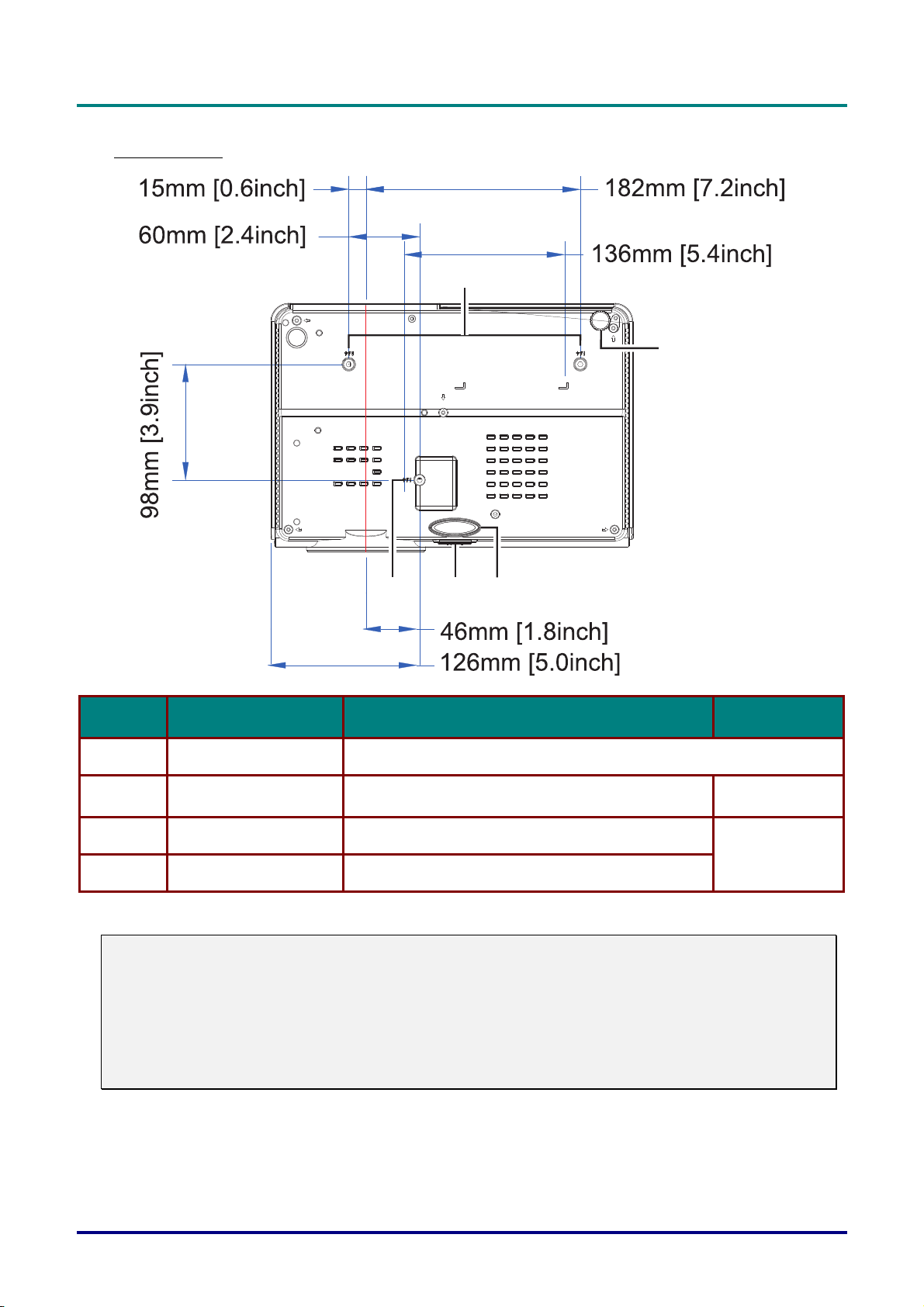
Bottom view
1
2
Preface
1
ITEM LABEL DESCRIPTION SEE PAGE:
1.
2.
3.
4.
Note:
When installing, ensure that you use only UL Listed ceiling mounts.
For ceiling installations, use approved mounting hardware and M4 screws with a maximum screw
depth of 12 mm (0.47 inch).
The construction of the ceiling mount must be of a suitable shape and strength. The ceiling mount
load capacity must exceed the weight of the installed equipment, and as an additional precaution
be capable of withstanding three times the weight of the equipment (not less than 5.15 kg) over a
period of 60 seconds.
Ceiling support holes Contact your dealer for information on mounting the projector on a ceiling
Tilt adjustor Rotate adjuster lever to adjust angle position.
Height adjustor Adjuster drops down when adjuster button is pushed.
Height adjustor button Push to release adjustor.
43
14
14
– 5 –
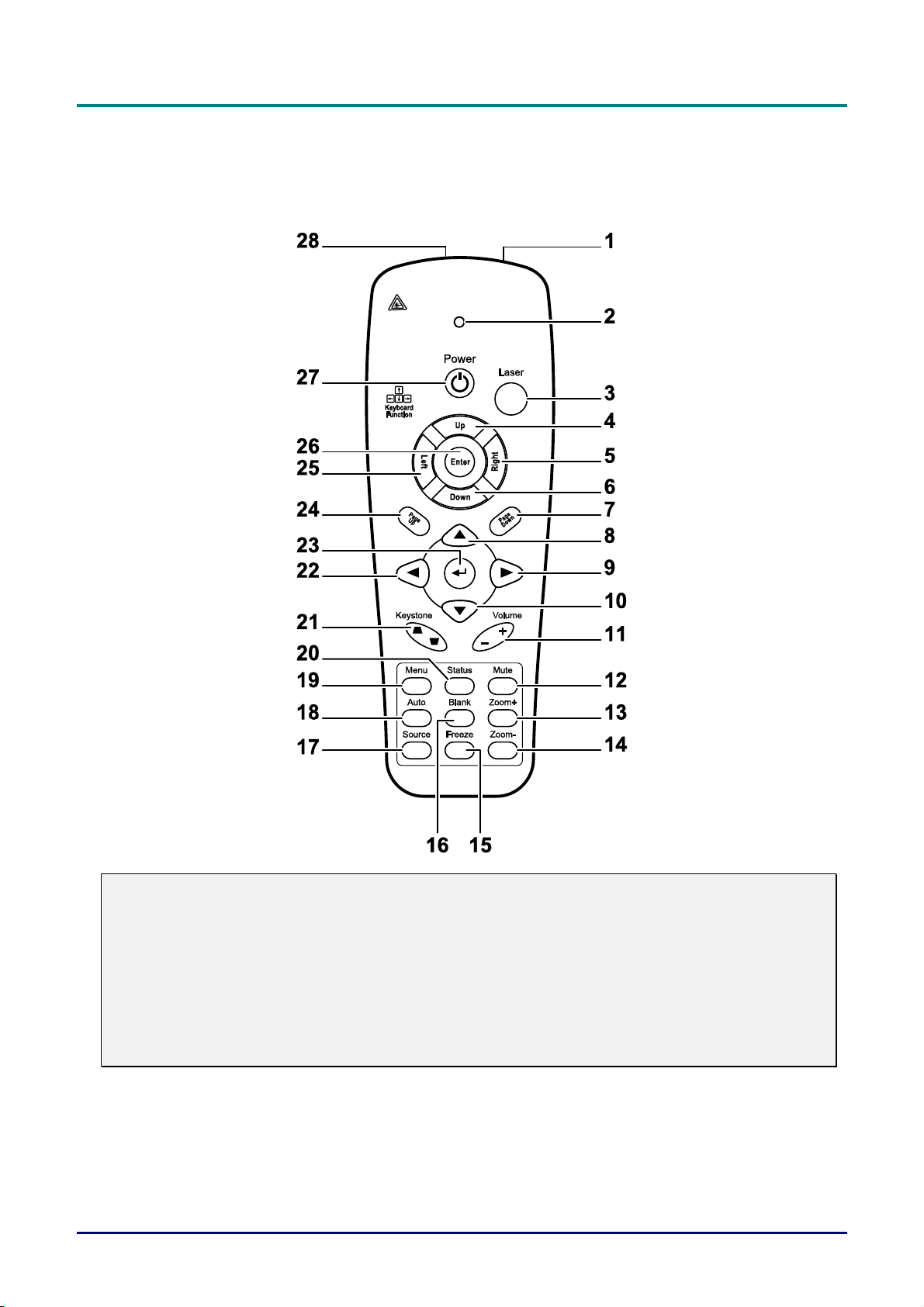
DLP Projector—User’s Manual
Remote Control Parts
Important:
1. Avoid using the projector with bright fluorescent lighting turned on. Certain high-frequency fluo-
rescent lights can disrupt remote control operation.
2. Be sure nothing obstructs the path between the remote control and the projector. If the path between the remote control and the projector is obstructed, you can bounce the signal off certain
reflective surfaces such as projector screens.
3. The buttons and keys on the projector have the same functions as the corresponding buttons on
the remote control. This user’s manual describes the functions based on the remote control.
— 6 —
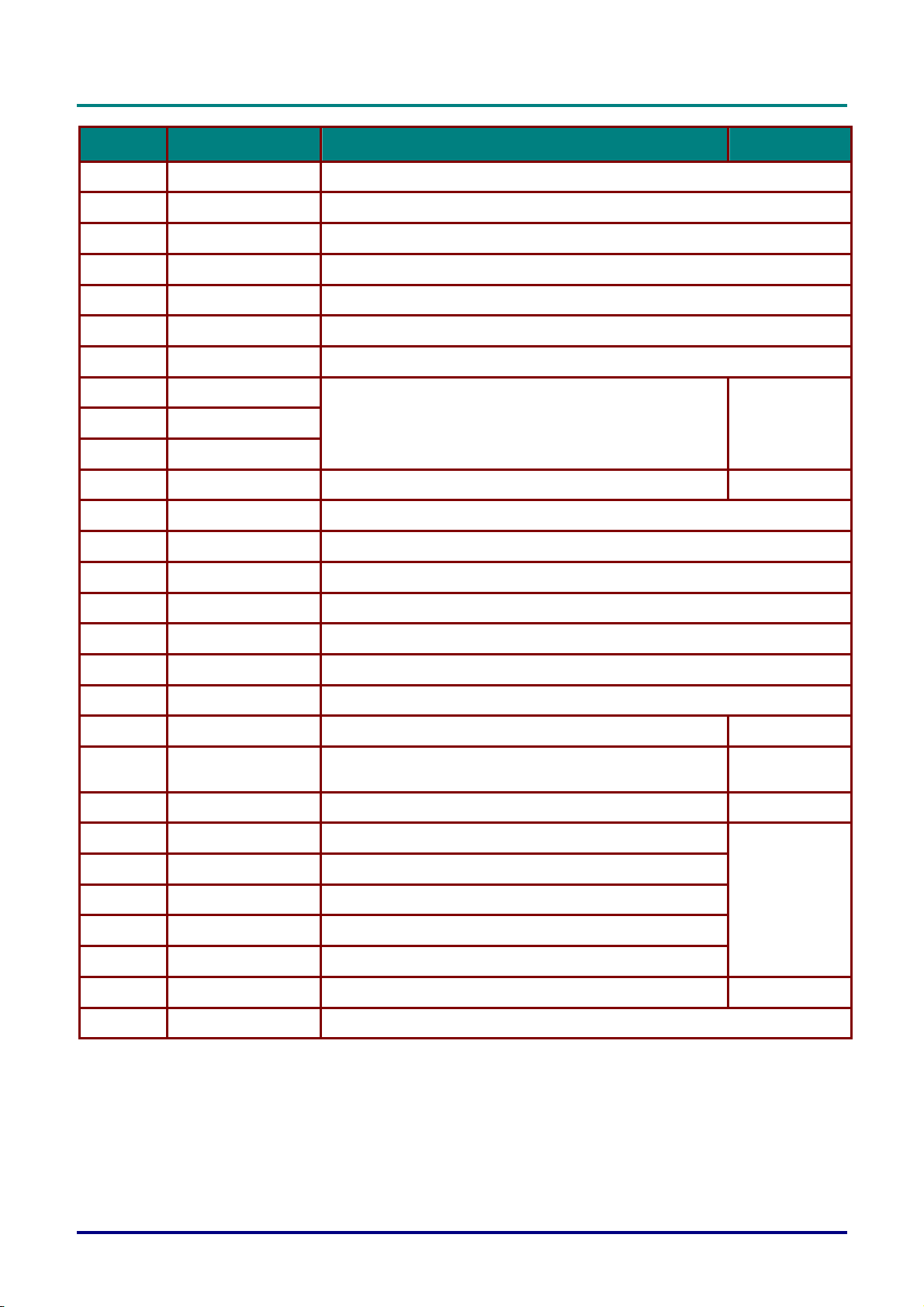
Preface
ITEM LABEL DESCRIPTION SEE PAGE:
1.
2.
3.
4.
5.
6.
7.
8.
9.
10.
11.
12.
13.
14.
15.
16.
17.
18.
19.
20.
IR transmitter Transmits signals to projector
Status LED Lights when the remote control is used
Laser Press to operate the on-screen pointer
Up Up arrow when connected through USB to a PC
Right Right arrow when connected through USB to a PC
Down Down arrow when connected through USB to a PC
Page Down Page down when connected through USB to a PC
Up cursor
Right cursor
Down cursor
Volume +/- Adjusts volume
Mute Mutes the built-in speaker
Zoom+ Zoom in
Zoom- Zoom out
Freeze Freeze/unfreezes the on-screen picture
Blank Makes the screen blank
Source Detects the input device
Auto Auto adjustment for phase, tracking, size, position
Menu Opens the OSD
Status Opens the OSD Status menu (the menu only opens when an
Navigates and changes settings in the OSD
input device is detected)
17
16
17
40
21.
22.
23.
24.
25.
26.
27.
28.
Keystone top/bottom Corrects image-trapezoid (wider top/bottom) effect
Left cursor Navigates and changes settings in the OSD
Enter
Page Up Page up when connected through USB to a PC
Left Left arrow when connected through USB to a PC
Enter Enter key when connected through USB to a PC
Power Turns the projector on or off
Laser Use as on-screen pointer. DO NOT POINT IN EYES.
Changes settings in the OSD
– 7 –
15
17
10
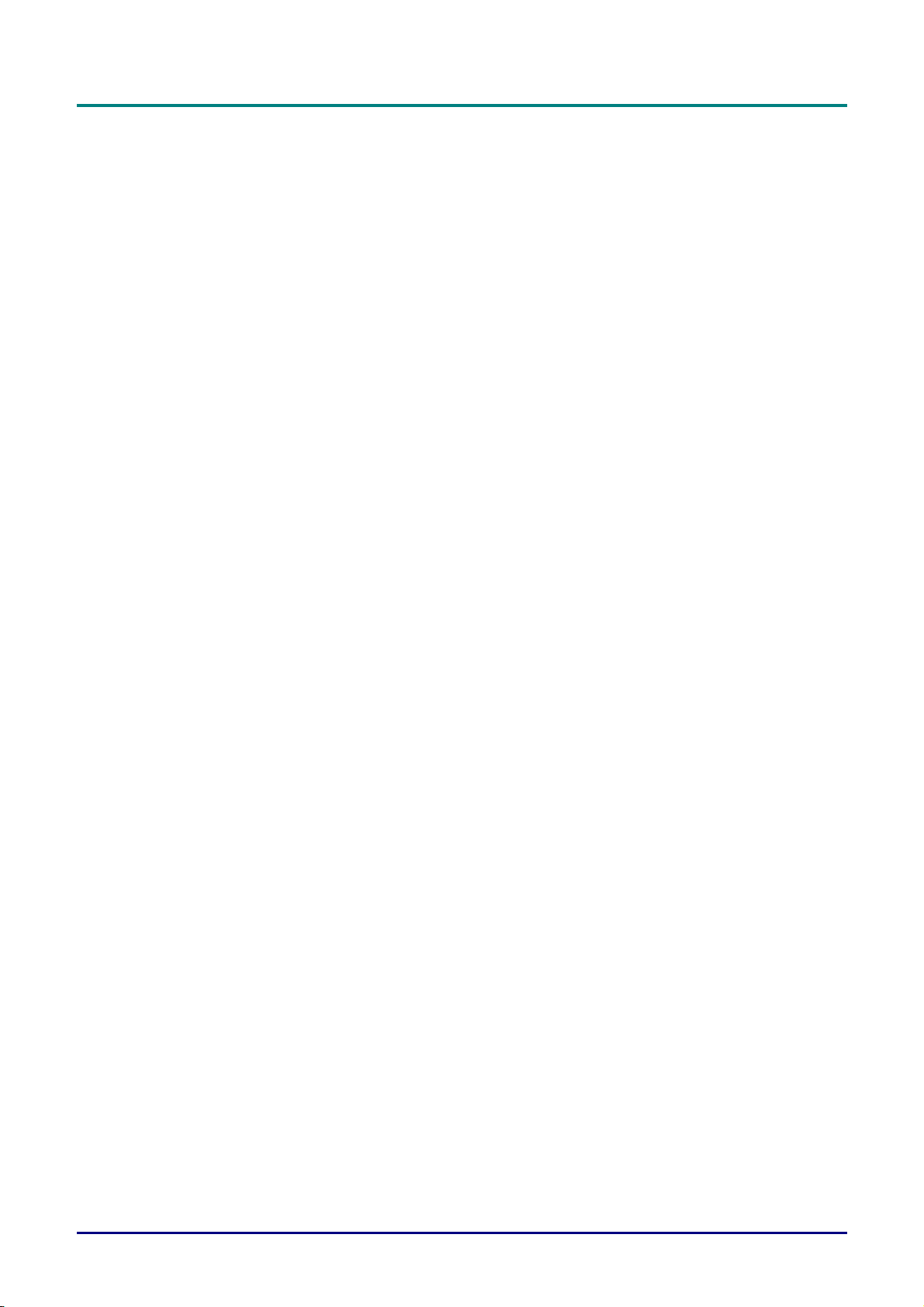
DLP Projector—User’s Manual
Remote Control Operating Range
The remote control uses infrared transmission to control the projector. It is not necessary to point the
remote directly at the projector. Provided you are not holding the remote perpendicular to the sides or
the rear of the projector, the remote will function well within a radius of about 7 meters (23 feet) and
15 degrees above or below the projector level. If the projector does not respond to the remote control,
move a little closer.
Projector and Remote Control Buttons
The projector can be operated using the remote control or the buttons on the top of the projector. All
operations can be carried out with the remote control; however, the buttons on the projector are limited in use.
— 8 —
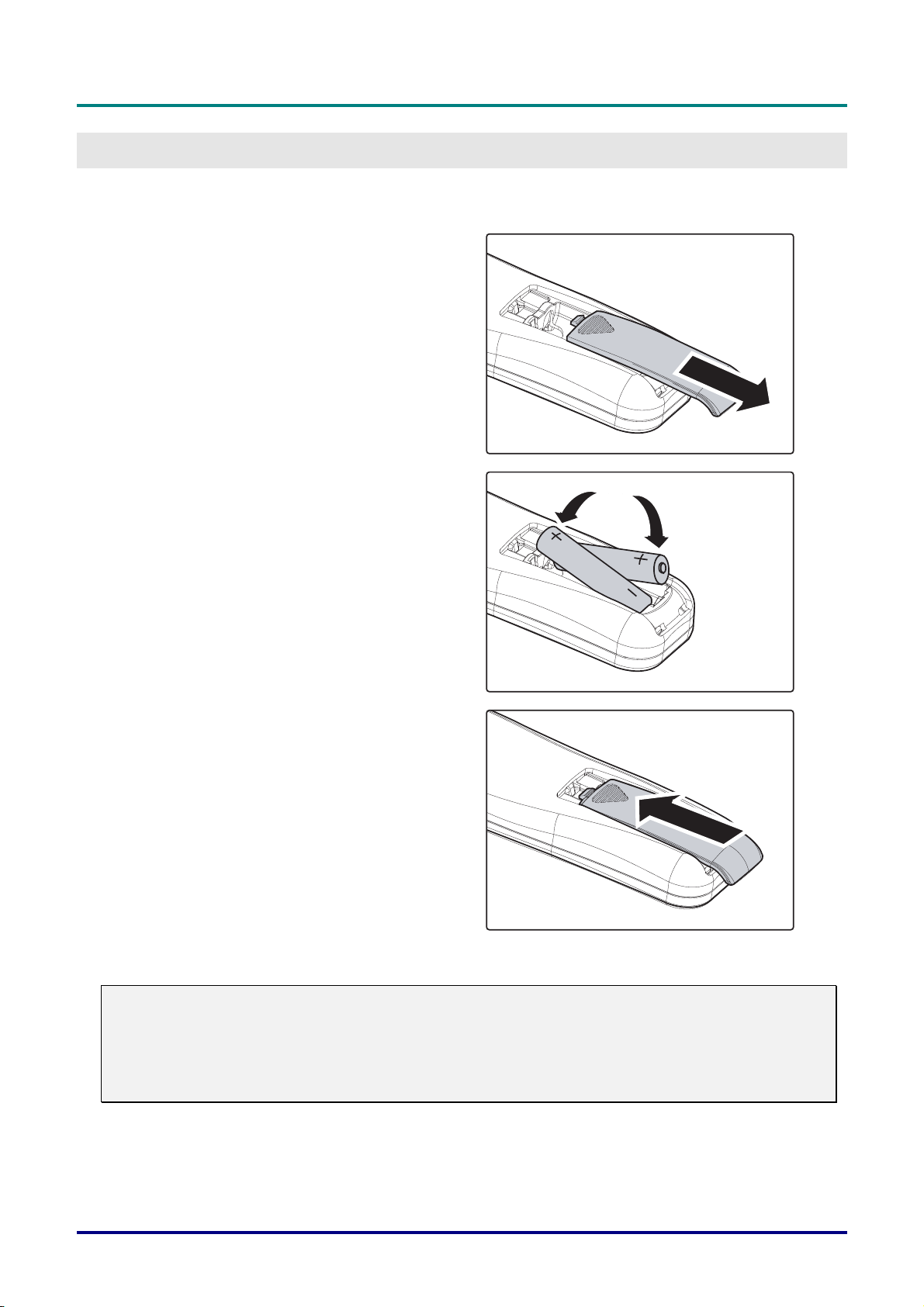
Inserting the Remote Control Batteries
Remove the battery compartment cover
1.
by sliding the cover in the direction of
the arrow.
Insert the battery with the positive side
2.
facing up.
S
ETUP AND OPERATION
Preface
Replace the cover.
3.
Caution:
1. Only use AAA batteries (Alkaline batteries are recommended).
2. Dispose of used batteries according to local ordinance regulations.
3. Remove the batteries when not using the projector for prolonged periods.
– 9 –
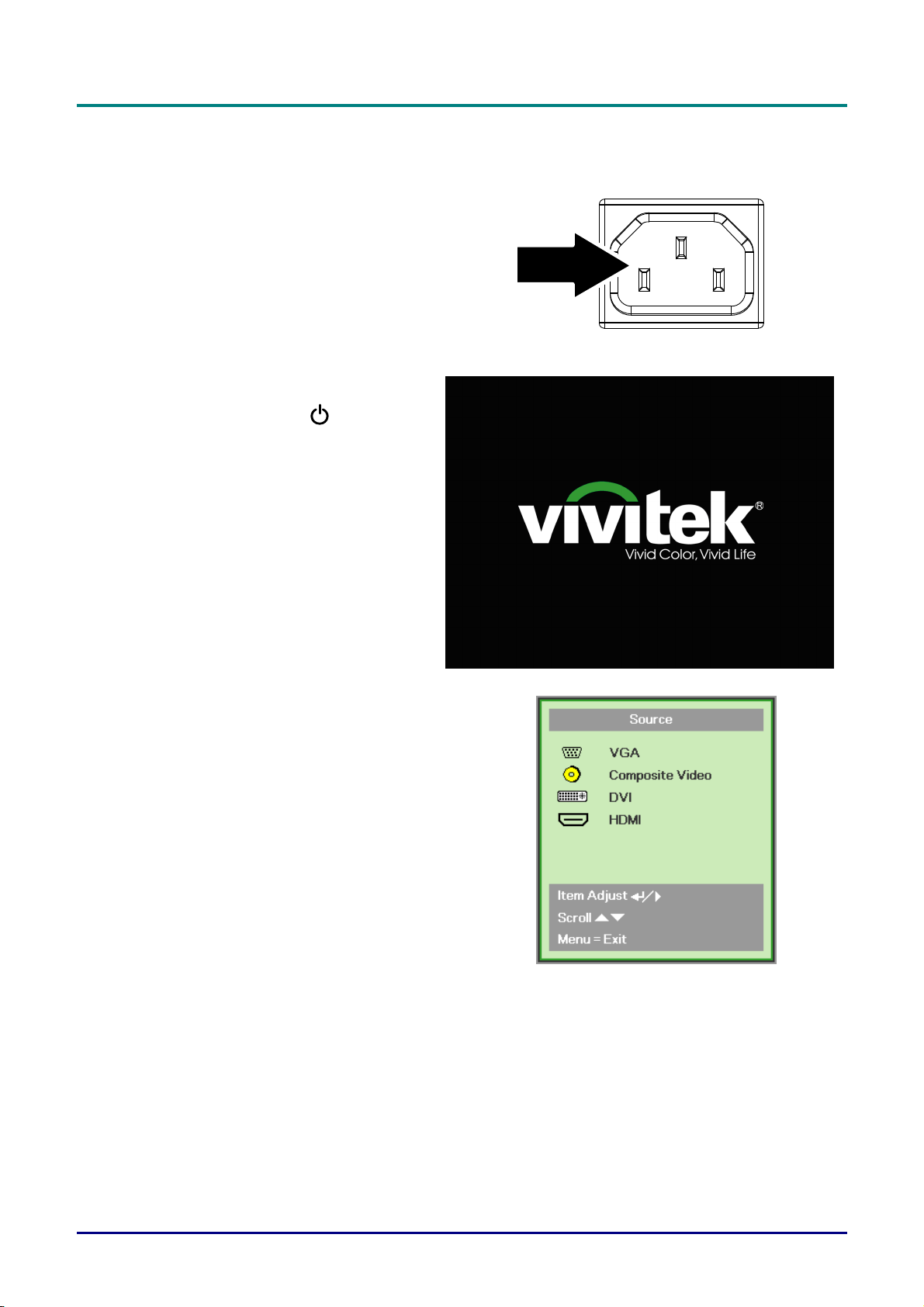
DLP Projector—User’s Manual
Starting and Shutting down the Projector
Connect the power cord to the projector.
1.
Connect the other end to a wall outlet.
The POWER LED on the projector
light.
Turn on the connected devices.
2.
Ensure the LAMP LED not a flashing
3.
orange. Then press the
button to turn on the projector.
The projector splash screen displays and
connected devices are detected.
See Setting an Access Password
(Security Lock) on page 12 if security
lock is enabled.
If more than one input device is con-
4.
nected, press the SOURCE button and
use ▲▼ to scroll among devices.
(Component is supported through the
RGB to COMPONENT ADAPTER.)
POWER
• VGA: Analog RGB
Component: DVD input YCbCr / YPbPr, or
HDTV input YPbPr via HD15 connector
• Composite Video: Traditional composite video
• DVI: DVI
HDMI: HDMI
•
— 10 —
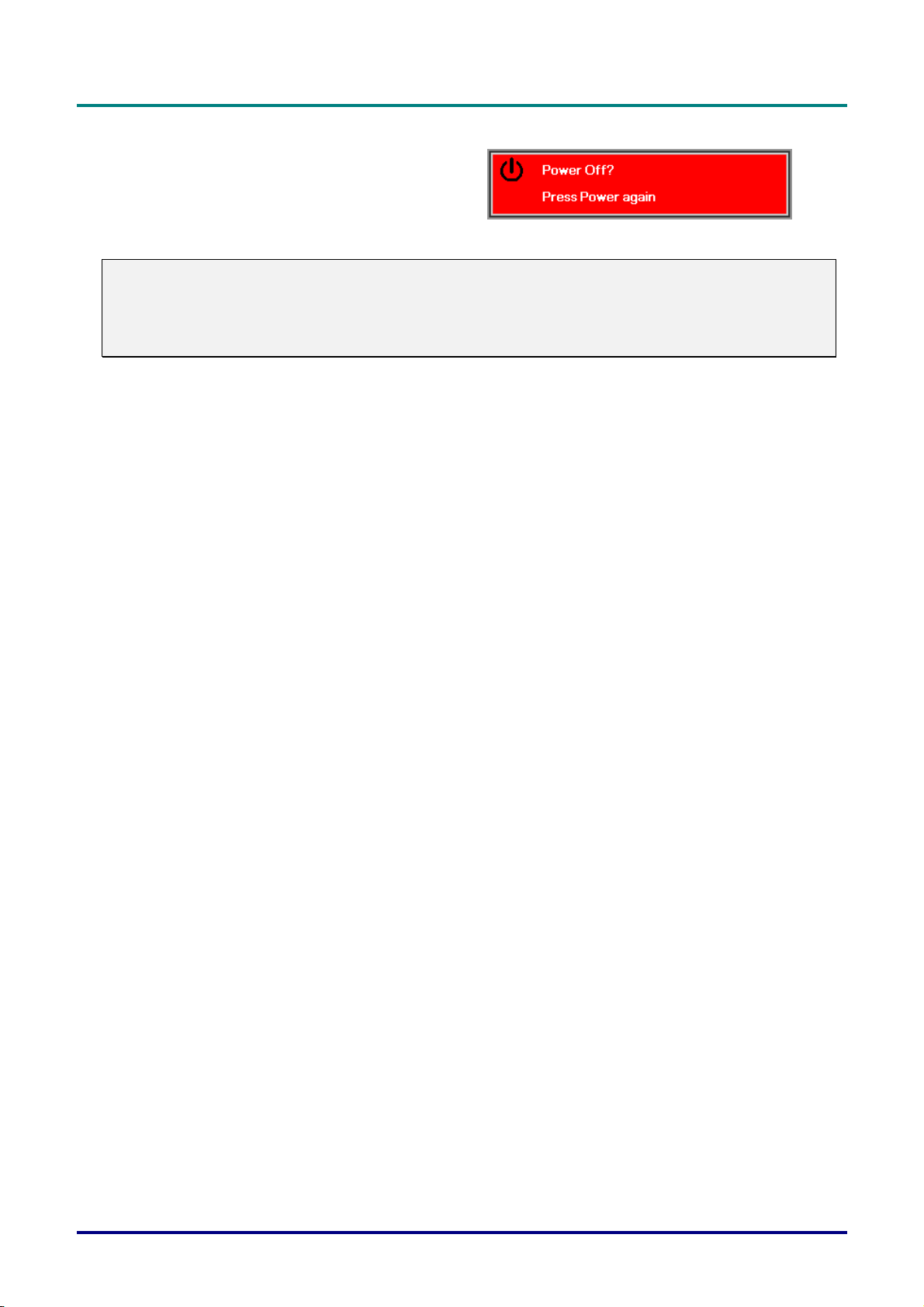
When the “Power Off? /Press Power
5.
again” message appears, press the
POWER button. The projector turns
off.
Caution:
1. Be sure to remove the lens cap before starting projector.
2. Do not unplug the power cord until the POWER LED stops flashing–indicating the projector has
cooled down.
Preface
– 11 –
