Page 1
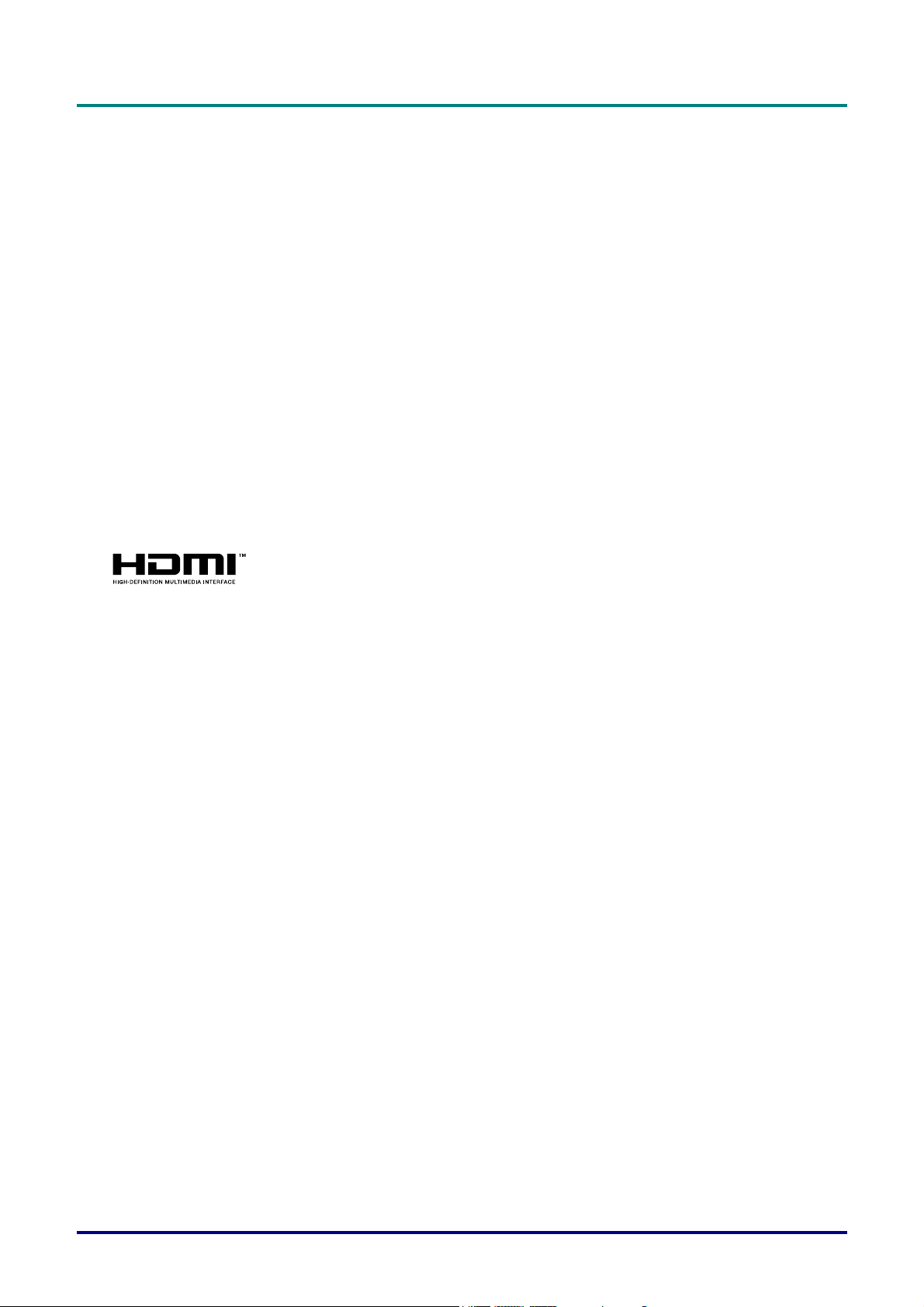
DLP Projector—User’s Manual
Copyright
This publication, including all photographs, illustrations and software, is protected under international copyright laws, with all rights reserved. Neither this manual, nor any of the material contained herein, may be
reproduced without written consent of the author.
© Copyright 2012
Disclaimer
The information in this document is subject to change without notice. The manufacturer makes no representations or warranties with respect to the contents hereof and specifically disclaims any implied
warranties of merchantability or fitness for any particular purpose. The manufacturer reserves the right to
revise this publication and to make changes from time to time in the content hereof without obligation of
the manufacturer to notify any person of such revision or changes.
Trademark Recognition
Kensington is a U.S. registered trademark of ACCO Brand Corporation with issued registrations and pending applications in other countries throughout the world.
HDMI, the HDMI Logo, and High-Definition Multimedia Interface are trademarks or
registered trademarks of HDMI Licensing LLC in the United States and other countries.
All other product names used in this manual are the properties of their respective owners and are acknowledged.
— i —
Page 2

DLP Projector—User’s Manual
Important Safety Information
Important:
It is strongly recommended that you read this section carefully before using the projector. These
safety and usage instructions will ensure that you enjoy many years of safe use of the projector.
Keep this manual for future reference.
Symbols Used
Warning symbols are used on the unit and in this manual to alert you of hazardous situations.
The following styles are used in this manual to alert you to important information.
Note:
Provides additional information on the topic at hand.
Important:
Provides additional information that should not be overlooked.
Caution:
Alerts you to situations that may damage the unit.
Warning:
Alerts you to situations that may damage the unit, create a hazardous environment, or cause personal injury.
Throughout this manual, component parts and items in the OSD menus are denoted in bold font as in this
example:
“Push the Menu button on the remote control to open the Main menu.”
General Safety Information
¾ Do not open the unit case. Aside from the projection lamp, there are no user-serviceable parts in
the unit. For servicing, contact qualified service personnel.
¾ Follow all warnings and cautions in this manual and on the unit case.
¾ The projection lamp is extremely bright by design. To avoid damage to eyes, do not look into the
lens when the lamp is on.
¾ Do not place the unit on an unstable surface, cart, or stand.
¾ Avoid using the system near water, in direct sunlight, or near a heating device.
¾ Do not place heavy objects such as books or bags on the unit.
— ii —
Page 3
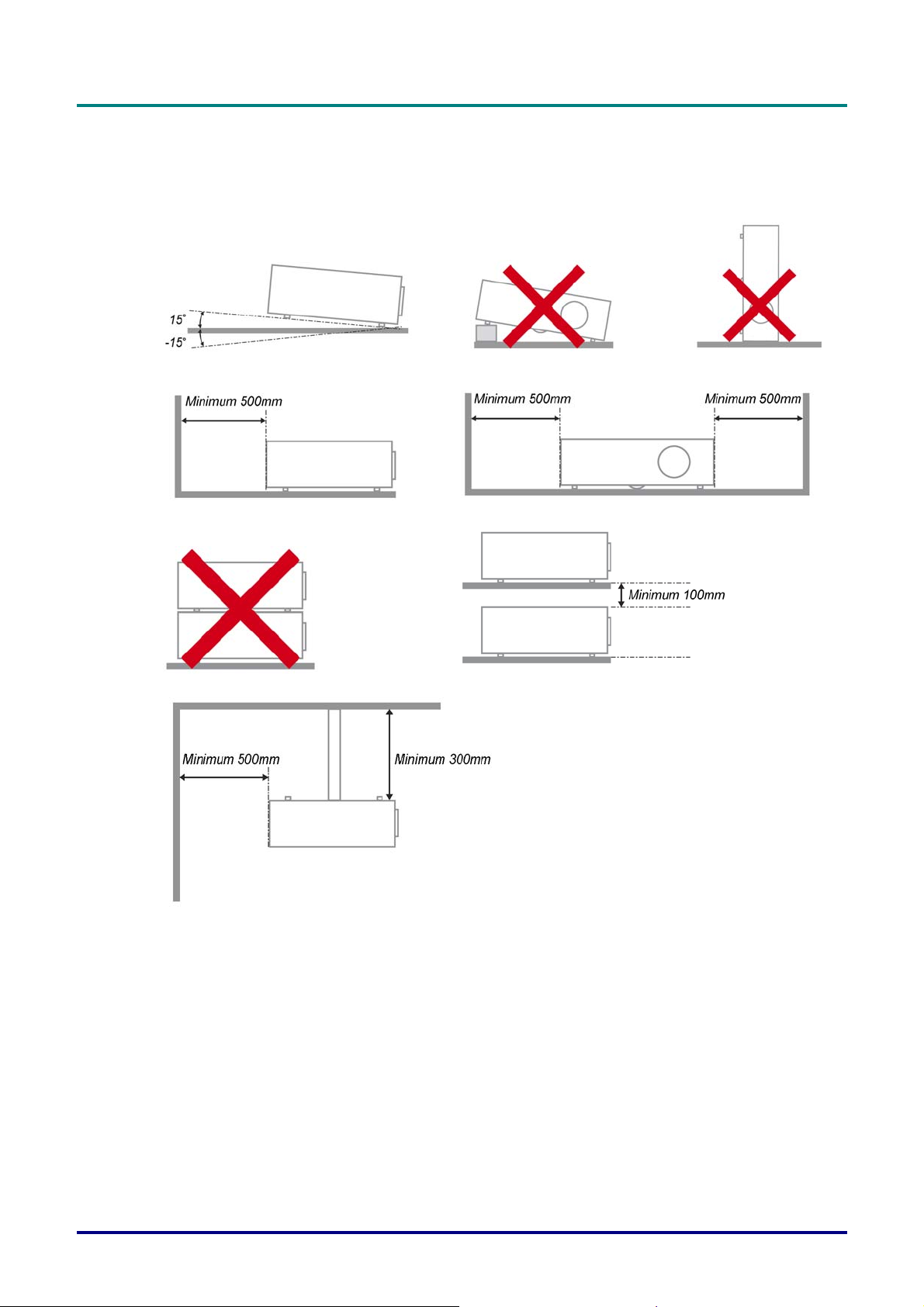
Projector Installation Notice
¾ Place the projector in a horizontal position
The tilt angle of the projector should not exceed 15 degrees, nor should the projector be installed in
any way other than the desktop and ceiling mount, otherwise lamp life could decrease dramatically.
¾ Allow at least 50 cm clearance around the exhaust vent.
DLP Projector—User’s Manual
¾ Ensure that the intake vents do not recycle hot air from the exhaust vent.
¾ When operating the projector in an enclosed space, ensure that the surrounding air temperature
within the enclosure does not exceed operation temperature while the projector is running, and the
air intake and exhaust vents are unobstructed.
¾ All enclosures should pass a certified thermal evaluation to ensure that the projector does not
recycle exhaust air, as this may cause the device to shutdown even if the enclosure temperature is
with the acceptable operation temperature range.
–iii –
Page 4

DLP Projector—User’s Manual
Verify Installation Location
¾ Verify if the voltage is stable, grounded properly and there is no electricity leakage.
¾ Measure total power consumption which should not higher the safety capacity and avoid safety is-
sue and short circuit.
¾ Turn on Altitude Mode when located in high altitude areas
¾ The projector can only be installed upright or inverted.
¾ When installation the bracket, make sure the weight limit is not exceed and firmly secured.
¾ Avoid installing near air conditioner duct or subwoofer.
¾ Avoid installing at high temperature, insufficient cooling and heavy dust locations.
¾ Keep your product away from fluorescent lamps to avoid malfunction
caused by IR interference
¾ Install the projector above 200cm to avoid damage.
Cooling notes
Air outlet
¾ Make sure the air outlet is 50cm clear of any obstruction to ensure proper cooling.
¾ Air outlet location should not be in front of the lens of other projector to avoid causing illusions.
¾ Keep the outlet at least 100cm away from the inlets of other projectors
Air inlet
¾ Make sure there is no object blocking air input within 30 cm.
¾ Keep the inlet away from other heat sources
¾ Avoided heavy dust area
Choosing a Projector
Edge blending application
Not only brightness, bright balances, lens but stability is important too when choosing a projector.
¾ A projector need 30 to 60 minutes warm up to adjust properly.
¾ After lens shift, there should not be any optical distortion such as trapezoidal and barrel shape dis-
tortions.
¾ Quick dis-assemble lens need to be firmly secured, the electric motor cannot be mistakenly shift.
The screen should not be offset for long time use or during booting up and shutting down the projector.
¾ Projector six-axis colors (R,G,B,Y,C,W). Projector adjust functions require: Hue, Saturation, Gain
¾ Vertical or 360 degree projection application. Needs to VERIFY engineering design of lamp aging
to avoid conflict with client.
HDMI Cable
Edge blending signal needs to use digital transfer, the 4 pairs of TMDS transfer impedance require 100 Ω
diameter as following to maintain signal quality:
¾ 5 M : AWG 26
¾ 10 M : AWG 24
¾ 15 M : AWG 22
¾ 20 M : AWG 22
¾ 25 M : AWG 22
— iv —
Page 5
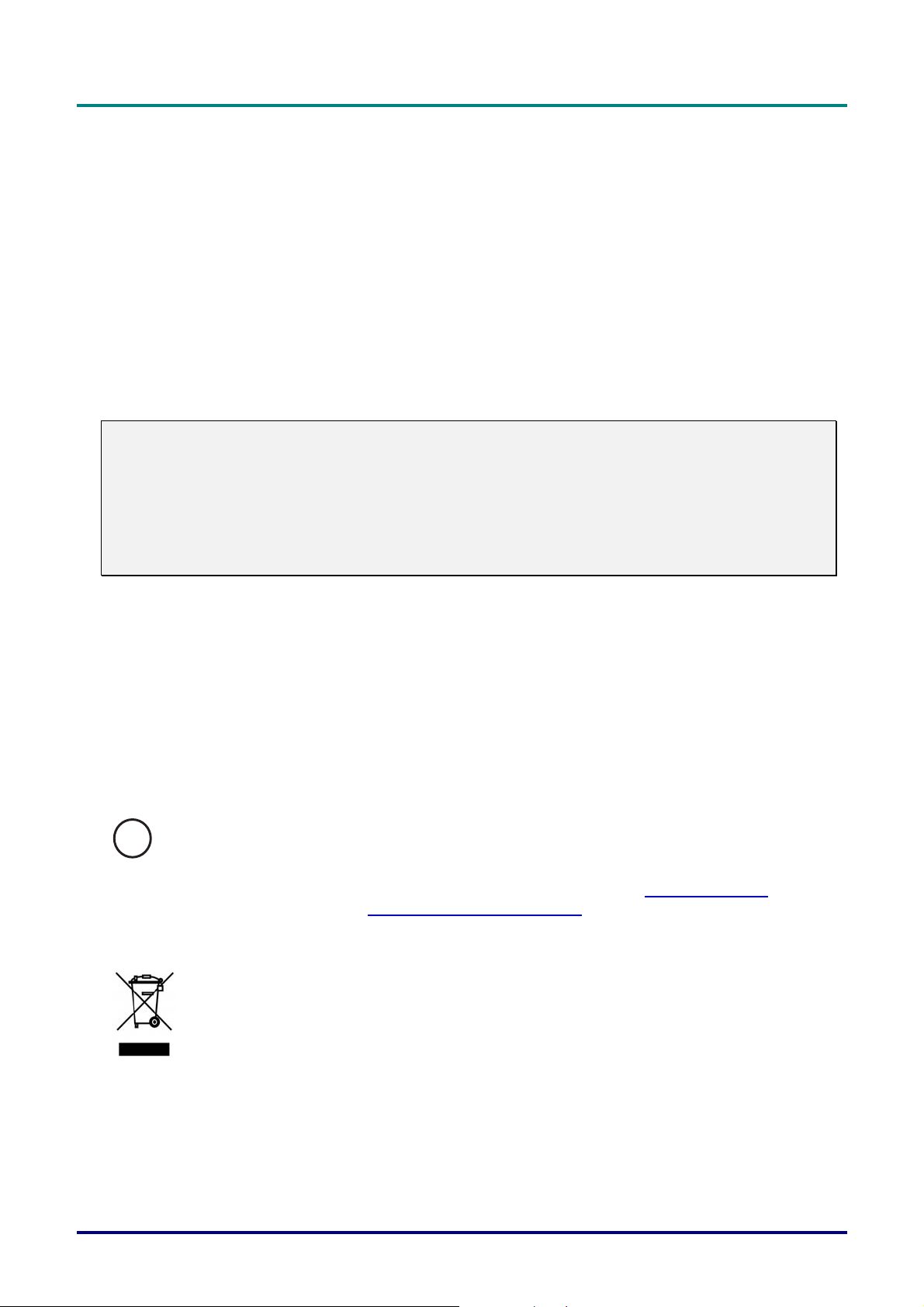
DLP Projector—User’s Manual
Power Safety
¾ Only use the supplied power cord.
¾ Do not place anything on the power cord. Place the power cord where it will not be in the way of
foot traffic.
¾ Remove the batteries from the remote control when storing or not in use for a prolonged period.
Replacing the Lamp
Replacing the lamp can be hazardous if done incorrectly. See Replacing the Projection Lamp on page 34
for clear and safe instructions for this procedure. Before replacing the lamp:
¾ Unplug the power cord.
¾ Allow the lamp to cool for about one hour.
Caution:
In rare cases the lamp bulb may burn out during normal operation and cause glass dust or shards
to be discharged outward from the rear exhaust vent.
Do not inhale or do not touch glass dust or shards. Doing so could result in injury.
Always keep your face away from the exhaust vent so that you do not suffer from the gas and bro-
ken shards of the lamp.
Cleaning the Projector
¾ Unplug the power cord before cleaning. See Cleaning the Projector page 37.
¾ Allow the lamp to cool for about one hour.
Regulatory Warnings
Before installing and using the projector, read the regulatory notices in the Regulatory Compliance on
page 51.
Important Recycle Instructions:
Hg
Lamp(s) inside this product contain mercury. This product may contain other electronic waste that
can be hazardous if not disposed of properly. Recycle or dispose in accordance with local, state, or federal
Laws. For more information, contact the Electronic Industries Alliance at WWW.EIAE.ORG
specific disposal information check WWW.LAMPRECYCLE.ORG.
Symbol Explanations
DISPOSAL: Do not use household or municipal waste collection services for
disposal of electrical and electronic equipment. EU countries require the use
of separate recycling collection services.
. For lamp
–v –
Page 6
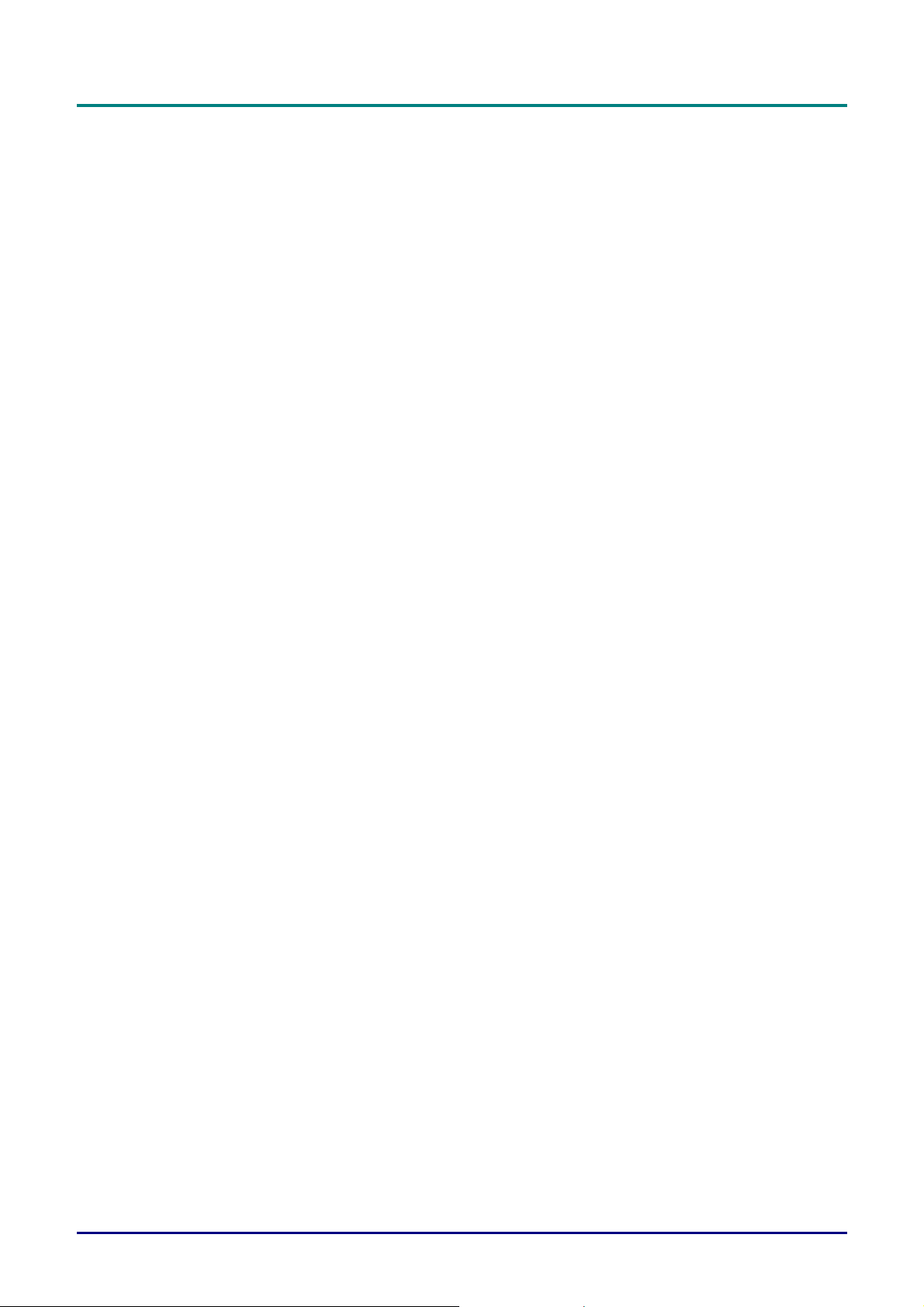
DLP Projector—User’s Manual
Main Features
• Lightweight unit, easy to pack away and transport.
• Compatible with all major video standards including NTSC, PAL, and SECAM.
• A high brightness rating allows for presentations in daylight or in lit rooms.
• Supports resolutions up to UXGA at 16.7 million colors to deliver crisp, clear images.
• Flexible setup allows for front, rear projections.
• Line-of-vision projections remain square, with advanced keystone correction for angled
projections.
• Input source automatically detected.
About this Manual
This manual is intended for end users and describes how to install and operate the DLP projector. Wherever possible, relevant information—such as an illustration and its description—has been kept on one
page. This printer-friendly format is both for your convenience and to help save paper, thereby protecting
the environment. It is suggested that you only print sections that are relevant to your needs.
— vi —
Page 7

DLP Projector—User’s Manual
Table of Contents
GETTING STARTED.......................................................................................................................................................... 1
PACKING CHECKLIST ........................................................................................................................................................... 1
VIEWS OF PROJECTOR PARTS............................................................................................................................................... 2
Front-right View ............................................................................................................................................................. 2
Top view—On-screen Display (OSD) buttons and LEDs ............................................................................................... 3
Rear view ........................................................................................................................................................................ 4
Bottom view..................................................................................................................................................................... 5
REMOTE CONTROL PARTS ................................................................................................................................................... 6
Inserting the Remote Control Batteries........................................................................................................................... 8
REMOTE CONTROL OPERATING RANGE ............................................................................................................................... 9
PROJECTOR AND REMOTE CONTROL BUTTONS.................................................................................................................... 9
SETUP AND OPERATION...............................................................................................................................................10
STARTING AND SHUTTING DOWN THE PROJECTOR............................................................................................................. 10
SETTING AN ACCESS PASSWORD (SECURITY LOCK) .......................................................................................................... 12
ADJUSTING THE PROJECTOR LEVEL ................................................................................................................................... 14
ADJUSTING THE ZOOM, FOCUS AND KEYSTONE ................................................................................................................ 15
ADJUSTING THE VOLUME .................................................................................................................................................. 15
ON-SCREEN DISPLAY (OSD) MENU SETTINGS....................................................................................................... 16
OSD MENU CONTROLS ..................................................................................................................................................... 16
Navigating the OSD ...................................................................................................................................................... 16
SETTING THE OSD LANGUAGE .......................................................................................................................................... 17
OSD MENU OVERVIEW ..................................................................................................................................................... 18
OSD SUB-MENU OVERVIEW ............................................................................................................................................. 19
IMAGE MENU..................................................................................................................................................................... 20
Advanced Feature......................................................................................................................................................... 21
Color Manager..............................................................................................................................................................22
COMPUTER MENU.............................................................................................................................................................. 23 U
VIDEO/AUDIO MENU ......................................................................................................................................................... 24
Audio.............................................................................................................................................................................25
INSTALLATION I MENU ...................................................................................................................................................... 26
Advanced Feature......................................................................................................................................................... 27
INSTALLATION II MENU..................................................................................................................................................... 28
Advanced Feature......................................................................................................................................................... 29
Factory Reset................................................................................................................................................................ 33
Status............................................................................................................................................................................. 33
MAINTENANCE AND SECURITY................................................................................................................................. 34
REPLACING THE PROJECTION LAMP................................................................................................................................... 34
Resetting the Lamp........................................................................................................................................................36
CLEANING THE PROJECTOR................................................................................................................................................ 37
Cleaning the Lens ......................................................................................................................................................... 37
Cleaning the Case......................................................................................................................................................... 37
USING THE KENSINGTON
Using the Kensington® Lock ......................................................................................................................................... 38
Using the Security Bar.................................................................................................................................................. 38
TROUBLESHOOTING..................................................................................................................................................... 39
COMMON PROBLEMS AND SOLUTIONS ............................................................................................................................... 39
TIPS FOR TROUBLESHOOTING ............................................................................................................................................ 39
LED ERROR MESSAGES..................................................................................................................................................... 40
IMAGE PROBLEMS.............................................................................................................................................................. 40
LAMP PROBLEMS ............................................................................................................................................................... 41
REMOTE CONTROL PROBLEMS .......................................................................................................................................... 41
AUDIO PROBLEMS ............................................................................................................................................................. 41
HAVING THE PROJECTOR SERVICED .................................................................................................................................. 42
HDMI Q & A .................................................................................................................................................................... 43
®
LOCK & USING THE SECURITY BAR......................................................................................... 38
–vii –
Page 8

DLP Projector—User’s Manual
SPECIFICATIONS.............................................................................................................................................................44
SPECIFICATIONS................................................................................................................................................................. 44
PROJECTION DISTANCE VS. PROJECTION SIZE.................................................................................................................... 45
Projection Distance and Size Table..............................................................................................................................45
TIMING MODE TABLE ........................................................................................................................................................ 46
PROJECTOR DIMENSIONS ................................................................................................................................................... 50
REGULATORY COMPLIANCE..................................................................................................................................... 51
FCC WARNING .................................................................................................................................................................. 51
CANADA ............................................................................................................................................................................ 51
SAFETY CERTIFICATIONS ................................................................................................................................................... 51
— viii —
Page 9
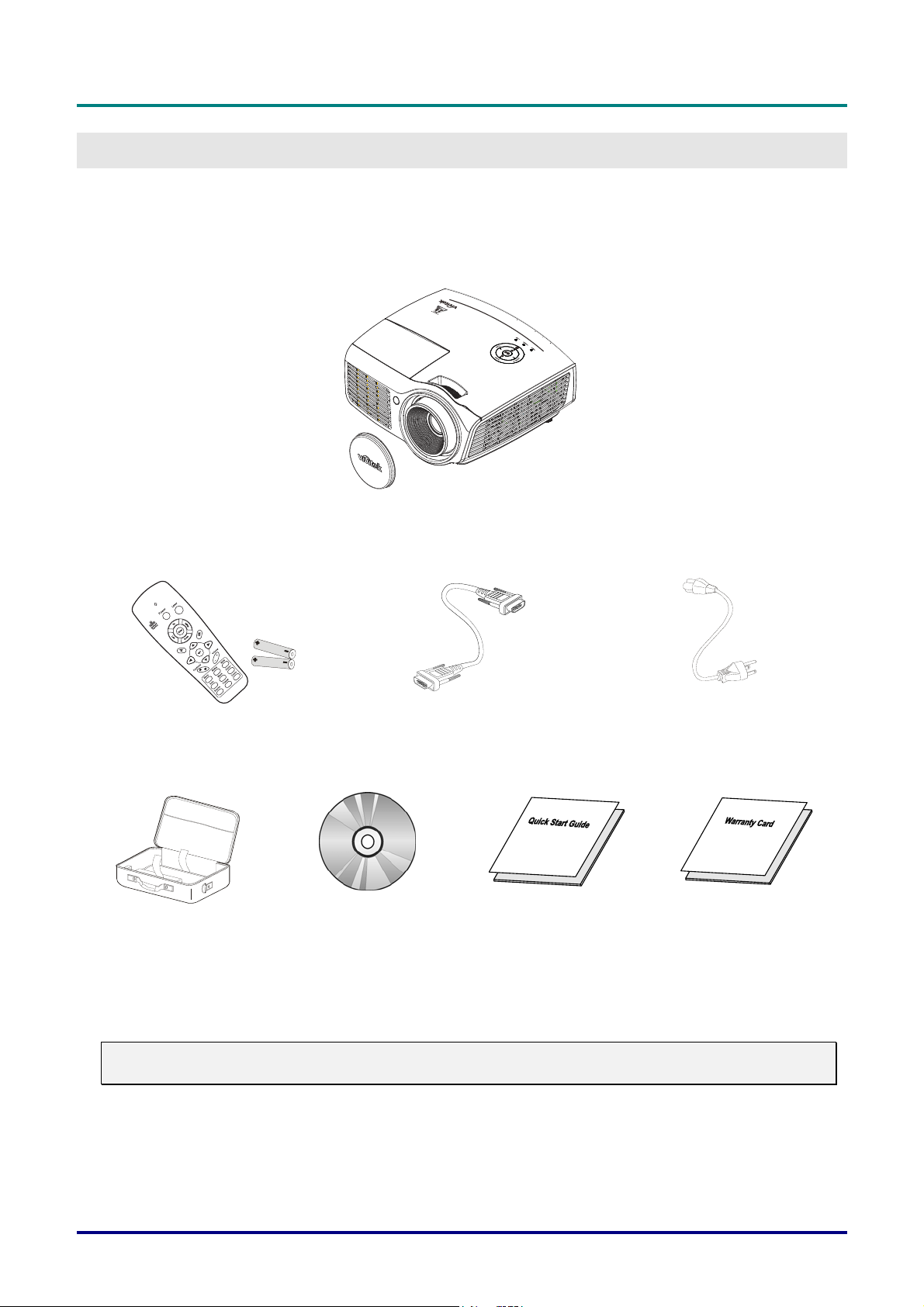
DLP Projector—User’s Manual
G
ETTING STARTED
Packing Checklist
Carefully unpack the projector and check that the following items are included:
DLP PROJECTOR WITH LENS CAP
EMOTE CONTROL
R
WITH TWO AAA BATTERIES)
(
C
ARRYING CASE
PTIONAL)
(O
CD-ROM
HIS USER’S M ANUAL)
(T
RGB
CABLE POWER CORD
Q
UICK START GUIDE WARRANTY CARD
Contact your dealer immediately if any items are missing, appear damaged, or if the unit does not work. It
is recommend that you keep the original packing material should you ever need to return the equipment
for warranty service.
Caution:
Avoid using the projector in dusty environments.
– 1 –
Page 10
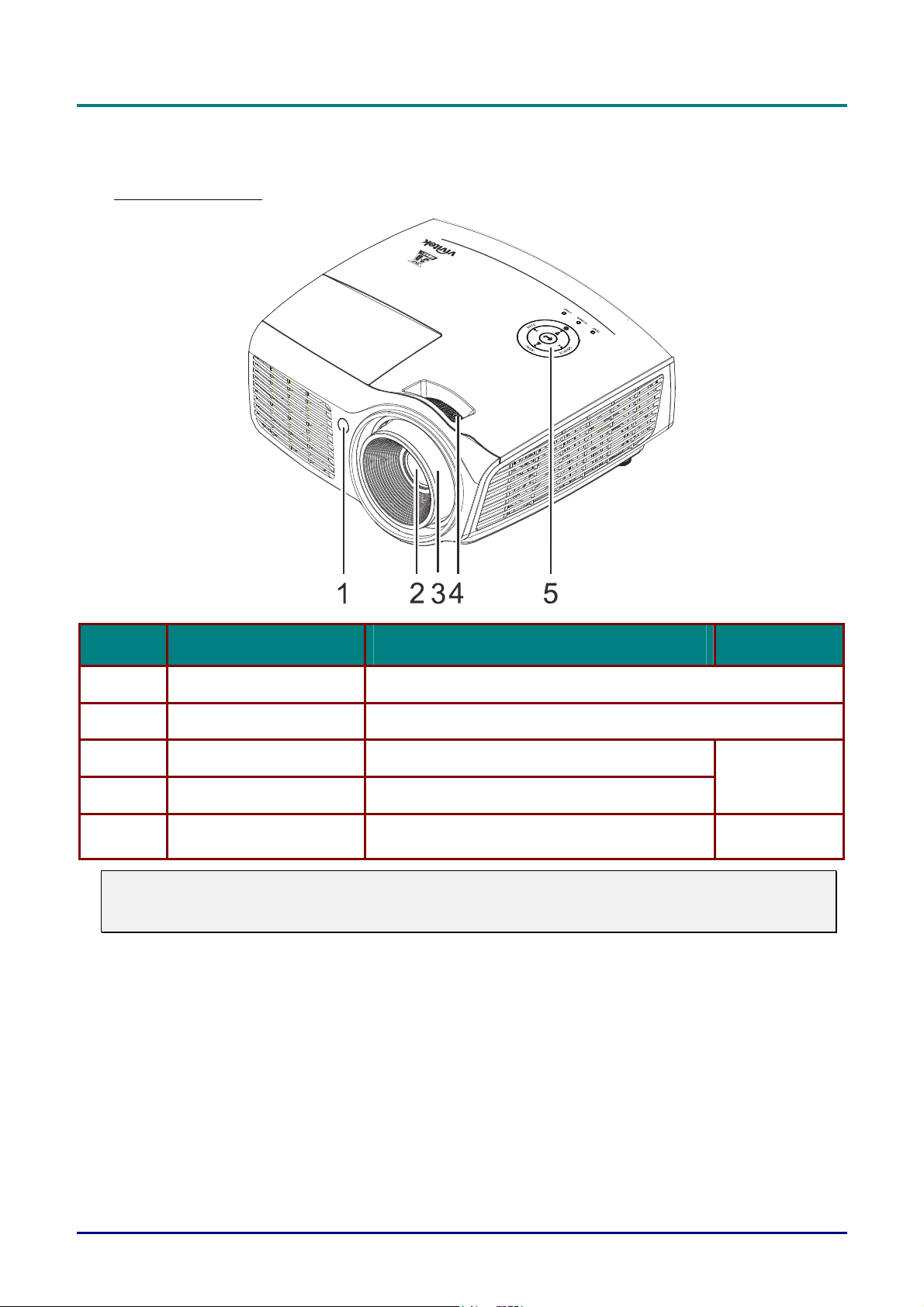
DLP Projector—User’s Manual
Views of Projector Parts
Front-right View
ITEM LABEL DESCRIPTION SEE PAGE:
1.
2.
3.
IR receiver
Lens Projection Lens
Focus ring Focuses the projected image
Receive IR signal from remote control
15
4.
5.
Important:
Ventilation openings on the projector allow for good air circulation, which keeps the projector lamp
cool. Do not obstruct any of the ventilation openings.
Zoom ring Enlarges the projected image
Function keys
See Top view—On-screen Display (OSD) buttons and LEDs.
3
— 2 —
Page 11
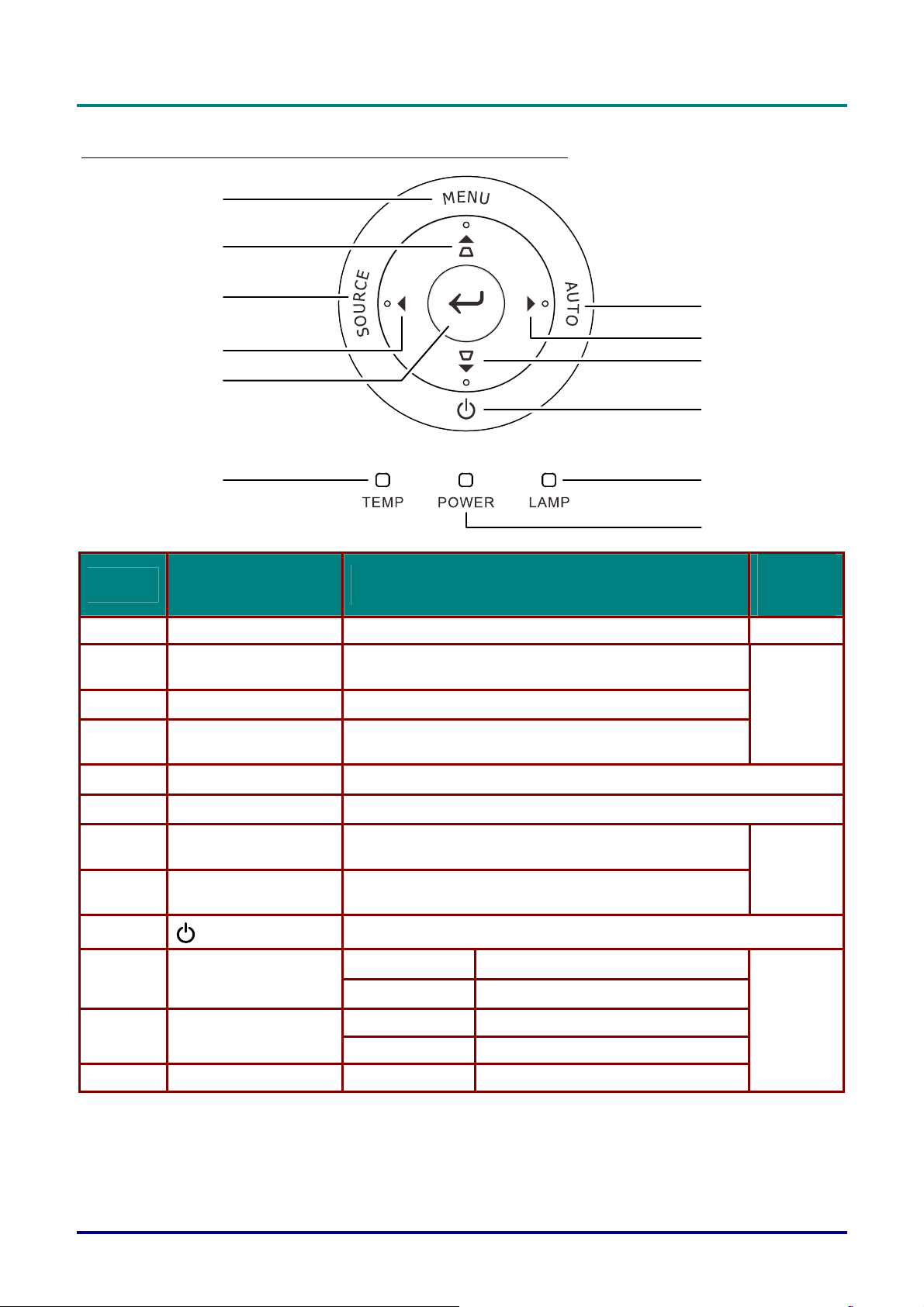
0
Top view—On-screen Display (OSD) buttons and LEDs
1
2
DLP Projector—User’s Manual
3
4
5
12
ITEM LABEL DESCRIPTION
1.
2.
3.
4.
MENU Opens and exits OSD menus
▲ (Up cursor) /
Keystone+
SOURCE Enter the Source menu
◄ (Left cursor) /
Volume-
Navigates and changes settings in the OSD
Quick Menu – For Keystone
Navigates and changes settings in the OSD
Quick Menu – For Volume
6
7
8
9
1
11
SEE
PAGE:
16
16
5.
6.
7.
Enter Enter or confirm highlighted OSD menu item
AUTO Optimizes image size, position, and resolution
► (Right cursor) /
Volume+
Navigates and changes settings in the OSD
Quick Menu – For Volume
16
8.
9.
10.
11.
12.
▼ (Down cursor) /
Keystone-
(Power button)
LAMP LED
POWER LED
TEMP LED Solid Red Over temperature
Navigates and changes settings in the OSD
Quick Menu – For Keystone
Turns the projector On or Off.
Solid Red Lamp Error.
Flashing Red Lamp temperature too high
Solid Green Power On
Flashing Green System Initialized / Cooling / Error code
40
– 3 –
Page 12
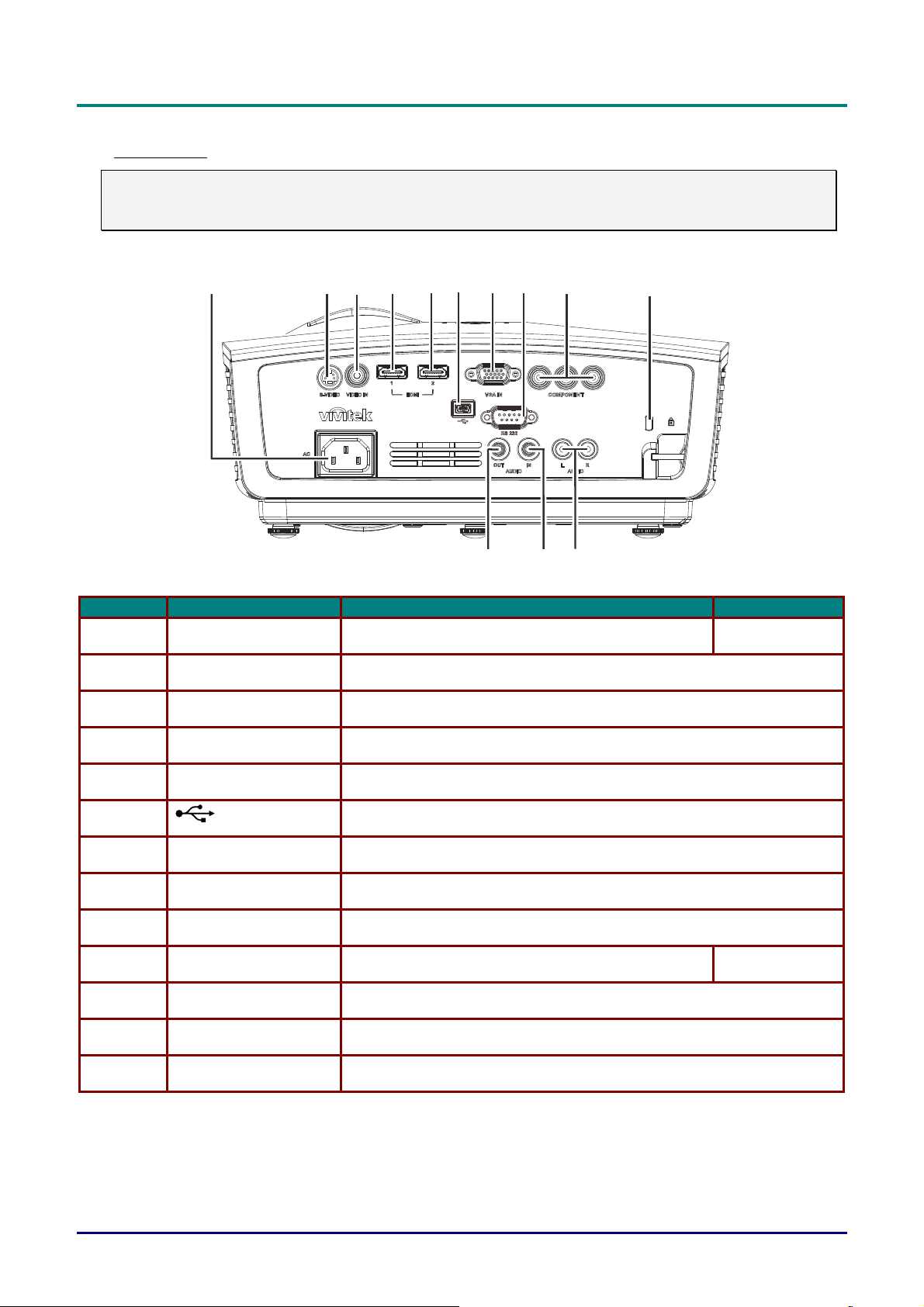
DLP Projector—User’s Manual
369
10
8
Rear view
Warning:
As a safety precaution, disconnect all power to the projector and connecting devices before making
connections.
5
12
47
13
ITEM LABEL DESCRIPTION SEE PAGE:
1. AC IN Connect the POWER cable 10
2.
3. VIDEO IN Connect the COMPOSITE cable from a video device
4. HDMI 1 Connect the HDMI cable from a HDMI device
5. HDMI 2 Connect the HDMI cable from a HDMI device
6. (USB) Connect the USB cable from a computer
7. VGA IN Connect the RGB cable from a computer
8. RS-232C Connect RS-232 serial port cable for remote control
9. COMPONENT Connect the Component cable from a component device
10. Kensington Lock Secure to permanent object with a Kensington® Lock system 38
11. AUDIO IN (L and R) Connect the AUDIO cable from a audio device
S-VIDEO
Connect the S-VIDEO cable from a video device
12
11
12. AUDIO IN Connect an AUDIO cable from the audio device
13. AUDIO OUT Connect an AUDIO cable to audio amplifier
— 4 —
Page 13
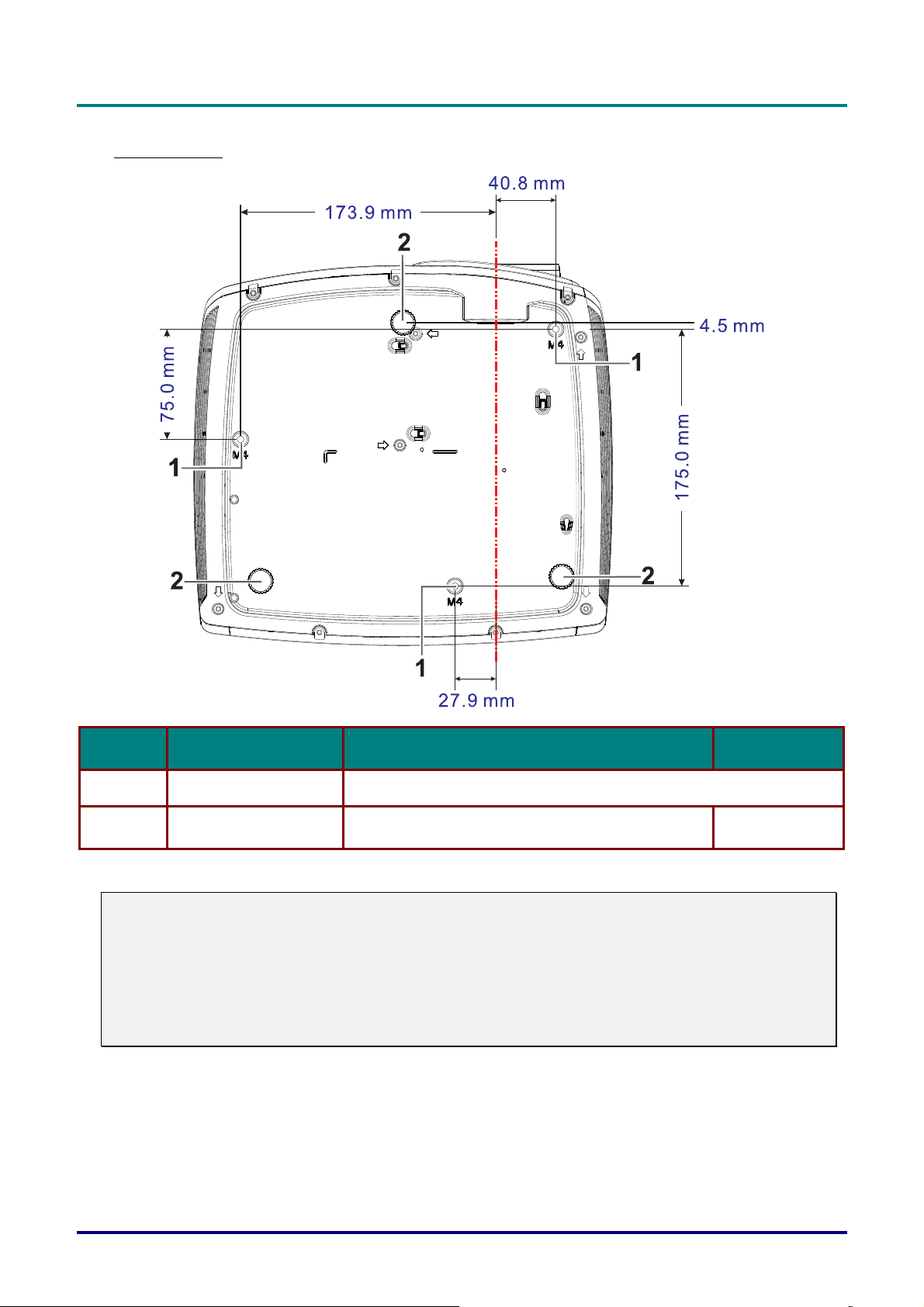
Bottom view
DLP Projector—User’s Manual
ITEM LABEL DESCRIPTION SEE PAGE:
1.
2.
Note:
When installing, ensure that you use only UL Listed ceiling mounts.
For ceiling installations, use approved mounting hardware and M4 screws with a maximum screw
depth of 12 mm (0.47 inch).
The construction of the ceiling mount must be of a suitable shape and strength. The ceiling mount
load capacity must exceed the weight of the installed equipment, and as an additional precaution
be capable of withstanding three times the weight of the equipment (not less than 5.15 kg) over a
period of 60 seconds.
Ceiling support holes Contact your dealer for information on mounting the projector on a ceiling
Tilt adjustor Rotate adjuster lever to adjust angle position.
14
– 5 –
Page 14

DLP Projector—User’s Manual
Remote Control Parts
ITEM LABEL DESCRIPTION SEE PAGE:
1.
2.
3.
4.
5.
6.
7.
8.
9.
10.
11.
IR transmitter Transmits signals to projector
Status LED Lights when the remote control is used
Laser Press to operate the on-screen pointer
Up Up arrow when connected through USB to a PC
Right Right arrow when connected through USB to a PC
Down Down arrow when connected through USB to a PC
Page Down Page down when connected through USB to a PC
Up cursor
Right cursor
Down cursor
Volume +/- Adjusts volume
Navigates and changes settings in the OSD
16
15
— 6 —
Page 15
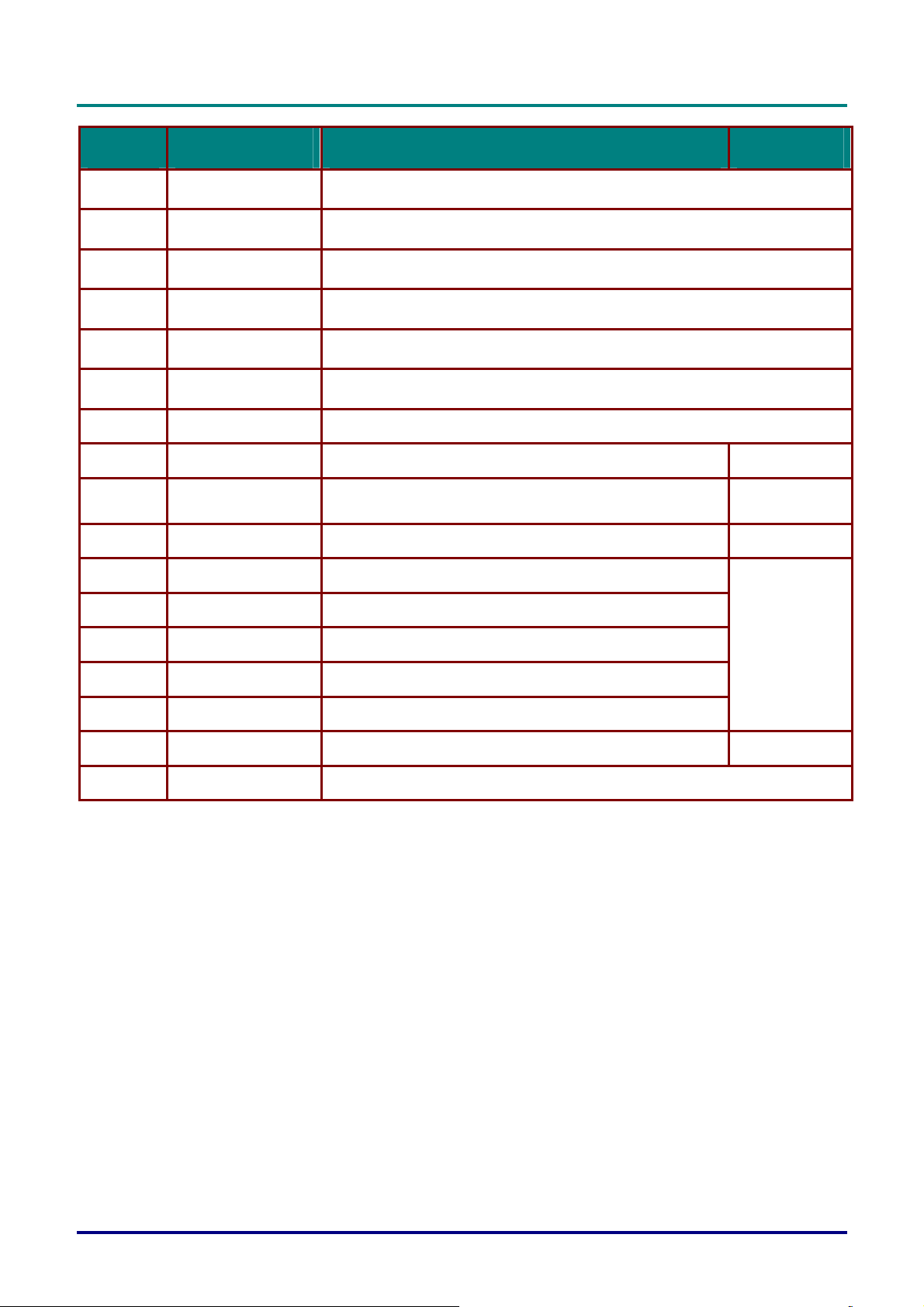
DLP Projector—User’s Manual
ITEM LABEL DESCRIPTION SEE PAGE:
12.
13.
14.
15.
16.
17.
18.
19.
20.
21.
22.
23.
Mute Mutes the built-in speaker
Zoom+ Zoom in
Zoom- Zoom out
Freeze Freeze/unfreezes the on-screen picture
Blank Makes the screen blank
Source Detects the input device
Auto Auto adjustment for phase, tracking, size, position
Menu Opens the OSD
Status
Keystone top/bottom Corrects image-trapezoid (wider top/bottom) effect
Left cursor Navigates and changes settings in the OSD
Enter
Opens the OSD Status menu (the menu only opens when an
input device is detected)
Changes settings in the OSD
16
33
15
24.
25.
26.
27.
28.
Page Up Page up when connected through USB to a PC
Left Left arrow when connected through USB to a PC
Enter Enter key when connected through USB to a PC
Power Turns the projector on or off
Laser Use as on-screen pointer. DO NOT POINT IN EYES.
16
10
– 7 –
Page 16
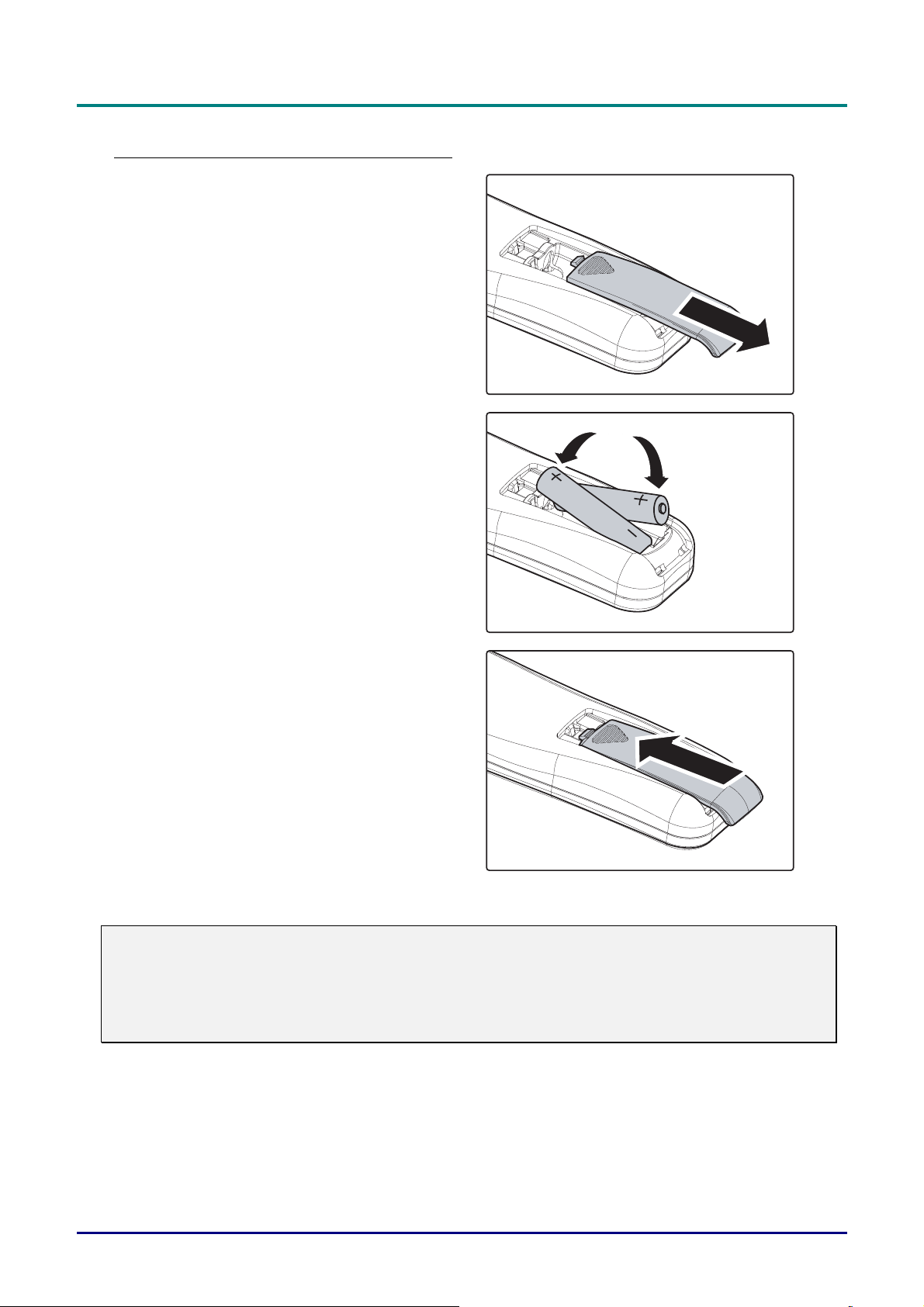
DLP Projector—User’s Manual
Inserting the Remote Control Batteries
Remove the battery compartment cover
1.
by sliding the cover in the direction of
the arrow.
Insert the battery with the positive side
2.
facing up.
Replace the cover.
3.
Caution:
1. Only use AAA batteries (Alkaline batteries are recommended).
2. Dispose of used batteries according to local ordinance regulations.
3. Remove the batteries when not using the projector for prolonged periods.
— 8 —
Page 17
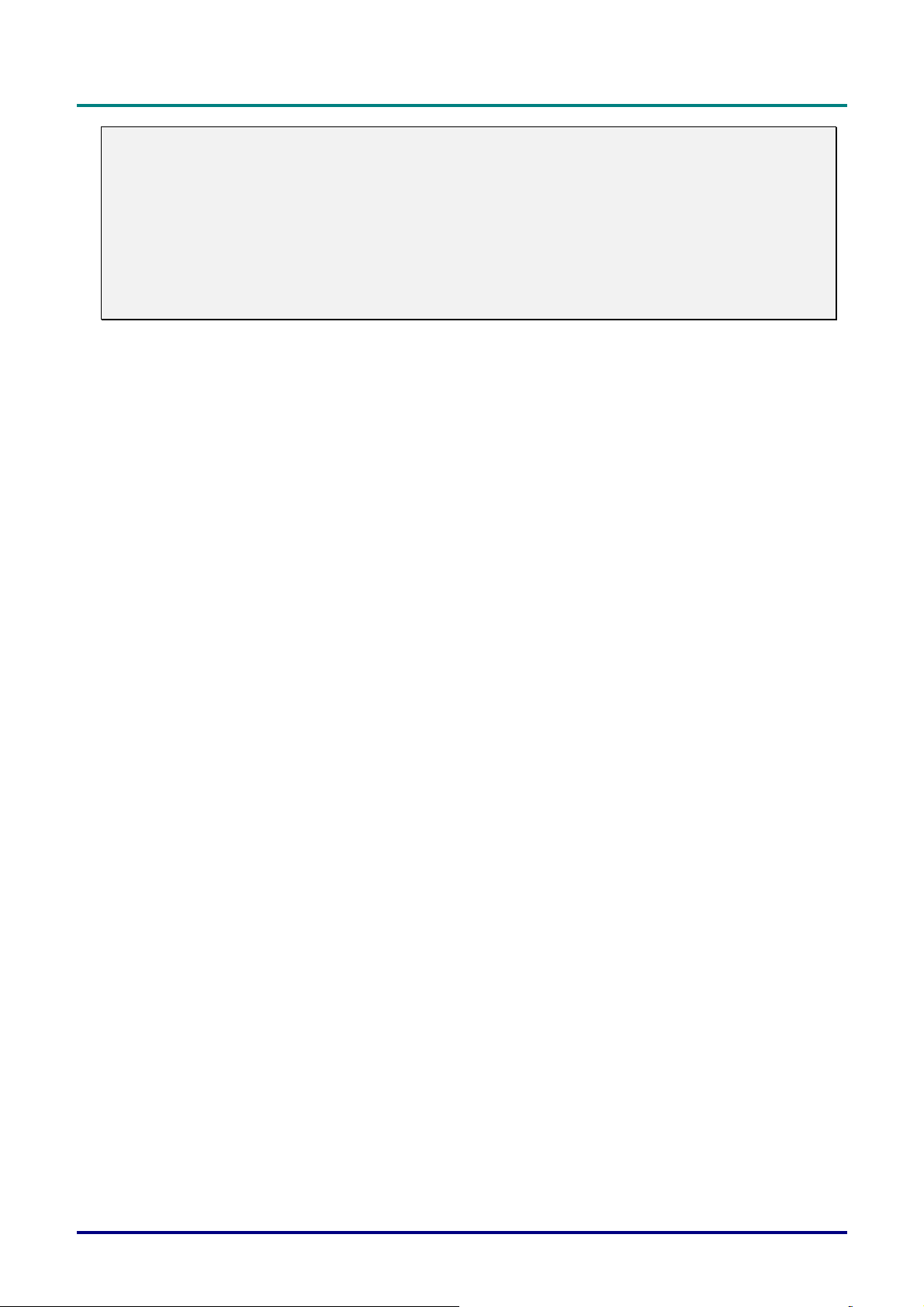
DLP Projector—User’s Manual
Important:
1. Avoid using the projector with bright fluorescent lighting turned on. Certain high-frequency fluo-
rescent lights can disrupt remote control operation.
2. Be sure nothing obstructs the path between the remote control and the projector. If the path between the remote control and the projector is obstructed, you can bounce the signal off certain
reflective surfaces such as projector screens.
3. The buttons and keys on the projector have the same functions as the corresponding buttons on
the remote control. This user’s manual describes the functions based on the remote control.
Remote Control Operating Range
The remote control uses infrared transmission to control the projector. It is not necessary to point the
remote directly at the projector. Provided you are not holding the remote perpendicular to the sides or
the rear of the projector, the remote will function well within a radius of about 7 meters (23 feet) and
15 degrees above or below the projector level. If the projector does not respond to the remote control,
move a little closer.
Projector and Remote Control Buttons
The projector can be operated using the remote control or the buttons on the top of the projector. All
operations can be carried out with the remote control; however, the buttons on the projector are limited in use.
– 9 –
Page 18

DLP Projector—User’s Manual
Starting and Shutting down the Projector
Connect the power cord to the projector.
1.
Connect the other end to a wall outlet.
The
light.
POWER LED on the projector
S
ETUP AND OPERATION
Turn on the connected devices.
2.
Ensure the POWER LED not a flashing.
3.
Then press the
turn on the projector.
The projector splash screen displays and
connected devices are detected.
See Setting an Access Password
(Security Lock) on page 12 if security
lock is enabled.
If more than one input device is con-
4.
nected, press the SOURCE button and
use ▲▼ to scroll among devices.
POWER button to
• VGA: Analog RGB
• Component: DVD input YCbCr / YPbPr, or HDTV input
YPbPr.
• Composite Video: Traditional composite video
• S-Video: Super video (Y/C separated)
• HDMI 1/HDMI 2: High-Definition Multimedia Interface
— 10 —
Page 19

When the “Power Off? /Press Power
5.
again” message appears, press the
POWER button. The projector turns
off.
Caution:
1. Be sure to remove the lens cap before starting projector.
2. Do not unplug the power cord until the POWER LED stops flashing–indicating the projector has
cooled down.
DLP Projector—User’s Manual
– 11 –
Page 20

DLP Projector—User’s Manual
Setting an Access Password (Security Lock)
You can use the four (arrow) buttons to set a password and prevent unauthorized use of the projector.
When enabled, the password must be entered after you power on the projector. (See Navigating the
OSD on page 16 and Setting the OSD Language on page 17 for help on using OSD menus.)
Important:
Keep the password in a safe place. Without the password, you will not be able to use the projector.
If you lose the password, contact your reseller for information on clearing the password.
Press the MENU button to open the OSD
1.
menu.
Press the cursor ◄► button to move to
2.
the Installation I menu, press the cursor
▲▼ button to select Advanced.
Press the cursor ▲▼ button to select
3.
Security Lock.
Press the cursor ◄► button to enable or
4.
disable security lock function.
A password dialog box automatically
appears.
— 12 —
Page 21

You can use the cursor buttons ▲▼◄►
5.
either on keypad or IR remote control for
password entry. You can use any
combination including the same arrow five
times, but not less than five.
Press the cursor buttons in any order to set
the password. Push the MENU button to
exit the dialog box.
The password confirm menu appears when
6.
user presses the power-on key in case the
Security Lock is enabled.
Enter the password in the order you set it
at step 5. In case you forget the password,
please contact the service center.
The service center will validate the owner
and help reset the password.
DLP Projector—User’s Manual
– 13 –
Page 22

DLP Projector—User’s Manual
Adjusting the Projector Level
Take note of the following when setting up the projector:
• The projector table or stand should be level and sturdy.
• Position the projector so that it is perpendicular to the screen.
• Ensure the cables are in a safe location. You could trip over them.
To adjust the angle of the picture, turn the tilt-adjuster right or left until the
desired angle has been achieved.
— 14 —
Page 23

Adjusting the Zoom, Focus and Keystone
Use the Image-zoom
1.
control (on the projector
only) to resize the projected image and screen
size
Use the Image-focus
2.
control (on the projector
only) to sharpen the projected image
Use the KEYSTONE
3.
buttons the remote control
to correct image-trapezoid
(wider top or bottom) effect.
.
.
DLP Projector—User’s Manual
The keystone control
4.
appears on the display.
Adjusting the Volume
Press the Volume +/-
1.
buttons on the remote
control.
The volume control
appears on the display.
Press the MUTE button to
2.
turn off the volume.
– 15 –
Page 24

DLP Projector—User’s Manual
ON-S
CREEN DISPLAY
(OSD) M
ENU SETTINGS
OSD Menu Controls
The projector has an OSD that lets you make image adjustments and change various settings.
Navigating the OSD
You can use the remote control cursor buttons to navigate and make changes to the OSD.
4
2
3
1
6
5
1
2
1. To enter the OSD, press the
MENU button.
2. There are five menus. Press
the cursor ◄► button to
move through the menus.
3. Press the cursor ▲▼ button
to move up and down in a
menu.
4. Press ◄► to change values
for settings.
5. Press MENU to close the
OSD or leave a submenu.
Note:
Depending on the video source, not all items in the OSD are available. For example, the Horizontal/Vertical Position items in the Computer menu can only be modified when connected to a PC.
Items that are not available cannot be accessed and are grayed out.
— 16 —
Page 25

Setting the OSD Language
Set the OSD language to your preference before continuing.
1. Press the MENU button. Press the cursor ◄► button to navigate to Installation I.
2. Press the cursor ▲▼ button until Language is highlighted.
DLP Projector—User’s Manual
3. Press the cursor ◄► button until the language you want is highlighted.
4. Press the MENU button twice to close the OSD.
– 17 –
Page 26

DLP Projector—User’s Manual
OSD Menu Overview
Use the following illustration to quickly find a setting or determine the range for a setting.
— 18 —
Page 27

OSD Sub-Menu Overview
DLP Projector—User’s Manual
– 19 –
Page 28

DLP Projector—User’s Manual
Image Menu
Press the MENU button to open the OSD menu. Press the cursor ◄► button to move to the Image
Menu. Press the cursor ▲▼ button to move up and down in the Image menu. Press ◄► to change
values for settings.
ITEM DESCRIPTION
Display Mode Press the cursor ◄► button to set the Display Mode.
Brilliant Color Press the cursor ◄► button to adjust the Brilliant Color value.
Brightness Press the cursor ◄► button to adjust the display brightness.
Contrast Press the cursor ◄► button to adjust the display contrast.
Sharpness Press the cursor ◄► button to adjust the display sharpness level.
Gamma Press the cursor ◄► button to adjust the gamma correction of the display.
Advanced Press (Enter) / ► to enter the Advanced menu. See Advanced Feature on page 21.
Reset Press (Enter) / ► to reset all settings to default values.
— 20 —
Page 29

DLP Projector—User’s Manual
Advanced Feature
Press the Menu button to open the OSD menu. Press ◄► to move to the Image menu. Press ▼▲
to move to the Advanced menu and then press Enter or ►. Press ▼▲ to move up and down in the
Advanced menu.
ITEM DESCRIPTION
Color Space
Color Temperature
Color Manager
Press the cursor
Press the cursor
Press
Color Manager.
◄► button to adjust the color space.
◄► button to adjust the color temperature.
(Enter) / ► to enter the color manager menu. See page 22 for more information on
– 21 –
Page 30

DLP Projector—User’s Manual
Color Manager
Press (Enter) / ► to enter the Color Manager sub menu.
ITEM DESCRIPTION
Red
Green
Blue
Cyan
Magenta
Yellow
White
Select to enter the Red Color Manager.
Press the ◄► buttons to adjust the Hue, Saturation, and Gain.
Select to enter the Green Color Manager.
Press the ◄► buttons to adjust the Hue, Saturation, and Gain.
Select to enter the Blue Color Manager.
Press the ◄► buttons to adjust the Hue, Saturation, and Gain.
Select to enter the Cyan Color Manager.
Press the ◄► buttons to adjust the Hue, Saturation, and Gain.
Select to enter the Magenta Color Manager.
Press the ◄► buttons to adjust the Hue, Saturation, and Gain.
Select to enter the Yellow Color Manager.
Press the◄► buttons to adjust the Hue, Saturation, and Gain.
Select to enter the White Color Manager.
Press the ◄► buttons to adjust the Red, Green, and Blue.
— 22 —
Page 31

DLP Projector—User’s Manual
Computer Menu
Press the MENU button to open the OSD menu. Press the cursor ◄► button to move to the Computer menu. Press the cursor ▲▼ button to move up and down in the computer menu. Press ◄► to
change values for settings.
ITEM DESCRIPTION
Horizontal Position Press the cursor ◄► button to adjust the display position to left or right.
Vertical Position Press the cursor ◄► button to adjust the display position to up or down.
Frequency Press the cursor ◄► button to adjust the A/D sampling clock.
Tracking Press the cursor ◄► button to adjust the A/D sampling dot.
Auto Image Press (Enter) / ► to automatically adjustment for phase, tracking, size and position.
– 23 –
Page 32

DLP Projector—User’s Manual
Video/Audio Menu
Press the MENU button to open the OSD menu. Press the cursor ◄► button to move to the
Video/Audio menu. Press the cursor ▲▼ button to move up and down in the Video/Audio menu.
Press ◄► to change values for settings.
ITEM DESCRIPTION
Video AGC Press the ◄► buttons to enable or disable the Automatic Gain Control for video source.
Video Saturation Press the ◄► buttons to adjust the video saturation.
Video Tint Press the ◄► buttons to adjust the video tint/hue.
Film Mode Press the ◄► buttons to select a different film mode.
Video Overscan Press the ◄► buttons to enable or disable video over scan.
Closed Captioning Press the ◄► buttons to enable or disable Closed Captioning
Audio Press (Enter) / ► to enter the Audio menu. See Audio on page 25.
Reset Press (Enter) / ► to reset all settings to default values.
Note:
Video jagging may occur when playing interlace video. To overcome this issue, open the
Video / Audio menu and adjust the Film Mode feature.
— 24 —
Page 33

Audio
Press (Enter) / ► to enter the Audio sub menu.
ITEM DESCRIPTION
DLP Projector—User’s Manual
Volume Press the ◄► buttons to adjust the audio volume.
Mute Press the ◄► buttons to turn on or off the speaker.
– 25 –
Page 34

DLP Projector—User’s Manual
Installation I Menu
Press the MENU button to open the OSD menu. Press the cursor ◄► button to move to the Installation I menu. Press the cursor ▲▼ button to move up and down in the Installation I menu. Press
◄► to change values for settings.
ITEM DESCRIPTION
Language Press the cursor ◄► button to select a different localization Menu.
Blank Screen Press the cursor ◄► button to select different color to blank the screen.
Projection Press the cursor ◄► button to choose from four projection methods:
Aspect Ratio Press the cursor ◄► button to adjust the video aspect ratio.
Keystone Press the cursor ◄► button to adjust the display keystone.
Digital Zoom Press the cursor ◄► button to adjust the Digital Zoom menu.
Advanced Press (Enter) / ► to enter the Advanced menu. See Advanced Feature on page 29.
Reset
Press
(expect Language and Security Lock).
(Enter) / ► to reset all settings to default values
— 26 —
Page 35

DLP Projector—User’s Manual
Advanced Feature
Press the Menu button to open the OSD menu. Press ◄► to move to the Installation I menu. Press
▲▼ to move to the Advanced menu and then press Enter or ►. Press ▲▼ to move up and down in
the Advanced menu. Press ◄► to change values for setting.
ITEM DESCRIPTION
Security Lock Press the cursor ◄► button to enable or disable security lock function.
Wall Color Press the cursor ◄► button to select different wall color setting.
Presentation Timer Press (Enter) / ► to enter the Presentation menu. See Advanced Feature on page 27.
Projector ID Press the cursor ◄► button to adjust a two digit projector ID from 0 through 99.
Test Pattern Press the cursor ◄► button to select internal test pattern.
Keypad Lock Press the cursor ◄► button to enable or disable keys can be work on keypad.
Presentation Timer
The Presentation Timer function can indicate the presentation time on the screen to help you achieve
better time management when giving presentations.
Press
(Enter) / ► to enter the Presentation Timer sub menu.
ITEM DESCRIPTION
Timer Press the cursor ◄► button to enable or disable presentation timer function.
Timer Period Press the cursor ◄► button to adjust the display timer period.
Timer Reset Press (Enter) / ► to reset presentation timer counter.
– 27 –
Page 36

DLP Projector—User’s Manual
Installation II Menu
Press the MENU button to open the OSD menu. Press the cursor ◄► button to move to the Installation II menu. Press the cursor ▲▼ button to move up and down in the Installation II menu.
ITEM DESCRIPTION
Auto Source Press the cursor ◄► button to enable or disable automatic source detection.
Auto Power Off
(min.)
Auto Power On Press the cursor ◄► button to enable or disable automatic power On when AC power is supplied.
Lamp Mode
3D Press (Enter) / ► to enter the 3D menu. See page 32 for more information on 3D setting..
Advanced Press (Enter) / ► to enter the Advanced menu. See Advanced Feature on page 29.
Factory Reset Press (Enter) / ► to reset all items to factory preset values.
Status Press (Enter) / ►
Press the cursor ◄► button to enable or disable automatic shutdown of lamp when no signal.
Press the cursor ◄► button to select the lamp mode for higher brightness or lower brightness
to save lamp life.
to enter the Status menu. See page 33 for more information on Status.
Note:
To enjoy the 3D function, first enable the Play Movie in 3D setting found in your DVD
device under the 3D Disc Menu.
— 28 —
Page 37

DLP Projector—User’s Manual
Advanced Feature
Press the Menu button to open the OSD menu. Press ◄► to move to the Installation II menu.
Press ▲▼ to move to the Advanced menu and then press Enter or ►. Press ▲▼ to move up and
down in the Advanced menu. Press ◄► to change values for setting.
ITEM DESCRIPTION
OSD Menu Setting
Peripheral Test
Lamp Hour Reset
Low Power Mode Press ◄► to turn Low Power Mode on or off.
Fan Speed
Press Enter / ► to enter the OSD setting menu. See page 30 for more information on OSD
Menu Setting.
Press Enter/ ► to enter the Peripheral Test menu. See page 30 for more information on
Peripheral Test.
After replacing the lamp, this item should be reset. See page 31 for more information on Lamp
Hour Reset.
Press the cursor ◄► button to toggle between Normal and High fan speeds.
Note: We recommend selecting high speed in high temperatures, high humidity, or high
altitude (1500m/4921ft) areas.
– 29 –
Page 38

DLP Projector—User’s Manual
OSD Menu Setting
ITEM DESCRIPTION
Menu Position Press ◄► button to select different OSD location.
Translucent Menu Press ◄► button to select OSD background translucent level.
Menu Display Press ◄► button to select OSD timeout delay.
Peripheral Test
ITEM DESCRIPTION
Remote Control Test Press (Enter) / ► to test the IR remote controller for diagnostic.
Color Test Press (Enter) / ► to select different colors on screen.
Button Test Press (Enter) / ► to test the button on keypad.
USB Test Press (Enter) / ► to test the USB connection with connected PC.
— 30 —
Page 39

Lamp Hour Reset
Please refer to Resetting the Lamp on page 36 to reset the lamp hour counter.
DLP Projector—User’s Manual
– 31 –
Page 40

DLP Projector—User’s Manual
3D
ITEM DESCRIPTION
3D Press the cursor ◄► button to select different 3D mode.
3D Format Press the cursor ◄► button to enable or disable different 3D Format.
3D Sync Invert Press the cursor ◄► button to enable or disable 3D Sync Invert.
2Dto3D Press the cursor ◄► button to enable or disable different 2Dto3D mode.
2Dto3D Deep Press the cursor ◄► button to enable or disable different 2D to 3D Deep mode.
2Dto3D Curve Press the cursor ◄► button to enable or disable different 2D to 3D Curve mode.
Note:
1. The 3D OSD menu item is gray if there is no appropriate 3D source. This is the default setting.
2. When the projector is connected to an appropriate 3D source, the 3D OSD menu item is enabled for
selection.
3. Use 3D glasses to view a 3D image.
4. You need 3D content from a 3D DVD or 3D media file.
5. You need to enable the 3D source (some 3D DVD content may have a 3D on-off selection feature).
6. You need DLP link 3D or IR 3D shutter glasses. With IR 3D shutter glasses, you need to in stall a
driver on your PC and connect a USB emitter.
7. The 3D mode of the OSD needs to match the type of glasses (DLP link or IR 3D).
8. Power on the glasses. Glasses normally have a power on -off switch.
Each type of glasses has their own configuration instructions. Please follow the configuration instructions that come with your glasses to finish the setup process.
Note:
Since different types of glass (DLP link or IR shutter glass) have their own setting instructions,
Please follow the guide to finish the setup process.
— 32 —
Page 41

DLP Projector—User’s Manual
Factory Reset
Press the cursor ▲▼ button to move up and down in the Installation II menu. Select the Factory
Reset sub menu and press
(expect Language and Security Lock).
(Enter) / ► to reset all the menu items to the factory default values
Status
Press the cursor ▲▼ button to move up and down in the Installation II menu. Select the
Installation II sub menu and press
ITEM DESCRIPTION
Active Source Display the activated source.
Video Information Displays resolution/video information for RGB source and color standard for Video source.
Lamp Hours
Lamp hour used information is displayed. ( Std. and Boost )
(Enter) / ► to enter the Status sub menu.
– 33 –
Page 42

DLP Projector—User’s Manual
M
AINTENANCE AND SECURITY
Replacing the Projection Lamp
The projection lamp should be replaced when it burns out. It should only be replaced with a certified
replacement part, which you can order from your local dealer.
Important:
a. The projection lamp used in this product contains a small amount of mercury.
b. Do not dispose this product with general household waste.
c. Disposal of this product must be carried out in accordance with the regulations of your local
authority.
Warning:
Be sure to turn off and unplug the projector at least 30 minutes before replacing the lamp. Failure to
do so could result in a severe burn.
Caution:
In rare cases the lamp bulb may burn out during normal operation and cause glass dust or shards
to be discharged outward from the rear exhaust vent.
Do not inhale or do not touch glass dust or shards. Doing so could result in injury.
Always keep your face away from the exhaust vent so that you do not suffer from the gas and bro-
ken shards of the lamp.
When removing the lamp from a ceiling-mounted projector, make sure that no one is under the pro-
jector. Glass fragments could fall if the lamp has been burned out.
!
IF A LAMP EXPLODES
If a lamp explodes, the gas and broken shards may scatter inside the projector and they may come
out of the exhaust vent. The gas contains toxic mercury.
Open windows and doors for ventilation.
If you inhale the gas or the shards of the broken lamp enter your eyes or mouth, consult the doctor
immediately.
Loosen the single screw on
1.
the lamp compartment cover.
— 34 —
Page 43

Remove the lamp compart-
2.
ment cover.
Remove the three screws
3.
from the lamp module.
DLP Projector—User’s Manual
Lift the module handle up.
4.
Pull firmly on the module
5.
handle to remove the lamp
module.
Reverse steps 1 to 5 to install
6.
the new lamp module.
While installing, align the
lamp module with the
connector and ensure it is
level to avoid damage.
Note: The lamp module must
sit securely in place and the
lamp connector must be connected properly before
tightening the screws.
– 35 –
Page 44

DLP Projector—User’s Manual
Resetting the Lamp
After replacing the lamp, you should reset the lamp hour counter to zero. Refer to the following:
Press the MENU button to open the
1.
OSD menu.
Press the cursor ◄► button to move
2.
to the Installation II menu. Press the
cursor button to move down to
Advanced.
Press the cursor ▼▲ button to move
3.
down to Lamp Hour Reset.
Press the cursor ► or Enter button.
4.
A message screen appears.
Press ▼▲◄► buttons to reset the
5.
lamp hour.
Press the MENU button to get back
6.
to Installation II.
— 36 —
Page 45

DLP Projector—User’s Manual
Cleaning the Projector
Cleaning the projector to remove dust and grime will help ensure trouble-free operation.
Warning:
1. Be sure to turn off and unplug the projector at least 30 minutes before cleaning. Failure to do so
could result in a severe burn.
2. Use only a dampened cloth when cleaning. Do not allow water to enter the ventilation openings
on the projector.
3. If a little water gets into the projector interior while cleaning, leave unplugged in a well-ventilated
room for several hours before using.
4. If a lot of water gets into the projector interior when cleaning, have the projector serviced.
Cleaning the Lens
You can purchase optic lens cleaner from most camera stores. Refer to the following to clean the projector lens.
1. Apply a little optic lens cleaner to a clean soft cloth. (Do not apply the cleaner directly to the lens.)
2. Lightly wipe the lens in a circular motion.
Caution:
1. Do not use abrasive cleaners or solvents.
2. To prevent discoloration or fading, avoid getting cleaner on the projector case.
Cleaning the Case
Refer to the following to clean the projector case.
1. Wipe off dust with a clean dampened cloth.
2. Moisten the cloth with warm water and mild detergent (such as used to wash dishes), and then wipe
the case.
3. Rinse all detergent from the cloth and wipe the projector again.
Caution:
To prevent discoloration or fading of the case, do not use abrasive alcohol-based cleaners.
– 37 –
Page 46

DLP Projector—User’s Manual
Using the Kensington® Lock & Using the Security Bar
Using the Kensington® Lock
If you are concerned about security, attach the projector to a permanent object with the Kensington
slot and a security cable.
Note:
Contact your vendor for details on purchasing a suitable Kensington security cable.
The security lock corresponds to Kensington’s MicroSaver Security System. If you have any comment, contact: Kensington, 2853 Campus Drive, San Mateo, CA 94403, U.S.A. Tel: 800-535-4242,
http://www.Kensington.com.
Using the Security Bar
In addition to the password protection function and the Kensington lock, the Security Bar helps protect the projector from unauthorized removal. See the following picture.
— 38 —
Page 47

DLP Projector—User’s Manual
T
ROUBLESHOOTING
Common problems and solutions
These guidelines provide tips to deal with problems you may encounter while using the projector. If
the problem remains unsolved, contact your dealer for assistance.
Often after time spent troubleshooting, the problem is traced to something as simple as a loose connection. Check the following before proceeding to the problem-specific solutions.
• Use some other electrical device to confirm that the electrical outlet is working.
• Ensure the projector is turned on.
• Ensure all connections are securely attached.
• Ensure the attached device is turned on.
• Ensure a connected PC is not in suspending mode.
• Ensure a connected notebook computer is configured for an external display.
(This is usually done by pressing an Fn-key combination on the notebook.)
Tips for Troubleshooting
In each problem-specific section, try the steps in the order suggested. This may help you to solve the
problem more quickly.
Try to pin point the problem and thus avoid replacing non-defective parts.
For example, if you replace batteries and the problem remains, put the original batteries back and go
to the next step.
Keep a record of the steps you take when troubleshooting: The information may be useful when calling for technical support or for passing on to service personnel.
– 39 –
Page 48

DLP Projector—User’s Manual
LED Error Messages
ERROR CODE MESSAGES
Ready to power on (Standby)
System Warm up
Lamp Lit , System stable
Cooling
Over Temperature
Thermal Break Sensor error
Lamp Fail
Lamp over voltage
Input voltage too high
Temp too high
Asymmetry detected
Lamp under voltage
Input voltage too low
Axial Fan error
Blower Fan error
DMD Fan error
Case Open
Color wheel error
Ballast communication error
POWER LED
LAMP LED
GREEN
ON
Flash
ON
Flashing
- -
4 blinks
-
5 blinks 1 blinks
5 blinks 2 blinks
5 blinks 3 blinks
5 blinks 4 blinks
5 blinks 5 blinks
5 blinks 6 blinks
6 blinks 1 blinks
6 blinks 2 blinks
6 blinks 3 blinks
7 blinks
9 blinks
10 blinks 1 blinks
RED
- -
- -
- -
- -
- -
ON
- -
- -
TEMP LED
RED
ON
-
-
-
-
-
-
-
-
-
-
-
In the event of an error, please disconnect the AC power cord and wait for one (1) minute before restarting
the projector. If the Power or Lamp LEDs are still blinking or any other situation that isn't listed in the chart
, please contact your service center.
above
Image Problems
Problem: No image appears on the screen
1. Verify the settings on your notebook or desktop PC.
2. Turn off all equipment and power up again in the correct order.
Problem: The image is blurred
1. Adjust the Focus on the projector.
2. Press the Auto button on the remote control.
3. Ensure the projector-to-screen distance is within the 10-meter (33-feet) specified range.
4. Check that the projector lens is clean.
Problem: The image is wider at the top or bottom (trapezoid effect)
1. Position the projector so it is as perpendicular to the screen as possible.
2. Use the Keystone button on the remote control to correct the problem.
Problem: The image is reversed
Check the Projection setting on the Installation I menu of the OSD.
Problem: The image is streaked
— 40 —
Page 49

1. Set the Frequency and Tracking settings on the Computer menu of the OSD to the de-
fault settings.
2. To ensure the problem is not caused by a connected PC’s video card, connect to another
computer.
Problem: The image is flat with no contrast
Adjust the Contrast setting on the Image menu of the OSD.
Problem: The color of the projected image does not match the source image.
Adjust the Color Temperature and Gamma settings on the Image menu of the OSD.
Lamp Problems
Problem: There is no light from the projector
1. Check that the power cable is securely connected.
2. Ensure the power source is good by testing with another electrical device.
3. Restart the projector in the correct order and check that the Power LED is blue.
4. If you have replaced the lamp recently, try resetting the lamp connections.
5. Replace the lamp module.
6. Put the old lamp back in the projector and have the projector serviced.
DLP Projector—User’s Manual
Problem: The lamp goes off
1. Power surges can cause the lamp to turn off. Re-plug power cord. When the Power LED
is on, press the power button.
2. Replace the lamp module.
3. Put the old lamp back in the projector and have the projector serviced.
Remote Control Problems
Problem: The projector does not respond to the remote control
1. Direct the remote control towards remote sensor on the projector.
2. Ensure the path between remote and sensor is not obstructed.
3. Turn off any fluorescent lights in the room.
4. Check the battery polarity.
5. Replace the batteries.
6. Turn off other Infrared-enabled devices in the vicinity.
7. Have the remote control serviced.
Audio Problems
Problem: There is no sound
1. Adjust the volume on the remote control.
2. Adjust the volume of the audio source.
3. Check the audio cable connection.
4. Test the source audio output with other speakers.
5. Have the projector serviced.
– 41 –
Page 50

DLP Projector—User’s Manual
Problem: The sound is distorted
1. Check the audio cable connection.
2. Test the source audio output with other speakers.
3. Have the projector serviced.
Having the Projector Serviced
If you are unable to solve the problem, you should have the projector serviced. Pack the projector in
the original carton. Include a description of the problem and a checklist of the steps you took when
trying to fix the problem: The information may be useful to service personnel. For servicing, return the
projector to the place you purchased it.
— 42 —
Page 51

HDMI Q & A
Q. What is the difference between a “Standard” HDMI cable and a “High-Speed” HDMI
cable?
Recently, HDMI Licensing, LLC announced that cables would be tested as Standard or HighSpeed cables.
․Standard (or “category 1”) HDMI cables have been tested to perform at speeds of 75Mhz or
up to 2.25Gbps, which is the equivalent of a 720p/1080i signal.
․ High Speed (or “category 2”) HDMI cables have been tested to perform at speeds of
340Mhz or up to 10.2Gbps, which is the highest bandwidth currently available over an
HDMI cable and can successfully handle 1080p signals including those at increased color
depths and/or increased refresh rates from the Source. High-Speed cables are also able to
accommodate higher resolution displays, such as WQXGA cinema monitors (resolution of
2560 x 1600).
Q. How do I run HDMI cables longer than 10 meters?
There are many HDMI Adopters working on HDMI solutions that extend a cable’s effective
distance from the typical 10 meter range to much longer lengths. These companies
manufacture a variety of solutions that include active cables (active electronics built into
cables that boost and extend the cable’s signal), repeaters, amplifiers as well as CAT5/6 and
fiber solutions.
DLP Projector—User’s Manual
Q. How can I tell if a cable is an HDMI certified cable?
All HDMI products are required to be certified by the manufacturer as part of the HDMI
Compliance Test Specification. However, there may be instances where cables bearing the
HDMI logo are available but have not been properly tested. HDMI Licensing, LLC actively
investigates these instances to ensure that the HDMI trademark is properly used in the
market. We recommend that consumers buy their cables from a reputable source and a
company that is trusted.
For more detail information check http://www.hdmi.org/learningcenter/faq.aspx#49
– 43 –
Page 52

DLP Projector—User’s Manual
Specifications
S
PECIFICATIONS
Display type
Resolution
Projection distance
Projection screen size
Projection lens
Zoom ratio
Vertical keystone correction
Projection methods
Data compatibility
SDTV/EDTV/ HDTV
Video compatibility
H-Sync
V-Sync
Safety certification
Operation temperature
Dimensions
AC Input
TI DMD 0.65”
WXGA 1280x800
1 ~ 10 m
27” ~ 302”
Manual Focus/Manual Zoom
1.1x
+/- 40 steps
Front, Rear, Desktop/Ceiling (Rear, Front)
VGA, WXGA, SVGA, XGA, SXGA, WSXGA, UXGA, WUXGA, Mac
480i, 480p, 720p, 1080i, 1080p
NTSC/NTSC 4.43, PAL (B/G/H/I/M/N/60), SECAM
31 – 102 kHz
23 – 120 Hz
FCC-B, cUL, UL, CE, C-tick, CCC, KC, CB, PCT, NOM, SASO, PSB
5° ~ 35°C
285 mm (W) x 261 mm (D) x 130 mm (H)
AC Universal 100-240, Typical @ 110VAC (100-240)/+-10%
Power consumption
Stand By
Lamp
Audio speaker
Input Terminals
Output Terminals
Control Terminals
Security
Note:
For questions regarding product specifications, please contact your local distributor.
240W (Normal) / 190W (Eco)
(Share with Component)
PC Audio jack(3.5mm) x 1
Component (YPbPr RCAx3) x 1
RCA Stereo Audio LR x 1
PC Audio jack(3.5mm) x 1
Kensington lock / Security Bar
<0.5 watts
10W mono speaker
VGA x 1
Composite video x 1
S-Video x 1
HDMI x 2
Speaker 10W x 1
RS-232C
USB (service only)
300W
— 44 —
Page 53

Projection Distance vs. Projection Size
DLP Projector—User’s Manual
Projection Distance and Size Table
PROJECTION
IMAGE DIAGONAL
(INCH)
60 50.9 31.8 2481.3 2765.6 113.1
70 59.4 37.1 2894.9 3226.6 131.9
72 61.1 38.2 2977.6 3318.8 135.7
80 67.8 42.4 3308.4 3687.5 150.8
84 71.2 44.5 3473.8 3871.9 158.3
90 76.3 47.7 3722.0 4148.4 169.6
96 81.4 50.9 3970.1 4425.0 180.9
100 84.8 53.0 4135.5 4609.4 188.5
120 101.8 63.6 4962.6 5531.3 226.2
135 114.5 71.5 5582.9 6222.7 254.4
IMAGE WIDTH
(INCH)
IMAGE HIGHT
(INCH)
DISTANCE
(MM)
FROM
PROJECTION
DISTANCE
(MM)
TO
OFFSET-A
( MM )
150 127.2 79.5 6203.3 6914.1 282.7
200 169.6 106.0 8271.0 9218.8 376.9
– 45 –
Page 54

DLP Projector—User’s Manual
Timing Mode Table
SIGNAL RESOLUTION
NTSC
PAL/SECAM
VESA
-
-
720 x 400 37.9 85.0
640 x 480 31.5 60.0
640 x 480 37.9 72.0
640 x 480 37.5 75.0
640 x 480 43.3 85.0
800 x 600 35.2 56.0
800 x 600 37.9 60.0
800 x 600 48.1 72.0
800 x 600 46.9 75.0
H-SYNC
(KHZ)
15.734 60.0
15.625 50.0
V-SYNC
(HZ)
COMPOSITE
/ S-VIDEO
O
O
- -
- -
- -
- -
- -
- -
- -
- -
- -
COMPONENT
- - -
- - -
RGB
O O
O O
O O
O O
O O
O O
O O
O O
O O
DVI/
HDMI
800 x 600 53.7 85.0
1024 x 768 48.4 60.0
1024 x 768 56.5 70.0
1024 x 768 60.0 75.0
1024 x 768 68.7 85.0
1280 x 800 49.7 59.8
1280 x 800 62.8 74.9
1280 x 800 71.6 84.8
1280 x 1024 63.98 60.0
1280 x 1024 79.98 75.0
1280 x 1024 91.10 85.0
1280 x 960 60.0 60.0
1280 x 960 85.9 85.0
- -
- -
- -
- -
- -
- -
- -
- -
- -
- -
- -
- -
- -
O O
O O
O O
O O
O O
O O
O O
O O
O O
O O
O O
O O
O O
1400 x 1050 65.3 60.0
1440 x 900 70.6 75.0
1440 x 900 55.6 60.0
— 46 —
- -
- -
- -
O O
O O
O O
Page 55

DLP Projector—User’s Manual
SIGNAL RESOLUTION
1600 x 1200 75.0 60.0
640 x 480 35.0 66.68
832 x 624 49.725 74.55
Apple Mac
1024 x 768 60.24 75.0
1152 x 870 68.68 75.06
480i 15.734 60.0
SDTV
576i 15.625 50.0
480p 31.469 60.0
EDTV
576p 31.25 50.0
720p 37.5 50.0
720p 45.0 60.0
1080i 33.8 60.0
HDTV
1080i 28.1 50.0
H-SYNC
(KHZ)
V-SYNC
(HZ)
COMPOSITE
/ S-VIDEO
- -
- -
- -
- -
- -
-
-
-
-
-
-
-
-
COMPONENT
O
O
O
O
O
O
O
O
RGB
DVI/
HDMI
O O
O O
O O
O O
O O
-
-
-
-
-
-
-
-
O
O
O
O
O
O
O
O
1080p 67.5 60.0
1080p 56.3 50.0
O: Frequency supported
—: Frequency not supported
* : Displayable level
-
-
O
O
-
-
O
O
– 47 –
Page 56

DLP Projector—User’s Manual
Table of Supported Frequency For 2D®3D mode
The unit automatically determines PC signals to select the appropriate resolution.
Some signals may require manual adjustment.
SIGNAL
VESA
SDTV
EDTV
2D Resolution
640 x 480 31.5 60
800 x 600 37.9 60.3
1024 x 768 48.4 60
1280 x 720 45 60
1280 x 768 47.8 60
1280 x 800 49.7 60
1280 x 1024 64 60
1400 x 1050 65.3 60
1440 x 900 55.9 60
480i 15.734 60
576i 15.625 50
576p 31.3 50
480p 31.5 60
H-SYNC
( KHz )
V-SYNC
( Hz )
HDMI
(Digital)
○
○
○
○
○
○
○
○
○
○
○
○
○
720p 37.5 50
720p 45 60
1080i 33.8 60
HDTV
1080i 28.1 50
1080p 67.5 60
1080p 56.3 50
○ : Supported frequency
○
○
○
○
○
○
— 48 —
Page 57

DLP Projector—User’s Manual
Table of Supported Frequency For 3D®3D mode
The unit automatically determines PC signals to select the appropriate resolution.
Some signals may require manual adjustment.
3D RESOLUTION HDMI 3D FORMAT
800 x 600 @ 120Hz
1024 x 768 @ 120Hz
1280 x 720 @ 120Hz
HD1080p24FP
SD720p60FP
SD720p50FP
HD1080i50SBSH
SD720p60SBSH
SD720p50SBSH
○ : Supported frequency
○
○
○
○
○
○
○
○
○
Frame sequential
Frame sequential
Frame sequential
Frame packing
Frame packing
Frame packing
Side-by-side
Side-by-side
Side-by-side
– 49 –
Page 58

DLP Projector—User’s Manual
Projector Dimensions
POWER
LAMP
TEMP
— 50 —
Page 59

R
EGULATORY COMPLIANCE
DLP Projector—User’s Manual
FCC Warning
This equipment has been tested and found to comply with the limits for a Class B digital device pursuant to Part 15 of the FCC Rules. These limits are designed to provide reasonable protection
against harmful interference when the equipment is operated in a commercial environment.
This equipment generates, uses, and can radiate radio frequency energy and, if not installed and
used in accordance with the instruction manual, may cause harmful interference to radio communications. Operation of this equipment in a residential area is likely to cause harmful interference in which
case the user will be required to correct the interference at his/her own expense.
Changes or modifications not expressly approved by the parties responsible for compliance could
void the user’s authority to operate the equipment.
Canada
This class B digital apparatus complies with Canadian ICES-003.
Safety Certifications
FCC-B, cUL, UL, CE, C-tick, CCC, KC, CB, PCT, NOM, SASO, PSB.
– 51 –
