Vivitek D755WTI User Manual
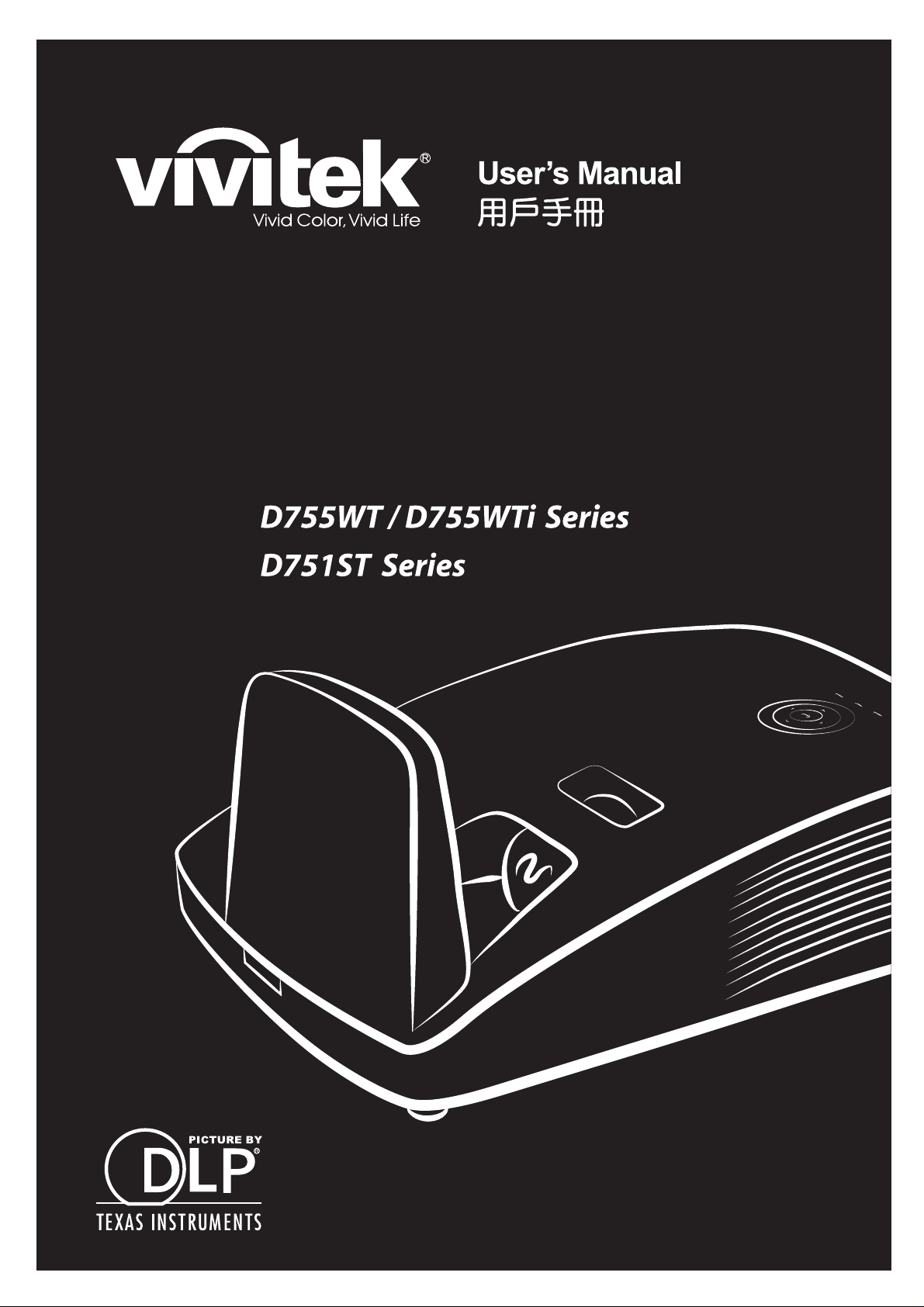
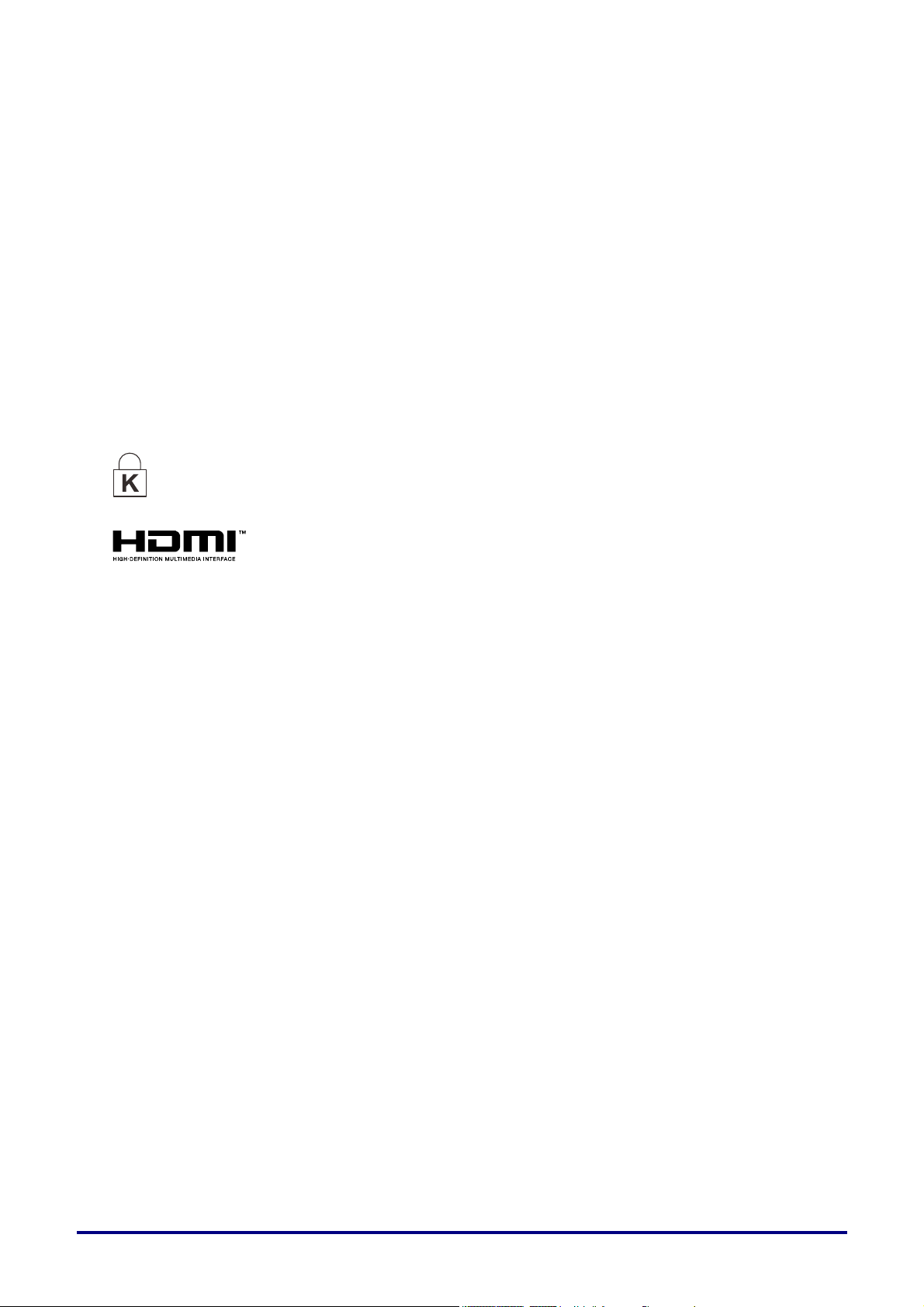
Copyright
This publication, including all photographs, illustrations and software, is protected under international
copyright laws, with all rights reserved. Neither this manual, nor any of the material contained herein, may
be reproduced without written consent of the author.
© Copyright 2013
Disclaimer
The information in this document is subject to change without notice. The manufacturer makes no
representations or warranties with respect to the contents hereof and specifically disclaims any implied
warranties of merchantability or fitness for any particular purpose. The manufacturer reserves the right to
revise this publication and to make changes from time to time in the content hereof without obligation of
the manufacturer to notify any person of such revision or changes.
Trademark Recognition
Kensington is a U.S. registered trademark of ACCO Brand Corporation with issued registrations
and pending applications in other countries throughout the world.
HDMI, the HDMI Logo, and High-Definition Multimedia Interface are trademarks or
registered trademarks of HDMI Licensing LLC in the United States and other countries.
All other pro
acknowledged.
duct names used in this manual are the properties of their respective owners and are
— i—
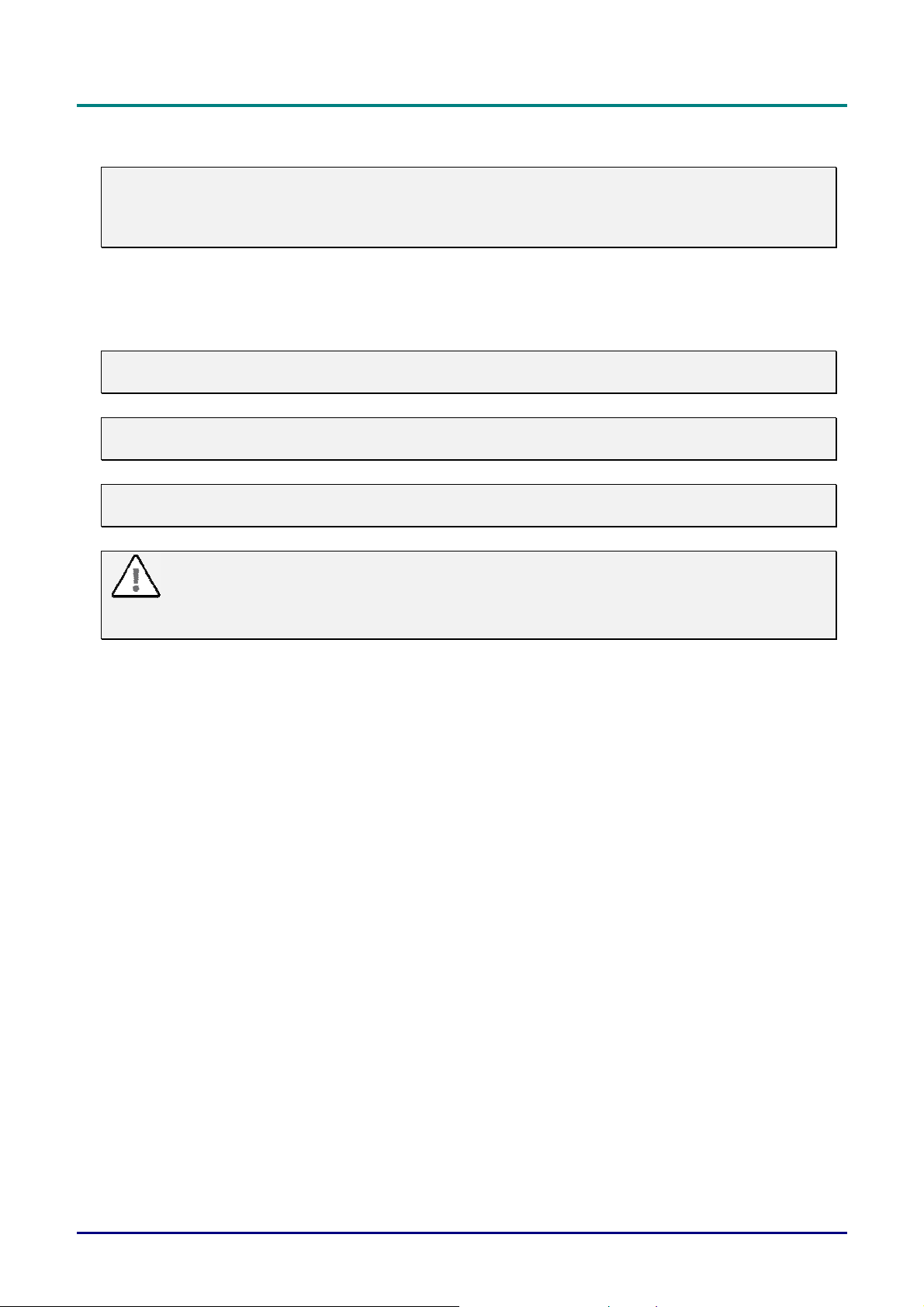
DLP Projector—User’s Manual
Important Safety Information
Important:
It is strongly recommended that you read this section carefully before using the projector. These
safety and usage instructions will ensure that you enjoy many years of safe use of the projector.
Keep this manual for future reference.
Symbols Used
Warning symbols are used on the unit and in this manual to alert you of hazardous situations.
The following styles are used in this manual to alert you to important information.
Note:
Provides additional information on the topic at hand.
Important:
Provides additional information that should not be overlooked.
Caution:
Alerts you to situations that may damage the unit.
Warning:
Alerts you to situations that may damage the unit, create a hazardous environment, or cause
personal injury.
Throughout this manual, component parts and items in the OSD menus are denoted in bold font as in this
example:
“Push the Menu button on the remote control to open the Main menu.”
General Safety Information
Do not open the unit case. Aside from the projection lamp, there are no user-serviceable parts in
the unit. For servicing, contact qualified service personnel.
Follow all warnings and cautions in this manual and on the unit case.
The projection lamp is extremely bright by design. To avoid damage to eyes, do not look into the
lens when the lamp is on.
Do not place the unit on an unstable surface, cart, or stand.
Avoid using the system near water, in direct sunlight, or near a heating device.
Do not place heavy objects such as books or bags on the unit.
— ii—
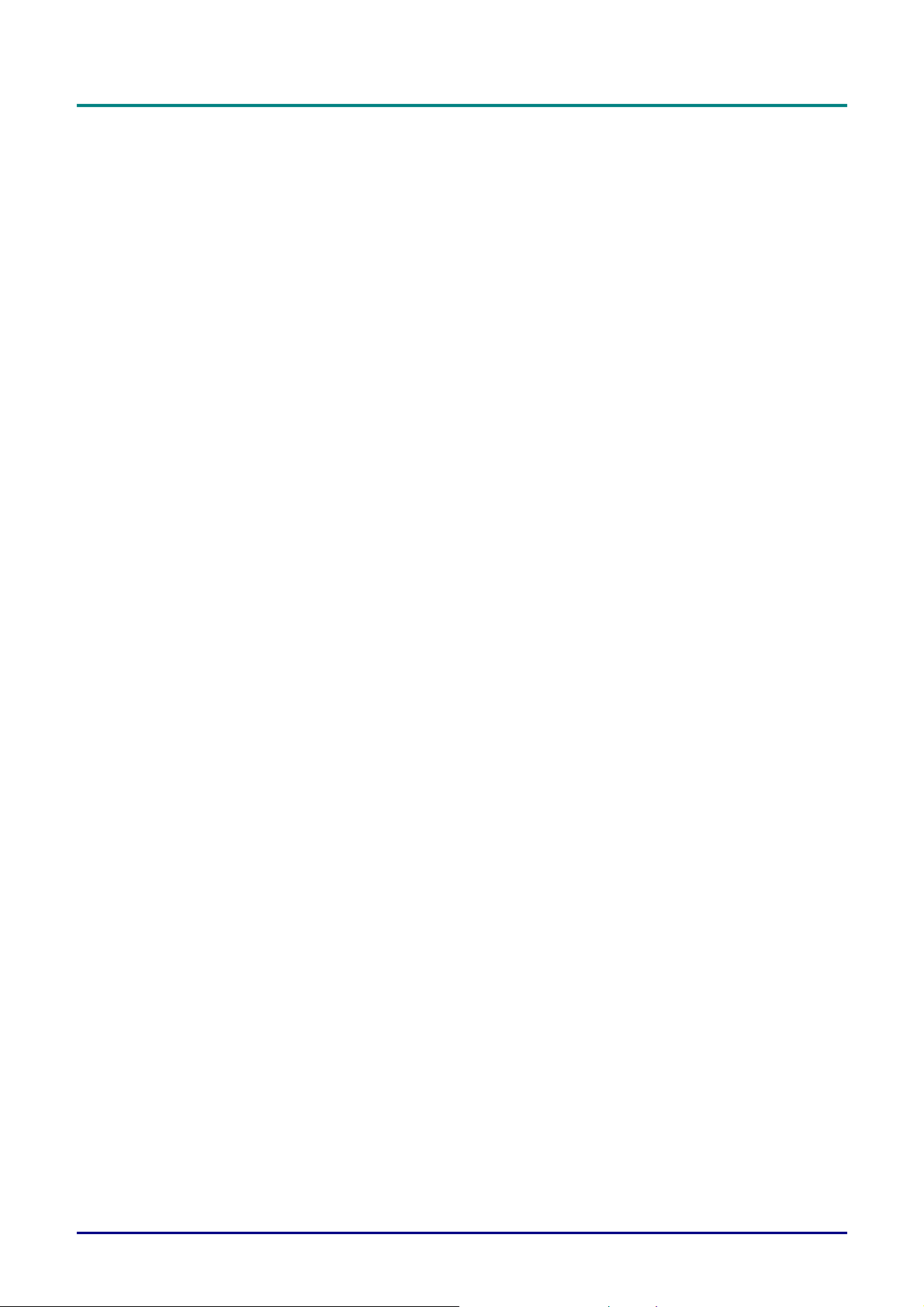
Projector Installation Notice
Place the projector in a horizontal position
The tilt angle of the projector should not exceed 15 degrees, nor should the projector be
installed in any way other than the desktop and ceiling mount, otherwise lamp life could decrease
dramatically, and may lead to other unpredictable damages.
Allow at least 50 cm clearance around the exhaust vent.
Ensure that the intake vents do not recycle hot air from the exhaust vent.
When operating the projector in an enclosed space, ensure that the surrounding air temperature
within the enclosure does not exceed operation temperature while the projector is running, and the
air intake and exhaust vents are unobstructed.
All enclosures should pass a certified thermal evaluation to ensure that the projector does not
recycle exhaust air, as this may cause the device to shutdown even if the enclosure temperature is
with the acceptable operation temperature range.
Verify Installation Location
To supply power, the 3-blade (with earthing lead) socket should be used to ensure proper
grounding and equalized ground potential for all of the equipment in the Projector System.
The power code provided with the Projector should be used. In case of any missing item, other
qualified 3-blade (with earthing lead) power cord can be used as substitution; however, do not use
2-blade power cord.
P
r
e
f
a
c
P
P
ee
r
e
f
a
c
r
e
f
a
c
e
Verify if the voltage is stable, grounded properly and there is no electricity leakage.
Measure total power consumption which should not higher the safety capacity and avoid safety
issue and short circuit.
Turn on Altitude Mode when located in high altitude areas
The projector can only be installed upright or inverted.
When installation the bracket, make sure the weight limit is not exceed and firmly secured.
Avoid installing near air conditioner duct or subwoofer.
Avoid installing at high temperature, insufficient cooling and heavy dust locations.
Keep your product away from fluorescent lamps to avoid malfunction caused by IR interference.
The VGA IN connector should be connected to the VGA IN port. Note that it should be inserted
tightly, with the screws on both sides securely fastened to ensure proper connection of the signal
wire for achieving optimal display effect.
The AUDIO IN connector should be connected to the AUDIO IN port and CANNOT be connected
to AUDIO OUT or other ports like BNC, RCA; otherwise, it will lead to mute output and even
DAMAGE the port.
Install the projector above 200cm to avoid damage.
The power cord and signal cable should be connected before power on the projector. During the
projector starting and operating process, DO NOT insert or remove the signal cable or the power
cord to avoid damaging the projector.
— iii—
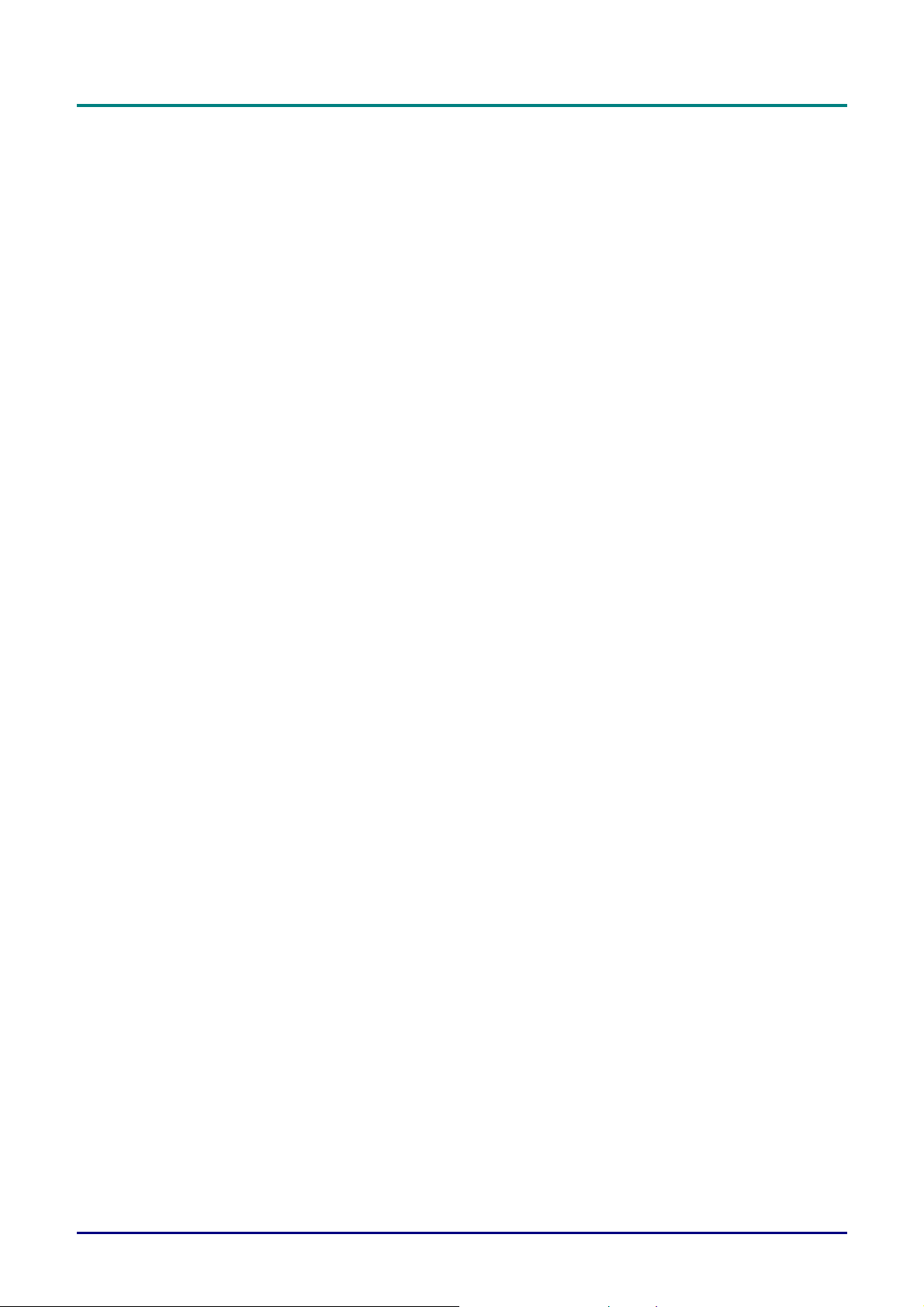
DLP Projector—User’s Manual
Cooling notes
Air outlet
Make sure the air outlet is 50cm clear of any obstruction to ensure proper cooling.
Air outlet location should not be in front of the lens of other projector to avoid causing illusions.
Keep the outlet at least 100cm away from the inlets of other projectors
The projector generates a massive amount of heat during use. The internal fan dissipates the heat
of the projector when shutting down, and such process may continue for a certain period. After the
project enters STANDBY MODE status, press the AC power button to turn off the projector and
remove the power cord. DO NOT remove the power cord during the shutdown process, as it may
cause damage to the projector. In the meantime, the delayed heat radiating will also affect the
service life of the projector. The shutdown process may vary depending on the model used.
Whatever the case may be, be sure to disconnect the power cord till after the projector enters the
STANDBY status.
Air inlet
Make sure there is no object blocking air input within 30 cm.
Keep the inlet away from other heat sources
Avoided heavy dust area
— iv—
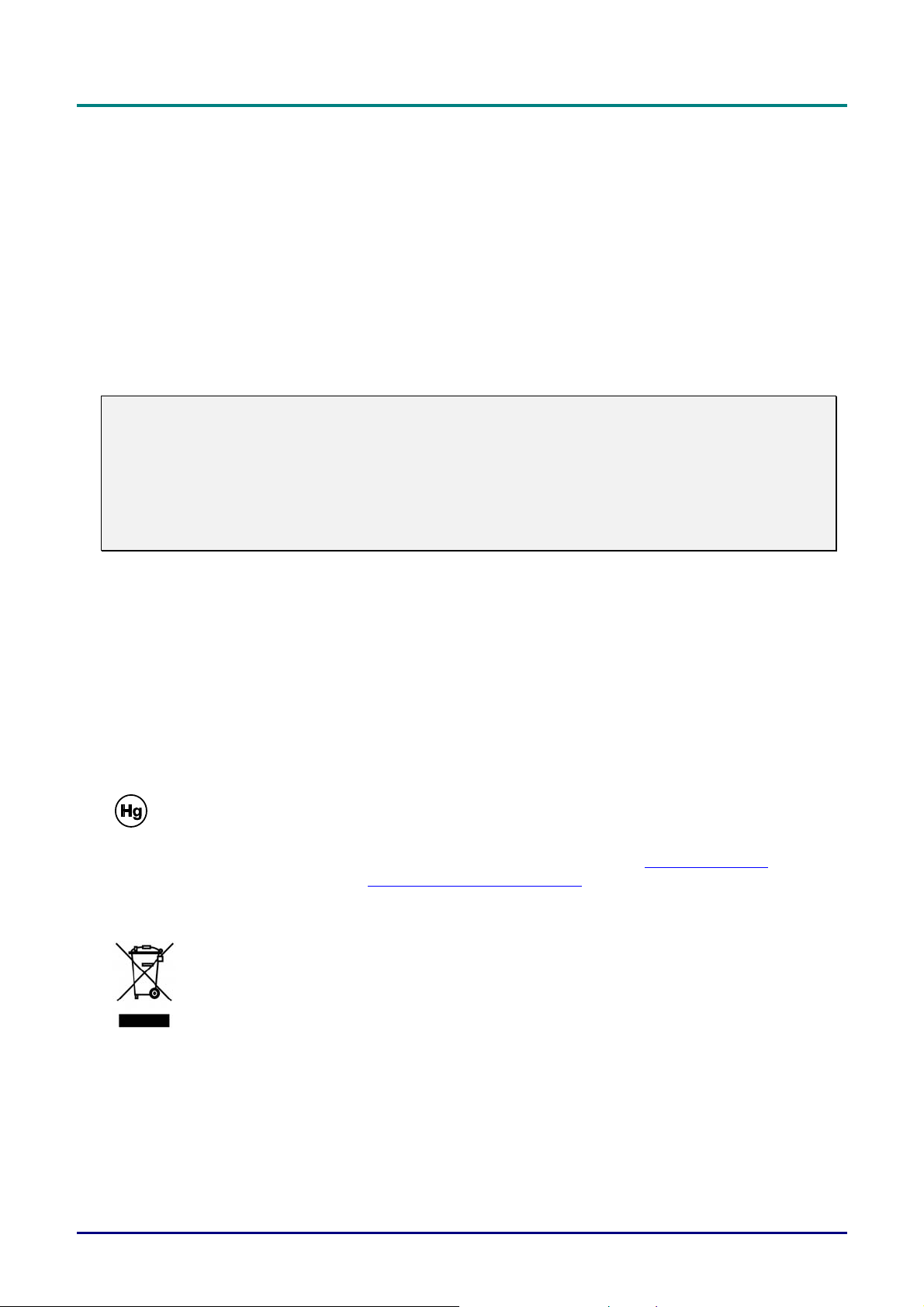
P
r
P
r
P
Power Safety
Only use the supplied power cord.
Do not place anything on the power cord. Place the power cord where it will not be in the way of
foot traffic.
Remove the batteries from the remote control when storing or not in use for a prolonged period.
Replacing the Lamp
Replacing the lamp can be hazardous if done incorrectly. See Replacing the Projection Lamp on page 43
for clear and safe instructions for this procedure. Before replacing the lamp:
Unplug the power cord.
Allow the lamp to cool for about one hour.
Caution:
In rare cases the lamp bulb may burn out during normal operation and cause glass dust or shards
to be discharged outward from the rear exhaust vent.
Do not inhale or do not touch glass dust or shards. Doing so could result in injury.
Always keep your face away from the exhaust vent so that you do not suffer from the gas and
broken shards of the lamp.
e
f
a
c
ee
e
f
a
c
r
e
f
a
c
e
Cleaning the Projector
Unplug the power cord before cleaning. See Cleaning the Projector on page 48.
Allow the lamp to cool for about one hour.
Regulatory Warnings
Before installing and using the projector, read the regulatory notices in the Regulatory Compliance section
on page 63.
Important Recycle Instructions:
Lamp(s) inside this product contain mercury. This product may contain other electronic waste that
can be hazardous if not disposed of properly. Recycle or dispose in accordance with local, state, or federal
Laws. For more information, contact the Electronic Industries Alliance at WWW.EIAE.ORG
specific disposal information check WWW.LAMPRECYCLE.ORG.
. For lamp
Symbol Explanations
DISPOSAL: Do not use household or municipal waste collection services for
disposal of electrical and electronic equipment. EU countries require the use
of separate recycling collection services.
About this manual
This manual is intended for end users and describes how to install and operate the DLP projector.
Wherever possible, relevant information—such as an illustration and its description—has been kept on
one page. This printer-friendly format is both for your convenience and to help save paper, thereby
protecting the environment. It is suggested that you only print sections that are relevant to your needs.
— v—

DLP Projector—User’s Manual
Table of Contents
GETTING STARTED........................................................................................................................................................... 1
PACKING CHECKLIST........................................................................................................................................................... 1
VIEWS OF PROJECTOR PARTS............................................................................................................................................... 2
Front-right View............................................................................................................................................................ 2
Top view—On-screen Display (OSD) buttons and LEDs....................................................................................... 3
Rear view....................................................................................................................................................................... 4
Bottom view................................................................................................................................................................... 6
REMOTE CONTROL PARTS ...................................................................................................................................................7
REMOTE CONTROL OPERATING RANGE...............................................................................................................................9
PROJECTOR AND REMOTE CONTROL BUTTONS.................................................................................................................... 9
SETUP AND OPERATION............................................................................................................................................... 10
INSERTING THE REMOTE CONTROL BATTERIES ................................................................................................................. 10
STARTING AND SHUTTING DOWN THE PROJECTOR............................................................................................................. 11
SETTING AN ACCESS PASSWORD (SECURITY LOCK).......................................................................................................... 12
ADJUSTING THE PROJECTOR LEVEL................................................................................................................................... 14
ADJUSTING THE FOCUS AND KEYSTONE ............................................................................................................................ 15
ADJUSTING THE VOLUME ..................................................................................................................................................15
ON-SCREEN DISPLAY (OSD) MENU SETTINGS...................................................................................................... 16
OSD MENU CONTROLS .....................................................................................................................................................16
Navigating the OSD................................................................................................................................................... 16
SETTING THE OSD LANGUAGE.......................................................................................................................................... 17
OSD MENU OVERVIEW ..................................................................................................................................................... 18
IMAGE MENU.....................................................................................................................................................................19
Computer Menu..........................................................................................................................................................20
Advanced Feature......................................................................................................................................................21
Color Manager............................................................................................................................................................ 22
SETTINGS 1 MENU ............................................................................................................................................................. 23
Audio............................................................................................................................................................................ 24
Advanced 1 Feature................................................................................................................................................... 25
Advanced 2 Feature................................................................................................................................................... 27
SETTINGS 2 MENU ............................................................................................................................................................. 28
Status........................................................................................................................................................................... 29
Advanced 1 Feature................................................................................................................................................... 30
Advanced 2 Feature................................................................................................................................................... 41
MAINTENANCE AND SECURITY..................................................................................................................................43
REPLACING THE PROJECTION LAMP................................................................................................................................... 43
Resetting the Lamp....................................................................................................................................................45
CLEANING THE FILTER (FILTER: OPTIONAL PARTS) ............................................................................................................ 46
REPLACING THE FILTER ..................................................................................................................................................... 47
CLEANING THE PROJECTOR................................................................................................................................................48
Cleaning the Projector Mirror:...................................................................................................................................48
Cleaning the Case...................................................................................................................................................... 49
USING THE PHYSICAL LOCK ..............................................................................................................................................50
Using the Kensington® Lock..................................................................................................................................... 50
Using the Security Bar............................................................................................................................................... 50
TROUBLESHOOTING...................................................................................................................................................... 51
COMMON PROBLEMS AND SOLUTIONS ............................................................................................................................... 51
TIPS FOR TROUBLESHOOTING............................................................................................................................................ 51
LED ERROR MESSAGES..................................................................................................................................................... 52
IMAGE PROBLEMS.............................................................................................................................................................. 52
LAMP PROBLEMS............................................................................................................................................................... 53
REMOTE CONTROL PROBLEMS .......................................................................................................................................... 53
AUDIO PROBLEMS ............................................................................................................................................................. 53
HAVING THE PROJECTOR SERVICED .................................................................................................................................. 54
— vi—
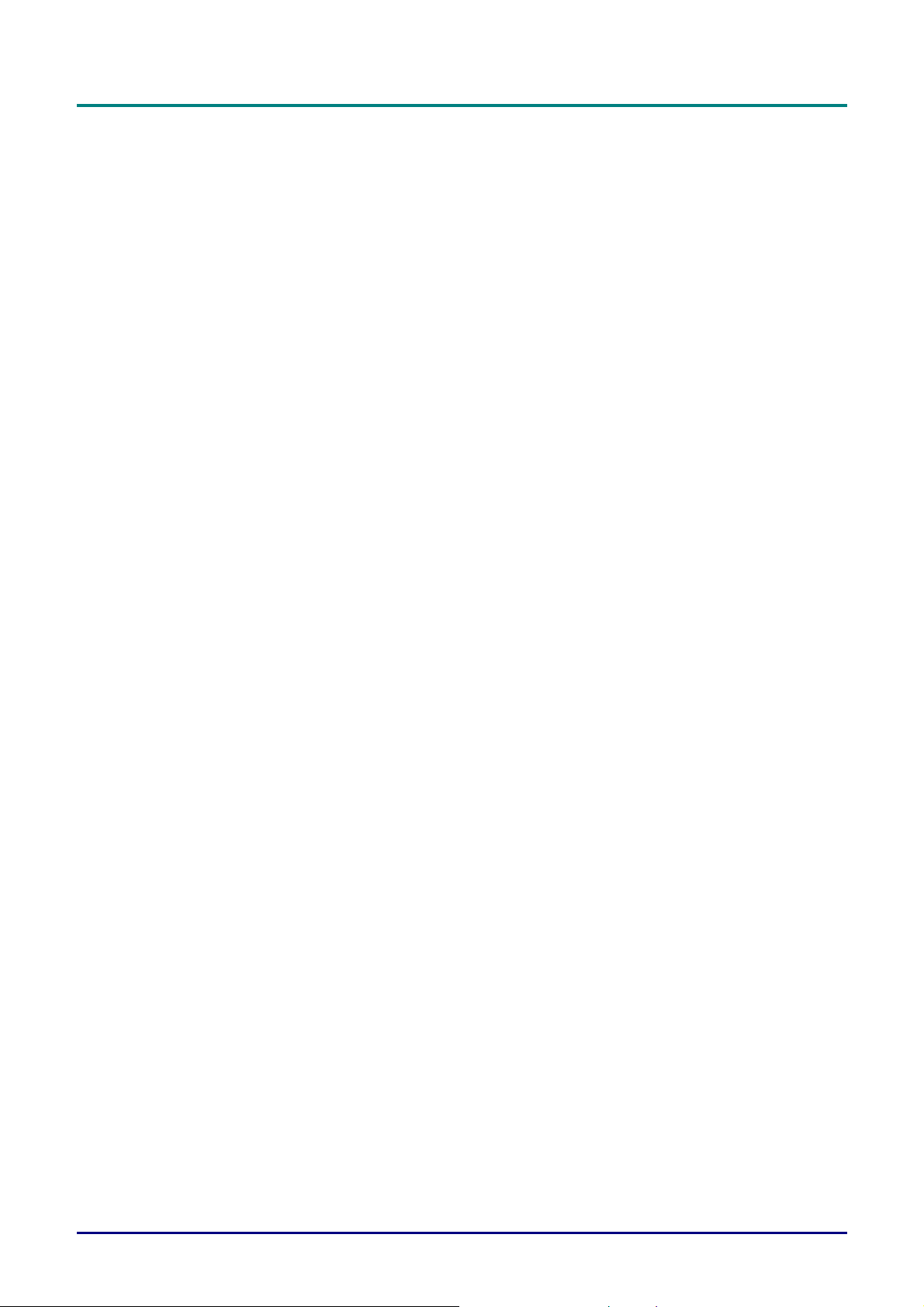
HDMI Q & A ....................................................................................................................................................................55
SPECIFICATIONS............................................................................................................................................................. 56
SPECIFICATIONS................................................................................................................................................................. 56
PROJECTION DISTANCE VS. PROJECTION SIZE.................................................................................................................... 58
Projection Distance and Size Table......................................................................................................................... 58
TIMING MODE TABLE........................................................................................................................................................ 59
PROJECTOR DIMENSIONS ................................................................................................................................................... 61
REGULATORY COMPLIANCE....................................................................................................................................... 63
FCC WARNING.................................................................................................................................................................. 63
CANADA ............................................................................................................................................................................ 63
SAFETY CERTIFICATIONS................................................................................................................................................... 63
APPENDIX I........................................................................................................................................................................ 64
RS-232C PROTOCOL.......................................................................................................................................................... 64
P
r
e
f
a
c
P
P
ee
r
e
f
a
c
r
e
f
a
c
e
— vii—
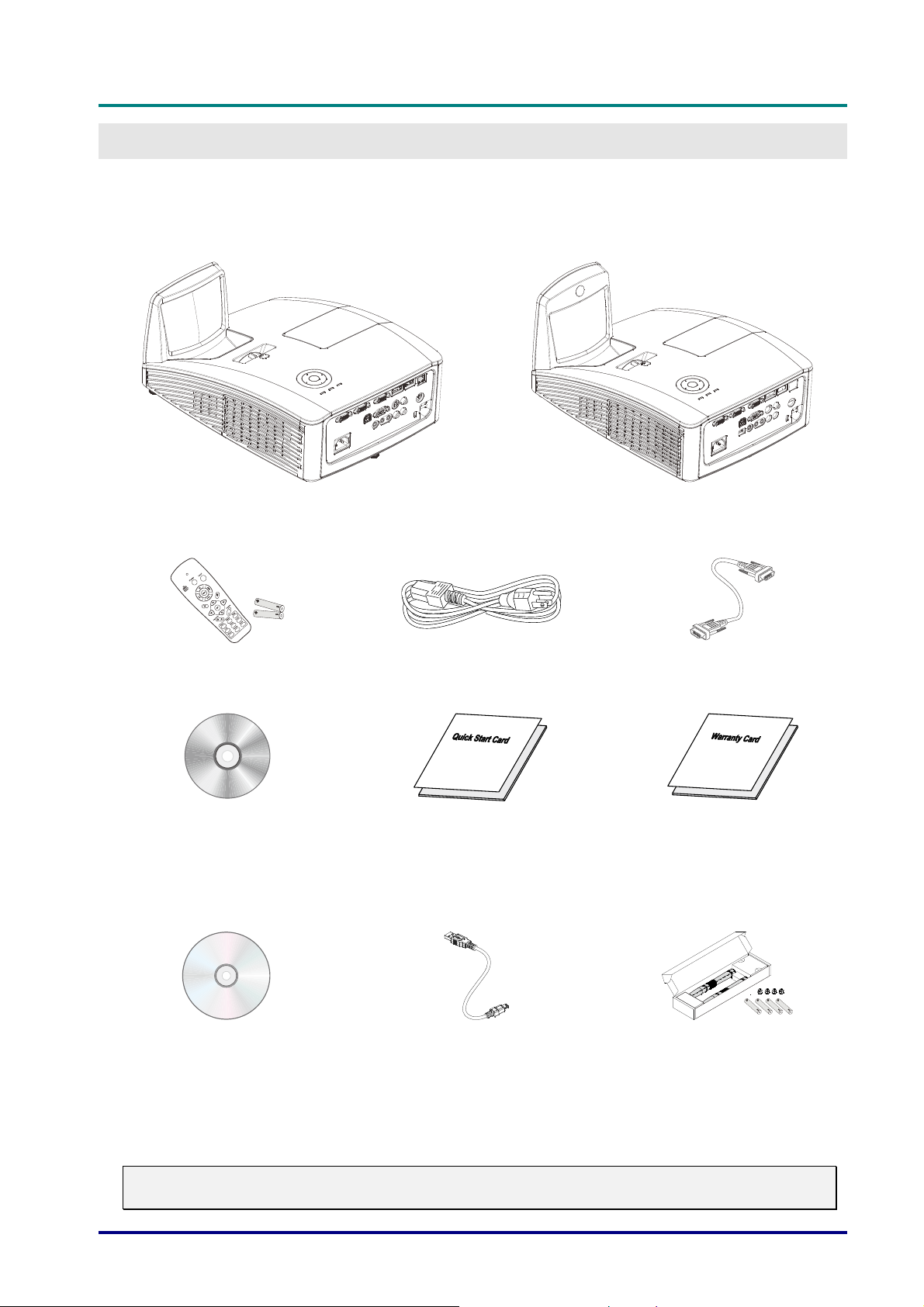
DLP Projector—User’s Manual
GETTING STARTED
Packing Checklist
Carefully unpack the projector and check that the following items are included:
PROJECTOR (D755WT/D751ST Series ) INTERACTIVE PROJECTOR (D755WTi Series )
DLP
EMOTE CONTROL
R
(W
ITH TWO
AAA B
CD-ROM
HIS USER’S MANUAL)
(T
P
ATTERIES
)
OWER CORD VGA CABLE
Q
UICK START CARD WARRANTY CARD
T
HE FOLLOWING ITEMS ONLY FOR D755WTi SERIES
CD-ROM
(I
NTERACTIVE DRIVER AND
SOFTWARE
)
USB CABLE
(A-TAPE TO MINI)
PENS BOX
ITH FOUR AAA BATTERIES
(W
FOUR TIPS)
&
Contact your dealer immediately if any items are missing, appear damaged, or if the unit does not work.
It is recommend that you keep the original packing material should you ever need to return the
equipment for warranty service.
Caution:
Avoid using the projector in dusty environments.
— 1—
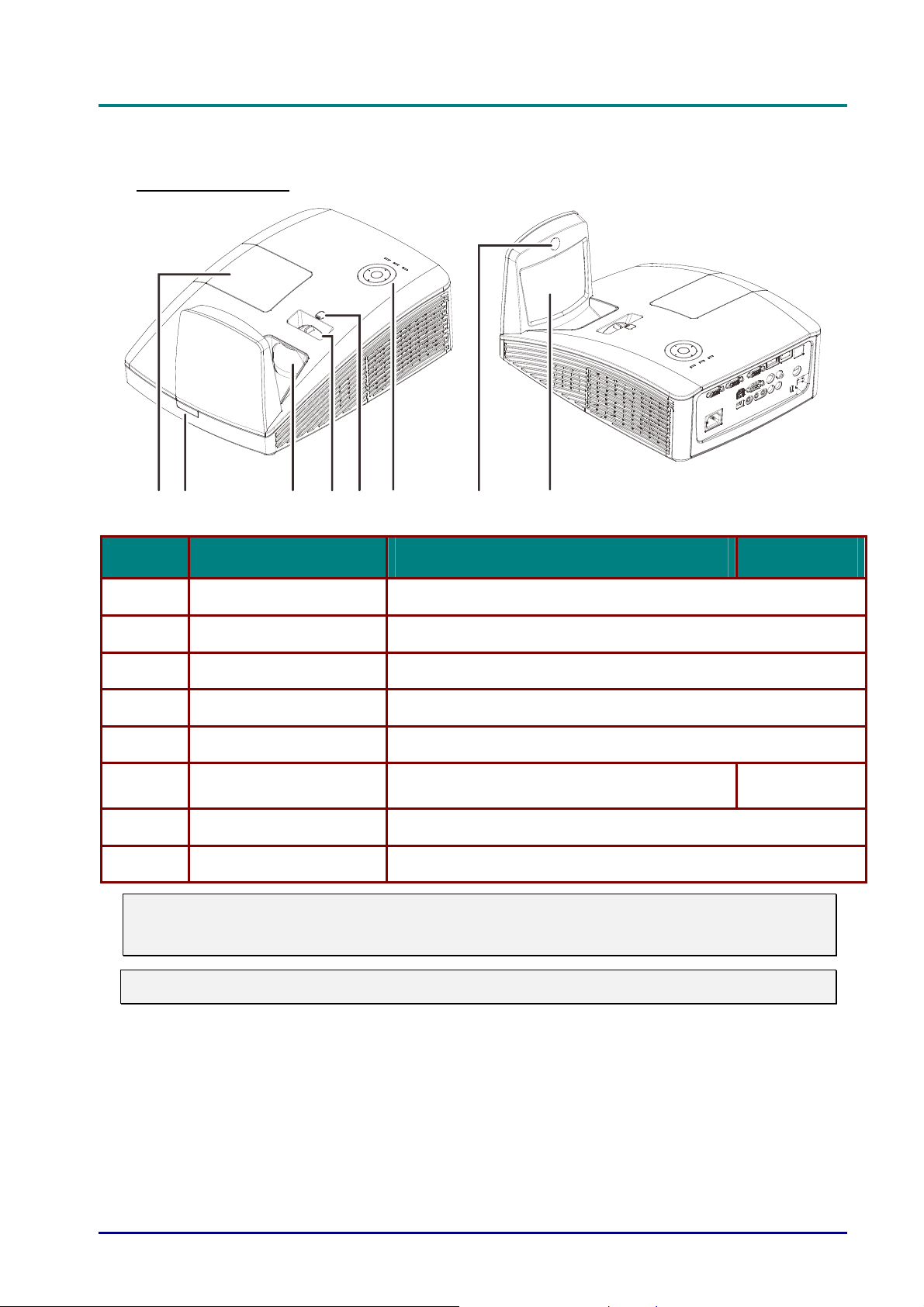
Views of Projector Parts
613
Front-right View
DLP Projector—User’s Manual
2
4
5
7
8
ITEM LABEL DESCRIPTION SEE PAGE:
1.
2.
3.
4.
5.
6.
7.
8.
Important:
Ventilation openings on the projector allow for good air circulation, which keeps the projector
lamp cool. Do not obstruct any of the ventilation openings.
Lamp cover Removes cover to replace lamp module
IR receiver Receives IR signal from remote control
Lens Projection Lens
Focus ring Focuses the projected image
Manual Lens shift For Image vertical shift adjustment (Reserved)
Function keys
Interactive Camera (*) Interactive function use
Aspheric mirror Reflects images
See Top view—On-screen Display (OSD)
buttons and LEDs.
3
Note:
(*)Not available in D755WT/D751ST Series.
— 2—
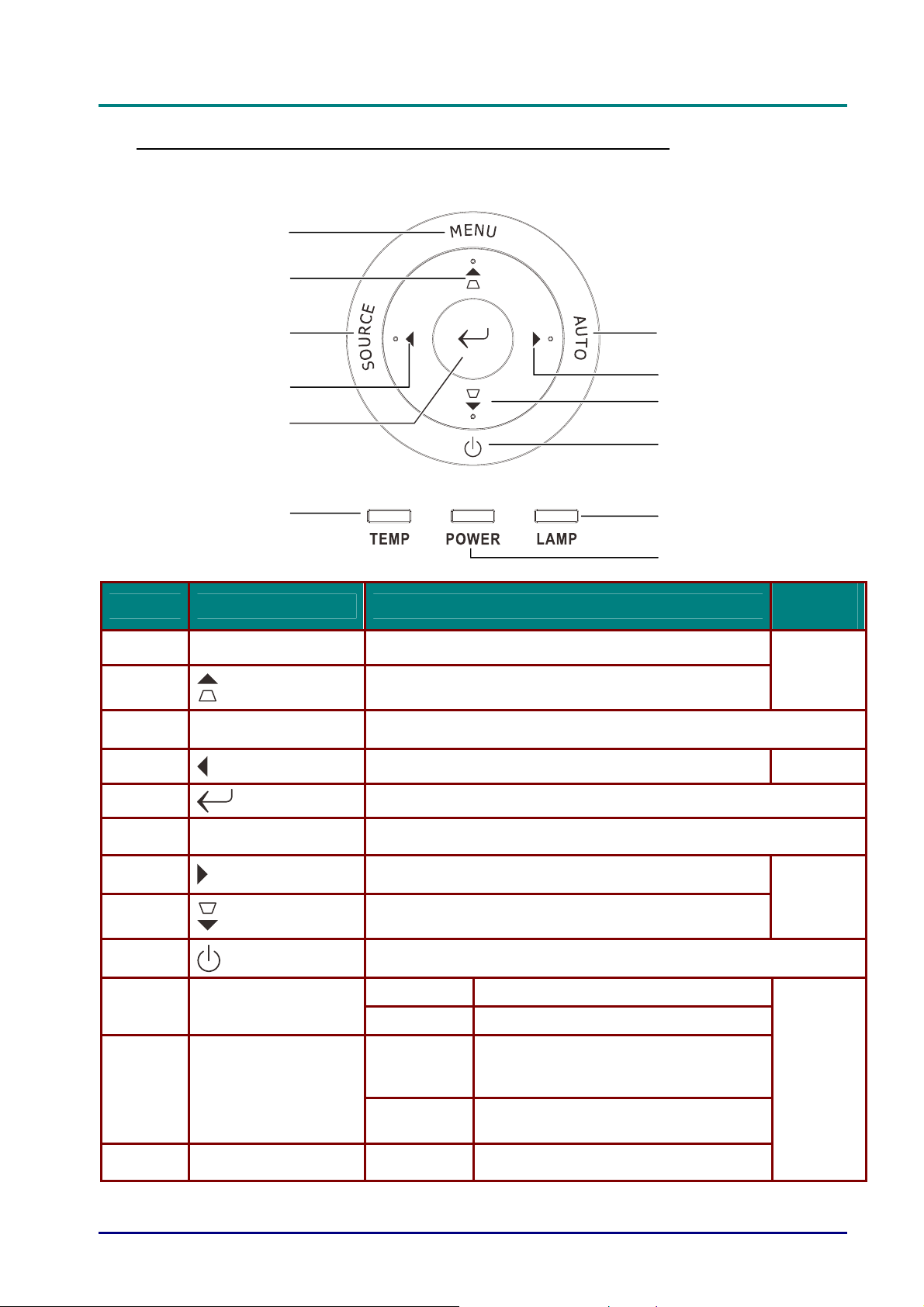
DLP Projector—User’s Manual
Top view—On-screen Display (OSD) buttons and LEDs
1
2
3
4
5
12
ITEM LABEL DESCRIPTION
1.
2.
3.
4.
MENU Opens and exits OSD menus
Navigates in the OSD
SOURCE Enter the Source menu
Quick Menu – For Keystone
Navigates and changes settings in the OSD
6
7
8
9
10
11
SEE
PAGE:
16
16
5.
6.
7.
8.
9.
10.
11.
12.
AUTO Optimizes image size, position, and resolution
LAMP LED
POWER LED
TEMP LED Red Over Temperature
Enter or confirm highlighted OSD menu item
Navigates and changes settings in the OSD
Navigates in the OSD
Quick Menu – For Keystone
Turns the projector On or Off
Red Lamp Fail
Flashing Error code
Ready to power on (Standby)
Green
Flashing
Lamp Lit , System stable
Over Temperature
System initial, Power on,
Cooling, Error code
— 3—
16
52
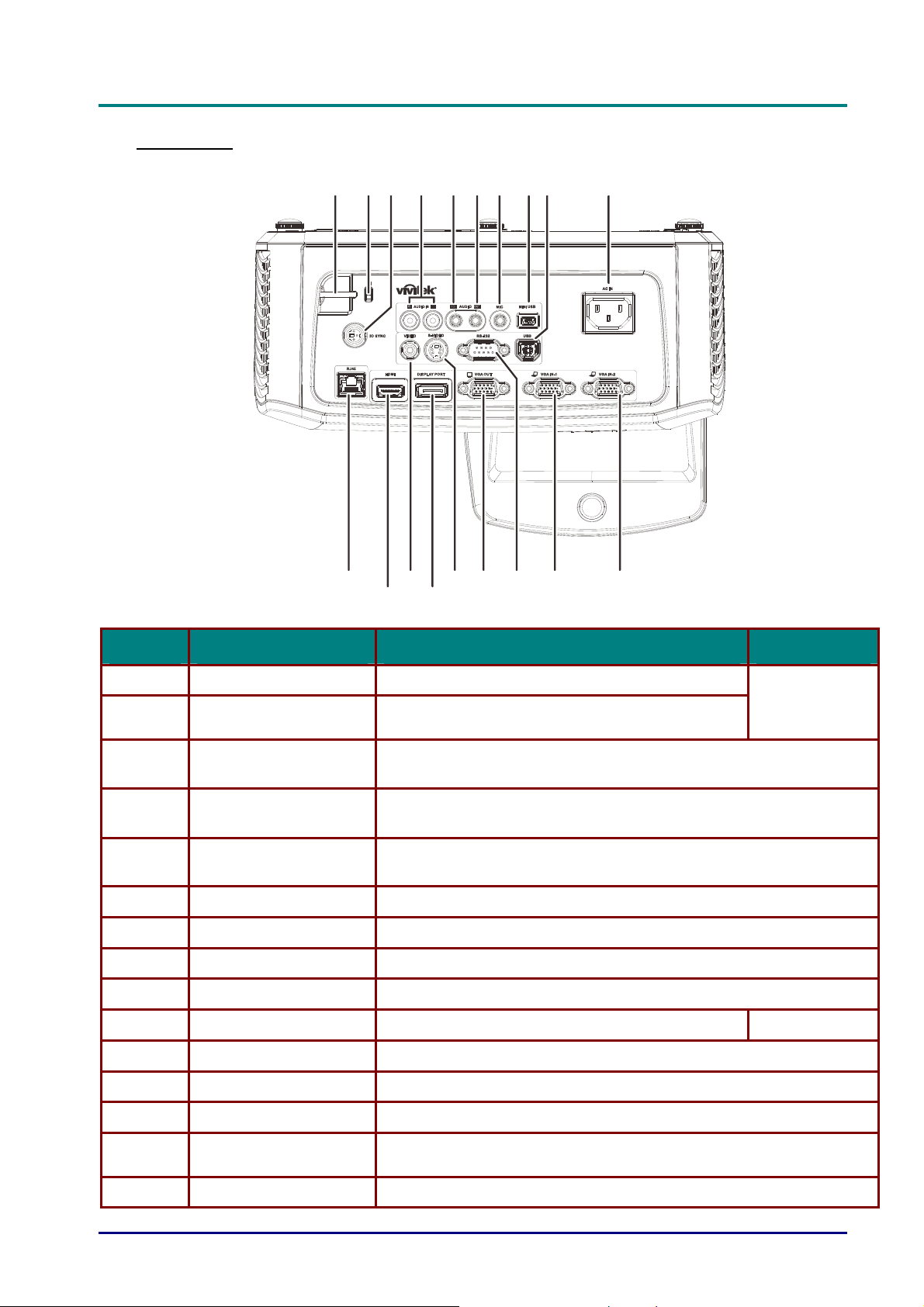
Rear view
DLP Projector—User’s Manual
1234
19
17
18
56789 10
15
14
13
12
16
11
ITEM LABEL DESCRIPTION SEE PAGE:
1.
2.
3.
4.
5.
6.
7.
8.
9.
10.
11.
12.
Security bar For security and authorized usage
Kensington lock
3D SYNC
AUDIO L/R
(For VIDEO/ S-VIDEO)
AUDIO IN
(For VGA-1/ VGA-2)
AUDIO OUT Connect an AUDIO cable to an audio amplifier
MIC Connect the Microphone for use
Mini USB (*)
USB Connect the USB cable from a computer
AC IN Connect the POWER cable
VGA – 2 Connect the RGB cable from a computer or components device
VGA – 1 Connect the RGB cable from a computer or components device
Secure to permanent object with a Kensington®
Lock system
Connect the 3D IR glasses transmitter
(Note: For Vivitek brand 3D IR glasses only)
Connect an AUDIO cable from the audio device
Connect an AUDIO cable from the audio device
Connect the USB cable to PC(
for Interactive function)
50
11
13.
14.
15.
RS-232 Connect RS-232 serial port cable for remote control
VGA OUT
S-VIDEO Connect the S-video cable from a video device
Connect the RGB cable to a display
(Loop Thru only for VGA IN-1)
— 4—
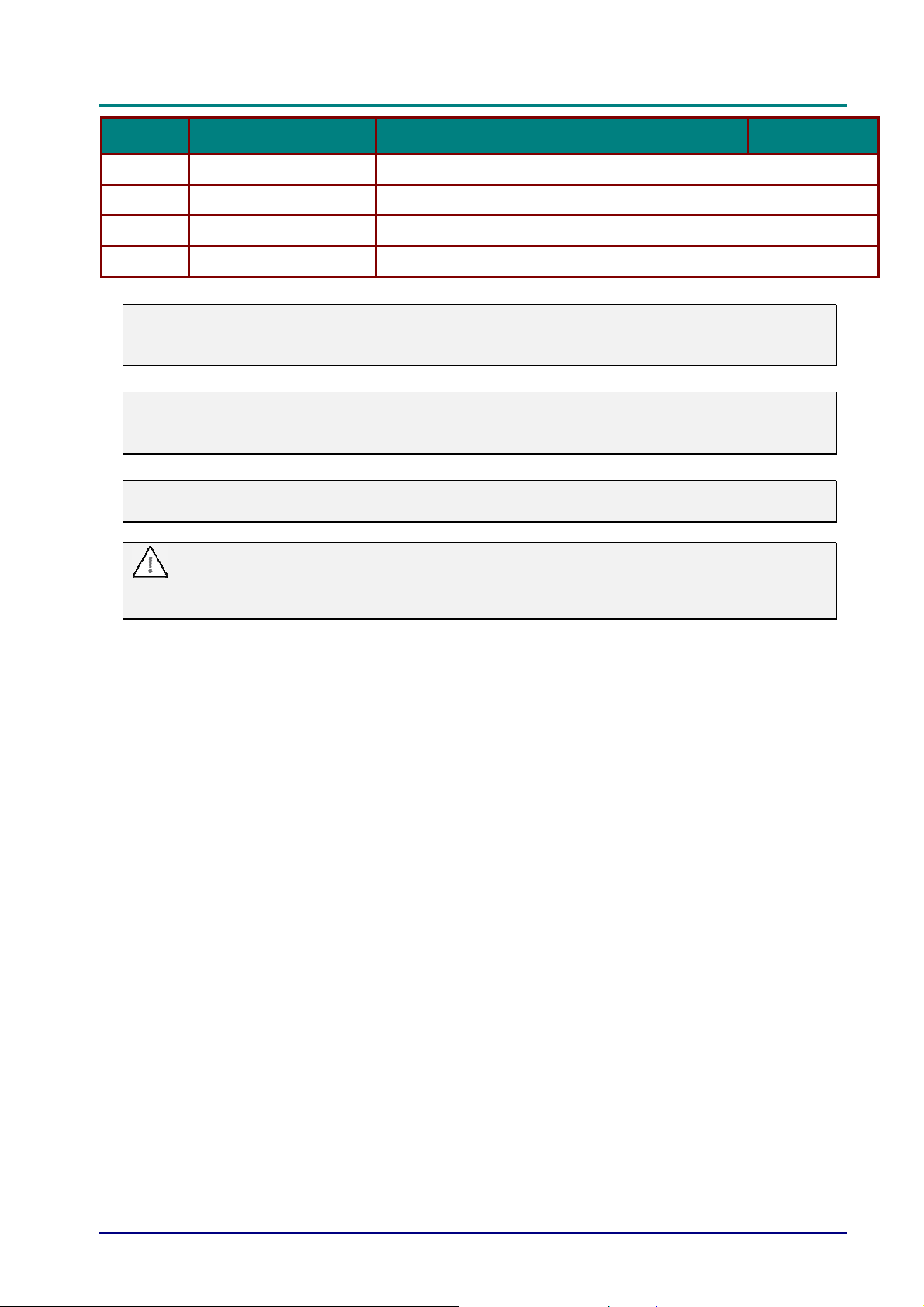
DLP Projector—User’s Manual
ITEM LABEL DESCRIPTION SEE PAGE:
16.
17.
18.
19.
DISPLAYPORT Connect a DISPLAYPORT CABLE from a DISPLAYPORT device
VIDEO Connect the composite cable from a video device
HDMI Connect the HDMI cable from a HDMI device
RJ – 45 Connect a LAN cable from Ethernet
Note:
If your video equipment has various input sources, it is recommended to connect in priority of
HDMI/DVI, component (thru VGA), Composite for better picture quality.
Note:
User should install “D-Point” and ”i-Draw” driver before used Interactive function.
For more detail see “D-Point” and ”i-Draw” driver disc.
Note:
(*)Not available in D755WT/D751ST Series.
Warning:
As a safety precaution, disconnect all power to the projector and connecting devices before
making connections.
— 5—
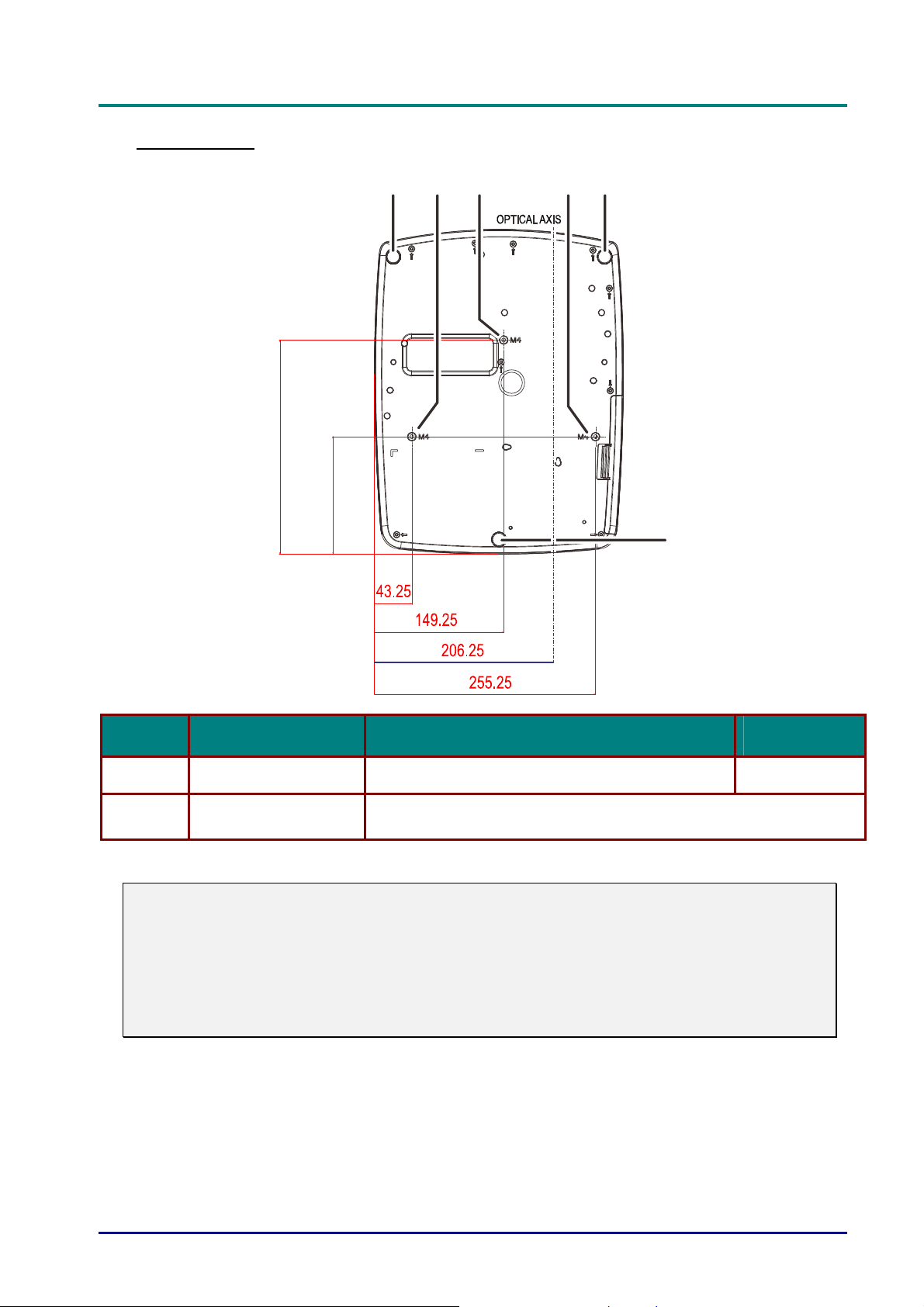
Bottom view
2
0
1
12221
1
DLP Projector—User’s Manual
47.
135.51
ITEM LABEL DESCRIPTION SEE PAGE:
1.
2.
Note:
When installing, ensure that you use only UL Listed ceiling mounts.
For ceiling installations, use approved mounting hardware and M4 screws with a maximum
screw depth of 12 mm (0.47 inch).
The construction of the ceiling mount must be of a suitable shape and strength. The ceiling
mount load capacity must exceed the weight of the installed equipment, and as an additional
precaution be capable of withstanding three times the weight of the equipment (not less than
5.15 kg) over a period of 60 seconds.
Tilt adjustor Rotate adjuster lever to adjust angle position
Ceiling support holes
Contact your dealer for information on mounting the projector on a
ceiling
14
— 6—

DLP Projector—User’s Manual
Remote Control Parts
Important:
1. Avoid using the projector with bright fluorescent lighting turned on. Certain high-frequency
fluorescent lights can disrupt remote control operation.
2. Be sure nothing obstructs the path between the remote control and the projector. If the path
between the remote control and the projector is obstructed, you can bounce the signal off
certain reflective surfaces such as projector screens.
3. The buttons and keys on the projector have the same functions as the corresponding buttons
on the remote control. This user’s manual describes the functions based on the remote control.
— 7—
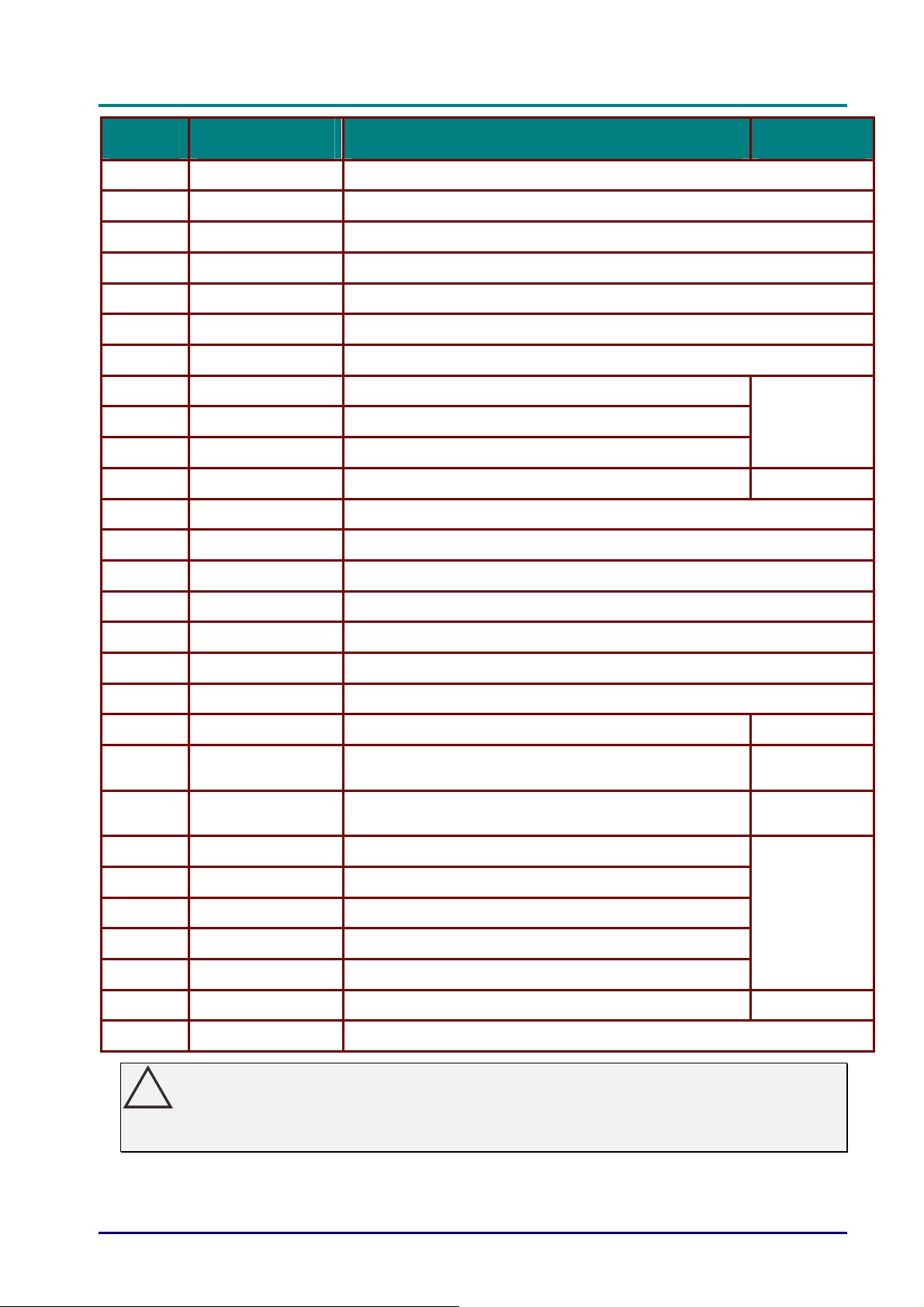
DLP Projector—User’s Manual
ITEM LABEL DESCRIPTION SEE PAGE:
1.
2.
3.
4.
5.
6.
7.
8.
9.
10.
11.
12.
13.
14.
15.
IR transmitter Transmits signals to projector
Status LED Lights when the remote co ntrol is used
Laser Press to operate the on-screen pointer
Up Up arrow when connected through USB to a PC
Right Right arrow when connected through USB to a PC
Down Down arrow when connected through USB to a PC
Page Down Page down when connected through USB to a PC
Up cursor Navigates in the OSD
Right cursor Navigates and changes settings in the OSD
Down cursor Navigates in the OSD
Volume +/- Adjusts volume
Mute Mutes the built-in speaker
Zoom+ Zoom in
Zoom- Zoom out
Freeze Freeze/unfreezes the on-screen picture
16
15
16.
17.
18.
19.
20.
21.
22.
23.
24.
25.
26.
27.
28.
Blank Makes the screen blank
Source Detects the input device
Auto Auto adjustment for phase, tracking, size, position
Menu Opens or exit the OSD
Status
Keystone
top/bottom
Left cursor Navigates and changes settings in the OSD
Enter
Page Up Page up when connected through USB to a PC
Left Left arrow when connected through USB to a PC
Enter Enter key when connected through USB to a PC
Power Turns the projector on or off
Laser Use as on-screen pointer. DO NOT POINT IN EYES.
Opens the OSD Status menu (the menu only opens
when an input device is detected)
Corrects image-trapezoid (wider top/bottom) effect
Changes settings in the OSD
16
29
15
16
11
!
Caution:
Use of controls, adjustments or performance of procedures other than those specified herein may
result in hazardous laser light exposure.
— 8—
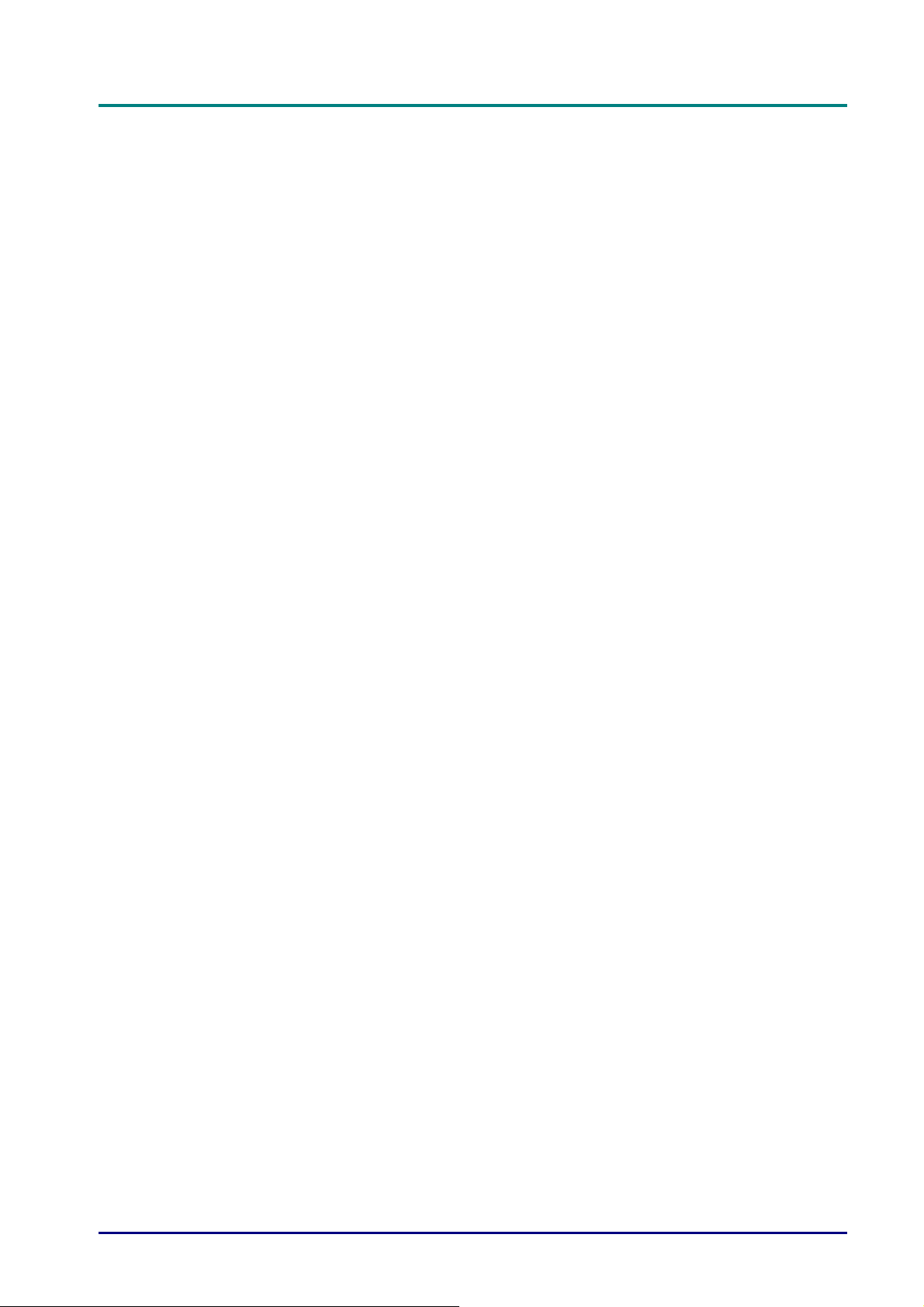
DLP Projector—User’s Manual
Remote Control Operating Range
The remote control uses infrared transmission to control the projector. It is not necessary to point
the remote directly at the projector. Provided you are not holding the remote perpendicular to the
sides or the rear of the projector, the remote will function well within a radius of about 7 meters (23
feet) and 15 degrees above or below the projector level. If the projector does not respond to the
remote control, move a little closer.
Projector and Remote Control Buttons
The projector can only be operated using the remote control. All operations can be carried out with
the remote control.
— 9—
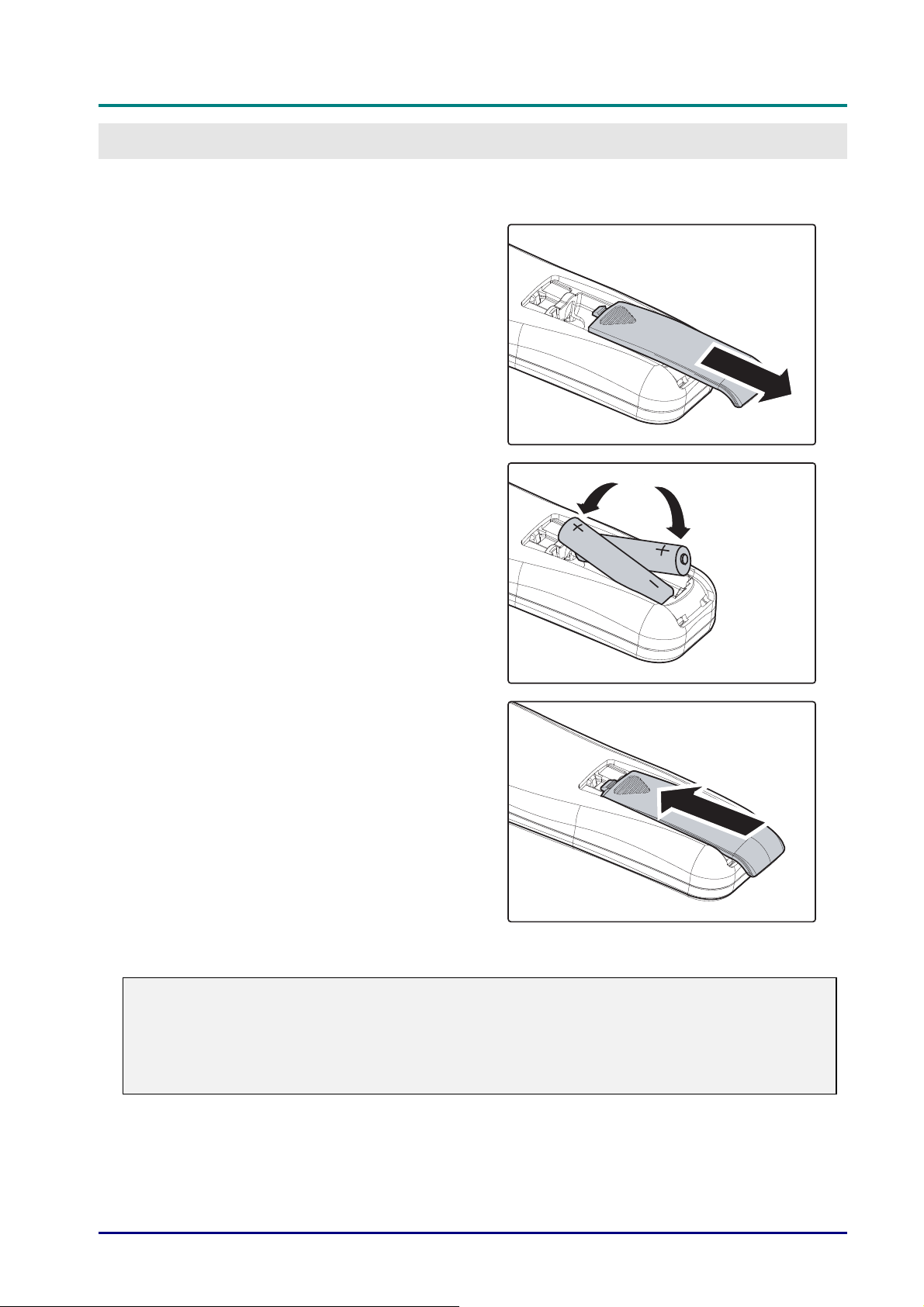
Inserting the Remote Control Batteries
Remove the battery compartment
1.
cover by sliding the cover in the
direction of the arrow.
Insert the battery with the positive
2.
side facing up.
DLP Projector—User’s Manual
SETUP AND OPERATION
Replace the cover.
3.
Caution:
1. Only use AAA batteries (Alkaline batteries are recommended).
2. Dispose of used batteries according to local ordinance regulations.
3. Remove the batteries when not using the projector for prolonged periods.
— 10—
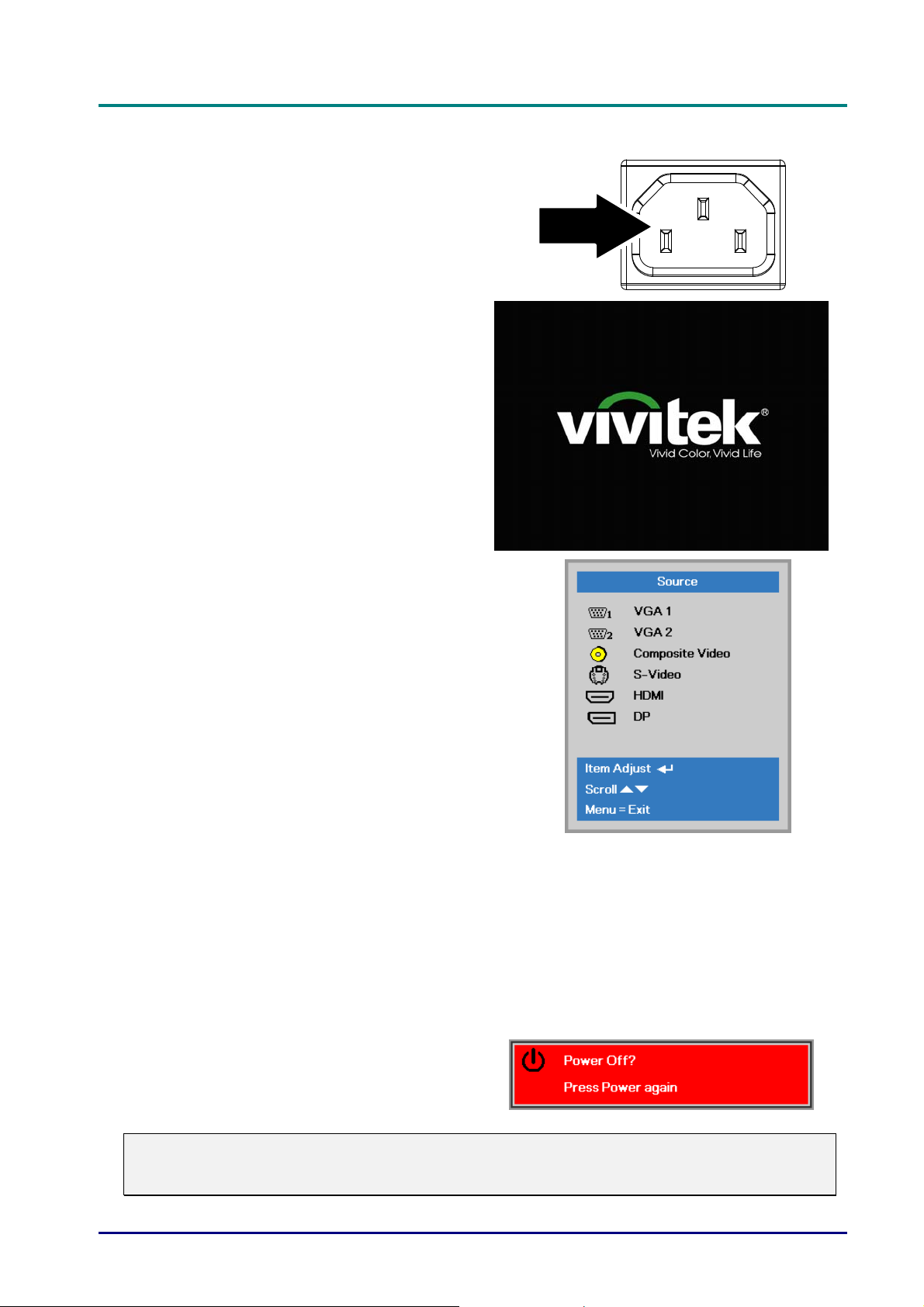
DLP Projector—User’s Manual
Starting and Shutting down the Projector
Connect the power cord to the
1.
projector. Connect the other end to
a wall outlet.
Turn on the connected devices.
2.
Ensure the POWER LED displays a
3.
solid green. Then press the POWER
button
projector.
The projector splash screen displays
and connected devices are
detected.
See Setting an Access Password
(Security Lock) on page 12 if
security lock is enabled.
of the remote to turn on the
If more than one input device is
4.
connected, press the SOURCE
button
scroll among devices.
(Component is supported through
the RGB to COMPONENT
ADAPTER.)
of the remote and use ▲▼ to
VGA 1/VGA 2: Analog RGB
Component: DVD input YCbCr / YPbPr, or
HDTV input YPbPr via HD15 connector
Composite Video: Traditional composite video
S-Video: Super video (Y/C separated)
HDMI: HDMI, DVI
DP: Digital display interface
When the “Power Off? /Press Power
5.
again” message appears, press the
POWER button. The projector turns
off.
Caution:
Do not unplug the power cord until the POWER LED solid green–indicating the projector has
cooled down.
— 11—
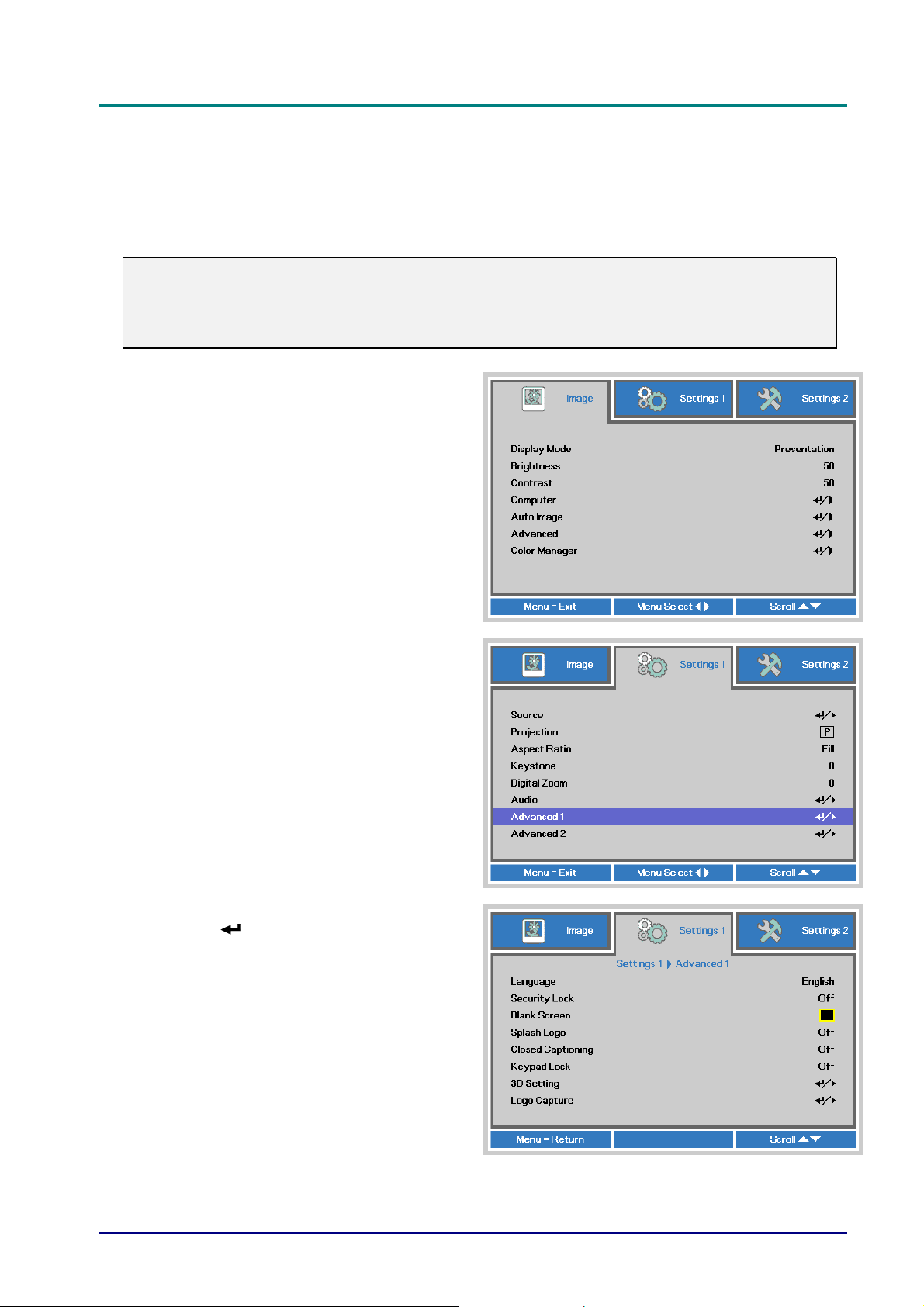
DLP Projector—User’s Manual
Setting an Access Password (Security Lock)
You can use the four (arrow) buttons to set a password and prevent unauthorized use of the
projector. When enabled, the password must be entered after you power on the projector. (See
Navigating the OSD on page 16 and Setting the OSD Language on page 17 for help on using
OSD menus.)
Important:
Keep the password in a safe place. Without the password, you will not be able to use the
projector. If you lose the password, contact your reseller for information on clearing the
password.
Press the MENU button to open the
1.
OSD menu.
Press the cursor ◄► button to move
2.
to the Settings 1 menu, press the
cursor ▲▼ button to select Advanced
1.
Press (Enter) / ► to enter the
3.
Advanced 1 sub menu. Press the
cursor ▲▼ button to select Security
Lock.
Press the cursor ◄► button to enter
4.
and enable or disable security lock
function.
A password dialog box automatically
appears.
— 12—
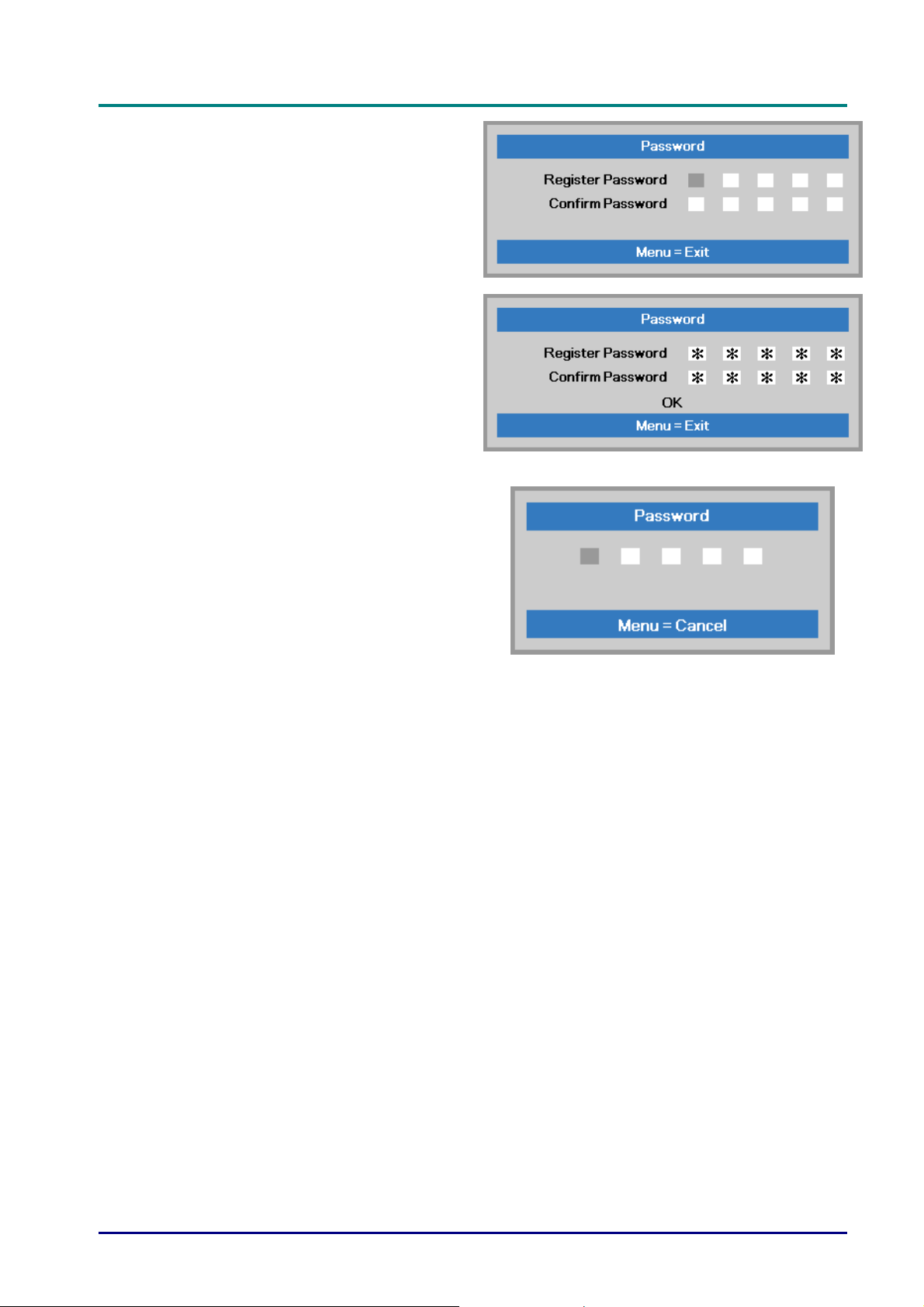
DLP Projector—User’s Manual
You can use the cursor buttons
5.
▲▼◄►
either on keypad or IR remote control
for password entry. You can use any
combination including the same arrow
five times, but not less than five.
Press the cursor buttons in any order
to set the password. Push the MENU
button to exit the dialog box.
The password confirm menu appears
6.
when user presses the power-on key
in case the Security Lock is enabled.
Enter the password in the order you
set it at step 5. In case you forget the
password, please contact the service
center.
The service center will validate the
owner and help reset the password.
— 13—
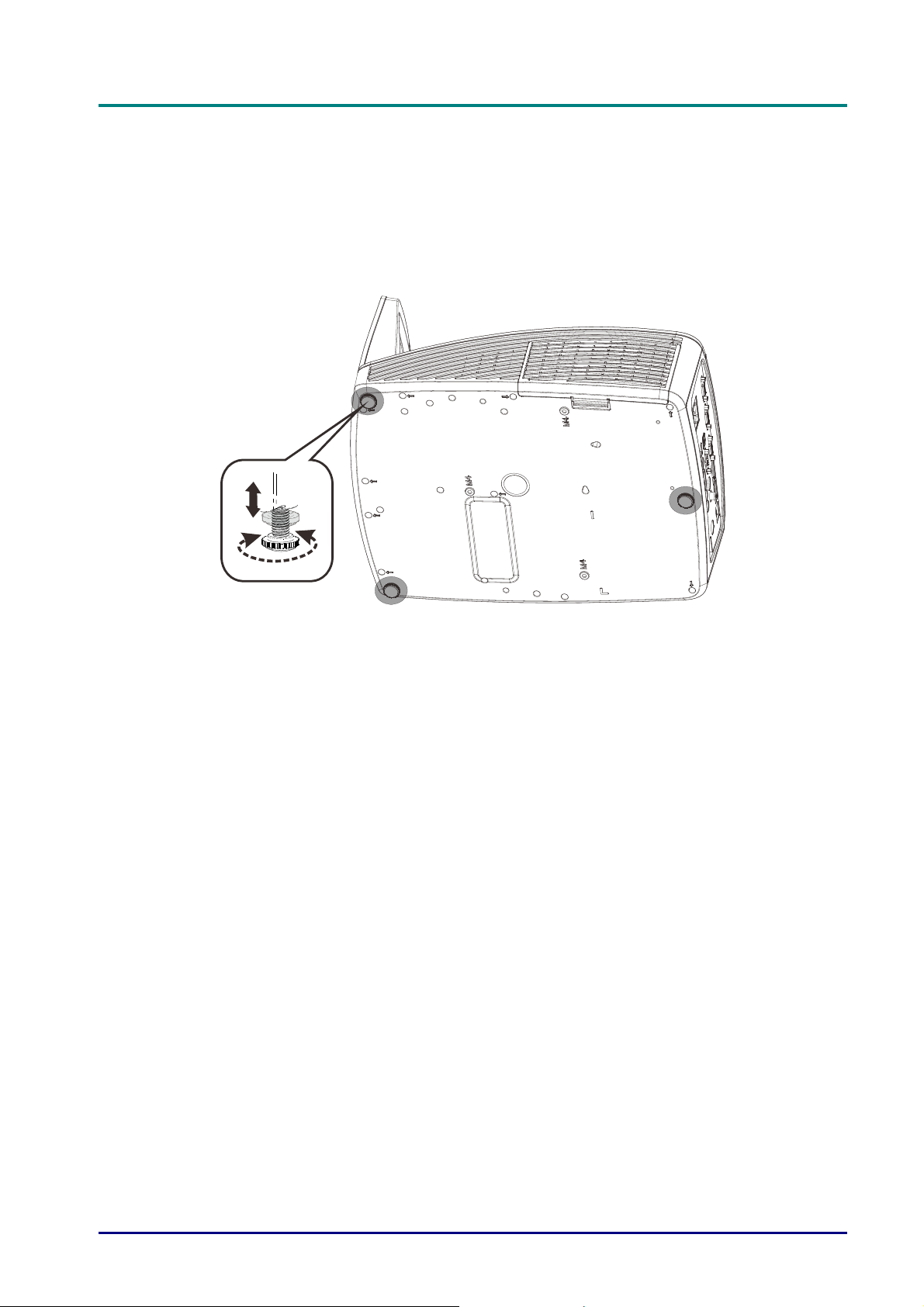
Adjusting the Projector Level
Take note of the following when setting up the projector:
The projector table or stand should be level and sturdy.
Position the projector so that it is perpendicular to the screen.
Ensure the cables are in a safe location. You could trip over them.
DLP Projector—User’s Manual
To adjust the angle of the picture, turn the tilt-adjuster right or left until the desired angle
has been achieved.
— 14—
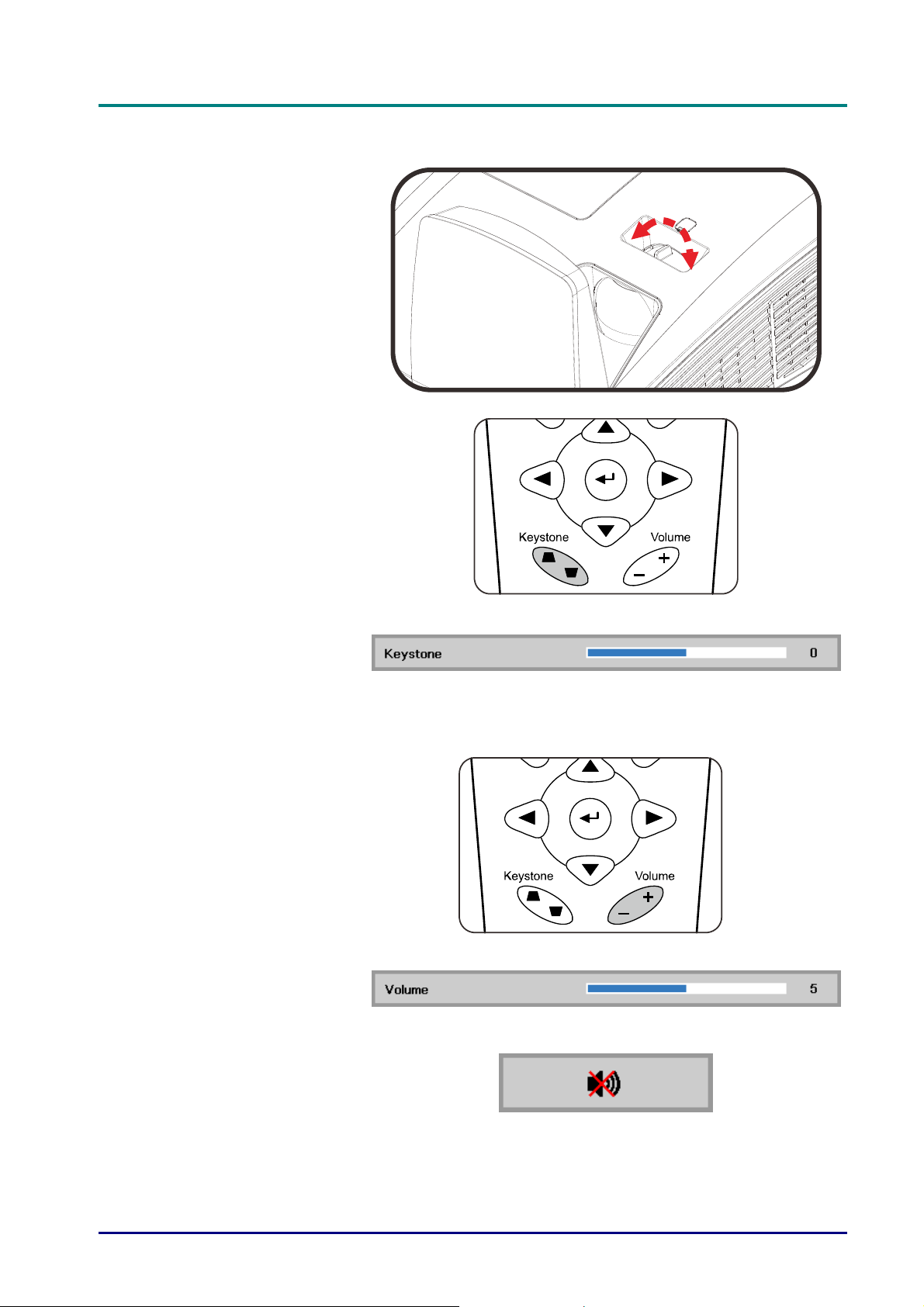
DLP Projector—User’s Manual
Adjusting the Focus and Keystone
Use the Image-focus
1.
control (on the projector
only) to sharpen the
projected image
Use the KEYSTONE
2.
buttons on the remote
control to correct
image-trapezoid (wider
top or bottom)
effect.
The keystone control
3.
appears on the display.
Adjusting the Volume
Press the Volume +/-
1.
buttons on the remote
control.
The volume control
appears on the display.
Press the MUTE button
2.
to turn off the volume.
(This feature is available
only on the remote).
— 15—
