Vivitek D-635MX User Manual

D-635MX
User Manual
China Projectors Group Room 207, 2/F., Block B, Seaview Estate, Watson Road, North Point, Hong Kong.
Telephone: (852) 28875151 Fax: (852) 25031144 E-mail: jng@chinaprojectors.com Website: http://www.chinaprojectors.com
Multi-Media DLP projector
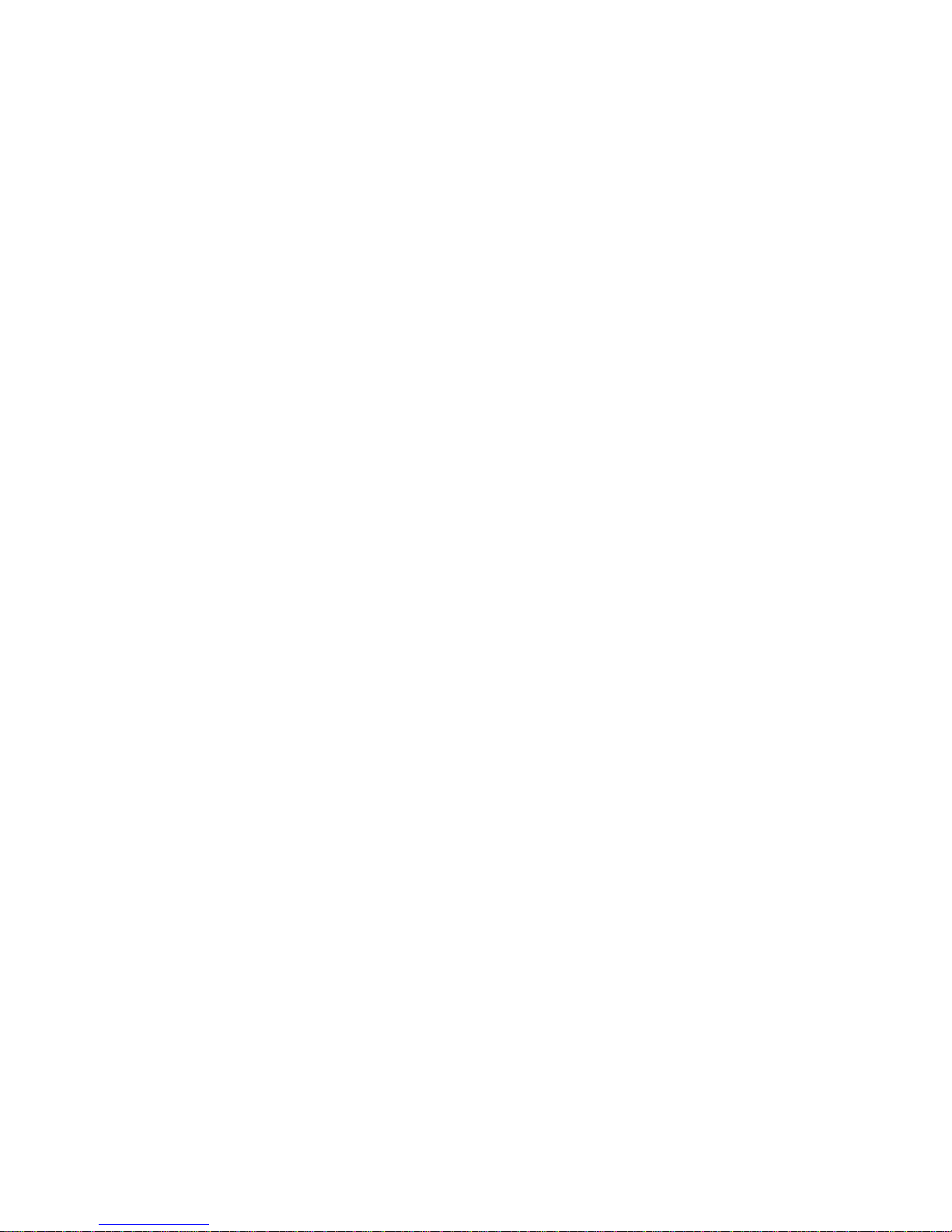
Copyright
This publication, including all photographs, illustrations and software, is protected under international copyright laws, with all rights reserved. Neither this manual, nor any of the material contained herein, may be
reproduced without written consent of the author.
© Copyright September, 2004
Disclaimer
The information in this document is subject to change without notice. The manufacturer makes no representations or warranties with respect to the contents hereof and specifically disclaims any implied
warranties of merchantability or fitness for any particular purpose. The manufacturer reserves the right to
revise this publication and to make changes from time to time in the content hereof without obligation of
the manufacturer to notify any person of such revision or changes.
Trademark Recognition
All product names used in this manual are the properties of their respective owners and are acknowledged.
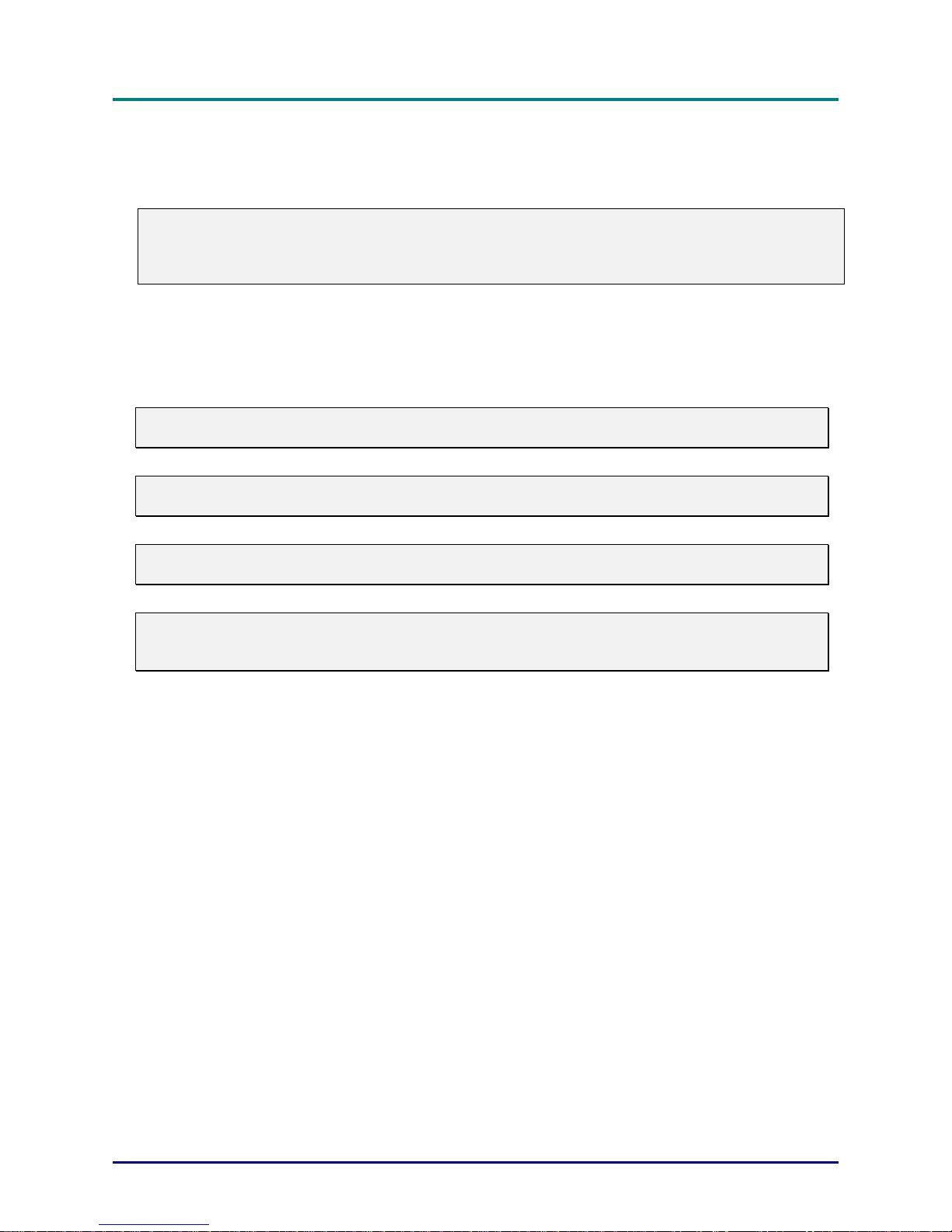
D
D
D
L
o
r
P
P
L
—
r
o
t
c
e
j
U
M
r
e
s
M
r
e
s
U
—
r
o
t
c
e
j
o
r
P
P
l
a
u
n
a
l
a
u
n
a
l
a
u
n
a
M
r
e
s
U
—
r
o
t
c
e
j
o
r
P
P
L
Important Safety Information
Congratulations on purchasing the DLP projector!
Important:
It is strongly recommended that you read this section carefully before using the projector. These
safety and usage instructions will ensure that you enjoy many years safe use of the projector. Keep
this manual for future reference.
Symbols Used
Warning symbols are used on the unit and in this manual to alert you of hazardous situations.
The following boxes are used i n this manual to alert you to important information.
Note:
Provides additional information on the topic at hand.
Important:
Provides additional information that should not be overlooked.
Caution:
Alerts you to situations that may damage the unit.
Warning:
Alerts you to situations that may damage the unit, create a hazardous environment, or cause personal injury.
Throughout this manual, component parts and items in the OSD menus are denoted in bold font as in this
example:
“Push the
Main Features
button on the remote control to open the
Menu
• Lightweight unit, easy to pack away and transport
• Compatible with all major video standards including NTSC, PAL, and SECAM
• A high brightness rating allows for presentations in daylight or in lit rooms
• Supports resolutions up to XGA at 16.7 million colors to deliver crisp, clear images
Flexible setup allows for front rear and ceiling projection
•
Line-of-vision projections remain square, with advanced keystone correction for angled
•
projections
• Input source automatically detected
Main
menu.”
— ii —
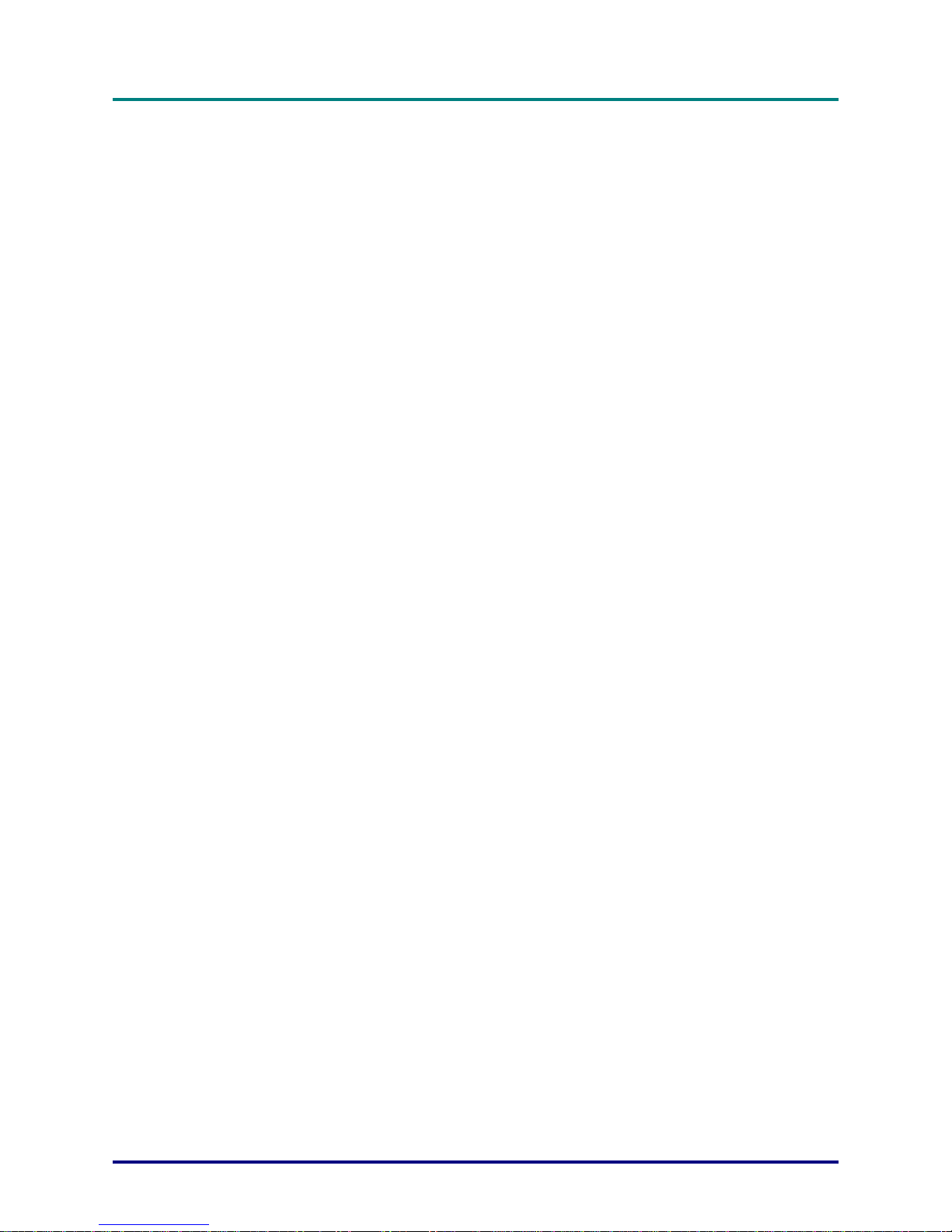
Remote Control
The remote co ntrol has a laser for pointing out items on a screen.
DANGER: Do not point the laser in the eyes. Doing so can damage the eyes permanently.
General Safety Information
Do not open t he unit case. Aside fro m the projection lamp, there are no user-serviceable parts in
the unit. For servicing, contact qualified service personnel.
Follow all warnings and cautions in this manual and on the un it case.
The projection lamp is extremely bright by design. To avoid damage to eyes, do not look into the
lens when the lamp is on.
Do not place the unit on an unstable surface, cart, or stand.
Avoid us ing the system near water, in direct sunlight, or near a heating devic e.
Do not place heavy objects such as books or bags on the unit.
Power Safety
Only use the supplied power cord.
Do not place anything on the power cord. Place the power cord where it will not be in the way of
foot traffic.
Remove the batteries from the remote control when storing or not in use for a prolonged period.
P
r
P
P
e
c
a
f
e
e
c
a
f
e
r
e
c
a
f
e
r
Replacing the Lamp
Replacing the lamp can be hazardous if done incorrectly. Refer to “Replacing the Projection Lamp”
on page 26 for clear and safe instructions for this procedure.
Unplug the power cord.
Allow the lamp sufficient time to cool.
Cleaning the Projector
Unplug the power cord before cleaning. Refer to “Cleaning the Projector” on page 28.
Allow the lamp sufficient time to cool.
Regulatory Warnings
Before installing and using the projector, read the regulatory notices in the “Regulatory Compli-
ance” section on page 39.
About this manual
This manual is intended for en d users and des cribes how to i nstall and oper ate the DLP pr ojector. Whe rever possible, relevant information—such as an illustration and its description—has been kept on one
page. This printer-friendly format is both for your convenience and to help save paper and thereby protect
the environment. It is suggested that you only print sections that are relevant to your needs.
– iii –
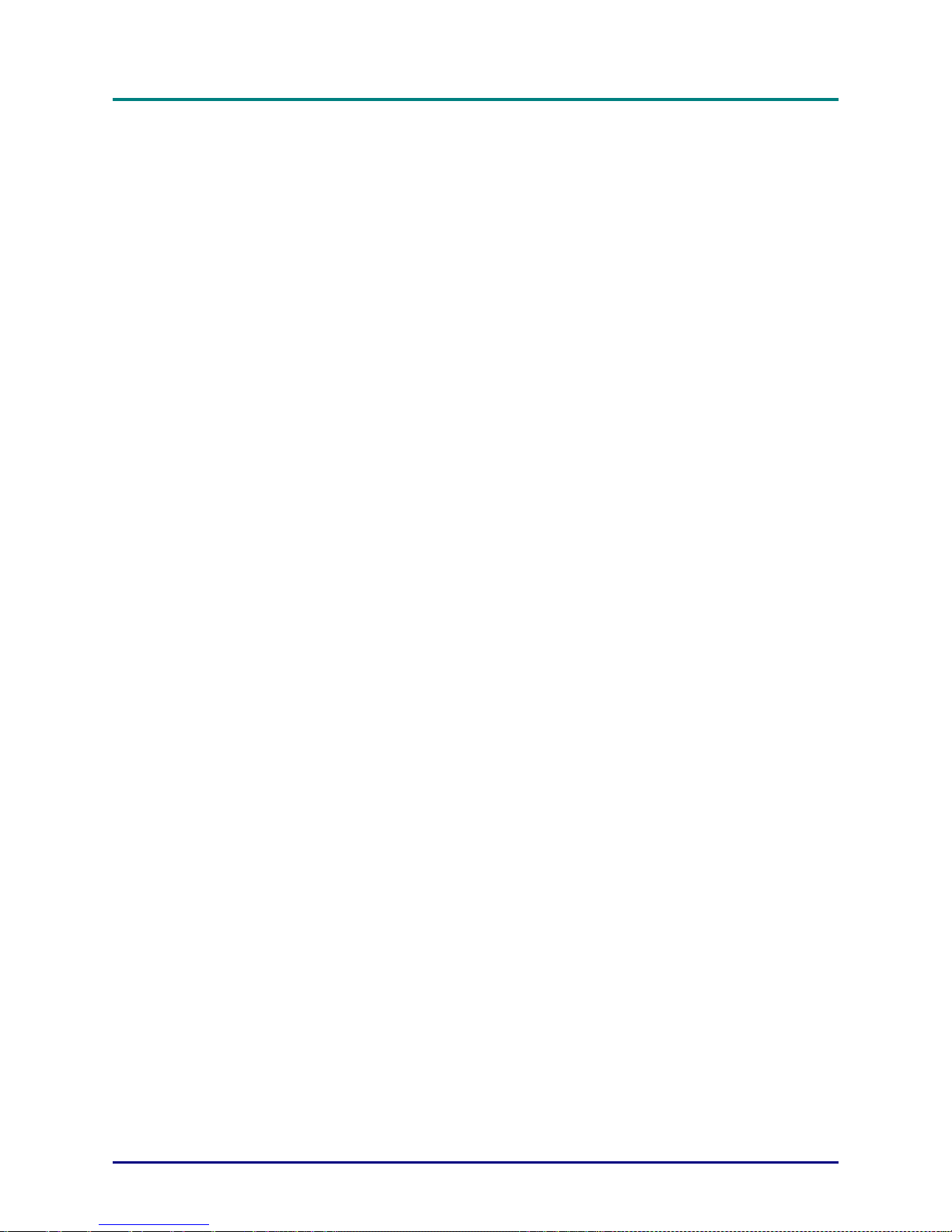
D
D
D
L
o
r
P
P
L
—
r
o
t
c
e
j
U
M
r
e
s
M
r
e
s
U
—
r
o
t
c
e
j
o
r
P
P
l
a
u
n
a
l
a
u
n
a
l
a
u
n
a
M
r
e
s
U
—
r
o
t
c
e
j
o
r
P
P
L
Table of contents
GETTING STARTED.................................... .. ..... .. .. ..... .. ... .. ..... .. ... .... ... .. .. ..... .. ... .... ... .. .. ..... .. ... ................................................1
PACKING CHECKLIST................................................................................. ...............................................................................1
VIEWS OF PROJECTOR PARTS...................................................................................................................................................2
Front-left view ..................................... ..... .. .. ... .... ... .. .. ..... ... .. .. ..... .. ... .... ... .. .. ..... .. ... .. ..... .... ...................................................2
Top view—OSD buttons and LEDs............................................. .. ... .. ..... .. .. ... .. ..... .. .. ... .... ... .. ... .... ... ....................................3
Rear view—connectors.................................................. .... ... .. .. ... ..... .. .. ... .... ... .. .. ..... .. ... .. ..... .. ....... .......................................5
Bottom view ....................................... ....................................................................................................... ...........................7
REMOTE CONTROL PARTS.................................... ..................................................................................................... ...............8
REMOTE CONTROL OPERATING RANGE............................... ....................................................................................................9
P
ROJECTOR AND REMOTE CONTROL BUTTONS
SETUP AND OPERATION............................ .. ..... .. ... .... ... .. ... .... ... .. ..... .. .. ... .... ... .. ..... .. .. ... .... ... .. ..... ...................................... 11
INSERTING THE REMOTE CONTROL BATTERIES........................................ ............................................................................ 11
C
ONNECTING INPUT DEVICES
STARTING AND SHUTTING DOWN THE PROJECTOR ................................................................................ ...............................13
ADJUSTING THE PROJECTOR LEVEL................................................................................................................ ...................... 14
A
DJUST THE ZOOM
ADJUSTING THE VOLUME................................................................... ................................................................................... 16
ON-SCREEN DISPLAY MENU SETTINGS........................... ..... .. ... .... ... .. .. ..... .. ... .. ..... .. .. ... .... ... .. ..... .. ... .. ........................ 17
ON-SCREEN DISPLAY MENU CONTROLS ....................................... ....................................................................................... 17
Navigating the OSD.......................................................................................................................................................... 17
Setting the OSD Language......................... .. ..... .. ... .. ..... .. ... .. ..... .. .. ... .... ... .. .. ..... .. ... .. ..... .. ... .. ..... ................................... ..... 18
Main Menu......................................................................................................................................................... ............... 19
Setup Menu ....................................................................................................................................................................... 21
Config Menu ................................................................................................................................. .................................... 22
Utility Menu........................................... ..... .. ... .... ... .. .. ..... .. ... .. ..... .. ... .. ..... .. .. ..... .. ... .. ..... ................................... ................. 23
Language Menu.................................................................................................................................................... ............ 24
Status Menu .............................................. .. .. ... .... ... .. .. ..... .. ... .. ..... .. ... .. ..... .. .. ..... .. ... .. ..... .. .. ................................................ 25
MAINTENANCE AND SECURITY............................................................. .................................................................... ...26
R
EPLACING THE PROJECTION LAMP
Resetting the Lamp...................................................................................... .....................................................................27
CLEANING THE PROJECTOR ..................................................... .............................................................................................. 28
Cleaning the Lens.................. .. ... .... ... .. .. ..... .. ... .... ... .. .. ..... ... .. ..... .. .. ... .... ... .. ..... .. .. ... .... ... .. ..... ............................................. 28
Cleaning the Case.............................................. .. ..... .. ... ..... .. .. ... .... ... .. ..... .. .. ..... .. ... .. ..... .. .. ................................................ 29
USING THE KENSINGTON LOCK.......................................................... ................................................................................... 29
TROUBLESHOOTING................................................................................................................... ...................................... 30
COMMON PROBLEMS AND SOLUTIONS .................................................... .............................................................................. 30
TIPS FOR TROUBLESHOOTING ........................... .................................................................................................................... 30
LED ERROR MESSAGES....................................................................................................................................................... .31
IMAGE PROBLEMS ................................................................................... .............................................................................. 31
LAMP PROBLEMS.................................................................. ................................................................................................. 32
R
EMOTE CONTROL PROBLEMS
AUDIO PROBLEMS ........................................................................................................ ......................................................... 32
HAVING THE PROJECTOR SERVICED ......................................... .................................................................... ........................ 33
SPECIFICATIONS.......................... ...................................................................................................................................... 34
S
PECIFICATIONS
Input/output connectors.................................................................................................................................................... 35
PROJECTION DISTANCE VERSUS PROJECTION SIZE ............................................................................................................... 36
T
IMING MODE TABLE
DIMENSIONS ....................................................................................... ................................................................................... 38
REGULATORY COMPLIANCE .............................................................................................................. .......................... 39
FCC W
ARNING
CANADA .................................................................................................. .............................................................................. 39
SAFETY CERTIFICATIONS ...................................................................... ................................................................................ 39
EN 55022 W
, F
OCUS AND KEYSTONE
.............................................................................................................................. ................................. ..... 34
............................................................................................................................... ............................. 37
............................................................................................................................. ......................................... 39
ARNING
.............................................................................................................................. ...............................39
.............................................................................................................................. ................. 12
.............................................................................................................................. ........ 26
............................................................................................................................. ................. 32
.................................................................................................................... 10
......................................................................................................................... 15
— iv —
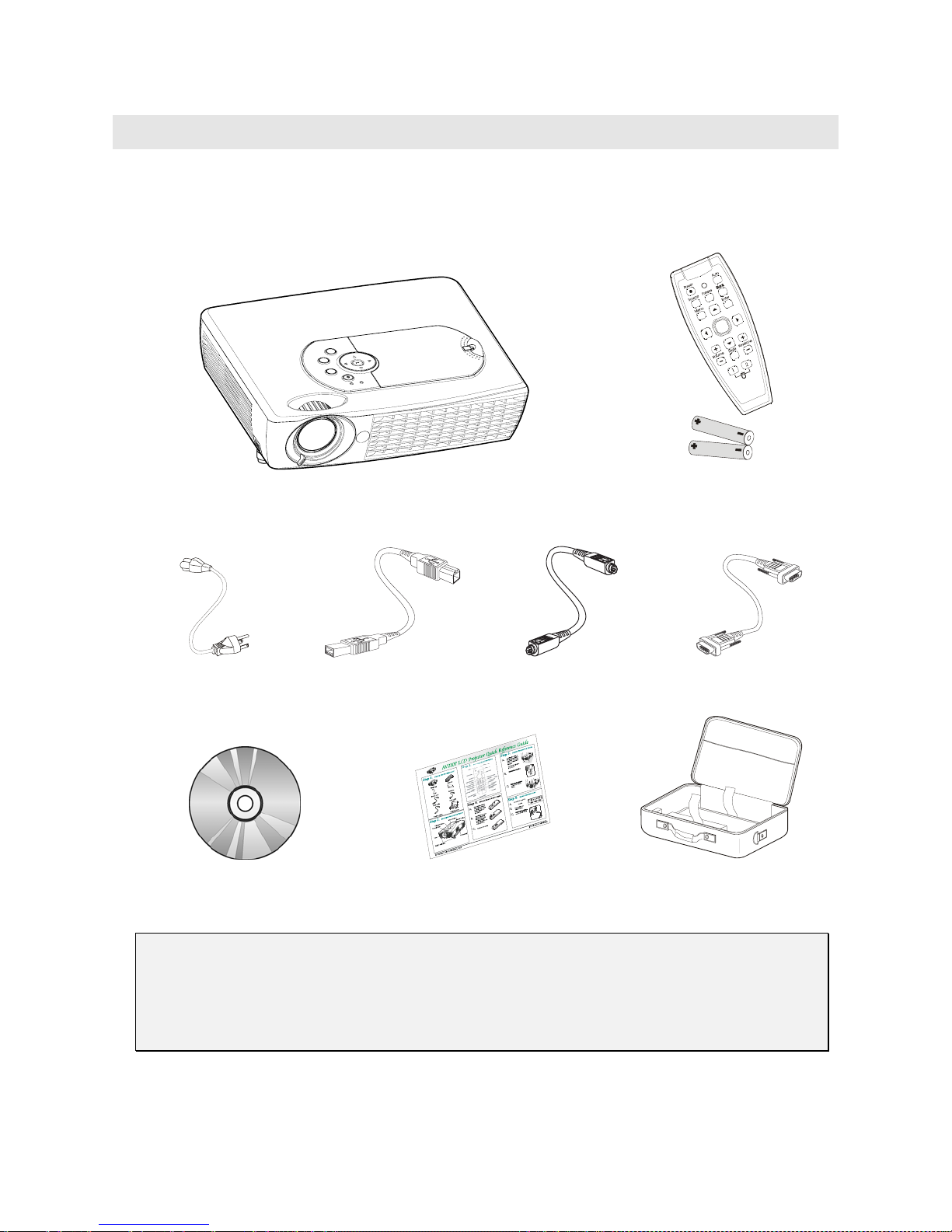
G
Packing Checklist
Carefully unpack the projector and check that the following items are included:
ETTING STARTED
250V P
CD-ROM (T
DLP P
OWER CABLE
USB C
HIS USER’S MANUAL
ROJECTOR WITH LENS CAP REMOTE CONTROL
(
WITH TWO AAA BATTERIES)
) M
ABLE
IDEO CABLE
S-V
ULTI-LANGUAGE QUICK START GUIDE
C
OMPUTER CABLE
DB15)
C
ARRYING CASE
(DVI-
Contact your dealer immediately if any items are missing, appear damaged, or if the unit does not work.
Caution:
1. Avoid using the projector in dusty environments.
2. Leave the power cable plugged in (for 5-10 minutes) until the projector returns to room temperature before
placing the projector inside the soft case. Placing the projector into the case soon after switching off the power
could cause the projector to break down. Be sure to attach the lens cap and place the projector into the soft
case with the lens facing upward.
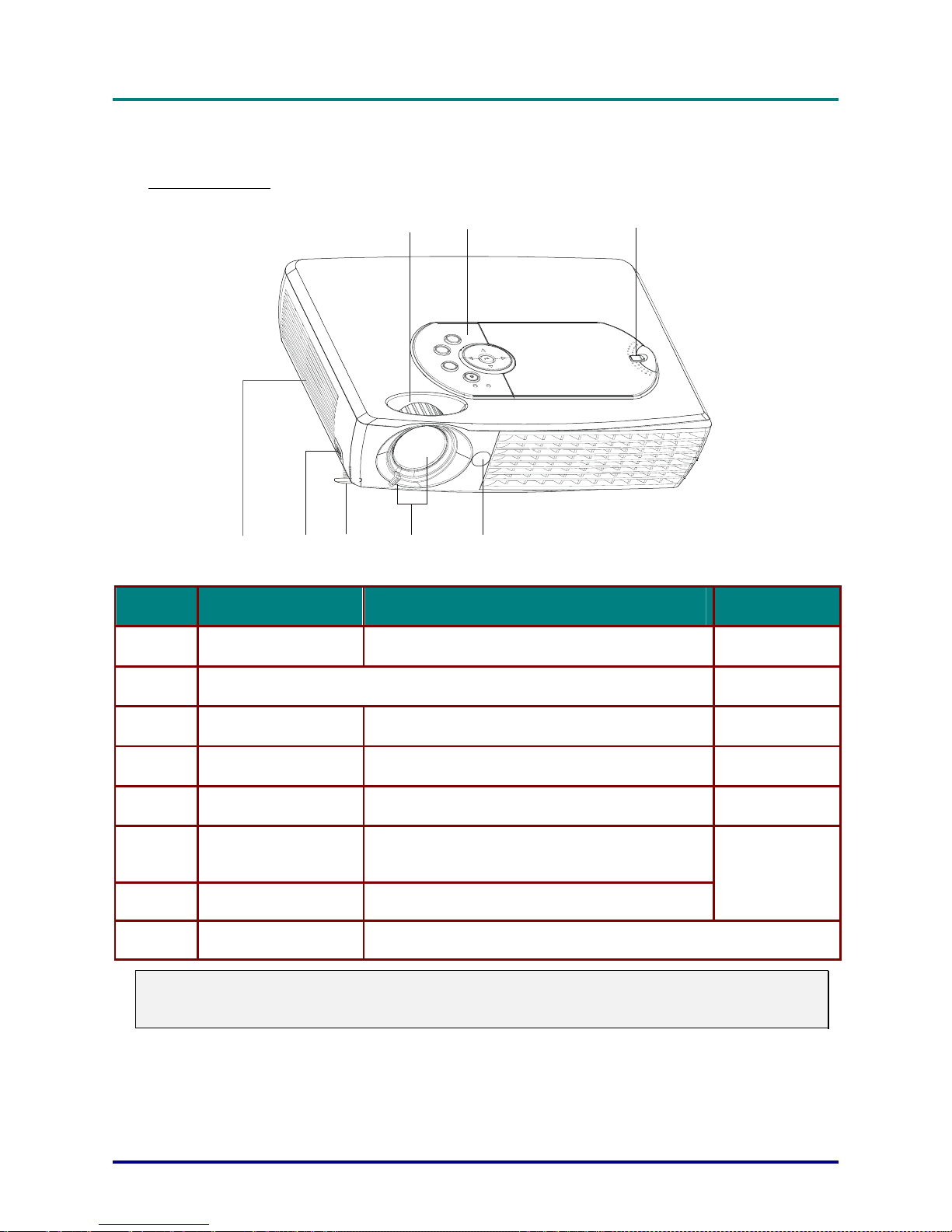
D
D
D
L
o
r
P
P
L
—
r
o
t
c
e
j
U
r
e
s
r
e
s
U
—
r
o
t
c
e
j
o
r
P
P
M
M
a
u
n
a
u
n
a
a
u
n
a
M
r
e
s
U
—
r
o
t
c
e
j
o
r
P
P
L
Views of Projector Parts
Front-left view
l
l
l
a
1
8
ITEM LABEL DESCRIPTION SEE PAGE:
1.
Zoom Enlarges the projected image
7
6
5
2
4
3
15
2.
3.
4.
5.
6.
7.
8.
Important:
Grill openings on the projector allow for good air circulation, which keeps the projector lamp cool.
Do not obstruct any of the grill openings.
Projection lamp cover Remove when changing lamp
IR receiver Receiver for IR signal from remote control
Lens/focus Remove cover, turn the lens to focus
Height adjuster Adjusters drop down when adjuster button is
Height adjuster button Push to release height adjuster
Speaker Built-in mono speaker
See OSD buttons and LEDs below
pushed
3
26
9
15
14
– 2 –
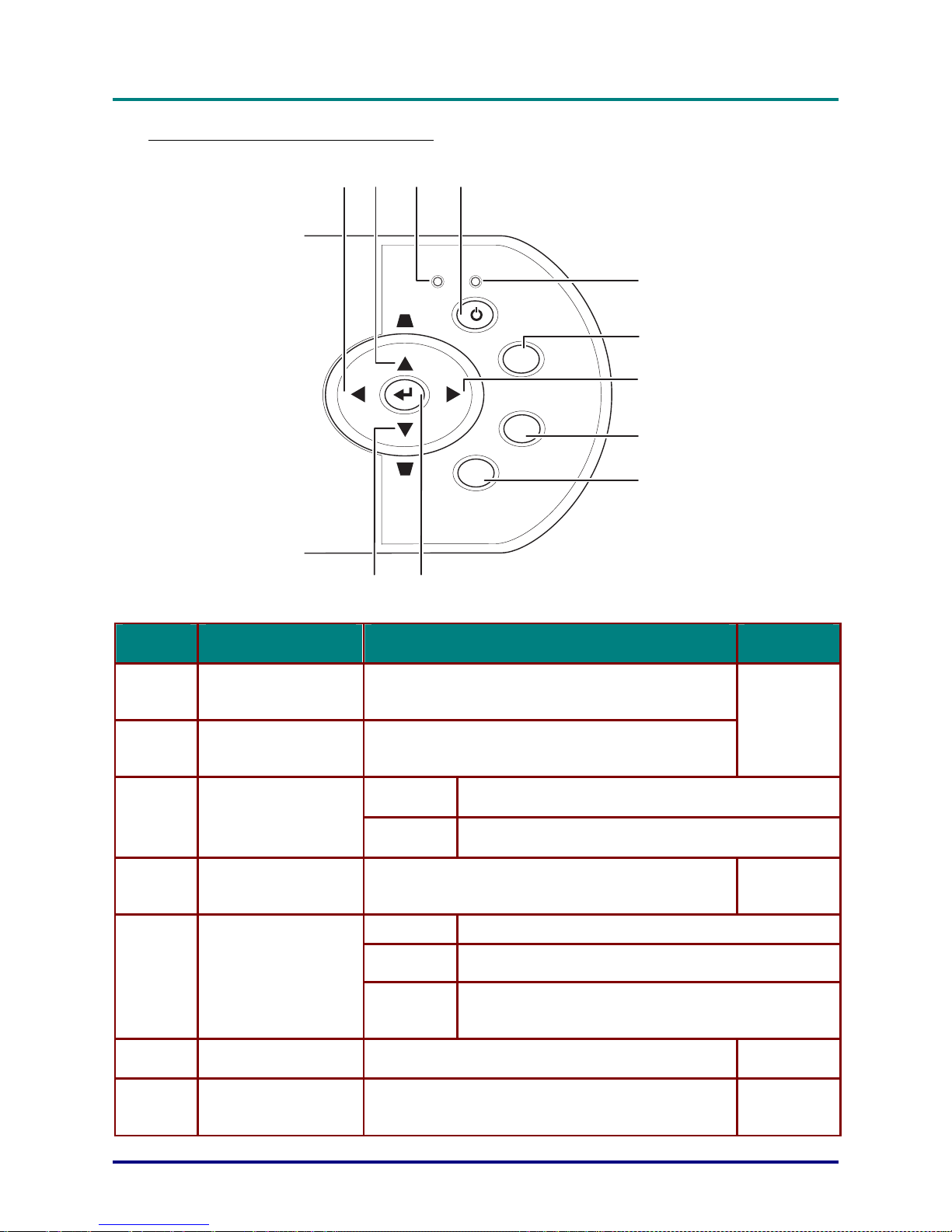
Top view—OSD buttons and LEDs
12 3 4
G
G
G
g
n
i
t
t
e
g
n
i
t
t
e
g
n
i
t
t
e
e
t
r
a
t
S
e
t
r
a
t
S
e
i
V
—
d
e
i
V
—
d
P
f
o
s
w
P
f
o
s
w
o
t
c
e
j
o
r
r
r
r
o
t
c
e
j
o
s
t
r
a
P
s
t
r
a
P
s
t
r
a
P
r
o
t
c
e
j
o
r
P
f
o
s
w
e
i
V
—
d
e
t
r
a
t
S
POWERREADY
5
KEYSTONE
POWER
6
SOURCE
VOL -
VOL +
AUTO
MENU
1011
ITEM LABEL DESCRIPTION SEE PAGE:
1.
2.
Volume/
left cursor
Keystone/
Up cursor
Decreases volume
Navigates and changes settings in the OSD
Corrects image-trapezoid (narrower top) effect
Navigates and changes settings in the OSD
7
8
9
16
3.
4.
5.
6.
7.
Ready (LED)
Power Turns the projector on or off (main power switch must
Power (LED)
Source Detects the input device
Volume/
right cursor
Orange Lamp ready—you can safely turn on or off the projector
Flashing Lamp not ready—do not press the power button
13
be turned on first, see item 8 on page 5)
Green Unit is powered on and working correctly
Off Unit is powered off
Flashing Operational error code
(refer to “LED Error Messages” on page 31)
13
Increases volume
Navigates and changes settings in the OSD
– 3 –
17
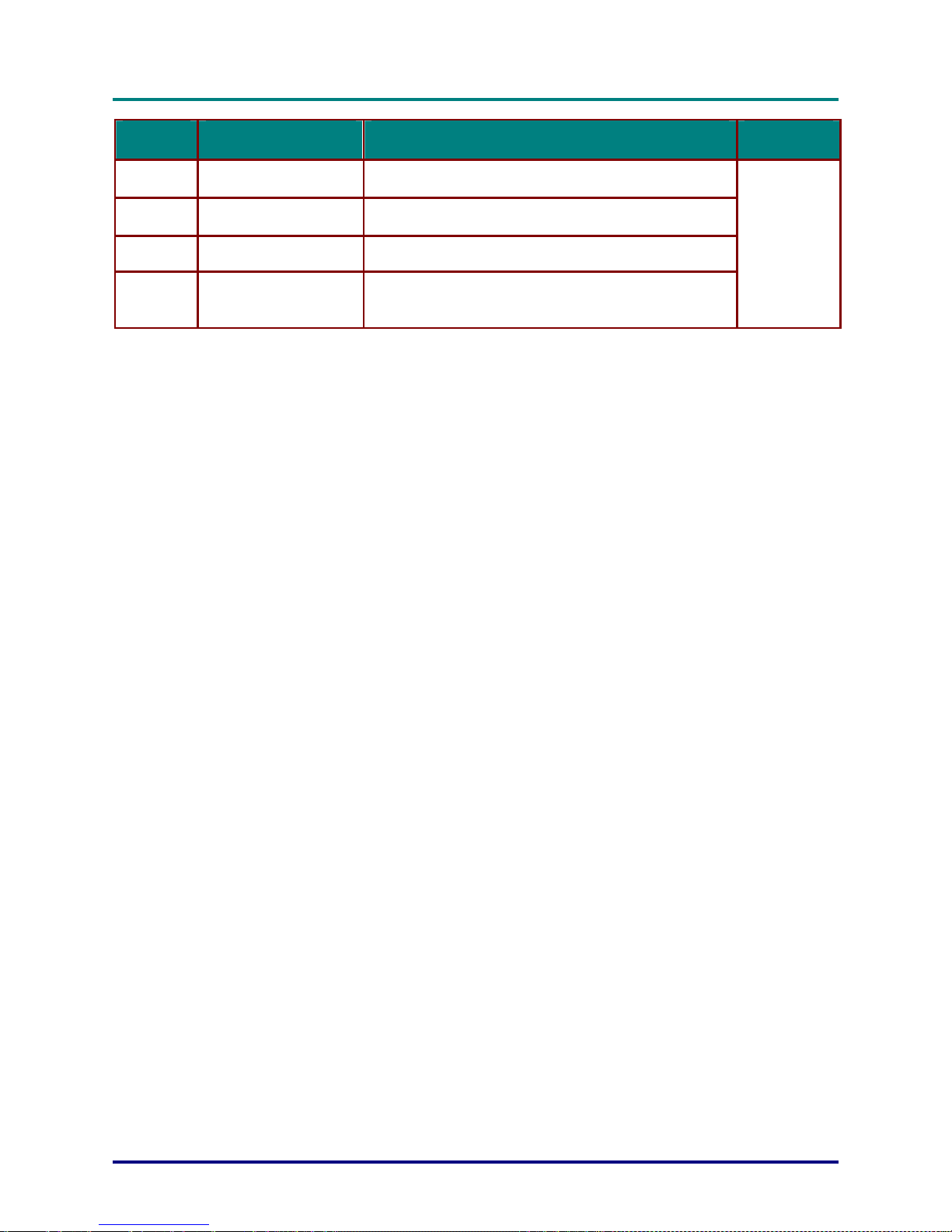
D
D
D
L
o
r
P
P
L
o
r
P
P
L
—
r
o
t
c
e
j
—
r
o
t
c
e
j
U
U
M
r
e
s
M
r
e
s
l
a
u
n
a
l
a
u
n
a
l
a
u
n
a
M
r
e
s
U
—
r
o
t
c
e
j
o
r
P
P
TEM
I
L
8.
9.
10.
11.
ABEL
D
Auto Optimizes image size, position, and resolution
Menu Opens/exits the On-Screen Display (OSD)
Enter Changes settings in the OSD
Keystone/
Down cursor
Corrects image-trapezoid (narrower bottom) effect
Navigates and changes settings in the OSD
ESCRIPTION
S
EE PAGE
:
– 4 –
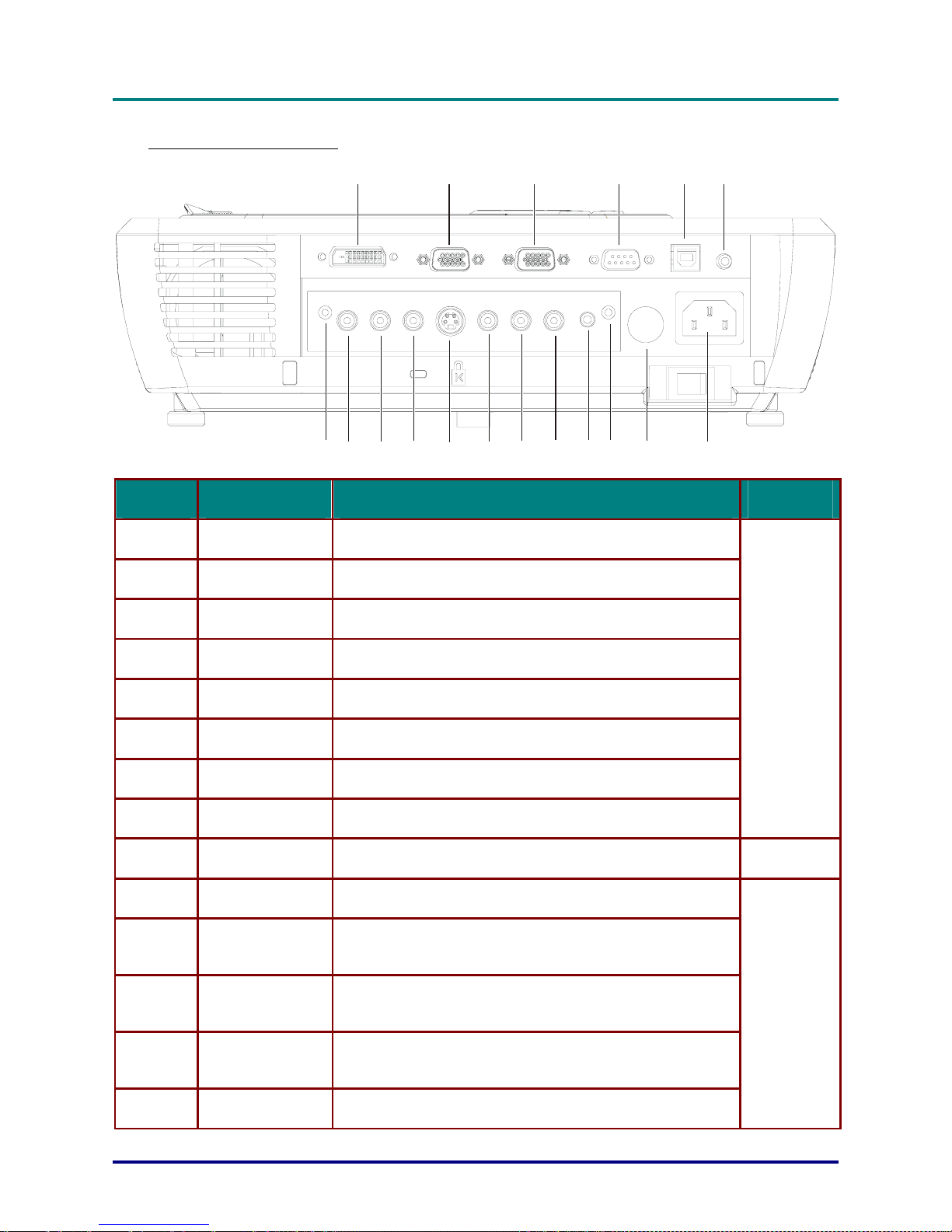
Rear view—connectors
G
G
G
g
n
i
t
t
e
g
n
i
t
t
e
g
n
i
t
t
e
e
t
r
a
t
S
e
t
r
a
t
S
e
i
V
—
d
e
i
V
—
d
P
f
o
s
w
P
f
o
s
w
o
t
c
e
j
o
r
r
r
r
o
t
c
e
j
o
s
t
r
a
P
s
t
r
a
P
s
t
r
a
P
r
o
t
c
e
j
o
r
P
f
o
s
w
e
i
V
—
d
e
t
r
a
t
S
12
17
18
16
15
3456
9
1011121314
78
ITEM LABEL DESCRIPTION SEE PAGE:
1.
2.
3.
DVI-I Connect the DVI cable (supplied) from a computer
RGB IN Connect a VGA cable (not supplied) from a computer
RGB OUT Connect to a monitor
4.
5.
6.
7.
8.
9.
10.
11.
12.
13.
14.
RS-232 Installation control and firmware upgrades
USB Connect the USB cable (supplied) from a computer
Audio-in Connect the audio cable (supplied) from the input device
Power connector Connect the supplied power cord
Main power Turns the main power on or off
IR receiver Receiver for IR signal from remote control
Audio-out Audio loop-thru
Audio-in-R Connect an RCA audio cable (not supplied) from the input
device right channel
Audio-in-L Connect an RCA audio cable (not supplied) from the input
device left channel
Video Connect a composite video cable (not supplied)from a
video device
S-video Connect the supplied S-video cable from a video device
13
9
13
– 5 –
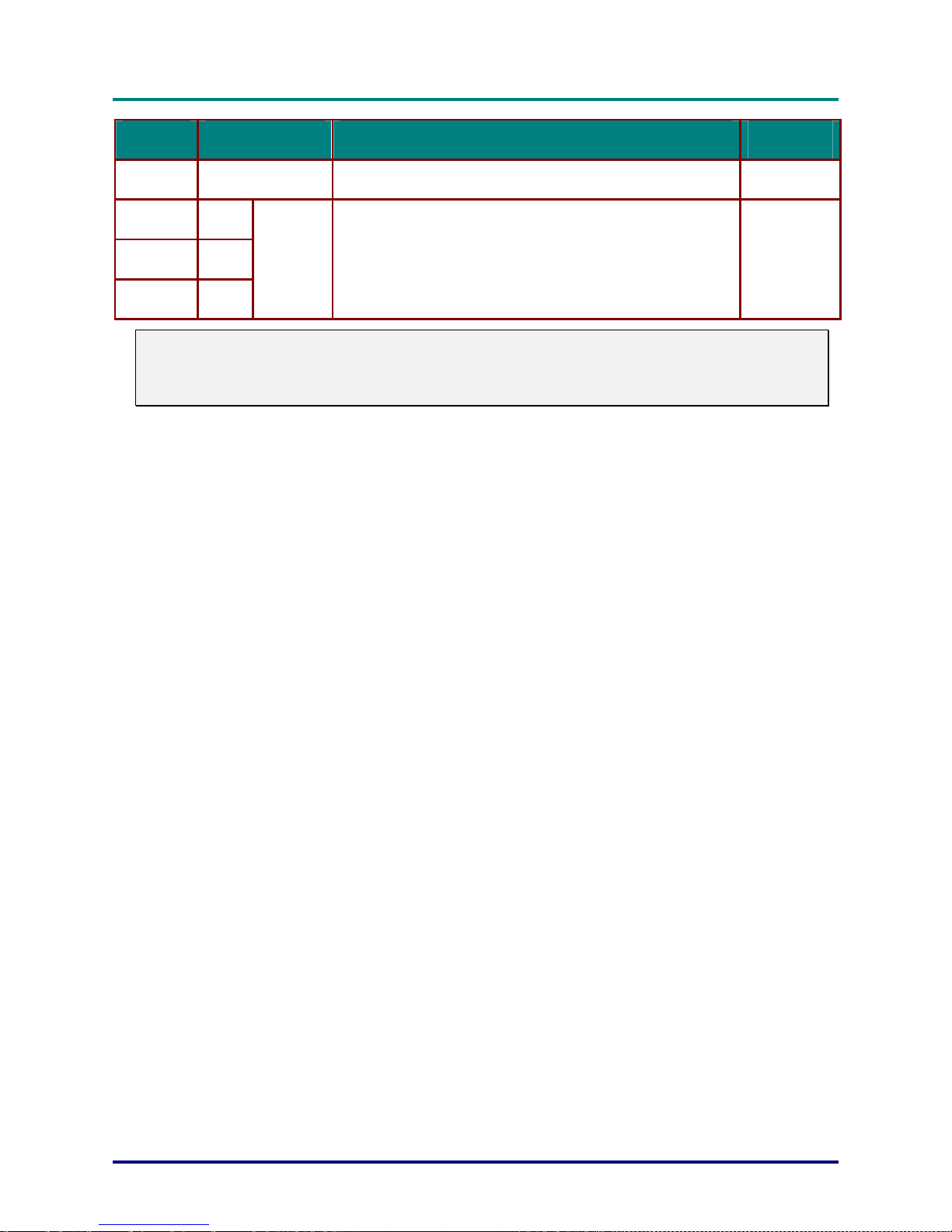
D
D
D
L
o
r
P
P
L
o
r
P
P
L
—
r
o
t
c
e
j
—
r
o
t
c
e
j
U
U
M
r
e
s
M
r
e
s
l
a
u
n
a
l
a
u
n
a
l
a
u
n
a
M
r
e
s
U
—
r
o
t
c
e
j
o
r
P
P
TEM
I
L
15.
16.
17.
18.
Note:
If your video equipment has both S-video and RCA jacks (composite video) connect to the S-video
connector.
S-video provides a better quality signal.
ABEL
D
Kensington Lock Secure to permanent object with a Kensington Lock system
Pr/Cr
Pb/Cb
Y
Component
video in
Connect a component video enabled device
ESCRIPTION
S
EE PAGE
29
13
:
– 6 –

Bottom view
2 3 3 3112
G
G
G
g
n
i
t
t
e
g
n
i
t
t
e
g
n
i
t
t
e
e
t
r
a
t
S
e
t
r
a
t
S
e
i
V
—
d
e
i
V
—
d
P
f
o
s
w
P
f
o
s
w
o
t
c
e
j
o
r
r
r
r
o
t
c
e
j
o
s
t
r
a
P
s
t
r
a
P
s
t
r
a
P
r
o
t
c
e
j
o
r
P
f
o
s
w
e
i
V
—
d
e
t
r
a
t
S
ITEM LABEL DESCRIPTION SEE PAGE:
1.
2.
3.
Height adjuster buttons Push to release height adjusters
Height adjusters Adjusters drop down when adjuster buttons
are pushed
Ceiling support holes Contact your dealer for information on mounting the projector on a
ceiling.
14
– 7 –
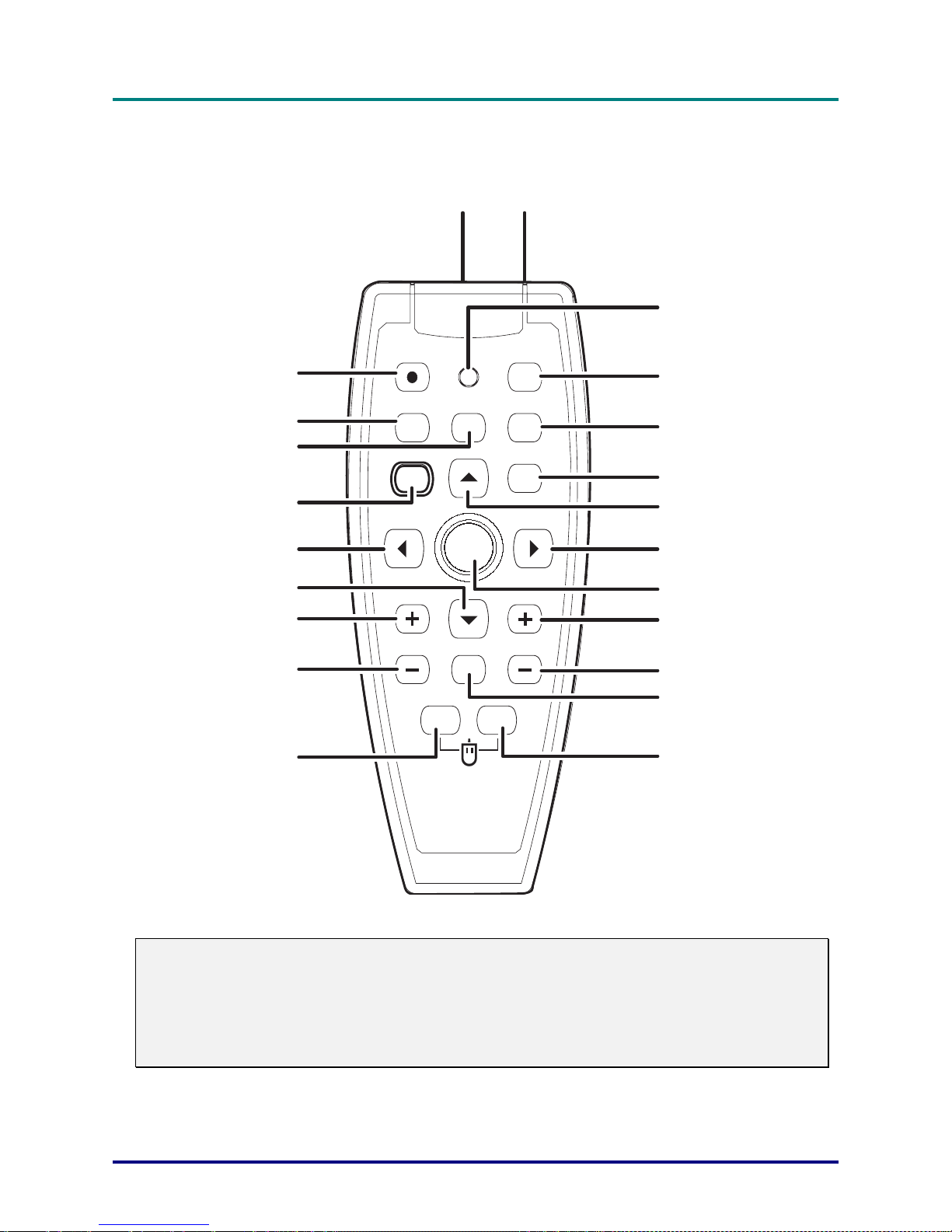
D
Blank
P
L
D
P
L
D
Remote Control Parts
c
e
j
o
r
P
e
j
o
r
P
U
—
r
o
t
U
—
r
o
t
c
a
M
r
e
s
M
r
e
s
a
M
r
e
s
U
—
r
o
t
c
e
j
o
r
P
P
L
l
a
u
n
l
a
u
n
l
a
u
n
a
22
21
20
19
18
17
16
15
Power
Source
Menu
Volume
1
Freeze
Mute
2
3
Auto
4
Blank
5
Enter
6
7
8
9
10
Keystone
11
12
1
14
Important:
1.
Avoid using the projector with bright fluorescent lighting turned on. Certain high-frequency fluo-
rescent lights can disrupt remote control operation.
2. Be sure nothing obstructs the path between the remote control and the projector. If the path be-
tween remote and projector is obstructed, you can bounce the remote signal off certain reflective
surfaces such as projector screens.
2
13
– 8 –
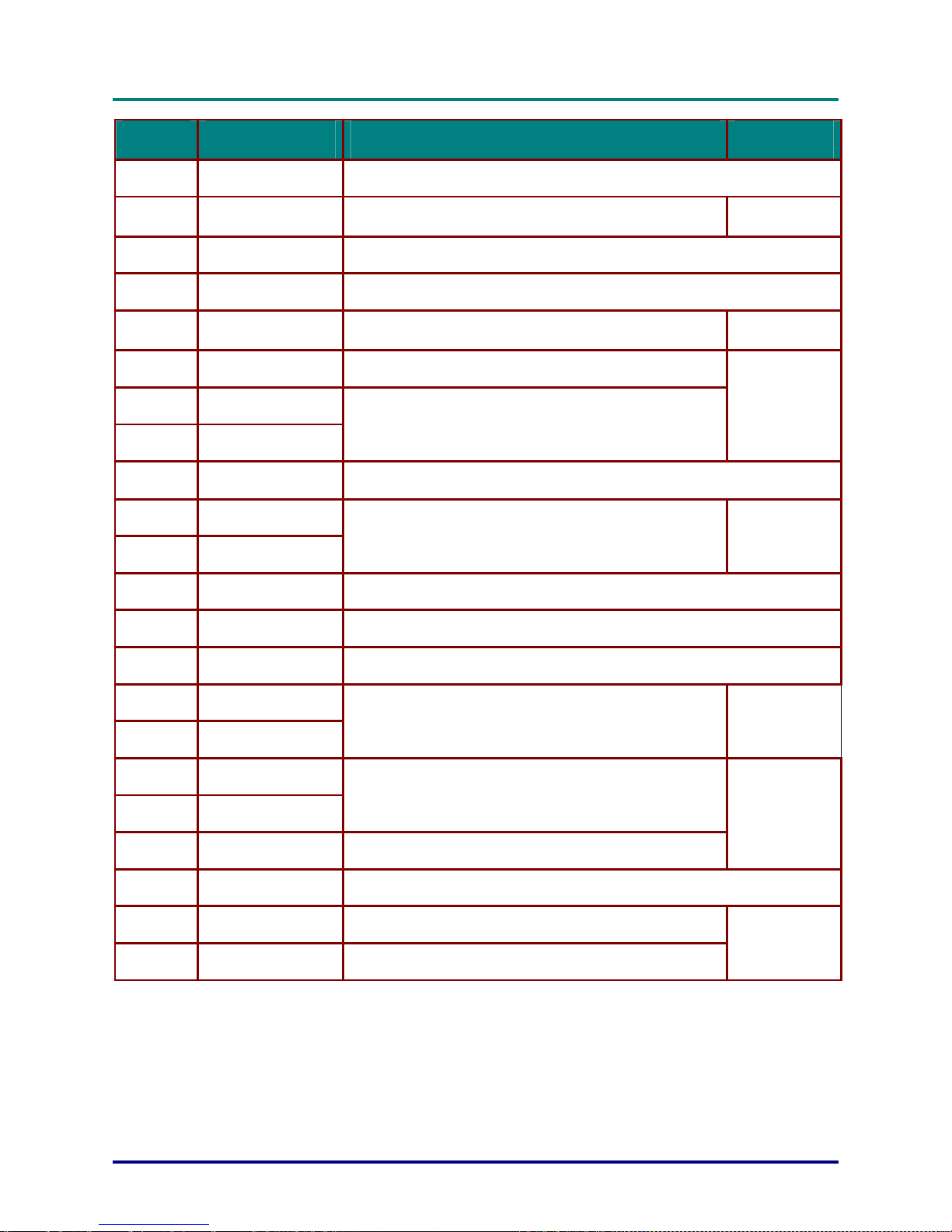
G
G
G
g
n
i
t
t
e
g
n
i
t
t
e
g
n
i
t
t
e
e
t
r
a
t
S
e
t
r
a
t
S
e
i
V
—
d
e
i
V
—
d
P
f
o
s
w
P
f
o
s
w
o
t
c
e
j
o
r
r
r
r
o
t
c
e
j
o
s
t
r
a
P
s
t
r
a
P
s
t
r
a
P
r
o
t
c
e
j
o
r
P
f
o
s
w
e
i
V
—
d
e
t
r
a
t
S
TEM
I
1.
2.
3.
4.
5.
6.
7.
8.
9.
10.
11.
12.
L
Laser Use as on-screen pointer. DO NOT POINT IN EYES.
IR transmitter Transmits signals to projector
Status LED Lights when the remote control is used
Auto Optimizes image size, position, and resolution
Blank Makes the screen blank
Enter Changes settings in the OSD
Up cursor
Right cursor
Cursor pad Moves the on-screen cursor when connected to a PC
Keystone top
Keystone bottom
Mute Mutes the built-in speaker
ABEL
D
Navigates and changes settings in the OSD
Corrects image-trapezoid (narrower top/bottom) effect
ESCRIPTION
S
EE PAGE
9
22
17
15
:
13.
14.
15.
16.
17.
18.
19.
20.
21.
22.
Right mouse Functions as right mouse button when connected to a PC
Left mouse Functions as left mouse button when connected to a PC
Volume down
Volume up
Down cursor
Left cursor
Menu Opens the On-Scree n Display (OSD)
Freeze Freeze/unfreezes the on-screen picture
Source Detects the input device
Power Turns the projector on or off
Adjusts volume
Navigates and changes settings in the OSD
Remote Control Operating Range
The remote control uses infrared transmission to control the projector. It is not necessary to point the
remote directly at the projector. Provided you are not holding the remote perpendicular to the sides or
the rear of the projector, the remote functions within a radius of about (7) meters (23 feet) and 30 degrees above or below the projector level. If the projector does not respond to the remote control,
move a little closer.
16
17
13
– 9 –
