Vivitek D-220MX User Manual
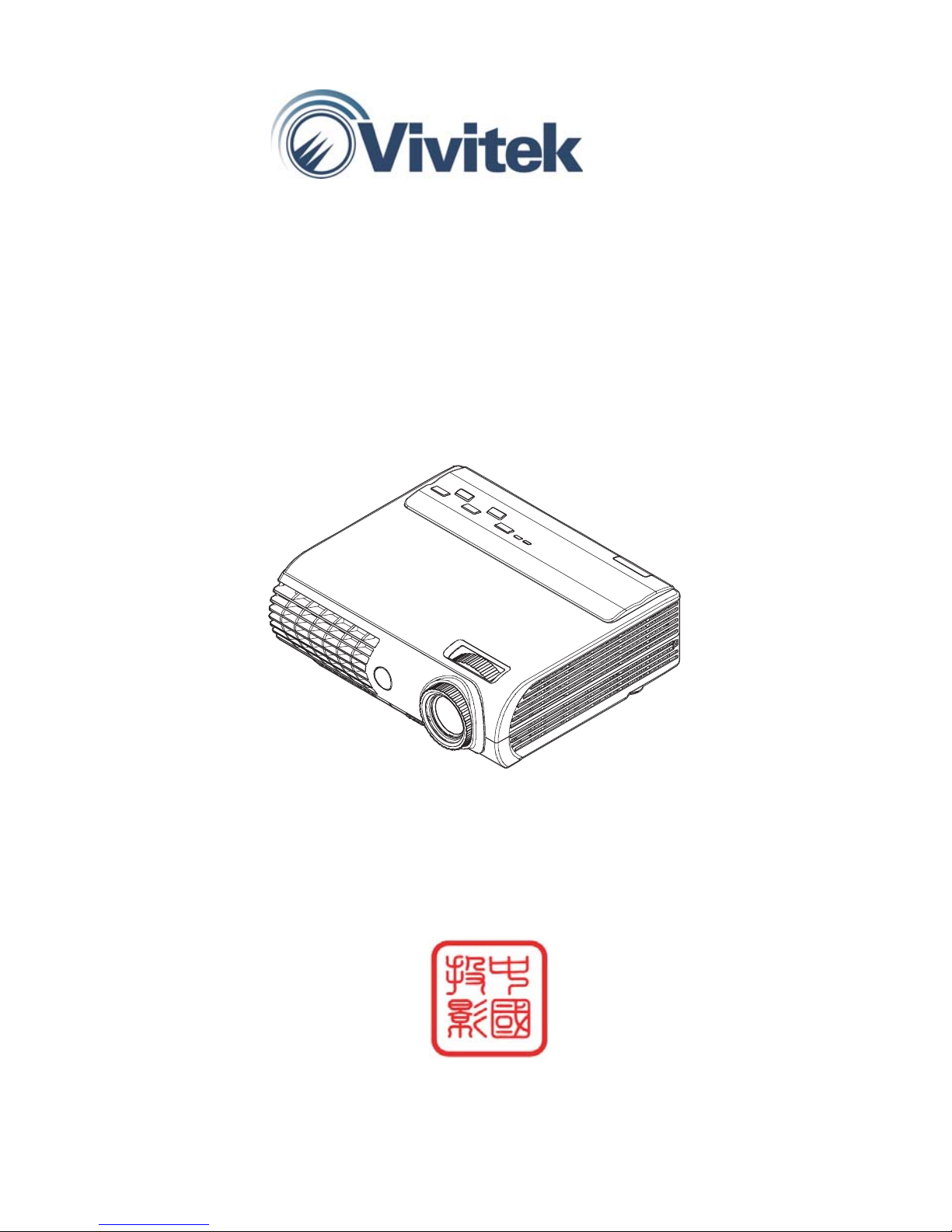
D-220MX
User Manual
China Projectors Group Room 207, 2/F., Block B, Seaview Estate, Watson Road, North Point, Hong Kong.
Telephone: (852) 28875151 Fax: (852) 25031144 E-mail: jng@chinaprojectors.com Website: http://www.chinaprojectors.com
Portable DLP projector
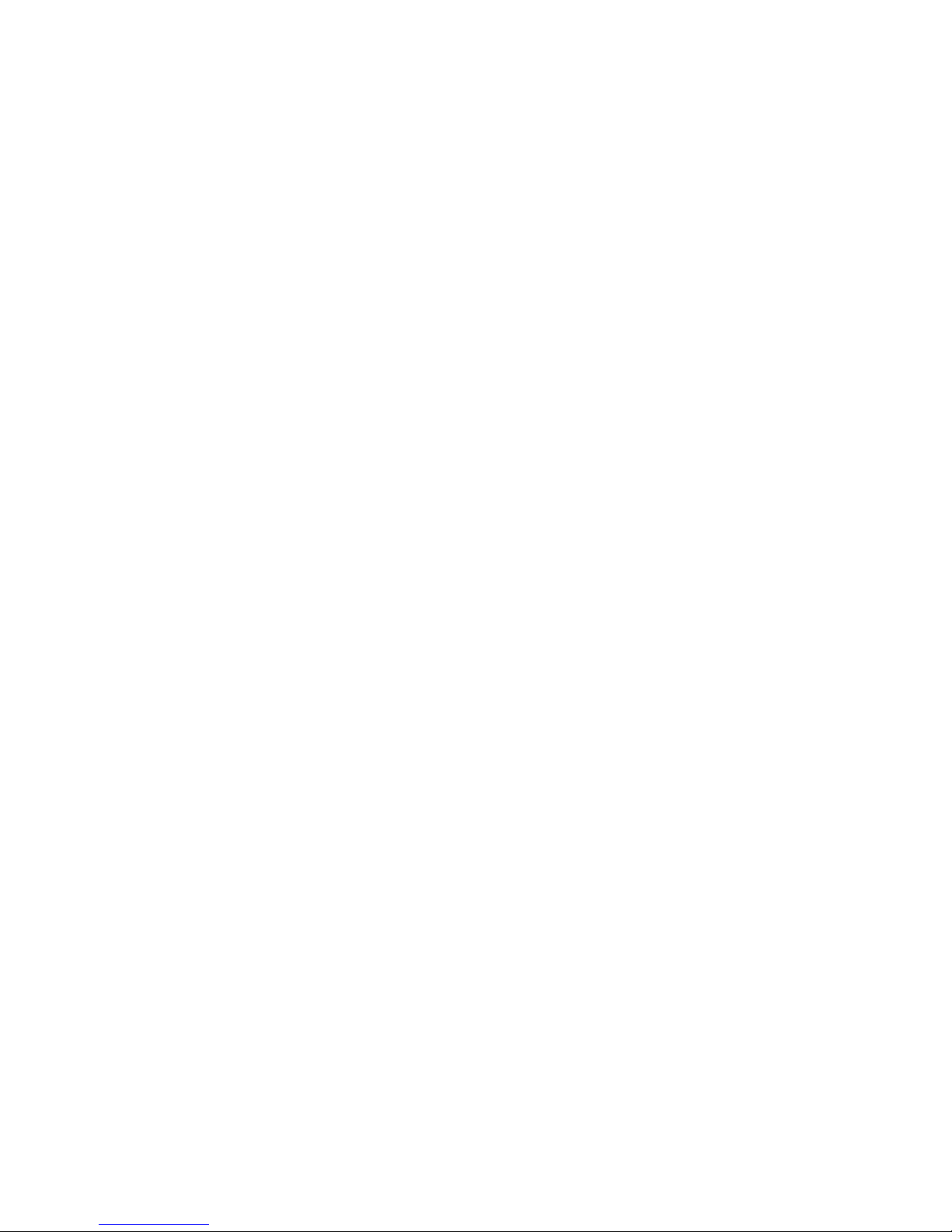
Copyright
This publication, including all photographs, illustrations and software, is protected under international copyright laws, with all rights reserved. Neither this manual, nor any of the material contained herein, may be
reproduced without written consent of the author.
© Copyright June, 2006
Disclaimer
The information in this document is subject to change without notice. The manufacturer makes no representations or warranties with respect to the contents hereof and specifically disclaims any implied
warranties of merchantability or fitness for any particular purpose. The manufacturer reserves the right to
revise this publication and to make changes from time to time in the content hereof without obligation of
the manufacturer to notify any person of such revision or changes.
Trademark Recognition
Kensington is a U.S. registered trademark of ACCO Brand Corporation with issued registrations and pending applications in other countries throughout the world.
All other product names used in this manual are the properties of their respective owners and are acknowledged.
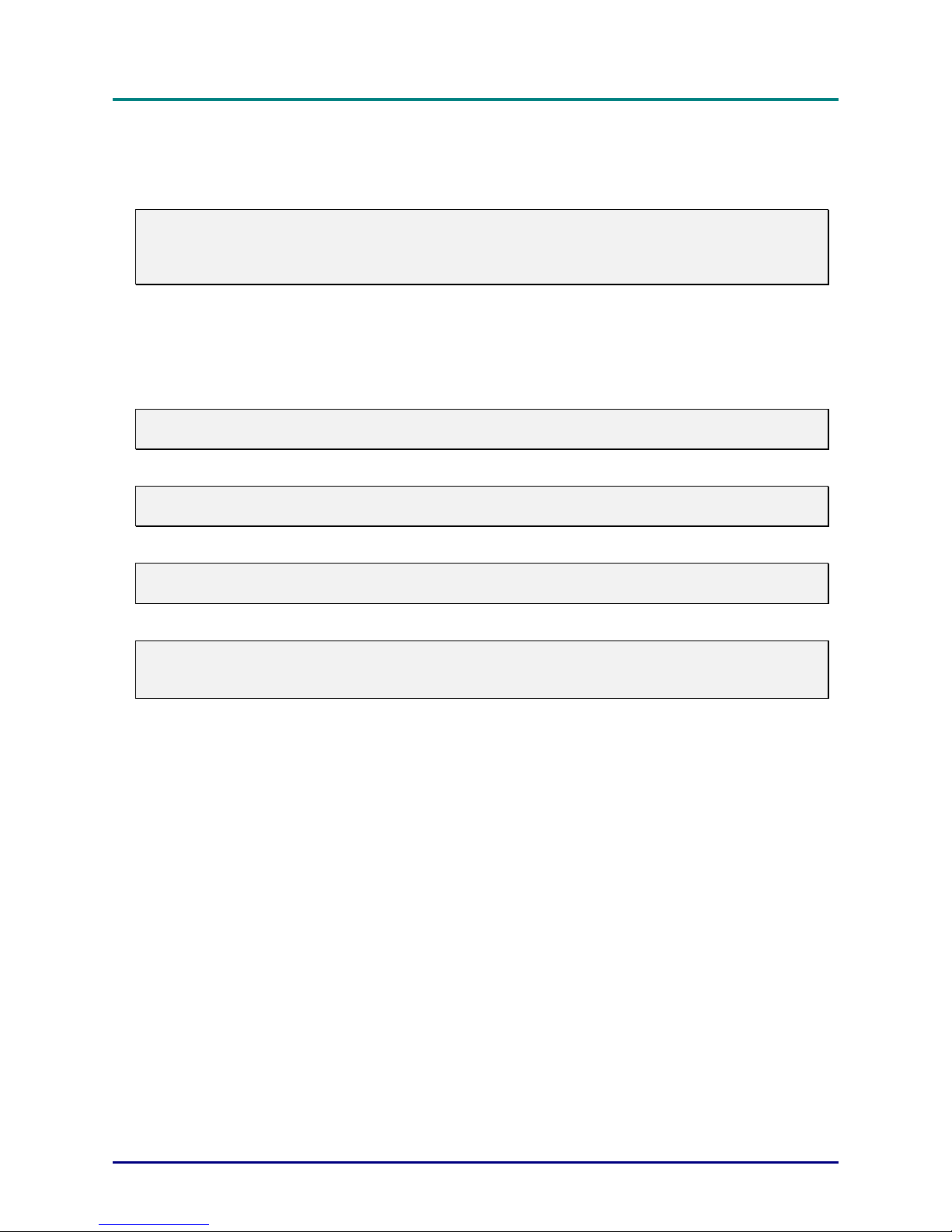
D
D
D
L
L
L
P
P
P
P
P
P
r
r
r
o
o
o
j
j
j
e
e
e
c
c
c
t
t
t
o
o
o
r
r
r
—
—
—
U
U
U
s
s
s
e
e
e
r
r
r
’
’
’
s
s
s
M
M
M
a
a
a
n
n
n
u
u
u
a
a
a
l
l
l
— ii —
Important Safety Information
Congratulations on purchasing the DLP projector!
Important:
It is strongly recommended that you read this section carefully before using the projector. These
safety and usage instructions will ensure that you enjoy many years of safe use of the projector.
Keep this manual for future reference.
Symbols Used
Warning symbols are used on the unit and in this manual to alert you of hazardous situations.
The following styles are used in this manual to alert you to important information.
Note:
Provides additional information on the topic at hand.
Important:
Provides additional information that should not be overlooked.
Caution:
Alerts you to situations that may damage the unit.
Warning:
Alerts you to situations that may damage the unit, create a hazardous environment, or cause personal injury.
Throughout this manual, component parts and items in the OSD menus are denoted in bold font as in this
example:
“Push the Menu button on the remote control to open the Main menu.”
Remote Control
Some remote controls have a laser for pointing out items on a screen.
DANGER: Do not point the laser in the eyes. Doing so can damage the eyes permanently.
General Safety Information
Do not open the unit case. Aside from the projection lamp, there are no user-serviceable parts in
the unit. For servicing, contact qualified service personnel.
Follow all warnings and cautions in this manual and on the unit case.
The projection lamp is extremely bright by design. To avoid damage to eyes, do not look into the
lens when the lamp is on.
Do not place the unit on an unstable surface, cart, or stand.
Avoid using the system near water, in direct sunlight, or near a heating device.
Do not place heavy objects such as books or bags on the unit.
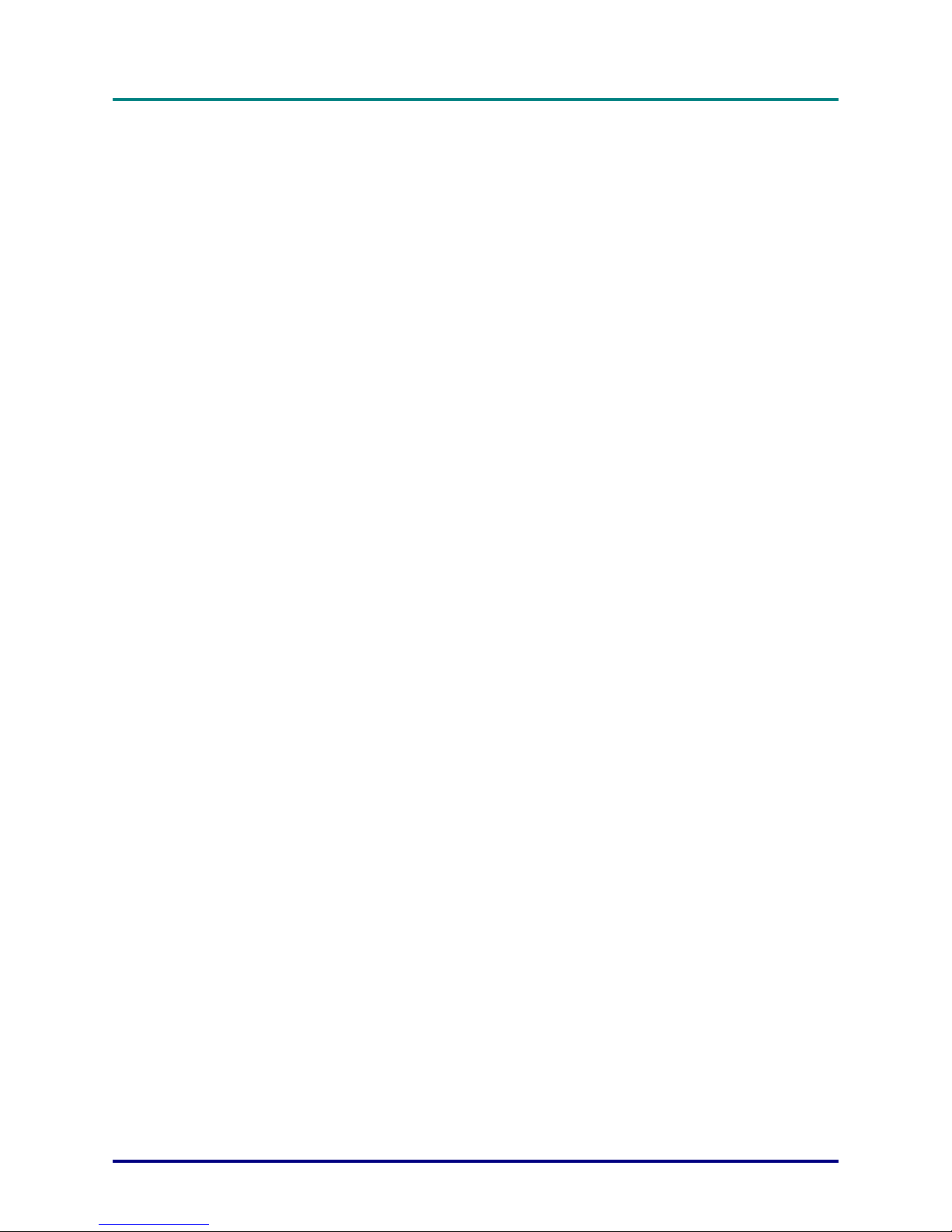
P
P
P
r
r
r
e
e
e
f
f
f
a
a
a
c
c
c
e
e
e
– iii –
Power Safety
Only use the supplied power cord.
Do not place anything on the power cord. Place the power cord where it will not be in the way of
foot traffic.
Remove the batteries from the remote control when storing or not in use for a prolonged period.
Replacing the Lamp
Replacing the lamp can be hazardous if done incorrectly. Refer to “Replacing the Projection Lamp” on
page 31 for clear and safe instructions for this procedure. Before replacing the lamp:
Unplug the power cord.
Allow the lamp to cool for about one hour.
Spent Lamp Management
This product contains a metal halide lamp, which contains mercury. Dispose of it as required by lo-
cal ordinances and regulations.
The USA restricts or prohibits the disposal of some or all mercury containing lamps in the municipal
waste stream. Please visit www.lamprecycle.org for more information on specific state disposal requirements and recycling facilities.
The following states have laws that deal with information that wholesalers must provide to contrac-
tors for lamp disposal.
Connecticut
Maine
Minnesota
Rhode Island
Cleaning the Projector
Unplug the power cord before cleaning. Refer to “Cleaning the Projector” on page 33.
Allow the lamp to cool for about one hour.
Regulatory Warnings
Before installing and using the projector, read the regulatory notices in the “Regulatory Compliance” section on page 44.
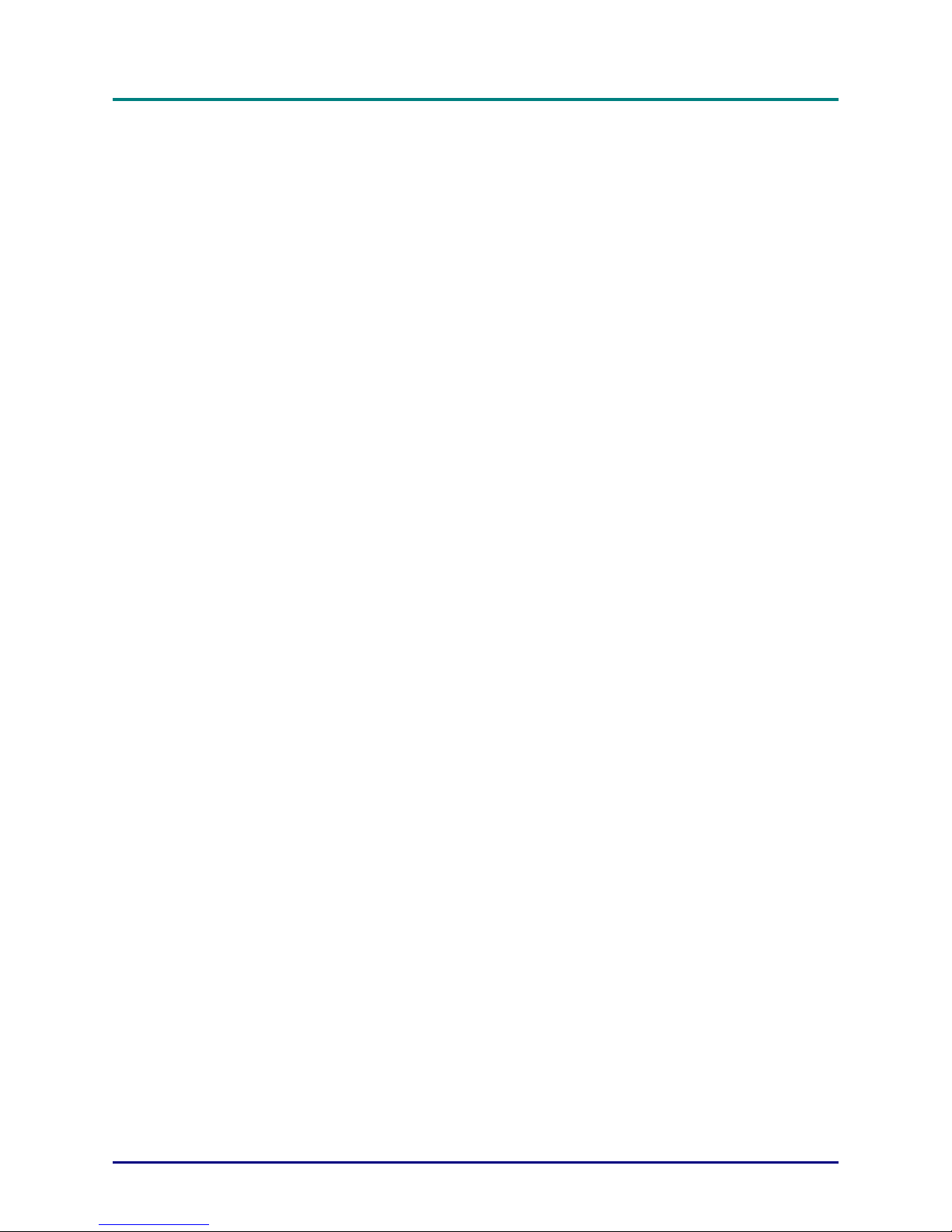
D
D
D
L
L
L
P
P
P
P
P
P
r
r
r
o
o
o
j
j
j
e
e
e
c
c
c
t
t
t
o
o
o
r
r
r
—
—
—
U
U
U
s
s
s
e
e
e
r
r
r
’
’
’
s
s
s
M
M
M
a
a
a
n
n
n
u
u
u
a
a
a
l
l
l
— iv —
Main Features
• Lightweight unit, easy to pack away and transport
• Compatible with all major video standards including NTSC, PAL, and SECAM
• A high brightness rating allows for presentations in daylight or in lit rooms
• Supports resolutions up to SXGA at 16.7 million colors to deliver crisp, clear images
• Flexible setup allows for front and rear projections
• Line-of-vision projections remain square, with advanced keystone correction for angled
projections
• Input source automatically detected
About this manual
This manual is intended for end users and describes how to install and operate the DLP projector. Wherever possible, relevant information—such as an illustration and its description—has been kept on one
page. This printer-friendly format is both for your convenience and to help save paper, thereby protecting
the environment. It is suggested that you only print sections that are relevant to your needs.
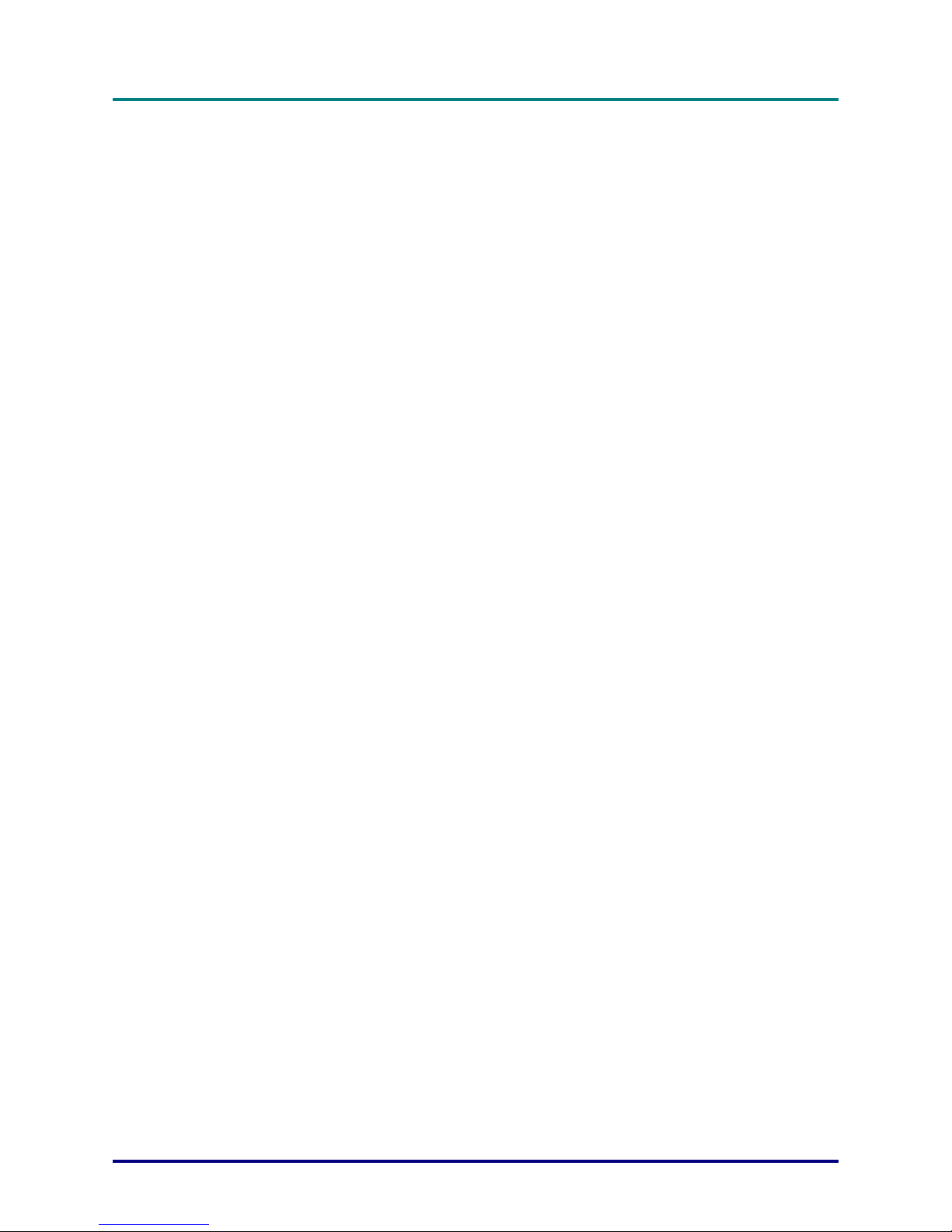
P
P
P
r
r
r
e
e
e
f
f
f
a
a
a
c
c
c
e
e
e
– v –
Table of contents
GETTING STARTED.......................................................................................................................................................... 1
PACKING CHECKLIST........................................................................................................................................................... 1
VIEWS OF PROJECTOR PARTS............................................................................................................................................... 2
Front-right View ............................................................................................................................................................. 2
Top view—On-screen Display (OSD) buttons and LEDs ............................................................................................... 3
Rear view ........................................................................................................................................................................ 4
Bottom view..................................................................................................................................................................... 5
REMOTE CONTROL PARTS (26-BUTTON MODEL)................................................................................................................. 6
REMOTE CONTROL OPERATING RANGE............................................................................................................................... 8
PROJECTOR AND REMOTE CONTROL BUTTONS.................................................................................................................... 8
SETUP AND OPERATION............................................................................................................ ................................... 10
INSERTING THE REMOTE CONTROL BATTERIES ................................................................................................................ 10
CONNECTING INPUT DEVICES............................................................................................................................................ 11
STARTING AND SHUTTING DOWN THE PROJECTOR............................................................................................................. 12
SETTING AN ACCESS PASSWORD (SECURITY LOCK).......................................................................................................... 13
ADJUSTING THE PROJECTOR LEVEL................................................................................................................................... 14
ADJUSTING THE ZOOM, FOCUS AND KEYSTONE ................................................................................................................ 15
ADJUSTING THE VOLUME .................................................................................................................................................. 16
ADJUSTING WITH THE PROJECTOR QUICK MENU BUTTON................................................................................................. 17
ON-SCREEN DISPLAY (OSD) MENU SETTINGS....................................................................................................... 18
OSD MENU CONTROLS ..................................................................................................................................................... 18
Navigating the OSD...................................................................................................................................................... 18
SETTING THE OSD LANGUAGE.......................................................................................................................................... 19
MAIN MENU ...................................................................................................................................................................... 20
Main Menu Functions Available for Connected Source............................................................................................... 21
SETUP MENU ..................................................................................................................................................................... 22
Setup Menu Functions Available for Connected Source............................................................................................... 22
Advance Feature........................................................................................................................................................... 23
User Color .................................................................................................................................................................... 25
CONFIG MENU................................................................................................................................................................... 26
UTILITY MENU .................................................................................................................................................................. 27
Utility Menu Functions Available for Connected Source ............................................................................................. 28
LANGUAGE MENU ............................................................................................................................................................. 29
STATUS MENU................................................................................................................................................................... 30
MAINTENANCE AND SECURITY................................................................................................................................. 31
REPLACING THE PROJECTION LAMP................................................................................................................................... 31
Resetting the Lamp........................................................................................................................................................ 33
CLEANING THE PROJECTOR................................................................................................................................................33
Cleaning the Lens ......................................................................................................................................................... 34
Cleaning the Case......................................................................................................................................................... 34
USING THE KENSINGTON® LOCK...................................................................................................................................... 34
TROUBLESHOOTING..................................................................................................................................................... 35
COMMON PROBLEMS AND SOLUTIONS ............................................................................................................................... 35
TIPS FOR TROUBLESHOOTING............................................................................................................................................ 35
LED ERROR MESSAGES .................................................................................................................................................... 36
IMAGE PROBLEMS.............................................................................................................................................................. 36
LAMP PROBLEMS............................................................................................................................................................... 37
REMOTE CONTROL PROBLEMS .......................................................................................................................................... 37
AUDIO PROBLEMS ............................................................................................................................................................. 37
HAVING THE PROJECTOR SERVICED .................................................................................................................................. 38
SPECIFICATIONS.............................................................................................................................................................39
SPECIFICATIONS................................................................................................................................................................. 39
Input/output connectors................................................................................................................................................ 40
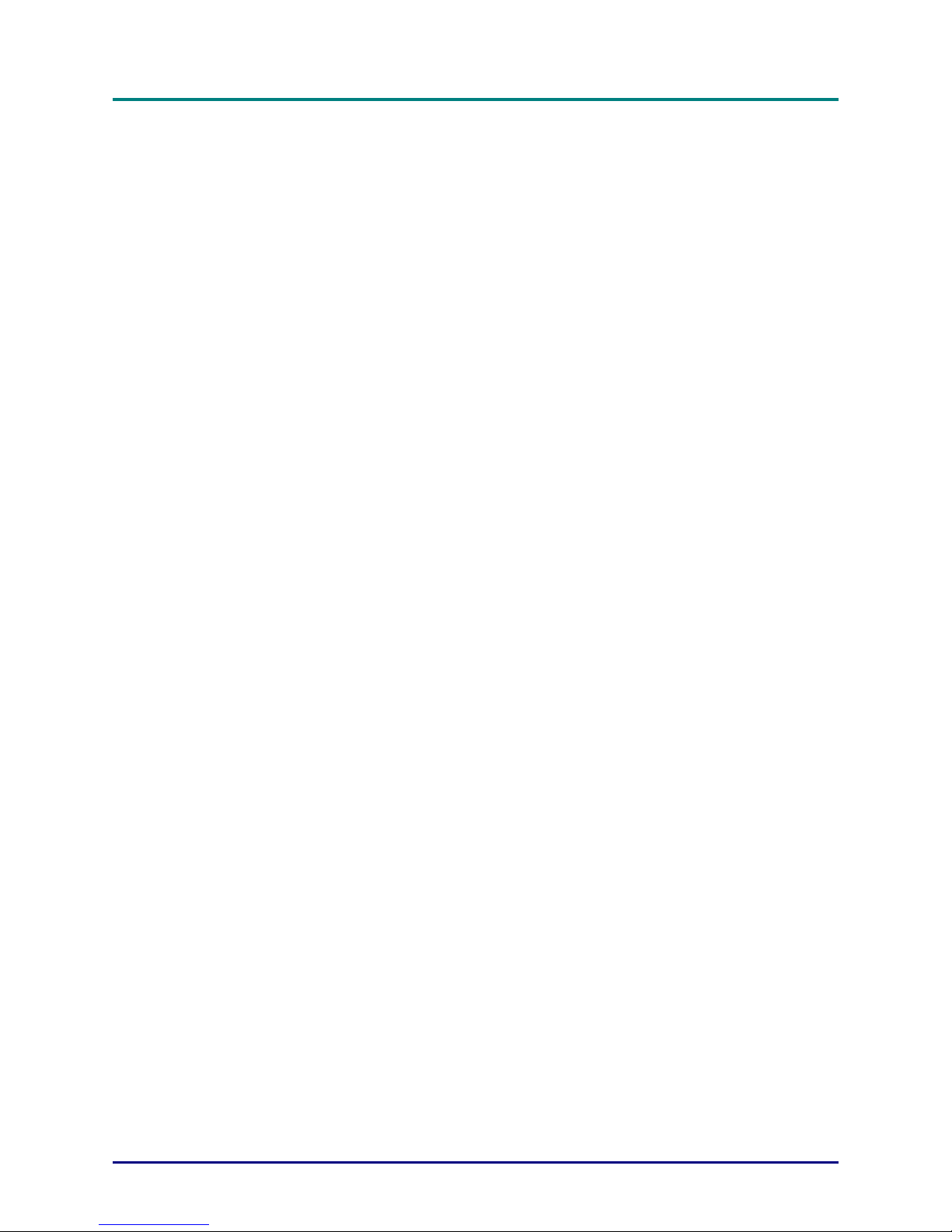
D
D
D
L
L
L
P
P
P
P
P
P
r
r
r
o
o
o
j
j
j
e
e
e
c
c
c
t
t
t
o
o
o
r
r
r
—
—
—
U
U
U
s
s
s
e
e
e
r
r
r
’
’
’
s
s
s
M
M
M
a
a
a
n
n
n
u
u
u
a
a
a
l
l
l
— vi —
PROJECTION DISTANCE V.S. PROJECTION SIZE ................................................................................................................. 41
TIMING MODE TABLE........................................................................................................................................................ 42
PROJECTOR DIMENSIONS ................................................................................................................................................... 43
REGULATORY COMPLIANCE..................................................................................................................................... 44
FCC WARNING.................................................................................................................................................................. 44
CANADA ............................................................................................................................................................................ 44
SAFETY CERTIFICATIONS................................................................................................................................................... 44
EN 55022 WARNING ......................................................................................................................................................... 44
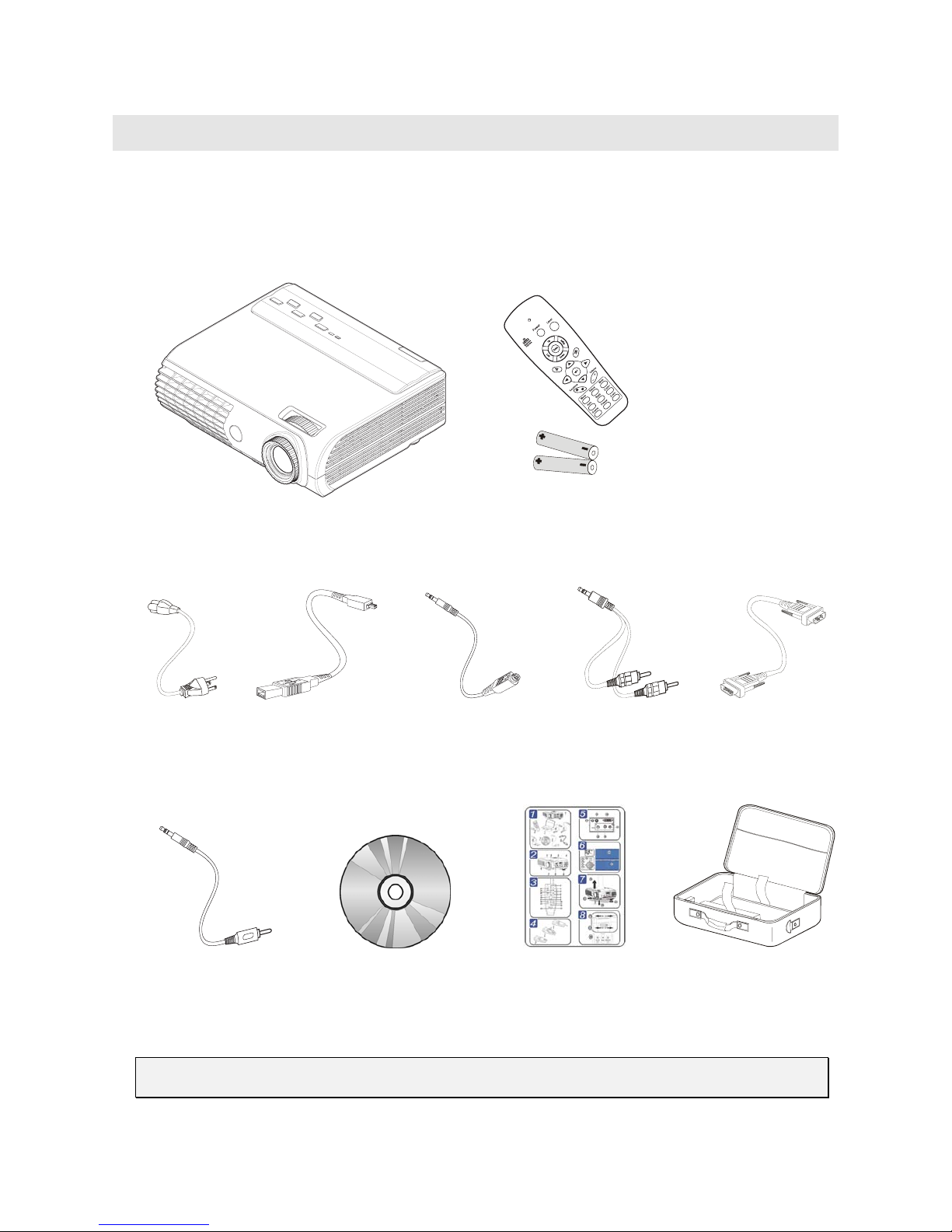
G
ETTING STARTED
Packing Checklist
The remote control that ships with the projector depends on the model you purchased.
Carefully unpack the projector and check that the following items are included:
DLP
PROJECTOR WITH LENS CAP
R
EMOTE CONTROL
(WITH TWO AAA BATTERIES)
POWER CORD USB CABLE
(USB TYPE A-TO-MINI
USB)
S-
VIDEO CABLE
(MINI JACK-TO-S-VIDEO)
AUDIO CABLE
(MINI JACK-TO-RCA X 2)
COMPUTER CABLE
(DVI-DB15)
COMPOSITE VIDEO CABLE
(
MINI JACK-TO-RCA)
CD-ROM (T
HIS USER’S
MANUAL
)
Q
UICK START GUIDE CARRYING CASE
Contact your dealer immediately if any items are missing, appear damaged, or if the unit does not work.
Caution:
Avoid using the projector in dusty environments.
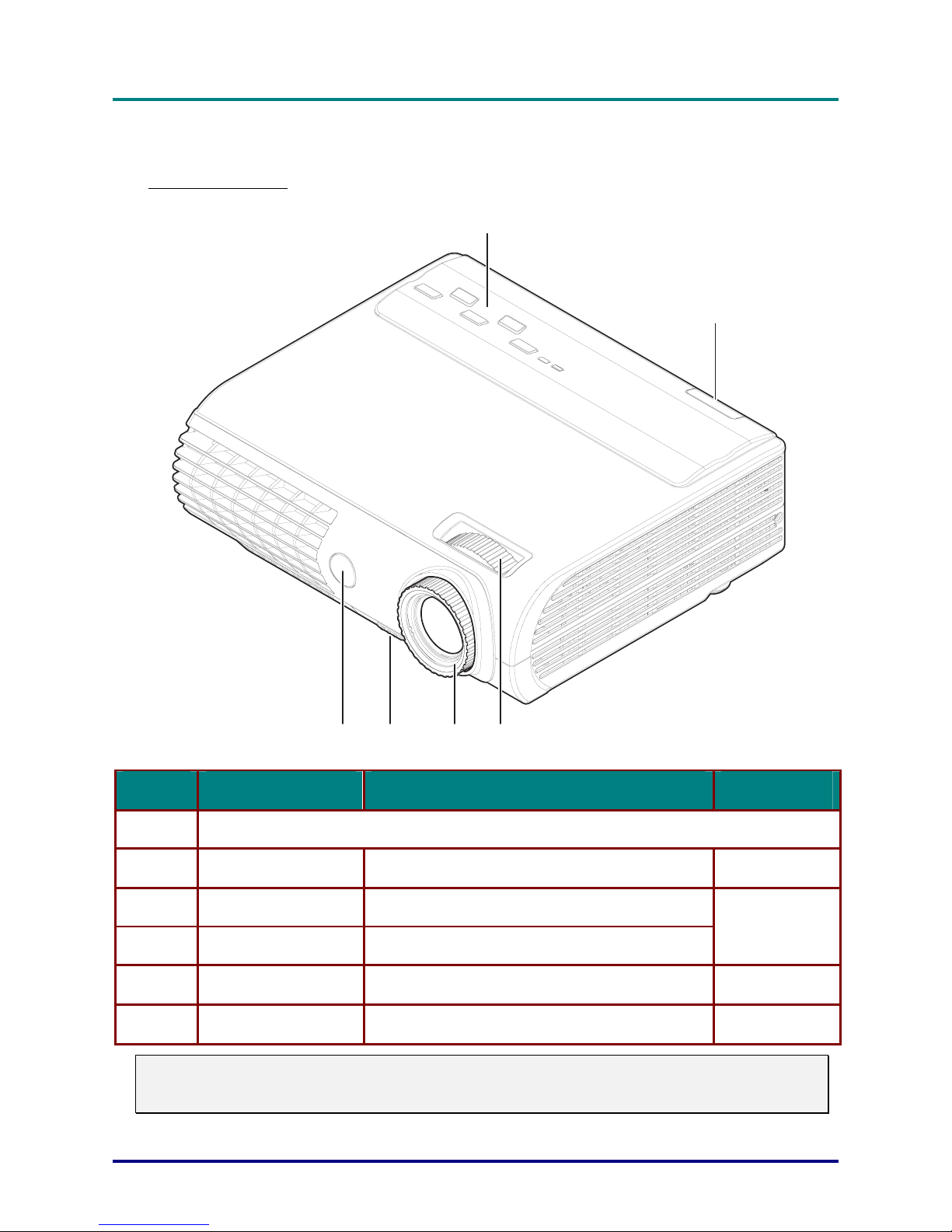
D
D
D
L
L
L
P
P
P
P
P
P
r
r
r
o
o
o
j
j
j
e
e
e
c
c
c
t
t
t
o
o
o
r
r
r
—
—
—
U
U
U
s
s
s
e
e
e
r
r
r
’
’
’
s
s
s
M
M
M
a
a
a
n
n
n
u
u
u
a
a
a
l
l
l
– 2 –
Views of Projector Parts
Front-right View
1
2
345
6
ITEM LABEL DESCRIPTION SEE PAGE:
1.
See “Top view—OSD buttons and LEDs” on next page
2.
Rear IR receiver Receiver for IR signal from remote control
8
3.
Lens zoom Enlarges the projected image
4.
Focus Focuses the projected image
15
5.
Height-adjuster button Push to release height adjuster
14
6.
Front IR receiver Receiver for IR signal from remote control
8
Important:
Ventilation openings on the projector allow for good air circulation, which keeps the projector lamp
cool. Do not obstruct any of the ventilation openings.
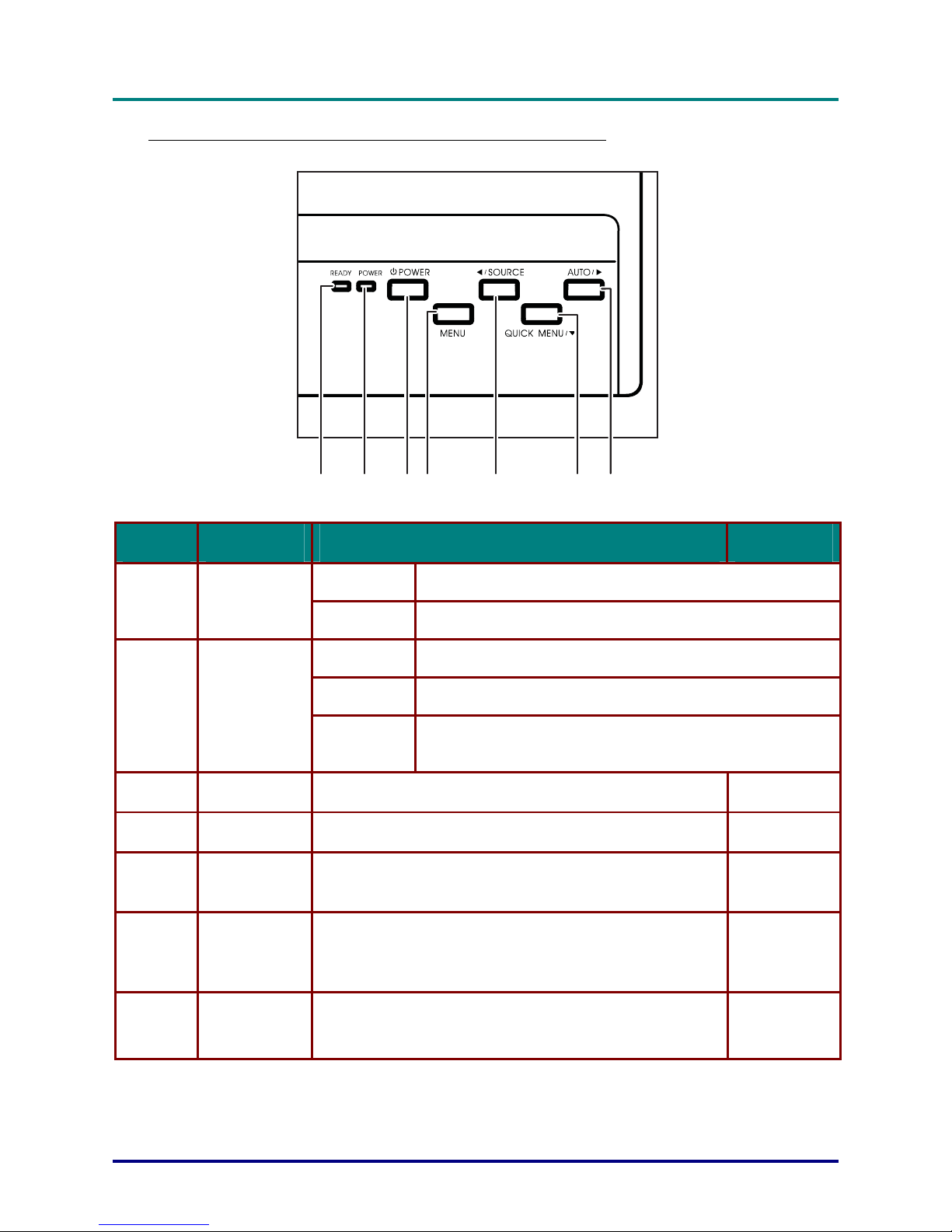
D
D
D
L
L
L
P
P
P
P
P
P
r
r
r
o
o
o
j
j
j
e
e
e
c
c
c
t
t
t
o
o
o
r
r
r
–
–
–
U
U
U
s
s
s
e
e
e
r
r
r
’
’
’
s
s
s
M
M
M
a
a
a
n
n
n
u
u
u
a
a
a
l
l
l
– 3 –
Top view—On-screen Display (OSD) buttons and LEDs
1234 5 67
ITEM LABEL DESCRIPTION SEE PAGE:
Orange Lamp ready—you can safely turn on or off the projector
1.
Ready LED
Flashing Lamp not ready—do not press the power button
Green Unit is powered on and working correctly
Off Unit is powered off
2.
Power LED
Flashing Operational error code
(refer to “LED Error Messages” on page 36)
3.
Power button Turns the projector on or off
12
4.
Menu Opens and exits the OSD
18
5.
Source/
Left cursor
Detects the input device
Navigates and changes settings in the OSD
12
18
6.
Quick Menu/
Down cursor
Opens a Quick Menu for brightness, contrast, volume, and
keystone adjustment
Navigates and changes settings in the OSD
17
18
7.
Auto/
Right cursor
Optimizes image size, position, and resolution
Navigates and changes settings in the OSD
18
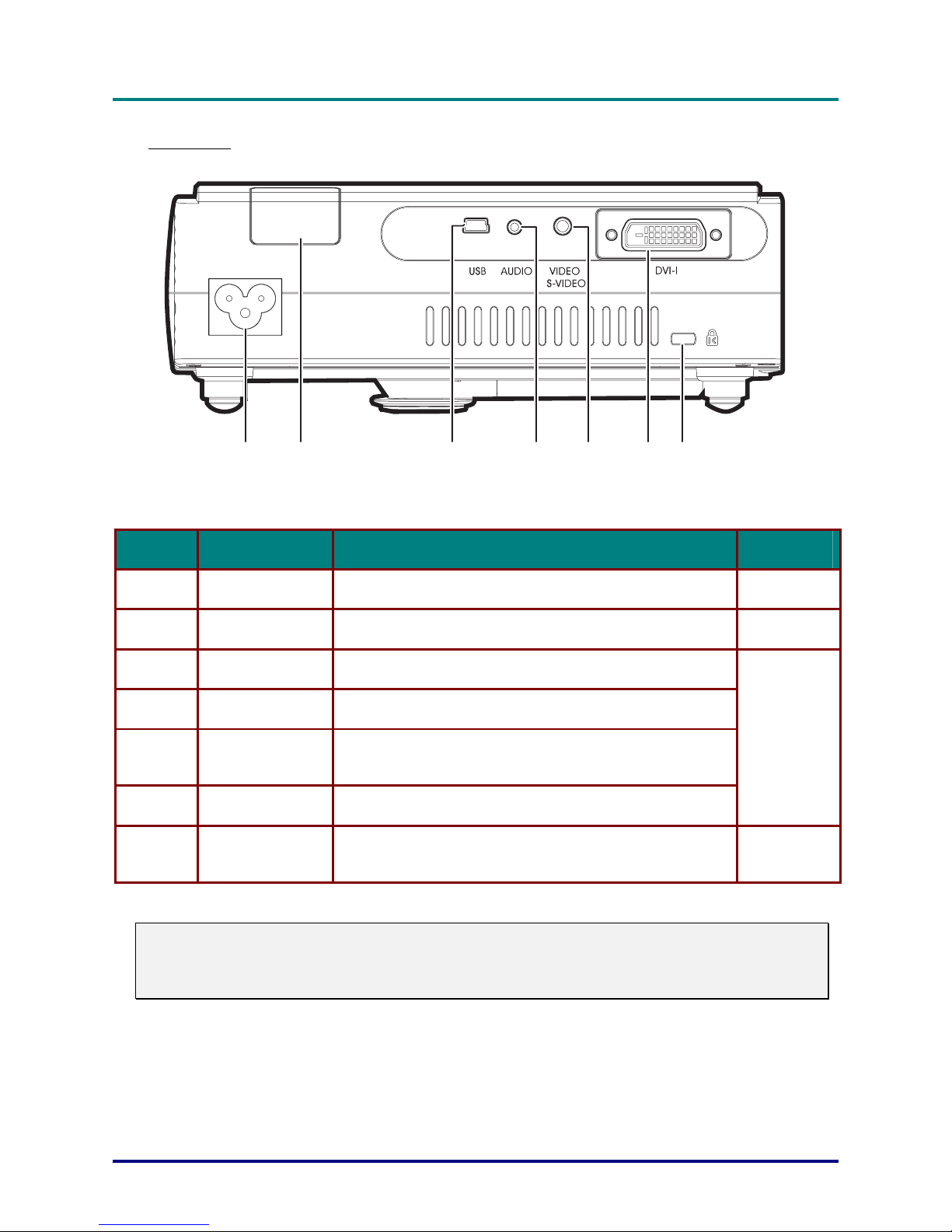
D
D
D
L
L
L
P
P
P
P
P
P
r
r
r
o
o
o
j
j
j
e
e
e
c
c
c
t
t
t
o
o
o
r
r
r
—
—
—
U
U
U
s
s
s
e
e
e
r
r
r
’
’
’
s
s
s
M
M
M
a
a
a
n
n
n
u
u
u
a
a
a
l
l
l
– 4 –
Rear view
12 3 45 67
ITEM LABEL DESCRIPTION SEE PAGE:
1.
Power Connect the supplied power cord
12
2.
Rear IR receiver Receiver for IR signal from remote control
8
3.
USB Connect the USB cable from a computer
4.
Audio-in Connect the audio cable from the input device
5.
Video/S-video Connect the composite or S-video cable from a
video device
6.
DVI-I Connect the computer cable from a computer
11
7.
Security Lock Secure to permanent object with a Kensington® Lock
system
34
Note:
If your video equipment has both S-video and RCA jacks (composite video) connect to the S-video
connector.
S-video provides a better quality signal.
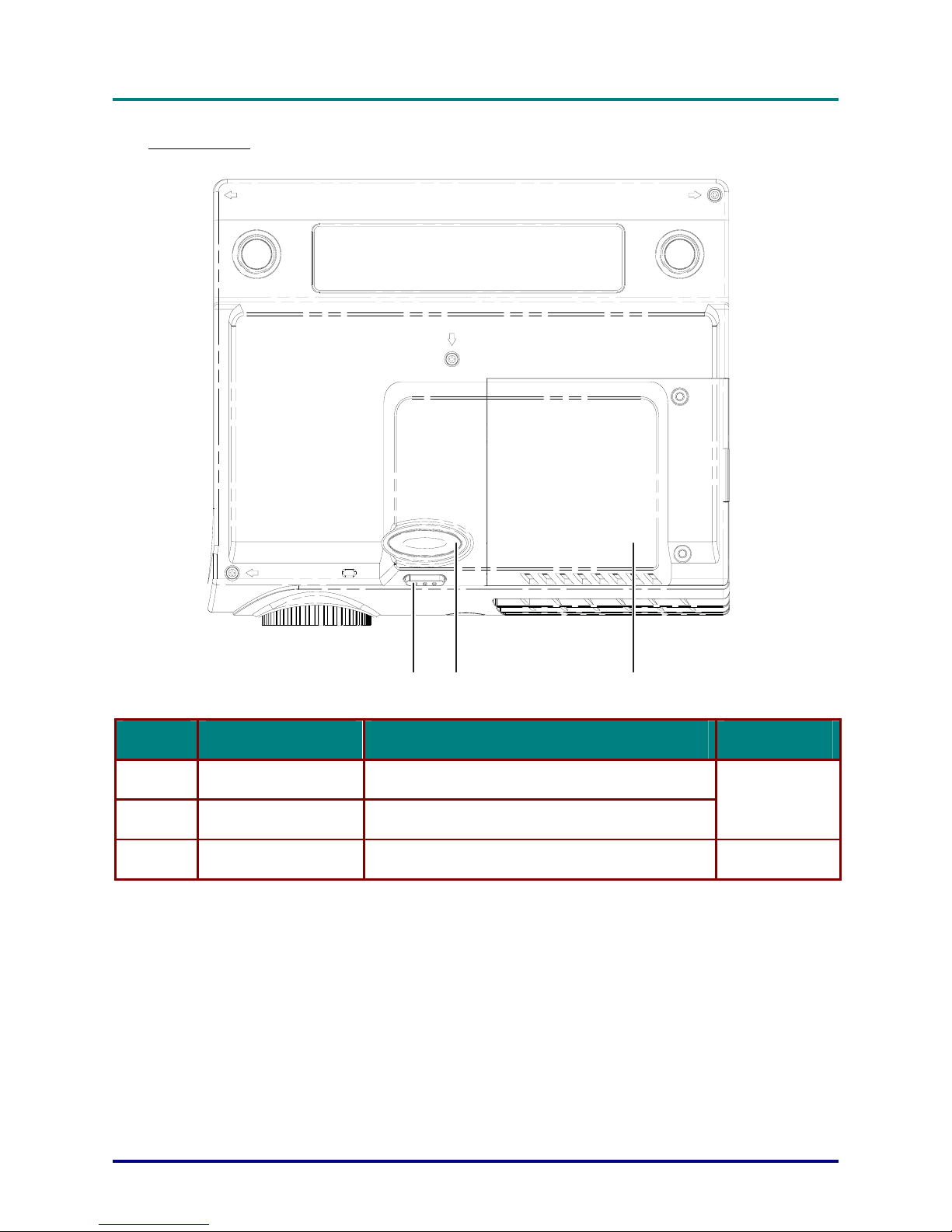
D
D
D
L
L
L
P
P
P
P
P
P
r
r
r
o
o
o
j
j
j
e
e
e
c
c
c
t
t
t
o
o
o
r
r
r
–
–
–
U
U
U
s
s
s
e
e
e
r
r
r
’
’
’
s
s
s
M
M
M
a
a
a
n
n
n
u
u
u
a
a
a
l
l
l
– 5 –
Bottom view
321
ITEM LABEL DESCRIPTION SEE PAGE:
1.
Height-adjuster button Push to release height adjuster
2.
Height adjuster Adjusts level of projector
14
3.
Projection lamp cover Remove when changing lamp
31
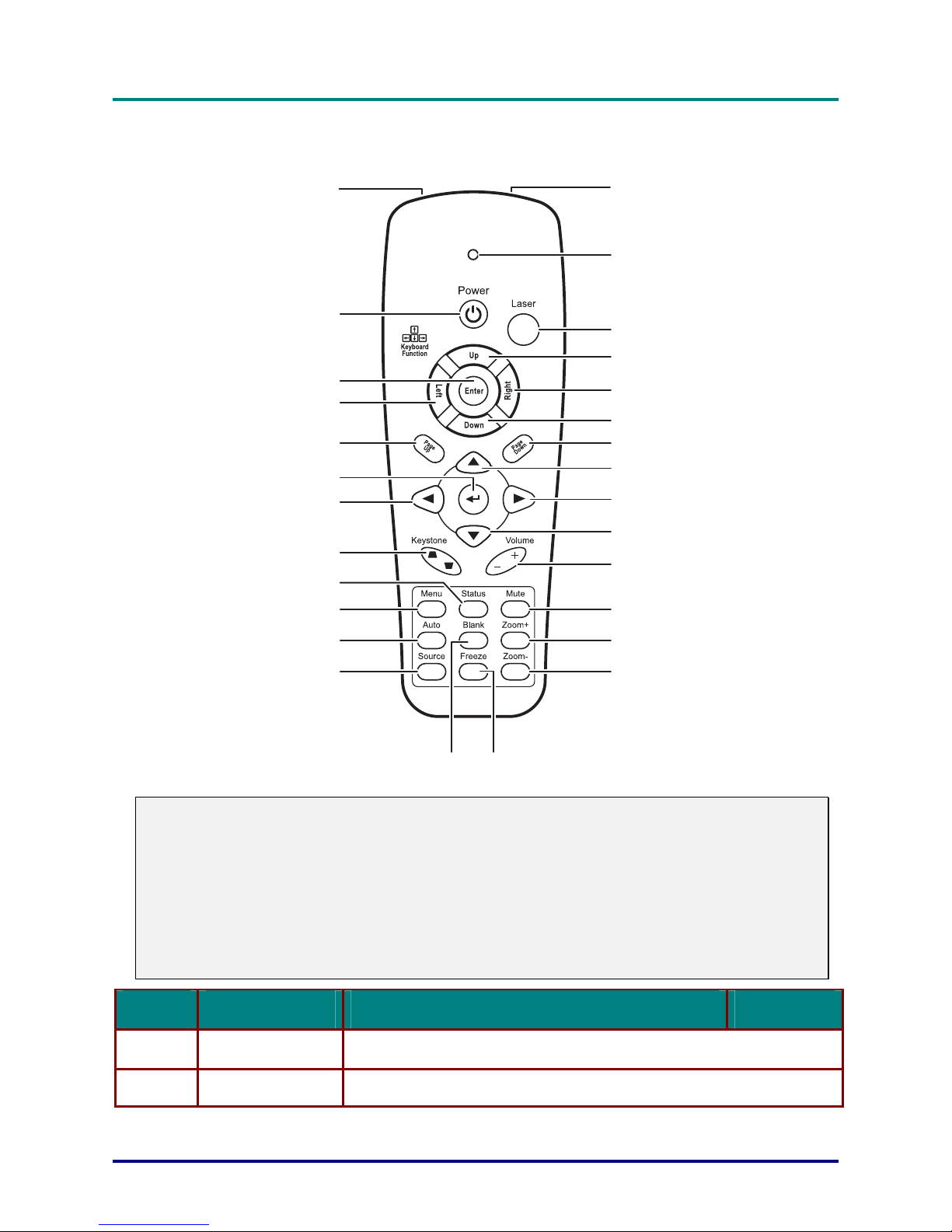
D
D
D
L
L
L
P
P
P
P
P
P
r
r
r
o
o
o
j
j
j
e
e
e
c
c
c
t
t
t
o
o
o
r
r
r
—
—
—
U
U
U
s
s
s
e
e
e
r
r
r
’
’
’
s
s
s
M
M
M
a
a
a
n
n
n
u
u
u
a
a
a
l
l
l
– 6 –
Remote Control Parts
15
2
3
4
5
6
7
8
9
10
11
12
13
14
17
18
19
20
21
22
23
24
25
26
27
28 1
16
Important:
1. Avoid using the projector with bright fluorescent lighting turned on. Certain high-frequency fluo-
rescent lights can disrupt remote control operation.
2. Be sure nothing obstructs the path between the remote control and the projector. If the path between the remote control and the projector is obstructed, you can bounce the signal off certain
reflective surfaces such as projector screens.
3. The buttons and keys on the projector have the same functions as the corresponding buttons on
the remote control. This user’s manual describes the functions based on the remote control.
ITEM LABEL DESCRIPTION SEE PAGE:
1.
IR transmitter Transmits signals to projector
2.
Status LED Lights when the remote control is used

D
D
D
L
L
L
P
P
P
P
P
P
r
r
r
o
o
o
j
j
j
e
e
e
c
c
c
t
t
t
o
o
o
r
r
r
–
–
–
U
U
U
s
s
s
e
e
e
r
r
r
’
’
’
s
s
s
M
M
M
a
a
a
n
n
n
u
u
u
a
a
a
l
l
l
– 7 –
ITEM LABEL DESCRIPTION SEE PAGE:
3.
Laser Press to operate the on-screen pointer
4.
Up Up arrow when connected through USB to a PC
5.
Right Right arrow when connected through USB to a PC
6.
Down Down arrow when connected through USB to a PC
7.
Page Down Page down when connected through USB to a PC
8.
Up cursor
9.
Right cursor
10.
Down cursor
Navigates and changes settings in the OSD
18
11.
Volume +/- Adjusts volume
16
12.
Mute Mutes the built-in speaker
13.
Zoom+ Zoom in
14.
Zoom- Zoom out
15.
Freeze Freeze/unfreezes the on-screen picture
16.
Blank Makes the screen blank
17.
Source Detects the input device
18.
Auto Auto adjustment for phase, tracking, size, position
19.
Menu Opens the OSD
18
20.
Status
Opens the OSD Status menu (the menu only opens
when an input device is detected)
30
21.
Keystone
top/bottom
Corrects image-trapezoid (wider top/bottom) effect
15
22.
Left cursor Navigates and changes settings in the OSD
23.
Enter Changes settings in the OSD
18
24.
Page Up Page up when connected through USB to a PC
25.
Left Left arrow when connected through USB to a PC
26.
Enter Enter key when connected through USB to a PC
27.
Power Turns the projector on or off
12
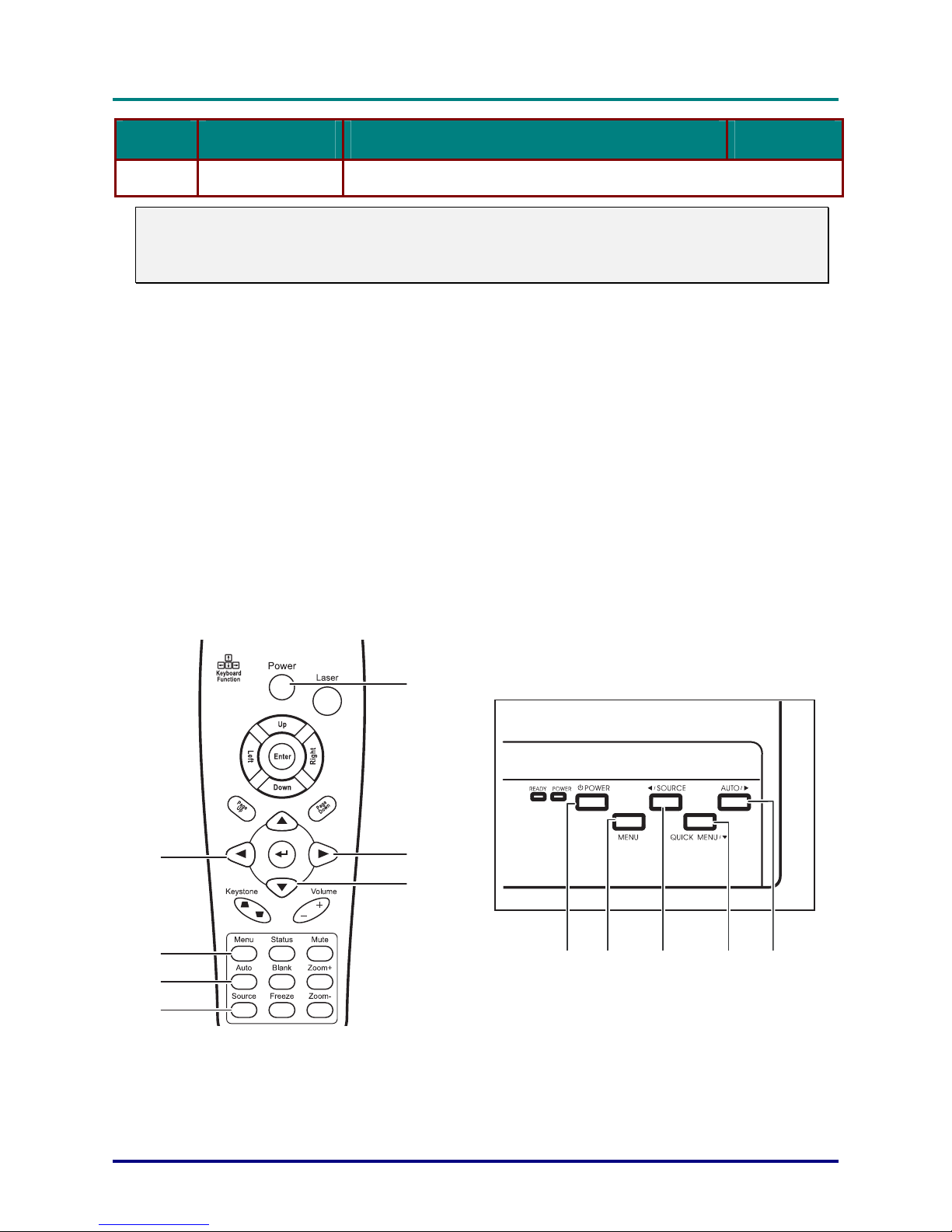
D
D
D
L
L
L
P
P
P
P
P
P
r
r
r
o
o
o
j
j
j
e
e
e
c
c
c
t
t
t
o
o
o
r
r
r
—
—
—
U
U
U
s
s
s
e
e
e
r
r
r
’
’
’
s
s
s
M
M
M
a
a
a
n
n
n
u
u
u
a
a
a
l
l
l
– 8 –
ITEM LABEL DESCRIPTION SEE PAGE:
28.
Laser Use as on-screen pointer. DO NOT POINT IN EYES.
Note:
The remote control can only interface with a computer when connected to the computer through a
USB cable connection. The computer cable connects a computer to the projector for display purposes only.
Remote Control Operating Range
The remote control uses infrared transmission to control the projector. It is not necessary to point the
remote directly at the projector. Provided you are not holding the remote perpendicular to the sides or
the rear of the projector, the remote will function well within a radius of about 10 meters (33 feet) and
30 degrees above or below the projector level. If the projector does not respond to the remote control,
move a little closer.
Projector and Remote Control Buttons
The projector can be operated using the remote control or the buttons on the top of the projector. All
operations can be carried out with the remote control; however the buttons on the projector are limited in use. The following illustrations show the corresponding buttons on the remote control and on
the projector.
Some buttons on the projector have two functions. For example, item 3/6 on the projector functions
both as the source button and as the left cursor key in OSD menus.
1 6 4/7 3 5/2
2
3
4
5
6
7
1
Some buttons on the projector have two functions. For example, item 4/7 on the projector functions
both as the source button and as the left cursor key in OSD menus.

D
D
D
L
L
L
P
P
P
P
P
P
r
r
r
o
o
o
j
j
j
e
e
e
c
c
c
t
t
t
o
o
o
r
r
r
–
–
–
U
U
U
s
s
s
e
e
e
r
r
r
’
’
’
s
s
s
M
M
M
a
a
a
n
n
n
u
u
u
a
a
a
l
l
l
– 9 –
