Page 1

Page 2
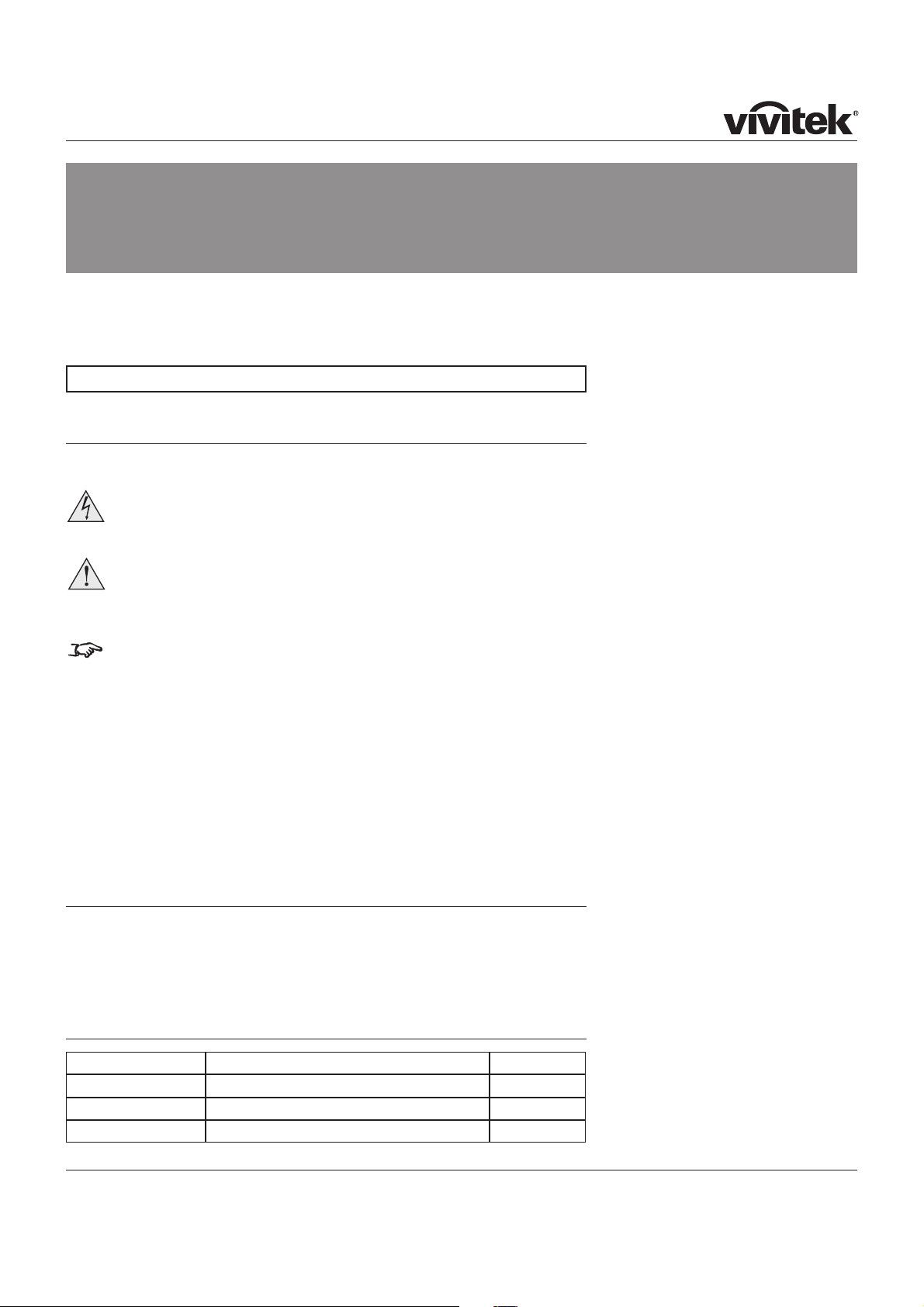
Page v
Please read this user manual carefully before using the projector, and keep
the manual handy for future reference.
A serial number is located on the back of the projector. Record it here:
Symbols used in this guide
Warnings
ELECTRICAL WARNING: this symbol indicates that there is a danger of
electrical shock unless the instructions are closely followed.
WARNING: this symbol indicates that there is a danger of physical
injury to yourself and/or damage to the equipment unless the
instructions are closely followed.
NOTE: this symbol indicates that there is some important information that
you should read.
Trademarks
IBM is a registered trademark of International Business Machines Corporation.
Macintosh and PowerBook are registered trademarks of Apple Computer, Inc.
Other product and company names mentioned in this user’s manual may be the
trademarks of their respective holders.
Product revision
Because we at D8300 continually strive to improve our products, we may change
!"#$%&$'(%)*!+'*,+,#!%-*!.+'*,+',,+*#/+0#'(12#!+/%(3)1(+"2%)2+*)(%$#4+52)6#$()2!+
built prior to this revision of the User Manual may therefore not include all the
features described.
Manual revision
Date Description Revision
6 May 2010 Rev A
30 September 2010 Shift corrected Rev B
7
7
7
7
Important Information
Page 3
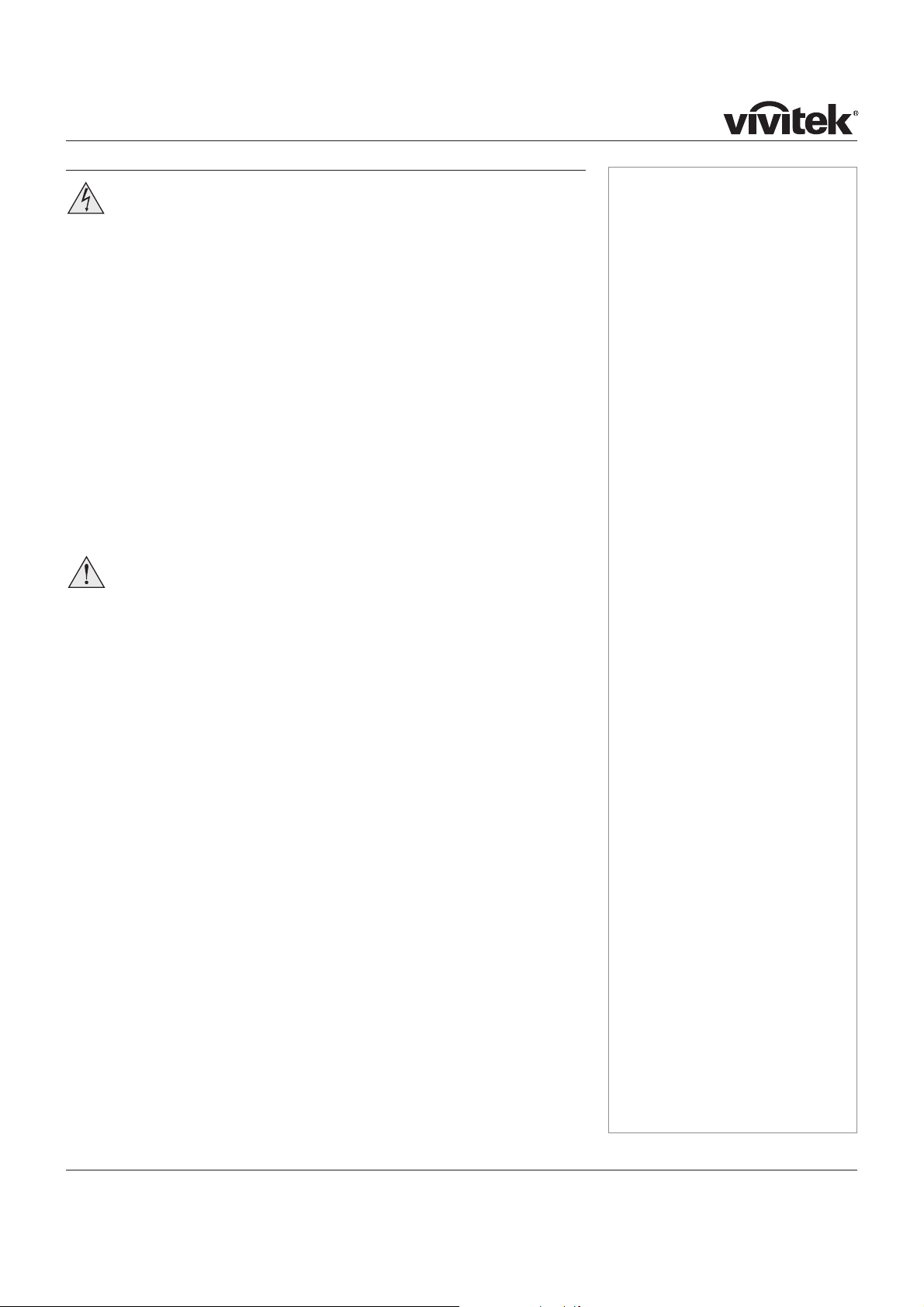
Page vi
General precautions
Do not open the cabinet. There are no user serviceable parts inside.
Use only the power cable provided.
Ensure that the power outlet includes a Ground connection, as this
equipment MUST be earthed.
Take care to prevent small objects such as paper or wire from falling
into the projector. If this does happen, switch off immediately, and have
the objects removed by authorised service personnel.
Do not expose the projector to rain or moisture, and do not place any
liquids on top of the projector.
Unplug before cleaning, and use a damp, not wet, cloth.
Do not touch the power plug with wet hands.
Do not touch the power plug during a thunder storm.
Handle the power cable carefully and avoid sharp bends. Do not use a
damaged power cable.
There are no user-serviceable parts inside the lamp module. The whole
module should be replaced.
Only lamps supplied by D8300 and intended for this
projector should be used. Fitting any other lamp could damage both
projector and lamp, and will invalidate the warranty.
Take care when removing the lamp module.
NEVER touch the lamp or reflector.
Take care not to touch the glass surface of the lamp module. If you
do accidentally touch the glass, it should be cleaned before use. (see
section 5. Maintenance.)
Do not use the lamp for more than 2000 hours, as this may cause
serious lamp failure, damage the lamp module and cause extra cost on
replacement.
HID lamps produce high intensity light. Do not look directly at the light
coming from the lamp housing, or the lens, or allow items such as
magnifying lenses to be placed in the light path. This could result in
serious eye damage.
Do not touch the ventilation outlets, as they will become hot in use.
Do not cover or obstruct the ventilation outlets or inlets.
Do not cover the lens whilst the projector is switched on. This could
cause a fire
Always allow the projector to cool for 5 minutes before disconnecting
the power, moving the projector or changing the lamp.
Never use strong detergents or solvents such as alcohol or thinners to
clean the projector and lens.
Notes
Page 4
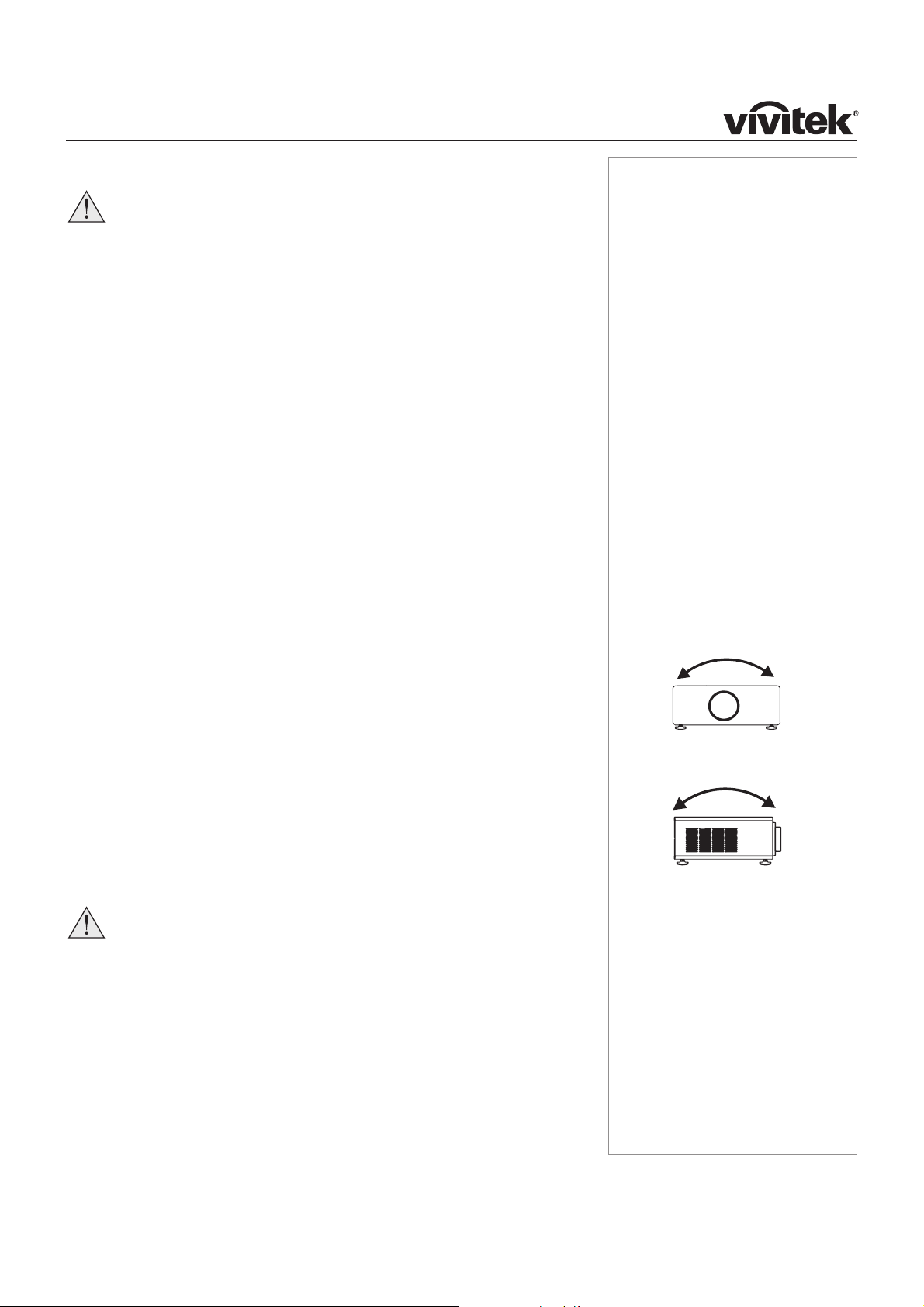
Page vii
Installation precautions
The projector must be installed only by suitably qualified personnel, in
accordance with local building codes.
The projector should be installed as close to the power outlet as
possible.
The power connection should be easily accessible, so that it can be
disconnected in an emergency.
Ensure that there is at least 30cm (12in) of space between the
ventilation outlets and any wall, and 10cm (4in) on all other sides.
Do not install the projector close to anything that might be affected by
its operational heat, for instance, polystyrene ceiling tiles, curtains etc.
The projector weighs approximately 9 kg (20 lbs). Use safe handling
techniques when lifting the projector.
Do not stack more than three projectors.
When stacking projectors, the stack MUST be vertical, to ensure that
the stresses are distributed to all four chassis corners.
Before installation, make sure that the surface, ceiling or rigging that is
to support the projector is capable of supporting the combined weight
of all the projectors.
Backup safety chains or wires should always be used with ceiling
mount installations.
Do not place heavy objects on top of the projector chassis. Only the
chassis corners are capable of withstanding the weight of another
projector.
Do not drop or knock the projector.
Place the projector in a dry area away from sources of dust, moisture,
steam, smoke, sunlight or heat.
Do not tilt the projector more than ±12° in either direction when in use,
as this may cause serious lamp failure, damage the lamp module and
cause extra cost on replacement.
Operation and configuration precautions
Software update should NOT be carried out except by, or with the
supervision of, D8300 Service personnel.
Notes
±12°
±12°
Page 5
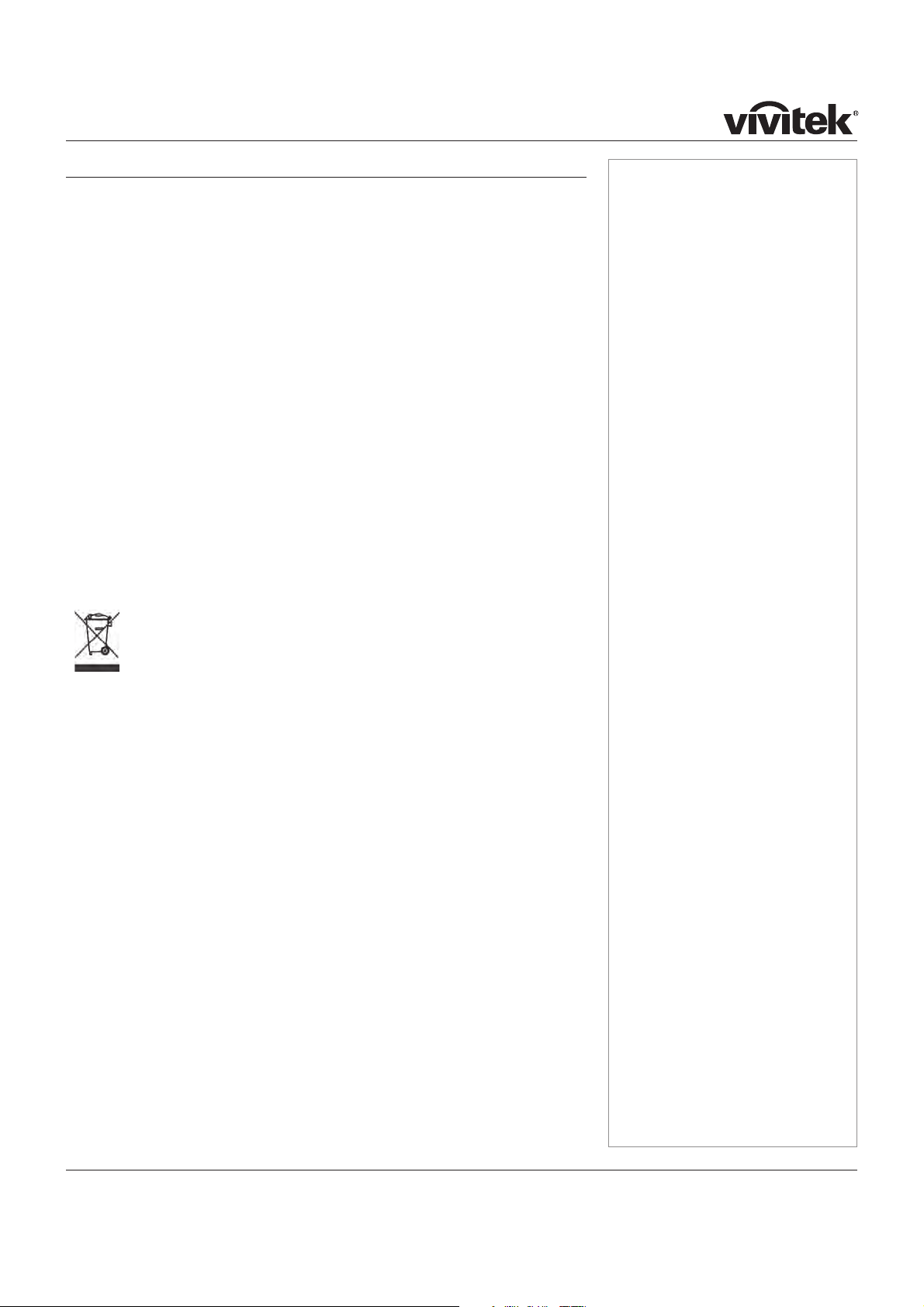
Page viii
Notes
Compliance with international standards
Noise
GSGV Acoustic Noise Information Ordinance
The sound pressure level is less than 35 dB (A) according to ISO 3744 or ISO 7779.
RF Interference
FCC
The Federal Communications Commission does not allow any modifications or
changes to the unit EXCEPT those specified by D8300 in this manual.
Failure to comply with this government regulation could void your right to operate
this equipment.
This equipment has been tested and found to comply with the limits for a Class B
digital device, pursuant with Part 15 of the FCC Rules. These limits are designed
to provide reasonable protection against harmful interference when the equipment
is operated in a residential environment. This equipment generates, uses, and can
radiate radio frequency energy and, if not installed and used in accordance with the
instruction manual, may cause harmful interference to radio communications.
European Waste Electrical and Electronic Equipment
(WEEE) Directive
D8300 Ltd is fully committed to minimising Waste Electrical and
Electronic Equipment. Our products are designed with reuse, recycling
and recovery of all components in mind. To this end, at end of life, your
projector may be returned to D8300 Ltd or its agent so that the
environmental impact can be minimised.
Page 6
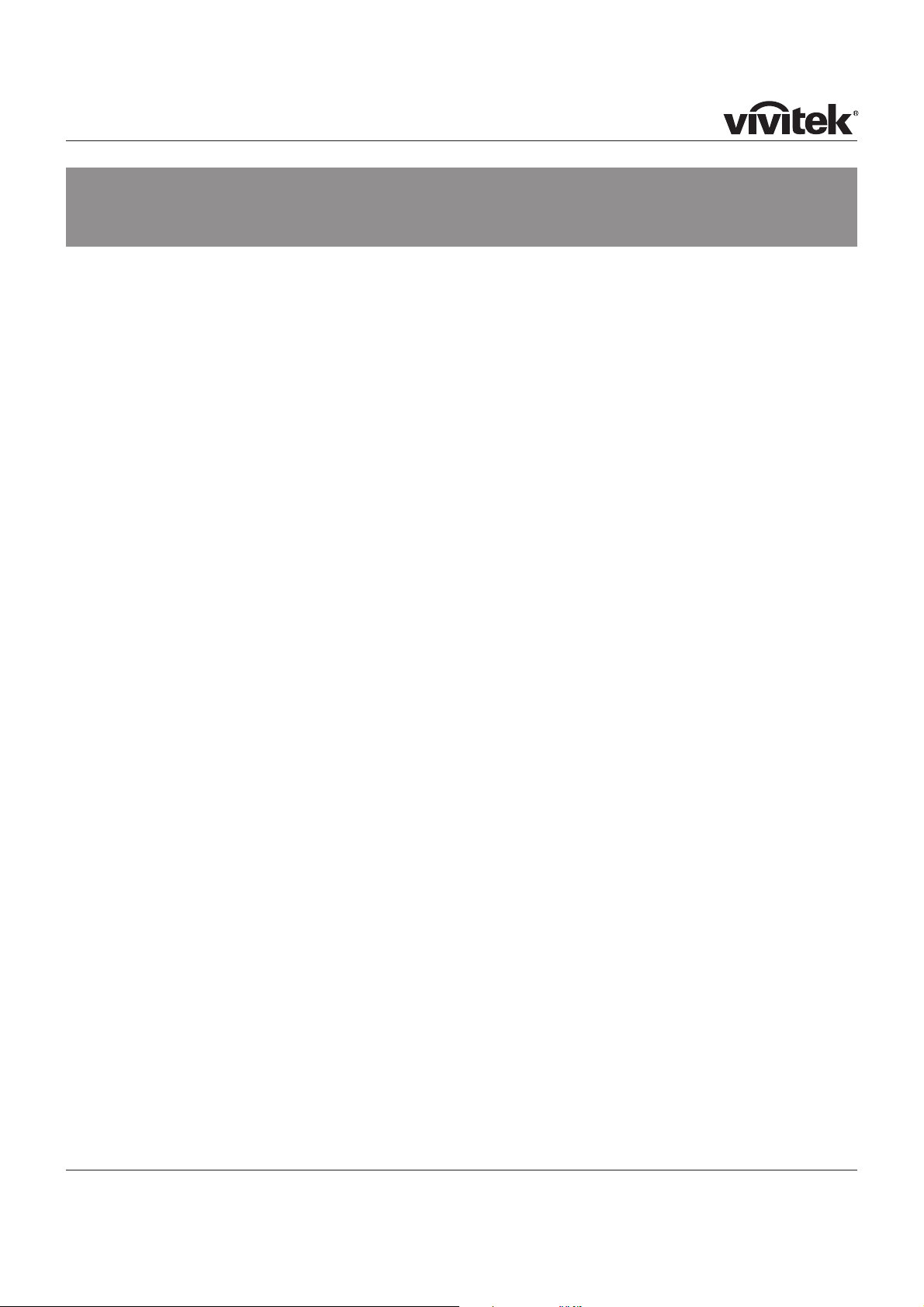
Page xi
continued
D8300 User Manual
Contents
Declaration of Conformity ................................................................................................................... iii
Important Information
Symbols used in this guide ..................................................................................................................v
Warnings ..............................................................................................................................................v
Trademarks ..........................................................................................................................................v
Product revision ......................................................................................................................................v
Manual revision .......................................................................................................................................v
General precautions ..............................................................................................................................vi
Installation precautions ......................................................................................................................vii
Operation and configuration precautions ......................................................................................vii
Compliance with international standards ...................................................................................... viii
Noise ................................................................................................................................................ viii
RF Interference.................................................................................................................................. viii
European Waste Electrical and Electronic Equipment (WEEE) Directive ................................................. viii
Digital Projection Contact details ......................................................................................................ix
1. Introduction
What’s in the box? .............................................................................................................................. 1.2
Key features of the projector ........................................................................................................... 1.3
Getting to know the projector .......................................................................................................... 1.4
Front view ........................................................................................................................................ 1.4
Rear view ......................................................................................................................................... 1.4
2. Installation
Screen requirements ......................................................................................................................... 2.2
Aspect ratio ...................................................................................................................................... 2.2
Positioning the screen and projector ................................................................................................... 2.6
Screen size vs throw distance ............................................................................................................ 2.7
Shifting the image............................................................................................................................. 2.10
Mounting the projector .....................................................................................................................2.11
Ceiling mounting ..............................................................................................................................2.11
Level adjustment..............................................................................................................................2.11
Rear projection ............................................................................................................................... 2.12
Stacking projectors .......................................................................................................................... 2.12
Page 7
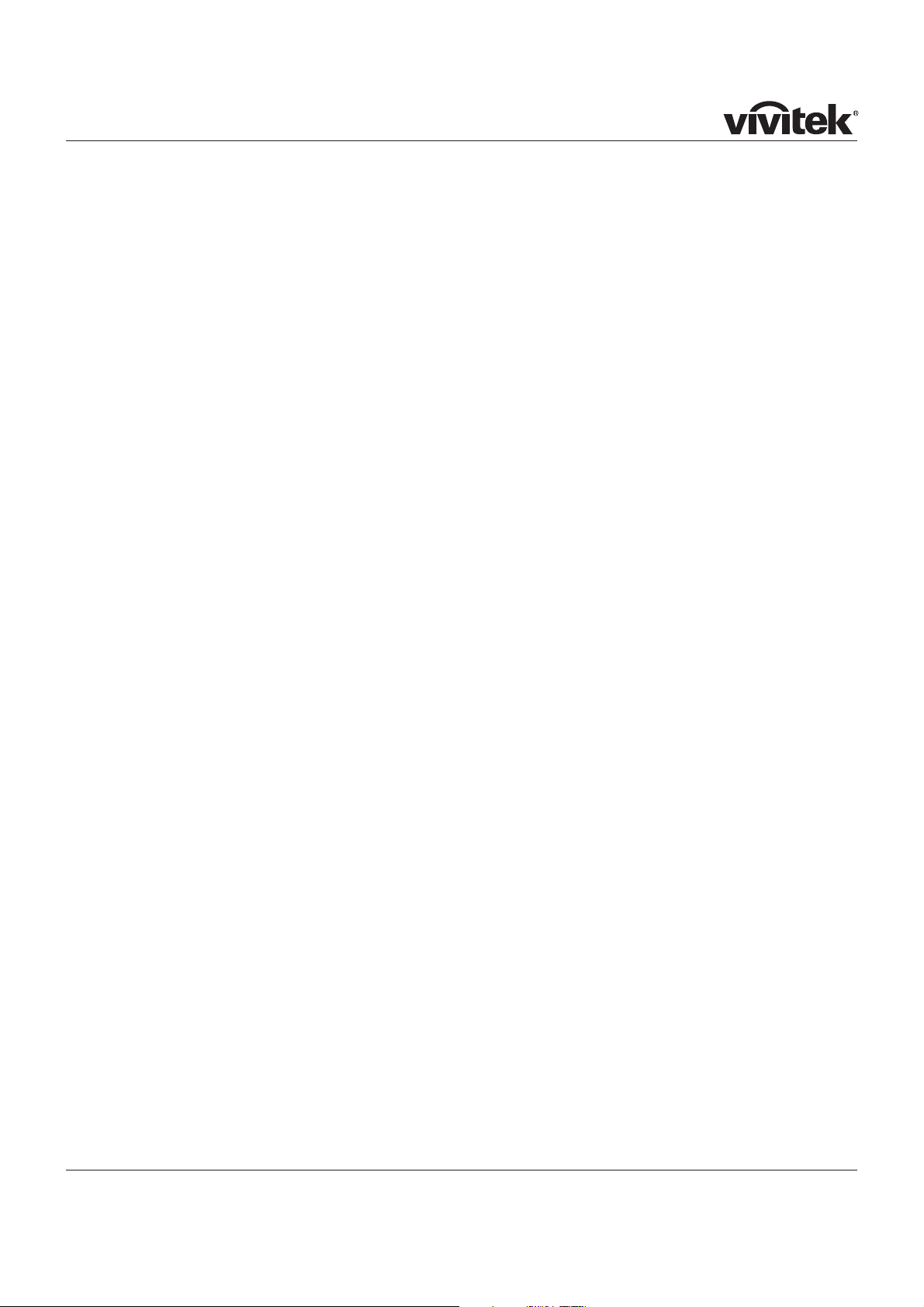
Page xii
!
continued
Connecting the projector ................................................................................................................ 2.13
Signal Inputs .................................................................................................................................. 2.13
Control connections ........................................................................................................................ 2.15
Power connection ........................................................................................................................... 2.16
3. Getting Started
Positioning the screen and projector ............................................................................................ 3.2
Switching the projector on ............................................................................................................... 3.2
Inserting batteries into the remote control ................................................................................... 3.2
Selecting an input signal or test pattern ....................................................................................... 3.3
Input ................................................................................................................................................ 3.3
Test pattern ...................................................................................................................................... 3.3
Adjusting the lens............................................................................................................................... 3.3
Zoom ............................................................................................................................................... 3.3
Focus .............................................................................................................................................. 3.3
Shift ................................................................................................................................................. 3.3
Adjusting the projected image ........................................................................................................ 3.4
Aspect ratio ...................................................................................................................................... 3.4
Image quality settings ........................................................................................................................ 3.4
Switching the projector off ............................................................................................................... 3.4
4. Controlling the projector
Overview ............................................................................................................................................... 4.3
Controlling the projector..................................................................................................................... 4.3
The control panel ................................................................................................................................ 4.4
LED status indicators ........................................................................................................................ 4.4
The remote control ............................................................................................................................. 4.5
Layout ............................................................................................................................................. 4.5
Timeout ............................................................................................................................................ 4.5
Using the control keys ...................................................................................................................... 4.6
Power .............................................................................................................................................. 4.6
Source ............................................................................................................................................. 4.6
Aspect ratio ...................................................................................................................................... 4.6
User memory .................................................................................................................................... 4.6
Image quality settings ........................................................................................................................ 4.7
Test pattern ...................................................................................................................................... 4.7
Using the menus ................................................................................................................................. 4.8
Navigating menus and submenus ....................................................................................................... 4.8
Page 8
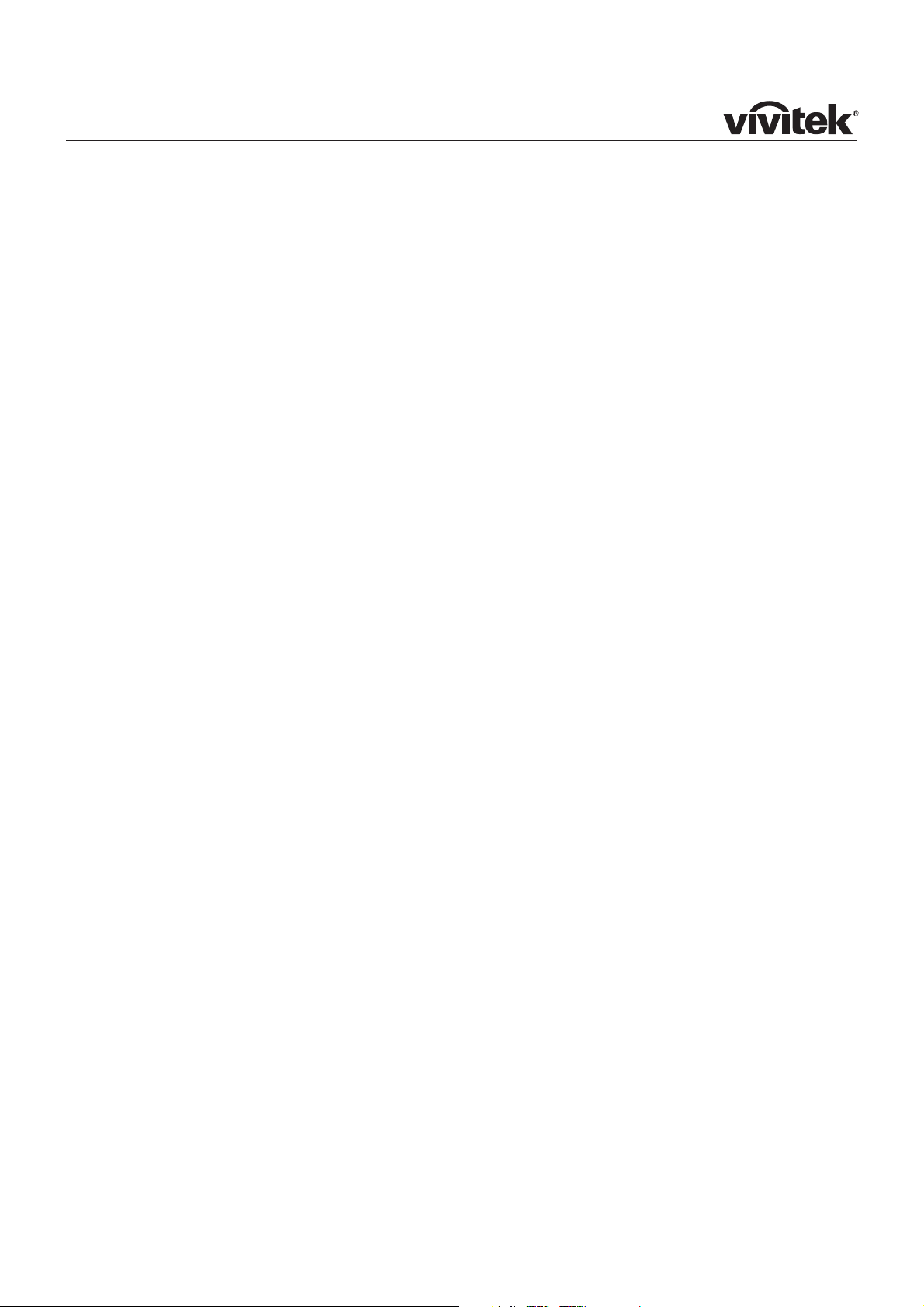
Page xiii
continued
Main menu ............................................................................................................................................ 4.9
Aspect Ratio ..................................................................................................................................... 4.9
Presets .......................................................................................................................................... 4.10
Brightness .......................................................................................................................................4.11
Contrast ..........................................................................................................................................4.11
Saturation .......................................................................................................................................4.11
Hue ................................................................................................................................................4.11
Sharpness ...................................................................................................................................... 4.12
Noise Reduction ............................................................................................................................. 4.12
Overscan ....................................................................................................................................... 4.12
Input Select .................................................................................................................................... 4.13
Resync .......................................................................................................................................... 4.13
Advanced menu ................................................................................................................................ 4.14
Colour Space ................................................................................................................................. 4.14
Video Standard ............................................................................................................................... 4.15
Gamma .......................................................................................................................................... 4.15
Colour Temperature ........................................................................................................................ 4.15
Colour Gamut ................................................................................................................................. 4.16
Brilliant Color® ............................................................................................................................... 4.16
Adaptive Contrast ........................................................................................................................... 4.16
RGB Adjust .................................................................................................................................... 4.17
Fine Sync ....................................................................................................................................... 4.18
System menu ..................................................................................................................................... 4.19
Language ....................................................................................................................................... 4.19
Source Enable ................................................................................................................................ 4.20
Menu Position................................................................................................................................. 4.21
Blank Screen .................................................................................................................................. 4.21
Auto Power On ............................................................................................................................... 4.21
Auto Power Off ............................................................................................................................... 4.21
Rear Projection ............................................................................................................................... 4.22
Ceiling Mode .................................................................................................................................. 4.22
Logo Display .................................................................................................................................. 4.22
Control menu ..................................................................................................................................... 4.23
Trigger 1 & 2 .................................................................................................................................. 4.23
Auto Source ................................................................................................................................... 4.24
Keys 1 to 5 ..................................................................................................................................... 4.24
Service menu ..................................................................................................................................... 4.25
Factory Reset ................................................................................................................................. 4.25
Blue Only ....................................................................................................................................... 4.26
Test Patterns .................................................................................................................................. 4.26
Altitude .......................................................................................................................................... 4.26
Page 9
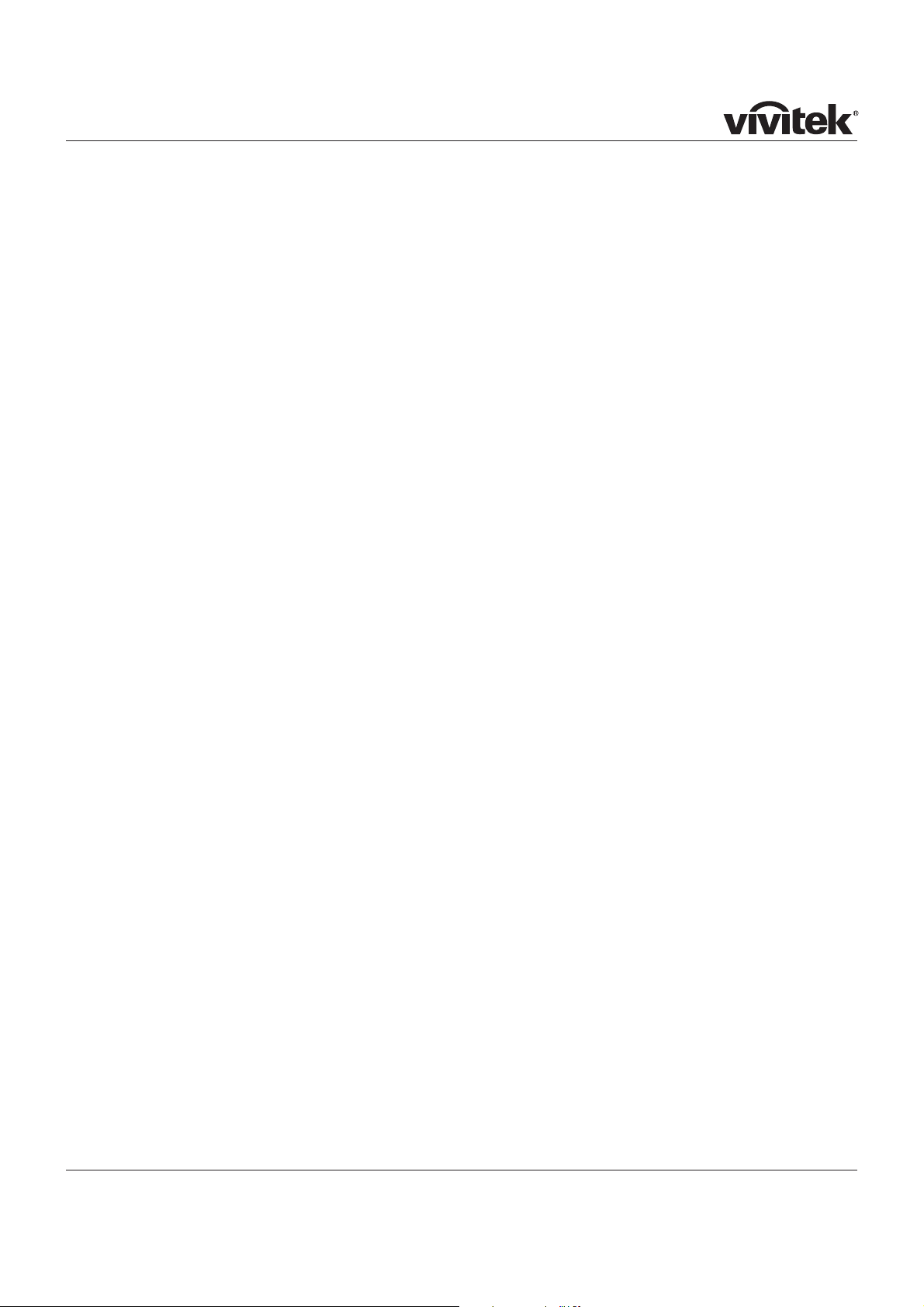
Page xiv
5. Maintenance
Changing the lamp module .............................................................................................................. 5.2
Cleaning the fans ................................................................................................................................ 5.3
6. Appendix
Troubleshooting .................................................................................................................................. 6.2
Error codes ...................................................................................................................................... 6.4
Specifications ...................................................................................................................................... 6.5
Part numbers .................................................................................................................................... 6.5
Optical ............................................................................................................................................. 6.5
Electrical .......................................................................................................................................... 6.6
Physical ........................................................................................................................................... 6.6
Dimensions .......................................................................................................................................... 6.7
Video formats supported .................................................................................................................. 6.8
Input connections ............................................................................................................................. 6.10
HDMI 1 & 2 inputs ........................................................................................................................... 6.10
Composite video input ..................................................................................................................... 6.10
S-Video input .................................................................................................................................. 6.10
RGB input .......................................................................................................................................6.11
Component 1 input ...........................................................................................................................6.11
Component 2 input ...........................................................................................................................6.11
Control connections ........................................................................................................................ 6.12
Wired Remote control connection ..................................................................................................... 6.12
Trigger 1 & 2 output ........................................................................................................................ 6.12
Serial control input .......................................................................................................................... 6.12
Remote communications protocol ............................................................................................... 6.13
Introduction .................................................................................................................................... 6.13
Key Commands .............................................................................................................................. 6.13
Operation Commands ..................................................................................................................... 6.15
Page 10
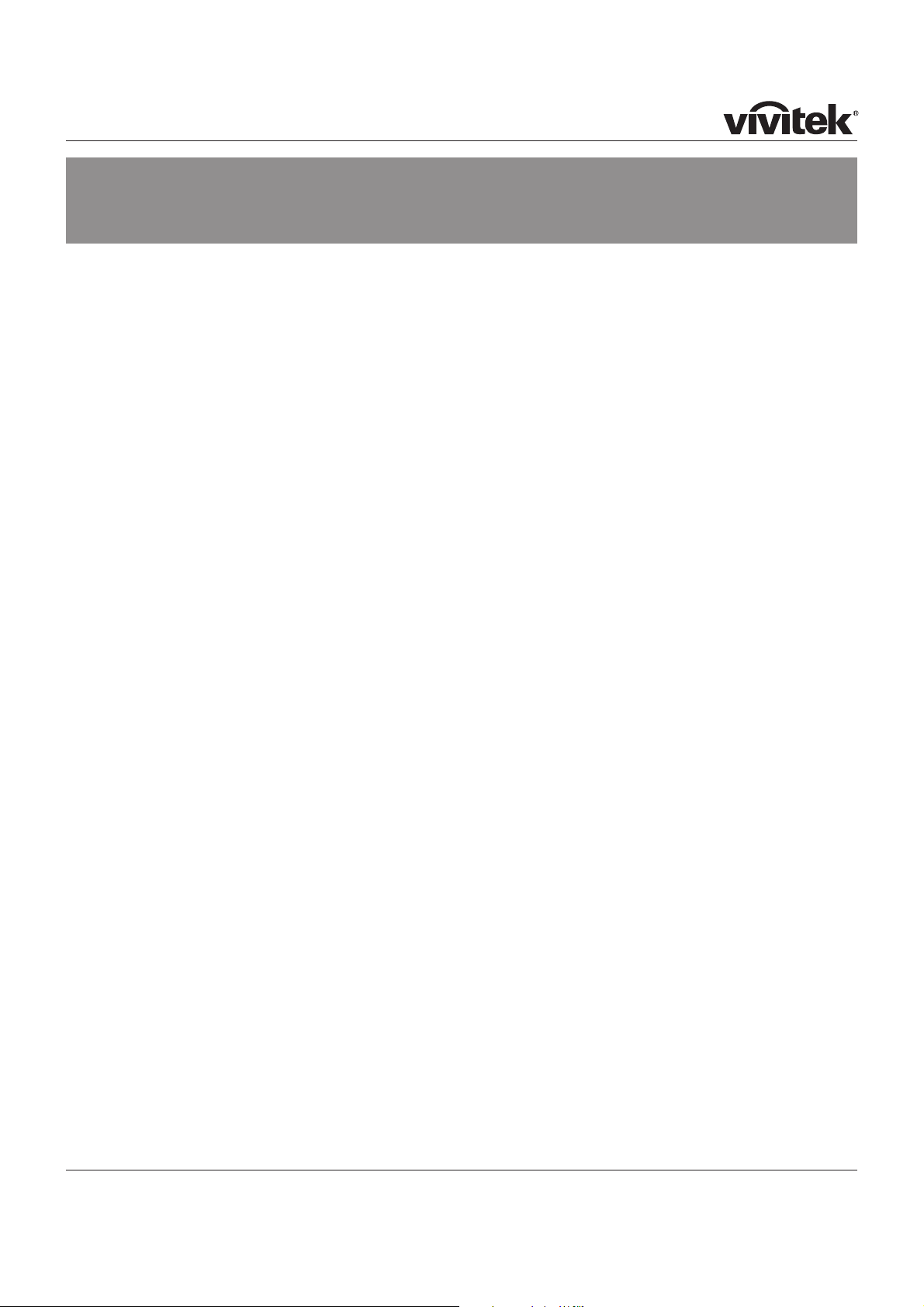
Page 1.1
1. Introduction
Contents
What’s in the box? .............................................................................................................................. 1.2
Key features of the projector ........................................................................................................... 1.3
Getting to know the projector .......................................................................................................... 1.4
Front view ........................................................................................................................................ 1.4
Rear view ......................................................................................................................................... 1.4
Page 11
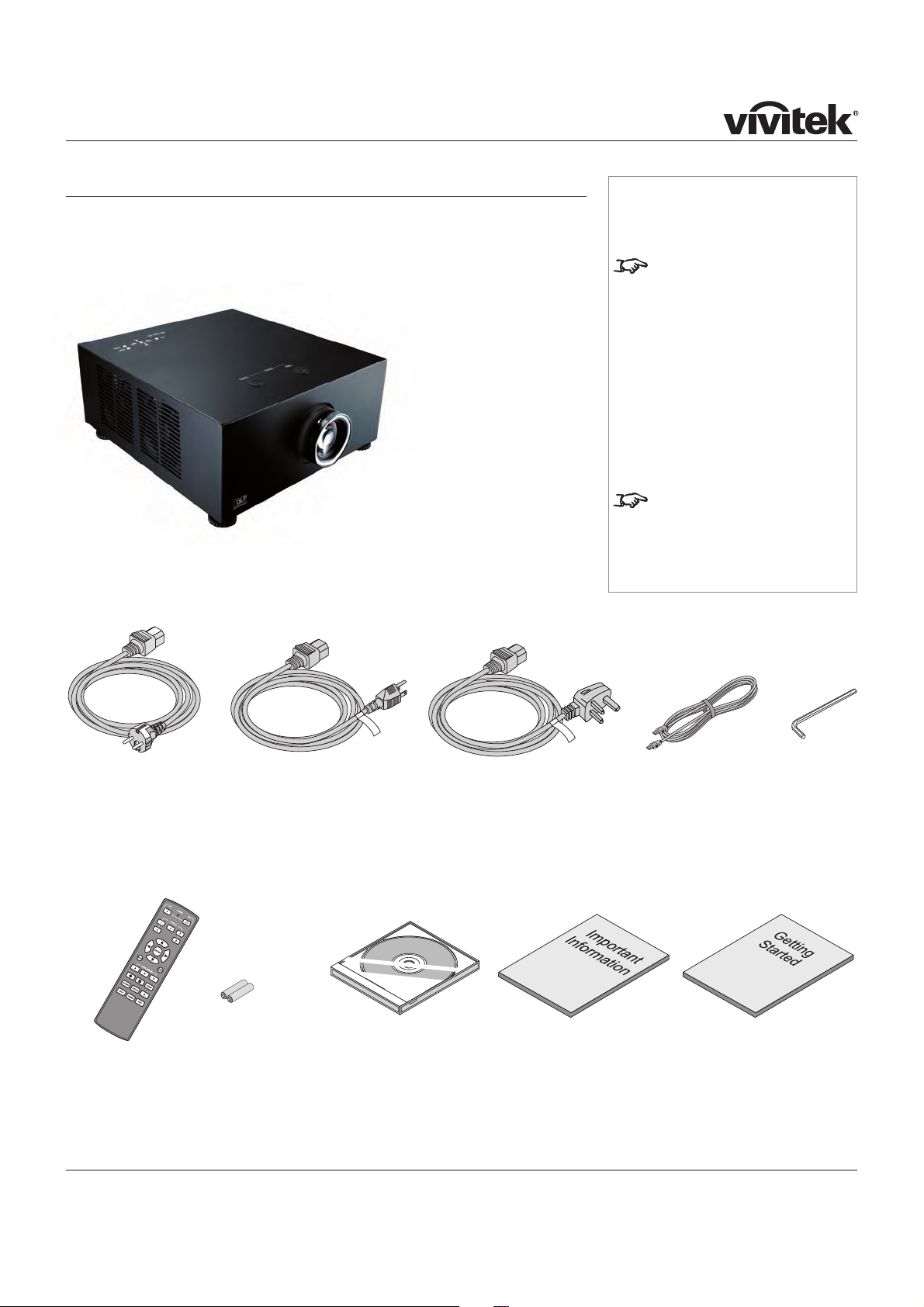
Page 1.2
What’s in the box?
Make sure your box contains everything listed. If any pieces are missing, contact
your dealer.
You should save the original box and packing materials, in case you ever need
to ship your Projector.
!
!
Notes
For more detailed information
about lenses, see Screen size
vs throw distance, in section
2. Installation.
Only one power cable -
dependent on the destination
territory - will be supplied with
the projector.
Important Information
(110-287)
User manual on CD
(110-288)
Remote control
(109-685)
2x AA batteries
HDMI cable
Getting Started Guide
(110-286)
5mm Allen
wrench
Projector
!"#$%&'()*+,(-+./ 109-729
1.56–1.86:1 zoom lens 109-658
1.85–2.40:1 zoom lens 109-680)
Power cable 10A
United Kingdom
(102-180)
Power cable 13A
North America
(102-165)
Power cable 10A
Europe
(102-163)
Page 12
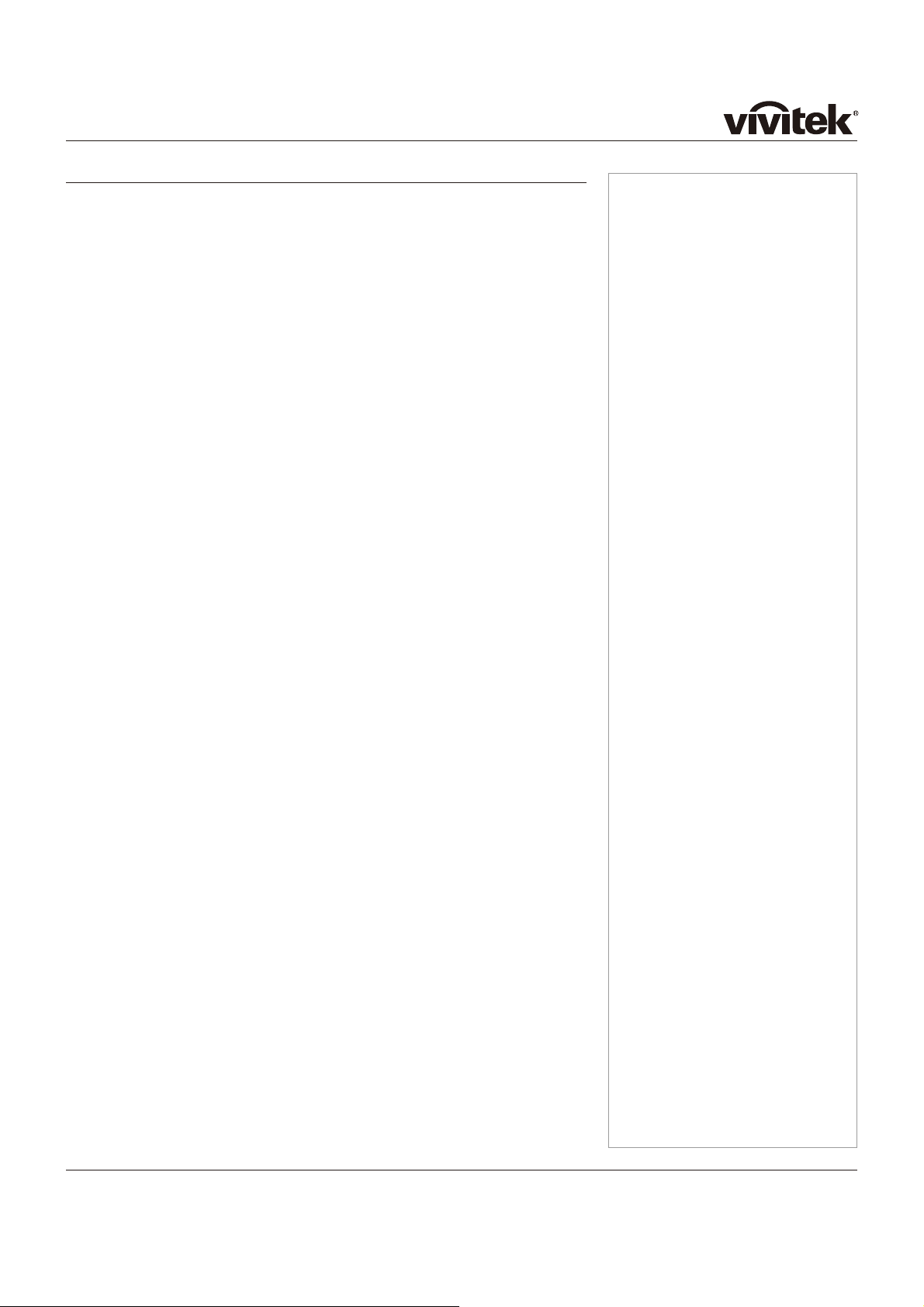
Page 1.3
Notes
Key features of the projector
Congratulations on your purchase of the D8300 projector.
The imagery benefits are plentiful, including an expanded color gamut range and
bold 6500 lumens. For any commercial venue, including those contending with
high ambient light, theD8300 offers bright, saturated color. Augmenting these
benefits is the incredible efficiency of the single lamp, meaning theD8300
produces the beautiful imagery while consuming a fraction of the wattage of
similar products. Installation is incredibly flexible due to the compact and
lightweight chassis design, and extraordinary lens shift range of 30% horizontal
and 120% vertical. Multiple lens options provide further flexibility, with a throw
range from .73 to 2.40:1.
Providing a bright, saturated image from a small-form single-chip display, the
D8300 presents a powerful yet remarkably affordable solution for a variety of
commercial and home entertainment applications, including media rooms and
home theaters, training and education, boardrooms and conference centers,
Visualization / simulation environments, retail, entertainment, digital
media/advertising and hospitality.
Key Features
●dzHigh resolution projector for medium sized venues
●dzApplications: Medium sized Screen; Fixed install and Rental
●dzBrightness 6500 ANSI lumens ±10%
●dzContrast 3000:1 ±10%
●dz1920 x 1080 resolution
●dzPrecision mechanical design ensuring maximum amount of light from lamp
●dzhousing reaches optics, without any operator adjustment
●dz510W single phase, 100-240VAC ±10%
●dzCompact size, light weight - approximately 15 kg (33.07 lbs)
●dzRobust metal case
●dzRS232 connection for remote operation using control codes
●dzSeven selectable Digital and Analogue Video inputs for display of the latest as
●dzwell as legacy video standards.
●dzHDMI, RGBHV, Component, S-Video, Composite all as standard
●dzIR remote control for easy setup
Page 13
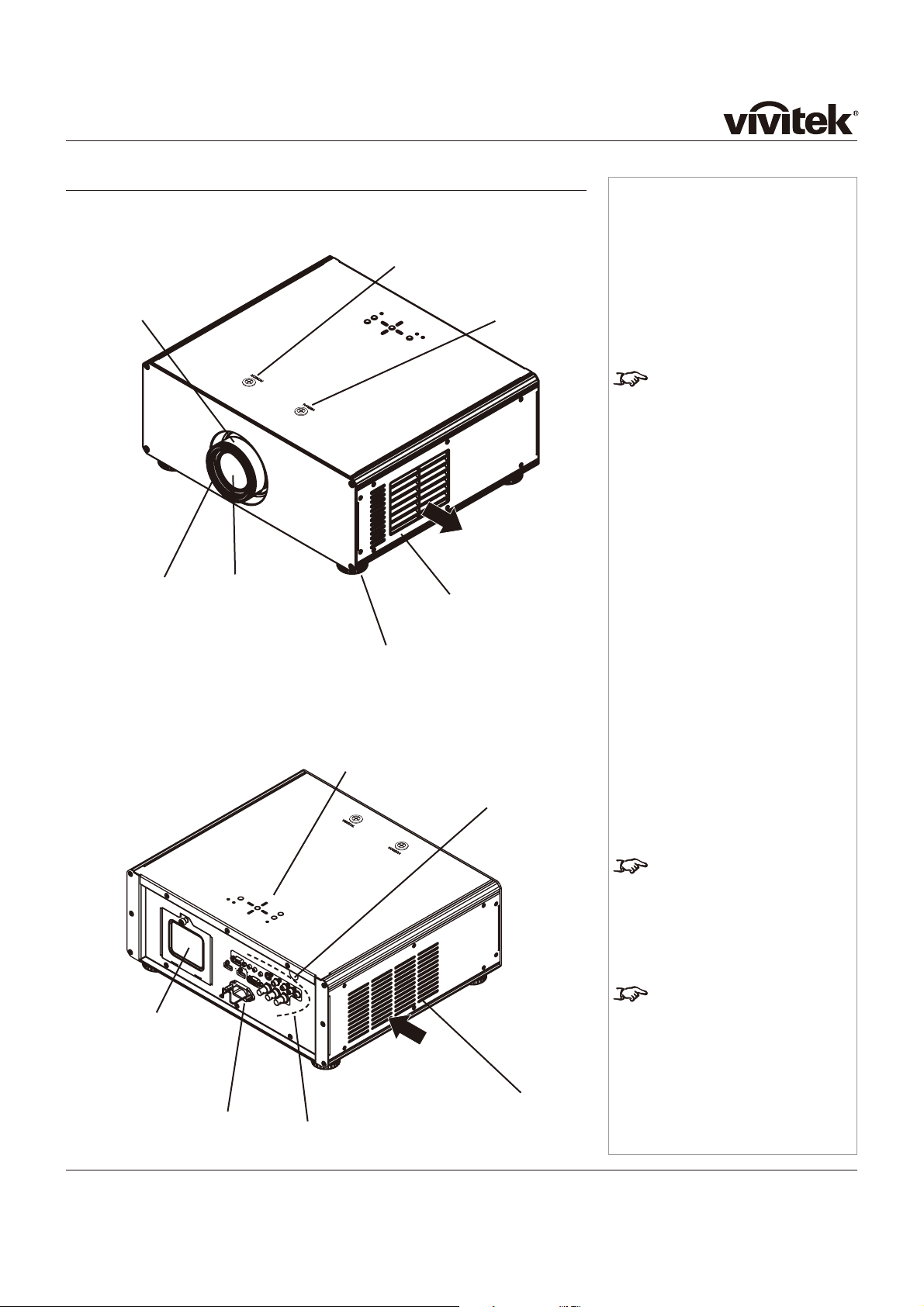
Page 1.4
Getting to know the projector
Front view
Notes
For more detailed information
about lenses or lens shift, see
section 2. Installation
For information about how to
change the lamp or the filter,
see section 5. Maintenance.
For information about controls
and indicators, see section
4. Controlling the projector.
Lamp cover
Rear view
Rear Infra-red
window (remote
control)
Power
connection
Lens
Air inlet
Air outlet
Focus ring
Zoom ring
Horizontal shift
adjustment
Vertical shift
adjustment
(under the
badge)
Input
connections
Adjustable feet
Projector control
panel
Page 14
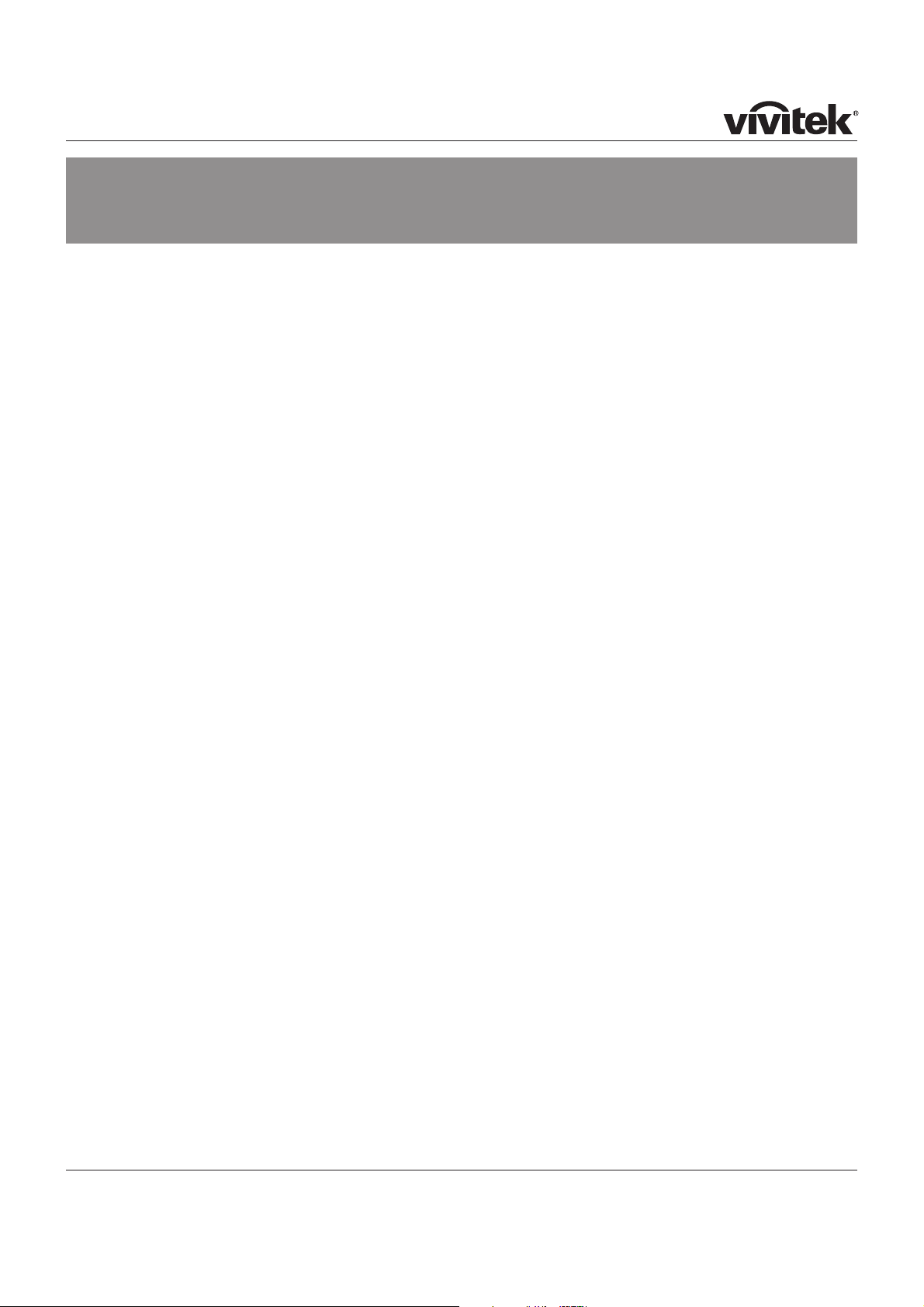
Page 2.1
2. Installation
Contents
Screen requirements ......................................................................................................................... 2.2
Aspect ratio ...................................................................................................................................... 2.2
Fitting the image to the DMD ............................................................................................................. 2.2
Examples of 16:9 images displayed with different aspect ratio settings ........................................................ 2.2
Examples of 4:3 images displayed with different aspect ratio settings ......................................................... 2.3
Examples of 2.35:1 images displayed with different aspect ratio settings ..................................................... 2.3
Diagonal screen sizes ...................................................................................................................... 2.4
Fitting the image to the screen ........................................................................................................... 2.5
Positioning the screen and projector ................................................................................................... 2.6
Optimum viewing position ................................................................................................................. 2.6
Screen size vs throw distance ............................................................................................................ 2.7
Calculating screen width and throw distance ......................................................................................... 2.7
Lens charts for the short throw zoom lens ............................................................................................. 2.8
example ....................................................................................................................................... 2.8
Lens charts for the long throw zoom lens .............................................................................................. 2.9
example ....................................................................................................................................... 2.9
Shifting the image............................................................................................................................. 2.10
Mounting the projector .....................................................................................................................2.11
Ceiling mounting ..............................................................................................................................2.11
Level adjustment..............................................................................................................................2.11
Rear projection ............................................................................................................................... 2.12
Stacking projectors .......................................................................................................................... 2.12
Connecting the projector ................................................................................................................ 2.13
Signal Inputs .................................................................................................................................. 2.13
Input connection examples .............................................................................................................. 2.13
Control connections ........................................................................................................................ 2.15
Remote control ............................................................................................................................. 2.15
RS232 connection ......................................................................................................................... 2.15
Trigger 1 & 2 ................................................................................................................................ 2.15
Power connection ........................................................................................................................... 2.16
Page 15
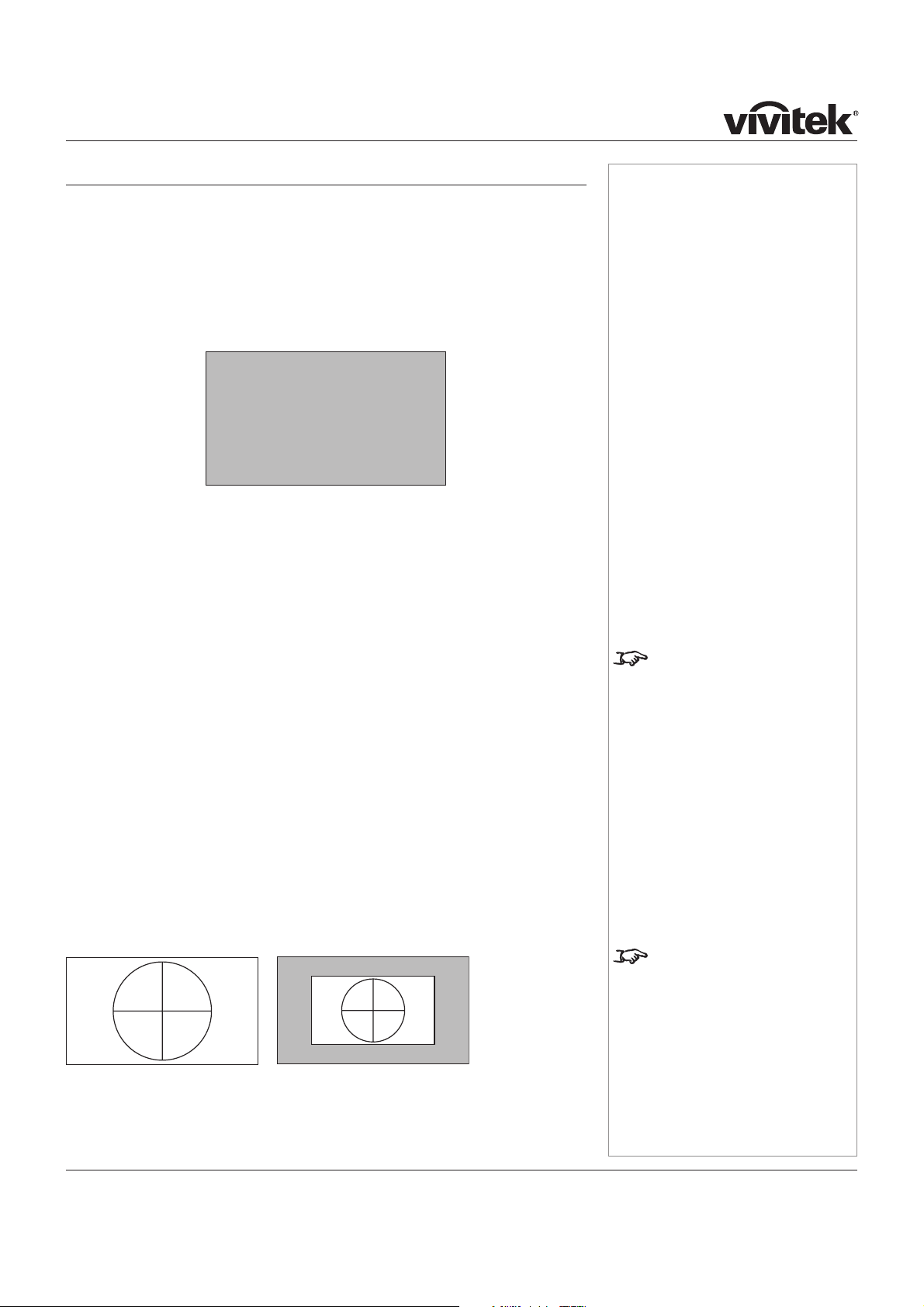
Page 2.2
Screen requirements
Aspect ratio
Fitting the image to the DMD
The projector uses a DMD (Digital Mirror Device) to create the image that is
projected onto the screen. The resolution of the DMD in this projector is 1920 x
1080 pixels, or to put it another way, its aspect ratio is 16:9.
If the source image supplied to the projector has a different aspect ratio from this,
or even if it has the same aspect ratio but fewer pixels, then the image will not fill
the DMD. The projector therefore needs to scale the image.
The projector has five aspect ratio settings, so that you can choose the one that is
most suitable for your image source. The settings are:
16:9 the image is scaled to fill the DMD (and thus, a 16:9 screen).
Theaterscope the image is scaled such that a 2.35:1 image will be displayed
at the correct aspect ratio when the projector is fitted with an
anamorphic lens. Thus an image with an aspect ratio of 2.35:1
can be displayed using the full 16:9 resolution of the DMD.
4:3 the image is scaled to fit a 4:3 screen, using the full height of the
DMD.
4:3 Narrow to be used for 4:3 images in combination with an anamorphic
lens. The image is scaled to fit the DMD vertically, but squeezed
horizontally such that the lens will stretch it to the correct ratio.
Native the image is displayed with no scaling, at its original resolution, in
the centre of the screen.
Examples of 16:9 images displayed with different aspect ratio settings
Note that, as the aspect ratio of the image matches that of the DMD, the 16:9
setting is best, unless there is some specific reason for wanting the smaller image,
for instance, to maintain the same scale as other images from the same source.
Notes
For more information about
changing the Aspect ratio
setting, see Using the control
keys and Using the menus
in section 4. Controlling the
Projector.
The 16:9 image shown here has
far fewer pixels than the 1920 x
1080 of the DMD. Your image
may be different.
1920 pixels
1080 pixels
9 units
16 units
16:9
Native
Page 16
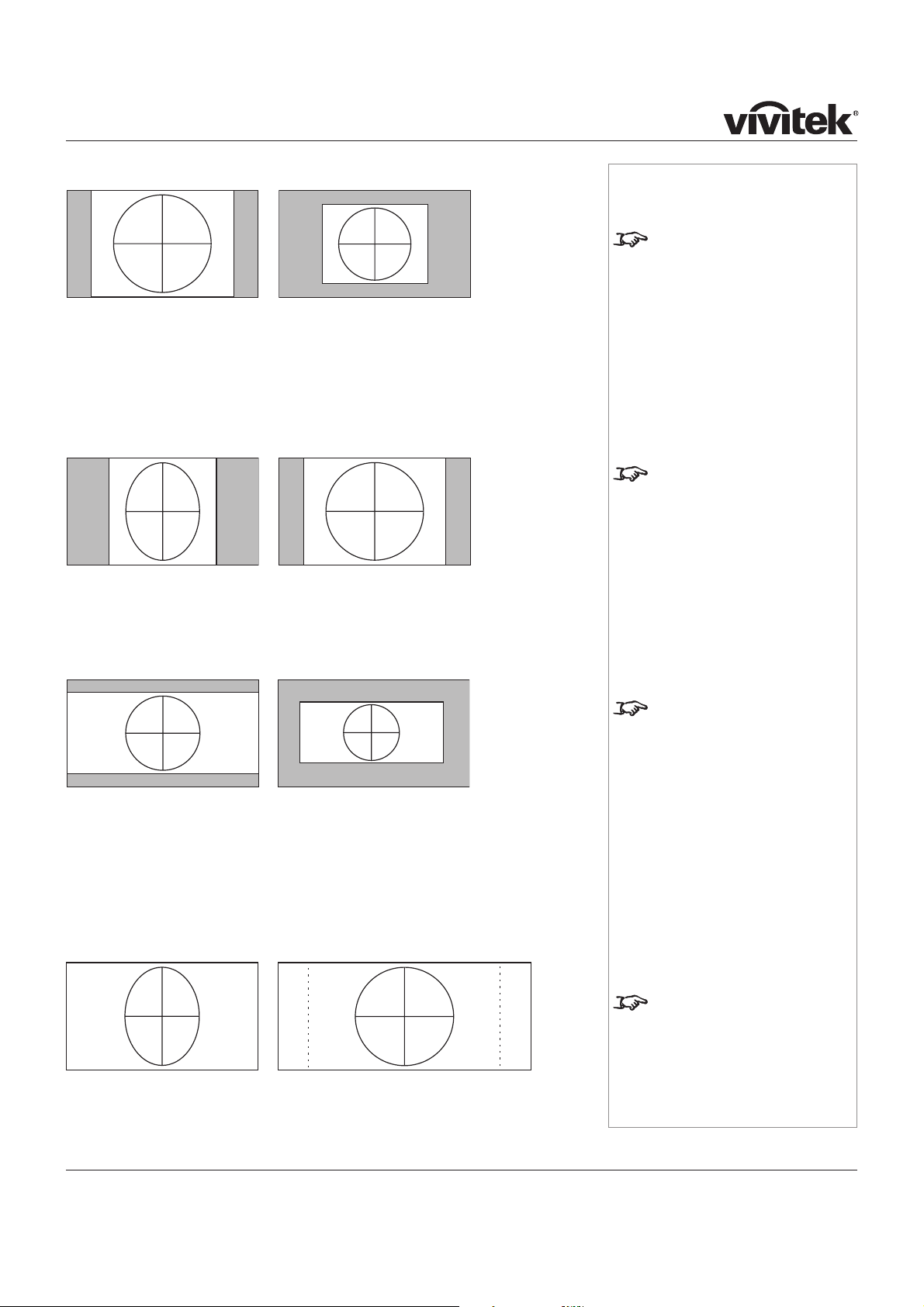
Page 2.3
Examples of 4:3 images displayed with different aspect ratio settings
The 4:3 setting is best, unless there is some specific reason for wanting the smaller
Native image, for instance, to maintain the same scale as other images from the
same source.
If you are using an anamorphic lens, the 4:3 Narrow setting should be used. The
lens will stretch the image to the correct width.
Examples of 2.35:1 images displayed with different aspect ratio
settings
The 16:9 setting is best, unless there is some specific reason for wanting the
smaller Native image, for instance, to maintain the same scale as other images from
the same source.
If you have an anamorphic lens, the Theaterscope setting would be a much better
option. Because it uses the whole of the DMD, it will be a much brighter image than
the letterboxed options shown above, and will fill a wider screen if this is available.
Notes
The 4:3 image shown here has
far fewer pixels than the 1920 x
1080 of the DMD. Your image
may be different.
If you are using an anamorphic
lens, you will need to use the
4:3 Narrow setting to correct the
image.
The 2.35 image shown here has
far fewer pixels than the 1920 x
1080 of the DMD. Your image
may be different.
To take advantage of the
Theaterscope setting, you
MUST have an anamorphic
lens.
Theaterscope
without Anamorphic lens
with Anamorphic lens,
stretched to fill wider screen
4:3
Native
16:9 Native
4:3 Narrow
without anamorphic lens
4:3 Narrow
with anamorphic lens
Page 17
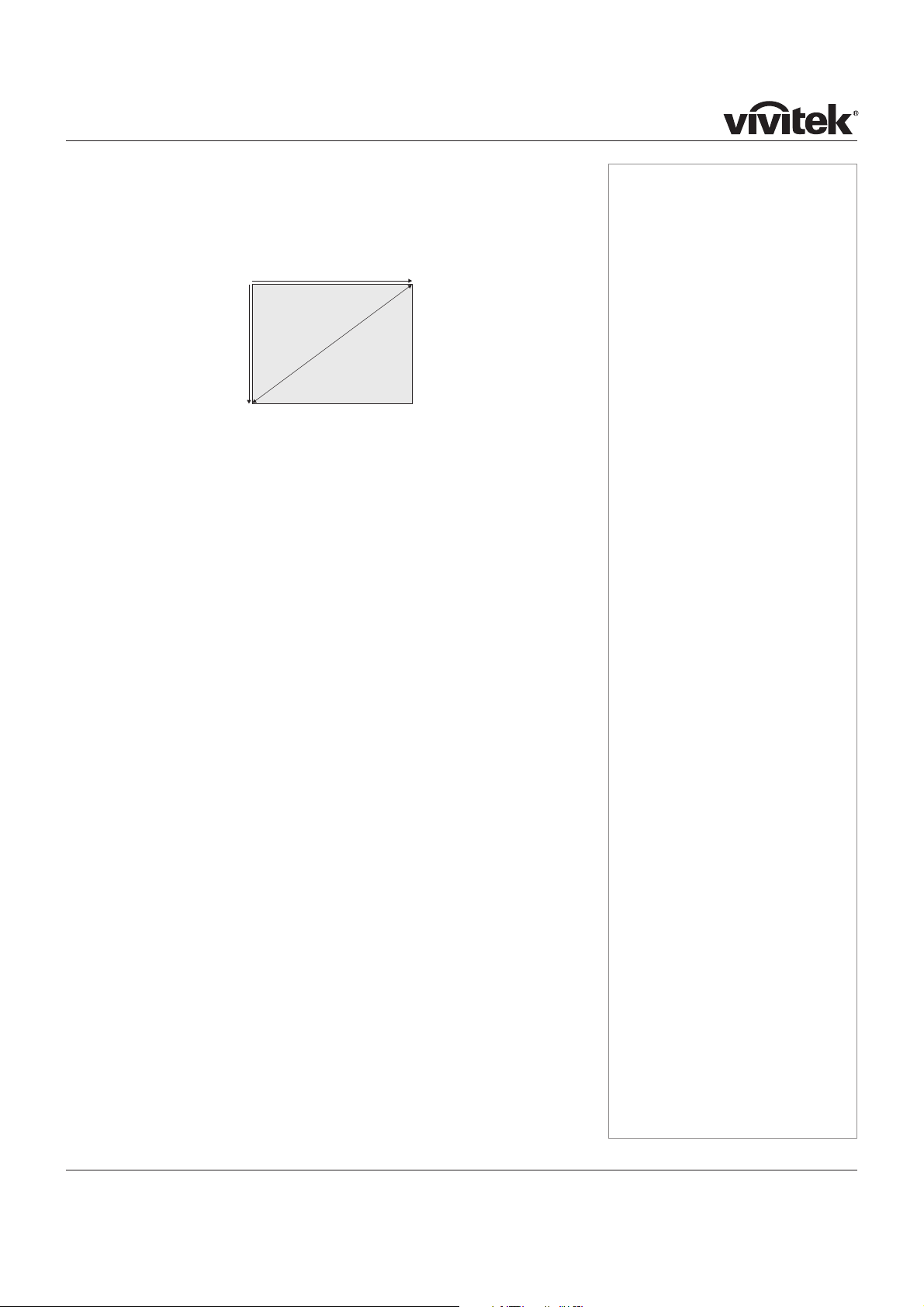
Page 2.4
Diagonal screen sizes
Screen sizes are sometimes specified by their diagonal size (D) in inches. When
dealing with large screens and projection distances at different aspect ratios, it is
more convenient to measure screen width (W) and height (H).
The example calculations below show how to convert diagonal sizes in inches into
width and height, at various aspect ratios.
2.35:1 (Scope)
W = D x 0.92in (D x .023m) H = D x 0.39in (D x .01m)
1.85:1
W = D x 0.88in (D x .022m) H = D x 0.47in (D x .012m)
16:9 = 1.78:1 (native aspect ratio)
W = D x 0.87in (D x .022m) H = D x 0.49in (D x .0125m)
1.66:1 (Vista)
W = D x 0.86in (D x .022m) H = D x 0.52in (D x .013m)
16:10 = 1.6:1
W = D x 0.85in (D x .022m) H = D x 0.53in (D x .014m)
4:3 = 1.33:1
W = D x 0.8in (D x .02m) H = D x 0.6in (D x .015m)
D = diagonal (inches)
W = width
H = height
Notes
Page 18
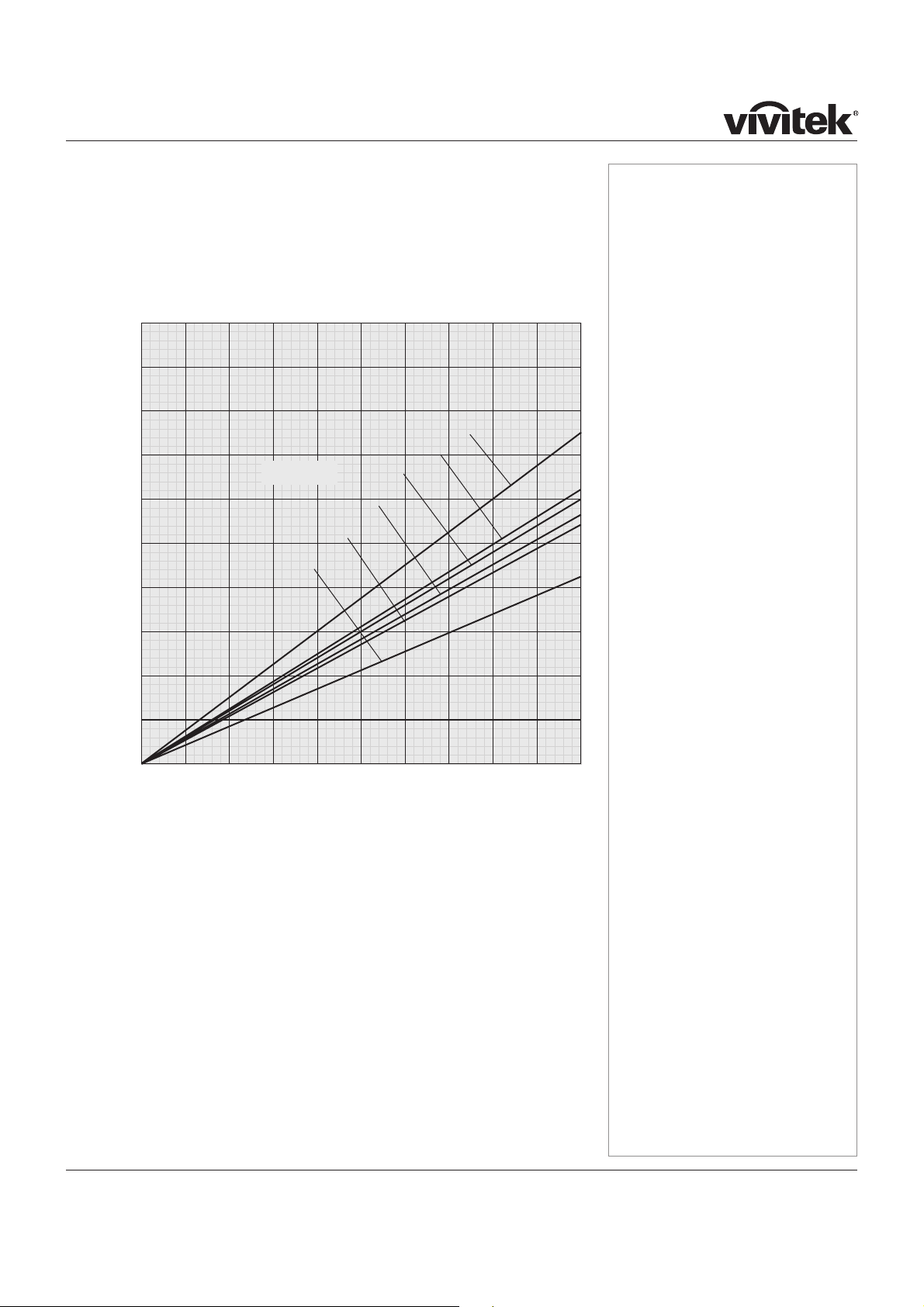
Page 2.5
Fitting the image to the screen
It is important that your screen is of sufficient height and width to display images at
all the aspect ratios you are planning to use.
Use the conversion chart, or the sample calculations below to check that you are
able to display the full image on your screen. If you have insufficient height or width,
you will have to reduce the overall image size in order to display the full image on
your screen.
Notes
2.35:1 (Scope)
W = H x 2.35 H = W x 0.426
1.85:1
W = H x 1.85 H = W x 0.54
16:9 = 1.78:1 (native aspect ratio)
W = H x 1.78 H = W x 0.56
1.66:1 (Vista)
W = H x 1.66 H = W x 0.6
16:10 = 1.6:1
W = H x 1.6 H = W x 0.625
4:3 = 1.33:1
W = H x 1.33 H = W x 0.75
1 2 3 4 5 6 7 8 9 10
Screen width
Screen height
4:3
16:9
2.35:1
Aspect ratio
10
9
8
7
6
5
4
3
2
1
1.85:1
1.66:1
16:10
Page 19
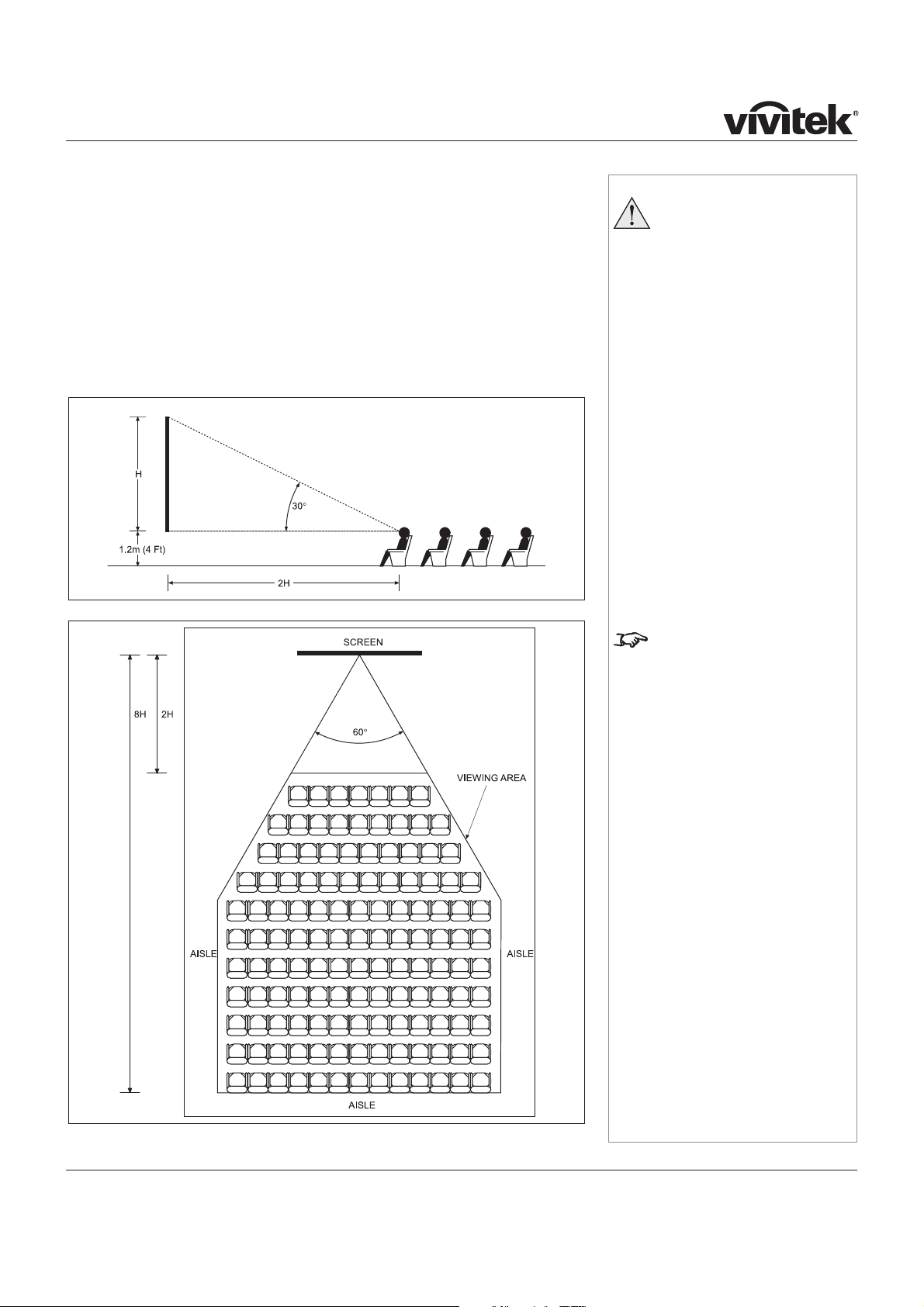
Page 2.6
Positioning the screen and projector
Optimum viewing position
For optimum viewing, the screen should be a flat surface perpendicular to the floor.
The bottom of the screen should be 1.2m (4 feet) above the floor and the front row
of the audience should not have to look up more than 30° to see the top of the
screen.
The distance between the front row of the audience and the screen should be at
least twice the screen height and the distance between the back row and the screen
should be a maximum of 8 times the screen height. The screen viewing area should
be within a 60° range from the face of the screen.
Notes
The projector should be
installed as close to the
power outlet as possible.
The power connection should
be easily accessible, so that
it can be disconnected in an
emergency.
Ensure that there is at least
30cm (12in) of space between
the ventilation outlets and
any wall, and 10cm (4in) on
all other sides.
Do not install the projector
close to anything that
might be affected by its
operational heat, for instance,
polystyrene ceiling tiles,
curtains etc.
The image can be flipped for
rear projection (see section
4. Using the menus, Image
menu) and displayed without
the need for extra mirrors or
equipment.
However, you must ensure
that there is sufficient distance
behind the screen for the
projector to be correctly located.
Rear installation is generally
more complicated and advice
should be sought from your
local dealer before attempting it.
Page 20
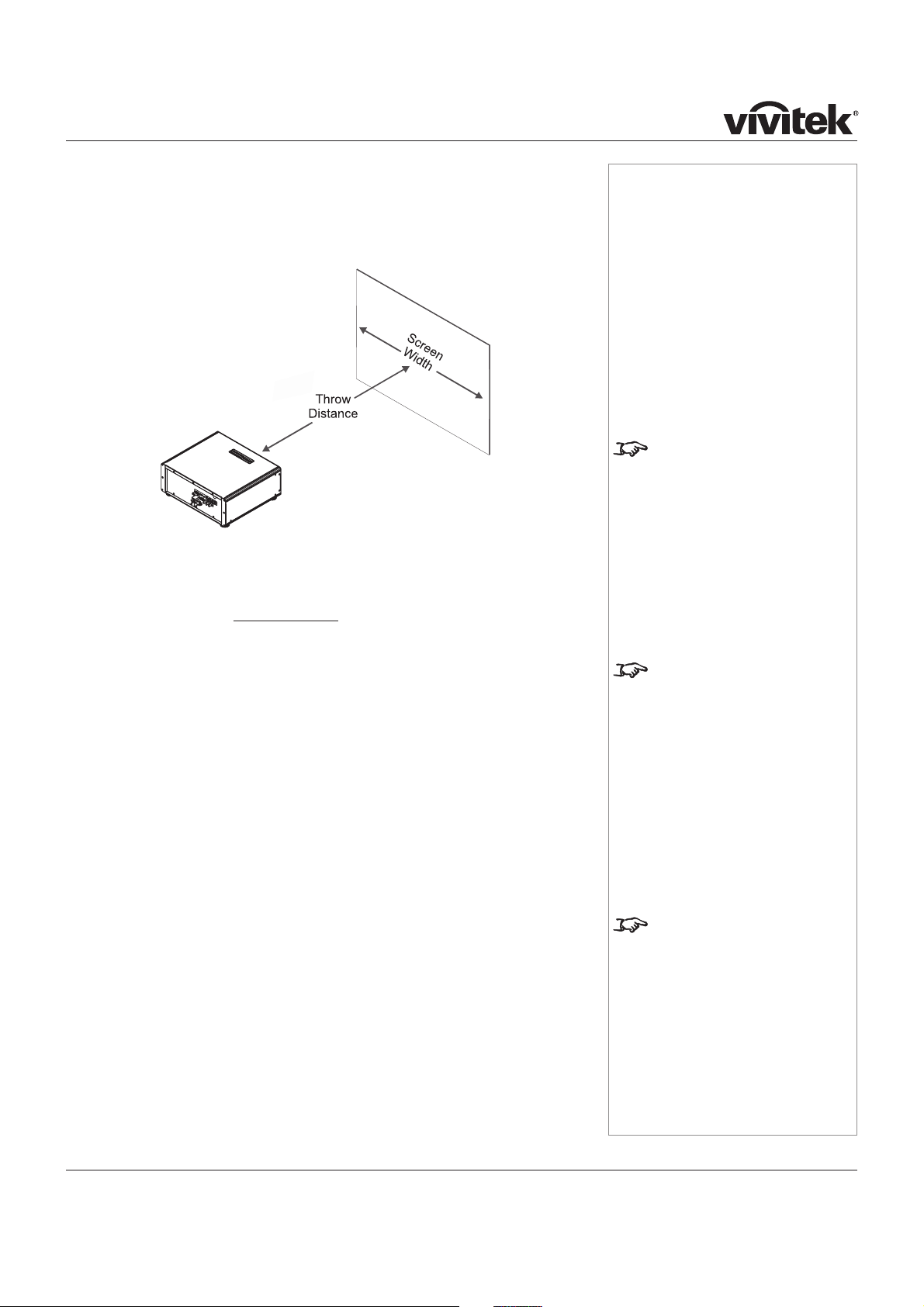
Page 2.7
Screen size vs throw distance
Throw distance is the distance measured from the front of the projector to the
screen. This is an important calculation in any projector installation as it determines
whether or not you have enough room to install your projector with the desired
screen size, and if your image will be the right size for your screen.
Calculating screen width and throw distance
Throw Distance = Screen Width x Lens Throw Ratio
Screen Width = Throw Distance
Lens Throw Ratio
!"#$$%&'($)*%'+%,"$%-#'.$/,'#%0#$%0102)03)$4%5,,$(%62,"%,"$%+'))'6278%)$7*$*9
Throw Ratio Focus range
Fixed lens :;<=9> ,'%3$%/'75#&$(
Short-throw lens >;?@A>;B@9>%C''& DA<&%E@;@%F%D=+,G
Long-throw lens >;B?AD;H:9>%C''& D;?A>:&%EB;D%F%=D;B+,G
Two optional converter lenses are available, which modify the throw ratios as shown
3$)'69
0.8x converter 1.25x converter
Short-throw lens >;D?A>;HI9> >;I?AD;==9>
Long-throw lens >;HBA>;ID9> D;=>A=9>
!"$*$%,"#'6%#0,2'*%0#$%/'##$/,%+'#%2&08$*%,"0,%5))%,"$%+J))%62(,"%'+%,"$%KLK;%M'#%
2&08$*%,"0,%('%7',%5))%,"$%+J))%62(,"4%,"$%,"#'6%#0,2'%62))%3$%)0#8$#;%M'#%H9=%2&08$*4%
,"$%,"#'6%#0,2'%2*%27/#$0*$(%3N%0%+0/,'#%'+%>;==; The effect of this can be seen on the
lens charts on the following pages.
O
O
O
O
O
Notes
For more information about the
relationship between screen
size, throw distance and
converter lenses, see the Lens
charts on the following pages.
Do not confuse the focus range
with the zoom range:
- the focus range is the distance
over which the image can be
focused using the focus ring.
- the zoom range is the range
over which the throw ratio can
be changed using the zoom
ring.
The converter lens is not
physically compatible with the
Fixed lens.
Page 21
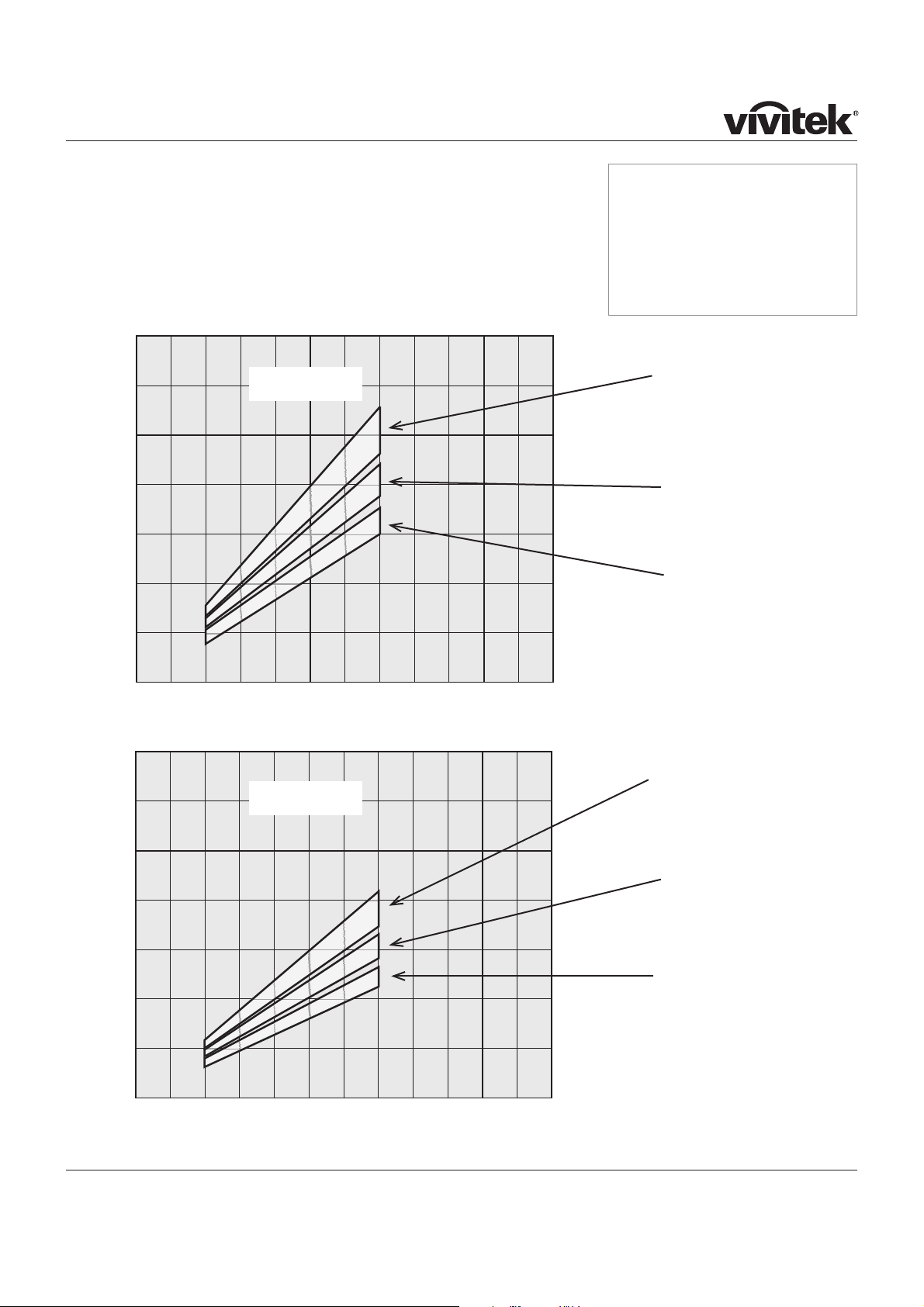
Page 2.8
Notes
Lens charts for the short throw zoom lens
example
You can display a 16:9 image with a screen width of 3m at a distance of 5m, but
for a screen width of 3.5m, you will need to use the 0.8x converter lens.
Throw distance
Screen width
1 2 3 4 5 6 7 8 9 10 11 12 metres
3 7 10 13 16 20 23 26 30 33 36 39 feet
23 7
20 6
16 5
13 4
10 3
7 2
3 1
using the 1.25x
converter lens
using the 0.8x
converter lens
without a
converter lens
Throw distance
Screen width
1 2 3 4 5 6 7 8 9 10 11 12 metres
3 7 10 13 16 20 23 26 30 33 36 39 feet
23 7
20 6
16 5
13 4
10 3
7 2
3 1
using the 1.25x
converter lens
using the 0.8x
converter lens
without a
converter lens
feet
metres
16:9 images
4:3 images
Page 22
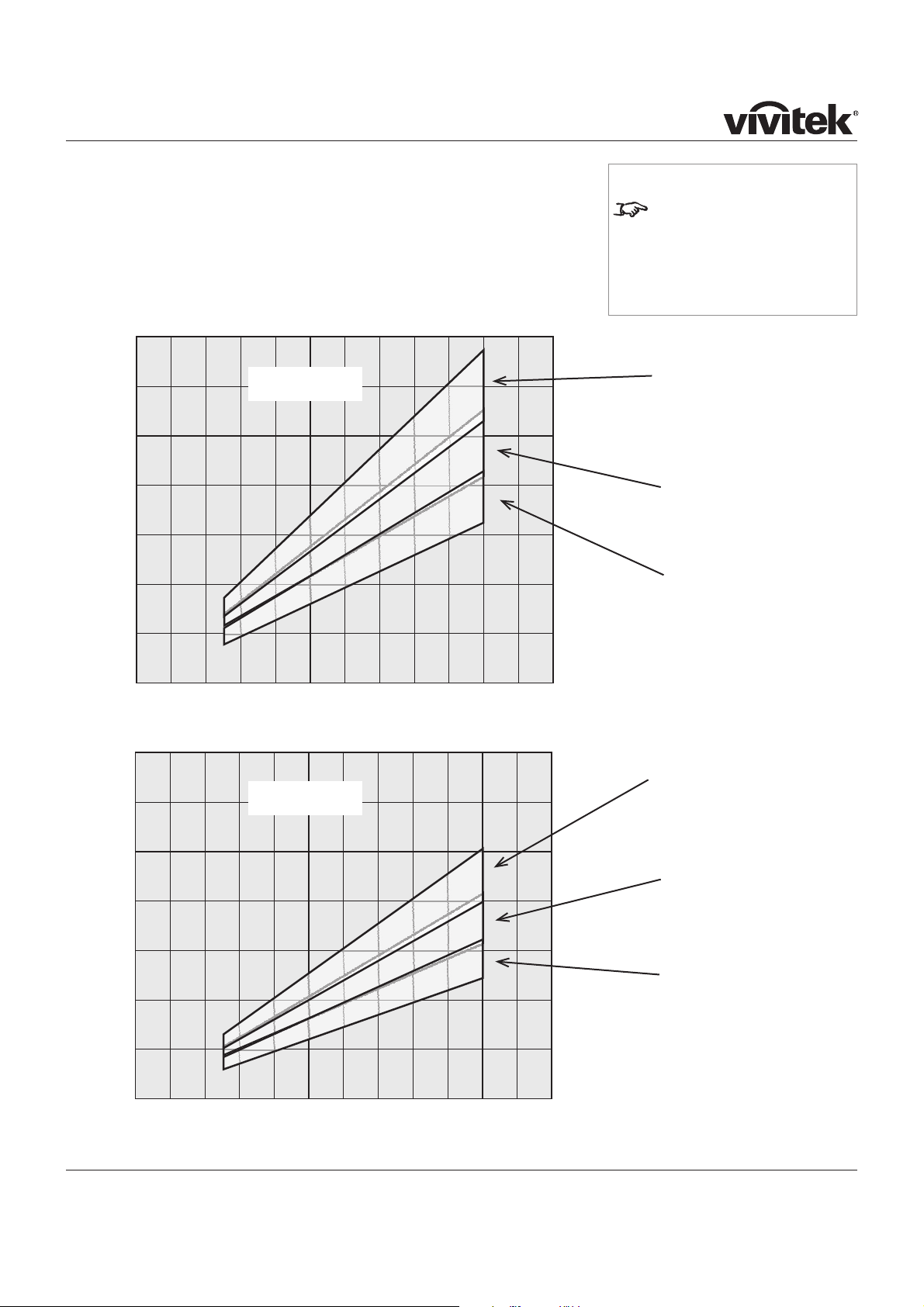
Page 2.9
Notes
Note that for the long throw
lens, there is some overlap
between the range available
using the converter lenses and
that using no converter lens.
Lens charts for the long throw zoom lens
example
You can display a 4:3 image with a screen width of 3m at a distance of 6m, but
for a screen width of 2m, you will need to use the 1.25x converter lens.
Screen width
1 2 3 4 5 6 7 8 9 10 11 12 metres
3 7 10 13 16 20 23 26 30 33 36 39 feet
23 7
20 6
16 5
13 4
10 3
7 2
3 1
using the 1.25x
converter lens
using the 0.8x
converter lens
without a
converter lens
Throw distance
Screen width
1 2 3 4 5 6 7 8 9 10 11 12 metres
3 7 10 13 16 20 23 26 30 33 36 39 feet
23 7
20 6
16 5
13 4
10 3
7 2
3 1
using the 1.25x
converter lens
using the 0.8x
converter lens
without a
converter lens
feet
metres
16:9 images
4:3 images
Page 23
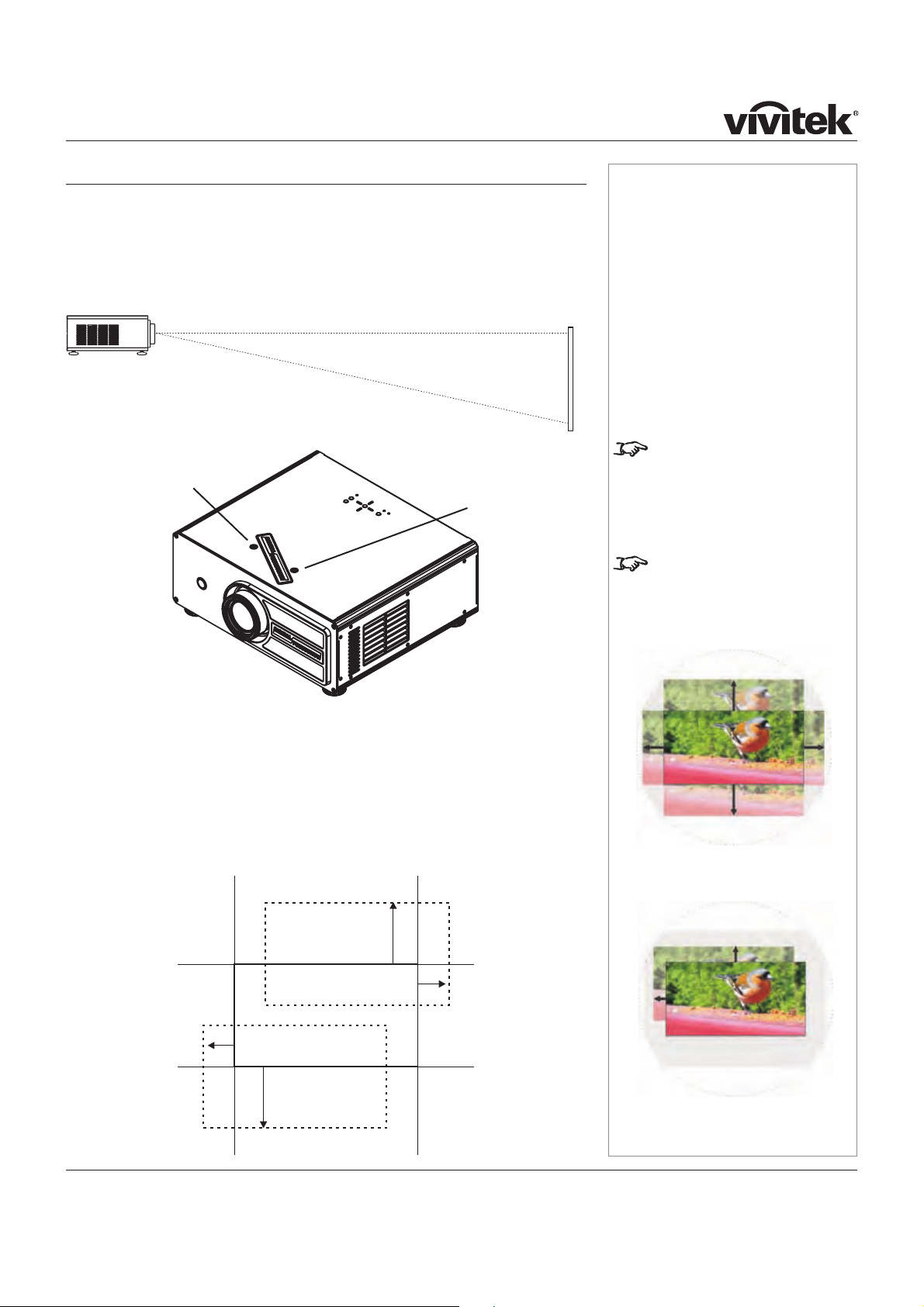
Page 2.10
Notes
!"#$%&#'()*&+$)(#,-#.$$&/#0,$%#$%&#
.1&/#234567#8&9-#$%&9#$%&(&#:(&#
9)#;&+%:9,+:8#+)9$()8-#")(#8&9-#
shift.
!"#$%&9-#,-#$)#<&#-%,"$&/#,9#
$0)#/,(&+$,)9-#+);<,9&/=#$%&#
;:1,;>;#(:9?&#,-#-);&0%:$#
8&--=#:-#+:9#<&#-&&9#<&8)0.
">88#%)(,@)9$:8#)(#A&($,+:8#-%,"$
0,$%)>$#/,-$)($,)9
+);<,9&/#-%,"$
,-#(&/>+&/
Shifting the image
Ideally, the projector should be positioned perpendicular to the screen.
The normal position for the projector is at the centre of the screen. However, you
can set the projector above or below the centre, or to one side, and adjust the image
using the Lens shift controls on the top of the projector to maintain a geometrically
correct image.
The image can be shifted by up to:
± 0.6 of the height of a full screen image (known as 120% shift)
± 0.15 of the width of a full screen image (known as 30%)
!$#,-#'%B-,+:88B#')--,<8&#$)#-%,"$#$%&9-#">($%&(#$%:9#$%,-=#%)0&A&(#$%&(�,88#<&#-);&#
/,-$)($,)9#)"#$%&#,;:?&#<&B)9/#$%&#(:9?&-#-'&+,.&/#:<)A&3
!
!
C)(,@)9$:8#-%,"$#
:/*>-$;&9$
V&($,+:8#-%,"$#
:/*>-$;&9$
(Rotate the
<:/?&D
+ 0.6 H
– 0.15 W
+ 0.15 W
Page 24
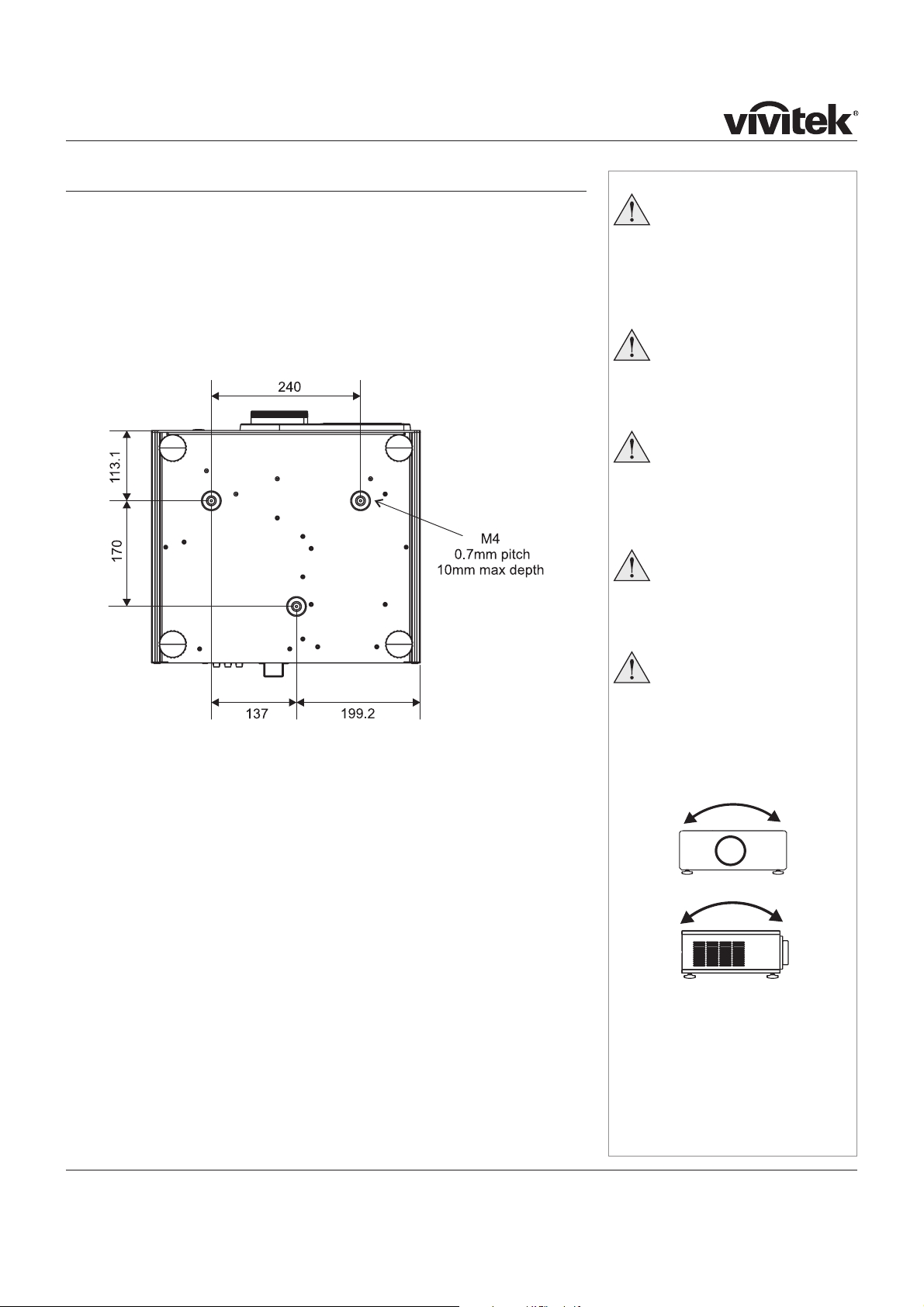
Page 2.11
Mounting the projector
The four adjustable feet under the chassis allow the projector to be lowered onto a
flat surface without any danger of hands being trapped between the bottom frame
and the surface.
Ceiling mounting
The projector is designed to be used on a flat surface, but it can be suspended
from a ceiling. Three M4 mounting holes with a 0.7mm pitch are provided under the
projector to allow bolting to a ceiling mounting plate.
To use the projector upside down, set Ceiling mode to On, in the System menu, to
invert the image.
Level adjustment
If the projector is to be operated from a flat surface such as a projector table, then
adjustment of projector level should be made by turning the four feet under the
chassis.
Ideally, the projector should be positioned perpendicular to the screen, and the lens
shift controls used to align the image with the screen, to maintain a geometrically
correct image.
Notes
BEFORE INSTALLING THE
PROJECTOR, READ ALL THE
WARNINGS BELOW AND
ALL THOSE IN IMPORTANT
INFORMATION AT THE
FRONT OF THIS MANUAL.
The projector weighs
approximately 9 kg (20 lbs).
Use safe handling techniques
when lifting the projector.
Make sure that the surface,
ceiling or rigging that is
to support the projector is
capable of supporting the
weight of the projector.
Backup safety chains or
wires should always be
used with ceiling mount
installations.
Do not tilt the projector more
than ±12° in either direction
when in use, as this may
cause serious lamp failure,
damage the lamp module
and cause extra cost on
replacement.
±12°
±12°
Dimensions
in mm
Page 25

Page 2.12
Notes
For more detailed information
about using the menus, see
section 4. Controlling the
projector.
Do not try to stack more than
three projectors.
When stacking projectors,
the stack MUST be vertical, to
ensure that the stresses are
distributed to all four chassis
corners.
Make sure that the surface,
ceiling or rigging that is
to support the projector is
capable of supporting the
combined weight of all the
projectors.
Do not place heavy objects
on top of the projector
chassis. Only the chassis
corners are capable of
withstanding the weight of
another projector.
Backup safety chains or
wires should always be
used with ceiling mount
installations.
!"#$%&#'()*&+$)(#,-#.$$&/#0,$%#$%&#
.1&/#234567#8&9-#$%&9#$%&(&#:(&#
no mechanical controls for lens
shift.
Stacking projectors
The projector is capable of supporting the weight of up to three other projectors
safely. The stack should be positioned vertically and perpendicular to the screen,
and the lens shift controls used to align the image with the screen, to maintain a
geometrically correct image.
Carefully lower each projector down onto the top of the others, making sure that
they are vertically aligned with each other, and protected from becoming pushed
over.
Align the images from the projectors, using the Lens shift controls on the top of
the projector.
!
!
Rear projection
To use rear projection, set Rear Projection to On, in the System menu, to reverse
the image.
In rear-screen applications where space behind the projector is limited, a mirror may
be used to fold the optical path. The position of the projector and mirror must be
accurately set. If you are considering this type of installation, contact your dealer for
assistance
Page 26

Page 2.13
Notes
For more information on
selecting an input source, see
section 4. Overview, Using
the control keys, and Using
the menus.
For more information about pin
connections and control codes
see section 6. Appendix.
Connecting the projector
Signal Inputs
The following inputs are available:
HDMI 1 & 2 HDCP-compliant digital video inputs from HDMI or DVI sources.
RGB 15 pin D-type VGA style input from personal computer
Component 1 RCA phono connectors for RGBS, (using Video input for sync)
or YPbPr
Component 2 BNC connectors for YPbPr
Video RCA phono connector for composite video
or used as sync input for Component 1
S-Video standard 4 pin S-Video connector
Input connection examples
Component 2
HDMI 1 HDMI 2
RGB
Component 1
VideoS-Video
Page 27

Page 2.14
Input connection examples, continued
Notes
For more information about pin
connections and control codes
see section 6. Appendix.
Page 28

Page 2.15
Notes
For more information about pin
connections and control codes
see section 6. Appendix.
Control connections
The following connections are available:
Remote control
If infrared signals from the remote control cannot reach the projector due to
excessive distance or obstructions such as walls or cabinet doors, you can connect
an external IR repeater to the Remote control input, and position its IR sensor within
range of the operator.
RS232 connection
All of the projector’s features can be controlled via a serial connection, using the text
strings described in Remote communications protocol, in section 6. Appendix.
The RS232 connection can also be used to download the firmware updates, issued
from time to time by D8300.
Trigger 1 & 2
Trigger 1 Screen trigger output: can be connected to an electrically
operated screen, automatically deploying the screen when the
projector starts up, and retracting the screen when the projector
shuts down.
Trigger 2 Aspect Ratio trigger output: can be used to control screen
shuttering for different aspect ratios
Projector
Computer
RS232
Trigger 1
Remote control
Trigger 2
Page 29

Page 2.16
Power connection
Lift the cable lock up, push the mains connector in firmly, then push the lock down to
secure the cable.
Notes
Use only the power cable
provided.
Ensure that the power
outlet includes a Ground
connection, as this
equipment MUST be earthed.
Handle the power cable
carefully and avoid sharp
bends. Do not use a damaged
power cable.
Power
connection
Page 30

Page 3.1
3. Getting Started
Contents
Positioning the screen and projector ............................................................................................ 3.2
Switching the projector on ............................................................................................................... 3.2
Inserting batteries into the remote control ................................................................................... 3.2
Selecting an input signal or test pattern ....................................................................................... 3.3
Input ................................................................................................................................................ 3.3
Test pattern ...................................................................................................................................... 3.3
Adjusting the lens............................................................................................................................... 3.3
Zoom ............................................................................................................................................... 3.3
Focus .............................................................................................................................................. 3.3
Shift ................................................................................................................................................. 3.3
Adjusting the projected image ........................................................................................................ 3.4
Aspect ratio ...................................................................................................................................... 3.4
Image quality settings ........................................................................................................................ 3.4
Switching the projector off ............................................................................................................... 3.4
Page 31

Page 3.2
Switching the projector on
Connect the power cable between the mains supply and the projector.
Wait until the self-test has completed and the standby indicator on the projector
control panel shows amber. The lamp will be off and the projector will be in
STANDBY mode.
Press POWER ON
on the remote control or POWER on the projector
control panel to switch the projector ON. The power indicator on the control
!"#$%&'(%%&)"*+&,%-$&./0&"!!0/1(2"3$%4&56&*$7/#8*9&'+(%*3&3+$&%"2!&7/2$*&-!&3/&
.-%%&,0(:+3#$**;&<+$#&3+$&!0/=$73/0&(*&0$"84&./0&-*$9&3+$&!/'$0&(#8(7"3/0&'(%%&*+/'&
a steady blue.
1.
2.
Notes
For more information about
positioning the screen and
projector, see Positioning
the screen and projector, in
section 2. of the User Manual:
Installation.
For more detailed information
about:
- using the control keys on the
remote control or the projector
control panel,
- using the menus,
see section 4. of the User
Manual: Controlling the
projector.
If the red ISSUE indicator is
illuminated continuously or
!"#$%&'()#**)Error Codes in
section 6 of the User Manual:
Appendix, for more information
Do not mix an old battery with
a new one or different types of
batteries.
If you will not use the remote
control for a long time, remove
the batteries to avoid damage
from battery leakage.
Inserting batteries into the remote control
Open the battery compartment and insert two AA&*(>$&,"33$0($*9&2"?(#:&*-0$&
3+$4&"0$&(#*$03$8&3+$&7/00$73&'"4&0/-#89&"*&*+/'#&,$%/w.
@
Positioning the screen and projector
A#*3"%%&3+$&*70$$#9&$#*-0(#:&3+"3&(3&(*&(#&3+$&,$*3&!/*(3(/#&./0&B($'(#:&,4&4/-0&
audience.
Mount the projector9&$#*-0(#:&3+"3&(3&(*&"3&"&*-(3",%$&8(*3"#7$&.0/2&3+$&*70$$#&./0&
3+$&(2":$&3/&C%%&3+$&*70$$#9&"#8&3+"3&(3&(*&!$0!$#8(7-%"0&3/&3+$&*7$$#;
1.
2.
Power
connection
Projector
control panel
Page 32

Page 3.3
Selecting an input signal or test pattern
Input
Connect an video source to the projector. The signal should be automatically
detected by the projector, and should be displayed within a two or three
seconds.
If more than one signal is connected to the projector, then select which signal
is to be displayed, using the
to buttons on the remote control, or
by pressing the SOURCE button on the projector control panel until the correct
signal is displayed.
Test pattern
If you have no video source connected to the projector, then you can display a test
pattern as follows:
Press
on the remote control, until the desired test pattern is displayed.
1.
2.
!
Notes
For more information about
connecting input signals, see
Signal Inputs, in section 2. of
the User Manual: Installation.
For more detailed information
about input connections, see
Input signals in section 6. of
the User Manual: Controlling
the projector.
For more information about lens
shift, see Shifting the image in
section 2. of the User Manual:
Installation.
!"#$%&#'()*&+$)(#,-#.$$&/#0,$%#$%&#
.1&/#234567#8&9-#$%&9#$%&(&#:(&#
no mechanical controls for lens
shift.
Adjusting the lens
Zoom
Turn the smooth ring on the lens, closest to the case, to adjust the zoom so that
"#$%&'()$%*++,%"#$%,-.$$/0
Focus
Turn the knurled ring at the outer end of the lens, to adjust the focus until the
image is sharp.
Shift
Rotate the D8300 badge on top of the projector to reveal the shift
adjustment access holes. Use the 5mm allen wrench to adjust the horizontal and
vertical position of the image.
!
!
!
Horizontal shift
adjustment
Vertical shift
adjustment
(Rotate the
badge)
Focus ring
Zoom ring
Page 33

Page 3.4
Adjusting the projected image
Aspect ratio
Press
on the remote control until the image is displayed in the corect aspect
ratio.
Image quality settings
Press any of the following keys on the remote control, followed by
and , to
adjust these image quality settings:
Brightness
Contrast
Sharpness
!
!
Notes
For more detailed information
about:
- using all the control keys
on the remote control or the
projector control panel,
- using the menus,
see section 4. of the User
Manual: Controlling the
projector.
For the picture setting
adjustments shown here:
- after 5 seconds, if no
adjustment has been made,
the indicator will go out and
the adjustment key must be
pressed again.
- to end the adjustment before
5 seconds has elapsed, press
a different adjustment key, or
press the key again.
Always allow the lamp to cool
for 5 minutes before:
- disconnecting the power
- moving the projector
- changing the lamp
Switching the projector off
Press POWER OFF
on the remote control or POWER on the
"#$%&'($#)'$*(#$+)",*&+-)(.&*)"#&//)(.&)01(($*),)/&'$*2)(34&)($)'$*5#4)6$1#)
intention to switch off.
The lamp will switch of7-),*2)(.&)"$8&#)3*23',($#)$*)(.&)'$*(#$+)",*&+)83++)9,/.)
blue for approximately 30 seconds until the lamp has cooled down.
Wait until the power indicator has switched off and the standby indicator on the
projector control panel shows amber. The projector will now be in STANDBY
mode.
Disconnect the power cable from the projector.
1.
2.
3.
Page 34

Page 4.1
4. Controlling the projector
Contents
Overview ............................................................................................................................................... 4.3
Controlling the projector..................................................................................................................... 4.3
The control panel ................................................................................................................................ 4.4
LED status indicators ........................................................................................................................ 4.4
The remote control ............................................................................................................................. 4.5
Layout ............................................................................................................................................. 4.5
Timeout ............................................................................................................................................ 4.5
Using the control keys ...................................................................................................................... 4.6
Power .............................................................................................................................................. 4.6
Source ............................................................................................................................................. 4.6
Aspect ratio ...................................................................................................................................... 4.6
User memory .................................................................................................................................... 4.6
Image quality settings ........................................................................................................................ 4.7
Example - Brightness screen control: .................................................................................................. 4.7
Test pattern ...................................................................................................................................... 4.7
Using the menus ................................................................................................................................. 4.8
Navigating menus and submenus ....................................................................................................... 4.8
Main menu ............................................................................................................................................ 4.9
Aspect Ratio ..................................................................................................................................... 4.9
Presets .......................................................................................................................................... 4.10
Recall Presets .............................................................................................................................. 4.10
Save Presets ............................................................................................................................... 4.10
Brightness .......................................................................................................................................4.11
Contrast ..........................................................................................................................................4.11
Saturation .......................................................................................................................................4.11
Hue ................................................................................................................................................4.11
Sharpness ...................................................................................................................................... 4.12
Noise Reduction ............................................................................................................................. 4.12
Overscan ....................................................................................................................................... 4.12
Input Select .................................................................................................................................... 4.13
Resync .......................................................................................................................................... 4.13
Advanced menu ................................................................................................................................ 4.14
Colour Space ................................................................................................................................. 4.14
Video Standard ............................................................................................................................... 4.15
Gamma .......................................................................................................................................... 4.15
Colour Temperature ........................................................................................................................ 4.15
Colour Gamut ................................................................................................................................. 4.16
Brilliant Color® ............................................................................................................................... 4.16
continued
Page 35

Page 4.2
Adaptive Contrast ........................................................................................................................... 4.16
RGB Adjust .................................................................................................................................... 4.17
Offsets ....................................................................................................................................... 4.17
Gains ......................................................................................................................................... 4.17
Fine Sync ....................................................................................................................................... 4.18
System menu ..................................................................................................................................... 4.19
Language ....................................................................................................................................... 4.19
Source Enable ................................................................................................................................ 4.20
Menu Position................................................................................................................................. 4.21
Blank Screen .................................................................................................................................. 4.21
Auto Power On ............................................................................................................................... 4.21
Auto Power Off ............................................................................................................................... 4.21
Rear Projection ............................................................................................................................... 4.22
Ceiling Mode .................................................................................................................................. 4.22
Logo Display .................................................................................................................................. 4.22
Control menu ..................................................................................................................................... 4.23
Trigger 1 & 2 .................................................................................................................................. 4.23
Auto Source ................................................................................................................................... 4.24
Keys 1 to 5 ..................................................................................................................................... 4.24
Service menu ..................................................................................................................................... 4.25
Factory Reset ................................................................................................................................. 4.25
Blue Only ....................................................................................................................................... 4.26
Test Patterns .................................................................................................................................. 4.26
Altitude .......................................................................................................................................... 4.26
continued
Page 36

Page 4.3
Overview
Controlling the projector
The projector can be controlled from:
the remote control
the projector control panel
the RS232 input
For more information about controlling the projector using the RS232 input, see
Remote communications protocol in section 6. Appendix.
For information about how to connect the projector, see Connecting the
projector in section 2. Installation, and Connections in section 6. Appendix.
Many features are controlled from the menus using the menu navigation keys on
the remote control or the projector control panel.
For more information about using the menus, see later in this section, Using the
menus.
Some of the menu features, for example brightness, contrast and sharpness,
can be accessed directly using the control keys at the bottom of the remote
control.
!
!
!
!
!
Notes
Page 37

Page 4.4
The control panel
The projector control panel is designed to be read from the front or rear of the
projector, for ease of use.
The menu navigation keys are similar to those on the remote control, and are
described in detail in Using the menus, later in this section.
POWER
Press this once to switch the projector ON or twice to switch it to
STANDBY mode.
SOURCE Press this repeatedly to cycle through the input sources, in the
following order:
HDMI 1, HDMI 2, RGB, Composite 1, Composite 2, Video,
S-Video, HDMI 1...
If you select a source that IS connected and active, the projector
will automatically adjust to the parameters of the signal, and
display it.
If you select a source that is NOT connected or active, the
projector will continue searching through the input sources until it
finds a valid signal.
LED status indicators
The indicators on the control panel are as follows:
POWER off = NO POWER steady blue = normal RUNNING mode
flashing blue = LAMP WARM-UP or COOL-DOWN mode
ISSUE off = NO ERROR flashing or steady red = ERROR
STANDBY amber = STANDBY mode
Notes
Many features are controlled
from the menus using the menu
navigation keys on the remote
control or the projector control
panel.
For more information about
using the menus, see later in
this section, Using the menus.
Always allow the lamp to cool
for 5 minutes before:
- moving the projector
- changing the lamp
If the red ISSUE indicator is
illuminated continuously or
flashing, see Error Codes in
section 6. Appendix, for more
information
Menu
navigation
keys
Page 38

Page 4.5
The remote control
Layout
Timeout
There is a 5 second timeout for the control keys at the bottom of the remote control:
- after 5 seconds, if no adjustment has been made, the indicator will go out and
the adjustment key must be pressed again.
- to end the adjustment before 5 seconds has elapsed, press a different
adjustment key, or press the key again.
There is a 30 second timeout for the menu navigation keys.
Menu
navigation
keys
Control keys
Transmit
indicator
Notes
Many features are controlled
from the menus using the menu
navigation keys on the remote
control or the projector control
panel.
For more information about
using the menus, see later in
this section, Using the menus.
Some of the menu features,
for example brightness,
contrast and sharpness, can
be accessed directly using the
control keys at the bottom of
the remote control.
For more information about
using the control keys, see
later in this section, Using the
control keys.
In most situations, you can
simply point the remote control
at the screen which will reflect
the IR signal from the remote
back toward the receiver on the
projector.
In some cases, however,
ambient conditions may prevent
this. In this case, point the
remote control directly at the
projector.
Remote reception angle
40°
40°
Page 39

Page 4.6
Notes
For more information about the
sources programmed into the
SOURCE keys, see Control
menu later in this section,
Using the menus.
For more information about
the Aspect ratio settings,
see Screen requirements in
section 2. Installation.
For more information about
the settings programmed into
the USER MEMORY keys,
see Control menu later in this
section.
Note: User memory D is
available only through the
Control menu.
Using the control keys
Power
Press POWER ON
on the remote control to switch the projector ON.
!"#$%&'#($)*+),-.&($&*$."#$,&*.(&/$%-*#/$')//$0-1"$2/3#$4&($-%%(&5)6-.#/7$89$
1#,&*+1:$'")/1.$."#$/-6%$,&6#1$3%$.&$43//$2();".*#11<$="#*$."#$%(&>#,.&($)1$
(#-+7$4&($31#:$."#$%&'#($)*+),-.&($')//$1"&'$-$1.#-+7$2/3#<
Press POWER OFF
on the remote control to switch the projector to
STANDBY mode.
?(#11$."#$23..&*$-$1#,&*+$.)6#$.&$,&*@(6$7&3($)*.#*.)&*$.&$1').,"$.&$A!ANDBY
mode.
The lamp will switch o44:$-*+$."#$%&'#($)*+),-.&($&*$."#$,&*.(&/$%-*#/$')//$0-1"$
2/3#$4&($-%%(&5)6-.#/7$89$1#,&*+1$3*.)/$."#$/-6%$"-1$,&&/#+$+&'*<$=-).$3*.)/$
the power indicator has switched o44$-*+$."#$1.-*+27$)*+),-.&($&*$."#$%(&>#,.&($
,&*.(&/$%-*#/$1"&'1$-62#r. !"#$%(&>#,.&($')//$*&'$2#$)*$ATANDBY mode.
Source
T&$1').,"$.&$&*#$&4$."#$@B#$1&3(,#1$%(&;(-66#+$)*.&$."#$ACDEFG$23..&*1:$."#*$
1#/#,.$31)*;$."#$
to $H#71<
I4$7&3$1#/#,.$-$1&3(,#$."-.$IA$,&**#,.#+$-*+$-,.)B#:$."#$%(&>#,.&( will
-3.&6-.),-//7$-+>31.$.&$."#$$%-(-6#.#(1$&4$."#$1);*-/:$-*+$+)1%/-7$).<
I4$7&3$1#/#,.$-$1&3(,#$."-.$)1$JCT$,&**#,.#+$&($-,.)B#:$."#$%(&>#c.&($')//$,&*.)*3#$
1#-(,")*;$."(&3;"$."#$)*%3.$1&3(,#1$3*.)/$).$@*+1$-$B-/)+$1);*-/:$)*$.")1$&(+#(.
KLMI$N:$KLMI$O:$EPQ:$F&6%&1).#$N:$F&6%&1).#$O:$Video, S-Video, HDMI 1...
Aspect ratio
Press
$(#%#-.#+/7$.&$,7,/#$."(&3;"$."#$Aspect ratio$1#..)*;1:$)*$."#$
4&//&')*;$&(+#(R
NSRT: !"#-.#(1,&%#:$UR8:$UR8$J-((&w:$J-.)B#:$NSRT<<<
User memory
T&$1').,"$.&$&*#$&4$."#$."(##$1#.1$&4$)6-;#$1#..)*;1$%(&;(-66#+$)*.&$."#$DAGE$
MEMORY$23..&*1:$."#*$1#/#,.$31)*;$."#$
or $H#71<
V
V
V
V
V
Page 40

Page 4.7
Image quality settings
Press any of the following keys on the remote control, followed by
and , to
adjust these image quality settings:
Brightness
Contrast
Sharpness
Gamma
Overscan
Noise reduction
Brilliant-color
Colour temperature
Example - Brightness screen control:
Test pattern
Press the
key repeatedly to cycle through the Test patterns, in the
following order:
White, Black, Red, Green, Blue, Cyan, Magenta, Yellow, Chequerboard,
Greyscale, Alignment grid, White...
!
!
Notes
For more information about all
these image quality settings,
and more, see Main menu and
Advanced menu later in this
section, Using the menus.
Some of the settings will not be
available for some of the input
sources.
Page 41

Page 4.8
Notes
Some menu controls can be
accessed directly using the
control keys (see earlier in this
section).
There is a 30 second timeout
for the menu navigation keys. If
a menu times out, simply press
the Menu key again.
The SELECT key on the
projector control panel has
exactly the same funtion as
the ENTER key on the remote
control.
To exit from the menus
completely, you may need to
press
up to three times.
Using the menus
Navigating menus and submenus
!"#$%#&'($)*#$+*,)&-(#.$-&/+$01#$2),#(3$4"#&$/"#$%#&'($)*#$-& use, the menu
page headings )*#$)56)7($1-(-85#$)/$/"#$/+2$+9$/"#$%#&'$2)5
Most menu -/#%($:)&$8#$).;'(/#.$.-*#:/5y<$8'/$(+%#$-/#%($5#).$/+$)$submenu3
!"#$%#&'($6-55$)56)7($+2#&$)/$/"#$()%#$2),#$/")/$6)($5)(/$1-#w#.3 !"#$#=)%25#$
8#5+6$("+6($/"#$0*(/$%#&'$2),#$.-(25)7#.$9+55+6-&,$2+6#*$+&<$which is always the
Main menu3
>(#$/"#$&)1-,)/-+&$?#7($+&$/"#$*#%+/#$:+&/*+5$+*$/"#$2*+;#:/+* :+&/*+5$2)$/+$
&)1-,)/#$/"*+',"$/"#$%#&'(@
T+$.-(25)7$/"#$%#&'(<$2*#(($ABC>$
$+&$/"#$*#%+/#$:+&/*+5$+*$/"#$2*+;#:/+*$
:+&/*+5$2)5
To select a di99#*#&/$%#&'$2),#<$'(#$/"#$
and $?#7(3
To select a menu item, use the
and $?#7(3
T+$:5+(#$)$%#&'<$2*#(($ABC>$
$),)-&3
D
D
D
D
D
Page 42

Page 4.9
Notes
To select a different menu,
press MENU
once or
twice, so that no items are
highlighted, then use the the
and keys to select a
different page.
To exit from the menus
completely, you may need to
press
up to three times.
Image changes made using
the menus will take effect
immediately.
Some menu items may be
greyed out - unavailable due to
the effect of settings made in
other menus, or due to the type
of input signal.
For more information about
the Aspect ratio settings,
see Screen requirements in
section 2. Installation.
Main menu
To display the menus, press MENU
on the remote control or the projector
control panel.
Use the
and keys to select the Main menu page,
To select a menu item, use the
and keys until the item is highlighted.
Aspect Ratio
Use the
and keys to select from:
16:9 !"#$%&'(#$%)$)*'+#,$!-$.++$!"#$/0/$1'2,$!"3)4$'$5678$)*9##2:;
Theaterscope !"#$%&'(#$%)$)*'+#,$)3*"$!"'!$'$<;=>75$%&'(#$?%++$@#$,%)A+'B#d
'!$!"#$*-99#*!$')A#*!$9'!%-$?"#2$!"#$A9-C#*!-9$%)$.!!#,$?%!"$'2$
anamorphic lens. D"3)$'2$%&'(#$?%!"$'2$')A#*!$9'!%-$-E$<;=>75$
*'2$@#$,%)A+'B#,$3)%2($!"#$E3++$5678$9#)-+3!%-2$-E$!"#$/0/;
4:3 !"#$%&'(#$%)$)*'+#,$!-$.!$'$F7=$)*9##24$3)%2($!"#$E3++$"#%("!$-E$!"#$
/0/;
4:3 Narrow !-$@#$3)#,$E-9$F7=$%&'(#)$%2$*-&@%2'!%-2$?%!"$'2$'2'&-9Ahic
lens. D"#$%&'(#$%)$)*'+#,$!-$.!$!"#$/0/$G#9!%*'++y4$@3!$)H3##I#,$
"-9%I-2!'++B$)3*"$!"'!$!"#$+#2)$?%++$)!9#!*"$%!$!-$!"#$*-99#*!$9'!%-;
Native !"#$%&'(#$%)$,%)A+'B#,$?%!"$2-$)*'+%2(4$'!$%!)$-9%(%2'+$9esolution, in
the centre of the screen.
J
J
J
J
Page 43

Page 4.10
Presets
Press ENTER or SELECT.
The Presets submenu will appear:
Use the
and keys to select from:
Recall Presets
Save Presets
Recall Presets
Recall a set of image settings that have previously been saved to Presets A, B,
C or D.
Use the
or keys to select which Preset is to be recalled.
Select Default, to recall the factory default settings.
Save Presets
Save the the image settings for all seven inputs to the selected Preset.
Use the
or keys to select which Preset the settings will be saved to.
The following settings will be saved:
Brightness Contrast Saturation
Hue Sharpness Noise Reduction
Color Space Video Standard Gamma
Colour Temperature Color Gamut Brilliant Color
Adaptive Contrast RGB Offsets RGB Gains
To return to the Main menu, press
once.
!
!
!
!
!
!
Notes
To select a different menu,
press MENU
once or
twice, so that no items are
highlighted, then use the the
and keys to select a
different page.
To exit from the menus
completely, you may need to
press
up to three times.
Image changes made using
the menus will take effect
immediately.
The Presets can also be
recalled using the USER
MEMORY keys on the remote
control. See Using the control
keys earlier in this section.
Note: Preset D is available only
through the Control menu, not
through the remote control.
When Save Presets is
selected, the image settings for
ALL seven inputs are saved.
Main menu continued
Page 44

Page 4.11
Brightness
Press
or once.
!"#$%&#'$&(%)#&*%$))+&#'$&Brightness&,-./)#0$1#&2,%&3455&,**$,%6
Use the
and keys to adjust the Brightness&"%70&8&9886
To return to the Main menu+&*%$))&
once.
Contrast
Press
or once.
!"#$%&#'$&(%)#&*%$))+&#'$&Contrast&,-./)#0$1#&2,%&3455&,**$,r.
Use the
and keys to adjust the Contrast&"%70&8&9886
To return to the Main menu+&*%$))&
once.
Saturation
Saturation is the amount of colour in the image. Decrease this setting if colors are
#77&2%4:'#;&41<%$,)$&4#&4"&<757%)&,**$,%&0/#$-&7%&3,)'$-&7/#=
Press
or once.
!"#$%&#'$&(%)#&*%$))+&#'$&Saturation&,-./)#0$1#&2,%&3455&,**$,r.
Use the
and keys to adjust the Saturation&"%70&8&9886
To return to the Main menu+&*%$))&
once.
Hue
Hue is the ratio of red to green in the image. Decrease this setting to shift the hue
toward red; increase it to shift the hue toward green.
Press
or once.
!"#$%&#'$&(%)#&*%$))+&#'$&Hue&,-./)#0$1#&2,%&3455&,**$,r.
Use the
and keys to adjust the Hue&"%70&8&9886
To return to the Main menu+&*%$))&
once.
1.
2.
3.
1.
2.
3.
1.
2.
3.
1.
2.
3.
Notes
To exit from the menus
completely, you may need to
press
up to three times.
Image changes made using
the menus will take effect
immediately.
Image changes made using
the menus will take effect
immediately.
Some menu items may be
greyed out - unavailable due to
the effect of settings made in
other menus, or due to the type
of input signal.
Image quality settings are often
interactive - a change in one
setting may require a change to
be made in another setting.
Setting Adaptive Contrast to
On in the Advanced menu will
affect any image quality settings
made in other menus.
Main menu continued
Page 45

Page 4.12
Notes
To exit from the menus
completely, you may need to
press
up to three times.
Image changes made using
the menus will take effect
immediately.
Some menu items may be
greyed out - unavailable due to
the effect of settings made in
other menus, or due to the type
of input signal.
When the Aspect Ratio is set
to Native, Overscan can only
be set to Off or Crop
Sharpness
Press
or once.
!"#$%&#'$&(%)#&*%$))+&#'$&Sharpness&,-./)#0$1#&2,%&3455&,**$,r.
Use the
and keys to adjust the Sharpness from 0 to 200:
To return to the Main menu+&*%$))&
once.
Noise Reduction
Press
or once.
!"#$%&#'$&(%)#&*%$))+&#'$&Noise reduction&,-./)#0$1#&2,%&3455&,**$,r.
Use the
and keys to adjust the Noise reduction from 0 to 200:
To return to the Main menu+&*%$))&
once.
Overscan
670$&#$5$84)471&*%79%,0)&,%$&*%7-/:$-&2,)$-&71&#'$&,))/0*#471&#',#&75-$%&
#$5$84)471&)$#)&0,;&17#&-4)*5,;&#'$&7/#$%&$-9$)&7"&#'$&2%7,-:,)#&*4:#/%$&,%$,<&
=71)$>/$1#5;&#'$&$-9$)&7"&#'$&40,9$&0,;&2$&174);&7%&2,-5;&-$(1$-<&?8$%):,1&4)&
/)$-&:70*$1),#$&"7%&#'4)+&2;&'4-419&#'$&7/#$%&$-9$)&7"&#'$&40,9$<
Use the
or keys to select from:
Off
Crop 25,1@)&,&AB&27%-$%&"%70&#'$&5$"#&,1-&%49'#&$-9$)&7"&#'$&40,9$
Zoom increases the horizontal and vertical resolution of the dis*5,;$-&
40,9$&2;&CB+&)7&#',#&#'$&,55&"7/%&$-9$)&",55&7/#)4-$&#'$&):%$$1&
area
1.
2.
3.
1.
2.
3.
D
Main menu continued
Page 46

Page 4.13
Input Select
Press ENTER or SELECT.
The Input select submenu will appear:
Use the
and keys to select from:
HDMI 1
HDMI 2
RGB
Component 1
Component 2
Video
S-Video
Press ENTER or SELECT, to select a different input source.
To return to the Main menu, press
once.
Resync
If the image has become unstable or degraded, it may be possible to improve the
display:
Press ENTER or SELECT.
The projector will attempt to re-synchronise to the current input source.
1.
2.
3.
4.
1.
Notes
To select a different menu,
press MENU
once or
twice, so that no items are
highlighted, then use the the
and keys to select a
different page.
To exit from the menus
completely, you may need to
press
up to three times.
Image changes made using
the menus will take effect
immediately.
Some menu items may be
greyed out - unavailable due to
the effect of settings made in
other menus, or due to the type
of input signal.
If you select a source that IS
connected and active, the
projector will automatically
adjust to the parameters of the
signal, and display it.
If you select a source that is
NOT connected or active, the
projector will continue searching
through the input sources until it
!"#$%&%'&()#%$)*"&(+%)"%,-)$%./#0r.
HDMI 1, HDMI 2, RGB,
Composite 1, Composite 2,
Video, S-Video, HDMI 1...
Main menu continued
Page 47

Page 4.14
Notes
To select a different menu,
press MENU
once or
twice, so that no items are
highlighted, then use the the
and keys to select a
different page.
To exit from the menus
completely, you may need to
press
up to three times.
Image changes made using
the menus will take effect
immediately.
Some menu items may be
greyed out - unavailable due to
the effect of settings made in
other menus, or due to the type
of input signal.
To determine what is the correct
colour space to use, consult
the user manual for the video
source.
Advanced menu
To display the menus, press MENU
on the remote control or the projector
control panel.
Use the
and keys to select the Advanced menu page,
To select a menu item, use the
and keys until the item is highlighted.
Colour Space
In most cases, the Auto setting will determine the correct color space to use. If it
does not, you can select the appropriate setting manually.
Use the
and keys to select from:
Auto
YPbPr
YCbCr
RGB-PC
RGB Video
2.
3.
4.
!
Page 48

Page 4.15
Video Standard
In most cases, the Auto setting will determine the correct video standard to use. If it
does not, you can select the appropriate setting manually.
Use the
and keys to select from:
Auto
NTSC used mainly in the United States and Japan
PAL used in Europe, Australia and many other parts of the world,
typically with a 50Hz frame rate
SECAM used mainly in France and Russia
Gamma
Video recordings are often supplied with a gamma adjustment applied. The
projector’s gamma setting can be used to correct for this. If you are unsure, then
choose a setting that gives a decent level of contrast, whilst maintaining good detail
in the darkest and lightest areas of the image.
Use the
and keys to select from:
CRT gamma of 2.5
Film gamma of 2.2
Video similar to Film but improves the dark areas of the image -
especially suitable for images from video cameras
Punch enhanced brightness and increased colour saturation for high
ambient light environments
Graphics enhanced highlights and contrast, especially suitable for computer
presentations
Colour Temperature
In general, a higher colour temperature gives a cooler feeling to the image, and a
lower temperature gives a warmer feeling.
Use the
and keys to select from:
5500K
6500K
7500K
9300K
Native
!
!
!
Notes
To exit from the menus
completely, you may need to
press
up to three times.
Image changes made using
the menus will take effect
immediately.
Some menu items may be
greyed out - unavailable due to
the effect of settings made in
other menus, or due to the type
of input signal.
Image quality settings are often
interactive - a change in one
setting may require a change to
be made in another setting.
Setting Adaptive Contrast to
On will affect any image quality
settings made in other menus.
Advanced menu continued
Page 49

Page 4.16
Colour Gamut
In most cases, the Auto setting will determine the correct colour gamut to use. If it
does not, you can select the appropriate setting manually.
!"#$%&'(()*+%,'-*'&%($'%./'#)&'%$0'%12%'"#$%./)3"/4%5/',6%+/''*%"*,%780'9%"*,%
&'#1*,"/4%54'881w6%#4"*%"*,%3"+'*("9%#181/%#13.1*'*(%0&',%(1%+'*'/"('%($'%
image.
Use the
and keys to select from:
Auto
SMPTE-C for NTSC, 480i and 480p sources
EBU for PAL, SECAM, 576i and 576p sources
REC709 for most other sources
Native uncorrected
Brilliant Color®
Brilliant Color®%"881:&%21/%)*#/'"&',%./1;'#(1/%7/)+$(*'&&%"*,%)3./1<',%#181/%
&"(0/"()1*%74%'*"78)*+%($'%4'881:%&'+3'*(&%1*%($'%#1810/%:$''8=
Use the
and keys to select from:
On 5/'#133'*,',9
Off
Adaptive Contrast
>,".()<'%?1*(/"&(%'@."*,&%($'%8)+$(%"*,%,"/A%.1/()1*&%12%($'%#1*(/"&(%#0/<'%12%($'%
image, depending on the mean luminance of the image.
Use the
and keys to select from:
On
Off
B
B
B
Notes
To exit from the menus
completely, you may need to
press
up to three times.
Image changes made using
the menus will take effect
immediately.
Some menu items may be
greyed out - unavailable due to
the effect of settings made in
other menus, or due to the type
of input signal.
In most cases, Brilliant Color
should be left On – switching
it Off will result in reduced
brilliance and contrast.
Setting Adaptive Contrast to
On will affect any image quality
settings made in other menus.
Advanced menu continued
Page 50

Page 4.17
RGB Adjust
Press ENTER or SELECT.
The RGB Adjust submenu will appear:
Use the Gain controls to correct color imbalances in the bright areas of the image.
Use the Offset controls in the RGB Adjust sub-menu to correct color imbalances in
the dark areas of the image.
Use the
and keys to select from:
Red Offset
Blue Offset
Green Offset
Red Gain
Blue Gain
Green Gain
Offsets
Use the
and keys to adjust the Offset from 0 to 200.
Gains
Use the
and keys to adjust the Gain from 0 to 200.
To return to the Advanced menu, press
once.
1.
2.
!
1.
2.
Notes
To select a different menu,
press MENU
once or
twice, so that no items are
highlighted, then use the the
and keys to select a
different page.
To exit from the menus
completely, you may need to
press
up to three times.
Image changes made using
the menus will take effect
immediately.
Some menu items may be
greyed out - unavailable due to
the effect of settings made in
other menus, or due to the type
of input signal.
A good way to carry out this
adjustment is to use the
chequerboard test pattern.
RGB settings are interactive
- a change in one setting may
require a change to be made in
the other.
Advanced menu continued
Page 51

Page 4.18
Fine Sync
Press ENTER or SELECT.
The Fine Sync submenu will appear:
Use the
and keys to select from:
V Position !"#$%&"#'$%(#$)#*%+,-.$/0'+%+0"$01$%(#$+2-3#
H Position !"#$%&"#'$%(#$(0*+40"%-.$/0'+%+0"$01$%(#$+2-3#
Tracking -56&'%'$%(#$1*#7&#",8$01$%(#$/+9#.$'-2/.+"3$,.0,:;$'0$%(-%$-.l pixels
3#"#*-%#5$<8$%(#$)+5#0$'0&*,#$-*#$'-2/.#5=$>%#-58$?+,:#*+"3$
0*$'#)#*-.$'01%$)#*%+,-.$'%*+/#'$0*$<-"5'$-,*0''$%(#$#"%+*#$+2-3#$
+"5+,-%#$/00*$/+9#.$%*-,:+"3=
Phase -56&'%'$%(#$/(-'#$01$%(#$/+9#.$'-2/.+"3$,.0,:$*#.-%+)#$%0$%he
+",02+"3$'+3"-.= Adjust the phase when an RGB or Component
+2-3#$'%+..$'(0@'$'(+22#*$0*$"0+'#$-1%#*$%(#$tracking has been
0/%+2+4#5=
Sync Level a56&'%'$%(#$)0.%-3#$.#)#.$01$%(#$/*06#,%0r’'$'8",$'+3"-.$5#%#,%+0"$
circuitry=$>8",$A#)#.$-56&'%2#"%$+'$0,,-'+0"-..8$"#,#''-*8$@(#"$
-$'+3"-.$'0&*,#$'+3"-.$5*0/'$B<#.0@$<.-,:C$D10*$#9-2/.#;$5&*+"3$
scenes with explosions or when subtitles are present) and causes
the projector to temporarily lose sync.
Use the
and $:#8'$%0$-56&'%$%(#$'#%%+"3$1*02$E$%0$FEE=
To return to the Advanced menu;$/*#''$
once.
1.
2.
3.
4.
Notes
To select a different menu,
press MENU
once or
twice, so that no items are
highlighted, then use the the
and keys to select a
dif1#*#"%$/-3#.
To exit from the menus
completely, you may need to
press
up to three times.
Image changes made using
the menus will take effect
immediately.
Some menu items may be
greyed out - unavailable due to
the effect of settings made in
other menus, or due to the type
of input signal.
A good way to carry out tracking
and phase adjustments is to
use the grey scale test pattern.
Always adjust the tracking
before adjusting the phase
Advanced menu continued
Page 52

Page 4.19
System menu
To display the menus, press MENU
on the remote control or the projector
control panel.
Use the
and keys to select the System menu page,
To select a menu item, use the
and keys until the item is highlighted.
Language
This product is available only in English at present.
1.
2.
3.
Notes
To select a different menu,
press MENU
once or
twice, so that no items are
highlighted, then use the the
and keys to select a
different page.
To exit from the menus
completely, you may need to
press
up to three times.
Page 53

Page 4.20
Source Enable
Press ENTER or SELECT.
The Source Enable submenu will appear:
Use the
and keys to select from:
HDMI 1
HDMI 2
RGB
Component 1
Component 2
Video
S-Video
For each source, use the
and keys to select from:
On the selected source will be included in an automatic input source
search
Off the selected source will not be included in an automatic input
source search
To return to the System menu, press MENU
once.
1.
2.
3.
4.
System menu continued
Notes
To select a different menu,
press MENU
once or
twice, so that no items are
highlighted, then use the the
and keys to select a
different page.
To exit from the menus
completely, you may need to
press
up to three times.
Page 54

Page 4.21
Menu Position
Use the
and keys to select from:
Top left
Top right
Bottom left
Bottom right
Centre
Blank Screen
This option determines what appears on screen when the projector is searching for
a valid input source.
Use the
and keys to select from:
D8300 logo
Black screen
Blue screen
White screen
Auto Power On
Use the
and keys to select from:
On When power is connected, the projector starts up imediately.
Off When power is connected, the projector goes into Standy mode,
and does not start until POWER ON
on the remote control
or POWER
on the projector control panel is pressed.
Auto Power Off
When the projector is searching for a valid input source, this option determines what
appears on screen.
Use the
and keys to select from:
On The projector automatically goes into Standby mode if no input
source is detected for 20 minutes.
Off The projector stays on until POWER OFF
on the remote
control or POWER
on the projector control panel is pressed.
!
!
!
!
Notes
To exit from the menus
completely, you may need to
press
up to three times.
Image changes made using
the menus will take effect
immediately.
System menu continued
Page 55

Page 4.22
Rear Projection
Use the
and keys to select from:
On Projected image is reversed, left to right
Off
Ceiling Mode
Use the
and keys to select from:
On Projected image is reversed, top to bottom
Off
Logo Display
Use the
and keys to select from:
On The D8300 logo is displayed during power up
Off
!
!
!
Notes
To exit from the menus
completely, you may need to
press
up to three times.
Image changes made using
the menus will take effect
immediately.
System menu continued
Page 56

Page 4.23
Notes
To select a different menu,
press MENU
once or
twice, so that no items are
highlighted, then use the the
and keys to select a
different page.
To exit from the menus
completely, you may need to
press
up to three times.
For more information about
the trigger input, see Control
connections in section
6. Appendix.
For more information about
RS232 commands, see Remote
communications protocol in
section 6. Appendix.
Control menu
To display the menus, press MENU
on the remote control or the projector
control panel.
Use the
and keys to select the Control menu page,
To select a menu item, use the
and keys until the item is highlighted.
Trigger 1 & 2
Trigger 1 Screen trigger output: can be connected to an electrically
operated screen, automatically deploying the screen when the
projector starts up, and retracting the screen when the projector
shuts down.
Trigger 2 Aspect Ratio trigger output: can be used to control screen
shuttering for different aspect ratios
For each Trigger setting, use the
and keys to select from:
Screen trigger occurs when the projector is in RUNNING mode
16:9 trigger occurs when 16:9 aspect ratio is selected
Theaterscope trigger occurs when Theaterscope aspect ratio is selected
4:3 trigger occurs when 4:3 aspect ratio is selected
4:3 Narrow trigger occurs when 4:3 Narrow aspect ratio is selected
RS232 trigger output follows the On or Off!"#$$%&'!"(#)%*#+!%&!,!trig.1 or
trig.2 command received from a PC via the RS232 serial input.
1.
2.
3.
-
Page 57

Page 4.24
Notes
To set what a ‘blank’ screen
looks like, use the Blank
Screen setting in the System
menu.
To select a different menu,
press MENU
once or
twice, so that no items are
highlighted, then use the the
and keys to select a
different page.
To exit from the menus
completely, you may need to
press
up to three times.
If a source has been disabled in
the System menu, then a key
programmed with that source
will have no effect.
Auto Source
Use the
and keys to select from:
On projector searches for an alternative input source when the current
input source is disconnected
Off projector shows a ‘blank’ screen when the current input source is
disconnected
Keys 1 to 5
The
to keys on the remote control can each be programmed to switch
to one of the seven input sources.
Use the
and keys to select a Key, then press ENTER or SELECT.
The Key submenu will appear:
Use the
and keys to select from:
HDMI 1
HDMI 2
RGB
Component 1
Component 2
Video
S-Video
Press ENTER or SELECT!!"#!$#%&'(!)#*'!+,-,$".#%/
Press MENU
to return to the Control menu and select another key.
0
1.
2.
3.
4.
Control menu continued
Page 58

Page 4.25
Notes
To select a different menu,
press MENU
once or
twice, so that no items are
highlighted, then use the the
and keys to select a
different page.
To exit from the menus
completely, you may need to
press
up to three times.
Restore Defaults will restore
all settings to factory
defaults.
If you are not sure this is
what you want to do, then
either:
make a record of all settings
!"#$
or
select No, then press ENTER or
SELECT
Service menu
To display the menus, press MENU
on the remote control or the projector
control panel.
Use the
and keys to select the Service menu page,
%&'(!"#$(')*&$()$'+#(,"'(-."()/-."+,$)./(./0y, and cannot be changed.
To select a menu item, use the
and keys until the item is highlighted.
Factory Reset
Press ENTER or SELECT to request a Factory Reset.
The following message will be displayed.
Use the
and keys to select from:
Yes all settings will be restored to factory defaults
No
Press ENTER or SELECT($.(1./!"+(2.3"(1&.)1'4
1.
2.
3.
1.
2.
Page 59

Page 4.26
Blue Only
This is useful for color-calibrating the projector or other video components.
Use the
and keys to select from:
On only the blue signal is displayed - green and red are turned off
Off all three signals - red, green and blue - are displayed
Test Patterns
Use the
and keys to select from:
Test Pattern Off
White
Black
Red
Green
Blue
Cyan
Magenta
Yellow
Chequerboard
Greyscale
Alignment grid
To turn the test pattern Off, press any other key.
Altitude
For use at high altitudes where the air is thinner, the fan speed can be increased.
Use the
and keys to select from:
Low normal speed fan
High high speed fan
!
1.
2.
!
Notes
To exit from the menus
completely, you may need to
press
up to three times.
Image changes made using
the menus will take effect
immediately.
Some menu items may be
greyed out - unavailable due to
the effect of settings made in
other menus, or due to the type
of input signal.
If the projector frequently
overheats when used in a high
altitude environment, then
it may help to use the High
Altitude setting.
In most cases, the Low Altitude
setting should be satisfactory.
Service menu continued
Page 60

Page 5.1
5. Maintenance
Contents
Changing the lamp module .............................................................................................................. 5.2
Cleaning the fans ................................................................................................................................ 5.3
Page 61

Page 5.2
Changing the lamp module
Turn the power OFF and allow the lamp to cool for 5 minutes.
!"#$%&'()*&($+,)-.&(/"0&%(#$%&'(#&$1%-"0()*&(2+3,(455r, and remove the door.
!"#$%&'()*&()'5($%5##6*&+4(#$%&'#(#&$1%-"0()*&(2+3,(35412&()5()*&(,%57&$)5%
Lift the wire handle up and use it to pull out the lamp module.
8-)(+("&'(2+3,(35412&9(,1#*-"0(-)(/%32:(-")5(,2+$&;
T-0*)&"()*&()'5($%5##6*&+4(#$%&'#;
<5$+)&()*&()'5(210#(+)()*&(=5))53(5>()*&(2+3,(455%(-")5()*&(#25)#9(+"4(%&6/)()*&(
door. T-0*)&"()*&(/"0&%(#$%&w.
1.
2.
3.
4.
5.
6.
7.
Notes
Always allow the lamp to cool
for 5 minutes before:
6(4-#$5""&$)-"0()*&(,5'&%
6(35.-"0()*&(,%57&$)5%
6($*+"0-"0()*&(2+3,
There are no user-serviceable
parts inside the lamp module.
The whole module should be
replaced.
Only lamps supplied by
D8300 and
intended for this projector
should be used. Fitting any
other lamp could damage
both projector and lamp, and
will invalidate the warranty.
At the end of life, the lamp
will not strike, and the Issue
indicator on the control panel
!"##$%&'($)*+,$-Typical lamp life
is 2000 hours)
Do not use the lamp for more
than 2000 hours, as this may
cause serious lamp failure,
damage the lamp module
and cause extra cost on
replacement.
Take care not to touch the
glass surface of the lamp
module. If you do accidentally
touch the glass, it should be
cleaned before use.
HID lamps produce high
intensity light. Do not look
directly at the light coming
from the lamp housing or the
lens.
Opening the lamp door will
switch the projector OFF. The
projector cannot be operated
until the door is fully closed.
Page 62

Page 5.3
Cleaning the fans
Turn the power OFF and wait until the fans stop.
Use a vacuum cleaner to clean the inlet and outlet fans, as shown below.
1.
2.
Notes
Always switch the projector
OFF before cleaning the fans.
Always allow the lamp to cool
for 5 minutes before:
- disconnecting the power
- moving the projector
- changing the lamp
The fans should be cleaned
regularly:
In a clean environment such as
!"#$%&'()#!%*(+#,--#.$/+01
In a dusty or smoky
environment such as a theatre
$+#2/345'#!+(!)#6$+(#%+(7/("*#
cleaning may be necessary.
Page 63

Page 6.1
6. Appendix
Contents
Troubleshooting .................................................................................................................................. 6.2
Error codes ...................................................................................................................................... 6.4
Specifications ...................................................................................................................................... 6.5
Part numbers .................................................................................................................................... 6.5
Optical ............................................................................................................................................. 6.5
Electrical .......................................................................................................................................... 6.6
Physical ........................................................................................................................................... 6.6
Dimensions .......................................................................................................................................... 6.7
Video formats supported .................................................................................................................. 6.8
Input connections ............................................................................................................................. 6.10
HDMI 1 & 2 inputs ........................................................................................................................... 6.10
Composite video input ..................................................................................................................... 6.10
S-Video input .................................................................................................................................. 6.10
RGB input .......................................................................................................................................6.11
Component 1 input ...........................................................................................................................6.11
Component 2 input ...........................................................................................................................6.11
Control connections ........................................................................................................................ 6.12
Wired Remote control connection ..................................................................................................... 6.12
Trigger 1 & 2 output ........................................................................................................................ 6.12
Serial control input .......................................................................................................................... 6.12
Null-modem cable ......................................................................................................................... 6.12
Serial port settings ........................................................................................................................ 6.12
Remote communications protocol ............................................................................................... 6.13
Introduction .................................................................................................................................... 6.13
Key Commands .............................................................................................................................. 6.13
Example ..................................................................................................................................... 6.13
The commands ............................................................................................................................ 6.13
Operation Commands ..................................................................................................................... 6.15
Example ..................................................................................................................................... 6.15
The commands ............................................................................................................................ 6.15
Page 64

Page 6.2
Troubleshooting
Problem Possible solutions
The red ISSUE indicator is illuminated
continuously or flashing.
Check the Error codes detailed on the next page.
The projector will not power up. Check that the mains plug is plugged in and that the mains supply is switched on.
Check that the lamp door is closed properly.
Check any external fuses or breakers.
The projector will not power up shortly
after being switched off.
To protect the lamp, the projector cannot be switched on when in it is in cool-down
mode. Wait until the power indicator stops flashing blue, and the standby indicator
shows amber.
The projector shuts down after it has
been in use for some time.
The projector may be overheating. Check that the air inlets and outlets are clear
of any obstruction.
See section 5. Maintenance, Cleaning the fans
It is possible to increase the speed of the fans for use in a high altitude
environment:
See section 4. Controlling the projector, System menu
No image is displayed. See section 5. Maintenance, Changing the lamp
Check that the input source is switched on and connected to the projector
correctly.
Check that the correct image source is selected.
Check that the brightness and contrast settings are set correctly.
See section 4. Controlling the projector, Using the control keys and Main
menu
The projector may be overheating. Check that the air inlets and outlets are clear
of any obstruction.
The image does not fit the screen
correctly.
Check that the projector and screen size are positioned correctly, and that the
zoom is adjusted correctly.
See section 2. Installation, Screen size vs throw distance
Check the aspect ratio setting.
See section 4. Controlling the projector, Main menus
Uneven image quality. Check that the projector is parallel to the screen.
Check that the screen is flat, and securely mounted.
Page 65

Page 6.3
Problem Possible solutions
Image is split or otherwise scrambled. Check that the image source is not set to progressive scan.
Image is blurred. Check that the lens is focussed correctly.
Image is too bright, and lacks
definition in the bright areas.
Decrease the contrast setting.
See section 4. Controlling the projector, Using the control keys and Main
menu
Image appears ‘washed out’ and is too
bright in the dark areas
Decrease the brightness setting.
See section 4. Controlling the projector, Using the control keys and Main
menu
Colors in the image are swapped.
for example, reds appear blue or vice
versa.
Check that the Component signals are connected correctly.
See Section 4. Installation, Connecting the projector.
Projector does not respond to control
commands from a computer.
Check that the serial cable is connected correctly.
Check that the baud rate is set correctly.
See this section 6. Appendix, Connections
Check that the correct control codes are being used.
See this section 6. Appendix. Serial communications protocol
Projector does not respond to control
commands from the remote control.
Check that the infra red windows at the front and rear of the projector or on the IR
repeater are not obstructed. Check that the batteries are in good condition.
If you are using an IR repeater, check that the cable is connected properly at both
ends, and that the cable is not damaged.
See section 4. Controlling the projector, The remote control
In the event that this troubleshooting guide has not solved the problem,
then contact your D8300 dealer or service centre.
Page 66

Page 6.4
Error codes
If the projector detects an error, the red Issue indicator will flash, as shown in the
chart below.
For example, if the lamp door is left open, the red indicator will flash twice followed
by a pause, then the sequence will repeat until the error condition is corrected.
Notes
Page 67

Page 6.5
Specifications
Optical
Digital Light Processor 1 x 0.95” Texas Instruments DMD™,
resolution 1920 x 1080 pixels
Colour wheel 6-segment: (RGBYCW) (3x)
Contrast Ratio 3000: 1 (±10%)
Colour temperature Native: 7500°K (±1500°K), adjustable: 5500°K - 9300°K
Pixel fill factor 87%
Lamp power 400W
Lamp life (typical) 1500 hours
Brightness 6500 ANSI lumens (±10%)
Uniformity 85%
Page 68

Page 6.6
Specifications are subject to change without notice.
Electrical
Inputs HDMI x 2, RGB, Component x 2, Video, S-Video
Pixel clock (digital) up to 165MHz
Bandwidth (analog) 200MHz
Control inputs 1 x RS232 serial: 38400 baud, 8 bits, 1 stop bit, no parity 1 x remote control
Mains voltage 100-240 VAC ±10%, 47-63Hz (single phase)
Power consumption
110V 347W in Running mode, 1.9W in Standby
240V 331W in Running mode, 2.5W in Standby
International Regulations Meets FCC Class B requirements
Meets EMC Directives (EN 55022, EN 55024)
Meets Low Voltage Directive (EN60950)
Indicators Power, Standby, Issue (Fault)
Physical
Temperature
Operating 10 to 35°C
Storage -20 to 60°C
Thermal Dissipation 1500 BTU/hr
Humidity
Operating 20% to 90% non condensing
Storage 10% to 90%
Altitude
Operating up to 10,000 feet
Storage up to 40,000 feet
Weight 15 kg (33.07 lbs)
Noise level < 45 dB
Page 69

Page 6.7
Dimensions
All dimensions in mm
unless otherwise stated
Page 70

Page 6.8
Video formats supported
Signal Type Resolution
Frame
Rate
HDMI
RGB
Component 1:
RGB
Component 1:
Y/Pr/Pb Y/Cr/Cb
Component 2:
Y/Pr/Pb Y/Cr
Video
S-Video
Reference
PC 640x480 59.94 x x x VESA DMT
640x480 74.99 x x x VESA DMT
640x480 85 x x x VESA DMT
800x600 60.32 x x x VESA DMT
800x600 75 x x x VESA DMT
800x600 85.06 x x x VESA DMT
848x480 47.95 x x x VESA CVT
848x480 59.94 x x x VESA CVT
1024x768 60 x x x VESA DMT
1024x768 75.03 x x x VESA DMT
1024x768 85.03 x x x VESA DMT
1024x768 70.1 x x x VESA DMT
1280x720 47.95 x x x VESA GTF
1280 x 768 60 x x x VESA DMT
1280 x 768 60 x x x VESA DMT Reduced Blanking
1280 x 768 75 x x x VESA DMT
1280 x 768 85 x x x VESA DMT
1280 x 800 50 x x x VESA DMT
1280 x 800 60 x x x VESA DMT
1280 x 800 75 x x x VESA DMT
1280x1024 60.02 x x x VESA DMT
1280x1024 75.02 x x x VESA DMT
1280x1024 85.02 x x x VESA DMT
1440 x 900 60 x x x VESA DMT
1440 x 900 75 x x x VESA DMT
1400 x 1050 60 x x x VESA DMT
1400 x 1050 75 x x x VESA DMT
1600x1200 60 x x x VESA DMT
1920x1080 47.95 x x x VESA CVT
1600 x 1200 60 x x x VESA DMT
1920 x 1200 60 x x x VESA DMT Reduced Blanking
1680x1050 59.94 x x x VESA CVT
Apple Mac 640x480 66.59 x x x VESA DMT
832x624 74.54 x x x VESA DMT
Page 71

Page 6.9
Signal Type Resolution
Frame
Rate
HDMI
RGB
Component 1:
RGB
Component 1:
Y/Pr/Pb Y/Cr/Cb
Component 2:
Y/Pr/Pb Y/Cr
Video
S-Video
Reference
NTSC NTSC (M, 4.43) 59.94 x x ITU-R BT.1700, SMPTE 170M
PAL PAL (B,G,H,I) 50 x x ITU-R BT.1700
PAL (N) 50 x x ITU-R BT.1700
PAL (M) 59.94 x x ITU-R BT.1700
SECAM SECAM (M) 50 x x ITU-R BT.1700
480i 59.94 x x x SMPTE 125M, CEA-861-D
576i 50 x x x ITU-R BT.601, CEA-861-D
EDTV 480p 59.94 x x x x x SMPTE 293M, CEA-861-D
576p 50 x x x x x ITU-R BT.1358, CEA-861-D
HDTV 1035i 60 x x x x x SMPTE 260M
1080i 50 x x x x x SMPTE 274M, CEA-861-D
1080i (Aus) 50 x x x x x SMPTE 295M
1080i 59.94 x x x x x SMPTE 274M, CEA-861-D
1080i 60 x x x x x SMPTE 274M, CEA-861-D
720p 50 x x x x x SMPTE 296M, CEA-861-D
720p 59.94 x x x x x SMPTE 296M, CEA-861-D
720p 60 x x x x x SMPTE 296M, CEA-861-D
1080p 23.98 x x x x x SMPTE 274M, CEA-861-D
1080p 24 x x x x x SMPTE 274M, CEA-861-D
1080p 25 x x x x x SMPTE 274M, CEA-861-D
1080p 29.97 x x x x x SMPTE 274M, CEA-861-D
1080p 30 x x x x x SMPTE 274M, CEA-861-D
1080p 50 x x x x x SMPTE 274M, CEA-861-D
1080p 59.94 x x x x x SMPTE 274M, CEA-861-D
1080p 60 x x x x x SMPTE 274M, CEA-861-D
Page 72

Page 6.10
Notes
Input connections
HDMI 1 & 2 inputs
19 way type A connector
1 TMDS Data 2+
2 TMDS Data 2 Shield
3 TMDS Data 2-
4 TMDS Data 1+
5 TMDS Data 1 Shield
6 TMDS Data 1-
7 TMDS Data 0+
8 TMDS Data 0 Shield
9 TMDS Data 0-
10 TMDS Clock+
11 TMDS Clock Shield
12 TMDS Clock-
13 CEC
14 not connected
15 SCL (DDC Clock)
16 SCA (DDC Data)
17 DDC/CEC Ground
18 +5 V Power
19 Hot Plug Detect
Composite video input
1 x 75 ohm BNC
PAL or NTSC video
S-Video input
4 pin mini-DIN
1 Y Ground
2 C Ground
3 Luminance (Y)
4 Chrominance (C)
pin view of panel connector
pin view of female connector
Page 73

Page 6.11
pin view of female connector
RGB input
15 way D-type connector
1 R
2 G
3 B
4 unused
5 Digital Ground (H Sync)
6 R Ground
7 B Ground
8 G Ground
9 +5v
10 Digital Ground (V Sync/DDC)
11 unused
12 SDA
13 H Sync
14 V Sync
15 SCL
Component 1 input
3 x RCA phono connectors
RGsB YPbPr YCbCr
Red Pr Cr
Green + Sync Y Y
Blue Pb Cb
Component 2 input
3 x 75 ohm BNC
YPbPr YCbCr
Y Y
Pb Cb
Pr Cr
Notes
In most cases, the Auto setting
will determine the correct color
space to use. If it does not,
you can select the appropriate
setting manually.
To select between RGB and
YPrPb signals, see Advanced
Menu, in 4.Controlling the
Projector.
Page 74

Page 6.12
Control connections
Wired Remote control connection
3.5mm mini jack
Tip Power
Ring Signal
Sleeve Ground
Trigger 1 & 2 output
3.5mm mini jack
Tip Signal
Sleeve Ground
Serial control input
1 unused
2 Received Data (RX)
3 Transmitted Data (TX)
4 unused
5 Signal Ground
6 unused
7 unused
8 unused
9 unused
Null-modem cable
(used to connect the projector to a modem)
RX 2 --- 3 TX
TX 3 --- 2 RX
GND 5 --- 5 GND
Serial port settings
Baud rate 38400 bps
Data length 8 bits
Stop bits one
Parity none
Flow control none
!
!
!
!
!
Notes
Trigger outputs are normally
at 0V, and rise to +12V when
triggered.
The projector is a DCE, so use:
a straight cable to connect to a
computer, or
a null-modem cable as shown
here to connect to another DCE
such as a modem.
Sleeve
Ring
Tip
Sleeve
Tip
pin view of female connector
Page 75

Page 6.13
Remote communications protocol
Introduction
The projector can be controlled by using an external control system or a PC via an
RS232 serial interface, using a terminal-emulation program, such as HyperTerminal.
There are 2 types of commands:
Key commands
Operation commands
All commands consist of ascii text strings starting with 2 letters:
ky for key commands.
op for operations commands.
All commands end with an ascii Carriage Return character.
Key Commands
Key commands are used to simulate remote control key presses, and use the
following format:
ky <keyname> [CR]
Example
ky pow.on [CR] simulates the POWER ON key being pressed.
The commands
Code transmitted <keyname> Description
0x01 pow.on
Turn power on.
0x09 pow.off
Turn power off.
0x15 menu
Bring up or cancel menu display.
0x17 enter
Keypad enter.
0x18 cur.down
Keypad down arrow.
0x1A cur.up
Keypad up arrow.
0x1D cur.left
Keypad left arrow.
0x1F cur.righ
Keypad right arrow.
0x80 bright
Bring up or cancel brightness slide bar.
0x81 contrast
Bring up or cancel contrast slide bar.
!
!
!
!
Notes
Details of how to connect to
the projector, using the serial
control input, can be found
earlier in this section.
Note: in the example, spaces
are included for clarity, but are
not necessary in the actual
command.
Page 76

Page 6.14
Code transmitted <keyname> Description
0x82 sharp
Bring up or cancel sharpness slide bar.
0x83 nr
Bring up or cancel noise reduction slide bar.
0x85 gam.sw
Switch to the next gamma value.
0x8B src.1 Switch the active source to source 1.
0x8C src.2
Switch the active source to source 2.
0x8D src.3
Switch the active source to source 3.
0x8E src.4
Switch the active source to source 4.
0x8F src.5
Switch the active source to source 5.
0x93 osc.sw
Switch to the next Overscan mode.
0x98 mem.1
Recall user memory associated with the User Memory A key.
0x99 mem.2
Recall user memory associated with the User Memory B key.
0x9A mem.3 Recall user memory associated with the User Memory C key.
0x9D asp.sw
Switch to the next aspect ratio setting.
0xA3 bcolor.sw
Switch Brilliant Color on or off.
0xAA ctemp.sw
Switch to the next colour temperature value.
0xAD pattern.sw Switch to the next test pattern.
Page 77

Page 6.15
Operation Commands
Operation commands are used to simulate menu operations and determine the
settings of the projector, and use the following format:
op <operation> <command> [CR]
The <command> string can take one of the following formats:
<command> Description
Set = <value> Makes the setting take that value.
Get ? Asks what the current value is.
The value is returned as an ascii text string.
Increment + Adds 1 to the current value.
Decrement - Subtracts 1 from the current value.
Execute (none) Performs an action.
Example
op aspect =1 [CR] sets the aspect ratio to Theaterscope.
op aspect ? [CR] asks what is the current aspect ratio.
op bright + [CR] increments the brightness setting.
op resync [CR] commands the projector to attempt to re-synchronise to the
current input source.
The commands
Operation <command> Values Notes
aspect = ? 0 = 16:9
1 = Theaterscope
2 = 4:3
3 = 4:3 Narrow
4 = Native
memory = ? 0 = Preset A
1 = Preset B
2 = Preset C
3 = Preset D
4 = Default
save.mem = 0 = Preset A
1 = Preset B
2 = Preset C
3 = Preset D
bright = ? + - 0 - 200
contrast = ? + - 0 - 200
saturat = ? + - 0 - 200
tint = ? + - 0 - 200
sharp = ? + - 0 - 200
noise.thresh = ? + - 0 - 200
nr.simple = ? + - 0 - 200
nr.mode = ? 0 = Simple
1 = Advanced
Notes
Note: in the examples, spaces
are included for clarity, but are
not necessary in the actual
command.
Page 78

Page 6.16
Operation <command> Values Notes
nr.general = ? + - 0 - 200
block.reduct = ? + - 0 - 200
mosq.noise = ? + - 0 - 200
overscan = ? 0 = Off
1 = Crop
2 = Zoom
source.sel = ? 0 = HDMI 1
1 = HDMI 2
2 = RGB
3 = YPrPb 1
4 = YPrPb 2
5 = S-Video
6 = Video
resync (execute)
color.space = ? 0 = Auto
1 = YPbPr ( = REC709)
2 = YCbCr ( = REC601)
3 = RGB-PC
4 = RGB-Video
video.stand = ? 0 = Auto
1 = NTSC
2 = PAL
3 = SECAM
gamma = ? 0 = CRT
1 = Film
2 = Video
3 = Punch
4 = Graphics
color.temp = ? 0 = 5500K
1 = 6500K
2 = 7500K
3 = 9300K
dlp.frame = ? 0 = Auto
2 = 48 Hz
3 = 50 Hz
4 = 60 Hz
color.gamut = ? 0 = Auto
1 = REC709
2 = SMPTE C
3 = EBU
4 = Native
bcolor = ? 0 = Off
1 = On
red.off = ? + - 0-200
green.off = ? + - 0-200
blue.off = ? + - 0-200
red.gain = ? + - 0-200
green.gain = ? + - 0-200
blue.gain = ? + - 0-200
vert.pos = ? + - 0-200
horiz.pos = ? + - 0-200
Page 79

Page 6.17
Operation <command> Values Notes
phase = ? + - 0-200
tracking = ? + - 0-200
sync.level = ? + - 0-200
menu.pos = ? 0 = Top left
1 = Top right
2 = Bottom left
3 = Bottom right
4 = Centre
blank.screen = ? 0 = Black
1 = Blue
2 = White
3 = Logo
auto.pow.off = ? 0 = Off
1 = On
auto.pow.on = ? 0 = Off
1 = On
rear.proj = ? 0 = Off
1 = On
ceil.mode = ? 0 = Off
1 = On
logo.disp = ? 0 = Off
1 = On
trig.1 = ? 0 = Screen
1 = 16:9
2 = Theaterscope
3 = 4:3
4 = 4:3 Narrow
5 = RS232
6 = On
7 = Off
0: Trigger occurs when the projector is in
RUNNING mode
trig.2 = ? 0 = Screen
1 = 16:9
2 = Theaterscope
3 = 4:3
4 = 4:3 Narrow
5 = RS232
6 = On
7 = Off
0: Trigger occurs when the projector is in
RUNNING mode
auto.source = ? 0 = Off
1 = On
model.name ? <string>
ser.number ? <string>
soft.version ? <string>
act.source ? 0 = HDMI 1
1 = HDMI 2
2 = RGB
3 = YPrPb 1
4 = YPrPb 2
5 = S-video
6 = Video
h.refresh ? <number> KHz
v.refresh ? <number> Hz
Page 80

Page 6.18
Operation <command> Values Notes
pixel.clock ? <number> MHz
signal ? <string>
lamp.hours ? <number>
total.hours ? <number>
environment ? <string> Temperatures
lamp reset (execute)
fact.reset (execute)
blue.only = 0 = Off
1 = On
pattern = 0 = White
1 = Black
2 = Red
3 = Green
4 = Blue
5 = Cyan
6 = Magenta
7 = Yellow
8 = Chequerboard
9 = Greyscale
10 = Alignment Grid
11 = Off
altitude = ? 0 = Low
1 = High
status.check ? 0 = standby mode
1 = warm up mode
2 = running mode
3 = cooling mode
4 = error
