Page 1

VS17G / VS18B Freelance
Digital Camera
User‟s Manual
© 2009 Sakar International, Inc. All rights reserved.
Windows and the Windows logo are registered trademarks of Microsoft Corporation.
All other trademarks are the property of their respective companies.
Page 2

1
Table of Contents
Introduction ............................................................................................................................. 2
Key Features .......................................................................................................................... 2
What your digital camera includes .......................................................................................... 3
Computer System Requirements for Windows XP ................................................................. 3
Computer System Requirements for Windows Vista .............................................................. 4
Computer System Requirements for Macintosh ..................................................................... 4
A Quick Look at your Digital Camera...................................................................................... 5
Inserting Batteries .................................................................................................................. 6
Camera Modes ................................................................................................ ....................... 6
Capturing Photos .................................................................................................................. 13
Capturing Video .................................................................................................................... 17
Install the Image Zone Software and camera driver ............................................................. 18
Connect your camera to the computer ................................................................................. 18
Get photos and videos from your camera to your computer ................................................. 19
Get started! ........................................................................................................................... 20
Using Your Camera as a Webcam ....................................................................................... 20
Sakar Warranty Card ............................................................................................................ 22
Technical Specifications ....................................................................................................... 24
Frequently Asked Questions ................................................................................................ 24
Page 3
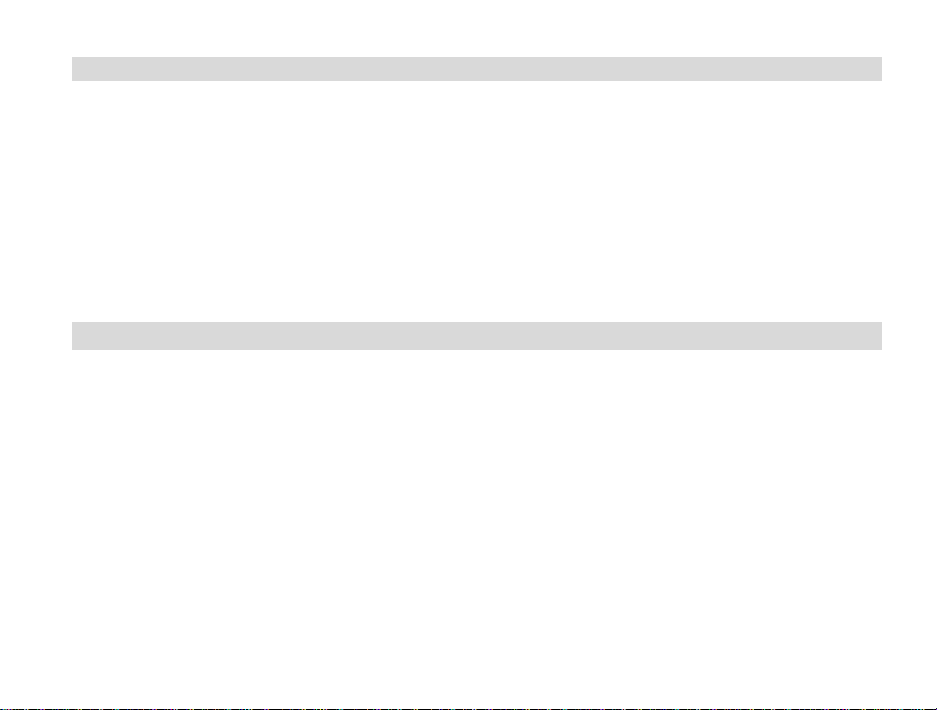
2
Introduction
Thank you for purchasing the VS17G, VS18B Freelance Vivitar Digital Camera. Everything you need
to take quality digital photos and videos is included with your device. Please read this manual
carefully FIRST in order to get the most out of your digital camera.
Important Notice:
Please do not plug the camera into the USB port of your computer until you have installed the
Image Zone software and the cameras driver.
Plugging in your camera at this stage will cause the device to not be recognized by the
computer.
Key Features
1.3 Mega-Pixel Dual Mode Digital and Video Camera 1280 x 1024
1.4 Inch Color LCD monitor
Image Zone software to get photos and videos from your camera, manage and organize your images by
creating albums, edit images using automatic and manual tools and more...
Works as a Webcam on Windows and Macintosh computers
Page 4
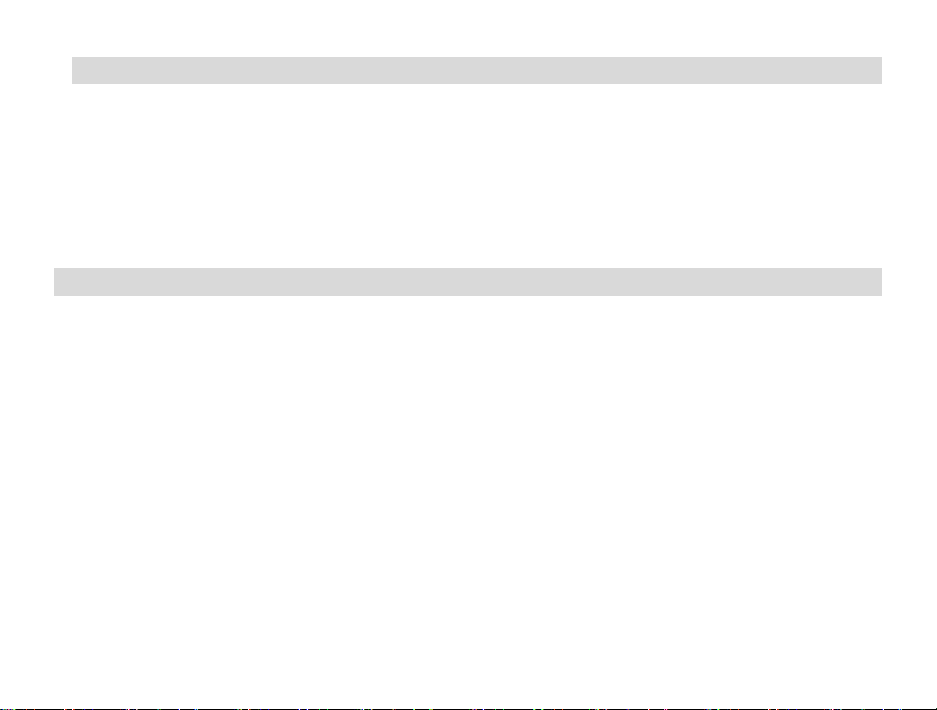
3
What your digital camera includes
Digital Camera
Image Zone software Installation CD
USB cable
Neck strap
Warranty card
Quick Start Guide
Computer System Requirements for Windows XP
To be able to download photos and videos to your PC, you will need the following minimum configuration:
Pentium 4 processor or above with Windows XP service pack 2
512 MB RAM, with 100MB of free disk space
1024 x 768 Recommended screen resolution
16-bit color or higher display adaptor
CD-ROM Drive
QuickTime 6 or higher
Microsoft Internet Explorer 7 or higher
Windows Media Player 10 or higher
Internet connection required
Page 5
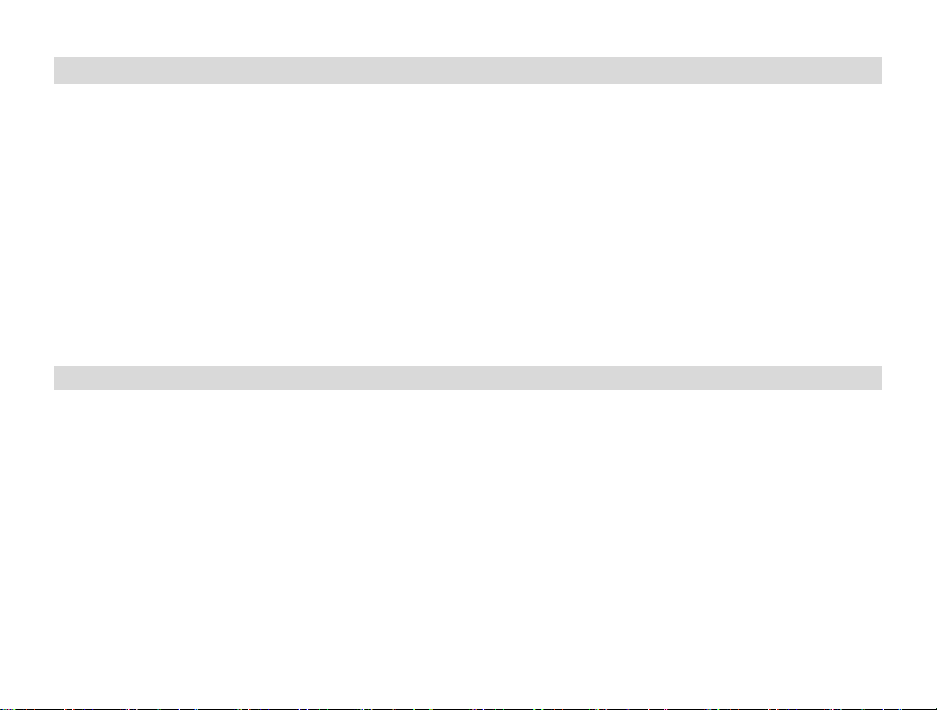
4
Computer System Requirements for Windows Vista
To be able to download photos and videos to your PC your will need the following minimum configuration:
Windows Vista
800MHz processor and 512 MB of system memory
20GB hard drive with at least 15GB of available space
Support for Super VGA graphics
Available USB Interface
CD-ROM drive
QuickTime 6 or higher
Microsoft Internet Explorer 7 or higher
Internet connection required
Computer System Requirements for Macintosh
Macintosh with Intel processor running Mac OS X v10.4.6 or later
256 MB RAM, 100 MB free disk space
Display: 1024 x 768 or higher-resolution monitor
QuickTime 6 or higher
Internet connection required
Page 6
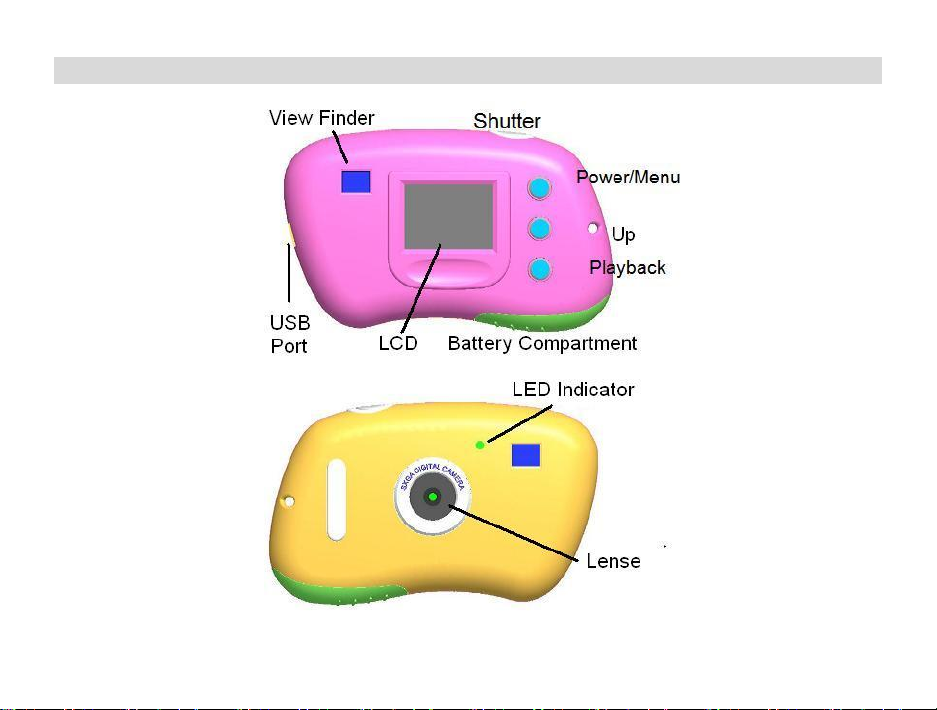
5
A Quick Look at your Digital Camera
Page 7
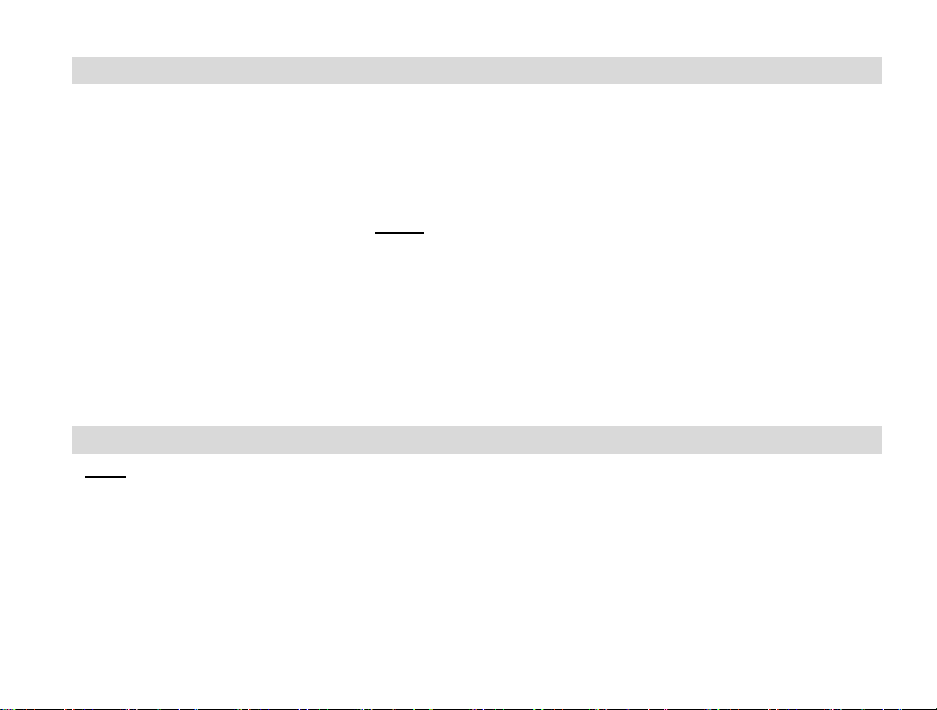
6
Inserting Batteries
Open the camera‟s battery compartment cover on the bottom of the camera and insert 2 new AAA alkaline
batteries according to the polarity shown.
Close the cover and press the Power/Menu button to power on the camera.
After powered on, if you want to make changes to the camera‟s default settings, please read the instructions of
this manual.
Warning: Do not remove the batteries before downloading the photos and videos from the camera.
Doing so will erase everything in the camera`s memory.
Note: We recommend to download and save your photos and videos often so as not to lose them if the
battery power becomes too low.
Camera Modes
Note: In order to download the photos and videos captured with this camera you need to install the
Image Zone and camera specific driver for this device.
1. Press the Power/Menu button to power on the camera.
2. Press the Power/Menu button again to view the Main Menu screen.
3. Use the Up button to toggle between the menu icons on the screen.
4. Use the Shutter button to select the different submenu features within each icon.
5. Press the Power /Menu button to save your choice.
Page 8
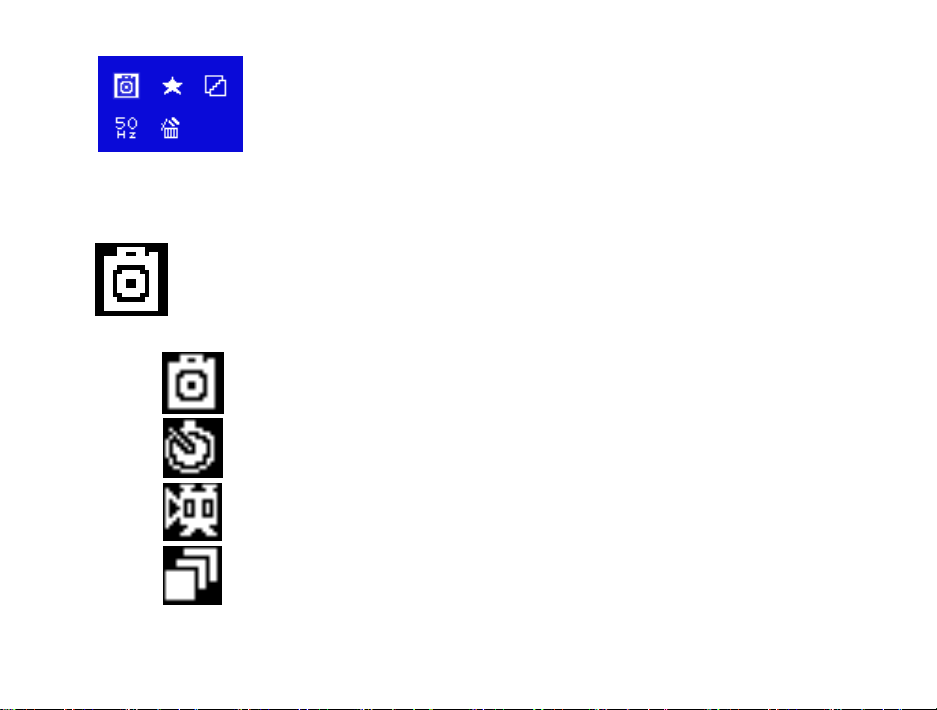
7
Take Photo
Self-Timer
AVI(Video)
Continuous Capture
Below is an explanation for each of the Submenus on the Main Menu.
Camera Submenu
Page 9
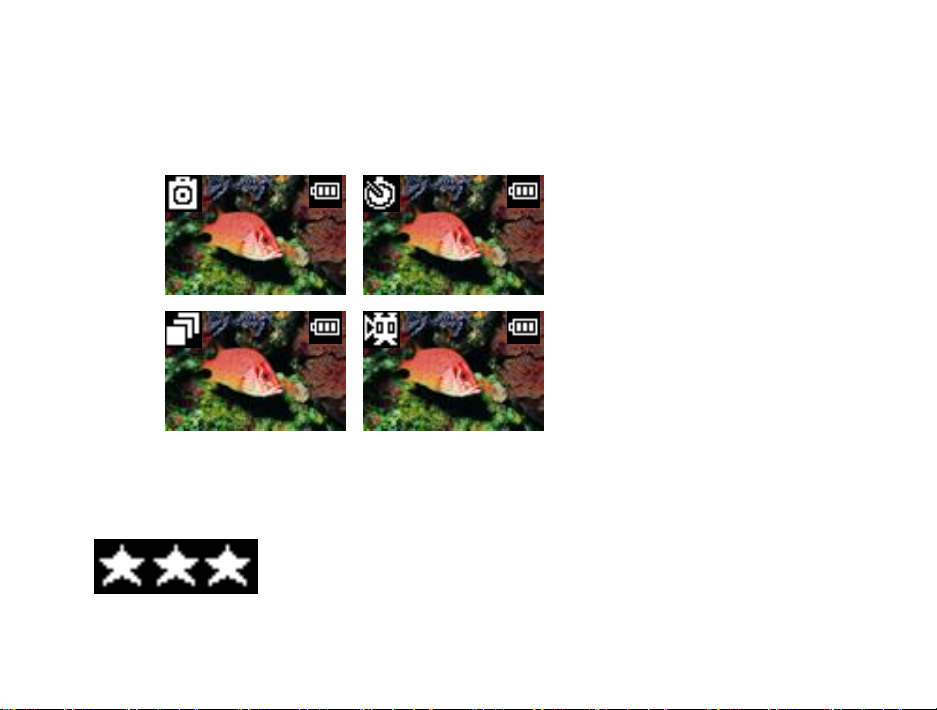
8
1. Press the Power/Menu button to enter the Main Menu. By default the camera icon is automatically
selected.
2. Press the Shutter button to toggle through the following various options within the camera submenu.
3. Press the Power/Menu button to select and save the mode of your choice. The LCD screen will show your
choice with a symbol in the upper left corner.
1. Press the Power/Menu button to enter the Main Menu.
Resolution Modification Submenu
Page 10
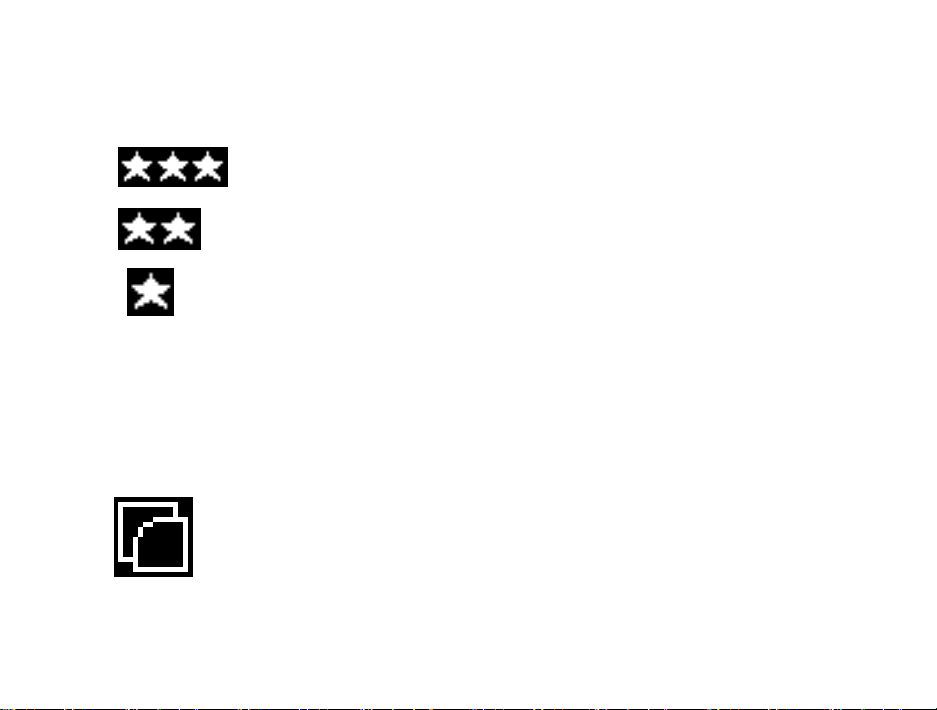
9
VGA (640x480)
QVGA (320x240)
2. Press the Up button until the Resolution Modification icon is selected and then press the Shutter button to
toggle between the different resolution options.
3. Press the Power/Menu button again to select and save the desired resolution. Options within the
SXGA (1280x1024)
Note: At higher resolutions the pictures captured will be clearer but will take up more of the camera`s memory. You
will therefore be able to take less photos at higher resolution than at lower resolution.
An indication of the number of photos that can still be captured for each resolution appears on the bottom left of the
LCD screen once the picture is taken.
Compression Rate Submenu
Resolution Modification Submenu are as follows:
1. Press the Power/Menu button to enter the Main Menu.
2. Press the Up button until the Compression Rate icon is selected.
Page 11

10
Non-Compression Mode
Compression Mode
3. Press the Shutter button to toggle between the different compression rate options.
4. Press the Power/Menu button again to select and save the desired compression.
Frequency (Anti-Flicker) Submenu
Options within the Compression Rate Submenu are as follows:
1. Press the Power/Menu button to enter the Main Menu.
2. Press the Up button until the Frequency icon is selected.
3. Press the Shutter button to toggle between the frequency options
4. Press the Power/Menu button to select and save the desired frequency. Options within the Frequency
Submenu are as follows:
Page 12
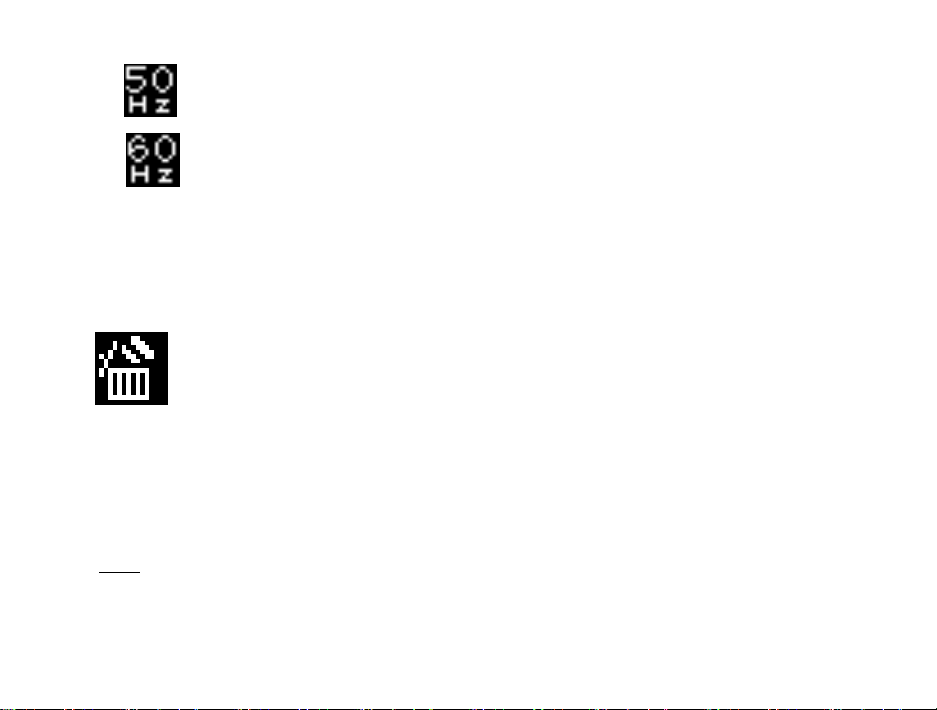
11
50Hz
60Hz
Note: 60Hz is suitable for the U.S. and Asia, and 50Hz for Europe and Japan. Select the correct frequency for the
present conditions you find yourself.
Delete All Submenu
1. Press the Power/Menu button to enter the Main Menu.
2. Press the Up button until the Delete All icon is selected.
3. Press the Shutter button to select this submenu.
Upon entering this submenu, you will be shown the following screen, asking if you wish to Delete All of the
photos in the camera.
4. Press the Up button to move between options, select Yes to Delete All, or No to Cancel.
5. Press the Shutter button to confirm your choice.
Note: Please use this feature only after you have downloaded all the images to your computer. Once deleted
the images are lost forever and cannot be retrieved.
Page 13
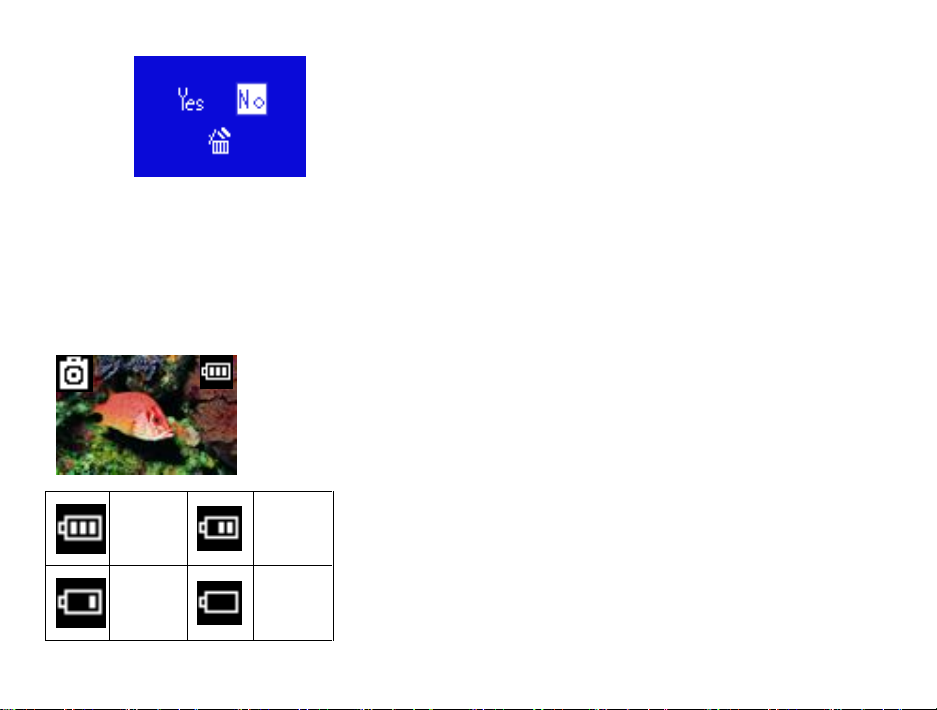
12
more
than
70%
power
35%70%
power
5%35%
power
less
than
5%
power
Battery Capacity Icons
An icon will appear on the top right corner of your LCD screen, showing the amount of battery power available.
Once the battery indicator falls below 35% it is advisable to download the images to your computer as quickly as possible
so as not to lose them.
Once the batteries run low and the camera turns off, the images will be erased from the camera`s memory.
Removing the batteries and replacing them with new ones also erases the images from the camera`s memory.
Page 14

13
Capturing Photos
TAKING INDIVIDUAL PHOTOS
You can compose your shot using the LCD screen. Hold the camera steady and press the shutter button. A beep
will sound and the red LED indicator on the front of the camera will light up, indicating that the photo has been taken.
Do not move the camera until you hear the beep. Moving the camera while taking the picture will cause the photo to
blur.
After each photo is taken the number of photos left to shoot at this resolution is displayed at the bottom
left of the LCD screen.
If the level of brightness is too low, two quick beeps will sound, indicating that the photo cannot be taken.
If there is not enough battery power, two quick beeps will sound, indicating that the photo cannot be taken.
If the camera‟s memory is full, two quick beeps will sound, indicating that photos cannot be taken. In order
to continue taking photos you will need to download the photos on the camera to the computer and then
delete them from the camera.
Page 15

14
CONTINUOUS SHOT
Your camera can be set up to take 3 photos in one continuous shot.
Select the Continuous shot mode from the camera menu options on the LCD screen.
1. Press the Power/Menu button.
2. Toggle between the camera modes by pressing the Shutter button until the continuous shot icon appears
in the top left corner.
3. Press the Power/Menu button to save your choice. The camera will show the continuous shot icon in the
top left corner - you can now take your shots.
4. Press the Shutter button once and the camera will take 3 consecutive shots saved in jpeg format. The red
LED indicator on the front of the camera will light up three times and you will hear three beeps.
TIMER
Your camera can be set up with the timer mode to take a photo after 10 seconds.
Select the Timer shot mode from the camera menu options on the LCD screen.
Page 16
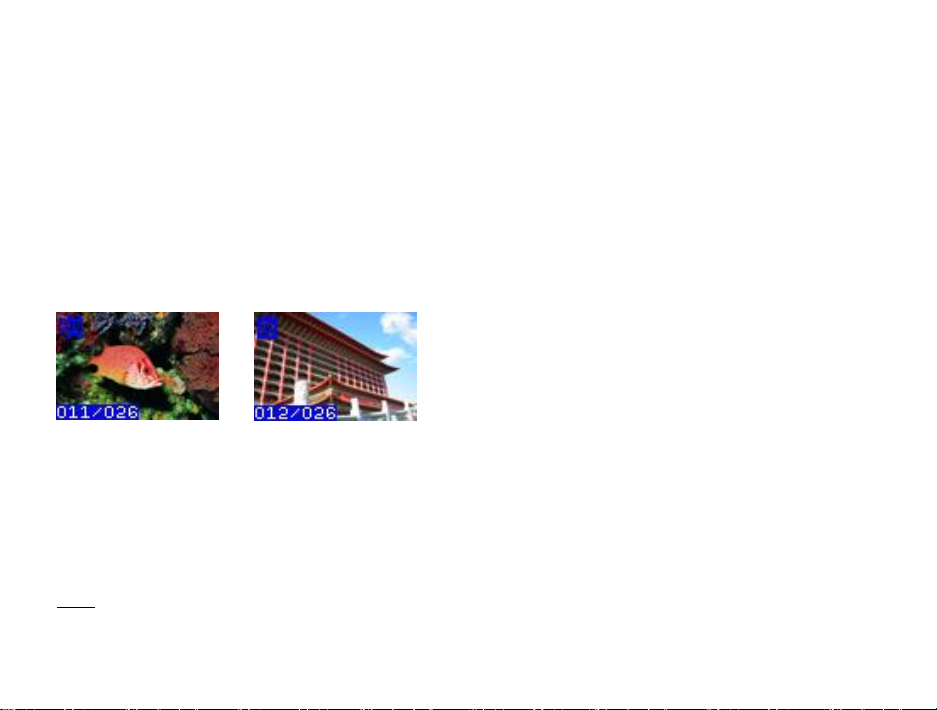
15
1. Press the Power/Menu button. Toggle between the camera modes by pressing the Shutter button until the
Timer icon appears in the top left corner.
2. Press the Power/Menu button to save your choice. When the Timer icon appears in the top left corner you
can now prepare your shot.
3. Press the Shutter button once and the timer will be activated to take the photo after 10 seconds. The red
PLAYBACK MODE
You may also delete single photos in the Playback mode.
Select the present photo you wish to delete.
The photo is deleted from your camera‟s memory.
Note: If you delete photos from your camera before downloading them to your computer the photo is completely
erased from your camera‟s memory and will be lost with no recovery.
LED indicator on the front of the camera will light up and a beep will sound every second.
1. Press the Power/Menu button.
2. Press the Playback (Down) button on your camera in order to view all the photos that are presently on
your camera.
3. Press the Up button to navigate between the photos.
1. Press the Power/Menu button.
2. A Delete single photo icon will appear on the LCD screen with 2 options.
3. Press the Up button to move between the options, “Yes” to Delete the present photo, or “No” to Cancel.
4. Press the Shutter button to confirm your choice.
Page 17
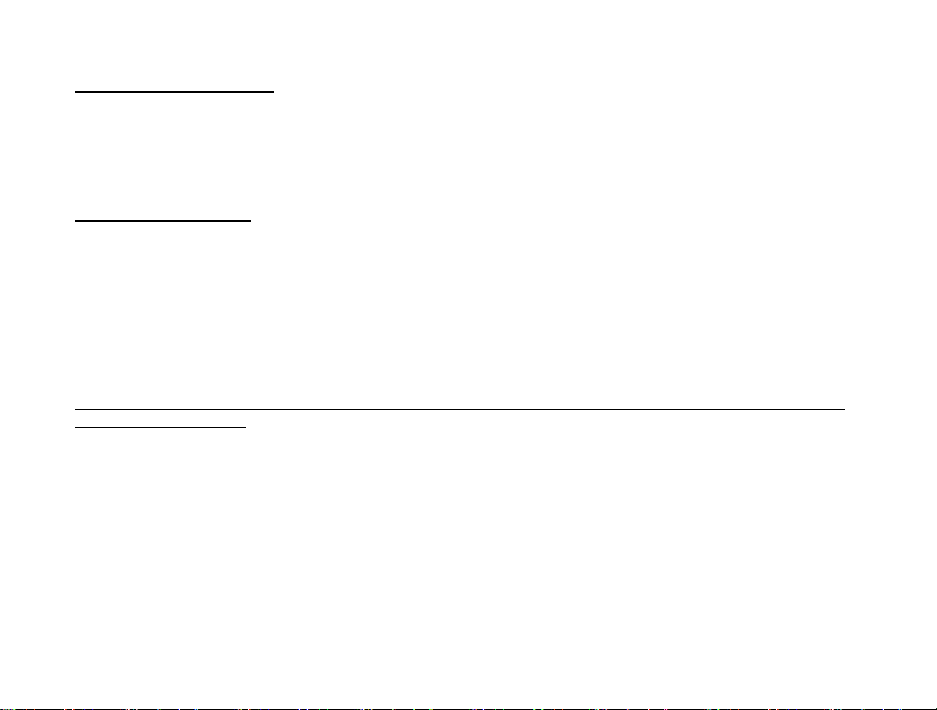
16
SLEEP MODE
(Automatic Power-Saving)
The digital device will go into Sleep Mode automatically after approximately 30 seconds of inactivity. This mode
uses low energy consumption in order to prolong the device‟s battery life. To reactivate the device, simply press
the Power/Menu button.
(Manual Power-Saving)
Press and hold the Power/Menu button for 3 seconds. After hearing two consecutive beeps the camera will go
into a sleep mode manually.
In sleep mode, energy consumption is very low and the battery life is prolonged. Your camera can remain in sleep
mode to save power. To use your camera again just simply press the Power/Menu button.
For information on how to work with your photos and videos, please see the Software section in the Help and
Tour of your application.
Page 18
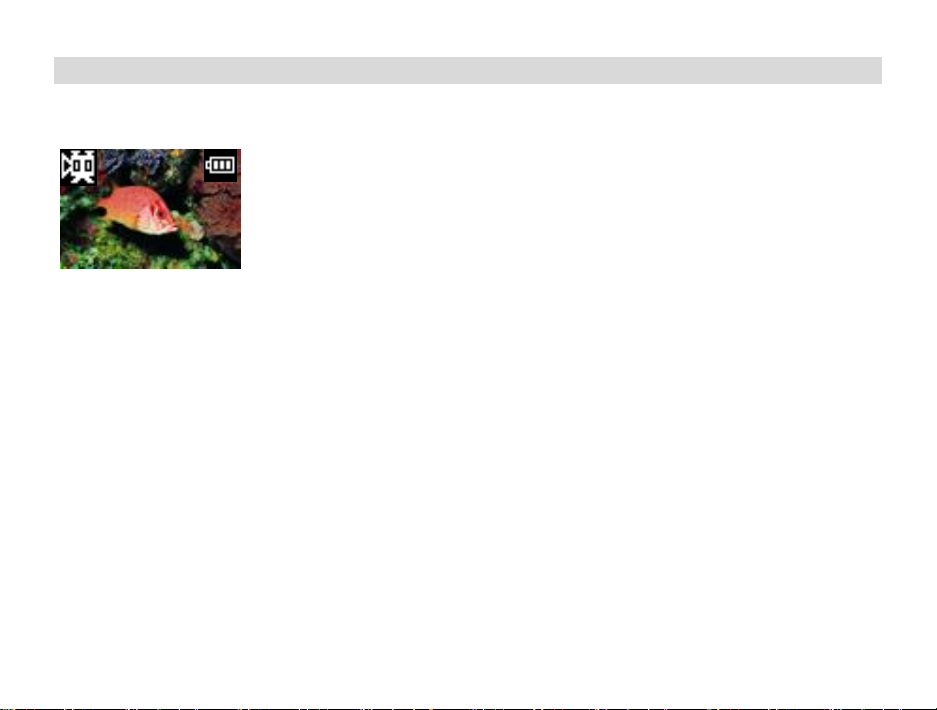
17
Capturing Video
In order to capture Videos with this Camera the camera has to be set to the Video mode. Select the Video mode
from the camera menu options on the LCD screen.
1. Press the Power/Menu button. Toggle between the camera modes by pressing the Shutter button until the
video icon appears in the top left corner.
2. Press the Power/Menu button to save your choice. When the video icon appears in the top left corner you
can now prepare your shot.
Once in the Video mode, press the shutter button for the camera to start capturing an AVI video.
A clock counter on the bottom right corner of the LCD screen will begin to count. The video is now being captured.
To end the video capture, press the Shutter button again.
The Video has now been captured and is ready to be downloaded from the camera to your computer.
Warning: In AVI mode, the camera checks the brightness before capturing the video. If the light conditions changes
and becomes darker after the capture has begun, the resulting AVI file when played back on your computer will play
back very fast.
Page 19

18
Install the Image Zone Software and camera driver
Warning: Do not plug your camera into the computer until the Image Zone software installation
is complete.
1. Insert the installation CD into your CD-ROM drive. The Image Zone will begin to install.
2. Please review the license terms.
On PC: Click the “I Agree” button to continue.
On Macintosh: Click the “I accept the terms of this license agreement” and then click “Next” to continue.
3. On PC only: Let the “Image Zone” installer create the folder to where the program will be installed, and
then click “Install”.
4. Please wait while the application continues the installation process on your computer. Follow all
instructions.
5. On PC: Click the “Close” button when the installation is complete.
The application automatically opens.
On Macintosh: Click the “Quit” button when the installation is complete.
6. If you closed the application, click on the Image Zone from your computer to open and run the application.
Connect your camera to the computer
1. Use the USB cable that came with your camera to connect your camera to your computer.
2. Your camera will automatically turn on.
Page 20
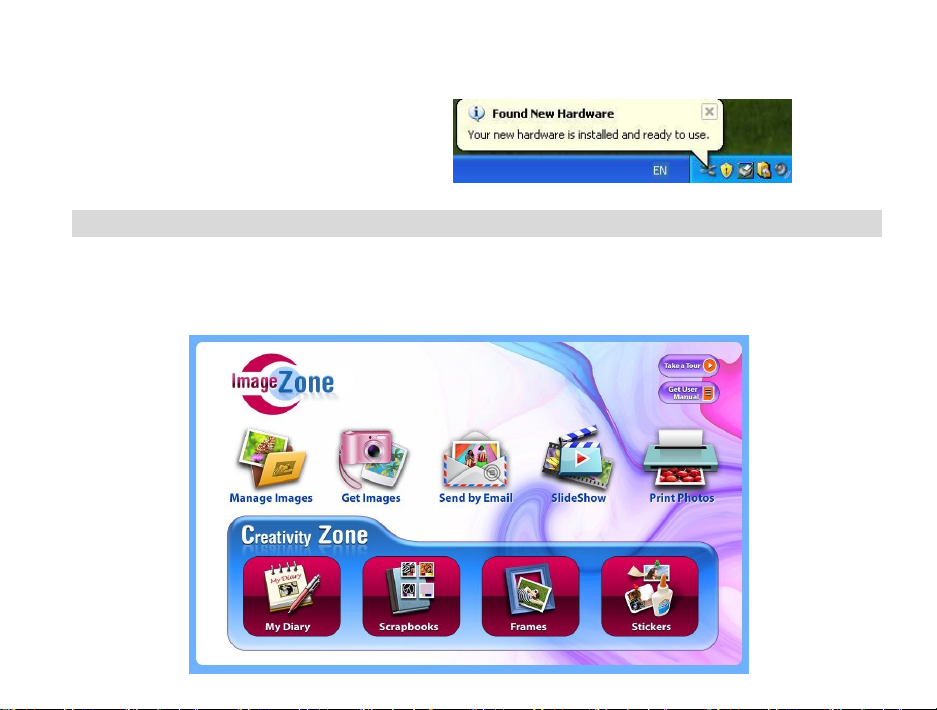
19
3. The first time you connect the device to the computer you will have to wait a few moments until the
computer recognizes the device.
Get photos and videos from your camera to your computer
Do not disconnect the cable during transfer. Doing so will cancel the transfer of any files on their way to your
computer.
1. Select the “Get Images” button from the Main menu.
Page 21
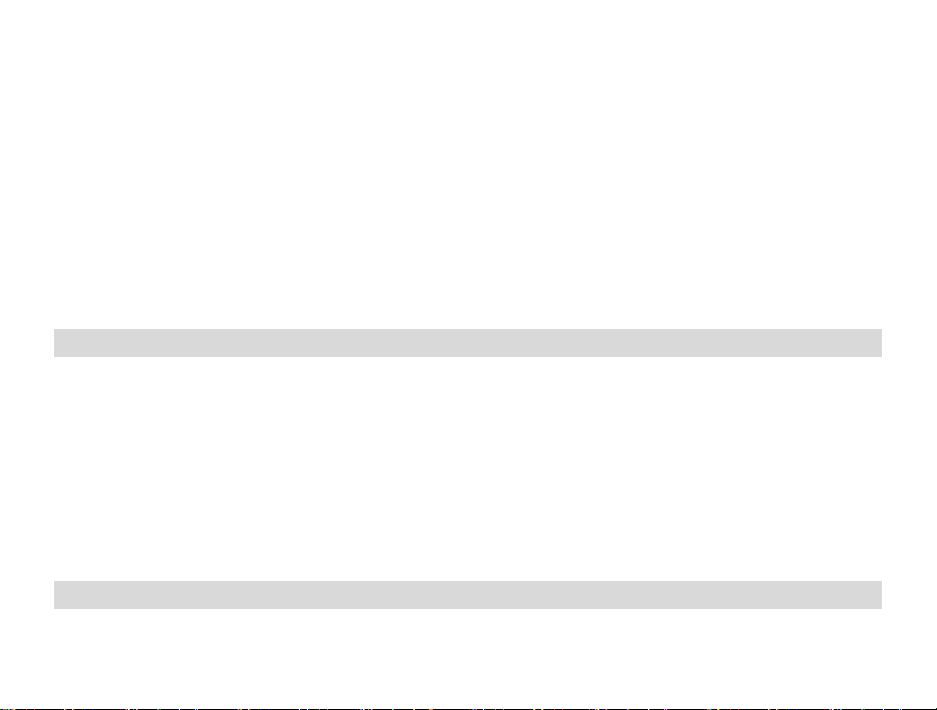
20
2. The “Get media from device” window opens.
3. Both photos and videos (if you have captured any) will get downloaded.
4. Select your camera model from the device window. If your camera is the only device connected then it will
be selected automatically.
5. Select a location on the computer where to place the new photo and video files.
6. Add the new photo and video files to albums if desired.
7. Select to remove the media files from the selected device after the import.
8. Click the “Get Images” button to transfer the photos and videos from your camera to your computer.
A media download progress window appears in the middle of the screen showing the number of media
files downloading to your computer. A message appears when the download is complete.
9. The photo and video files that you selected are now downloaded to your computer to the selected folder
and albums ready for your use.
Get started!
Using the Image Zone application you can:
Get photos and videos from your camera
Manage and organize your images by creating albums
Edit the images using automatic and manual tools
Use the Creativity Zone to create your own – My Diary, Scrapbooks, Frames and Stickers
For more details on how to use the Image Zone, open the Help file or click the “Take the Tour” button
on the application`s Home page.
Using Your Camera as a Webcam
Your camera can also be used as a Webcam with most instant messaging and web conferencing applications that
Page 22

21
support video, when plugged into your computer.
On PC: The webcam driver is installed on your computer when you install the Image Zonefor this device.
1. Open your web conferencing application to activate the video camera option.
2. The LCD screen will turn blue and the webcam icon will appear.
3. Place your camera and begin to use.
Note:
Use the settings option of your web conferencing application to change the settings if needed.
If you have a built-in camera on your computer, use the settings option of your web conferencing
application to choose this „Dual Mode Camera‟.
The camera does not have a microphone.
On Mac: The webcam driver is installed on your computer when you install the Image Zone for this device.
To activate the Webcam feature please follow these instructions:
1. Click the “Macintosh HD” icon on the desktop
2. Click the “Library” folder
3. Click the “QuickTime” folder
4. Click the “88381_pccam” to open the Webcam application for Mac.
5. Once you see the object appearing in the Webcam application window, you can now open the instant
messaging and web conferencing application that you use to begin using this camera as a webcam on
your computer.
Page 23

22
Note:
Use the Control menu / Video settings option of this web conferencing application to change the settings if
needed.
If you have a built-in camera on your computer, use the settings option of your web conferencing
application to choose this „Dual Mode Camera‟.
The camera does not have a microphone.
After you connect your camera to your computer, the camera will remain on all the while it is plugged into the USB
and it won‟t be switched off. On disconnecting the USB cable the camera will automatically switch off.
Sakar Warranty Card
This warranty covers for the original consumer purchaser only and is not transferable. Products that fail to
function properly UNDER NORMAL USAGE, due to defects in material or workmanship. Your product will be
repaired at no charge for parts or labor for a period of one year.
What Is Not Covered By Warranty:
Page 24

23
Damages or malfunctions not resulting from defects in material or workmanship and damages or malfunctions
from other than normal use, including but limited to, repair by unauthorized parties, tampering, modification or
accident.
What To Do When Service Is Required:
When returning your defective product (postage pre-paid) for service, your package should include:
1. Copy of original bill of sale
2. A detailed written description of the problem.
3. Your return address and telephone number (Daytime)
MAIL TO ADDRESS BELOW:
Sakar International
Attention: Service Department
195 Carter Drive
Edison, NJ 08817
TECHNICAL SUPPORT:
For technical support issues please visit our website at www.vivitar.com. You can find manuals, software and
FAQ‟s at the website. Can‟t find what you are looking for? E-mail us at support@vivitar.com and one of our
technical support team members will answer your questions. For phone support in the US please call 1-800-5929541, in the UK call 0800 917 4831. If you would like to call from anywhere else, please visit www.vivitar.com for
your local toll free number.
Page 25

24
Image Sensor
1.3M Pixels (1280X1024) SXGA
Image Resolution
1280x1024, 640x480, 320x240
Focus
f=8.3mm
Image Variation
0.5m - Infinity
Lens
Non-spherical Lens
Aperture
1: 3.0
Illumination
100 – 16000 (lux)
File Format
JP / AVI
File Storage
8 MB
Storage capability
Resolution
Hi
Lo
(1280x1024)
15
30
(640x480)
46
70
(320x240)
100
138
Interface
USB 1.1
Power Supply
2 AAA Battery or USB cable
Operating Systems
Windows XP, Vista and Mac X 10.4.6 (or higher)
Technical Specifications
Frequently Asked Questions
Q: I have taken photos, but my computer says "No photos in camera." What do I do?
Page 26

25
First, ensure that you have taken photos with your camera. Press the shutter button a few times to take some
sample photos and try again. If you still get a no photos error, this indicates that the software was not installed
correctly or your computer may not meet the minimum system requirements (see the Computer System
Requirements section of this manual).
Q: How do I make sure I don't lose important pictures?
Your camera uses SDRAM memory, which requires a constant electric current to store your photos.
Should your camera lose power (for instance if the battery dies or run out of power) all stored pictures will be lost.
We recommend always downloading your photos to your computer as soon as possible to prevent unintentional
data loss.
Q: If I have a MAC, will the device work?
Yes. This twain camera will also work as a Digital camera and Webcam on Macintosh computers.
Q: If the webcam does not work?
Make sure you have connected the camera correctly into an available USB port or hub and the webcam
application is opened.
