Page 1

ViviCam F328 Digital Camera
With Touch Screen
User`s Manual
© 2009 Sakar International, Inc. All rights reserved.
Windows and the Windows logo are registered trademarks of Microsoft Corporation.
All other trademarks are the property of their respective companies.
Page 2
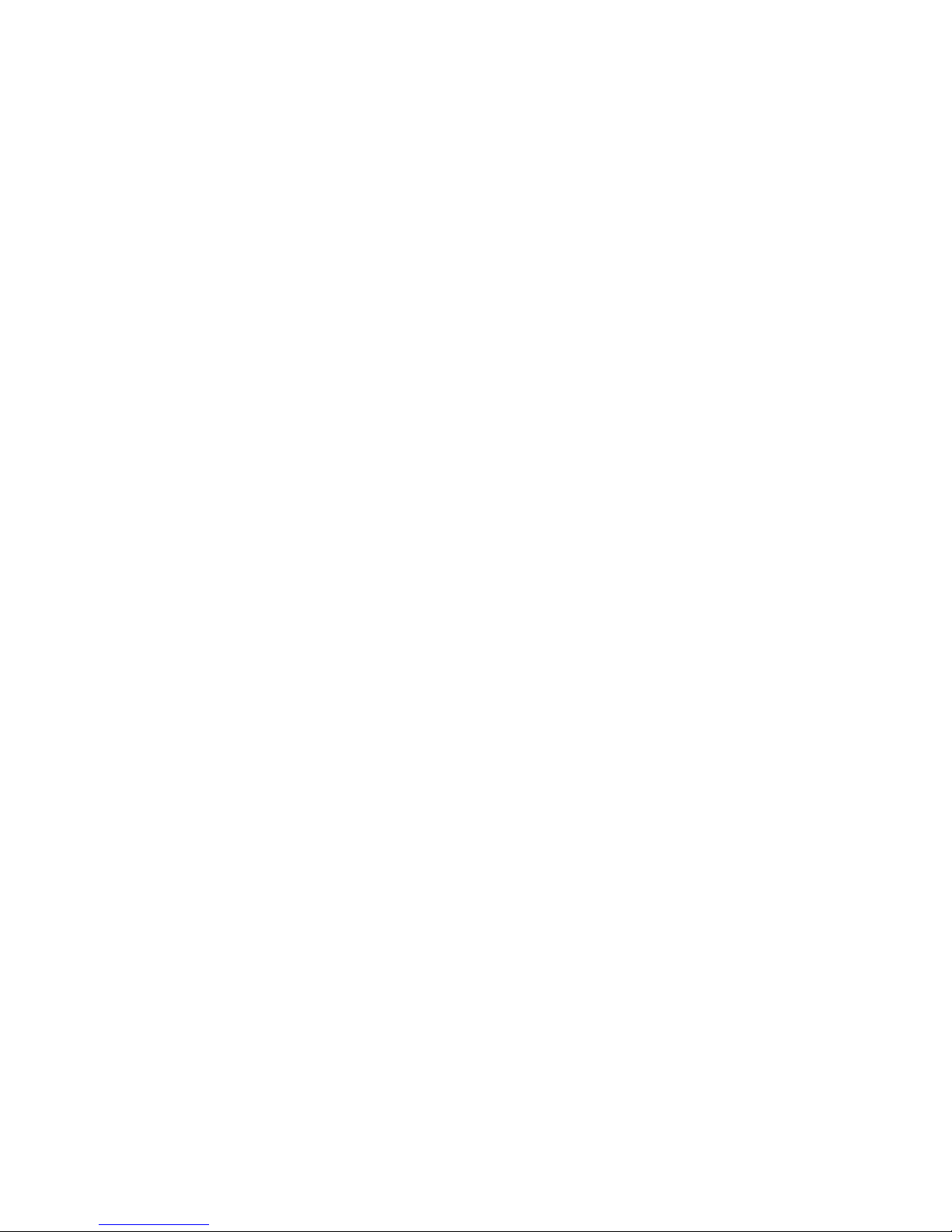
1
Table of Contents
Introduction ..................................................................................................................................................2
Key Features ................................................................................................................................................2
What your camera package includes ............................................................................................................3
Computer System Requirements for Windows XP ........................................................................................3
Computer System Requirements for Windows Vista ................................................................ .....................4
Computer System Requirements for Macintosh ............................................................................................4
A Quick Look at Your Camera.......................................................................................................................5
Preparing Your Camera for Use ....................................................................................................................6
Install lithium battery .....................................................................................................................................6
Installing SD Memory Card ...........................................................................................................................7
How to hold your camera correctly when capturing images ..........................................................................9
Starting Your Digital Camera ....................................................................................................................... 10
Camera Mode ......................................................................................................................................... 12
Video Mode ............................................................................................................................................ 23
Playback Mode ....................................................................................................................................... 27
Setup Mode ............................................................................................................................................ 38
Install the Vivitar Experience Image Manager Software .............................................................................. 47
Connect your camera to the computer ........................................................................................................ 49
Get photos and videos from your camera to your computer ........................................................................ 50
Get started! ................................................................................................................................................ 51
Transfer media from my camera to my computer manually (Using Windows) ............................................. 52
Transfer media from my camera to my computer manually (Using Macintosh) ........................................... 53
Maintenance of Your Digital Camera .......................................................................................................... 53
Sakar Warranty Card .................................................................................................................................. 54
Technical Support ....................................................................................................................................... 55
Appendix A: Technical Specifications .......................................................................................................... 56
Appendix B: Troubleshooting ...................................................................................................................... 57
Page 3
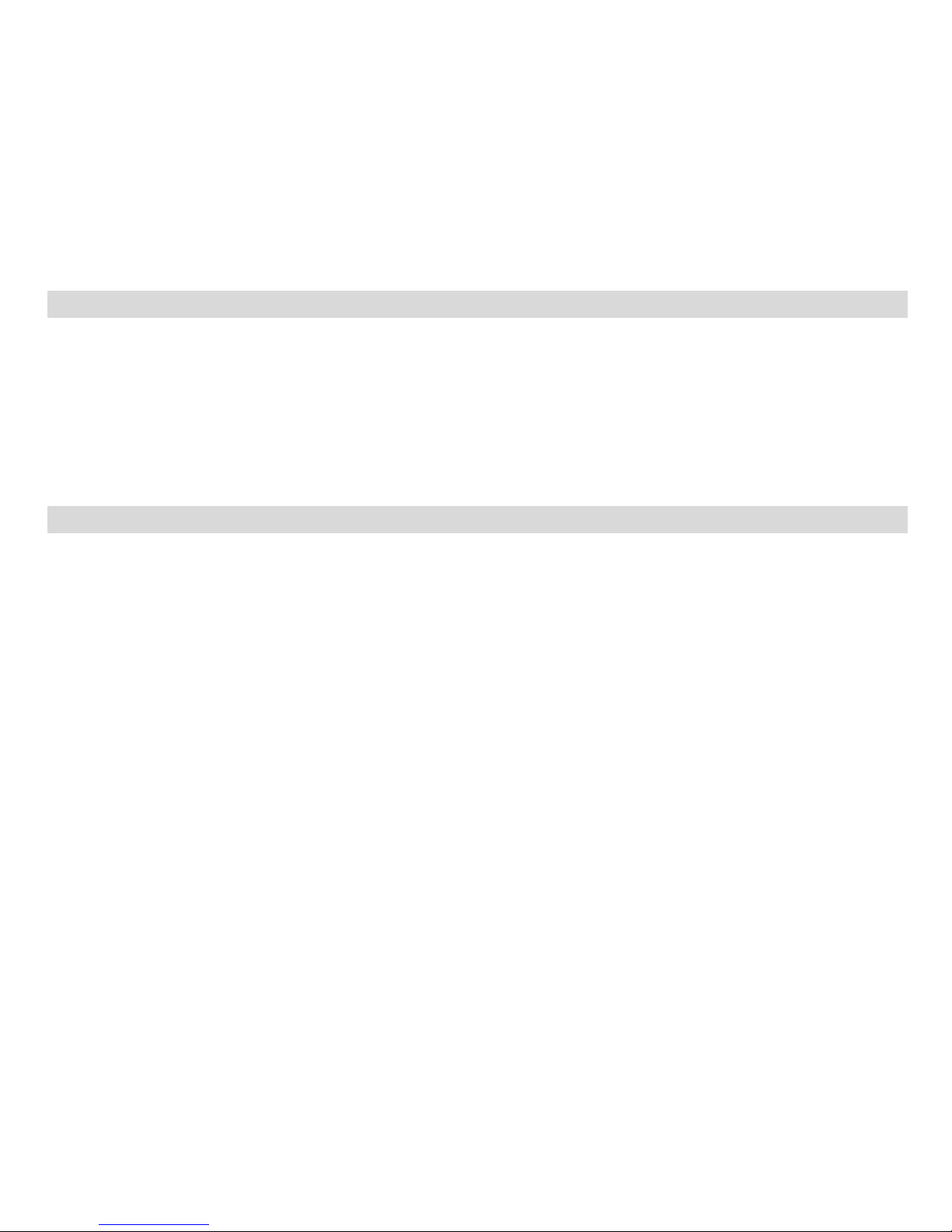
2
Introduction
Thank you for purchasing the ViviCam F328 14.1 Mega-Pixel Touch Screen Digital Camera. Everything you
need to take quality digital photos and videos is included with your camera.
Your digital camera can also be used as a removable disk. It enriches your life. Vivitar makes capturing those
special moments so easy.
Please read this manual carefully first in order to get the most out of your digital camera.
Key Features
Digital Video resolutions-640x480 Pixels (VGA), 320x240 Pixels (QVGA).
14.1 mega pixels camera with choice of 8 digital camera resolutions - (14.1M) 4416x3312 pixels,
(10M) 3648X2736 pixels, (8M) 3264x2448pixels, (7M HD) 3648x2048 pixels, (5M) 2592x1944 pixels,
(3M) 2048x1536 pixels, (2M HD) 1920x1080 pixels and (VGA) 640x480 pixels.
3.0 inch TFT LCD (Touch Screen)
3x Optical Zoom Function
8x Digital Zoom Function
Face Detecting
SD memory card slot compatible with memory card up to 8GB.
Built in Flash
Vivitar Experience Image Manager software for uploading and managing photos and videos to or from
the most popular photo sharing and social network websites.
Page 4
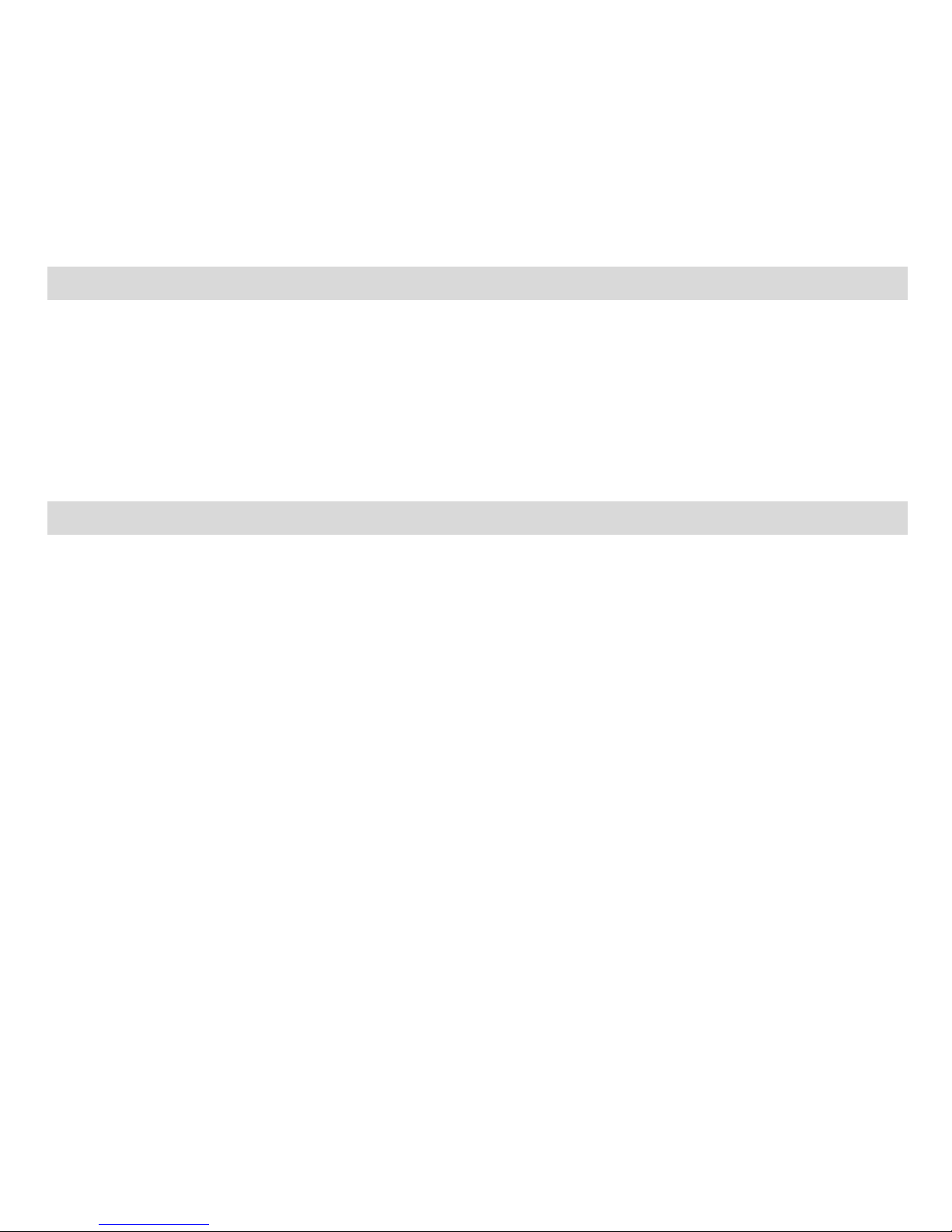
3
What your camera package includes
Digital Camera
Vivitar Experience Image Manager software Installation CD
USB cable
Quick Start Guide
Strap
Computer System Requirements for Windows XP
To be able to download photos and videos to your PC, you will need the following minimum configuration:
Pentium 4 processor or above with Windows XP service pack 2
512 MB RAM, with 100MB of free disk space
1024 x 768 Recommended screen resolution
16-bit color or higher display adaptor
CD-ROM Drive
QuickTime 6 or higher
Microsoft Internet Explorer 7 or higher
Windows Media Player 10 or higher
Internet connection required
Page 5
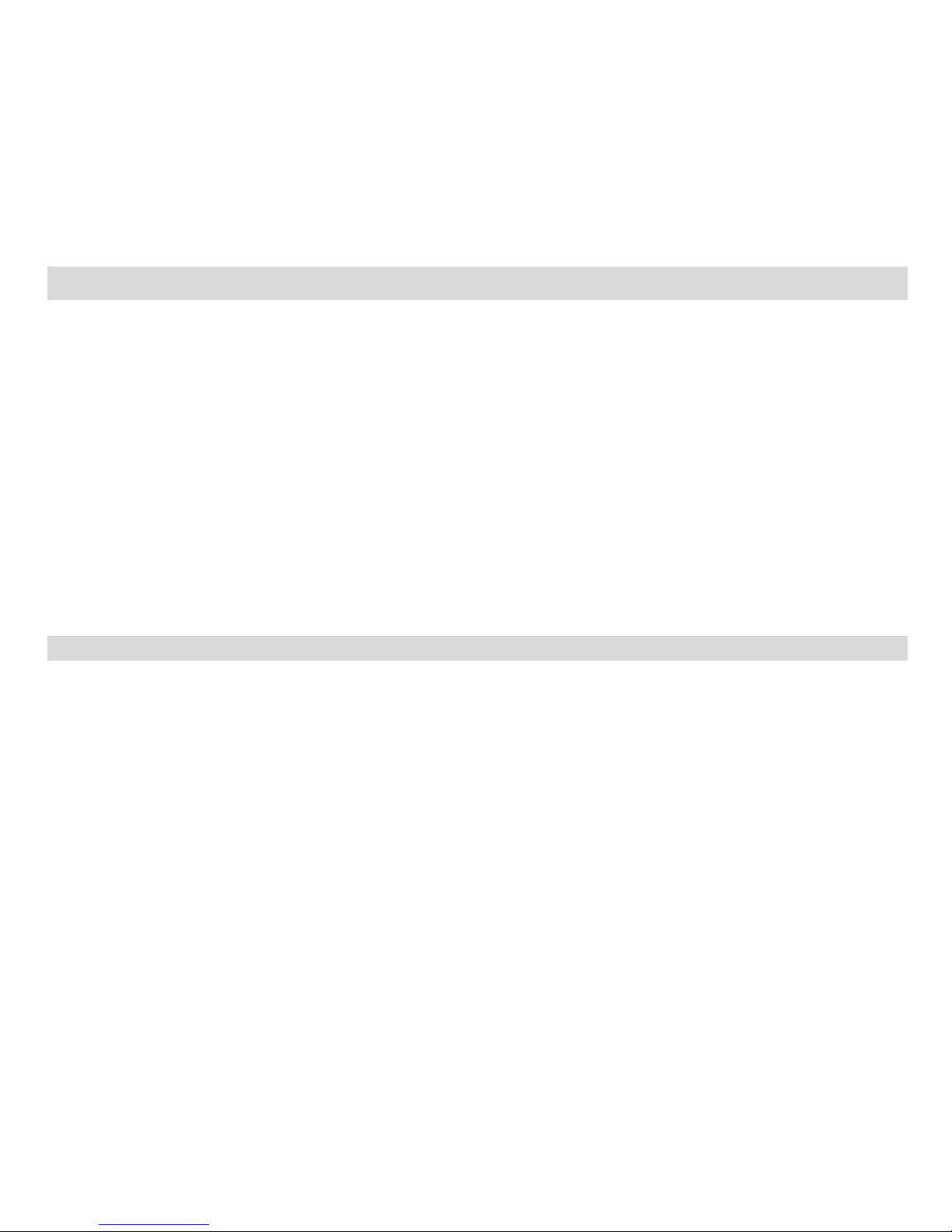
4
Computer System Requirements for Windows Vista
To be able to download photos and videos to your PC your will need the following minimum configuration:
Windows Vista
800MHz processor and 512 MB of system memory
20GB hard drive with at least 15GB of available space
Support for Super VGA graphics
Available USB Interface
CD-ROM drive
QuickTime 6 or higher
Microsoft Internet Explorer 7 or higher
Internet connection required
Computer System Requirements for Macintosh
Macintosh with Intel processor running Mac OS X v10.4.6 or later
256 MB RAM, 100 MB free disk space
Display: 1024 x 768 or higher-resolution monitor
QuickTime 6 or higher
Internet connection required
Page 6

5
A Quick Look at Your Camera
Page 7
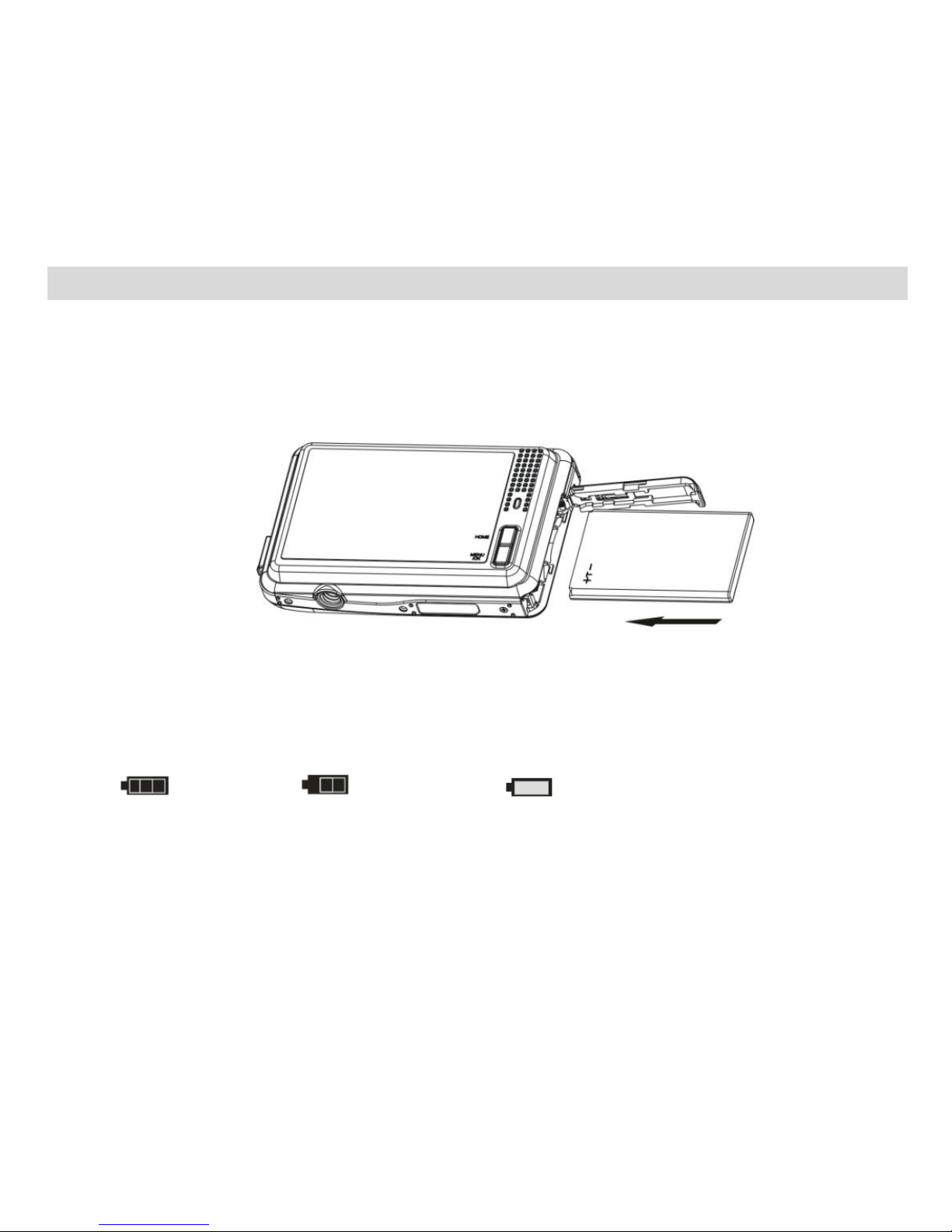
6
Preparing Your Camera for Use
Install lithium battery
Your digital camera needs a lithium Li-ion battery in order to operate. The battery is found separately in the
packaging. To install it correctly see the diagram below:
1. Slide and open the battery door on the right side of the camera.
2. Insert the battery correctly with the correct polarity facing up.
3. Use the battery clip found in the battery compartment to make sure that the battery is sitting firmly.
4. Close the battery door.
5. On powering on your camera the battery icon will appear on the bottom left of the LCD screen.
Full battery power Medium battery power Low battery power
Note:
1. A “Low battery” message will flash on the LCD when the battery power is insufficient. Shortly
thereafter your camera will power off.
2. Please remove your battery when you don‟t intend to use your camera for a long time.
Page 8
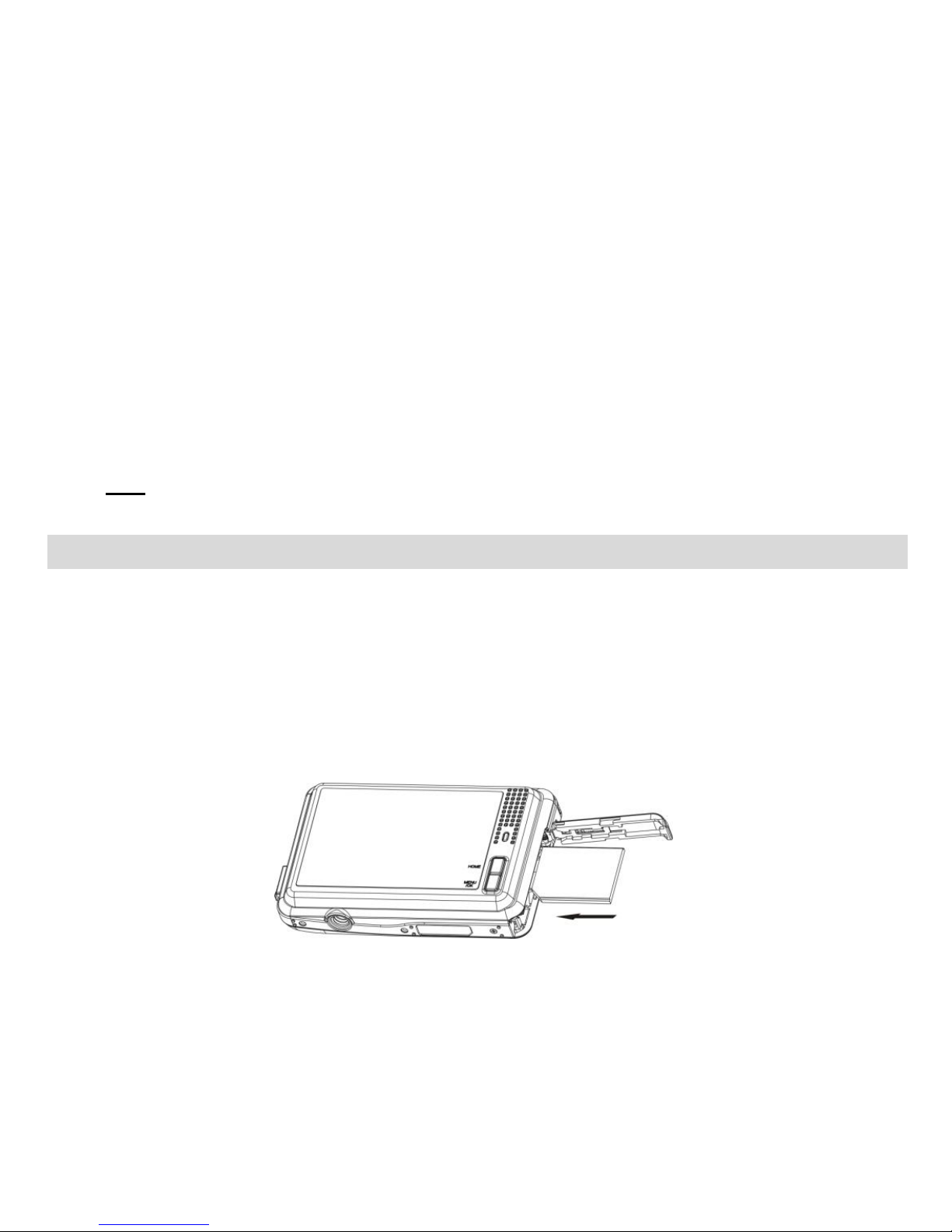
7
3. Test photos taken with the camera should be downloaded otherwise they will be lost when the camera
loses power and turns off or when the battery door is opened to replace the battery.
4. In order to charge your lithium battery, make sure the battery is inserted correctly and then
connect your camera to an on and running PC with the USB cable provided. The green LED
situated below the MENU/OK button will light up indicating that your camera is in charging
mode. The LED will switch off when your camera is fully charged.
Note: the camera must be turned off before recharging the battery.
Installing SD Memory Card
Your camera has a memory card slot that enables you to insert any “SD” compatible memory card up to 8GB.
An SD memory card is needed for normal use. Adding a memory card will allow you to increase the capacity
of your camera before you have to transfer photos and videos to your PC.
1. Locate the Memory Card slot within the battery compartment.
2. Insert the Memory card into the slot in the correct direction. (see the sketch below)
Page 9
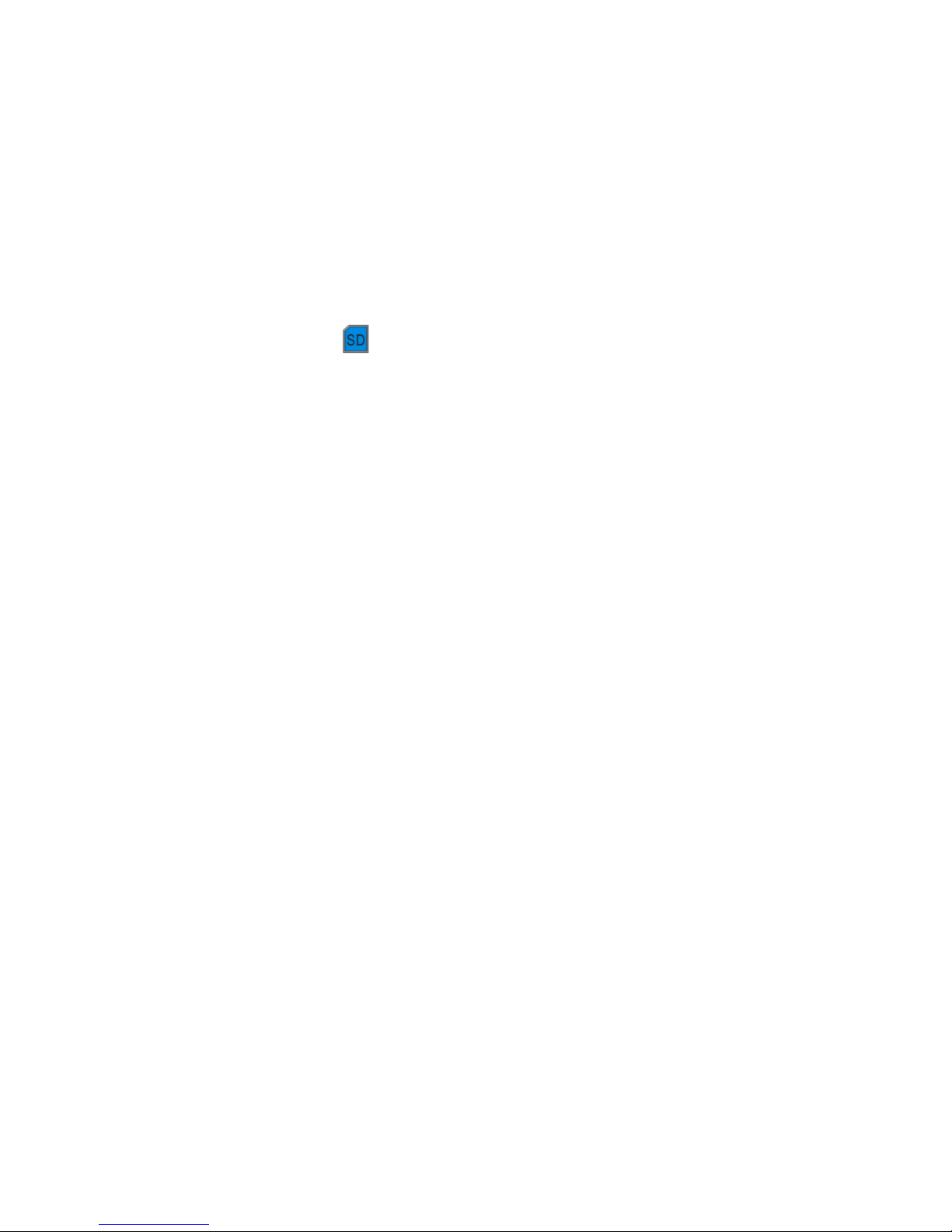
8
3. Push the card in until you feel it “click” into position. The top of the card should be flushed with the
surface of the camera. An icon will appear on the LCD screen after you turn on your camera.
4. Once the external memory card is inserted into the camera all the images taken with the camera will be
stored on the card.
Note:
1. Limited internal memory is provided for one test image. The image will be deleted when the camera`s
power is turned off or if the battery is removed. Please download the image before powering off.
2. An external memory card is required for normal use. Your camera supports any compatible SD memory
card (up to 8GB).
3. If there is a photo in the internal memory when you insert the card into your camera, a “Copy to card”
message will appear on the LCD with Yes or No options. On selecting „Yes‟ the photo will now be copied
to your card.
4. Formatting will delete all data on the SD memory card including protected data.
5. Don‟t remove the SD card during formatting as this may damage the card and render it unusable.
6. When your card is full, download the media on the SD card to your PC and delete the photos and
videos from it in order to continue using your camera to capture more high quality photos and videos.
Page 10
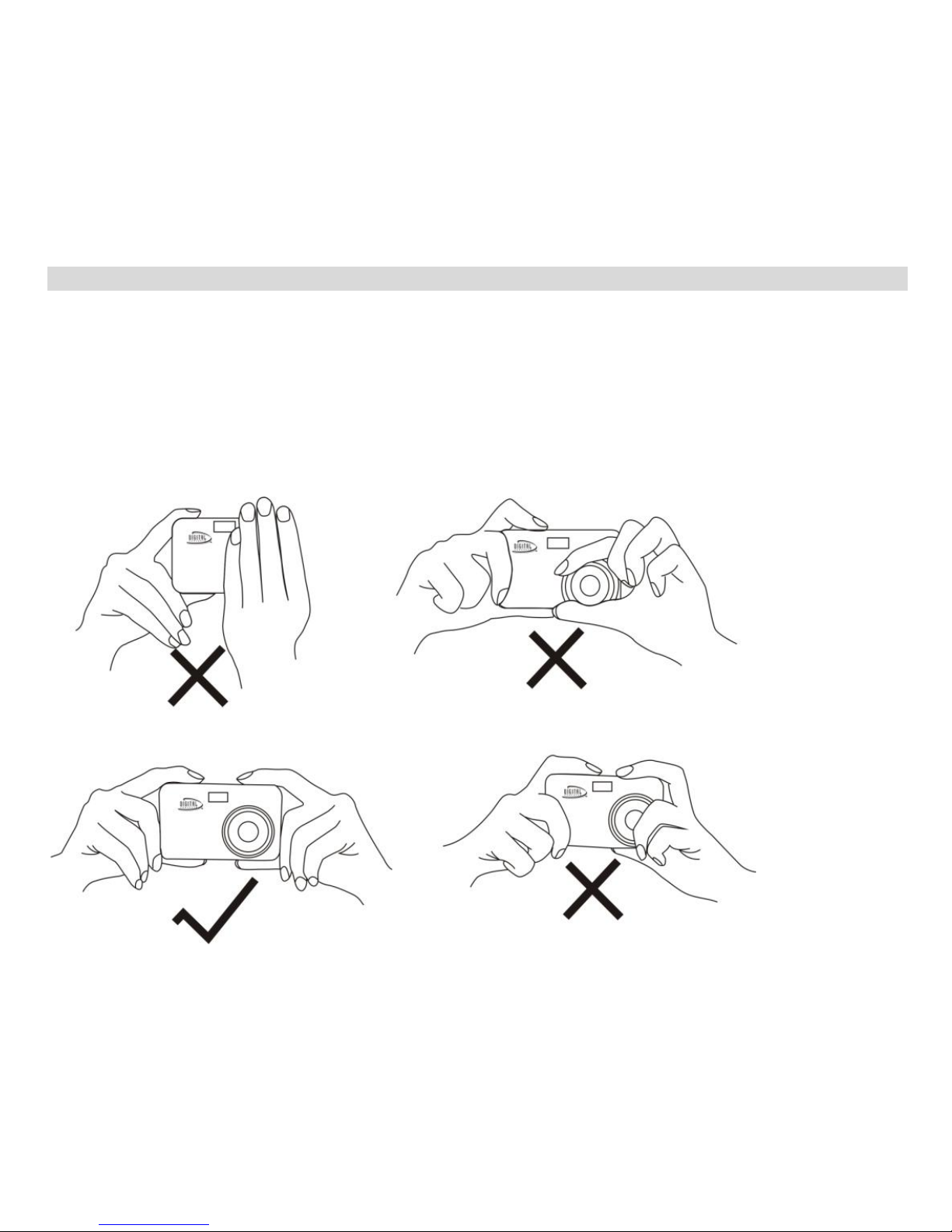
9
How to hold your camera correctly when capturing images
Turning on the Power button will activate the lens to open out like a periscope.
Hold the camera steady and correctly as shown is the diagram below.
Note: Do not touch or move the lens once it opens and in use. This will cause damage to the
camera.
Page 11
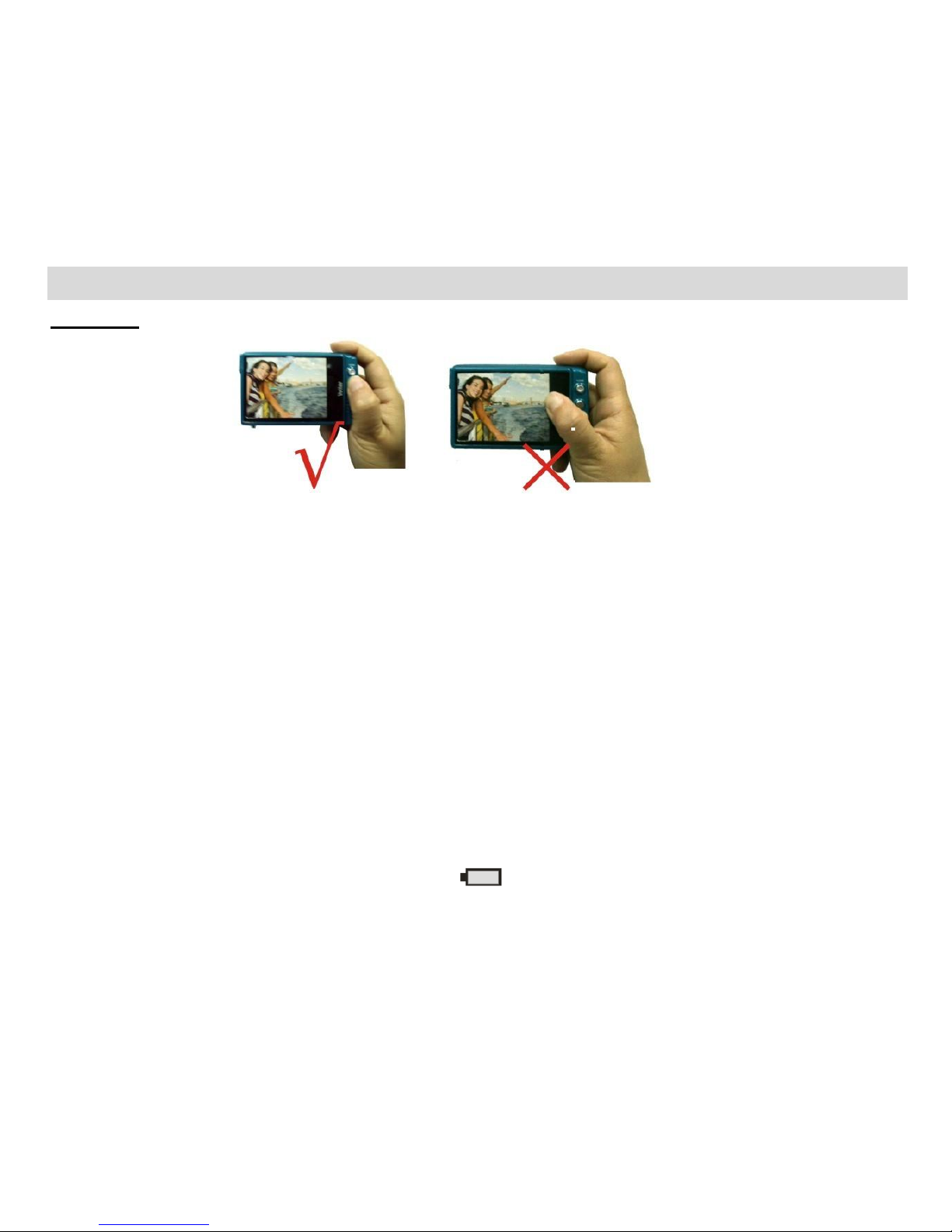
10
Starting Your Digital Camera
Important: When you Power on the camera, do not touch the Screen.
Please do not touch the screen area before Powering on the camera. This will affect the touch screen
sensitivity and may cause the touch function to fail.
Power on
Press the Power button on the top of the camera to turn on your camera. The LCD will light up and the lens
will extract indicating that your camera is on and ready for use.
Power off
Press the Power button to turn off your camera.
When there is insufficient battery power and icon will appear on the LCD screen. Your camera will
automatically power off after a few seconds.
Page 12
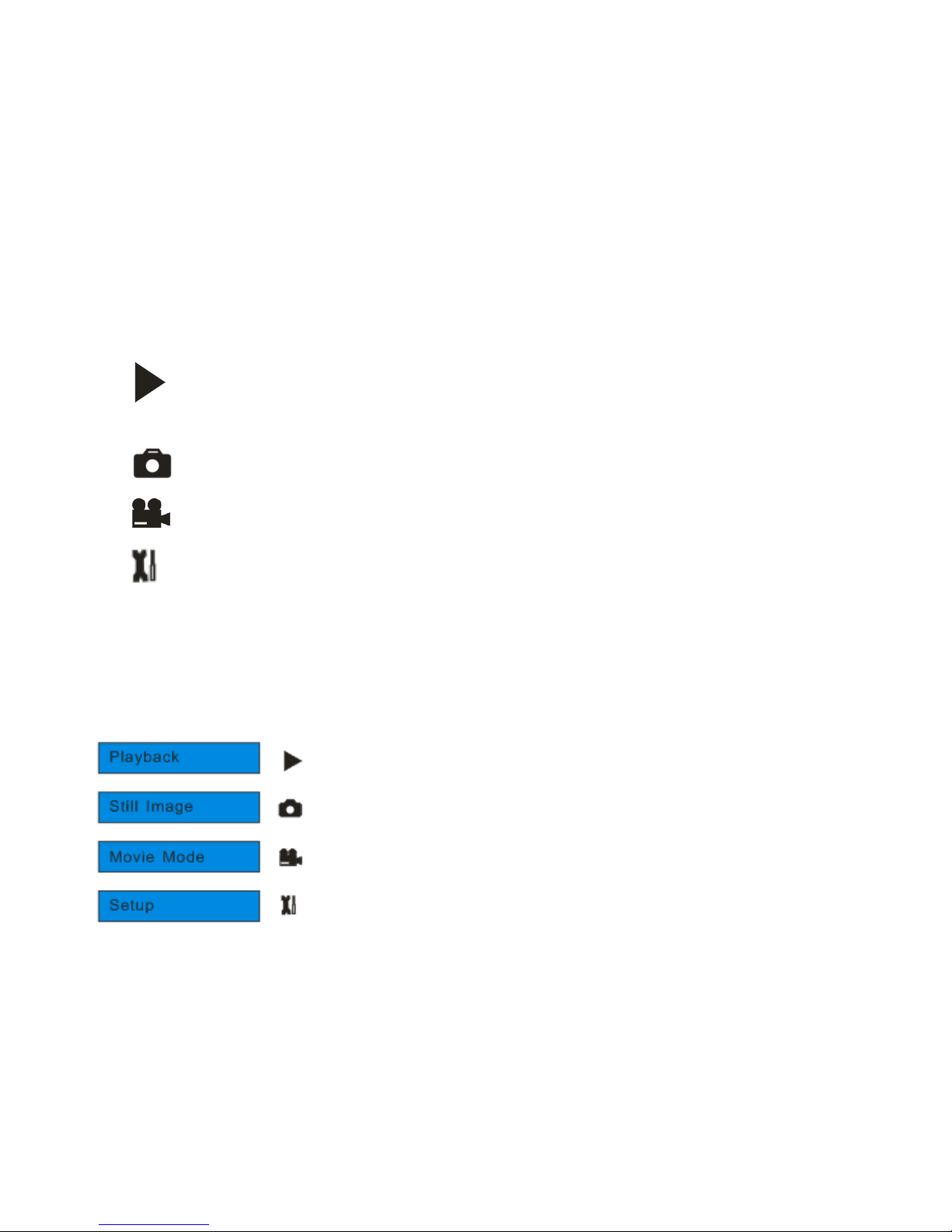
11
Mode selection
Your digital touch screen camera has 4 main modes - Playback mode, Still Image (Camera) mode, Movie
(Video) mode and Setup mode.
In Playback mode you can preview photos and videos as well as being able to delete,
rotate, protect, crop and print your photos.
The Camera mode is for you to take still photos.
You can shoot video files while in Video mode.
Use the Setup mode to change the setup features on the camera - Set Exposure, ISO,
White Balance, Sharpness, Quality, Language, Digital Zoom, Frequency, Auto Power off, Date,
Format and Default Setting.
In order to select the mode, please follow the below steps:
1. Press the HOME button. The following menu with icons will appear on the LCD touch screen
Page 13
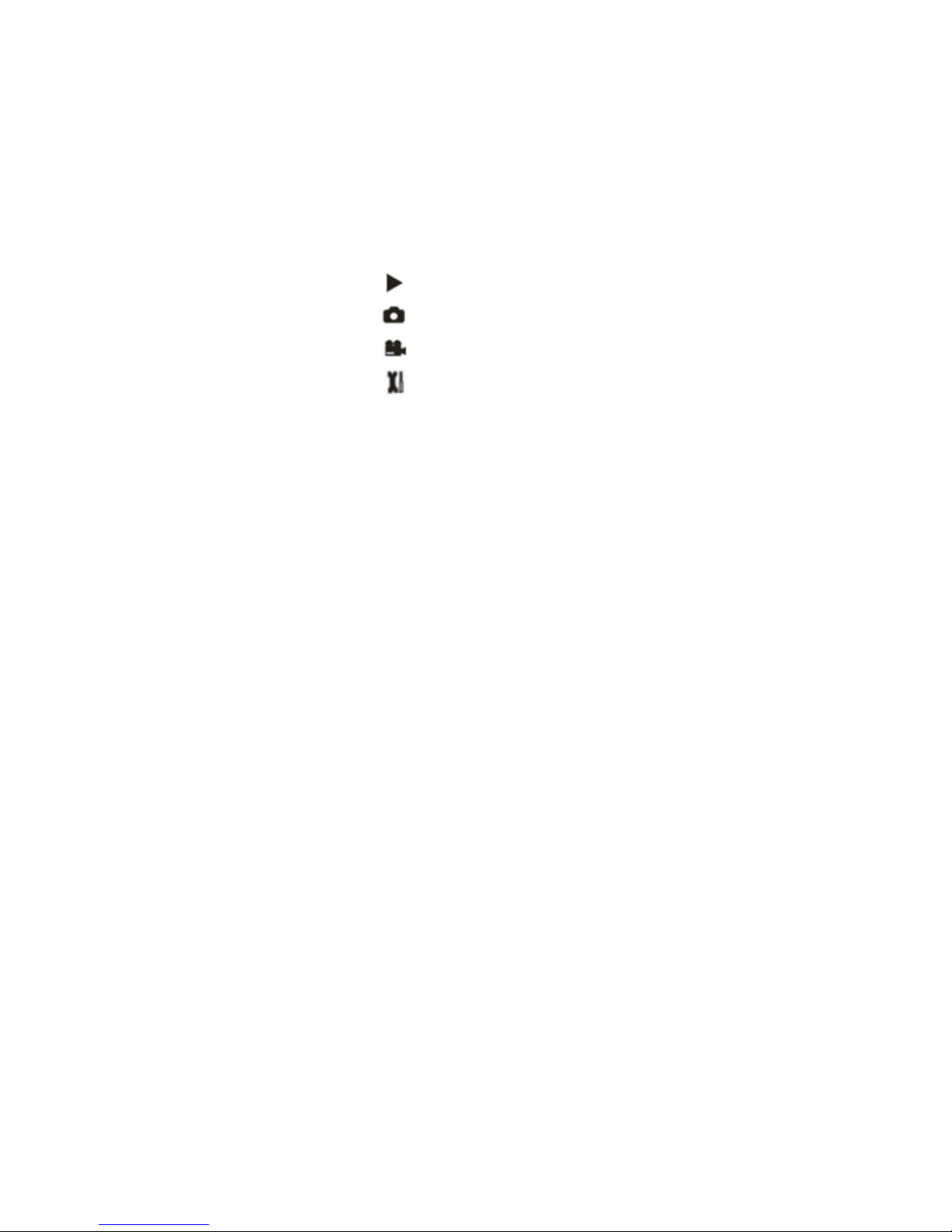
12
2. Touch the red circle next to the icon function area to enter the Playback mode.
3. Touch the red circle next to the icon function area to enter the Still Image (Camera) mode.
4. Touch the red circle next to the icon function area to enter the Movie (Video) mode.
5. Touch the red circle next to the icon function area to enter the Setup menu.
Note: If you are in the Playback or Video mode, pressing the Home button will exit these modes and
open the Camera mode.
Be aware that the Touch Screen area with the red circles is very sensitive and you may be
unaware that you have activated a certain feature. Always double check before using the camera
that you are in the correct mode or function.
Camera Mode
This is the default mode when turning on your camera.
Taking Photos
1. Compose your shot using the LCD screen.
2. Hold the camera steady and press the Shutter button to take the photo.
3. Keep your finger on the Shutter button and wait for the camera to focus in on the object.
4. Center your object with the white frame that appears on the LCD.
5. When the frame turns green the image will be captured.
6. There will be a short delay while the camera saves the photo to memory.
Page 14
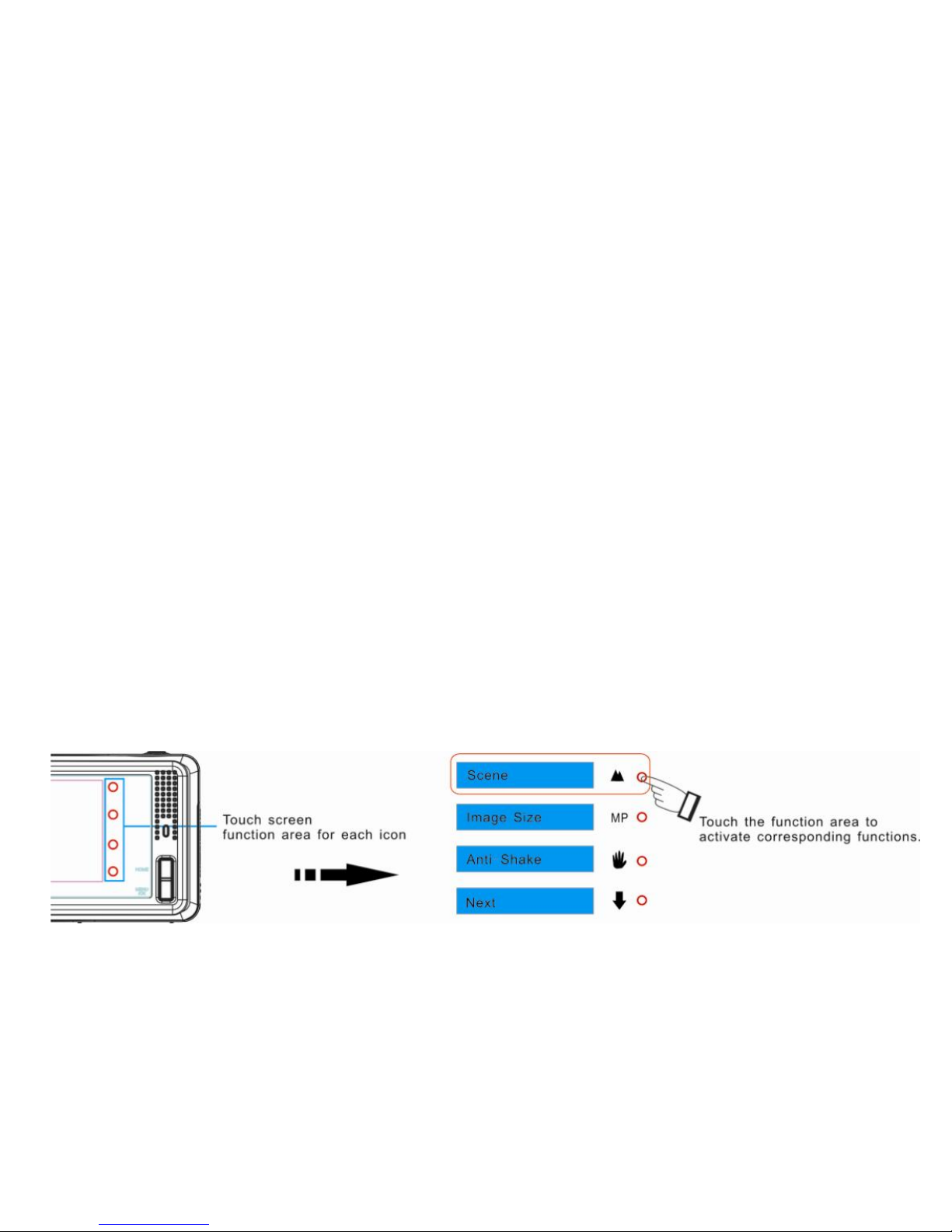
13
After each photo is taken (when the camera returns to icon mode) the numbers of photos left to shoot at
the selected resolution is displayed on the top right of the LCD screen.
When the camera's memory (photo capacity) is full, the LCD screen will display a message - “Memory
Full, Insert a SD memory card to Transfer and Take More Photos!”
Either download the photo to your computer using the Vivitar Experience Image Manager software as
described below in the section “Transfer photos and videos to your computer” or insert another SD card
to continue taking more photos and videos.
Finger Touch Screen feature
Your digital camera supports a touch screen feature for convenient and quick operation. Merely use your
finger to touch the red circle next to the relevant parts of the screen in order to activate the corresponding
functions. The touch areas on the LCD screen are displayed below:
Page 15
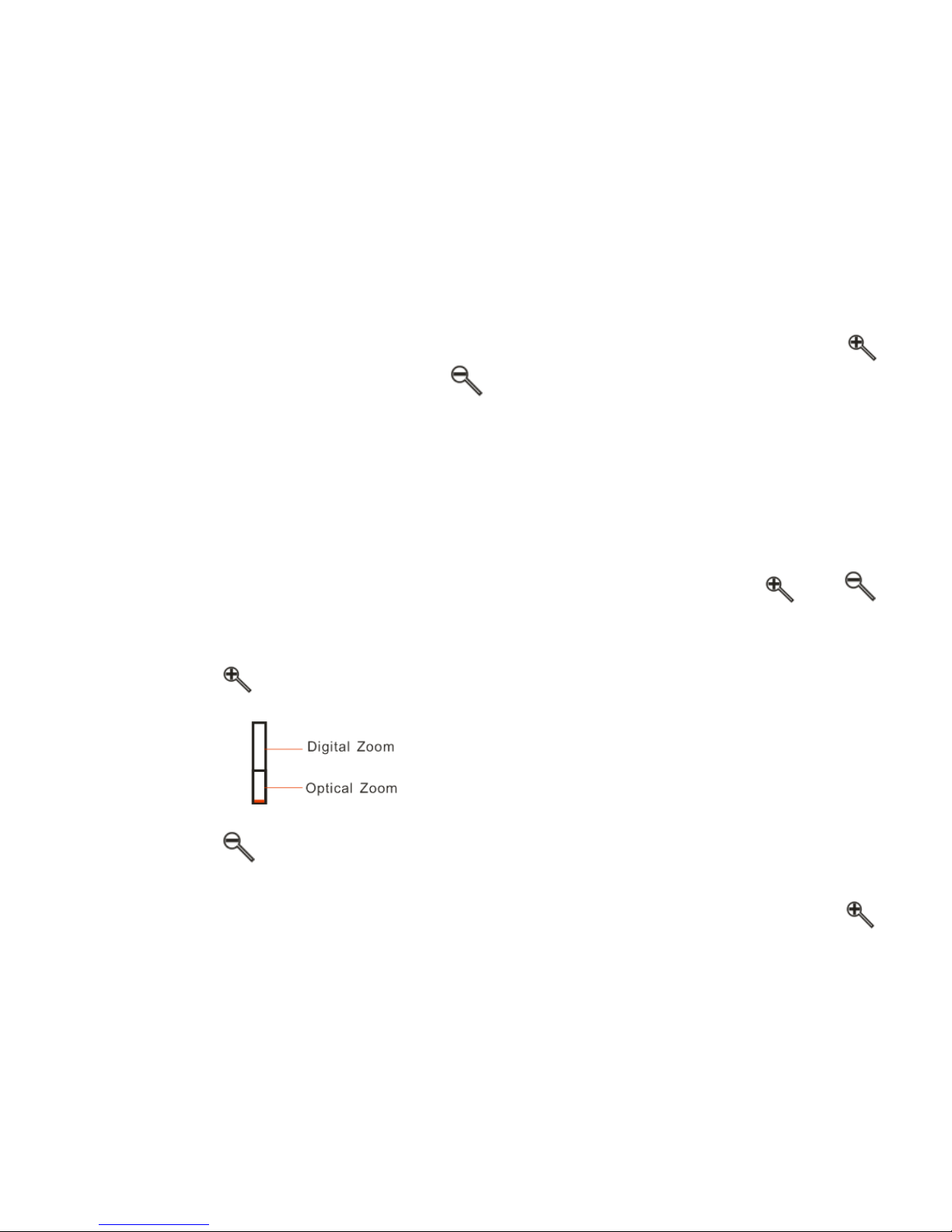
14
Optical Zoom
You can magnify your subject up to 3 times using the optical zoom by touching the icon
function area to Zoom In or touch the icon function area to zoom back out.
Note: When using this function, the camera will automatically adjust the lens. Be careful not to
touch the Lens while the camera is adjusting.
Digital Zoom
You can magnify your subject up to 8 times using the digital zoom by touching the icon and
function area.
1. Touch the icon function area to Zoom In on your object.
2. The following icon will appear on your LCD screen.
3. Touch the icon function area to Zoom back out.
Note: you can zoom in/out of your subject with Optical/Digital Zoom together. Touch the icon
Page 16
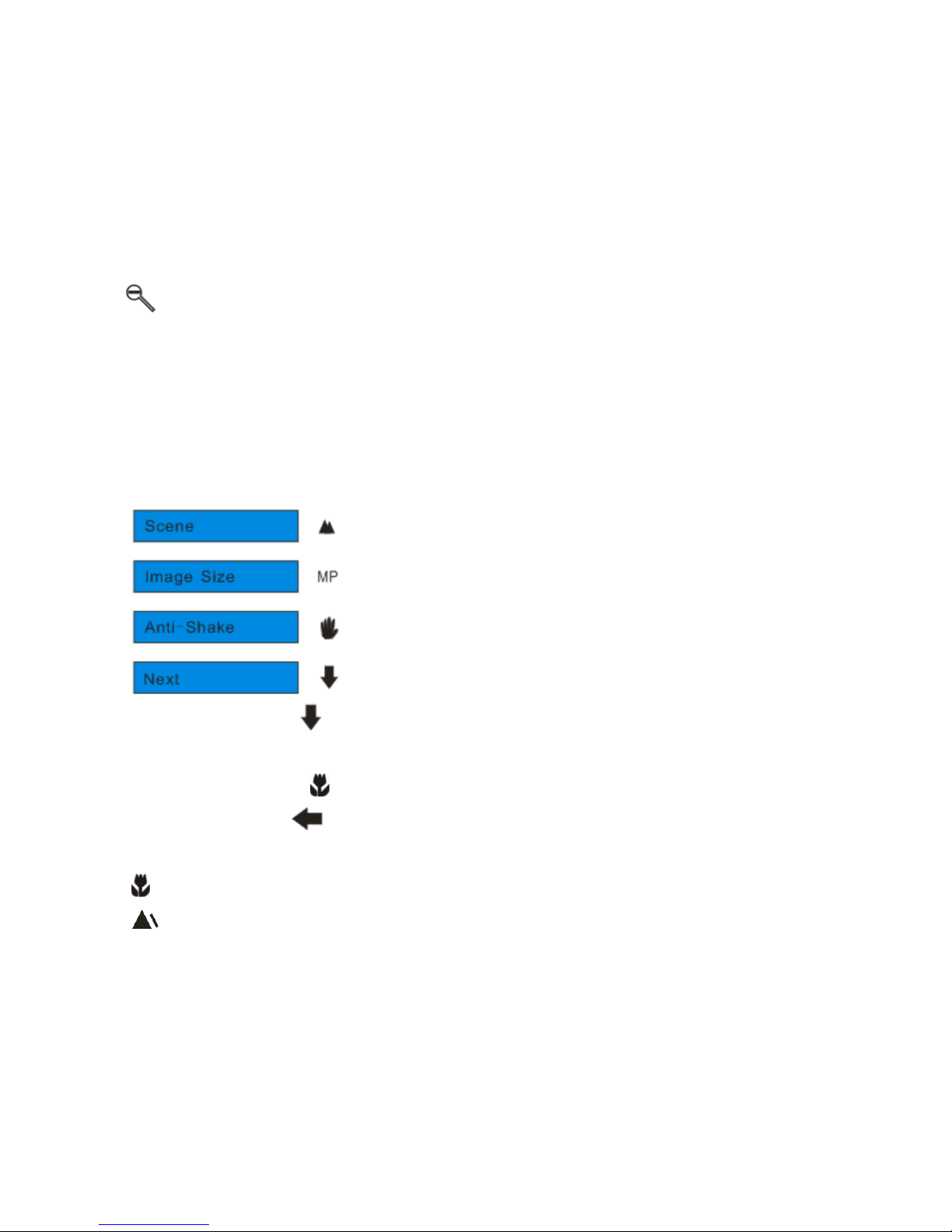
15
or function area to zoom in or out of your subject with 3x optical and 4x digital zoom.
Macro/Far shooting
The camera has the function that allows you to capture objects either at very near or very far distances.
For close up shooting up to 80cm:
1. Press the MENU/OK button
2. Touch the Next icon function area on the bottom right of the touch screen until the Macro
menu appears
3. Touch the Macro icon function area
4. Touch the Left icon function area to select the Macro or Far shooting icon.
5. The area beneath the Macro/Far shooting area describes the selected icon.
: Macro shooting - On
: Far shooting - Off
Page 17
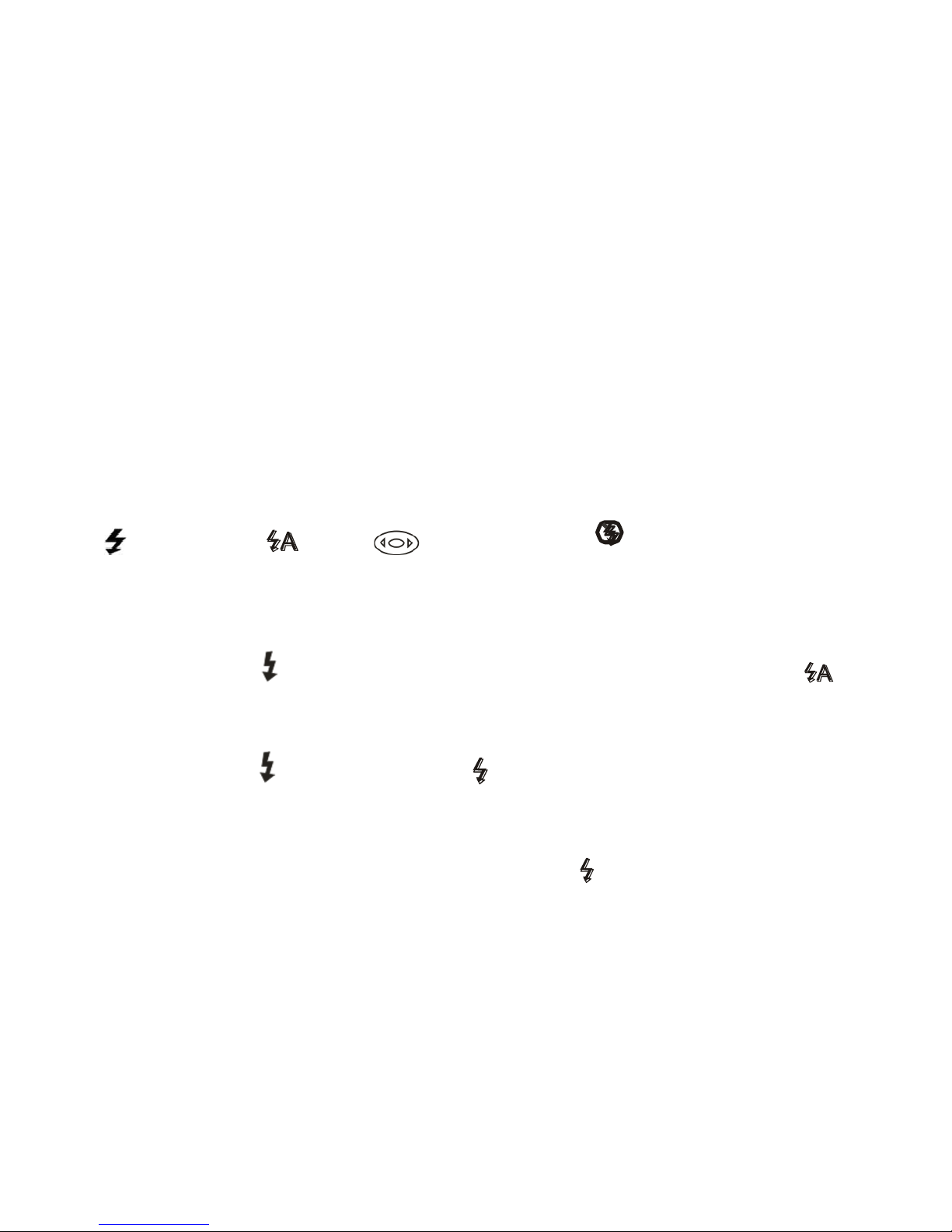
16
6. Press the MENU/OK button to confirm, save your choice and exit to the camera standby mode.
7. The selected icon appears on left side of the LCD screen.
Flash
In low light conditions it is best to use the built-in flash. You can also use the flash to compensate for
backlight conditions.
Force Flash, Auto, Red eye reduction, No Flash
To set the flash:
1. Touch the icon function area on the bottom right of the touch screen until the icon
appears on the left side of the LCD screen. This will activate the automatic flash.
2. Touch the icon function area until the icon appears on the LCD screen. This means
the flash function has been "forced on" (manual flash).
Note: If the flash is not ready, a LED will light up and the icon will flash repeatedly - wait until
the flash is ready before taking a photo.
Page 18
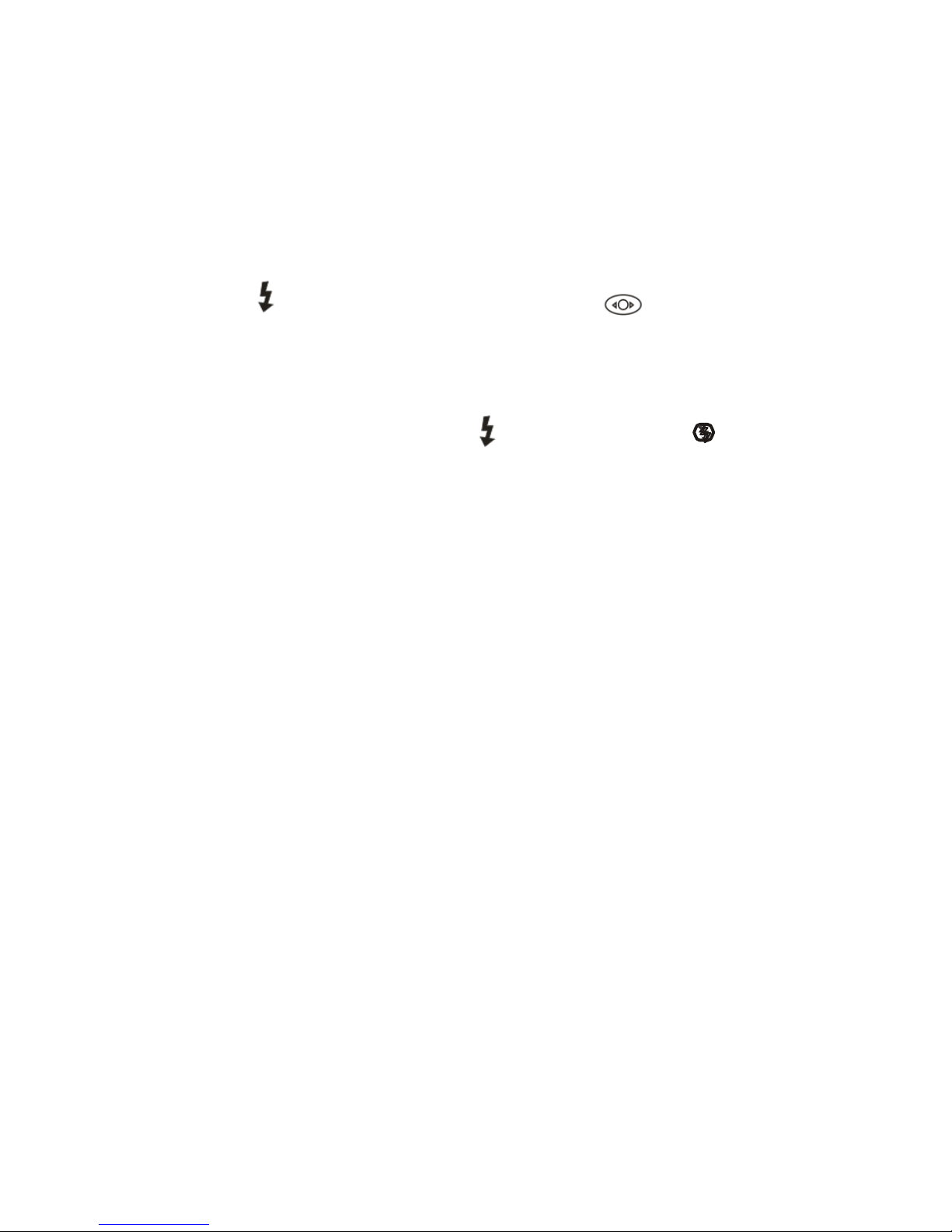
17
3. Touch the icon function area until the red-eye reduction icon appears on the left side
of the LCD screen. This will activate the red-eye reduction feature to limit red eye when
taking the photo.
4. To turn off the flash function touch the icon function area until the icon appears.
Hide / Show the LCD screen display icons
To hide the icons that appear on the LCD screen, touch the “DIS” function area on the Touch screen. For
the icons to reappear touch the “DIS” function area again.
Self-Timer
You can include yourself in a photo by using this feature to delay the time between you pressing the
Shutter button and when the photo is actually taken. It is recommended that you use a tripod or place the
camera on a flat and sturdy surface when using the self-timer.
1. Press the MENU/OK button.
Page 19

18
2. Touch the Next icon area to select the next page until you see the “Self-Timer” option.
3. Touch the icon function area to enter the self-timer mode selection.
4. By touching the icon function area select the self-time option you desire:
2 seconds , 5 seconds , 10 seconds or Off
5. Press the MENU/OK button to confirm. The self-timer icon (per your selection) will now appear on
the screen.
6. Press the Shutter button until you see the self-timer begin the count-down. Your camera will count
down 2, 5 or 10 seconds as per your choice and then automatically take the photo.
Scene
Your camera supplies many scenes for you to take photos in almost any environment. Scene included
with your camera are - Auto, Night Portrait, Night Scenery, Portrait, Scenery, Sport, Party, Beach or High
Page 20

19
Sensitivity. Choose the scene in accordance with the light and environmental conditions prevailing at the
time of taken the photo.
1. Press the MENU/OK button.
2. Touch the Next icon function area repeatedly until you see the “Scene” option appear.
3. Touch the icon function area to enter the Scene menu.
4. Touch the icon function area to select the scene you want to use.
5. The area beneath the Scene option area describes the selected icon.
Auto Night Portrait Night Scenery
Portrait Scenery Sport
Party Beach High Sensitivity
Page 21

20
6. Press the MENU/OK button to confirm, save and exit to the camera standby mode.
7. The selected icon appears next to the camera icon on the top left of the LCD screen.
Image Size
The image size and quality settings determine the number of photos that can be saved and the amount
of memory required for each photo. The higher the photo quality the more memory it will take. The image
size and quality will also affect the maximum size you can effectively print your photo. To set the Image
size:
1. Press the MENU/OK button.
2. Touch the Next icon function area until you see “Image Size” option.
3. Touch the icon function area to enter the Image Size menu.
4. Touch the icon function area to select the image size you want.
Page 22

21
5. The area beneath the Image Size option area describes the pixel size of the selected icon.
(14.1M) 4416x3312, (10M) 3648X2736, (8M) 3264x2448, (7M HD) 3648x2048, (5M) 2592x1944,
(3M) 2048x1536, (2M HD) 1920x1080 and (VGA) 640x480
6. Press the MENU/OK button to confirm, save and exit to the camera standby mode.
7. The selected image size icon will appear on the top of the LCD screen.
Note:
1. For Image sizes higher than 3M a SD card need to be inserted into the camera.
2. Your camera has two HD “7M” and “2M” high definition image sizes.
Anti-Shake
Your Digital Camera has a function that prevents photos coming out blurry as a result of trembling or
shaking when taking the photo. You are not required to use a tripod in order to take good quality photos.
1. Press the MENU/OK button.
2. Touch the Next icon function area until you see the “Anti-Shake” option.
Page 23

22
3. Touch the icon function area to enter the Anti-Shake menu.
4. Touch the icon function area to select Anti-Shake On or Off.
Anti-Shake on
Anti-Shake off
5. Press the MENU/OK button to confirm, save and exit to the camera standby mode.
6. The anti-shake icon selected will appear on the left side of the LCD screen.
Face Detection
Your camera supports face detecting that allows you to take better portrait photos.
1. Press the MENU/OK button.
2. Touch the Next icon function area until you see the “Face Detection” option.
Page 24

23
3. Touch the icon function area to enter the Face Detection menu.
4. Touch the icon function area to select the Face Detection On or Off.
Face detecting on Face detecting off
5. Press the MENU/OK button to confirm and exit to the camera standby mode.
6. The Face Detection icon selected will appear on the LCD screen.
Video Mode
Press the HOME button for the modes menu to appear.
Touch the icon function area to enter the Movie (Video) mode.
Note: An SD card needs to be inserted in order to use this video mode.
Page 25

24
The icon will appear on the top left corner of the LCD screen indicating that you are in Movie (Video)
mode.
1. Press the Shutter button to begin shooting videos.
2. The elapse time will appear on the top right of the LCD screen and the icon will flash on the
LCD screen.
3. Press the Shutter button again to stop the recording and save this file in AVI format.
Note: You can preview the AVI files in Playback mode or once downloaded to your computer by using Quick
Time and Windows Media Player.
In Video mode there are 3 setup options - White Balance, Image Size and Macro
Page 26

25
White Balance
You can select 5 different White Balance light conditions for shooting videos.
1. Press the MENU/OK button.
2. Touch the “WB” function area to enter the White Balance menu.
3. Touch the icon function area to select the best White Balance option for shooting.
Auto Incandescent Fluorescent Cloudy Daylight
4. Press the MENU/OK button to confirm, save and exit to the video standby mode.
5. The White Balance icon selected will appear on the LCD screen
Image Size
Your camera supports 2 video resolutions- 640x480 (VGA) pixels, 320x240 (QVGA) pixels.
1. Press the MENU/OK button.
Page 27

26
2. Touch the “MP” function area to enter the Image Size menu.
3. Touch the icon function area to select VGA or QVGA.
4. Press the MENU/OK button to confirm, save and exit to the video standby mode.
5. The Image Size icon selected will appear on the LCD screen.
Macro
The camera has the function that allows you to capture objects either at very near or very far distances.
Use the Macro close up for shooting up to 80cm:
1. Press the MENU/OK button
2. Touch the Macro icon function area to enter the Macro menu.
Page 28

27
3. Touch the icon function area to select the Macro or Far shooting icon.
4. The area beneath the Macro/Far shooting area describes the selected icon.
: Macro shooting - On
: Far shooting - Off
5. Press the MENU/OK button to confirm, save your choice and exit to the video standby mode.
6. The selected Macro icon appears on the left side of the LCD screen.
Playback Mode
Press the HOME button for the modes menu to appear.
Touch the red dot to the right of the icon function area to enter the Playback mode.
Page 29

28
Here you can preview the photos and videos you have captured and recorded. In Playback mode you can
rotate, protect, delete and crop your photos and you can protect and delete video clips. You can also print
photos directly from your camera by connecting your camera to a printer that supports using PictBridge.
Note: The message “No File Exist” will be displayed on the LCD screen if there are no photos or videos in
your camera. Press the HOME button to return to the camera mode and begin to take photos.
Full screen to Thumbnail display
When the camera is in the Playback Mode and an image appears on the LCD screen:
1. Touch the icon function area.
2. This will open up the thumbnail display.
3. Touch the , , or icon function area to select a thumbnail of a photo or video.
Page 30

29
4. Press the MENU/OK button to display the photo or video in full screen.
Delete current photo or video
Photos or Videos can be deleted in the full screen display mode:
1. Touch the icon function area to delete the current photo or video displayed on the LCD
screen.
2. A “This Image” delete confirmation message appears on the LCD with “Yes” or “No” options.
3. Touch the or icon function area to select “Yes” or “No”.
4. Press the MENU/OK button to confirm. The selected image is deleted.
Operation functions for still photos
Select the still photo you want by either selecting it in the thumbnail view first before viewing to full screen or
view the images one by one in your camera touching the or icon function area to toggle through
the images that appear on the LCD.
Page 31

30
Select the photo to wish to delete, rotate, protect, crop or print.
Rotate
The rotate feature will only work for images on the SD card that is inserted.
1. Press the MENU/OK button.
2. Touch the icon function area to enter the Rotate option.
3. Touch the icon function area to select one of the 90/180/270 degrees options.
4. Press the MENU/OK button to confirm.
5. A “Rotate & Saving” message will appear on the screen. Please wait while the photos is rotated as per
your choice.
6. The photo will now be rotated and saved.
Page 32

31
Note:
1. You cannot rotate a protected file. On attempting to rotate a protected file a “This File is
Write-Protected” message will appear on the screen.
2. “No card inserted” will appear on the screen if no SD card is insert. Please insert an SD memory card to
use this function.
Protect
You can protect your photos/videos from accidental deletion by selecting the “lock” feature.
1. Press the MENU/OK button.
2. Touch the Next icon function area until you see the Protect option.
Page 33

32
3. Touch the icon function area to enter the Protect menu.
4. Touch the icon function area and select the Lock or Unlock option.
5. Press the MENU/OK button to confirm.
6. An icon will appear on the top of the LCD screen for that image if you selected to Lock it.
Note: To “Unlock” the current file follow steps 1 through 4. Select “Unlock” and press the MENU/OK button
to unlock the current file.
Delete
Delete unwanted photos and videos at any time in order to free up memory. You can delete one image or
video clip at a time or delete all except the protected photos and videos that are currently stored and saved
on the memory card.
1. Press the MENU/OK button.
Page 34

33
2. Touch the icon function area until you see the Delete option.
3. Touch the icon function area to enter the Delete menu.
4. Touch the icon function area to select one of the This Image/All/Cancel options that appear.
5. Press the MENU/OK button to confirm your choice.
6. If you selected “This Image” or “All” a delete message appears with “Yes” or “No” options.
7. Touch the or icon function area to select “Yes” if you wish to delete.
8. Press the MENU/OK button again to confirm the deletion.
Note: You cannot delete files that are locked.
Crop Image
Crop your photos to show and save a specific portion of an image or to highlight certain focal points. The
Crop feature lets you zoom in on an image and then save that part of the image as a new photo.
Only photos on the SD Card can be cropped.
1. Press the MENU/OK button.
2. Touch the Next icon function area until you see the Crop option.
3. Touch the icon function area to enter the Crop menu.
Page 35

34
4. Touch the icon function area to select the Crop or Cancel option.
5. Press the MENU/OK button.
6. Touch the and icon function area to magnify the rectangle that appears on the LCD before
you select the area to be saved as a new file.
7. Press the MENU/OK button.
8. Touch the , , or icon function area to move the rectangle over and select the part of
the photo that you would like to crop.
9. Press the Shutter button.
Page 36

35
10. Press the Shutter button again to confirm and save the cropped area as a new photo. To cancel the
crop press the MENU/OK button to exit without saving.
Note: You can select Cancel in step 4 and press the MENU/OK button to exit.
Print with Pictbridge
Your camera allows you to print the photos directly from the camera with a Pictbridge compatible printer.
1. Select the photo you wish to print.
2. Press the MENU/OK button
3. Touch the Next icon function area until you see the Pictbridge option.
4. Touch the icon function area to enter the Pictbridge menu.
5. Touch the icon function area to select the Pictbridge or Cancel option.
6. Press the MENU/OK button to confirm.
7. A “Please connect to device” message will appear on the LCD screen.
8. Connect your camera with the USB cable to the compatible printer to begin printing.
Note:
1. You can select Cancel in step 5 and press the MENU/OK button to exit.
2. In step 6, if you do not want to print the photo, you can press the MENU/OK button to exit.
Page 37

36
Playing the AVI video file
1. Select an AVI video file you wish to play by touching the or icon function area.
2. An icon will appear on the LCD screen indicating you have selected an AVI file.
3. Press the Shutter button to play the current AVI file.
4. Touch the “C” icon function area on the bottom right of the camera to stop playing the AVI and revert
back to the Playback mode.
Protect
In the playback mode you can protect your video from accidental deletion.
1. Select an AVI video file you wish to protect by touching the or icon function area.
2. The video will appear in the LCD screen.
3. Press the MENU/OK button to open the Video Playback function mode options.
4. Touch the icon function area to enter the Protect menu.
5. Touch the icon function area and select the Lock or Unlock option.
Page 38

37
6. Press the MENU/OK button to confirm.
7. An icon will appear on the top of the LCD screen for that image if you selected to Lock
protect it.
Delete
In the playback mode you can delete unprotected videos on your SD card by either touching the Delete
icon appearing at the top right corner of the function area or through the function menu.
1. Select an AVI video file you wish to delete by touching the or icon function area.
2. The video will appear in the LCD screen.
3. Press the MENU/OK button to open the Video Playback function mode options.
4. Touch the icon function area to enter the Delete menu.
5. Touch the icon function area to select the This Image/All/Cancel options.
Note: If the file is Locked then the This Image or All icons will appear with a red X to show that it cannot
be deleted.
6. Press the MENU/OK button to confirm.
7. A “This Image” or “All” delete confirmation message will appear with a “Yes” or “No” choice.
8. Touch the or icon function area to select “Yes”.
9. Press the MENU/OK button again to confirm the deletion.
Page 39

38
Caution: If you choice the All option, all the unprotected images on your SD card will be deleted.
This process is irrireversible and all your images will be lost forever unless you have saved them
or downloaded them to your computer previous to the deletion.
Setup Mode
Using this mode you can change the setup of the way images will be captured on your camera.
You can set the Exposure, ISO, White Balance, Sharpness, Quality, Language, Digital Zoom, Frequency,
Auto Power Off, Date, Format and Default Setting.
1. Press the HOME button for the main menu to appear on the LCD.
2. Touch the icon function area to enter the Setup Menu.
Page 40

39
Exposure
This setting allows you to control the brightness of your images.
1. Touch the first icon function area to enter the “Exposure” option.
2. Touch the icon function area to select an exposure value (from +3 brightest to -3 darkest).
3. Press the MENU/OK button to confirm, save and exit to the camera standby mode.
4. The LCD screen will be adjusted as per the Exposure option you selected.
ISO
This is a special function that allows you to compensate the light conditions when the light source is not good
and you also specifically do not wish to use a flash or tripod. When using ISO sensitization, please choose
the low value ISO to prevent spots or blotches appearing on your photo.
1. Touch the second icon function area to enter the” ISO” setting.
Page 41

40
2. Touch the icon function area to select an ISO value.
100, 200, 400, Auto
3. Press the MENU/OK button to confirm, save and exit to the camera standby mode.
White Balance
This setting allows the camera to adjust the color of your photos according to the color of your light source.
1. Touch the Next icon function area until you see the “White Balance” option.
2. Touch the icon function area to enter the White Balance setting.
3. Touch the icon function area to select the White Balance option you desire.
Auto Fluorescent Incandescent Cloudy Daylight
4. Press the Menu/OK button to confirm, save and exit to the camera standby mode.
5. The LCD screen will be adjusted as per the White Balance option you selected.
Sharpness
This setting allows you to adjust the sharpness of your images, making edges more or less distinct.
1. Touch the Next icon function area until you see the “Sharpness” option.
2. Touch the icon function area to enter the Sharpness setting.
Page 42

41
3. Touch the icon function area to select one of the options
Normal / Soft / Sharp
4. Press the Menu/OK button to confirm, save and exit to the camera standby mode.
5. The LCD screen will be adjusted as per the Sharpness option you selected.
Quality
The quality of your photos also affects the number of shots you can take. A HIGH setting means you can take
fewer photos, but they will be of better quality. The default value is STANDARD.
1. Touch the Next icon function area until you see the “Quality” option.
2. Touch the icon function area to enter the Quality setting.
3. Touch the icon function area to select the Fine/Super Fine/Normal option.
Normal quality
Fine quality
Super fine quality
4. Press the MENU/OK button to confirm, save your choice and exit to the camera standby mode.
5. The quality icon selected will appear at the top of the LCD.
Page 43

42
Language
The camera has 9 built in languages for you to choose. Once you select the language of your choice all the
menus and messages on the LCD screen will appear in the language you selected.
1. Touch the Next icon function area until you see the “Language” option.
2. Touch the icon Language function area to enter the Language setting.
3. Touch the icon function area to select the Language option.
English, Deutsch, Espanol, Portugues, Italiano, Nederands, Russian, Turkish and French
4. Press the MENU/OK button to confirm, save your choice and exit to the camera standby mode.
Digital Zoom
This setting allows you to turn the digital zoom option on or off.
1. Touch the Next icon function area until you see the “Digital Zoom” option.
2. Touch the icon function area to enter the Digital Zoom setting.
3. Touch the icon function area to select the ON or OFF option.
4. Press the Menu/OK button to confirm, save and exit to the camera standby mode.
5. The LCD screen will be adjusted with the zoom option you selected.
Page 44

43
Frequency
This setting allows you to select the correct frequency in your country for Fluorescent light wave cycles. If the
frequency is not set correctly for your region you will see wavy lines on your LCD when you are in an area of
fluorescent light. The solution is to change the frequency option.
50 Hz is the frequency for UK and Europe
60 Hz is for the United States.
1. Touch the Next icon function area until you see the “Frequency” option.
2. Touch the icon function area to enter the Frequency setting.
3. Touch the icon function area to select one of the options
50 Hz / 60 Hz
4. Press the Menu/OK button to confirm, save and exit to the camera standby mode.
Auto Power Off
By default, if your camera is idle for 60 S (seconds) it will automatically be powered off. Use the Auto
Power Off option to change this setting:
1. Touch the Next icon function area until you see the “Auto Power Off” option.
2. Touch the icon function area to enter the Auto Power Off menu.
3. Touch the icon function area to select one of the options
60S / 120S / 180S / None
4. Press the MENU/OK button to confirm, save and exit to the camera standby mode.
Page 45

44
Date
This allows you to set the system time which will be displayed on the photos.
1. Touch the Next icon function area until you see the “Date” option.
2. Touch the icon function area to enter the Date menu.
3. Touch the icon function area to select one of On/Off/Set Date options.
4. Press the MENU/OK button to confirm.
On selecting “On” the date will appear on the photo once it is taken.
On selecting “Off” no date will appear on the photo.
On selecting “Set Date” the Set Date settings screen will appear. You will be able to change the
date settings that will appear on the photo once it is taken.
To Set the date:
1. Touch the icon and function area repeatedly to select and highlight the digit.
2. Touch the icon and function area repeatedly to set the current date and time.
3. Press MENU/OK button to confirm and save the changes.
Page 46

45
Format
This function will format the memory card and will erase all files in memory including files that have been
protected.
Important: Please use this function with caution. Once formatted all the images stored in the memory will be
erase. This process is irreversible. Please download all images to the PC before formatting the card.
1. Touch the Next icon function area until you see the “Format” option.
2. Touch the icon function area to enter the Format menu.
3. Touch the icon function area to select OK or Cancel.
4. Press the MENU/OK button to confirm.
5. A Format message will appear on the LCD with a “Yes” or “No” option.
6. Touch the icon or function area to select Yes or No.
7. Press the MENU/OK button to confirm and begin the format.
8. Once the SD card is formatted all the images sitting on the card will be erased the camera will revert to
the camera standby mode.
Page 47

46
Default Setting
You can restore your camera to the original factory settings.
1. Touch the Next icon function area until you see the “Default Setting” option.
2. Touch the icon function area to enter the Default menu.
3. Touch the icon function area to select OK or Cancel.
4. Press the MENU/OK button to confirm.
5. A Default Setting message will appear on the LCD
6. Touch the icon or function area to select Yes or No.
7. Press the MENU/OK button to confirm and reset the camera to the original factory settings.
Page 48

47
Install the Vivitar Experience Image Manager Software
Warning: Do not plug your camera into the computer until the software installation is complete
You must be connected to the internet to install and run the Vivitar Experience Image Manager
software.
1. Insert the installation CD into your CD-ROM drive. The installation screen should automatically
open.
2. On PC: The Vivitar Experience Image Manager Installer window appears. If the window does not
appear, open the application‟s CD/DVD drive and click on “Setup.exe, connect to the internet and
then click the “Install Vivitar Experience Image Manager” button to begin the installation
Page 49

48
Note: If you do not have internet access, you can still download media from the camera. Click the
“How to transfer photos and videos from my camera to my computer” button for instructions.
3. If you have internet access, the “Choose your language” window opens, choose your language
and click “Next” to open the next window.
4. Select your camera model from the list and click “Next” to open the next window.
5. Click “Next” to confirm your camera model selection and to install the application.
6. Please wait while the application is being installed on your computer.
7. Please review the license terms.
On PC and Macintosh: Click the “I accept the terms of this license agreement” and then click
Page 50

49
“Next” to continue.
8. On PC only: Let the “Vivitar Experience Image Manager” installer create the folder to where the
program will be installed, and then click “Install”.
9. Please wait while the application continues the installation process on your computer.
10. On PC: Click the “Close” button when the installation is complete.
On Macintosh: Click the “Quit” button when the installation is complete.
11. Click the “Launch Vivitar Experience Image Manager” to open the application or close the window
and run the Vivitar Experience Image Manager by clicking the desktop icon (PC) or the Programs
or Applications menu on your computer.
Connect your camera to the computer
1. Use the USB cable that came with your camera to connect your camera to your computer.
2. Turn the camera on.
3. The first time you connect the device to the computer you will have to wait a few seconds until the
computer recognizes the device.
Page 51

50
Get photos and videos from your camera to your computer
An SD card needs to be inserted. Do not disconnect the cable during transfer. Doing so will cancel the
transfer of any files on their way to your computer.
1. Select the “Get Images” button from the Main menu.
Page 52

51
2. The “Get media from device” window opens.
3. You can select to download photos, videos or both.
4. Select your camera (removable disk) from the device window. If your camera is the only USB
device connected then it will be selected automatically.
5. Select a location on the computer where to place the new photo and video files.
6. Add the new photo and video files to albums if desired.
7. Select to remove the media files from the selected device (removable disk) after the import.
8. Click the “Get media” button to transfer the photos and videos from your camera to your computer.
A media download progress bar appears on the bottom left showing the number of media files
downloading to your computer. A message appears when the download is complete.
9. The photo and video files that you selected are now downloaded to your computer to the selected
folder and albums ready for your use.
Get started!
Using the Vivitar Experience Image Manager, you can upload and manage photos and videos to and
from the most popular photo sharing and social networking sites - Facebook, Flickr, MySpace, Picasa,
Photobucket and YouTube. Seamlessly transfer photos and videos from one social network to another.
Organize your images by creating offline and online albums. Edit images using automatic and manual
tools. Use automatic “Geotagging” with built in Google Maps.
Page 53

52
For more details on how to use the Vivitar Experience Image Manager open the Help file or click
the “Take the Tour” button on the application`s Home page.
Transfer media from my camera to my computer manually (Using Windows)
1. Use the USB cable that came with your camera to connect your camera to your computer.
2. „MSDC‟ appears on the LCD screen to indicate that the camera is in Mass Storage mode.
3. A window appears on your computer with a list of options, select Open folder to view files and click
OK.
4. Open the DCIM folder and the folder inside to view the media files.
5. Select the media and copy the files from this folder into your computer. Optionally, select the files
and choose Copy from the Edit menu. Then select a folder and choose Paste from the Edit menu.
6. We recommend that you copy the images into the Pictures/My Pictures folder and the videos into
the Videos/My Videos folder.
7. Do not disconnect the cable during transfer. Doing so will cancel the transfer of any files on their
way to your computer.
Page 54

53
Transfer media from my camera to my computer manually (Using Macintosh)
1. Use the USB cable that came with your camera to connect your camera to your computer.
2. „MSDC‟ appears on the LCD screen to indicate that the camera is in Mass Storage mode.
3. The camera‟s device icon appears on the desktop.
4. Click on the device icon and open the DCIM folder and the folder inside to view the media files.
5. Select the files and drag them into your computer. Optionally, select the files and choose Copy
from the Finder‟s Edit menu. Then select a folder and choose Paste from the Edit menu.
6. We recommend that you copy the images into the Pictures folder and the videos into the Movies
folder.
7. Do not disconnect the cable during transfer. Doing so will cancel the transfer of any files on their
way to your computer.
Maintenance of Your Digital Camera
The digital camera is a delicate device. Please handle your camera with care to avoid damaging it.
Page 55

54
Sakar Warranty Card
This warranty covers for the original consumer purchaser only and is not transferable. Products that fail to
function properly UNDER NORMAL USAGE, due to defects in material or workmanship. Your product will be
repaired at no charge for parts or labor for a period of one year.
What Is Not Covered By Warranty:
Damages or malfunctions not resulting from defects in material or workmanship and damages or
malfunctions from other than normal use, including but limited to, repair by unauthorized parties, tampering,
modification or accident.
What To Do When Service Is Required:
When returning your defective product (postage pre-paid) for service, your package should include:
1. Copy of original bill of sale
2. A detailed written description of the problem.
3. Your return address and telephone number (Daytime)
MAIL TO ADDRESS BELOW:
Sakar International
Attention: Service Department
195 Carter Drive
Edison, NJ 08817
Page 56

55
Technical Support
For technical support issues please visit our website at www.vivitar.com. You can find manuals, software and
FAQ‟s at the website. Can‟t find what you are looking for? E-mail us at support@vivitar.com and one of our
technical support team members will answer your questions. For phone support in the US please call
1-800-592-9541, in the UK call 0800 917 4831. If you would like to call from anywhere else, please visit
www.vivitar.com for your local toll free number.
Page 57

56
Appendix A: Technical Specifications
Image Sensor
CMOS Sensor
Image Resolution
4416x3312(14MP), 3648x2736(10MP),3264x2448(8MP),
3648x2048(7MP) HD, 2592x1944(5MP), 2048x1536(3MP),
1920x1080(2MP) HD, 640x480(VGA)
Video Resolution
640X480,320X240pixels
File Format
JPEG/AVI
External Memory
SD / MMC Card (up to 8GB)
LCD Display
3.0 Inch TFT LCD Touch Screen
Lens
3X 36- 108mm 1:2.8-4.8
Zoom
8X Digital Zoom; 3X Optical Zoom
Exposure
-3.0EV ~ +3.0EV
White Balance
Auto, Daylight, Cloudy, Incandescent , Fluorescent
ISO
Auto/100/200/400
Scene
Auto/Night Portrait/Night
Scenery/Portrait/Scenery/Sport/Party/Beach/High Sensitivity
Flash
Auto /Force/Red Eye Reduction/Off
Self-timer
2, 5 or 10 sec delay
Anti-Shake
Yes
PictBridge
Yes
Interface
USB 2.0
System Requirements
Window XP/ Vista/ Mac OS X (10.4.6 or higher)
Battery
Lithium rechargeable battery
Working Temperature
0~40 ℃
Page 58

57
Appendix B: Troubleshooting
Q: I have taken photos and selected the “Get Images” button. I get a message that the images were
successfully transferred but the photos do not appear on my computer. What do I do?
First ensure that you have in fact taken photos. Press the Shutter button to take some sample photos
and then try downloading them again.
With test photos if the camera powers off before you upload them to the computer the photos are not
stored in the camera`s memory. These photos should be uploaded quickly before the camera powers
off.
If the photos are saved to the SD memory card then all the photos should appear.
Q: How do I make sure I don't lose important pictures?
Your camera uses SDRAM memory, which requires a constant electric current to store your test
photos.
Should your camera lose power (for instance if the battery dies or run out of power) all stored pictures
will be lost. This camera requires an SD card for normal use. If the camera powers off nothing will
happen to the images stored on the SD memory card. We recommend always downloading your
photos to your computer as soon as possible to prevent unintentional data loss.
Q: I deleted images using the Vivitar Experience Image Manager. The photo was also deleted from
my computer. How do I recover photos that I accidently deleted?
All images deleted using the Vivitar Experience Image Manager are sent to your computer`s Recycle
or Trash Bin and can be retrieved from there. A01-091202GES
