Page 1

Vivicam 3930
User Manual
English
040331TP
Page 2
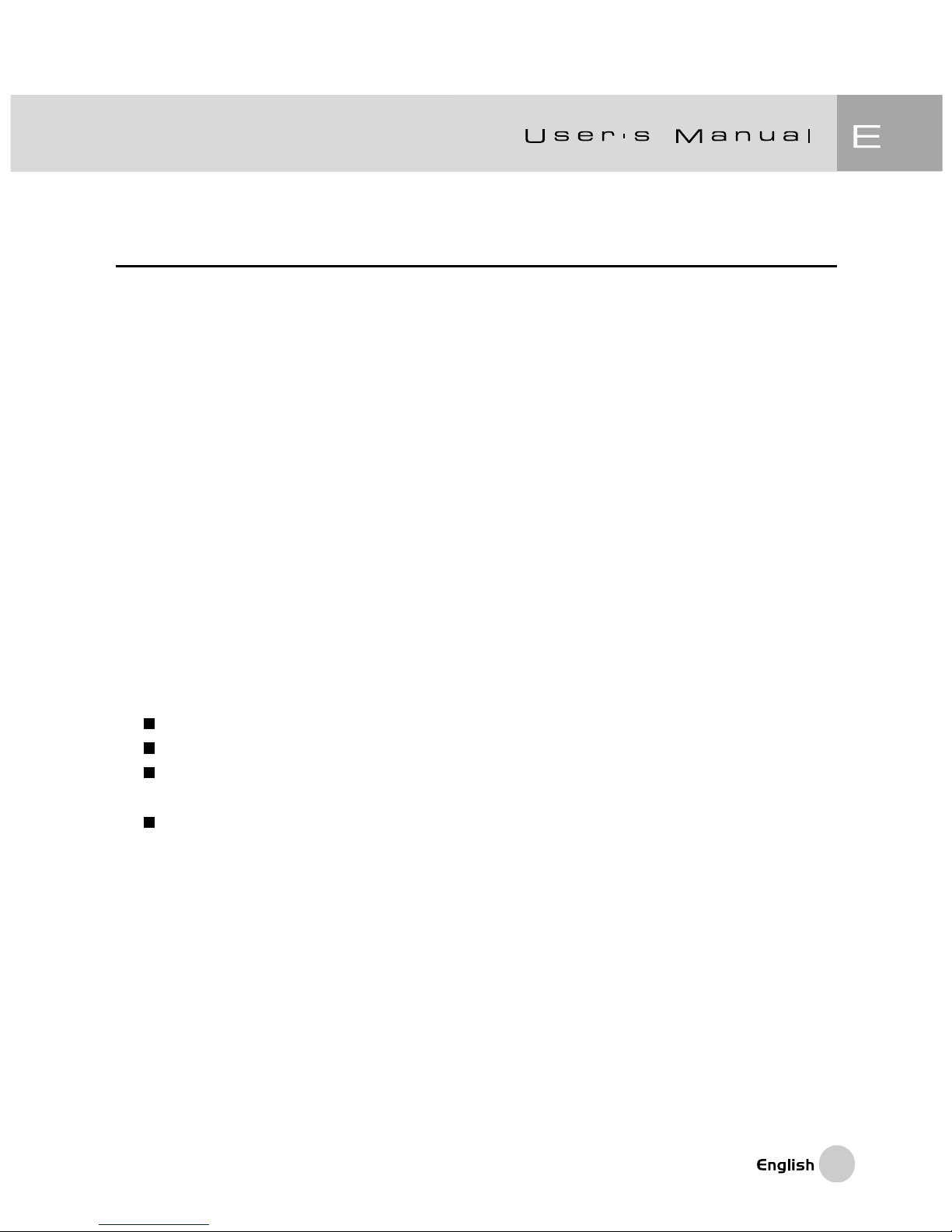
1
FCC STATEMENT
This device complies with Part 15 of the FCC Rules. Operation is subject to the
following two conditions:
(1)This device may not cause harmful interference, and
(2)This device must accept any interference received, including interference that
may cause undesired operation.
Note:
This equipment has been tested and found to comply with the limits for Class B digital devices,
pursuant to Part 15 of the FCC rules. These limits are designed to provide reasonable protection
against harmful interference in a residential installation. This equipment generates, uses and
can radiate radio frequency energy and, if not installed and used in accordance with the
instructions, may cause harmful interference to radio communications. However, there is no
guarantee that interference will not occur in a particular installation. If this equipment does
cause harmful interference to radio or television reception, which can be determined by
turning the equipment off and on, the user is encouraged to try to correct the interference by
one or more of the following measures:
Reorient or relocate the receiving antenna
Increase the separation between the equipment and receiver
Connect the equipment into an outlet on a circuit different from that to which
the receiver is connected
Consult the dealer or an experienced radio/TV technician for help
Use of shielded cable is required to comply with Class B limits in Subpart B of Part
15 of the FCC rules.
Do not make any changes or modifications to the equipment unless otherwise
specified in the manual. If such changes or modifications should be made, you
could be required to stop operation of the equipment.
Page 3
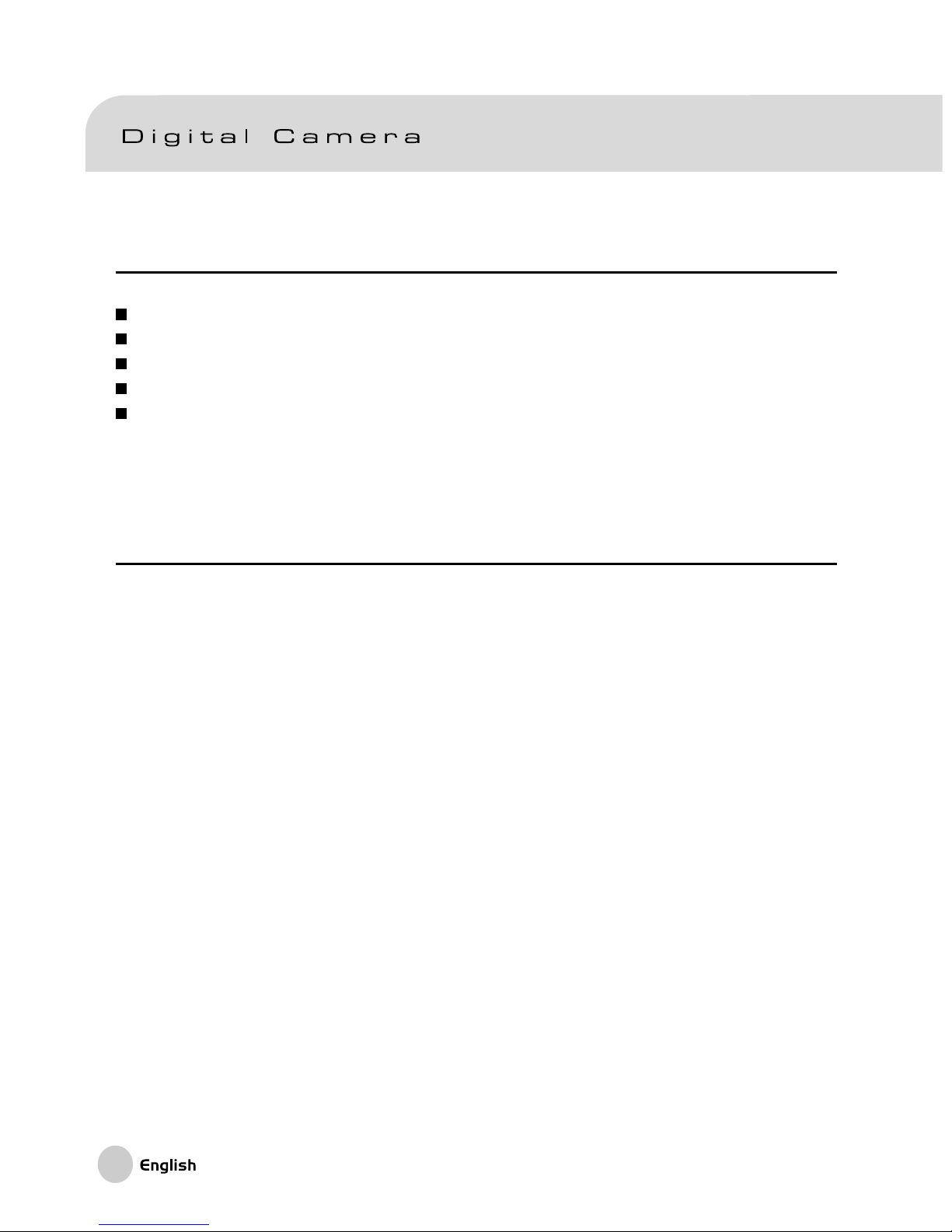
2
TRADEMARK INFORMATION
Microsoft® and Windows® are U.S. registered trademarks of Microsoft Corporation.
Pentium® is a registered trademark of Intel Corporation.
Macintosh is a trademark of Apple Computer, Inc.
SDTM is a trademark.
Other names and products may be trademarks or registered trademarks of their
respective owners.
READ THIS FIRST
Notice:
1. Product design and specifications are subject to change without notice. This
includes primary product specifications, software, software drivers, and user’s
manual. This User Manual is a general reference guide for the product.
2. The product and accessories that come with your camera may be different from
those described in this manual. This is due to the fact that different retailers often
specify slightly different product inclusions and accessories to suit their market
requirements, customer demographics, and geographical preferences. Products
very often vary between retailers especially with accessories such as batteries,
chargers, AC adapters, memory cards, cables, carrying cases/pouches, and
language support. Occasionally a retailer will specify a unique product color,
appearance, and internal memory capacity. Contact your dealer for precise
product definition and included accessories.
3. The manufacturer assumes no liability for any errors or discrepancies in this
user manual.
4. For drivers, revisions to this manual, and manuals in other languages please
updates, refer to our website.
Page 4
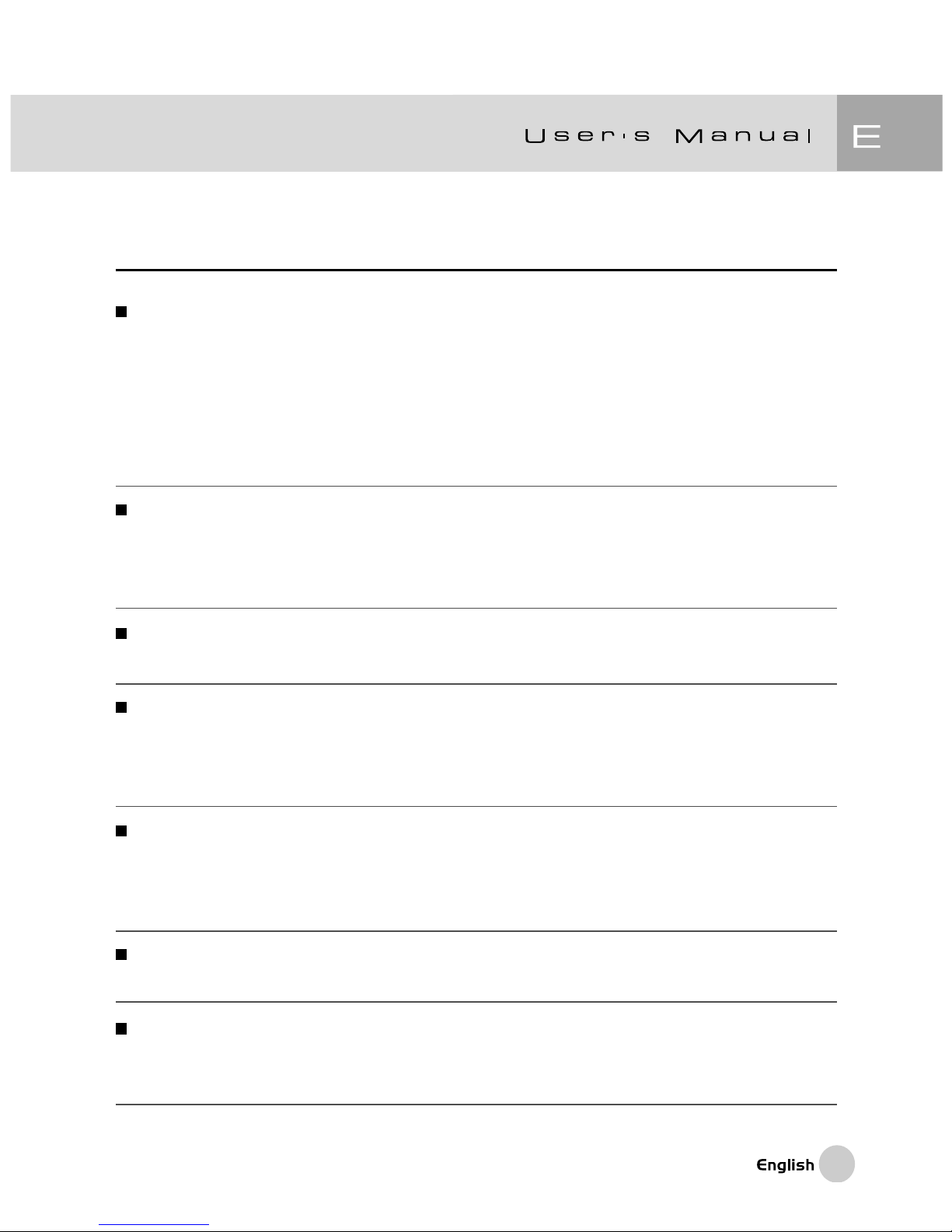
3
WARNINGS
Do not use the camera if it is emitting smoke, unusual odor or noise, becoming
unusually hot to be touched, or if it is in any other abnormal state. Operating the
camera in any of these circumstances may cause a fire or an electrical shock.
Stop using the camera immediately, turn the camera off, and then disconnect
the power source. After checking that smoke is no longer being emitted, contact
to your dealer or a local authorized service facility for repairs. Never attempt to
repair this camera by yourself, as this is dangerous.
Do not use the camera if any foreign objects have entered the camera. Turn the
camera off and then disconnect the power source. Later on contact to your
dealer or a local authorized service facility. Do not continue to use the camera
as this may cause a fire or an electrical shock.
Do not place the camera in any unstable locations such as on a wobbly table or
slopping surface where the camera may fall or tip over and cause damage.
If the camera has been dropped or if the camera case has been damaged, turn
the camera off and then disconnect the power source . Then contact to your
dealer or a local authorized service facility. Do not continue to use the camera
as this may cause a fire or an electrical shock.
Do not expose the camera to the moisture and avoid water gets into the camera.
Take particular care when using the camera under extreme weather conditions
such as rain or snow, or when operating the camera at the beach or near water.
Water in the camera may cause a fire or an electrical shock.
Do not attempt to modify the camera. This may cause a fire or an electrical
shock.
Do not remove the camera casing. This may cause an electrical shock. Internal
inspection, maintenance and repairs should only be carried out by your dealer
or a local authorized service facility.
Page 5
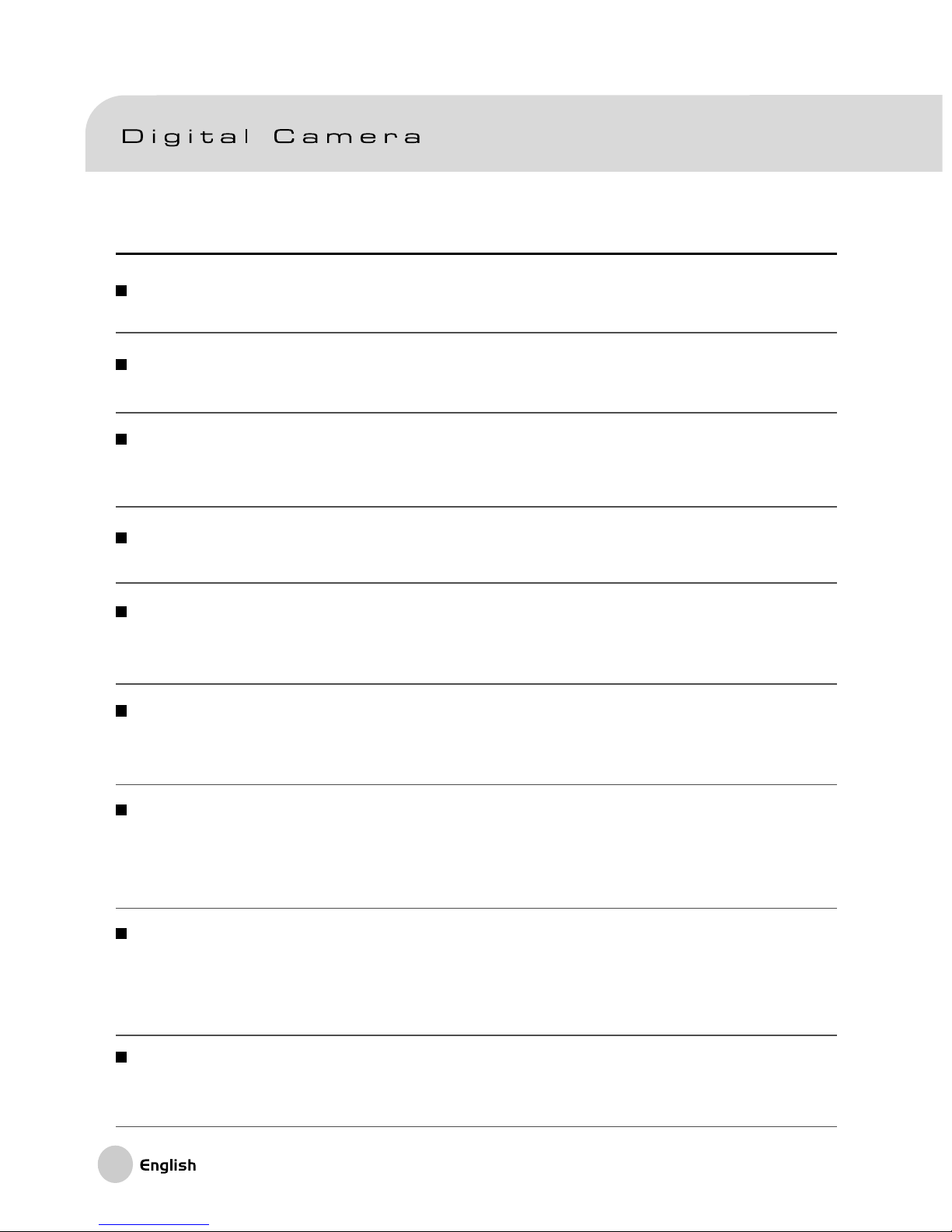
4
CAUTIONS
Do not place the camera in damp or dusty locations. This may cause a fire or an
electrical shock.
Do not place the camera in a location affected by oil fumes or steam, such as
near a cooking stove or humidifier. This may cause a fire or an electrical shock.
Do not cover or wrap the camera with a cloth or quilt. This may cause heat to
build up, distort the case and cause a fire. Always use the camera and its
accessories in well-ventilated locations.
Handle the camera carefully and do not bump the camera into any hard object.
Handling the camera roughly may cause a malfunction.
When leaving the camera unused for long periods, such as during a vacation,
always unplug the camera from the power source for safety. Failure to do so
could result in a fire.
Do not use battery other than those specified for use with the camera. The use
of unsuitable battery may result in the battery splitting or leaking and causing a fire,
injury, or soiling of the battery compartment.
When fitting battery into the camera, check the polarity markings on the battery
(- and +) to ensure that you insert the battery correctly. Incorrect battery
polarity may result in the battery splitting or leaking and causing a fire, injury, or
soiling of the battery compartment.
Remove the battery if the camera will not be used for an extended period of time.
The battery may leak and cause a fire, injury or soiling of the battery compartment. If
the batteries leak, clean and wipe the battery compartment carefully and install
new battery. Wash your hands carefully if you touch the battery fluid.
WARNING: Handling the USB and AV cables on this product may expose you
to lead, a chemical known to the State of California to cause birth defects or
other reproductive harm. Wash hands after handling.
Page 6
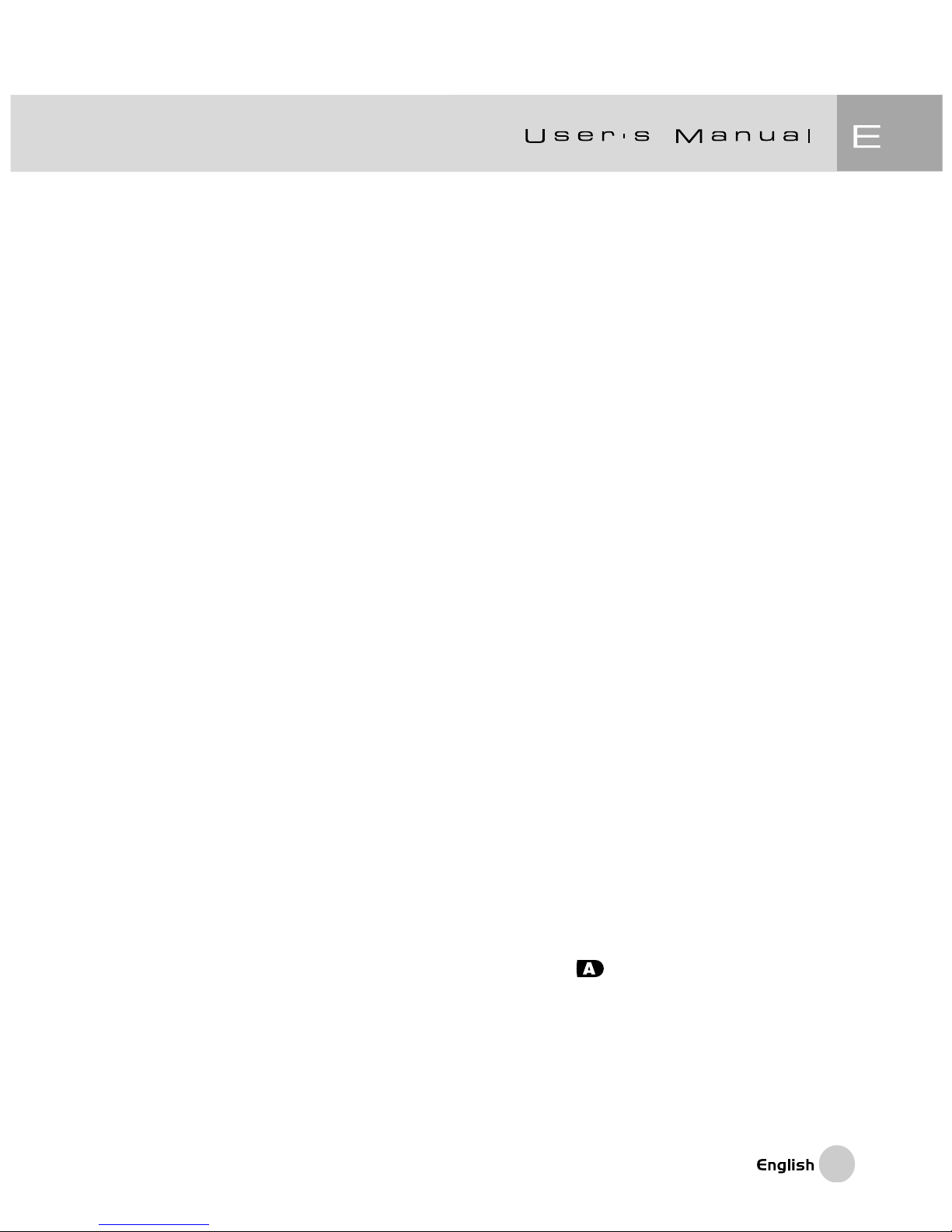
5
CONTENTS
INTRODUCTION------------------------------------------------------------9
Overview------------------------------------------------------------------------------9
Package Contents-----------------------------------------------------------------10
Optional Accessories------------------------------------------------------------10
GETTING TO KNOW THE CAMERA---------------------------------11
Front View---------------------------------------------------------------------------11
Rear View----------------------------------------------------------------------------12
Mode Dial----------------------------------------------------------------------------13
Viewfinder LED Indicator--------------------------------------------------------14
LCD Monitor Information -------------------------------------------------------15
GETTING STARTED------------------------------------------------------17
Installing the Battery--------------------------------------------------------------17
Using an AC Power Adapter--------------------------------------------------18
Charging the Battery--------------------------------------------------------------19
Inserting an SD Memory Card-------------------------------------------------20
Attaching the Strap----------------------------------------------------------------21
CAPTURING IMAGE---------------------------------------------------------------22
Photography in the Auto Capture Mode [ ]---------------------------22
Using the Viewfinder----------------------------------------------------------22
Using the LCD Monitor-------------------------------------------------------23
LCD Monitor Display (Capture Mode)-----------------------------------23
Page 7
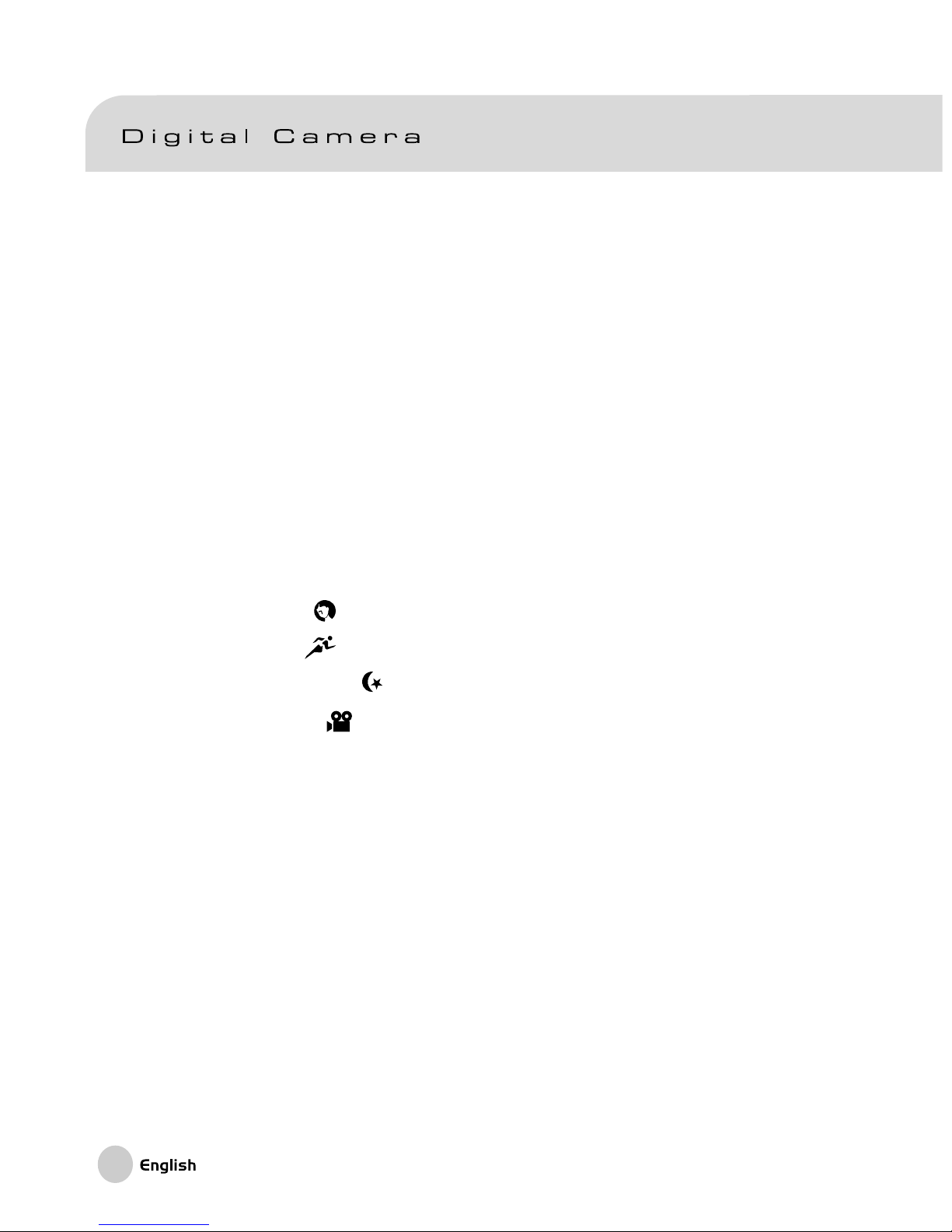
6
Optical Zoom-----------------------------------------------------------------------24
Digital Zoom-----------------------------------------------------------------------25
Self-timer---------------------------------------------------------------------------26
Flash----------------------------------------------------------------------------------27
Focus Modes------------------------------------------------------------------------29
Exposure Compensation------------------------------------------------------30
Setting the Image Resolution and Quality--------------------------------32
Program Mode [ P ]--------------------------------------------------------------34
Shutter Speed-priority Mode [ Tv ]------------------------------------------34
Aperture-priority Mode [ Av ]-------------------------------------------------35
Full Manual Mode [ M ]----------------------------------------------------------36
Portrait Mode [
]---------------------------------------------------------------36
Sports Mode [
]---------------------------------------------------------------37
Night Scene Mode [ ]---------------------------------------------------------37
Making Movies [ ]-------------------------------------------------------------38
CHANGING THE PRESET CONDITIONS (IN CAPTURE MODE)--------39
Picture Settings---------------------------------------------------------------------40
Size (Resolution)------------------------------------------------------------------40
Quality-------------------------------------------------------------------------------40
Sharpness--------------------------------------------------------------------------41
Contrast---------------------------------------------------------------------------41
Color---------------------------------------------------------------------------------41
Function Settings-------------------------------------------------------------------42
Capture Mode----------------------------------------------------------------------42
Voice Memo------------------------------------------------------------------------42
LCD Brightness--------------------------------------------------------------------43
Digital Zoom------------------------------------------------------------------------43
Page 8
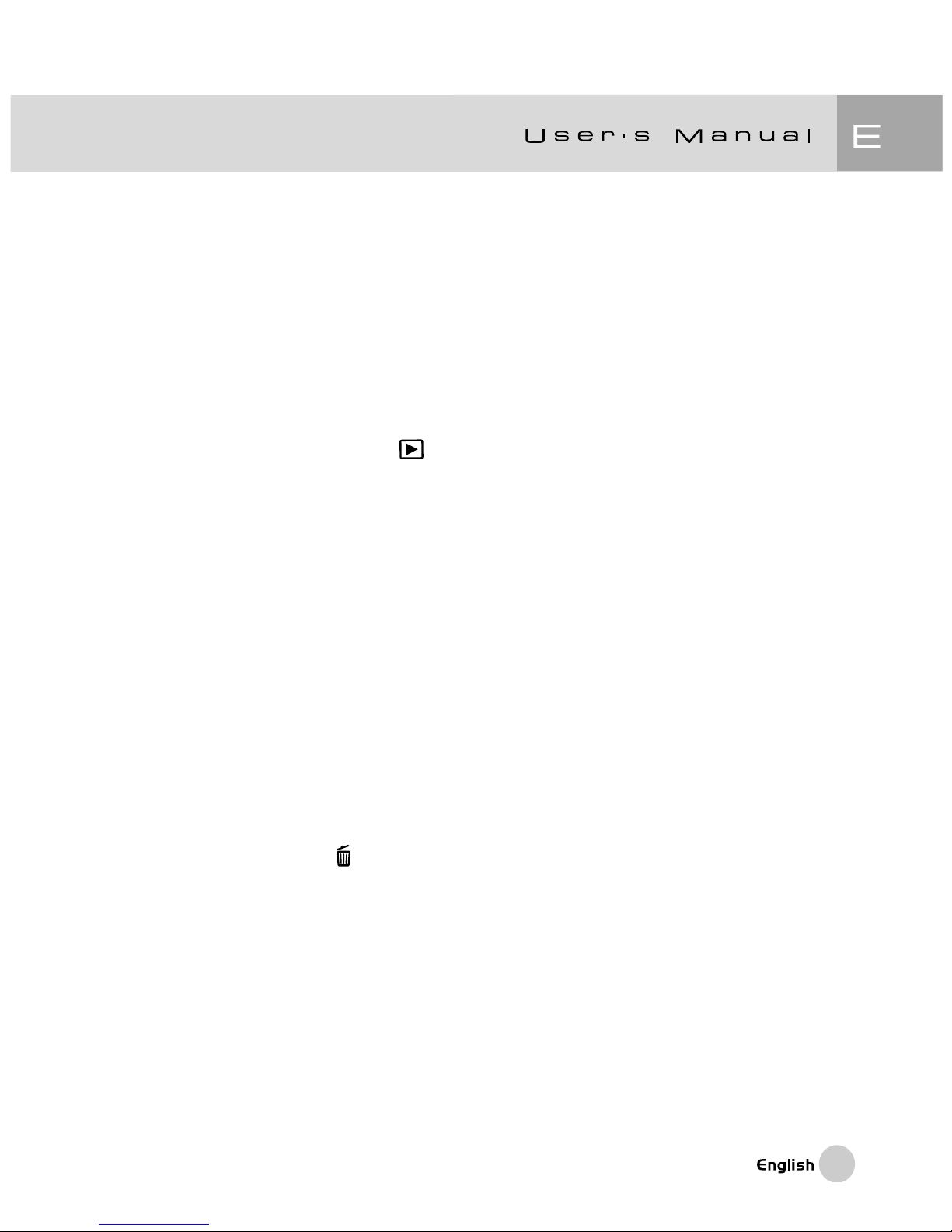
7
Preview------------------------------------------------------------------------------43
Interval /Count---------------------------------------------------------------------44
Auto Exposure/AutoWhite Balance Settings----------------------------44
White Balance----------------------------------------------------------------------44
Metering-----------------------------------------------------------------------------45
ISO-----------------------------------------------------------------------------------46
Manual White Balance------------------------------------------------------------46
IMAGE PLAYINGBACK [ ]----------------------------------------------------47
Playing Back Images
(Single-Frame Playback)--------------------------------------------------------47
Voice Recording--------------------------------------------------------------------48
Movie PlayBack -----------------------------------------------------------------49
Thumbnail Display----------------------------------------------------------------51
Playback Zoom---------------------------------------------------------------------52
Slideshow Display----------------------------------------------------------------53
Protecting Images------------------------------------------------------------------54
LCD Brightness--------------------------------------------------------------------55
LCD Monitor Display (Playback Mode)------------------------------------55
ERASING IMAGES [ ]-----------------------------------------------------------56
Erasing Single Image--------------------------------------------------------56
Erasing All Images-------------------------------------------------------------56
Erasing Selected Image------------------------------------------------------57
Page 9
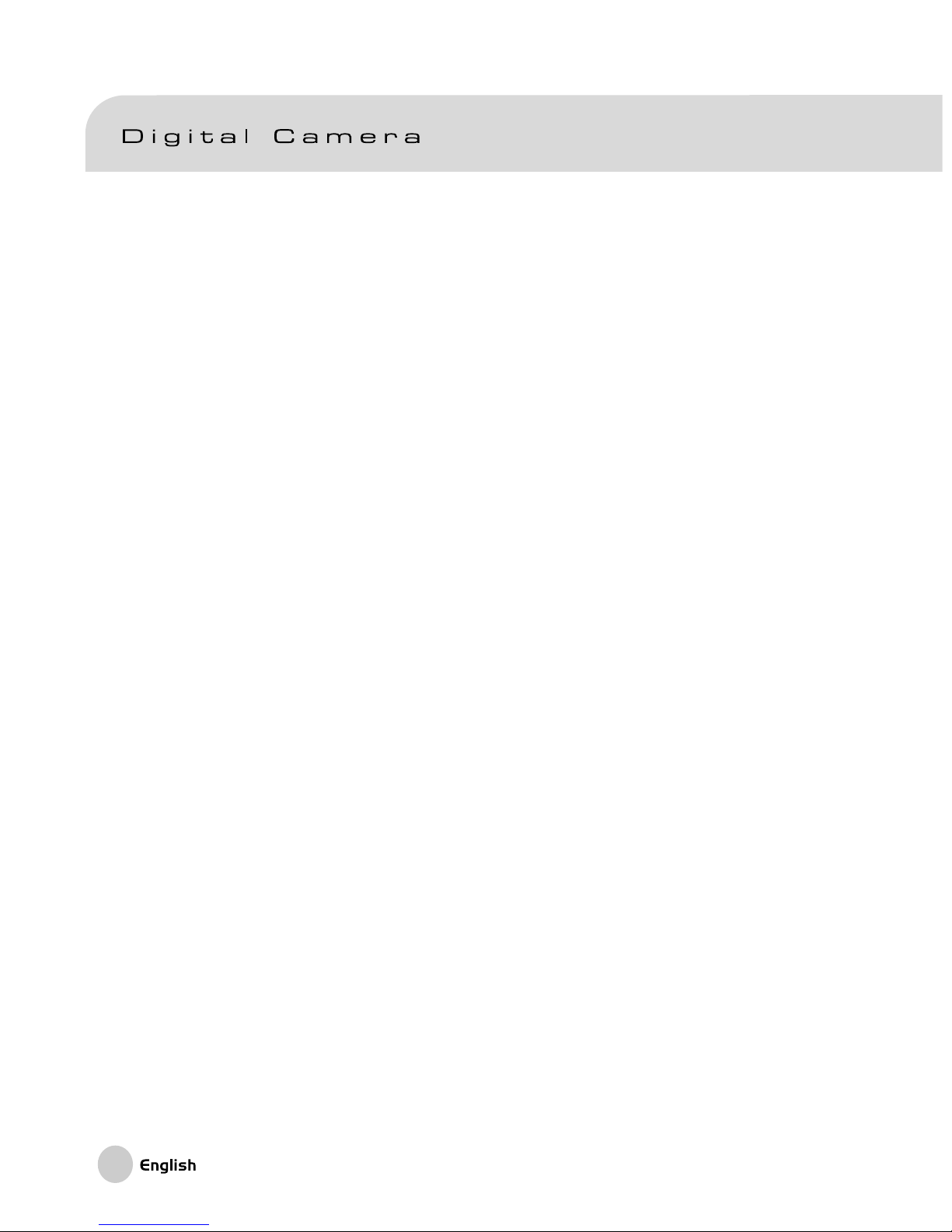
8
SET-UP MODE-----------------------------------------------------------------------58
Basic Setting-----------------------------------------------------------------------58
Card Information-----------------------------------------------------------------58
Frame Number Reset-----------------------------------------------------------59
Format------------------------------------------------------------------------------59
Sound--------------------------------------------------------------------------------60
Beep---------------------------------------------------------------------------------60
Auto Power Off-------------------------------------------------------------------61
Custom Setting---------------------------------------------------------------------62
Date/Time---------------------------------------------------------------------------62
System Reset--------------------------------------------------------------------62
Language---------------------------------------------------------------------------63
Video Output-----------------------------------------------------------------------63
System Information---------------------------------------------------------------64
TRANSFERRING RECORDED IMAGES/MOVIES TO YOUR
COMPUTER-----------------------------------------------------------------------------65
Step 1: Installing the USB Driver--------------------------------------------66
Step 2: Connecting the Camera to Your Computer--------------------66
Step 3: Downloading Images/Movies---------------------------------------67
INSTALLING PHOTOSUITE-------------------------------------------------------68
INSTALLING PHOTOVISTA-------------------------------------------------------69
CONNECTING THE CAMERA TO OTHER DEVICES-------------------70
CAMERA SPECIFICATIONS-----------------------------------------------------71
Page 10
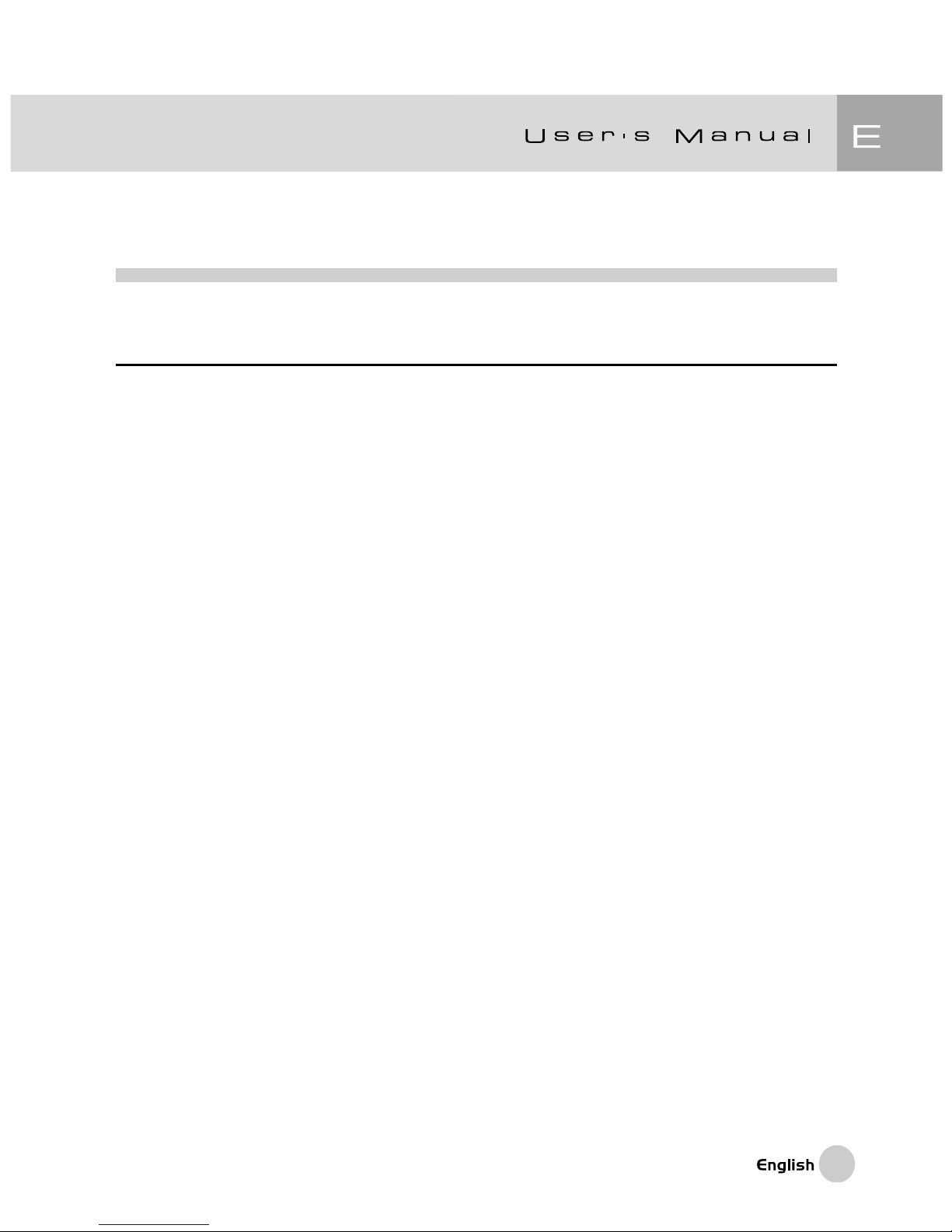
9
INTRODUCTION
Overview
Your new digital camera delivers high quality, 2560 x 1920 resolution images using
a 5.25 Megapixel CCD imager. Using either the optical viewfinder or the 1.5” TFT
color image LCD monitor, you can compose images and then examine them in
detail. An auto-flash sensor automatically detects the shooting (lighting) conditions
and determines whether the flash should be used. This feature helps ensure that
your images turn out right.
The ViviCam 3930 uses Secure Digital (SD) Memory Cards for saving images and
movies. Even if the camera’s power is turned OFF, the images saved on the SD
Memory Card are not erased. Your SD Memory Cards can be used repeatedly.
Images you have taken can be downloaded to your computer using the USB cable
(USB driver required for Win 98 and Mac OS 8.6). You can enhance and retouch
your images on your computer by using the provided editing software, or image
editing software that you may already own. You may share your images with your
friends via e-mail, in a report, or on a website.
Page 11
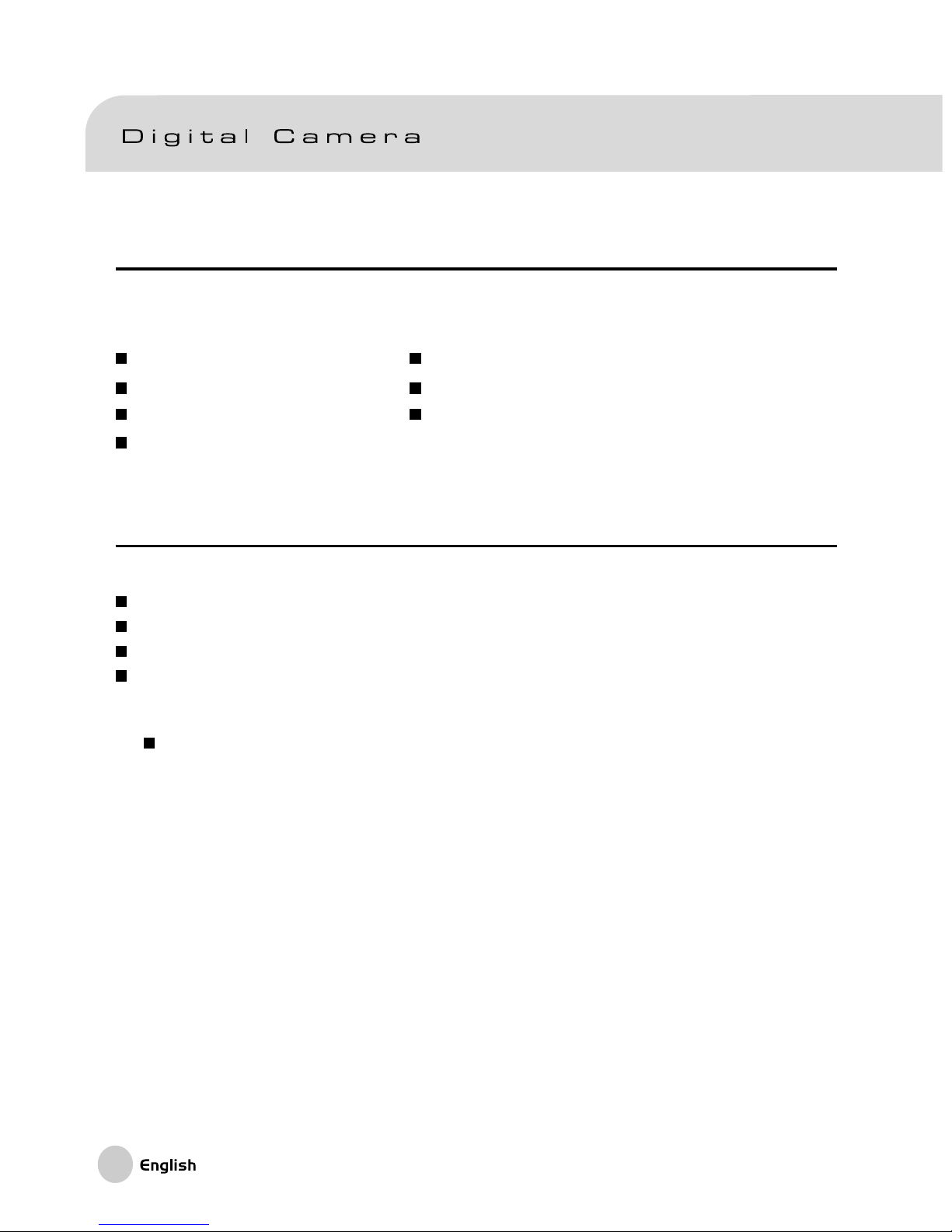
10
Package Contents
Carefully unpack your camera and ensure that you have the following items. In the
event that any item is missing or contact your dealer.
Digital camera Software CD-ROM
A/V cable Camera strap
User’s manual Camera pouch
USB cable
Common Optional Accessories
Note:
Included accessories and components will vary, as specified by different retailers.
Check with your retailer for specifics.
SD Memory Card
AC power adapter
Battery (rechargeable)
Battery recharger
Page 12

11
GETTING TO KNOW THE CAMERA
Front View
1. Self-timer/Autofocus LED
2. Optical viewfinder
3. Built-in flash
4. Shutter button
5. Lens/lens cover
6. POWER button
7. Microphone (MIC)
8. Mode dial
9. DC IN 5V terminal
10. USB and A/V OUT terminal
Page 13
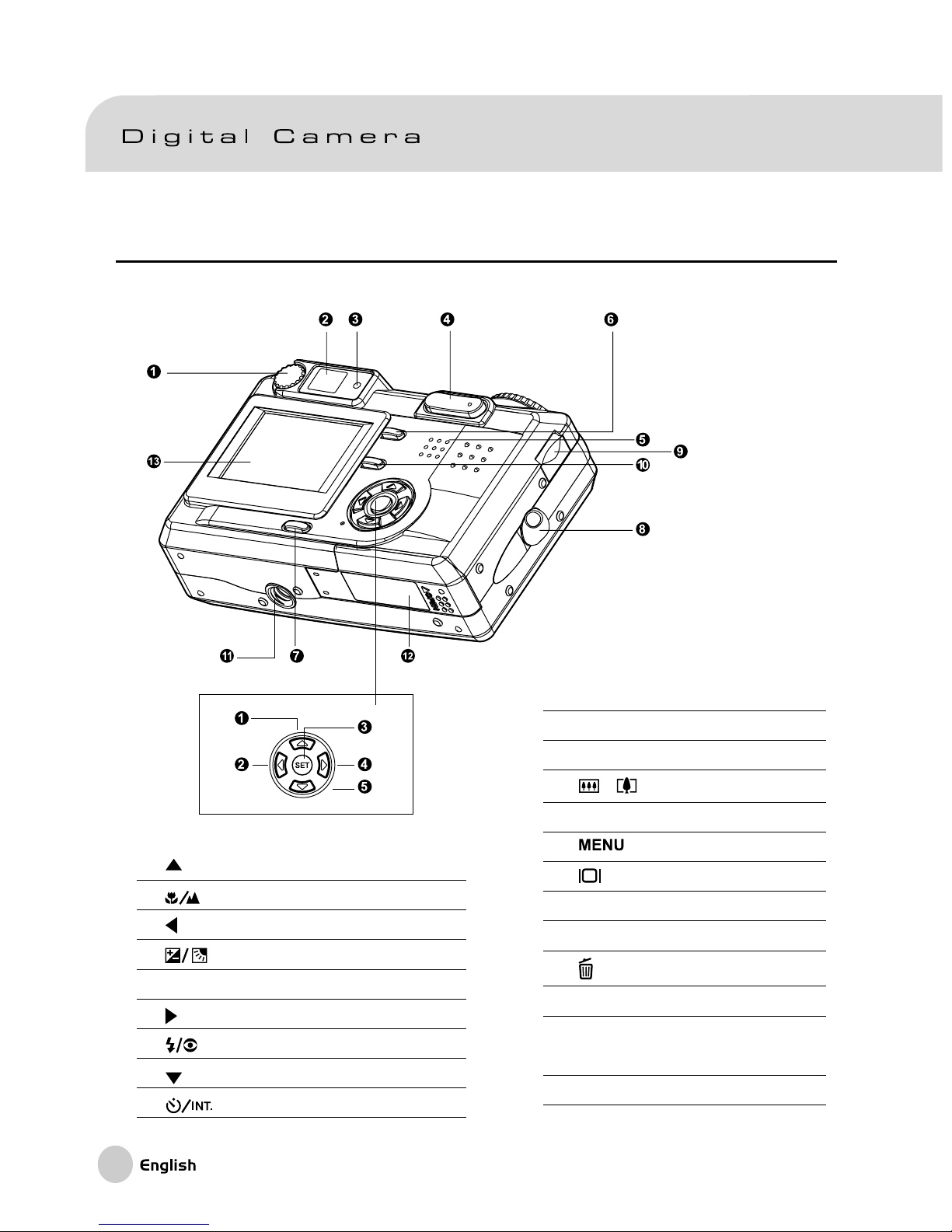
12
Rear View
1. Arrow button (up)
Focus button/macro
2. Arrow button (left)
Exp./back light
3. SET Set button
4. Arrow button (right)
Flash button
5. Arrow button (down)
Self-timer button/interval
1. Diopter adjustment dial
2. Viewfinder
3. Viewfinder LED
4. / Zoom button
5. Speaker
6. Menu button
7. Display button
8. Strap attachment
9. Command dial
10. Delete button
11. Tripod socket
12. Battery/ SD Memory Card
cover
13. LCD monitor
Page 14
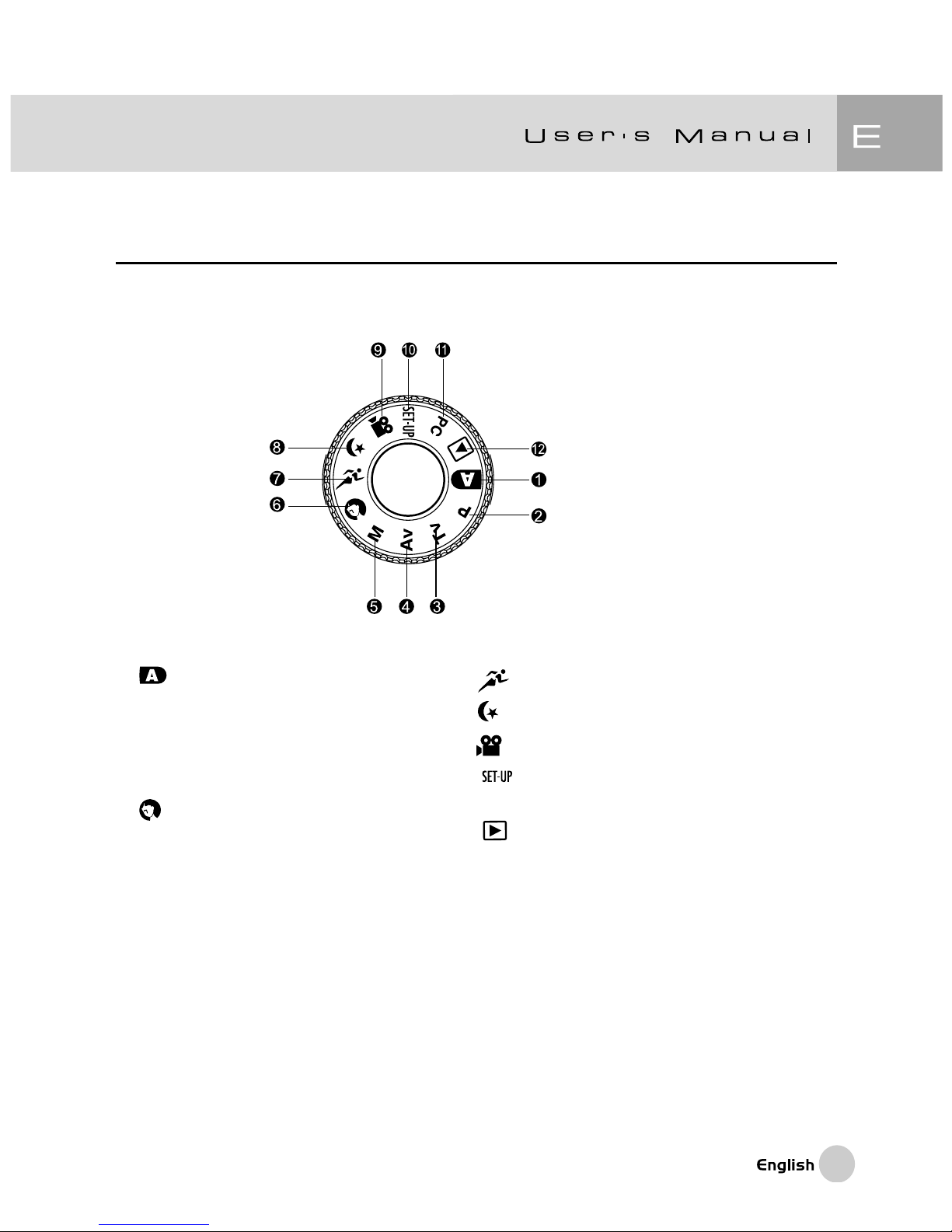
13
Mode Dial
1. Auto mode
2.
P Program mode
3. Tv Tv (Shutter Speed priority)
4.
Av Av (Aperture priority)
5.
M Manual mode
6. Portrait mode
7. Sports mode
8. Night scene mode
9.
Movie mode
10. Set-up mode
11. PC PC mode
12.
Playback mode
Page 15
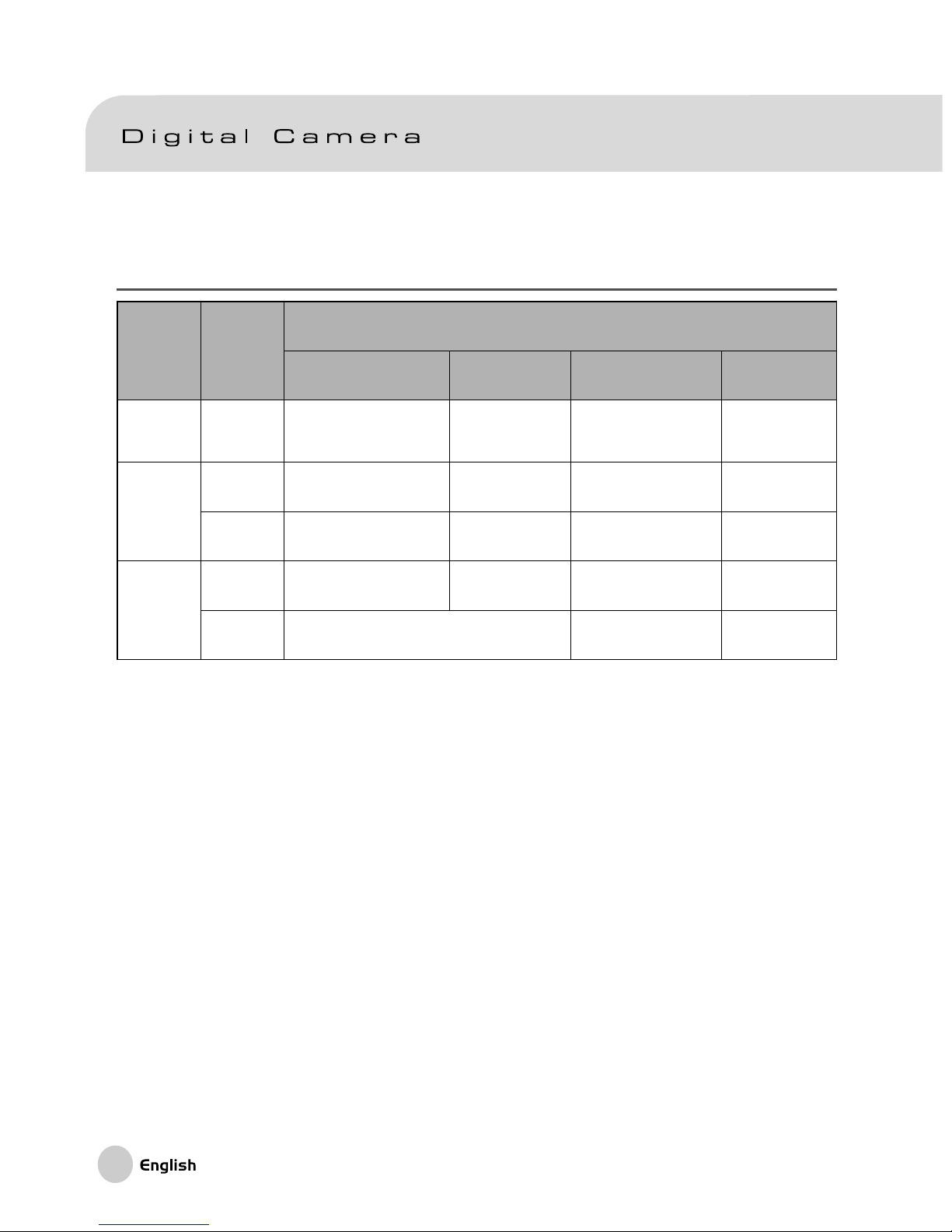
14
Viewfinder LED Indicator
roloC etatS
edoMaremaCtnerruC
sedoMyhpargotohP edoMputeS edoMCP
egrahCyrettaB
edoM
neerGnO
ehthtiwdekcolsiFAroEA
yaw-flahdlehnottubrettuhS
.nwod
.edomybdnatsnI.CPotnoitacinummocnI
sidraCyromeMDS(
).detresni
gnigrahcsiyrettaB
deR
nO
draCyromeMDSotgnittirW
.ssergorpni
DSgnisseccA
yromeM
CDS(.CPotgnitcenno
).detresnisidraCyromeM
rorrE
gnihsalF
nitonsiegamiehtnehW
sucof
------
-remitlavretnI
ybdnats
egnarO
nO
hsalf,segamignissecorP
gnigrahc
---
DS(noitcennocsiD
).detresnisidraCyromeM
yrettaboN
gnihsalFnoitcnuflamerawdraH
tonsidraCyromeMDS
.detresni
---
Page 16
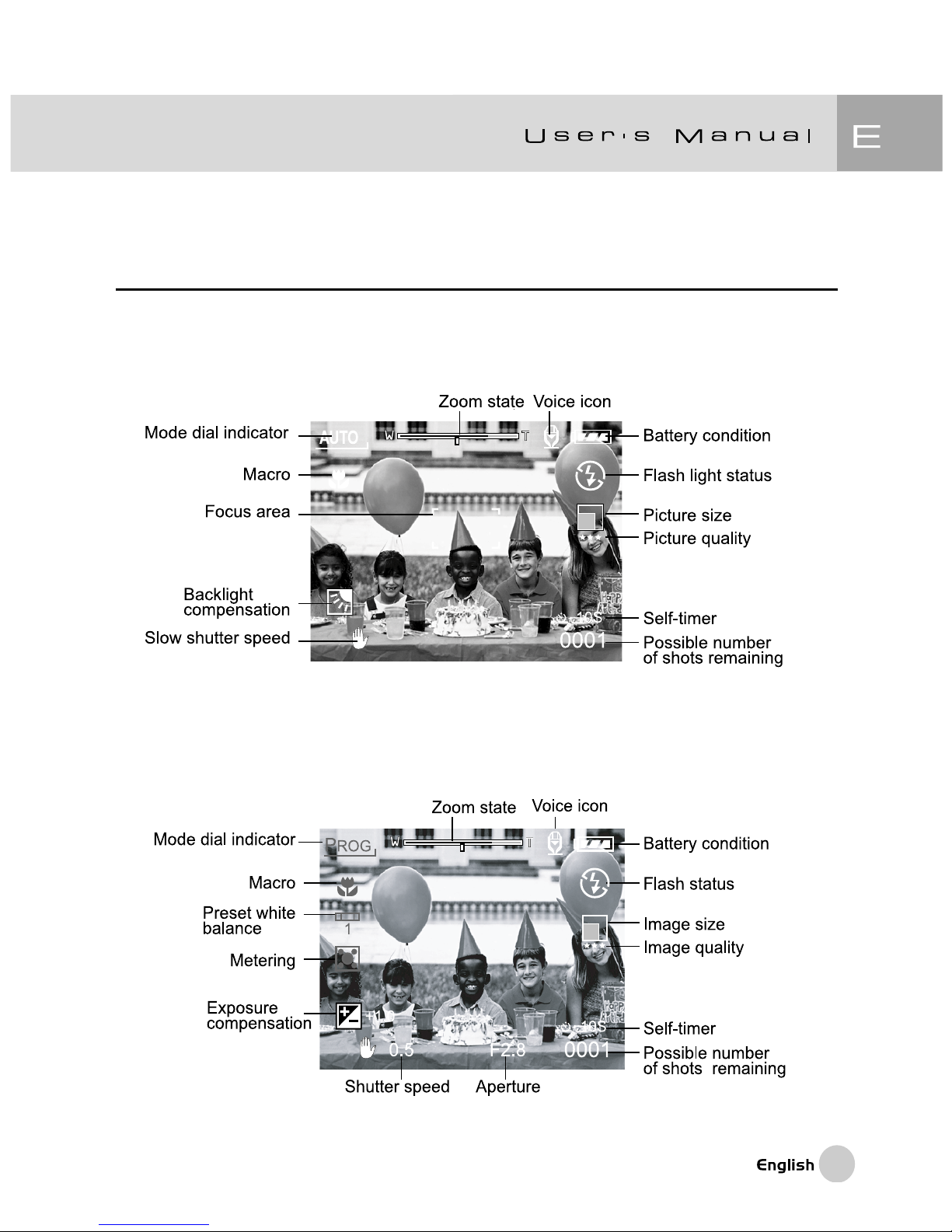
15
LCD Monitor Information
AUTO capture mode
Program/Tv/Av/Manual/Portrait/Sports/Night scene mode
Page 17
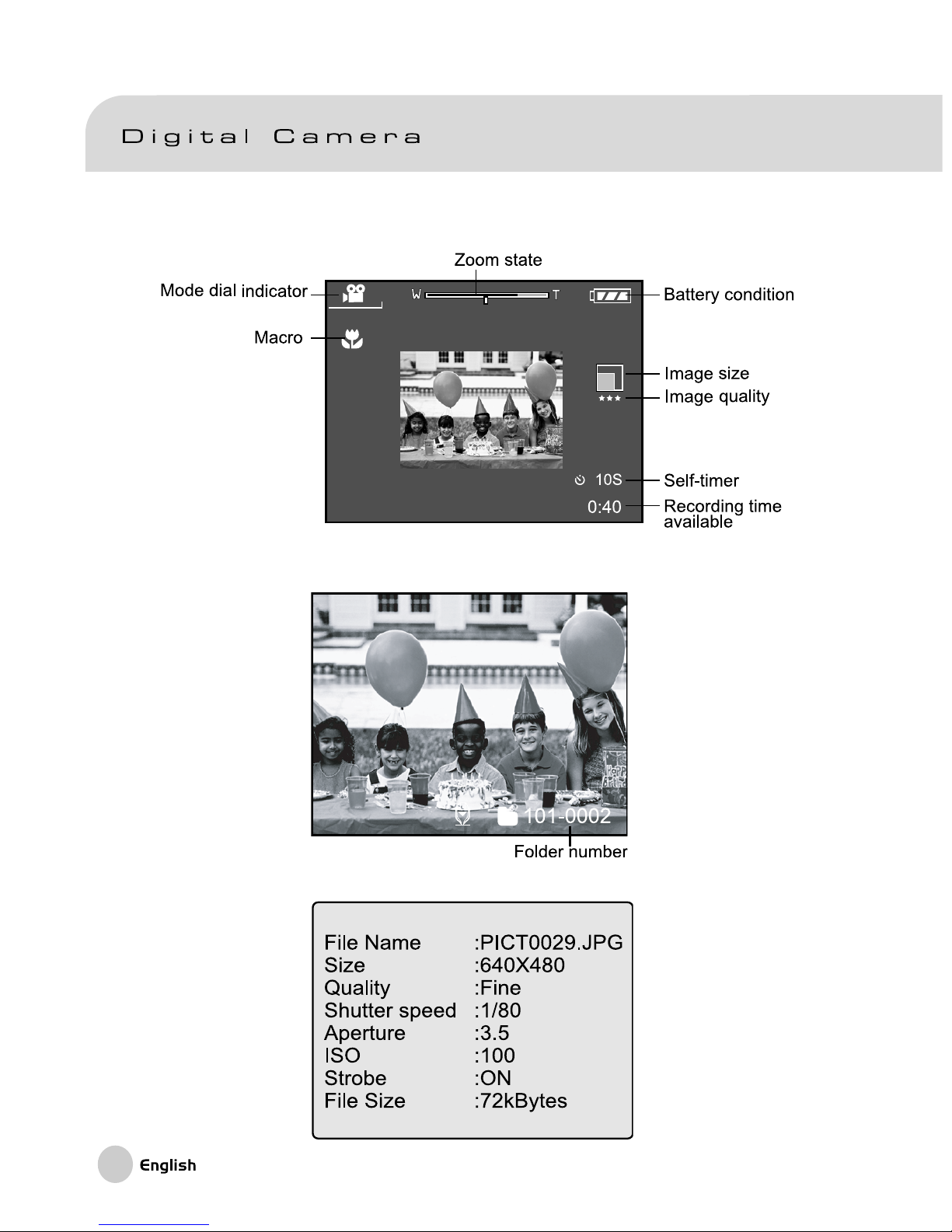
16
Movie mode
Playback mode (Standard)
Playback mode (Detailed information)
Page 18
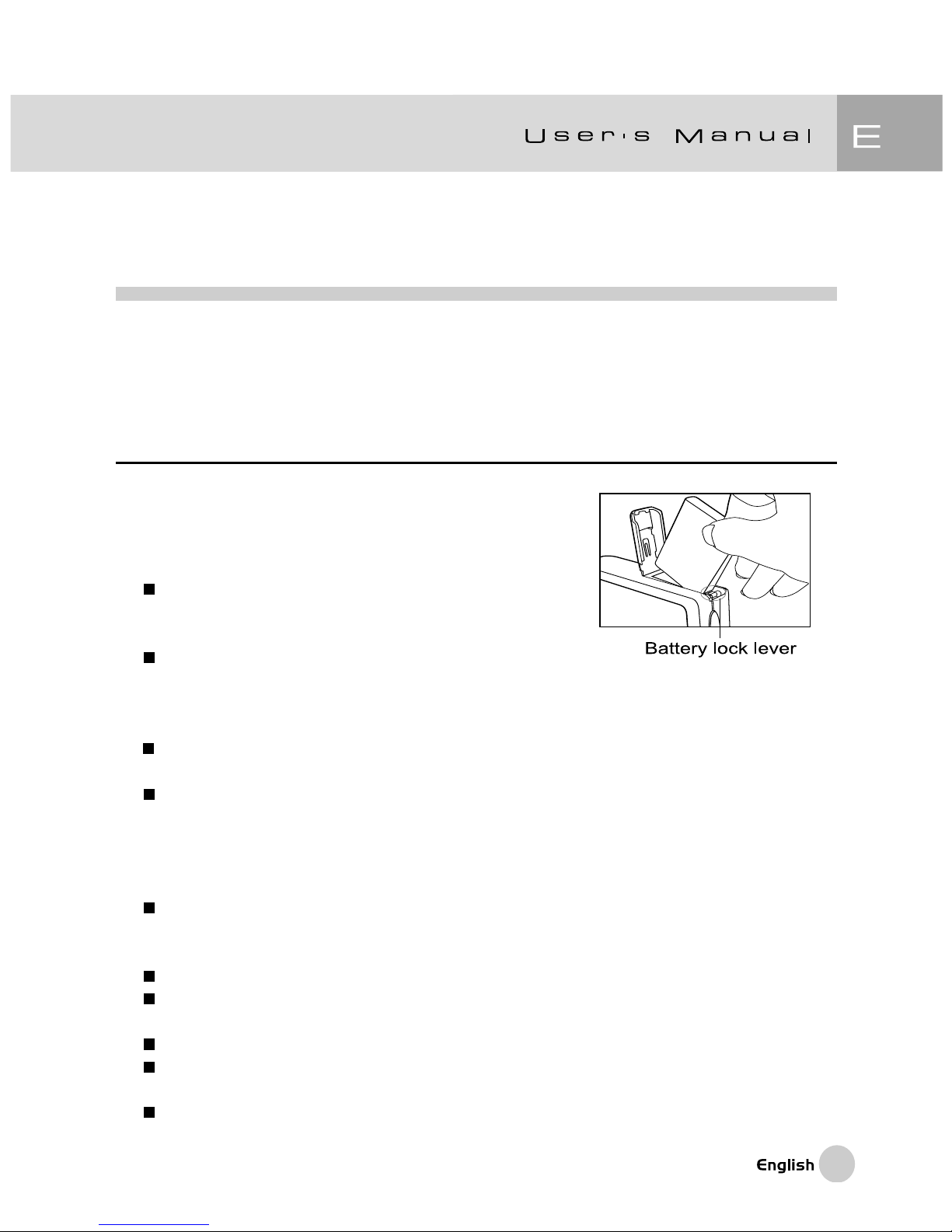
17
GETTING STARTED
You can use either a Lithium Ion battery or an AC power adapter (5 V) to power
your camera. Battery power is convenient for capturing images or video clips,
while an AC adapter power is useful when transferring images to your computer.
Installing the Battery
1. Make sure the camera power is off.
2. Open the battery/SD Memory Card cover.
3. Insert the battery in the correct orientation as
shown.
The minus (-) terminal should be towards
the hand strap, and the positive (+) terminal
towards the LCD display
Tilt the battery lock lever toward the strap
attachment and then insert the battery following
the orientation of the arrow on the battery’s
label.
Insert the battery as far as it can go.
4. Close the battery/SD Memory Card cover.
To remove the battery:
Open the battery/SD Memory Card cover and then release the battery lock
lever. After the battery is slightly ejected, pull out the battery slowly.
Note:
It is possible to insert the battery backwards. Even though the battery appears to fit
properly the camera will not power-up if the battery is backwards. If your camera will not
power up after inserting a new battery, please try reversing the battery.
Use only the specified battery type (Lithium Ion).
If you are not going to use the battery for an extended period of time, remove it from the
camera to prevent leakage or corrosion.
Never use different type of battery.
Avoid using cold batteries as low temperature will shorten the battery life and reduce the
camera performance.
Duracell CP-1 non-rechargeable Lithium batteries may be used. However, do not attempt
to use the AC adapter with a CP-1 battery, as the CP-1 is NOT rechargeable.
Page 19
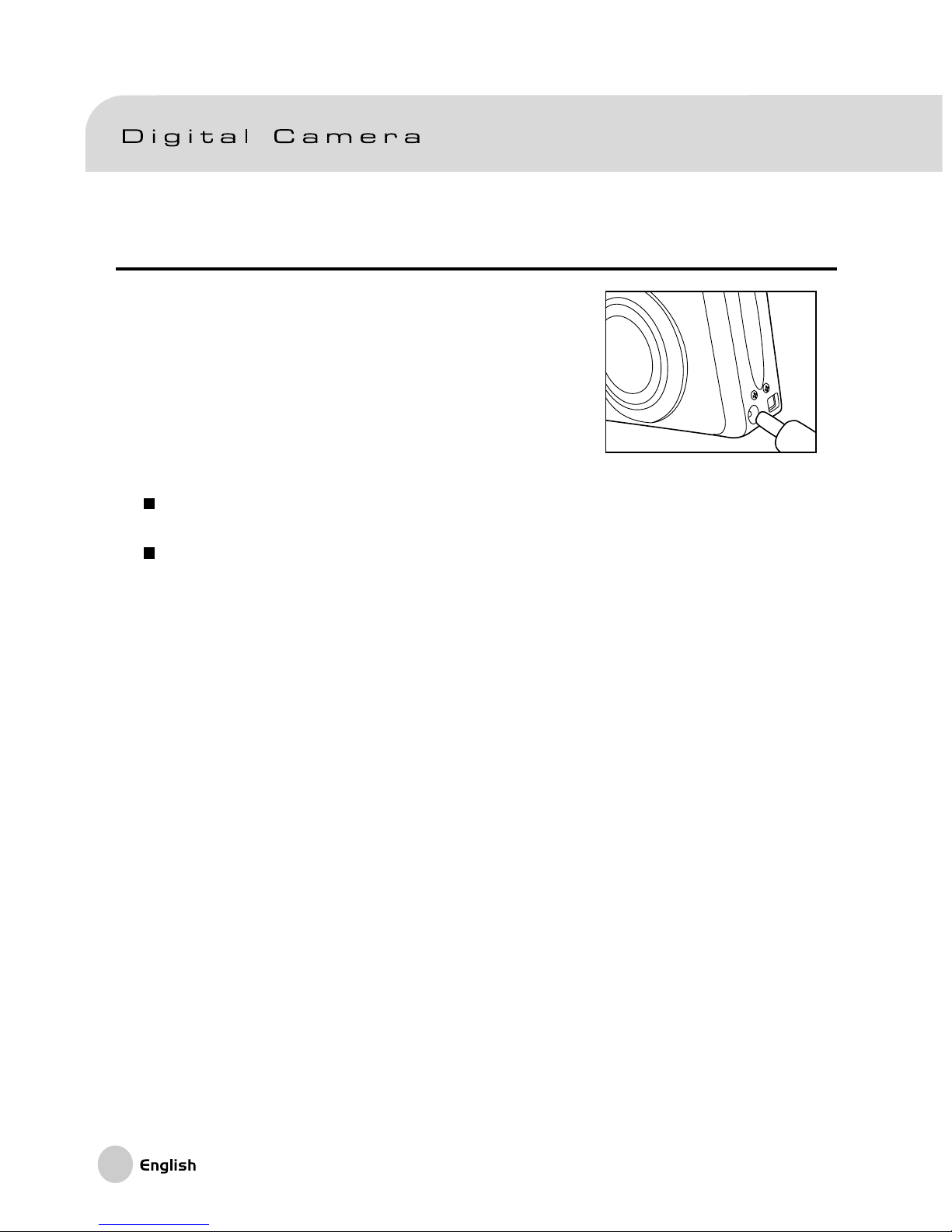
18
Using an AC Power Adapter (Optional)
1. Make sure the camera power is off.
2. Connect one end of the AC power adapter to the
DC IN 5V terminal.
3. Connect the other end of the AC power adapter
to a power outlet.
Note:
Make sure to use only the AC power adapter specified for this camera. Damage caused
by the use of an incorrect adapter is not covered under the warranty.
Use your AC power adapter while transferring images to your computer to conserve battery
life and prevent unexpected automatic power-off of the camera.
Page 20

19
Charging the Battery
1. Make sure the camera power is off.
2. Slide the battery/SD Memory Card cover into the direction of the [OPEN] arrow.
3. Insert the battery, noting correct polarity (+ and -).
4. Slide the battery lock lever to adjust the battery.
5. Close the battery/SD Memory Card cover.
6. Connect one end of the AC power adapter to the DC IN 5V terminal.
7. Connect the other end of the AC power adapter to a power outlet.
8. Note the LED indicator
Green: Charging has started
Indicator off: Charging has completed
Orange: Stand by
Red: Replace the battery
Note:
Make sure to use only the AC power adapter specified for the camera.
Damage caused by the use of an incorrect adapter is not covered under the
warranty.
If charging does not initiate turn the came on, and then off
Never attempt to charge any battery other than the battery originally included
with the camera.
Never attempt to charge a CP-1 type battery.
Do not charge the camera battery in a high temperature environment. Charge
only at room temperature.
Page 21
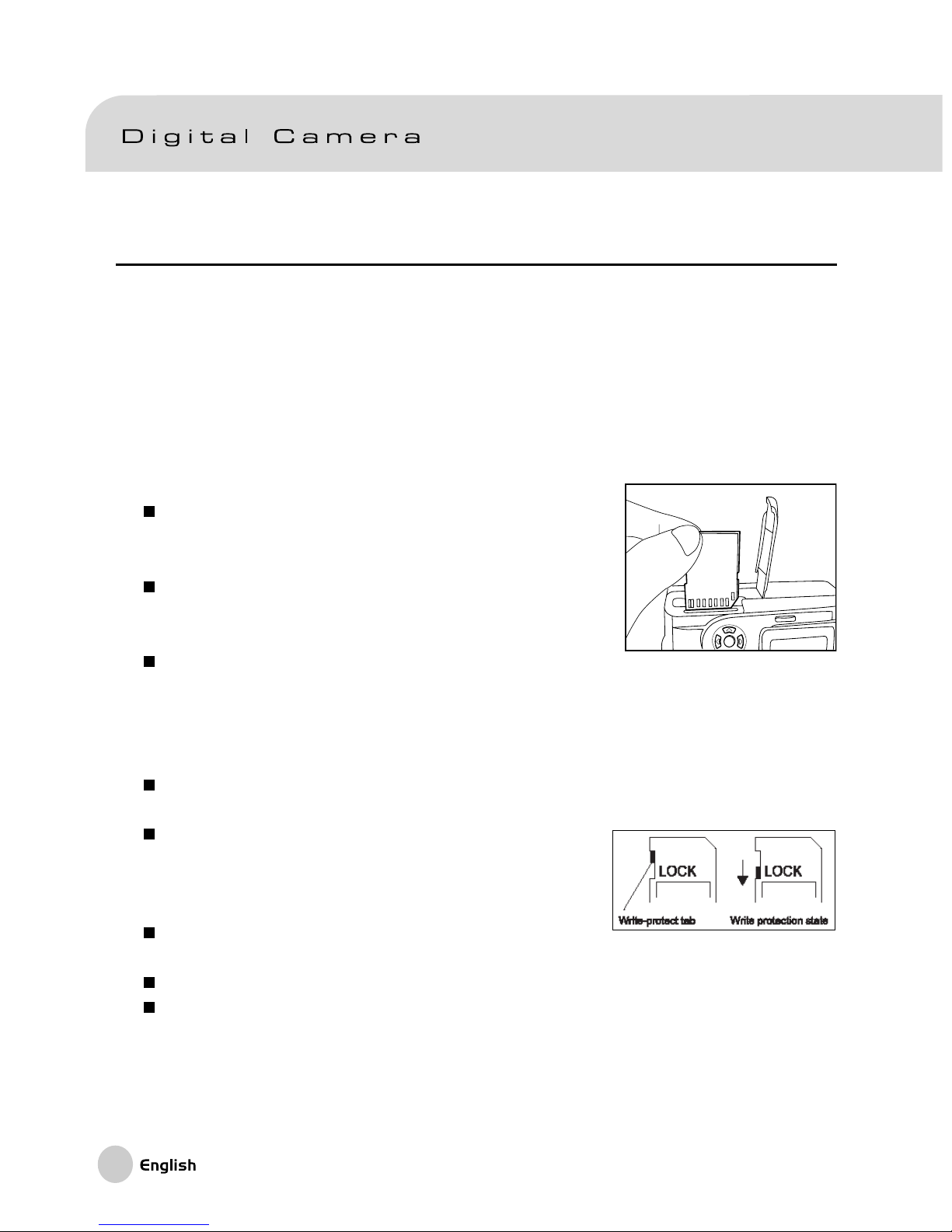
20
Inserting an SD Memory Card
All images and video clips taken by the camera are stored on an SD (Secure Digital)
Memory Card. If the camera’s power is turned OFF, your images saved on the SD
Memory Card will not be lost. An SD Memory Card can be used repeatedly.
You may use an SD card up to 512MB so that you can store additional images and
video clips.
1. Make sure the camera is off.
2. Slide the battery/SD Memory Card cover in the direction of the [OPEN] arrow.
3. Insert an SD Memory Card :
The front side of the memory card (printed
arrow) should face towards the front side
of the camera.
If the card cannot be inserted, check the
orientation.
4. Close the battery/SD Memory Card cover.
To remove the SD Memory Card, make sure
the camera is off. Open the battery/SD Memory Card card cover.
Press lightly on the edge of the memory card and it will eject.
Note:
If the camera is powered-on without a card, the “NO CARD” message appears on
the LCD monitor.
To prevent valuable data from being accidentally
erased from an SD Memory Card you can slide the
write-protected tab (on the side of the SD Memory
Card) to “LOCK”.
To save, edit or erase data on an SD Memory Card,
you must unlock the card.
MMC type memory cards cannot be used.
It is suggested that you format an SD Memory Card in the camera before use.
Page 22
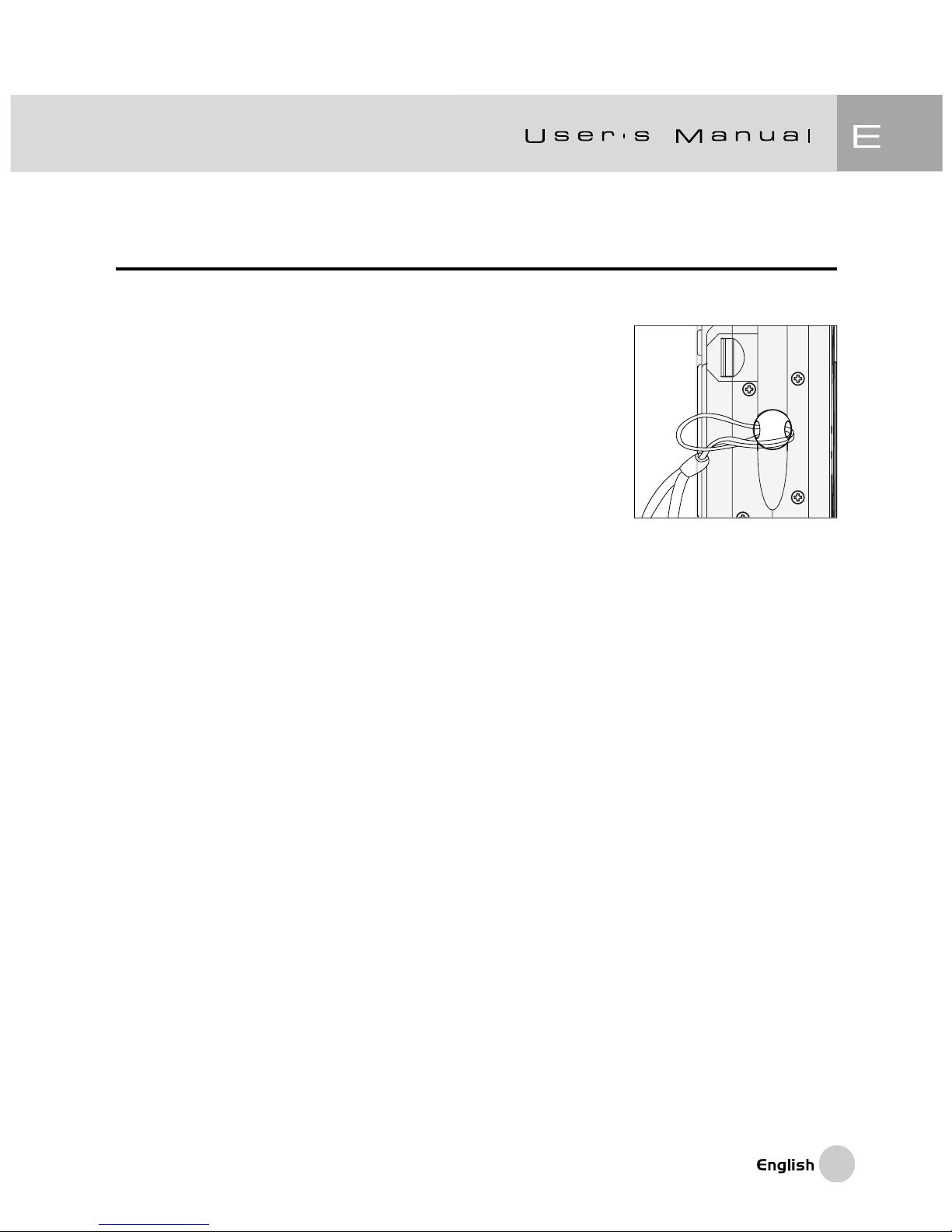
21
Attaching the Strap
To prevent accidental dropping of your camera, always use the hand strap.
Attach the hand strap as follows:
1. Thread the small loop of the hand strap through
the strap eyelet on the camera.
2. Pull the large loop through the small loop until the
strap is firmly secured.
Page 23

22
CAPTURING IMAGES
Photography in the Auto Capture Mode [ ]
Your camera provides for single-image capture, continuous image capture, and
automatic exposure bracketing. It is equipped with both an optical viewfinder and a
1.5” full color TFT LCD monitor to compose images. Capturing images using the
optical viewfinder without the image LCD will conserve battery power. If your
battery is low, it is recommended to compose images by using the optical viewfinder.
The LCD monitor can help you accurately compose the pictures and examine all
details. However, this will consume more battery power. Always use the LCD
display for macro shots.
Using the Viewfinder
1. Turn the camera on by pressing the POWER
button.
2. Set the mode dial to [ ].
3. Compose your shot in the viewfinder.
Turn the “diopter adjustment dial” until the
image appears clearly within the viewfinder.
4. Press the shutter button down halfway to set
exposure and focus, then press down fully to
capture the image.
The viewfinder LED indicator lights red
while the camera is processing and saving
an image.
Note:
You may record a voice memo just after stillimage capture. You may record up to 10 seconds.
To terminate recording, press the shutter button
down fully.
Page 24

23
LCD Monitor
1. Turn the camera on by pressing the POWER
button.
2. Set the mode dial to [ ].
By default, the LCD monitor setting is "ON".
3. Compose the picture in the LCD monitor.
4. Press the shutter button down halfway to set
exposure and focus, then press down fully to
capture the image.
The viewfinder LED indicator lights red while the camera is processing a
captured image.
Note:
In still image capture mode, the Auto Focus LED is activated in Auto and
Macro modes when the LV (lighting value) value is less than 6.
LCD Monitor Display (Capture Mode)
The [ ] Display button turns the display and display icons on or off. Whether in
“Still Image” or “Movie”mode, preview image with full OSD is displayed.
OSD (on-screen-display) with full iconic display Icons OFF LCD monitor OFF
Note:
The image in the LCD monitor darkens in strong sunlight or bright light. This
is not a malfunction.
Using the LCD monitor for an extended period of time will decrease the number
of images you can take. To increase the shots and conserve battery power,
it is recommended to turn the LCD monitor off and use the viewfinder instead.
Page 25

24
Optical Zoom
When using optical zoom the lens physically moves (zooms). Zoom photography
allows you to take telephoto and wide-angle shots. The subject appears closer by
pressing the [ ] button and appears farther away by pressing the [ ] button.
1. Set the mode dial to one of [ ], [ P], [ Tv ],
[
Av ], [ M ], [ ], [ ], [ ] , [ ] and power
on the camera.
2. If required,turn on the LCD monitor by pressing
the [
] button.
3. Compose the picture by using the [
] / [ ]
button.
Pressing the [ ] button zooms in on the subject, and enlarges the subject
on the LCD monitor.
Pressing the [ ] button provides a wider angle view. The lens position
moves according to the zoom button setting.
4. Press the shutter button down halfway to set exposure and focus, then press
down fully to capture the image.
Page 26

25
Digital Zoom
Using digital zoom, images can be enlarged even beyond the extent of the optical
zoom so that the subject appears even closer. However, the more the image is
enlarged, the grainer the image will become. The digital zoom function is only
available when the LCD monitor is ON and digital zoom is enabled in the setup
process.
To capture a digitally zoomed image, perform the following steps:
1. Set the mode dial to one of [
], [ P ], [ Tv ],
[ Av ], [ M ], [ ], [ ] , [ ] and power on
the camera.
2. If required, turn on the LCD monitor by pressing the
[ ] button.
3. To enable the digital zoom is as follows:
a. Press the MENU button.
b. Press the e or fbuttons to select Function page.
c. Press the c or dbuttons to select Digital Zoom, and press the SET button.
d. Press the c or d buttons again to select ON, and press the SET button.
e. Press the MENU button.
f . To activate the digital zoom, press the [ ] button completely until the lens
reaches the limit of its travel and continue to press until the image on the LCD
monitor begins to enlarge (zoom.)
4. Press the shutter button to capture a “zoomed” image.
Note:
The camera has 3X optical zoom and 4X digital zoom.
The digital zoom function is terminated when the LCD is turned off.
Optical Zoom
Digital Zoom
Page 27

26
Self-timer
Using the [ ] self-timer you can select the self-timer delay. You may also use
the self-timer for interval shooting.
Self-timer settings:
[2 sec.] The camera automatically takes an image after two seconds.
[10 sec.] The camera automatically takes an image after ten seconds.
[10+2 sec.] The camera automatically takes one image after ten seconds, and
then another again after two more seconds
Note:
If the flash capacitor must be charged up, the second shot may be delayed beyond two
seconds.
Interval settings:
[Interval] The camera automatically takes an image at preset time interval
until memory is full or the battery is depleted.
Activate the self-timer by pressing the shutter button. After selecting this mode, the
self-timer icon displays on LCD monitor and then LED on the front panel blinks
rapidly for the final three seconds. Using the self-timer allows you to get into the
scene when taking group images.
1. Secure the camera on a tripod or place it on a
stable surface.
2. Set the mode dial to one of [
], [ P ], [ Tv ], [ Av ],
[
M ], [ ], [ ], [ ], [ ] and power on the
camera .
3. Press the [
] button.
Toggle the self-timer button in the following order:
4. Compose your image.
5. Press the shutter button down halfway to set exposure and focus, then press
down fully to capture the image.
The self-timer function is activated. The image is taken after the preset time.
Off 10 sec 2sec 10+2sec Interval
Page 28

27
When the images are taken using the LCD monitor, the count down is
displayed.
In interval mode, the camera will appear to turn itself off between shots. The
camera is actually in a power-saving sleep mode between shots.
Note:
After an image is taken using self-timer, the self-timer mode is turned off.
The self-timer is not available in the continuous capture mode.
The self-timer is only available for 2 or 10 seconds delay in the movie [ ] mode. The
camera automatically starts recording after 2 or 10 seconds.
Flash
The four-mode flash is designed to function automatically when lighting conditions
warrant the use of flash. You can take an image using a flash mode to suitable
your circumstances. If you change the flash mode, the camera will retain that setting
when the camera is turned off.
1. Set the mode dial to one of [
], [P], [Tv], [Av], [M]
and power on the camera.
2. Press the [
] button repeatedly until the desired
flash mode appears.
When you toggle the flash button in auto [ ]
mode, the available flash modes are displayed in
the following order.
3. Compose your image and press the shutter button down halfway to set exposure
and focus, then press down fully to capture the image.
Note:
After the flash fires, it takes approximately five to ten seconds to recharge the flash
capacitor in preparation for the next shot, as indicated by the orange LED.
[ No display ] Automatic [ ] Red-Eye Fill Flash
[ ] Flash OFF [ ] Fill Flash
Page 29

28
The camera has FOUR flash modes: Automatic, Red-Eye Reduction, Forced (fill)
Flash, and Off.
The table below will help you to choose the appropriate flash mode:
Icon Flash Mode Description
[
] Automatic The flash fires automatically according to
the ambient lighting conditions.
Select this mode for general photography.
[ ] Red-Eye Reduction Select this mode for general photograph
(With auto-flash The flash emits a precursor-flash before
except to [Tv] the main flash fires. This causes the pupil
[Av],[M]) in the human eyes to contract, reducing
the red-eye phenomenon. Select this mode
when taking images of people and animals
in low-light conditions.
[
] Forced (fill) Flash The flash will always fire regardless of the
surrounding brightness. Select this mode
for recording images with high contrast
(back lighting) and deep shadows.
[
] Flash Off The flash will not fire.
Select this mode when taking images
where flash photography is prohibited,
or when the distance to the subject is
beyond the effective range of the flash.
Note:
Auto flash can only be set in auto [ ] mode. It cannot be set in [M], [P], [Tv] and [Av] modes.
In the [ ] Portrait mode, flash is set to Red-Eye Reduction mode automatically.
In the [ ] Sports mode, flash is set to OFF [ ].
In the [ ] Night scene mode, flash is set to ON [ ] except when using the infinity
[
] Focus mode.
Page 30

29
Focus Modes
1. Set the mode dial to one of [ ], [ P], [ Tv ], [ Av ], [ M ], [ ], [ ], [ ] ,
[
] and power on the camera.
2. Toggle the [ ] Focus button.
The selected focus mode is displayed on the LCD monitor.
[no indication]:Normal Auto Focus (30 inches to infinity).
[
]: Macro Auto Focus (4 inches to infinity/
Wide, 12 inches to infinity/Tele).
[
]: The camera will focus at infinity.
[3m]: The camera will focus at approximately
nine feet.
[1m]: The camera will focus at approximately
three feet.
3. Compose the picture.
4. Press the shutter down halfway to set exposure and focus, then press down
fully to capture the image.
Note:
When shooting a close-up in Macro mode, use the LCD monitor to compose your shot,
to avoid the off-center parallax phenomenon.
There is not a distinct point (subject range) at which Normal mode is favored over Macro
mode; take an image in both modes and compare the results.
After a Macro shot is taken DO NOT FORGET to reset the lens to the normal position.
The selected focus mode will be retained after the camera is powered off and
then on again.
Page 31

30
Exposure Compensation
This setting [ ] allows you to intentionally lighten or darken the entire image.
Use this setting when the optimum brightness (exposure) cannot be obtained, for
example, when the brightness between the subject and the background is not
balanced or when the subject occupies only an extremely small part of the screen.
Using the [
] Exposure Compensation button select “Normal”, “Backlight
compensation”, or “Exposure compensation” modes.
1. Set the mode dial to one of [P], [Tv], [Av] and power on the camera.
2. Toggle the [
] button to select exposure compensation mode or backlight
compensation mode.
3. When exposure compensation mode is selected, rotate the Command dial to
adjust the exposure, and press the [ ] button again to confirm your choice.
Rotate the Command dial to counter clockwise direction to decrease (darken)
exposure, and rotate the Command dial to clockwise direction to increase
(brighten) exposure.
4. Compose the picture, press the shutter button down halfway to set exposure
and focus, then press down fully to capture the image.
Page 32

31
Guidelines for Using Exposure Compensation
Positive (+) Compensation
• Shooting of printed text (black characters on white paper)
• Backlit portraits
• Very bright scenes (such as snowfields) and highly reflective subjects
• Shots made up predominantly of sky
Negative (-) Compensation
• Spot lit subjects, particularly against dark backgrounds
• Copying of printed text (white characters on black paper)
• Scenes with low reflectivity, such as shots of green or dark foliage
Note:
While selecting “Backlight compensation”, the EV value is set to +1.3 EV automatically.
In “Exposure compensation” the default value is 0.0EV
The EV compensation range is as follows:
-2.0 / -1.7 / -1.3 / -1.0 /- 0.7 / -0.3 / 0 (default) / +0.3 / +0.7/ +1.0 / +1.3 / +1.7 / +2.0
Exposure Compensation cannot be set in auto [ ] mode.
Page 33

32
Setting the Image Resolution and Quality
Image resolution and quality settings determine the pixel size (resolution dimension),
image file size, and compression ratio for your images. These settings affect the
number of images that can be stored on an SD Memory Card. Larger resolution
and higher quality images offer the best photographic results but take up more
memory space. Larger resolution/high quality settings are recommended for printed
output and situations requiring the finest detail. Smaller resolution/lower quality
images take up less memory space and may be quite suitable for sharing images
via e-mail, in a report, or on a web page.
To change image size or image quality,
1. Set the mode dial to one of [
], [ P ], [ Tv ], [ Av ], [ M ], [ ], [ ] , [ ] and
power on the camera.
2. Press the MENU button.
The menu screen appears.
3. Select Size or Quality by using the c or d buttons.
4. Press the SET button. Select the desired image size or image quality setting by
using the c or d buttons.
5. Press the SET button to confirm. To exit the menu screen press the MENU button.
Page 34

33
The following tables show the approximate number of images or movies that can
be stored in a given memory capacity.
Still Images
Quality mode
(Compression Rate) Image Size 8MB 16MB 32MB 64MB 128MB 256MB 512MB
Fine (1/4)
5M(2560 x 1920) 2 6 13 27 55 105 222
3M(2048 x 1536) 4 10 22 46 93 177 374
1.2M(1280 x 960) 9 20 42 86 174 331 698
VGA(640 x 480) 31 69 145 298 602 1147 2417
Standard (1/8)
5M(2560 x 1920) 4 10 22 46 93 177 374
3M(2048 x 1536) 8 17 36 74 150 286 604
1.2M(1280 x 960) 15 34 72 149 301 572 1208
VGA(640 x 480) 48 100 210 430 870 1657 3491
Economy (1/16)
5M(2560 x 1920) 9 20 42 86 174 331 698
3M(2048 x 1536) 15 34 72 149 301 573 1208
1.2M(1280 x 960) 28 60 126 258 522 994 2094
VGA(640 x 480) 91 181 379 775 1566 2984 6284
Movies
Quality mode
(Compression Rate)
Movie Size Time (seconds, maximum in 8 MB.)
Fine (1/10)
FULL (320 x 240) 30
HALF (160 x 120) 90
Standard (1/14)
FULL (320 x 240) 45
HALF (160 x 120) 120
Economy (1/19)
FULL (320 x 240) 60
HALF (160 x 120) 180
* The above data shows the standard test results. The actual capacity varies according to the
shooting conditions and settings.
Page 35

34
Program Mode [P]
In Program Mode the camera automatically adjusts the shutter speed and the
aperture value according to the brightness of the subject. It is possible to change
the white balance, metering, and exposure compensation in program mode.
1. Set the mode dial to [P] and power on the camera.
2. Compose your image.
3. Press the shutter button down halfway to set
exposure and focus, then press down fully to
capture the image.
Shutter Speed-priority Mode [Tv]
In this mode, images are taken with the priority given to shutter speed. The camera
automatically sets the aperture value according to the shutter speed.
A fast shutter speed produces an image that looks as if a moving subject is still.
A slow shutter speed produces as photograph that makes you feel that it is flowing.
1. Set the mode dial to [Tv] and power on the camera.
2. Rotate the Command dial to adjust the shutter
speed.
3. Compose the picture and press the shutter button
down halfway to set exposure and focus, then
press down fully to capture the image. The
camera will select an aperture value automatically.
Note:
If an appropriate combination cannot be achieved (if the aperture is adjusted to its limits),
the aperture value is displayed in “red”.
Page 36

35
Aperture-priority Mode [Av]
In this mode, images are captured with the priority given to aperture. The camera
automatically sets the shutter speed according to the aperture. A small aperture
value produces a portrait photo with an out-of-focus background, as the depth of
field decreases. The smaller the aperture value, the more out-of-focus the
background becomes. A large aperture value (small physical aperture) produces
sharp images on both close and distant objects like landscapes. The larger the
aperture value, the greater the depth of focus.
1. Set the mode dial to [Av] and power on the camera.
2. Rotate the Command dial to adjust the aperture
value.
The aperture value and the shutter speed
corresponding to that value are displayed on
the LCD monitor.
3. Compose the picture and press the shutter button
down halfway to set exposure and focus, then
press down fully to capture the image.
Note:
The larger the F value, the smaller the aperture size becomes and vice versa.
Page 37

36
Full Manual Mode [M]
In the full-manual mode you can specify both the aperture and shutter speed
values separately before taking an image. Both the aperture value and shutter
speed can be changed by rotating the Command dial.
1. Set the mode dial to [M] and power on the camera.
2. Adjust the aperture and shutter speed separately.
Press the [ ] button to select the aperture
or shutter speed. Note that the adjusted value
is displayed in blue on the LCD monitor.
Rotate the Command dial to adjust the value.
3. Compose your images, press the shutter button
down halfway to set exposure and focus, then
press down fully to capture the image.
Portrait Mode [ ]
Select the Portrait mode to make people stand out, with the background out-offocus. In Portrait mode the flash is set red-eye reduction mode automatically.
1. Set the mode dial to [ ] and power on the
camera.
2. Compose the picture.
3. Press the shutter button down halfway to set
exposure and focus, then press down fully to
capture the image.
Page 38

37
Sports Mode [ ]
Select Sports mode to take images of fast-moving subjects. Flash photography
is not possible in Sports mode as the flash capacitor cannot charge quickly enough.
1. Set the mode dial to [
] and power on the
camera.
2. Compose your image.
3. Press the shutter button down halfway to set
exposure and focus, then press down fully to
capture the image.
Night Scene Mode [ ]
Select Night Scene mode to take images of people against a dusk or nighttime
background. The flash is set to Slow Synchro and the flash is fired using a slower
shutter speed.
1. Set the mode dial to [
] and power on the
camera.
2. Compose your image.
3. Press the shutter button down halfway to set
exposure and focus, then press down fully to
capture the image.
Page 39

38
Making Movies
The movie mode allows you to record video clips at a resolution of either of 320 x
240 or 160 x 120 pixels. By dialing the MODE switch to the movie [
] position,
the camera can capture short movies along with voice recording. The camera
shows the preview image on the LCD monitor.
(In movie [ ] mode, the LCD monitor cannot be turned off.)
1. Set the mode dial to movie [
].
2. Compose your scene, press the shutter button down halfway to set exposure
and focus, then press down fully to capture the image.
Recording begins. [REC] appears on the LCD monitor.
3. To stop, press the shutter button again.
Recording will automatically stop when there is no more free space on the SD
Memory Card, or when the maximum size that a single movie can be recorded
is reached.
Note:
In movie [ ] mode, EV compensation cannot be set.
In movie [ ] mode, the flash mode is automatically set to [OFF].
A movie recorded at 320x240 is displayed on the entire LCD monitor, while a movie
recorded at 160x120 is displayed in the center of the screen.
Page 40

39
CHANGING THE PRESET CONDITIONS
(IN CAPTURE MODE)
This menu is for changing the basic settings in the [ ], [ P ], [ Tv ], [ Av ], [ M ], [ ],
[
], [ ] or [ ] modes.
1. Set the mode dial to one of [
], [ P ], [ Tv ], [ Av ], [ M ], [ ], [ ] , [ ] ,
or [ ] and power on the camera.
2. Press the MENU button.
The menu screen is displayed.
3. Use the e or f buttons to select the menu page.
4. Use the c or d buttons to select the desired item
and press the SET button.
The options are displayed.
5. Use the c or d buttons to select the desired
setting and press the SET button.
This saves the settings, and returns the display
to menu screen.
6. To exit the menu screen, press the MENU button.
The camera is now ready to take images.
Page 41

40
Picture Settings
The Picture Setting memu contains five items: Size, Quality, Sharpness, Contrast,
and Color.
Size
Select the desired image size (resolution).
[2560 x 1920]: 2560 x 1920 pixels
[2048 x 1536]: 2048 x 1536 pixels
[1280 x 960]: 1280 x 960 pixels
[640 x 480]: 640 x 480 pixels
Note:
In the movie [ ] mode, image size is either 320 x 240 or 160 x 120 pixels.
Quality
Set the quality (compression ratio) at which images
are to be recorded.
[Fine]: 1/4 compression (still image), 1/10
compression (video clip)
[Standard]: 1/8 compression (still image), 1/14
compression (video clip)
[Economy]: 1/16 compression (still image), 1/19
compression (video clip)
Page 42

41
Sharpness
Set the level of the image sharpness.
[Hard]: Hard effect
[Normal] : Normal sharpness (default)
[Soft]: Soft effect
Note:
This function is not available in the movie [ ] mode.
Contrast
Set the contrast of your images.
[Hard]: Hard contrast
[Normal]: Automatic (standard) setting (default)
[Soft]: Soft contrast
Color
Set the color of your images.
[Standard]: Standard color (default)
[Vivid]: Vivid color
[Sepia]: Sepia
[Monochrome] : Black and white (gray scale)
Page 43

42
Function Settings
The Function Setting contains six items: Capture Mode, Voice Memo, LCD Brightness,
Digital Zoom, Preview, and Interval/Count.
Capture Mode
Set the capture mode.
[Single]: One-shot mode (default).
[Continuous]: In this mode, up to three images are
taken continuously at an interval of
approximately 0.5 seconds.
[Auto Exp.]: In this mode, the camera takes three
consecutive images in the order of
standard exposure, underexposure,
and overexposure compensation.
This is known as bracketing.
Voice Memo
You may add a voice memo to a still image. If voice
memo is activated you may record up to ten
seconds of audio using the camera's microphone.
[ON]: Enable voice memo
[OFF]: Disable voice memo
Page 44

43
LCD Brightness
Adjust the brightness of the LCD monitor by selecting
LCD Bright. Press the SET button, and the LCD
control is displayed. Press d button to darken the
LCD monitor, or c button to lighten the LCD monitor.
The LCD monitor’s adjustment range is -5 to +5. The
default value is 0.
Digital Zoom
In addition to optical zoom you may also zoom-in on
your subjects digitally up to a factor of 4X.
[ON]: Enable digital zoom (default).
[OFF]: Disable digital zoom.
Preview
Set to display an image on the LCD monitor
immediately after you have taken the shot.
[ON]: Enable display preview (default).
[OFF]: Disable display preview.
Note:
An image is displayed on the LCD monitor for 2 seconds.
When preview is set to “OFF”, voice memo setting is
also fixed to “OFF”.
Page 45

44
Interval/Count
This setting allows you to specify the time interval
and the maximum number of shots that can be taken
using the self-timer/interval feature.
Selecting Interval/Count and press the SET button:
Press the c or d buttons to change the interval time.
[1 Min.]: Recording interval is 1 minute
[3 Min.]: Recording interval is 3 minutes
[10 Min.]: Recording interval is 10 minutes.
[60 Min.]: Recording interval is 60 minutes.
Select count by pressing the eor f buttons. You can set the maximum number of
image you want to take using the c or d buttons. To cancel Interval/Count press
the power button, or rotate the mode dial to another position.
[2]: 2 shots can be taken
[99]: 99 shots can be taken
Auto Exposure/Automatic White Balance Settings
The AE/AWB menu contains four items: White balance, Metering, ISO, and Manual WB.
This menu is not available in the auto [
] and movie [ ] modes.
White Balance
The camera determines the white balance by
averaging the light that enters the lens. You may
specify a white balance condition when taking images
under specific lighting conditions.
Page 46

45
[ Auto ] : Automatic white balance (default).
[ Incandescent ]: Incandescent light mode.
[ Fluorescent 1 ]: Reddish fluorescent light mode.
[ Fluorescent 2 ]: Bluish fluorescent light mode.
[ Day Light ]: Daylight mode.
[ Cloudy ]: Cloudy mode.
[ Manual ]: Manual mode.
Metering
The camera calculates the exposure level before an image is taken. There are two
ways that exposure may be determined (metered.)
[ Multi ]: Multi metering (default)
The exposure is measured and calculated
for entire scene area. By dividing the entire
area of the scene, the exposure level for
each unit is calculated. A well balance
exposure can be obtained.
[ Spot ]: Spot metering
The exposure is measured in a very small
area at the center of the scene. Exposure
is determined on the subject on interest
without being affected by the surrounding
environment.
Page 47

46
ISO
You may set the photographic sensitivity of your camera.
[100]: Equivalent to color ISO100.
[200]: High-sensitive photography equivalent to
color ISO200.
[400]: High-sensitive photography equivalent to
color ISO400.
[Auto]: Automatically set between ISO 100 to ISO
400.
Note:
In [ ], [ ], [ ], [ ] or [ ] modes, the ISO will be automatically set between
ISO 100 to ISO 400.
In [Tv], [Av] or [M] modes your preference will be applied.
In [ P ] mode, ISO can be 100, 200, 400, or Auto . If Auto is selected, the camera will
automatically set the ISO value according to the ambient brightness.
Manual White Balance
You may select “Manual WB” by using c or d buttons
from the AE/AWB menu, and pressing the SET button.
The LCD monitor shows the manual WB menu.
Compose your scene with a white object (e.g. white
paper) within the area indicated by blue indicator in
the LCD display.
Select “Execute” by using the cor d buttons, then press the SET button.
Page 48

47
IMAGE PLAYBACK [ ]
Playing Back Your Images
(Single-Frame Playback)
Playing back still images one image at a time:
1. Set the mode dial to playback [
] and power on the
camera.
The last recorded image appears on the LCD
monitor.
2. Rotate the COMMAND dial or press the c or d
buttons to advance to the next frame or to go
back one frame.
Rotate clockwise: Display the next image.
Rotate counterclockwise: Display the previous
image.
Note:
Press the SET button to playback voice memos.
Images can be rotated by pressing theeorf buttons during playback. Pressing thee button
rotates an image counterclockwise, and pressing the f button rotates it clockwise.
If there are no images on the SD Memory Card, the message “NO IMAGE” is displayed
on the LCD monitor.
You can also playback your images on a TV screen. First connect one end of the A/V cable
to the A/V out terminal of the camera. Then connect the other end to the A/V input socket
of your TV. Set the mode dial to (playback) and then turn the TV and camera on.
Make sure to turn off the camera before connecting or disconnecting with the A/V cable.
Page 49

48
Voice Recording
You may record sound to be associated with an image at the time of playback.
By pressing the shutter button while playing back an image, voice may be recorded.
When pressing the shutter button down fully “VOICE RECORDING” is indicated on
the LCD monitor for 10 seconds. Pressing the shutter button down fully again
“VOICE RECORD END” is indicated.
Note:
In the playback mode, a voice icon indicates a voice recording.
Voice recording is also possible at the time of still-image capture.
Voice recording can only be done once per image. You cannot re-record or append a voice
segment.
Page 50

49
Movie Play Back
You may playback movies that you have recorded. The movies made at FULL
resolution (320 x 240) are displayed on the entire LCD display, while those made at
HALF resolution (160 x 120) are displayed in the center of the LCD screen.
1. Set the mode dial to playback [
] and power
on the camera.
The last recorded image appears on the
LCD monitor.
2. Rotate the Command dial or press the c or d
buttons to select the movie to play back.
3. Press the SET button.
Playback of the selected movie begins.
Page 51

50
During During During During During During While
playback pause playback playback reverse reverse stopped
2x 4 x playback 2x playback 4x
button 2x-speed 1-frame 4x-speed Playback 2x-speed 2x-speed
playback feed playback playback playback -
button Reverse Reverse Reverse Reverse Reverse Playback
2x-speed 1-frame 2x-speed 2x-speed 4x-speed playback feed playback playback playback
button pause Canceling Pause Pause Pause Pause Display
pause backwards
picture (or
Movie
thumbnail)
button - - - - - - Display
forward
picture (or
Movie
thumbnail)
SET button Stop(The Stop(The Stop(The Stop(The Stop(The Stop(The Playback
display display display display display display
returns to returns to returns to returns to returns to returns to
the 1
st
the 1
st
the 1
st
the 1
st
the 1
st
the 1
st
frame frame frame frame frame frame
playback) playback) playback) playback) playback) playback)
R 1-frame Display
Command - feed - - - - forward
dial picture (or
Movie
thumbnail)
L Reverse Display
Command - 1-frame - - - - backwards
dial feed picture (or
Movie
thumbnail)
You can control movie playback as follows:
Page 52

51
Thumbnail Display
This function allows you to view up to nine thumbnail images on the LCD monitor
simultaneously so that you can quickly scan for a particular image.
1. Set the mode dial to [ ] and power on the
camera.
The last image frame appears on the
LCD monitor.
2. Press the [
] button.
Nine images are displayed simultaneously.
3. Use the c,d, eor f buttons to move the
cursor and select the image to be displayed
at regular size.
4. Press the SET button to display the
selected image on the full screen.
Note:
In the thumbnail display mode, movie icon [ ] is displayed for movies.
Page 53

52
Zoom Playback
The camera has the ability to zoom (enlarge) images during playback at 2X or 4X.
When reviewing an image, you may enlarge a selected portion of an image. This
magnification allows you to view fine details.
Movies cannot be displayed using the zoom playback feature.
1. Set the mode dial to playback [ ] and power
on the camera.
The last image frame appears on the LCD
monitor.
2. Rotate the COMMAND dial or press the or
buttons to select the frame you want to enlarge.
You can also select the image by the same
operation as for thumbnail playback.
3. Adjust the zoom ratio by using the [ ] or [ ] buttons.
Pressing the [ ] button will enlarge the image.
To return to normal magnification, press the [ ] button
When an image is displayed enlarged, both white frame and green frame
are displayed on the LCD monitor.
The white frame represents the entire image, while the green frame shows
the location of the currently enlarged area within the context of the full image.
4. Use the c,d, eor f buttons to select the area of enlargement.
Adjust the display area to enlarge while viewing the white and green frames.
5. To return to the regular display, press the [
] button.
Note:
Pressing the [ ] button magnifies the image from 1x 2x 4x.
Pressing the [ ] button reduces the image from 4x 2x 1x.
Entire image
Current
position of
enlargement
Page 54

53
Slideshow Display
The slideshow function enables you to playback your images in sequential order
as a slide show. This is a very useful and entertaining feature for reviewing
recorded images and for presentation.
1. Set the mode dial to [
] and power on the camera.
The last image frame appears on the LCD monitor.
2. Press the MENU button.
The menu screen appears.
3. Select Slide Show by using the c or d buttons.
4. Press the SET button.
The slideshow starts at 3 seconds interval and [ ] is displayed in the
lower left-hand corner of the LCD monitor.
To stop a slideshow, press (and hold momentarily) the SET button.
Note :
The Auto Power Off function is disabled during a slide show.
Page 55

54
Protect
The protect function allows you to protect an image or movie file from erasure.
Follow the steps below to protect an image or movie:
1. Set the mode dial to playback [
] and power on the
camera.
2. Press the MENU button.
The menu screen appears.
3. Select the Protect by using the c or d buttons
and press the SET button.
4. The Protect submenu appears, including Single,
All, and Select. Use the c or d buttons to select
one of them and press the SET button to confirm.
5. Use the c or d buttons to select the desired setting and press the SET button.
In Single/All submenu, select the desired setting and press the SET button.
[Set]: The image displayed on the LCD monitor is locked and
[ ] is displayed on the LCD monitor.
[Cancel Protect]:Cancel image protection.
[Exit]: Exit from this menu screen.
If “Select” is selected, thumbnail display appears on the LCD monitor. Use
the c, d‚ eor f buttons to select the image to be protected and press the
display [
] button to select lock/unlock and press the SET button to
confirm.
Set:Enter or :Select
Protect
Single
Set
Cancel Protect
Exit
Page 56

55
LCD Brightness
You may adjust the brightness of the LCD monitor. This adjustment does not affect
the brightness or exposure of the image to be recorded. The adjustment range is
-5 to +5.
1. Set the mode dial to playback [
] and power
on the camera.
2. Press the MENU button.
The menu screen appears.
3. Select the “LCD Bright.” by using the c or d
buttons and press the SET button.
4. Use the c or d buttons to select the desired
setting and press the SET button.
LCD Monitor Display (Playback Mode)
The [ ] Display button allows you to change the display content on the LCD
monitor during playback. You may display detailed image information, if desired.
1. Set the mode dial to [
] and power on the camera.
2. Rotate the Command dial or press
or button to select the image.
3. Press the [ ] button.
Each press of the [ ] button switches the display content as follows:
Standard
Image only Detailed information
Note:
This function is not available for movie playback.
LCD Bright.
0
Page 57

56
ERASING IMAGES[ ]
The erase [ ] button provides for image file erasure. Pressing the erase [ ]
button in capture mode, the last image appears on the LCD display as candidate for
erasure.
1. Set the mode dial to playback [
] and power
on the camera.
2. Press the erase [
] button.
The Delete menu is displayed on the LCD
display.
3. Use the c or d buttons to select the Delete
sub-menu (Single/All/Select).
Erasing a Single Image or Movie
Single: Erase this image, only.
a. Select [Single] and press the SET button to
confirm the selection.
"Delete This Picture?" sub-menu is
displayed on the LCD.
b. Use the c or d buttons to select Execute/
Cancel.
[Execute]: Erase this image.
[Cancel]: Cancel the deletion
C. Press the SET button to confirm the setting.
Erasing All Images
All: Erase all (unprotected) images and movies from memory.
a. Select [All] and press the SET button to confirm
the selection.
"Delete All Pictures?" sub-menu is displayed
on the LCD monitor.
b. Use the c or d buttons to select Execute/Cancel.
[Execute]:Erase all images and movies.
[Cancel]: Cancel the deletion.
c. Press the SET button to confirm the setting.
Set:Enter or :Select
Delete This Picture?
Cancel
Execute
Delete
Page 58

57
Erasing a Selected Image
Select: Erase a selected image.
a. Select [Select] and press the SET button to
confirm the selection.
Thumbnail display and [ ] appear on the LCD
monitor.
b. Use the c,d, eor f buttons to select the image
you want to erase and press the [ ] button to
confirm the selection.
[ ] icon appears on the selected image.
c. Press the SET button to confirm deletion.
Note:
Images cannot be erased when they are protected or the SD Memory Card is write-protected.
This function is available for all modes except for PC and SET-UP modes
Page 59

58
SET-UP MODE
This set-up feature allows you specify and adjust settings for using your camera in
addition to image-related settings. You may select personal preferences for your
camera using Set-up mode.
Basic Setting
The Basic Setting contains six items:
Card Information, Frame Number Reset, Format,
Sound, Beep, and Auto Power Off.
Card Information
Displays the total and remaining memory size of your SD Memory Card.
1. Set the mode dial to [SET-UP] and power on the camera.
2. Use the c or d buttons to select Card Info.
3. Press the SET button.
Card Information will be displayed.
4. Press SET button once again to exit.
Note:
Most memory cards will be reported as having slightly less capacity (less memory) than
the capacity printed on the memory card due to differences in the way capacities are
calculated. (Binary versus engineering calculations.)
Page 60

59
Frame Number Reset
Reset the frame number.
Default reset: Folder number is 100 and file number is 0001.
1. Set the mode dial to [SET-UP] and power on the camera.
2. Use the c or d buttons to select Fr. No. Reset.
3. Press the SET button.
Frame Number Reset menu is displayed on
the LCD monitor.
4. Use the c or d buttons to select Execute/Cancel.
[Execute]: Reset the frame number.
[Cancel]: Does not reset the frame number.
5. Press the SET button to confirm the setting.
Note:
If a folder already exists on your SD Memory Card, the camera will assign a different
(higher) number than the existing folder.
Format
Formatting erases all images, movies, sound, as well as any non-camera related
data as it reformats the SD Memory Card loaded in your camera. Protected images
are also erased. An SD Memory Card cannot be formatted if it is write-protected.
1. Set the mode dial to [SET-UP] and power on the
camera.
2. Use the c or d buttons to select Format.
3. Press the SET button.
“Format SD card” menu is displayed on the
LCD monitor.
4. Use the c or d buttons to select Execute/Cancel.
[Execute]: Format the memory card.
[Cancel]: Does not format the memory card.
5. Press the SET button to confirm the setting.
Page 61

60
Sound
Turns the camera speaker ON/OFF.
1. Set the mode dial to [SET-UP] and power on the
camera.
2. Use the c or d buttons to select Sound.
3. Press the SET button.
The pull down menu for Sound is displayed on
the LCD.
4. Use the c or d buttons to select the desired
sound setting.
[ON]: Enable the camera speaker.
[OFF]:Disable the camera speaker.
5. Press the SET button to confirm the setting.
Beep
Turns camera function-beeps ON/OFF.
1. Set the mode dial to [SET-UP] and power on the camera,
2. Use the c or d buttons to select Beep.
3. Press the SET button.
The pull down menu for Beep is displayed on
the LCD.
4. Use the c or d buttons to select ON/OFF.
[ON] : Enable camera function-beeps.
[OFF] : Disable camera function-beeps.
5. Press the SET button to confirming the setting.
Page 62

61
Auto Power Off
If no camera button is pressed for a defined period of time while the camera is on, the
camera turns off automatically to conserve power. The default value is 1 minute.
You may select other time periods.
1. Set the mode dial to [SET-UP] and power on the
camera.
2. Use the c or d buttons to select Auto PoFF.
3. Press the SET button.
The pull down menu for Auto Power Off is
displayed on the LCD monitor.
4. Use the c or d buttons to select the desired
time setting.
[1 Min]: If no camera operation after 1 minute, Auto power off is activated
(default).
[2 Min]: If no camera operation after 2 minutes, Auto power off is activated.
[3 Min]: If no camera operation after 3 minutes, Auto power off is activated.
5. Press the SET button to confirm the setting.
Page 63

62
Custom Settings
The Custom Setting contains five items: Date/Time,
System Reset, Language, Video Output, and System
Information.
Date/Time
Set the Date and Time.
1. Set the mode dial to [SET-UP] and power on the
camera.
2. Use the c or d buttons to select Date/Time.
3. Press the SET button.
The Date/Time menu is displayed on the LCD
monitor.
4. Use the eor f buttons to select the item to set.
5. Use the c or d buttons to set the value for each
item.
6. Press the SET button to confirm the setting after all
item values are set.
System Reset
System Reset allows you to reset all camera settings to the factory default settings.
1. Set the mode dial to [SET-UP] and power on the
camera.
2. Use the c or d buttons to select System Reset.
3. Press the SET button.
The System Reset menu is displayed on
the LCD monitor.
4. Use the c or d buttons to select Execute/Cancel.
[Execute]: Return to default setting.
[Cancel]: Retain the current setting.
5. Press the SET button to confirm the setting.
Note:
Date/Time cannot be reset.
Page 64

63
Language
You may choose one of several languages for the on-screen display operating
language.
1. Set the mode dial to [SET-UP] and power on the
camera.
2. Use the c or d buttons to select the desired
Language.
3. Press the SET button.
The pull down menu for Language is displayed
on the LCD monitor.
4. Use the c or d buttons to select the desired
OSD language.
5. Press the SET button to confirm the setting.
Video Output
In order to play back images and movies on a TV
you must select the video output standard according
to the country in which your camera is used.
1. Set the mode dial to [SET-UP] and power on the
camera.
2. Use the c or d buttons to select Video Output.
3. Press the SET button.
The pull down menu for Video Output is displayed
on the LCD monitor.
4. Use the c or d buttons to select the appropriate standard.
[NTSC] : NTSC standard.
[PAL] : PAL standard.
5. Press the SET button to confirm the setting.
Page 65

64
System Information
Displays the camera firmware version information.
1. Set the mode dial to [SET-UP] and power on the
camera.
2. Use the c or d buttons to select System Info.
3. Press the SET button.
The camera firmware version is displayed on
the LCD monitor.
4. To return to main menu, press the SET button.
Page 66

65
TRANSFERRING RECORDED IMAGES/
MOVIES TO YOUR COMPUTER
You can share recorded images movies with your family or friends via e-mail or
post them on the Web. Before doing those things, you need to connect the camera
to your computer by using the USB cable and then transfer the images/movies.
To transfer images/movies from the camera to your computer, follow these steps:
Step 1:Installing the USB driver (Windows 98 and Mac OS 8.6 users only)
Step 2:Connecting the camera to your computer
Step 3:Downloading images/movies
System Requirements System Requirements
(Windows) (Macintosh)
CPU Pentium 266 MHz PowerPC G3/G4
processor or higher
OS Windows 98/98SE/Me/2000/XP OS 8.6 or higher
Memory 64MB 128MB
Free Space on 128 MB hard disk space 128 MB hard disk space
Hard Disk
Required CD-ROM Drive, CD-ROM Drive, available
available USB Port USB Port
Page 67

66
Step 1: Installing the USB Driver
Windows 98 computers
The USB driver on the CD-ROM is exclusively for
Windows 98 computers. Installing the USB driver
on computers running Windows 2000/ME/XP is not
necessary.
1. Insert the CD-ROM that came with the camera
into your CD-ROM drive. The welcome screen
appears.
2. Click “INSTALL USB DRIVER”. Follow the onscreen instructions to complete the installation.
After the USB driver has been installed, restart
your computer.
Macintosh OS 8.6 computers
Mac OS 8.6 users must install a USB driver. For Mac OS 9.0 or higher, the
computer will automatically recognize the camera and load its own USB drivers.
1. Insert the CD-ROM that came with the camera into the CD-ROM drive.
2. Select and double-click “Digital Camera Driver Installer ”.
3. Select “Install Location” and click “Install”.
4. Follow the on-screen instructions to complete the installation and restart your
computer.
Step 2: Connecting the Camera to Your Computer
1. Connect one end of the USB cable to an available
USB port on your computer.
2. Connect the other end of the USB cable to the
USB connector on the camera.
3. Turn the camera on.
4. From the Windows desktop double click on “My
Computer”
Page 68

67
5. Look for a new “removable disk” icon. This “removable disk” is actually the
memory (or memory card) in your camera. Typically, the camera will be assigned
drive letter “e” or higher.
6. Double click on the removable disk and locate the DCIM folder.
7. Double click on the DCIM folder to open it to find more folders
Your recorded images and video clips will be inside these folders
Copy & Paste or Drag-N-Drop image and video files to a folder on your
computer
Mac users: double-click the “unlabeled” disk drive icon on our desktop. iPhoto may
automatically launch. The volume label may vary depending upon whether you use
internal camera memory, or a memory card.
Step 3: Downloading Image and Video Files
When the camera is turned on and connected to your computer, it is considered to
be a disk drive, just like a floppy disk or CD. You can download (transfer) images
by copying them from the “removable disk” (“untitled” disk on a Macintosh) to your
computer hard drive.
Windows Open the “removable disk” and subsequent folders by double clicking on them.
Double click on the folder. Your images are inside these folder(s). Select the
images that you want, then choose “Copy” from the “Edit” menu. Open the
destination location (folder) and choose “Paste” from the “Edit” menu. You may
also drag and drop image files from the camera to a desired location.
Macintosh and Desktop/LX Open the “unlabeled” disk icon, and the destination location on your hard disk.
Drag and drop from the camera to the desired destination.
Note:
It is recommended that you use an AC power adapter for the camera while
transferring images and video clips from the camera to your computer since
camera power may be cut off unexpectedly if the batteries run out.
Memory card users may prefer to use a memory card reader (highly
recommended).
Page 69

68
INSTALLING PHOTOSUITE
INSTALLING PHOTOSUITE
PhotoSuite is a very user-friendly image-editing program. With PhotoSuite, you can
retouch, compose and organize your images. It contains a variety of templates, such
as photo frames, birthday cards, calendars and more. Get your images ready and
go explore this amazing program.
To install PhotoSuite:
1. Insert the CD-ROM packaged with the camera
into the CD- ROM drive. The welcome screen
appears.
2. Click “Install PhotoSuite”. Follow the on- screen
instructions to complete the installation.
Note:
For information on how to use PhotoSuite to edit and retouch your recorded
images, please refer to its online help.
For Windows 2000/XP users, make sure to install and use the PhotoSuite
while logged in as a user with an Administrator account.
PhotoSuite is not supported on the Mac. iPhoto or iPhoto2 is recommended.
Page 70

69
INSTALLING PHOTOVISTA
PhotoVista is a very powerful program that allows you to make panoramic images.
With PhotoVista you can create full 360 degree panoramic images by stitching
together images taken with your camera. Get your images ready and go explore
this amazing program.
To install PhotoVista:
1. Insert the CD-ROM packaged with the camera
into the CD- ROM drive. The welcome screen
appears.
2. Click “Install PhotoVista”. Follow the on-screen
instructions to complete the installation.
Note:
For information on how to use PhotoVista to create panoramas with your
recorded images, please refer to its online help.
For Windows 2000/XP users, make sure to install and use the PhotoVista
while logged in as a user with an Administrator account.
PhotoVista is not supported on the Mac.
Windows XP users who have not installed XP Service Pack 1, be sure to link
to
http:java.sun.com/getjava/download.html first and download the Java Virtual
Machine installation. For more information about Java, please refer to its online help at
http://java.sun.com/getjava/help.html After this Java installation,
you can install iSee Media Photovista.
Photovista System Requirements are:
• Windows 98, Windows NT 4 (Service Pack 3 or higher)
• Windows 2000, Windows Me, Windows XP Service Pack 1 or higher
Page 71

70
CONNECTING THE CAMERA TO OTHER
DEVICES
Page 72

71
CAMERA SPECIFICATIONS
Item Description
Image sensor 1/1.8” CCD 5.25 megapixel
LCD monitor 1.5” full color TFT
Optical viewfinder Real image viewfinder
Image quality Fine/Standard/Economy
Image resolution <Still image>
2560x1920, 2048x1536, 1280x960, 640x480
<Movie image>
320x240, 160x120
Image storage SD Memory Card (up to 512MB)
File formats DCF, EXIF, AVI for movies
Lens f =7.2mm to 21.6mm
F/2.8~4.7
Range of Focus See section “ Focus Modes”
Focusing Auto-focus
Shutter speed 8 to 1/1500 seconds
Image capturing Single/Continuous/Auto exposure
Digital zoom 4x (Capture mode)
2x and 4x (Playback mode)
Exposure Program/Tv/Av/Manual/Portrait/Sports/Night scene
Exposure compensation -2EV to +2EV (0.5 steps)
White balance Auto/Incandescent/Fluorescent 1/ Fluorescent 2/
Day light/Cloudy/Manual
Flash Auto/Red-eye forced flash/ Suppressed flash/
Forced flash
Flash effective range 1.5 to 9 feet
ISO sensitivity 100 to 400 (Auto)
100/100-200/100-400 (Except Auto)
Self-timer 10 sec/2sec/10+2 sec/Interval
Video output NTSC/PAL
Terminal DC IN terminal/USB terminal/A/V OUT terminal
Power supply Lithium Ion battery or AC adapter (5V)
Dimension (WxDxH) 94x63x35mm / 3.7x2.4x1.4inchs
(without protruding components)
Weight Approx. 6.3 ounces/180g (without battery)
*Design and specifications are subject to change without notice.
