Page 1
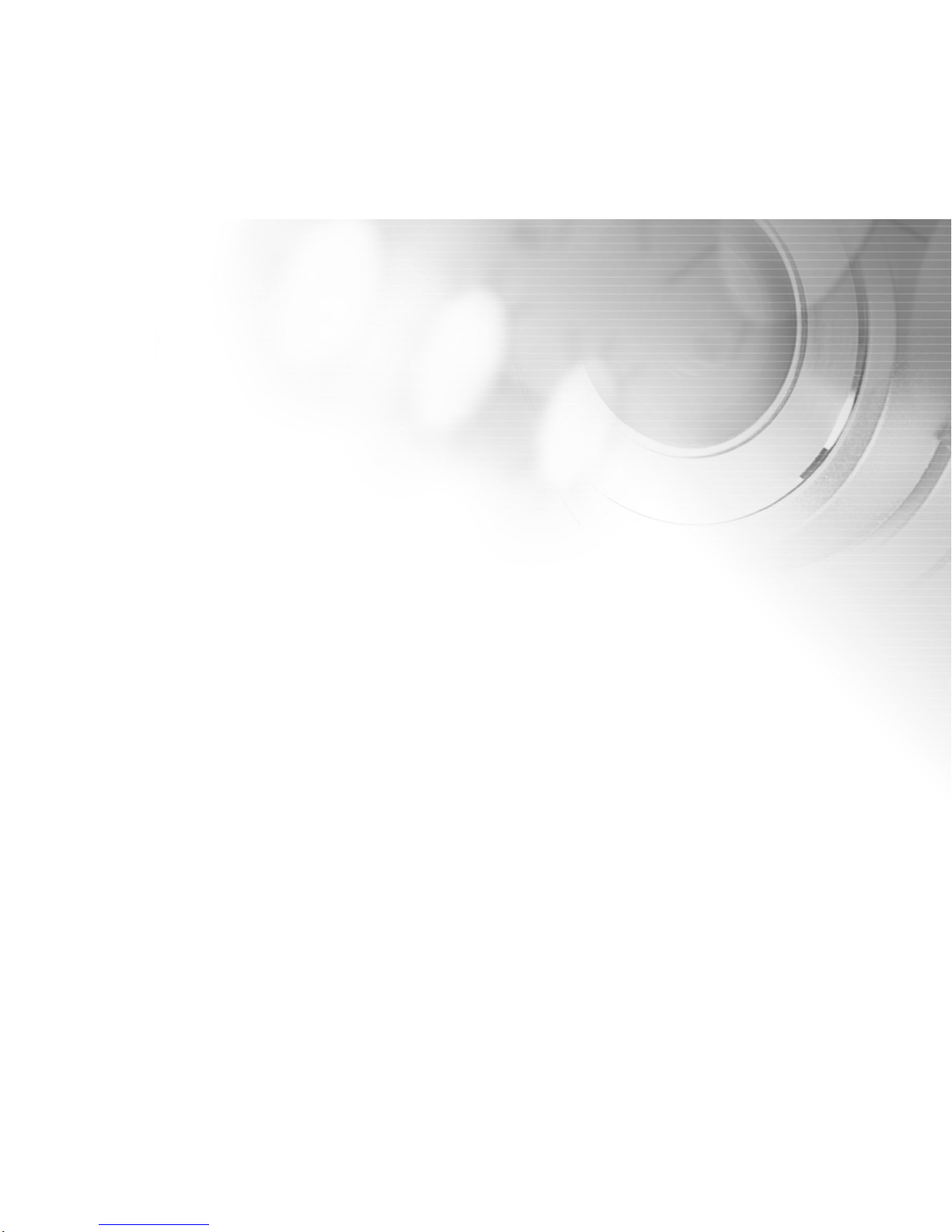
1
NOTICE
FCC Statement
This device complies with Part 15 of the FCC Rules. Operation is subject to the following two conditions:
This device may not cause harmful interference, and
This device must accept any interference received, including interference that may cause undesired
operation.
Note: This equipment has been tested and found to comply with the limits for Class B digital devices,
pursuant to Part 15 of the FCC rules. These limits are designed to provide reasonable protection against
harmful interference in a residential installation. This equipment generates, uses and can radiate radio
frequency energy and, if not installed and used in accordance with the instructions, may cause harmful
interference to radio communications. However, there is no guarantee that interference will not occur in a
particular installation. If this equipment does cause harmful interference to radio or television reception,
which can be determined by turning the equipment off and on, the user is encouraged to try to correct
the interference by one or more of the following measures:
Reorient or relocate the receiving antenna.
Increase the separation between the equipment and receiver.
Connect the equipment into an outlet on a circuit different fr om that to which the receiver is connected.
Consult the dealer or an experienced radio/TV technician for help.
Use of shielded cable is required to comply with Class B limits in Subpart B of Part 15 of the FCC rules.
Do not make any changes or modifications to the equipment unless otherwise specified in the manual. If
such changes or modifications should be made, you could be required to stop operation of the equipment.
Page 2
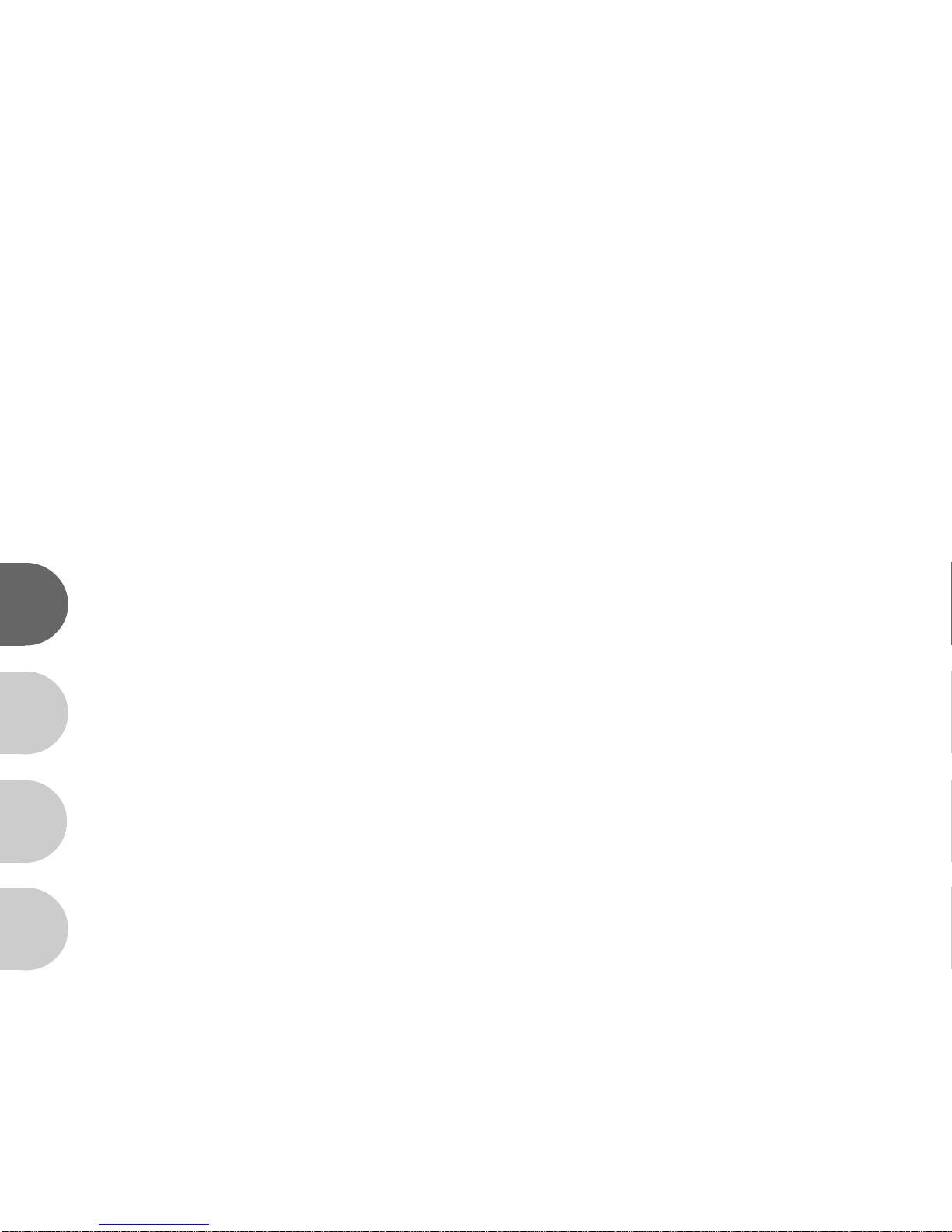
2
E
F
S
G
READ THIS FIRST
Trademark Information
Microsoft® and Windows® are U.S. registered trademarks of Microsoft Corporation.
Pentium® is a registered trademark of Intel Corporation.
Macintosh is a trademark of Apple Computer, Inc.
SDTM, PhotoSuite and PhotoVista are trademarks.
Other names and products may be trademarks or registered trademarks of their respective owners.
Product Information
Product design and specifications are subject to change without notice. This includes primary product
specifications, software, software drivers, and user’s manual. This User’s Manual is a general reference guide
for the product.
The product and accessories that come with your ViviCam 3915 may be different from those described in this
manual. This is due to the fact that different retailers often specify slightly different product inclusions and
accessories to suit their market requirements, customer demographics, and geographical preferences.
Products very often vary between retailers especially with accessories such as batteries, chargers, AC adapters,
memory cards, cables, carrying cases/pouches, and language support. Occasionally a retailer will specify a
unique product color, appearance, and internal memory capacity. Contact your dealer for precise product
definition and
included accessories.
The manufacturer assumes no liability for any errors or discrepancies in this user’s manual.
For user manual and driver updates, refer to our website or contact your dealer.
Page 3

3
WARNING: Handling the USB and AV cables on this product may expose you to lead, a chemical known to
the State of California to cause birth defects or other reproductive harm.
Wash
hands after handling.
SAFETY INSTRUCTIONS
Read and understand all Warnings and Cautions before using this product.
Warnings
If foreign objects or water have entered the camera, turn the power OFF and remove
the batteries and the AC power adapter.
Continued use in this state might cause fire or electric shock. Consult the store of purchase.
If the camera has fallen or its case has been damaged, turn the power OFF and
remove the batteries and the AC power adapter.
Continued use in this state might cause fire or electric shock. Consult the store of purchase.
Do not disassemble, change or repair the camera.
This might cause fire or electric shock. For repair or internal inspection, ask the store of purchase.
Use the correct AC adapter only(available from Vivitar Corporation) with the
indicated power supply voltage.
Use with any other power supply voltage might cause fire or electric shock.
Do not use the camera in areas near water.
This might cause fire or electric shock. Take special car e during rain, snow, on the beach, or near the shore.
Do not place the camera on inclined or unstable surfaces.
This might cause the camera to fall or tilt over, causing injury.
Keep the batteries out of the reach of children.
Swallowing batteries might cause poisoning. If the battery is accidentally swallowed, immediately
consult a physician.
Do not use the camera while you are walking, driving or riding a motorcycle.
This might cause you to fall over or result in traffic accident.
Page 4
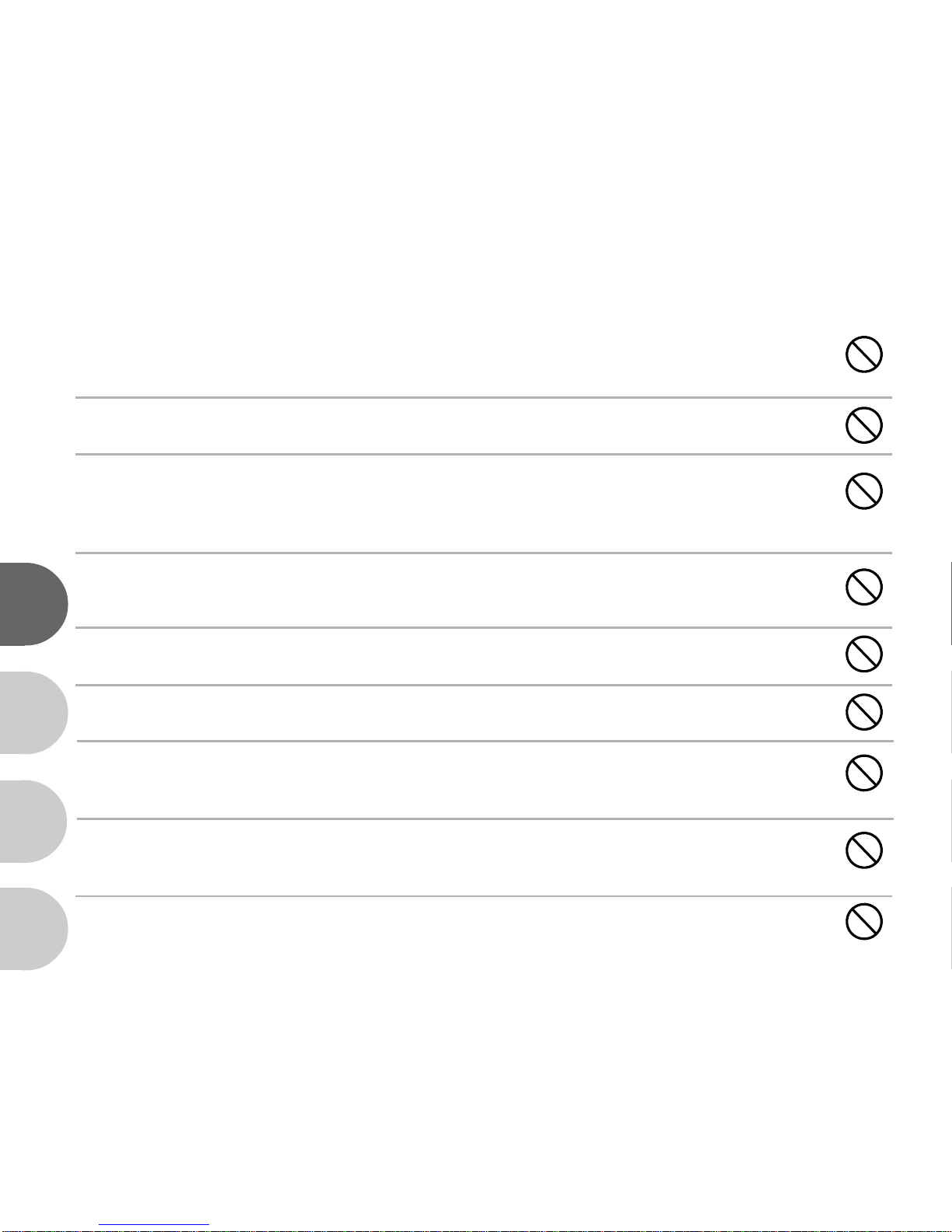
4
E
F
S
G
Cautions
Insert the batteries paying careful attention to the polarity (+ or –) of the terminals.
Inserting the batteries with its polarities inverted might cause fire and injury, or damage to the
surrounding areas due to the battery rupturing or leaking.
Do not fire the flash close to anyone’s eyes.
This might cause damage to the person’s eyesight.
Do not subject the LCD monitor to impact.
This might damage the glass on the screen or cause the internal fluid to leak. If the inter nal fluid
enters your eyes or comes into contact with your body or clothes, rinse with fresh water. If the internal
fluid has entered your eyes, consult a physician to receive treatment.
A camera is a precision instrument. Do not drop it, strike it or use excessive force
when handling the camera.
This might cause damage to the camera.
Do not use the camera in humid, steamy, smoky, or dusty places.
This might cause fire or electric shock.
Do not remove the battery immediately after long period of continuous use.
The battery becomes hot during use. Touching a hot battery might cause burns.
Do not wrap the camera or place it in cloth or blankets.
This might cause heat to build up and deform the case, resulting in fire. Use the camera in a wellventilated place.
Do not leave the camera in places where the temperature may rise significantly,
such as inside a car.
This might adversely affect the case or the parts inside, resulting in fire.
Before you move the camera, disconnect cords and cables.
Failure to do this might damage cords and cables, resulting in fire and electric shock.
Page 5
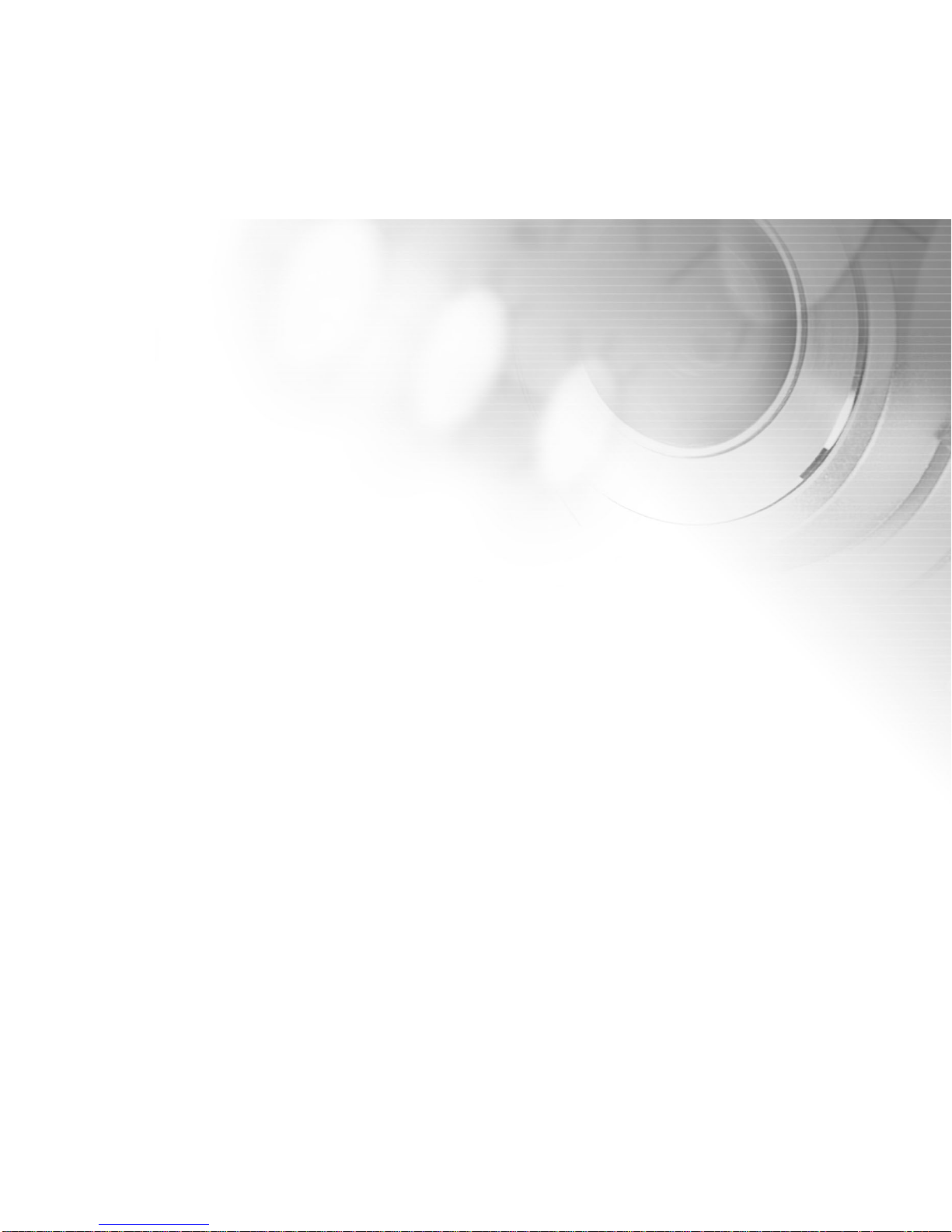
5
CONTENTS
INTRODUCTION................................... 7
Overview...........................................................7
Package Contents ............................................8
Optional Accessories .......................................8
COMPONENTS GUIDE ......................... 9
Front View .........................................................9
Rear View..........................................................10
Multi-Selector Panel .........................................11
LED Indicators..................................................12
Scene Modes ...................................................13
LCD Monitor Information ..................................14
PREPARING YOUR VIVICAM 3915...... 19
Installing the Batteries .....................................19
Using an AC Power Adapter (Optional Accessory
available from Vivitar Corporation) ..................20
Loading an SD Memory Card
(Optional Accessory) .......................................21
Setting the Date and Time ...............................22
Choosing the Language ..................................22
Attaching the Camera Strap ............................23
BASIC FUNCTIONS ............................. 24
Turning the Power On.......................................24
Using the LCD Monitor.....................................25
Using the Optical Viewfinder to Shoot.............26
Landscape-Focus Mode ..................................26
Digital Zoom .....................................................27
Using the Flash ................................................28
Self-Timer .........................................................30
Portrait-Focus Mode.........................................31
Setting Image Resolution and Quality .............32
SHOOTING MODES.............................. 34
Automatic Mode ...............................................34
Sports Mode .....................................................35
Night Scene Mode .......................................... 36
Portrait Mode ................................................... 37
Landscape Mode .............................................38
Back Light Mode ............................................. 39
Movie Mode ......................................................40
IMAGE PLAYBACK............................... 41
Single Image Replay ........................................41
Playback Zoom................................................ 42
Viewing up to Nine Images at a Time .
............43
Viewing Video Clips .........................................44
Slide Show ........................................................44
Protecting Images ............................................45
ERASING.............................................. 46
Deleting Images and Video Clips ....................46
Deleting All Images and Video Clips...............47
Formatting an SD Memory Card or Internal
Memory.............................................................48
Page 6
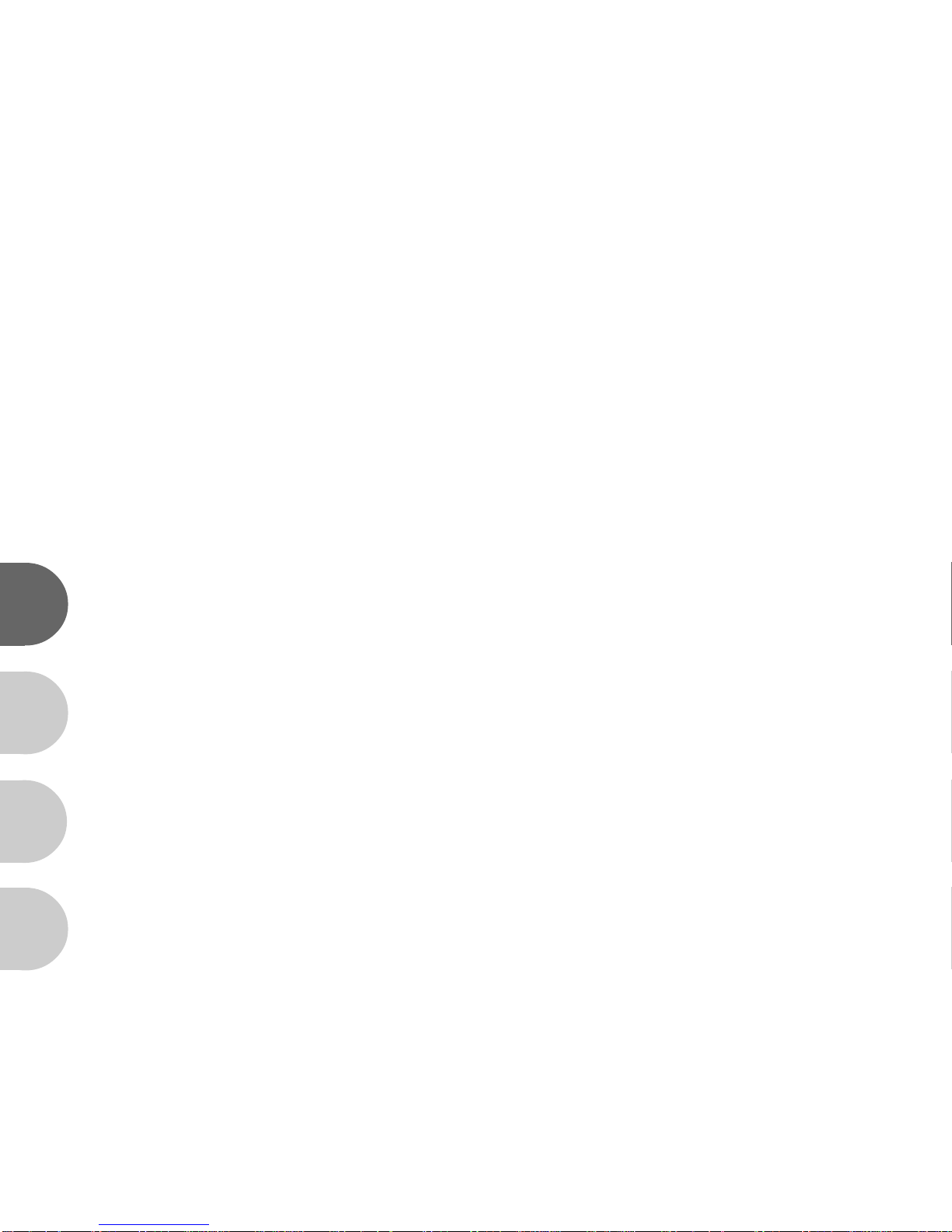
6
E
F
S
G
TRANSFERRING IMAGES AND VIDEO
CLIPS TO YOUR COMPUTER........................49
INST ALLING PHOTOSUITE.........................53
INST ALLING PHOTOVISTA.........................54
INST ALLING ACROBAT READER................55
USING THE USER'S MANUAL......................56
LIST OF MENU OPTIONS............................57
Capture Menu...........................................................57
Playback Menu.........................................................63
Video Clip Menu.......................................................64
Setup Menu..............................................................65
CONNECTING YOUR VIVICAM 3915
TO OTHER DEVICES....................................67
VIVICAM 3915 SPECIFICA TIONS................68
Page 7
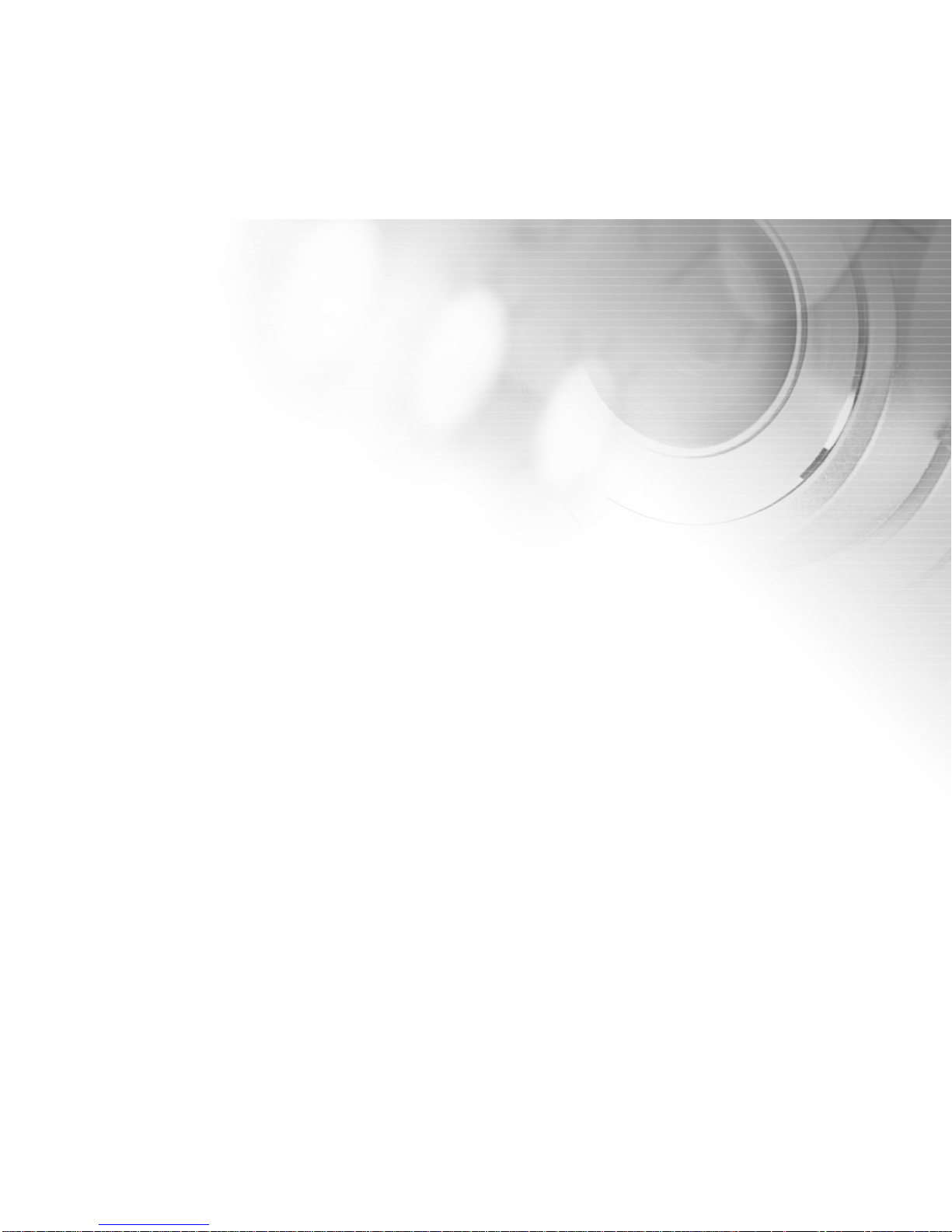
7
INTRODUCTION
Overview
Your new ViviCam 3915 delivers high quality, 2560 x 1920 resolution images using a 5.0 Megapixel CCD sensor.
Using either the optical viewfinder or the color image LCD monitor, you can compose images and then examine
them in detail. An auto-flash sensor automatically detects the shooting (lighting) conditions and determines whether
the flash should be used. This feature helps ensure the quality of your images.
Internal (built-in) memory lets you capture and store images without the need for additional memory. However, you
may wish to expand the memory capacity by using an external memory card.
In addition to still images, you can record short videos by using the movie function.
Images you have taken can be downloaded to your computer using the USB cable (A USB driver is required for
Win 98 ).
You
can enhance and retouch your images on your computer by using the provided editing software, or
image editing software you may already own. You may share your images with your friends via e-mail, in a report,
or on a website.
Page 8
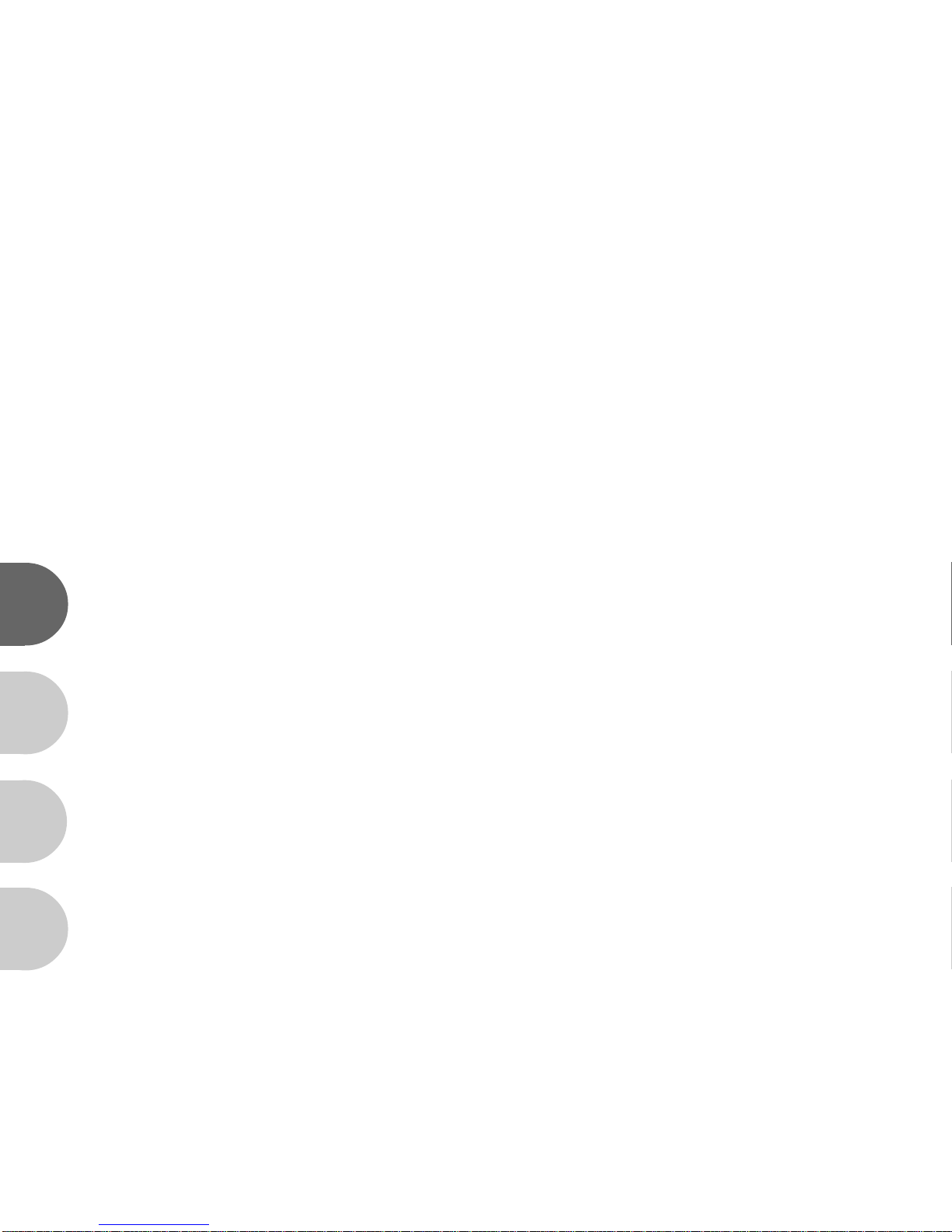
8
E
F
S
G
Package Contents
Carefully unpack your ViviCam 3915 and ensure that you have the following items. In the event that any item is
missing or if you find any mismatch or damage, promptly contact to your dealer.
Digital Camera Camera Strap
User’s Manual Software CD-ROM
USB Cable 2 AA Batteries
Video Cable Camera Pouch
Optional Accessories
SD Memory Card AC Power Adapter
Note:
The accessories that come with your ViviCam 3915 may be different from those described in this manual due
to the fact that different retailers often specify slightly different product inclusions and accessories to suit their
market requirements, customer demographics, and geographical preferences. Products very often vary
between retailers especially with accessories such as batteries, chargers, AC adapters, memory cards, cables,
carrying cases/pouches, and language support. Occasionally a
retailer
will specify a unique product color,
appearance, and internal memory capacity. Contact your dealer for
precise
product definition and included
accessories.
Page 9
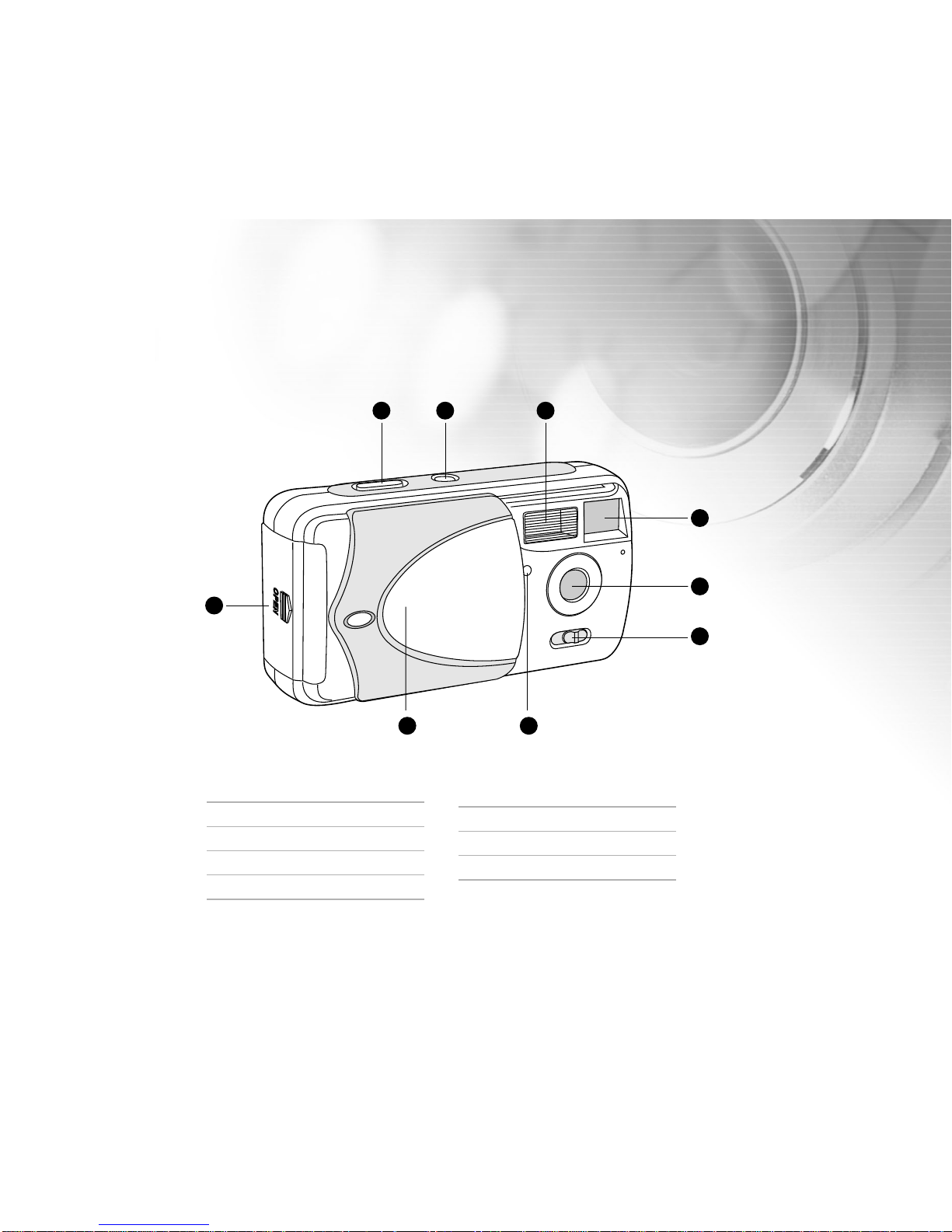
9
1. Battery/SD card cover
2. Shutter button
3. Power button
4. Flash
5. Viewfinder window
COMPONENTS GUIDE
Front View
9
8
6
5
7
1
2 3 4
6. Lens
7. Focus switch
8. Self-timer LED
9. Lens cover
Page 10
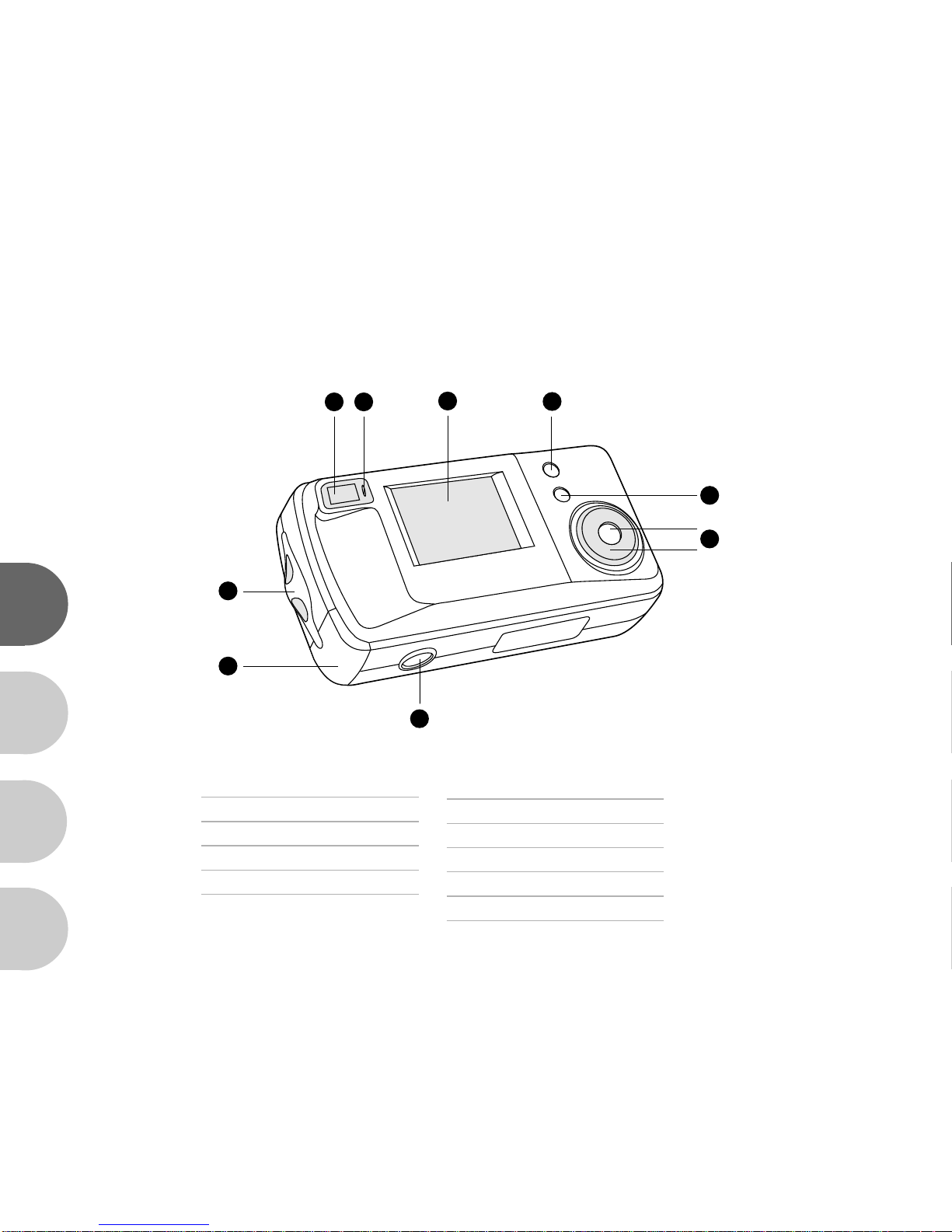
10
E
F
S
G
Rear View
7
6
1
9
5
4
2 3
8
1. Strap eyelet
2. Viewfinder
3. LED indicator
4. LCD monitor
5. MODE button
6. MENU button
7. Multi-Selector
8. Tripod socket
9. Port cover
USB/VIDEO Out
DC-IN
Page 11
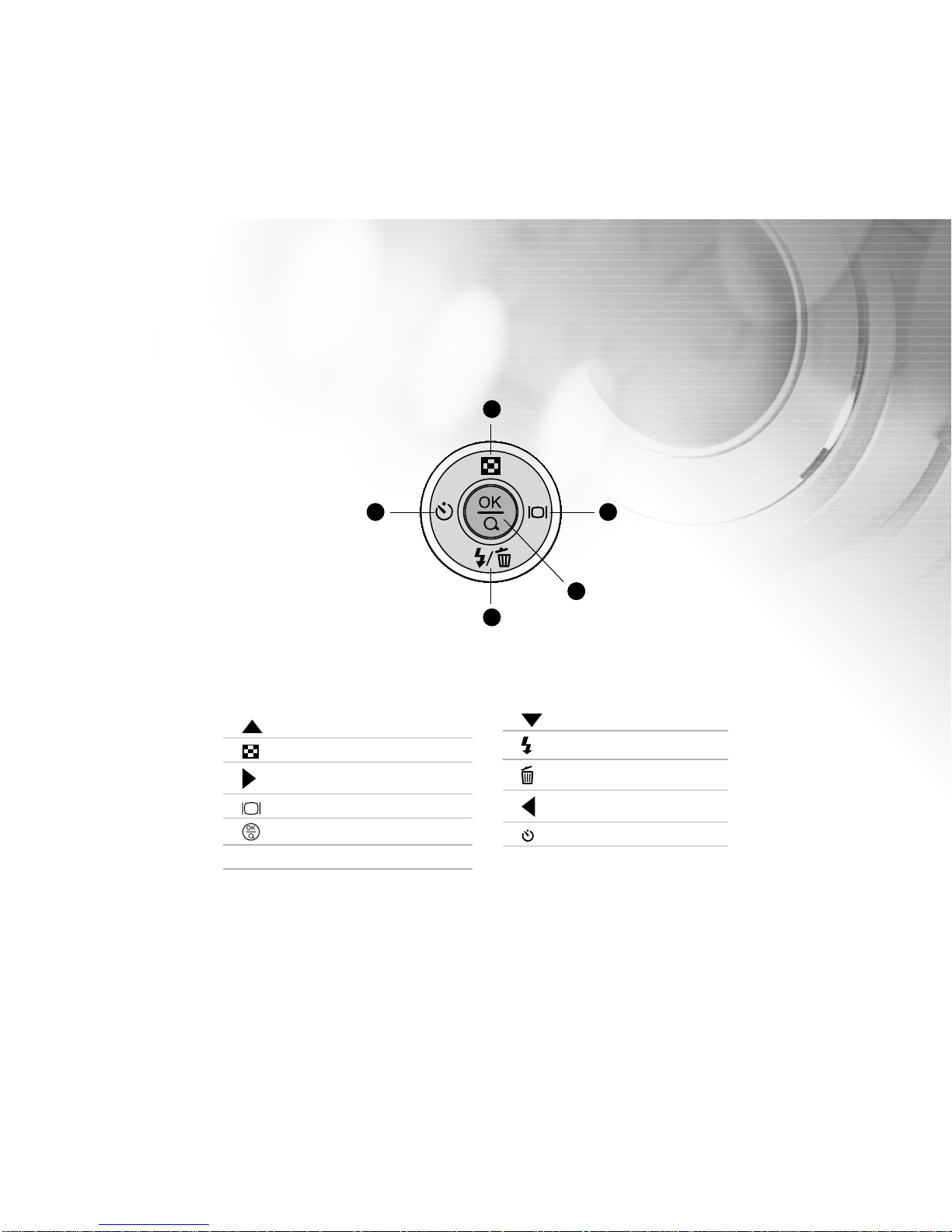
11
Multi-Selector Panel
1. Arrow button (Up)
Thumbnail button
2. Arrow button (Right)
Display button
3. OK button
Digital zoom button
4. Arrow button (Down)
Flash button
Delete button
5. Arrow button (Left)
Self-timer
5 2
3
1
4
Page 12
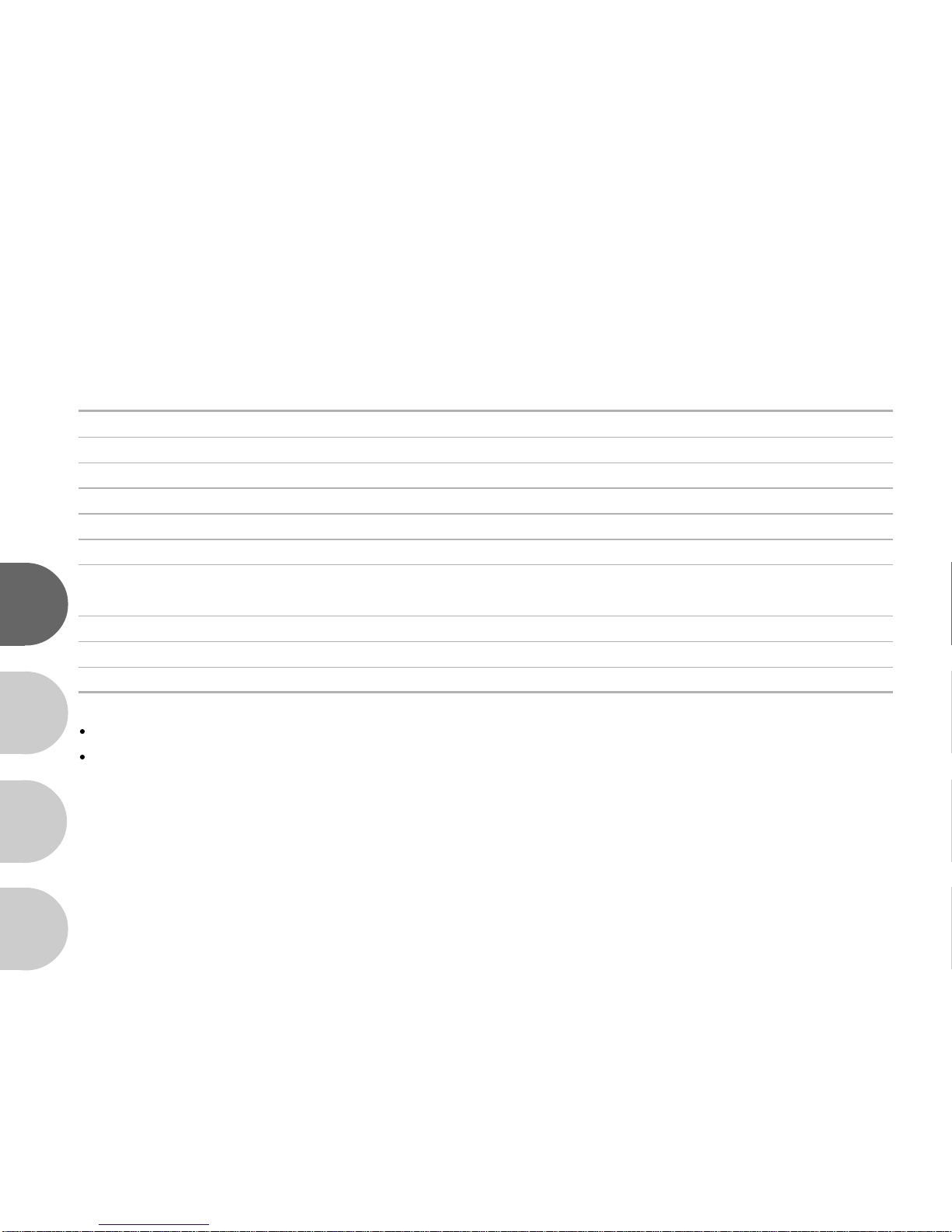
12
E
F
S
G
LED Indicators
Indicator Status Description/Activity Sound
LED indicator Solid red The ViviCam 3915 is powering up No
LED indicator Solid green The ViviCam 3915 is powered and ready Yes *(1)
LED indicator Blinking red Camera error Yes *(3)
LED indicator Blinking red Charging the flash No
LED indicator Solid green Image is being recorded to the memory card No
LED indicator Solid red USB communication/transfer in progress No
LED indicator Solid green The ViviCam 3915 is ready to record images Yes *(1)
(or movies)
Self-timer indicator Blinking red The self-timer function is activated No
---- ---- Error message Yes *(3)
---- ---- Valid button event Yes *(1)
(1) The ViviCam 3915 sounds one beep.
(3) The ViviCam 3915 sounds three beeps.
Page 13
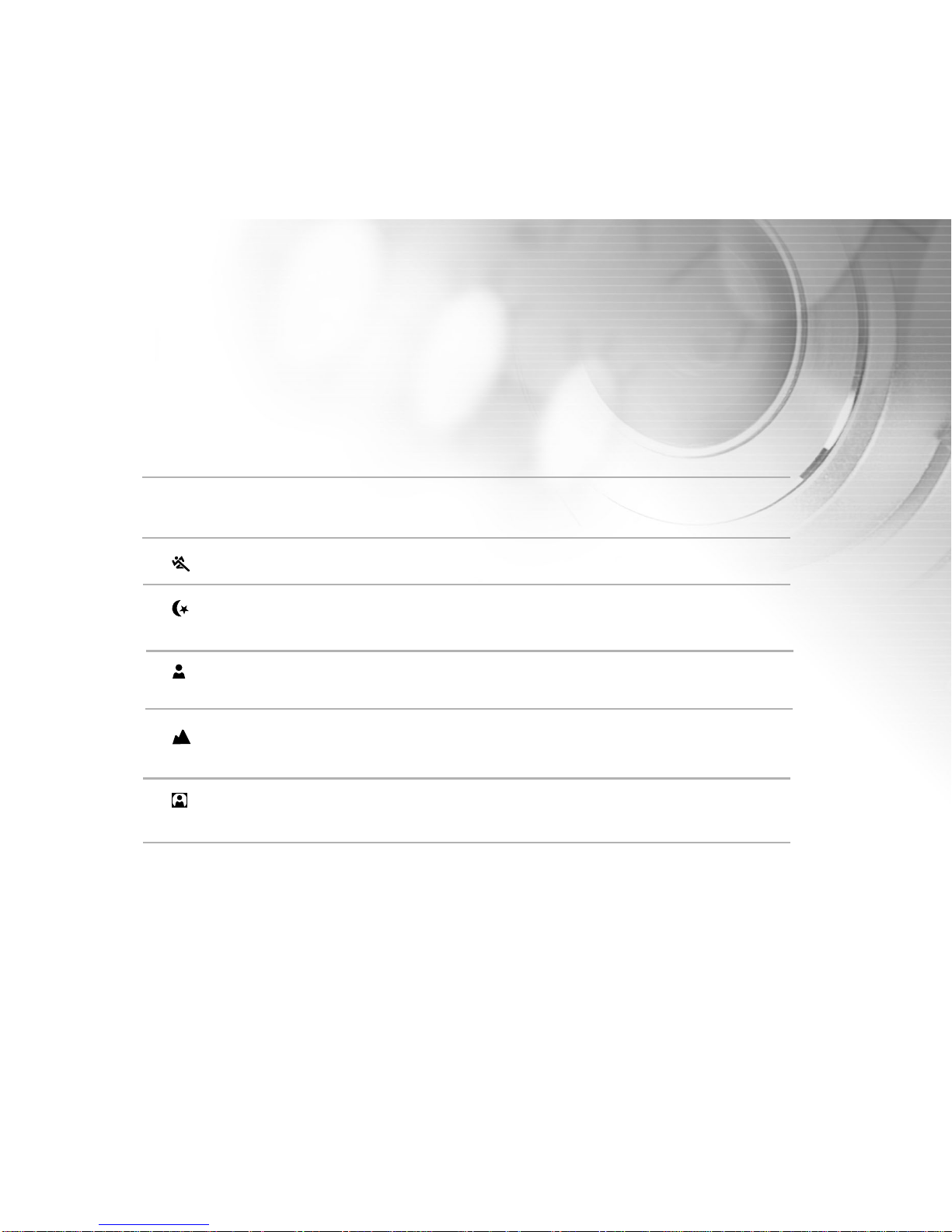
13
Scene Modes
Select the scene mode suitable for the occasion or situation.
Mode Description
1. [ A ] Auto mode Select this option to leave all the adjustments to
the camera and capture images casually.
2. [ ] Sports mode Select this option to capture fast-moving subjects.
3. [ ] Night Scene mode Select this option to capture images of people against
dark or night-time background.
4. [ ] Portrait mode Select this option to make people stand out with
the background out-of-focus.
5. [ ] Landscape mode Select this option to capture images of distant
scenery or landscapes.
6. [ ] Back Light mode Select this option to brighten subjects that are
backlit and would come out dark if no flash was used.
Page 14
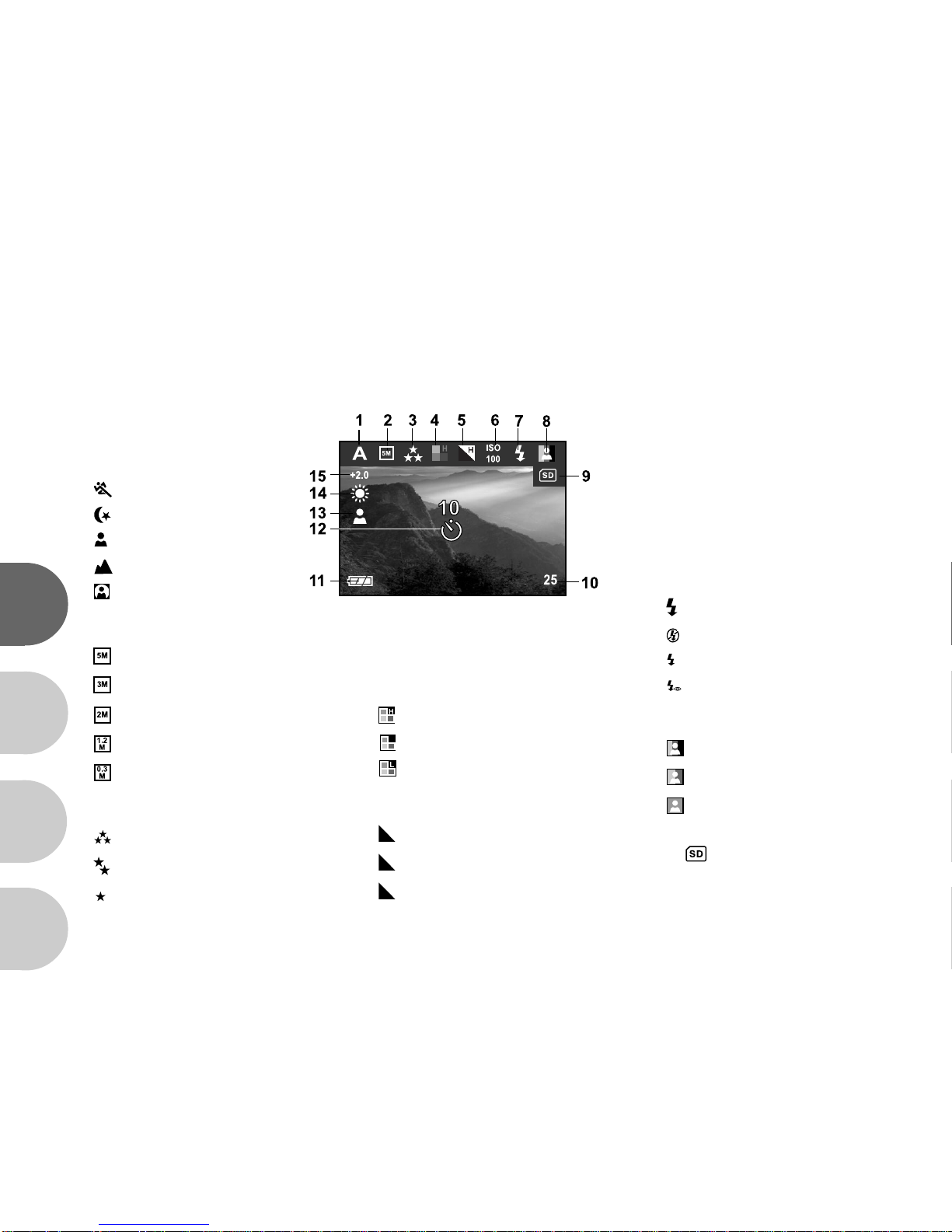
14
E
F
S
G
LCD Monitor Information
4. Saturation
[ ] High
[ ] Medium
[ ] Low
5. Sharpness
[ H ] High
[ ] Medium
[ L ] Low
1. Scene mode
[ A ] Auto mode
[ ] Sports mode
[ ] Night Scene mode
[ ] Portrait mode
[ ] Landscape mode
[ ] Back Light mode
2. Image resolution
[ ] 2560X1920
[ ] 2048X1536
[ ] 1600X1200
[ ]1280X960
[ ] 640X480
3. Image quality
[ ] Fine
[ ] Normal
[ ] Economy
6. ISO speed
(no indication for Auto)
Auto
[
ISO
100
] 100
[
ISO
200
] 200
7. Flash mode
[ ] Fill flash (on)
[ ] Flash off
[ A ] Automatic flash
[ A ] Red-eye reduction
8. Color mode
[ ] Full Color
[ ] Black & White
[ ] Sepia
9. [ ] Card indicator
10. Remaining pictures
These indicators are displayed when recording still images:
Page 15

15
These indicators are displayed when recording still images:
11. [ ] Adapter indicator/
Batter y level
[ ] Fully battery level
[ ] Fairly consumed
[ ] Nearly exhausted
[ ] Virtually no battery power
12. [ ] Self-timer mode
13. [ ] Portrait mode icon
14. White balance
(no indication for auto white balance)
Auto
[ ] Daylight
[ ] Cloudy
[ ] Sunset
[ ] Tungsten
[ ] Fluorescent
15. EV compensation
Page 16
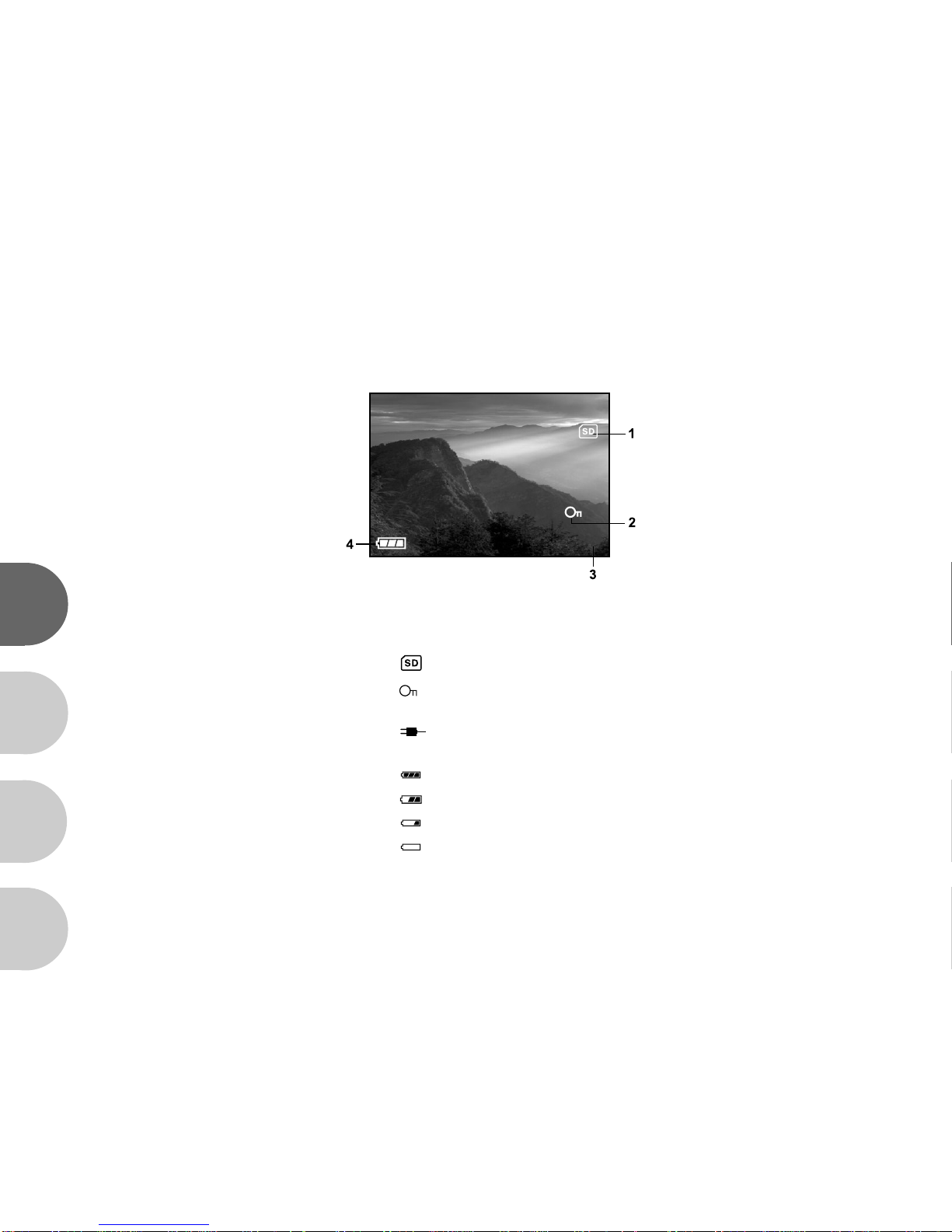
16
E
F
S
G
These indicators are displayed when playing images back:
22/26
1. [ ] Card indicator
2. [ ] Protect indicator
3. Current image/total number of images
4. [ ] Adapter indicator/
Battery level
[ ] Fully battery level
[ ] Fairly consumed
[ ] Nearly exhausted
[ ] Virtually no battery power
Page 17
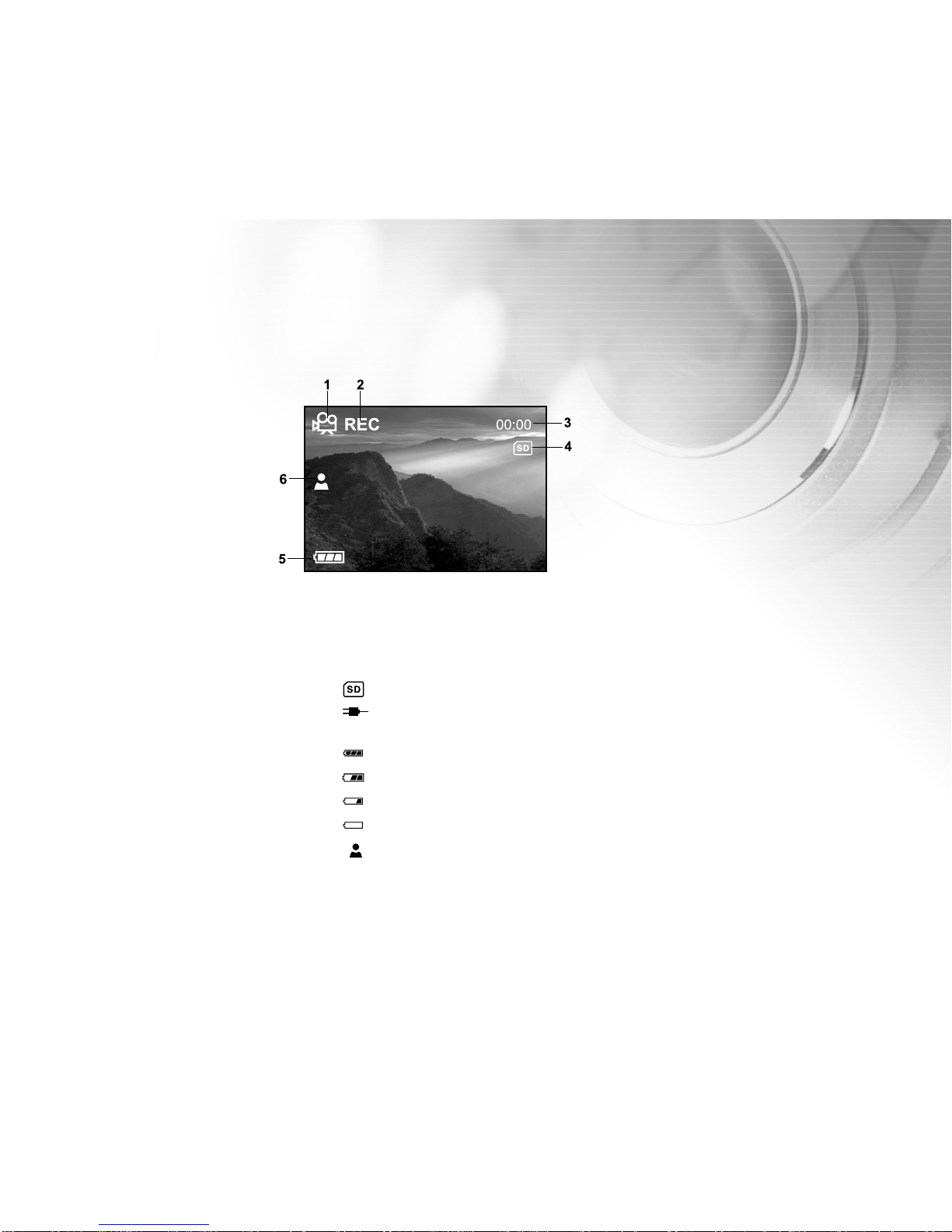
17
These indicators are displayed when recording video clips:
1. Movie mode
2. Recording indicator
3. Video counter
4. [ ] Card indicator
5. [ ] Adapter indicator/
Battery level
[ ] Fully battery level
[ ] Fairly consumed
[ ] Nearly exhausted
[ ] Virtually no battery power
6. [ ]Portrait mode icon
Page 18
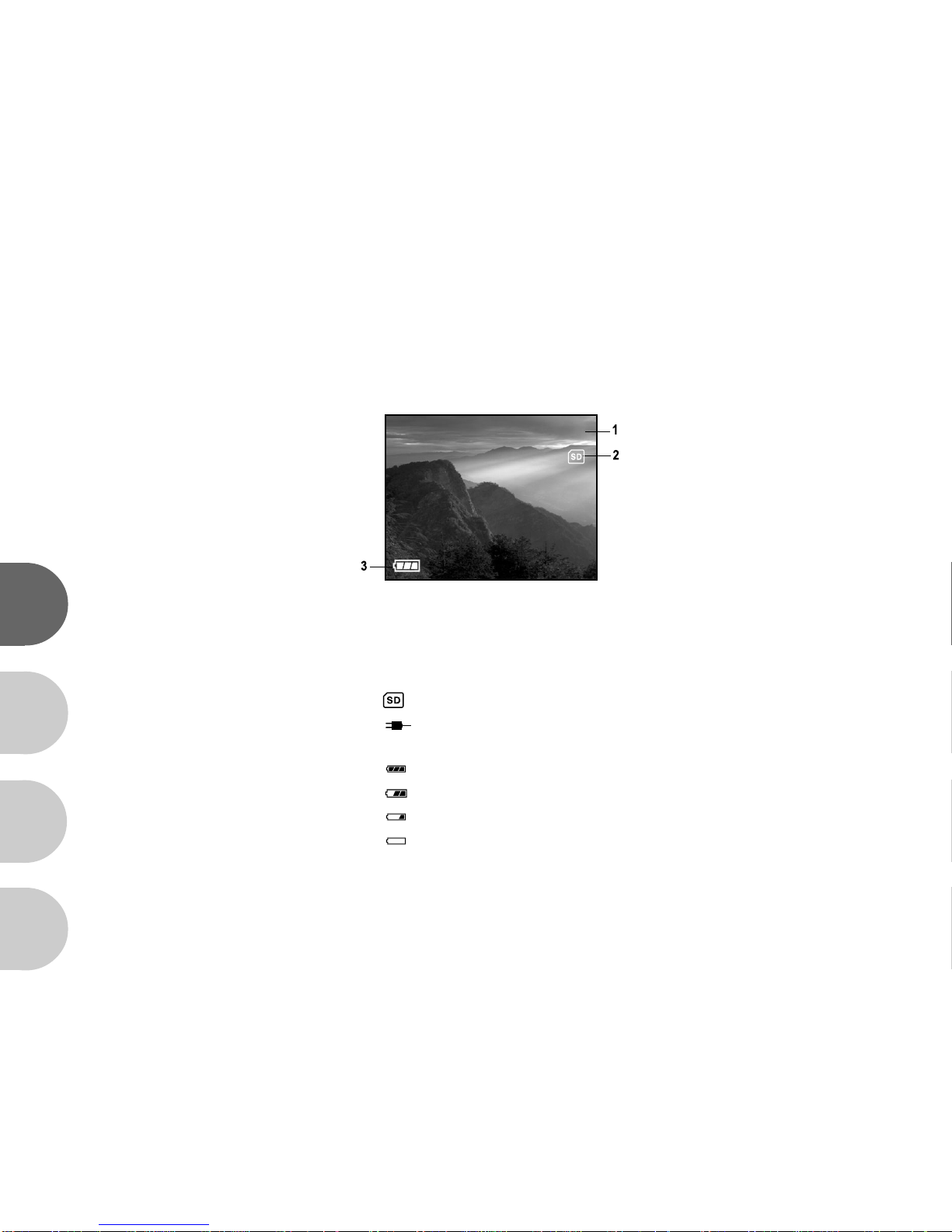
18
E
F
S
G
These indicators are displayed when playing video clips back:
00:00
1.Recorded time
2.[ ] Card indicator
3. [ ] Adapter indicator/
Battery level
[ ] Fully battery level
[ ] Fairly consumed
[ ] Nearly exhausted
[ ] Virtually no battery power
Page 19
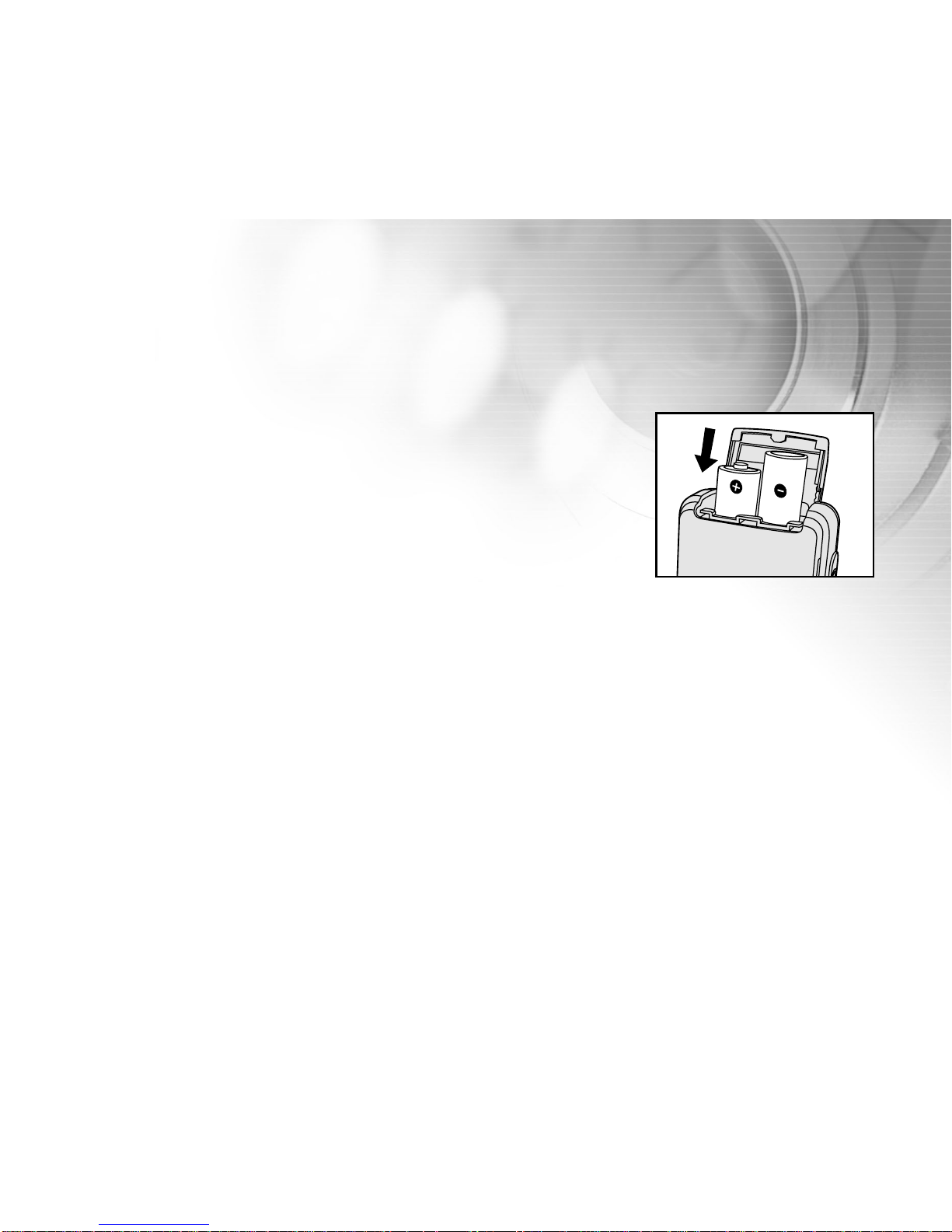
19
PREPARING YOUR VIVICAM 3915
Installing the Batteries
You can use 2 AA size batteries (either Ni-MH or Alkaline) to power your camera.
NiMH rechargeable batteries offer improved performance and economy.
Battery power is convenient for capturing images or recording video clips.
1. Make sure your ViviCam 3915 is off.
2. Slide the battery/SD card cover in the direction of the arrow.
3. Insert the batteries noting the correct polarity marks (+ or -).
4. Close the battery/SD card cover and slide into locked position.
Notes on Battery Usage
When you use AA batteries, carefully read and strictly observe the Safety Instructions and the notes described below:
Different battery types and surrounding temperatures may affect the battery performance.
Avoid using batteries in extremely cold environments as low temperatures can shorten the battery life and
reduce camera performance. This low temperature will also influence Alkaline battery performance, therefore
Ni-MH rechargeable battery is highly recommended.
If you are using the new rechargeable batteries or rechargeable batteries that have not been used for an
extended period of time (batteries that pass the expiry date are exceptions) might affect the number of pictures
that can be taken. Therefore, to maximize their performance and lifetime, we recommend that you fully charge
the batteries and discharge them for at least one complete cycle before use.
The battery may feel warm when using the camera for an extended period of time or using the flash continuously.
This is normal and not a malfunction.
The camera may feel
warm
when being used continuously or for an extended period of time. This is normal and
not a malfunction.
If you will not be using the batteries for an extended period of time, remove them from the camera to prevent
leakage or corrosion.
Never use batteries of different types (together) or mix old and new batteries.
Always keep the terminals in a clean state.
Never use manganese batteries.
Page 20
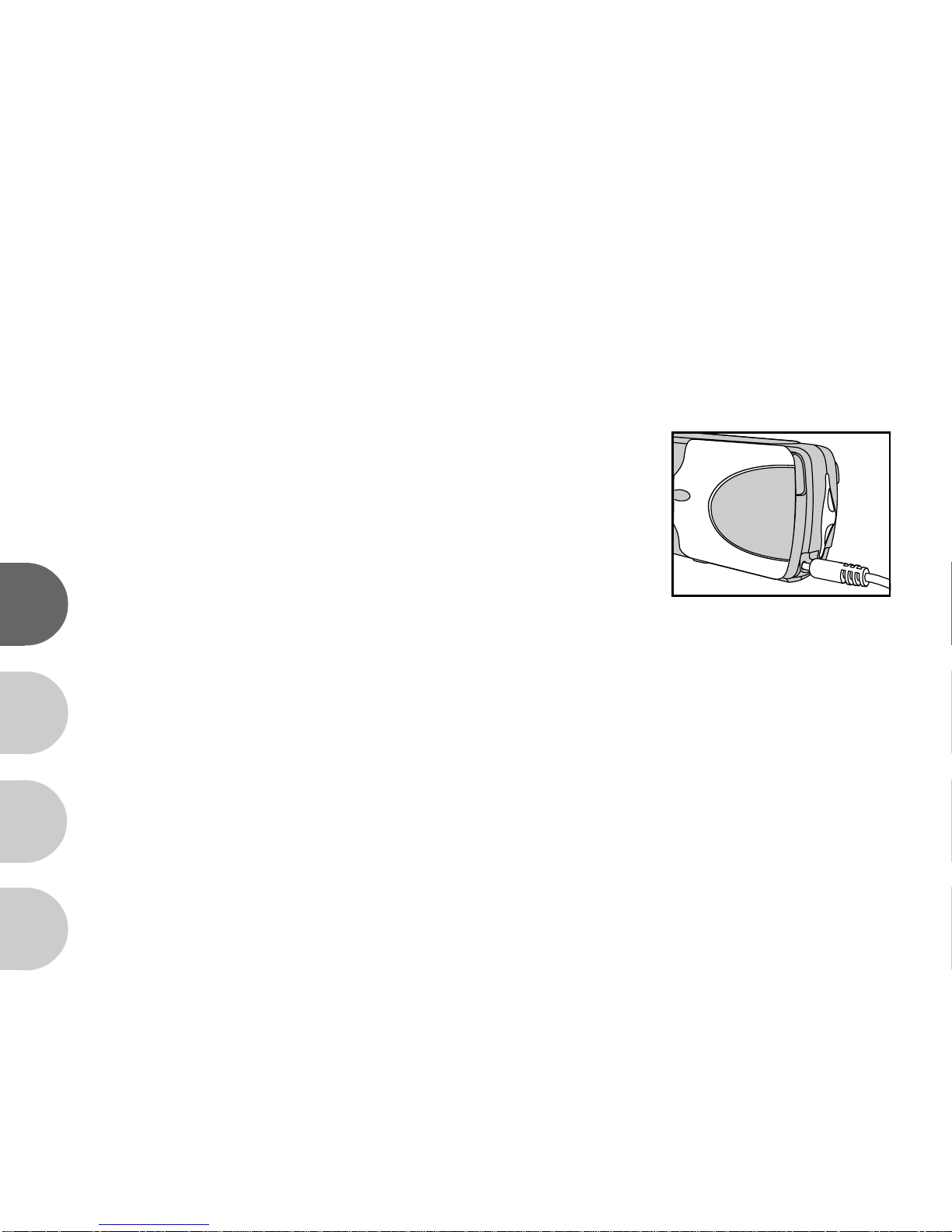
20
E
F
S
G
Using an AC Power Adapter (Optional Accessory available from Vivitar
Corporation)
There’s another way to power your ViviCam 3915–using an AC power adapter . AC power is r ecommended for long
periods of continuous use or for transferring images to your computer if not using freshly charged Ni-MH batteries.
1. Make sure your ViviCam 3915 is off.
2. Open the port cover and connect one end of the AC power adapter
to the jack labeled “DC IN”.
3. Connect the other end to an electrical outlet.
Note:
Make sure to use only the AC power adapter specified for the V iviCam 3915. Damage caused by the use of an
incorrect adapter is not covered under the warranty.
To prevent unexpected auto power off resulting from no battery power left during the process of transferring
your images to the computer, use the AC power adapter as a power supply.
Batteries are not charged while the AC power adapter is being used to run the ViviCam 3915.
Page 21
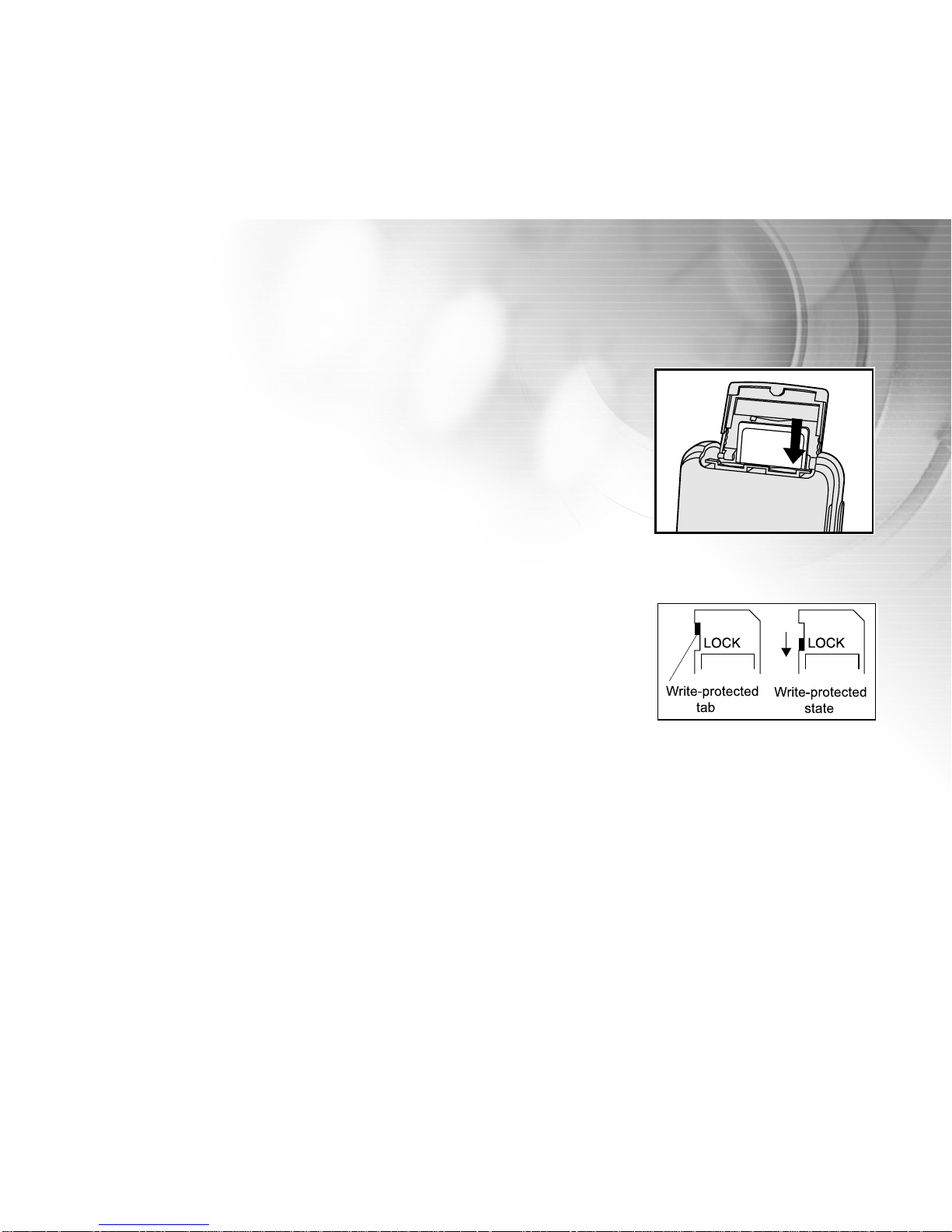
21
Loading an SD Memory Card (Optional Accessory)
Your camera comes with inter nal memor y, allowing you to store
images and video clips in the ViviCam 3915. However, you can expand the
memory capacity by using an SD memory card. Optional SD memory cards
provide removable, reusable storage for images and video clips.
1. Make sure your ViviCam 3915 is off.
2. Open the SD card/battery cover.
3. Insert the SD memory card.
If the card cannot be inserted, check the orientation.
4. Close the SD card/battery cover.
Note:
To prevent valuable data from being accidentally erased from an SD memory
card you can slide the write protect tab (on the side of the SD memory
card) to “LOCK”.
To save, edit, or erase data on an SD memory card, you must unlock the card.
If a memory card is present in the camera; the camera will automatically
use the card in preference to internal memory.
Be sure to format the memory card with this camera before its initial usage.
To remove an SD memory card
1. Make sure your ViviCam 3915 is off.
2. Open the SD card/battery cover.
3. Press lightly on the edge of the memory card and it will eject.
Note:
Memor y cards may become warm during use; observe caution when removing memory cards.
When a memory card is removed from the camera; the camera will automatically r evert to using internal memory.
Page 22

22
E
F
S
G
Setting the Date and Time
The Date/Time screen will be presented if/when:
The ViviCam 3915 is turned on for the first time.
The ViviCam 3915 is turned on after removing the batteries/AC power
adapter for a long period of time.
When the date and time setting screen appears, follow these steps to set
the correct date and time. You may skip this procedure by pressing Exit.
1. Enter the values of the year, month, day and the time by using
the / / / buttons.
To increase the value, press the button.
To decrease the value, press the button.
2. Press the button after all fields are set.
Choosing the Language
When you turn on the ViviCam 3915 for the first time, the language setting
screen appears, prompting you to choose a language for displayed information and the LCD monitor. Follow the steps below to set the OSD (OnScreen Display) language.
1. Select a language that you prefer by using the / buttons.
2. Press the button to confirm.
Note:
The language setting will be retained even if the ViviCam 3915 is turned off.
Page 23

23
Attaching the Camera Strap
To prevent accidentally dropping your camera, always use the camera strap.
Attach the camera strap as follows:
1. Thread the small loop of the strap through the strap eyelet on the camera.
2. Pull the large loop through the small loop until the strap is firmly secured.
Page 24

24
E
F
S
G
BASIC FUNCTIONS
Tur ning the Power On
1. Press and hold the POWER button for two seconds to turn on the camera.
The LED indicator lights red while the camera is initialized.
Open the lens cover
Note:
If lens cover is not opened while turning on the camera, a prompt will appear on the LCD monitor.
Turning the Power Off
Press the POWER button again to turn off the camera.
Page 25

25
Using the LCD Monitor
The LCD monitor can help you to compose an image while capturing images, replay recorded images/video
clips, and adjust camera settings.
The mode icons, text and numbers that are displayed on the LCD monitor may vary according to the current
settings.
1. Open the lens cover and press the POWER button to turn on your ViviCam 3915.
2. Set the scene mode in the Capture menu based on the desired scenery.
(Auto/Sports/Night Scene/Portrait/Landscape/Back Light).
3. Compose your image on the LCD monitor.
4. Press the shutter button.
Note:
In the Capture mode, pressing the [ ]display button will select OSD Off/LCD Off/LCD On.
The LCD monitor is difficult to see in strong sunlight. This is not a malfunction.
Using the LCD monitor for an extended period of time will decrease the number of images you can capture.
To conserve battery power and increase the number of images you can capture, we recommend you to turn
the LCD monitor off and use the viewfinder instead.
Always use the LCD monitor for Portrait shots to avoid parallax effects.
In [ ] Movie mode the LCD monitor cannot be turned off.
The LCD monitor must be on to use Digital Zoom.
Page 26

26
E
F
S
G
Your camera is also equipped with an optical viewfinder to compose images.
Capturing images by using the optical viewfinder will conserve battery power.
The LCD monitor can help you accurately compose the pictures and examine
all the details, but using it may also consume more battery power.
1. Open the lens cover and press the POWER button to turn on your ViviCam
3915.
2. Set the scene mode in the Capture menu based on the desired scenery.
(Auto/Sports/Night Scene/Portrait/Landscape/Back Light).
3. Compose your image in the viewfinder.
4. Press the shutter button.
Landscape-Focus Mode
Landscape-focus mode is used to capture images where the distance to the subject is 5 feet or greater. Select
this mode for general shooting.
1. Open the lens cover and press the POWER button to turn on your
ViviCam 3915.
2. Slide the focus switch located on the front side of the camera to the [ ]
position.
3. Compose your image.
4. Press the shutter button.
Using the Optical Viewfinder to Shoot
Page 27

27
Digital Zoom
Using digital zoom, images appear closer. Whereas digital zoom is a compelling feature, the more an image is
enlarged (zoomed), the more pixilated (grainier) the image will appear. The digital zoom function is only available
when you set the LCD monitor ON.
1. Open the lens cover and press the POWER button to turn on
your ViviCam 3915.
2. Set the scene mode in the Capture menu based on the desired scenery.
(Auto/Sports/Night Scene/Portrait/Landscape/Back Light).
3. Press the button to activate the zoom function. The surrounding field
will appear darker.
You may zoom digitally to 2X.
To exit digital zoom, press the button again.
4. Press the shutter button to capture a “zoomed” image.
Note:
You can only use digital zoom at a resolution of 2560 x 1920 ; digital zoom is not available at the
resolutions of 2048 x 1536, 1600 x 1200, 1280 x 960, or 640 x 480 pixels.
You may playback an image of any size and zoom in upon it.
Digital zoom cannot be used in [ ] Movie mode.
Page 28

28
E
F
S
G
Using the Flash
The flash is designed to function automatically when lighting conditions warrant the use of flash. You can capture
an image using a flash mode suitable to your circumstances. If you change the flash mode, the ViviCam 3915 will
retain that setting even if the camera is turned off.
1. Open the lens cover and press the POWER button to turn on your ViviCam 3915.
2. Set the scene mode in the Capture menu based on the desired scenery.
(Auto/Sports/Night Scene/Portrait/Landscape/Back Light).
3. Press the [ ] button located on the rear side of the camera repeatedly
until the desired flash mode icon appears on the LCD monitor.
4. Compose your image and press the shutter button.
The ViviCam 3915 has four flash modes:Automatic, On (Fill flash), Off,
automatic with Red-eye reduction.
Page 29

29
Flash Mode Description
[ ] Fill flash (on) The flash will always fire regardless of the lighting conditions.
Select this mode for capturing images with
high contrast (backlighting ) and deep shadows.
[ ] Flash off The flash will not fire.
Select this mode when capturing images in a
place where flash photography is prohibited,
or when the distance to the subject is beyond the
effective range of the flash.(Typically 12 feet)
[ A ] Automatic flash The flash fires automatically according to the ambient
lighting conditions.
Select this mode for general photography.
[ A ] Red-eye reduction The flash emits a precursor-flash before the main
flash fires. This causes the pupil in the human eye to
constrict, reducing the red-eye phenomenon.
Select this mode when capturing images of people and
animals in low-light conditions.
Note:
When selecting the [ ] / [ ] as the Scene mode, flash photography is not possible.
When selecting the [
] / [ ] as the Scene mode, flash mode defaults to [ A ].
Flash mode is automatically set to [
] while the focus mode is switched to [ ].
The table below will help to select the appropriate flash mode:
Page 30

30
E
F
S
G
Self-Timer
By using the [ ] self-timer you can get into the scene when capturing group shots. You can capture images
with the self-timer in any scene mode (Auto/Sports/Night Scene/Portrait/Landscape/Back Light).
Self-timer duration can be set to 10 seconds or 5 seconds. Self-timer mode appears cyclically as
[10 s] [5 s] [Display Off]. After the self-timer is set, the shutter automatically releases after 10 seconds or 5
seconds. The self-timer lamp starts blinking relatively slow for the first 7 seconds or the first 2 seconds and then
blinks rapidly for the last 3 seconds.
1. Secure the camera to a tripod or place it on a stable surface.
2. Open the lens cover and press the POWER button to turn on your camera.
3. Set the scene mode in the Capture menu based on the desired scenery.
(Auto/Sports/Night Scene/Portrait/Landscape/Back Light).
4. Compose your image.
5. Press the [ ] self-timer button.
6. Press the shutter button.
The count down is displayed on the LCD monitor.
To cancel the self-timer, press the [ ] button to disrupt the sequence.
Note:
In Capture mode, press the button to set self-timer ON.
After each self-timed image is captured, the self-timer is turned OFF.
Page 31

31
Portrait-Focus Mode
Use [ ] Portrait-Focus mode to capture close-ups of subjects such as flowers or insects. The effective range is
between 2.5 and 5 feet.
1. Open the lens cover and press the POWER button to turn on your ViviCam 3915.
2. Slide the focus switch located on the front side of the camera to
the [ ] position.
LCD monitor will display [ ] as Portrait-Focus mode.
3. Compose your image.
4. Press the shutter button.
To disable portrait photography, slide the focus switch back to
the [ ] Landscape-Focus mode.
Note:
When shooting a close-up in the [ ] Portrait-Focus mode, use the image LCD monitor to compose your
image, avoiding the off-center parallax phenomenon.
In [ ] Portrait-Focus mode, EV compensation, Scene mode and ISO speed cannot be set.
In [ ] Portrait-Focus mode, Flash mode is automatically set to [ ] Flash off.
After a portrait shot is taken DO NOT FORGET to reset the lens to the [ ] Landscape-Focus position.
Page 32

32
E
F
S
G
Setting Image Resolution and Quality
Resolution and quality settings determine the pixel size (dimension), image file size, and compression ratio for
your images. These settings affect the number of images that can be stored in memory, or on an SD memory card.
As you get to know the ViviCam 3915, it is recommended that you try each quality and resolution setting to get an
appreciation for the effects that these settings will have on your images.
Higher resolution and higher quality images offer the best photographic results but produce large files sizes.
Therefore, fewer images will take up more memory space.
High resolution and quality settings are recommended for printed output and situations requiring the finest detail.
Lower resolution/quality images take up less memory space and may be quite suitable for sharing images via
e-mail, in a report, or on a web page.
To change image resolution or quality settings perform the steps below:
1. Open the lens cover and press the POWER button to turn on your ViviCam
3915.
2. Press the MENU button to enter the Capture menu and select Image
size or Image quality by using the / button.
3. Set Image size or Image quality by pressing the / button in the
main menu or press the button to enter the sub-menu, then press the
button to confirm the setting.
4. To exit the Capture menu, press the MENU button again.
Page 33

33
Number of Recordable Images
The frame counter indicates the approximate number of images that can be stored on the internal memory or the
SD memory card at the ViviCam 3915’s image quality and size settings. The number of recordable images may
vary depending on the recorded subject and the capacity of the memory card, or if there are files other than
images, or when the recording is made while switching the picture quality/resolution.
Resolution
Quality
Compression
Ratio
16MB
(approx.)
Internal
Memory
8MB SD
Memory
Card
16MB SD
Memory
Card
32MB SD
Memory
Card
64MB SD
Memory
Card
128MB SD
Memory
Card
2048 x 1536
1600 x 1200
1280 x 960
640 x 480
256MB SD
Memory
Card
* The above data shows the standard testing results. The actual capacity varies according to the shooting conditions and
settings.
2560 x 1920
Fine
Normal
Economy
Fine
Normal
Economy
Fine
Normal
Economy
Fine
Normal
Economy
Fine
Normal
Economy
11
17
23
18
28
37
30
45
61
47
71
95
191
286
382
11
17
23
18
27
37
30
45
60
47
71
95
190
285
381
5
8
10
8
12
17
14
21
28
21
32
43
87
131
175
24
37
49
38
58
77
63
95
127
99
148
198
397
595
794
50
76
101
79
118
158
129
194
259
202
304
405
810
1216
1621
102
153
204
159
239
319
262
393
524
409
614
818
1637
2456
3275
205
308
411
321
482
642
526
789
1503
822
1234
1645
3291
4936
6582
Page 34

34
E
F
S
G
SHOOTING-MODES
Automatic Mode
Using [ A ] Automatic the majority of the settings are adjusted by the camera. Simply point at your subject and
then shoot.
1. Open the lens cover and press the POWER button to turn on your camera.
2. Press the MENU button to enter the Capture menu and select Scene by
using the / button.
3. To select [Auto] mode, the setting can be set by pressing the / button
in the main menu or press the button to enter the sub-menu, then
press the button again to confirm the setting.
4. To exit the Capture menu, press the MENU button again.
LCD monitor will display [ A ] as Auto mode icon.
Note:
The camera is shipped from the factory in [ A ] Auto mode.
For other settings like Language, Power Off time or others choose Setup in the Capture menu.
Page 35

35
Sports Mode
For dynamic action choose the [ ] Sports mode. This feature allows you to capture moving subjects continuously.
(16 images can be captured continuously in a burst over an interval of 1.6 sec. to 2 sec.).
1. Open the lens cover and press the POWER button to turn on your camera.
2. Press the MENU button to enter the Capture menu and select Scene by
using the / button.
3. To select [ ] Sports mode, the setting can be set by pressing the /
button in the main menu or press the button to enter the sub-menu,
then press the button again to confirm the setting.
4. To exit the Capture menu, press the MENU button again.
LCD monitor will display [ ] as Sports mode icon.
Note:
In [ ] Sports mode, ISO speed cannot be set.
In [ ] Spor ts mode, Flash mode is automatically set to OFF.
For other settings like Language, Power Off time or others choose Setup in the Capture menu.
Page 36

36
E
F
S
G
Night Scene Mode
Capturing your subjects by using [ ] Night Scene mode helps to provide a natural balance between the main
subject and the background. The people in an evening sky or night scene are illuminated with the flash while the
background is captured at a slow shutter speed providing proper exposure for both.
1. Open the lens cover and press the POWER button to turn on your camera.
2. Press the MENU button to enter the Capture menu and select Scene by
using the / button.
3. To select [ ] Night Scene mode the setting can be set by pressing the
/ button in the main menu or press the button to enter the
sub-menu, then press the button again to confirm the setting.
4. To exit the Capture menu, press the MENU button again.
LCD monitor will display [ ] as Night Scene mode icon.
Note:
In [ ] Night Scene mode, the flash will automatically detect the ambient lighting. If the surrounding
brightness is low, the flash will set to [ A ] Red-eye reduction mode.
In [ ] Night Scene mode, ISO speed cannot be set.
For other settings like Language, Power Off time or others choose Setup in the Capture menu.
Page 37

37
Portrait Mode
Capturing images by selecting [ ] Portrait mode helps you to compose por traits in which the main subject
stands out against background details.
1. Open the lens cover and press the POWER button to turn on your camera.
2. Press the MENU button to enter the Capture menu and select Scene by
using the / button.
3. Select [ ] Portrait mode by pressing the / button in the main menu
or press the button to enter the sub-menu, then press the button to
confirm the setting.
4. To exit the Capture menu, press the MENU button again.
LCD monitor will display [ ] as Portrait mode icon.
Note:
In [ ] Portrait mode, ISO speed cannot be set.
In [ ] Portrait mode, in a dark or night-time background, Flash mode defaults to [
A
] Red-eye reduction.
For other settings like Language, Power Off time or others choose Setup in the Capture menu.
Page 38

38
E
F
S
G
Landscape Mode
Capturing images by choosing [ ] Landscape mode helps you to capture vivid and expansive landscape
images by enhancing the image’s color and saturation. [ ] Landscape mode is used when the distance to the
subject is greater than 5 feet.
1.Open the lens cover and press the POWER button to turn on your camera.
2.Press the MENU button to enter the Capture menu and select Scene by
using the / button.
3.Select [ ] Landscape mode by pressing the / button in the main
menu or press the button to enter the sub-menu, then press the
button again to confirm the setting.
4.To exit the Capture menu, press the MENU button again.
LCD monitor will display [ ] as Landscape mode icon.
Note:
In [ ] Landscape mode, ISO speed cannot be set.
In [ ] Landscape mode, Flash mode is automatically set to [ ] Flash off.
For other settings like Language, Power Off time or others choose Setup in the Capture menu.
Page 39

39
Back Light Mode
Use [ ] Back Light mode is useful when there is light behind your subject, throwing desired features into
shadow, or when your subject is in the shade but the background is brightly lit.
1. Open the lens cover and press the POWER button to turn on your camera.
2. Press the MENU button to enter the Capture menu and select Scene by
using the / button.
3. Select [ ] Back Light mode by pressing the / button in the main
menu or press the button to enter the sub-menu, then press the
button again to confirm the setting.
4. To exit the Capture menu, press the MENU button again.
LCD monitor will display [ ] as Back Light mode icon.
Note:
In [ ] Back Light mode, Flash mode defaults to [ ] Fill flash (on).
In [ ] Back Light mode, ISO speed cannot be set.
For other settings like Language, Power Off time or others choose Setup in the Capture menu.
Page 40

40
E
F
S
G
Movie Mode
[ ] Movie mode allows you to record silent video clips at a resolution of 320X240 pixels.
1. Open the lens cover and press the POWER button to turn on your camera.
2. Press the MODE button to enter the [ ] Movie mode.
3. Start recording a video clip by pressing the shutter button.
The movie icon, REC , elapsed time, the card indicator, portrait mode
icon and the adapter/battery level will display on the LCD monitor
while recording a video clip.
To stop recording, press the shutter button again.
Note:
In [ ] Movie mode, the flash mode is automatically set to [ ] OFF.
You may adjust EV or White balance prior to capturing a Video Clip.
Page 41

41
IMAGE PLAYBACK
In [ ] Playback mode you can view your images and video clips.
You
can even magnify (zoom in on) your
images. Playback mode
provides
a thumbnail image display function that allows you to quickly search for the
image that you want.
You
may view your images in a slideshow.
Single Image Replay
To Play back still images one image at a time.
1. Open the lens cover and press the POWER button to turn on your camera.
2. Press twice the MODE button to enter [ ] Playback mode.
The last recorded image appears on the LCD.
3. View and select your recorded images by using the / button.
To view the previous image, press the button.
To view the next image, press the button.
Note:
To exit [ ] Playback mode, press the MODE button.
If there is no image stored in the internal memory or on the memory card, [No Image] appears on the LCD
monitor.
22/26
Page 42

42
E
F
S
G
Playback Zoom
While reviewing your images, you may enlarge a selected portion of an image. This magnification capability
allows you to view fine details.
1. Open the lens cover and press the POWER button to turn on your camera.
2. Press the MODE button twice to enter [ ] Playback mode.
The last image frame appears on the LCD monitor.
3. Select an image by using the / button.
4. Enlarge the image by toggling the button.
5. Use the / / / button to select the area to enlarge.
6. To return to the regular display from 4X-enlarged status, press the
button.
Note:
Each press of the button, the modes switch cyclically:
1X—>2X—>3X—>4X—>1X.
Page 43

43
Viewing up to Nine Images at a Time
This function allows you to view nine thumbnail images on the LCD monitor simultaneously so that you can quickly
scan for a particular image.
1. Open the lens cover and press the POWER button to turn on your camera.
2. Press twice the MODE button to enter [ ] Playback mode.
3. Press the [ ] thumbnail button and nine thumbnail images appear on
the LCD monitor. (Assuming there are nine or more recorded images in
the memory.)
4. Use the / / / button to move the cursor to select the image to
be displayed at regular size.
5. Press the button to display the selected image on the full screen.
Page 44

44
E
F
S
G
Viewing Video Clips
To view recorded video clips, follow the steps below:
1. Open the lens cover and press the POWER button to turn on your camera.
2. Press twice the MODE button to enter [ ] Playback mode.
3. Select the video clip that you want to view by using the / button.
Slide Show
The Slide show function enables you to play your images back automatically in sequential order as a slide show.
This is a very useful and entertaining feature for reviewing recorded images and for presentations.
1. Open the lens cover and press the POWER button to turn on your camera.
2. Press twice the MODE button to enter [ ] Playback mode. Then press
the MENU button to enter the Playback menu.
3. Select “Slide show” by using the / button then press the button
to enter the sub-menu.
4. Set the playback interval by using the or button and press
the button to confir m.
The slideshow starts displaying your images on the LCD, one by one,
at the interval you set.
To stop the slideshow display, press the button.
Note:
To exit playback (slide show) you may choose Exit from the Slide show menu.
You can adjust the slideshow display interval from [1 sec.], [3 sec.], [6 sec.] or [10 sec.].
00:00
Playback Menu
Delete
Copy to card
Slide show
Protect
Page 45

45
Protecting Images
This feature allows you to prevent images from being accidentally erased.
1. Open the lens cover and press the POWER button to turn on your camera.
2. Press twice the MODE button to enter [ ] Playback mode. Then press
the MENU button to enter the Playback menu.
3. Select Protect by using the / button, and press the button.
4. You can protect one image or all images at one time by
using the / button , and press the button.
Protect One: Protect one image
Protect All: Protect all images
5. Select “UNLOCK” or “LOCK” by using the / button.
Unlock: Unlock the protected image.
Lock: Protect the selected image or all images.
6. Press the button again to confirm the setting.
22/26
Page 46

46
E
F
S
G
ERASING
Deleting Images and Video Clips
You can delete a captured image or a recorded video clip at a time by pressing the [ ] delete button.
1. Open the lens cover and press the POWER button to turn on your camera.
2. Press continuously the MODE button to enter [ ] Playback mode.
The last image frame appears on the LCD monitor.
3. View and select unwanted image by using the / button, then press
the [ ] delete button.
4. Continue the deletion if necessary.
If all images are deleted, [No Image] will pop up.
To exit the deletion, press again the MODE button again.
Note:
Please note that deleted images cannot be recovered. Exercise adequate caution before deleting a file.
Protected images cannot be deleted with the erase function.
Page 47

47
Deleting All Images and Video Clips
1. Open the lens cover and press the POWER button to turn on your camera.
2. Press twice the MODE button to enter [ ] Playback mode. Then press
the MENU button to enter the Playback menu.
3. Select Delete by using the / button, and press the button.
4. Select [Delete All] by using the / button, then press the button
to confirm the deletion.
Note:
Please be aware of that deleted images cannot be recovered. Exer cise adequate caution befor e deleting a file.
Protected images cannot be deleted with the erase function.
If a memory card is present; the camera will automatically use the card in preference to internal memory.
Page 48

48
E
F
S
G
Formatting an SD Memory Card or Internal Memory
Formatting an SD card or internal memory will erase all the images on the SD memory card/internal memory and
recover the used memory space..
1. Open the lens cover and press the POWER button to turn on your camera.
2. Press twice the MODE button to enter [ ] Playback mode. Then press
the MENU button to enter the Playback menu.
3. Select Delete by using the / button, and press the button.
4. Select [Format ] by using the / button, and press the button.
5. If you want to format the SD memory card or the internal memory choose
[Yes] by pressing the / button, then press the button to confirm.
To cancel the action, select [No] instead.
[No Image] pops up after the SD memory card or the internal memory
has been formatted.
Note:
Be sure the SD memory card is properly inserted into the camera before formatting it.
To for mat images or video clips recorded in the internal memory, be sure to remove your SD memory card first.
Formatting will erase all information (even unrelated data) from the memory/card.
Page 49

49
TRANSFERRING IMAGES AND VIDEO CLIPS TO YOUR
COMPUTER
You can share recorded images and video clips with your family or friends via e-mail or post them on the Web.
Before doing those things, you need to connect the camera to your computer by using the USB cable and then
transfer the images and video clips.
To transfer images and video clips from the camera to your computer, follow the steps below:
Step 1: Installing the USB driver (only for Windows 98)
Step 2: Connecting the camera to your computer
Step 3: Downloading images and video clips
System Requirements (Windows) System Requirements (Macintosh)
CPU Pentium 300 MHz processor or higher PowerPC G3/G4
OS Windows 98/98SE/Me/2000/XP OS 9.0 or higher
Memory 128 MB 128 MB
Free Space on Hard Disk 128 MB hard disk space 128 MB hard disk space
Required Devices CD-ROM Drive, available USB Port CD-ROM Drive, available USB Port
Page 50

50
E
F
S
G
Step 1: Installing the USB Driver on Windows 98 Computers
The USB driver on the supplied CD-ROM is exclusively for Windows 98. Installing the USB driver on computers
running Windows 2000/Me/XP is not necessary. Be sure to install the driver before connecting your camera for the
first time.
1. Insert the CD-ROM packaged with the camera into the CD-ROM drive.
The welcome screen appears.
2. Click “Install USB Driver”. Follow the on-
screen
instructions to complete
the installation. After the USB driver installation is complete,
restart
your
computer.
Page 51

51
Step 2: Connecting the Camera to Your Computer
1. Connect one end of the USB cable to an available USB port on your computer.
2. Connect the other end of the USB cable to the USB connector on the camera.
3. Turn the camera on. Your computers operating system will recognize the camera.
4. From the Windows desktop double click on “My Computer”
5. Look for a new “removable disk” icon. This “
removable
disk” is actually the memory (or memory card) in your
camera. Typically, the camera will be assigned drive letter “e” or higher.
6. Double click on the removable disk and locate the DCIM folder.
7. Double click on the DCIM folder to open it to find more folders such as “100CAMEA”
8. Your recorded images and video clips will be inside these folders
9. Copy & Paste or Drag-N-Drop image and video files to a folder on your computer
Mac users:
double-click the “untitled” disk drive icon on our desktop. iPhoto may automatically launch. The volume label will
vary depending upon whether you use internal camera memory, or a memory card.
Page 52

52
E
F
S
G
Step 3: Downloading Recorded Images and Video Clips
When the camera is turned on and connected to your computer, it is considered to be a disk drive, just like a
floppy disk or CD. You can download (transfer) images by copying them from the “removable disk” (“untitled” disk
on a Macintosh) to your computer hard drive as described in the prior section.
For Computers Running Windows
Open the “removable disk” and subsequent folders by double clicking on them. Double click on the folder. Your
images are inside these folder(s). Select the images that you want, then choose “Copy” from the “Edit” menu.
Open the destination location (folder) and choose “Paste” from the “Edit” menu.
You
may also drag and drop
image files from the camera to a desired location.
For Computers Running Mac OS and Desktop/LX
Open the “untitled” disk window and the hard disk or the destination location.
Drag
and drop from the camera disk
to the desired destination.
Note:
It is recommended that you use the AC power adapter as a power supply for the camera while transferring
your images and video clips from the camera to your computer to avoid the camera maybe cut off unexpectedly when the batteries run out.
Memory card users may prefer to use a memory
card
reader (highly recommended). Memory card readers
offer advantages in terms of convenience, speed, and cost-savings. While connected to your computer the
batteries in your camera will be continue to be used. A
card
reader, which has no batteries and uses USB
power from your computer, will save considerably on batteries.
Page 53

53
INSTALLING PHOTOSUITE
PhotoSuite is a very user-friendly image-editing program. With PhotoSuite, you can retouch, compose and
organize your images. It contains a variety of templates, such as photo frames, birthday cards, calendars and
more. Get your images ready and go explore this amazing program.
To Install PhotoSuite
1. Insert the CD-ROM packaged with the camera into the CD-ROM drive.
The welcome screen appears.
2. Click “Install PhotoSuite”. Follow the on-screen instructions to complete
the installation.
Note:
For information on how to use PhotoSuite to edit and retouch your recorded images, please refer to its on
screen help menu.
For Windows 2000/XP users, make sure to install and use the PhotoSuite while logged in as a user with an
“Administrator” account.
PhotoSuite is not supported on the Mac. iPhoto or iPhoto2 is recommended.
Page 54

54
E
F
S
G
INSTALLING PHOTOVISTA
PhotoVista is an easy-to-use program that lets you create spectacular 3600 panoramic images in a snap. When
you view these panoramas, you can get the experience of being totally immersed in a realistic environment.
PhotoVista’s powerful engine quickly and automatically stitches images together, and its intuitive interface will let
even a novice get great results in minutes.
To Install PhotoVista
1. Insert the CD-ROM packaged with the camera into the CD-ROM drive.
The welcome screen appears.
2. Click “Install PhotoVista”. Follow the on-screen instructions to
complete the installation.
Note:
For information on how to use PhotoVista to create spectacular 360
0
panoramic images, please refer to its
included help menu..
For Windows 2000/XP users, make sure to install and use the PhotoVista while logged in as a user with an
Administrator account.
For Windows XP users whose OS version does not include Service Pack 1 or higher, be sure to link to
http://www.java.com/en/download/windows_automatic.jsp first and download the Java Vir tual Machine
installation. For more detail information about Java, please refer to its on-line help at http:java.sun.com/getjava/
help.html. After java software installation, you can start to install iSee Media Photovista Panorama.
Hereunder is iSee Media Photovista Panorama system requirements and recommendations:
Windows 95/ Windows 98/ Windows NT 4 (Service Pack 3 or higher)
Windows 2000*/ Windows Me*/ Windows XP* (Service Pack 1 or higher)
PhotoVista is not supported on the Mac.
Page 55

55
INSTALLING ACROBAT READER
The CD-ROM includes a PDF (portable document format) copy of the user’s manual. To view a PDF you must have
Acrobat Reader installed in your computer. Acrobat Reader is included on the camera CD-ROM. Using Acrobat
Reader, you can read the user’s manual and print sections of interest.
1. Insert the CD-ROM that came with the camera into the CD-ROM drive.
The welcome screen appears.
2. Click “Install Acrobat Reader”.
Follow the on-screen instructions to complete the installation.
Page 56

56
E
F
S
G
USING THE USER'S MANUAL
A copy of the user’s manual on is provided on the CD-ROM in PDF format. It is a backup copy of the printed
manual. If you misplace the printed guide, you may print another copy from the CD-ROM. The only requirement
for viewing the User Manual on the CD-ROM is that you have Acrobat Reader installed on your computer. Updates to this manual, and versions in other languages may be found on our website.
1. Insert the CD-ROM that came with the camera into the CD-ROM drive.
The welcome screen appears.
2. Click “Install User's Manual”. Follow the on-screen instructions to
complete the installation.
Alternatively, browse the CD-ROM to find the PDF file.
Page 57

57
LIST OF MENU OPTIONS
Capture Menu
In the Capture menu, you can specify camera settings you would like to use such as resolution, image quality, EV
compensation, white balance, scene mode, ISO, color mode, image saturation and sharpness.
1. Open the lens cover and press the POWER button to turn on your camera.
2. Press the MENU button and then scroll through the options by using the
/ button. You may change the settings by pressing the / button
in the main menu or press the button to enter the sub-menu and
choose the setting. After the setting is set, press the button to confirm.
3. To exit the Capture menu, press the MENU button again.
Capture menu items: Image size(resolution), Image quality, Scene, EV, White
balance, ISO, Color, Saturation, Sharpness,
Date Imprint and Setup.
L
Sharpness
Date Imprint
Setup
Off
Page 58

58
E
F
S
G
Image size
Refer to “Setting Image Resolution and Quality” in BASIC FUNCTIONS.
Image quality
Refer to “ Setting Image Resolution and Quality” in BASIC FUNCTIONS.
Page 59

59
EV
Your ViviCam 3915 adjusts the exposure each scene automatically . However,
when the subject is too dark or too bright, you can adjust the exposure
manually. This is called EV compensation.
The EV compensation of your camera can be adjusted from [-2.0 EV] to [+2.
0 EV] (in 0.5 EV steps).
To adjust EV, press the / button in the main menu or press the
button to enter the sub-menu and choose the setting. After the
adjustment is set, press the button to confirm.
Effective Subjects and Set Values
Positive (+) Compensation
Copying of printed text (black characters on white paper)
Backlit portraits
Very bright scenes (such as snowfields) and highly reflective subjects
Shots made up predominantly of sky
Negative (-) Compensation
Spot lighted subjects, particularly against dark backgrounds
Imaging of printed text (white characters on black paper)
Scenes with low reflectivity, such as shots of green or dark foliage
Scene
Refer to "SHOOTING MODES".
Sports
Night Scene
Portrait
Landscape
Auto
Scene
Back Light
Scene
Page 60

60
E
F
S
G
White balance
When the brightness and nature (source) of the light changes, our eyes
adapt to the difference so that the white object remains white. Digital still
cameras, also see a white object as white by averaging the light around the
subject.
The ViviCam 3915 determines the white balance by averaging the various
kinds of light that enters the lens. You may specify the white balance when
capturing images under specific lighting conditions (Auto, Daylight, Cloudy,
Sunset, Tungsten and Fluorescent).
[Auto]: automatically adjusts the white balance.
[ Daylight]: for recording outdoors on a bright day.
[ Cloudy]: for recording on an overcast day in shade, at twilight.
[ Sunset]: for recording at sunset.
[ Tungsten]: for recording under tungsten lighting conditions.
[ Fluorescent]: for recording under fluorescent lighting conditions.
Daylight
Cloudy
Sunset
Tungsten
Auto
White balance
Fluoresent
White balance
Page 61

61
ISO
Select the photographic ISO to be used for image capture.
The higher the ISO sensitivity value, the greater sensitivity, but the
greater the noise. With a higher sensitivity selected, bright photographs
can be taken with less light.
Auto adjustment
[
ISO
100
]: Sensitivity equivalent to ISO100
[
ISO
200
]: Sensitivity equivalent to ISO200
Color Mode
When capturing an image, the ViviCam 3915 offers three types of color (Full
color/ Black & White/ Sepia) for you to match as your wish. Your images can
be varied by choosing different types of color.
[Full Color]: Bright colors (24 bit RGB)
[Black & White]: Monochrome (grayscale)
[Sepia]: Sepia tones
100
200
Auto
ISO
ISO
100
ISO
200
Page 62

62
E
F
S
G
Saturation
When Capturing an image, the ViviCam 3915 offers you three different
degrees of color saturation (richness) (High/Medium/Low) to match your
preference. Your images will give different impressions by changing the
degree of color used in the image.
Sharpness
Your ViviCam 3915 can automatically emphasize the borders between light
and dark areas of the image. This will make the image’s edges look sharper.
In some scenes you may prefer sharper edge detail. In other scenes you
may prefer softer edge detail.
Date Imprint
If you set imprint function, your image will be displayed with date on it.
[Off]: Date will not be shown on the captured image.
[On]: Date will be shown on the captured image.
Setup
Refer to “Setup Menu” in LIST OF MENU OPTIONS.
High
Medium
Low
Saturation
H
L
High
Medium
Low
Sharpness
H
L
Off
On
Page 63

63
Playback Menu
Using the Playback menu you can create an on-camera slide show. You may also delete images,and format your
SD memory card or the internal memory.
1. Press the POWER button to turn the camera on.
2. Press the MODE button twice to enter [ ] Playback mode.
Then press the MENU button to enter Playback menu.
Scroll through the options by using the / button.
3. To enter the sub-menu press the button. After settings are set,
press again the button to confirm.
4. To exit the Playback menu, press the MENU button.
Playback menu items: Delete, Copy to card, Slide show , Pr otect and Setup.
Delete
Refer to “Deleting Images and Video Clips” in ERASING.
Copy to card
This feature allows you to copy your images/video clips from the camera's
memory. This functions is enabled when the SD memory card is loaded
and the internal memory contains images/video clips.
Slide show
Refer to “Slide Show” in IMAGE PLAYBACK.
Protect
Refer to “Protecting Images” in IMAGE PLAYBACK.
Setup
Refer to “Setup Menu” in LIST OF MENU OPTIONS.
Page 64

64
E
F
S
G
Video Clip Menu
Use the Video Clip menu you can adjust EV compensation, white balance to record video clips with your pr eferences.
Video Clip menu items: EV, White balance and Setup.
EV
Refer to “Capture Menu” in LIST OF MENU OPTIONS.
White balance
Refer to “Capture Menu” in LIST OF MENU OPTIONS.
Setup
Refer to “Setup Menu” in LIST OF MENU OPTIONS.
Video Clip Manu
EV
White balance
Setup
-0.5
Auto
Page 65

65
Setup Menu
You can select preference for the camera settings under Setup. Navigate
the options you wish to configure by using the / button.
Setup menu items: Date & Time, TV, Beeper, Language, Idle Mode,
Power Off Time and Set To Default.
Date & Time
Refer to “Setting the Date and Time”
TV
Set the video output format for displaying recorded images on a television.
[NTSC]: Select this format when located in the U.S.A., Canada, Japan, Korea,
Taiwan, Central America, or Mexico.
[PAL]: Select this format when located in Australia, Belgium, China,
Denmark, Finland, Germany, Great Britain, Holland, Italy, Kuwait,
Malaysia, New Zealand, Singapore, Spain, Sweden, Switzerland,
Thailand or Norway.
Beeper
Specify whether or not beeps are to be generated when buttons are pr essed.
[Off]: Beeps are not generated
[On]: Beeps are generated
Beeper
Off
On
TV
NTSC
PAL
Page 66

66
E
F
S
G
Language
Specify OSD language menus and messages are to be displayed on the LCD monitor.
The provided languages ar e [English], [Italiano], [Español], [Français], [Deutsch], [ ]and[ ]
Idle Mode
This feature helps to reduce the power consumption of the LCD monitor.
The LCD monitor is automatically turned off after a preset time if this function
is activated. Press any button to turn it on when you are ready to shot.
[Off] Power-save mode are disabled
[On] Power-save mode are enabled
Power Off Time
If no operation is performed for a specific period of time, the power to the
camera is automatically turned off. This feature is useful to reduce battery
consumption.
[1 min], [3 min], [5 min], [10 min], [Off]
Set To Default
This function will restore all the parameters to the factory-default settings.
[No]: Remain the current settings
[Yes]: Reset to default settings
1 min
3 min
5 min
10 min
Off
Power Off Time
Idle Mode
Off
On
Page 67

67
CONNECTING YOUR VIVICAM 3915 TO OTHER DEVICES
USB Cable
Notebook
Computer
TV
PCMCIA Adapter
SD Card ReaderSD Card Reader
Video Cable
SD Memory Card
Printer
Page 68

68
E
F
S
G
VIVICAM 3915 SPECIFICATIONS
Item Description
Image sensor CCD
Effective pixels 5.0 Million
Image resolution Still image:
2560x1920
2048x1536
1600 x 1200
1280 x 960
640 x 480
Video clip:
320 x 240
Image quality Fine
Normal
Economy
Recording media 16MB internal memory;(14MB available for image storage)
SD memory card (optional) (up to 512MB capacity)
Lens Focal length: 7.7mm
Focusing range: Portrait: 0.75m~1.5m
Landscape: 1.5m~Infinity
F-number: 3.5
LCD monitor 1.4" color TFT LCD
Self-timer 5-second delay
10-second delay
Zoom Digital: Capture mode: 2X/ Playback mode: 4X
Exposure compensation Auto;
Manual:-2.0~+2.0 EV (in 0.5EV step)
Page 69

69
Item Description
White balance Auto;
Manual: Daylight, Cloudy, Sunset, Tungsten, Fluorescent
Compressed format JPEG, MPEG I Level I for video clip
Standards JPEG, EXIF 2.1, MPEG I Level I
Interface DC IN jack, USB connector, VIDEO OUT jack
(NTSC or PAL)
Operating environment Operation: -50C ~400C, 15% ~90% humidity
Storage: -200C ~700C, 10 %~95% humidity
Power 2 x AA Alkaline batteries (included),
2 x AA Ni-MH batteries (recommended for optimum performance),
AC power adapter (3.0V, 2.5A Center Positive) (optional)
Tripod socket Yes
Dimensions 3.8” x 2” x 1.2” (96 mm x 51.5 mm x 30 mm) (WxHxD)
Weight Approximately 4 ounces (110g)
(without batteries and the SD memory card)
* Design and specifications are subject to change without notice.
