Page 1

V3826
User Manual
English
040507TP
Page 2
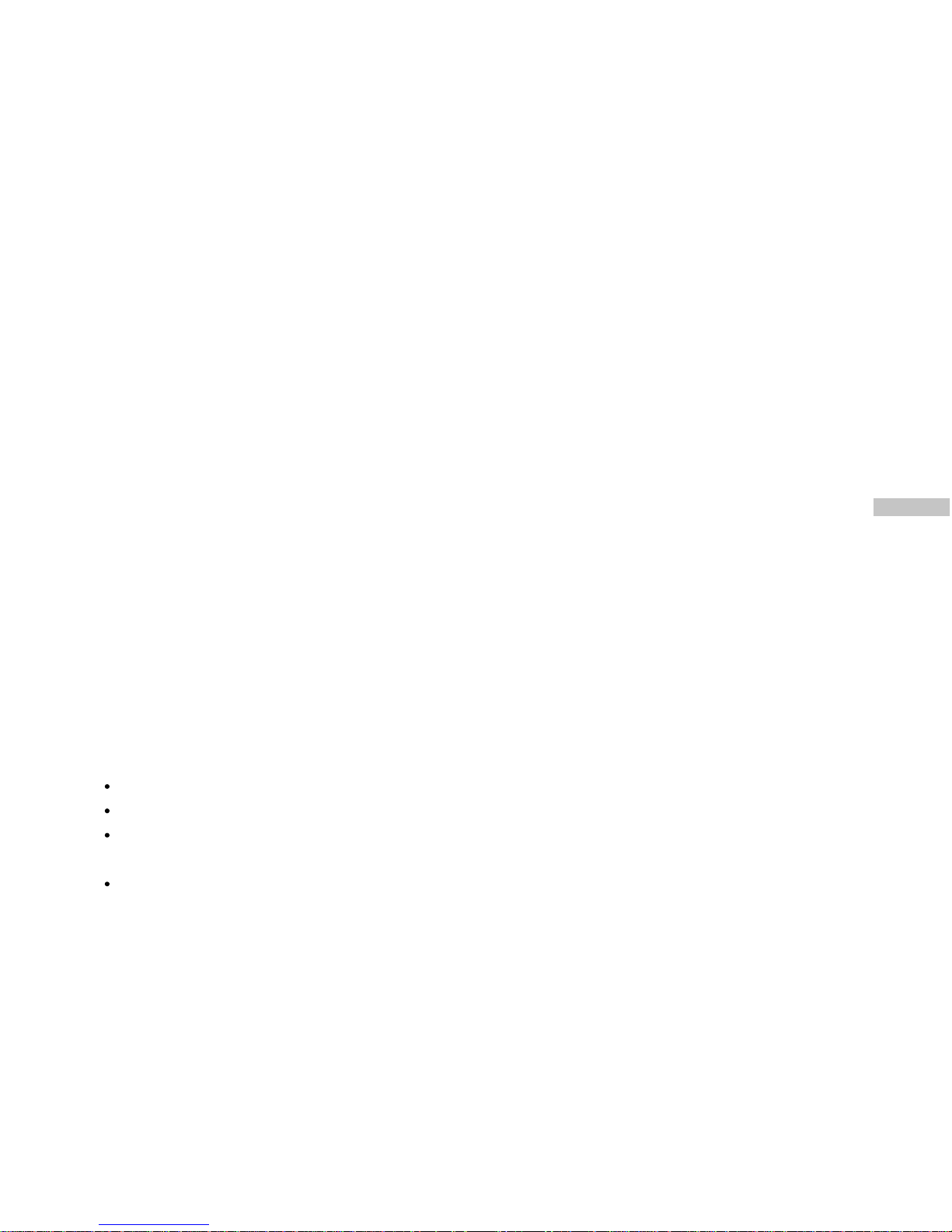
E
1
FCC STATEMENT
This device complies with Part 15 of the FCC Rules. Operation is subject to the following two
conditions:
1. This device may not cause harmful interference, and
2. This device must accept any interference received, including interference that may cause
undesired operation
Note:
This equipment has been tested and found to comply with the limits for Class B digital
devices, pursuant to Part 15 of the FCC rules. These limits are designed to provide
reasonable protection against harmful interference in a residential installation. This
equipment generates, uses and can radiate radio frequency energy and, if not installed and
used in accordance with the instructions, may cause harmful interference to radio
communications. However,there is no guarantee that interference will not occur in a
particular installation.If this equipment does cause harmful interference to radio or television
reception, which can be determined by turning the equipment off and on, the user is
encouraged to try to correct the interference by one or more of the following measures:
Reorient or relocate the receiving antenna.
Increase the separation between the equipment and receiver.
Connect the equipment into an outlet on a circuit different from that to which the receiver
is connected.
Consult the dealer or an experienced radio/TV technician for help.
Page 3

E
2
Use of shielded cable is required to comply with Class B limits in Subpart B of Part 15 of the
FCC rules.
Do not make any changes or modifications to the equipment unless otherwise
specified in the manual. If such changes or modifications should be made,
you could be required to stop operation of the equipment.
Page 4
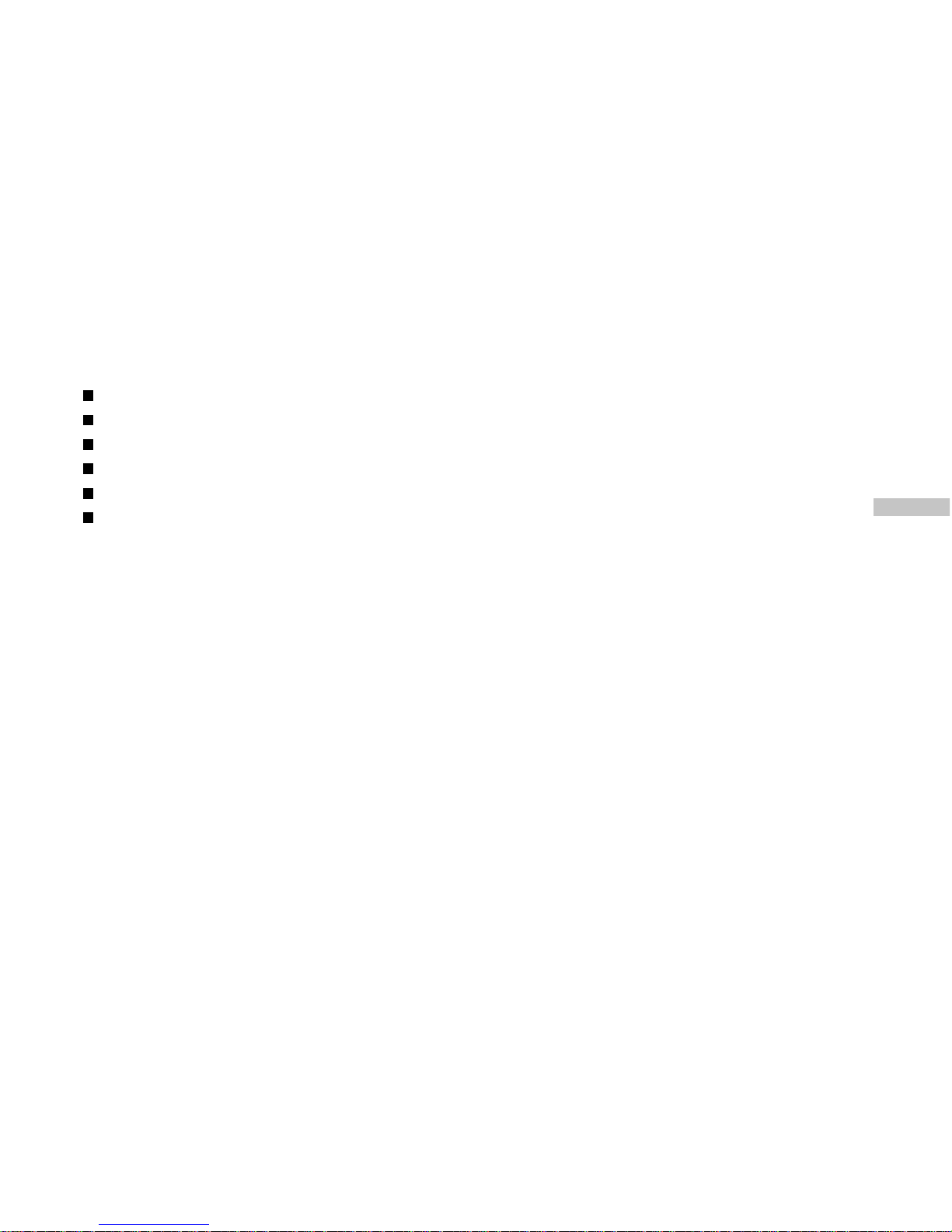
E
3
TRADEMARK INFORMATION
Microsoft® and Windows® are U.S. registered trademarks of Microsoft Corporation.
Pentium® is a registered trademark of Intel Corporation.
Macintosh is a trademark of Apple Computer, Inc.
SDTM is a trademark.
PhotoSuite, PhotoVista are trademarks.
Other names and products may be trademarks or registered trademarks of their respective
owners.
READ THIS FIRST
Please start by reading the important messages below first.
1. The bundled driver, software, design, specifications and user's manual that were packaged
with the camera are subject to change without notice.
2. The accessories that come with the ViviCam 3826 may vary between regions.
3. For driver updates, refer to our website or contact your dealer.
4. We are not liable whatsoever for any compensation arising from errors in descriptions in
this user's manual.
Page 5
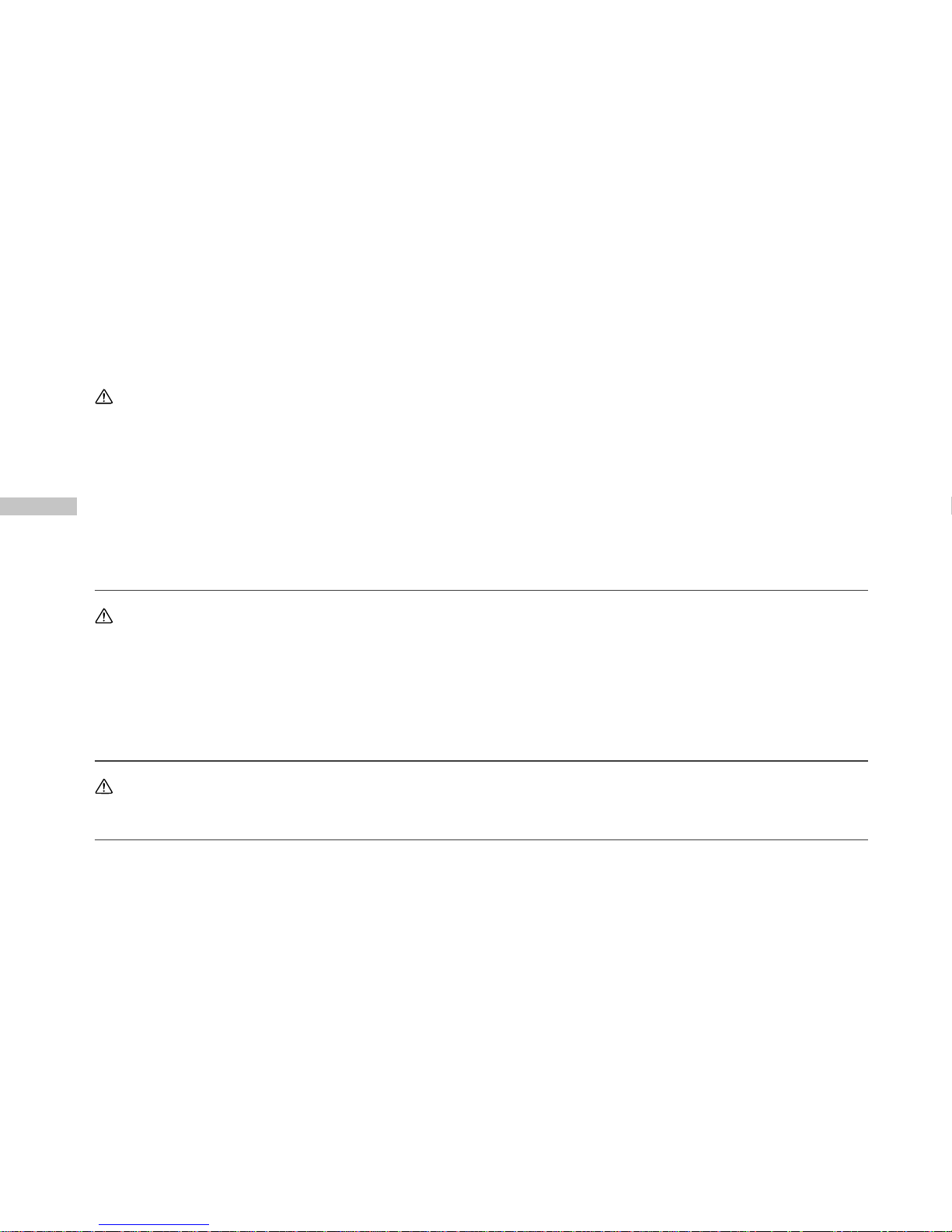
E
4
WARNINGS
Do not use the camera if it is emitting smoke, unusual odor or noise, becoming unusually
hot to be touched, or if it is in any other abnormal state. Operating the camera in any of these
circumstances may cause a fire or an electrical shock. Stop using the camera immediately,
turn the camera off, and then disconnect the power source (batteries or AC power adapter).
(If you are using the AC power adapter from the AC power outlet after you have disconnected
the camera.) After checking that smoke is no longer being emitted, contact your dealer or
authorized service facility for repairs.Never attempt to repair this camera by yourself, as this
is dangerous.
Do not use the camera if any foreign objects have entered the camera. Turn the camera off,
remove the batteries, and then disconnect the power source (batteries or an AC power
adapter.) (If you are using the AC power adapter, unplug the adapter from the AC power
outlet after you have disconnected the camera.) Later on contact your dealer or authorized
service facility. Do not continue to use the camera as this may cause a fire or an electrical
shock.
Do not place the camera in any unstable locations such as on a wobbly table or slopping
surface where the camera may fall or tip over and cause damage.
Page 6
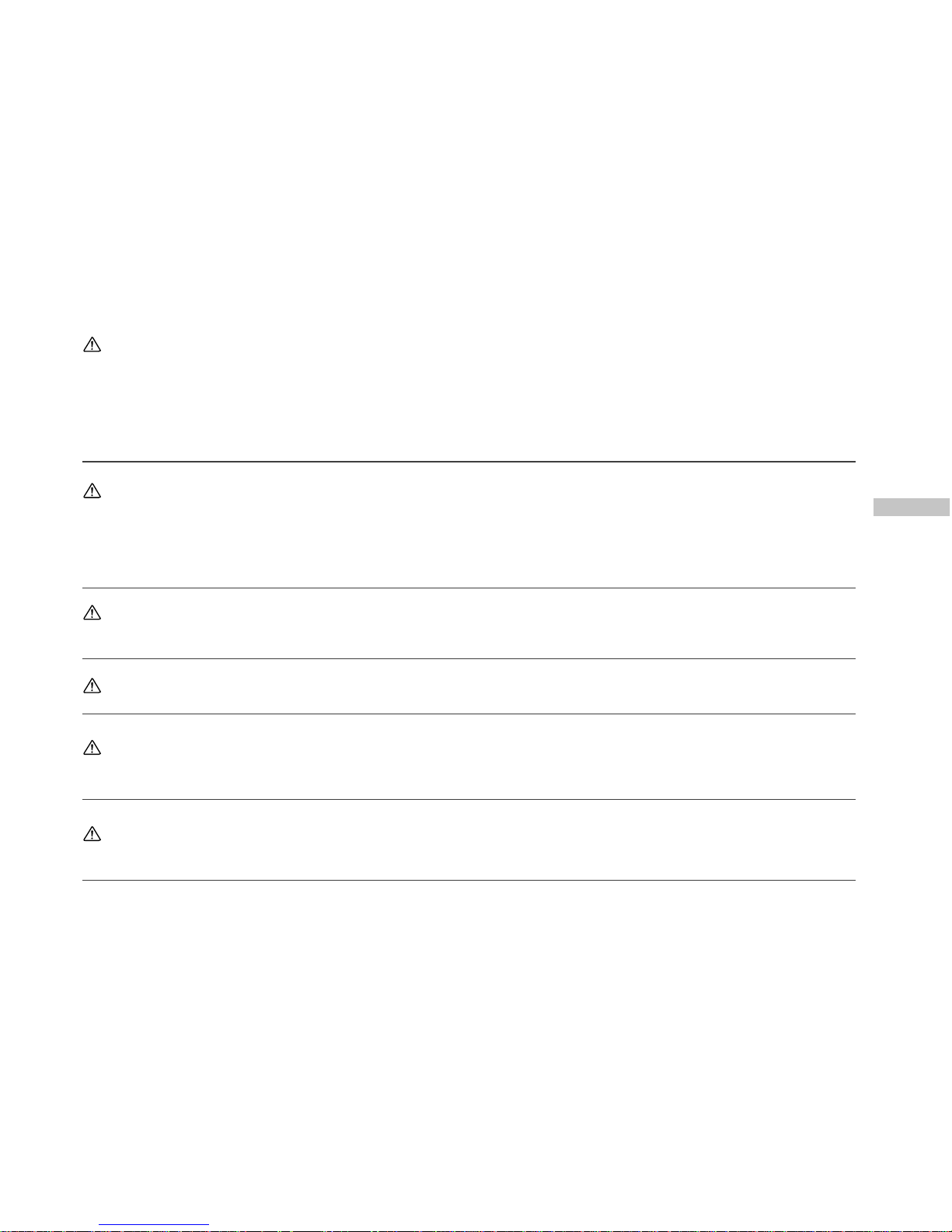
E
5
If the camera has been dropped or if the camera case has been damaged, turn the camera
off, and then disconnect the power source (batteries or AC power adapter.) (If you are using
the AC power adapter, unplug the adapter form the AC power outlet after you have
disconnected the camera.) Then contact to your dealer or authorized service facility. Do not
continue to use the camera as this may cause a fire or an electrical shock.
Do not expose the camera to moisture and avoid water gets into the camera. Take particular
care when using the camera under extreme weather conditions, such as rain or snow, or
when operating the camera at the beach or near water. Water in the camera may cause a
fire or an electrical shock.
Do not touch the power plug during a thunderstorm if you are using the AC power adapter.
This may cause an electrical shock.
Do not attempt to modify the camera. This may cause a fire or an electrical shock.
Do not remove the camera casing. This may cause an electrical shock. Internal inspection,
maintenance and repairs should only be carried out by our authorized service facility.
Do not touch the power plug during a thunderstorm if you are using the AC power adapter.
This may cause an electrical shock.
Page 7
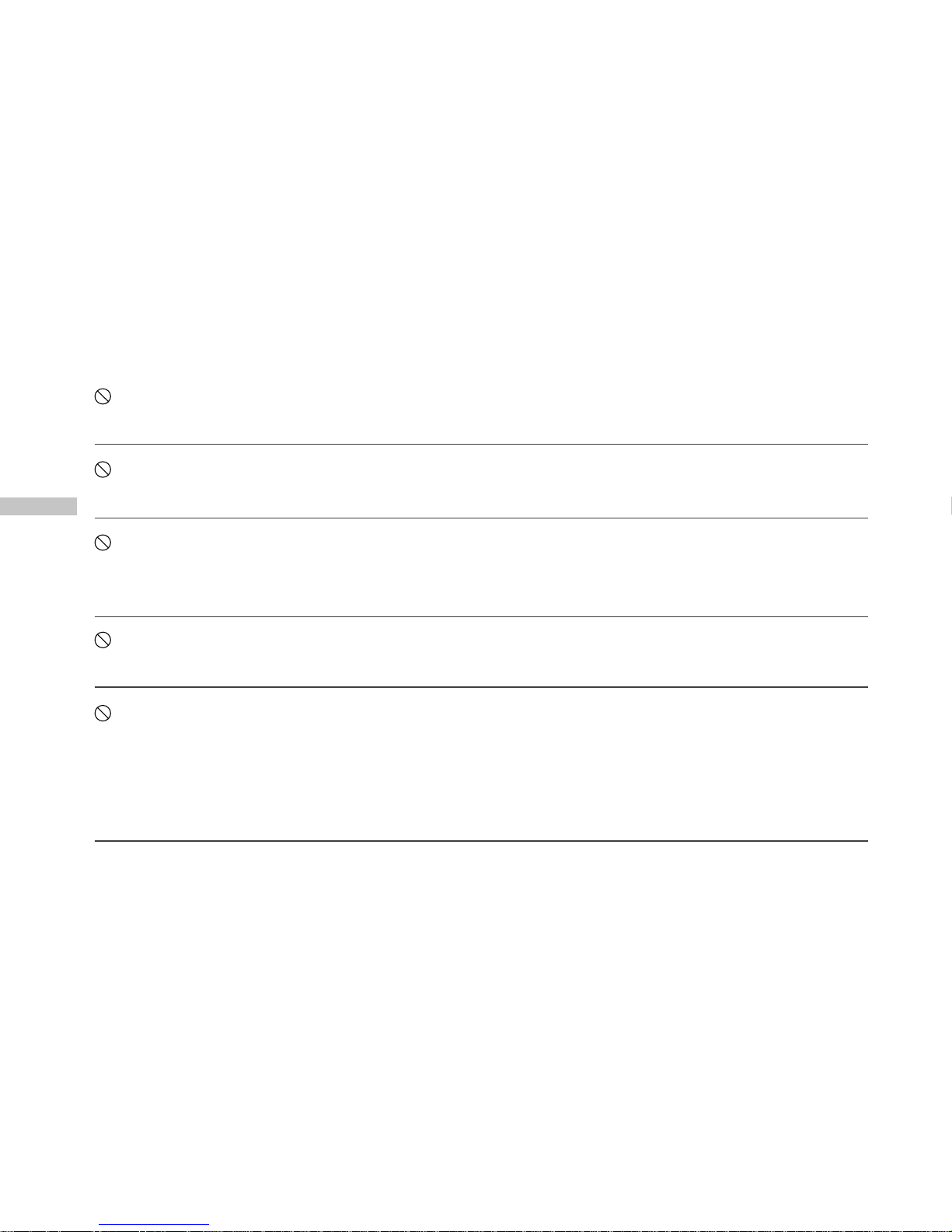
E
6
CAUTIONS
Do not place the camera in damp or dusty locations. This may cause a fire or an electrical
shock.
Do not place the camera in a location affected by oil fumes or steam, such as near a
cooking stove or humidifier. This may cause a fire or an electrical shock.
Do not cover or wrap the camera or the AC power adapter with a cloth or quilt. This may
cause heat to build up, distort the case and cause a fire. Always use the camera and its
accessories in well-ventilated locations.
Handle the camera carefully and do not bump the camera into any hard object. Handling the
camera roughly may cause a malfunction.
Do not move the camera while it is switched on. (If you are using the AC power adapter,
unplug the adapter from the AC power outlet after you have switched off the camera.)
Ensure that any connector cords or cables to other devices are disconnected before moving
the camera. Failure to do so may damage the cords or cables and cause a fire or an
electrical shock.
Page 8
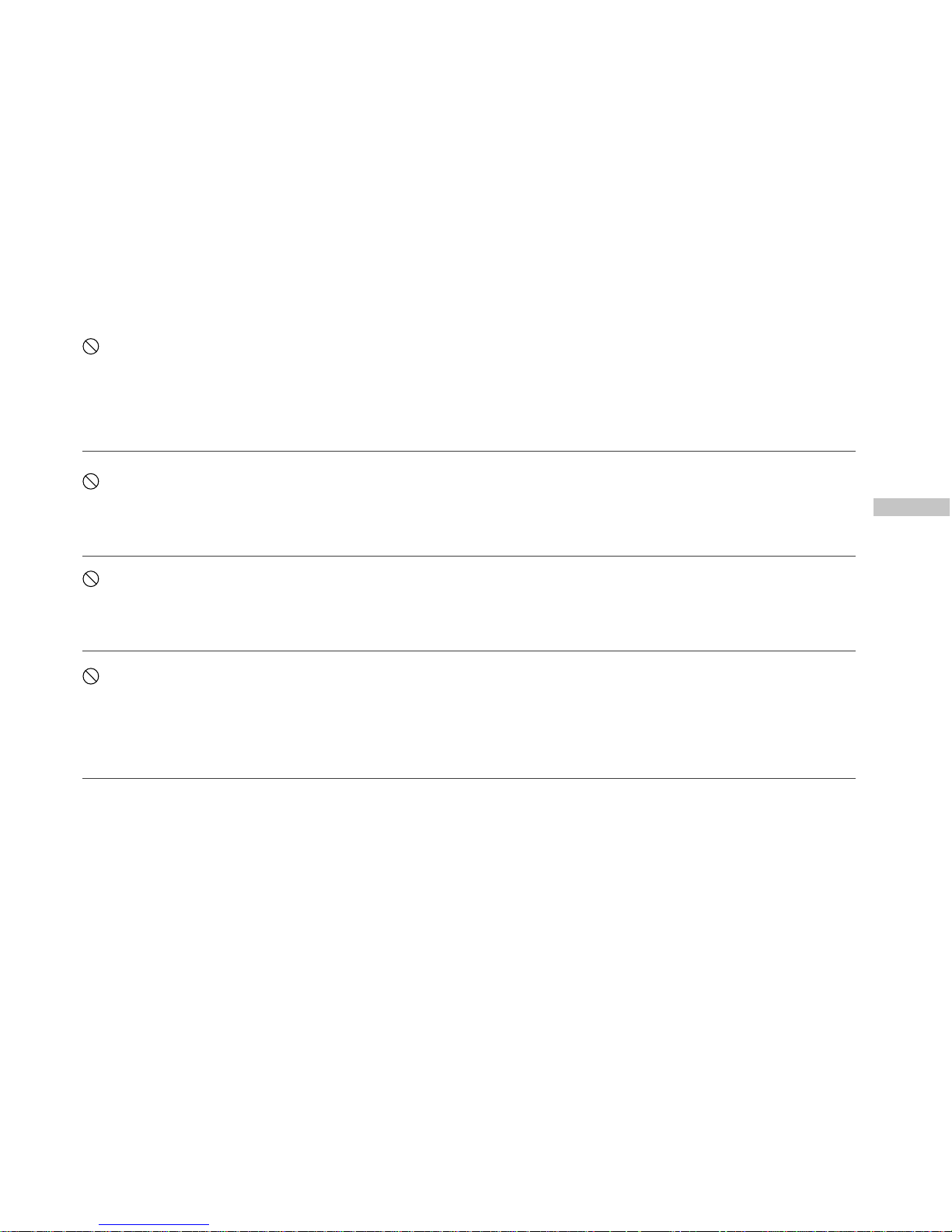
E
7
When leaving the camera unused for long periods, such as during a vacation, always
unplug the camera from the power source (batteries or AC power adapter) for safety. (If you
are using the AC power adapter, unplug the adapter from the AC power outlet after you have
disconnected the camera.) Failure to do so could result in a fire.
Do not use batteries other than those specified for use with the camera. The use of unsuitable
batteries may result in the batteries splitting or leaking and causing a fire, injury, or soiling
of the battery compartment.
When fitting batteries into the camera, check the polarity markings on the battery (- and +) to
ensure that you insert the battery correctly. Incorrect battery polarity may result in the batteries
splitting or leaking and causing a fire, injury, or soiling of the battery compartment.
Remove the batteries if the camera will not be used for an extended period of time. The
batteries may leak and cause a fire, injury or soiling of the battery compartment. If the
batteries leak, clean and wipe the battery compartment carefully and install new batteries.
Wash your hands carefully if you touch the battery fluid.
WARNING: Handling the USB and AV cables on this product may expose you to lead, a
chemical known to the State of California to cause birth defects or other reproductive harm.
Wash hands after handling.
Page 9
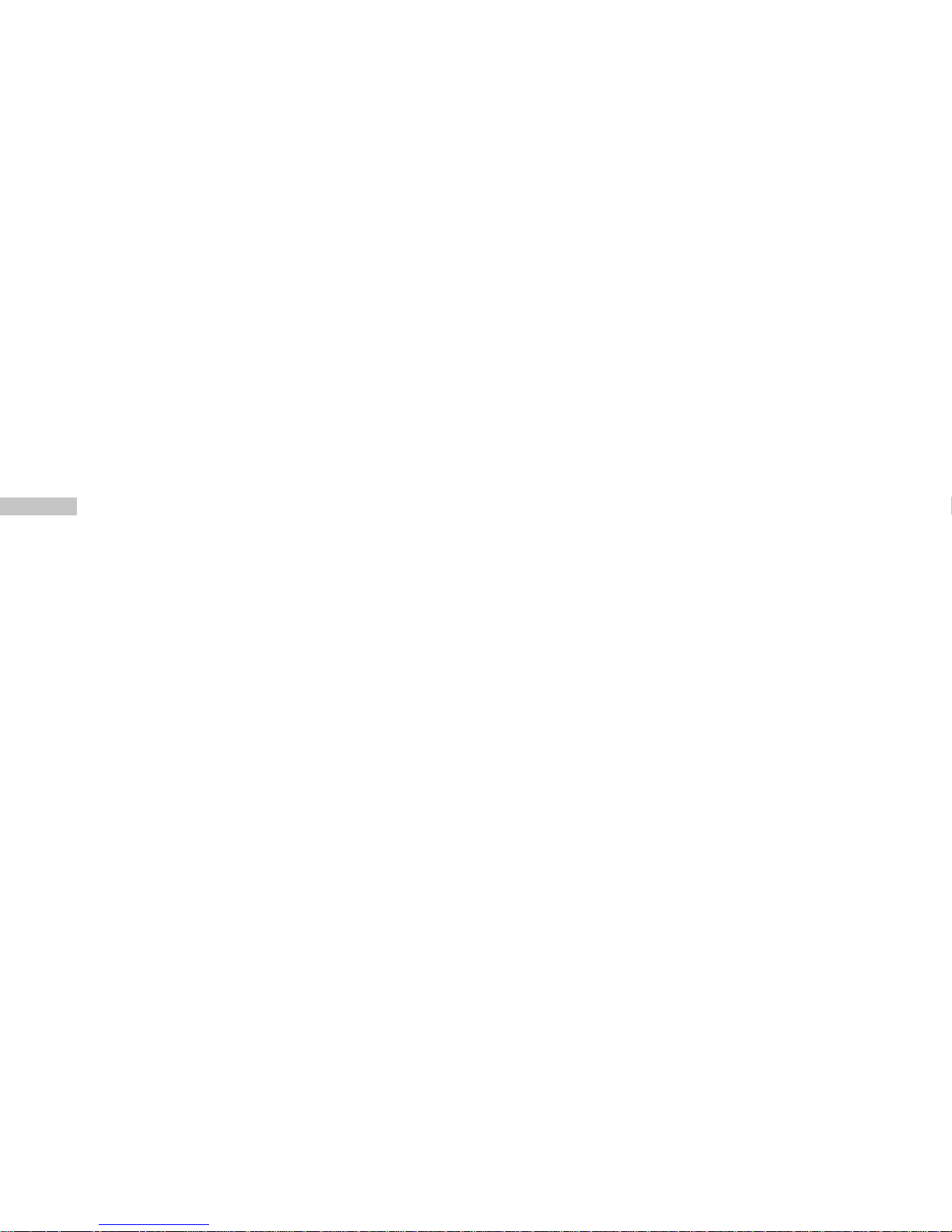
E
8
CONTENTS
INTRODUCTION ...................................................................................................... 12
Overview .......................................................................................................... 12
Package Contents ........................................................................................... 13
GETTING TO KNOW YOUR VIVICAM 3826 ........................................................... 14
Front View ...................................................................................................... 14
Rear View ....................................................................................................... 15
Mode Dial ........................................................................................................ 16
LED Indicators ................................................................................................. 17
LCD Monitor Information .................................................................................. 18
GETTING STARTED ............................................................................................... 21
Installing the Batteries .................................................................................... 21
Using an AC Power Adapter (Optional Accessory) .......................................... 22
Loading an SD Memory Card (Optional Accessory) ......................................... 23
Attaching the Camera Strap ............................................................................. 24
Attaching the Lens Strap...............................................................................24
Page 10
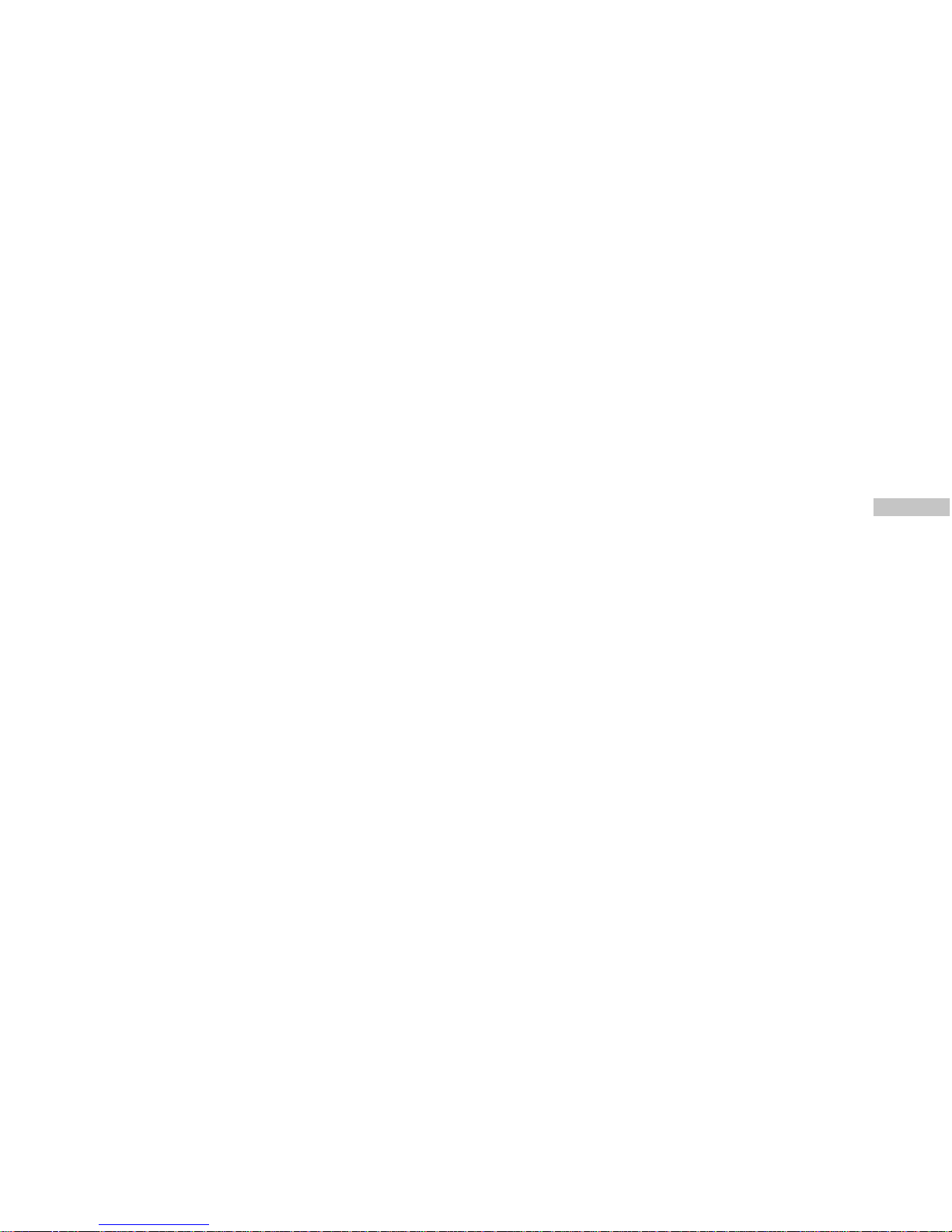
E
9
Choosing the OSD Language........................................................................... 25
Setting the Date and the Time ......................................................................... 25
Setting the Image Resolution and Quality ........................................................ 26
CAPTURING IMAGES ......................................................................................... 28
Basic Settings................................................................................................. 28
Viewfinder ........................................................................................................... 28
LCD Monitor ........................................................................................................ 29
Zoom Functions ................................................................................................. 30
Self-Timer ........................................................................................................... 31
Flash ................................................................................................................... 32
Photography Modes ....................................................................................... 34
Manual Mode ...................................................................................................... 35
Automatic Mode .................................................................................................. 36
Macro Mode ........................................................................................................ 37
Portrait Mode ...................................................................................................... 38
Landscape Mode ................................................................................................ 39
Night Scene Mode .............................................................................................. 40
Sports Mode ....................................................................................................... 41
Page 11
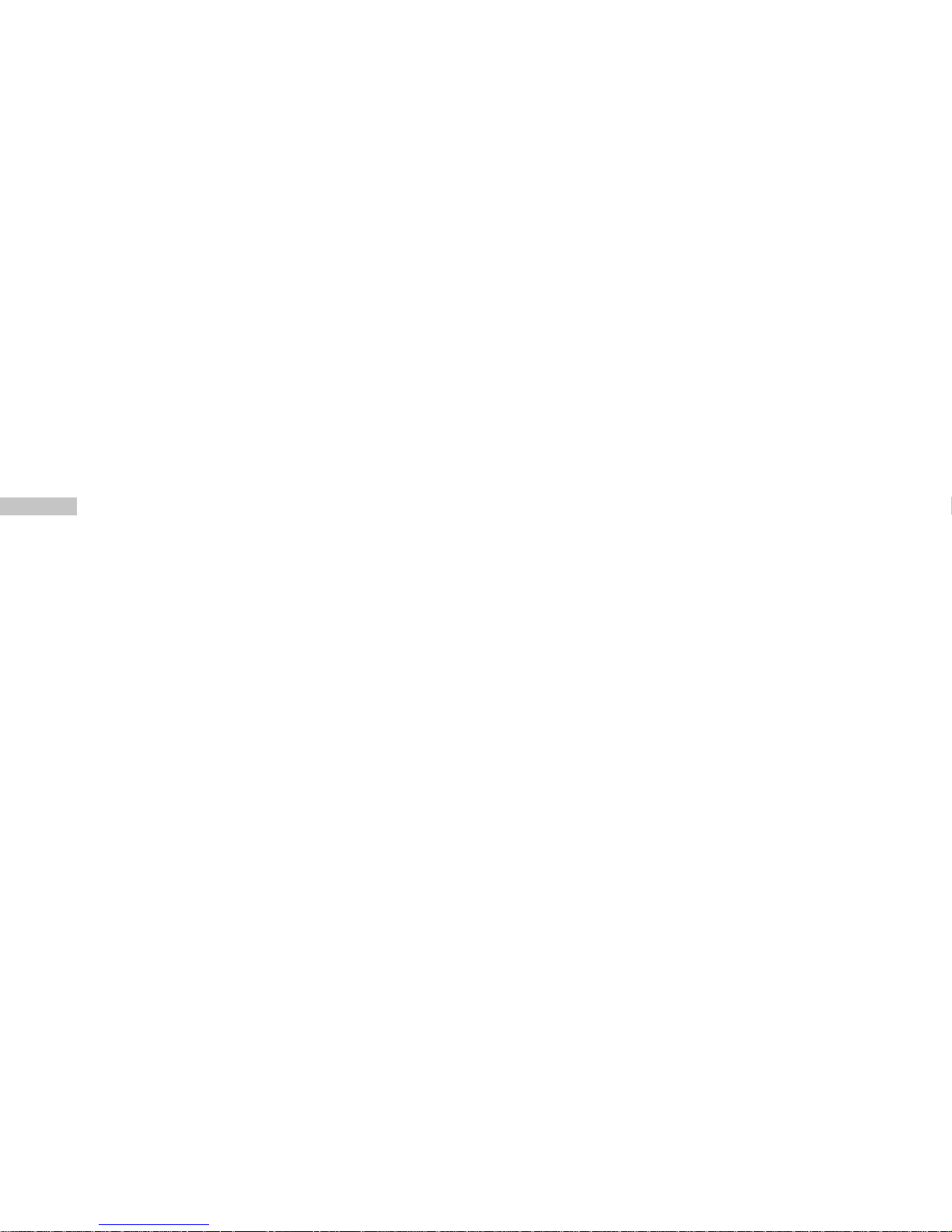
E
10
PLAYBACK MODE ................................................................................................. 42
Viewing Images ............................................................................................... 43
Zoom Playback ............................................................................................... 44
Displaying Thumbnail Images .......................................................................... 45
Slide Show Display ......................................................................................... 46
Deleting Images/Video Clips ........................................................................... 47
Delete One Image/Video Clip at a Time ........................................................... 47
Delete All Images/Video Clips at a Time .......................................................... 48
Formatting an SD card or Internal Memory.....................................................49
MOVIE MODE ........................................................................................................ 50
Recording Video Clips ..................................................................................... 50
Viewing Video Clips ........................................................................................ 51
TRANSFERRING IMAGES AND VIDEO CLIPS TO YOUR COMPUTER .................... 52
Step 1: Installing the USB Driver on a Windows PC ......................................... 53
Installing the USB Driver on a Macintosh Computer.........................................53
Step 2: Connecting the ViviCam 3826 to Your Computer ................................. 54
Page 12
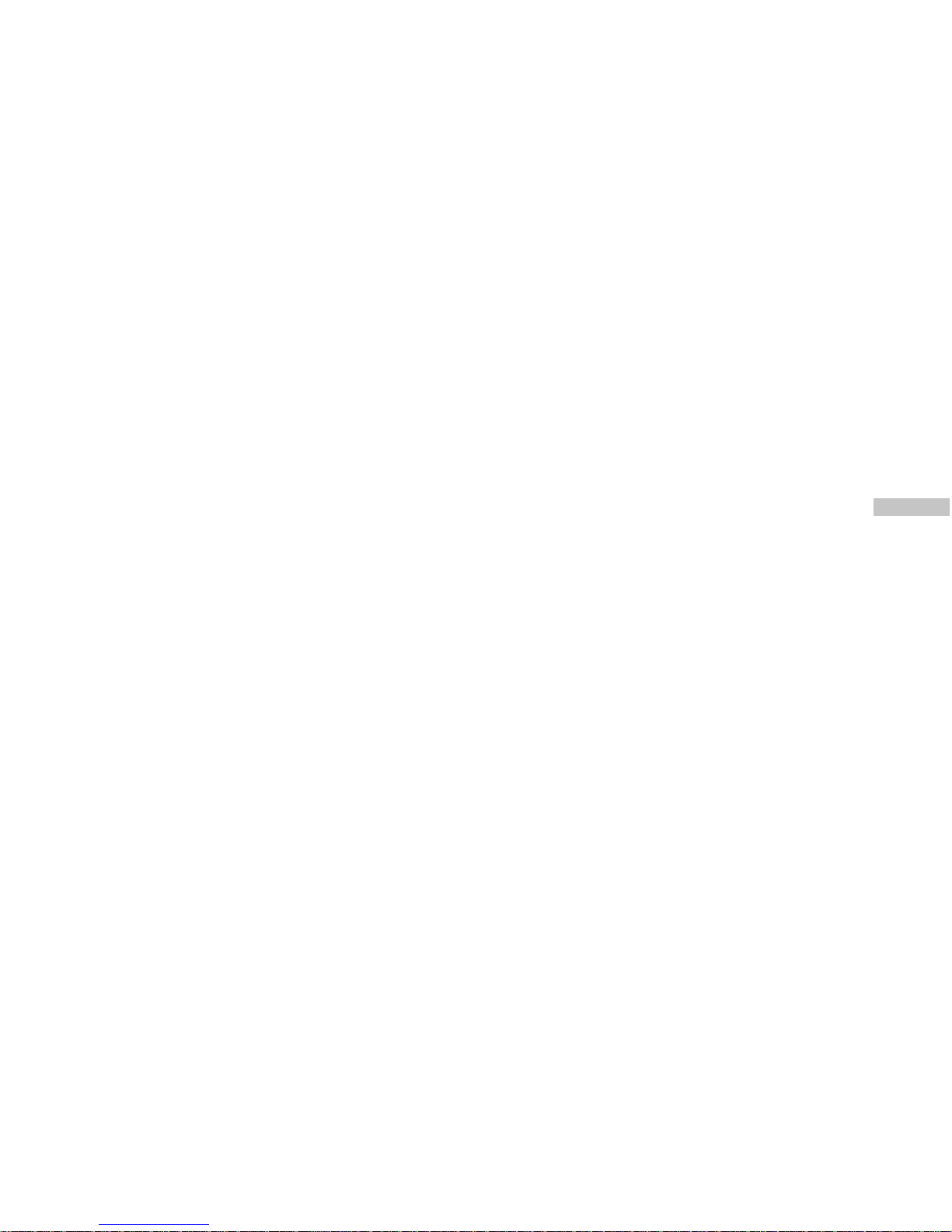
E
11
Step 3: Downloading Images/Video Clips ........................................................ 55
For Computers Running Windows .................................................................... 55
For Computers Running Mac OS ....................................................................... 55
INSTALLING PHOTOSUITE .................................................................................... 56
INSTALLING PHOTOVISTA ..................................................................................... 57
INSTALLING ACROBAT READER.........................................................................58
USER’S MANUAL ON CD-ROM...........................................................................59
MENU OPTIONS ..................................................................................................... 60
Capture Menu .................................................................................................. 60
Playback Menu ............................................................................................... 67
Setup Menu .................................................................................................... 68
CONNECTING THE VIVICAM 3826 TO OTHER DEVICES ....................................... 71
VIVICAM 3826 SPECIFICATIONS........................................................................72
Page 13
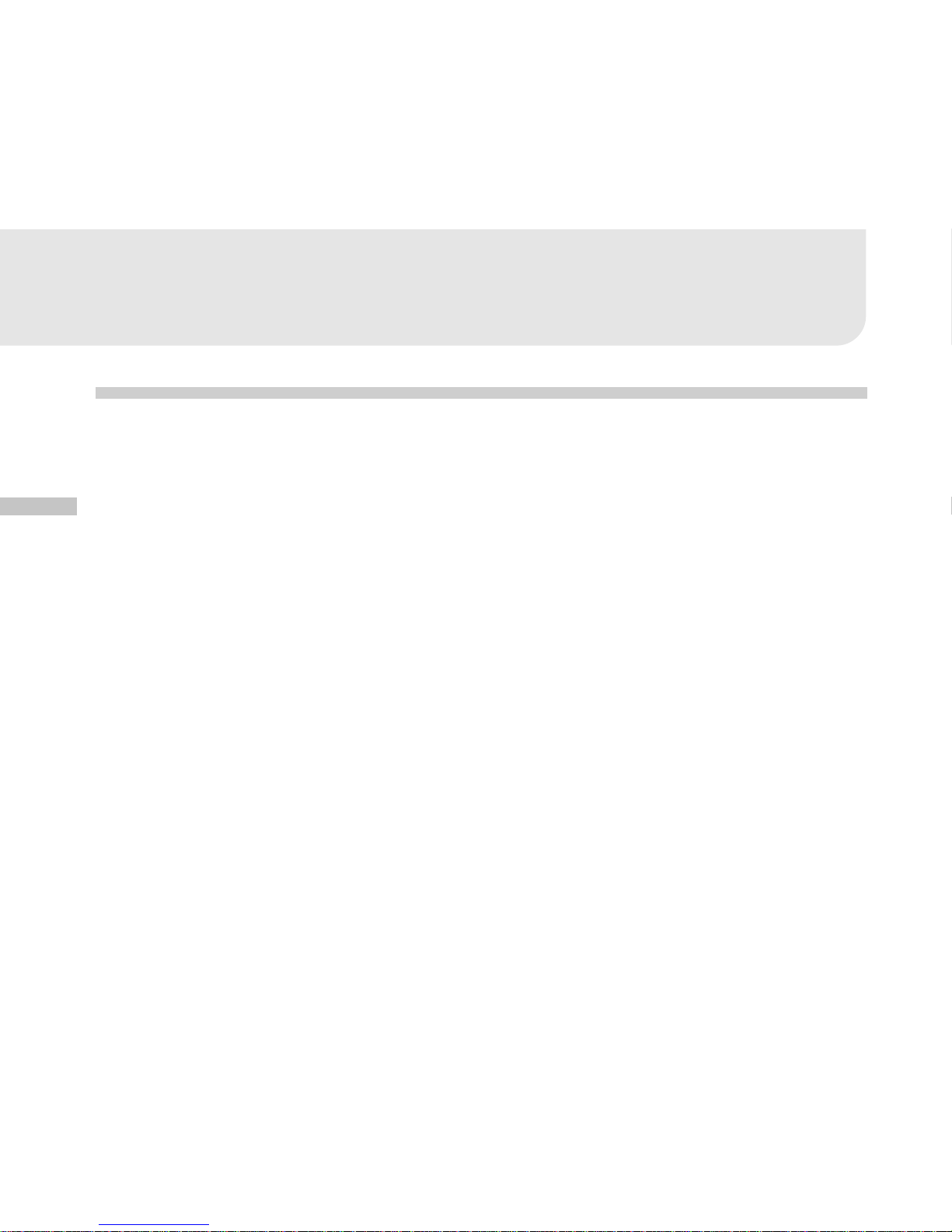
E
12
INTRODUCTION
Overview
Your new ViviCam 3826 delivers high quality, 2304 x 1728 resolution images using a 4.0
Megapixel CCD sensor. Using either the optical viewfinder or the color TFT image LCD display,
you can compose images and then examine them in detail. An auto-flash sensor automatically
detects the shooting (lighting) conditions and determines whether the flash should be used.
This feature helps ensure that your images turn out right.
Secure Digital (SD) Memory Cards store images that you have captured. Even if the ViviCam
3826's power is turned OFF, the images saved on the SD Memory Card are not erased. SD
Memory Card can be repeatedly read and written.
In addition to still images, you can record short videos using the movie function. Images you
have captured can be downloaded to your computer using the USB cable (A USB driver is
required for Win 98) You can enhance and retouch your images on your computer by using the
provided editing software, or image editing software you may already own. You may share
your images with your friends via e-mail, in a report, or on a website.
Page 14
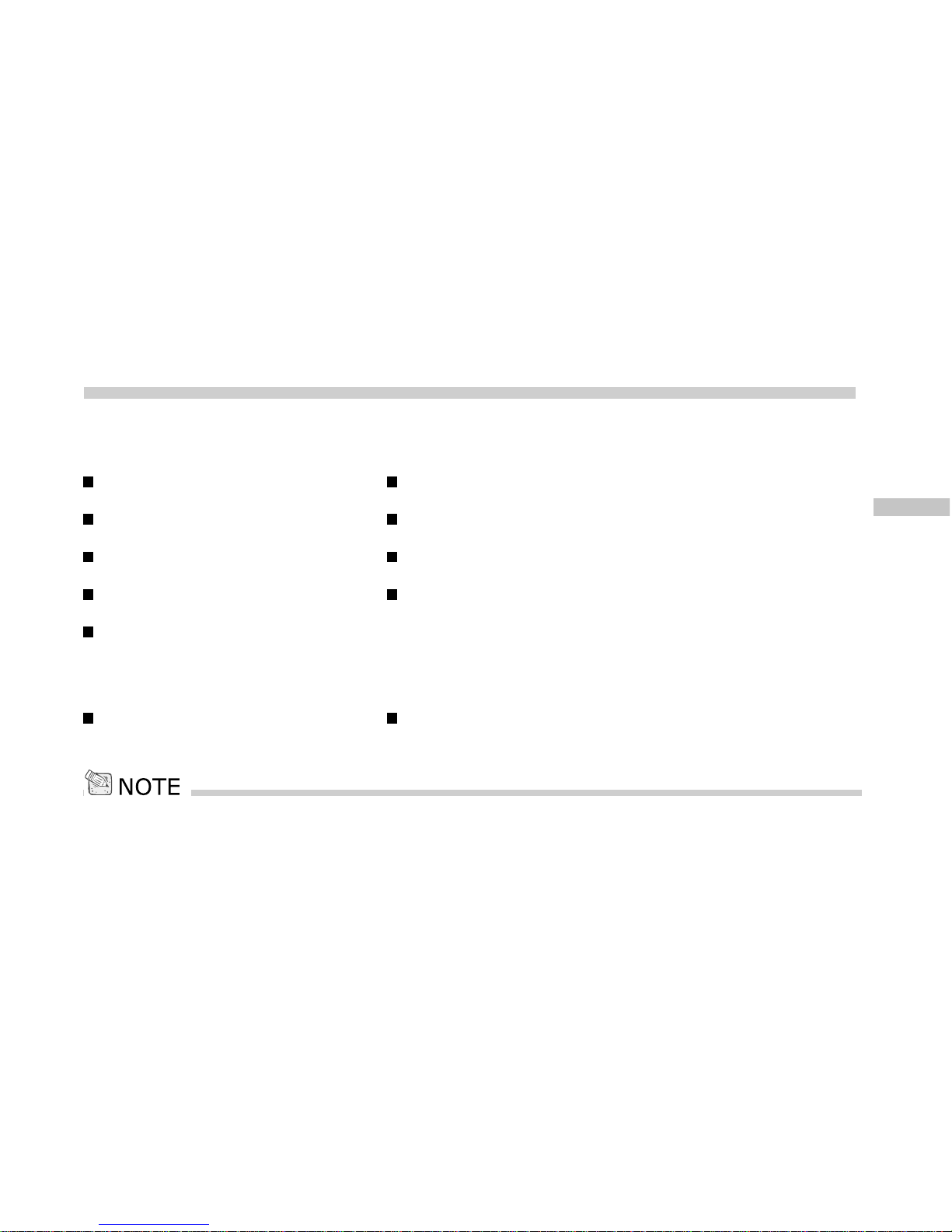
E
13
Package Contents
Carefully unpack your kit box and ensure that you have the following items. In the event that any
item is missing or if you find any mismatch or damage, promptly contact your dealer.
Digital Camera USB Cable
User's Manual Video Cable
Camera Pouch Lens Strap
Software CD-ROM 2 x AA Alkaline Batteries
Camera Strap
Common (Optional) Accessories:
SD Memory Card AC Power Adapter
The accessories that come with your ViviCam 3826 may be different from those described in this manual due to the fact
that different retailers often specify slightly different product inclusions and accessories to suit their market requirements,
customer demographics, and geographical preferences. Products very often vary between retailers especially with
accessories such as batteries, chargers, AC adapters, memory cards, cables, carrying cases/pouches, and language
support. Occasionally a retailer will specify a unique product color, appearance, and internal memory capacity. Contact
your dealer for precise product definition and included accessories.
Page 15
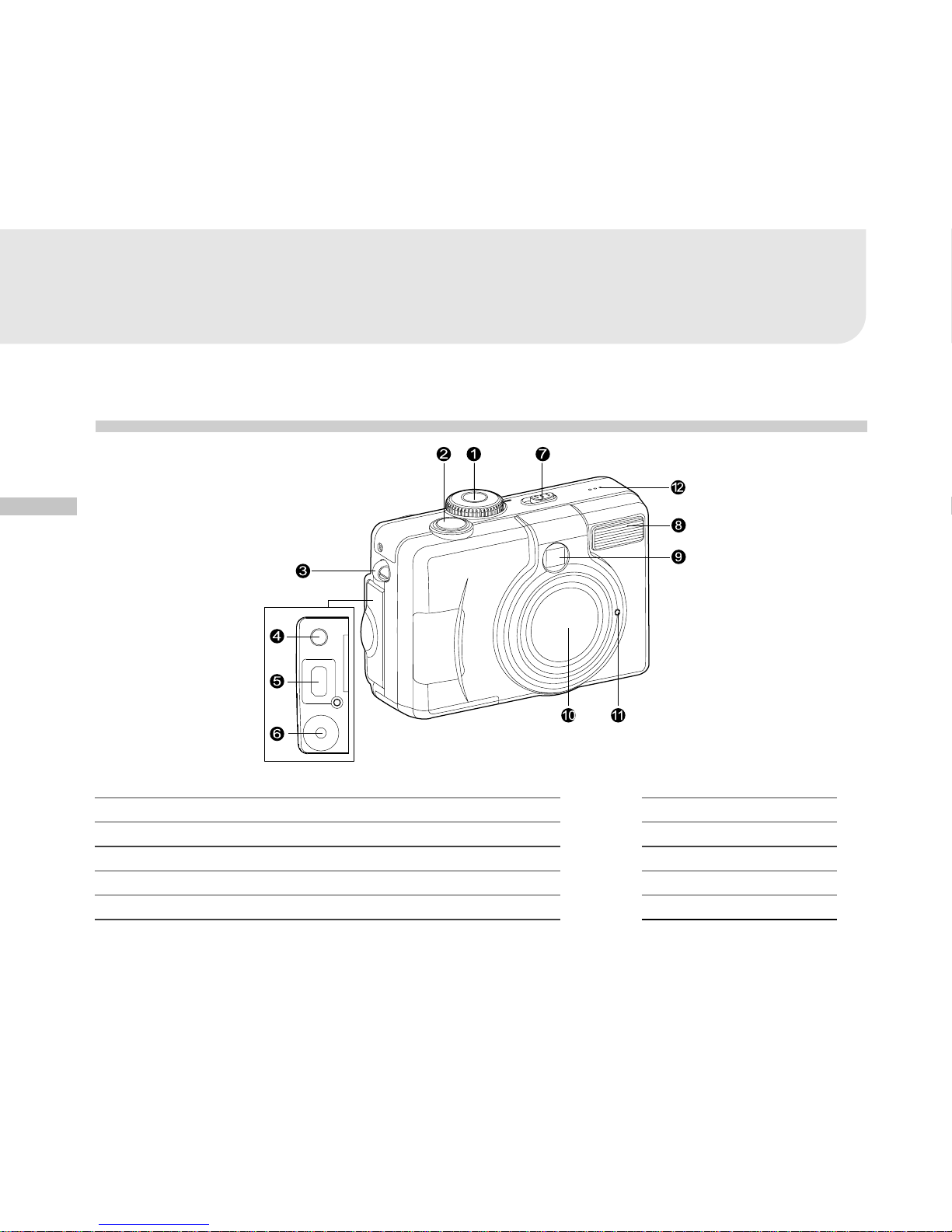
E
14
GETTING TO KNOW YOUR VIVICAM 3826
Front View
7. Power switch
8. Flash
9. Viewfinder window
10. Lens
11. Self-timer LED
12. Microphone
1. Mode dial/movie record button
2. Shutter button
3. Camera strap lug
4. A/V OUT (Audio/Video Out) terminal
5. USB port
6. DC-in connector
Page 16
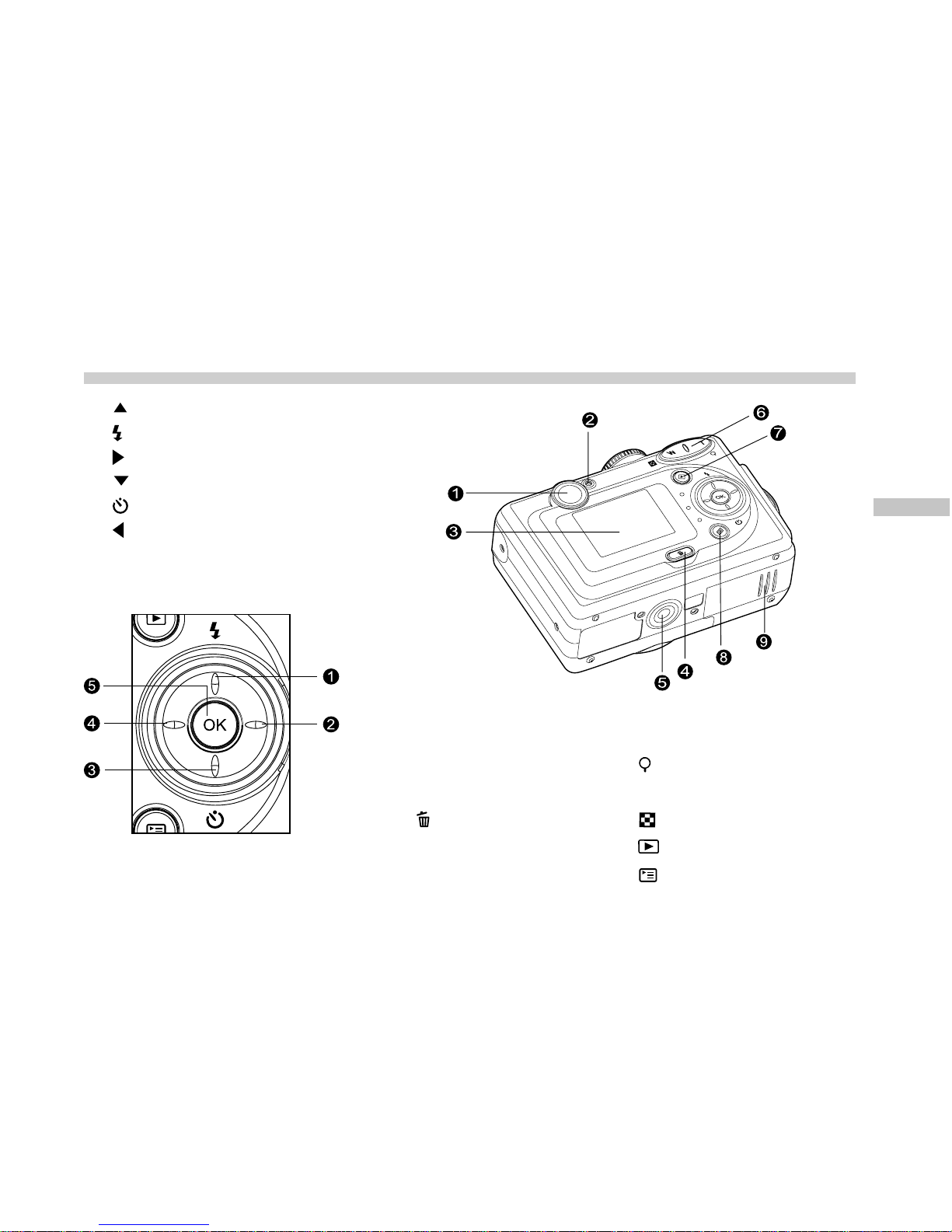
E
15
Rear View
1. Arrow button (Up)
Flash button
2.
Arrow button (Right)
3.
Arrow button (Down)
Self-timer button
4.
Arrow button (Left)
5. OK OK button
1. Viewfinder
2. LED indicator
3. LCD monitor
4.
Delete button
5. Tripod socket
6. T Optical Zoom (Telephoto)
Digital zoom button
W Optical Zoom (Wide)
Thumbnail button
7.
Playback button
8.
Menu button
9. Battery/SD card cover
Page 17
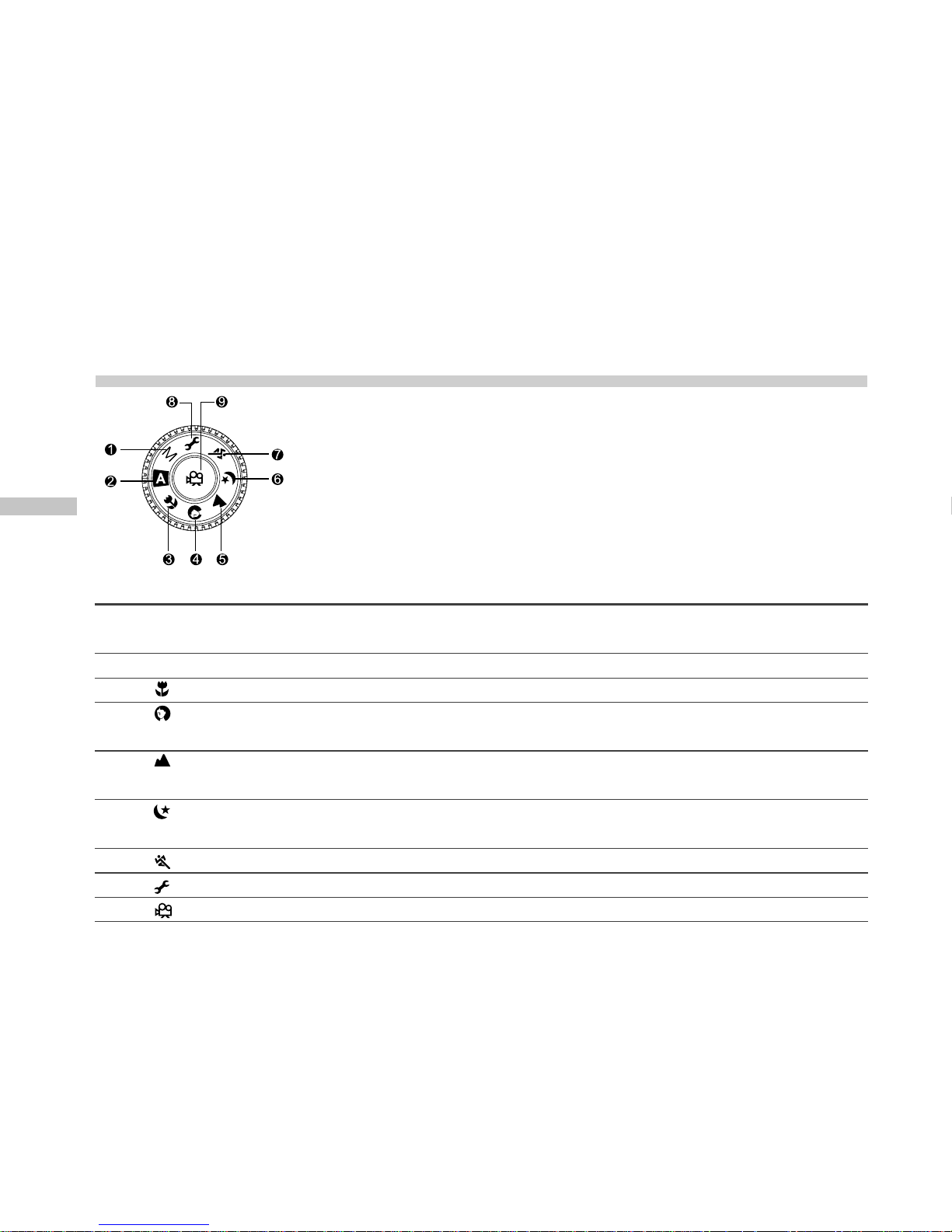
E
16
Mode Dial
Mode Description
1. M Manual Mode This manual mode lets you adjust additional image
settings (Color, Saturation, Sharpness)
2. A Automatic Mode Select this mode for "point-and-shoot" action.
3. Macro Mode Select this mode to shoot a close-up of a subject.
4.
Portrait Mode Select this mode to make people stand out with the
background out-of-focus.
5.
Landscape Mode This mode is used when the distance to the subject is
greater than 6 feet
6.
Night Scene Mode Select this mode to capture images of people against a
dark or night-time background.
7. Sports Mode Select this mode to capture fast-moving subjects.
8. Setup Mode Select this mode to adjust the camera settings.
9. Movie Mode Select this mode to record video (movie) clips.
Page 18

E
17
LED Indicators
Indicator Status Description/Activity Sound
LED indicator Solid red The ViviCam 3826 is powering up No
LED indicator Solid green The ViviCam 3826 is powered and ready Yes *(1)
LED indicator Blinking red Camera error Yes *(3)
LED indicator Blinking red The flash is Charging No
LED indicator Blinking green Image is being recorded to the memory card No
LED indicator Blinking green USB communication/transfer in progress No
LED indicator Solid green The ViviCam 3826 is ready to record images Yes *(1)
(or movies)
Self-timer indicator Blinking red The self-timer function is activated Yes *(1)
---- ---- Error message Yes *(3)
---- ---- Valid button event Yes *(1)
(1) The camera sounds one beep.
(3) The camera sounds three beeps.
Page 19
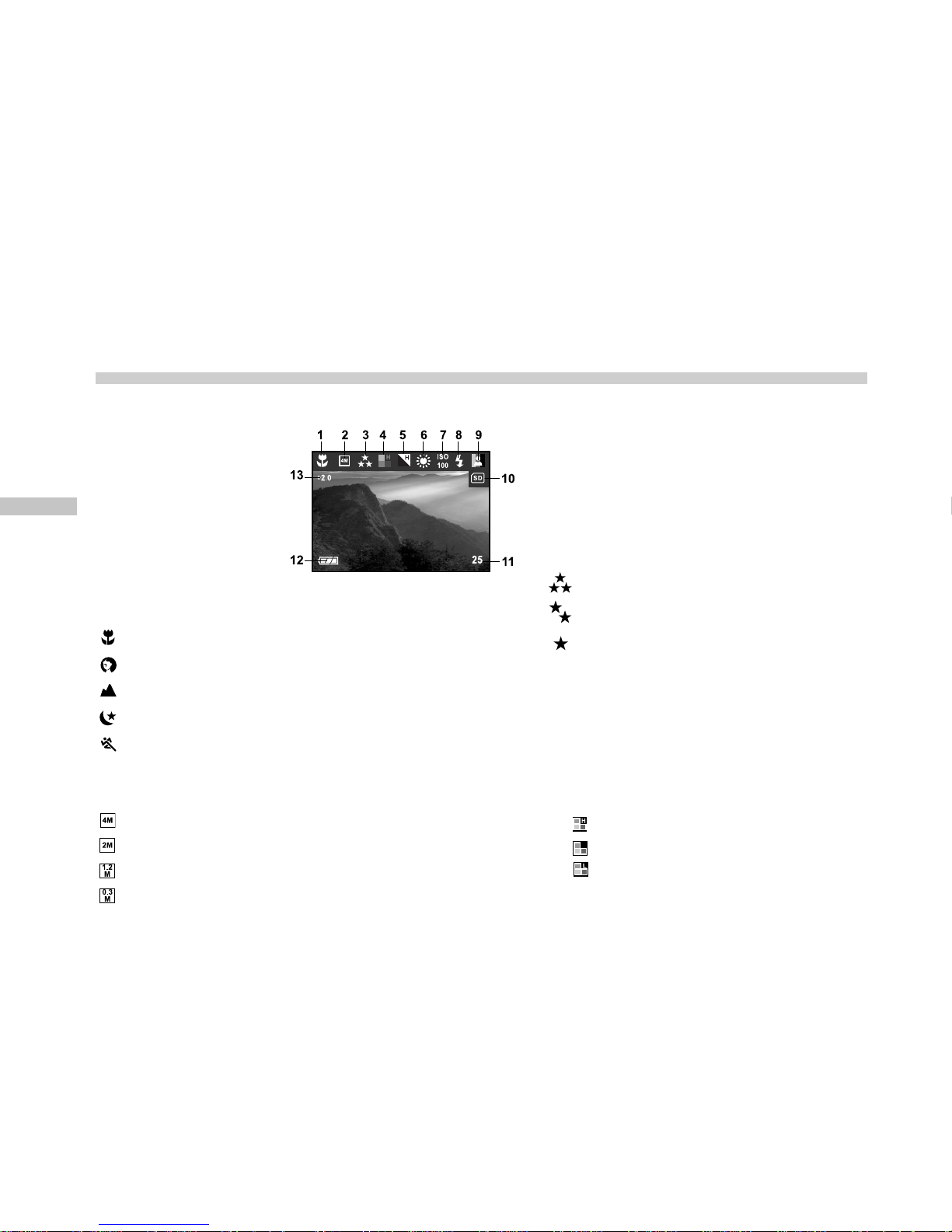
E
18
LCD Monitor Information
These indicators are displayed when recording still images:
1. Exposure mode 3. Image quality
[M] Manual mode [
] Fine
[A] Automatic mode [ ] Normal
[
] Macro mode [ ] Economy
[
] Portrait mode
[
] Landscape mode
[
] Night Scene mode
[
] Sports mode
2. Image size (resolution) 4. Saturation
[
] 2304 x 1728 pixels [ ] High
[
] 1600 x 1200 pixels [ ] Medium
[
] 1280 x 960 pixels [ ] Low
[
] 640 x 480 pixels
Page 20
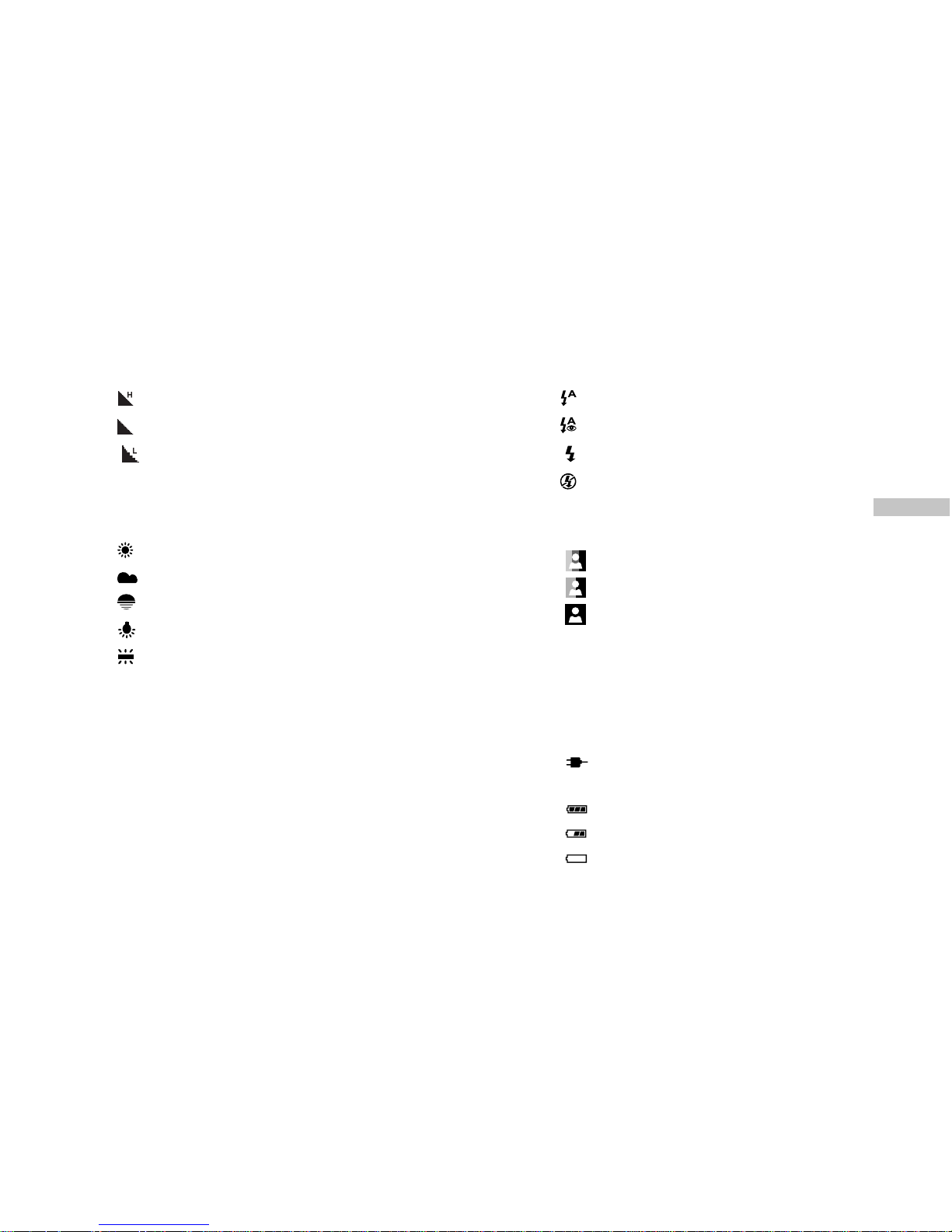
E
19
LCD Monitor Information
5. Sharpness 8. Flash mode
[
] High [ ] Automatic flash
[
] Medium [ ] Automatic with Red-eye reduction
[
] Low [ ] Fill flash (on)
[
] Flash off
9. Color
[
] Full color
[ ] Black and White
[
] Sepia
10.Card indicator
11.Remaining images
12.[
] Adapter indicator
Battery level
[ ] Full battery power
[
] Medium battery power
[
] Virtually no battery power
13.EV compensation
6. White balance
Automatic
[
] Daylight
[
] Cloudy
[
] Sunset
[
] Tungsten
[ ] Fluorescent
7. ISO
Automatic
100
200
400
Page 21
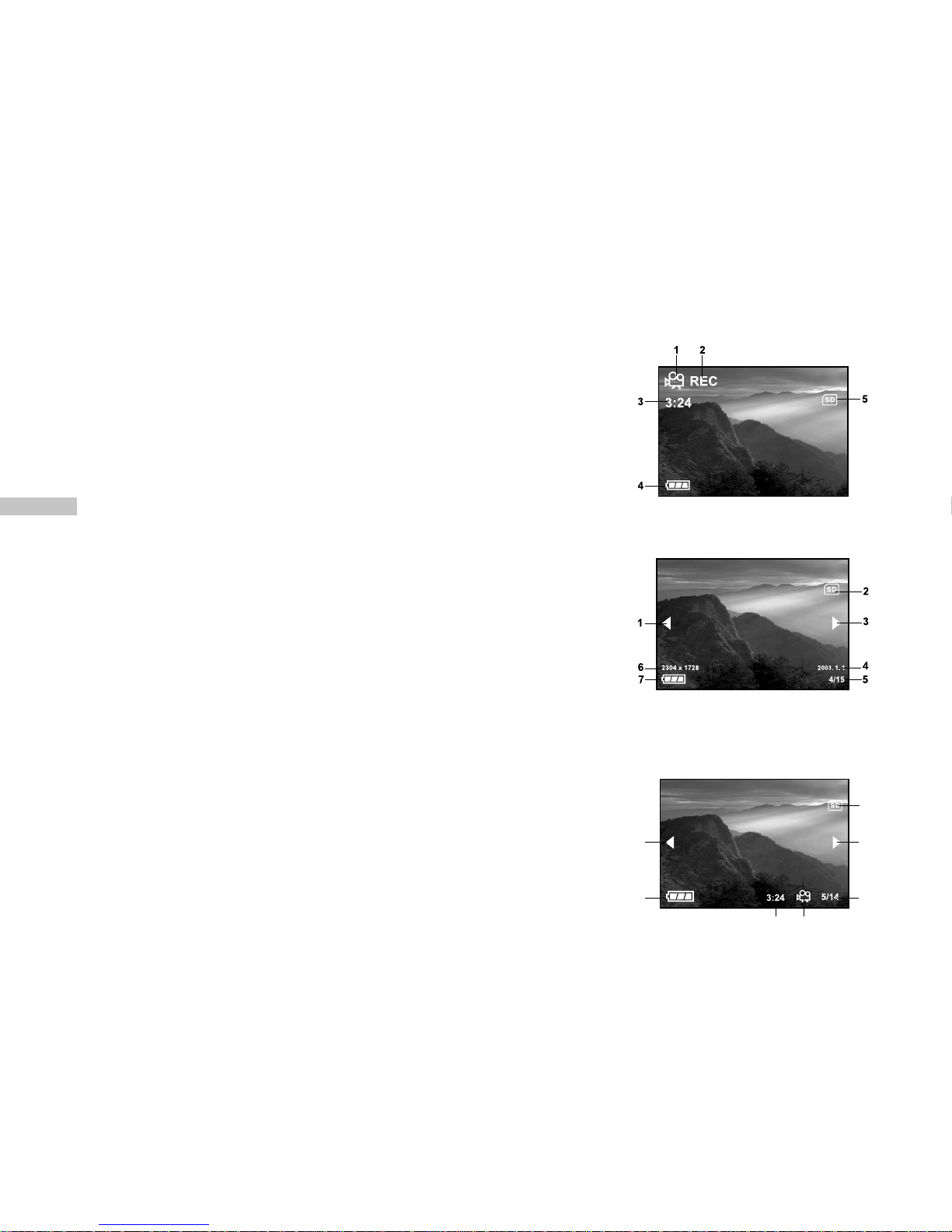
E
20
These indicators are displayed when recording video clips:
1.Movie mode
2.Recording indicator
3.Video counter
4. Battery level/ Adapter
5.Card indicator.
These indicators are displayed when playing images back:
1.Reverse arrow
2.Card indicator
3.Forward arrow
4.Date (year.month.day)
5.Current image/total number of images
6.Image size
7.Battery level/ Adapter
These indicators are displayed when playing video clips back:
1.Reverse arrow
2.Battery level/ Adapter
3.Card indicator
4.Forward arrow
5.Current image number/total number of image
6.Movie mode
7.Recorded time
1
2
4
5
7
6
3
Page 22

E
21
GETTING STARTED
You can use 2 AA size batteries (Alkaline or Ni-MH), one CR-V3, or an AC power adapter (3.0V/
2.5A) to power the ViviCam 3826. Battery power is convenient for capturing images or recording
video clips while an AC power adapter is useful when transferring images to your computer.
Installing the Batteries
1. Make sure the camera is off.
2. Slide the battery/SD memory card cover.
3. Insert the batteries, noting correct polarity (+ and -).
4. Close the battery/SD memory card cover firmly.
If you won't be using the batteries for an extended period of time, remove them from the camera to prevent the
leakage or corrosion.
Never use manganese batteries.
Avoid using the batteries in extremely cold environments as low temperatures may shorten the battery life and reduce
the camera performance.
Page 23
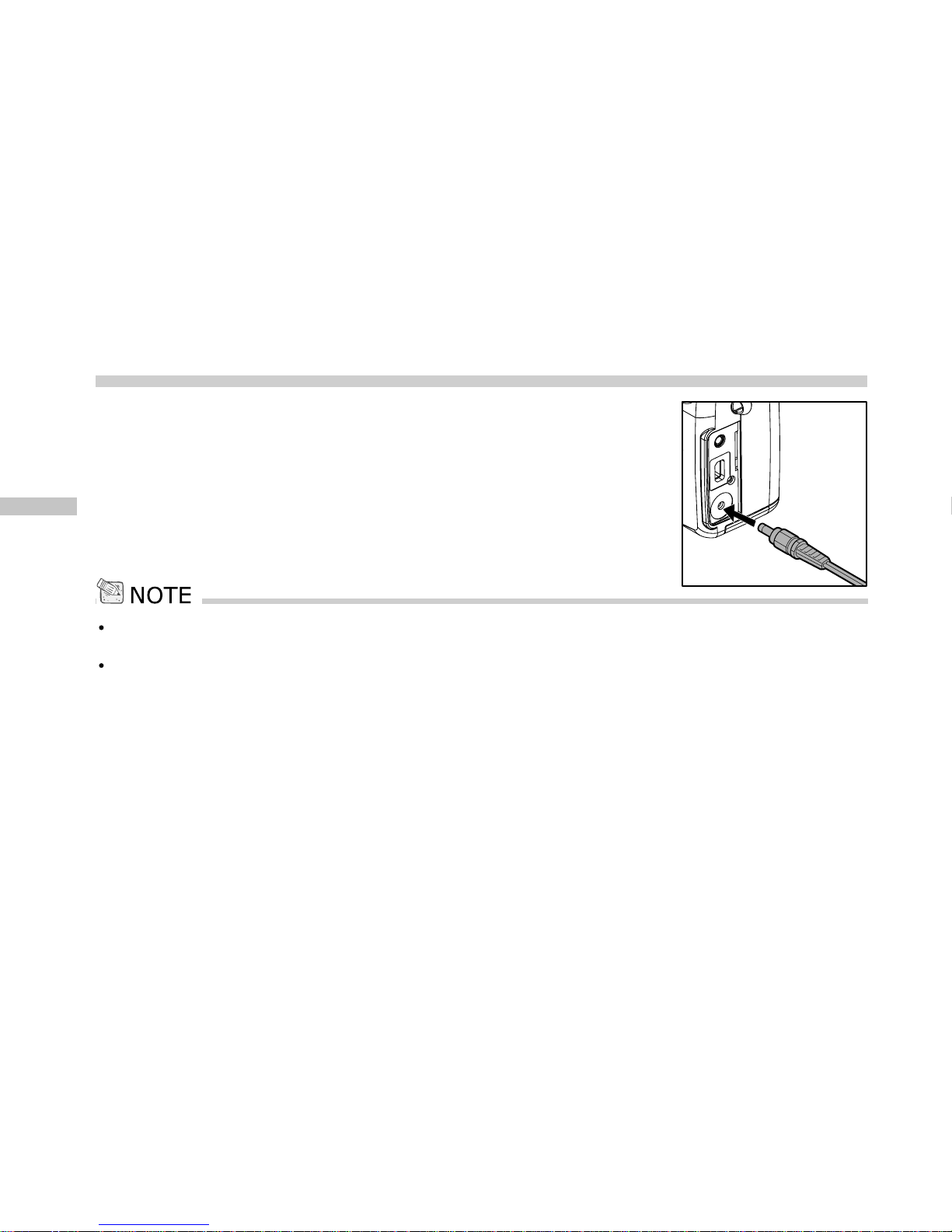
E
22
Using an AC Power Adapter (Optional Accessory)
1. Make sure the camera is turned off.
2. Open the ports cover and connect one end of the AC power
adapter to the jack labeled "DC IN".
3. Connect the other end to an electrical outlet.
Make sure to use only the AC power adapter specified for the camera. Damage caused by the use of an incorrect
adapter is not covered under the warranty.
To prevent unexpected auto power off resulting from no battery power left during the process of transferring your
images to the computer, use the AC power adapter as a power supply.
Page 24

E
23
Loading an SD Memory Card (Optional Accessory)
The ViviCam 3826 comes with internal memory, allowing you to store images and video clips
in the camera. However, you can expand the memory capacity by using an SD memory card so
that you can store additional images and video clips.
1. Make sure the camera is turned off.
2. Slide the battery/SD memory card cover.
3. Insert an SD memory card.
If the card cannot be inserted, check the orientation.
4. Close the battery/SD card cover.
To remove the SD memory card, make sure the camera
is off. Open the battery/SD card cover. Press lightly on
the edge of the memory card and it will eject.
To prevent valuable data from being accidentally erased from an SD memory card
you can slide the write-protected tab (on the side of the SD memory card) to "LOCK".
To save, edit or erase data on an SD memory card, you must unlock the card.
Page 25

E
24
Attaching the Camera Strap
To prevent accidentally dropping your camera always use the
camera strap.
Attach the camera strap as follows:
1. Thread the small loop of the strap through the strap eyelet
on the camera.
2. Pull the large loop through the small loop until the strap is
firmly secured.
Attaching the Lens Strap
To prevent losing your lens cap, always use the lens strap.
Attach the lens strap as follows:
1. Pass the end of the lens strap through the strap eyelet on
the lens cap.
2. Pass the end through the lens strap and pull.
* Attach the end on the other side of the lens strap to the
strap eyelet on the camera in the same way.
To prevent the scratch and avoid dust or stains on the lens, be sure to put on the lens cap when the camera is not in
use.
Page 26

E
25
Choosing the OSD Language
When you turn on the ViviCam 3826 for the first time, the
language setting screen appears, prompting you to choose a
language for displayed information and the LCD monitor.
Follow the steps below to set the OSD (On-Screen Display)
language.
1. Select a language that you prefer by using the
/ button.
2. Press the OK button to confirm.
The language setting will be retained even if the camera is turned off.
Setting the Date and the Time
The Date/Time screen will be presented if/when:
The camera is turned on for the first time.
The camera is turned on after removing the batteries/AC
power adapter or replacing the batteries.
When the date and time setting screen appears, follow the
steps to set the correct date and time. You may skip this
procedure by pressing EXIT.
1.Enter the values of date and time by using
/ button.
To increase a value, press the button.
To decrease a value, press the button.
2.Press OK after all fields are set.
Page 27

E
26
Setting the Image Resolution and Quality
Resolution and quality settings determine the pixel size (dimension), image file size, and
compression ratio for your image. These settings affect the number of images that can be
stored in the internal memory, or on an SD memory card.
Higher resolution and higher quality images offer the best photographic results but take up
more memory space. High resolution/quality settings are recommended for printed output
and situations requiring the finest detail. Lower resolution/quality images take up less memory
space and may be quite suitable for sharing images via e-mail, in a report, or on a web page.
To change the image resolution or image quality, perform the steps below:
1. Slide the POWER switch and power on the camera.
2. Set the mode dial base on the desired scenery (Manual,
Automatic, Macro, Portrait, Landscape, Night Scene or
Sports).
3. Press the
button on the rear side of the camera.
4. Select Image size or Image quality by using the
/ button.
5. Press
/ to set the image size or image quality you
prefer.
6. Press OK button to confirm.
Page 28

E
27
The table below shows the approximate number of shots that you can capture at each setting
based on internal memory or an 8MB/16MB/32MB/128MB/256MB SD memory card.
The above data shows the standard testing results. The actual capacity varies according to the shooting conditions
and settings.
Page 29

E
28
CAPTURING IMAGES
Basic Settings
Your ViviCam 3826 is equipped with both an optical viewfinder and a full color TFT LCD display
to compose images. Capturing images using the optical viewfinder will conserve battery
power. If your batteries are low, it is recommended to compose images using the optical
viewfinder. The LCD monitor can help you accurately compose pictures and examine all the
details, but using it will also consume more battery power. However, always use the LCD
monitor for MACRO shots to avoid parallax effects.
Viewfinder
Using the viewfinder helps you to compose images and frame the subject.
1. Turn the camera on by sliding the POWER switch.
2. Set the mode dial base on the desired scenery (Manual,
Automatic, Macro, Portrait, Landscape, Night Scene or
Sports).
3. Compose your image in the viewfinder.
4. Press the shutter button.
The LED indicator blinks green while the camera is
processing a captured image.
Page 30

E
29
LCD Monitor
The LCD monitor can help you to compose an image while capturing images, to replay
recorded images/video clips, or to adjust menu settings. The mode icons, text and numbers
that are displayed on the LCD monitor vary according to the current settings.
1. Turn the camera on by sliding the POWER switch.
2. Set the mode dial base on the desired scenery (Manual,
Automatic, Macro, Portrait, Landscape, Night Scene or
Sports).
3. Compose your shot in the LCD monitor.
4. Press the shutter button.
The LED indicator blinks green while the camera is
processing a captured image.
In Capture mode, pressing OK button will set the LCD ON/OFF.
The LCD monitor darkens in strong sunlight or bright light. This is not a malfunction.
Using the LCD monitor for an extended period of time will decrease the number of images you can capture. To
conserve battery power and increase the number of shots you can capture, it is recommended to turn the LCD monitor
off and use the viewfinder instead.
Always use the LCD monitor for MACRO shots.
In [ ] Movie mode,the LCD monitor cannot be turned off.
Page 31

E
30
Zoom Functions
The optical zoom lens moves during zoom photography. Zoom photography allows you to
capture telephoto and wide-angle shots. By using the digital zoom, images can be brought
even closer by pressing the (T) telephoto button. Objects may be made to appear smaller and
farther away by pressing the (W) wide-angle button.
To capture a digitally zoomed image, perform the following steps:
1. Turn the camera on by sliding the POWER switch.
2. Set the mode dial base on the desired scenery (Manual,
Automatic, Macro, Portrait, Landscape, Night Scene or
Sports).
3. Press T button to activate the zoom function.
Digital zoom's range is from 1.25x to 4x (within 11
stages: 1.25x, 1.5x, 1.67x, 1.75x, 2x, 2.25x, 2.5x, 3x, 3.33x,
3.5x and 4x).
To exit the digital zoom, press continuously the W button
and return to the optical zoom status.
4. Press the shutter button to capture a "zoomed" image.
You can only set the digital zoom at the resolution of 2304 x 1728 pixels; digital zoom is not available at the resolution
of 1600 x 1200 pixels, 1280 x 960 pixels or 640 x 480 pixels.
In Capture mode, the zoom control is always active to zoom the lens between wide-angle and telephoto shots.
Digital zoom cannot be used in [ ] Movie mode.
Page 32

E
31
Self-Timer
By using the self-timer you can join into the scene when capturing group shots. You can
capture images with the self-timer in any shooting mode (Manual, Automatic, Macro, Portrait,
Landscape, Night Scene or Sports).
The self-timer duration is 10 seconds. After the self-timer is set, the shutter automatically
releases after 10 seconds. The self-timer lamp starts blinking relatively slow for 7 seconds
and then blinking rapidly for the last 3 seconds.
1. Secure the camera to a tripod or place it on a stable surface.
2. Turn the camera on by sliding the POWER switch.
3. Set the mode dial base on the desired scenery (Manual, Automatic, Macro, Portrait,
Landscape, Night Scene or Sports).
4. Compose the image.
5. Press the
button.
The count down is displayed on the LCD monitor.
6. Press the shutter button.
To cancel the self-timer at any time, press the self-timer
button to disrupt the sequence.
In Capture mode, pressing the button will set self-timer ON.
After a self-timed shot is captured, the self-timer mode is turned OFF.
In self-timer mode, rotating the mode dial will change into Capture mode.
In self-timer mode, pressing [ ] or[ ] will change into Capture mode.
Page 33

E
32
Flash
The flash is designed to function automatically when lighting conditions warrant the use of
flash. You can capture an image using a flash mode suitable to your circumstances. If you
change the flash mode, the camera will retain that setting even if the camera is turned off.
1. Turn the camera on by sliding the POWER switch.
2. Set the mode dial base on the desired scenery (Manual,
Automatic, Macro, Portrait, Landscape, Night Scene or
Sports).
3. Press repeatedly the
button located on the rear side of
the camera until your desired flash mode appears on the
LCD monitor.
4. Compose the image and press the shutter button.
The ViviCam 3826 has four flash modes: Automatic Flash (default), Automatic with Red-Eye
Reduction, Fill Flash (on), and Flash Off. The modes appear cyclically when you press the
button on the rear side of the camera.
Page 34

E
33
The table below will help to choose the appropriate flash mode:
Flash Modes
[
] Automatic Flash The flash fires automatically according to the ambient lighting
conditions. Select this mode for general photography.
[
] Automatic with The flash emits a precursor-flash before the main flash fires.
Red-Eye Reduction This causes the pupil in the human eye to constrict, reducing
the red-eye phenomenon. Select this mode when capturing
images of people and animals in low-light conditions.
[
] Fill Flash (on) The flash will always fire regardless of the surrounding
brightness. Select this mode for recording images with high
contrast (backlighting ) and deep shadows.
[
] Flash Off The flash will not fire. Select this mode when capturing images
in a place where flash photography is prohibited, or when the
distance to the subject is beyond the effective range of the
flash.
In [ ] Macro mode, the flash is disabled.
In [ ] Night Scene mode, flash photography is set to Fill Flash (on).
Page 35

E
34
Photography Modes
Your ViviCam 3826 offers you choices of seven "scenes modes", which include Manual,
Automatic, Macro, Portrait, Landscape, Night Scene and Sports modes. In these modes, your
camera is optimized for the selected subject-type, sparing you the burden of making individual
settings and adjustments, one-by-one.
Scene Modes
[ M ] Manual Mode This mode is used to precisely adjust the camera settings and controls.
[ A ] Automatic Mode This mode is used for complete automatic camera operation.
[
] Macro Mode This mode is used to shoot a close-up of the subject, such as
flowers or insects.
[
] Portrait Mode This mode is used to make the main subject stand out
precisely while the background details are out-of-focus.
[
] Landscape Mode This mode is used to enhance color, saturation shown in
sky-scapes, mountains, forests and other landscape scenery, or
to capture portraits that feature a landmark in the background.
[
] Night Scene Mode This mode is used to capture subjects against a dusk or
night-time background.
[
] Sports Mode This mode is used to capture fast moving subjects.
In Capture mode, pressing the OK button changes the LCD display On/Off.
Page 36

E
35
Manual Mode
You can capture images with precise control by manually adjusting conditions such as quality,
size, saturation, sharpness, white balance, ISO speed, flash mode and EV compensation.
1. Turn the camera on by sliding the POWER switch.
2. Rotate the mode dial to [M].
3. Press the
Menu button.
4. To set Image size, Image quality, EV, White balance, ISO,
Color, Saturation and Sharpness you may press / button
or press
/ button to enter the submenu and choose
the setting with your preference. When the settings are set,
press the OK button to confirm.
5. Compose the image.
6. Press the shutter button down halfway to focus the image,
then press it fully down to capture the image.
Page 37

E
36
Automatic Mode
In this mode the camera adjusts the majority of the settings. Simply point the camera at the
subject and then shoot.
1. Turn the camera on by sliding the POWER switch.
2. Rotate the mode dial to [ A ].
3. Press the
Menu button.
4. To set Image size, Image quality, EV, White balance and ISO
you may press / button or press / button to enter the
submenu and choose the setting with your preference. When
the settings are set, press the OK button to confirm.
5. Compose the image.
6. Press the shutter button down halfway to focus the image, then press it fully down to
capture the image.
In [A] Automatic mode, Color, Saturation, and Sharpness cannot be adjusted manually.
Page 38

E
37
Macro Mode
Use macro mode to capture a close-up of a subject, such as flowers or insects. The effective
range of focus is 8 to 24 inches in macro mode.
1. Turn the camera on by sliding the POWER switch.
2. Rotate the mode dial to [
].
3. Press the
Menu button.
4. To set Image size, Image quality, EV, White balance, Color,
Saturation and Sharpness you may press / button or
press
/ button to enter the submenu and choose the
setting with your preference. When the settings are set,
press the OK button to confirm.
5. Compose the image.
6. Press the shutter button down halfway to focus the image, then press it fully down to
capture the image.
When shooting a close-up in [ ] Macro mode, use the image LCD monitor to compose your shot, avoiding the offcenter parallax phenomenon.
After a macro shot is captured DO NOT FORGET to reset the lens to the normal status.
In [ ] Macro mode, the flash is disabled.
In [ ] Macro mode, ISO speed settings cannot be adjusted.
Page 39

E
38
Portrait Mode
The [ ] Portrait mode helps you to compose portraits in which the main subject stands out
sharply and clearly against indistinct background's details. The effective range of focus is
three feet or greater.
1. Turn the camera on by sliding the POWER switch.
2. Rotate the mode dial to [
].
3. Press the
Menu button.
4. To set Image size, Image quality, EV, White balance, Color,
Saturation and Sharpness you may press / button or
press
/ button to enter the submenu and choose the
setting with your preference. When the settings are set,
press the OK button to confirm.
5. Compose the image.
6. Press the shutter button down halfway to focus the image, then press it fully down to
capture the image.
In [ ]Portrait mode, ISO speed settings cannot be adjusted.
In [ ]Portrait mode, in a dusk or night-time background, the Flash mode is set to automatic with Red-Eye Reduction.
Page 40

E
39
Landscape Mode
The [ ] Landscape mode helps you to capture vivid and expansive landscape images by
enhancing the image's color and saturation. The [ ] Landscape mode is used when the
distance to the subject is 6 feet or greater.
1. Turn the camera on by sliding the POWER switch.
2. Rotate the mode dial to [
].
3. Press the Menu button.
4. To set Image size, Image quality, EV, White balance, Color,
Saturation and Sharpness you may press / button or
press
/ button to enter the submenu and choose the
setting with your preference. When the settings are set,
press the OK button to confirm.
5. Compose the image.
6. Press the shutter button down halfway to focus the image, then press it fully down to
capture the image.
In [ ] Landscape mode, ISO speed cannot be set and Flash is disabled (off).
Page 41

E
40
Night Scene Mode
Capturing human subjects by using the [ ] Night Scene mode helps to provide a natural
balance between the main subject and the background. The people in an evening sky or night
scene are illuminated by the flash while the background is captured at a slow shutter speed
to prevent blurring and let both (people and the background) appear properly exposed.
1. Turn the camera on by sliding the POWER switch.
2. Rotate the mode dial to [ ] .
3. Press the Menu button.
4. To set Image size, Image quality, EV, White balance, Color,
Saturation and Sharpness you may press
/ button or
press
/ button to enter the submenu and choose the
setting with your preference. When the settings are set,
press the OK button to confirm.
5. Compose the image.
6. Press the shutter button down halfway to focus the image, then press it fully down to
capture the image.
In [ ] Night Scene mode, Flash mode defaults to [ ](automatically set to flash on).
In [ ] Night Scene mode, ISO speed settings cannot be adjusted.
Page 42

E
41
Sports Mode
[ ] Sports mode helps you to capture fast-moving objects.
1. Turn the camera on by sliding the POWER switch.
2. Rotate the mode dial to [
].
3. Press the Menu button.
4. To set Image size, Image quality, EV, White balance, Color,
Saturation and Sharpness you may press
/ button or
press
/ button to enter the submenu and choose the
setting with your preference. When the settings are set,
press the OK button to confirm.
5. Compose the image.
6. Press the shutter button down halfway to focus the image, then press it fully down to
capture the image.
In [ ] Sports mode, ISO speed cannot be adjusted.
Page 43

E
42
PLAYBACK MODE
In playback mode, you can view, magnify, delete images, play video clips, or run a slide
show. Playback mode also provides a thumbnail image display, allowing you to quickly scan
for the image you want.
In Playback mode, pressing the Playback button or rotating the mode dial will change into Capture mode.
In Playback mode, pressing the shutter button will change into Capture mode and automatically capture the current
image.
Page 44

E
43
Viewing Images
You may view your recorded images on the LCD display by pressing the button.
1. Turn the camera on by sliding the POWER switch.
2. Press the button, then press the menu button and the playback menu displays on the screen.
3. View and select your recorded images by using the
/ button.
To view the previous image, press the button.
To view the next image, press the button.
If there are no images in memory (or memory card), “No image ” will appear on the LCD display.
You can also view your images on a TV. Connect one end of the video cable to the video out jack of the camera and
connect the other end to the video input of your input of your TV. Press the
button and then turn on TV and
camera.
Page 45

E
44
Zoom Playback
While reviewing your images, you may enlarge a selected portion of an image. This
magnification allows you to view fine details.
1. Turn the camera on by sliding the POWER switch.
2. Press the button.
3. View and select your recorded images by using the
/
button.
4. To zoom an image press the [T] button.
Digital zoom in the playback mode can be up to 6x.
5. To return to the regular display press the [W] button.
Page 46

E
45
Displaying Thumbnail Images
This function allows you up to view nine thumbnail images on the LCD monitor simultaneously
so that you can quickly scan for a particular image.
1. Turn the camera on by sliding the POWER switch.
2. Press the button
and then the button.
Nine thumbnail images appear on the LCD monitor
(assuming there are nine or more recorded images in
memory).
To view a full-size image select an image using the /
/ / . Button and press the telephoto [T] or OK button.
While displaying thumbnail images, pressing the delete button will delete the currently selected image.
While displaying thumbnail images, pressing the playback button will switch the camera to Capture mode, ready
to capture the next shot.
Page 47

E
46
Slide Show Display
The slide show function enables you to play your images back automatically in sequential
order as a slide show. This is a very useful and entertaining feature for reviewing recorded
images and video clips for presentations.
1. Turn the camera on by sliding the POWER switch.
2. Press the
Playback button.
3. Then press the
Menu button and select Slide show by
using
/ button.
4. Press the OK button and to set the playback interval by
using / button.
5. Press the OK button again to confirm your preference.
The slide show starts, displaying your images on the
LCD monitor.
To stop the slide show display, press the OK button or
rotate the mode dial.
You can adjust the slide show display interval within the range of 1 to 10 seconds.
The slide show display defaults to 1 second interval.
Page 48

E
47
Deleting Images/Video Clips
To delete one image or video clip at a time, use the button on the rear side of the camera.
To delete all images or video clips at once, use the delete function in Playback menu.
Delete One Image/Video Clip at a Time
1. Turn the camera on by sliding the POWER switch.
2. Press the button on the rear side of the camera to see
captured images and video clips.
3. Select the unwanted image/video clip by using the
/ button
and then press the
button.
4. Continue the deletion if necessary.
If all images are deleted, [No image] will be displayed.
5. To exit this screen, rotate the mode dial.
Page 49

E
48
Delete All Images/Video Clips at a Time
1. Turn the camera on by sliding the POWER switch.
2. Press the
button on the rear side of the camera to see
captured images and video clips.
3. Then press the
button.
4. Select Delete by using the
/ button.
5. Press the OK button and then select [All images on card] by
using the / button.
6. Press the OK button again to confirm.
After that, [No image] is displayed. To exit the screen,
press the
playback button, menu button, or rotate
the mode dial. The camera is ready to capture the next
image or video clip.
The OSD message for deleting all images or video clips will display as either “All Images on Card” or “All Images on
Memory” depends upon whether a memory card is present, or not.
To delete images or video clips stored in internal memory follow these steps without an SD memory card in-place.
Page 50

E
49
Formatting an SD card or Internal Memory
Using this option you may format internal memory or an SD
memory card.
1. Turn the camera on by sliding the POWER switch.
2. Press the [ ] Playback button on the rear side of the
camera.
3. Then press the [
] menu button.
4. Select Delete by using
/ button and enter the submenu.
5. Press
/ button to select Format.
6. If you want to format the internal memory/ SD card choose
[Yes] by pressing / button.
If you want to cancel the action, select [No].
[No image] will pop up after the internal memory or the
SD memory card is been formatted.
The OSD message for formatting “Card” or “Memory” depends upon whether a memory card is present, or not.
To format internal memory follow these steps without an SD memory card in-place.
Formatting will erase all information (even unrelated data) from the memory/card.
Page 51

E
50
MOVIE MODE
Recording Video Clips
The movie mode allows you to record video clips at a resolution of 320 x 240 pixels.
1. Turn the camera on by sliding the POWER switch.
2. Press (and hold briefly) the
button.
The record time, REC icon, card indicator, and battery
level will display on the LCD monitor.
3. You can start recording the video clip simply by pressing
the
button.
To stop the recording, press the button again.
It is not possible to zoom in or zoom out while in the[ ] Movie mode.
In movie mode, image size (resolution) and the self-timer function cannot be set or activated.
In movie mode, the flash mode is set to OFF.
Page 52

E
51
Viewing Video Clips
To view a video clip, follow these steps below:
1. Turn the camera on by sliding the POWER switch.
2. Press the
button.
3. Select a video clip using the
/ button.
4. Press the OK button to view the recorded video clip.
While viewing a video clip the image number and duration
will be displayed.
To stop playback, press the OK button.
To exit playback, press the playback button or rotate
the mode dial. Then the camera will be ready to capture
the next shot or video clip.
The zoom function cannot be activated while playing back a video clip.
To play out the voice recorded in the video clips, you can use a video-compatible television connected via the
supplied AV cable.
PC connected with the USB cable can also play out the recorded voice in the video clip. Be sure to turn ON your speaker.
Page 53

E
52
TRANSFERRING IMAGES AND VIDEO CLIPS TO
YOUR COMPUTER
You can share recorded images/ video clips with your family or friends via e-mail or post them
on the Web. Before doing those things, you need to connect the ViviCam 3826 to your computer
by using the USB cable and then transfer the images/video clips.
To transfer images/video clips from the ViviCam 3826 to your computer, follow the steps below:
Step 1: Instal the USB driver(only for Windows 98)
Step 2: Connecting the ViviCam 3826 to your computer
Step 3: Downloading images/video clips
System Requirements System Requirements
(Windows) (Macintosh)
CPU Pentium 166 MHz processor PowerPC G3/G4
or higher
OS Windows 98/98SE/Me/2000/XP OS 9.0 or higher
Memory 128MB 128MB
Space 100MB hard disk space 100MB hard disk space
on Hard Disk
Required Devices CD-ROM Drive, CD-ROM Drive,
Available USB Port Available USB Port
Page 54

E
53
Step 1: Installing the USB Driver on a Windows 98 PC
The USB driver on the supplied CD-ROM is exclusively for Windows 98. Installing the USB
driver on computers running Windows 2000/Me/XP is not necessary.
1. Insert the CD-ROM packaged with the ViviCam 3826 into
the CD-ROM drive. The welcome screen appears.
2. Click "Install USB Driver". Follow the on-screen instructions
to complete the installation. After the USB driver installation
is complete, restart your computer.
Installing the USB Driver on a Macintosh Computer
For Mac OS 9.0 or higher version, the computer will automatically recognize the ViviCam 3826
and load its own USB drivers.
Page 55

E
54
Step 2: Connecting the ViviCam 3826 to Your Computer
1. Connect one end of the USB cable to an available USB port
on your computer.
2. Connect the other end of the USB cable to the USB
connector on the camera.
3. Turn the camera on. Your computers operating system will
recognize the camera.
4. From the Windows desktop double click on “My Computer”
5. Look for a new “removable disk” icon. This “removable
disk” is actually the memory (or memory card) in your
camera. Typically, the camera will be assigned drive letter
“e” or higher.
6. Double click on the removable disk and locate the DCIM
folder.
7. Double click on the DCIM folder to open it to find more folders such as “100CAMEA”
8. Your recorded images and video clips will be inside these folders
9. Copy & Paste or Drag-N-Drop image and video files to a folder on your computer
Mac users: double-click the “unlabeled” disk drive icon on our desktop. iPhoto may
automatically launch. The volume label will vary depending upon whether you use internal
camera memory, or a memory card.
Page 56

E
55
Step 3: Downloading Images/Video Clips
When the ViviCam 3826 is turned on and connected to your computer, it is considered to be a
disk drive, just like a floppy disk or CD. You can download (transfer) images by copying them
from the "removable disk" ("untitled" disk on a Macintosh) to your computer hard drive as
described in the prior section.
For Computers Running Windows
Open the “removable disk” and subsequent folders by double clicking on them. Double click
on the folder. Your images are inside these folder(s). Select the images that you want, then
choose “Copy” from the “Edit” menu. Open the destination location (folder) and choose “Paste”
from the “Edit” menu. You may also drag and drop image files from the camera to a desired
location.
For Computers Running Mac OS
Open the “untitled” disk window and the hard disk or the destination location. Drag and drop
from the camera disk to the desired destination.
It is recommended that you use the AC power adapter as a power supply for the camera while transferring your
images and video clips from the camera to your computer to avoid the camera maybe cut off unexpectedly when the
batteries run out.
Memory card users may prefer to use a memory card reader (highly recommended). Memory card readers offer
advantages in terms of convenience, speed, and cost-savings. While connected to your computer the batteries in
your camera will be continue to be used. A card reader, which has no batteries and uses USB power from your
computer, will save considerably on batteries.
Page 57

E
56
INSTALLING PHOTOSUITE
PhotoSuite is a very user-friendly image-editing program. With PhotoSuite, you can retouch,
compose and organize your images. It contains a variety of templates, such as photo frames,
birthday cards, calendars and more. Get your images ready and go explore this amazing
program.
To Install PhotoSuite
1. Inset the CD-ROM packaged with the ViviCam 3826 into
the CD-ROM drive. The welcome screen appears.
2. Click "Install PhotoSuite". Follow the on-screen instructions
to complete the installation.
For information on how to use PhotoSuite to edit and retouch your recorded images, please refer to its online help.
For Windows 2000/XP users, make sure to install and use the PhotoSuite while logged in as a user with an Administrator
account.
PhotoSuite is not supported on the Mac. iPhoto or iPhoto2 is recommended.
Page 58

E
57
INSTALLING PHOTOVISTA
PhotoVista is an easy-to-use program that lets you create spectacular 3600 panoramic images
in a snap. When you view these panoramas, you get the experience of being totally immersed
in a realistic environment. PhotoVista's powerful engine quickly and automatically stitches
images together, and its intuitive interface will let even a novice get great results in minutes.
To Install PhotoVista:
1. Insert the CD-ROM packaged with the ViviCam 3826 into the CD-ROM drive. The welcome
screen appears.
2. Click "Install PhotoVista". Follow the on-screen instructions
to complete the installation.
For information on how to use PhotoVista to create spectacular 3600 panoramic images, please refer to its online help.
For Windows 2000/XP users, make sure to install and use the PhotoVista while logged in as a user with an Administrator
account.
For Windows XP users which OS version does not include Service Pack 1 or higher, make be sure to link to
http://www.java.com/en/download/windows_automatic.jsp first and download the Java Virtual Machine. For
more detail information about Java, please refer to its on-line help at http://java.sun.com/getjava/help.html. After
java software installation, you can start to install iSee Media Photovista Panorama.Hereunder is iSee Media Photovista
Panorama System Requirements and
Recommendations:
* Windows 95, Windows 98, Windows NT 4 (Service Pack 3 or higher)
* Windows 2000*, Windows ME*, Windows XP* (Service Pack 1 or higher)
PhotoVista is not supported on the Mac
Page 59

E
58
INSTALLING ACROBAT READER
The CD-ROM includes a PDF (portable document format) copy of the user’s manual. To view
a PDF you must have Acrobat Reader installed in your computer. Acrobat Reader is included
on the camera CD ROM. Using Acrobat Reader, you can read the user’s manual and print
sections of interest.
1. Insert the CD-ROM that came with the camera
into the CD-ROM drive. The welcome screen appears.
2. Click “Install Acrobat Reader”.
Follow the on-screen instructions to complete the
installation.
For Mac users:
1. Insert the CD-ROM that came with the camera into the CD-ROM drive.
2. Select and double-click “Acrobat Reader”.
3. Select and double-click the language that you want.
4. Double-click “Reader Installer”.
5. Follow the on-screen instructions to complete the installation.
Page 60

E
59
USER’S MANUAL ON CD-ROM
A copy of the user’s manual on is provided on the CD-ROM in PDF format. It is a backup copy
of the printed manual. If you misplace the printed guide, you may print another copy from the
CD-ROM. The only requirement for viewing the User Manual on the CD-ROM is that you have
Acrobat Reader installed on your computer. Updates to this manual, and versions in other
languages may be found on our website.
1. Insert the CD-ROM that came with the camera into
the CD-ROM drive. The welcome screen appears.
2. Click “Install User's Manual”. Follow the on-screen
instructions to complete the installation.
Alternatively, browse the CD-ROM to find the PDF file.
For Mac users:
1. Insert the CD-ROM that came with the camera into the CD-ROM drive.
2. Select and double-click “Manual”.
3. Select and double-click the language that you want.
4. Drag and drop the PDF file from the current location to the destination location.
5. View the user’s manual by opening it.
Page 61

E
60
MENU OPTIONS
Capture Menu
In the Capture menu, you can specify camera settings you would like to use such as resolution,
image quality, EV compensation, white balance, ISO, color mode, saturation and sharpness.
1. Turn the camera on by sliding the POWER switch.
2. Set the mode dial base to the desired photography mode
(Manual, Automatic, Macro, Portrait, Landscape, Night Scene
or Sports).
3. Press the
button and then scroll through the options by
pressing the / button.
4.To set Image size (resolution), Image quality, EV, White
balance, ISO, Color, Saturation, or Sharpness you may
press
/ button in the main menu or press / button
to enter the submenu and choose the setting. After the
settings are set, press the OK button to confirm.
5. To exit the Capture menu, press the menu button again
or rotate the mode dial.
Note that the menu options will change slightly depending upon which photography mode you have selected.
Page 62

E
61
Image size
Refer to Setting the Image Resolution and Quality (p. 26).
Image quality
Refer to Setting the Image Resolution and Quality (p. 26).
EV
Your ViviCam 3826 automatically adjusts the exposure for
each scene. However, there may be situations where you
wish to manually override the automatic determination of the
camera and under- or over- expose the image.
This is called EV compensation. The EV compensation of
your ViviCam 3826 can be adjusted from [-2.0 EV] to [+2.0 EV]
in 0.5 EV steps.
To adjust EV, you may press
/ button in the main menu or
press
/ button to enter the submenu and choose the
setting. After the setting is set, press the OK button to confirm.
Page 63

E
62
Effective Subjects and Set Values
Positive (+) Compensation
Copying of printed text (black characters on white paper)
Backlit portraits
Very bright scenes (such as snowfields) and highly reflective subjects
Shots made up predominantly of sky
Negative (-) Compensation
Spot lighted subjects, particularly against dark backgrounds
Imaging of printed text (white characters on black paper)
Scenes with low reflectivity, such as shots of green or dark foliage
Page 64

E
63
White balance
When the brightness and nature (source) of the light changes, our eyes adapt to the difference
so that a white object remains white. Digital still cameras also see a white object as white by
averaging the light around the subject. The ViviCam 3826 determines the white balance by
averaging the various kinds of light that enters the lens. You may specify the white balance
when capturing images under specific lighting conditions (Automatic, Daylight, Cloudy, Sunset,
Tungsten and Fluorescent).
To set white balance you may press
/ button in the main menu or press / button to
enter the submenu and choose the setting. After the setting is set, press the OK button to
confirm.
[Auto]: automatically adjusting the white balance
[
Daylight]: for recording outdoors on a bright day
[
Cloudy]: recording for overcast, shaded, twilight or evening skies
[
Sunset]: for recording under sunset.
[
Tungsten]: for recording under tungsten lighting condition
[ Fluorescent]: for recording under fluorescent lighting condition
Page 65

E
64
ISO
Select the photographic ISO to be used for image capture. The higher the ISO sensitivity value,
the greater sensitivity, but the greater the noise. With a higher sensitivity selected, images
can be captured with less light.
When recording in dark situations or recording a fast moving subject, use a higher ISO
setting.
However, when capturing high quality images, use a lower ISO setting.
To set ISO press
/ button in the main menu or press / button to enter the submenu
and choose the setting. After the setting is set, press the OK button to confirm.
[Auto]: adjusts the ISO speed automatically
[100]: equivalent to ISO 100
[200]: high-sensitive photography, equivalent to ISO 200
[400]: high-sensitive photography, equivalent to ISO 400
In [ ] Macro mode,[ ] Portrait mode, [ ] Landscape mode, [ ]Night Scene mode and [ ] Sports mode,
the ISO cannot be adjusted
Page 66

E
65
Color
To capture an image, the ViviCam 3826 offers three types of
color (Full Color/ Black & White/ Sepia) for you to match as
your wish. Your images will demonstrate different impression
by choosing different types of color.
To set Color (Full color/ Black & White/ Sepia) you may press
/ button in the main menu or press / button to enter
the submenu and choose the setting. After the settings is set,
press the OK button to confirm.
The color setting is not possible in [A] Automatic mode.
Saturation
When Capturing an image, the ViviCam 3826 offers you three
different degrees of color saturation (richness)(High/Medium/
Low) to match your preference. Your images will give different
impressions by choosing the different degrees of color
saturation.
To set Saturation (High/ Medium/ Low) press
/ button
in the main menu or press
/ button to enter the submenu
and choose the setting. After the settings is set, press the OK
button to confirm.
The saturation setting is not available in [A] Automatic mode.
Page 67

E
66
Sharpness
Your ViviCam 3826 can automatically emphasize the borders
between light and dark areas of the image. This will make the
image’s edges look sharper. In some scenes you may prefer
sharper edge detail. In other scenes you may prefer softer
edge detail.
To set Sharpness (High/ Medium/ Low)press / button
in the main menu or press
/ button to enter the submenu
and choose the setting. After the setting is set, press the OK
button to confirm.
The sharpness setting is not available in [A] Automatic mode.
Page 68

E
67
Playback Menu
Using the Playback menu to transfer your recorded images/video clips to a memory card or to
create an on-camera slide show displaying. You can also use the Playback menu to delete
images, and format the memory card or the internal memory and also record your voices as
your preference.
To access the Playback menu, press the button first and then press the button. Scroll
through the menu options by using the / button.
Delete
Refer to "Deleting Images/Video Clips" in Playback Mode.
Copy to card
This feature allows you to copy your images from the ViviCam
3826's memory card or an internal memory. However, you
can only do this when the memory card is installed and the
internal memory contains images.
To perform this function, first press the OK button. Then select
[No] or [Yes] by using the
/ button and press OK button to
confirm. Showing the copying process a bar displays and the
screen indicates "Copy to card".
Slide show
Refer to "Slide Show Display" in Playback Mode.
Page 69

E
68
Setup Menu
You can select your preferences for camera settings in Setup
mode. Rotate the mode dial to Setup position and navigate to
the option you wish to configure by using the / button.
Date & Time
Refer to "Setting the Date and the Time" in GETTING STARTED.
TV
You can view your images on a TV. Remember to select the
video output standard according to where you are located. To
set this option, first press the OK button. Then use the /
button to select your TV broadcast format [NTSC] or [PAL] and
then press OK button to confirm.
[NTSC]: Select this format when located in the U.S.A., Canada,
Japan, Korea, Taiwan, Central America, or Mexico.
[PAL]: Select this format when located in Australia, Belgium,
China, Denmark, Finland, Germany, Great Britain,
Holland, Italy, Kuwait, Malaysia, New Zealand, Singapore,
Spain, Sweden, Switzerland, Thailand or Norway.
Page 70

E
69
Beeper
The ViviCam 3826 makes a sound (beep) each time you press
a camera button if this function is enabled. Press the OK
button. Then select beeper [Louder], [Soft] or [Off] by using the
/ button and then OK button to confirm.
The ViviCam 3826 defaults to [Off].
Language
This option allows you to select the language for the OnScreen Display (OSD) menu displayed on the LCD monitor.
To set the language, refer to the section "Choosing the
Language".
The ViviCam 3826 defaults to .
Beeper
Page 71

E
70
Power off time
If the ViviCam 3826 remains unused for a specified period of time while the camera is powered
on, the camera will switch to an "idle" mode, and eventually turn itself off to conserve the power.
Inactivity period Inactivity period Camera Status
(Batteries) (AC Power Adapter)
60 seconds 60 seconds Stay Idle
3 minutes 30 minutes Shut Off
If the camera is idle, re-activate the camera by pressing any button or rotate the mode dial. If
the camera has powered-off then you must turn the camera on again by sliding the POWER
switch. To change the power saving interval when the camera is charging with batteries,
press / button in the main menu or press / button to enter the submenu and choose
the setting. After the setting is set, press the OK button to confirm.
[3 min], [5 min], [10 min], [30 min], [Off]
The ViviCam 3826 defaults to [3 min].
Set to default
If you wish to restore all ViviCam 3826 settings to their original
factory status, select this option and then press the OK button.
Then select [ No] or [Yes] by using the / button and then
OK button to confirm.
Page 72

E
71
CONNECTING THE VIVICAM 3826 TO OTHER DEVICES
USB Cable
Notebook
Computer
TV
PCMCIA Adapter
SD Card ReaderSD Card Reader
VIDEO Cable
SD Memory Card
Printer
Page 73

E
72
VIVICAM 3826 SPECIFICATIONS
Item Description
Image sensor 1/1.8" CCD
Effective pixels 4.0 Million
Image resolution Still Image:
2304 x 1728
1600 x 1200
1280 x 960
640 x 480
Movie image:
320 x 240
Image quality Fine
Normal
Economy
Recording media 16 MB internal memory (14 MB available for image storage);
SD memory card (optional)
Lens Focal length: 7.8 mm to 23.4 mm
Range of Focus: Wide: 0.2m~infinity
Tele: 0.4m~infinity
F-number: 2.77~4.9
Page 74

E
73
LCD monitor 1.5" color TFT LCD
Self-timer 10-second delay
Zoom Optical: 3X
Digital: Capture mode: 4X/ Playback mode: 6X
Exposure compensation Automatic;
Manual: -2.0 ~ +2.0 EV (0.5 EV)
White Balance Automatic;
Manual: Daylight, Cloudy, Sunset, Tungsten, Fluorescent
Compressed format JPEG, MPEG 1 Level I for video clip
Standards JPEG, EXIF 2.1, MPEG 1 Level I
Interface DC IN jack, USB connector, VIDEO OUT jack (NTSC or PAL)
Operating environment Operation: 0
0
C ~400C, 15% ~90% humidity
Storage: -200C ~600C, 10% ~95% humidity
Power 2 x AA Alkaline batteries,
2 x AA Ni-MH batteries,
CR-V3,
AC power adapter (3.0V/2.5A)
Tripod socket Yes
Dimensions 3.7” x 2.5” x 1.4” (95 mm x 64 mm x 36 mm) (WxHxD)
Weight Approx. 180g
(without batteries and the SD memory card)
Design and specifications are subject to change without notice.
