Vivitar ViviCam 3730 Instruction Manual

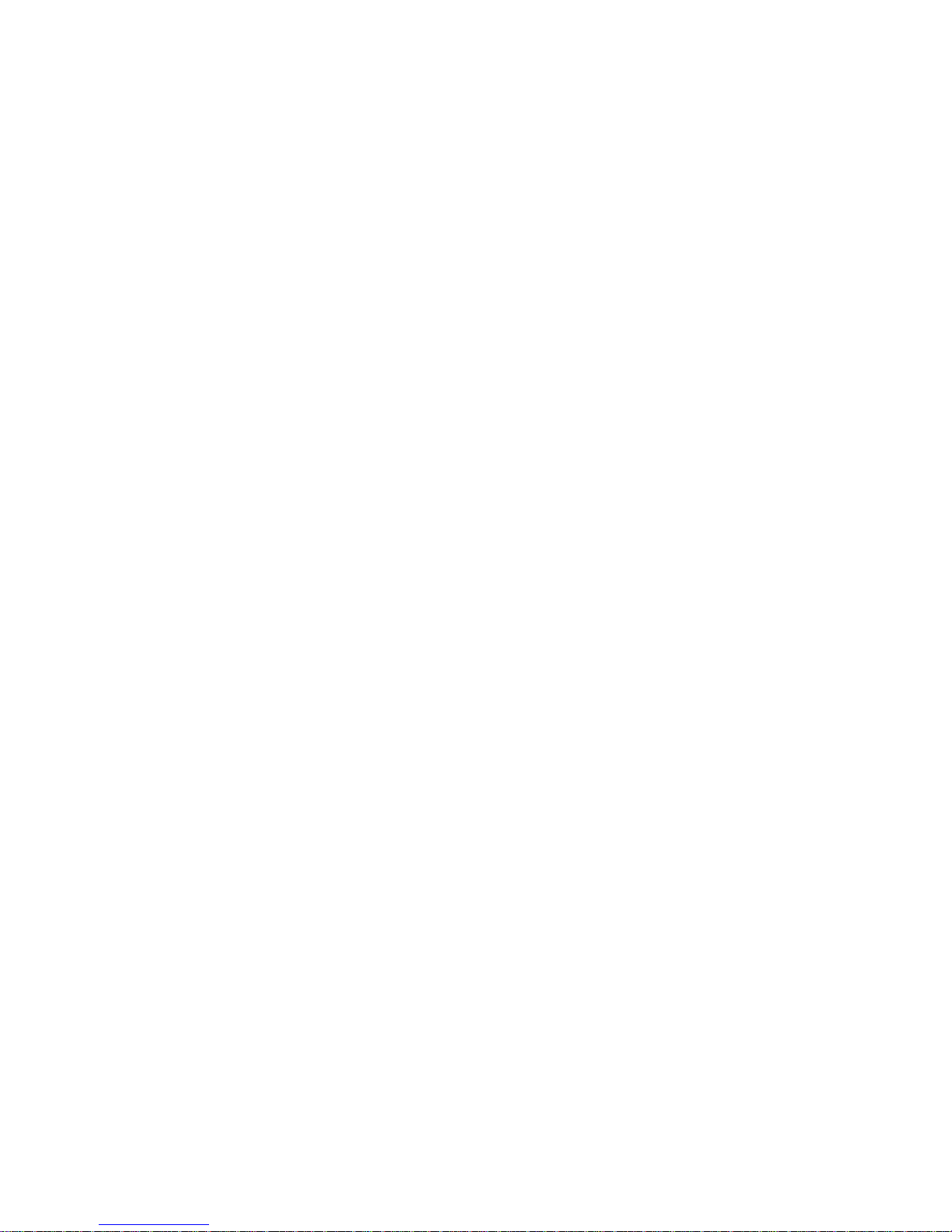
INDEX
Getting Started............................................................................ 1
Contents of Package ........................................................................... 1
System Requirements......................................................................... 1
General Precautions............................................................................ 2
FCC Compliance and Advisory............................................................ 2
Camera Nomenclature .........................................................................3
Accessory Set-up................................................................................ 4
Preparing to T ake Pictures......................................................... 6
Battery Installation................................................................................6
Turning Camera ON and OFF.............................................................. 8
Date and Time Set-Up ......................................................................... 9
Beep Sound Set-Up .......................................................................... 11
Power Save Settings .........................................................................12
Quick View Setting............................................................................. 13
TV Out Signal Set-Up ........................................................................14
Language Set-Up...............................................................................15
Using a Memory Card........................................................................17
Camera Working Mode...................................................................... 18
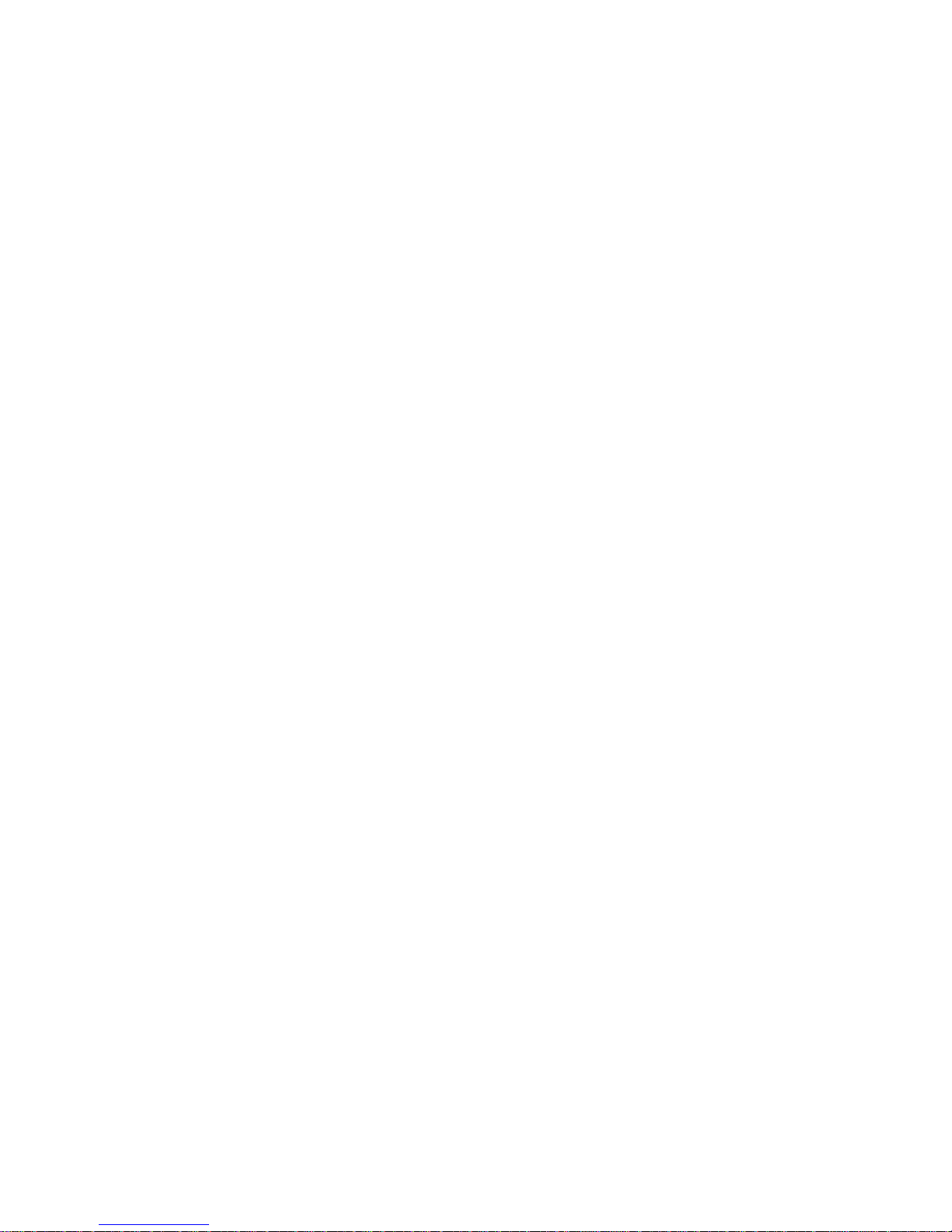
T aking Pictures ......................................................................... 19
Previewing a Picture before it is taken............................................... 19
Taking a picture..................................................................................20
Adjusting the Exposure .....................................................................22
Setting the White Balance .................................................................2 3
Changing the Picture Resolution and Quality (Compression) ...........24
Setting the Flash ................................................................................ 25
Using Digital Zoom ............................................................................26
Continuous Shutter Mode .................................................................. 27
Setting Self-Timer.............................................................................. 28
Recording Video images...................................................................29
Functions Available in Each Shooting Mode...................................... 30
Reviewing Y our Pictures and V ideos....................................... 31
Viewing Pictures ................................................................................ 31
Viewing Pictures in Thumbnail...........................................................31
Zooming the Displayed Image ..........................................................32
Deleting Pictures ............................................................................... 34
Protecting Pictures against Deletion .................................................36
Running a Slide Show........................................................................ 38
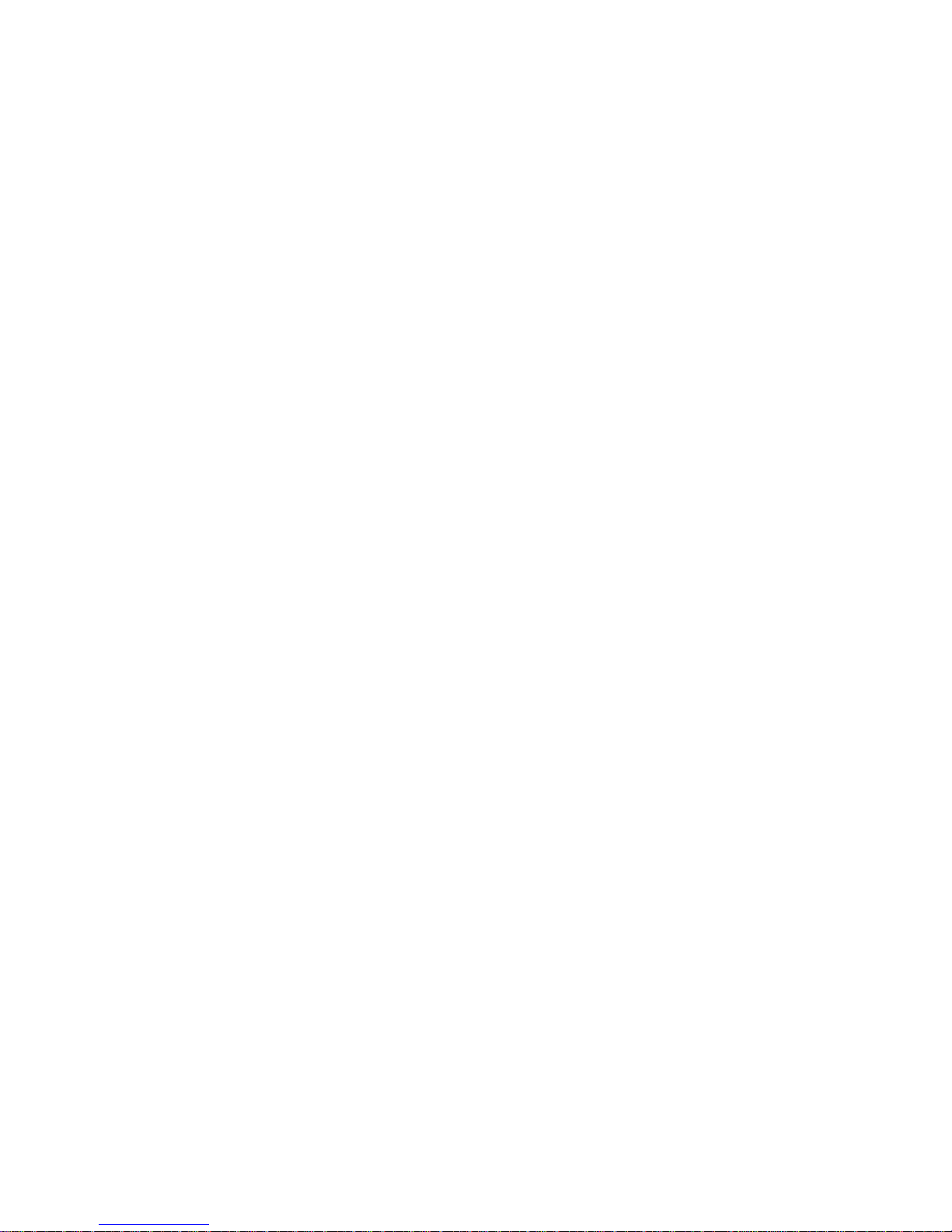
Copying Flash Memory Images to a Memory Card........................... 39
Formatting Memory Card or On board memory ................................40
Setting Y our Camera for Printing............................................. 41
Folders and Files...............................................................................41
DPOF Print Settings .......................................................................... 42
PRINT Image Matching ..................................................................... 44
Connecting your camera.......................................................... 45
Viewing Images on a TV Set............................................................. 45
Downloading Images to a Computer.................................................45
About the memory storage you using in this camera ........................4 8
Installing the Software .............................................................. 49
Downloading Pictures........................................................................ 49
Installing MGI PhotoSuite 4 SE.........................................................50
Using MGI PhotoSuite 4 SE..............................................................52
Indicator Lamp Reference.................................................................53
Troubleshooting.................................................................................54
Specifications .................................................................................... 56
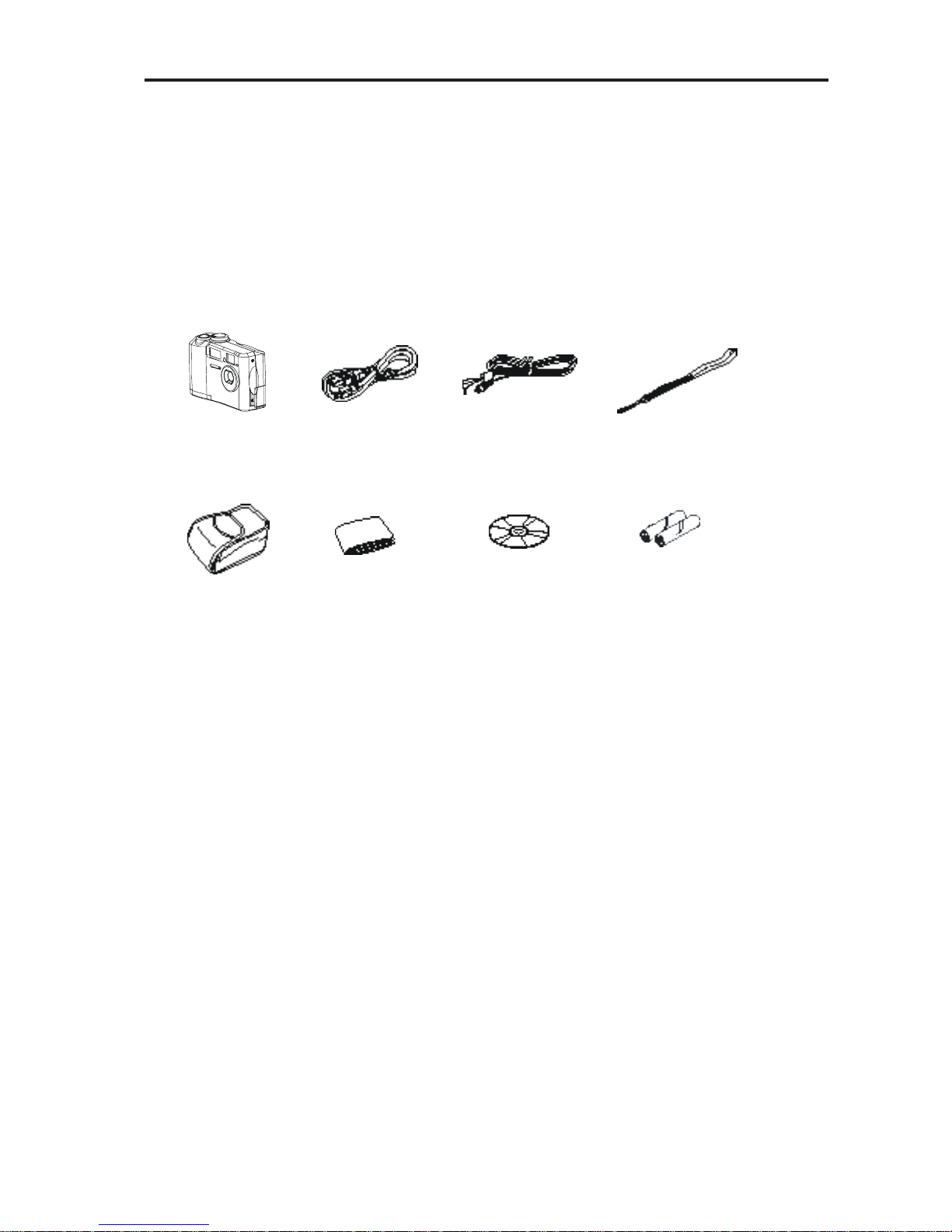
Getting Started
1
Getting Started
Contents of Package
All of the items shown below are included with your camera.
Camera
USB cable
Video cable
Strap
Soft case
User's Guide
CD-RO M
Alkal ine batteries
(2 AA-size batteries)
System Requirements
For Windows
PC with processor better than MMX Pentium 233MHz
Windows 98/98se/2000/ME/XP
Minimum 32MB RAM
USB Port
CD-ROM drive
800x600 pixels, 16-bit color display compatible monitor
For Macintosh
Power Mac G3 or later
Mac OS 9.0, 9.1, 9.2 and OS X
Minimum 64MB RAM
USB Port
CD-ROM drive
800x600 pixels, 16-bit color display compatible monitor
* Specifications are subject to change without prior notice.
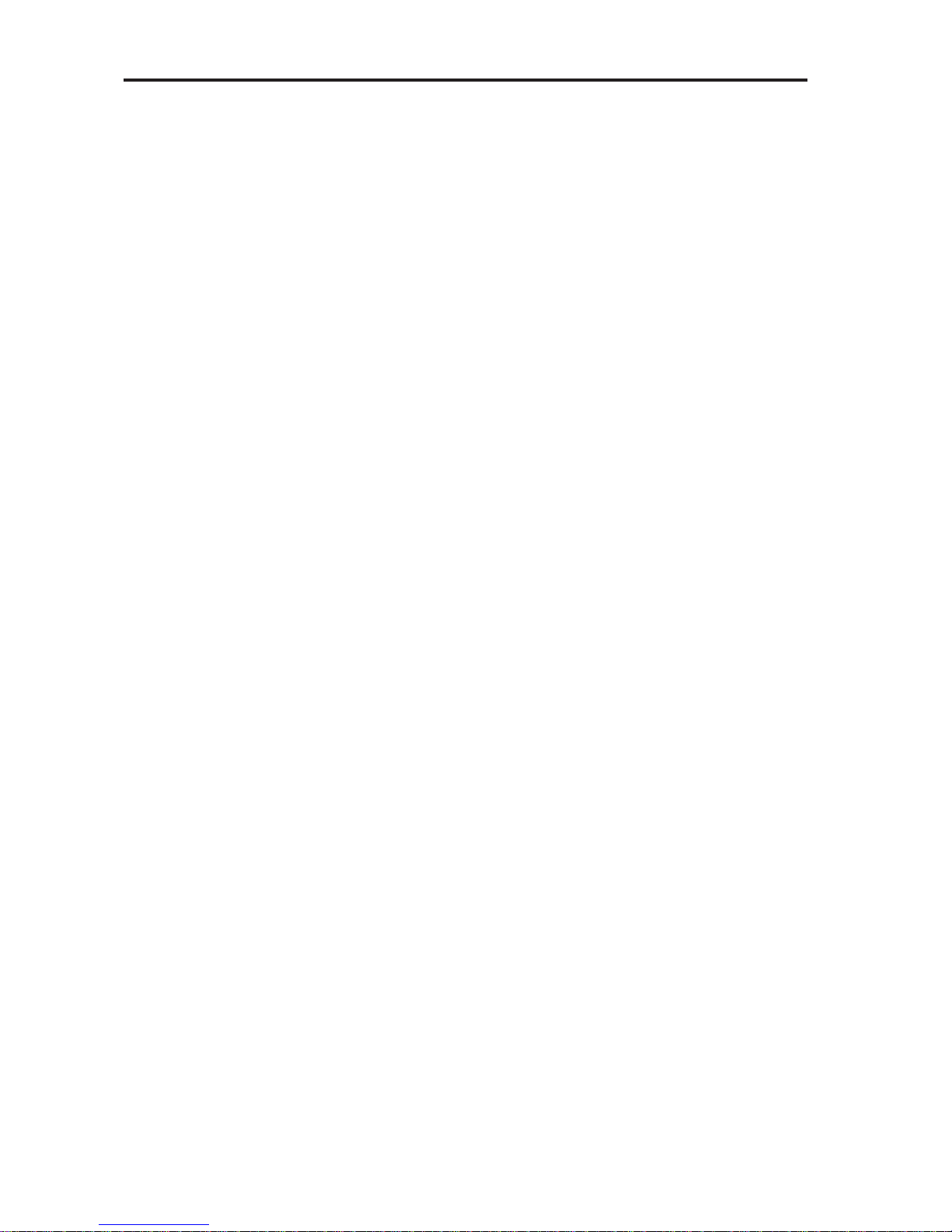
Getting Started
2
General Precautions
n Do not try to open the case of the camera or attempt to modify this camera in any way.
High-voltage internal components create the risk of electric shock when exposed. The
maintenance and repairs should be carried out by authorized service providers.
n Do not fire the flash when it is too close to people or animal’s eyes. It may cause eye
damage especially for children.
n Do not use this camera with wet hand. Keep the camera away from water and other
liquids. Moisture creates the danger of fire and electric shock. Never use this camera
in the rain or snow.
n For safety reasons, please keep this camera and accessories out of reach of children
or animals to prevent accidents.
n If you notice smoke or a strange odor coming out of the camera, immediately turn
power off and unplug the AC adaptor from the power outlet. Take it to your nearest
service center for repair. Never attempt your own maintenance.
FCC Compliance and Advisory
This device complies with Part 15 of the FF Rules. Operation is subject to the following
two conditions: 1.) this device may not cause harmful interference, and 2.) this device
must accept any interference received, including interference that may cause undesired
operation.
This equipment has been tested and found to comply with the limits for a Class B peripheral,
pursuant to Part 15 of the FCC Rules. These limits are designed to provide reasonable
protection against harmful interference in a residential installation. This equipment
generates, uses and can radiate radio frequency energy and, if not installed and used in
accordance with the instructions, may cause harmful interference to radio communication.
However, there is no guarantee that interference will not occur in a particular installation.
If this equipment does cause a harmful interference to radio or television reception, which
can be determined by turning the equipment off and on, the user is encouraged to try to
correct the interference by one or more of the following measures.
n Reorient or relocate the receiving antenna.
n Increase the separation between the equipment and receiver.
n Connect the equipment into an outlet ton a circuit different from that to which the
receiver is connected.
n Consult the dealer or an experienced radio/TV technician for help.
Any changes or modifications not expressly approved by the party responsible for
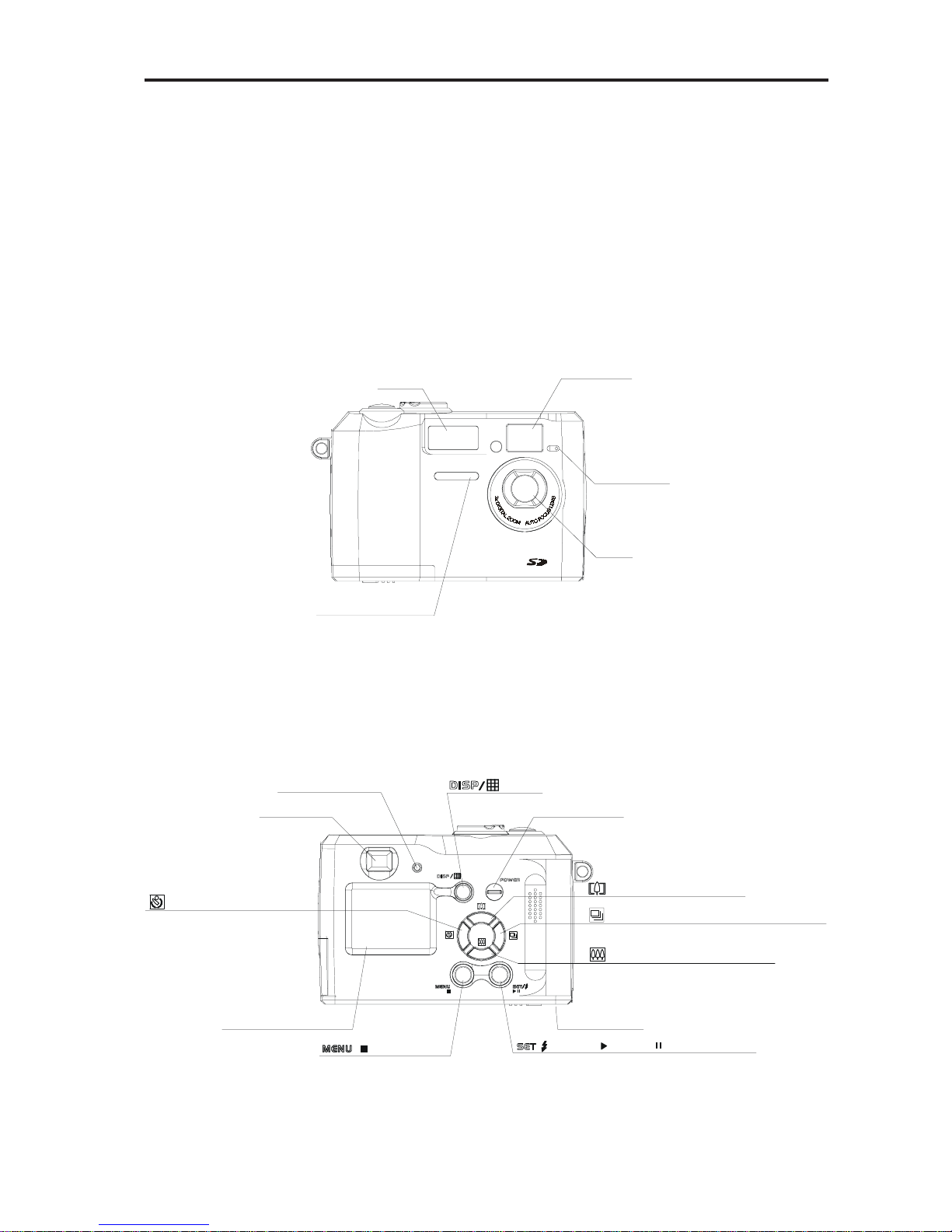
Getting Started
3
compliance could void the user’s authority to operate the equipment. Where shielded interface
cables have been provided with the product or specified additional components or
accessories elsewhere defined to be used with the installation of the product, they must be
used in order to ensure compliance with FCC regulation.
Camera Nomenclature
Front
Self-timer lamp
Flash
Viewfinder
Microphone
Lens
Back
Viewfinder
Operation lamp
button
/ Zoom In / Up button
/ Continuous shutter / Right button
Battery cover
/ Zoom Out / Down button
LCD Monitor screen
Power button
/ /Stop button
/ Self-timer / Left button
/ / Flash / / Play / / Pause button
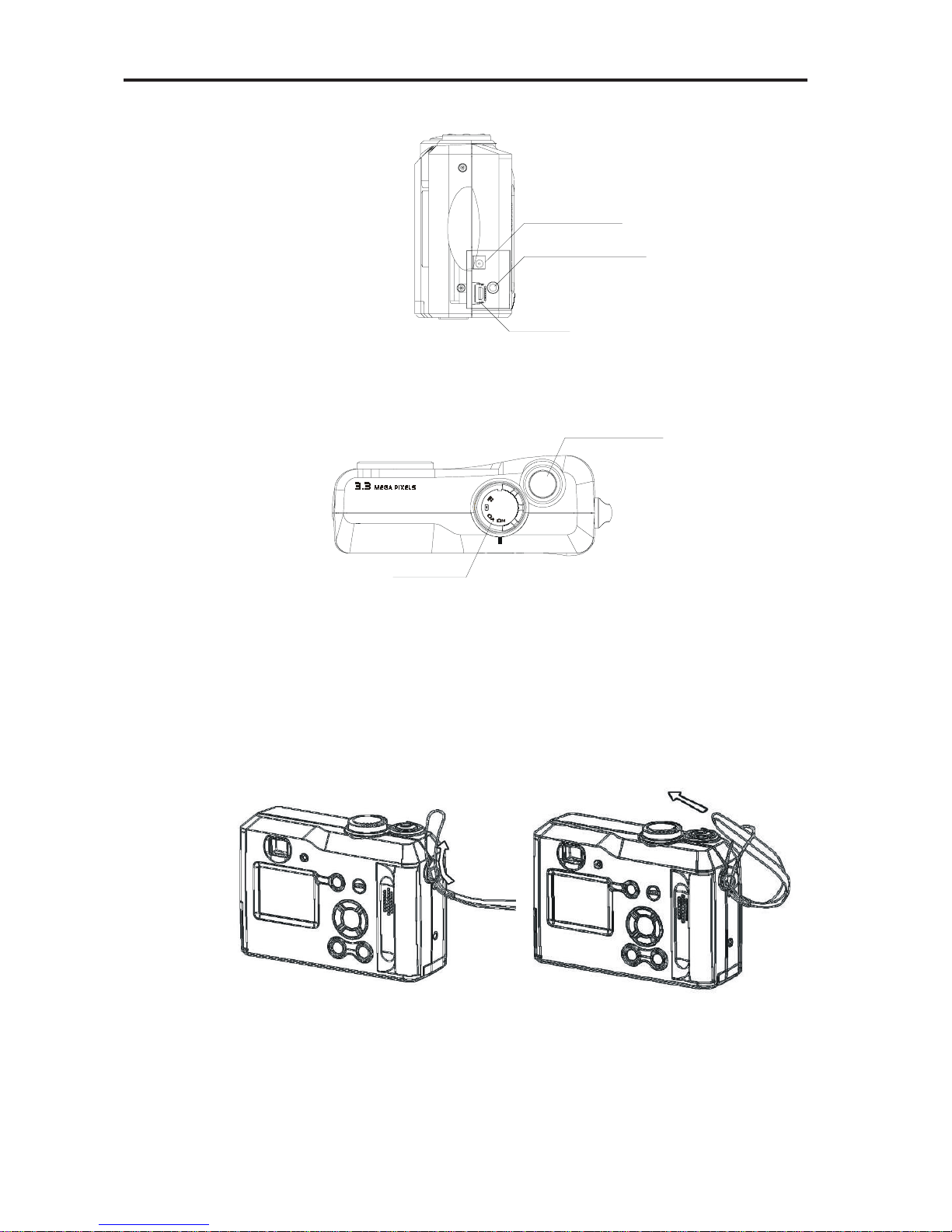
Getting Started
4
Side
USB port
Video out terminal
DC IN terminal
Top
Shutter button
Mode dial
Accessory Set-up
Attaching the Wrist Strap
· Follow illustrations to add the wrist strap.
Note: When carrying the camera by the strap, please don’t swing the camera on the strap.
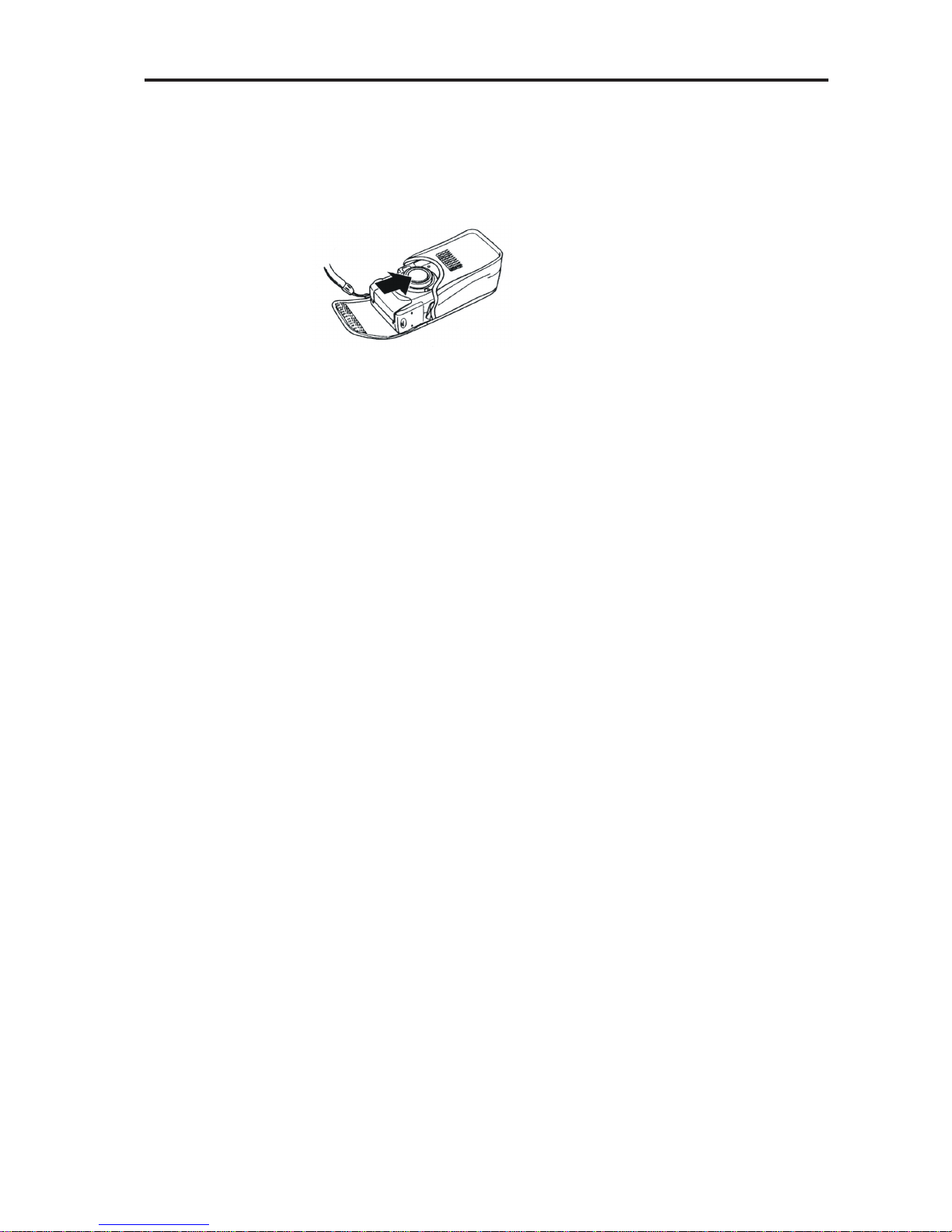
Getting Started
5
Using the Soft Case
· Keep the camera in it’s soft case while it is not in use.
· Be sure to insert the camera into the case, with the monitor screen facing
down.
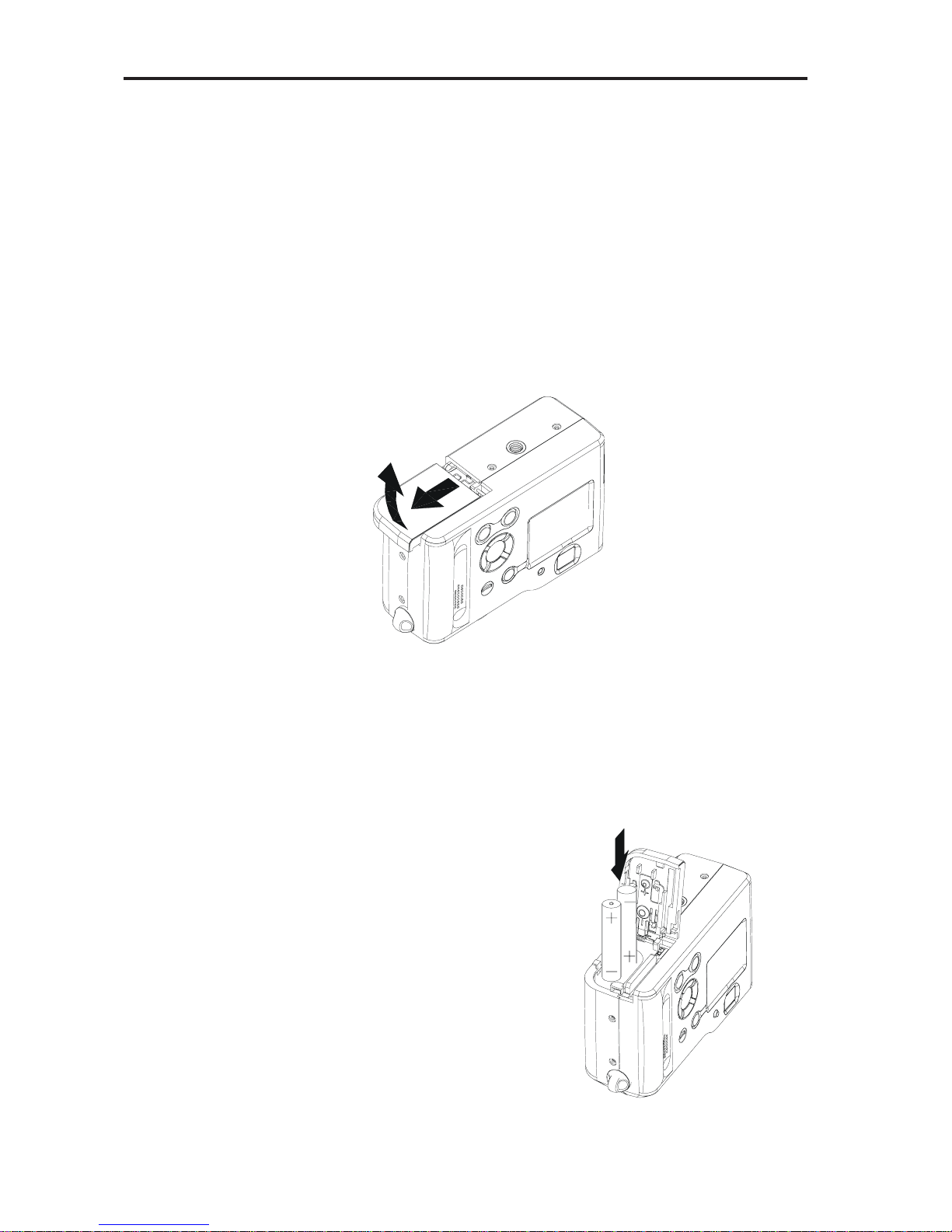
Preparing to Take Pictures
6
Preparing to T ake Pictures
Battery Installation
There are two ways to supply power to the camera. You can use
batteries (AA Alkaline or CR-V3), or alternatively, you can use an
AC adapter (DC3.3V/2.5A).
If using Batteries,
1. Turn camera upside-down.
2. Open the battery cover by pushing and sliding into the side.
3. Check inscription on battery chamber for correct negative/
positive installation.
4. Install 2-AA alkaline batteries.
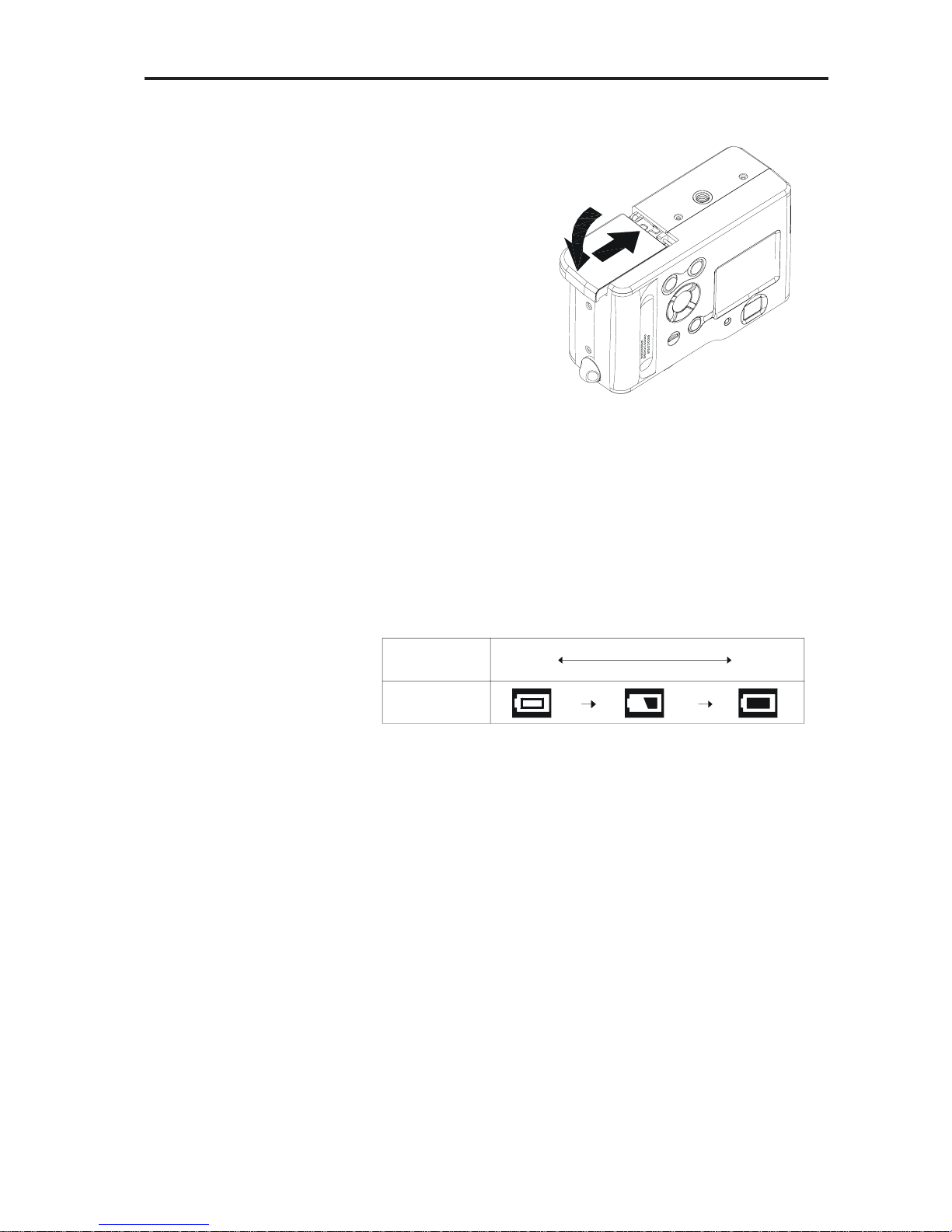
Preparing to Take Pictures
7
5. Close battery cover.
Low Battery Indicator
1. Please check the batteries you insert so that you will not be
caught with dead batteries.
2. The following shows how the battery capacity indicator on
the monitor screen and the indicator display changes as battery power is used.
Battery
Capacity
Monitor
Screen
High Low
NOTE:
· Never use manganese batteries, as they cannot supply sufficient power to support the camera’s
operations.
· Replace all batteries at the same time to ensure a
properly working camera, never mix old and new
batteries.
· Remove batteries from the camera if you do not plan
on using it for more than two weeks.
· It is normal that the temperature of the camera body
rises after extended use.
· It is suggested to use an AC adaptor for extended
camera use.
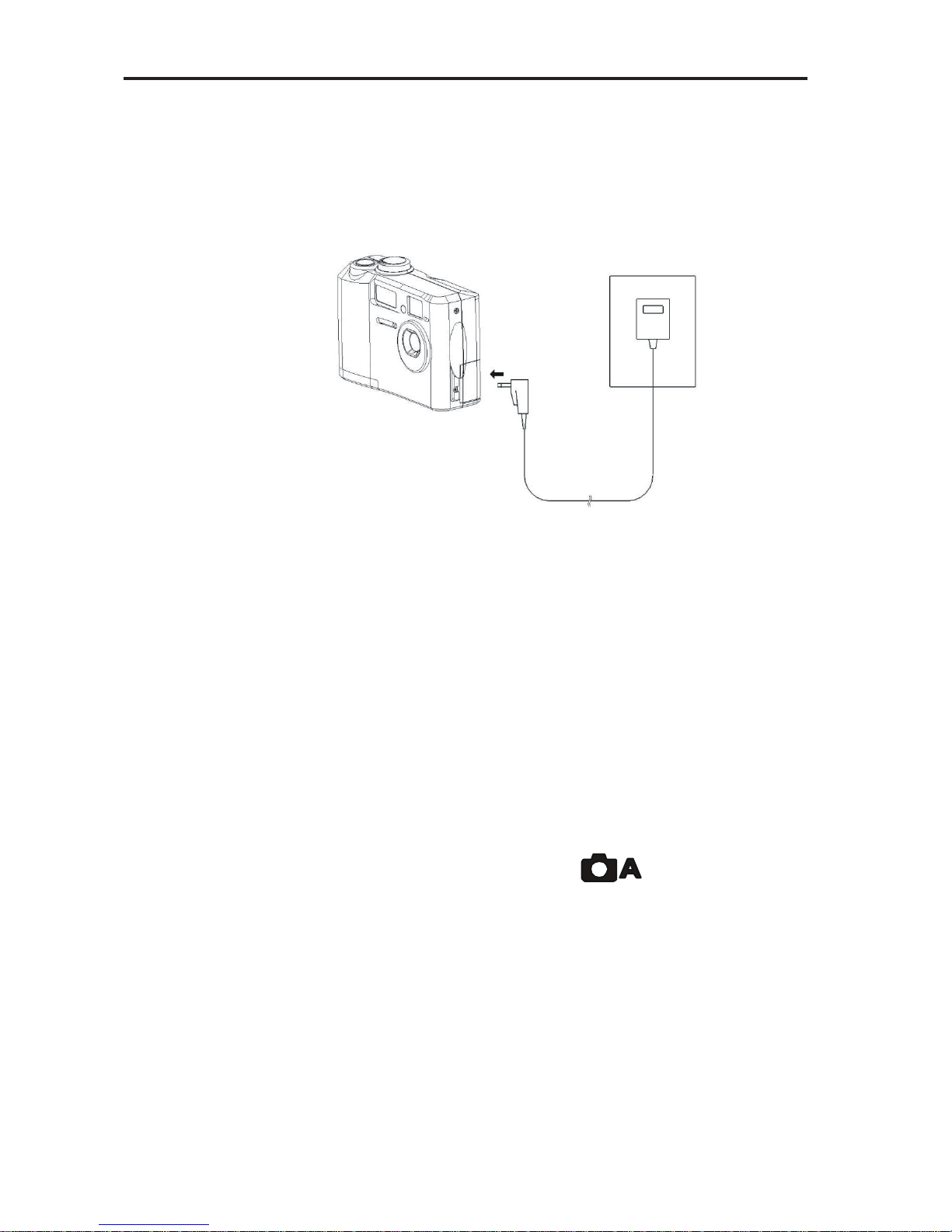
Preparing to Take Pictures
8
If using AC Adaptor ,
1. Plug the adapter into the DC-In jack (DC-IN 3.3V).
Please make sure that you use an AC adapter with the correct specification for the camera (DC3.3V/2.5A).
NOTE:
· Please be sure to turn off power before connecting or
disconnecting the Adaptor.
· The camera automatically switches over to AC adaptor powered operation whenever the AC adapter is
plugged into the camera.
· Recommend using the AC adaptor to power the camera whenever connected to a computer.
Turning Camera ON and OFF
1. Select Mode dial to Auto mode ( ).
2. Press the Power ON/OFF bottom to turn the camera on and off.
NOTE:
· It takes about 2 seconds to power on the camera.
· When powering on the camera in Auto/Manual/Video
mode, in the right down corner on the LCD screen,
the date will display for one second. Then it changes
to time for one second. Then the date and time indicator will be off.
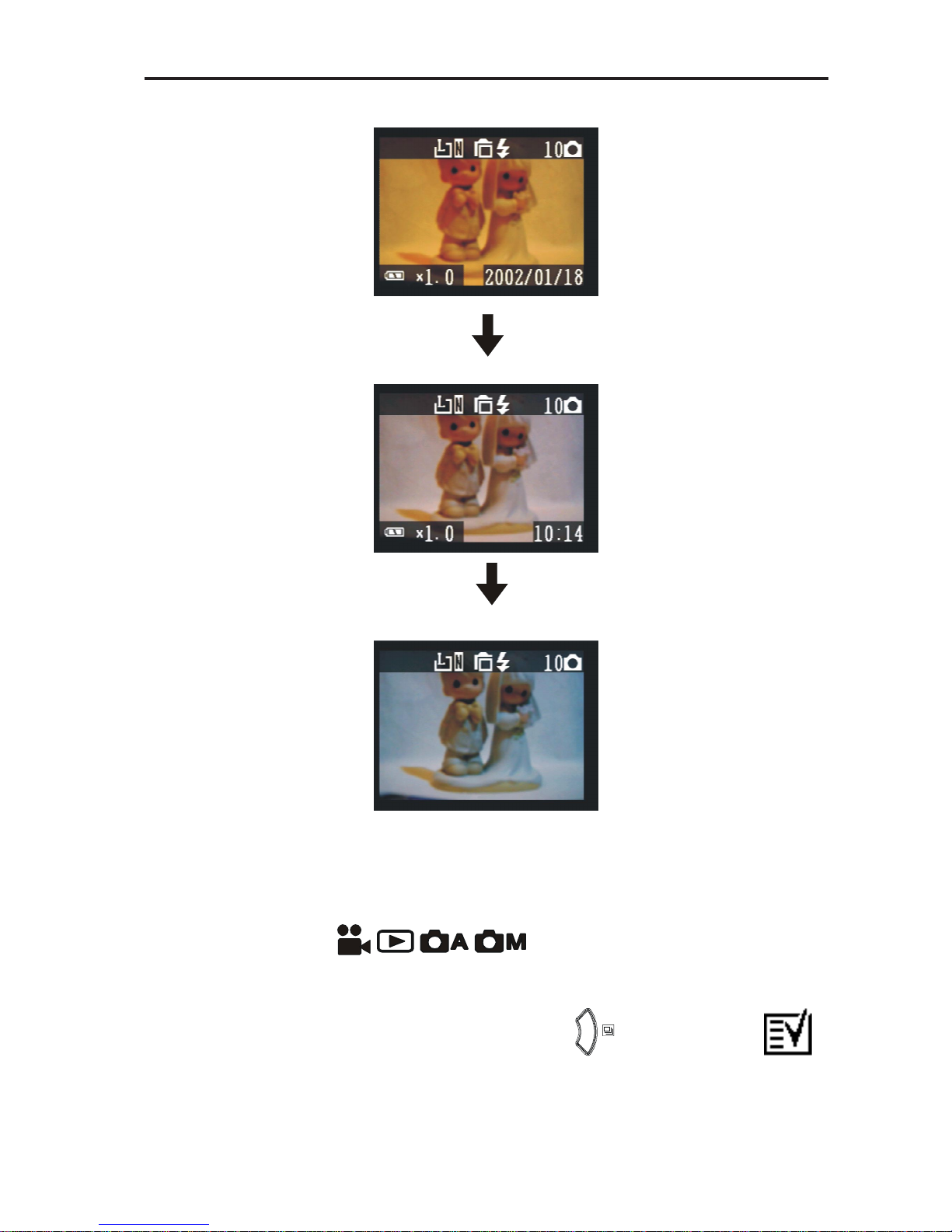
Preparing to Take Pictures
9
Date and Time Set-Up
1. Y ou may set the date and time in any Mode dial.
( )
2. Press MENU button.
3. Then press RIGHT button ( ) to SETUP MENU ( ).
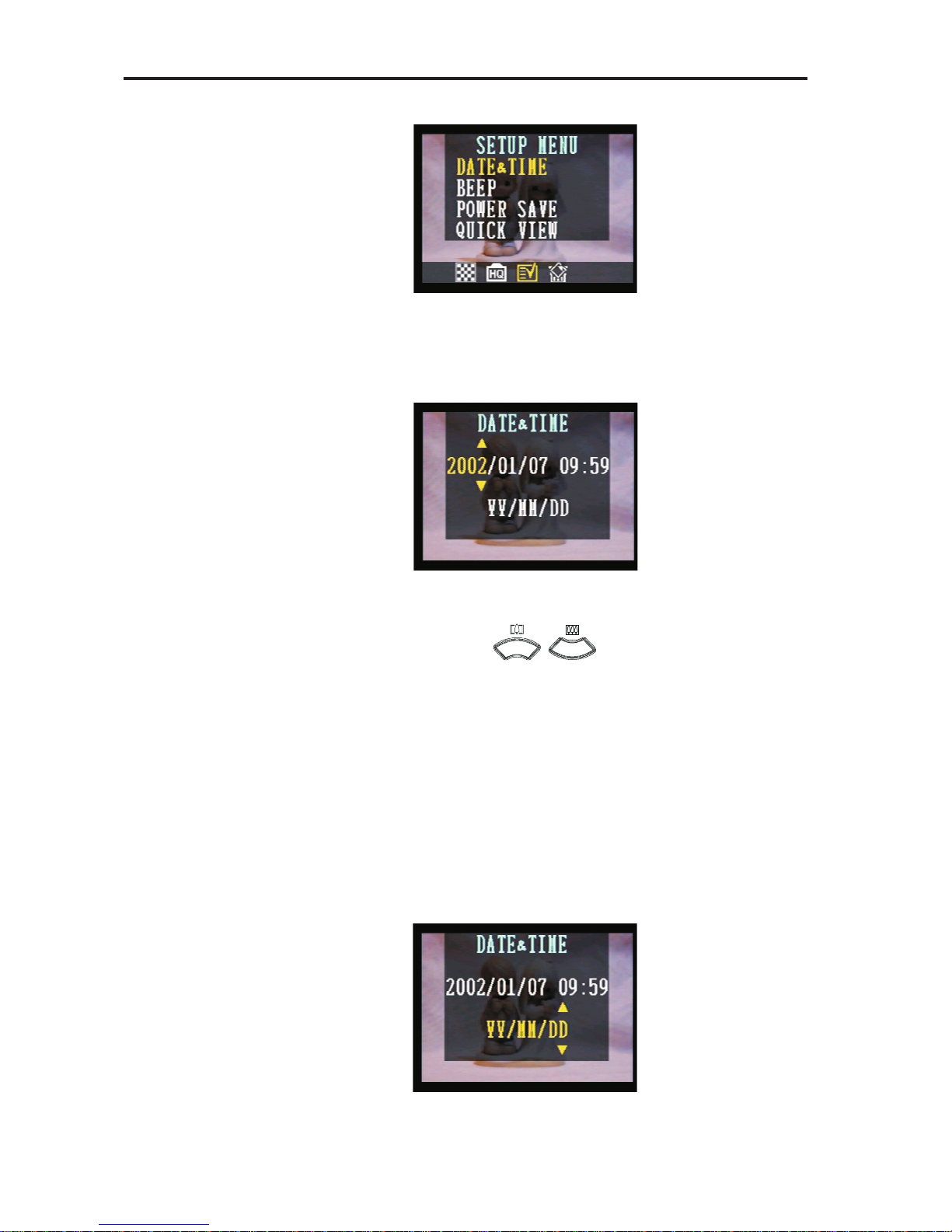
Preparing to Take Pictures
10
4. Press SET button to DA TE&TIME menu.
5. Press UP/DOWN ( / ) to adjust the value of your
setting.
6. Press Set button to set the value and advance to the next.
Use UP/DOWN button to change the display of date.
A. YY/MM/DD
B. MM/DD/YY
C. DD/MM/YY
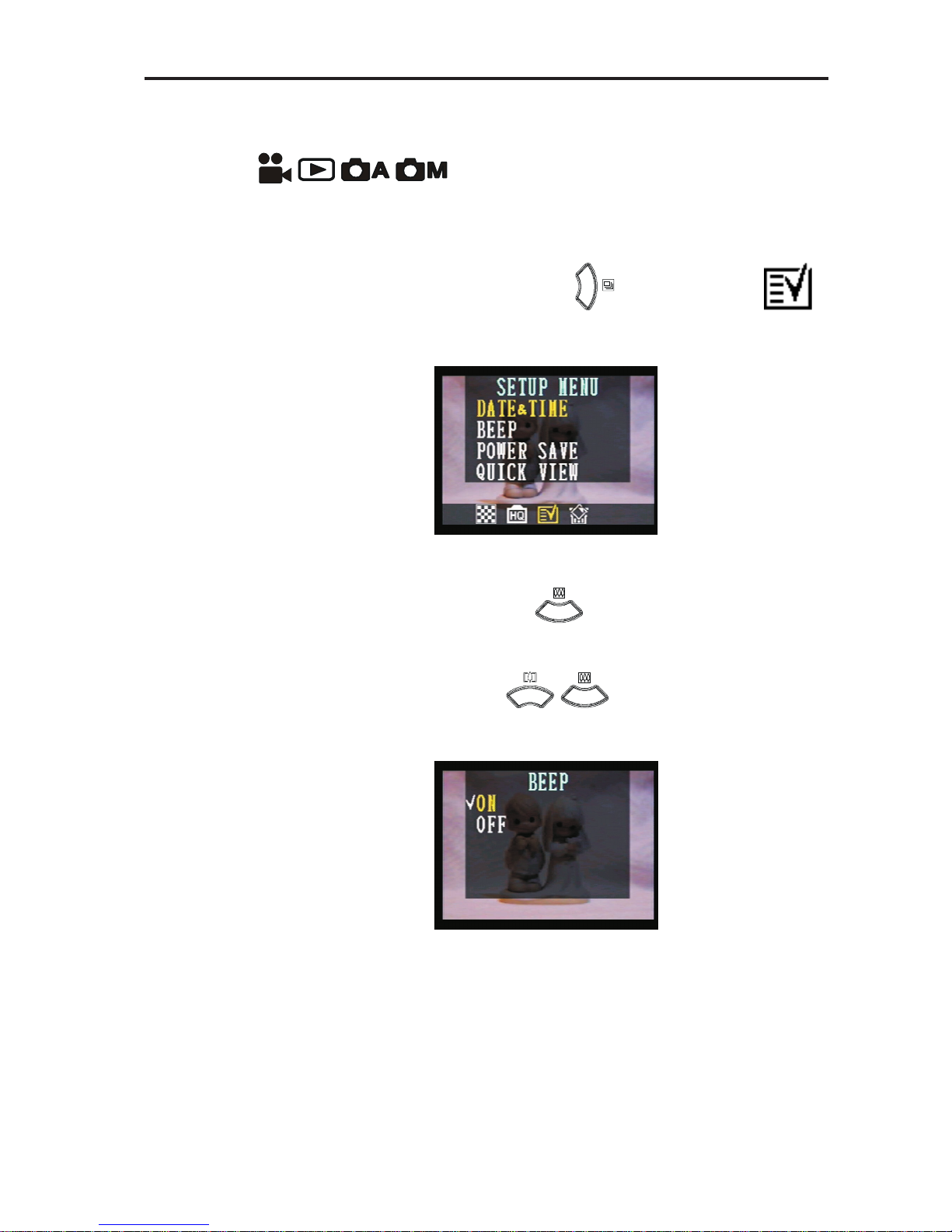
Preparing to Take Pictures
11
Beep Sound Set-Up
Y ou may turn on/off the operating beep sound in any mode dial.
( )
1. Press MENU button.
2. Then press RIGHT button ( ) to SETUP MENU ( ).
3. Press DOWN button ( ) to BEEP.
4. Press SET button to BEEP menu.
5. Press UP/DOWN ( / ) button to set the beep sound.
6. Press SET button again to complete your setting.
Note: The default setting is “On”.
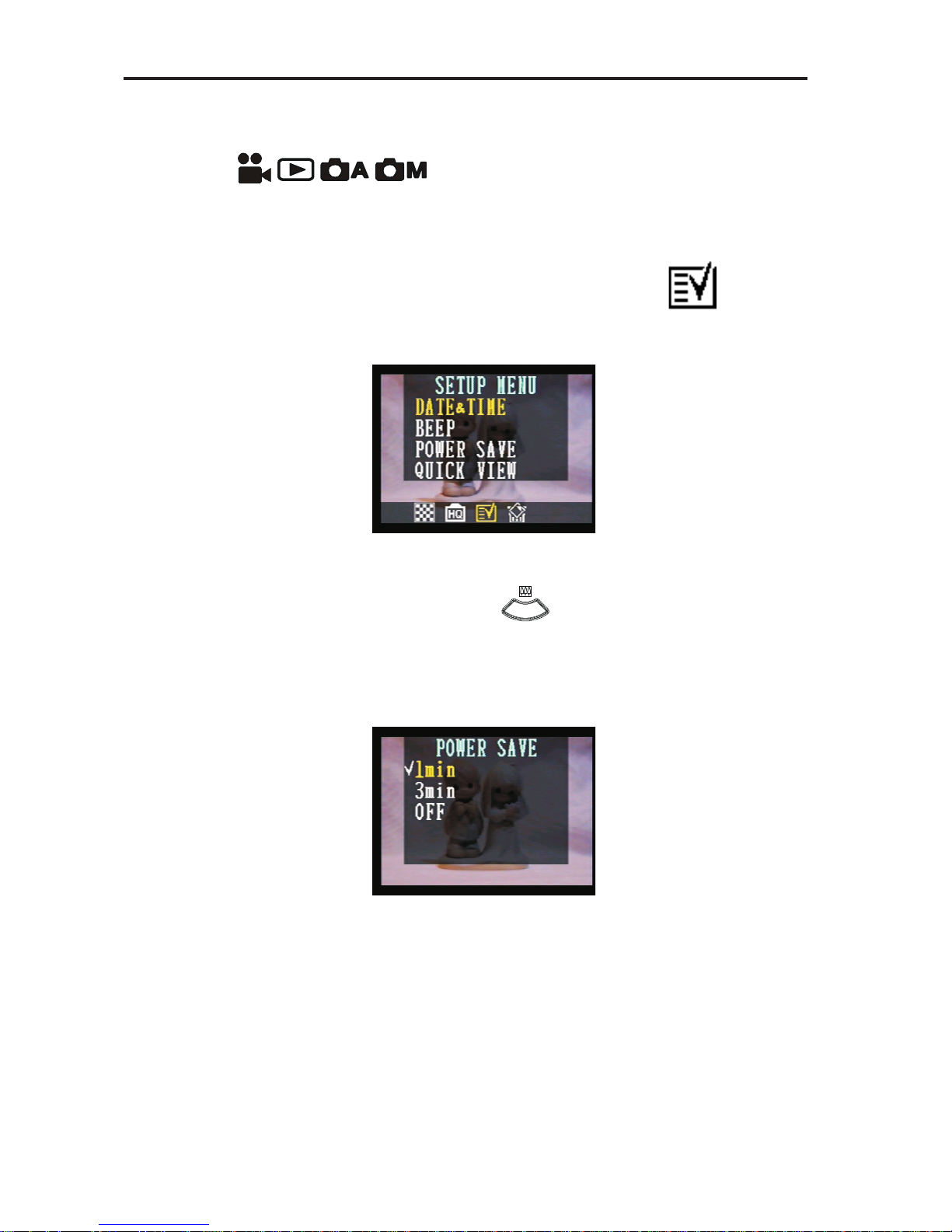
Preparing to Take Pictures
12
Power Save Settings
Y ou may perform power save setting in any Mode dial.
( )
1. Press Menu button.
2. Then press RIGHT button to SETUP MENU ( ).
3. Press DOWN button ( ) to POWER SA VE.
4. Press SET button to POWER SAVE menu.
5. Press UP/DOWN button for your new setting.
6. After your selection, press SET again to complete your setting.
Note: The default setting is “Off”.
1 minute: This camera will automatically turn off monitor screen if there is
no operation after one minute (the LED is on in Green.) Performing any button will have the monitor screen to turn back on.
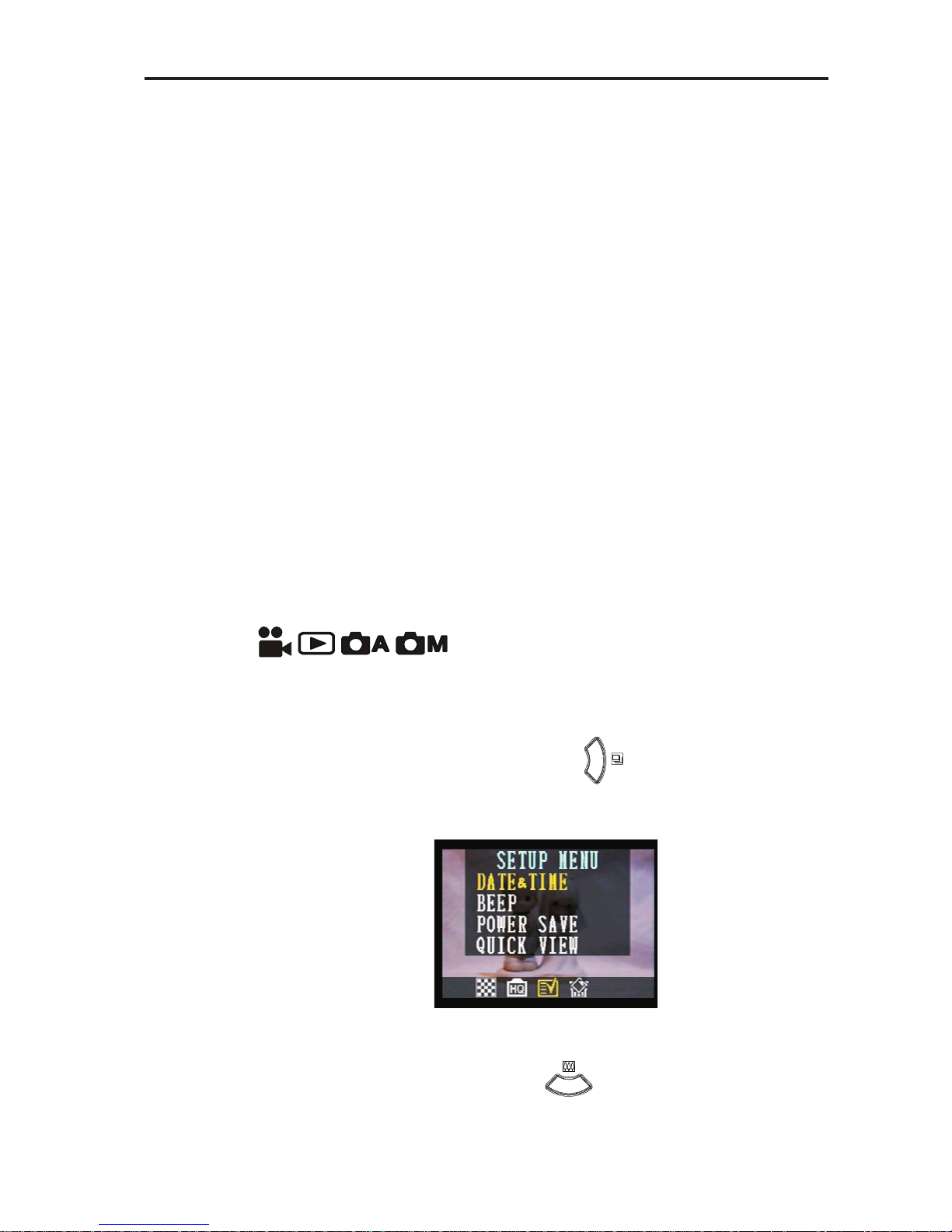
Preparing to Take Pictures
13
Note:
After the above 1 minute power saving, if there is no more operation
in another 1 minute, this camera will automatically power off. Y ou have
to push the POWER bottom in order to turn on the camera again.
3 minutes: This camera will automatically turn off monitor screen if there
is no operation after three minutes (the LED is on in Green.)
Performing any button will have the monitor screen to turn
back on.
Note:
After the above 3 minute power saving, if there is no more operation
in another 1 minute, this camera will automatically power off. Y ou have
to push the Power bottom in order to turn on the camera again.
Off: This camera will not perform the power saving function.
Quick View Setting
Y ou can view the picture immediately on the LCD screen right after it is taken.
Y ou can perform Quick V iew Setting in any Mode dial.
( )
1. Press MENU button.
2. Then press RIGHT button ( ) to SETUP MENU.
3. Press DOWN button ( )to QUICK VIEW.

Preparing to Take Pictures
14
4. Press SET button to enter the QUICK VIEW selection.
5. Use UP/DOWN button ( / ) to set ON/OFF of quick
view function.
6. Press SET again to complete your setting.
TV Out Signal Set-Up
This camera can connect directly to a TV set. Please refer to Page 44 of “
Viewing images on a TV set.” It allows you to use the VT screen as your camera LCD screen when shooting or replaying images.
The Video outputsignal can be switched (NTSC or PAL) to accommodate
differient signal systems. The default setting will vary between regions.
NTSC: U.S.A., Canada, T aiwan, Japan, etc.
PAL: Europe, Asia (excluding T aiwan), etc.
1. Press MENU button.
2. Then press RIGHT button ( ) to SETUP MENU.
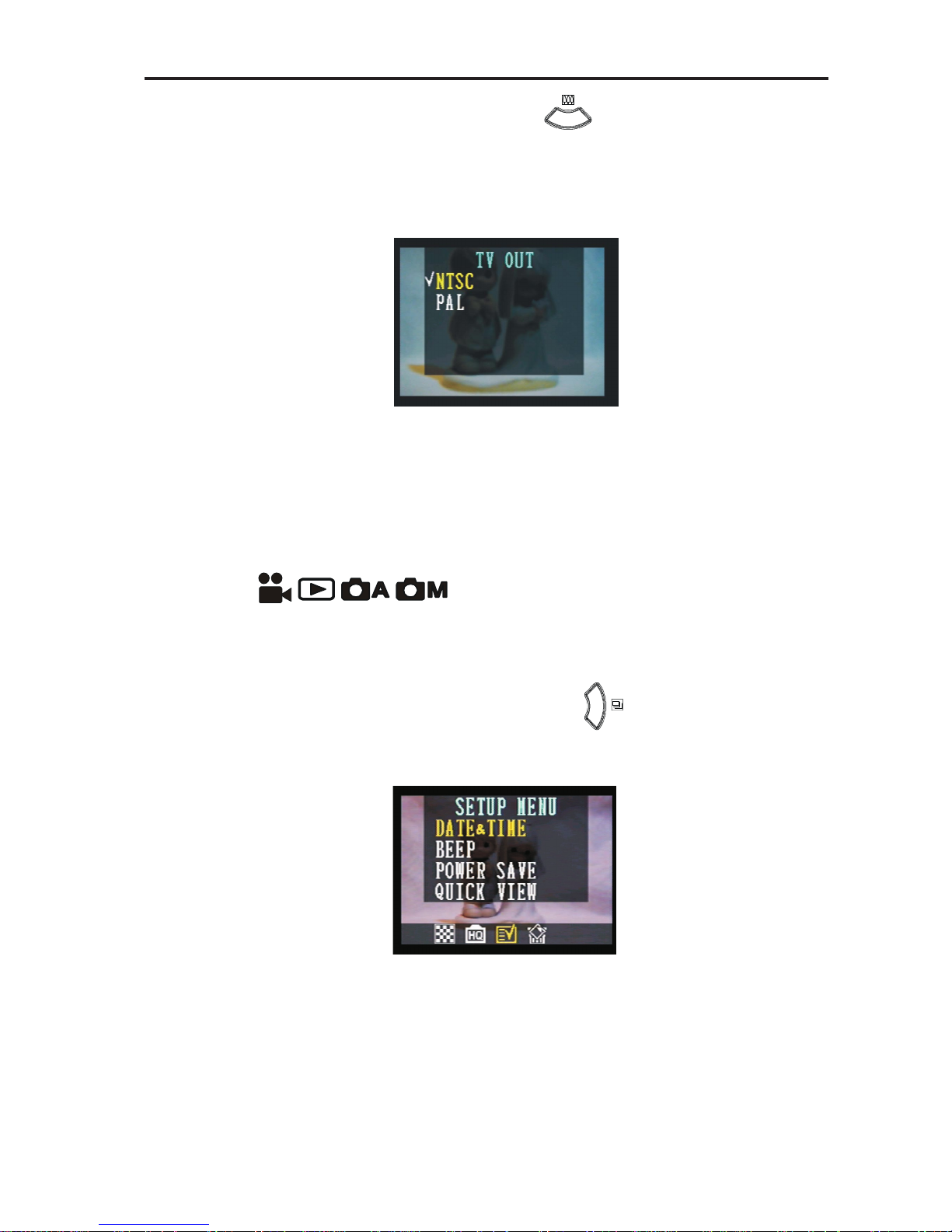
Preparing to Take Pictures
15
3. Press DOWN button ( ) to TV Out.
4. Press SET button to enter the TV Out selection.
Language Set-Up
Use this feature to select the language for the LCD screen.
Y ou may perform the language setting in any Mode dial.
( )
1. Press MENU button.
2. Then press RIGHT button ( ) to SETUP MENU.
