Page 1

Vivitar MagnaCam 1025x1 Digital Camera/Binocular
1
MagnaCam 1025x1 Digital Camera/Binocular
Page 2
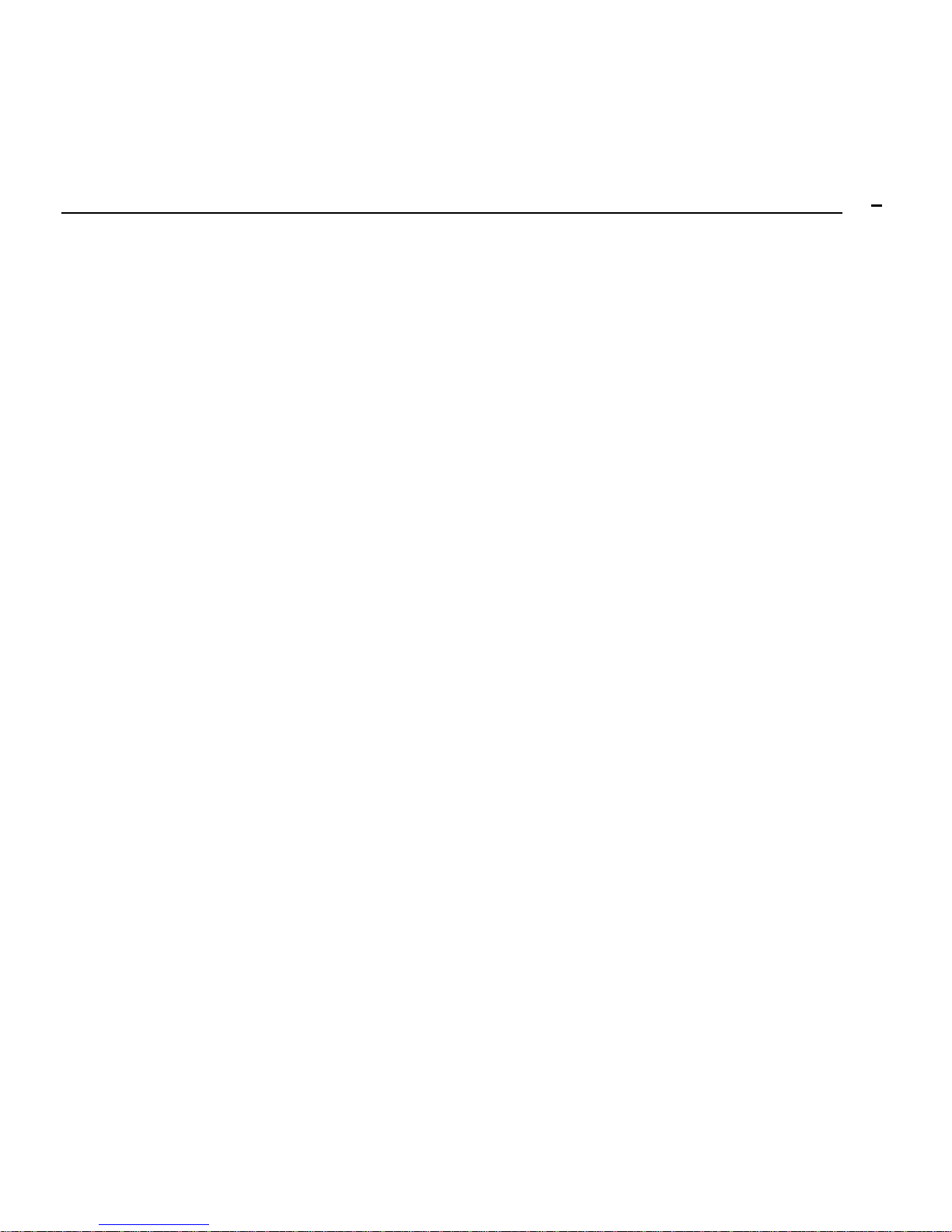
Vivitar MagnaCam 1025x1 Digital Camera/Binocular
2
INSTRUCTION MANUAL
Contents
1. Introduction 3
2. Specifications 5
3. Operation 9
4. Software Installation 16
5. Maintenance 18
Rev – 8 October 2003
Page 3
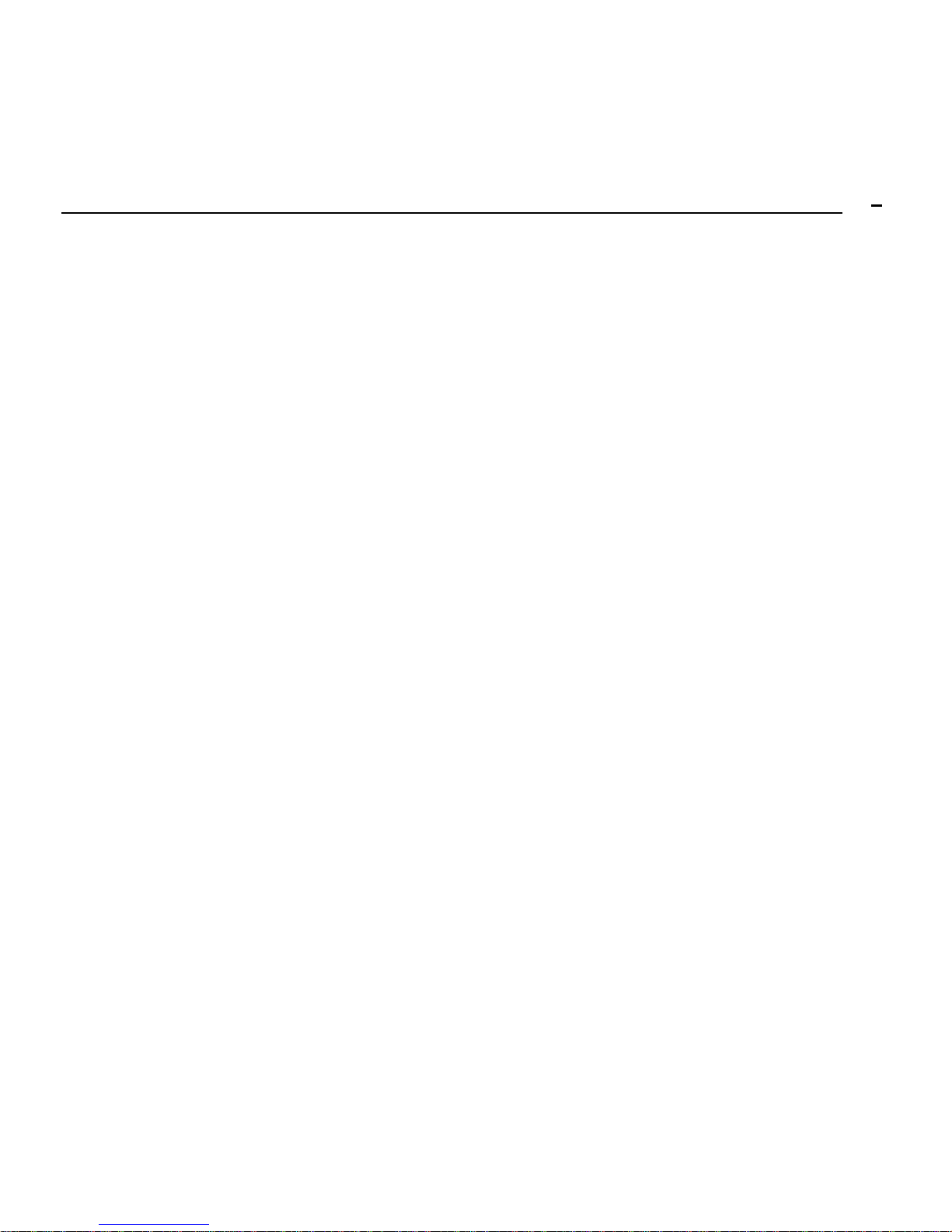
Vivitar MagnaCam 1025x1 Digital Camera/Binocular
3
1. Introduction
Vivitar MagnaCam 1025x1 is a unique combination of a
binocular and digital camera. It is designed for simple
operational utility with these features:
o Fully functional binocular
o Integral Digital Camera offering:
Digital-still image capture of the scene
Continuous shooting (movie) mode – up to 60 seconds
USB Connectivity to your computer
PC/Web cam mode (for PC users)
Self-Timer with 10 second delay
Automatic exposure and white balance control
Automatic Power-off/Power Management
Note: As a digital camera, the MagnaCam connects to your computer as a
USB mass-storage device. The memory of the MagnaCam appears as a
removable disk to your computers operating system.
Page 4
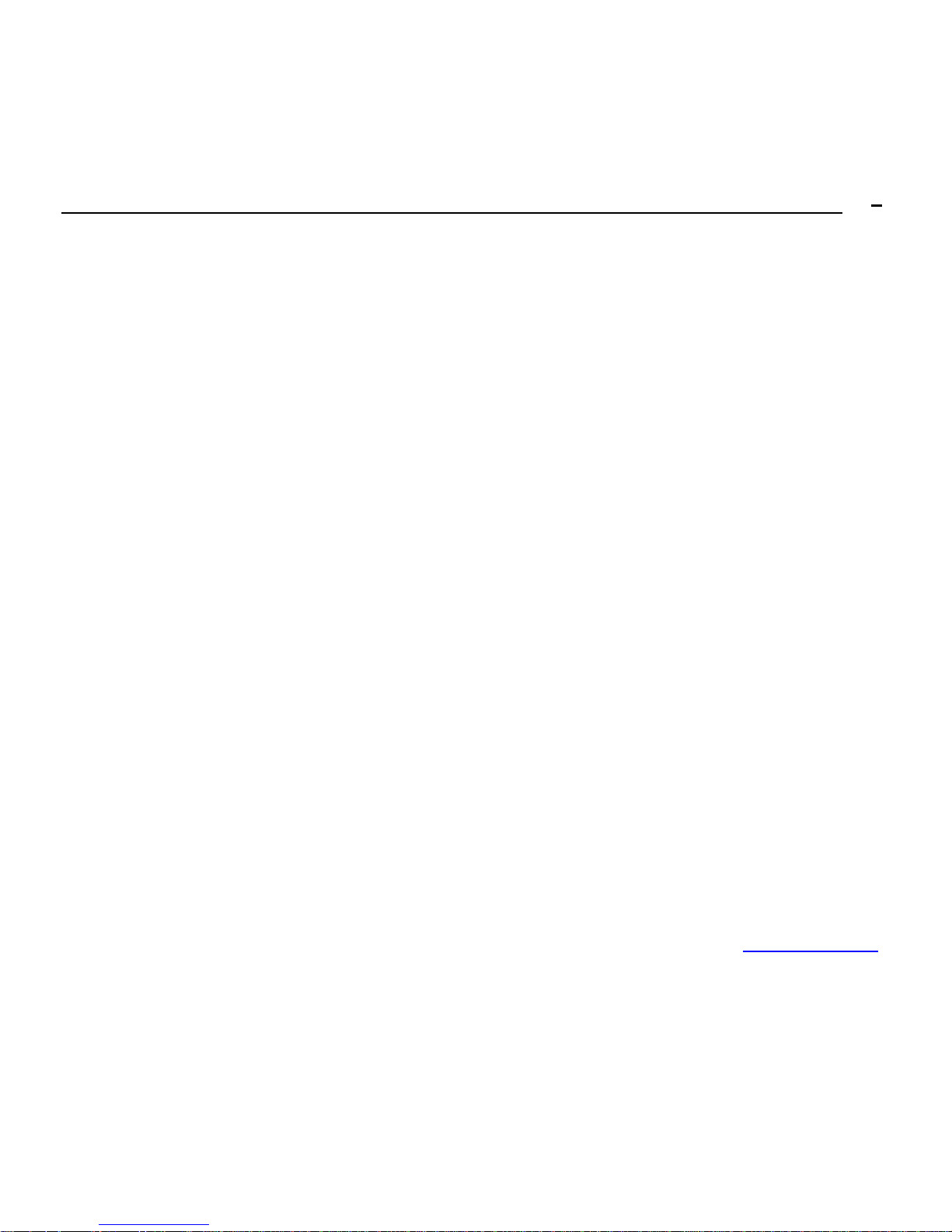
Vivitar MagnaCam 1025x1 Digital Camera/Binocular
4
1.1 Package Contents
The Vivitar MagnaCam Digital Binocular kit typically
includes the following items:
1. Digital camera/binocular
2. Binocular carrying pouch
3. Binocular neck strap
4. Two AAA
batteries
5. Cleaning cloth
6. CD ROM(s) with application software
7. USB cable
8. Lens hood
9. Instruction Manual*
10. Warranty card
Please note that inclusions and accessories will vary depending upon
your ret ailer.
* Updates to this Product User Manual will be available on the Vivitar website at www.vivitar.com
Page 5
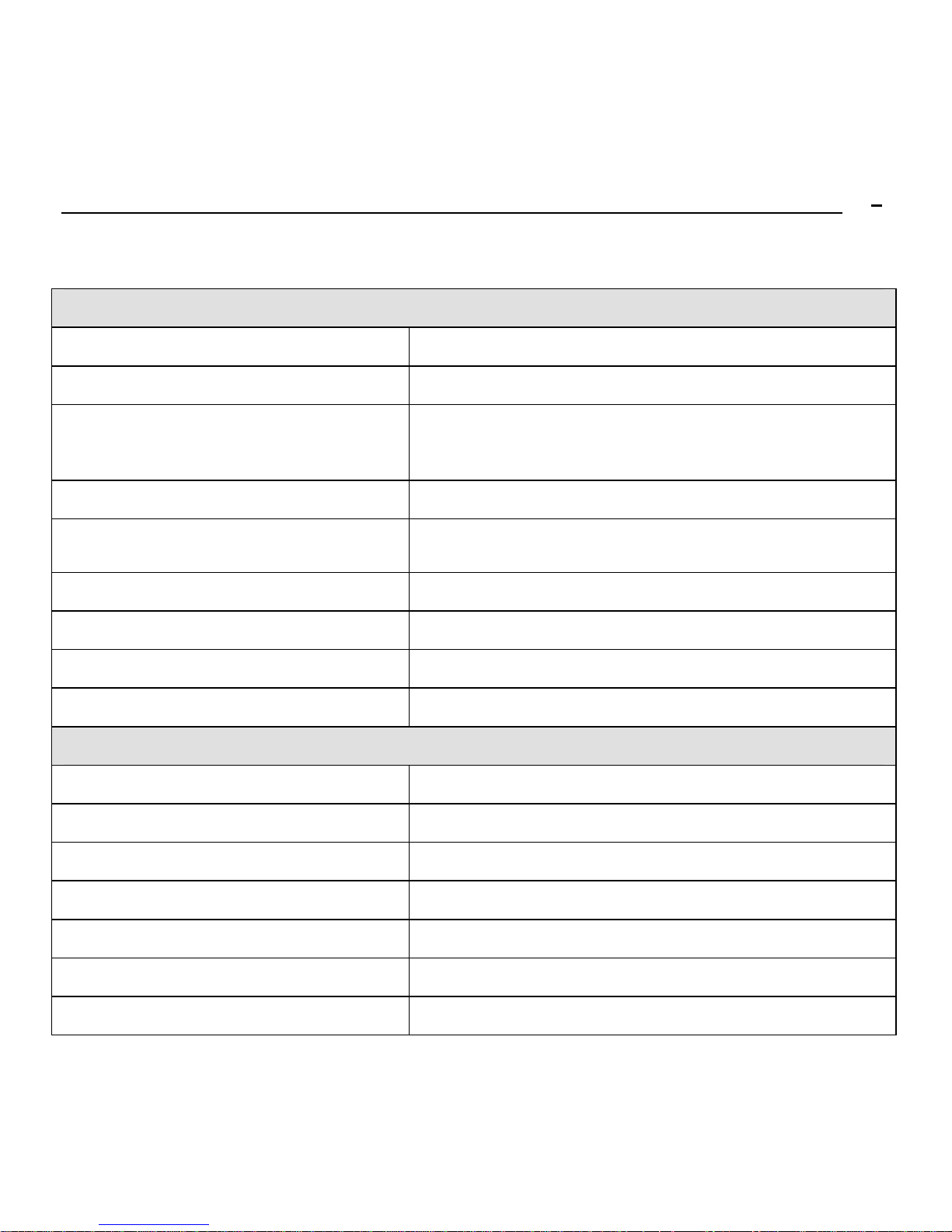
Vivitar MagnaCam 1025x1 Digital Camera/Binocular
5
2. Specifications – MagnaCam 1025x1
Digital Camera
Image Resolution (still images)
High = 1280x1024(Hr), Low = 640×480 (Lr)
Image Storage
60 images (High res), 200 images (Low res)
Internal Memory
16 MB (10MB available for image storage, 6 MB
for buffer and AV)
Lens Aperture
F/4 fixed focus lens
Focus Length
33 mm (35 mm equivalence = 154 mm)
Angle of View (degrees)
Horizontal: +/- 5.75, Vertical: +/- 4.60
Range of Focus
30 feet to infinity
Exposure & White Balance
Automatic
Power
2 x AAA batteries
Binocular
Magnification
10X
Angle of View (degrees)
±3.15
Objective Lens Diameter
25 mm
Nearest Observing Distance
6 meters (20 feet)
Exit Pupil Distance & Diameter
10 mm, 2.5 mm
Product Dimension Size
135 x 130 x 50 mm (5.3 x 5 x 2 inches)
Weight (without batteries)
340 grams (12 ounces)
Page 6

Vivitar MagnaCam 1025x1 Digital Camera/Binocular
6
2.1 Product Features:
Page 7

Vivitar MagnaCam 1025x1 Digital Camera/Binocular
7
2.2 LCD Display
Digital camera modes and functions are presented on the information LCD
display on the top of the binocular frame. Press and hold the Menu button
for three seconds to power-on the camera. The camera will beep as it
powers-up. The camera will display the current resolution setting (example:
Hi), and the current number of images that you had taken. Press the Menu
button (repeatedly) to scroll through the digital camera options. The
meaning of each symbol is as follows:
Display Meaning Operation
Number of images
taken
Press Shutter to take one picture, the counter will
increase by one
Self-timer
Press Shutter to invoke 10-second self-timer. The
camera beeps and LED blinks.
Movie Capture
Press Shutter to begin Movie capture, LED flashes.
Press Shutter again to stop Movie capture
Clear All Images
To delete all images in memory, Press Shutter once to
start deletion, the LCD will blink. Press Shutter again to
confirm your decision – red LED blinks once and the
camera beeps once to confirm.
Page 8

Vivitar MagnaCam 1025x1 Digital Camera/Binocular
8
Clear (delete) Last
image
Press Shutter to delete the last image. The counter will
decrease by one.
Resolution setting
Press Shutter to toggle between High Res (1280 x
1024) and Low Res (640 x 480)
PCC
PC Camera mode
Press Shutter to toggle between PC camera and mass
storage mode
Note: The sequence of the digital camera menu presentation i s the same as
this table. When the batteries are low, the LCD display will blink and the
camera will automatically turn off.
Page 9

Vivitar MagnaCam 1025x1 Digital Camera/Binocular
9
3. Binocular Operation
Adjusting the Pupil Distance
Hold the two barrels of the binocular in each hand. Pull the barrels
together or apart until you see a single circular field with both eyes. This is
the best inter-pupillary distance for observation.
Focusing the Binocular
1. Close your right eye and look through the binocular at an object.
Rotate the Center Focus Knob until the object is sharp and clear to
your left eye. At this point the object is in focus for your left eye.
2. Close your left eye and look through the binocular at the same object
with your right eye. Rotate the Diopter ring until the object is sharp
and clear. At this point the object is in focus for both eyes.
After the diopter setting is made, you may focus upon any object using
the Center Focus Knob.
Rubber Eyecups
Without eyeglasses, place your eyes against the rubber eyecups while
observing through the binocular. For best results with eyeglasses, fold
down the rubber eyecups and place your glasses directly against the
rubber eyepieces while observing through the binocular.
Caution: Never observe or shoot into the Sun.
Page 10

Vivitar MagnaCam 1025x1 Digital Camera/Binocular
10
3.1 Digital Camera Operation
The MagnaCam 1025x1 digital camera has two imaging modes: still image
mode, and movie mode.
3.1.1 Still Image Mode (for shooting individual frames) -
Press the Menu button to turn on the camera and observe the LCD
display. If there is no symbol on the LCD, the battery must be
replaced.
Make camera adjustments as described in section 2.2.
Look through the binocular and locate an object to shoot.
Press the Shutter button to capture an image.
Note that the camera has automatic power-off function. It is
suggested that you select an object through the binocular before
you turn on the camera.
Confirm that your image was stored. The image counter in the LCD
display will decrement by one after an image is captured.
You can delete one or all the previous images at any time.
Still Images are stored in JPG file format, in camera memory.
Note: The camera performs best with good lighting conditions. Avoid shooting in
conditions of strong back lighting, use lens hood in strong lighting conditions.
Page 11

Vivitar MagnaCam 1025x1 Digital Camera/Binocular
11
3.1.2 Self-Timer Shooting -
Press Menu until
appears in the LCD display.
Press the Shutter button. The LCD will countdown, the LED will
flash, and the camera will beep for 10 seconds.
3.1.3 Movie Shooting -
Press Menu until
appears in the LCD display.
View the object through the binocular.
Press and hold the Shutter button to begin movie capture. Release
the Shutter button to stop movie capture.
Note: Hold the camera steady in movie mode.
The maximum length of a movie is 60 seconds.
Movies are stored in AVI file format, in camera memory.
To view your images use Windows Media Player or Apple
QuickTime.
Movies do not include sound. (Silent video)
Note: The minimum focus for the camera is 30 feet. Objects closer than 30 feet will appear
unfocused.
Page 12

Vivitar MagnaCam 1025x1 Digital Camera/Binocular
12
3.1.4 Downloading Images -
o If your PC operating system is Win98, you must install the USB driver before
downloading images. To install the USB driver, insert the Driver CD, and
click on “Magnacamsetup” to start auto-run installation.
o Your still Images and movie clips can be transferred to your computer using
the USB cable.
o Your computer will automatically recognize the camera as a USB
mass-storage device. The memory of the MagnaCam appears as a
removable disk to your computers operating system.
o The camera’s memory will appear as an icon similar to a hard disk on your
desktop (Mac OS), or under My Computer (Windows). Windows 98 users
will need a driver.
o Double click the camera drive icon and locate the folder “DCIM”.
o Double click to open the DCIM folder to find another folder, “100media”.
o Open the 100media folder to find your still images (JPG files) and movies
(AVI files).
o Copy (or move) your images to a folder on your computer hard drive.
o After successfully transferring images to your computer, delete (clear) the
images from camera memory so that you may capture more images.
Note: After transferring images to your computer, delete the images from camera memory
so that you may capture more images.
Page 13

Vivitar MagnaCam 1025x1 Digital Camera/Binocular
13
3.1.5 PC/ Bino web Cam Mode -
o PC users may use their MagnaCam as a PC/Web camera.
o To use your MagnaCam as a PC/web cam you must first
click on
“Magnacamsetup” to start auto-run installation
from the CD ROM.
(Applies to all version of Windows).
o Turn on the camera and press the Menu button until “PCC” appears
in the LCD display. Using the USB cable, connect your Ma gnaCam
to your PC.
o Note: If you have not alrea dy loaded the video drivers your computer
will prompt you to do so at this time. Follow the on-screen
instructions.
o Once the drivers are loaded and the MagnaCam is connected to
your PC (in PC mode), you may view live video from your binocular.
o From the Windows
desktop, click on Start,
Programs, MagnaCam,
PCCam, PCCam is a
small utility that will allow
you to see live video from
the MagnaCam.
o Live Video will appear in
Page 14

Vivitar MagnaCam 1025x1 Digital Camera/Binocular
14
the PCCam window:
Computer System Requirements:
Your digital camera images can be transferred to you computer for
viewing and processing. As a minimum your computer should have:
Windows 98/Me/2000/XP
200 MHz processor
128 MB RAM
CD-ROM drive
Available USB port
60MB available hard disk space
Page 15

Vivitar MagnaCam 1025x1 Digital Camera/Binocular
15
Precautions and Warnings:
o WARNING: Handling the USB cable on this product may expose you to lead,
a chemical known to the State of California to cause birth defects or other
reproductive harm. Wash hands after handling.
o Never operate this camera/binocular while driving a vehicle. This may cause
a traffic accident.
o Remove the batteries if the camera will not be used for an extended period of
time. The batteries may leak and cause a fire, injury or soiling of the battery
compartment. If the batteries leak, clean and wipe the battery compartment
carefully and install new batteries. Wash your hands carefully if you touch
the battery fluid.
Page 16

Vivitar MagnaCam 1025x1 Digital Camera/Binocular
16
4. Software Installation
Software and drivers should be installed before connecting the
MagnaCam to your PC for the first time.
Windows users should insert the enclosed CD into your computers
CD-ROM drive.
The CD should run automatically. If not, go to My Computer and
click on the CD-ROM icon. Then, double click on the file
“MagnaCamsetup.exe” to start the installation program.
Follow the screen instructions:
The welcome Screen appears. Click “Next” to continue.
Page 17

Vivitar MagnaCam 1025x1 Digital Camera/Binocular
17
The installer will copy the necessary files.
Click “Finish” to complete the installation and restart your PC.
Page 18

Vivitar MagnaCam 1025x1 Digital Camera/Binocular
18
5.Maintenance
Basic Maintenance
Operation environments: 0 - 100 Deg F, 20 85% rel. humidity.
Do not submerge this product in liquid or expose to direct steam.
Do not place the product in the places of high temperature, direct
sunlight, or dust.
Do not modify the product or attempt repair, as this will lead to
product malfunction.
Remove the battery if the digital camera functio n will not be u sed for
more than 10 days. Download your images before removing the
batteries. (See note below.)
To clean your digital binocular, use a mild detergent and soft damp
cloth.
Important Note Regarding Image Storage
The MagnaCam 1025x1 camera features SDRAM memory built-in. If
battery power is removed for more than 30 seconds your images will
be erased. Therefore, please download your images to your
computer before taking out, or replacing, the battery. Never remove
the battery while the camera is ON.
