Page 1

Digital Projector User Manual
Page 2
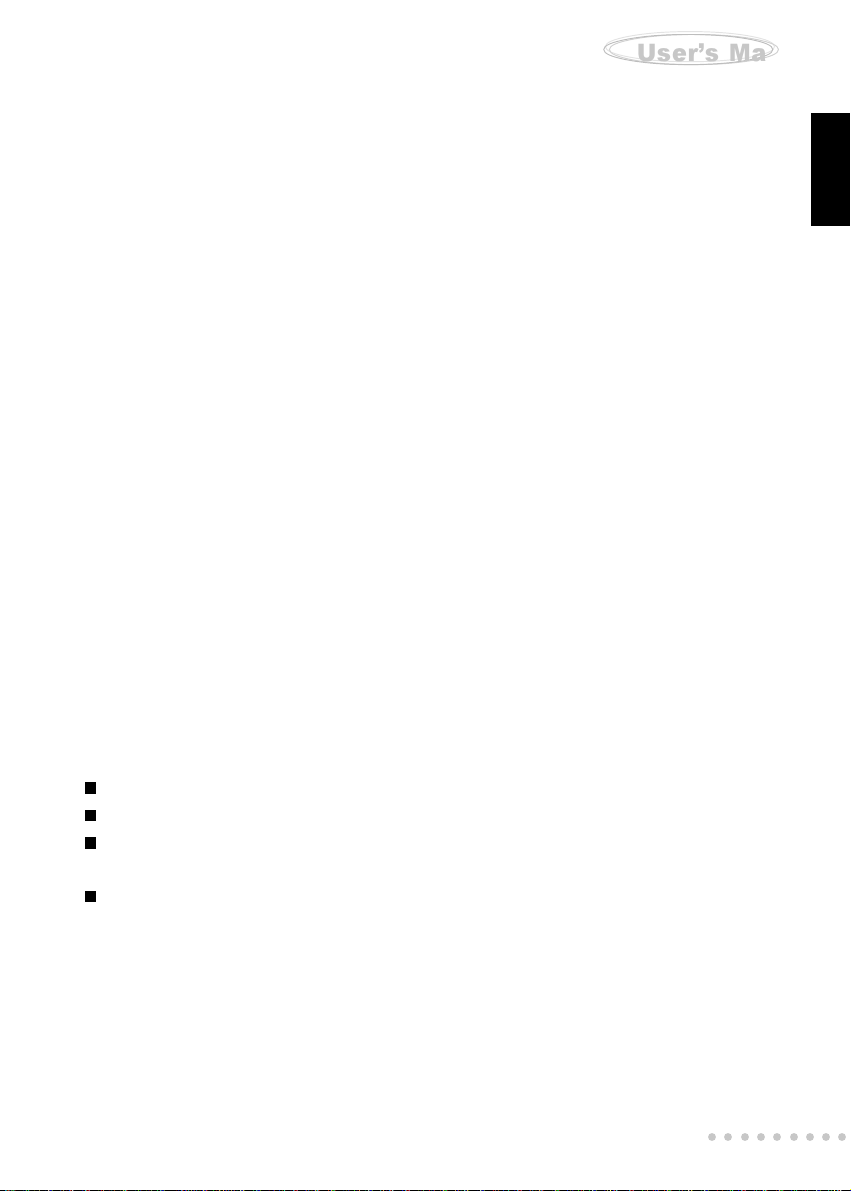
Projector
User’s Manual
Warranty Policy
This projector is under warranty for one full year from the date of purchase by the
original purchaser. In case of defects in materials or workmanship, Vivitar will repair
or replace the projector free of charge. This warranty applies to the projector only
and does not include batteries or other accessories. This warranty will not be honored
if the projector has been mishandled or tampered with, or altered by anyone other
than the manufacturer. Other than for the warranty herein, Vivitar is not responsible
for loss, damage, or inconvenience of any kind. A defective projector being returned
under warranty must be accompanied by a description of the problem and proof of
purchase with the date of purchase clearly indicated. All related transportation costs
and insurances are at the owner’s expense. Any alteration of this warranty cannot
be made without the written approval of Vivitar.
FCC Notice
This equipment has been tested and found to comply with the limits for a Class B
digital device, pursuant to part 15 of the FCC Rules. These limits are designed to
provide reasonable protection against harmful interference in commercial
installation. This equipment generates, uses and can radiate radio frequency energy
and if not installed and used in accordance with the instructions, may cause harmful
interference to radio communications. However, there is no guarantee that
interference will not occur in a particular installation. If this equipment does cause
harmful interference to radio or television reception, detectable by turning the
equipment in question off and on, the user is encouraged to try to correct the
interference by one or more of the following measures:
Reorient or relocate the receiving antenna
Increase the distance between the equipment and the receiver
Connect the equipment to an outlet on a different circuit than that to which the
receiver is connected
Consult the dealer or an experienced radio/TV technician for help
. ENGLISH .
This device complies with Part 15 of the FCC Rules. Operation is subject to following
two conditions:
1. This device may not cause harmful interference, and
2. This device must accept any interference that may cause undesired operation.
○○○○○○○○○
EN-1
Page 3
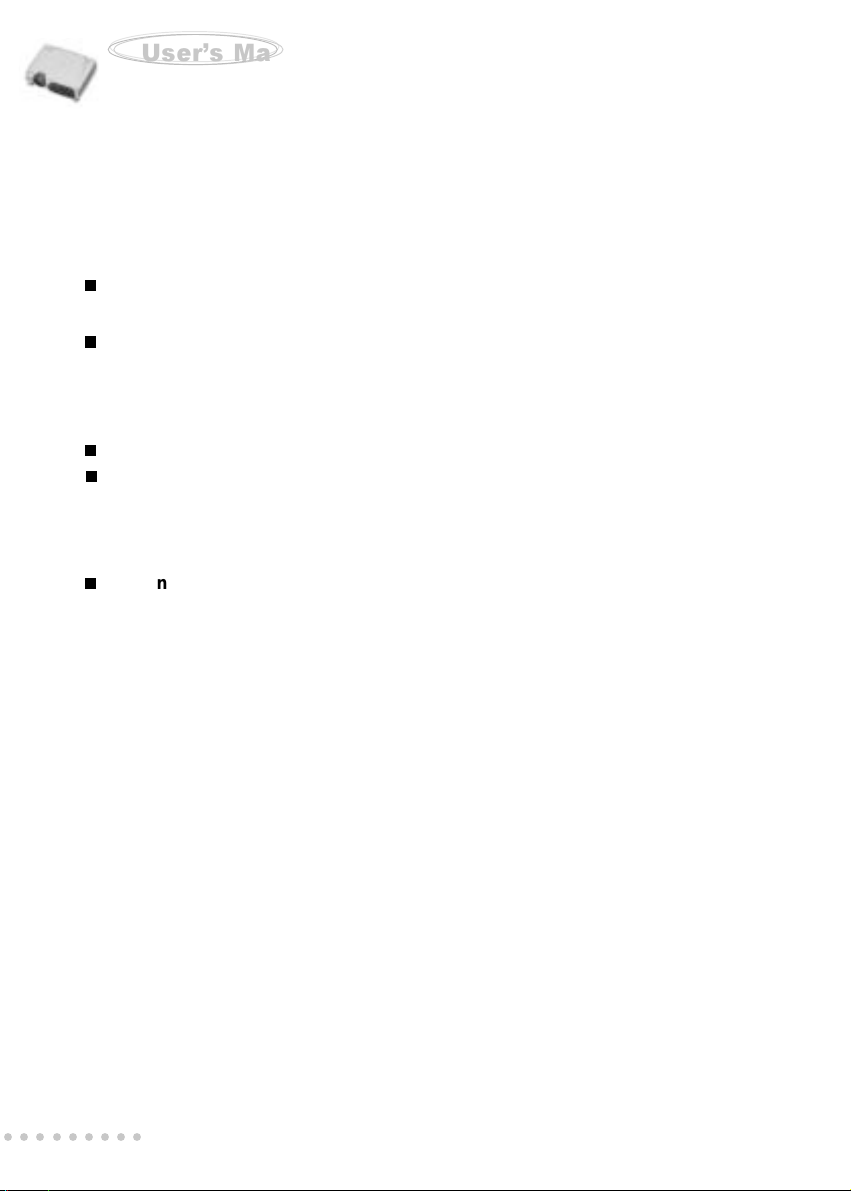
Projector
User’s Manual
Important Information About Your DP-1500X
Please read the following important information about your DP-1500X projector.
Important Safety Information
Warning:
Never look into the projector lens when the lamp is switched on as the bright light
can damage your eyes. Never let children look into the lens when it is on.
Never open any covers on the projector except the lamp and filter covers.
Dangerous electrical voltages inside the projector can cause severe injury. Except
as specifically directed in this Instruction Manual, do not attempt to service this
product yourself.
Refer all service to qualified service personnel.
Keep the plastic packing materials (from the projector, accessories and optional
parts) out of the reach of children as these bags may result in death by suffocation.
Be particularly careful around small children.
Caution:
When you replace the projector lamp, never touch the new bulb with your bare
hands. The invisible residue left by the oil on your hands may be shorten the bulb
life. Use a cloth or gloves to handle the new bulb.
○○○○○○○○○
EN-2
Page 4
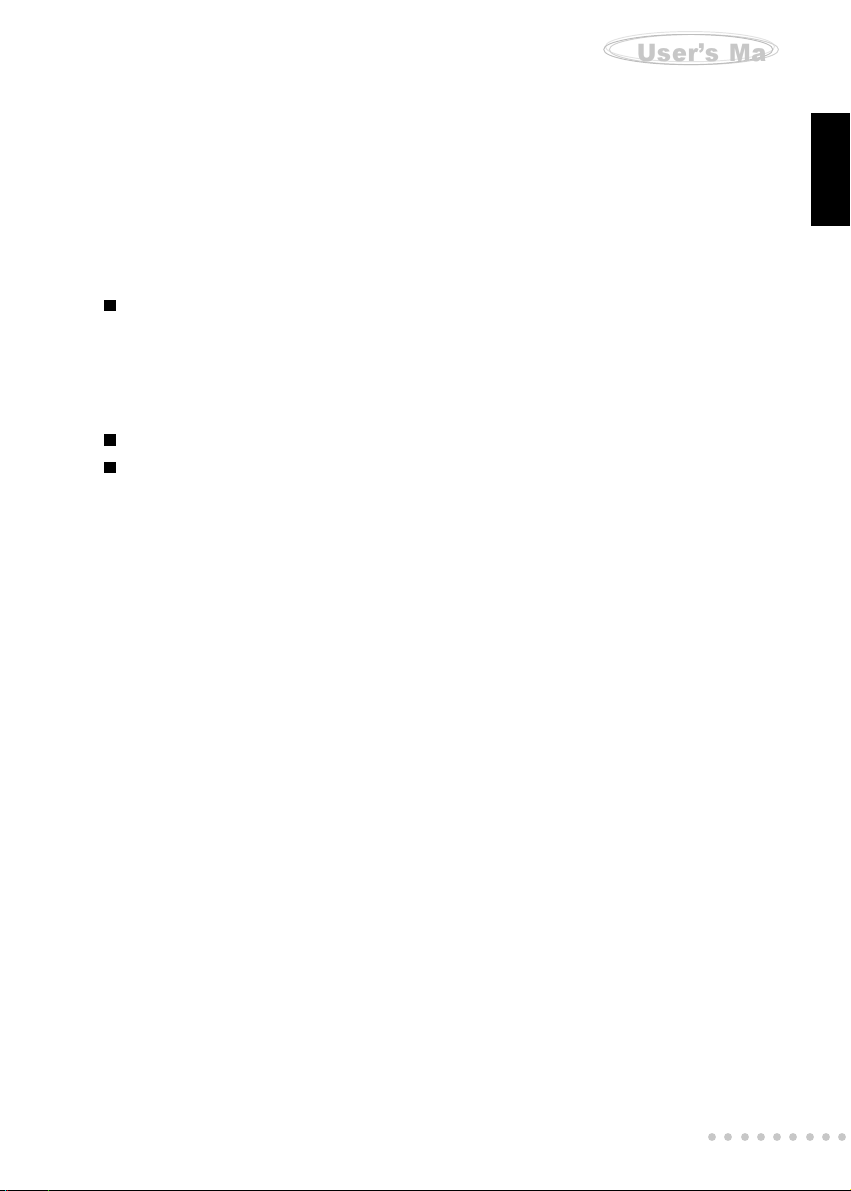
Projector
User’s Manual
Safety Instructions
Always follow these safety instructions when setting up and using the projector:
1. Do not place the projector on an unstable stand or table.
2. Do not use the projector near water or sources of heat.
3. Use accessories only as recommended.
4. Use the type of power source indicated on the projector.
If you are not sure of the type of power available, consult your dealer.
5. Insert the projector’s three-pin plug into a properly grounded socket.
6. Do not handle the plug or projector with wet hands.
7. Always take the following precautions when handling the plug. Failure to do so
may result in shock, damage, or fire.
Ensure the plug is free of dust before inserting it into a socket.
Ensure that the plug is inserted into the socket securely.
8. Do not overload wall sockets, extension cords, or power strips as this
may cause fire or electric shock.
9. Do not place the projector where the cord can be stepped on as this may result in
fraying or damage to the lead or the plug. Be alert to tripping hazard.
10.Unplug the projector from the wall socket before cleaning. Use a damp cloth for
cleaning the exterior of the projector. Do not use liquid or aerosol cleaners.
Ocular Hazards -
11. Never look directly into the projector lamp when it is on.
12. Do not position the projector to point directly into an audience.
13. Do not point the laser pointer at anyone, especially near their eyes.
. ENGLISH .
Copyright 2003 - Vivitar Corporation www.vivitar.com
Rev 030819
○○○○○○○○○
EN-3
Page 5
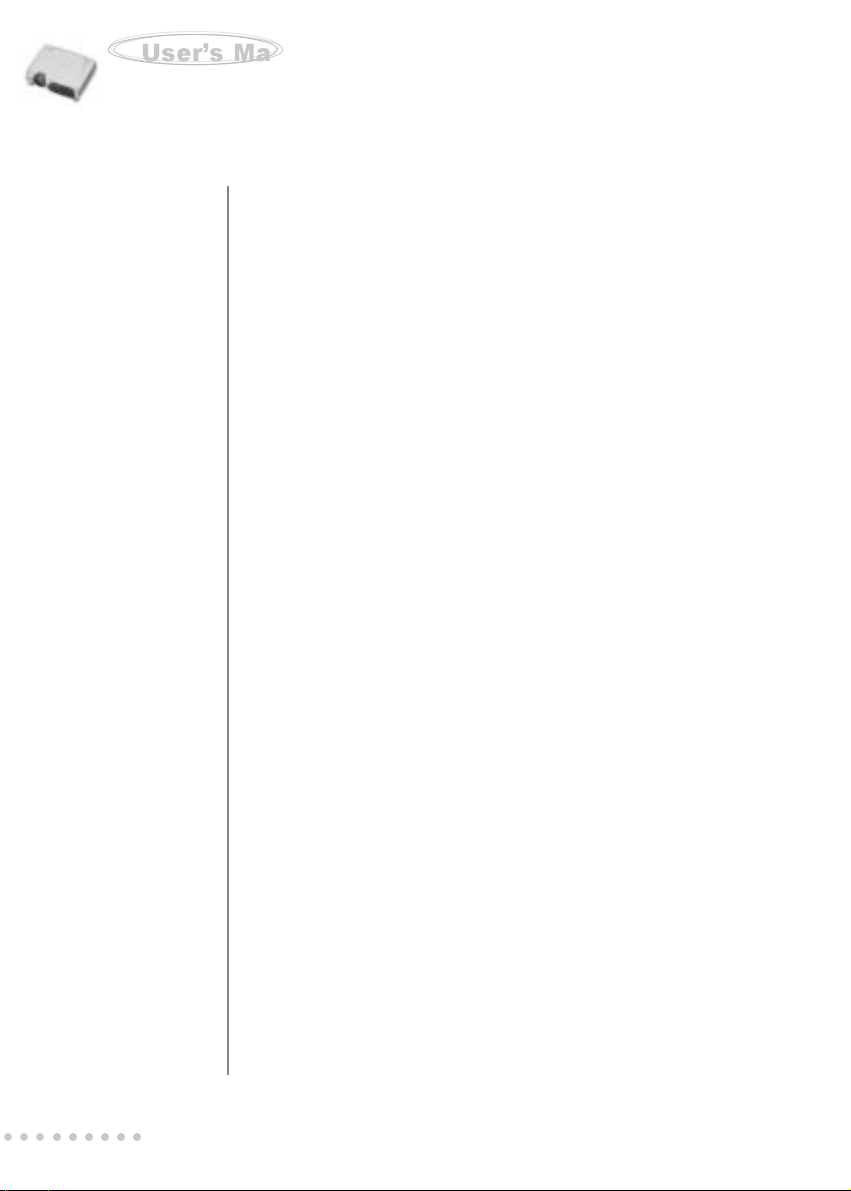
Projector
User’s Manual
TABLE OF CONTENTS
10
10
11
12
12
13
13
13
14
14
6
6
7
8
8
9
9
9
9
9
Projector Features and Controls
Projector
Control Panel
Remote Control
Button Function
Getting the Most Out of Y our Projector
Remote Control
Auto Off Mode
Sleep Mode
Control Panel
Setup
Unpacking the Projector
Setting Up the Projector
Connecting to a Computer
Connecting to a Video Source
Using the Projector
Turning the A/V Equipment On
Turning the Projector On and Off
Focusing and Positioning the Screen Image
Operation Indicator
○○○○○○○○○
EN-4
15
15
15
16
16
18
20
21
Projector Control Menus
Accessing the Main Menu
Changing a Menu Setting
Menu Options
Input Menu
Image Menu
Computer Menu
Audio Menu
Page 6
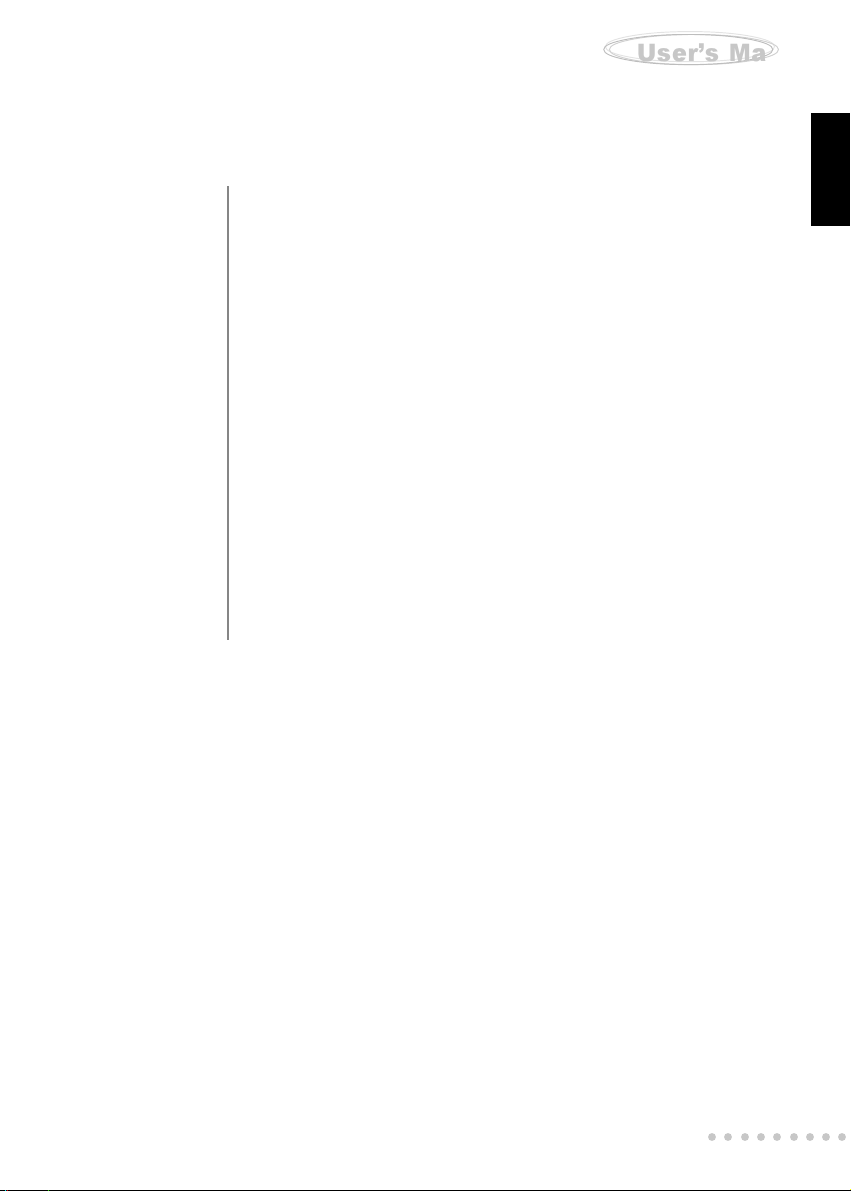
Projector
User’s Manual
. ENGLISH .
22
24
26
27
27
27
28
28
29
30
30
31
Misc Menu
Option Menu
Reset Menu
Maintenance
Cleaning the Lens
Cleaning the Projector Housing
Cleaning the Air Filter
Replacing the Lamp
T echnical Specifications
Appendix A
Preset Signals
HDTV Preset Signals
○○○○○○○○○
EN-5
Page 7
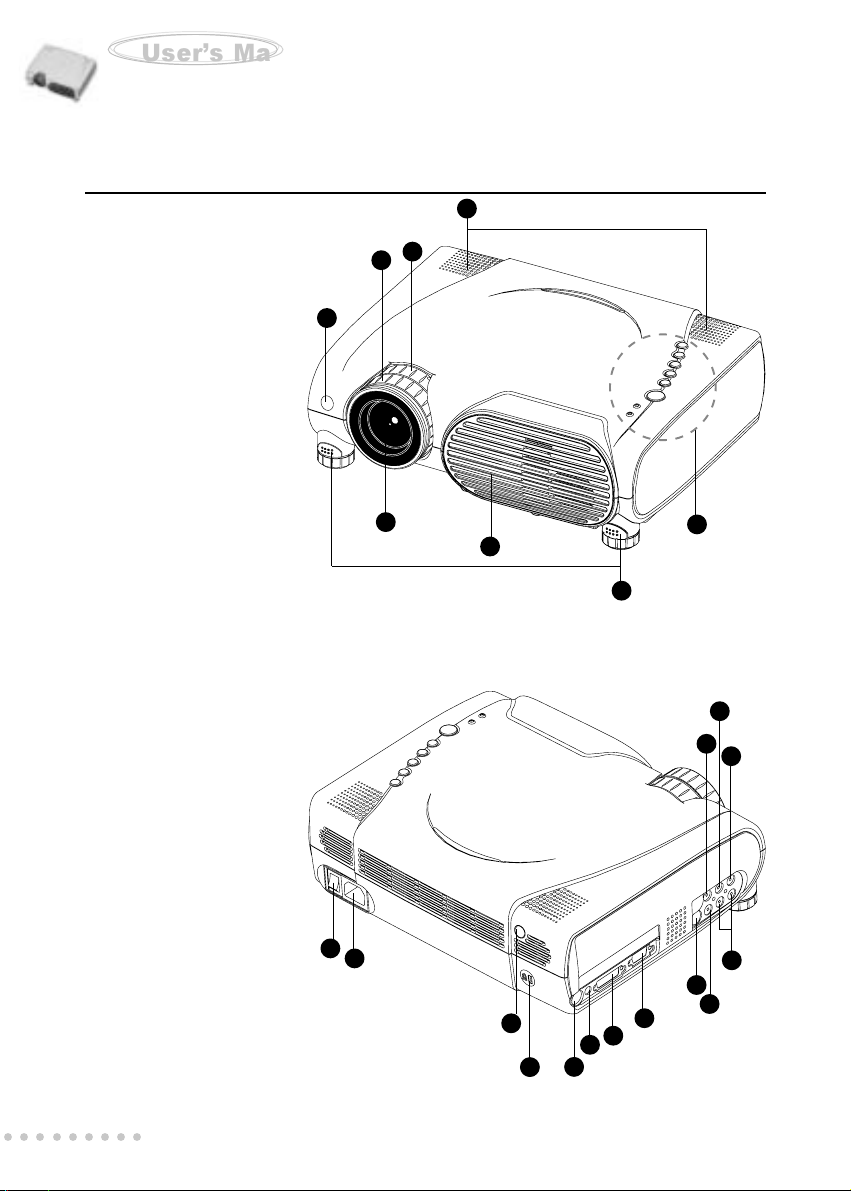
Projector
User’s Manual
Projector Features and Controls
Projector
1. Zoom ring
2. Focus ring
3.Lens
4. Ventilation slots
(exhaust)
5. Height Adjustment
6. Front IR remote control
sensor
7.Speakers
8. Control Panel including
Lamp Power button
9. AC power socket
10. Main Power Switch
11. Rear IR remote control sensor
12. Security lock receptacle
13. Control port (PS2 & USB)
14. Audio IN connector
15. DVI connector
16. Computer IN connector
17. S-video input
6
7
1
2
3
4
5
8
19
18
20
Component Video Inputs -
18. Y jack
19. Cb jack
20. Cr jack
21. Audio input jacks (L & R)
22. Composite Video input jack
23. Projector Lens Cap (Not Shown)
○○○○○○○○○
EN-6
10
9
14
16
15
11
12
13
21
17
22
Page 8
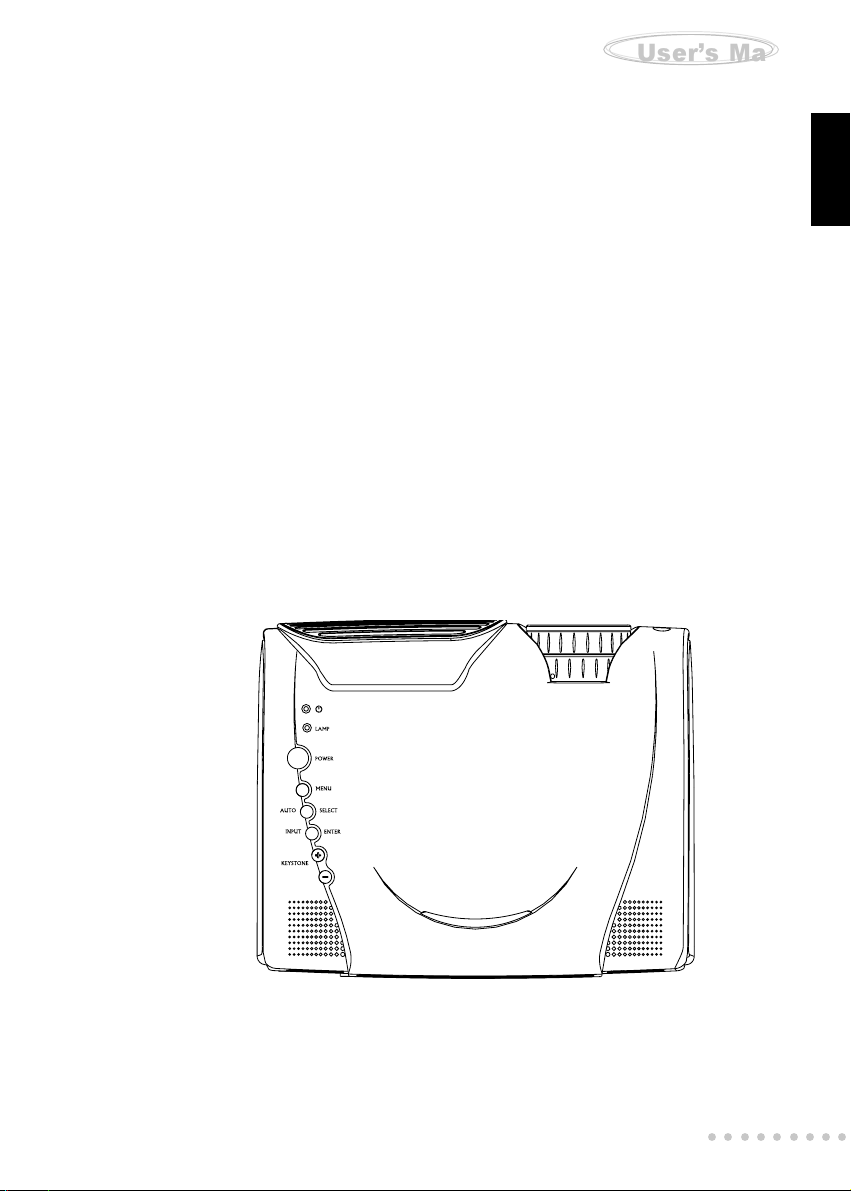
Projector
User’s Manual
Control Panel
LED
POWER Power LED indicator - indicates power to projector
LAMP Lamp LED indicator- indicates lamp power
Control Panel Buttons -
POWER Turns the projector and lamp On and OFF
MENU Displays (or hides) the on-screen control menus
SELECT Selects the desired menu choice
ENTER Confirms a menu selection
AUTO Automatically adjusts frequency and phase
INPUT To manually select an input source
KEYSTONE Adjusts trapezoidal distortion (+ & - ) of the projection which
that may occur depending on the horizontal projection angle
. ENGLISH .
○○○○○○○○○
EN-7
Page 9
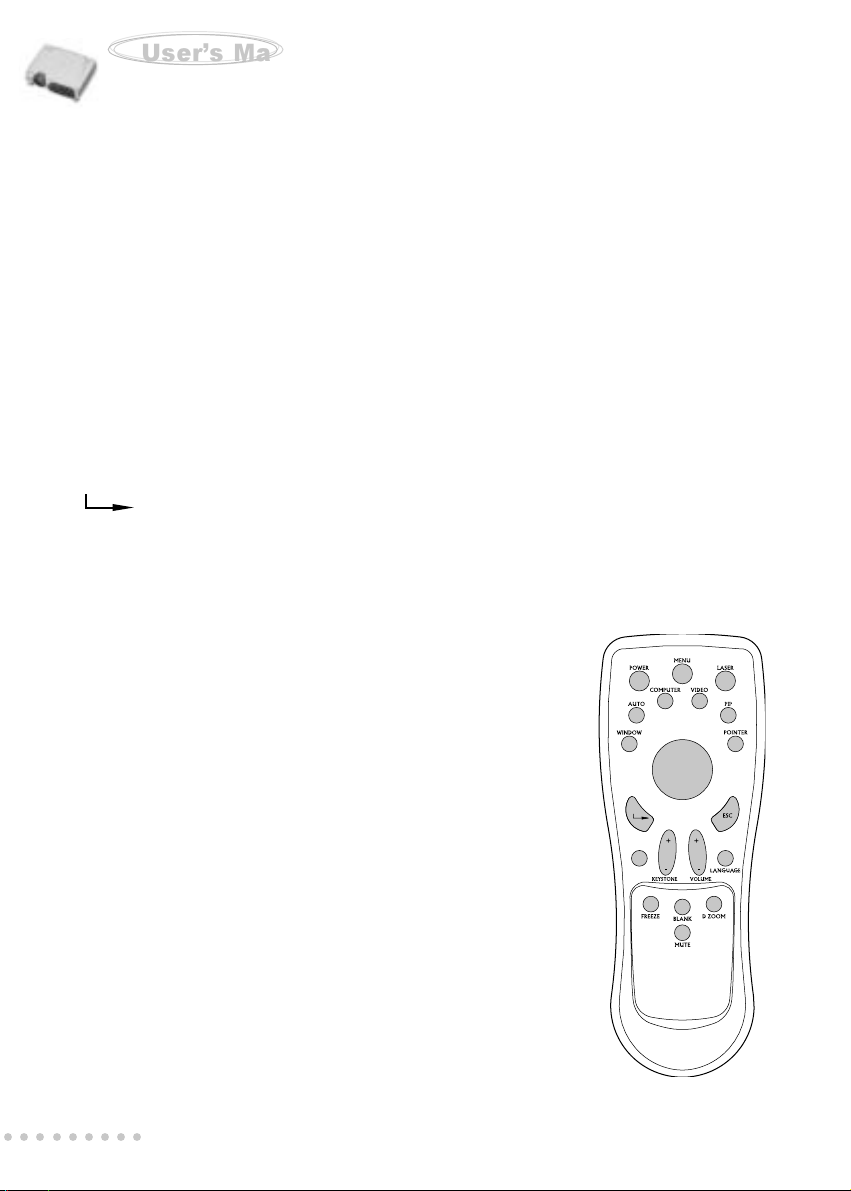
Projector
User’s Manual
Remote Control
Button Function
POWER Turns the projector and lamp On and OFF
MENU Displays (or hides) the on-screen control menus
LASER Fires laser pointer (press and hold)
WINDOW Adjusts Window size while in PIP mode
AUTO Automatically adjusts frequency and phase
(To adjust manually - press enter, Menu/Computer/Tracking,
Sync, PosiH, PosiV to fine tune.)
COMPUTER Selects computer input signal (computer, DVI, or HDTV)
VIDEO Selects video input signal (YCbCr, S-Video, Video)
PIP Picture-in-Picture: displays a second image window
POINTER Displays pointer icon on the screen
Confirms the current setting
ESC Deselects the current setting and exits a menu
KEYSTONE Adjusts trapezoidal distortion of the projection that may occur
depending on the horizontal projection angle
VOLUME Adjusts the volume of the projectors speakers
FREEZE Freezes the current graphics and
video image on the screen
BLANK Cuts off the screen temporarily
D ZOOM Digitally zooms the current image window
MUTE T emporarily cuts-off the projector speakers
LANGUAGE Selects the desired OSD (On-Screen
Display) language
THUMB PAD The thumb pad is a thumb-activated
navigational controller. It acts like a small
joystick or game controller. Pressing the pad
forward or backward allows you to
navigate up and down the projector menus.
If your projector is equipped with an optional
mouse link cable, the controller pad will
function as a remote mouse for your PC.
○○○○○○○○○
EN-8
Page 10
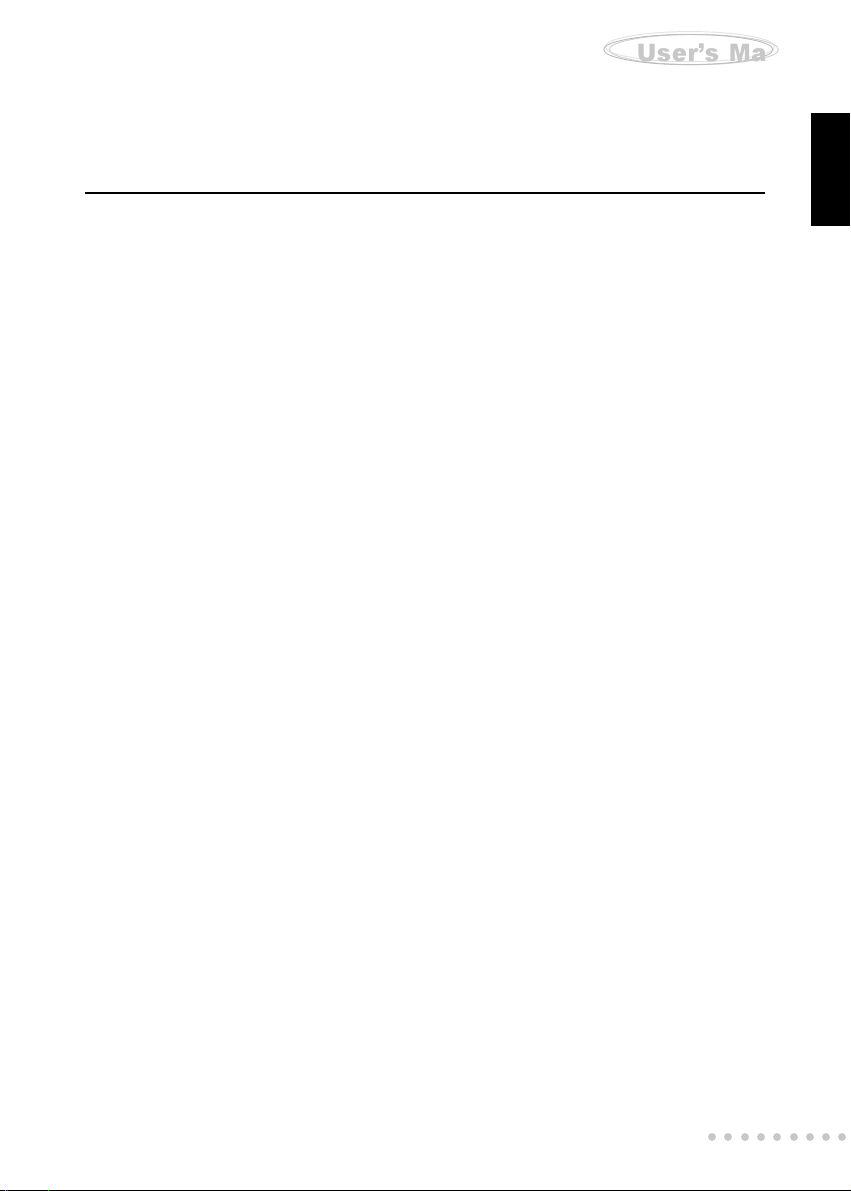
Projector
User’s Manual
Getting the Most Out of Your Projector
The projector has a full set of features that allow you to control the settings for video,
audio, power management, display parameters, and much more. To derive the
greatest utility from your projector, read the following sections for a summary of
these important features.
Remote Control
The buttons on the remote control allow direct and immediate control of the most
commonly used features including source selection, display modes, PIP, keystone
adjustment, volume control, video freeze-frame, zoom, video blanking, audio muting,
and power control. The remote control buttons can also be used for advanced
functions and to access the projector’s menu system. The remote controller can be
used as a remote mouse for your PC, and also includes a laser pointer.
Auto Off Mode
The auto off mode conserves power as well as lamp-life by automatically turning off
the lamp if the projector does not detect an input signal for specified period of time
- 30 minutes. In the auto off mode, the lamp is turned off, conserving electricity,
cooling the projector, and extending the life of the lamp. Use the Power button on
either the remote controller or the projector control panel to turn the projector on
again if it has powered off.
. ENGLISH .
Sleep Mode
The sleep mode conserves electricity by automatically turning off the lamp if the
projector’s lamp is on continuously for a specified period ( 1 to 3 hours). In sleep
mode, the lamp is turned off, conserving electricity , cooling the projector and extending
the life of the lamp. Use the Power button to turn the projector on and off.
Control Panel
The control panel buttons on the top of the projector offer access to advanced
functions, such as adjusting the brightness and contrast for computer images.
○○○○○○○○○
EN-9
Page 11
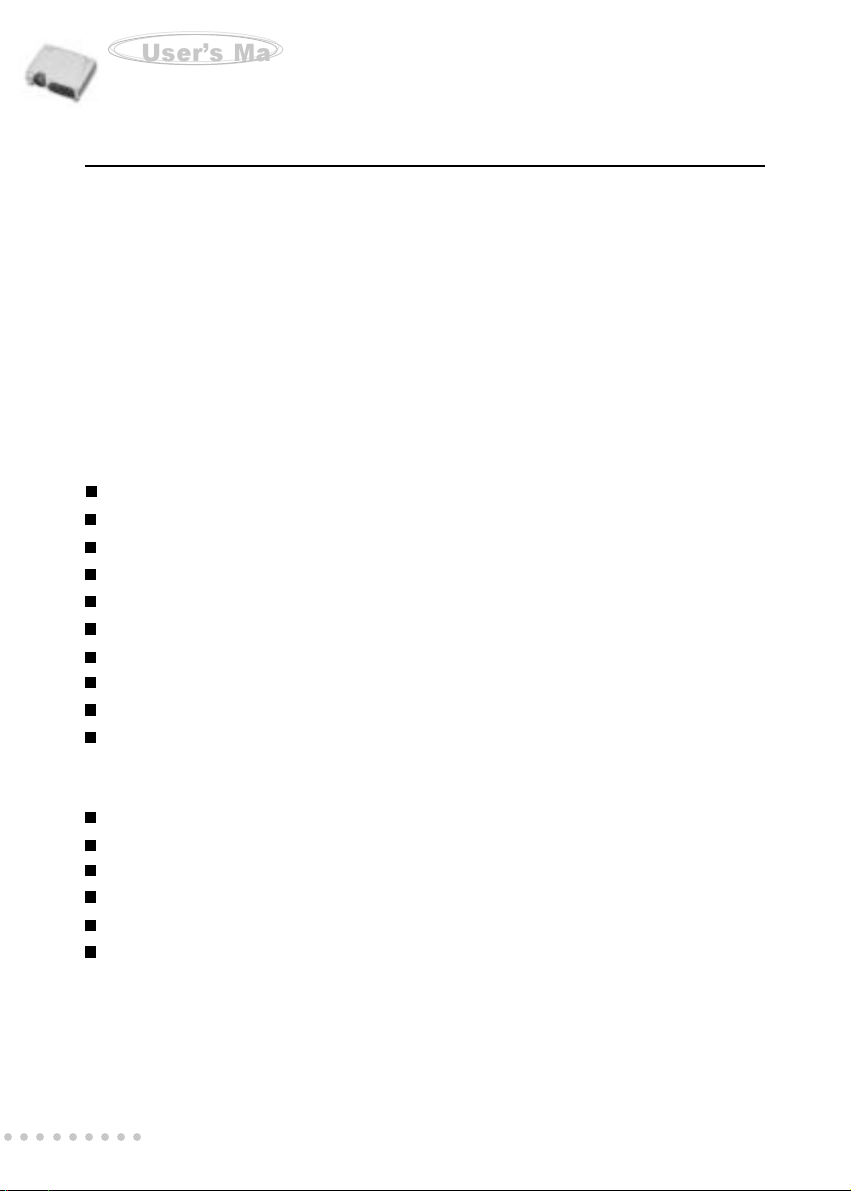
Projector
User’s Manual
Setup
This section tells you how to unpack, set up, and connect your projector to other
equipment. The projector must be connected to a computer or a video source such
as a video tape deck, camcorder, digital camera or notebook computer in order to
make a projection. You may connect multiple sources to the projector such as a
computer and a video source. You may also connect a computer mouse to use as
a controller. Audio may be provided for one, or both, image sources. The audio
source can be a computer, a channel of your video source, or another device such
as a stereo.
Unpacking the Projector
When you unpack the projector, make sure you have all these components:
Projector
Projector carrying case
Remote Controller (IR)
2 AAA batteries for the Controller
Power cord
Computer cable
S-Video cable
A/V composite cable (RCA type for composite video and audio)
Lens cap
Instruction manual
(The following cables are optional accessories)
Audio cable
HDTV to D-Sub (When using HDTV as input signal)
Mouse cable (for PS/2)
Mouse cable (for USB)
DVI cable
Component Video cable
Many of the above optional items may not be required for your particular installation.
Retain packaging materials in case you need to move or ship the projector in the
future. It should always be transported in its original protective packaging.
○○○○○○○○○
EN-10
Page 12

Projector
User’s Manual
Setting Up the Projector
1.Place the projector on a sturdy , level surface preferably within five feet of the computer
or video source.
Caution: Do not hold the projector by the lens. This can damage the lens.
2. Place the projector the correct distance from the screen. Use the following table
as a guideline. Alternatively, as a rough estimate for planning purposes, use this
guideline: For every unit (foot, meter) of screen width, the projector must be placed
(set back) two units from the screen. The optical zoom capability of the projector
allows an adjustment of 30 percent.
Distance between the
screen and the projector
. ENGLISH .
Projection Size (Diagonal) 40” 50” 70” 100” 150” 200” 300”
Projection Distance [ft.] 5 7 10 14 20 27 41
Lens at WIDE position
Projection Distance [ft.] 7 9 12 18 27 36 54
Lens at TELE position
3. When replacing batteries for the remote controller, take the following precautions:
Do not recharge used batteries, or expose batteries to fire or water.
Replace batteries as soon as they run down. If the batteries leak, wipe away the
fluid with a soft cloth. If battery fluid gets on your hands wash them immediately.
Remove the batteries if you will not be using the remote controller for a long
period of time.
○○○○○○○○○
EN-11
Page 13

Projector
User’s Manual
Connecting to a Computer
The projector will always project at XGA (1024 x 768) resolution. (XGA is the native
resolution of the projector.) However, you can connect the projector to a computer
source capable of displaying VGA (640 x 480), SVGA (800 x 600), XGA, or SXGA
(1280 x 1024) resolutions. The projector will resize VGA, SVGA, and SXGA inputs for
XGA projection. The types of computers supported by this projector include:
IBM compatible laptop, notebook or desktop PCs (PC compatibles)
Macintosh desktop computers (including Quadra®, Centris®, and Power Mac (with
separate Sync: RGB HV), and Apple PowerBooks with video-out capability, including
all 160, 165, 180 and 500 series PowerBooks (separate Sync: RGB HV)
Connecting to a Video Source
You can connect the projector to almost any common video source - VHS player,
DVD player, camcorder , laser disc player or any other compatible video image source.
The projector can accept composite, component, or S-Video signals. Composite
video is characterized by a single-pin “RCA-type” video jack, usually colored yellow.
Component video (YCbCr) is less common and features three “RCA-type” video
jacks, typically colored red, green, and blue. S-Video is readily identified by a single
connector with four small pins.
You can connect the projector simultaneously to composite, component, and SVideo sources. You can select which video source to project using the control panel
or remote controller. If the Auto Search feature is ON (see later sections of this
manual), the projector will automatically detect and select a source. The projector
supports both NTSC and PAL video formats. The projector will automatically detect
and identify the video format. Note, however, whereas the projector can accept
multiple simultaneous sources it can only accept one video format at a time.
Each of the three video types require their respective cable. Composite video and
S-Video cables are normally provided with the projector. If not, they are readily
available at electronics stores and are commonly included with each video source
device. For component-video (YCbCr), use the RCA-type triple cable that came with
the video source. Finally, connect your video source to the projector using the
appropriate cable.
Note: The projector is not compatible with a cable TV-style coaxial “F” connector.
○○○○○○○○○
EN-12
Page 14

Projector
User’s Manual
Using the Projector
This section describes projector operations:
Turning the projector and A/V equipment on and off
Adjusting the projected image
Projector controls
Checking the Projector status
T urning the Audio/Visual (A/V) Equipment On and Off
It is preferable to turn on the projector and related A/V equipment in the following
order: Projector, Computer, Video source, Audio source
T urning the Projector On
1. Connect the power cord to the projector (Page 6 - item 9)
2. Insert the power plug into a wall outlet
3. Remove the projector lens cap
4.Turn on the Main Power Switch on the back of the projector (rocker switch Page 6
- item 10) and note the following sequence:
a) Power LED illuminates solid Red for one second
b) The fan motor will start and the projector runs internal system tests
c) The Power LED changes to solid green indicating the projetor is ready
d) The fan motor turns off, but the Power LED remains Solid Green
5.Press the Power button on either the projector control panel (Page 7), or the
remote controller (Page 8). Notice that the POWER LED will blink twice and the fan
motor will start. In about one minute the LAMP LED will be solid green, as the
projected image comes to its full illumination level.
. ENGLISH .
T urning the Projector Off
1.Press the Power button on either the projector control panel (Page 7), or the
remote controller (Page 8).
2. A message will appear on-screen prompting you to press the Power button
again. Press either power button again.
3. The lamp will turn off, but the fan will continue to run and the lamp LED will flash
orange/yellow until the projector has cooled. The fun will turn off automatically.
4. After the fan has turned off automatically you may turn off the Main Power Switch.
○○○○○○○○○
EN-13
Page 15

Projector
User’s Manual
Focusing and Sizing the Projected Image
When the projected image appears on the screen, adjust the focus and size:
To adjust the focus, rotate the focus ring, which is the outer ring on the
projector lens (Page 6, item 2)
To adjust the size of the image, rotate the zoom ring (Page 6, item 1); zooming out
to make the image larger or zooming in make it smaller on the screen
Operational Indicators (LEDs)
There are two LEDs on the top of the projector; the POWER LED and the LAMP LED.
They provide valuable information about the projector:
LED COLOR STA TUS MEANING
Power Green Solid The projector is powered and ready
Power Re d Flashing There is a problem with the projector
fan - the projector cannot start up
Power Re d Solid When Main Power is turned on - 1 second
Lamp Green Solid The lamp is in good condition and is
projecting at maximum brightness
Lamp Green Flashing The lamp is close to its end of life, but
Lamp Red Solid The lamp has reached its end of life and
Lamp Orange/ Flashing The projector is shutting down. The fan
○○○○○○○○○
EN-14
the lamp is still operational
must be changed soon. The lamp will
continue to operate until it fails. Change the
lamp and reset the lamp time-counter.
Yellow motor is cooling the lamp for shutdown.
Do not unplug the power cable or turn the
power (rocker) switch Off before the Lamp
LED turns off. The fan motor will turn off
when the lamp has cooled.
Page 16

Projector
User’s Manual
Projector Control Menus
Seven projector menus enable you to setup and control your projector:
Input menu - allows you to specify the input signal source
Image menu - allows adjustment of the projected image: brightness, contrast,
saturation, sharpness, tint, gamma, and color channel balance (Y, R, G, B)
Computer menu - for fine tuning synchronization with a computer input signal
Audio menu - controls audio features: volume, input selection, and mute
Misc menu - accesses projector features such as: freeze, lamp life, sleep mode,
auto-off settings, and more
Option menu - enables you to set projector options including: OSD language,
color temperature, projection mode, aspect ratio, and keystone correction
Reset menu - returns all projector settings to their factory defaults
Accessing the Main Menu
The projector menus can be accessed using
either the projector control panel or the remote control.
. ENGLISH .
To display the Main menu, press the Menu button.
The Main menu appears:
Changing a Menu Setting
To change a menu setting using the Remote Controller:
1. Press the MENU button (or one of the dedicated function buttons)
2. Navigate to an option menu by pressing the cursor controller:
3. Press ENTER to select a submenu; to change a setting, press the + or – buttons
4. Press ESC button to confirm the change and navigate backwards in the menu
5. Press ESC button to exit the current menu
○○○○○○○○○
EN-15
Page 17

Projector
User’s Manual
To change a menu setting using the Projector Control Panel:
1. Press the MENU button to invoke the Main Menu. Note: press MENU once again
to hide the menu - acting like the ESC button on the remote controller.
2.Press the SELECT button to scroll through the menu tree - like the controller
button on the remote controller
3. To change a specific setting, use the + or – buttons (Keystone buttons)
4. Press the SELECT button to confirm your selection
5. Press the MENU button to back out of the menu tree
Dedicated Function Buttons for Keystone, Mute, and Volume -
If the Main Menu is NOT currently displayed on the screen, then -
On the Remote controller: use the – or + buttons for volume and keystone
On the Projector Control Panel: use the – or + buttons for keystone
Menu Options - Detailed Description
The following menus are described in this section in detail:
Input Menu:
The Input menu allows you to specify
the signal source that you wish to project. This is
This is particularly useful if you have
several sources (video and/or computer)
connected to your projector.
1. Press the MENU button
2. Use the Remote Control thumb pad, or the SELECT button to select the Input
Menu. Once Input Menu is highlighted press the ENTER button.
3. Use either the thumb pad or the SELECT button to choose a sub-menu: Computer ,
Video, or PIP. The following table details the available sub menus:
○○○○○○○○○
EN-16
Input Image Computer Audio Misc Option Reset
Page 18

Projector
Menu Sub-menu Description
Computer Computer input signal
Computer Signal from computer (desktop or notebook)
DVI Signal from DVI (Digital Video Interface) device
HDTV Signal from HDTV (High Definition TV - a
high-resolution TV standard, which is part of
the group of digital TV standards introduced in
USA in late 1998)
Video Video input signal
YCbCr Component video signal
S-Video S-Video signal
Video Composite video signal
PIP Displays additional image window on-screen
Computer Computer display only
Video on Place a small video window in the foreground
Computer with the computer display in the background
Computer Place a small computer window in the foreground
on Video with the video display in the background.
Video Video display only.
PBP Computer and video is displayed side-by-side
User’s Manual
. ENGLISH .
PBP: Picture by Picture
4. Use the – or + buttons to select the desired feature in the sub-menus
5. Press the ESC button (Remote Controller) or the MENU button (Projector Control
Panel) to exit from current menus
○○○○○○○○○
EN-17
Page 19

Projector
User’s Manual
Image Menu
The image menu, and sub menus, provide precise control of the projected image
including: brightness, contrast , intensity, saturation, sharpness (computer signal),
sharpness (video signal), tint, gamma (computer signal), gamma (video signal),
and color channel balancing (Y, R, G, B).
Image Main Menu Picture Sub-menu
Independent Color Control Gamma Sub-menu
(ICC) Sub-menu
1. Press the MENU button
2.Use the thumb pad or SELECT button to select the Image Menu. Once the Image
Menu is highlighted, press the ENTER button.
3.Use the thumb pad or SELECT button again to choose from the Picture, Gamma,
or ICC sub-menus. Highlight the submenu of choice and press ENTER.
The following table provides detail of the available sub menu choices:
○○○○○○○○○
EN-18
Page 20

Projector
User’s Manual
Menu Sub-menu Description
Picture Adjusts the properties of the projected image
Brightness The higher the setting, the brighter the projection
The lower the setting, the darker the projection
Contrast The higher the setting, the greater the contrast
The lower the setting, the lower the contrast
Intensity The amount of white contained in a color
The higher the setting, the whiter the image
The lower the setting, the less white the image
Saturation The strength of a color especially the degree to
which it lacks its complimentary color
The higher the setting, the stronger the color strength
The lower the setting, the weaker the color strength
Sharpness The higher the setting, the sharper the computer’s
(Computer) projection. The lower the setting, the softer the
computer’s projection.
Sharpness The higher the setting, the sharper the video’s
(Video) projection. The lower the setting, the softer the
video’s projection.
Tint (Video) Adjusts the projection between red and green color
Gamma Selects a gamma correction curve
Gamma1 Preset gamma curve
Gamma2 Natural tones (HDTV)
Text Contrasts black and white. Suitable for images that
are predominantly text
ICC Adjusts ICC (Independent Color Control)
ICC_Y Adjusts yellow
ICC_R Adjusts red
ICC_G Adjusts green
ICC_B Adjusts blue
. ENGLISH .
4. Use the – or + buttons to adjust the desired display attribute in the sub-menus
5. Press the ESC button (Remote Controller) or the MENU button (Projector Control
Panel) to exit from current menus
○○○○○○○○○
EN-19
Page 21

Projector
User’s Manual
Computer Menu
The computer menu is used for fine tuning the synchronization between the projector
and a computer input signal. If you are experiencing difficulty synchronizing the
projector with your computer this feature may help to optimize the interface.
1. Press the MENU button
2. Use the thumb pad or SELECT button to select the Computer Menu. Once the
Computer Menu is highlighted, press the ENTER button.
3.Use the thumb pad or SELECT button again to choose from the Tracking, Sync, or
Position sub-menus. Highlight the submenu of choice and press ENTER.
The following table provides detail of the available sub menu choices:
Menu Description
Tracking Adjusts horizontal tracking
Sync Adjusts the dot phase of the input signal
PosiH Adjusts the horizontal position
PosiV Adjusts the vertical position
4. Use the – or + buttons to adjust the desired display attribute in the sub-menus
5. Press the ESC button (Remote Controller) or the MENU button (Projector Control
Panel) to exit from current menus.
○○○○○○○○○
EN-20
Adjusts the picture to where it looks best
Page 22

Projector
User’s Manual
Audio Menu
The Audio menu allows you to control volume, specify an input source, and mute the
audio completely.
Audio Main Menu Volume Sub-menu
. ENGLISH .
Mute Sub-menu Input Sub-menu
1. Press the MENU button
2.Use the thumb pad or SELECT button to select the Audio Menu. Once the Audio
Menu is highlighted, press the ENTER button.
3.Use the thumb pad or SELECT button again to choose from the Volume, Input, or
Mute sub-menus. Highlight the submenu of choice and press ENTER.
Menu Description
Volume Adjust the volume up or down
Input Specify an audio source - RCA or phone (jack) input
Mute Cuts off the sound temporarily
4. Use the – or + buttons to adjust the desired display attribute in the sub-menus
5. Press the ESC button (Remote Controller) or the MENU button (Projector Control
Panel) to exit from current menus.
○○○○○○○○○
EN-21
Page 23

Projector
User’s Manual
Misc Menu
The Misc menus include projector utilities for freeze frame, auto search (on/off),
lamp life (counter), auto off time (on/off), and sleep mode settings.
Misc Main Menu Freeze Sub-menu
Auto Search Sub-menu Lamp Life Sub-menu
Auto Off Sub-menu Blank Sub-menu (inactive)
Sleep Sub-menu
○○○○○○○○○
EN-22
Page 24

Projector
User’s Manual
1. Press the MENU button
2. Use the thumb pad or SELECT button to select the Misc Menu. Once the Misc
Menu is highlighted, press the ENTER button.
3.Use the thumb pad or SELECT button again to choose from the various submenus. Highlight the submenu of choice and press ENTER.
The following table provides detail of the available sub menu choices:
Menu Sub-menu Description
Freeze Freezes the screen
Auto Search Automatically scans for input signal sources
Lamp Life Displays the lamp’s lifetime counter/clock
Auto Off Automatically turns off the lamp if the projector does
not detect an input signal for specified time period
Blank Blanks the screen temporarily
Sleep Mode Automatically turns off the projector lamp after
a specified time period (even if a source is present)
Disable Sleep mode is not active
1 Hour Automatically turns off lamp after one hour
2 Hours Automatically turns off lamp after two hours
3 Hours Automatically turns off lamp after three hours
. ENGLISH .
4. Use the – or + buttons to adjust the desired display attribute in the sub-menus
5. Press the ESC button (Remote Controller) or the MENU button (Projector Control
Panel) to exit from current menus.
Note: The Blank function will only Blank to a blue screen. “Logo” has not been
implemented
○○○○○○○○○
EN-23
Page 25

Projector
User’s Manual
Option Menu
The Option menus include projector utilities for OSD language, color temperature,
projection mode, aspect ratio, and keystone correction.
Option Main Menu Language Sub-menu
Color Temp Sub-menu Projection Sub-menu
Keystone Sub-menu Aspect Ratio Sub-menu
1. Press the MENU button
2.Use the thumb pad or SELECT button to select the Option Menu. Once the Option
Menu is highlighted, press the ENTER button.
3.Use the thumb pad or SELECT button again to choose from the various submenus. Highlight the submenu of choice and press ENTER.
○○○○○○○○○
EN-24
Page 26

Projector
User’s Manual
The following table provides detail of the available sub menu choices:
Menu Sub-menu Description
Language OSD (On screen Display) Language
English Selects English as OSD language
Chinese Selects Chinese as OSD language
French Selects French as OSD language
German Selects German as OSD language
Spanish Selects Spanish as OSD language
Color Tem p Adjusts color temperature
User defined User can manually change this setting
Low (Preset) Gives white colors a red tint
Middle (Preset) Gives white colors a neutral tint
High (Preset) Gives white colors a blue tint
Projection Sets the projection display mode
Rear The projection is reversed horizontally
Ceiling The projection is inverted vertically
Aspect Ratio HDTV and video display selection
4/3 Selects 4:3 aspect ratio
16/9 Selects 16:9 aspect ratio
Keystone Adjusts trapezoidal distortion of the picture
that may occur depending on the
horizontal projection angle
. ENGLISH .
4. Use the – or + buttons to adjust the desired display attribute in the sub-menus
5. Press the ESC button (Remote Controller) or the MENU button (Projector Control
Panel) to exit from current menus.
○○○○○○○○○
EN-25
Page 27

Projector
User’s Manual
Reset Menu
The Reset menu allows you to restore all projector settings and adjustments back
to the factory defaults.
1. Press the MENU button
2.Use the thumb pad or SELECT button to select the Reset Menu. Once the Reset
Menu is highlighted, press the ENTER button.
The following table provides detail of the available choices:
Menu Description
No Maintains the existing settings
Yes Returns to default settings
3. Press ESC button, if you want to exit from this menu
○○○○○○○○○
EN-26
Page 28

Projector
User’s Manual
Maintenance
The projector requires little maintenance. You should keep the lens clean as dust,
dirt, or spots will project on the screen and diminish image quality.
Y ou will also need to clean the air filter located at the bottom of the projector periodically .
It is important to keep the air filter clean because a clogged air filter prevents proper
ventilation which is necessary to cool the projector and prevent it from overheating.
The only parts you should replace yourself are the lamp and the air filter . If any other
parts need replacement, contact your Vivitar dealer or qualified service personnel.
When cleaning any part of the projector, always switch off and unplug the projector
first.
Warning:
Never open any of the projector panels except the lamp and air filter
covers. Dangerous electrical voltages inside the projector can cause severe
injury. Except as specifically indicated in this Instruction Manual, do not
attempt to service this product yourself. Refer all servicing to qualified
service personnel.
. ENGLISH .
Cleaning the Lens
Clean the lens whenever you notice dirt or dust on the surface. Wipe the lens surface
gently with a soft, dry, lint-free cloth.
To remove dirt or stains on the lens, moisten a soft cloth with water and a neutral
detergent and gently wipe the lens surface.
Cleaning the Projector Housing
To clean the projector housing, first unplug the power cable. To remove dirt or dust,
wipe the casing with a soft, dry, lint-free cloth. To remove stubborn dirt or stains,
moisten a soft cloth with water and a neutral detergent, then wipe the casing. Do not
use alcohol, benzene, thinners or other chemical detergents, as these can cause
damage to the casing.
○○○○○○○○○
EN-27
Page 29

Projector
User’s Manual
Cleaning the Air Filter
The air filter, which is located at the bottom of the projector, should be cleaned after
every 100 hours of use. If it is not cleaned periodically, it can become clogged with
dust and prevent the projector from being ventilated properly. This can cause
overheating and damage the projector.
To clean the air filter:
1. Switch the projector off and unplug the power cable from the wall socket.
2. Turn the projector upside down so that the filter is easily accessible.
3. Note the release latch that retains the filter panel. Slide to release.
Caution:
To clean the filter, you are advised to use a small vacuum cleaner designed
for computers and other office equipment. If the dirt is difficult to remove or
if the filter is torn, replace it. A replacement air filter is provided with
replacement lamps.
4. Replace the filter panel door and plug the power cable back into the projector.
Replacing the Lamp
The projector lamp typically lasts for about 2000 hours of use. It is time to replace the
lamp when:
• The projected image gets darker or starts to deteriorate
• The projection lamp indicator LED turns to red (See page 14)
Caution:
The projector lamp develops high heat and high pressure during use. If
the lamp (bulb) ruptures, burns may result. To avoid serious injury, before
attempting to replace the lamp, remove the power cord plug from the outlet
and wait for the lamp (bulb) to cool (wait at least one hour). Then proceed to
replace lamp.
1. Turn off the projector and unplug the power cable.
2. Turn the projector over so you can access the lamp cover.
3. Remove the two access panel screws and open the panel.
4. Grasp the lamp handle and pull the lamp assembly directly out of the projector.
5. Insert the new lamp assembly - making sure not to touch the optical surfaces with
your fingers. Lint-free gloves or finger cots are recommended.
○○○○○○○○○
EN-28
Page 30

Projector
User’s Manual
Technical Specifications
(Specifications are subject to change without notice)
Image Brightness 1800 Lumen (Typical)
Contrast 400 : 1 (B/W)
Uniformity 80%
Image Diagonal 40 ~ 300 inch
Projection distance 1.64 ~ 16.35 m
Projection Modes Front, Rear, Ceiling
Fan noise in dB < 40 dB
Integrated loudspeaker 1 Watt x 2
Scanning Frequency Horizontal Freq. 15 ~ 91 KHz
Vertical Freq. 50 ~ 85 Hz
Pixel Rate 12 ~ 157 MHz
Pixel Rate 25 ~ 94 MHz (DVI)
Keystone correction +/-15 degree
PIP Graphics window on video background
Video window on graphics background
Separate graphics and video windows
with arbitrary size and position
Analog RGB input (input signal) D-sub & DVI Connector
HDTV Display 480p(60Hz), 720p(60Hz), 1080i(30Hz)
Video Input Formats NTSC, PAL
Input Signal: Composite:1.0 Vp-p/75
* Compatibility S-Video: Y : 1.0 Vp-p / 75
* Video Signal C: 0.286 Vp-p / 75
* Speaker signal Component: Y: 1.0 Vp-p / 75
Cb,Cr:0.286 Vp-p/75
500mVrms / 47 K
Mouse control PS2 , USB
OSD Language Chinese,English,French,German,Spanish
Operational range 5 - 35 degrees C;
35 - 85% Relative Humidity
Certifications UL, CE ,FCC
Voltage 100 ~ 240 V , 50 ~ 60 Hz
Power Consumption About 210 W
Dimensions (H*W*D) 297mm x 248mm x 96 mm
Weight 3.6 KG
○○○○○○○○○
. ENGLISH .
EN-29
Page 31

Projector
APPENDIX A
Preset Signals
Preset signal fH (kHz) fV (Hz) Sync Size
Video 60 Hz 15.734 59.940
Video 50 Hz 15.625 50.000
Component 60 Hz 15.734 59.940 S on G/Y or
Component 50 Hz 15.625 50.000 S on G/Y or
640x350 VGA 50 Hz 31.469 50.030 H(+), V(-) 800
640x400 VGA 50 Hz 31.469 50.030 H(-), V(+) 800
720x400 VGA mode 2 31.500 70.087 H(-), V(+) 900
640x480 VGA mode 3 31.469 59.940 H(-), V( -) 800
800x600 SVGA VESA 56 Hz 35.156 56.250 H(+), V(+) 1024
832x624 Macintosh 16” 49.724 74.550 H(-), V(-) 1152
1024x768 XGA VESA 60 Hz 48.363 60.004 H(-), V(-) 1344
○○○○○○○○○
EN-30
User’s Manual
Composite Sync
Composite Sync
VGA 60 Hz 31.469 59.941 H(+), V(-) 800
VGA mode 1 31.469 70.086 H(+), V(-) 800
VGA VESA 85 Hz 37.861 85.080 H(+), V(-) 832
VGA 60 Hz 31.469 59.941 H(-), V(+) 800
PC-9801 Normal 24.823 56.416 H(-), V(-) 848
VGA VESA 85 Hz 37.927 85.038 H(-), V(+) 936
Macintosh 13” 35.000 66.667 H(-), V(-) 864
VGA VESA 72 Hz 37.861 72.809 H(-), V(- ) 832
VGA VESA 75 Hz 37.500 75.000 H(-), V(- ) 840
VGA VESA 85 Hz 43.269 85.008 H(-), V(- ) 832
SVGA VESA 60 Hz 37.879 60.317 H(+), V(+) 1056
SVGA VESA 72 Hz 48.077 72.188 H(+), V(+) 1040
SVGA VESA 75 Hz 46.875 75.000 H(+), V(+) 1056
SVGA VESA 85 Hz 53.674 85.061 H(+), V(+) 1048
Macintosh 19” 48.192 59.278 H(-), V(-) 1328
XGA VESA 70 Hz 56.476 70.069 H(-), V(- ) 1328
XGA VESA 75 Hz 60.023 75.029 H(+), V(+) 1312
Macintosh 19” 60.241 74.927 H(-), V(-) 1328
XGA VESA 85 Hz 68.677 84.997 H(+), V(+) 1376
Page 32

Projector
User’s Manual
1152x864 SXGA VESA 70 Hz 63.995 70.016 H(+), V(+) 1472
SXGA VESA 75 Hz 67.500 75.000 H(+), V(+) 1600
SXGA VESA 85 Hz 77.487 85.057 H(+), V(+) 1568
1152x870 Macintosh 21” 68.681 75.062 H(-), V(-) 1456
1152x900 Sunmicro LO 61.795 65.960 H(-), V(-) 1504
Sunmicro HI 71.713 76.047 H(-), V(-) 1472
1280x960 SXGA VESA 60 Hz 60.000 60.000 H(+), V(+) 1800
SXGA VESA 75 Hz 75.000 75.000 H(+), V(+) 1680
SXGA VESA 85 Hz 77.094 85.002 H(+), V(+) 1728
1280x1024 SXGA VESA 60 Hz 63.981 60.020 H(+), V(+) 1688
SXGA VESA 75 Hz 79.976 75.025 H(+), V(+) 1688
SXGA VESA 85 Hz 91.146 85.024 H(+), V(+) 1728
HDTV Preset Signals
Preset Signals Horizontal Vertical Active fH(kHz) fV(Hz)
Active Pixel Pixel
480p 640 480 31.469 59.940
720p 1280 720 45.000 60.000
1080i 1920 1080 33.716 29.970
. ENGLISH .
○○○○○○○○○
EN-31
Page 33

Projector
User’s Manual
Mouse cable (for USB)
Projector
Control port
Mouse cable (for PS/2)
Projector
Computer
USB port
Control port
○○○○○○○○○
EN-32
Computer
PS/2 port
Page 34

Projector
User’s Manual
Connecting to a Video Source (S-Video,
Component, Composite)
S-Video
Y Cb Cr
Projector
IN
OUT
Video Audio
Connecting to a Computer (data)
1
. ENGLISH .
DVD Player
Video out VCR
Projector
IN
Computer IN VGA OUT
DVI DVI OUT
Audio IN Audio OUT
Computer
OUT
○○○○○○○○○
EN-33
Page 35

Projector
User’s Manual
2
Projector
IN
HDTV
OUT
Audio IN Audio OUT
Computer IN Green.Blue. Red.
○○○○○○○○○
EN-34
