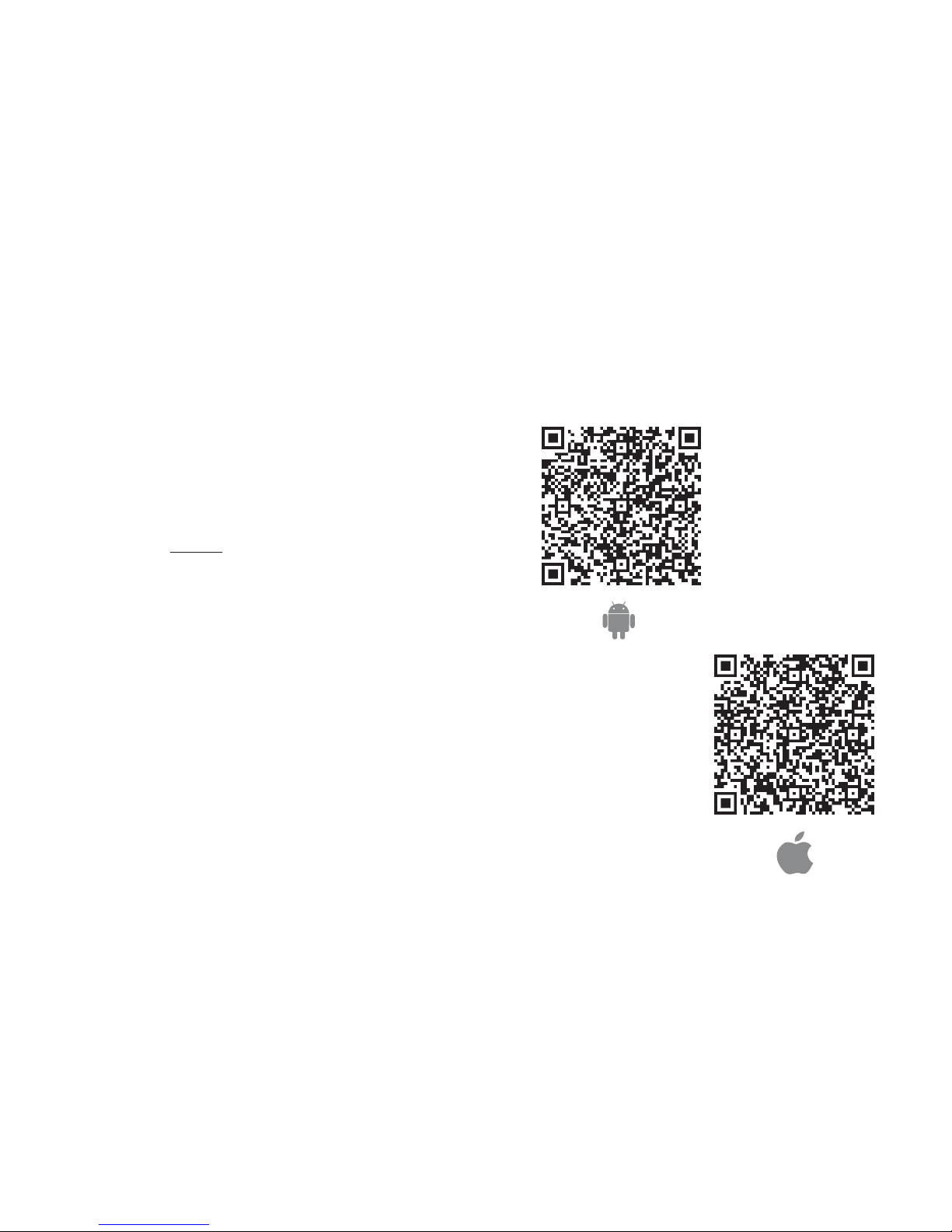
USER MANUA L O F S M A RT AC
CS374U-APP(O SK102)
16122000002774
20151116
Company will not b e liable for any issues
and problems cau sed by Internet, Wi-Fi
Router and Smart D evices. Please contact
the original pro vider to get further help.
NOTE:

CONTENTS
Model: OSK102
Standard:IEE E 802.11b/g/n
Antenna Type:Wxte rnal omnidirectional An tenna,
Frequency:WI FI:2.4G
Maximum Transmi tted Power: 15dBm Max
Dimension:55 *24*8(mm)
O O O O
Operation Temperature:0 C~45 C/3 2 F~113 F.
Operation Humi dity:10%~85%
Power Input:DC 5 V/300mA
Applicable system :IOS, Android.
(Sug gest:IO S 7.0 or later Android 4.0 or l ater)
Please check the s ervice website for more
applicable devices.
Disclaimer:D ue to the special situatio n existed
during App use,w e explicitly claim as bell ow:
Not all of the Andro id and IOS systems are compa tible
with the APP.We wi ll not be responsible for an y issue
as a result of the inc ompatibility
SMART KIT wirele ss safety strategy.
Smart kit Only sup port WPA-PSK/WPA2-PSK
encryption and n one encryption .
WPA-PSK/WPA2 -PSK encryption is recom mended.
Hereby, we dec lare that this AC is in compliance
with the essenti al requirements and othe r relevant
provisions of Di rective 1999/5/EC. The declaration
of conformity ma y be consulted with sales ag ent.
DEC L ARAT I ON OF CO N FORM ITY
1
2
3
SPE C IFI C ATION
PRE C AU TION S
1
DECLARATION OF CONFORMITY................... ......1
SPECIFICATION.. ....................... ..........................1
PRECAUTIONS .. ....................... ...........................1
TECHNICAL SOLUTION ...................... .................2
OPERATION INSTRUC TION .................... .............4
HOW TO USE APP ........ ....................... ...............13
SPECIAL FUN CTIONS ....................... ................15
2
3
4
5
6
7
1
CAUTIO NS
This device comp lies with Part 15 of the FCC Rul es
and RSS 210 of Indus try & Science Canada. Oper ation
is subject to the fo llowing two conditions : (1) this
device may not cau se harmful interferenc e, and (2)
this device must a ccept any interference r eceived,
including interference that may cause un desired
operation.
Only operate the d evice in accordance with t he
instructions s upplied. This device complies with FCC
and IC radiation exposure limits set forth f or an
uncontrolled environment. In order to av oid the
possibility of e xceeding the FCC and IC radi o frequency
exposure limits, human proximity to the an tenna shall
not be less than 20c m (8 inches) during normal o peration.
Changes or modifications not expressly a pproved by
the party respon sible for compliance cou ld void the
user's authori ty to operate the equipmen t.
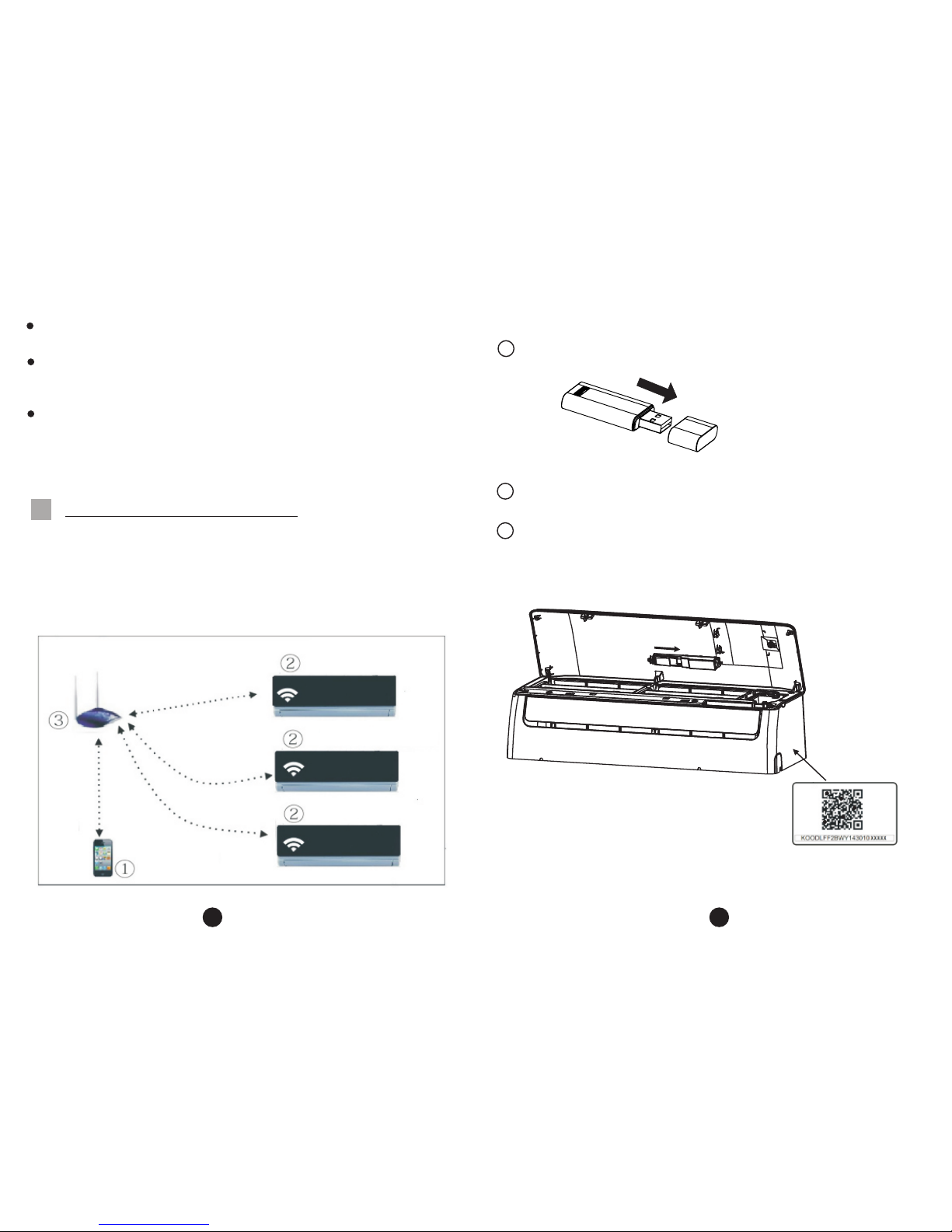
1. WIFI Router Hom e Control Mode.
A WIFI router is nee ded at this mode. Smart phone and
connect to the AC th rough the WIFI router cond itioner.
1)Smart Phone
2)Smart Air condit ioner
3)WIFI Router
④
TEC H NIC A L SOLU TIO N
4
2 3
2. How to install th e smart kit
Remove the prote ctive cap of the smart kit
Open the front pan el and insert the smart kit in to
the reserved por t
I
nse
r
t
Attach the QR code p acked with SMART KIT to the
side panel of the ma chine, ensure it is conven ience
to be scanned by the m obile phohe.
1
2
3
Smart Phone came ra needs to be 5 million pixel s or
above to make sure s can QR code well.
Due to different n etwork situation, some times, request
time-out could b e happened, thus, it is nece ssary to
do network confi guration again.
Due to different n etwork sitiuation, som etimes, control
process may retu rn time out. If this situation occurs,
do not feel confus ed, the display on board and A PP
may not be the same.
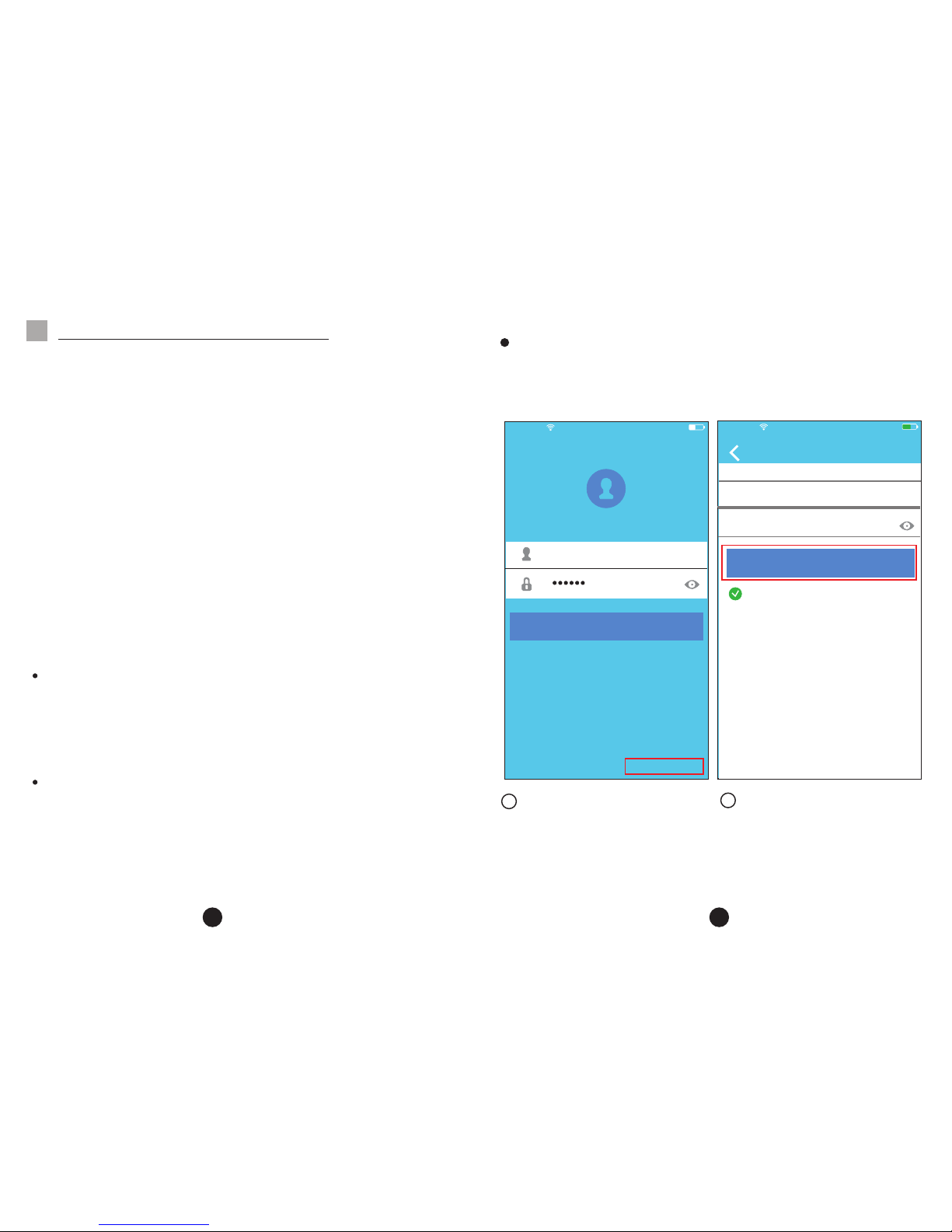
1).Iphone User s:scan QR Code or go to App Store a nd
search for‘NetHo me Plus’ app and download it.
2).Android Pho ne users:scan QR Code or go to
google play, search for ‘NetHome Plus’ app and
download it
1.Install App
OPE R ATIO N I NSTR UCTI O N
5
4 5
,
,
,
,
1
2
Click Create Acco unt
Enter your email
address and password,
and then click
Registration .
无SI M卡
无SI M卡
08: 42
20: 14
VI5 0828_ a
Creat Ac cout
Forgo t pas sw ord ?
Che nwt1@ midea .com. cn
Enter y our E -m ail a ddres s
Passw ord
I hav e read an d agree t o the ter ms of ser vice
65%
61%
Sign in
Registr ation
Sign up
2.Set Air condit ioner to be AP mode
The procedu re includes the following steps:
1) Disconnect th e power supply of AC
2) Connect the pow er supply of AC, and continuo usly
press the digita l display button or do not dis turb
button seven tim es in 3 minutes.
3) When the AC displa ys AP , it means that the AC WIFI
has already ente red into the WIFI Network Setting
Mode.
Kindly reminde r:
When the AC WIFI ente red into WIFI Network Setting
Mode, the Air-con ditioning remote contr ol can't open
the AC. It needs to wai t 3-5 minutes or when the AC
finishes the WIF I Network Setting Mode, then the
Air-condition ing remote control can con trol AC
normally.
If there is no set ope ration under WIFI Network setting
mode,AC will qui t this mode automaticall y 8 minutes
later ,and then th e user can control the AC norma lly.
'
'
3.User Registra tion and Network Configuratio n
Please ensure yo ur mobile device is connec ted to Wifi
router. Also, the Wi fi router has already conn ected to
Internet befor e doing user registratio n and network
configuratio n.

6 7
Using Android device to do Network configur ation
3
Press + Add Device
,
,
4
5
6
7
Scan QR Code
Select your own Wi Fi
network, for exa mple
My Home (the pictu re
is only for refere nce)
Enter your own WiF i
router passwor d and
click OK;
Configuratio n Success,
you can see the devi ce
on the list.
Home
Nong Ju n
User na me
+
Add Device
无SI M卡
20: 14
Ali gn the QR c ode wit hin the f rame to s can
The f irst pr ess of re start
61%
QR Code P ictur es
My Home
Password
Cisco
Belki n
无SI M卡
20: 14
Air c ondit ioner w ant to us e your Wi Fi
61%
Netwo rk OK
Home
User
+
Oasis
Add Device
CAUTION:
It is better to log in y our email box and active you r
registration a ccount by clicking link in c ase you forget
the password.
It is necessary to f orget any other around net work and
make sure the An droid or IOS device just con nect to the
WIFI network you w ant to configure.
Make sure the An droid or IOS device WIFI fun ction
works well and can b e connected back to your ori ginal
WIFI network aut omatically.

8 9
Using IOS device t o do Network configurati on
4
Scan QR Code
3
Press + Add Device
,
,
Home
Nong Ju n
User na me
+
Add Device
无SI M卡
20: 14
Ali gn the QR c ode wit hin the f rame to s can
The f irst pr ess of re start
61%
QR Code P ictur es
,
,
5
Read the instruc tion
above and press th e
Home button to ret urn
to the device inte rface.
Click settings t o enter
the setting page ,select
WLAN/WIFI.
6
No S IM
20: 14
61%
Setti ngs
Airpl ane M ode
WLAN
Smart
Bluet oot h
Off
Cellu lar
Off
VPN
Notif ica tio ns
Contr ol Ce nte r
Do Not Di stu rb
Gener al

Type defult passw ord:
12345678 and click
"Join "
Return to APP an d
click Next
Choose net_ac_XXXX
7
8
9
10
11
Select your own Wi Fi
network, for exa mple
My Home (the pictu re
is only for refere nce)
Enter your own WiF i
router passwor d and
click OK;
Setti ng s WLAN
CHO OSE A NET WO RK. ....
ASUS- 5GX
ASUS- 2.4GX
bdpte st1
bdpte st1-5 G
HIWIF I-22E F60
Midea
midea _fc_6 866
Midea ACIOT
net_a c_001 0
zztes t
No S IM
20: 14
61%
Joi ning net _ac_0 010 ...." "
No S IM
20: 14
61%
Can cel
Joi n
Ent er Pass word
Pas sword
10
11

12
13
12
Configuratio n Success,
you can see the devi ce
on the list.
HOW TO US E APP
6
Please ensure both your mobile device and ai r
conditioner ar e connected to the Interne t before
using app to contr ol the air conditioner via i nternet,
please follow the next steps:
1 2
Type your own account
and password, Cl ick
"Sign in "
Select the targe t air
conditioner to e nter
into the main cont rol
interface.
Home
User
+
Oasis
Add Device
无SI M卡
08: 42
VI5 0828_ a
Creat Ac cout
Forgo t pas sw ord ?
Che nwt1@ midea .com. cn
65%
Sign in
When finishing n etwork configuration , APP will
display succes s cue words on the screen.
Due to differ ent Internet environment, it is p ossible
that the device st atus still display“offline ".
If this situatio n occurs, user should turn o ff t he AC
power and turn on it a gain. After a few minute s,
.
it is necessary to d o pull-refresh operati on to make
sure the device st atus become "online"
NOTE:
User
Oasis
Premier
Add Device

14
15
3
Thus, user can con trol
air conditioners on/off
status, operat ion mode,
temperature, f an speed
and so on.
SPE C IAL F U NCTI O NS
7
Timer on/ Timer o ff
Weekly, user can m ake an appointment to turn o n or
off AC on specif ic time. User also can choose
circulation to k eep the AC under schedul e control
every week.
NOTE:
Not all the functi on of the APP is available on air
conditioner. For example: ECO, Turbo, Left a nd Right
Swing, Up and Down swing function, please ch eck
the user manual to f ind more information.
O
Including: Time r on, Timer off, 8 C Heat, Sl eep,
Energy, Chec k.
NOTE: If the air con ditioner do not support th e above
function, the fu nction will be hided from th e function
list.

16
17
O
8 CHeat
O
User can let the AC run u nder 8 C Heat by one-click.
When people go outisde, this function can pr otect
your furniture f rom frost damage.

18
19
Sleep
User can customi ze their own comfortable s leep
by setting targe t temperature.
Check
User can simply ch eck the AC running statu s with
this function. W hen finishing this proce dure, it can
display the norm al items, abnormal items , and
detail informa tion.
Test ing
97
97
Nor mal
0
Abo normal
edi t
you ng
Eld er
Chi ldr en

20
User can see the ele ctricity curve monthly, and
find the Lowest an d highest cost per month.
Energy
21

