Page 1
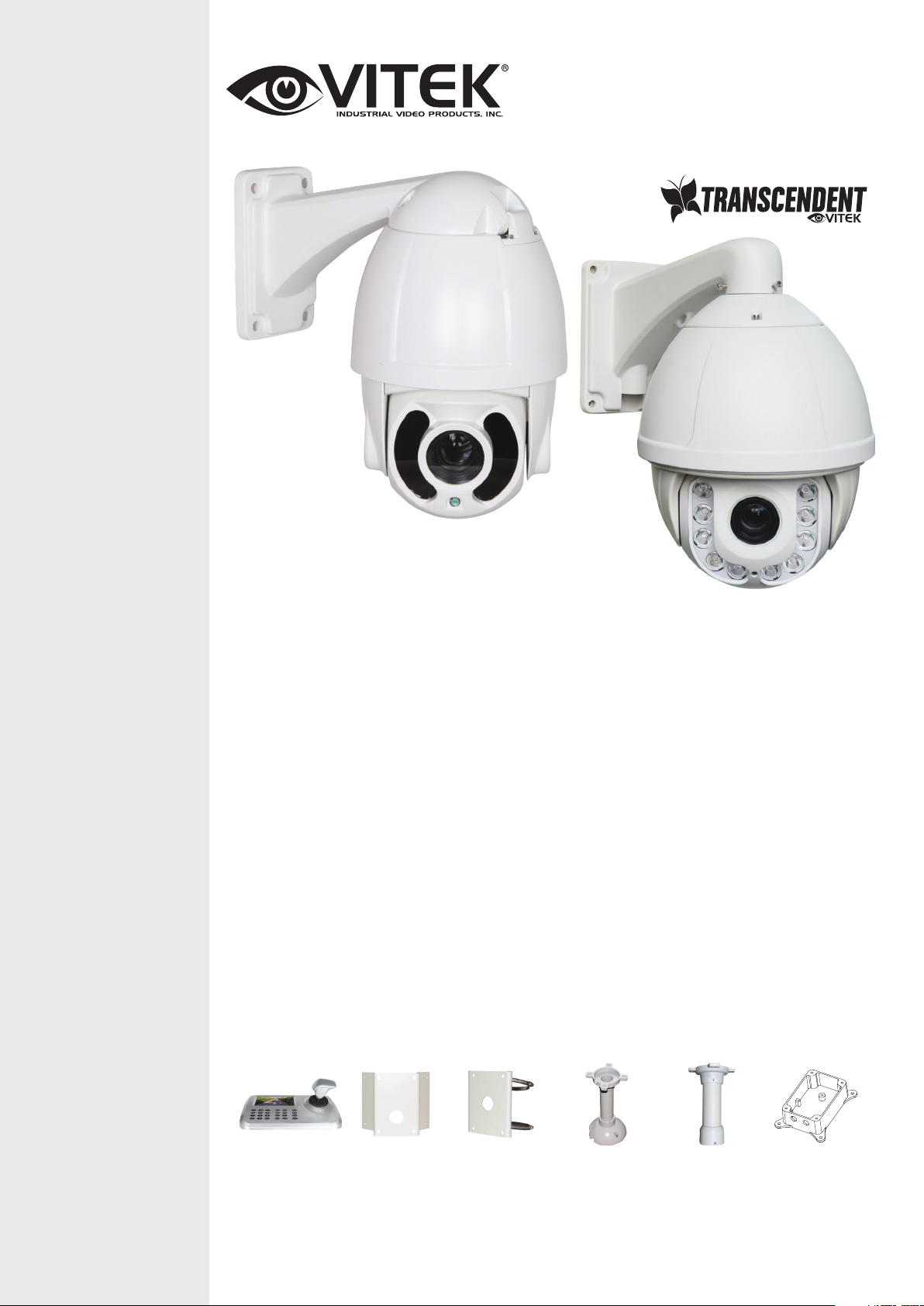
VT-TPTZ10HR-4N
VT-TPTZ18HR-5N
4.0 & 5.0 MegaPixel H.265 Network IP
PTZ Cameras with IR LED Illumination
VITEK
FEATURES
• 1/3” 4.0 MegaPixel (VT-TPTZ10HR-4N)
5.0 MegaPixel (VT-TPTZ18HR-5N) CMOS
Sensor
• 2592x1944 @ 15fps / 2592x1520 @ 22fps (VT-TPTZ18HR-5N) / 2592x1520
@ 22fps / 2304x1296 @ 30fps (VT-TPTZ10HR-4N)
• H.265/H.264/MJPEG Triple Streaming
• True Day/Night by IR Cut Filter
• Built-in 5mm to 50mm Lens offering 10x Optical Zoom (VT-TPTZ10HR-4N) /
Built-in 4.8mm to 84mm Lens offering 18x Optical Zoom (VT-TPTZ18HR-5N)
• 6 Integrated IR LEDs with up to 165’ IR Range (VT-TPTZ10HR-4N) / 10
Integrated IR LEDs with up to 500’ IR Range (VT-TPTZ18HR-5N)
• DigitalNoise Reduction
• 220 Presets programmed with view direction, zoom, BLC, etc
• Max manual speed 480°/sec
• 360°continuous rotation
• 16:9 Video format
• Double layer metal body construction with IP66 Weather Resistance
• Includes Wall Mount Bracket & Power Supply
• ONVIF Compliant
• 12VDC Operation
• 3 Year Warranty
OPTIONAL ACCESSORIES:
VT-TK B D1
Transcendent
3D Network
IP Keyboard
Controller with
Integrated 5” HD
LED Real-Time
Display
VT-TP T- C N M T
PTZ Corner
Mount Adapter
Bracket for
Transcendent
HD-TVI & IP
PTZ Cameras
VT-TPT-PLMT
PTZ Pole Mount
Adapter Bracket
for Transcendent
HD-TVI & IP
PTZ Cameras
VT-TP T- P D M2
PTZ Pedestal
Mount for
Small 5.5”
Transcendent
PTZ Cameras
(VT-TPTZ10HR4N)
VT-TP T- P D M1
PTZ Pedestal
Mount for Large
9” Transcendent
PTZ Cameras
(VT-TPTZ18HR4N)
VT-TP T- J B0 1
J-Box for cable
Management
for Large 9”
Transcendent
PTZ Cameras
(VT-TPTZ18HR4N)
Page 2
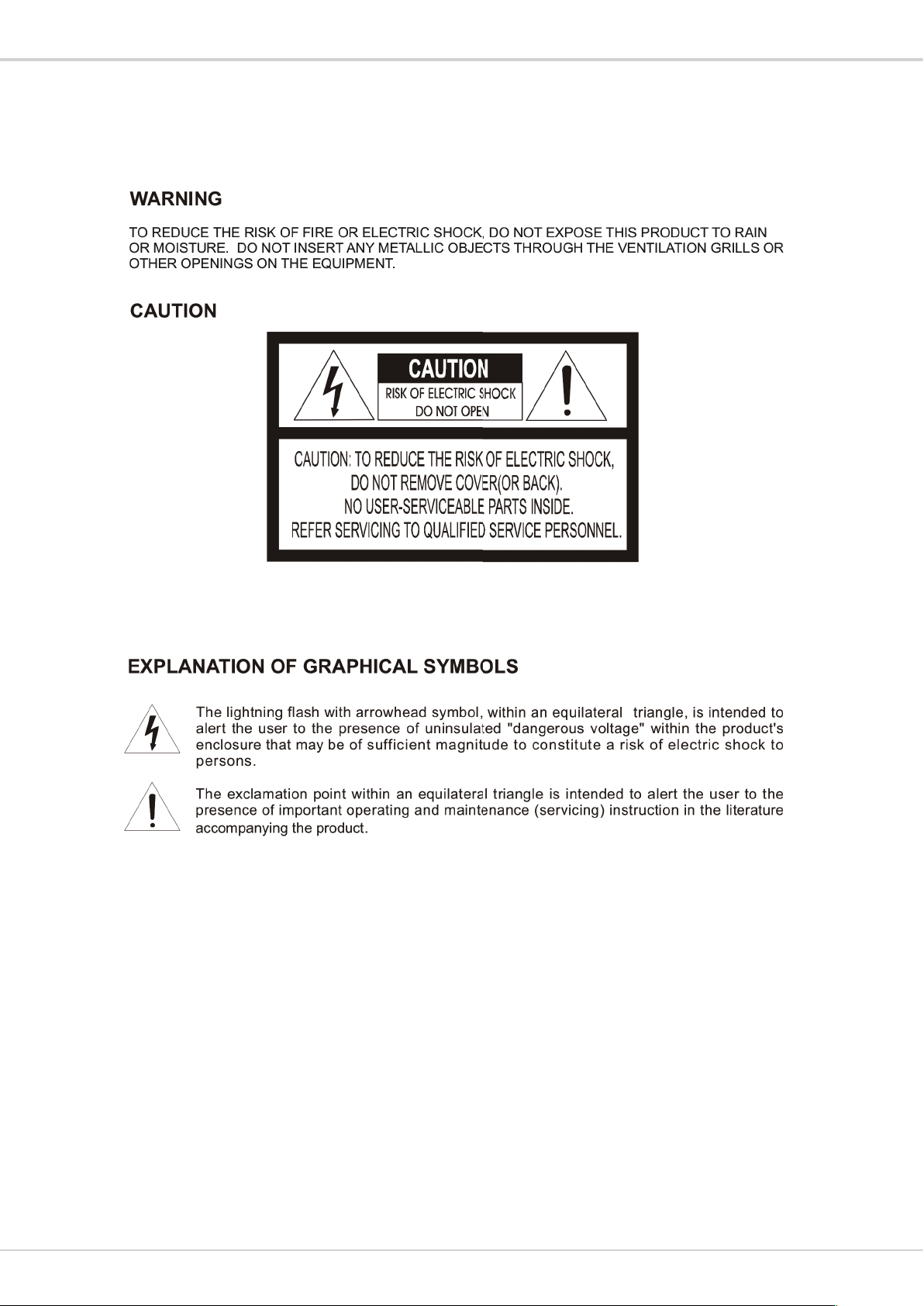
Transcendent Series IP PTZ Cameras
WARNINGS AND CAUTIONS
2
Page 3
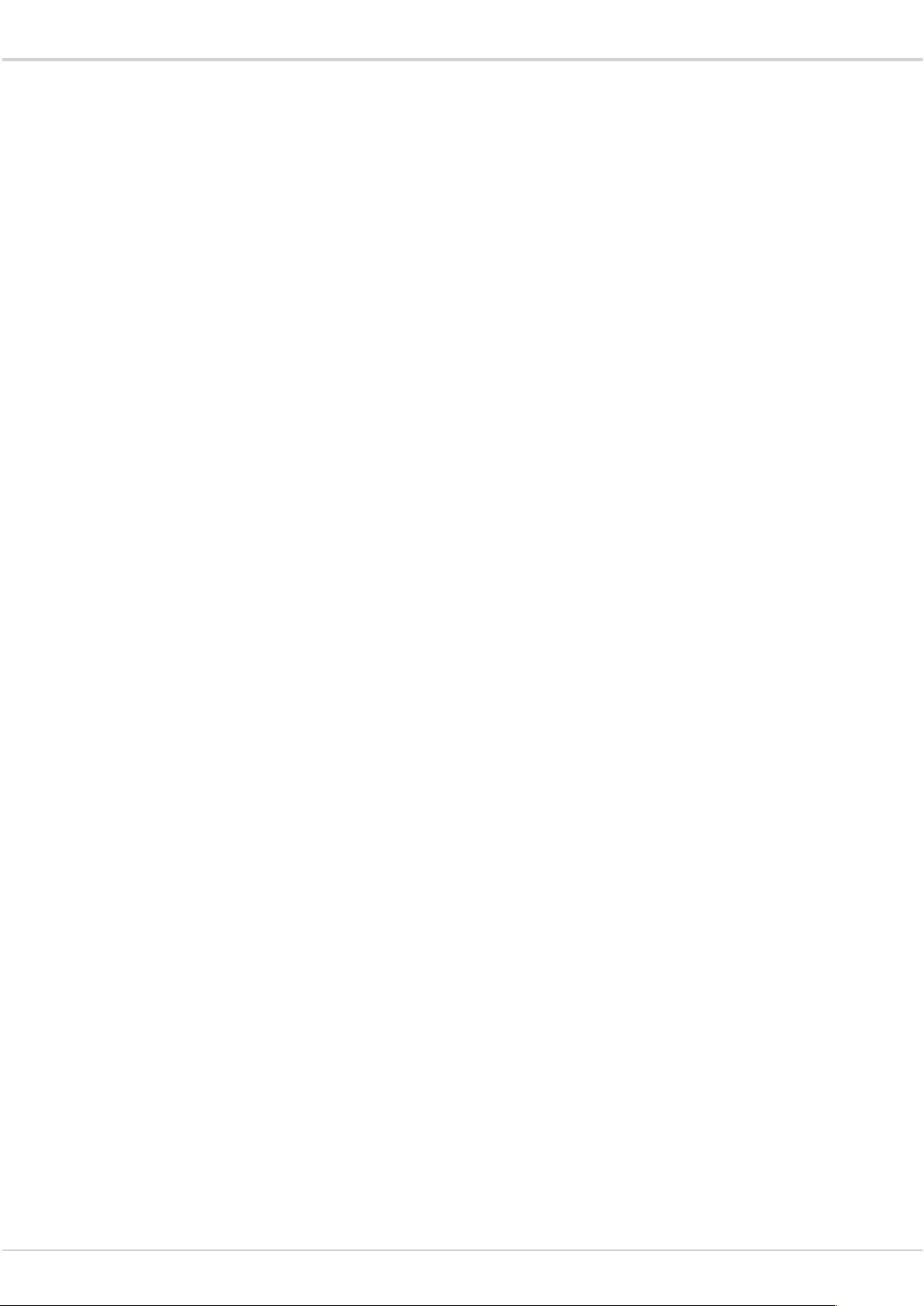
Transcendent Series IP PTZ Cameras
TABLE OF CONTENTS
1PRODUCTINTRODUCTION......................................................................................................................3
1.1PACKAGECONTENTS.....................................................................................................................................3
1.2FUNCTIONDESCRIPTION................................................................................................................................3
2INSTALLATION........................................................................................................................................4
2.1INSTALLATION..............................................................................................................................................4
2.1.1WALLMOUNTED..............................................................................................................................4
2.2.1PTZConnection.................................................................................................................................5
2.2.3SettingIEBrowser............................................................................................................................5
2.2.4InstallActiveX..................................................................................................................................6
2.3.1VideoBrowse...................................................................................................................................7
2.3.2PTZControl.......................................................................................................................................8
2.3.3PTZFunction.....................................................................................................................................8
2.3.4CommonShortcuts...........................................................................................................................9
2.4SETTING.....................................................................................................................................................9
2.4.1System............................................................................................................................................10
2.4.2Network..........................................................................................................................................12
2.4.4Camera...........................................................................................................................................15
2.4.5Video&Audio................................................................................................................................18
2.4.6PTZFunction...................................................................................................................................23
2.4.7Alarm..............................................................................................................................................24
2.4.8User................................................................................................................................................24
2.4.9log...................................................................................................................................................25
3.FUNCTIONINSTRUCTION.....................................................................................................................25
3.1SPECIALFUNCTION.....................................................................................................................................25
4OSDMENU...........................................................................................................................................26
4.1MENUINDEX.............................................................................................................................................26
4.2SYSTEMINFORMATION...............................................................................................................................27
4.3DOME......................................................................................................................................................27
4.3.1Communication..............................................................................................................................28
4.3.2IRDisplay........................................................................................................................................28
4.3.3GuardTours....................................................................................................................................29
4.3.4A-BScan..........................................................................................................................................29
4.3.5PanScan.........................................................................................................................................30
4.3.6Pattern............................................................................................................................................30
4.3.7ParkAction.....................................................................................................................................30
4.3.8PrivacyZone(Optional)..................................................................................................................31
4.3.9Advanced........................................................................................................................................32
4.4CAMERA...................................................................................................................................................32
4.5DISPLAY....................................................................................................................................................33
4.6LANGUAGE................................................................................................................................................33
4.7TIMINGTASK.............................................................................................................................................33
4.8ALARM(OPTIONAL)...................................................................................................................................34
3
Page 4
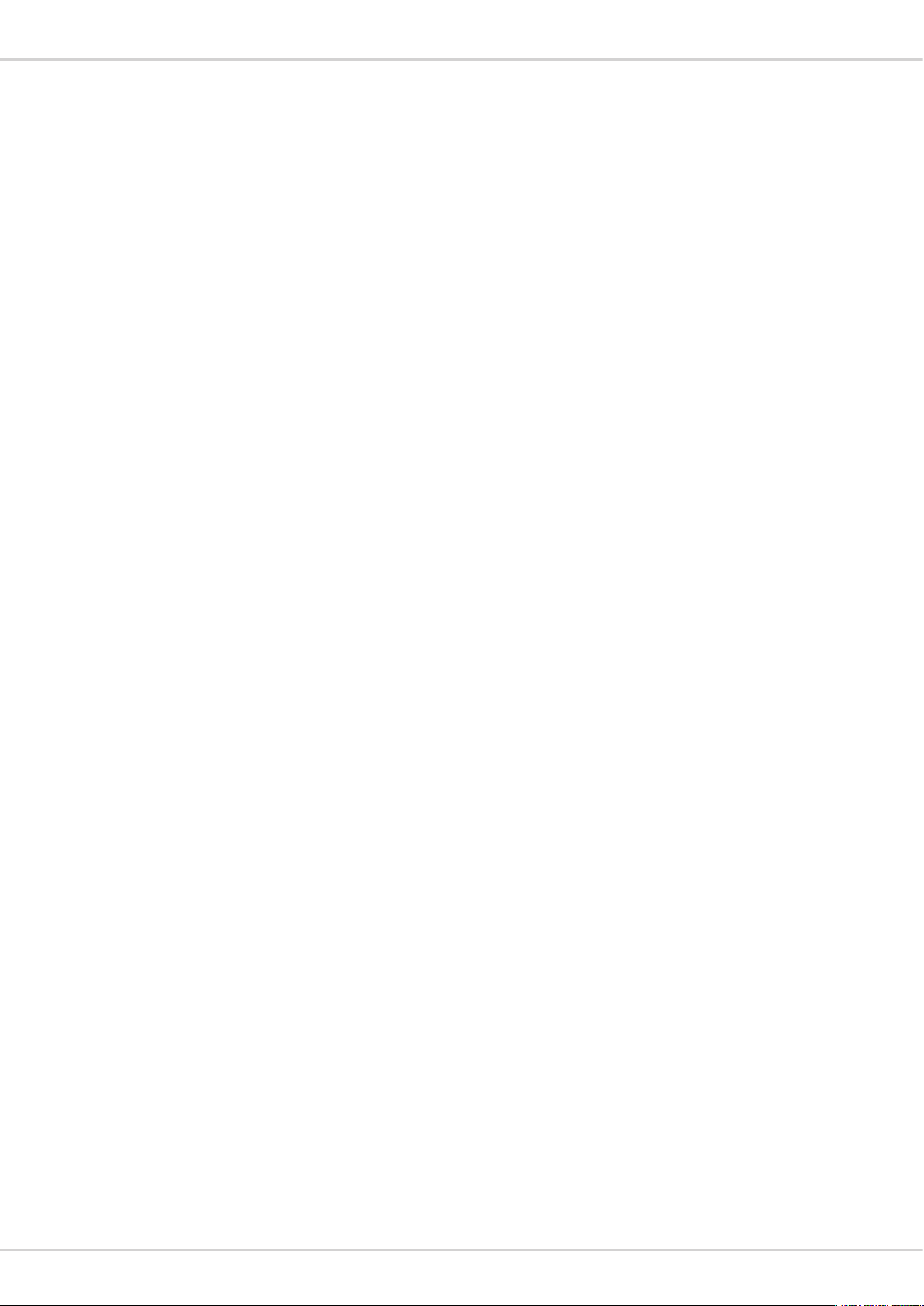
Transcendent Series IP PTZ Cameras
1 PRODUCT INTRODUCTION
1.1 PACKAGE CONTENTS
IP IR Speed dome 1pc
Wall mount bracket 1pc
Power supply 1pc
Screws kits 1pc
User manual 1pc
1.2 FUNCTION DESCRIPTION
3D Allocation
Allows the camera to move diagonally while using zoom function
Pattern
A series of pan, tilt, zoom and focus movements from a single programmable dome. Up
to 4 patterns may be programmed for the dome camera.
Auto Flip
When the Speed Dome camera is mounted, it can track a moving target in a
path directly below the camera. When the camera reaches the moving object directly below the
dome, the dome will rotate to keep the image in the correct view
Focus
The auto focus enables the camera to focus automatically to maintain a clear image. Under the
following conditions camera will not auto focus on the camera target:
(1) Target is not in the center of the screen;
(2) Attempting to view images that are far and near at the same time;
(3) Target is very bright object, such as neon lamp, etc;
(4) Targets are behind glass covered with water droplets or dust;
(5) Targets are moving quickly;
(6) Low contrast large area targets, such as walls;
(7) Targets are too dark or faint.
BLC (Back Light Compensation)
BLC(Back Light Compensation) is used to brighten an image in the foreground
with a bright area behind it such as sunlight, limiting the affect of silhouette
Iris Control
Factory default is automatic camera aperture; in this mode the camera senses changes in ambient
light and through moving and adjusting the lens aperture it makes the brightness of the output
image stable.
Ratio Speed
Intelligent pan and tilt speed is variable depend on the zoom factor. When zooming in, the speed
will become slower and when zooming out, the speed will become faster.
360 Scan
360° continuously scans the display scene at a set speed in a horizontal direction under the
condition that pitch angle remains the same. In the scanning status, operator can move the joystick
to exit from scanning.
Preset
A Position preset stores pan, tilt, zoom and focusing positions with predefined
camera presets. Position presets can be call directly, assigned to actions or
applied as “HOME” position.
4
Page 5
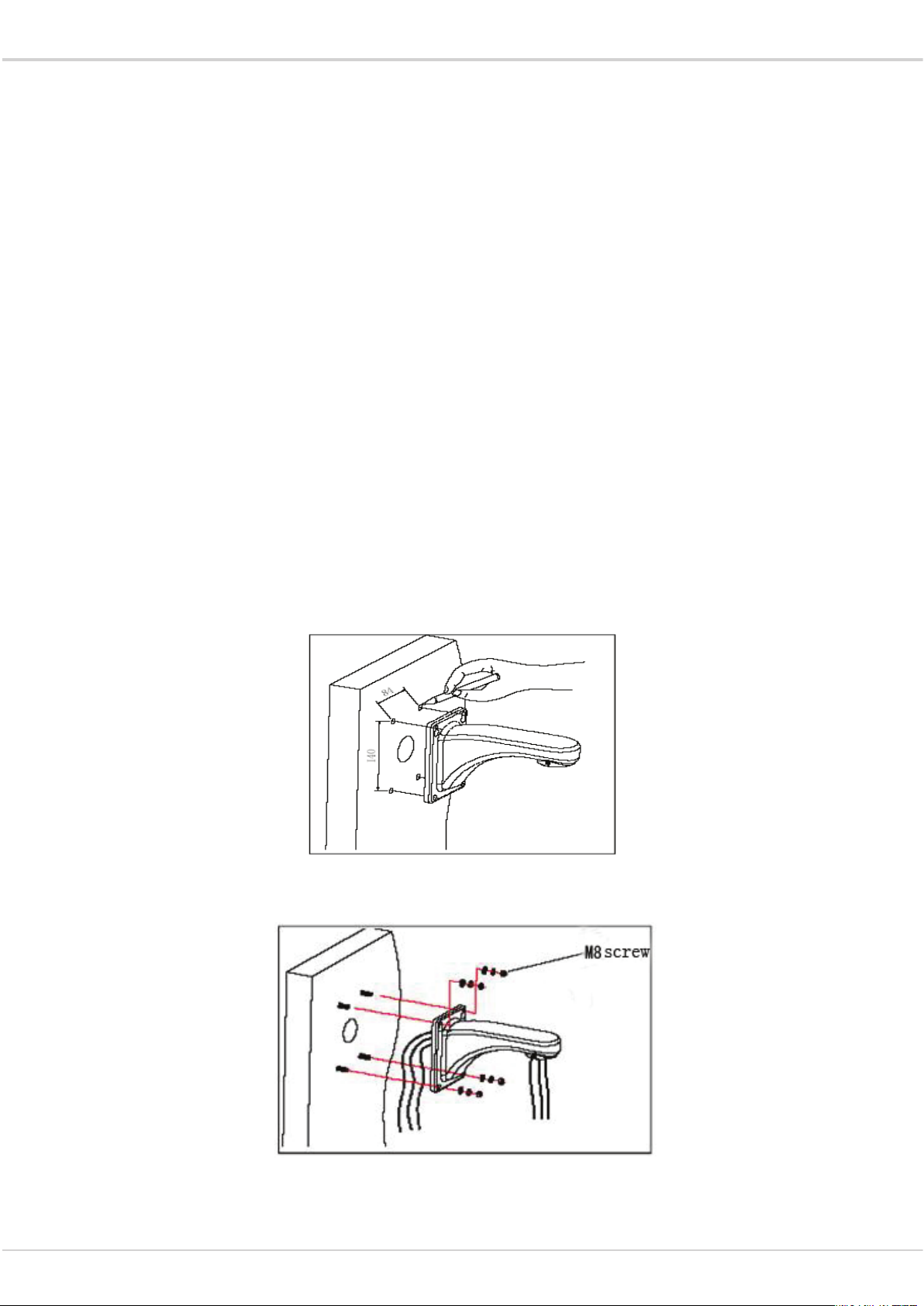
Transcendent Series IP PTZ Cameras
Guard Tour Scan
Dome patrol scans according to certain edited preset order.
A-B Scan
The dome scans back and forth between two preset points (A & B).
Power Off Memory
This feature allows the dome to resume its previous status after power is restored.
Park Action
The Park function applies to the predefined functions such as Preset, Tour,
Pattern, or Scan function after the dome has been idle for a programmed time.
2 INSTALLATION
2.1 INSTALLATION
2.1.1 WALL MOUNTED
Installation conditions:
Wall mounted domes can be used in a hard wall structure whose thickness should be enough to
install expansion bolts in an indoor and outdoor environment. The wall must bear at least 4 times
the weight of the dome.
Installing the wall bracket:
Fig 2.3
As shown in fig 2.4, fix the wall hanging bracket on the wall with wire and cable through it.
Fig 2.4
5
Page 6

Transcendent Series IP PTZ Cameras
2.2.1 PTZ Connection
Before connecting, please power off and read the instructions carefully of all connected devices.
2.2.2 Connecting the Device
This device can be directly connected to a computer or network;
2.2.3 Setting IE Browser
User can view video through IE, ActiveX is required to be installed.
1. From menu, click “tool”, then choose “Internet options”.
2. Then click “Security”:
Fig 2.13
3. Choose internet icon, click “Customs level”. Then the follow pops up:
6
Page 7
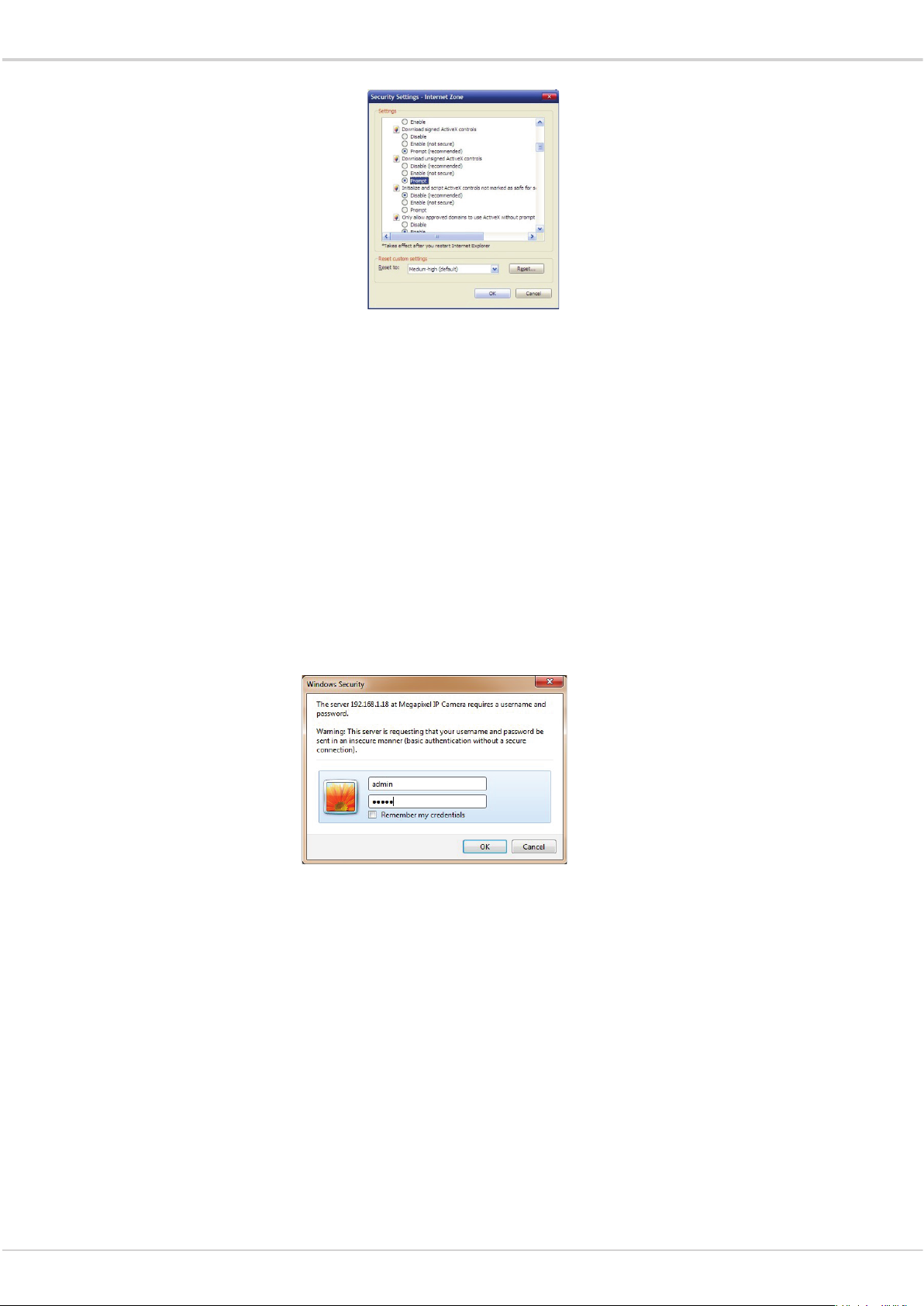
Transcendent Series IP PTZ Cameras
Fig 2.14
4. Change option “Download unsigned ActiveX controls” to “Enable” or “Prompt”. User can
optionally change “Running ActiveX controls and plug-in” into “Start” to avoid the prompt of
running.
2.2.4 Install Active X
(1) Download controls
Open IE and enter IP cameras IP address (default is 192.168.1.110).
On home page of camera login using user name and password (default is admin & admin)
(2) Install and run controls:
Please click “Run” in the prompt box.
If it is the first time you are running the software, please login as a super user.
7
Page 8
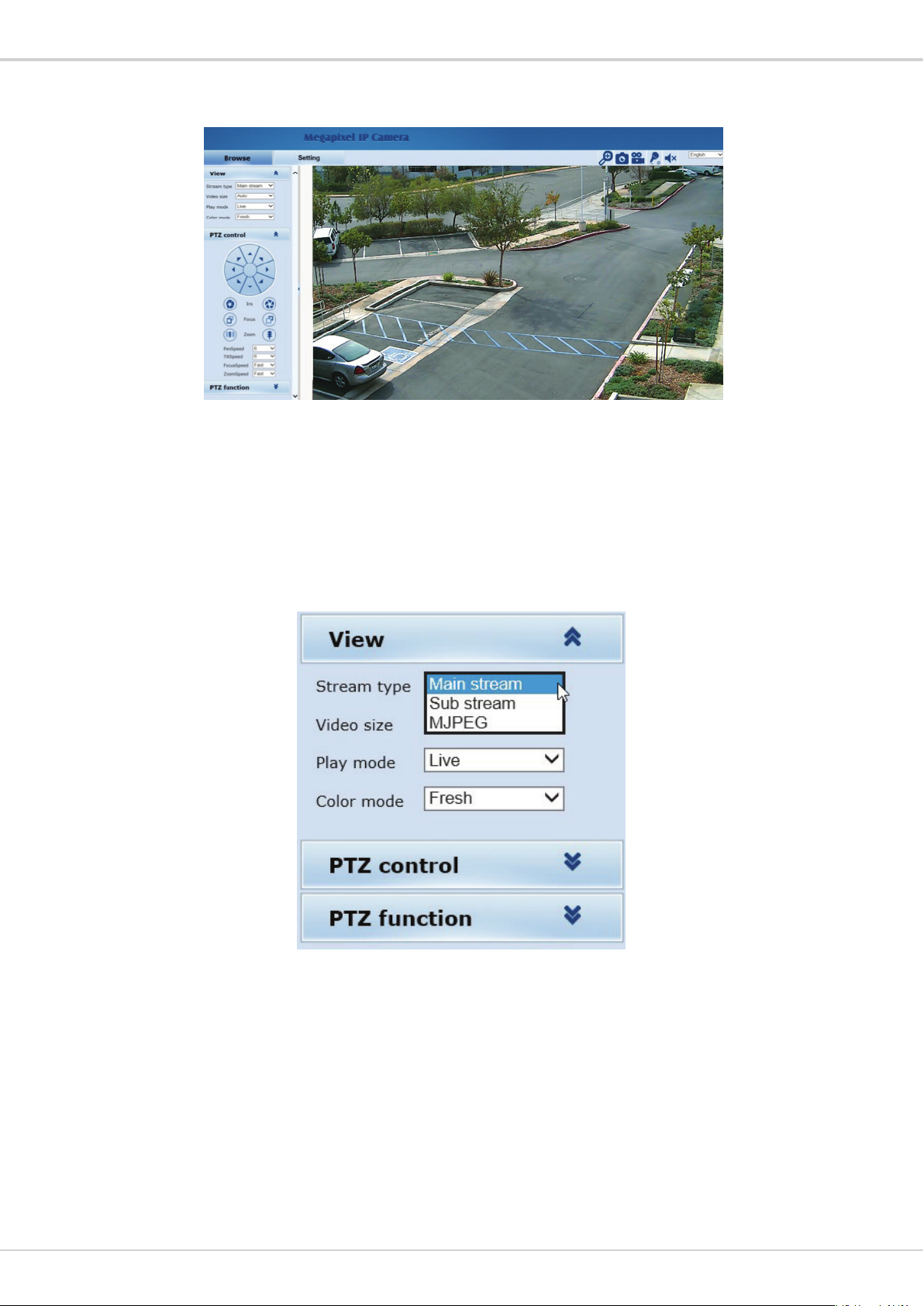
Transcendent Series IP PTZ Cameras
After login, you will enter the following interface:
Fig 2.16
The IP Camera supports H.265/H.265 and MJPEG triple encoding format.
2.3.1 Video Browse
Video Browse: For camera display setting, you can set the video type, video
size, play mode, image color. On the browsing interface, click “video”
to enter system setting interface. Here is the picture:
Fig 2.18
Set the video in the menu above:
Video Type: H.264/265 main stream, H.264 sub stream, MJPEG.
Video Size: screen original size 1*, original size *1/2, adaptive.
Play mode: Live, smooth.
Image Color: Fresh, Standard, Cold
8
Page 9
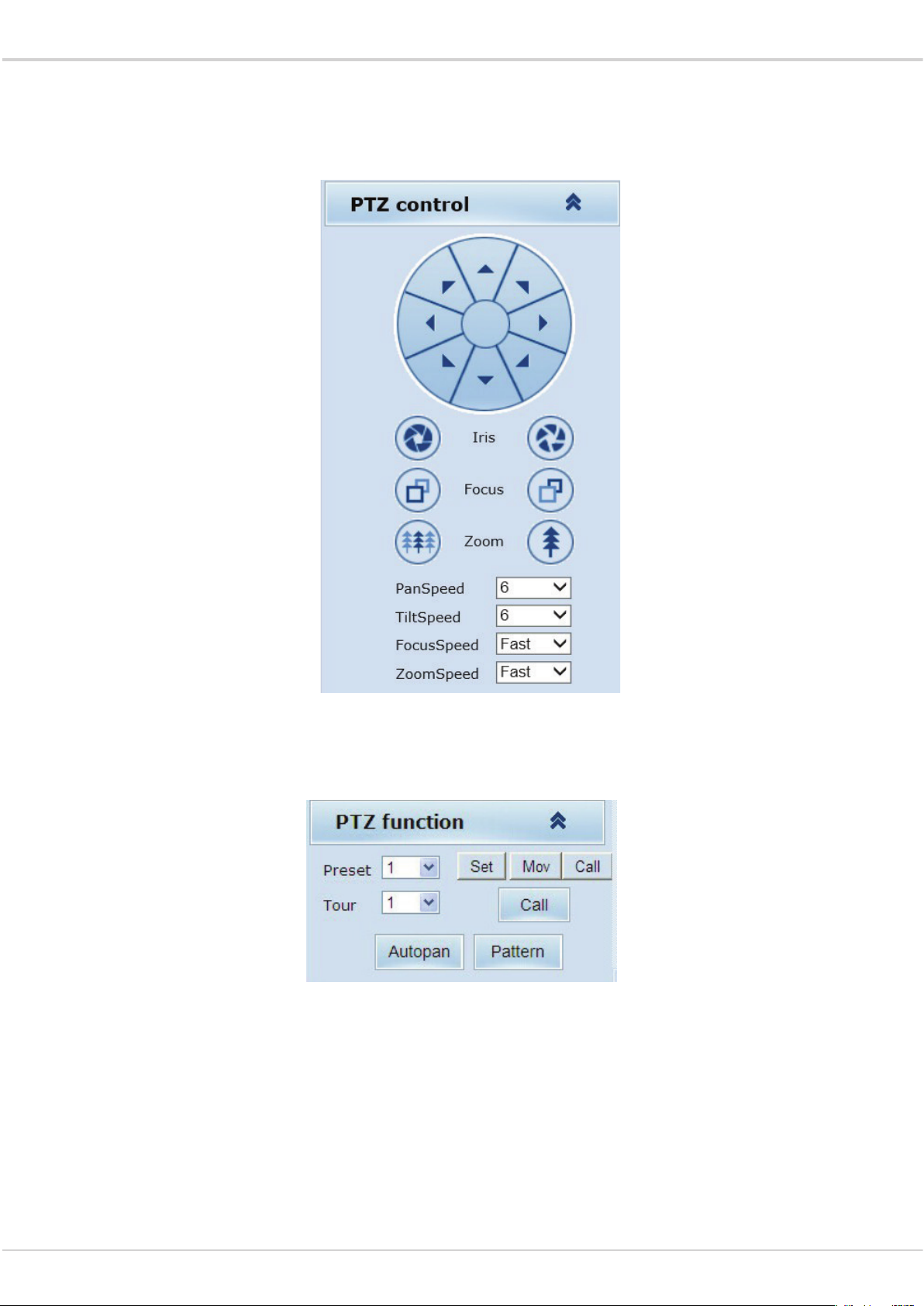
Transcendent Series IP PTZ Cameras
2.3.2 PTZ Control
PTZ control: Adjust the rotation in all directions, set pan speed, tilt speed.
2.3.3 PTZ Function
PTZ functions: preset, auto pan, pattern, tour.
Fig 2.30
9
Page 10
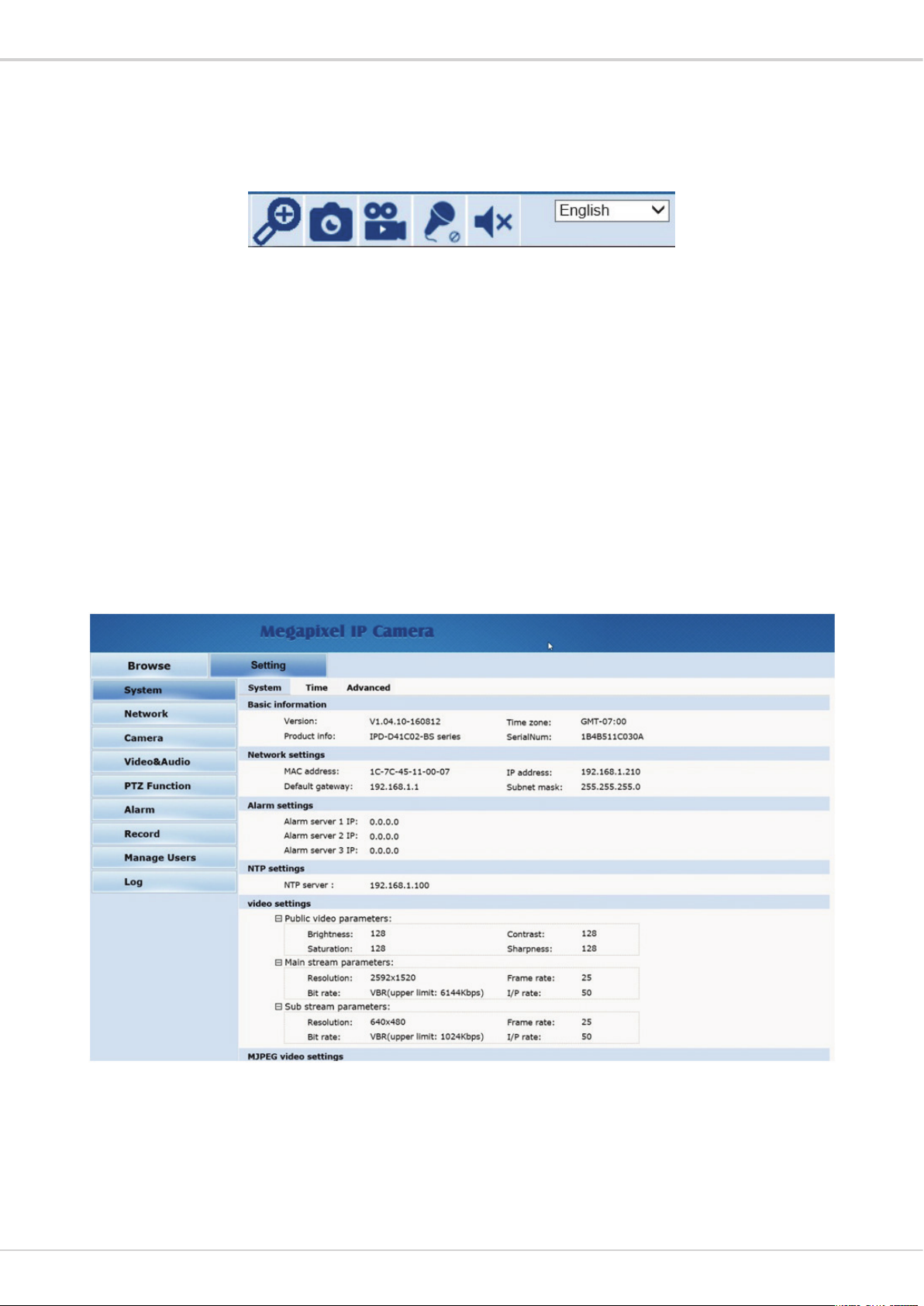
Transcendent Series IP PTZ Cameras
2.3.4 Common Shortcuts
Common shortcuts: Digital Zoom, Snapshot, record, audio input (not used), audio output (not
used), English- Chinese
Fig 2.21
Frequently set common functions of the IP camera. The storage path of snapshot and
recording complies with the one from settings .
The snapshots are stored in the name of IP address and time of the device. For example, the
file name is 20140520_221325_125_01_192.168.1.110.jpg, which means the device’s IP
address is 192.168.1.110 and snapshot’s time is at 22:13:25:125 on May 20
th
2014.
2.4 SETTING
Setting: detailed setting of system, network, IPC, audio & video, PTZ functions, alarm, user,
log.
10
Page 11
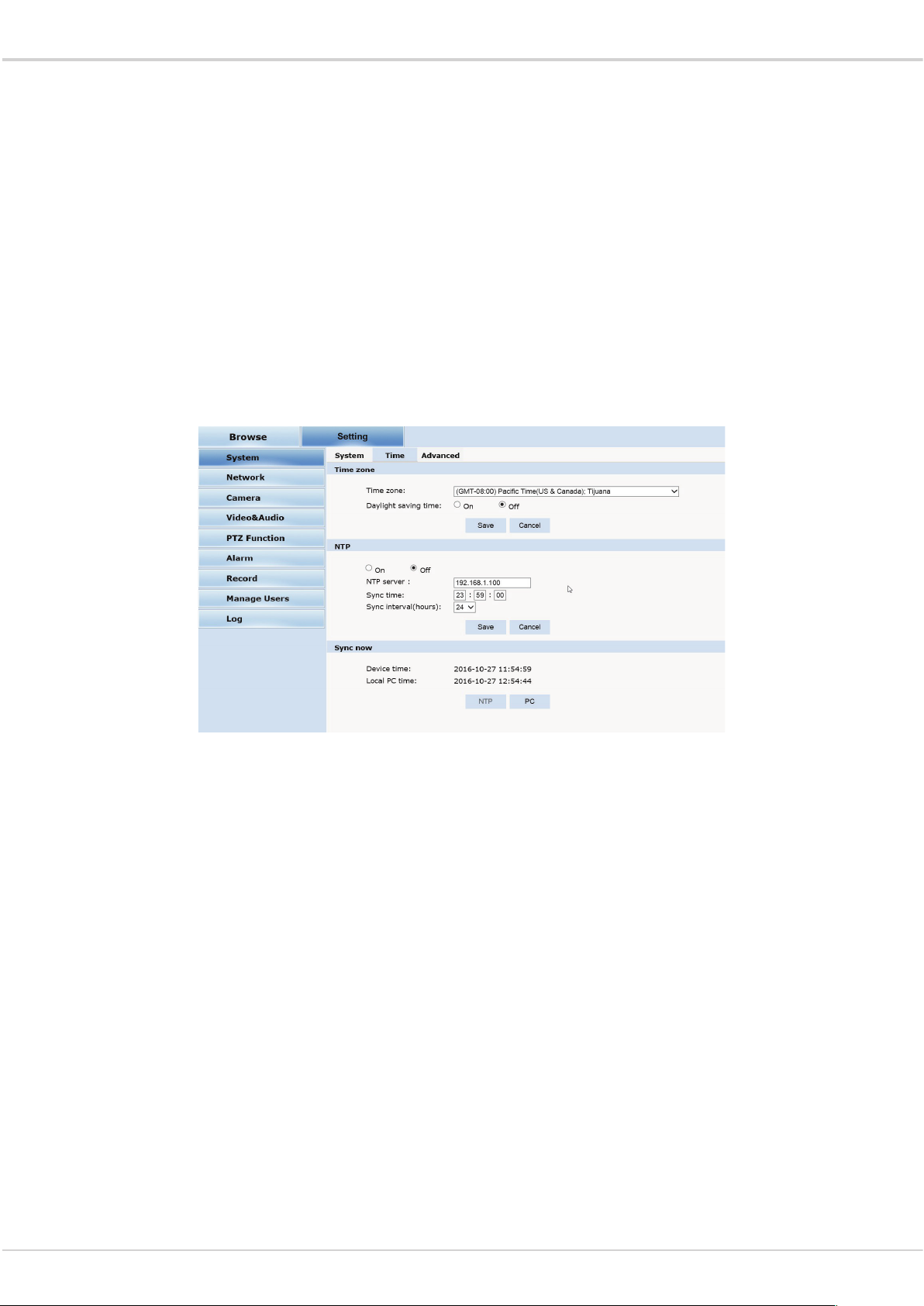
Transcendent Series IP PTZ Cameras
2.4.1 System
System: upgrade the system info, time and maintenance.
System info: The initial interface of system setting is the display interface of system info.
Basic Info: The IPC’s version number, time zone, product series, serial number.
Network Settings: MAC address, IP address, default gateway, subnet mask.
Alarm setting: Alarm server IP, alarm correlation (not used).
NTP setting: NTP server IP.
Video setting: main stream/sub stream resolution, frame rate, bit rate, I/P rate.
MJPEG videosetting: resolution, frame rate.
Time: time zone setting, NTP setting, real-time synchronization parameter setting.
Fig 2.24
Time zone setting: select your time zone from the drop down list, click “Save”
NTP Synchronization: whether to start NTP service. Select to start NTP service,
If NTP service starts, input NTP server address in the IP field, and click
“Save” button. After NTP is activated, the system corrects the time with NTP automatically.
Local synchronization: set camera time to synchronize with local PC.
Advanced: contains upgrading the device’s software, restoring factory settings and restarting
the system.
11
Page 12
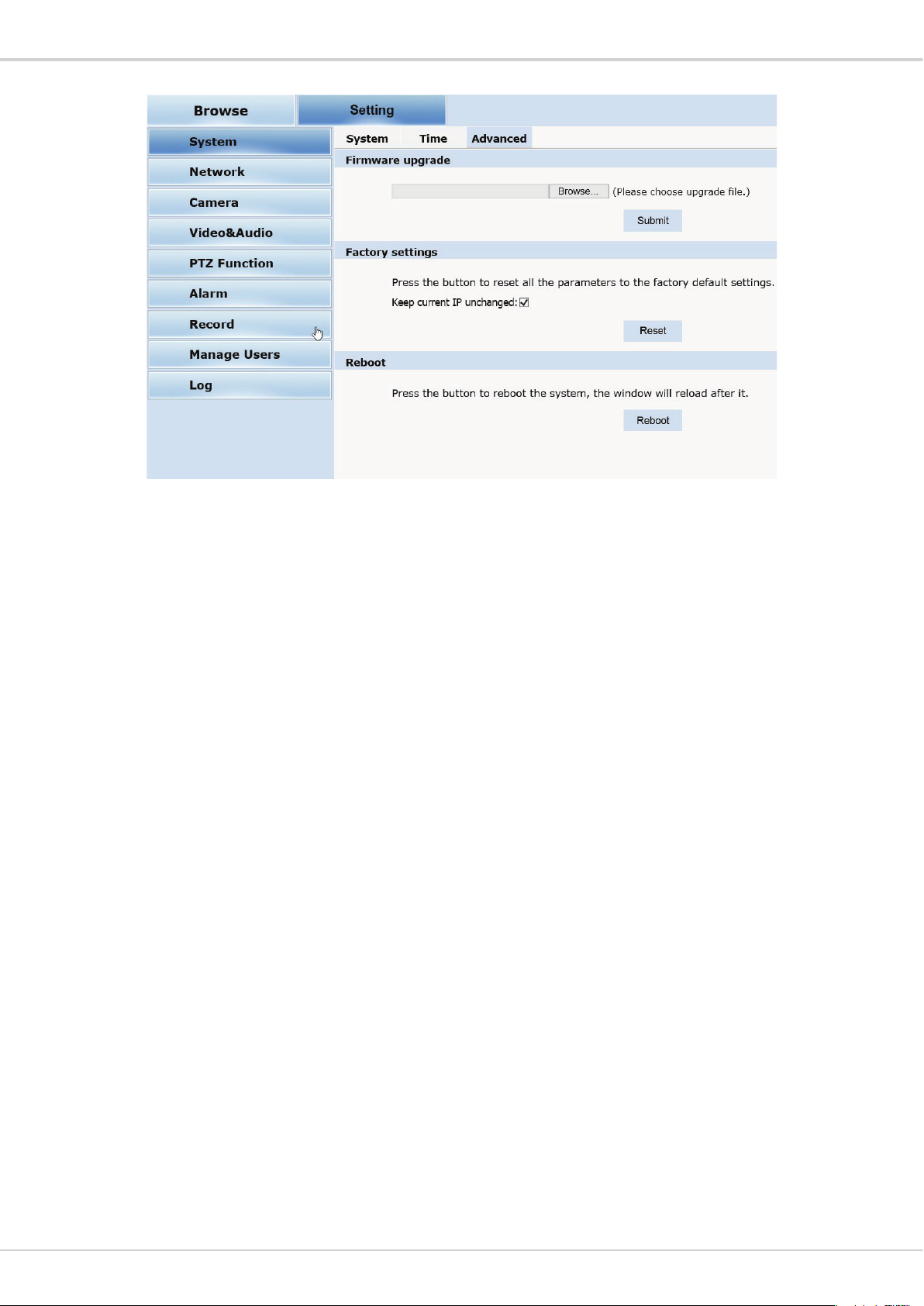
Transcendent Series IP PTZ Cameras
Fig 2.25
Firmware upgrade: To upgrade the firmware of the camera click on Browse to locate the upgrade
file, after locating the file click on “Submit” and camera will start upgrading
Please restart the device after upgrading.
Restore factory setting: Click “Reset to reset camera to factory default. Check “Keep current IP
unchanged” to protect the cameras IP address
Reboot: click “Reboot” button to restart the camera, this will take about 90 seconds.
12
Page 13

2.4.2 Network
Transcendent Series IP PTZ Cameras
Network: The device’s relevant network parameter setting, including Network、
QoS、 IGMP、PORT, DDNS, Cloudlens
Network: setting of the device’s network parameter.
Fig 2.27
FTP、 SMTP、
DHCP: Dynamic Host Configuration Protocol, allocating dynamic IP
address for network clients. Select “on”, the camera’s IP address and the subnet mask cannot
be modified, but automatically allocated by the host. Select “off” to manually set IP address
FTP: FTP (File Transfer Protocol) is application layer protocol, based on transport layer for
client’s service. FTP is in charge of transferring files. The IP camera supports FTP photo
uploading function on alarm. On FTP interface, set the server address, username and
password, activate FTP alarm at alarm setting.
Fig 2.28
13
Page 14

Transcendent Series IP PTZ Cameras
SMTP: Simple Mail Transfer Protocol is a TCP/IP protocol used in sending and receiving e-mails
Fig 2.29
• Server IP: set up mail server IP.
• Port: set SMTP port
• SSL: on or off
• SSL Port: which port for SSL
• From: set up the email address of the sender.
• To: the recipient email address
• CC: copy to different email address
• Authentication: Turn on or off the authentication function via mail server verification.
• User name: Sender’s name. User can set by itself.
• Password: Set sender’s password.
• Snapshot: to attach a snapshot to the email
Note: No restrictions for setting username and password.
After setting, please click “Save”.
If the user selects “mail” at “Alarm Setting”, the system would send emails according to the
QoS: Quality of Service, a kind of network secure mechanism, a technology of solving network
delay and congestion.
Fig 2.32
14
Page 15

Transcendent Series IP PTZ Cameras
IGMP: The Internet Group Management Protocol (IGMP) is a communications protocol used by
hosts and adjacent routers on IPv4 networks to establish multicast group memberships. IGMP is
an integral part of IP multicast.
Fig 2.33
PORT: an interface, passing data between the computer and other devices (e.g. Printer, mouse,
keyboard, monitors), among network, or other computers in connection.
Fig 2.34
DDNS:
Commonly used if a broadband connection does not have a static IP address.
DDNS: When enabled the HYBRID-DVR can be accessed through a dynamic DNS server.
Fig 2.35
.
15
Page 16

Transcendent Series IP PTZ Cameras
2.4.4 Camera
Basic settings, Exposure settings, Effect settings, White Balance and Reset.
Basic Settings:
On and off setting of camera system, noise, mirror, BLC and other function.
Fig 2.38
Power Frequency: 60Hz = NTSC 50Hz = PAL
Vertical Mirror: image vertical mirror display.
Horizon Mirror: image horizontal mirror display.
BLC: BLC offers ideal exposure in front of strong backlight..
Digital WDR: improves image when object is both in bright and dark areas
Anti False color: helps improve color reproduction
Anti Fog: improves visibility in foggy conditions
Lens Shade Correction: when lens is zoomed out all the way edges might appear darker, this will
brighten up these edges.
Dig-Img Stabilizer: will reduce minor vibrations
16
Page 17

Exposure Settings:
Transcendent Series IP PTZ Cameras
Fig 2.39
Exposure Mode: select which mode is best suited for applications
Scene Select: Indoor, optimized for indoor applications, Outdoor, optimized for outdoor
applications
Slow Shutter: in low light applications shutter will slow to selected settings for best image
AGC: Automatic Gain Control, adjusts the Gain up to the level selected to optimize the image
Shutter Speed: when Exposure Mode is in Shutter or Manual you can adjust the Shutter speed
Manual AGC: when Exposure Mode is in Manual you can adjust both the Shutter speed and the
AGC
IR Mode: Out Control (External sensor turns on IR’s) Night (camera is in B/W mode all the time)
Day (camera is in color all the time) Auto (for cameras that do not have IR’s)
IR Enable: Turns IR’s on or off
Switch Time: delay before turning from color to b/w or from b/w to color
Color Mode: adjust the overall hue
Hi Light Compress: how the IR’s react to objects
Exposure Target: how intense the IR’s will react
17
Page 18

Transcendent Series IP PTZ Cameras
Effect Settings:
General/Mode: select General for basic adjustments and Mode for custom adjustments
Fig 2.40
White Balance: Auto, Manual, Sunlight, Cloudy, Incandescent, Cool White/Fluorescent, Sodium.
Fig 2.41
18
Page 19

Reset: Click “Reset” to return to factory default.
Transcendent Series IP PTZ Cameras
2.4.5 Video & Audio
Video:
Fig 2.43
Stream Type: Main Stream, Sub Stream, MJPEG.
Resolution Main: 2592 x 1520, 2304 x 1296, 1920 x 1080, 1280 x 960, 1280 x 720.
Resolution Sub Stream: 640 x 480, 480 x 360, 352 x 288, 320 x 240, 176 x 144, closed
Resolution MJPEG: 2592 x 1944, 2592 x 1520, 2048 x 1536, 1920 x 1080, 1280 x 720, closed
19
Page 20

Transcendent Series IP PTZ Cameras
Enc Type: Encoding H.264/ H.265
Resolution: select resolution per stream
Frame Rate: select frame rate per stream
I/P: I/P frames interval
Bit Rate Type: select between CBR (constant bit rate) or VBR (variable bit rate)
Image Quality: when in VBR Bit Rate type choose between Lowest, low, Average, High, Highest
Bit Rate: when in CBR (constant bit rate) set bit rate to use
20
Page 21

Transcendent Series IP PTZ Cameras
Character Display: Text, time, date can be displayed on the screen. X/Y (0-99) dimension stands
for position.
Fig 2.44
OSD setting includes: Text OSD, Zoom OSD and Date and Time OSD.
Text 1~5 OSD: Set the subject and position. Choose On or Off to display the text or not.
Input the content up to 36 characters can be displayed. X and Y
coordinate is based on the zero coordinate on the upper left corner of the image. X and Y
coordinate can be set to any number between 0 to 99.
After setting the text content and coordinate, click display. Then the
text will appear on the video. If you want to cancel it, choose off then click SAVE
Multiple: will display the zoom ratio
Date & Time OSD: set date & Time, position, ON or OFF.
21
Page 22

Transcendent Series IP PTZ Cameras
22
Page 23

Transcendent Series IP PTZ Cameras
Privacy Zone: setting the privacy zone of the camera. This zone can not move . It is available if
PTZ is in a fixed place.
【Zone】: You can set 4 privacy zones. Each of them can be drawn and set with a mouse. Select
save and the zone is covered.
ROI: Future use
Path: storage path of IE recording and snapshot.
Fig 2.47
23
Page 24

Transcendent Series IP PTZ Cameras
The default is C drive control folder. Click browse to re-select the storage path. For the type of the
file, photos is jpg/bmp and video is avi/ifv.
Audio: Future use
2.4.6 PTZ Function
PTZ function: preset, Auto tour, PTZ protocol.
Preset: Set where you want the camera to point at when you call up preset.
Auto Tour:
Fig 2.48
Fig 2.52
Please set Auto Tour in OSD menu (preset 95)
24
Page 25

2.4.7 Alarm
Not available, for future use
Transcendent Series IP PTZ Cameras
Record: Not available, for future use
2.4.8 User
User: Administrator’s authority to operate the camera.
Fig 2.54
Add user: click the image “ ”, you will get the following dialog box
Input user name and password.
Fig 2.55
Fig 2.56
25
Page 26

Transcendent Series IP PTZ Cameras
2.4.9 log
Log: recording of each operation
Fig 2.57
3. FUNCTION INSTRUCTION
3.1 SPECIAL FUNCTION
The follow presets are predefined as special function
PREST FUNCTION PRESET FUNCTION
34 Reset 84 Turn on far light
35 Run Wiper 85 Turn on near light
36 Stop Wiper 91(31) Call A-B scan
75
76 Pattern 2 2 Set right point of A-B scan
77 Pattern 3 96 Guard tour 3
78 Pattern 4 97 Guard tour 2
81(41) Auto Day/Night 98(38) Guard tour 1
Pattern 1
1 Set left point of A-B scan
82(42) Night Mode 99 Pan scan
83 Day Mode
26
Page 27

4 OSD MENU
Select Preset 95 to enter OSD menu of PTZ.
4.1 MENU INDEX
Transcendent Series IP PTZ Cameras
27
Page 28

Transcendent Series IP PTZ Cameras
<SYSTEM>
MFG
PROTOCOL
DOME ID
COMM
TEMPERATURE
VERSION
EXIT
PELCO D-P
V863R15122109
4.2 SYSTEM INFORMATION
<MAIN MENU>
<SYSTEM>
<DOME>
<CAMERA>
<DISPLAY>
<LANGUAGE>
<TIMING TASK>
<ALARM>
<RESET>
EXIT
When enter the OSD, it display Enter to the SYSTEM, you will see:
MFG: Max 15 characters displayed on the
℃
41.8
screen. PROTOCOL: Display the protocol of the
dome DOME ID: Display the dome address
COMM: Baud rate.
TEMPERATURE: Display the temperature of the camera, it changes along with the
temperature of the camera, the data is unchangeable by manual.
VERSION: Version will update along with the product upgrading
Remark: Protocol, ID and COMM all can be set in menu <COMM>.
4.3 DOME
<DOME>
<COMM>
<IR DISPLAY>
<GUARD TOURS>
<A-B SCAN>
<PAN SCAN>
<PATTERN>
<PARK ACTION >
<PRIVACY ZONE>
<ADVANCED>
EXIT
28
Page 29

Transcendent Series IP PTZ Cameras
<COMM RESET>
RESET TO DIAL THE CODE
OK
4.3.1 Communication
<COMM>
DEVICE ID 125295
CHECK ID 125288
TARGET ID 000
SOFT PROTOCOL AUTO
BAUD RATE 2400
<COMM
RESET> SAVE
EXIT
Fig4.3.1.1 Fig.4.3.1.2
DEVICE ID: It is only and used to distinct from the ID of other domes.
CHECK ID: Distinguish several domes with same ID. And altering target ID, soft protocol
and baud rate needs to enter check ID in line with the device ID, otherwise altering can’t
be completed.
TARGET ID: Target ID is available from 001 to 250.
SOFT PROTOCOL: Soft protocol is auto, Pelco-D and Pelco-P available
BAUD RATE: 1200BPS, 2400BPS, 4800BPS, 9600BPS available
<COMM RESET>: As shown in Fig 4.3.1.2, carry out OK to reboot the dome and
communication reset to dial the code and baud rate.
SAVE: Please save the change of communication. After saving, the dome will reboot.
4.3.2 IR Display
<IR DISPLAY>
WORKING MODE AUTO
TESTING TIME 08S
OUTPUT POWER 100%
ILLUMINATION ON 03
AMBIENT LIGHT 09
IR SWITCH ZOOM 06
EXIT
WORKING MODE: Working mode has auto, black/white, color selectable. Default is auto.
TESTING TIME: On IR auto working mode and the programmed time, the IR will
execute the programmed action, eg. Switch from day to night or from night to day. The
detection time is from 2s to 15s selectable.
OUTPUT POWER: Output power has 40%,60%,80%,100% for selection!
ILLUMINATION ON: Illumination on is 1 to15 grade selectable and default is 3. On the
auto IR working mode, if the illumination on level is less than the ambient light, the
picture will change to color, the IR illumination will turn off automatically. If the illumination
on level is
29
Page 30

Transcendent Series IP PTZ Cameras
<GUARD TOURS>
<GUARD TOUR 01>
GUARD TOUR
01
ID
POINT
TIME(S)
SPEED
<SETTING>
1
01
06
64
INIT
2 02
06
64
RUNNING
3 03
06
64
DELETE
4 04
06
64
5
05
06
64
6 06
06
64
EXIT
7 07
06
64
8 08
06
64
<A-B SCAN>
PRESET A
PRESET B
SCAN SPEED
DWELL TIME
RUNNING
DELETE
EXIT
01
06S
more than the ambient light, the picture will change to black , the IR illumination will turn
on automatically.
AMBIENT LIGHT: Ambient light is a system data. User can not change it manually. It
changes according to the environment all the time. The data will refresh every time
when user enter the OSD. It is from 0 to 50 grade.
IR SWITCH ZOOM: When zoom value reaches to the demanded setting, the IR LEDs
with auto switch from near illumination to far illumination, zoom value option from 01-
23.
4.3.3 Guard Tours
GUARD TOUR: Total 3 guard tours selectable: 01, 02, 03.
SETTING: Each guard tour includes max 16 presets. The number of the preset is from 0-
64, but 0 is not valid. Dwell time is 1 to 60s selectable. Speed is 1 to 64 grade selectable.
INIT: After init., preset point, dwell time, speed will resume to default setting.
RUNNING: Running the present guard tour.
DELETE: Delete the guard tour set. After deleting, the present preset points in the
guard tours all display as 0. While the exact preset point information doesn’t be
deleted. So it is convenient for user to select the preset point needing to be guarded
tour.
4.3.4 A-B Scan
A-B SCAN
RUNNING….
02
20
PRESET 1:SAVE
PRESET 2:BACK
Fig4.3.4.1 Fig 4.3.4.2
30
Page 31

Transcendent Series IP PTZ Cameras
<PAN SCAN>
PAN SCAN SPEED
INIT
RUNNING
EXIT
20
<PARK ACTION>
PRESET 1: SAVE
PRESET 2: BACK
PRESET A: On A-B scan, A point can be preset from 0 to 64
PRESET B: On A-B scan, B point can be preset from 0 to 64.
SCAN SPEED: A-B scan speed is 1 to 64 grade selectable.
DWELL TIME: Dwell time between A to B is 2s to 60s selectable.
RUNNING: Running the A-B scan. Check Fig. 4.3.4.2.
DELETE: After deleted, the preset points of A and B display as 0. While the exact preset
point information doesn’t be deleted. So it is convenient for user to select the preset
point needing to be scanned. Speed and dwell time will reset as default setting
4.3.5 Pan Scan
PAN SCAN
RUNNING…
PAN SCAN SPEED: Pan scan speed is 1 to 64 grade selectable.
INIT: Reset the scan speed and tilt degree as default setting.
RUNNING: Running the scan speed and tilt degree set.
4.3.6 Pattern
PATTERN NO OFF
<SETTING>
RUNNING
DELETE
EXIT
4.3.7 Park Action
<PATTERN>
PRESET 1 SAVE AND BACK
PRESET 2 BACK LAST MENU
<PARK ACTION>
<PATTERN>
PARK MODE OFF
PARK TIME 01M
<SETTING>
CALL
DELETE
EXIT
4.3.7.1 4.3.7.2
31
Page 32

Transcendent Series IP PTZ Cameras
<PRIVACY ZONE>
MASK
MASK
<SETTING>
EXIT
<PRIVACY ZONE>
PRESET1:SAVE AND
BACK
PRESET2:BACK LAST
MENU
<PRIVACY ZONE>
PRIVACY PROPOSED
TO OPEN
PARK MODE: Park mode includes OFF, Park action, A-B scan, Pan scan, guard
tour 01, guard tour 02, guard tour 03 and Preserve action.
When park mode is OFF status, the dome doesn’t run park mode.
When park mode is PRESERVE ACTION status, it records previous action
order(A-B scan, Pan scan, Guard tour 01, Guard tour 02, Guard tour 03).
Example: Running A-B scan at first, when the action stops unexpectedly, it enters the
park mode to continue to run A-B scan.
PARK TIME: Park time is 01~60 Min's selectable.
SETTING: After entering the OSD menu, as 4.3.7.2, move to the desired position and
save the settings.
CALL: Call the park action, if there is no setting, system will remind that “Please set
park action”.
DELETE: Delete the settings.
4.3.8 Privacy Zone( Optional)
NO. 01
OFF
4.3.8.1 4.3.8.2 4.3.8.3
MASK NO.: Mask No. depends on the number of the module supported.
MASK: Mask has on and off selectable.
SETTING: Set the specific parameter of present mask NO. And call preset 1 to save
the settings.
Direction operation—Modify the coordinate of
dome Zoom operation—Modify the size of
scenery
Remark: The mask size is better than double the target size. If needing to modify
mask NO.02, set it again. If needing to stop it, set mask to OFF status.
If the module doesn’t support privacy mask, the screen will display the interface as
Fig. 4.3.8.3.
Iris operation—Modify the size of privacy zone
32
Page 33

Transcendent Series IP PTZ Cameras
<ADVANCED>
PWR ON ACT
RATIO SPEED
AUTO FLIP
ACTI ON
ON
ON
<OTHERS>
EXIT
4.3.9 Advanced
PWR ON ACT: Power on action can be set as Memory, A-B scan, Pan scan, Park action,
Guard tour 01, Guard tour 02, Guard tour 03 and No action.
RATIO SPEED: Ratio speed can be set as ON or OFF status.
AUTO FLIP: Auto flip can be set as ON or OFF status.
<OTHERS>: Set other options.
4.4 CAMERA
<CAMERA>
CAM AUTO
ZOOM SPEED QUICK
DIGITAL ZOOM OFF
FOCUS AUTO
IRIS AUTO
BLC OFF
FREEZE OFF
EXIT
CAM: Display the information of module supported by this dome.
ZOOM SPEED: Zoom speed is quick and slow selectable.
DIGITAL ZOOM: Digital zoom is on/off
selectable. FOCUS: Focus is auto and manual
selectable IRIS: Iris is auto and manual
selectable
BLC: BLC is ON and OFF selectable
FREEZE: Video freeze is ON and OFF selectable
Remark: Only if those functions are available on the present module, the user can use
them.
33
Page 34

Transcendent Series IP PTZ Cameras
<DISPLAY>
SYSTEM
P AND T
ZOOM
ACTION
DOME ID
COMM
PAL
ON
ON
ON
ON
ON
<LANGUAGE>
LANGUAGE
EXIT
ENGLISH
4.5 DISPLAY
SYSTEM: Video system includes NTSC and PAL. N means NTSC and P
means PAL. P AND T: On screen, it displays the pan and tilt degree, user can
enable or disable it. ZOOM: Displays the zoom level.
ACTION: On the screen, it displays the current action, such as A-B scan, Call preset,
Save
preset, Call park action, Pan scan etc. User can enable or disable it
DOME ID: At the top left corner of screen, it displays the dome ID. User can enable or
disable it.
COMM: At the top left corner of screen, it displays the dome communication information.
User can enable or disable it.
TIME: Displays the current time on screen.
4.6 LANGUAGE
LANGUAGE: Language can be set as English, Espanol, Francais, Portugues, Polski,
Deutsch, Italiano and so on. Default language is English.
4.7 TIMING TASK
<TIMING TASK>
<TIME SETTING>
<TIMING TASK>
EXIT
34
Page 35

<TIMING SETTING>
TIME-YEAR
2016
<TIMING TASK>
START
END FUNCTION
-00
00 - 00
00
OFF
TIME-MONTH
01
00
00- 00
00
OFF
TIME-DATE
06
00
00- 00
00
OFF
TIME-HOUR
15
00
00- 00
00
OFF
TIME-MIN
34
00
00- 00
00
OFF
TIME-SEC
56
00
00- 00
00
OFF
SAVE
EXIT
EXIT
4.8 ALARM (OPTIONAL)
Transcendent Series IP PTZ Cameras
<ALARM>
ALARM NO 01
ALARM MODE 06S
PRIORITY LEVEL OFF
ALARM IN LOW
ALARM ACTIO PRESET 1
ALARM OUT NO
RELEASE TIME OFF
PATROL TIME 06
EXIT
ALARM NO: Alarm has OFF and ON selectable.
ALARM MODE: Alarm linkage has OFF and ON selectable.
PRIORITY LEVEL: To run alarm 1, presets 1-64 are available.
ALARM IN: Alarm in has low input and high input selectable.
ALARM ACTIO PRESET: When prior is none, alarm action preset point 1-8 selectable,
when prior is 1-4 level, alarm action has pattern, guard tour, 360 scan, preset scan and
preset point 1-8 selectable.
ALARM OUT: Alarm out has NC(normal close) and NO(normal open)
selectable. RELEASE TIME: Alarming release time, 2-60s selectable, the
default is OFF. PATROL TIME: Patrol time is 2~60s selectable.
35
Page 36

Transcendent Series IP PTZ Cameras
36
Page 37

4.0 MegaPixel H.265 10x Network IP PTZ
Camera w/6 IR LEDs for up to 165’ IR RangeVT-TPTZ10HR-4N
VT-TPTZ10HR-4N Specifications
Transcendent Series IP PTZ Cameras
Sensor
Resolution
LEDs
IR distance
Support ambient light detection
Lens
View of Angle
Min. Illumination
Day/Night Operation
Digital Noise Reduction
Pan range
Pan range
Auto Flip
Horizontal Rotation Speed
Tilt Rotation Speed
Preset Points
Go to Preset Speed
360° Scan
A-B Scan
A-B Scan Speed
Park Time
Dwell Preset
Guard Tours
Guard Points
Pattern Scans
Pattern Scan Record
Time Scheduling Function
PWR On Action
Network Protocols
Operating Temperature
Input Voltage
Power Consumption
Lightning Protection
Dimensions
1/3” 4.0 MegaPixel CMOS Sensor
Up to 2592x1520 @ 30fps / 2304x1296 @ 30fps
6 Integrated High Power IR LEDs (850nm)
Up to 165’ IR Range
IR illumination on 1-15 grades selectable;
5mm to 50mm Lens offering 10x Optical Zoom
H: 47°(W)~5.3°(T) / V: 35.6°(W)~3.96°(T)
Color: 0.1Lux \ B/W: 0.01Lux (IR Off) / 0 Lux (IR On)
True Day/Night by IR Cut Filter
2D-DNR
360°
90°
Memory/Pattern 1/Tour 1/360° scan/A-B scan/Preset 1-8/None
TCP, UDP, IP, HTTP, FTP, SMTP, DHCP, DNS, ARP, ICMP, POP3, NTP
-40ºF ~ 140ºF (-40ºC ~ 60ºC) with included outdoor housing
8.9” (H) x 5.55” (Dia) / 9.29” (D) with Included Wall Mount
Horizontal 180°, Vertical 93°
480/s
160º/s
220
01-64 levels available
1-64 grades setting available
User programmable
0-64 levels setting available
1-60mins setting available
2-60s interval available
8 groups
Max.16 points, dwell time user selectable
4
Max. 512 Seconds / max. 512 commands
6 tasks
12VDC
20 Watts
Transient voltage 6000V
37
Page 38

Transcendent Series IP PTZ Cameras
5.0 MegaPixel H.265 18x Network IP PTZ
Camera w/10 IR LEDs for up to 500’ IR RangeVT-TPTZ18HR-5N
VT-TPTZ18HR-5N Specifications
Sensor
Resolution
LEDs
IR distance
Support ambient light detection
Lens
View of Angle
Min. Illumination
Day/Night Operation
Digital Noise Reduction
Pan Range
Tilt Range
Auto Flip
Horizontal Rotation Speed
Tilt Rotation Speed
Preset Points
Go to Preset Speed
360° Scan
A-B Scan
A-B Scan Speed
Park Time
Alarm
Dwell Preset
Guard Tours
Guard Points
Pattern Scans
Pattern Scan Record
Time Scheduling Function
PWR On Action
Network Protocols
Operating Temperature
Input Voltage
Lightning Protection
Dimensions
1/3” 5.0 MegaPixel CMOS Sensor
2592x1944 @ 15fps / 2592x1520 @ 22fps
10 Integrated High Power IR LEDs
Up to 500 IR Range
IR illumination on 1-25 grades selectable;
Built-in 4.8mm to 84mm Lens offering 18x Optical Zoom
D : WIDE 68.5º±5% TELE 4.2º±5%; H : WIDE 54.8º±5% TELE 3.4º±5%; V : WIDE 41º±5% TELE 2.5º±5%
0.05 lx /F2(color), 0.005 lx /F2 (W/B)0.Lux/F2 IR ON
True Day/Night by IR Cut Filter
XD-DNR (2D-DNR + 3D-DNR)
360°
90°
4 alarm input/ 2 alarm output (VT-TPTZ18HRL-5N Only)
Memory/Pattern 1/Tour 1/360° scan/A-B scan/Preset 1-8/None
TCP, UDP, IP, HTTP, FTP, SMTP, DHCP, DNS, ARP, ICMP, POP3, NTP
-40ºF ~ 140ºF (-40ºC ~ 60ºC) with included outdoor housing
13.42” (H) x 8.98” (Dia) / 13.3” (D) with Included Wall Mount
Horizontal 180°, Vertical 93°
480/s
240º/s
220
01-64 levels available
1-64 grades setting available
User programmable
0-64 levels setting available
1-60mins setting available
2-60s interval available
8 groups
Max.16 points, dwell time user selectable
4
Max.15 minutes, max.512 commands
6 tasks
12VDC
Transient voltage 6000V
38
Page 39

Transcendent Series IP PTZ Cameras
CONSIDER THESE OTHER GREAT
TRANSCENDENT PRODUCTS!
VT-TNR Series
Transcendent Series 4, 8, 32, and 64 Channel 5 MegaPixel H.265 Real Time Network
Video Recorders with 4K HDMI Output
FEATURES
• 4, 8, 32, and 64 Channel Stand-alone Real-time IP Network Video Recorders
• Full 5 Megapixel Real-time recording & playback
• 4K HDMI & VGA Video Outputs
• H.265 / H.264 Video Compression
• Plug and Play & Auto configuration for many leading ONVIF compliant IP Camera models
• Internal PoE Switch (VT-TNR414P, VT-TNR818P, and VT-TNR3216P)
• 1 Gigabit LAN
• Pentaplex: Live Display / Record / Playback / Backup / Remote Access
• Supports SATA2/SATA3 HDD
• Applications for iOS® & Android®
• Remote Viewing over the Internet via Web Browser or LAN
• Mac OS® Client & CMS Central Management Software Included
• Supports both Dynamic and Static IP Addresses
• Web-based remote configuration
• Control locally via Front Panel Controls, USB Mouse, or with the Included IR Remote control
Remote Viewing with Web Browsers
Remote Viewing Using Mac OSXLocal Management, Viewing Interface &
39
Apps Available for iPhone, iPad, & Android
Devices
Page 40

VITEK LIMITED PRODUCT WARRANTY
VITEK products carry a three (3) year limited warranty. Digital recording and storage products are
also warranted for 3 years except for the hard drives which carry their own independent factory
warranty from the hard drive manufacturer. VITEK warrants to the purchaser that products manufactured by VITEK are free of any rightful claim of infringement or the like, and when used in the manner
intended, will be free of defects in materials and workmanship for a period of three (3) years, or as
otherwise stated above, from the date of purchase by the end user. This warranty is non-transferable
and extends only to the original buyer or end user customer of a Vitek Authorized Reseller.
This warranty shall not apply to repairs or replacements necessitated by any cause beyond the control
of VITEK, including but not limited to, acts of nature, improper installation, excess moisture, misuse,
lack of proper maintenance, accident, voltage fluctuations, or any unauthorized tampering, repairs or
modifications. This warranty becomes VOID in the event of alteration, defacement, or removal of serial
numbers.
Within the first 6 months of purchase, VITEK will replace or credit any defective product at the request
of the customer (subject to availability) with a new product that equals or exceeds the performance
of the original product purchased.
Within the first 6 months of purchase, at its sole discretion, VITEK may issue an advance replacement
for a defective product; however, all related costs including, but not limited to shipping and/or delivery
charges will be the responsibility of the customer. If upon return inspection a product is determined
to be in good working order or shows evidence of misuse, the customer will be responsible for full
payment of the original product purchased as well as the replacement product.
Beyond the first 6 month period for the remainder of the warranty, VITEK’S responsibility shall be
limited to repairing the defective product, including all necessary parts and related labor costs. At its
sole discretion, VITEK may choose to either exchange a defective product or issue a merchandise
credit towards future product purchases. Any replacement parts furnished in connection with this
warranty shall be warranted for a period not to exceed the remaining balance of the original equipment warranty.
A Return Authorization number or “RA” number must be obtained prior to the return of any item for
repair, replacement, or credit. VITEK requires that this “RA” number be clearly printed on the outside
of the shipping carton to avoid refusal of said shipment. The Return Authorization number expires
after 30 days. Products returned after the 30 day period will be subject to refusal. Shipping charges,
if any, must be prepaid. A copy of the bill of sale (or invoice of purchase), together with a complete
written explanation of the problem must accompany all returns.
Vitek makes no warranty or guarantee whatsoever with respect to products sold or purchased through
unauthorized sales channels. Warranty support is available only if product is purchased through a
Vitek Authorized Reseller.
28492 CONSTELLATION ROAD VALENCIA, CA 91355
WWW.VITEKCCTV.COM
Version 1.0
January 2018
