Page 1
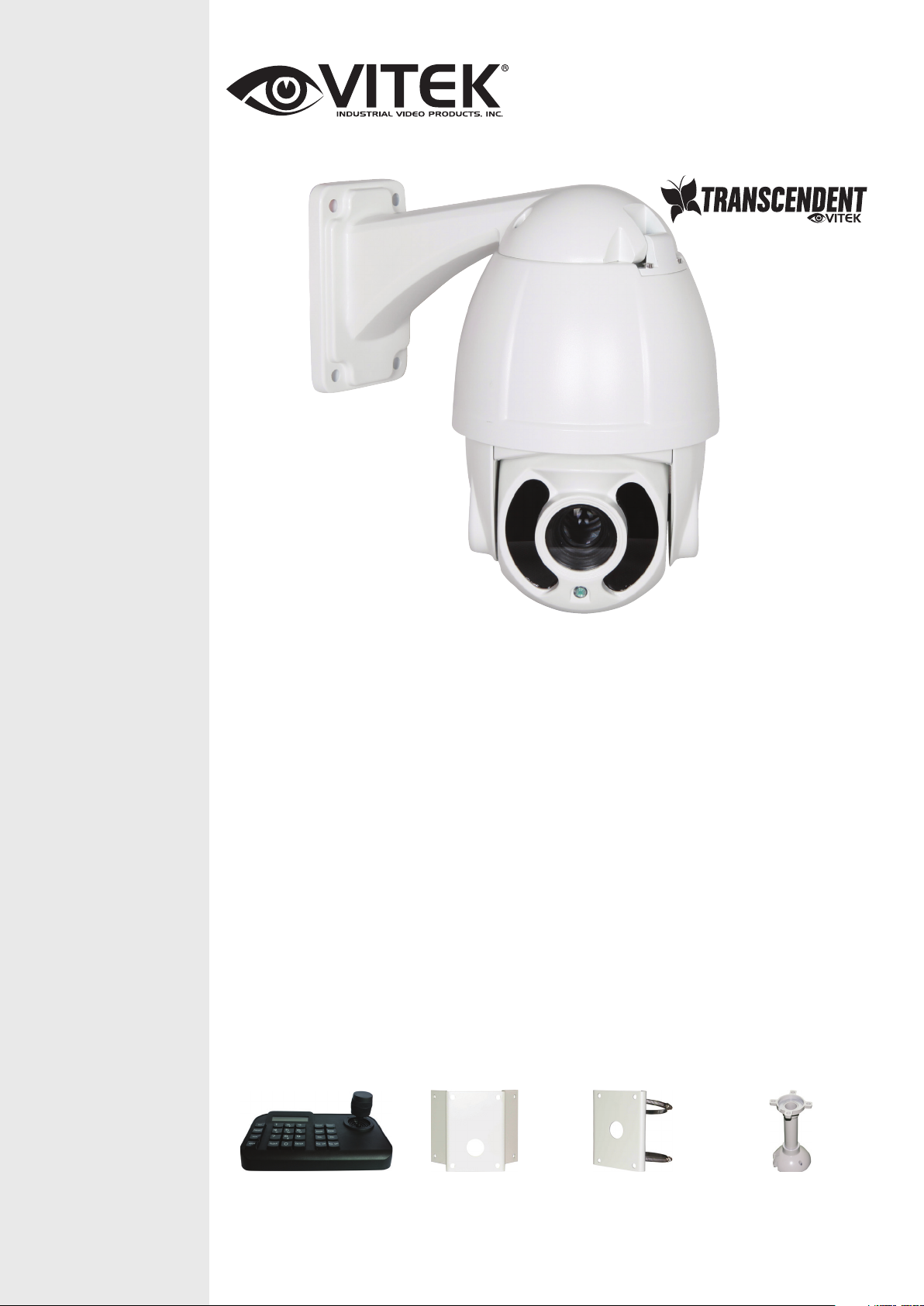
VT-TPTZ10HR-2T
2.1 MegaPixel 10x HD-TVI PTZ Camera
with 6 IR LEDs for up to 165’ IR Range
VITEK
FEATURES
• 1/3” 2.1 MegaPixel CMOS Sensor
• 30fps live view @ 1920 x 1080p
• True Day/Night by IR Cut Filter
• Built-in 5mm to 50mm Lens offering 10x Optical Zoom
• 6 Integrated IR LEDs with up to 165’ IR Range
• 2DNR Noise Reduction
• 220 Presets programmed with view direction, zoom, BLC, etc
• Max manual speed 480°/sec
• 360°continuous rotation
• 16:9 Video format
• RS485 Communication / COC (Control Over Coax)
• 5.5” double layer metal body construction with IP66 Weather Resistance
• Over 1500’ HD Video Transmission (Depending on cable characteristics and
integrity)
• Includes Wall Mount Bracket & Power Supply
• 12VDC Operation
• 3 Year Warranty
OPTIONAL ACCESSORIES:
VVT-TKB D2
Transcendent 3D
Keyboard Controller for
Transcendent HD-TVI
PTZ Cameras
VT-TPT-C N M T
PTZ Corner Mount
Adapter Bracket for
Transcendent HD-TVI &
IP PTZ Cameras
VT-TPT-PLMT
PTZ Pole Mount Adapter
Bracket for Transcendent
HD-TVI & IP PTZ
Cameras
VT-TPT-P D M2
PTZ Pedestal Mount for
Small 5.5” Transcendent
PTZ Cameras
Page 2
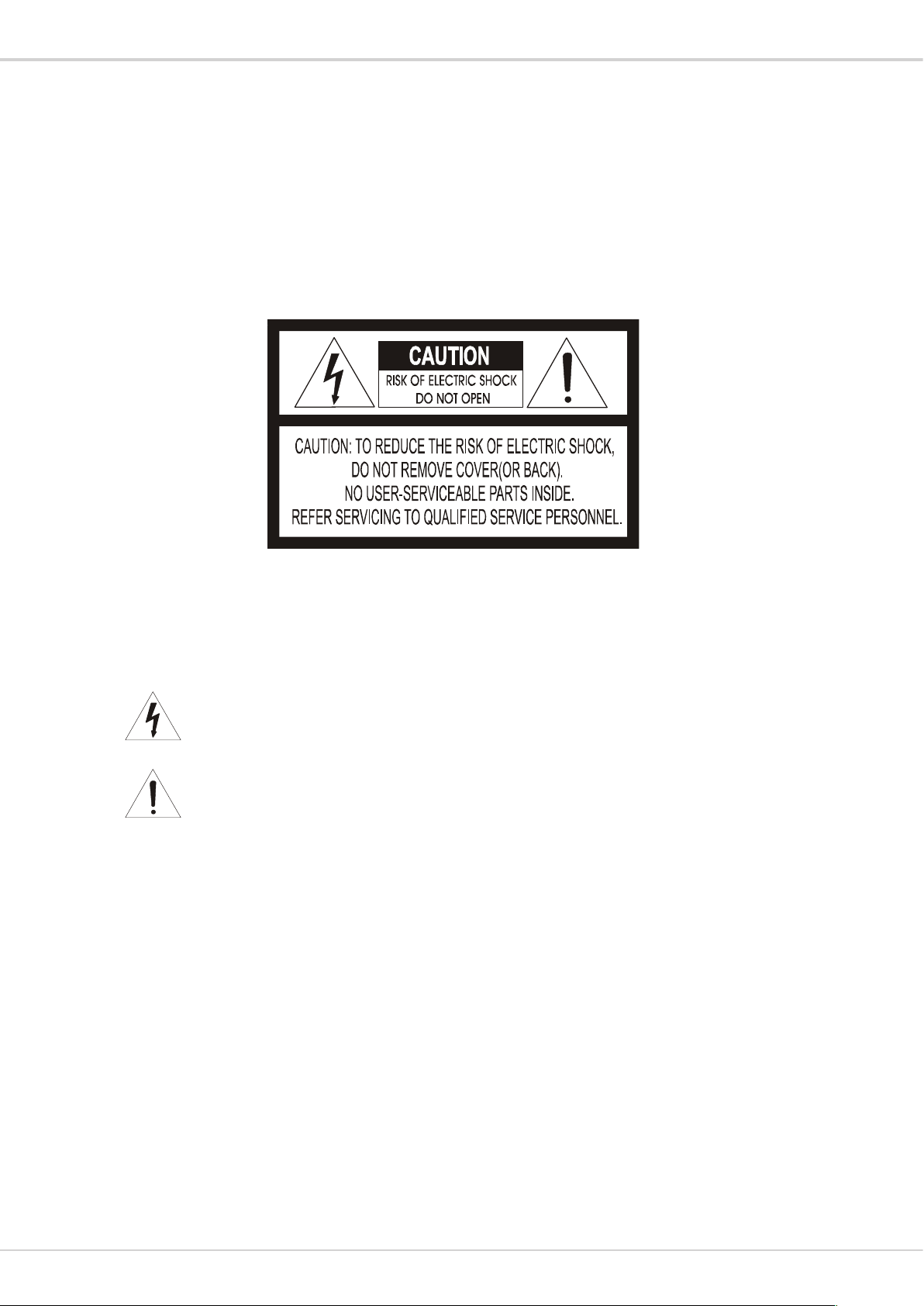
Transcendent Series 2.1 MegaPixel 10x HD-TVI PTZ Camera
TO REDUCE THE RISK OF FIRE OR ELECTRIC SHOCK, DO NOT EXPOSE THIS PRODUCT TO RAIN
OR MOISTURE. DO NOT INSERT ANY METALLIC OBJECTS THROUGH THE VENTILATION GRILLS OR
OTHER OPENINGS ON THE EQUIPMENT.
EXPLANATION OF GRAPHICAL SYMBOLS
The lightning flash with arrowhead symbol, within an equilateral triangle, is intended to
alert the user to the presence of uninsulated "dangerous voltage" within the product's
enclosure that may be of sufficient magnitude to constitute a risk of electric shock to
persons.
The exclamation point within an equilateral triangle is intended to alert the user to the
presence of important operating and maintenance (servicing) instruction in the literature
WARNING
CAUTION
accompanying the product.
WARNINGS AND CAUTIONS
2
Page 3
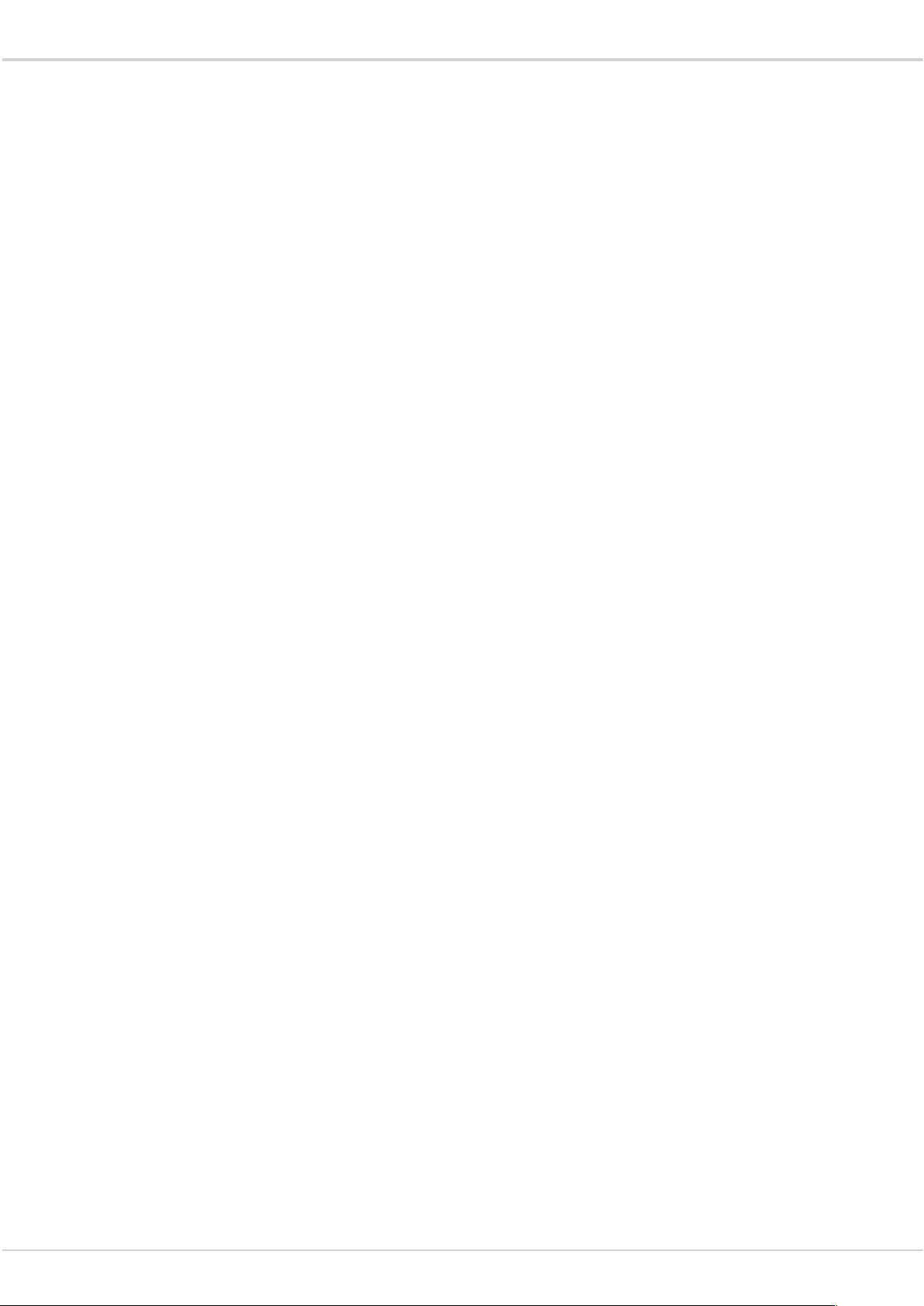
Transcendent Series 2.1 MegaPixel 10x HD-TVI PTZ Camera
TABLE OF CONTENTS
1PRODUCTINTRODUCTION......................................................................................................................3
1.1PACKAGECONTENTS....................................................................................................................................3
1.2FUNCTIONDESCRIPTION...............................................................................................................................3
2INSTALLATION........................................................................................................................................5
2.1COAXIALCONTROL.......................................................................................................................................5
2.3INSTALLATIONOFBRACKETS..........................................................................................................................5
2.3.1WallMounted(WallMountBracketIncluded)................................................................................5
2.3.2CornerMounted(Optional–Part#VT-TPT-CNMT)..........................................................................6
2.2.3PoleMounted(Optional–Part#VT-TPT-PLMT)..............................................................................7
2.3.4CeilingMounted(Optional–Part#VT-TPT-PDM2)..........................................................................8
2.4CONNECTION............................................................................................................................................10
3.FUNCTIONINSTRUCTION.....................................................................................................................10
3.1POWERUPACTION....................................................................................................................................10
3.2BASICFUNCTION.......................................................................................................................................11
3.3SHORTCUTCOMMANDS..............................................................................................................................11
3.4SCREENCHARACTEROPERATION..................................................................................................................12
4OSDMENU...........................................................................................................................................13
4.1MENUINDEX............................................................................................................................................13
4.2SYSTEMINFORMATION...............................................................................................................................14
4.3DOME......................................................................................................................................................14
4.3.1Communication..............................................................................................................................15
4.3.2IRDisplay........................................................................................................................................15
4.3.3GuardTours....................................................................................................................................16
4.3.4A-BScan.........................................................................................................................................16
4.3.5PanScan.........................................................................................................................................17
4.3.6Pattern...........................................................................................................................................17
4.3.7ParkAction.....................................................................................................................................17
4.3.8PrivacyZone(Optional)..................................................................................................................18
4.3.9Advanced........................................................................................................................................18
4.4CAMERA...................................................................................................................................................19
4.5DISPLAY...................................................................................................................................................19
4.6LANGUAGE...............................................................................................................................................20
4.7TIMINGTASK.............................................................................................................................................20
4.9RESET......................................................................................................................................................21
5.AUTOTEMPERATURECONTROL..........................................................................................................21
3
Page 4
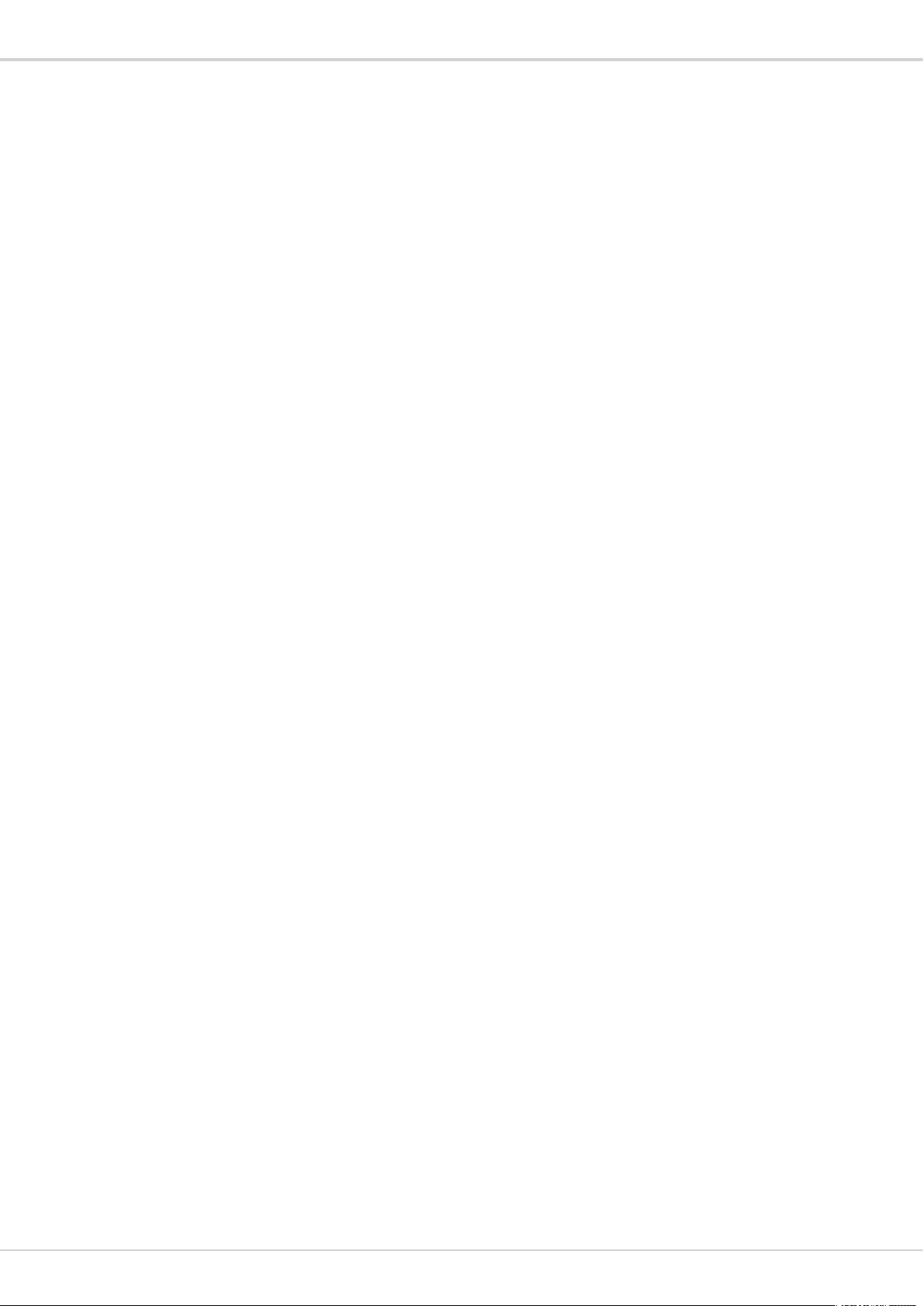
Transcendent Series 2.1 MegaPixel 10x HD-TVI PTZ Camera
1 PRODUCT INTRODUCTION
1.1 PACKAGE CONTENTS
IP IR Speed dome 1pc
Wall mount bracket 1pc
Power supply 1pc
Screws kits 1pc
User manual 1pc
1.2 FUNCTION DESCRIPTION
Multilanguage OSD Menu
The language displayed on screen menu, the available languages are English, Spanish, French,
Portuguese, Polish, Deutsch and Italian. User can set the function or parameter, or check the
related information through the OSD.
IR Detection Time
Time duration for switching from Color to B/W or B/W to Color. It can be set through OSD
Focus
Focus
Auto focus enables the camera to focus automatically to maintain a clear image. User can switch
to manual focus if need be.
Under the following conditions the camera will not auto focus on the target:
(1) Target is not in the center of the screen;
(2) Attempting to view images that are far and near at the same time;
(3) Target is a very bright object, such as neon lamp, etc.;.
(4) Target is behind glass covered with water droplets or dust;
(5) Target is moving quickly;
(6) Low contrast large area targets, such as a wall;
(7) Targets are too dark or faint.
BLC (Back Light Compensation)
If a bright back-light is present, the target in the picture may appear dark or as a silhouette, BLC
enhance the target in the center of the picture, the dome uses the center of the pictures to adjust
the iris. if there is a bright light source outside this area, it will wash out to white, the camera will
adjust the iris so that the target in the sensitive area will be properly exposed.
Iris Control
Factory default is automatic camera aperture, in this mode the camera senses changes in ambient
light through the lens and automatically adjusts the lens aperture to make the brightness of image
stable. Users can through pressing OPEN or CLOSE iris adjusting keys, manually adjust the
aperture size to get the required picture brightness. By controlling the keyboard up, down, left, right
or zoom to resume auto iris (auto iris is recommended).
Auto-recognize Protocol and Module
The dome can auto-recognize the corresponding protocol and module during self-inspection.
Day/Night Switch
With auto day/night switch function, when the illumination is low the picture will auto switch from
day to night mode and when the illumination is high enough the picture will auto switch from night
to day mode
4
Page 5
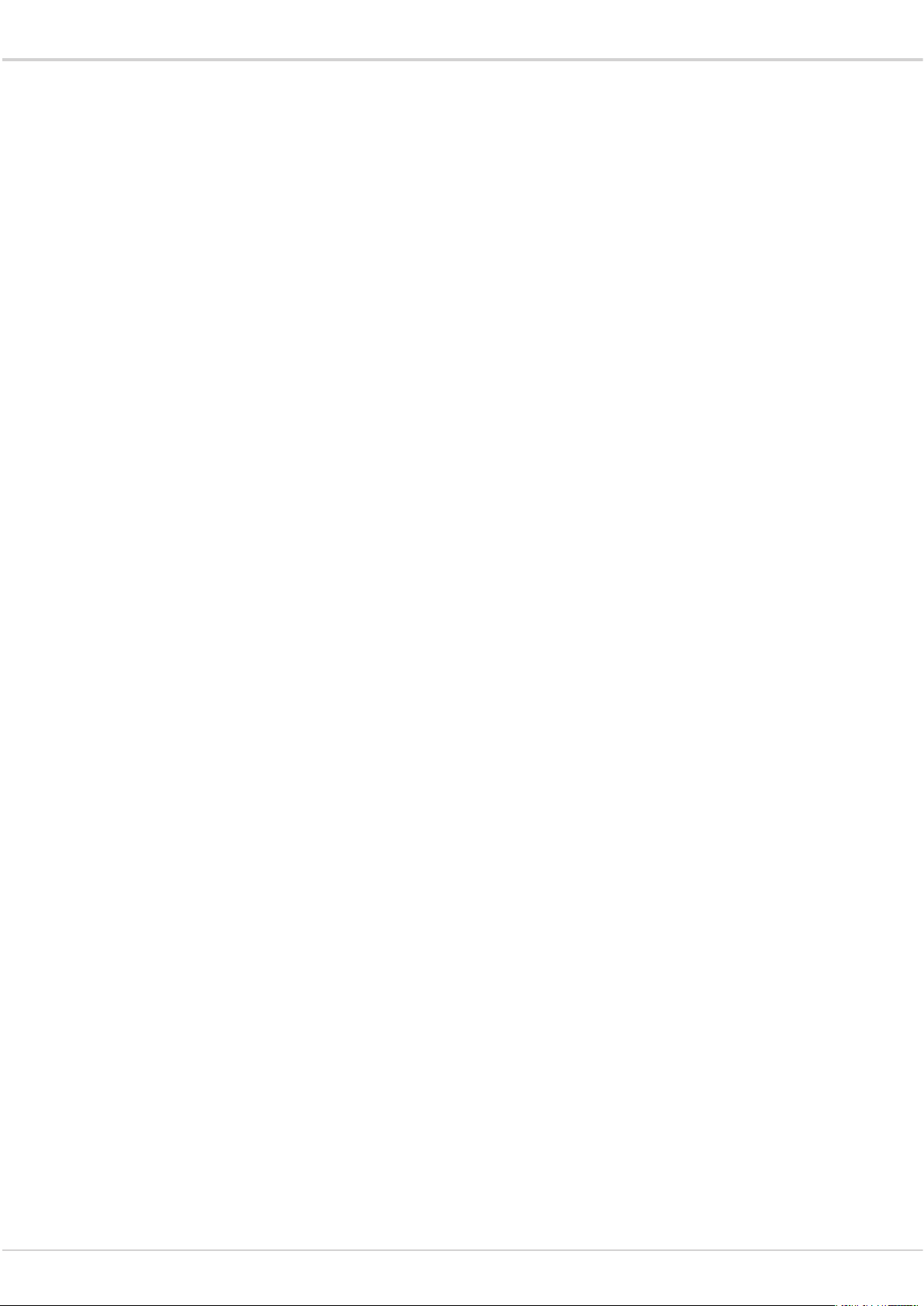
Transcendent Series 2.1 MegaPixel 10x HD-TVI PTZ Camera
Ratio Speed
Intelligent pan and tilt speed is variable depend on the zoom factor. When zooming in, the speed
will become slower and when zooming out, the speed will become quicker.
A-B Scan
Dome will scan between to preset points
Pan Scan
Dome will continuously scan 360°
Preset
The dome camera keeps arbitrary PTZ locations, it will automatically move to the defined position
when a preset is called.
Guard Tour
Dome patrol scans according to certain preset order.
Power Off Memory
This feature allows the dome to resume its previous status after power is restored. By default
setting, the dome supports power up memory, which improves the reliability and avoids repeated
settings of the parameters.
Park Action
If the dome is idle for a set time, it will automatically run a preset specific mode (pan scan, A-B
scan, park action, cruise, etc.).
Auto Flip
In the manual tracking mode, when a target goes directly beneath the dome, the dome will
automatically rotate 180 degree in horizontal direction to maintain tracking. When the dome flips,
the camera starts moving upward as long as you hold the joystick in the down position.
5
Page 6
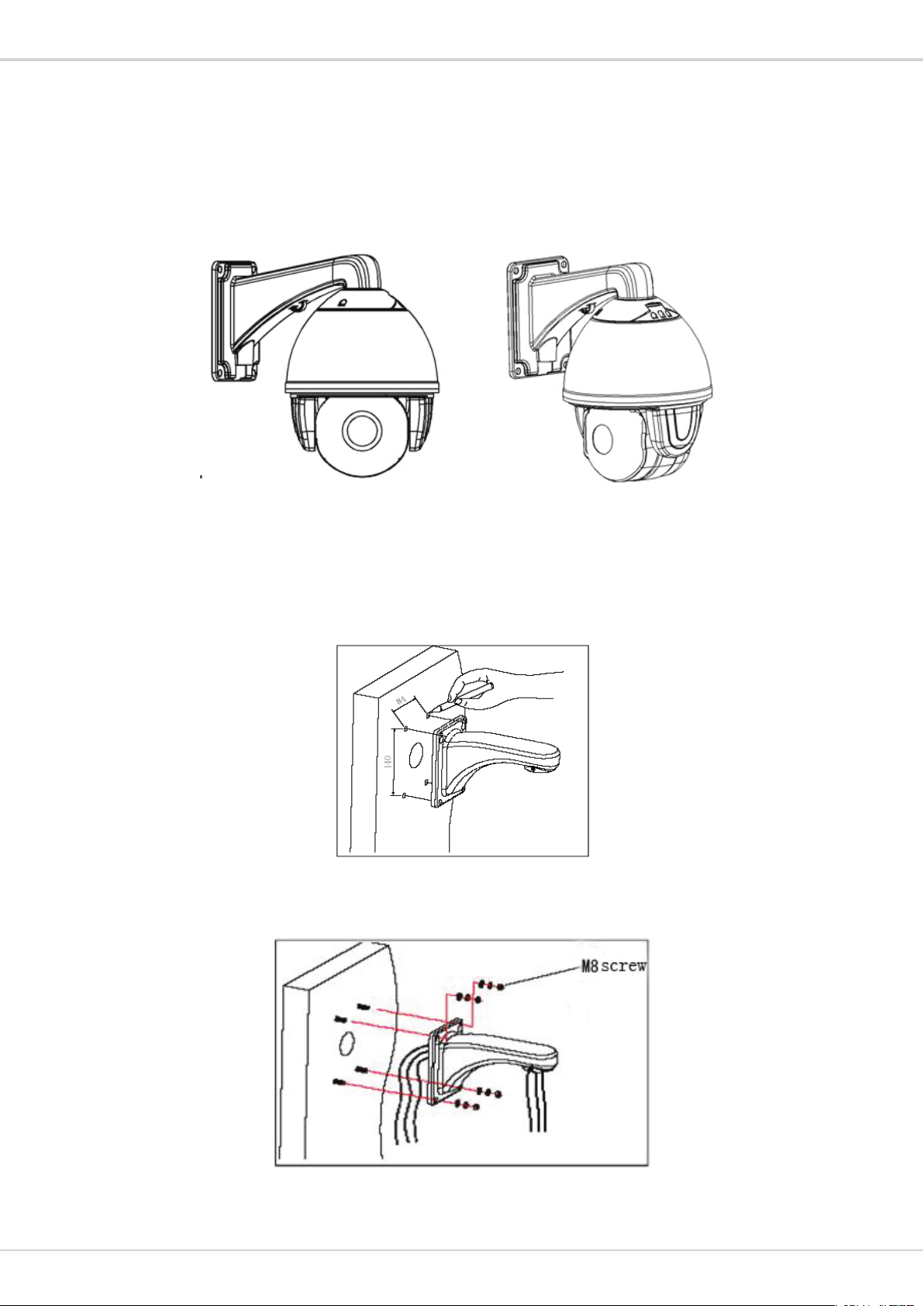
Transcendent Series 2.1 MegaPixel 10x HD-TVI PTZ Camera
2 INSTALLATION
2.1 COAXIAL CONTROL
The dome supports coaxial control and also supports RS-485 communication signal.
2.3 INSTALLATION OF BRACKETS.
2.3.1 Wall Mounted (Wall Mount Bracket Included)
Fig 1
Installation conditions:
Wall mounted dome can be used in a hard wall structure whose thickness should be enough to
install expansion bolts in indoor and outdoor environment. The wall must bear at least 4 times
the weight of the dome.
Install wall hanging bracket:
Fig 2
b. As shown in Fig 3, fix the wall hanging bracket on the wall with wire and cable through it.
Fig 3
6
Page 7
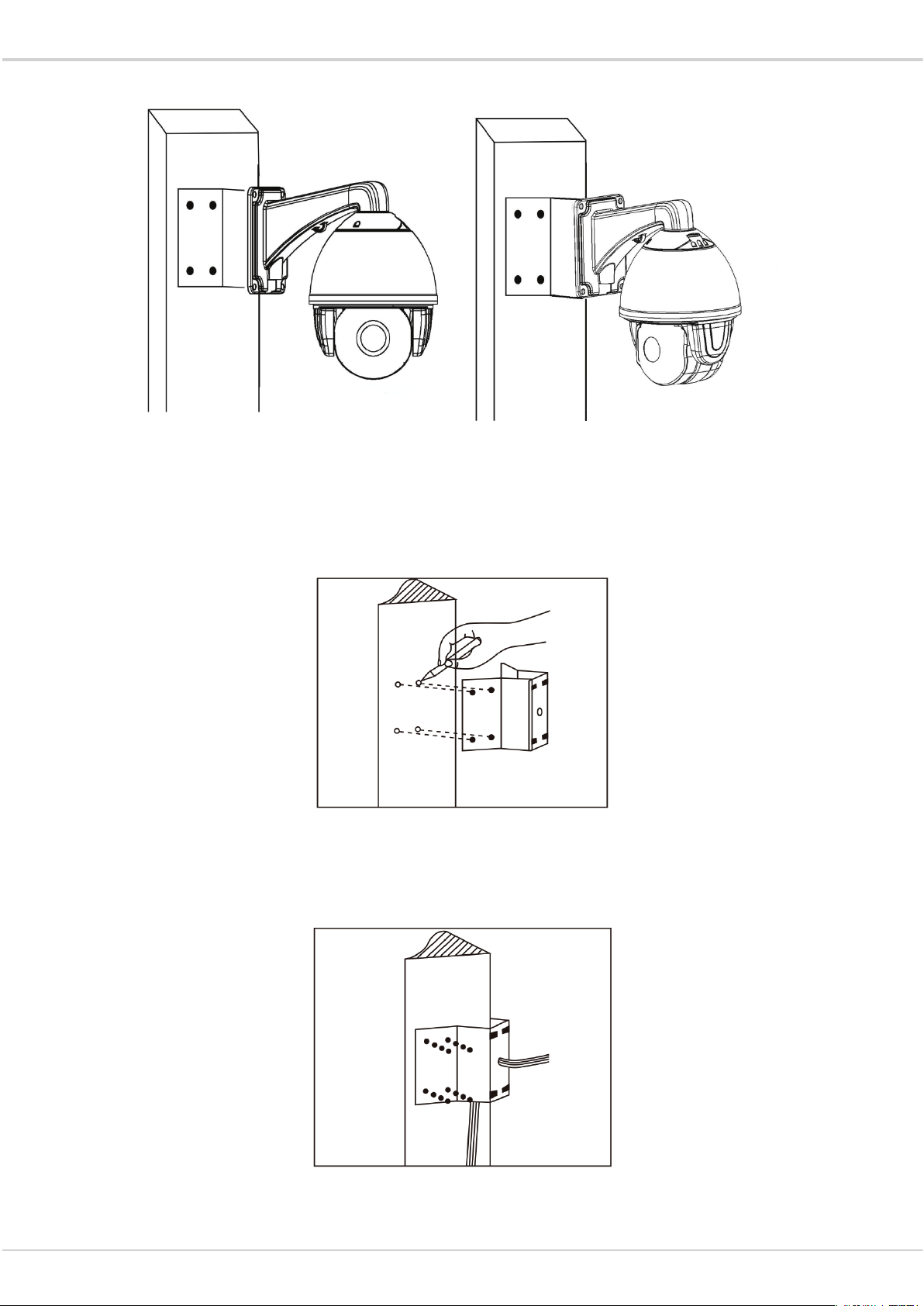
Transcendent Series 2.1 MegaPixel 10x HD-TVI PTZ Camera
2.3.2 Corner Mounted (Optional – Part# VT-TPT-CNMT)
Fig 4
Installation conditions:
Corner mounted dome can be used in a hard wall structure with an angle of 90° whose thickness
should be enough to install expansion bolts in indoor and outdoor environments. The wall must
bear at least 4 times the weight of the dome. Install corner mounted attachment and wall hanging
bracket:
a. As shown in Fig5, with the installation holes in the corner mounted attachment as pattern, draw
locations on the wall with an angle of 90°and drill to install expansion bolt.
Fig 5
b. As shown in Fig6, use M8 screw nut to fix the base of corner mounted on the wall with all cables
through the center holes of the corner mounted, marine glue and bracket. Enough wiring length
should be left.
Fig 6
7
Page 8
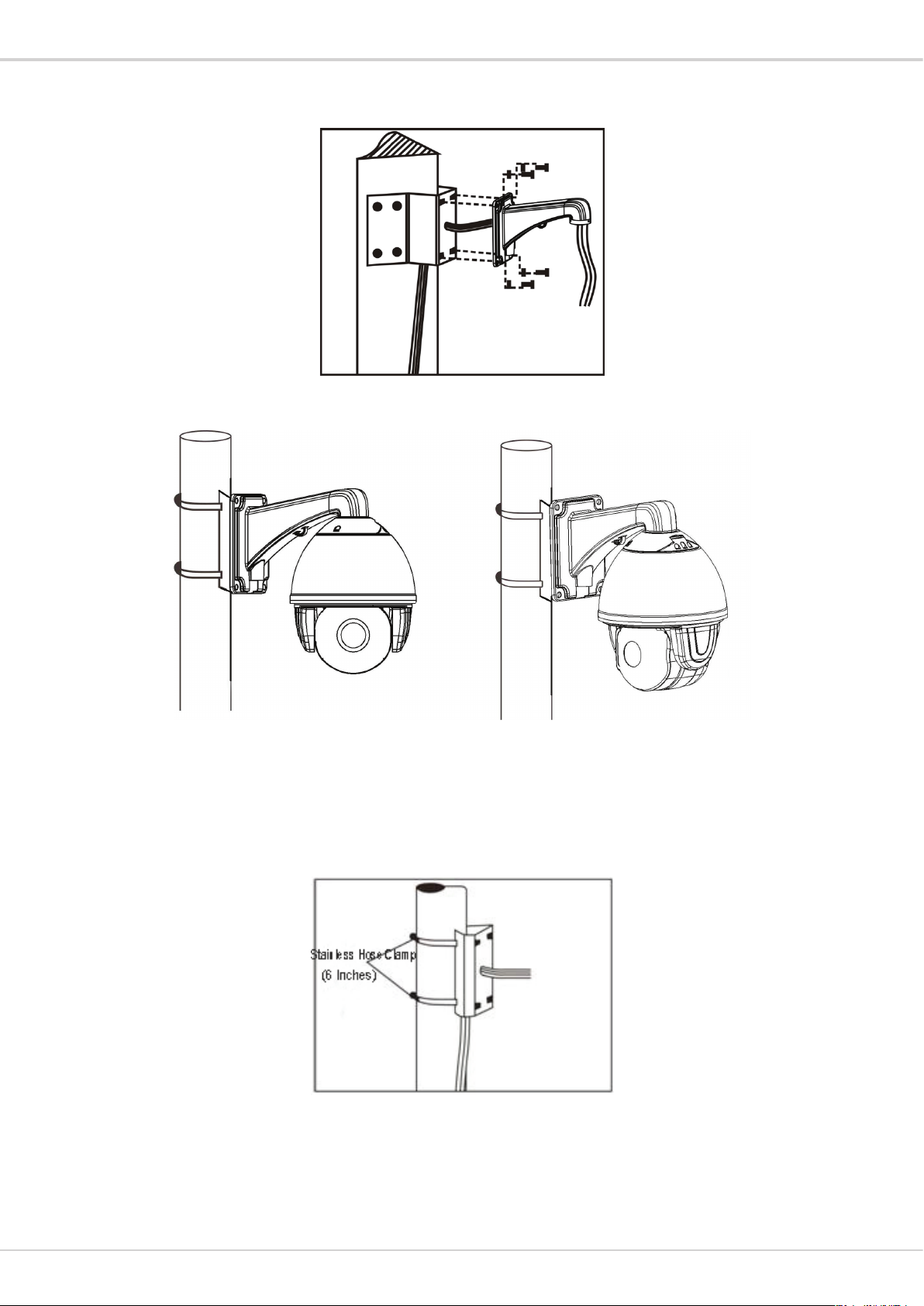
Transcendent Series 2.1 MegaPixel 10x HD-TVI PTZ Camera
c. As shown in Fig7, fix the wall hanging bracket with all cables power through it on the corner
mounted attachment.
Fig 7
2.2.3 Pole Mounted (Optional – Part# VT-TPT-PLMT)
Fig 8
Installation conditions:
Pole mounted domes can be used on a hard pole structure in indoor and outdoor environment
whose diameter should match the installation size of stainless hose clamps. Factory default is 6
inches stainless hose clamps (fit 5”-6” polls). The pole structure can bear at least 4 times the
weight of the dome. Install corner mounted attachment and wall hanging bracket:
a. As shown in Fig 9, use the stainless hose clamps to attach the pole mounted attachment with all
cable through it on the pole structure.
Fig 9
8
Page 9
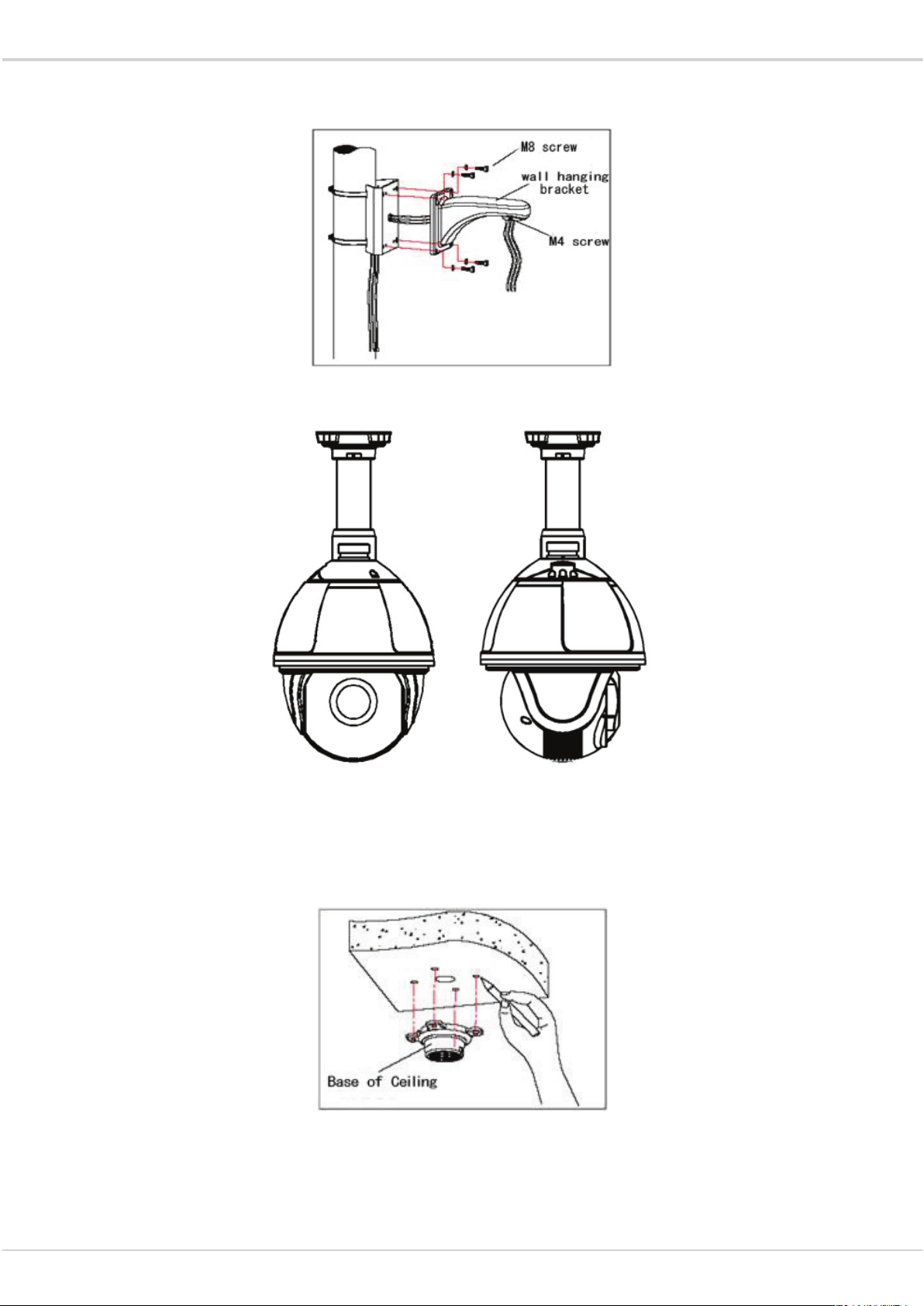
Transcendent Series 2.1 MegaPixel 10x HD-TVI PTZ Camera
b. As shown in Fig 10, attach the wall hanging bracket with all cables through it on the pole
mounted attachment.
Fig 10
2.3.4 Ceiling Mounted (Optional – Part# VT-TPT-PDM2)
Fig11
Installation conditions:
Ceiling mounted dome with thick pole can be used in the hard ceiling structure whose thickness
should be enough to install expansion bolt in indoor and outdoor environment. The ceiling can bear
at least 4 times the weight of the dome. Install the base of ceiling and boom:
a. As shown in Fig 12, with the installation holes in the base of ceiling as pattern, draw punched
locations in the ceiling and punch to install M6 expansion bolt.
Fig 12
9
Page 10

Transcendent Series 2.1 MegaPixel 10x HD-TVI PTZ Camera
b. As shown in Fig 13, at first unscrew the M4 screw at the side of the base of ceiling and split the
base of ceiling and boom. Then make the three groups of cables of power, video/control and
alarming into the side recessing seal groove of the ceiling connector bottom and through the core
hole of the base of ceiling mounted. Fix the base of hang ceiling on the ceiling board.
Fig 13
Note: If the dome is used in the outdoor conditions, use the silica gel on the faying surface of the
base of hang ceiling and the ceiling board and around the out-holes to be sure water proof
c. As shown in the Fig 14, tighten the boom with electrical wire and cable through it on the base of
ceiling and screw up the M4 screw.
Fig 14
Note: If the dome is used in the outdoor conditions, after using enough raw materials to wrap the
thread at the upper end of boom, tighten the boom on the base of ceiling. Use the silica gel around
the joint sleeve and connector of the boom to be sure water proof
10
Page 11

Transcendent Series 2.1 MegaPixel 10x HD-TVI PTZ Camera
2.4 CONNECTION
Connection of RS485
Before connecting, please remove the power and read carefully the instructions of all connected
devices. (If the camera and the DVR support coaxial control, please ignore this step).
Fig 24
3. FUNCTION INSTRUCTION
3.1 POWER UP ACTION
<SYSTEM>
MFG
PROTOCOL AUTO
DOME ID
COMM
TEMPERATURE
VERSION
EXIT
Power Up Self Testing Pan, Tilt, Camera Self-test Completion
MFG
PROTOCOL AUTO
DOME ID
COMM
TEMPERATURE
VERSION
PAN: XXX TILT: XXX
<SYSTEM>
²
Lens action: Lens zooms out to the widest angle.
²
Pan action: Pan rotate in certain direction and stops at zero coordinates.
²
Tilt action: Tilt rotate in certain direction and stops at zero coordinates.
²
From running the action above to power up mode completion, power up self-testing finishes.
11
Page 12

Transcendent Series 2.1 MegaPixel 10x HD-TVI PTZ Camera
Call PREST
FUNCTION
Call PRESET
FUNCTION
3.2 BASIC FUNCTION
Dome Running
Control joystick or up, down, left and right key on the keyboard.
Zoom
Press ZOOM- button for zooming out
Press ZOOM+ button for zooming in
Focus
Press FOCUS- button, use to focus near.
Press FOCUS+ button, use to focus far away.
Iris
Press IRIS- to close the iris and decrease the image brightness gradually.
Press IRIS+ to enlarge the iris and increase the image brightness gradually
Remark: Some preset points are occupied by special functions.
3.3 SHORTCUT COMMANDS
Below is list of shortcut commands, user can enable the function by shortcut command.
16 OSD on/Call twice 86 BLC on
34 Reset 87 BLC off
35 Wiper on 88 Freeze on
36 Wiper off 89 Freeze off
75 Pattern 1 92 A-B scan
76 Pattern 2 94 OSD off
77 Pattern 3 95 OSD on
79 Digital zoom on 96 Guard tour 3
80 Digital zoom off 97 Guard tour 2
81 Auto day/night 98 Guard tour 1
82 Switch to night 99 Pan scan
83 Switch to day Set Preset
84 Force on far light 92 Preset A
Remark: Some special functions probably can’t be used because of the limit of protocol when the
dome controlled by different devices.
85 Force on near light 93 Preset B
12
Page 13

Transcendent Series 2.1 MegaPixel 10x HD-TVI PTZ Camera
3.4 SCREEN CHARACTER OPERATION
Call preset 95 to enter the OSD, call preset 94 to exit the OSD.
²
Up or Down: Move the option in the OSD, change the option in the OSD.
²
Right: Enter the option, select the item or confirm.
²
Left: Return to main menu or cancel
²
Angle Display: XXX.XX(pan)/XXX.XX(tilt)
²
IR Display: Display on the lower right corner of the screen.
Remark: 1. Items with“< >” mean they have sub menu.
2. “-”means the cursor selecting some option.
3. When entering the setting page in menu, it is useful to call preset 94 to exit the menu directly.
Such as the sub-menu <SET> in menu <GUARD TOUR SET>.
13
Page 14

Transcendent Series 2.1 MegaPixel 10x HD-TVI PTZ Camera
4 OSD MENU
4.1 MENU INDEX
14
Page 15

4.2 SYSTEM INFORMATION
Transcendent Series 2.1 MegaPixel 10x HD-TVI PTZ Camera
<MAIN MENU>
<SYSTEM>
<DOME>
<CAMERA>
<DISPLAY>
<LANGUAGE>
<TIMING TASK>
<ALARM>
<RESET>
EXIT
When enter the OSD, it display Enter to the SYSTEM, you will see:
MFG: Max 15 characters displayed on the screen.
PROTOCOL: Display the protocol of the dome
DOME ID: Display the dome address
COMM: Baud rate.
TEMPERATURE: Display the temperature of the camera, it changes along with the temperature of
the camera, the data is unchangeable manually.
VERSION: Version will update along with the product upgrading
Remark: Protocol, ID and COMM all can be set in menu <COMM>.
MFG
PROTOCOL PELCO D-P
DOME ID
001
COMM 2400.N.8.1
TEMPERATURE 41.8℃
VERSION V863R15122109
EXIT
<SYSTEM>
4.3 DOME
<DOME>
<COMM>
<IR DISPLAY>
<GUARD TOURS>
<A-B SCAN>
<PAN SCAN>
<PATTERN>
<PARK ACTION >
<PRIVACY ZONE>
<ADVANCED>
EXIT
15
Page 16

Transcendent Series 2.1 MegaPixel 10x HD-TVI PTZ Camera
4.3.1 Communication
<COMM>
DEVICE ID 125295
CHECK ID 125288
TARGET ID 000
SOFT PROTOCOL
AUTO
BAUD RATE 2400
<COMM RESET>
RESET TO DIAL THE CODE
OK
<COMM RESET>
SAVE
Fig4.3.1.1 Fig.4.3.1.2
DEVICE ID: It is auto generated by system.
CHECK ID: To change the TARGET ID, please input the CHECK ID exactly same as the DEVICE
ID displays on the screen.
TARGET ID: Target ID is available from 001 to 250 and used to distinguish several domes of same
ID.
SOFT PROTOCOL: Soft protocol is auto, Pelco-D and Pelco-P available
BAUD RATE: 1200BPS, 2400BPS, 4800BPS, 9600BPS available
<COMM RESET>: As shown in fig 4.3.1.2, choose “ YES” ,the dome will save the setting
automatically and restart
SAVE: After saving, the dome will reboot. Communication settings take effect.
4.3.2 IR Display
<IR DISPLAY>
WORKING MODE
AUTO
TESTING TIME
08S
OUTPUT POWER 100%
ILLUMINATION ON 03
AMBIENT LIGHT 09
IR SWITCH ZOOM 06
WORKING MODE: Working mode has auto, black/white, color selectable. Default is auto.
TESTING TIME: On IR auto working mode and the programmed time, the IR will execute
programmed action accordingly, e.g. Switch from day to night or from night to day. The detection
time is from 2s to 15s selectable.
OUTPUT POWER: Output power has 40%,60%,80%,100% for selection!
ILLUMINATION ON: Illumination on is 1 to15 grade selectable and default is 3. On the auto IR
16
Page 17

Transcendent Series 2.1 MegaPixel 10x HD-TVI PTZ Camera
EXIT
working mode, if the illumination on level is less than the ambient light, the picture will change to
color, the IR illumination will turn off automatically. If the illumination on level is more than the
ambient light, the picture will change to black & white , the IR illumination will turn on automatically.
AMBIENT LIGHT: Ambient light is a system data. User can not change it manually. It changes
according to the environment all the time. The data will refresh every time when user enter the
OSD. It is from 0 to 50 grade.
IR SWITCH ZOOM: When zoom value reaches to the demanded setting, the IR LEDs with auto
switch from near illumination to far illumination, zoom value option from 01-10.
4.3.3 Guard Tours
GUARD TOUR
01
<SETTING>
INIT
RUNNING
DELETE
<GUARD TOURS>
ID POINT TIME(S) SPEED
1 01 06 64
2 02 06 64
3 03 06 64
4 04 06 64
5 05 06 64
6 06 06 64
7 07 06 64
8 08 06 64
<GUARD TOUR 01>
GUARD TOUR: Total 8 guard tours selectable.
SETTING: Each guard tour includes max 16 presets. The number of the preset is from 0-64, but 0
is not valid. Dwell time is 1 to 60s selectable. Speed is 1 to 64 selectable.
INIT: After initial, preset point, dwell time and speed will resume to default setting.
RUNNING: Running the present guard tour.
DELETE: Delete the guard tour set. After deleting, the present preset points in the guard tours all
display as 0. While the exact preset point information won’t be deleted. So it is convenient for user
to select the preset point needing to be in guarded tour.
4.3.4 A-B Scan
<A-B SCAN>
A-B SCAN
PRESET A 01
PRESET B 02
SCAN SPEED 20
DWELL TIME 06S
RUNNING
DELETE
EXIT
RUNNING….
Fig4.3.4.1 Fig 4.3.4.2
17
Page 18

Transcendent Series 2.1 MegaPixel 10x HD-TVI PTZ Camera
PRESET A: On A-B scan, A point can be any preset
PRESET B: On A-B scan, B point can be any preset.
SCAN SPEED: A-B scan speed is 1 to 64 selectable.
DWELL TIME: Dwell time between A to B is 2s to 60s selectable.
RUNNING: Running the A-B scan. Check Fig. 4.3.4.2.
DELETE: After deleted, the preset points of A and B display as 0. While the exact preset point
information won’t be deleted. So it is convenient for user to select the preset point needing to be
scanned. Speed and dwell time will reset as default setting
4.3.5 Pan Scan
PAN SCAN SPEED 20
INIT
RUNNING
EXIT
<PAN SCAN>
RUNNING…
PAN SCAN
PAN SCAN SPEED: Pan scan speed is 1 to 64 selectable.
INIT: Reset the scan speed and tilt degree as default setting.
RUNNING: Running the scan speed and tilt degree set.
4.3.6 Pattern
<PATTERN>
<PATTERN>
PATTERN NO OFF
<SETTING>
RUNNING
PRESET 1 SAVE
PRESET 2 BACK
DELETE
EXIT
4.3.7 Park Action
PARK MODE OFF
PARK TIME 01M
<SETTING>
CALL
DELETE
EXIT
<PARK ACTION>
<PARK ACTION>
PRESET 1: SAVE
PRESET 2: BACK
4.3.7.1 4.3.7.2
18
Page 19

Transcendent Series 2.1 MegaPixel 10x HD-TVI PTZ Camera
EXIT
PARK MODE: Park mode includes OFF, Park action, A-B scan, Pan scan, guard tour 01, pattern
1.
When park mode is OFF status, the dome doesn’t run park mode.
Example: Running A-B scan at first, when the action stops unexpectedly, it enters the park
mode to continue to run A-B scan.
PARK TIME: Park time is 01~60 Min's selectable.
SETTING: After entering the OSD menu, as 4.3.7.2, move to the desired position and save the
settings.
CALL: Call the park action, if there is no setting, system will remind you that “Please set park
action”.
DELETE: Delete the settings.
4.3.8 Privacy Zone( Optional)
<PRIVACY ZONE>
<PRIVACY ZONE>
<PRIVACY ZONE>
MASK NO.
01
MASK OFF
<SETTING>
EXIT
PRESET1:SAVE AND
BACK
PRESET2:BACK
MENU
PRIVACY PROPOSED TO
OPEN
4.3.8.1 4.3.8.2 4.3.8.3
MASK NO.: Mask No. depends on the number of the module supported.
MASK: Mask has on and off selectable.
SETTING: Set the specific parameter of present mask NO. And call preset 1 to save the settings.
Direction operation—Modify the coordinate of dome
Zoom operation—Modify the size of scenery
Iris operation—Modify the size of privacy zone
Remark: The mask size is better than double the target size. If needing to modify mask NO.02, set
it again. If needing to stop it, set mask to OFF status.
If the module doesn’t support privacy mask, the screen will display the interface as Fig. 4.3.8.3.
4.3.9 Advanced
<ADVANCED>
PWR ON ACT ACTI ON
RATIO SPEED
ON
AUTO FLIP ON
<OTHERS>
19
Page 20

Transcendent Series 2.1 MegaPixel 10x HD-TVI PTZ Camera
PWR ON ACT: Power on action can be set as Memory, A-B scan, Pan scan, Park action, Pattern
1and No action, Guard tour 1.
RATIO SPEED: Ratio speed can be set as ON or OFF status.
AUTO FLIP: Auto flip can be set as ON or OFF status.
<OTHERS>: Set other options.
WIPER MODE: WIPER MODE is On or Off status.
WIPER SPEED: Wiper speed 1 -5 level adjustable
WIPER TIME: Wiper time 1-5 times adjustable
4.4 CAMERA
<CAMERA>
CAM AUTO
ZOOM SPEED QUICK
DIGITAL ZOOM OFF
FOCUS AUTO
IRIS AUTO
BLC OFF
FREEZE OFF
EXIT
CAM: Display the information of module supported by this dome.
ZOOM SPEED: Zoom speed is quick and slow selectable.
DIGITAL ZOOM: Digital zoom is on/off selectable.
FOCUS: Focus is auto and manual selectable
IRIS: Iris is auto and manual selectable
BLC: BLC is ON and OFF selectable
FREEZE: Video freeze is ON and OFF selectable
Remark: Only if those functions are available on the present module, the user can use them.
4.5 DISPLAY
<DISPLAY>
P AND T ON
ZOOM ON
ACTION ON
DOME ID ON
COMM ON
TIME OFF
20
Page 21

Transcendent Series 2.1 MegaPixel 10x HD-TVI PTZ Camera
EXIT
P AND T: On screen, it displays the pan and tilt degree, user can enable or disable it.
ZOOM: Displays the zoom level.
ACTION: On the screen, it displays the current action, such as A-B scan, Call preset, Save preset,
Call park action, Pan scan etc. User can enable or disable it
DOME ID: At the top left corner of screen, it displays the dome ID. User can enable or disable it.
COMM: At the top left corner of screen, it displays the dome communication information. User can
enable or disable it.
TIME: Displays the current time on screen.
4.6 LANGUAGE
<LANGUAGE>
LANGUAGE ENGLISH
LANGUAGE: Language can be set as English, Espanola, French, Portuguese, Polish, Deutsch,
Italian. Default language is English.
4.7 TIMING TASK
<TIMING TASK>
START END FUNCTION
-00 00 - 00 00 OFF
00 00- 00 00 OFF
00 00- 00 00 OFF
00 00- 00 00 OFF
00 00- 00 00 OFF
00 00- 00 00 OFF
EXIT
<TIMING TASK>
<TIME SETTING>
<TIMING TASK>
EXIT
<TIMING SETTING>
TIME-YEAR 2016
TIME-MONTH 01
TIME-DATE 06
TIME-HOUR 15
TIME-MIN 34
TIME-SEC 56
SAVE
EXIT
21
Page 22

Transcendent Series 2.1 MegaPixel 10x HD-TVI PTZ Camera
4.9 RESET
<RESET>
<DOME RESTART>
<SYS DATA>
<CAM DATA>
<PRESET>
OK
CONFIRM: FACTORY DEFAULT
OK
<SYS DATA>
<DOME RESTART>
CONFIRM: SAVE DATA,
DOME RESTART
OK
<CAM DATA>
CONFIRM: FACTORY DEFAULT
OK
CONFIRM: Delete the presets information saved by the dome.
5. AUTO TEMPERATURE CONTROL
This product has built-in fan and heater, which accordingly cool or heat through temperature
sensitive circuit inside the dome.
22
Page 23

Transcendent Series 2.1 MegaPixel 10x HD-TVI PTZ Camera
23
Page 24

Transcendent Series 2.1 MegaPixel 10x HD-TVI PTZ Camera
24
Page 25

Transcendent Series 2.1 MegaPixel 10x HD-TVI PTZ Camera
25
Page 26

Transcendent Series 2.1 MegaPixel 10x HD-TVI PTZ Camera
Specifications
Sensor
Resolution
Video Output Interface
LEDs
IR distance
Support ambient light detection
Lens
Angle of view FOV
Min. illumination
Day/Night Operation
Digital Noise Reduction
Pan range
Tilt range
Manual Pan speed
Manual Tilt speed
Preset Points
Go to Preset speed
360°Scan
A-B Scan
A-B Scan speed
Dwell Preset
Pattern Scan
Guard Tours
Guard Points
Time Scheduling Function
PWR On Action
Park Mode
Communication Protocol
Baud Rate
Communication
Weather Resistance
Operation Temperature
Input Voltage
Power Consumption
Lightning Protection
Dimensions
1/3” 2.1 MegaPixel CMOS Sensor
1080P (1920x1080)
HD-TVI
6 Integrated High Power IR LEDs (850nm)
Up to 165’ IR Range
IR illumination on 1-15 grades selectable;
5mm to 50mm Lens offering 10x Optical Zoom
H: 47°(W)~5.3°(T) / V: 35.6°(W)~3.96°(T)
Color: 0.1Lux \ B/W: 0.01Lux (IR Off) / 0 Lux (IR On)
True Day/Night by IR Cut Filter
2D-DNR
360°continuous rotation
0°~93° auto flip 180°
0.02~480°/S
0.02~160°/S
220
1-64 grades available
1-64 grades setting available
User programmable
1-64 grades setting available
1-60s interval available
4 groups
8 groups
Max.16 points, dwell time user selectable
6 tasks
Memory/Pattern 1/Tour 1/360° scan/A-B scan/Park 1/None
Pattern 1/Tour 1/360° scan/A-B scan/Park 1/None
Pelco-D,Pelco-P
2400bps as default
RS485 (+/-) / COC (Control Over Coax)
IP66
-40ºF ~ 140ºF (-40ºC ~ 60ºC) with included outdoor housing
12VDC
< 25W
Transient voltage 6000V
8.9” (H) x 5.55” (Dia) / 9.29” (D) with Included Wall Mount
26
Page 27

Transcendent Series 2.1 MegaPixel 10x HD-TVI PTZ Camera
CONSIDER THESE OTHER GREAT
TRANSCENDENT PRODUCTS!
VT-TTAR Series
Transcendent Series 4, 8, and 16 Channel HD-TVI/AHD/960H/IP
Digital Video Recorders
FEATURES
• 4, 8, or 16 Channel HD-TVI/AHD/960H BNC Inputs + IP Camera Support
• 1-Channel IP Camera Support (VT-TTAR410 / VT-TTAR810) / 4-Channel IP Camera Support
(VT-TTAR1620)
• Simple plug and play, point-to-point connection from camera to DVR
• H.264 Compression
• HDMI, VGA, and BNC (Spot) Video Outputs
• 2-Way Audio
• PTZ Control over RS-485
• 4 Alarm inputs / 1 Alarm Output
• Pentaplex: Live Display / Record / Playback / Backup / Remote Access
• 1 Internal SATA2/SATA3 HDD Slot supporting up to 6TB (VT-TTAR410 / VT-TTAR810) / 2
Internal SATA2/SATA3 HDD Slots supporting up to 12TB (VT-TTAR1620)
• Applications for iOS & Android
• Remote Viewing over the Internet via Web Browser or LAN
• Mac OS® Client & CMS Central Management Software Included
• Supports both Dynamic and Static IP Addresses
• Control locally via USB Mouse or IR Remote control
Remote Viewing Using Mac OSXLocal Management, Viewing Interface &
Remote Viewing with Web Browsers
27
Apps Available for iPhone, iPad, & Android
Devices
Page 28

VITEK LIMITED PRODUCT WARRANTY
VITEK products carry a three (3) year limited warranty. Digital recording and storage products are
also warranted for 3 years except for the hard drives which carry their own independent factory
warranty from the hard drive manufacturer. VITEK warrants to the purchaser that products manufactured by VITEK are free of any rightful claim of infringement or the like, and when used in the manner
intended, will be free of defects in materials and workmanship for a period of three (3) years, or as
otherwise stated above, from the date of purchase by the end user. This warranty is non-transferable
and extends only to the original buyer or end user customer of a Vitek Authorized Reseller.
This warranty shall not apply to repairs or replacements necessitated by any cause beyond the control
of VITEK, including but not limited to, acts of nature, improper installation, excess moisture, misuse,
lack of proper maintenance, accident, voltage fluctuations, or any unauthorized tampering, repairs or
modifications. This warranty becomes VOID in the event of alteration, defacement, or removal of serial
numbers.
Within the first 6 months of purchase, VITEK will replace or credit any defective product at the request
of the customer (subject to availability) with a new product that equals or exceeds the performance
of the original product purchased.
Within the first 6 months of purchase, at its sole discretion, VITEK may issue an advance replacement
for a defective product; however, all related costs including, but not limited to shipping and/or delivery
charges will be the responsibility of the customer. If upon return inspection a product is determined
to be in good working order or shows evidence of misuse, the customer will be responsible for full
payment of the original product purchased as well as the replacement product.
Beyond the first 6 month period for the remainder of the warranty, VITEK’S responsibility shall be
limited to repairing the defective product, including all necessary parts and related labor costs. At its
sole discretion, VITEK may choose to either exchange a defective product or issue a merchandise
credit towards future product purchases. Any replacement parts furnished in connection with this
warranty shall be warranted for a period not to exceed the remaining balance of the original equipment warranty.
A Return Authorization number or “RA” number must be obtained prior to the return of any item for
repair, replacement, or credit. VITEK requires that this “RA” number be clearly printed on the outside
of the shipping carton to avoid refusal of said shipment. The Return Authorization number expires
after 30 days. Products returned after the 30 day period will be subject to refusal. Shipping charges,
if any, must be prepaid. A copy of the bill of sale (or invoice of purchase), together with a complete
written explanation of the problem must accompany all returns.
Vitek makes no warranty or guarantee whatsoever with respect to products sold or purchased through
unauthorized sales channels. Warranty support is available only if product is purchased through a
Vitek Authorized Reseller.
28492 CONSTELLATION ROAD VALENCIA, CA 91355
WWW.VITEKCCTV.COM
Version 3.0
April 2017
