Page 1
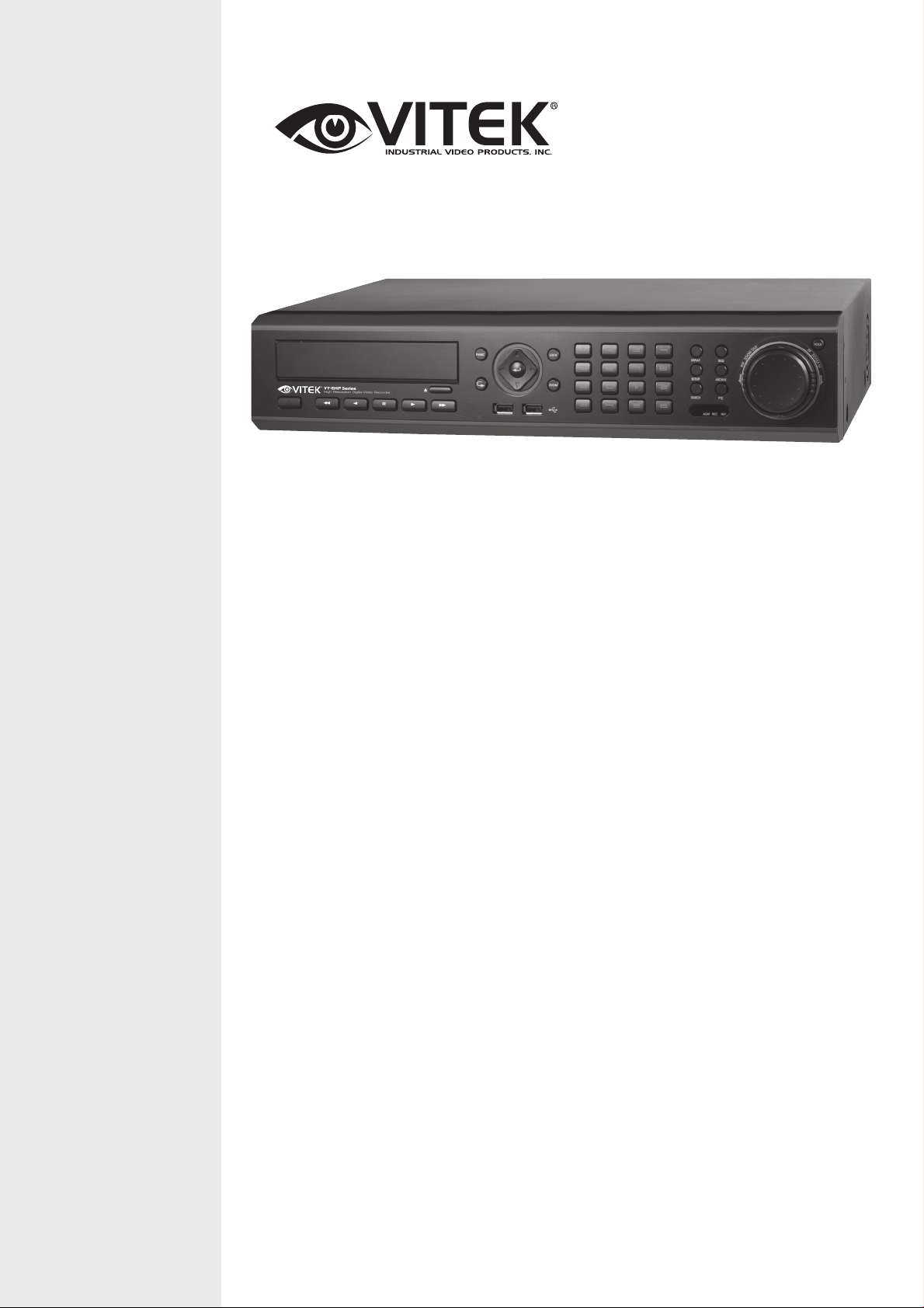
8 & 16 Channel H.264 Digital
VITEK
• 8 or 16 Video Inputs with Main, Spot, and 1080P HDMI outputs
• H.264 Compression
• 4 Alarm Inputs / 1 Relay Out
VT-EHP Series
Video Recorders
• Up to 480fps Live Display & 480fps Recording (VT-EHP16) / 240/240 (VT-EHP8)
• Built-in Point-of-Sales support
• Built-in Data Redundancy
• Remote Viewing over a LAN or Internet
• Free Applications for iPhone, iPad, iTouch and Droid Devices
• 500GB to 8TB Internal Storage Options (up to 8TB @ 4x2TB)
• Email Event Notification with Snapshot
• CMS Central Management Software (Included)
• MAC Client Software (Included)
• Control locally via Front Panel, USB Mouse or with the Included IR Remote control
• PTZ Control over RS-485
Page 2
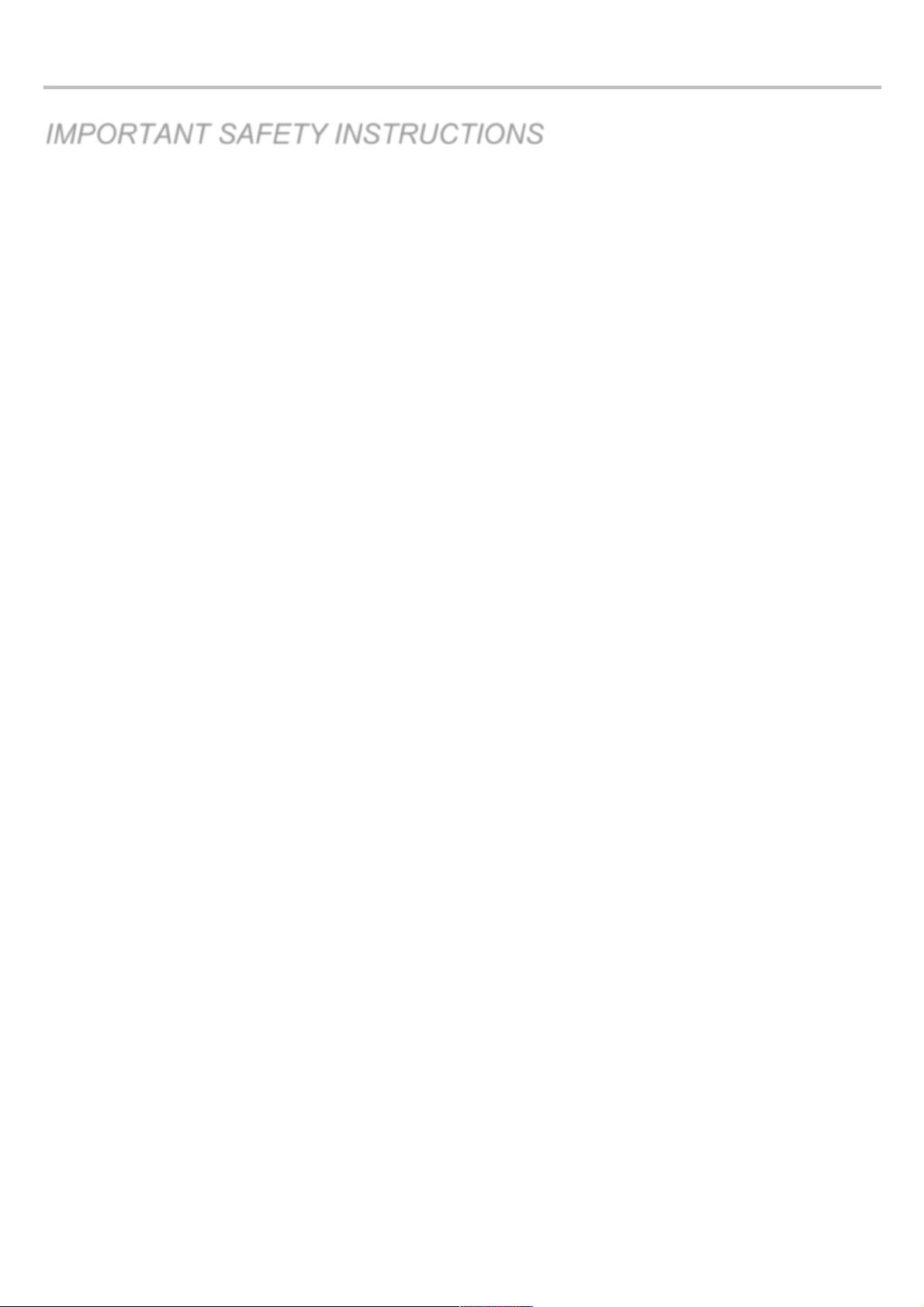
VT-EHP
1
IMPORTANT SAFETY INSTRUCTIONS
Read these operating instructions carefully before using the unit.
Follow all the safety instructions listed below.
Keep these operating instructions handy for future reference.
1) Read these instructions.
2) Keep these instructions.
3) Heed all warnings.
4) Follow all instructions.
5) Do not use this apparatus near water.
6) Clean only with a dry cloth.
7) Do not block any ventilation openings, Install in accordance with the manufacturer’s instructions.
8) Do not install near any heat sources such as radiators, heat registers, stoves, or other apparatus (including amplifiers)
that produce heat.
9) Do not defeat the safety purpose of the polarized or grounding- type plug. A polarized plug has two blades with one
wider than the other. A grounding type plug has two blades and a third grounding prong. The wide blade or the third
prong is provided for your safety. If the provided plug does not fit into your outlet, consult an electrician for replacement
of the obsolete outlet.
10) Protect the power cord from being walked on or pinched particularly at plugs, convenience receptacles, and the point
where they exit from the apparatus.
11) Only use attachments/accessories specified by the manufacturer.
12) Use only with the cart, stand, tripod, bracket, or table specified by the manufacturer, or sold with the apparatus. When
a cart is used, use caution when moving the cart/apparatus combination to avoid injury from tip-over.
13) Unplug this apparatus during lightning storms or when unused for long periods of time.
14) Refer all servicing to qualified service personnel. Servicing is required when the apparatus has been damaged in any
way, such as power-supply cord or plug is damaged, liquid has been spilled or objects have fallen into the apparatus,
the apparatus has been exposed to rain or moisture, does not operate normally, or has been dropped.
Page 3

VT-EHP
2
OVERVIEW
WARNING
To reduce the risk of fire or electric shock, do not expose this appliance to rain or moisture.
To prevent injury, this apparatus must be securely attached to the floor/wall in accordance with the installation instructions.
1) Be sure to use only the standard adapter that is specified in the specification sheet. Using any other adapter
could cause fire, electrical shock, or damage to the product.
2) Incorrectly connecting the power supply or replacing battery may cause explosion, fire, electric shock, or damage
to the product.
3) Do not connect multiple cameras to a single adapter. Exceeding the capacity may cause abnormal heat
generation or fire.
4) Securely plug the power cord into the power receptacle. Insecure connection may cause fire.
5) When installing the camera, fasten it securely and firmly. A falling camera may cause personal injury.
6) Do not place conductive objects (e.g. screwdrivers, coins, metal parts, etc.) or containers filled with water on top
of the device. Doing so may cause personal injury due to fire, electric shock, or falling objects.
7) Do not install the unit in humid, dusty, or sooty locations. Doing so may cause fire or electric shock.
8) If any unusual smells or smoke come from the unit, stop using the product. In such case, immediately disconnect
the power source and contact the service center. Continued use in such a condition may cause fire or electric
shock.
9) If this product fails to operate normally, contact the nearest service center. Never disassemble or modify this
product in any way. (We are not liable for problems caused by unauthorized modifications or attempted repair.)
10) When cleaning, do not spray water directly onto parts of the product. Doing so may cause fire or electric shock.
11) Do not expose the product to the direct airflow from an air conditioner.
Page 4
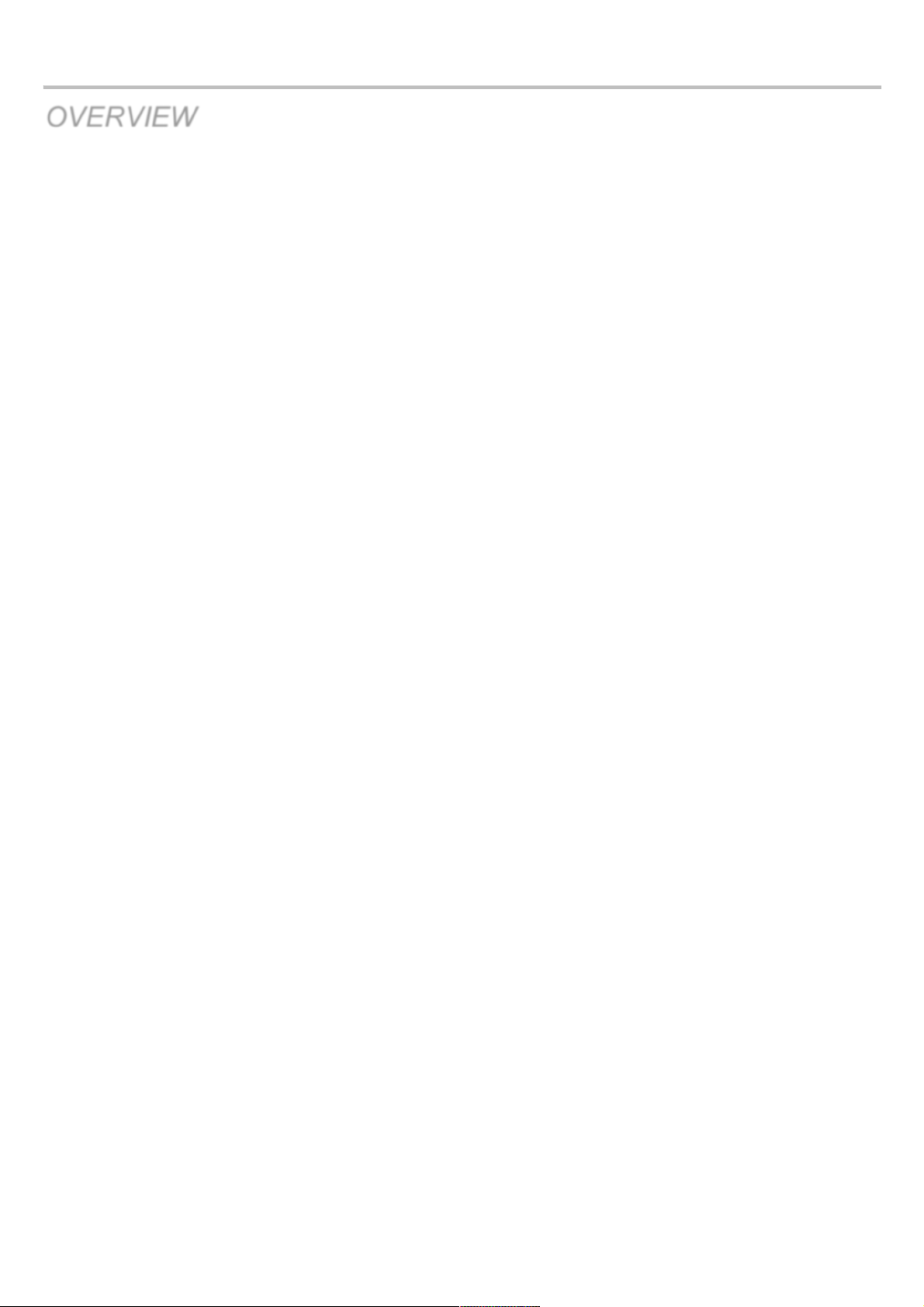
VT-EHP
3
OVERVIEW
CAUTION
1) Do not drop objects on the product or apply strong blows to it. Keep away from a location subject to excessive
vibration or magnetic interference.
2) Do not install in a location subject to high temperature (over 50°C), low temperature (below -10°F), or high
humidity. Doing so may cause fire or electric shock.
3) If you want to relocate the already installed product, be sure to turn off the power and then move or reinstall it.
4) Remove the power plug from the outlet when there is a lighting storm. Neglecting to do so may cause fire or
damage to the product.
5) Keep out of direct sunlight and heat radiation sources. It may cause fire.
6) Install it in a place with good ventilation.
7) Avoid aiming the camera directly towards extremely bright objects such as sun, as this may damage the CCD
image sensor.
8) Apparatus shall not be exposed to dripping or splashing and no objects filled with liquids, such as vases, shall be
placed on the apparatus.
9) The Mains plug is used as a disconnect device and shall stay readily operable at any time.
10) When using the camera outdoors, moisture may occur inside the camera due to temperature difference between
indoors and outdoors. For this reason, it is recommended to install the camera indoors. For outdoor use, use the
camera with built-in fan and heater.
11) Risk of explosion if battery is replaced by an incorrect type. Dispose of used batteries according to the
instructions.
12) LAN Ethernet cable should not be extended to outside of building.
Page 5
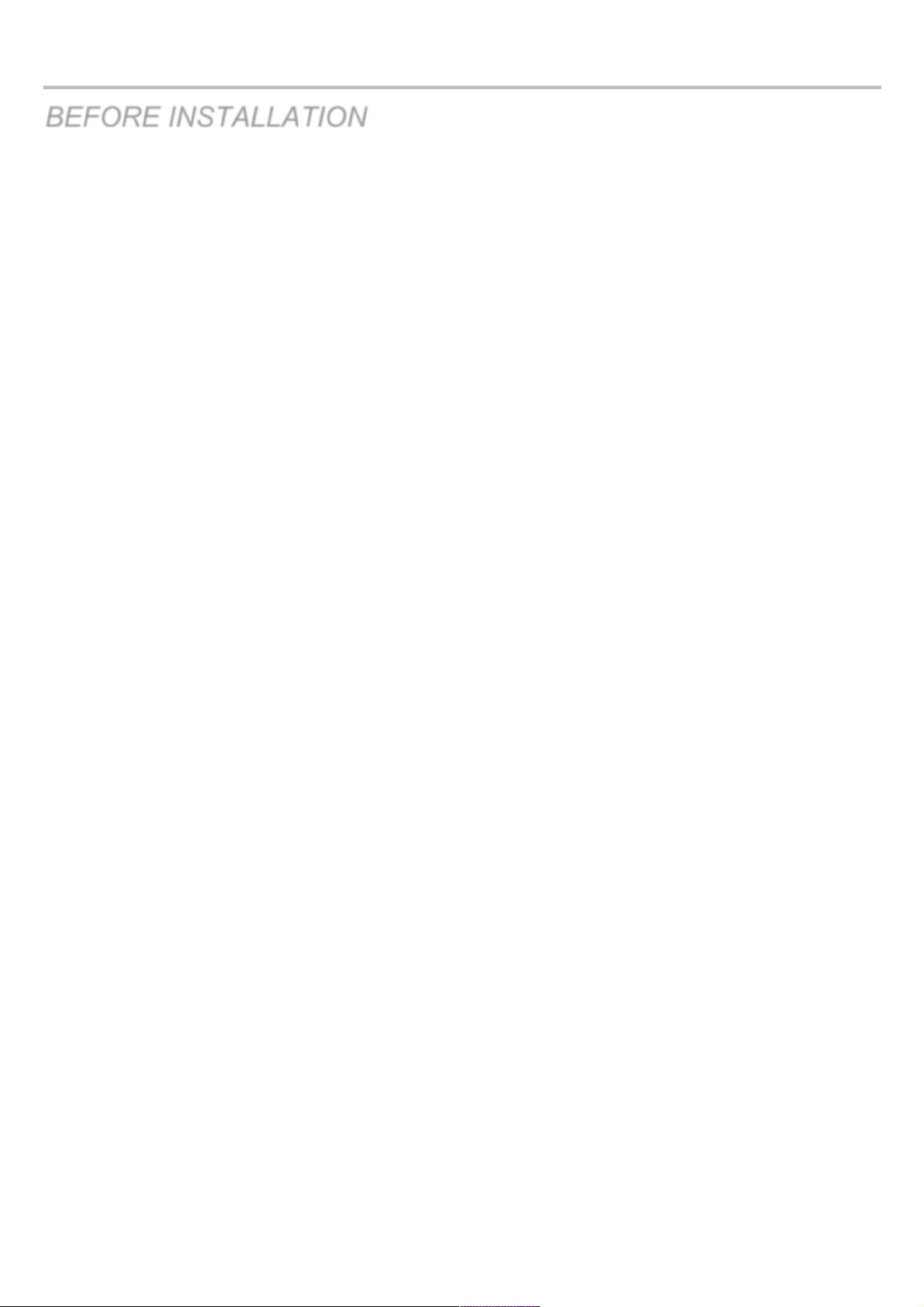
VT-EHP
4
BEFORE INSTALLATION
● Installation should be carried out only by qualified personnel and in accordance with any electrical regulations in force
at the time.
● The DVR must be placed on a stable surface or mounted in an approved cabinet.
Adequate ventilation must be provided, taking particular care not to block any of the air vents on the DVR.
● Adequate protection against lightning strikes and power surges must be installed to prevent damage to the DVR.
● Any safety warnings on the DVR and in these instructions must be adhered to.
● If cleaning is necessary, shutdown the DVR and disconnect power first.
Use a soft dry cloth only; never use any abrasive cleaners.
● Do not attempt to service or repair the DVR as opening or removing covers may expose dangerous voltages or other
hazards.
Refer all servicing to qualified service personnel.
Page 6
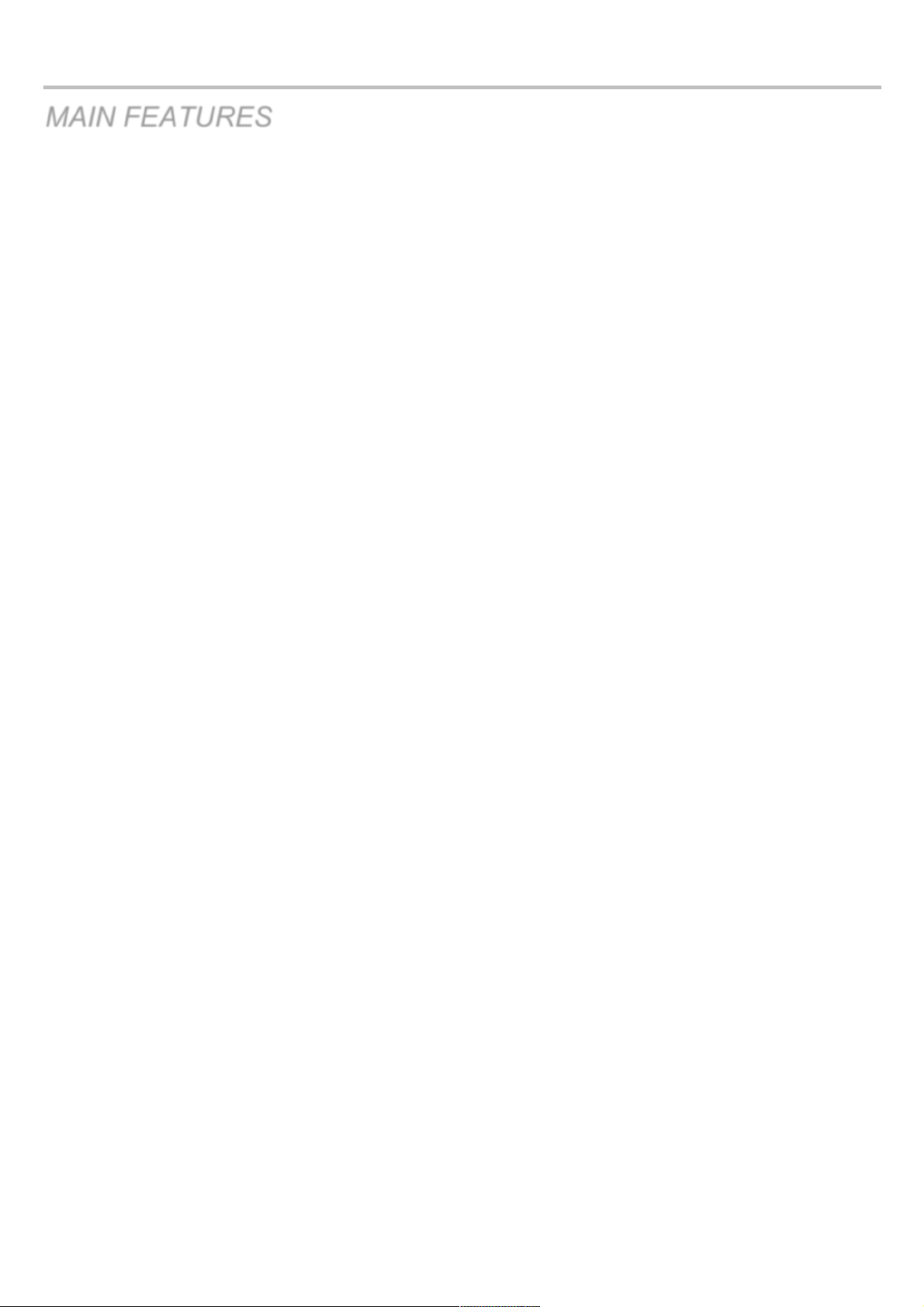
VT-EHP
5
MAIN FEATURES
MOUSE CONTROL
Designed to be controlled and easy to use with a mouse.
ENHANCED GRAPHICAL USER INTERFACE [GUI]
The DVR menu structure and on screen display is presented in a simple to use and logical GUI format.
GENUINE PENTAPLEX OPERATION
The DVR will continue to record at full frame rate during local playback, local setup, multi user remote viewing, playback
and remote setup.
AUDIO
4 audio inputs are supported which can be assigned to any video channel. Live and recorded audio can be monitored
remotely over the internet and remote ‘talkback’ audio transmission to the DVR is also possible.
BACKUP
Recorded footage (including audio) can be archived to USB memory stick, CD/DVD, or an FTP server.
Playback software is embedded with the backup files and the backup also contains the system event log and backup log
for full traceability.
REMOTE CONNECTION
Web connection is allowed up to 8 users at the same time. Depending on the user level, full DVR control is available over
the internet as well as the ability to remotely configure the DVR.
Alarm outputs on the DVR can be remotely triggered over the internet.
COMPREHENSIVE RECORDING SETUP
Recording can be scheduled, alarm or motion activated. For each type of recording, frame rates, image quality and audio
recording properties can be adjusted per hour, day and for each individual channel.
The DVR also has a panic recording feature (from the front panel or external input) which overrides all other recording
settings to provide the best quality recording in the event of an emergency.
PTZ CONTROL
Full PTZ control is available from the front panel or remote connection. In addition to VITEK Xpress Domes, a wide
number of speed dome protocols are supported. Protocols can be set individually for each channel and PTZ speed can
be adjusted to suit particular speed domes.
Page 7

VT-EHP
6
MAIN FEATURES
TELEMETRY CONTROL
Full telemetry control is available from the front panel or remote connection and a wide number of speed dome protocols
are supported. Protocols can be set individually for each channel and telemetry speed can be adjusted to suit particular
speed domes.
EXTENSIVE MONITOR SUPPORT
The DVR has 4 main monitor outputs (Composite, VGA, S-Video and HD MONITOR output).
Four spot monitor outputs can be programmed in the DVR setup.
LIVE DISPLAY
The DVR displays single or multi screen images and also has several sequence modes (standard and user definable).
CONFIGURATION BACKUP
All configuration settings on the DVR can be saved to USB memory stick or a PC file remotely.
The saved data can then be uploaded to other DVR units allowing rapid deployment where more than
one DVR is being installed.
EMAIL SUPPORT
The DVR can send emails to specific users to notify events such as alarm, motion detection, video loss,
hard drive failure, & etc.
Page 8

VT-EHP
7
SYSTEM ORGANIZATION
Page 9
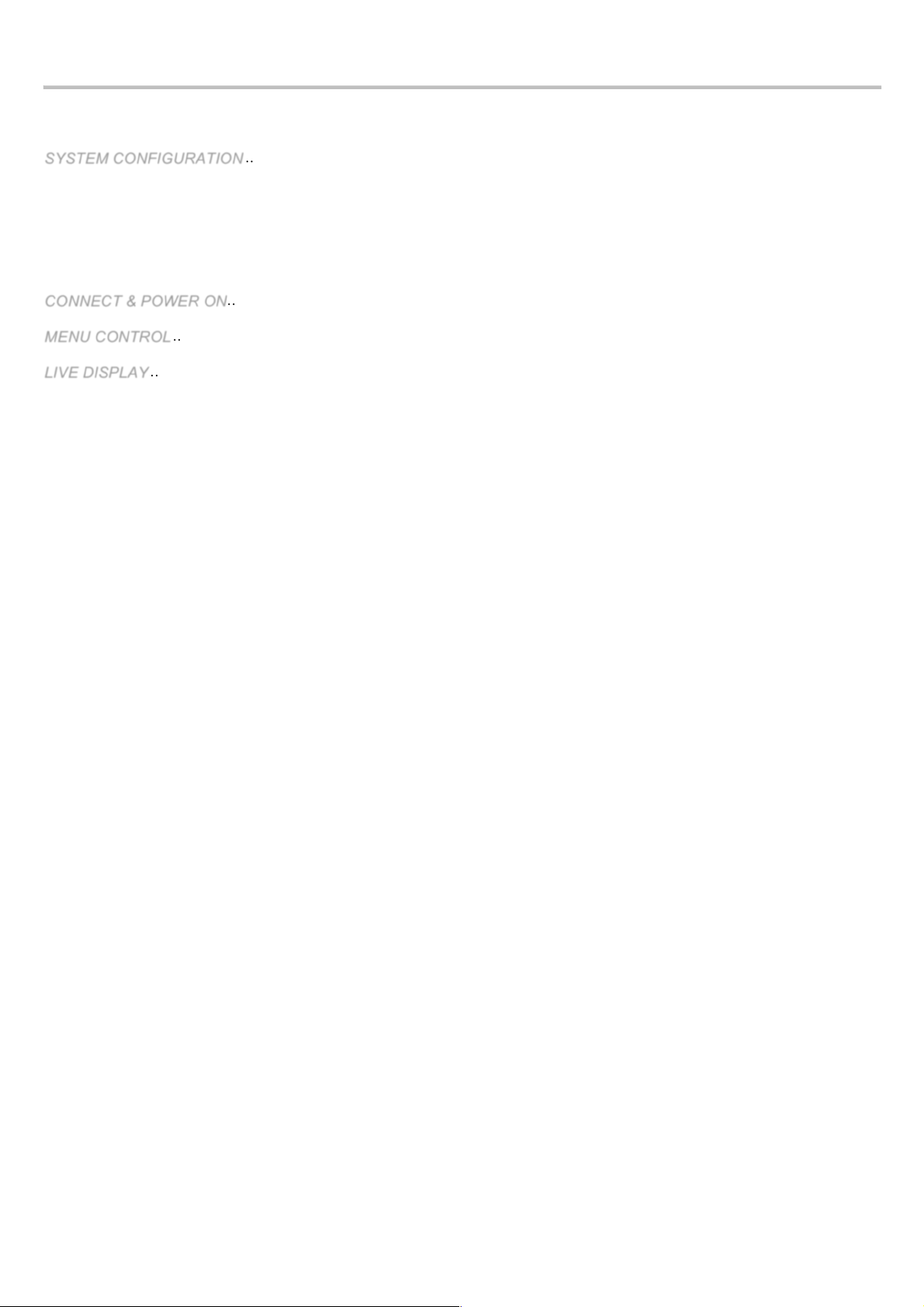
VT-EHP
8
TABLE OF CONTENTS
....................................................................................................................................... 11!SYSTEM CONFIGURATION
1. Front panel description. ........................................................................................................................................ 11!
2. Rear panel description. ......................................................................................................................................... 12!
3. Remote Controller description. .............................................................................................................................. 14!
........................................................................................................................................... 15!CONNECT & POWER ON
....................................................................................................................................................... 16!MENU CONTROL
............................................................................................................................................................ 16!LIVE DISPLAY
DIVISION SCREEN .............................................................................................................................................. 16!
PTZ ...................................................................................................................................................................... 17!
DIGITAL ZOOM .................................................................................................................................................... 17!
PANIC RECORDING ............................................................................................................................................ 18!
QUICK MENU ...................................................................................................................................................... 19!
SYSTEM SETUP MENU ....................................................................................................................................... 20!
CAMERA ................................................................................................................................................................. 21!
CAMERA: CAMERA SETUP ................................................................................................................................. 21!
CAMERA: COLOR SETUP ................................................................................................................................... 21!
CAMERA : PTZ SETUP ........................................................................................................................................ 22!
CAMERA : MOTION SENSOR .............................................................................................................................. 24!
DISPLAY .............................................................................................................................................................. 25!
DISPLAY – OSD ................................................................................................................................................... 25!
DISPLAY: MONITOR ............................................................................................................................................ 26!
DISPLAY: SEQUENCE ......................................................................................................................................... 27!
DISPLAY: SPOT-OUT .......................................................................................................................................... 29!
SOUND ................................................................................................................................................................ 30!
SOUND: AUDIO ................................................................................................................................................... 30!
SOUND: BUZZER ................................................................................................................................................ 30!
SYSTEM .............................................................................................................................................................. 31!
DATE / TIME ........................................................................................................................................................ 31!
SYSTEM: SYSTEM MANAGEMENT ..................................................................................................................... 32!
SYSTEM: CONTROL DEVICE .............................................................................................................................. 33!
Page 10

VT-EHP
9
SYSTEM: POS (Point of Sale) SETUP .................................................................................................................. 34!
USER ................................................................................................................................................................... 35!
USER: USER MANAGEMENT .............................................................................................................................. 35!
USER: USER AUTHORITY ................................................................................................................................... 36!
USER: LOG OUT ................................................................................................................................................. 37!
CAMERA AUTHORITY ......................................................................................................................................... 37!
NETWORK ........................................................................................................................................................... 38!
NETWORK: IP SETUP ......................................................................................................................................... 38!
NETWORK: DDNS ............................................................................................................................................... 40!
NETWORK: REMOTE ACCESS ............................................................................................................................... 41!
NETWORK: E-MAIL ............................................................................................................................................. 44 !
EVENT / SENSOR ............................................................................................................................................... 45!
EVENT / SENSOR: HDD EVENT .......................................................................................................................... 45!
EVENT / SENSOR: ALARM INPUT ....................................................................................................................... 45!
EVENT / SENSOR: ALARM OUTPUT ................................................................................................................... 46!
EVENT / SENSOR: BUZZER OUT ........................................................................................................................ 47!
EVENT / SENSOR: EMAIL NOTIFICATION .......................................................................................................... 48!
EVENT / SENSOR: PTZ (Pan-Tilt-Zoom) PRESETS ............................................................................................. 49!
DISK MANAGE .................................................................................................................................................... 50!
......................................................................................................................................................... 51!RECORD MENU
RECORD MENU .................................................................................................................................................. 51!
RECORD : RECORDING OPERATIONS .............................................................................................................. 51!
RECORD: CONTINUOUS/MOTION ...................................................................................................................... 52!
SIZE/FPS/QUALITY ............................................................................................................................................. 52!
ACTIVATION ........................................................................................................................................................ 55!
RECORD: ALARM SETUP ................................................................................................................................... 56!
RECORD: PANIC SETUP ..................................................................................................................................... 57!
RECORD: NETWORK STREAMING SETUP ........................................................................................................ 57!
..................................................................................................................................................................... 58!SEARCH
SEARCH .............................................................................................................................................................. 58!
SEARCH: TIME SEARCH ..................................................................................................................................... 58!
Page 11
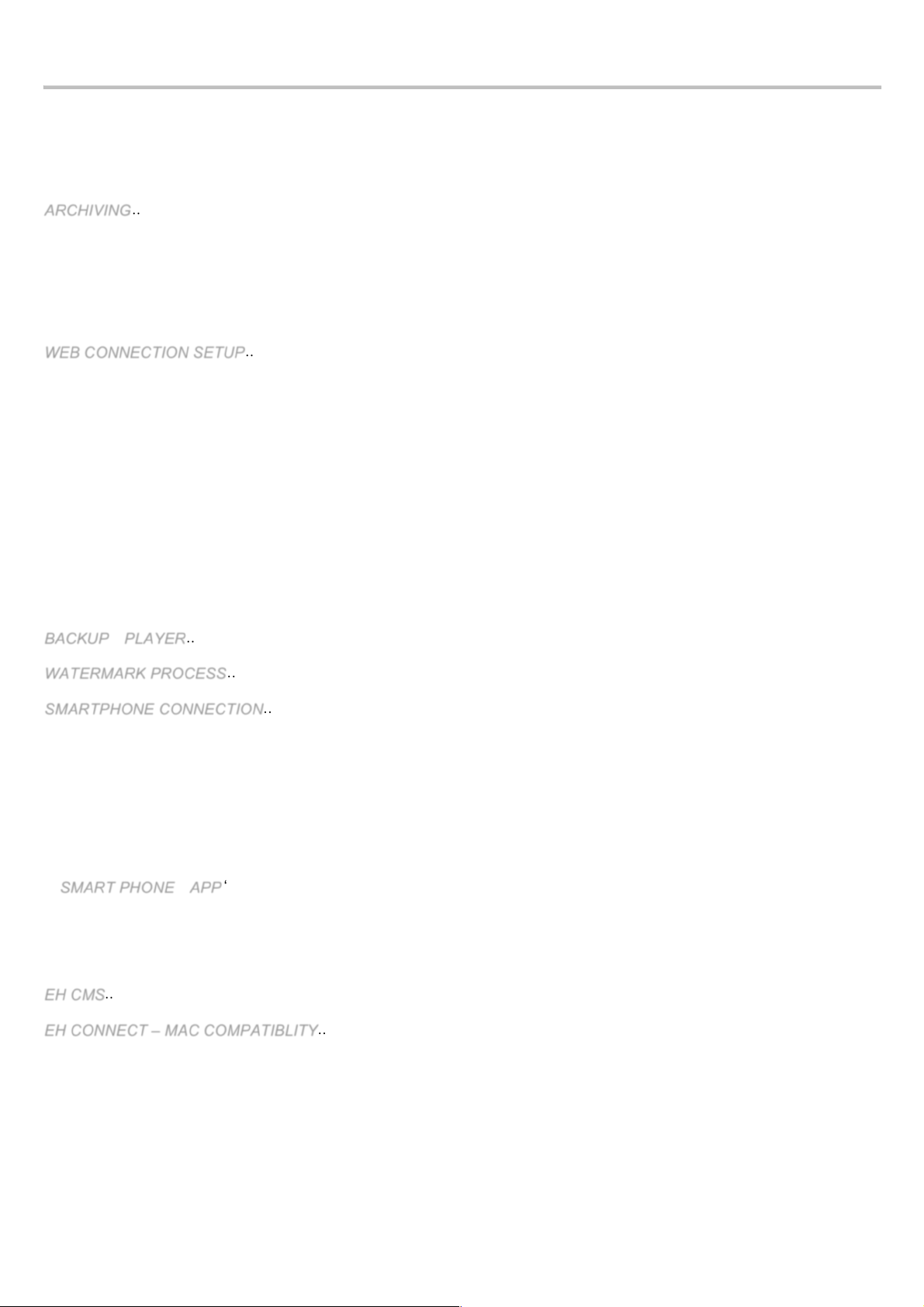
VT-EHP
10
SEARCH MODE: MULTI PLAYBACK ................................................................................................................... 60!
SEARCH : EVENT SEARCH ................................................................................................................................ 62!
SEARCH : POS EVENT SEARCH ........................................................................................................................ 64!
................................................................................................................................................................ 66!ARCHIVING
NEW ARCHIVING ................................................................................................................................................ 66!
RESERVED DATA MANAGEMENT ...................................................................................................................... 67!
FTP SETUP ......................................................................................................................................................... 67!
....................................................................................................................................... 68!WEB CONNECTION SETUP
BEFORE CONNECTING ...................................................................................................................................... 68!
HOW TO CONNECT ............................................................................................................................................ 68!
LIVE MODE .......................................................................................................................................................... 70!
SEARCH (by Timeline) ......................................................................................................................................... 72!
SEARCH (by event) .............................................................................................................................................. 74!
SETUP MODE ...................................................................................................................................................... 75!
INFORMATION .................................................................................................................................................... 82!
.................................................................................................................................................... 83!BACKUP PLAYER
........................................................................................................................................... 83!WATERMARK PROCESS
................................................................................................................................... 85!SMARTPHONE CONNECTION
CONNECTING WITH THE DEFAULT BROWSER OF THE PHONE ......................................................................... 85!
iPHONE ............................................................................................................................................................... 85!
ANDROID ............................................................................................................................................................ 86!
BLACKBERRY ..................................................................................................................................................... 87!
‘DVR VIEWER’ GUIDE - (iPhone / iPad / Android) ................................................................ 88!SMART PHONE APP
INSTALL AND CONNECT (iPhone & iPad) ........................................................................................................... 88!
INSTALL AND CONNECT - ANDROID ................................................................................................................. 90!
...................................................................................................................................................................... 96!EH CMS
..................................................................................................................... 102!EH CONNECT – MAC COMPATIBLITY
Page 12
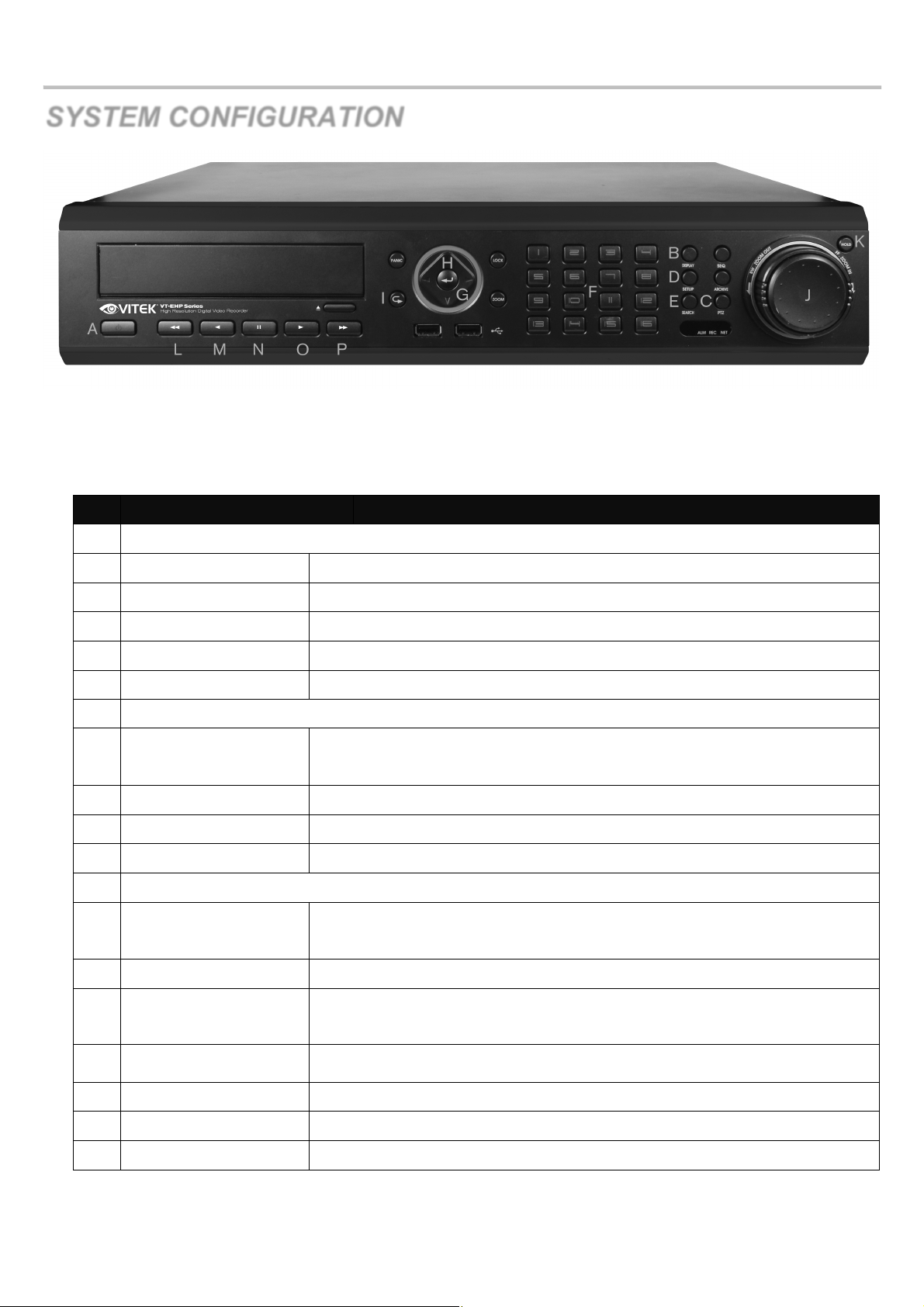
VT-EHP
11
SYSTEM CONFIGURATION
1. Front panel description.
KEY
DESCRIPTION
Function Key
A
POWER
Turn On/Off the system power
B
DISPLAY
Selects various display modes in live display and playback
C
PTZ
Selects PTZ mode in live display
D
SETUP
Displays the setup menus
E
SEARCH
Displays the search menu
Control Key
F
CHANNEL SELECTION
BUTTONS
Used to display individual channels in live display and playback
Also used to enter numeric passwords for the various login screens
G
CURSOR KEYS
Allow to Navigate on the menu
H
ENTER
Apply or Select an item
I
RETURN
Cancel or go to Previous menu
Playback Control
J
JOG
When playback is paused, used to move footage forwards or backwards, frame
by frame
K
HOLD
Locks the current function of the SHUTTLE WHEEL so it can be released
L
◀◀
Increases reverse playback speed
M
◀ Selects reverse playback
N
ΙΙ
Pauses / resumes playback
O
▶ Selects forward playback and also accesses the instant playback feature
P
▶▶
Increases forward playback speed
Page 13

VT-EHP
12
SYSTEM CONFIGURATION
2. Rear panel description.
A. CAMERA INPUTS and LOOP OUTPUTS:
Connect up to 16 camera inputs. Loop outputs can be used for connection to other equipment.
B. COMPOSITE AND S-VIDEO MAIN:
MONITOR CONNECTIONS Both outputs can be used at the same time if more than one main monitor
connection is required.
C. SPOT MONITOR OUTPUTS: Up to 4 spot monitors can be connected as necessary.
D. ALARM INPUTS: Up to 16 alarm inputs can be connected and configured as high or low Inputs with
common ground.
E. ALARM OUTPUTS: Up to 16 alarm outputs can be connected and configured as high or low outputs
with common ground..
F. RELAY OUTPUTS: Up to 4 Relay outputs can be connected and configured as high or low outputs
with common ground.
G. RS485: Can connect PTZ camera and controller by two RS485 connectors.
Left side : for PTZ. Right side : for keyboard controller..
H. E-SATA: Can connect External Storage Device by E-SATA cable. (Available 3rd quarter 2012)
I. AUDIO INPUTS & OUTPUTS: Up to 4 audio inputs and one audio output can be connected as
necessary.
J. VIDEO SIGNAL SWITCH: Dip Switch Settings; Video input and output signal type may be configured
as in the diagram below:
A D E B F C G P O N M L K J I
H
Page 14

VT-EHP
13
SYSTEM CONFIGURATION
The Selectable Video outputs are HD, VGA, and SD.
Only one Video output selection may be selected.
If the user selects multiple video outputs (two or more), the video may not be properly displayed.
1) If you select HD output,
2) If you select VGA output,
3) If you select SD output,
K. USB PORT: Can connect USB mouse or USB device for backup.
L. HD MONITOR OUPUT: Can connect HD monitor output.
M. VGA: Can connect VGA monitor output.
N. RS232: Serial port.
O. LAN: Can connect to a router or internal network.
P. POWER: Can connect Power cable.
Page 15
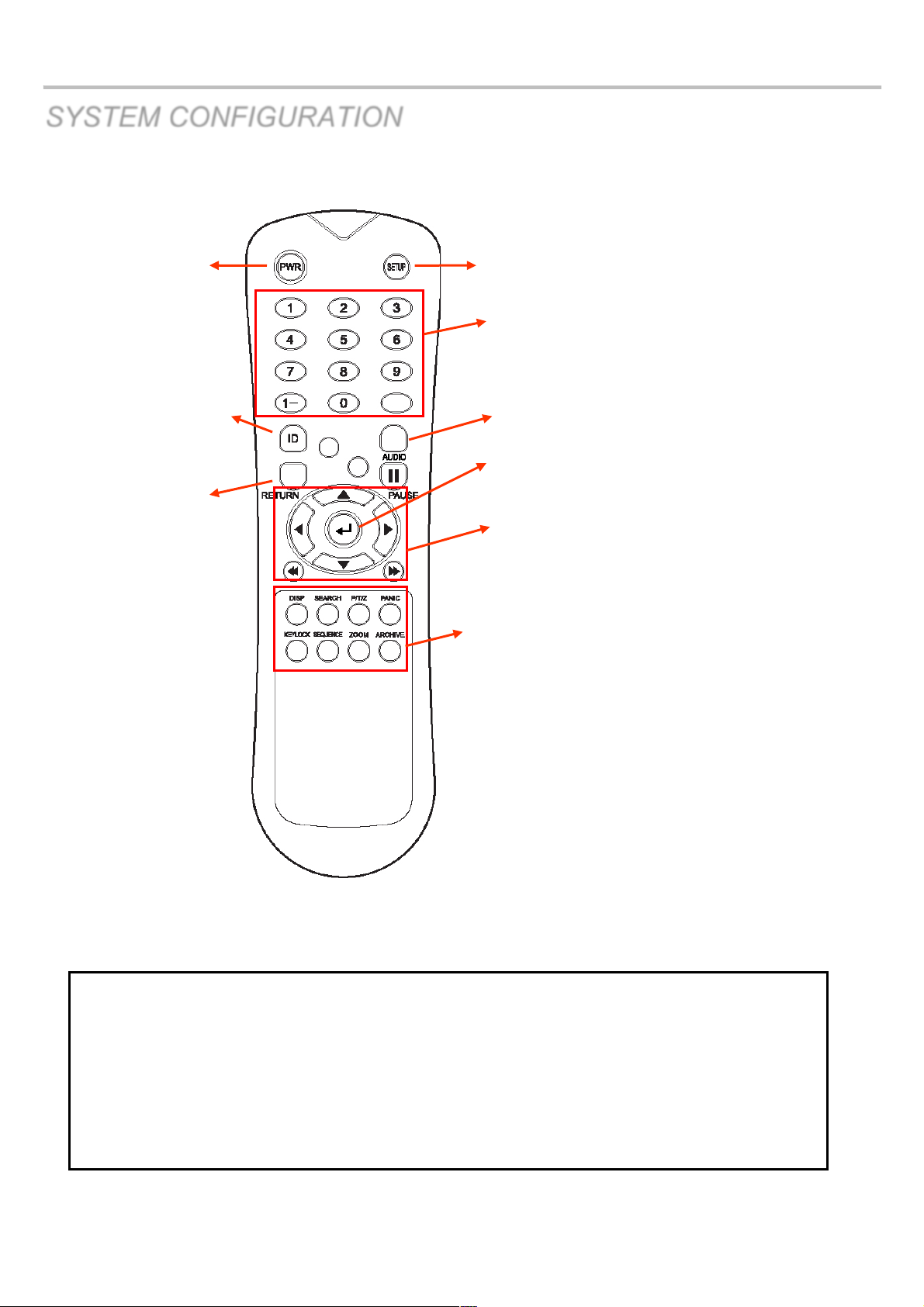
VT-EHP
14
SYSTEM CONFIGURATION
3. Remote Controller description.
POWER
System
ON/OFF
SETUP: Open System Setup Menu
RETURN
Cancel / Deselect
Previous Screen
Channel Selection Buttons
※
If there are more than one DVR in the same location, each DVR must be set with a different ID. The
remote controller can set a unique ID per DVR so that all DVRs may be controlled with one remote
controller.
How to set ID on the remote controller
Press the ID button on the remote. Notice REMOCON ID statement on the screen.
On the remote controller, enter the System ID number, press ENTER, then press RETURN.
(default System ID is 0)
Navigation Buttons
: Used for Playback Control,
Menu Navigation, and PTZ/Focus Control
ID
ID Button
Select DVR ID
ENTER: Apply / Select /Go to Next Screen
AUDIO: Not Supported
DISP: Change display screen.
SEARCH: Go to Search mode.
PTZ: Go to PTZ menu.
PANIC: Record by Panic setting.
KEYLOCK: Lock the keys (Remote / Front)
SEQUENCE: Change to Sequence screen.
ZOOM: Go to Zoom mode.
ARCHIVE: Go to backup menu.
Page 16

VT-EHP
15
CONNECT & POWER ON
• Connect up to 16 CAMERA INPUTS as necessary.
• Connect a monitor to the DVR using the COMPOSITE, VGA, S-Video or HD MONITOR connections
• Connect power to the DVR. The DVR will check for proper power connection and emit two beeps.
Press the POWER BUTTON on the front panel of the DVR to begin operation.
The DVR startup screen detects and checks the hard
drive status as well as the CD-RW / DVD-RW drive.
After startup diagnostics are complete, the operator must log on to the
system. The default user name is ‘ADMIN’.
Using the CHANNEL SELECTION buttons, key in
the default password of ‘1234’ and press the ENTER button.
The DVR begins normal operation and shows the default display of all 8
or 16 channels depending on system model.
The status bar (Including menu control) is shown at the bottom of the
screen.
The indicator for each channel is shown.
The red square and letter ‘C’ in the top right of each channel display
shows that the channel is recording in Continuous / Schedule mode.
Page 17
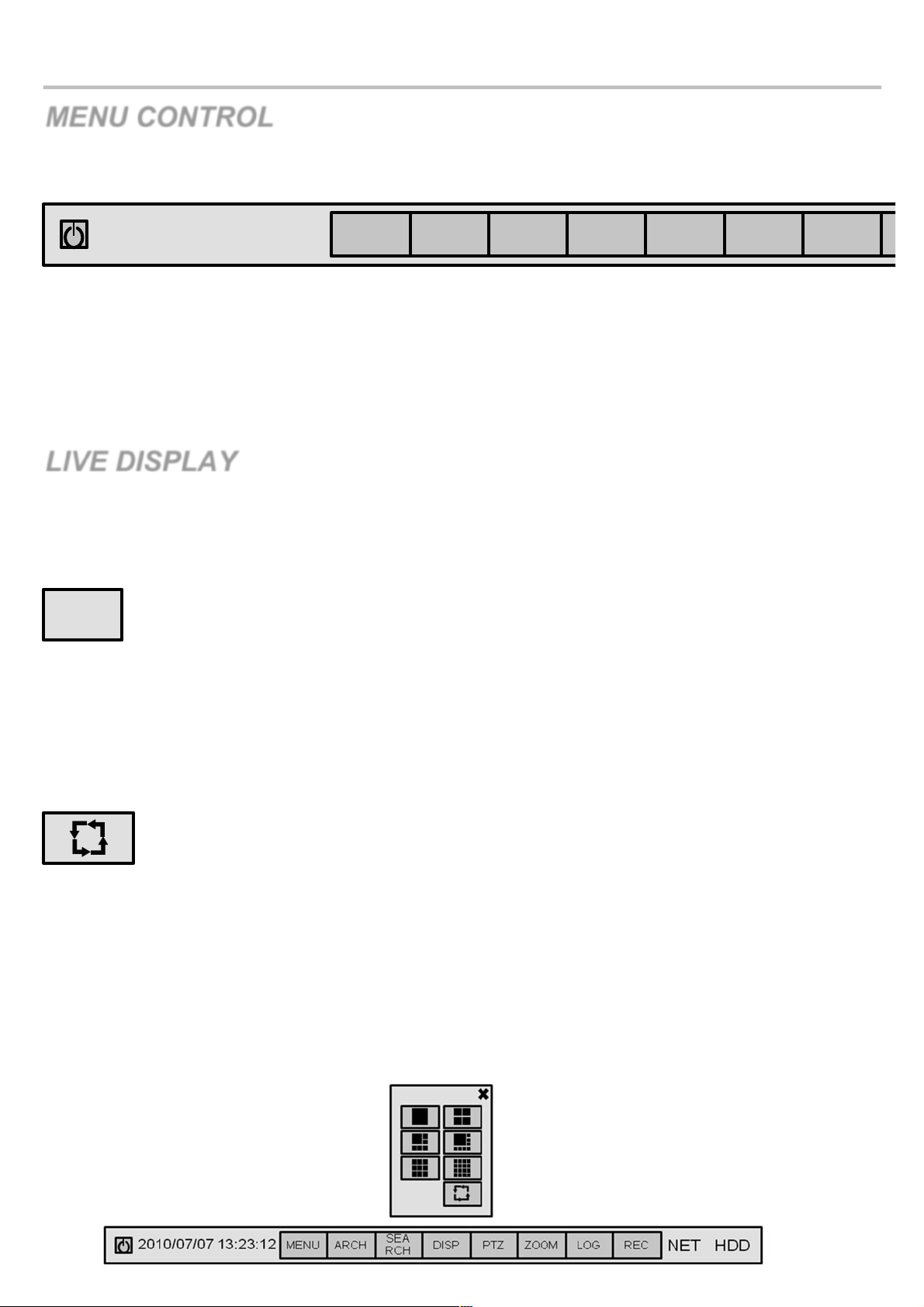
VT-EHP
16
MENU CONTROL
All menus can be controlled from above ‘Status Bar’ with mouse or front panel buttons.
LIVE DISPLAY
DIVISION SCREEN!
Select the ‘DISPLAY” button and screen division menu will appear.
Select the screen type (1, 4, 6, 8, 9, 16 and rotation sequence).
Sequence mode
Press the SEQ button. Each channel is shown in full screen for a set period of time before switching to the next channel.
To stop the sequence on a particular channel, press the SEQ button again.
More complex sequences can be programmed through the setup menu.
2010/07/07 13:23:12
MEN
ARCH
SEA
DISP
PTZ
ZOO
LOG
REC
DISP
Page 18

VT-EHP
17
LIVE DISPLAY
PTZ
1) CAM: Select the desired camera Channel
2) Presets: To Program a preset, move the camera to the desired field of view with the
directional arrows, then choose the desired preset to be used, then select SET.
3) Moving to Preset: Select the preset you wish the camera to move to, then select
GO TO
4) Zoom, Focus, IRIS: User can control each item with + or – button.
5) Parameter
Press this button and another window will appear.
User can select each item from PTZ parameter menu.
DIGITAL ZOOM
Select the “ZOOM” button.
When viewing a channel in full screen, the operator can zoom in to a particular area up to 14 times.
To use the digital zoom, select the required channel and press the ZOOM button.
PTZ
Page 19
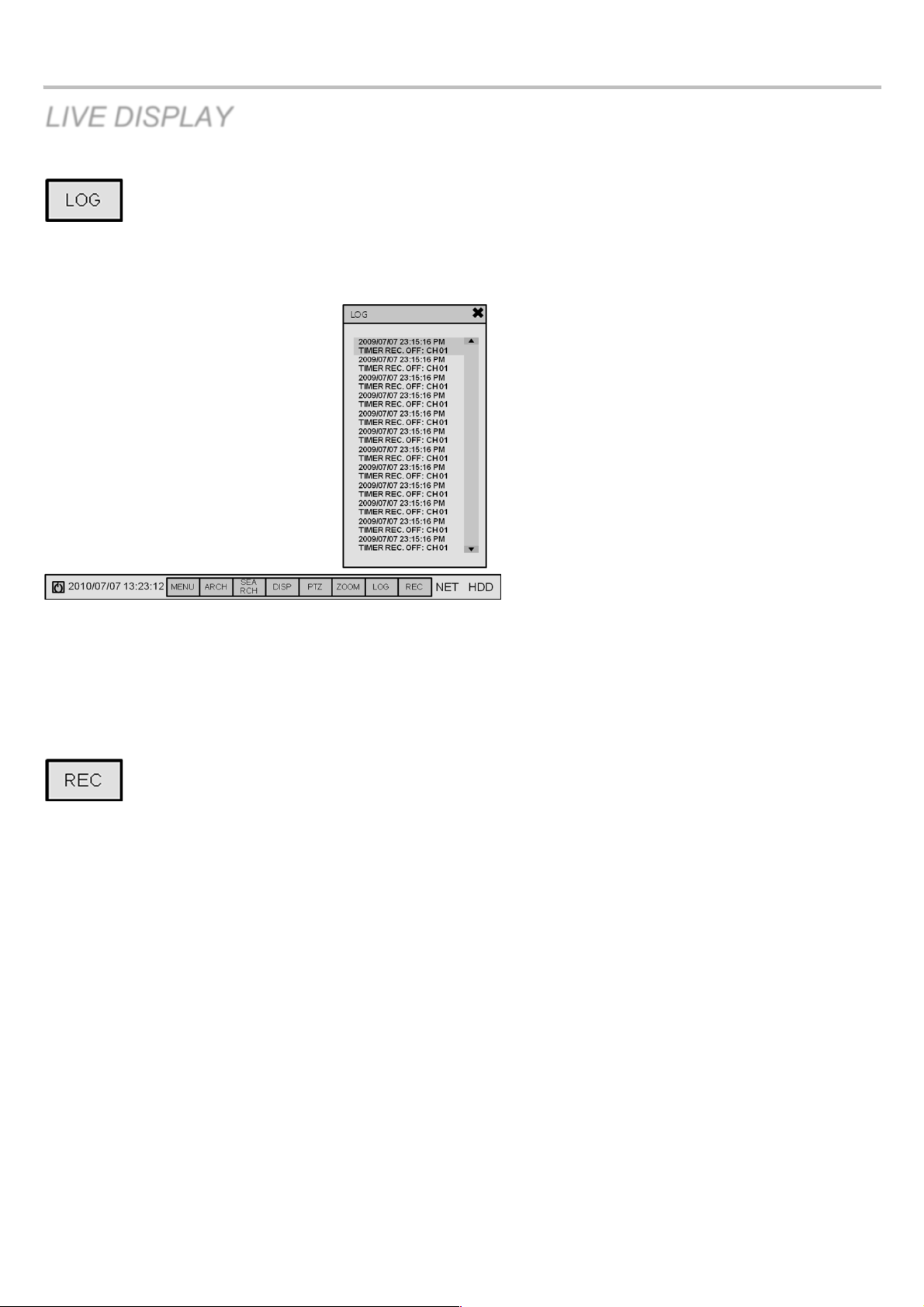
VT-EHP
18
LIVE DISPLAY
User can see the current log immediately.
Caution - When POS function is activated, user can’t use Live LOG function.
PANIC RECORDING
This menu is used to start and stop the Panic recording.
If the panic recording is started, record icon will change to red square with “P”.
Select once more to return to previous record schedule.
Note: Panic recording setup will be assigned from Record menu.
Page 20
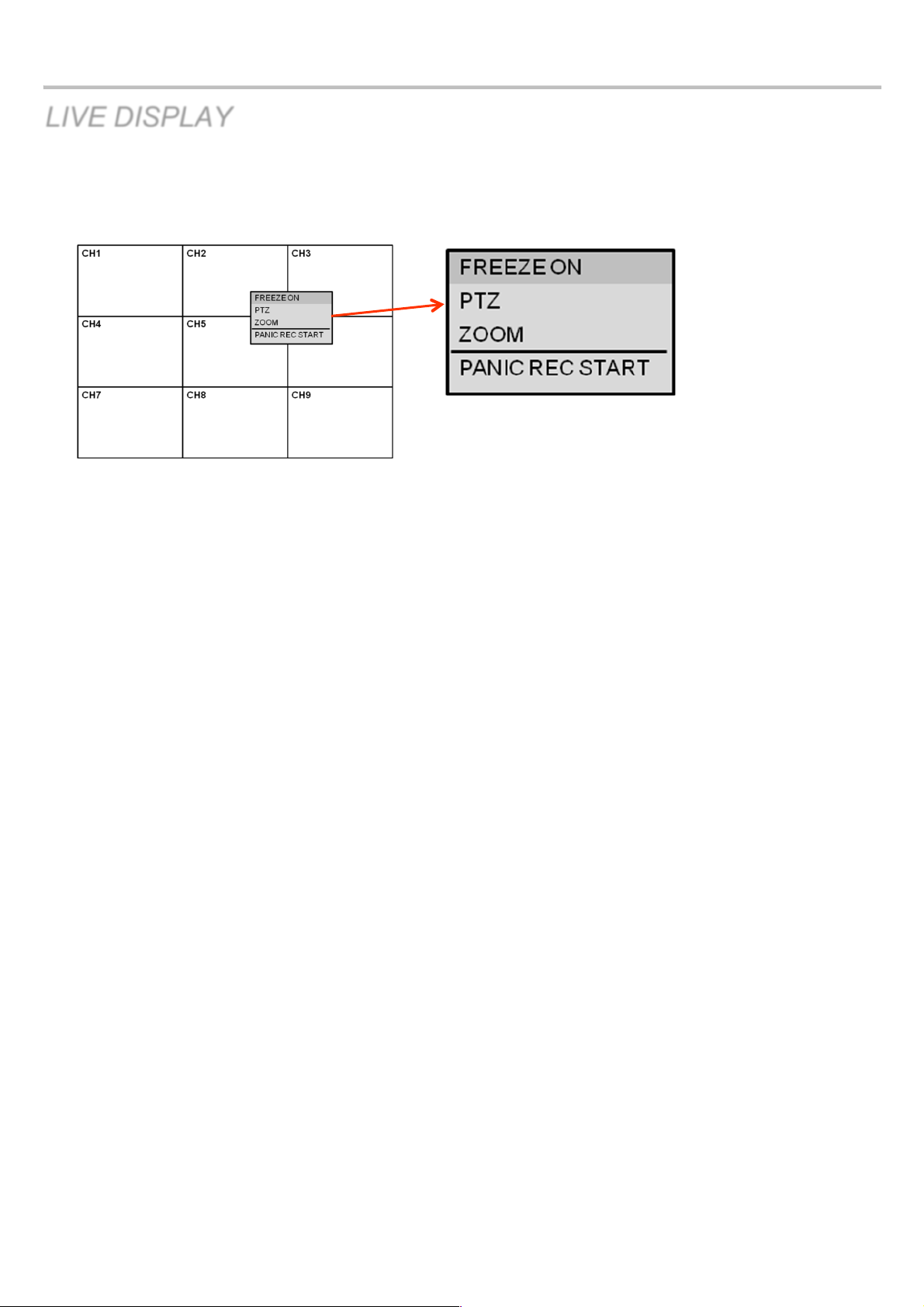
VT-EHP
19
LIVE DISPLAY
QUICK MENU
User can use the quick menu by right-clicking the mouse on each live channel.
1. Freeze On/Off: User can stop the live display of channel that user wants. Even though other channels show live
display, this particular channel display is stopped. Click once more to return to previous.
2. PTZ
Please refer to “PTZ” menu of Page 15.
3. Zoom
Please refer to “ZOOM” menu of Page 15.
4. Panic Rec Start (Stop)
Please refer to “Panic record” menu of Page 16.
Page 21
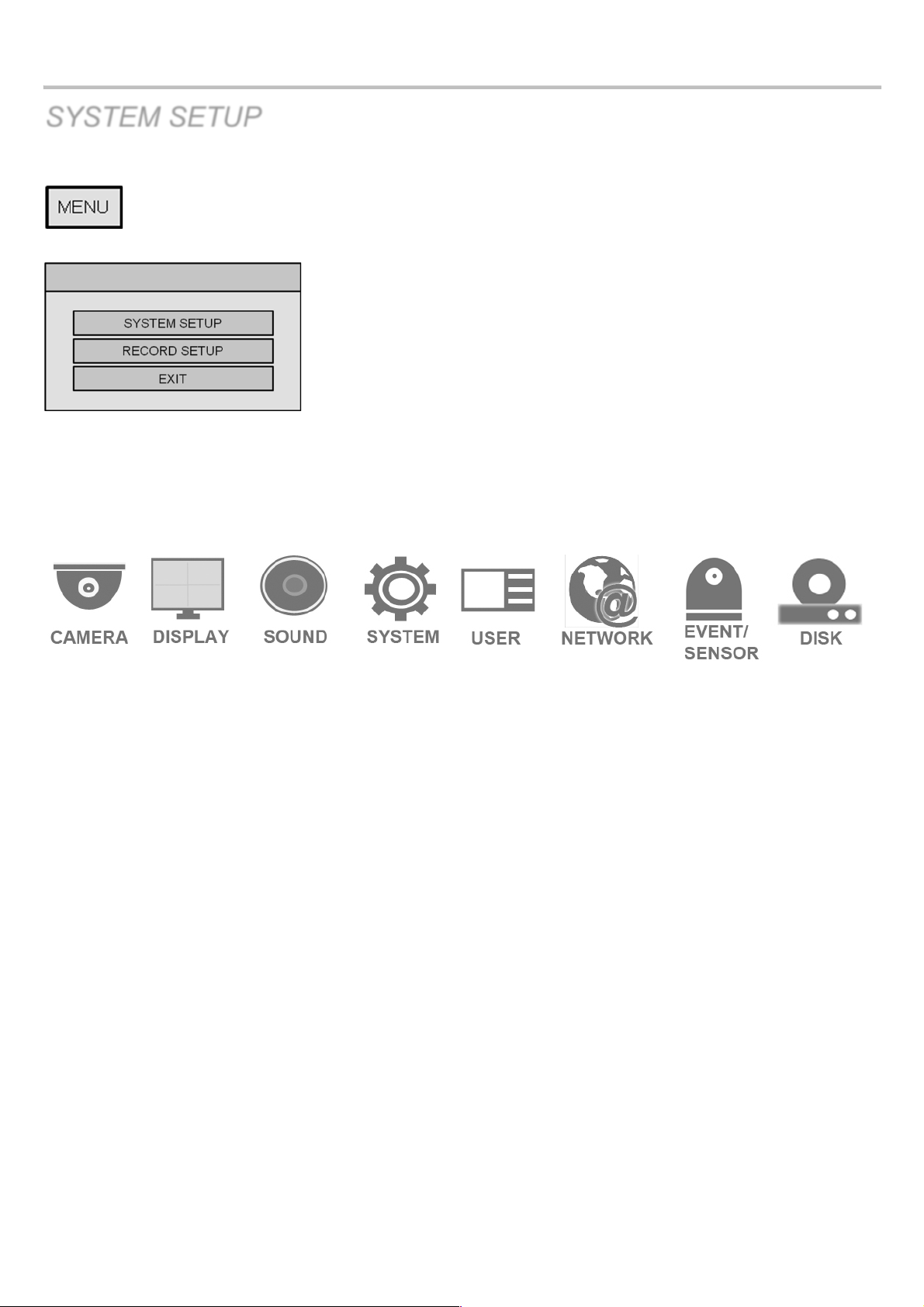
VT-EHP
20
SYSTEM SETUP
Click the “MENU” and click the SYSTEM SETUP menu.
SYSTEM SETUP MENU
To navigate around any items in the setup menu, use the CURSOR KEYS and the ENTER and RETURN buttons.
In general, the ENTER button is used to select and change a particular item and the RETURN button is used to cancel
a change or exit from a particular setup screen.
To setup all main system functions, highlight SYSTEM SETUP and press ENTER.
Page 22
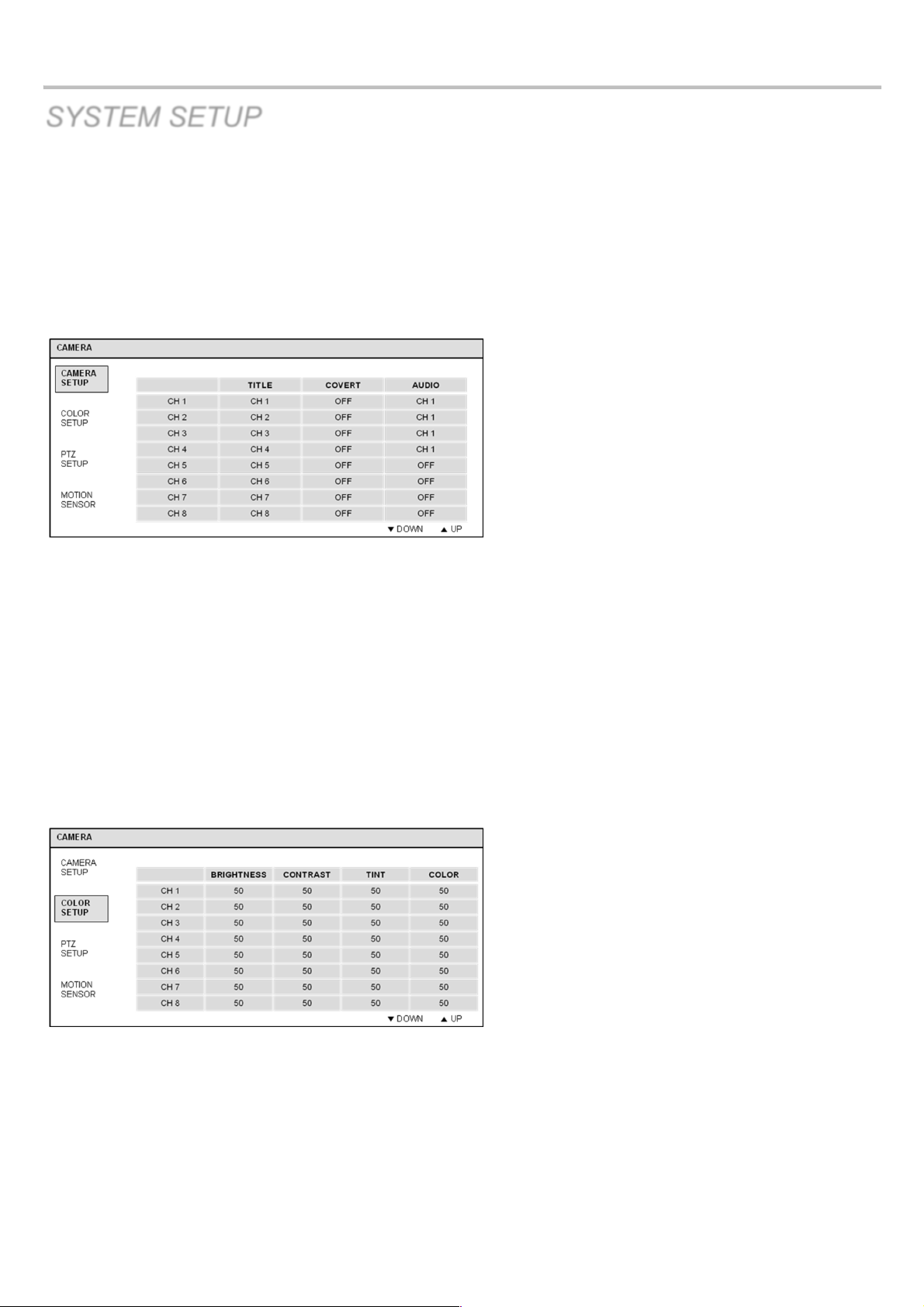
VT-EHP
21
SYSTEM SETUP
CAMERA
Click the CAMERA menu.
CAMERA: CAMERA SETUP
To setup the various camera options, highlight CAMERA and press ENTER.
TITLE: Input the camera title.
COVERT: When set to ON, the camera image is not displayed in live display but continues to record.
AUDIO: Determines the audio recording channel.
CAMERA: COLOR SETUP
BRIGHTNESS, CONTRAST, TINT and COLOR can be adjusted for each individual channel.
Highlight each channel to modify and press ENTER.
Page 23
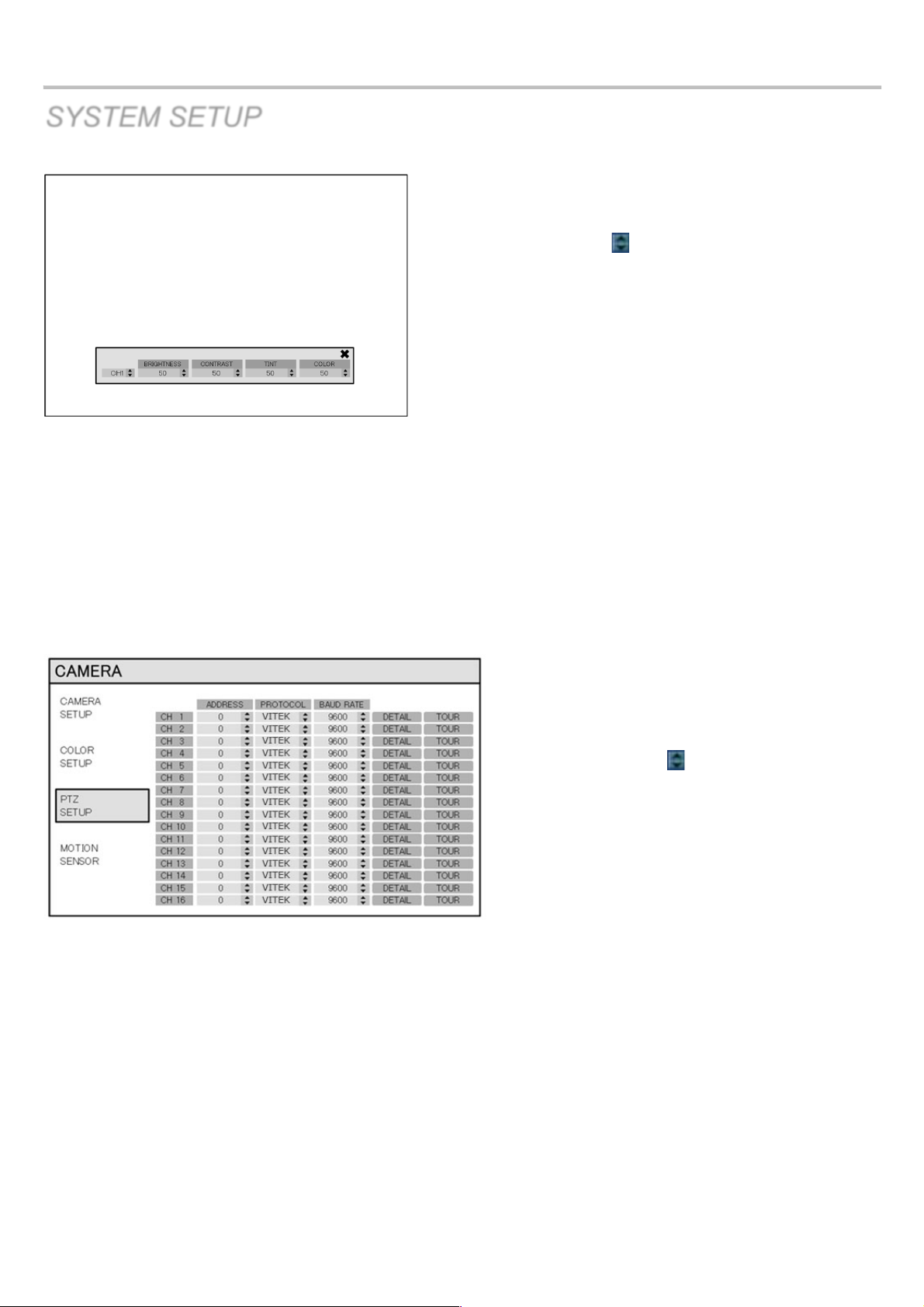
VT-EHP
22
SYSTEM SETUP
Click each value with button.
The selected channel is displayed in full screen.
BRIGHTNESS, CONTRAST, TINT and COLOR can be changed as necessary.
To modify a different channel, highlight CAMERA and choose the desired channel.
Press RETURN when all changes are complete.
CAMERA : PTZ SETUP
Click the PTZ SETUP menu and click each value on the
ADDRESS, PROTOCOL and BAUD RATE menu.
Change each value with button.
ADDRESS: The unique ID of the PTZ device.
PROTOCOL: The protocol of the PTZ device.
BAUD RATE: The baud rate of the PTZ device.
DETAIL: Detail setting for PTZ device. (Refer to the next page)
TOUR: Allows for PTZ TOUR programming from the DVR.
Page 24
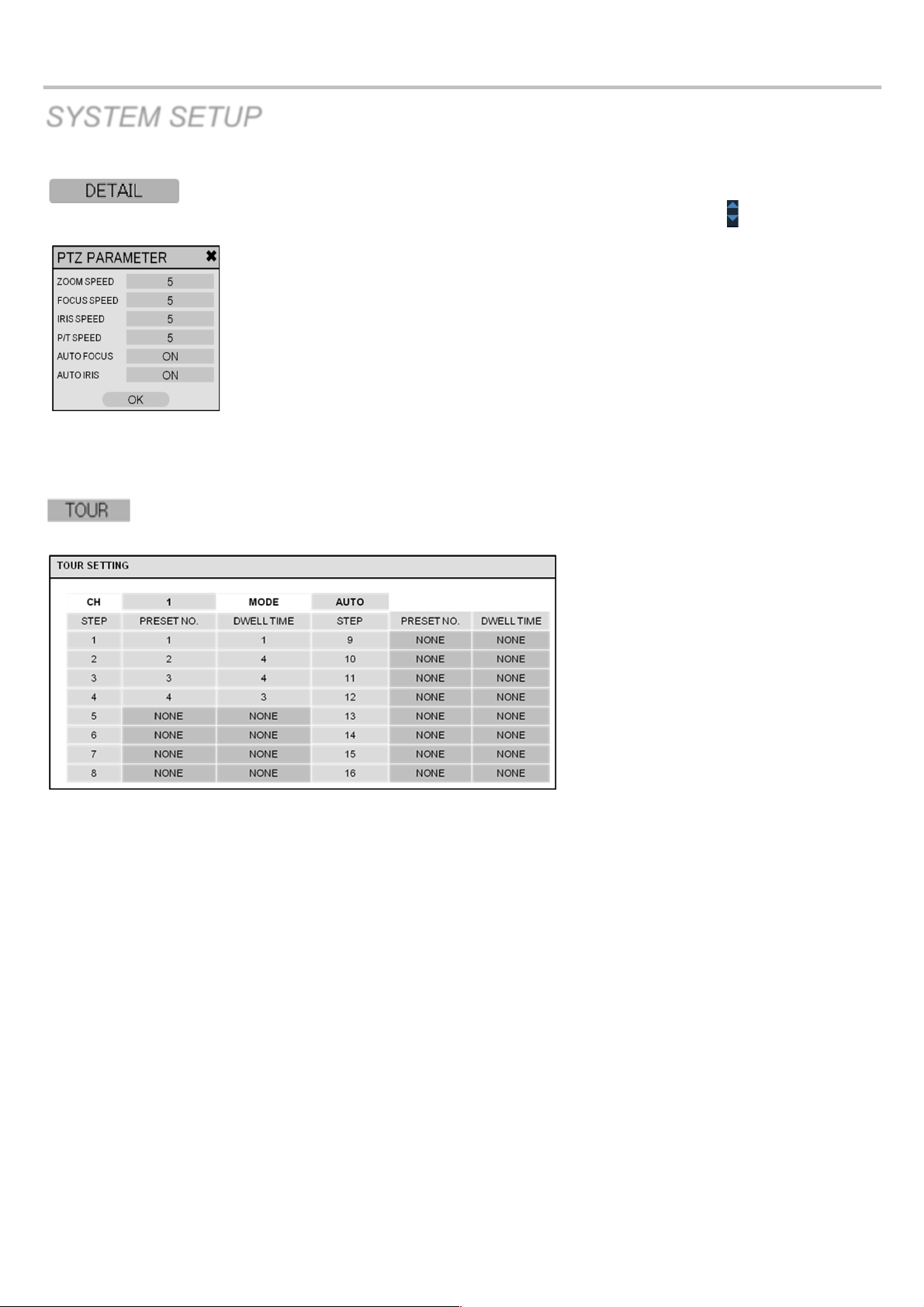
VT-EHP
23
SYSTEM SETUP
Click the “DETAIL” button and change the detail value with button.
Note that some settings, such as AUTO FOCUS,
may not be compatible with particular PTZ equipment.
If this is the case, changing the value will have no effect on PTZ control.
Click the “TOUR” button and set the MODE to “AUTO” to use the TOUR function.
NOTE: Before programming a TOUR, presets must be set from the live PTZ mode.
Each “Step” represents a stopping point in a TOUR. Assign a preset to each step, then set the DWELL TIME.
DWELL TIME defines the time the PTZ remains on each preset during the TOUR.
Page 25
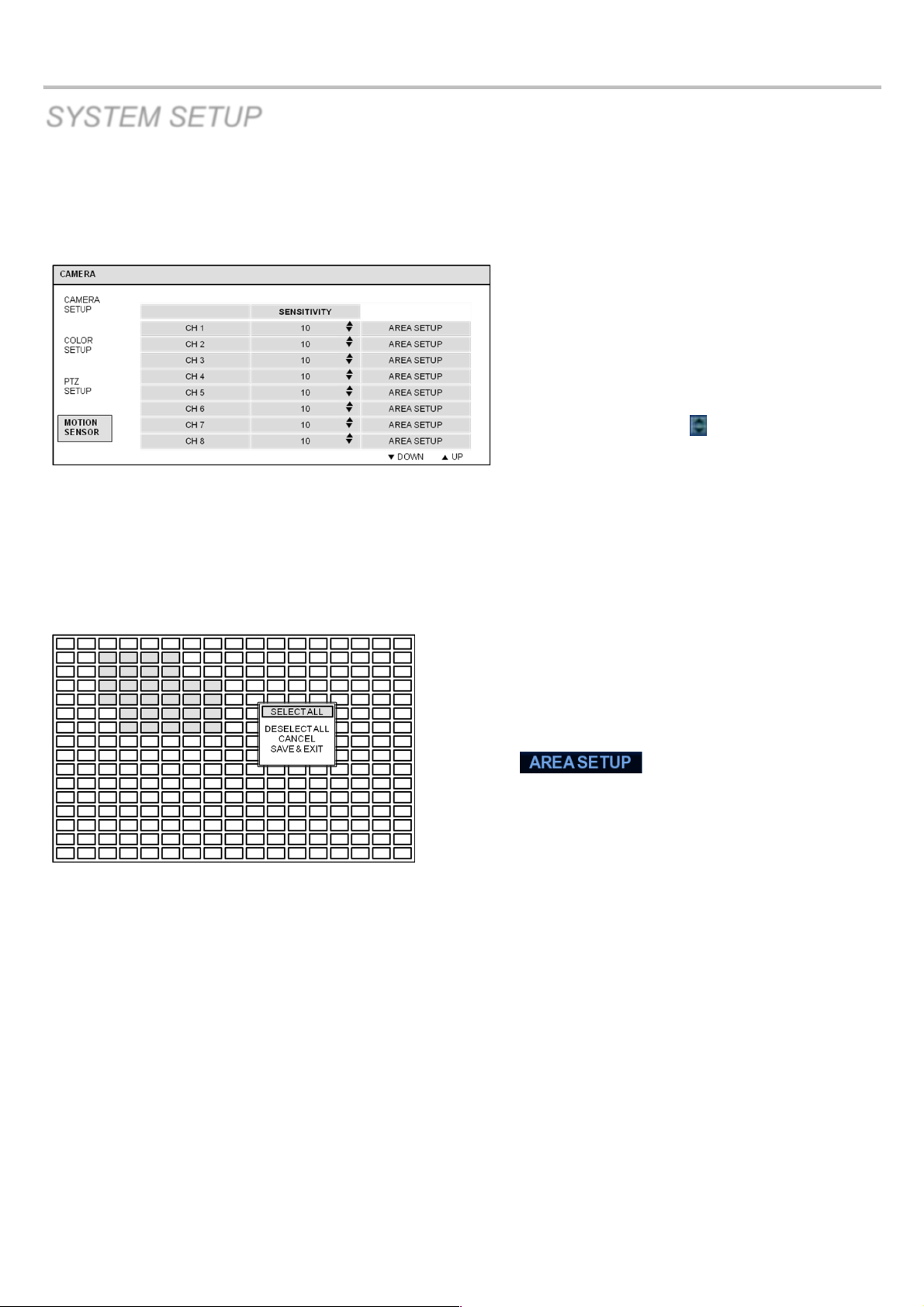
VT-EHP
24
SYSTEM SETUP
CAMERA : MOTION SENSOR
Click the MOTION SENSOR menu and click the
value on the SENSITIVITY menu.
Change the value with button.
SENSITIVITY: Between 1 (Lowest) and 10 (Highest) and determines the degree of motion
required before recording is activated.
Click the button.
AREA SETUP: Choosing this option allows the operator to define which areas of the image are monitored for motion
detection.
To quickly select or deselect the entire grid:
Click the right mouse button and click the SELECT ALL or DESELECT ALL menu.
Yellow Boxes = Selected area
No Boxes = Non selected area
Page 26
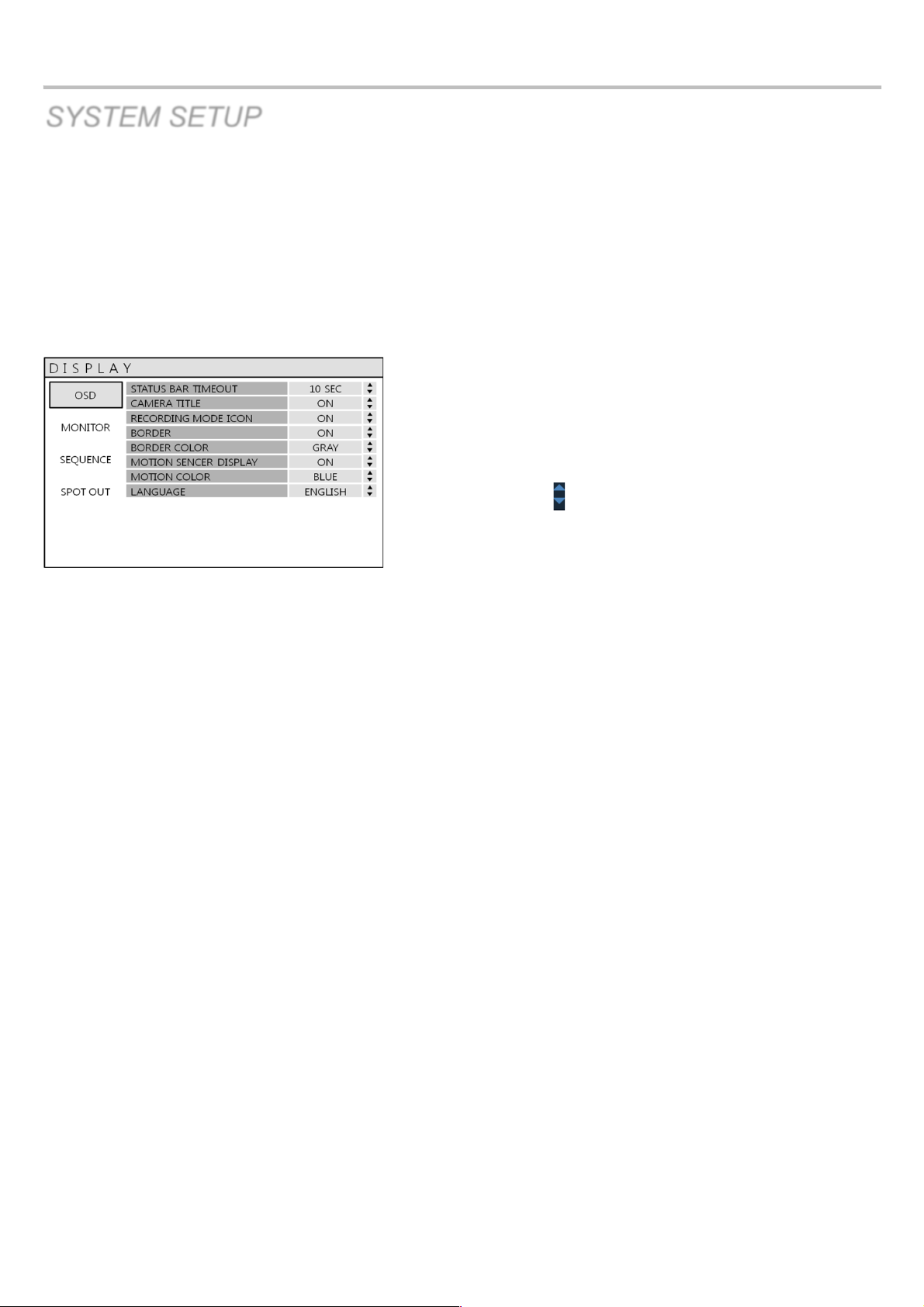
VT-EHP
25
SYSTEM SETUP
DISPLAY
To setup the various display options, highlight DISPLAY and press ENTER.
DISPLAY – OSD
Click the OSD menu.
Then, click the button for ON/OFF or to change the value.
STATUS BAR: Determines how long before status bar times out.
CAMERA TITLE: Determines whether the camera title is displayed.
RECORDING MODE ICON: Determines whether the DVR recording status is shown at the top right of each
channel display window.
BORDER: Determines whether there is a border around each channel in multi screen display
mode.
BORDER COLOR: If the border is ON, the operator can choose the color.
MOTION SENSOR DISPLAY: If false motion recording is occurring, the operator can use this feature to
determine and rectify the cause in real-time.
OFF – normal display mode.
ON – areas where motion is detected are highlighted with colored
blocks.
MOTION COLOR: The color of the blocks displayed when MOTION SENSOR DISPLAY is set to ON.
LANGUAGE: Determines the language type.
Page 27
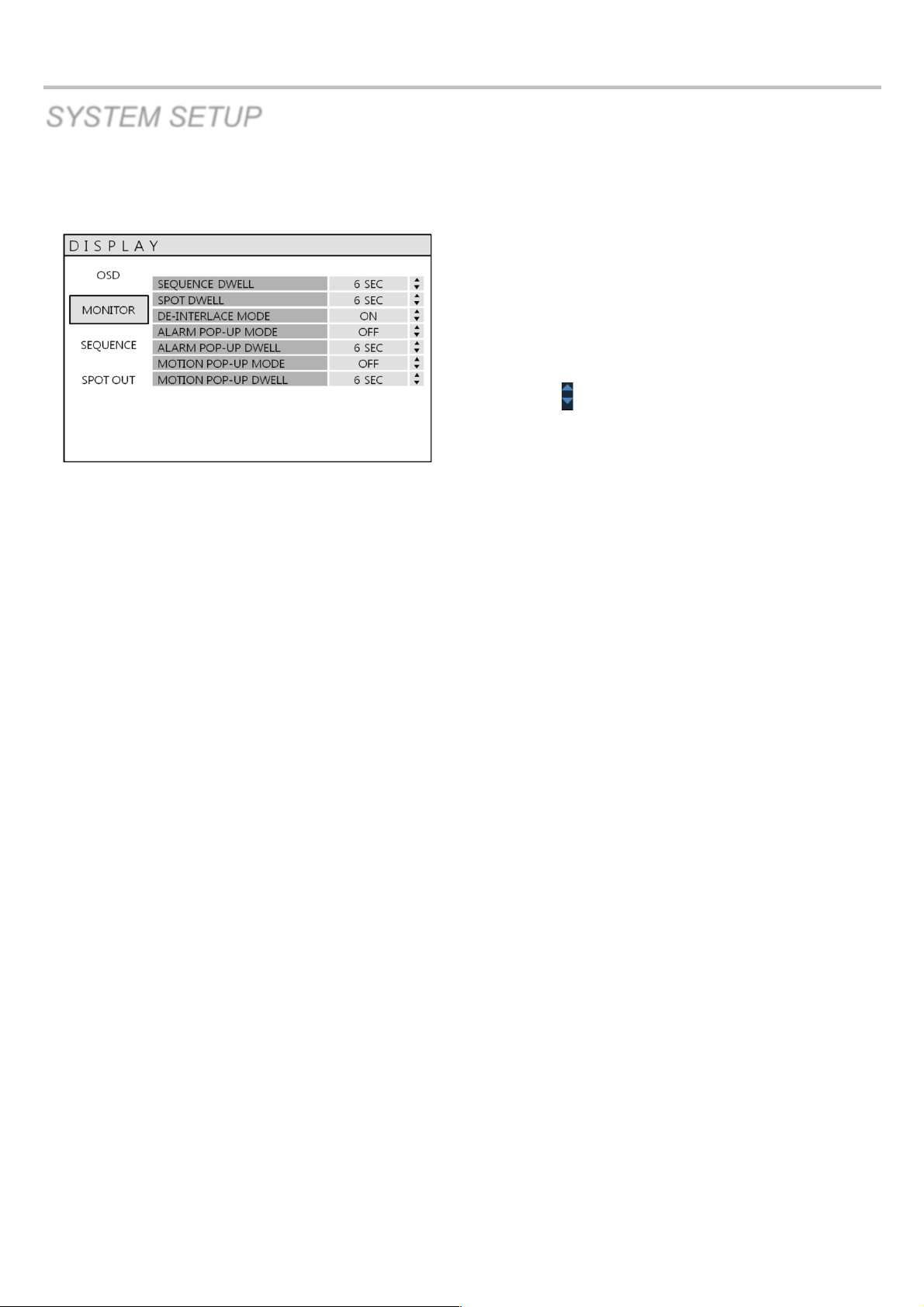
VT-EHP
26
SYSTEM SETUP
DISPLAY: MONITOR
Click the MONITOR menu
Then, click the button for ON/OFF or to change the value.
SEQUENCE DWELL: The time each screen is displayed in a sequence operation.
SPOT DWELL: The time each screen is displayed on the spot monitor outputs.
DE-INTERLACE MODE: When recording any channel in D1 resolution, this should be set to ON to prevent
shudder during playback.
ALARM POP-UP MODE: When set to ON, an alarm input will cause the associated channel to display in full
screen.
ALARM POP-UP DWELL: Determines how long the full screen popup is displayed after an alarm input. If
the alarm condition continues, the popup screen is displayed constantly.
MOTION POP-UP MODE: When set to ON, motion detection will cause the associated channel to display full
screen.
MOTION POP-UP DWELL: Determines how long the full screen popup is displayed after motion detection. If
motion continues, the popup screen is displayed constantly.
Page 28
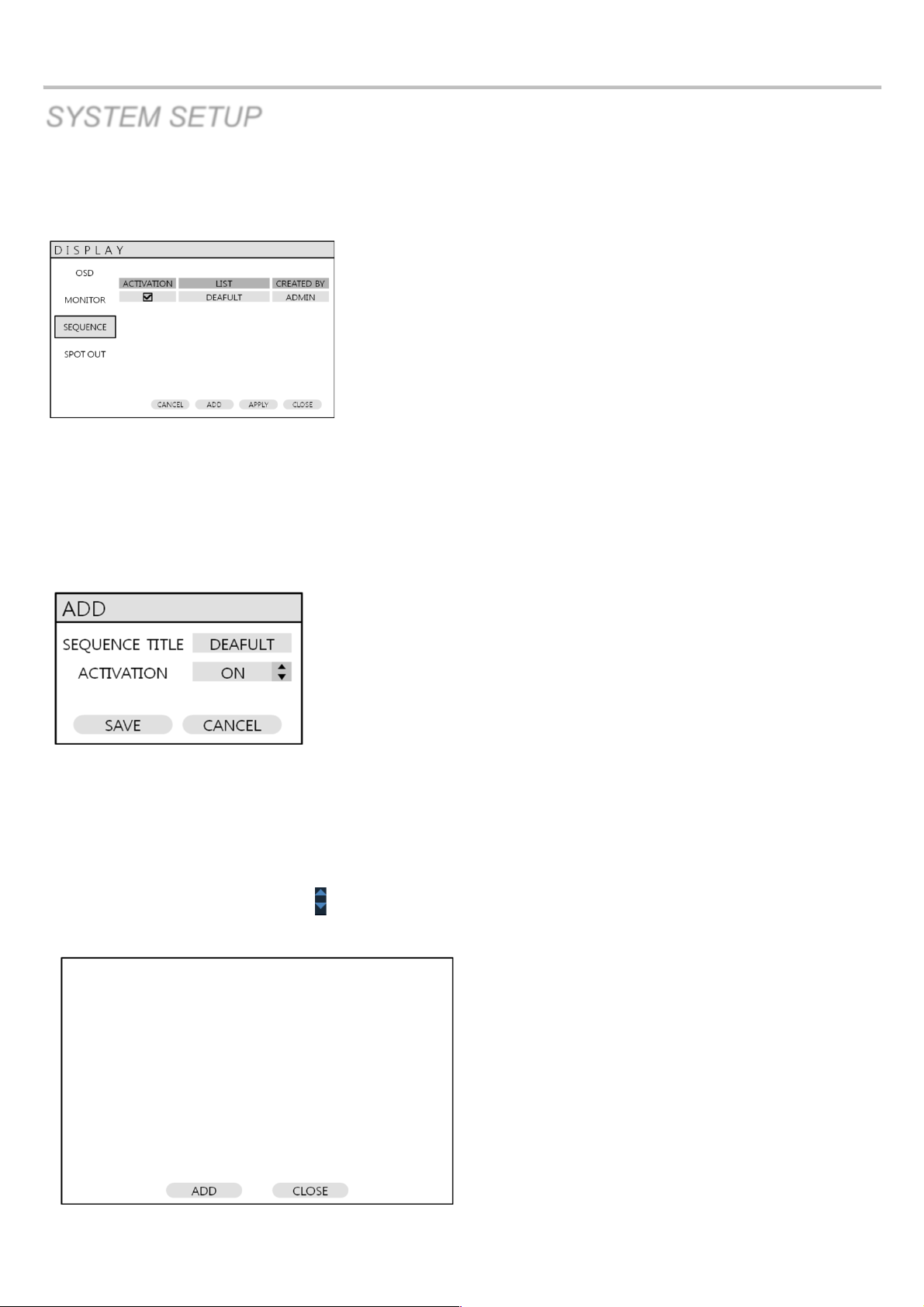
VT-EHP
27
SYSTEM SETUP
DISPLAY: SEQUENCE
Click the SEQUENCE menu.
When the SEQ button is pressed, the default sequence will cycle through all 8 or 16 channels (depending on DVR
model), one by one.
Sequence setup allows the operator to define a custom sequence, using mixed multi screen views and any desired
channels.
Click the ADD menu.
To add a new sequence, highlight ADD and press ENTER.
Sequence title is highlighted – press ENTER to bring up the virtual keyboard and key in a name or reference number for
the new sequence.
Click on the ACTIVATION tab and click button for select ON/OFF.
Select SAVE. Then, the below menu will appear.
Page 29

VT-EHP
28
SYSTEM SETUP
Press ADD. Then, the “Sequence Setup” menu appears.
Determine the “VIEW TYPE” and assign “CONFIGURE”. Then, click CONFIRM.
To add an additional mode, click ADD continuously. After finishing the setup, press CLOSE.
To modify the current one, double click that mode. Then ‘Sequence Setup” window will appear again.
The new sequence is now saved and can be started by pressing the SEQ button when in live view.
Page 30

VT-EHP
29
SYSTEM SETUP
DISPLAY: SPOT-OUT
Click the SPOT-OUT menu. Under LIST, double-click the
desired channel to turn it ON/OFF, or to edit the name.
The DVR has 4 SPOT MONITOR OUTPUTS (Digital Spot).
User can assign the SPOT OUT display for each channel.
Double-click the desired spot out channel.
SPOT TITLE: Input the title.
ACTIVATION: Determines ON/OFF.
Press MODIFY. (Below is default setup)
To modify the current display, double click the display. Then ‘Spot Sequence Setup” window will appear.
The Setup process is the same as Sequence setup. (User can assign 1 and 4 split display)
To add the additional displays, select ADD.
Page 31

VT-EHP
30
SYSTEM SETUP
SOUND
Click the SOUND menu.
To setup the various sound options, highlight SOUND and press ENTER
SOUND: AUDIO
Click the AUDIO menu and click the ON/OFF menu.
Then, click the button for ON/OFF.
LIVE AUDIO: When it is set to ON, the selected audio channel can be
monitored on the AUDIO OUTPUT.
AUDIO MONITORING CHANNEL: Specify which one of the 4 AUDIO INPUTS is routed to the AUDIO OUTPUT.
NETWORK AUDIO TX: When set to ON, live and playback audio is transmitted to a remote PC connection.
NETWORK AUDIO RX: When set to ON, allows a remote PC connection to send audio back to the DVR.
SOUND: BUZZER
Select the BUZZER menu and select the ON/OFF menu.
Then, click the button for ON/OFF.
KEYPAD: When it is set to ON, each menu selection is confirmed by a beep.
Page 32

VT-EHP
31
SYSTEM SETUP
SYSTEM
Select the SYSTEM menu.
To setup the various system options, highlight SYSTEM and press ENTER.
DATE / TIME
Click the DATE / TIME menu.
DATE TIME: Allows the operator to set or modify the current date & time.
DATE FORMAT: Determines how the date is displayed.
TIME FORMAT: Determines how the time is displayed.
NETWORK TIME SERVER SETUP: If the DVR is connected to the Internet, the time and date can be accurately set by
selecting SYNC and selecting ENTER.
TIME ZONE SETUP: It should be set according to the region the DVR is used in.
D.S.T.: When it is set to ON, the DVR will automatically adjust the time by one hour on the
relevant date in spring and autumn.
Page 33

VT-EHP
32
SYSTEM SETUP
SYSTEM: SYSTEM MANAGEMENT
Select the SYSTEM MANAGEMENT menu.
SYSTEM INFORMATION: User can see the system information as below.
S/W version: Shows the firmware version of the DVR.
H/W version: Shows the hardware version of the DVR.
VIDEO SIGNAL TYPE: Shows the video setting of the DVR.
DISK CAPACITY: Shows the hard drive capacity.
IP ADDRESS: Shows either the manual IP address entered in NETWORK setup or the IP address
assigned by a DHCP server if enabled.
MAC ADDRESS: Shows the MAC (Media Access Control) address of the DVR.
It is unique – no other network device has this MAC address.
DDNS DOMAIN NAME: If DDNS is enabled, the host DDNS server is specified here.
RTSP SERVICE PORT: The port number that the DVR uses to support remote connection from the client software.
WEB SERVER PORT: The port number that the DVR uses to support remote connection from Internet Explorer
or other web browsers.
Page 34

VT-EHP
33
SYSTEM SETUP
SYSTEM NAME: It is used so that notification emails can be identified.
F/W UPDATE : Firmware updates may be released periodically to enhance system performance and add
extra features. The operator must upgrade the firmware using a USB memory stick. The
firmware is available for download on the Vitek website http://vitekcctv.com/Downloads.asp .
Once the firmware has been downloaded, extract the firmware from the zip folder and put it
onto a USB stick. After inserting the USB stick (with firmware on it) into the DVR, select
UPDATE.
The following menu will appear:
After selecting the F/W from F/W list, select UPGRADE.
Then, F/W upgrade is started.
FACTORY DEFAULT: Select this to load the factory default settings
SYSTEM DATA: System settings can be saved to a USB memory stick. The settings can be reloaded
in case of accidental factory reset or can be transferred to another DVR if multiple
units need to be installed with the same settings. All information is saved apart from
network settings and system name.
PASSWORD: Determines the PASSWORD ON/OFF to enter specific menu.
SYSTEM: CONTROL DEVICE
This will allow up to 254 DVRs to be controlled from the same remote/keyboard.
SYSTEM ID: If more than one DVR is connected on the same RS485 bus, each one must have a unique ID.
Note: If using more than one DVR in a single location, each DVR must have a unique ID for control by
remote controller.
PROTOCOL: Must be set by the Control Device.
BAUD RATE: Must be set to match the baud rate of the PTZ controller.
Page 35

VT-EHP
34
SYSTEM SETUP
SYSTEM: POS (Point of Sale) SETUP
POS ENABLE: This enables / disables the POS function.
BAUDRATE: Must be set to match the baud rate of the POS device.
PROTOCOL: Must be set in accordance with POS device.
ADDRESS: This determines POS device address of each channel.
Caution- When POS function is activated, Live LOG function and Control device is deactivated and cannot be used
Page 36

VT-EHP
35
SYSTEM SETUP
USER
Click the USER menu.
To setup the various system options, highlight USER and select ENTER.
USER: USER MANAGEMENT
By default, the DVR is configured with a user ID of ADMIN, belonging to the ADMIN group and with a password of 1234.
As well as the ability to add new users, existing user details can be modified.
To modify user details, highlight the user with the green cursor and press ENTER.
The maximum number of users that can be created is 8.
For editing, double click on the desired field tab.
After changing, click OK.
USER ID: Edit the user ID using the virtual keyboard. (Max. 10 characters)
PASSWORD: Change the password using the virtual keyboard. (Max. 4 Characters)
GROUP: Users can be assigned to one of three groups - ADMIN, MANAGER or USER.
E-MAIL: Enter the user’s email address if email notification is required. (Max. 64 Characters)
E-MAIL NOTIFICATION: Enable or disable email notifications for the specified user.
Page 37

VT-EHP
36
SYSTEM SETUP
To ADD a user, select ADD at the bottom then select OK.
USER ID: Edit the user ID using the virtual keyboard.
PASSWORD: Change the password using the virtual keyboard.
GROUP: Users can be assigned to one of three groups - ADMIN, MANAGER or USER.
E-MAIL: Enter the user’s email address if email notification is required.
E-MAIL NOTIFICATION: Enable or disable email notifications for the specified user.
USER: USER AUTHORITY
User can give authority to the MANAGER and USER groups.
To give authority to a user group, check the appropriate box, then select the APPLY button.
Note: Any user can be deleted except the default ADMIN user.
Page 38

VT-EHP
37
USER: LOG OUT
AUTO LOGOUT: Determines the AUTO LOGOUT ON/OFF.
DURATION: In case of selecting AUTO LOGOUT ON, determines the duration prior to logout.
CAMERA AUTHORITY
CAMERA AUTHORITY: Camera authority can be given to specific users.
To give camera authority, select the desired user in the USER ID field, then check each
box to give user access to corresponding camera.
Page 39

VT-EHP
38
SYSTEM SETUP
NETWORK
Click the NETWORK menu and determine each value.
NETWORK: IP SETUP
Click the IP SETUP menu.
DHCP : When enabled, the DVR will obtain an IP address automatically if it is connected to a DHCP
server or router.
IP ADDRESS : If DHCP is not being used, the IP address can be manually set.
GATEWAY : If DHCP is not being used, the gateway IP address can be manually set.
SUBNET MASK : If DHCP is not being used, the subnet mask can be manually set.
1ST DNS SERVER : If DHCP is not being used, the first DNS server can be manually set.
2ND DNS SERVER : If DHCP is not being used, the second DNS server can be manually set.
RTSP SERVICE PORT : If the connected Router supports UPnP (Universal plug and play) function,
when you click the AUTO PORT, the port forwarding is automatically setup.
Clicking DELETE PORT will delete the port, and PORT TEST will test the ports.
WEB SERVER PORT : If the connected Router supports UPNP (Universal plug and play), clicking AUTO PORT will
automatically complete the port forwarding. Clicking DELETE PORT will delete the port, and
PORT TEST will test the ports. The Web Server Port is also the port number that the DVR
uses to support remote connection from Internet Explorer or other web browsers.
ALIAS : When you enter the DDNS HOST NAME in DDNS setup, you can see the information here
(only when connected to a UPNP router.
MAX TX SPEED : Specifies the maximum bandwidth that the DVR can use during a remote connection.
Page 40

VT-EHP
39
NETWORK: HOW TO OBTAIN AN IP ADDRESS
One of the easiest ways to obtain an IP address for your DVR is to use the built-in DHCP feature of your DVR.
HOW TO SET UP DHCP
The purpose of DHCP is to obtain all of the network information from the connected router. In most cases, the best way to
do this is to cycle the DHCP feature, or in other words, turn it on, then off again. This will get the network information from
the router, and then by turning DHCP off in the DVR, it will lock that address to the DVR.
Using the DHCP Feature:
1) Go to your DVR’s ‘main’ menu, !System Setup!Network
2) ‘IP SETUP’ should be selected by default. To
the right, ‘DHCP’ is listed. If it is ‘checked’,
uncheck it, then select ‘Apply’ at the bottom of
the screen. You should get a pop-up indicating
the network is rebooting.(If DHCP was
unchecked, see below)
3) Once the network reboots, go back and ‘check’
DHCP and select Apply. Again, the network
will reboot.
4) Make note of your DVR’s IP address; you will
need this for port forwarding.
5) Now, go back and ‘uncheck’ DHCP; this will set your DVR’s IP address to STATIC
If DHCP is ‘unchecked’, select it, then select ‘Apply’ at the bottom of the screen. You should get a pop-up indicating the
network is rebooting. Make note of your DVR’s IP address; you will need this for port forwarding.
Now, go back and ‘uncheck’ DHCP; this will set your DVR’s IP address to STATIC.
Page 41

VT-EHP
40
SYSTEM SETUP
NETWORK: DDNS
DDNS : When enabled, the DVR can be accessed through a Dynamic DNS server.
Commonly used if a broadband connection does not have a static IP address.
***CAUTION***
To use the DDNS function, ports 8080 and 5554 MUST be opened. (This is commonly known as port forwarding).
a. Default WEB SERVER PORT: 8080
b. Default RTSP SERVICE PORT: 5554
NOTE : The default DDNS HOST NAME is set to the MAC (Media Access Control) address.
CREATING YOUR DDNS HOSTNAME
The EHP series allows you to actually name your DVR, and access it by that name.
Steps
1) Access the DVR’s main menu by using the remote control, or by the buttons on the front of the unit
2) The Setup box will appear. Select “System Setup”
3) Select “Network”
4) Select “DDNS”
5) Make sure DDNS is turned “ON”
DVRLINK.NET CONFIGURATION
1) Make sure DDNS is turned ON
2) Highlight HOST NAME and press enter. The virtual keyboard will appear. Change the Host Name to your desired name
by removing the previous entry--you can do this by repeatedly selecting the " key. (When choosing your host name,
please don’t include any spaces or special characters). Once you have entered your desired host name, select OK.
4) Select “CHECK” under DDNS Registration to make sure the name is available.
5) Select “TEST” under DDNS Connection to make sure you have a connection to the server
6) Select APPLY at the bottom of the screen to apply your changes
7) Bring up a browser (ex. Internet Explorer), and type: http://your-ddns-hostname.dvrlink.net:8080 in the address bar.
For example: If your DDNS Host Name was Johndoesdvr, you would type: http://johndoesdvr.dvrlink.net:8080
NOTE: If you changed the webport, you will need to use that number, NOT 8080.
Page 42

VT-EHP
41
SYSTEM SETUP
NETWORK: REMOTE ACCESS
You can remotely access your VT-EHP series DVR in the following ways:
1. The DVR’s MAC address
2. The DVR’s DDNS Host Name (by default this is set to the MAC address)
3. Your external static IP address (if you have one)
1. MAC ADDRESS
The MAC address is a unique identifier assigned to your DVR. By default, this address is listed as the DDNS Host Name.
Here is how to find your DVR’s MAC address:
1. Access the DVR’s main menu by using the remote control, or
by using the buttons on the front of the unit.
2. The Setup box will appear. Select “System Setup.”
3. Select “System.”
4. Select “System Management.”
5. Select “System Information.”
6. The MAC address will be displayed here.
7. Bring up a browser (ex. Internet Explorer), and type:
http://the-mac-address-of-your-dvr.dvrlink.net:8080 in the
address bar. For example, if your MAC address was
001155555555, you would type:
http://001155555555.dvrlink.net:8080.
NOTE: If you changed the webport, you will need to use that number, NOT 8080.
******IMPORTANT******
In order to view your DVR remotely you MUST port forward BOTH the Web Server Port (the default is 8080)
and the RTSP Service Port (the default is 5554). If you need assistance with port forwarding, please
visit our website and review our tutorial videos: http://vitekcctv.com/VideoTutorials.asp
If you need further assistance, please reference your router’s manual or contact your Network
Administrator/IT Professional.
Page 43

VT-EHP
42
SYSTEM SETUP
2. DDNS HOST NAME
The EHP series allows you to name your DVR, and access it by that name.
Steps to name your DVR
1. Access the DVR’s main menu by using the remote control, or by using the buttons on the front of the unit.
2. The Setup box will appear. Select “System Setup.”
3. Select “Network.”
4. Select “DDNS.”
5. Make sure DDNS is turned “ON.”
6. “DDNS Host Name” –this is your host name. To create a new host name, please see page 38
7. Bring up a browser (ex. Internet Explorer), and type: http://your-ddns-hostname.dvrlink.net:8080 in the address bar.
For example, if your DDNS Host Name was Johndoesdvr, you would type: http://johndoesdvr.dvrlink.net:8080.
NOTE: If you changed the webport, you will need to use that number, NOT 8080.
Page 44

VT-EHP
43
SYSTEM SETUP
3. IP ADDRESS
If you have a STATIC IP ADDRESS, you can use this to access your DVR.
Accessing the DVR
REMOTELY
To access the DVR remotely via IP address, use the WAN IP address of the network the DVR is connected to. (Sometimes
this IP address is referred to as the LIVE, PUBLIC or OUTSIDE IP address)
Steps:
1. Bring up a browser (ex. Internet Explorer), and type: http://your.static.ip.address:8080 in the address bar.
For example, if your STATIC IP address was 10.10.10.10, you would type: http://10.10.10.10:8080
NOTE: if you changed the webport, you will need to use that number, NOT 8080.
Accessing the DVR LOCALLY
If you are on the same network as the DVR you will need to use the DVR’s IP address to access it.
Steps:
1. Access the DVR’s main menu by using the remote control, or by using the buttons on the front of the unit.
2. The Setup box will appear. Select “System Setup.”
3. Select “Network.”
4. “IP SETUP” should be selected by default. To the right, you should see the DVR’s IP address.
5. Bring up a browser (ex. Internet Explorer), and type: http://your.DVR’s.ip.address:8080 in the address bar.
For example, if your DVR’s IP address was 192.168.0.2, you would type: http://192.168.0.2:8080
NOTE: if you changed the webport, you will need to use that number, NOT 8080.
If your DVR is behind a router, the IP address listed
here will be a LOCAL address. You can only use
this address to access the DVR locally.
If your DVR is NOT behind a router, the IP address
listed here should be your PUBLIC IP address. You
can use this address to access your DVR from a
remote location.
Page 45

VT-EHP
44
NETWORK: E-MAIL
Select the E-MAIL menu.
SERVER : The SMTP outbound email server that should be used to send email notifications.
PORT : The outbound email port number.
SECURITY : Set to OFF if the SERVER does not require a username and password to connect.
USER : Enter a username to identify the DVR in email messages.
PASSWORD : If SECURITY is set to ON, enter the password here.
FROM : Input the E-mail address or any text. It is only used for E-mail test (E-mail sender)
TEST E-MAIL : User can test after inputting E-mail address to receiving test E-mail
*Please contact your ISP, Email Provider, and/or Network Administrator if help is needed obtaining your email information.
Page 46

VT-EHP
45
SYSTEM SETUP
EVENT / SENSOR
Click the EVENT / SENSOR menu.
To setup the various event handling options, highlight EVENT/SENSOR and press ENTER.
EVENT / SENSOR: HDD EVENT
Select the HDD EVENT menu.
The DVR can monitor the hard drives and detect problems that may be developing.
SMART ALARM : Enables SMART disk monitoring. S.M.A.R.T. (Self-Monitoring, Analysis and
Reporting Technology) is a monitoring system to detect and report on various indicators of
hard drive reliability, in the hope of anticipating failures.
CHECK INTERVAL : Can be adjusted as desired.
DISK FULL EVENT : Determines ON/OFF.
EVENT / SENSOR: ALARM INPUT
Select the ALARM INPUT menu and select the OPERATION
and TYPE value.
Determine the behavior of each of the 16 alarm inputs.
OPERATION : Alarm inputs can be enabled or disabled.
TYPE : Alarm inputs can be set as normally open or closed.
TEXT: The text can be changed for each alarm input.
Page 47

VT-EHP
46
SYSTEM SETUP
EVENT / SENSOR: ALARM OUTPUT
Select the ALARM OUTPUT menu and select each value.
Determine the behavior and actions that will trigger each of the 16 alarm outputs.
Behavior Settings
ALARM OUT : Choose which alarm output to configure.
OPERATION : The selected alarm output can be enabled or disabled.
MODE : Can be either TRANSPARENT (the output is active only when the trigger criteria is present)
or LATCHED (the output is active for a set period of time after a trigger).
DURATION : In LATCHED mode, the time that the alarm output remains active after it has been triggered.
TYPE : Can be set to high (0V to +5V when activated) or low (+5V to 0V when activated).
HDD EVENT : Determines whether a hard drive event triggers the alarm output.
Action Settings
ALARM EVENT : Determines whether alarm inputs will trigger the alarm output.
VIDEO LOSS : Determines whether video loss on any of the selected channels will trigger the alarm output.
MOTION : Determines whether motion detection on any of the selected channels will trigger the alarm output.
Remember to select APPLY and press ENTER to save all settings before exiting these menus
Page 48

VT-EHP
47
SYSTEM SETUP
EVENT / SENSOR: BUZZER OUT
Select the BUZZER OUTPUT menu and select
each value.
Determine the behavior and actions that will trigger the internal buzzer.
Behavior Settings
OPERATION : The internal buzzer can be enabled or disabled.
HDD EVENT : Determines whether a hard drive event sounds the buzzer.
MODE : Can be either TRANSPARENT (the buzzer sounds only when the trigger criteria is present)
or LATCHED (the buzzer sounds for a set period of time after the trigger).
DURATION : In LATCHED mode, the time that the buzzer sounds after it has been triggered.
Action Settings
ALARM EVENT : Determines whether alarm inputs will sound the buzzer.
VIDEO LOSS : Determines whether video loss on any of the selected channels will sound the buzzer.
MOTION : Determines whether motion detection on any of the selected channels will sound the buzzer.
Remember to select APPLY and press ENTER to save all settings before exiting these menus
Page 49

VT-EHP
48
SYSTEM SETUP
EVENT / SENSOR: EMAIL NOTIFICATION
Select the EMAIL NOTIFICATION menu
and select each value.
Determine the behavior and actions that will send an email to a remote user.
Behavior Settings
NOTIFICATION : Email notification can be turned ON or OFF.
SETUP CHANGE : Determines whether a setup change sends an email.
HDD EVENT : Determines whether a hard drive event sends an email.
BOOTING EVENT : Determines whether a booting event sends an email.
SNAPSHOT NOTIFICATION : Determines whether a image(JPEG) from the selected channel sends an email. To
enable this feature, click the button select the desired camera. To disable this
feature, set the field to OFF.
Note: A snapshot notification can only be sent from ONE camera.
Action Settings
ALARM EVENT : Determines whether alarm inputs will send an email.
VIDEO LOSS : Determines whether video loss on any of the selected channels will send an email.
MOTION : Determines whether motion detection on any of the selected channels will send an email.
FREQUENCY : E-mail sending period (Max. 60 MIN)
Email settings must also be configured in MAIL and USER MANAGEMENT from
USER MANAGEMENT menu.
Page 50

VT-EHP
49
EVENT / SENSOR: PTZ (Pan-Tilt-Zoom) PRESETS
Select the PTZ PRESET menu
Behavior Settings
CHANNEL: Determine the desired PTZ
OPERATION: Set to ENABLE / DISABLE to turn feature ON and OFF
Action Settings
ALARM EVENT : Determines whether alarm inputs will trigger PTZ preset.
VIDEO LOSS : Determines whether video loss on any of the selected channels
will trigger PTZ preset.
MOTION : Determines whether motion detection on any of the selected channels
will trigger PTZ preset
PRESET: Determine which PTZ preset to associate with alarm trigger.
NOTE: PTZ presets must be completed prior to configuring EVENT / SENSOR: PTZ PRESETS. See PTZ camera manual
for settings.
Page 51

VT-EHP
50
SYSTEM SETUP
DISK MANAGE
Select the DISK MANAGEMENT menu.
To manage the internal hard drives, highlight DISK MANAGE and select ENTER.
RECORD TIME LIMIT : In certain circumstances, it may be necessary to limit the amount of footage stored on the
DVR (to comply with data protection laws for example). Recording can be limited to 12 hour,
1 day, 2 day, 3 day, 4 day, 5 day, 6day, 1 week, 2 week, 3 week or one month.
Once the DVR has this amount of footage stored, it will start to overwrite the earliest recorded
footage.
OVERWRITE : When set to ON, the DVR will start overwriting the earliest recorded footage, once the hard
drive becomes full. In this case, the percentage of hard drive used shown in live display
will always be 99%. When it is set to OFF, the DVR will stop recording when the disk
becomes full.
FORMAT : If necessary, all footage can be erased from the DVR using this option.
Please note: When a RECORD TIME LIMIT is set, the OVERWRITE option cannot be changed
Page 52

VT-EHP
51
RECORD MENU
RECORD MENU
Click the “MENU”.
Input the password. The main menu will appear.
Select the RECORD SETUP menu.
To setup the recording behavior of the DVR, highlight RECORD SETUP menu and press ENTER.
RECORD : RECORDING OPERATIONS
Select the RECORDING OPERATIONS menu and select each
value. Then, click the value with button to change.
SCHEDULE MODE: Either DAILY (one schedule will apply to every day of the week) or
WEEKLY (each day of the week has its own schedule).
PRE EVENT RECORDING TIME: When the DVR is not in continuous recording mode, this setting determines the
amount of time that is always recorded before an event occurs.
(motion detection, alarm input, etc).
POST EVENT RECORDING TIME: When the DVR is not in continuous recording mode, this setting determines the
amount of time that is always recorded after an event occurs.
(motion detection, alarm input, etc).
NETWORK STREAMING MODE : Determine the quality of network streaming as AUTO/ MANUAL/OFF
AUTO : System determines the quality based on network bandwidth.
MANUAL : System transmits the data as defined on Network Stream (see page 54).
OFF : System transmits the data as recording stream.
Page 53

VT-EHP
52
RECORD MENU
RECORD: CONTINUOUS/MOTION
Select the CONTINUOUS/MOTION SETUP menu
This setup screen allows the operator to configure scheduled and motion detection recording.
There are 2 sections:
SIZE/FPS/QUALITY: Recording settings for each channel can be defined across a 24 hour period,
in blocks (for example between 09:00 and 18:00) or for each individual hour.
Note that when SCHEDULE MODE is set to WEEKLY, each day of the week can also be
selected.
ACTIVATION: This section determines at what times the DVR will record and whether it is in continuous
recording or motion detection recording.
SIZE/FPS/QUALITY
Select the SIZE/FPS/QUALITY menu.
Page 54

VT-EHP
53
RECORD MENU
CHANGING THE SIZE/FPS/QUALITY
IF USING A MOUSE :
Click the TIME BAR and “drag” the time the user wants
to have the values changed. After dragging, release
the mouse button; then see pg 51.
Each green cursor block represents one hour.
To change the SIZE/FPS/QUALITY, highlight CONTINUOUS/MOTION RECORDING and press ENTER.
Ensure the SIZE/FPS/QUALITY is highlighted, then press ENTER.
Ensure the 24 hour time bar is highlighted, then press ENTER. Move the green cursor to the desired staring point, then
press ENTER . Move the green cursor to the desired end, and press ENTER .
EXAMPLE 1: To change the recording settings between 09:00 and 18:00:
Use the CURSOR KEYS to move the green cursor to the 09:00 position and press ENTER.
Use the CURSOR KEYS to stretch the green cursor across to the 18:00 position, then press ENTER.
EXAMPLE 2: To change the recording settings for the entire day (24hrs):
Use the CURSOR KEYS to move the green cursor to the 00:00 position and press ENTER.
Use the CURSOR KEYS to stretch the green cursor across to the 24:00 position, then press ENTER.
EXAMPLE 3:
Using the mouse to change record setting for the entire day (24hrs).
Click and drag over the desired time. Notice the desired time will be
highlighted in green.
Page 55

VT-EHP
54
RECORD MENU
Select the SIZE, FPS, QUALITY and AUDIO value.
Then click the button to change.
Press ENTER to activate menu. Recording settings for the selected time period are displayed.
Maximum recording frame rate is 480FPS at resolution of D1.
SIZE: Recording resolutions of CIF, 2CIF or D1 can be selected for each channel.
FPS: Frame rates between 1 and 30 can be set for each channel.
QUALITY: Five different picture recording qualities can be set for each channel.
AUDIO: If audio devices are connected to the DVR, user can select the audio recording on/off.
Any audio channel can be assigned to any of the video channels. Please refer to camera setup menu.
During playback, when a particular channel is selected in full screen, the assigned audio channel will be played back at
the same time.
Adjust values as desired and select OK to finish and return to the parameter menu.
Other time periods can be configured in the same manner.
Remember that if SCHEDULE MODE is set to WEEKLY, recording settings need to be changed for each day
as well as for each particular time.
Page 56

VT-EHP
55
RECORD MENU
ACTIVATION
Select the ACTIVATION menu.
To change ACTIVATION settings, highlight CONTINUOUS/MOTION RECORDING and press ENTER.
Use the CURSOR KEYS to highlight ACTIVATION and press ENTER.
Press ENTER to highlight the schedule box. Press ENTER again to activate the green cursor, then press ENTER again
to use the green cursor to select multiple grid boxes in the schedule.
USING A MOUSE:
Drag the Time and Channel with left mouse click.
After selecting the area, the EVENT window will pop-up allowing to change record mode.
The schedule screen has 4 symbols to show the different recording modes.
RED blocks: No scheduled or motion recording.
SKY BLUE blocks: The DVR will record continuously.
BLUE block: The DVR will only record while motion is detected.
ORANGE block: The DVR will record continuously and with motion event.
Page 57

VT-EHP
56
RECORD MENU
RECORD: ALARM SETUP
Select the ALARM RECORDING menu.
NOTE: The setup is the same as
CONTINUOUS/MOTION RECORDING
This setup screen allows the operator to configure alarm input activated recording.
SIZE/FPS/QUALITY: Recording settings for each channel can be defined across a 24 hour period,
in blocks (for example between 09:00 and 18:00) or for each individual hour.
Note that when SCHEDULE MODE is set to WEEKLY, each day of the week can
also be selected.
ACTIVATION: This section determines at what times the DVR will monitor the alarm inputs and
activate recording.
Please refer to Continuous / Motion setup on setting up SIZE/FPS/QUALITY and ACTIVATION.
Alarm activated recording can be used in conjunction with Continuous / motion recording.
For example, the DVR could be configured to record continuously at a low frame rate (set in
Continuous / Motion Recording) and then increase to a higher frame rate during an alarm input (set in
alarm setup).
Page 58

VT-EHP
57
RECORD MENU
RECORD: PANIC SETUP
Select the PANIC RECORDING menu.
Select the Size, Frame, Quality and audio.
See pg. 50 for more details on how to change the
SIZE/FPS/QUALITY
During panic recording mode, the DVR will override all other recording settings and record continuously on all channels
at the settings configured here.
RECORD: NETWORK STREAMING SETUP
Select the NETWORK STREAMING menu.
Select the Frame and Quality.
See pg. 50 for more details on how to change the
SIZE/FPS/QUALITY
When Network Streaming mode is set to MANUAL (see page 48), the uploaded video stream and overall quality can be
customized for desired network performance.
NOTE: Maximum network streaming frame rate is 480FPS at resolution of CIF.
Page 59

VT-EHP
58
SEARCH
SEARCH
To search for a particular section of recorded footage, press the SEARCH button.
To protect unauthorized viewing of footage, only ADMIN and MANAGER user levels can playback footage.
To login as ADMIN, enter the default password of 1234 and press ENTER.
SEARCH: TIME SEARCH
Click the desired date on the calendar.
The DVR uses a calendar and timeline search method for quick access to recorded footage.
The calendar displayed on the left shows the current month.
Days highlighted in yellow have recorded footage.
The timeline on the right shows a 24 hour status of all channels for the selected day.
The recorded time will be displayed with different color on each recording type.
Panic: White
Motion: Green
Timer: Sky blue
Alarm: Red
Page 60

VT-EHP
59
SEARCH
USING A MOUSE :
Drag the time bar with left mouse click to select the
desired time, then click PLAY
USING THE REMOTE / DVR
Press ENTER to select the calendar and use the CURSOR KEYS to move to the required day.
As different days are selected, the timeline display also changes to show recorded footage on that day.
Press ENTER to choose the day and move to the timeline.
Click the PLAY (Multi View) buttons
Use the CURSOR KEYS to move the timeline cursor left or right to select the time segment required.
The currently selected time is displayed under the calendar.
Press PLAY to begin playback from the selected time.
Page 61

VT-EHP
60
SEARCH
SEARCH MODE: MULTI PLAYBACK
PLAY (Multi view):
The default playback mode is 16 screen display.
By pressing DISPLAY or using the CHANNEL
SELECTION buttons, it is possible to display single
screen or other multi screen formats in a similar way to the
live display mode.
When playback is paused, the <<, >> can be used to
accurately move the footage forward or backwards, frame
by frame.
Playback speed and direction can also be controlled using
the five playback buttons.
Page 62

VT-EHP
61
SEARCH
During playback, user can reserve the recorded data that needs to be archived.
Press button at the time the archive is to be started. Then playback is stopped and the menu below will appear.
After inputting “TAG” name, press START. Then display is returned to playback.
Press button again to end archiving. Then the menu below will appear again.
RESERVE: Press this to reserve current data.
CONTINUE: Press this to reserve more data. Then display will return to playback.
STOP: Make sure to press this button to reserve current data first. Then user can select RESERVE.
START: Press this to start the reserve.
CLOSE: Finish archiving.
Reserved data will be reserved on HDD. User can see the reserved data from “RESERVED DATA
MANAGEMENT” on ARCHIVING menu
Page 63

VT-EHP
62
SEARCH
To exit playback mode and return to the search screen to choose
another time and date, press RETURN.
To exit the search screen and go back to live view, repeatedly
press RETURN.
SEARCH : EVENT SEARCH
The DVR event log stores events such as motion and alarm activated recording, video loss, etc.
To search for an event and playback the recorded footage, press the SEARCH button and log in as ADMIN with the
default password of 1234.
Click the SEARCH BY EVENT menu and select each
desired channel and condition.
Then select the desired times, and use the button to
change the values.
Click the SEARCH button.
Page 64

VT-EHP
63
SEARCH
To playback footage for a particular event, select the event from the list using the CURSOR KEYS and press ENTER.
Playback resumes from the moment when the selected event occurred and continues until stopped by the operator.
During event search playback, the playback buttons can be used as normal.
To stop playback and return to live view mode, repeatedly press RETURN.
Page 65

VT-EHP
64
SEARCH
SEARCH : POS EVENT SEARCH
The DVR POS event log stores events such as price, quantity, item keyword, date, etc.
On SEARCH BY POS EVENT menu, it can search log price, quantity, item keyword, date, etc, and playback recorded
video.
Click the SEARCH BY POS EVENT menu and select each
desired channel and condition.
Then select the desired times, and use the button to
change the values.
Click the SEARCH button
Page 66

VT-EHP
65
To playback footage for a particular event, select the event from the list using the CURSOR KEYS and press ENTER.
Playback resumes from the moment when the selected event occurred and continues until stopped by the operator.
During event search playback, the playback buttons can be used as normal.
To stop playback and return to live view mode, repeatedly press RETURN.
Page 67

VT-EHP
66
ARCHIVING
NEW ARCHIVING
To archive recorded footage to USB memory stick or CD/DVD, press the ARCHIVE button.
To protect unauthorized viewing and distribution of footage, only the ADMIN user level can archive footage.
To login as ADMIN, enter the default password of 1234 and press ENTER.
Click each desired channel.
Then click the times with button to change.
Click the QUERY menu.
TAG: Make sure to assign a TAG name before attempting to QUERY, BURN, or RESERVE.
Make sure to press QUERY first before selecting BURN or RESERVE.
Press “RELEASE” to reset after QUERY.
RESERVE: Press this after inputting the TAG name.
OR
BURN: Press this after inputting the TAG name. Then press START after menu below appears.
If STOP is pressed during burning, the process will be terminated and no video will be saved.
Page 68

VT-EHP
67
ARCHIVING
RESERVED DATA MANAGEMENT
AVI ARCHIVING LIST: User can see the AVI archiving data that was reserved from new archiving menu
or archiving of search.
INFORMATION: The detailed information of Reserved AVI data.
DELETE: User can delete the reserved AVI data
BURN: Backup the selected AVI data.
FTP SETUP
The VT-EHP allows for Archiving to an FTP site. User must set up the Host Name, Port number, User Name, and
Password with the FTP server. FTP Archiving is possible on New Archiving or Reserved Data Management.
For assistance with FTP setup, please contact your FTP site administrator.
DIRECTORY: Archived data will be saved to this user-defined folder on your FTP site.
FTP TEST: Tests connectivity to the FTP server.
Page 69

VT-EHP
68
WEB CONNECTION SETUP
BEFORE CONNECTING
In order to view your DVR remotely you MUST port forward BOTH the Web Server Port (the default is 8080) an
d the RTSP Service Port (the default is 5554). If you need assistance with port forwarding, please
visit our website and review our tutorial videos: http://vitekcctv.com/VideoTutorials.asp
If you need further assistance, please reference your router’s manual or contact your Network
Administrator/IT Professional.
WEB RA MINIMUM PC REQUIREMENT
CPU
P4 3.0 or Higher
RAM
512MB or Higher
VGA
GeForce MS 400, Radeon 7500 or higher
Gefocre 8 series or higher
VGA MEMORY
64MB
MONITOR
1280X1024
BROWSER
InternetExplorer, Firefox, Crome, Opera, Safari
IE VERSION
IE6.0 or higher
NETWORK
100Mbps
DIRECT X
V7.0 or higher
HOW TO CONNECT
Input the IP Address or URL of the DVR in the Internet Explorer Address Bar. See pages 37-41 for more details.
Default ID and password are ‘ADMIN’ &’1234’
Page 70

VT-EHP
69
User needs to install Active-X, click Run Add-on
In case the user is unable to install Active-X, check the ActiveX option in IE security menu.
Select Enable for all ActiveX related options.
(ex, Download signed ActiveX control, Download unsigned ActiveX control….)
Page 71

VT-EHP
70
WEB CONNECTION SETUP
LIVE MODE
Explanation for function LIVE mode
Select live division screen (1, 4, 8,9,16 split mode)
Sequence mode
Move to next camera
Full screen
Select live channel – select a channel manually.
Activate Mic to send a sound to DVR.
On/Off Sound from DVR
Save the live image.
Print the current screen.
Snapshot the current screen.
Setup [Render] and [Save Folder]
Page 72

VT-EHP
71
• Status: Show active status of DVR
1. Alarm – Indicator will be marked when system detects Alarm input.
2. Motion- Indicator will be marked when system detects Motion
3. Video Loss - Indicator will be marked when system detects Video Loss.
4. Recording – Display current recording mode
Continuous
Motion
Panic
Alarm
Stand By
5. Alarm Out - Indicator will be marked when system detect Alarm output.
6. Refresh Time – set interval of refresh or Reload for manual refresh.
• Log : Display all system logs with real time
Page 73

VT-EHP
72
• PTZ : Allows user to control connected PTZ camera.
1. Preset: Set a position of camera view.
2. Position Step: Determines how many steps the PTZ moves when a directional arrow is clicked.
SEARCH (by Timeline)
1. Select a timeline on time table or set an exact time.
2. Then press ‘Play’ button
Page 74

VT-EHP
73
Refresh: Refresh the recording table of data.
Play: Start to display the recorded data from system.
Backup: User can backup the recorded data on remote site.
Backup
1. Select the desired Start and End Time
2. Select the desired channel(s)
3. Click Start. By default, the video will be saved to : C:\SaveFolder
Page 75

VT-EHP
74
SEARCH (by event)
1. Event: Select the desired event(s) for searching.
2. Period: Set the start and end time.
3. Search: Click SEARCH to query and list up all events
4. Select an event on the list; the DVR will immediately begin playback
Page 76
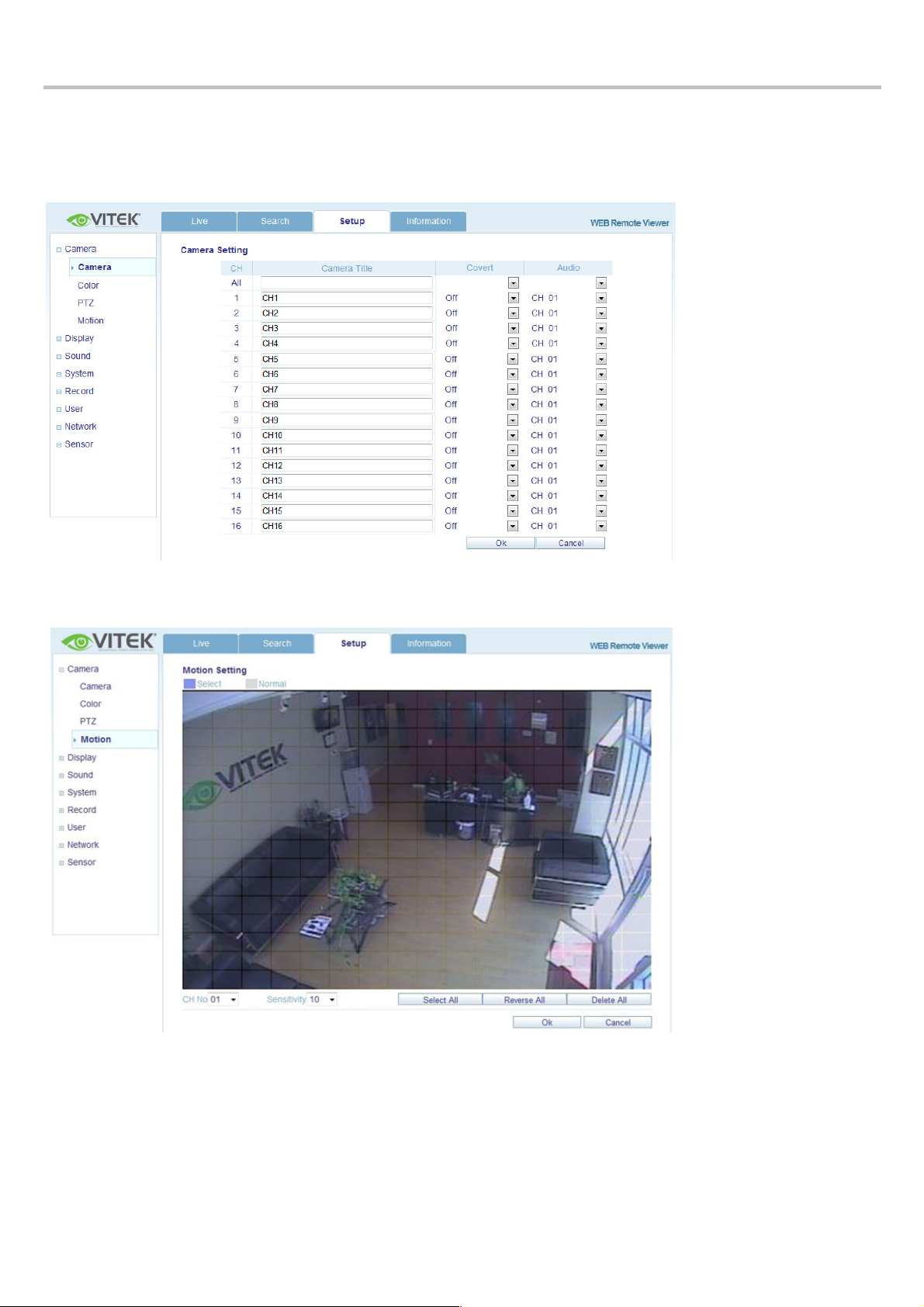
VT-EHP
75
SETUP MODE
1. CAMERA
User can configure camera’s attribute such as title, live color, PTZ setup or motion
Motion -- setup for detecting motion events.
1. Select Motion menu tab.
2. Select a channel and sensitivity.
3. Drag a mouse on image to select area of detection.
4. Press OK.
Page 77

VT-EHP
76
2. Display
1. OSD – Choose text to display over the image.
2. Monitor - User can set dwell time for sequence, spot, and pop up function.
3. Sound
Audio Setting
Live Audio : Turn the live audio on or off
Default Audio : Channel : Select the default audio channel
Network Audio Tx : When set to ON, live and playback audio is transmitted
to a remote PC connection.
Network Audio Rx : When set to ON, allows a remote PC connection to send
audio back to the DVR.
1. Buzzer setting
When it is set to ON, each front panel button that is pressed is confirmed by a beep.
Page 78

VT-EHP
77
4. System
User can configure system date, check system information and setup control device.
5. Recording
Allows the operator to remotely configure the DVR for recording.
Please see pages 48 – 54 for more details.
Setting the SIZE/FPS/Quality
Page 79

VT-EHP
78
Activation : This section determines at what times the DVR will record and whether it is in
Continuous, Motion, or Continuous/Motion recording.
6. User
User Management : Add/edit user information.
Page 80

VT-EHP
79
User Authority : User can give the authority to the MANAGER and USER.
To give authority, check each desired box, then select OK.
Log Out :
Auto Logout : Determines if Auto Logout is ON/OFF.
Duration : Determines the duration before Auto Logout.
Page 81

VT-EHP
80
Camera Authority: Camera authority can be given to specific users.
To give camera authority, select the desired user in the USER ID field, then check each
box to give user access to corresponding camera.
7. Network
Network : User can check the system’s network information and select the transmission speed.
IP settings may not be changed from the remote site. Network IP settings can
only be changed at the DVR.
Page 82

VT-EHP
81
Email : For email notification, user can input the SMTP server information.
Please see pg. 42 for more details.
***Please contact your ISP, Email Provider, and/or Network Administrator if help is
needed obtaining your email information***
8. Sensor
User can setup the various event handling options: HDD EVENT, Alarm Input, Alarm output, Buzzer Out, E-mail
notification option, and PTZ Presets for events.
***Please see pages 43-47 for more details***
Page 83

VT-EHP
82
INFORMATION
Display Model name of DVR and WEB Remote Software version.
Page 84

VT-EHP
83
BACKUP PLAYER
To view archives backed up from a DVR, double click BackupPlayer (located in the Player folder).
NOTE: When archiving from the web browser to a PC, the BackupPlayer is NOT included. To obtain the BackupPlayer,
user must physically archive from the DVR to a USB flash drive.
Click to choose which archive file to playback.
Playback of the archive file begins.
The controls under the display can be used to adjust playback direction and speed.
WATERMARK PROCESS
1. Run “BackupPlayer” then select the desired archived media.
Page 85

VT-EHP
84
2. Click the [Open file] button and open the backup file.
3. After opening file, select “Yes” to check the watermark.
4. If the backed up AVI file is modified, [Verification failed] message will appear.
Page 86

VT-EHP
85
SMARTPHONE CONNECTION
CONNECTING WITH THE DEFAULT BROWSER OF THE PHONE
iPHONE
1. Select the Safari browser. 2. Enter the IP address or URL to connect.
And Click the [GO] button.
3. Enter the User name and Password, then you will see the following image.
(Default: ADMIN / 1234)
Page 87

VT-EHP
86
ANDROID
1. Select the Web browser 2. Enter the IP address or URL to connect.
3. . Enter the User name and Password, then you will see the following image.
(Default: ADMIN / 1234)
Page 88

VT-EHP
87
BLACKBERRY
1. Select the Web browser. 2. Enter the IP address or URL to connect.
Press the Enter button.
3. Enter the User name and Password, then you will see the following image.
(Default: ADMIN / 1234)
Page 89

VT-EHP
88
SMART PHONE APP
‘DVR VIEWER’ GUIDE - (iPhone / iPad / Android)
INSTALL AND CONNECT (iPhone & iPad)
1. Search and Install “Vitek DVR Viewer” in Apple APPstore
2. Run ‘DVR Viewer’ Application
3. ADD Connection List
4. Server Name
This is just a way to differentiate between multiple DVR’s in the list. Please name your DVR anything you like,
then Save.
D VR1
Page 90

VT-EHP
89
5. Insert IP and ports then save
6. Insert ID, Password and login type select (Default: Auto Login) then save
7. Select DVR in list
8. View CAMERA live video
For further assistance, please visit our website:
http://vitekcctv.com/VideoTutorials.asp
ADMIN
****
Page 91

VT-EHP
90
INSTALL AND CONNECT - ANDROID
1. Search and Install “Vitek EH DVR Viewer” in Android market
2. Run ‘Vitek EH DVR Viewer’ Application
3. ADD Connection List (Select menu button)
Page 92

VT-EHP
91
4. Insert name, URL, ports, ID, Password and select ID/Password save type then select ‘Save’ button
5. Long press DVR in list then select Connect button
For further assistance, please visit our website:
http://vitekcctv.com/VideoTutorials.asp
Page 93

VT-EHP
92
DVR VIEWER (Pro)
The “PRO” version of the app includes the following additional features:
• PTZ CONTROLS
• SNAPSHOTS
• LOG VIEW
• SEARCH
• SETUP
PTZ CONTROLS
1. Touch the ‘PTZ’ button
2. Control PTZ by pressing ‘+/-///</>’ button.
SNAPSHOT
1. Capture image by using ‘camera’ Button.
Page 94

VT-EHP
93
LOG VIEW
1. Touch the ‘log view’ button
2. Select start/end time and Filter Option select after touch ‘search’ button
3. View the log list
Page 95

VT-EHP
94
Search
1. Touch the ‘Search’ button
2. Select date/time and touch play button
3. User can do the playback, rewind, Fast-forward and Split Screen Search.
Page 96

VT-EHP
95
SETUP
1. Touch the ‘Setup’ button
2. The Setup menu includes the same settings as the DVR.
Page 97

VT-EHP
96
EH CMS
Create an unlimited number of views, each able to display up to 64 cameras from the VT-E, VT-EHL, VT-EH,
and VT-EHP DVRs. (4, 8 &16ch models)
1. Download and install the EH CMS software.
http://vitekcctv.com/Downloads.asp
2. Launch the software. The Default username is ‘ADMIN’, with a password of ‘1234’
Page 98

VT-EHP
97
3. Click the ‘Setup’ tab (1). Click ‘Shared’ (2), then click the green plus sign (3) to add a new group.
Give the new group a name (4)
1 2 3
4
Page 99

VT-EHP
98
4. Click the green plus sign to create a view (1). NOTE: Make sure the group is highlighted first (2).
Once the ‘Create View’ button is clicked, the display options are displayed. Select the desired display (3)
1 2 3
Page 100

VT-EHP
99
5. Click ‘Resource’ (1), then click ‘Add’ (2).
6. Input the DVR information, then select OK
NOTE: Port is the webport of the DVR. ID/Password is the username and password of the DVR.
1
2
