Page 1

ENVI Series 1.3 & 2.o MegaPixel
VITEK
ENVI Series
Indoor Dome Camera Series
• 1/3” 1.3 & 2.0 Megapixel Progressive Scan CMOS image sensors
• Up to 30fps live view @ 1920x1080p (2.0 MegaPixel Models) / 1280x1024 (1.3
MegaPixel Models)
• 3.8mm Fixed / 2.8-10mm Varifocal Auto Iris Lens options
• 2D-DNR Noise Reduction
• 16:9 (2.0 MegaPixel Models) / 4:3 (1.3 MegaPixel Models) Video format
• Secondary video output for installation & maintenance
• H.264/MJPEG Dual Streaming
• Minimal Latency with up to 16 simultaneous user connections
• Onvif Compliance
• EDGE recording with onboard MicroSD memory card slot (supports up to 32GB
of local storage)
• Optional Wall Mount available
• 12VDC Operation / Optional PoE (Power over Ethernet)
Specifications & installation procedure subject to change without notice.
Visit www.vitekcctv.com for the most current information available.
Page 2
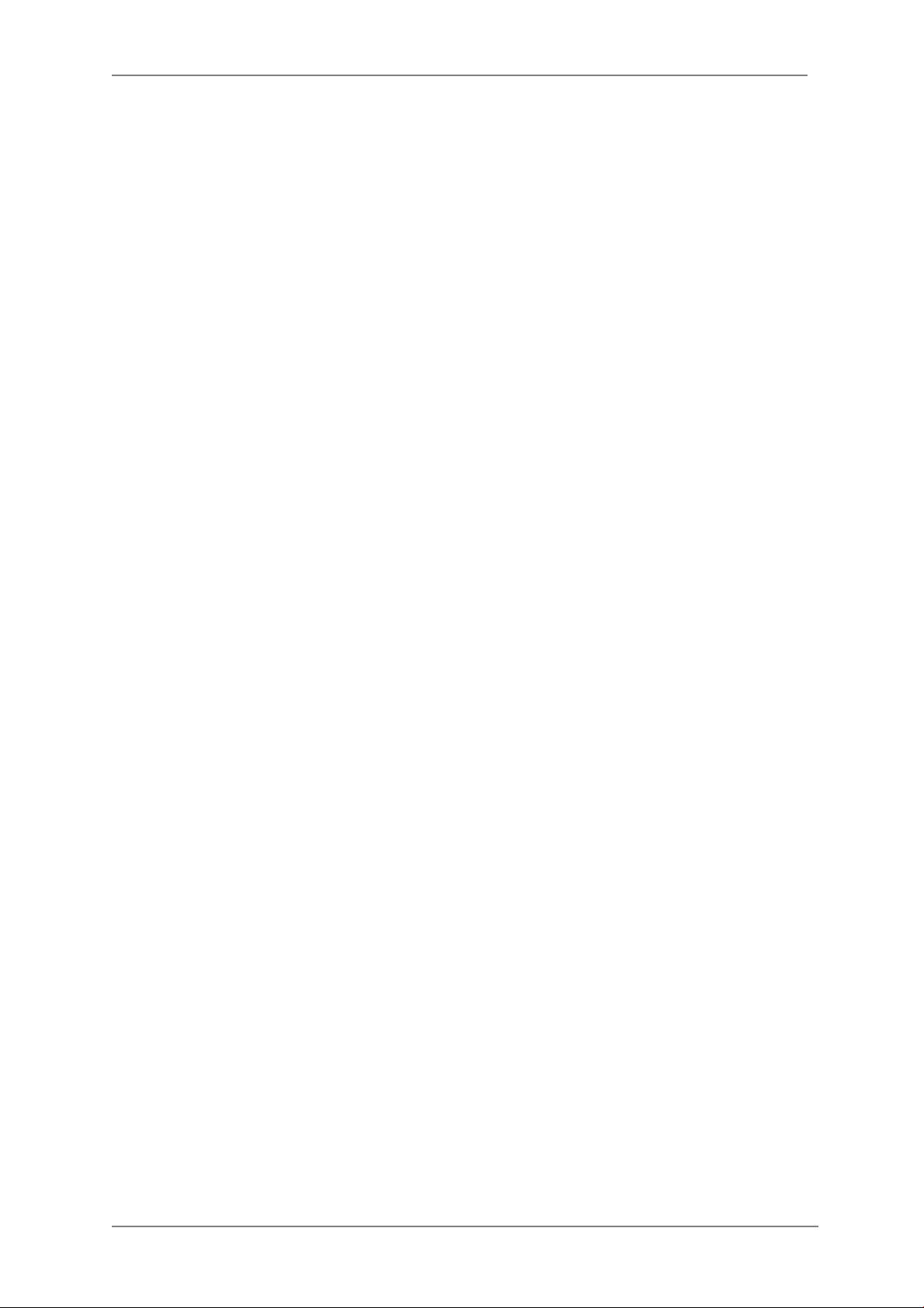
ENVI Series: VTD-13FN / VTD-13VN / VTD-20VN
Table of Contents
1. Box Contents............................................................................................................................ 6
2. Included Accessories ................................................................................................................ 6
3. Available Accessories ................................................................................................................ 6
3.1. Wall Mount (VT-AP/WMT) ............................................................................................ 6
4. VTD-13FN Installation ............................................................................................................... 7
4.1. Connections ................................................................................................................. 7
5. VTD-13VN / VTD-20VN Installation ............................................................................................ 9
5.1. Connections ................................................................................................................. 9
6. Camera Software Installation .................................................................................................. 13
7. VTD-13FN / VTD-13VN / VTD-20VN Fe at ure s ........................................................................... 16
8. IP Installer: Introduction ......................................................................................................... 17
9. Installing and Uninstalling ....................................................................................................... 17
9.1. Installing IP Installer .................................................................................................. 17
9.2. Uninstalling IP Installer ............................................................................................... 20
10. Using IP Installer ................................................................................................................. 23
10.1. Starting the Program .................................................................................................. 23
10.2. Search Product ........................................................................................................... 24
10.3. Manual Network Setup ................................................................................................ 25
10.4. Automatic Network Setup............................................................................................ 27
10.5. Using DHCP Server ..................................................................................................... 30
10.6. Using PPPoE ............................................................................................................... 30
10.7. Updating Firmware ..................................................................................................... 32
10.8. Filter Configuration ..................................................................................................... 34
10.9. Live View ................................................................................................................... 35
11. Admin Menu of VITEK VTD-13/VTD-20 Series ........................................................................ 37
11.1. Entering Admin Menu ................................................................................................. 37
11.2. Admin Menu Structure ................................................................................................ 38
12. Quick Configuration .............................................................................................................. 38
12.1. Step 1:Changing Server Name ..................................................................................... 38
12.2. Step 2: Time Setup ..................................................................................................... 38
12.3. Step 3: Network Setup ................................................................................................ 38
12.4. Step 4: IPCCTVDNS.COM ............................................................................................ 39
12.5. Step 5: Recording Configuration .................................................................................. 39
12.6. Finish......................................................................................................................... 39
13. System Configuration Menu .................................................................................................. 39
13.1. Server Name Setup..................................................................................................... 39
13.2. Date & Time............................................................................................................... 40
1
Page 3
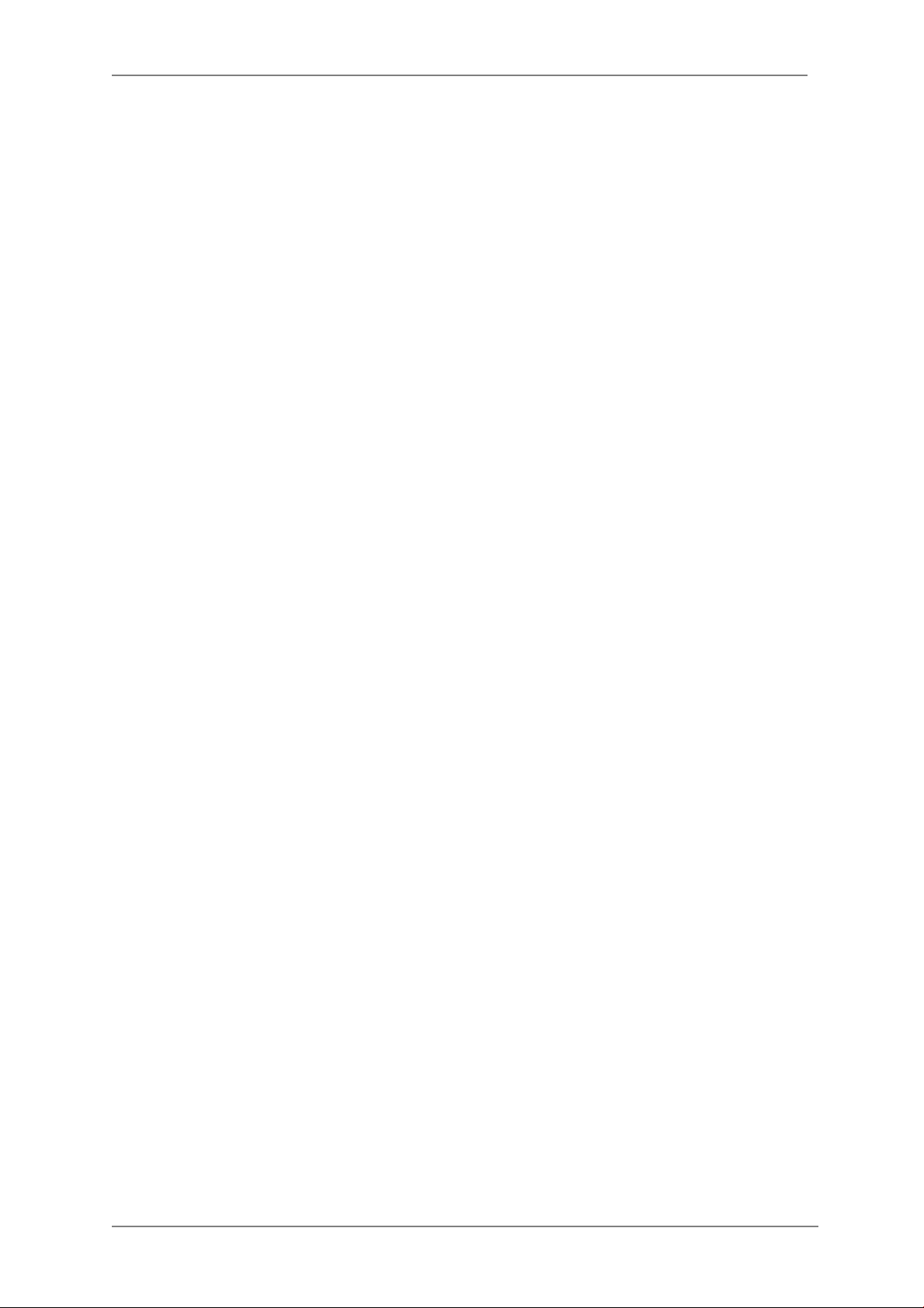
ENVI Series: VTD-13FN / VTD-13VN / VTD-20VN
13.3. Admin Password ......................................................................................................... 41
13.4. Access Control ............................................................................................................ 41
13.5. User Registration ........................................................................................................ 41
13.5.1. Add ................................................................................................................. 41
13.5.2. Edit ................................................................................................................. 43
13.5.3. Delete ............................................................................................................. 43
14. Network Configuration .......................................................................................................... 43
14.1. Static IP Configuration ................................................................................................ 44
14.2. DHCP Client Configuration ........................................................................................... 44
14.3. PPPoE Configuration ................................................................................................... 45
14.4. Network Ports ............................................................................................................ 45
14.5. Bandwidth Control Configuration ................................................................................. 46
14.6. View Network Status................................................................................................... 47
14.7. Network Status Notify ................................................................................................. 47
14.8. IP-CCTV DNS Setup .................................................................................................... 48
14.9. Port Forwarding & UPnP ............................................................................................. 49
14.10. RTP/RTSP Setup ......................................................................................................... 50
15. Device Configuration ............................................................................................................ 52
15.1. Privacy Zone .............................................................................................................. 52
15.2. Camera & Motion ....................................................................................................... 54
15.2.1. Camera Configuration....................................................................................... 56
16. Advanced Configuration ........................................................................................................ 60
16.1. Advanced Services ...................................................................................................... 61
16.1.1. E-mail Service Configuration ............................................................................. 62
16.1.2. FTP (Buffered) Ser vice Configuration ................................................................. 65
16.1.3. FTP (Periodic) Service Configuration .................................................................. 67
17. Recording Configur ation for Cameras with microSD card ........................................................ 69
17.1. MicroSD Configuration ................................................................................................ 69
17.2. Recording Configuration with microSD card .................................................................. 72
18. Utilities ................................................................................................................................ 75
18.1. System Log ................................................................................................................ 76
18.2. Save Configuration ..................................................................................................... 76
18.3. Reboot ....................................................................................................................... 76
18.4. Factory Default ........................................................................................................... 77
18.5. System Update ........................................................................................................... 77
19. ENVI Series Viewer............................................................................................................... 80
19.1. Introduction ............................................................................................................... 80
19.2. Key Features .............................................................................................................. 80
19.3. System Requirement for PC......................................................................................... 80
2
Page 4
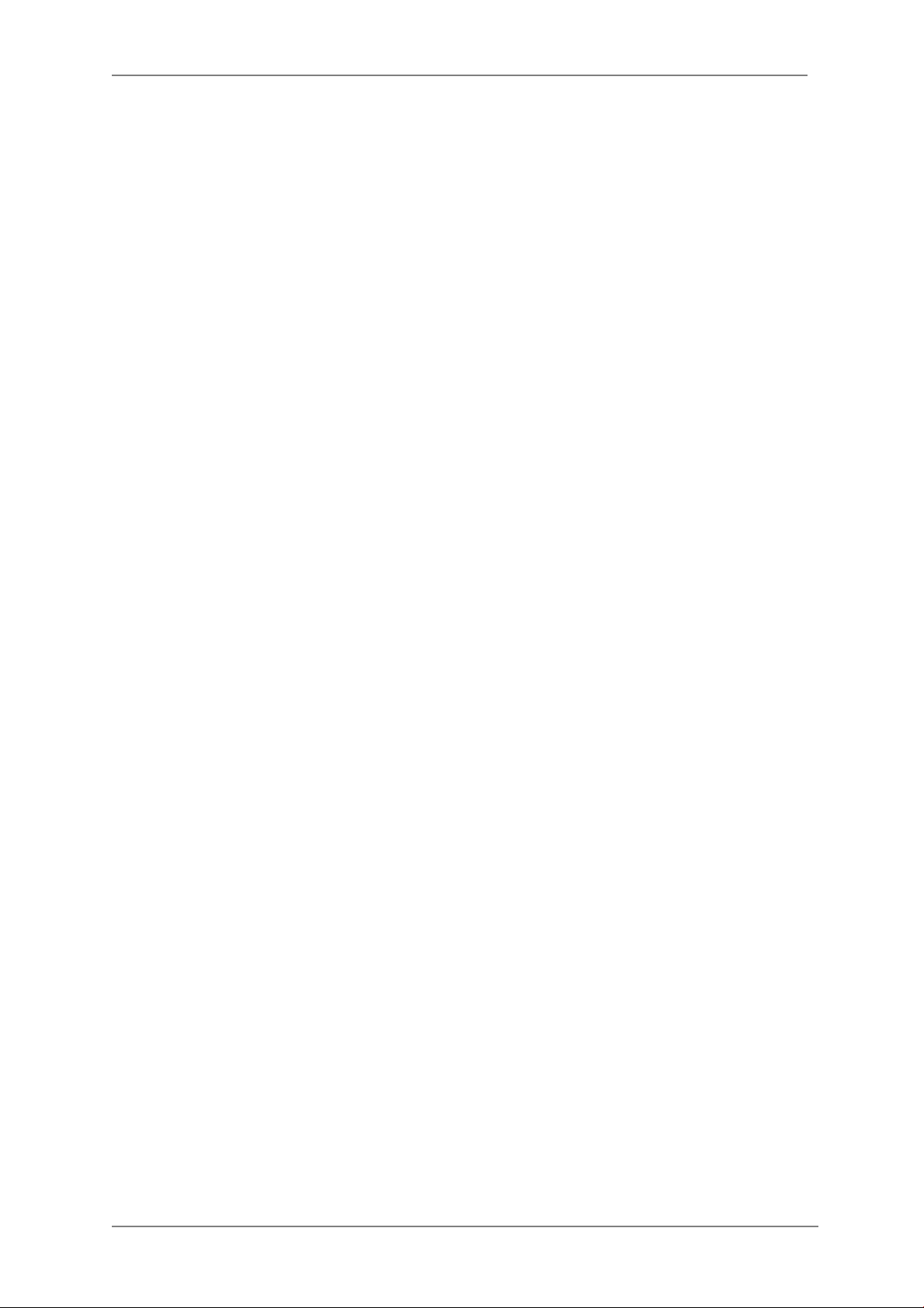
ENVI Series: VTD-13FN / VTD-13VN / VTD-20VN
20. Installing and Uninstalling ..................................................................................................... 81
20.1. Installing ENVI Series Viewer ...................................................................................... 81
20.1.1. Installing on Web Browser ................................................................................ 81
20.1.2. Manual Installation ........................................................................................... 83
20.2. Uninstalling ENVI Series Viewer ................................................................................... 84
20.2.1. Uninstalling with Program Menu ........................................................................ 84
20.2.2. Uninstalling on Control Panel ............................................................................ 85
21. Starting ENVI Series Viewer .................................................................................................. 86
21.1. Control Bar ................................................................................................................ 87
21.2. Channel Control Bar .................................................................................................... 88
21.3. OSD Channels Buttons ................................................................................................ 88
21.3.1. Saving as Image File ........................................................................................ 88
21.3.2. Saving as Video File ......................................................................................... 89
21.3.3. Manual Recording ............................................................................................ 89
21.3.4. Instant Playback .............................................................................................. 90
21.4. Extended Features ...................................................................................................... 91
21.4.1. Pausing Live Video ........................................................................................... 91
21.4.2. FPS Control ..................................................................................................... 91
21.4.3. Flip Control ...................................................................................................... 92
22. EN-V-R: Introduction ............................................................................................................ 93
23. Requirements for Installation ................................................................................................ 94
23.1. EN-V-R Versions ......................................................................................................... 94
23.2. System Requirement for PC......................................................................................... 94
24. Installing EN-V-R .................................................................................................................. 95
25. Uninstalling EN-V-R .............................................................................................................. 97
25.1. Closing Active EN-V-R ................................................................................................. 97
25.2. Executing Uninstaller .................................................................................................. 98
26. Components of EN-V-R Program ........................................................................................... 99
26.1. EN-V-R Configurator ................................................................................................... 99
26.2. EN-V-R Service ........................................................................................................... 99
26.3. EN-V-R Controller ....................................................................................................... 99
26.4. EN-V-R System Tray Menu ........................................................................................ 100
27. Starting EN-V-R Configurator .............................................................................................. 100
28. Quick Start Guide ............................................................................................................... 102
28.1. EN-V-R Configurator User Interface ........................................................................... 102
28.2. Searching for IP Devices ........................................................................................... 103
28.3. Registering IP Devices .............................................................................................. 104
28.4. Viewing Live Video ................................................................................................... 107
28.5. Recording Video ....................................................................................................... 108
29. ENVI Smart Player .............................................................................................................. 113
3
Page 5
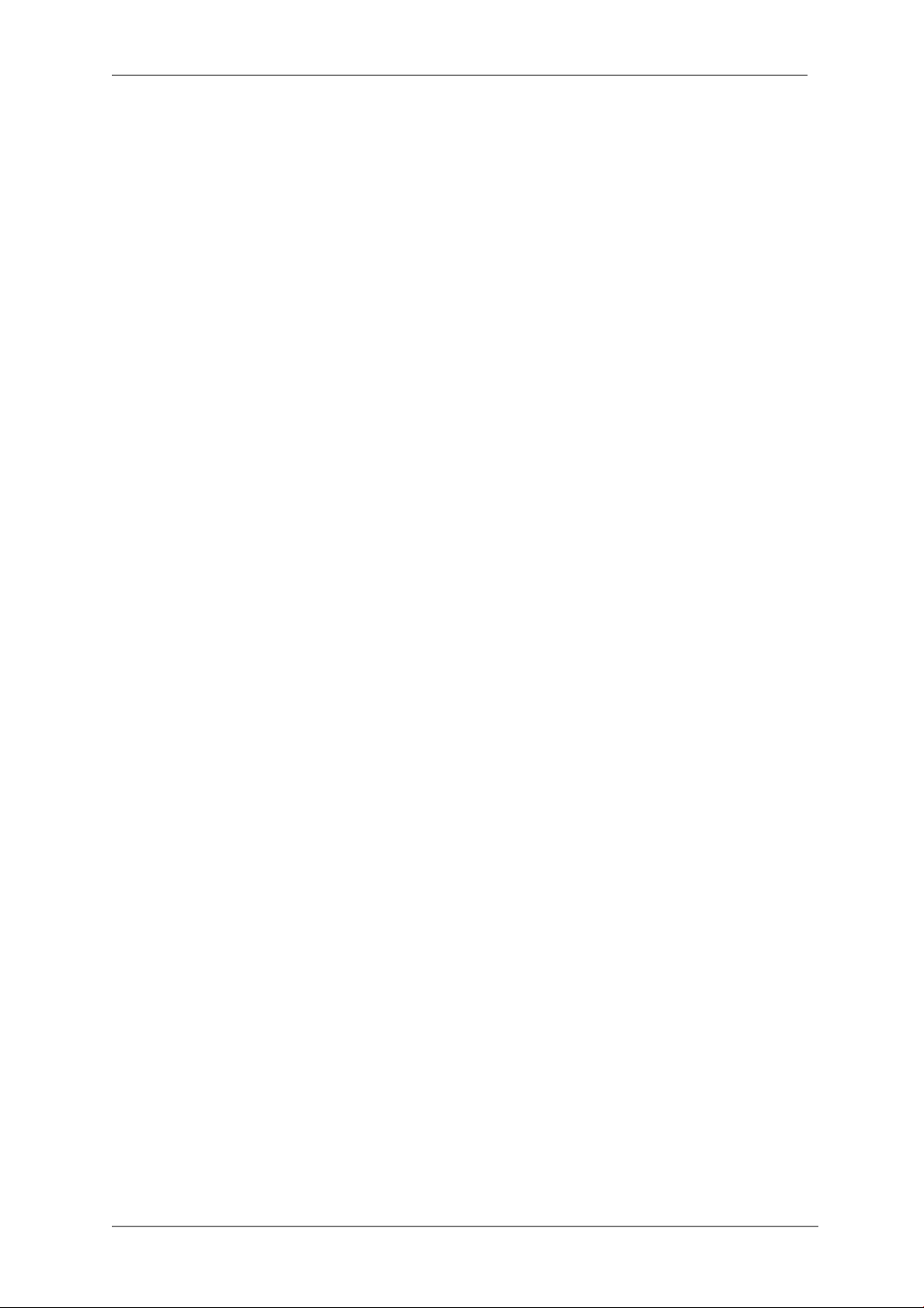
ENVI Series: VTD-13FN / VTD-13VN / VTD-20VN
29.1. Introduction ............................................................................................................. 113
29.2. Key Features ............................................................................................................ 113
29.3. System Requirement for PC....................................................................................... 113
30. Installing and Uninstalling ................................................................................................... 114
30.1. Installing Smart Player .............................................................................................. 114
30.1.1. Manual Installation ......................................................................................... 114
30.2. Uninstalling Smart Player .......................................................................................... 116
30.2.1. Uninstalling on Prog ram Menu ........................................................................ 116
31. Configuring & Viewing Player .............................................................................................. 126
31.1. Main Window View ................................................................................................... 127
31.2. Connecting to NVR Player ......................................................................................... 128
31.3. Creating a Group ...................................................................................................... 128
32. Searching Video ................................................................................................................. 130
32.1. Searching Video ....................................................................................................... 130
32.2. Daily Search ............................................................................................................. 130
32.2.1. Search Mode .................................................................................................. 131
32.2.2. GO to Time Position ....................................................................................... 131
32.3. Condition Search Mode ............................................................................................. 131
32.3.1. Advanced Search Mode .................................................................................. 132
33. Video Playback C ontrols ...................................................................................................... 133
34. Extra Features ................................................................................................................... 134
34.1. Window Control ........................................................................................................ 134
34.2. Recording Period ...................................................................................................... 134
34.3. Backup .................................................................................................................... 135
34.4. Snapshot ................................................................................................................. 136
34.5. Print ........................................................................................................................ 137
34.6. Ratio Display ............................................................................................................ 137
35. EN-V-R Configuration ......................................................................................................... 139
35.1. System, Network Configuration ................................................................................. 139
35.1.1. Configuring System name ............................................................................... 139
35.1.2. System, Network Configuration - Admin password ........................................... 140
35.1.3. System, Network Configuration - Access Control .............................................. 140
35.1.4. System, Network Con figuration - HTTP Port..................................................... 141
35.1.5. System, Network Configuration–IP CCTV-DNS ................................................. 141
36. IPCCTVDNS Registration ..................................................................................................... 142
37. IP-Device Registration ........................................................................................................ 148
37.1. IP-Device Registration (Manual) ................................................................................ 148
37.2. IP-Device Registration (Automatic) ............................................................................ 150
IP-Device Modific ation ................................................................................................. 152
37.3. IP-DeviceDeletion ..................................................................................................... 154
4
Page 6
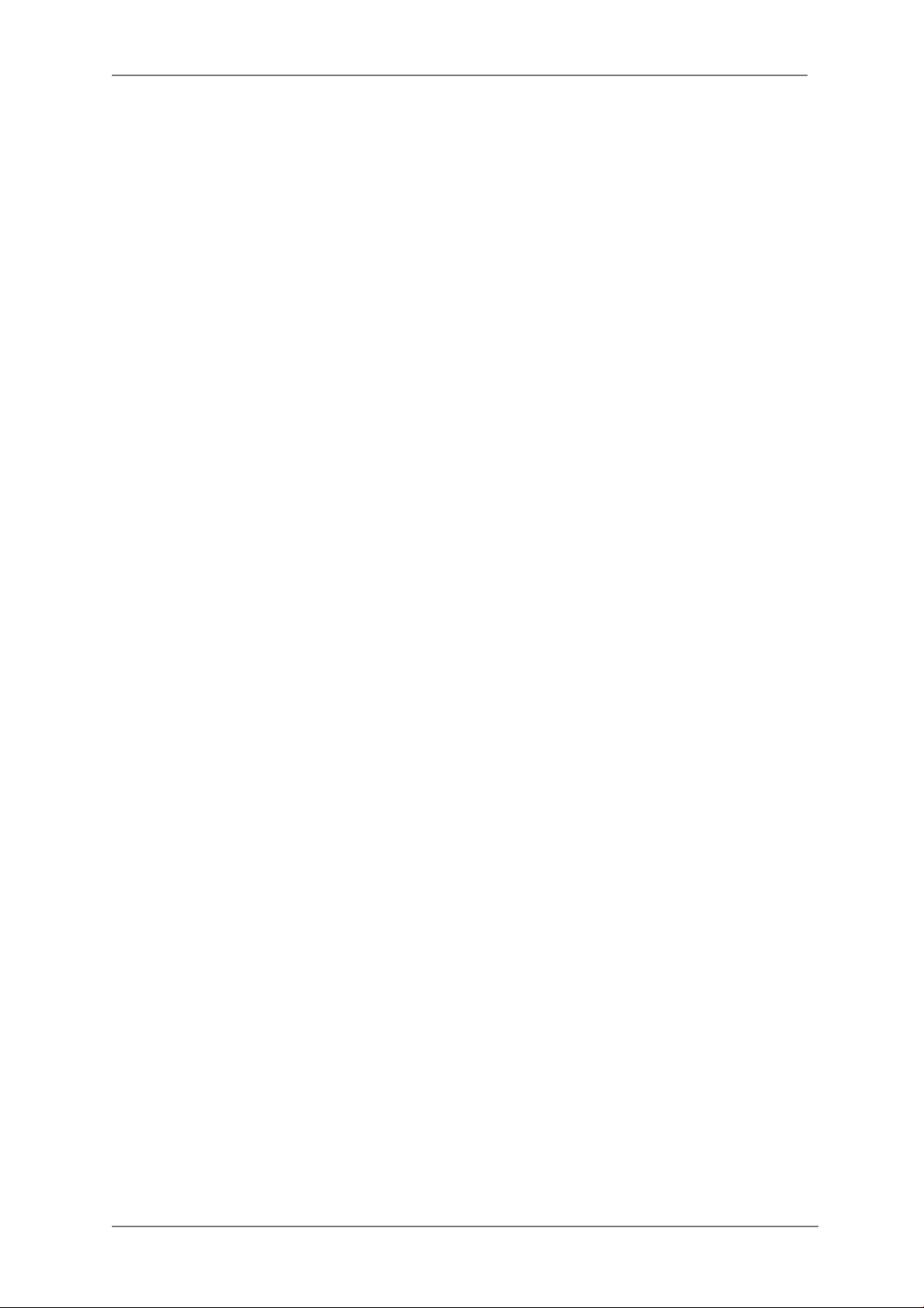
ENVI Series: VTD-13FN / VTD-13VN / VTD-20VN
37.4. IP-Device Homepage ................................................................................................ 154
37.5. Camera Management ................................................................................................ 154
37.5.1. Configure Camera Name and Information ........................................................ 155
37.5.2. Camera Resolution, Quality ............................................................................. 156
37.5.3. Configure Camera Recording Condition ........................................................... 157
37.5.4. Alarm, Event Configuration ............................................................................. 160
37.6. User Management .................................................................................................... 161
37.6.1. User Registration ........................................................................................... 162
37.6.2. User Modification ........................................................................................... 162
37.6.3. User Deletion ................................................................................................. 163
37.7. Disk Setup ............................................................................................................... 163
37.7.1. Disk Setup ..................................................................................................... 163
37.7.2. Disk Quota Modification and Deletion .............................................................. 163
37.7.3. Disk Mode Change ......................................................................................... 164
37.8. Utilities .................................................................................................................... 166
37.8.1. Email account Configuration ........................................................................... 166
37.8.2. About Program .............................................................................................. 167
38. Using EN-V-R Controller ...................................................................................................... 168
39. Connecting to EN-V-R ......................................................................................................... 169
39.1. PC with EN-V-R installed ........................................................................................... 169
39.2. PC without EN-V-R.................................................................................................... 170
5
Page 7

ENVI Series: VTD-13FN / VTD-13VN / VTD-20VN
1. Box Contents
1) Dome Camera
2) Mounting Accessories
3) ENVI Series CD
2. Included Acces sories
Self Tapping Screws
For mounting dome to ceiling, wall etc.
Type #: Phillips head ST4x30
Qty: 2
Secondary Video Output Cable
To be used with a service monitor for adjusting the angle, focus and zoom.
Qty: 1
3. Available Accessories
Optional Wall Mount:
3.1. Wall Mount (VT-AP/WMT)
6
Page 8
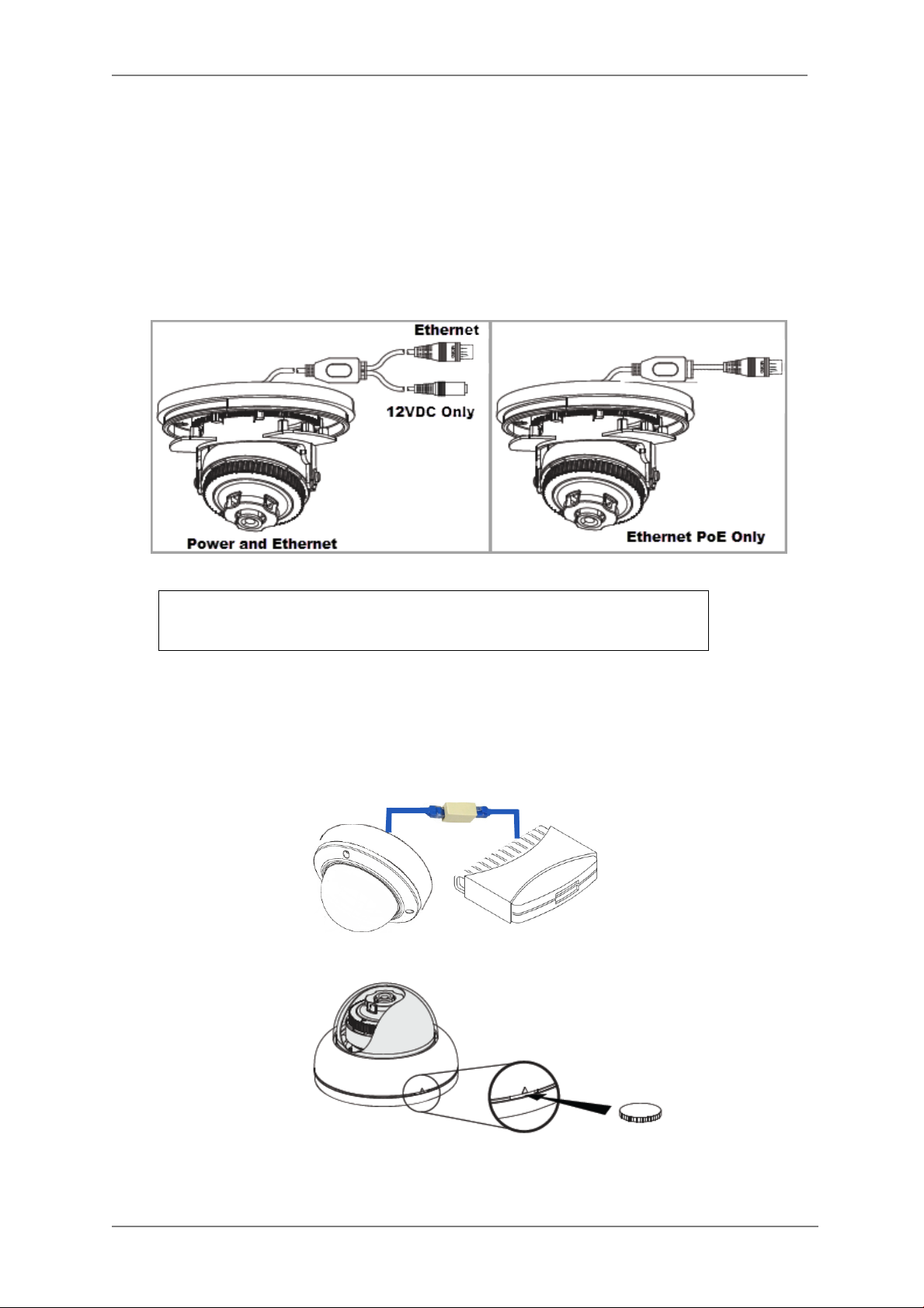
ENVI Series: VTD-13FN / VTD-13VN / VTD-20VN
4. VTD-13FN Installation
4.1. Connections
1. Power
Depending on the t ype of installations, apply power to the camera by one of the options
below.
a) Via Ethernet – Use only with POE switch (100 Meters max distance)
b) 12VDC - Use with 12VDC 500mA
NOTE: If your camera is PoE you d o n ot need to apply
separate power
2. Ethernet connection
a) Insert one end of the Ethernet cable int o the network jack of your camera, and insert the
other end into the d ata port (sample: switch, router, etc)
3. Remove the dome cover from the camera using a coin
7
Page 9
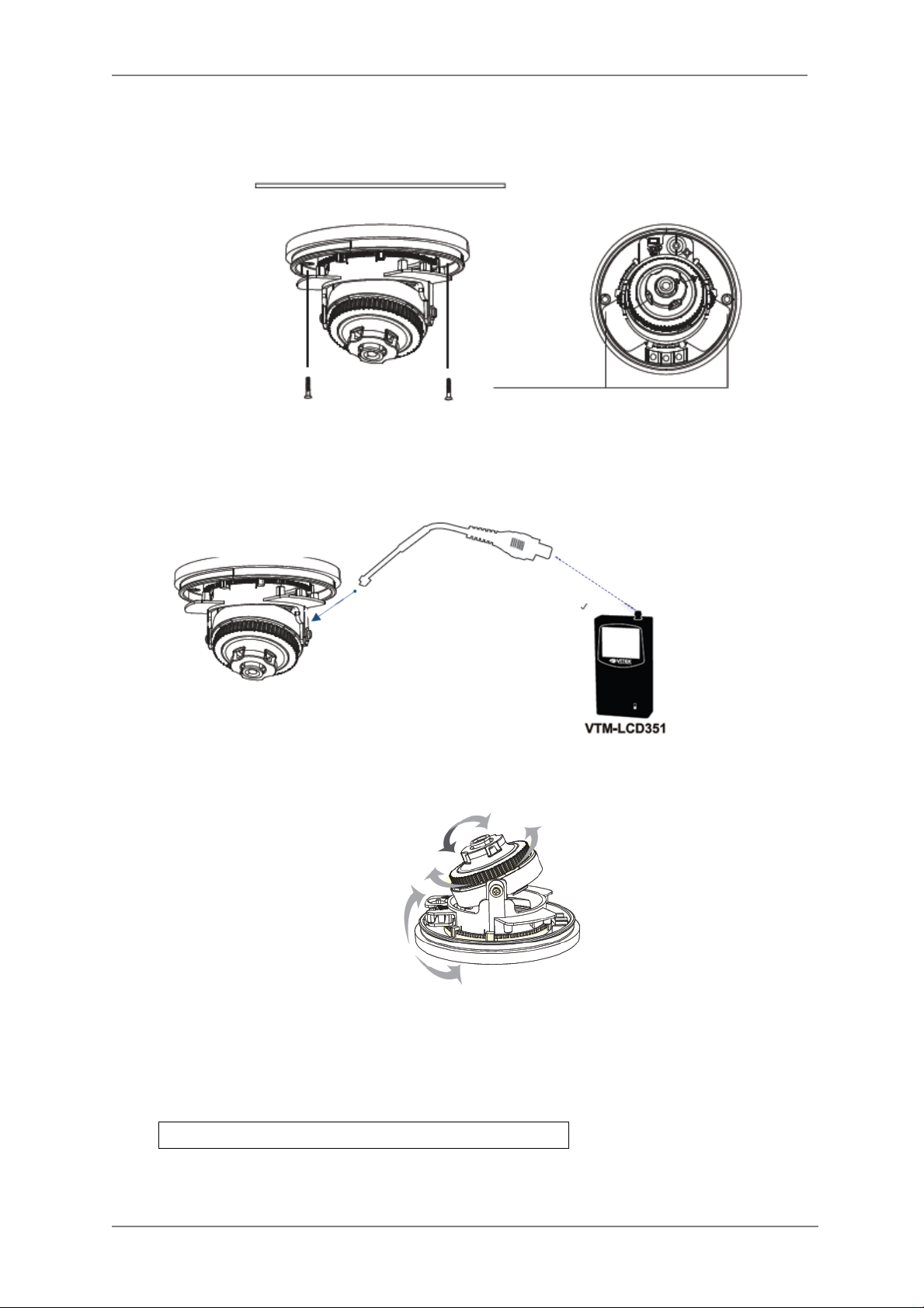
ENVI Series: VTD-13FN / VTD-13VN / VTD-20VN
4. Place the camera in the desired location and install usingsupplied screws.
5. With the help of a hand held monitor (VTM-LCD351 not included) you can adjust the field of
view and focus the camera.
a) Connect the secondary video cable between the camera and the monitor BNC as shown
below.
6. Adjusting Camera View
You can adjust the camera’s Pan / Tilt
7. Removable Storage
For recording directly on the camera you will need to install a MicroSD card, this will allow
you to play video directly from the camera. The MicroSD card willneed to be formatted.
(refer to Section 17.1MicroSD Configuration on page 69
Note: (Please use only class 10 MicroSD cards)
for instructions on Formatting)
8
Page 10
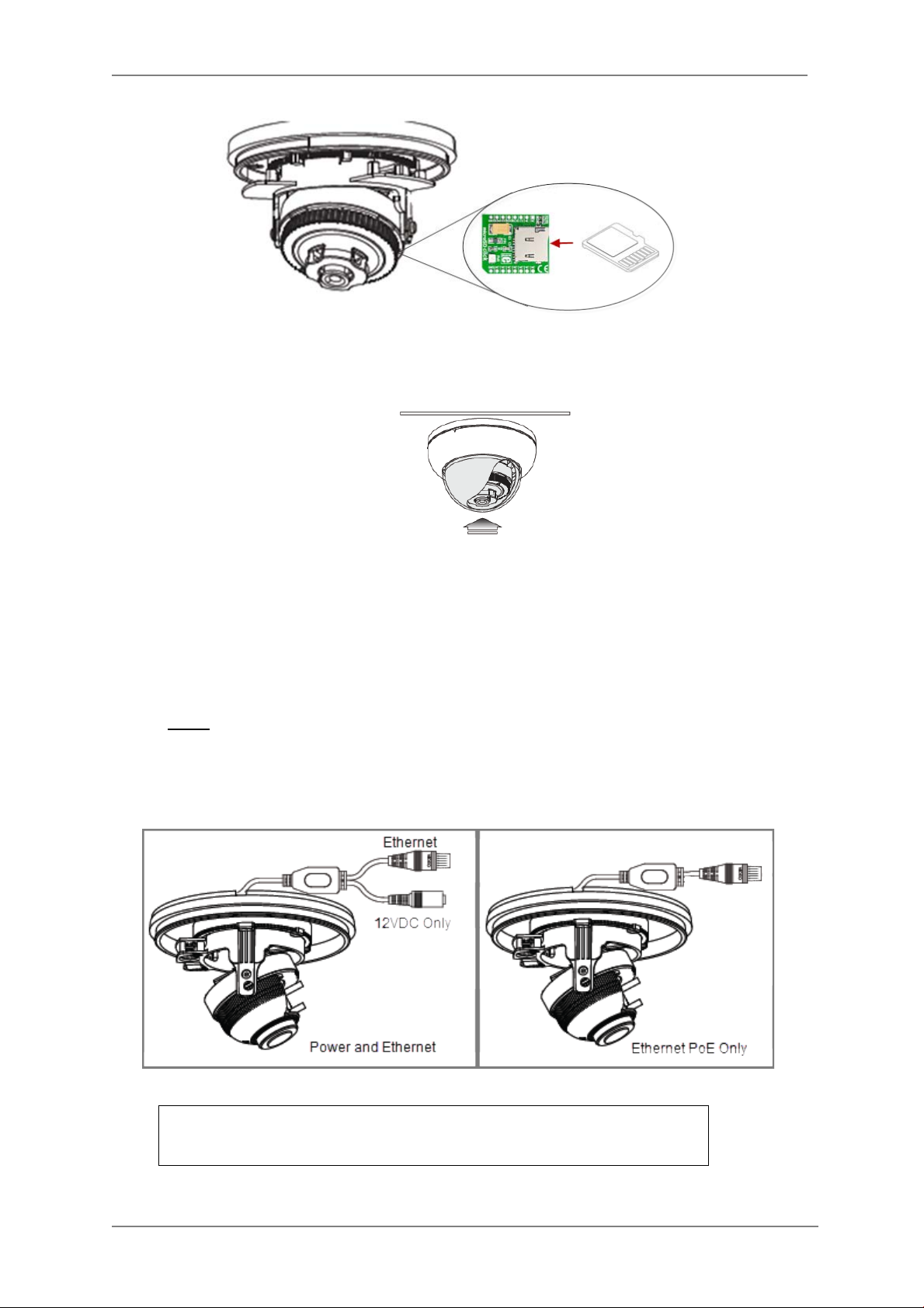
ENVI Series: VTD-13FN / VTD-13VN / VTD-20VN
8. After the camera adjustments are completed, place the dome cover back on to the camera
base.
5. VTD-13VN / VTD-20VN Installation
5.1. Connections
1. Power
Depending on the t ype of installations, apply power to the camera by one of the options
below.
a) Via Ethernet – Use only with POE switch (100 Meters max distance)
b) 12VDC - Use with 12VDC 500mA
NOTE: If your camera is PoE you do not need to apply
separate power
9
Page 11
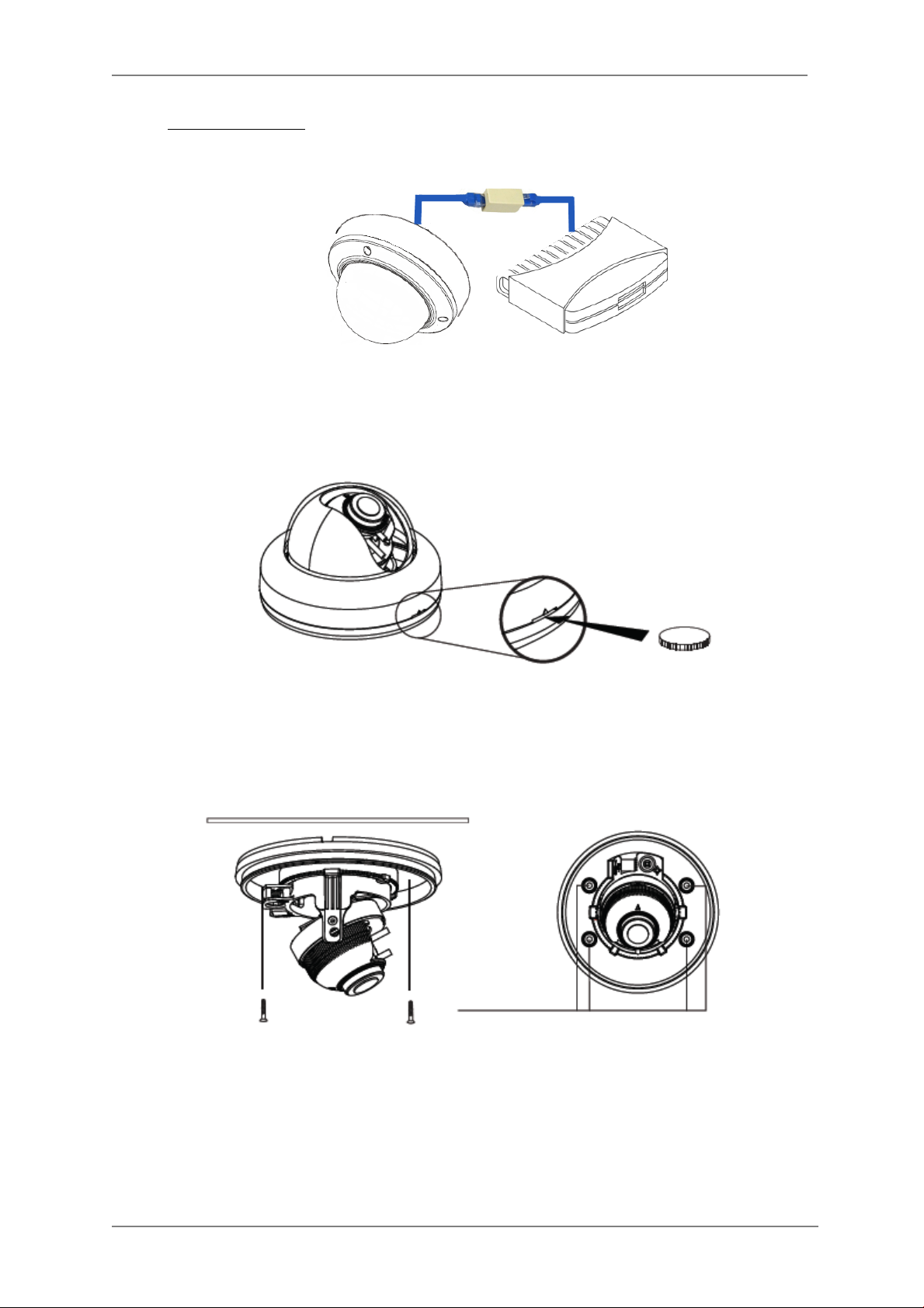
ENVI Series: VTD-13FN / VTD-13VN / VTD-20VN
1. Ethernet connection
b) Inser t one end of the Ethernet cable into the ne twork jack of your camera, and insert the
other end into the data port (sample: switch, router, etc)
2. Remove the dome cover from the camera using a coin
3. Place the camera in the desired location and install usingsupplied screws.
4. With the help of a hand held monitor (VTM-LCD351 not included) you can adjust the field of
view and focus the camera.
b) Connect the secondary video cable between the camera and the mo nitor BNC as shown
below.
10
Page 12
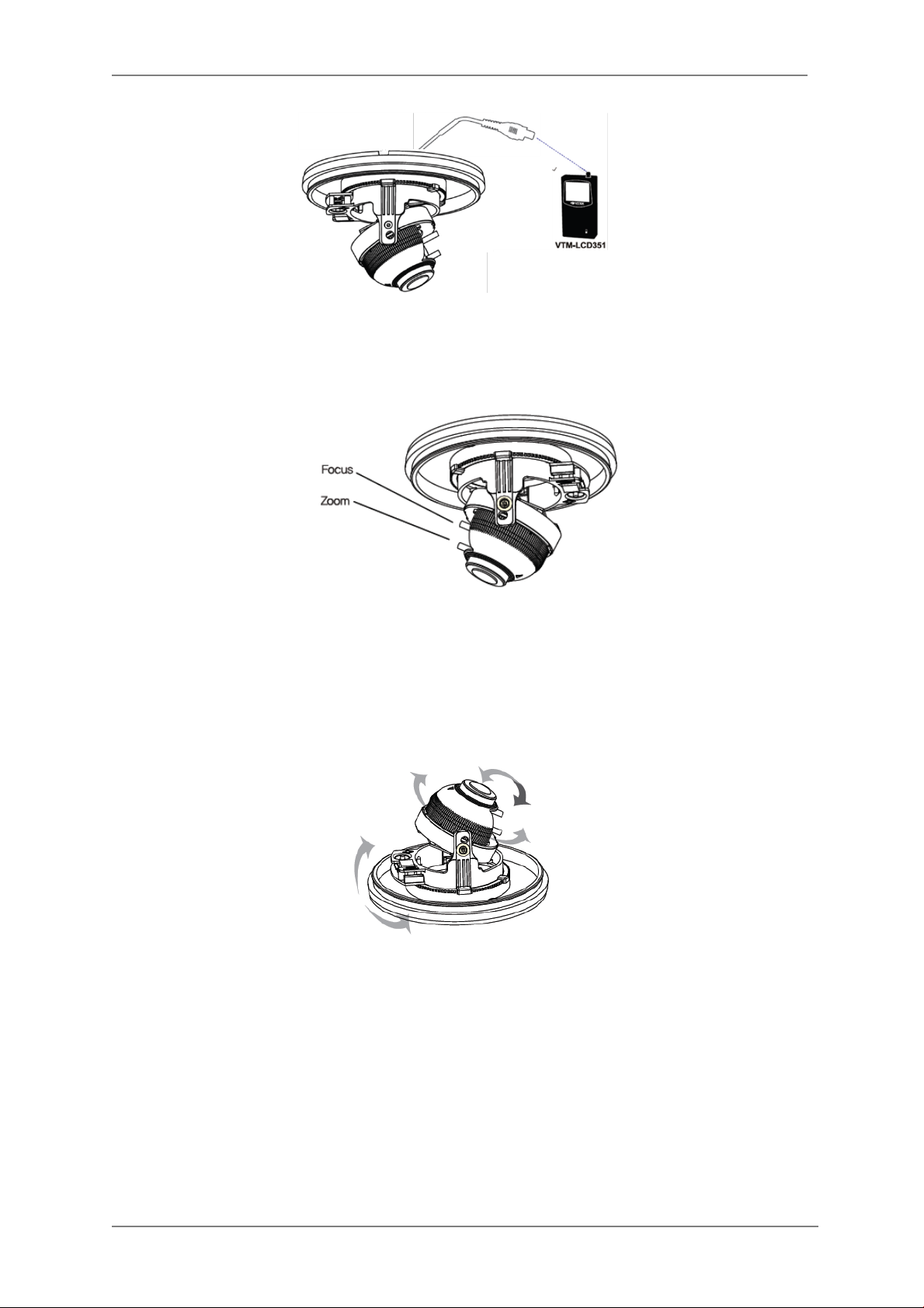
ENVI Series: VTD-13FN / VTD-13VN / VTD-20VN
5. Lens Adjustment
a) Loosen Zoom & Focus screw and make necessary adjustments as shown.
Field of view: Telephoto(T) to Wide(W)
Focus: Near(N) to infinity (
6. Adjusting Camera View
You can adjust the camera’s Pan / Tilt
∞)
7. Removable Storage
a) For recording directly on the camera you will need to install a microSD card, this will allow
you to play video directly from the camera. The MicroSD card will need to be formatted.
(refer to Section 17.1MicroSD Configuration on page 69for instructions on Formatting)
11
Page 13
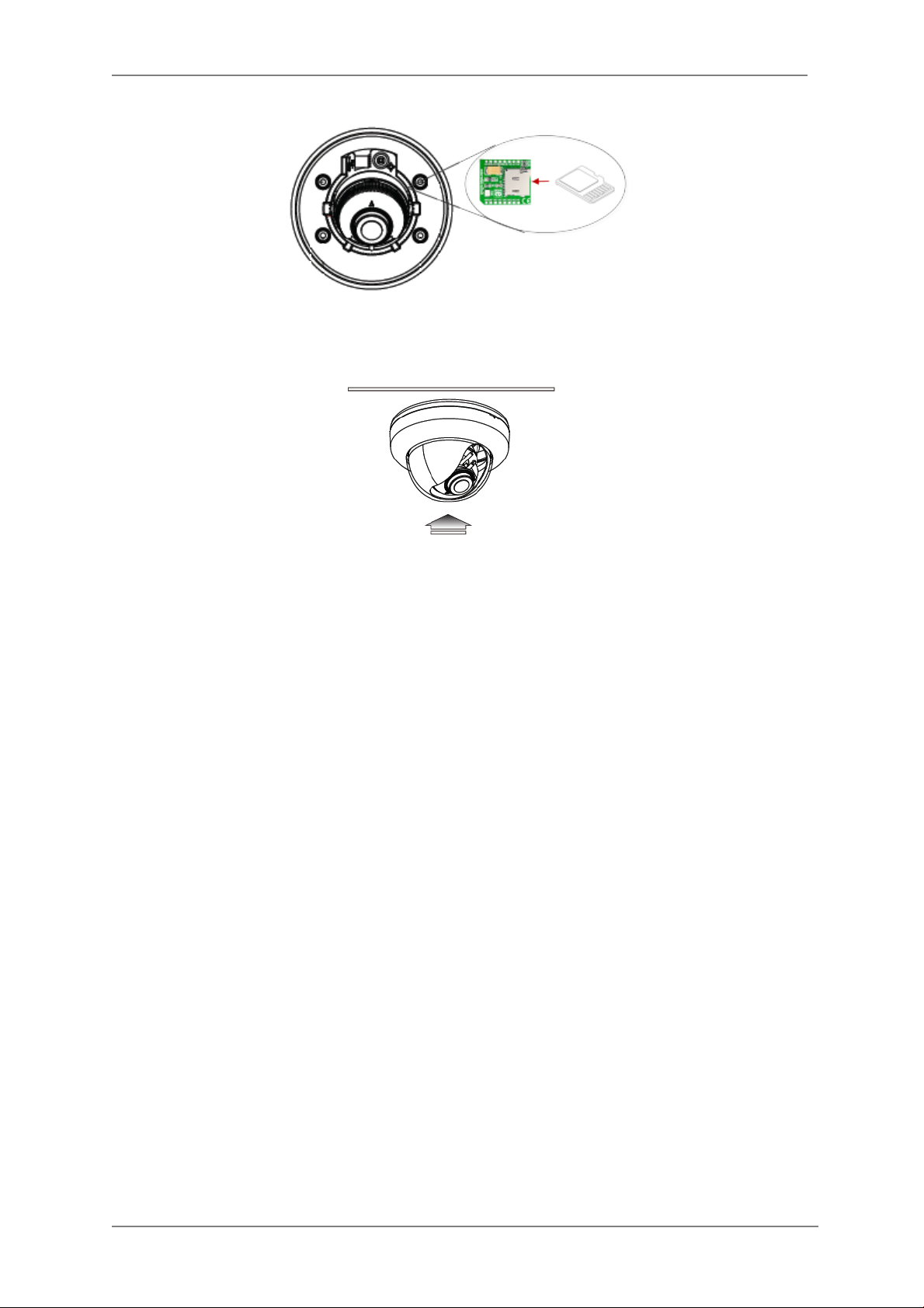
ENVI Series: VTD-13FN / VTD-13VN / VTD-20VN
8. After the camera adjustments are completed, place the dome cover back on to the camera
base.
12
Page 14
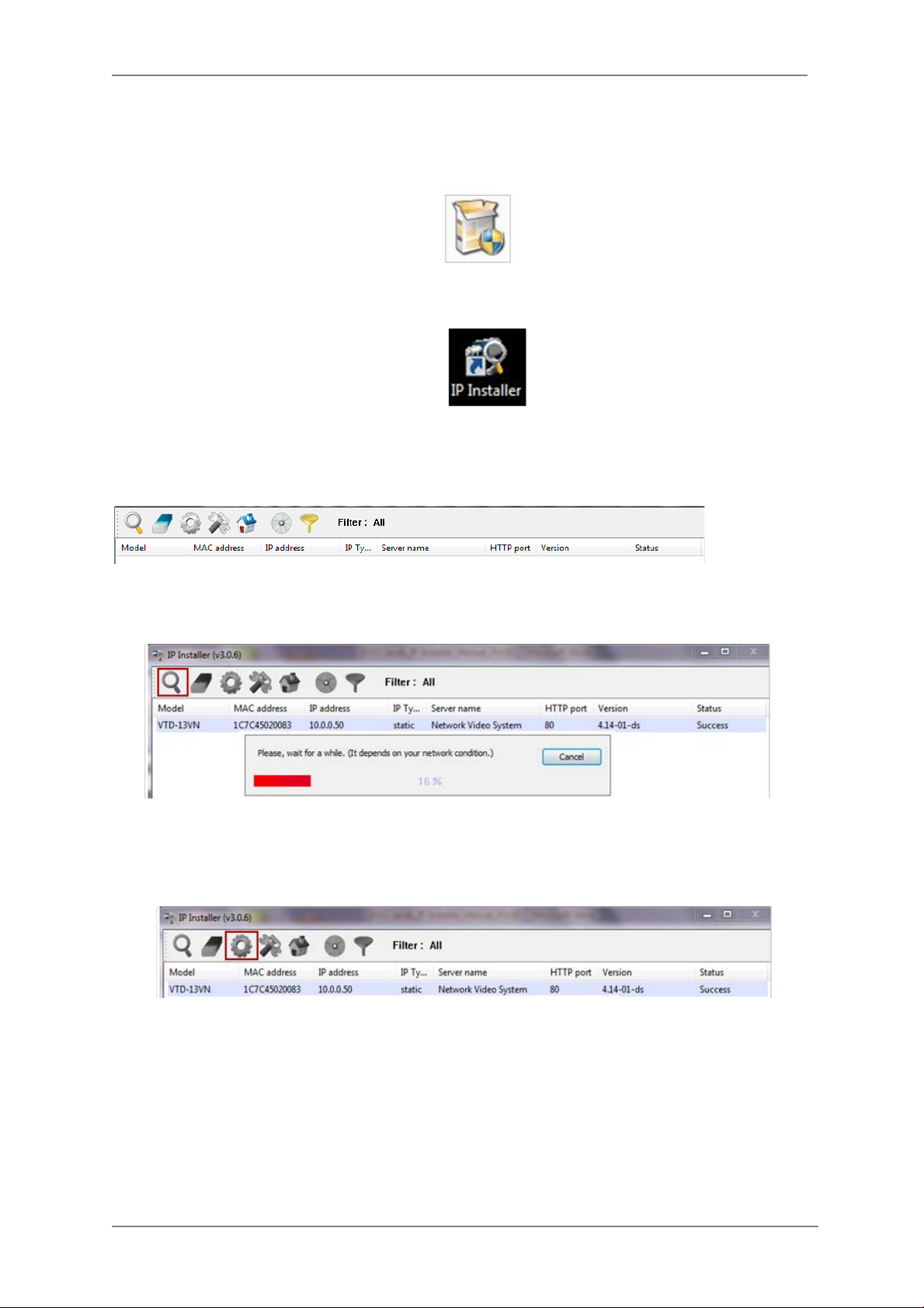
ENVI Series: VTD-13FN / VTD-13VN / VTD-20VN
6. Camera Software Installation
1. Run IP Installer Software from the CD program on a computer that is on the same network
as the IP camera.
2. StartIP Installer, by double clicking t he icon “IP Installer”
3. After the program has started, the main window of IP Installer program will appear on the
screen as shown belo w.
4. Search for the installe d camera on the network by clicking the search product icon, the
camera should appear as the image below. The de fault IP address is 10.20.30.40
5. To assign an automatic IP address to this camer a within the network, click the “Automatic IP
Setup” icon
6. Verify the Automatic IP address provided, enter the default password root and then click Set
as shown below.
13
Page 15
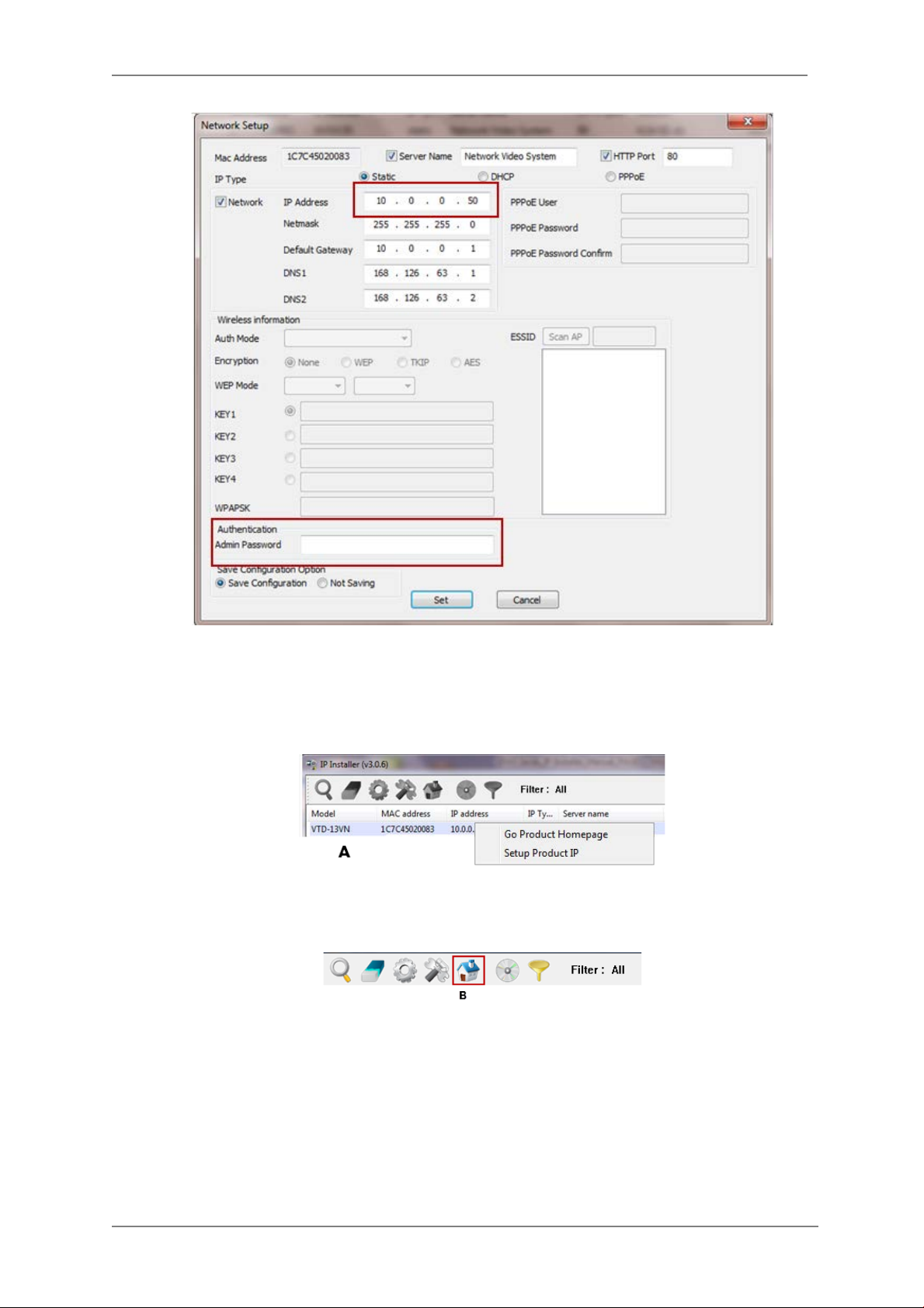
ENVI Series: VTD-13FN / VTD-13VN / VTD-20VN
7. After the camera was configured by the program automatically, you will be able to get access
by
a) Right click over the camera information, “
b) Click over the icon “
8. From the Home Page, you can “
Connect Product Homepage
Live View”
Go Product Homepage
”
or administrate
“Admin”
”
the camera.
14
Page 16
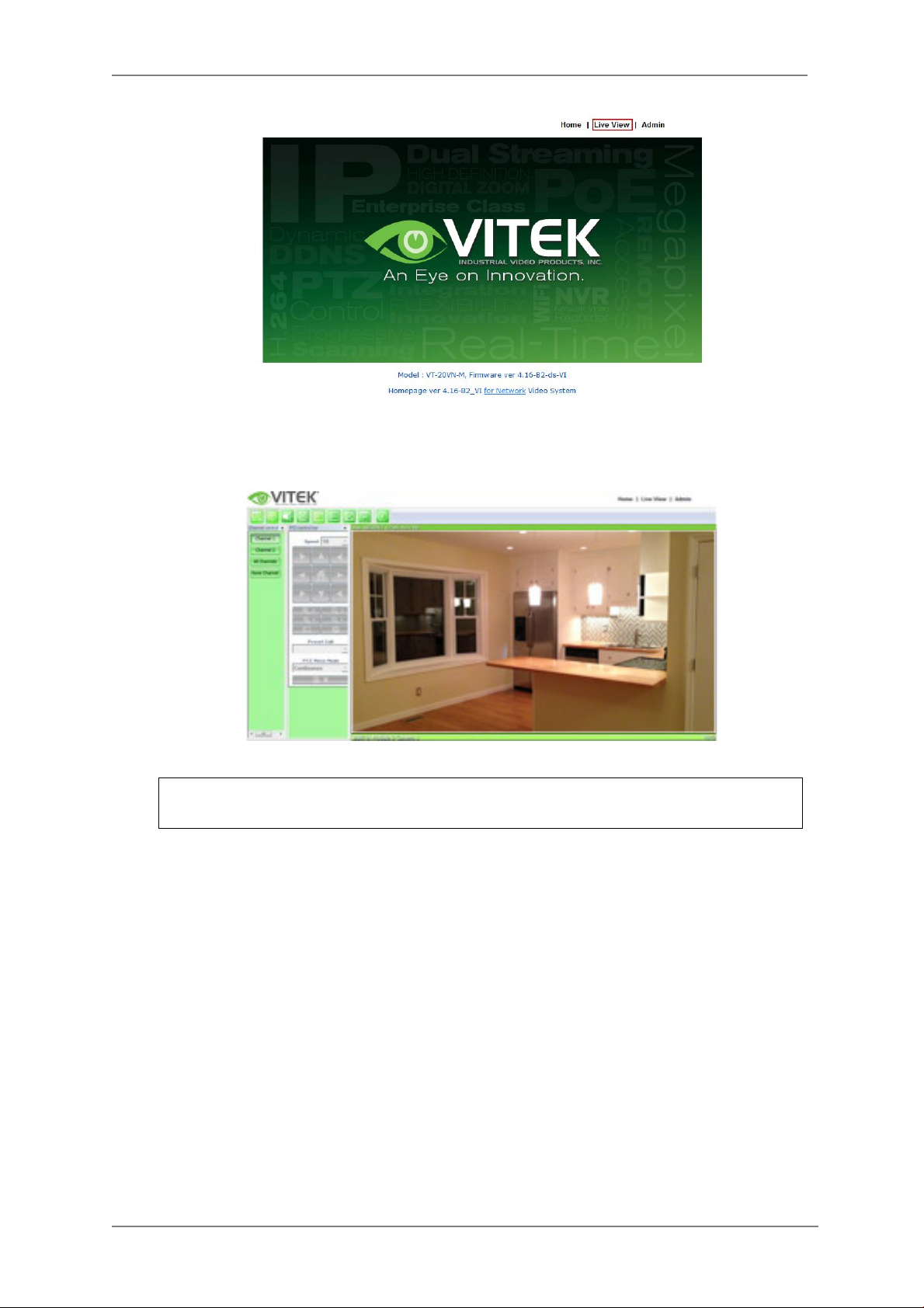
ENVI Series: VTD-13FN / VTD-13VN / VTD-20VN
On Live View you will be able to see live video from your camera.
NOTE: For more information, re fe r to Section 11
Series on page 37.
Admin Menu of VITEK VTD-13/VTD-20
15
Page 17
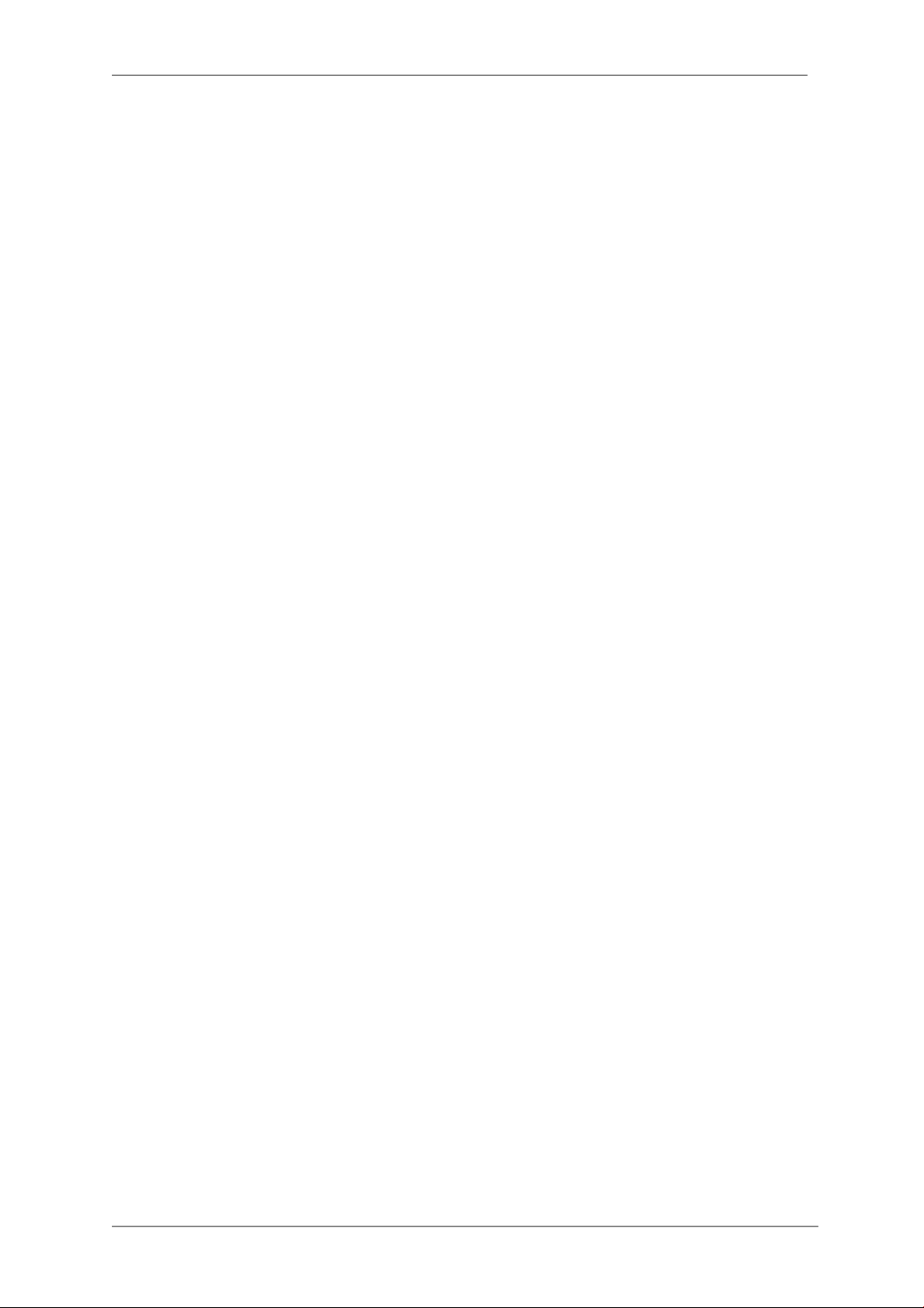
ENVI Series: VTD-13FN / VTD-13VN / VTD-20VN
7. VTD-13FN / VTD-13VN / VTD-20VN Features
VTD-13FN
ENVI Indoor 1.3 MegaPixel IP Dome Camera Series
1/3" 1.3 Megapi xel Progressive Scan CMOS image r
Up to 30fps live view @ 1280x1024
3.8mm Fixed Le ns Included
2D-DNR Noise Reduction
4:3 Video format
Secondary video out put for installation & maintenance
H.264/MJPEG Dual Streaming
Minimal Latency with up to 16 simultaneous user con nections
Onvif Compliance
SD memory card slot for Local recording
12VDC Operation / Optional PoE (Power over Ethernet)
Available in Ivory or Black
VTD-13VN / VTD-20VN
ENVI Indoor 1.3 / 2.0 MegaPixel IP Dome Camera Series
1/3" 1.3 / 2.0 Megapixel Progressive Scan CMOS imager
Up to 30fps live view @ 1280x1024 / 19 20x 10 80
2.8-10mm Varifo c al Auto Iris Lens
2D-DNR Noise Reduction
4:3 Video format(1.3) 16:9 Video format(2.0)
Secondary video out put for installation & maintenance
H.264/MJPEG Dual Streaming
Minimal Latency with up to 16 simultaneous user connections
Onvif Compliance
12VDC Operation / Optional PoE (Power over Ethernet)
Available in Ivory or Black
16
Page 18
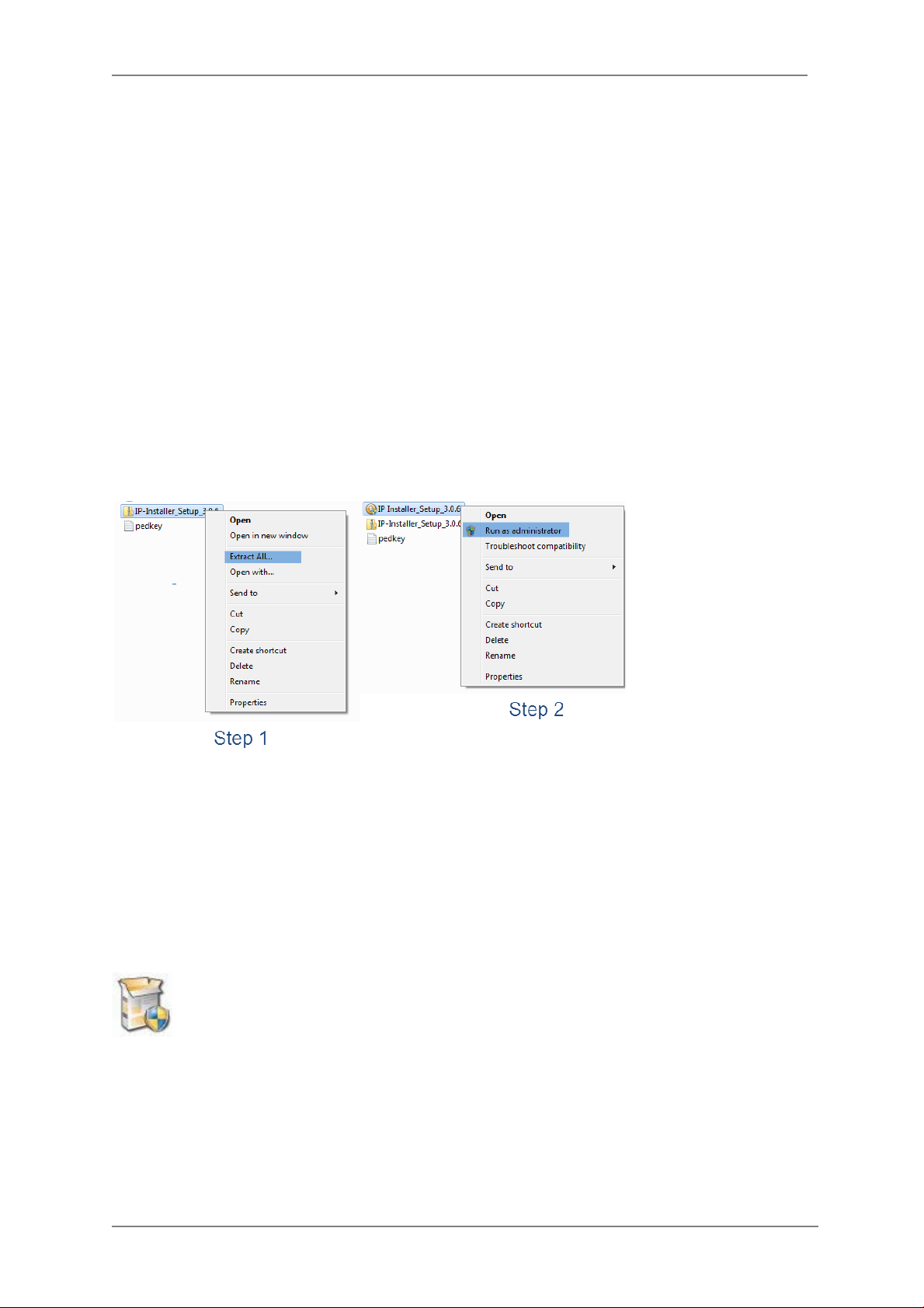
ENVI Series: VTD-13FN / VTD-13VN / VTD-20VN
8. IP Installer: Introduction
IP Installer is a proprietary utility program for VitekIP products. It enables users of Vitek products
to search their network for any Vitek network camera, video server, or network video recorder no
matter what IP address it has. By using IP Installer, u sers will be able to facilitate network setup
process for Vitek products deployment.
Runs on Microsoft Windows operating system (XP, Vista, 7, 8)
Search for Network Cameras, Video Servers, and Network Video Recorders
Capable of firmware updating
Support automatic and manual IP setup
9. Installing and Uninstalling
** It’s recommended to install this program as an administrator **
9.1. Installing IP Installer
If the program is started from the CD supplied with Vitek products, insert the CD in to CD/DVD tray
and check the installation file. If it is download or copied from the Internet or any other media,
locate the file from the PC’s hard drive. You will see the icon as shown with the file name IP
Installer_Setup_x.x.x.exe. The actual file name in your case may var y as the version chang es.
Double click the icon to start installation.
17
Page 19
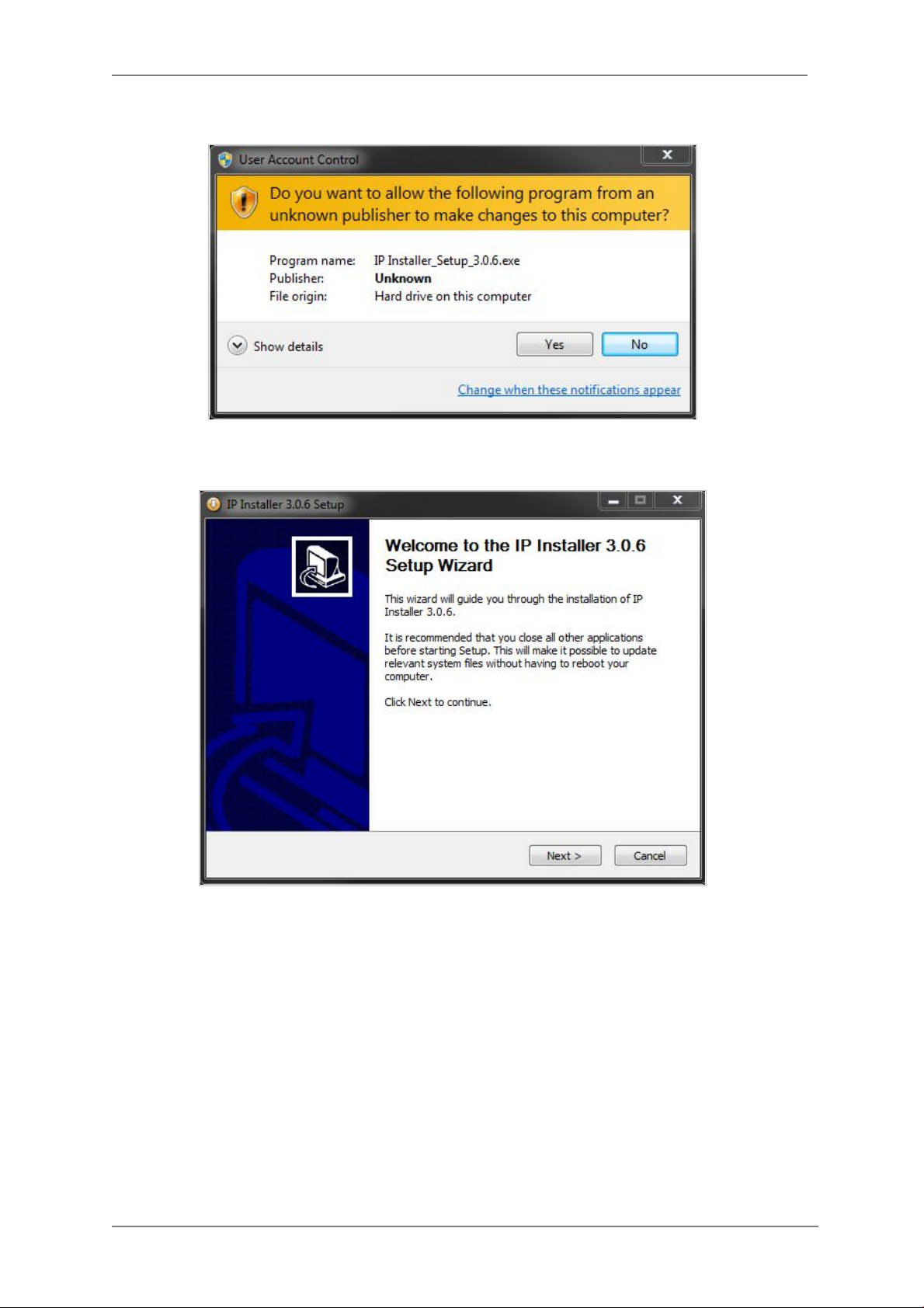
ENVI Series: VTD-13FN / VTD-13VN / VTD-20VN
You may be prompted to co ntinue running the installation program.
Click Yes button, then the following window will be shown on the screen.
To continue the installation, click Next. The following window will be displayed for location to
install.
18
Page 20
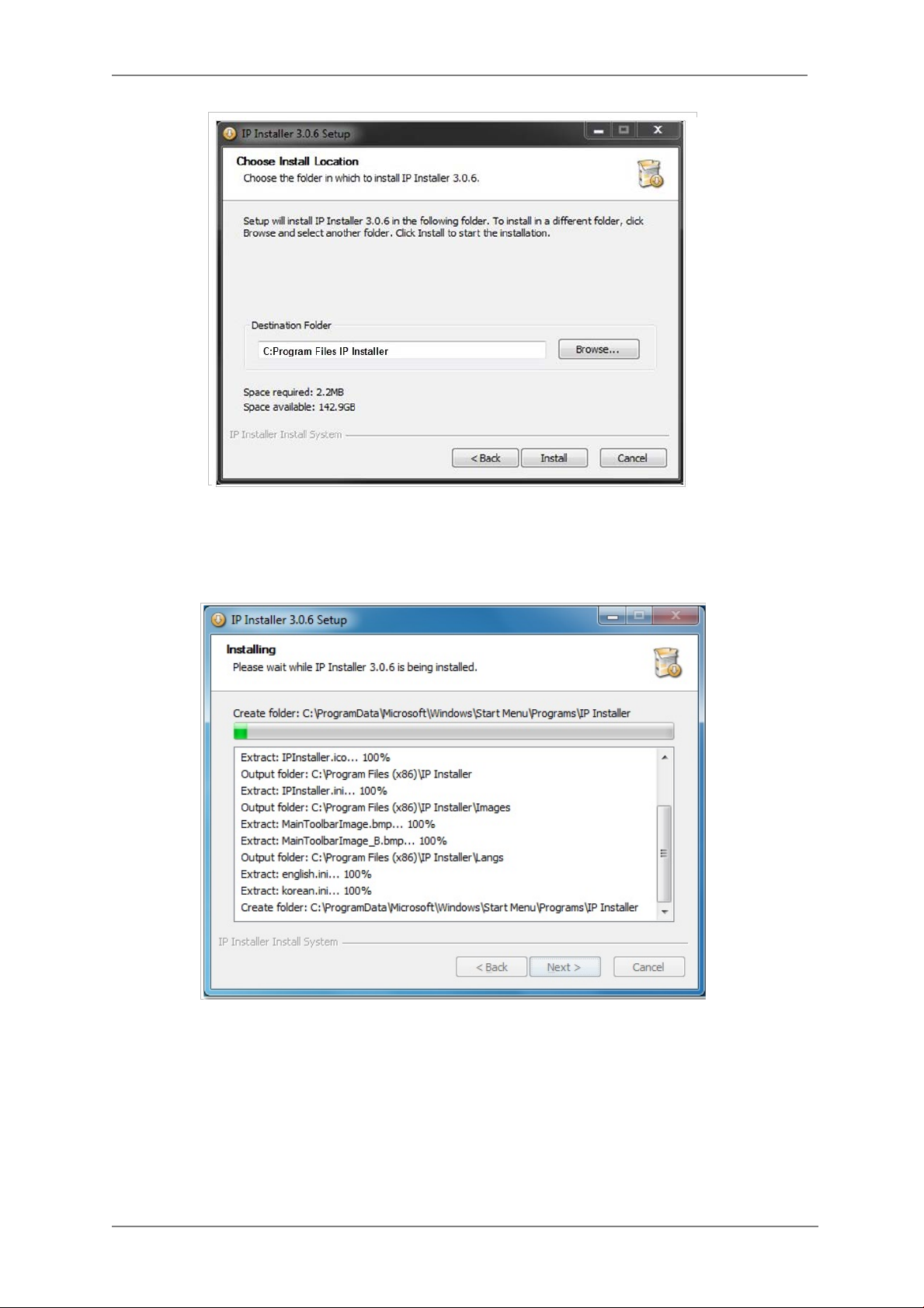
ENVI Series: VTD-13FN / VTD-13VN / VTD-20VN
The default location for installation is C:\Program Files\IP Installer. It is recommended to install
in this folder, if you want to change it to a different location, click the Browse button to choose
location. Now click the Install button. You will see the progress of theinstall as shown below.
19
Page 21
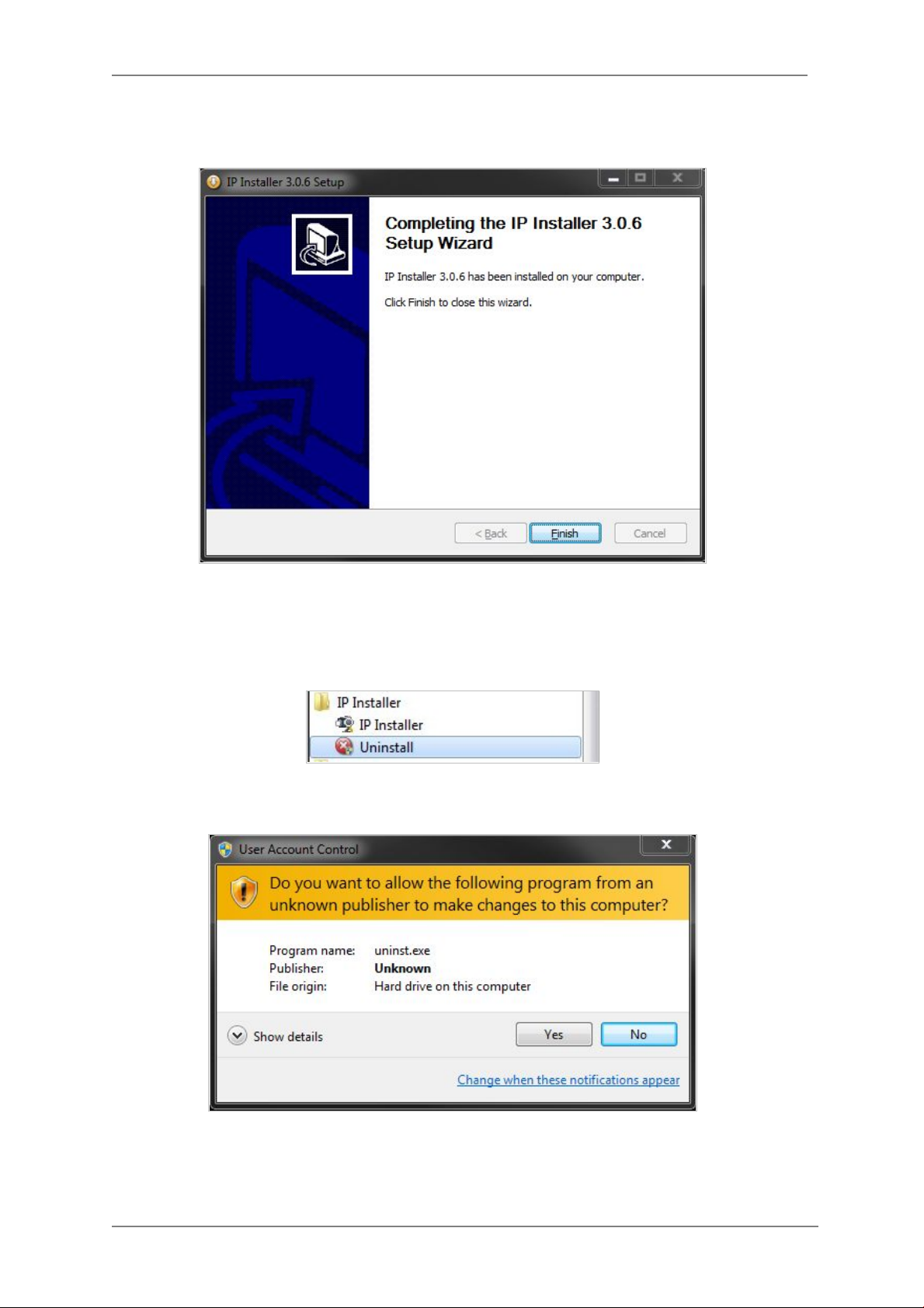
ENVI Series: VTD-13FN / VTD-13VN / VTD-20VN
When the files are done copying, the following window will be shown. Click the Finish button to
complete the installation.
9.2. Uninstalling IP Installer If you want to remove the IP Installer program from your PC, click Start > All Programs > IP
Installer > Uninstall.
You may be prompt to continue running theuninstall program.
20
Page 22
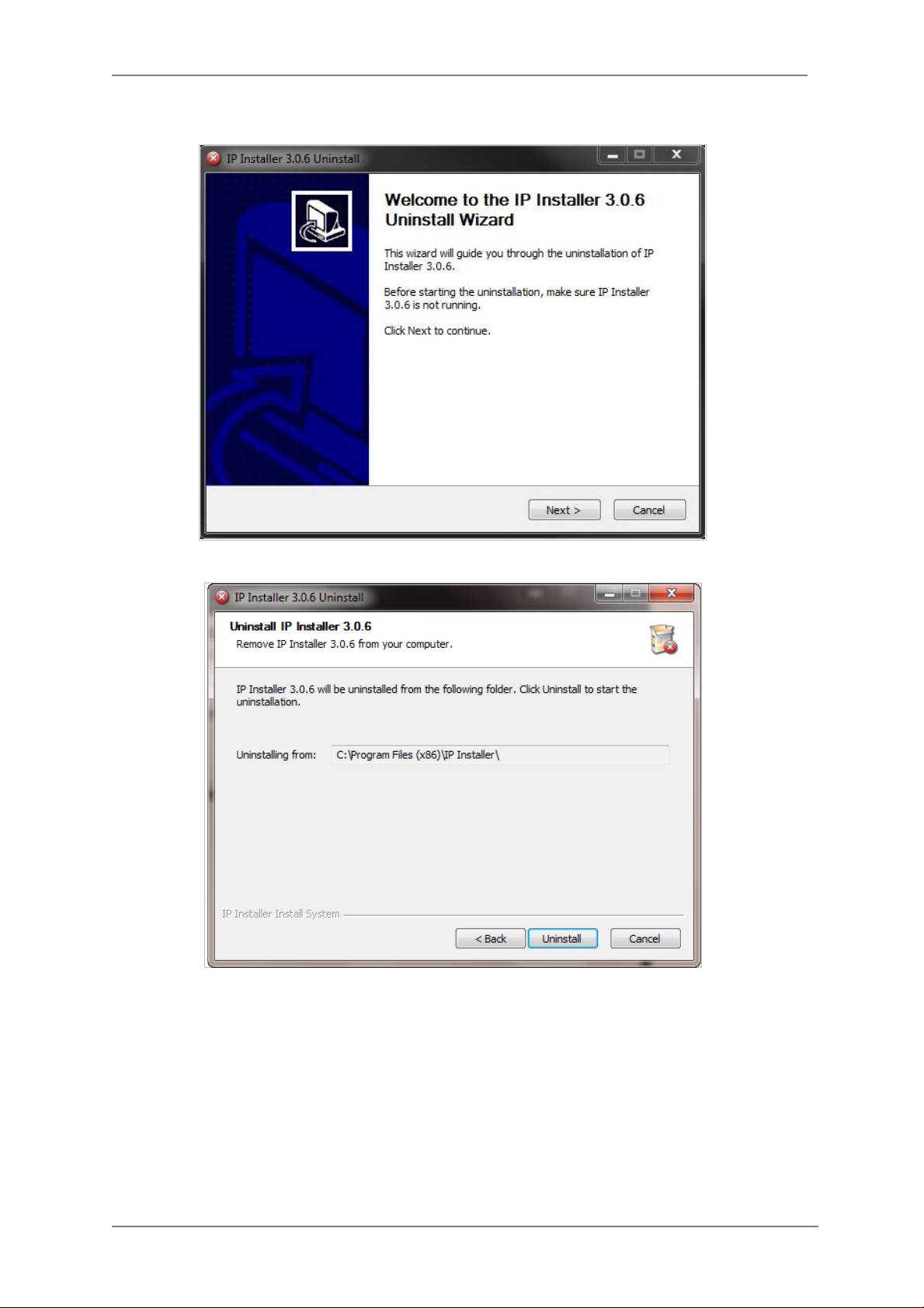
ENVI Series: VTD-13FN / VTD-13VN / VTD-20VN
Click onthe Yes button, then the following window will be shown on the screen.
Click on the Next butt on and you will see the following window.
Click on the Uninstall button to start removing the IP Installer program from your comput er.
The following window will be displayed.
21
Page 23
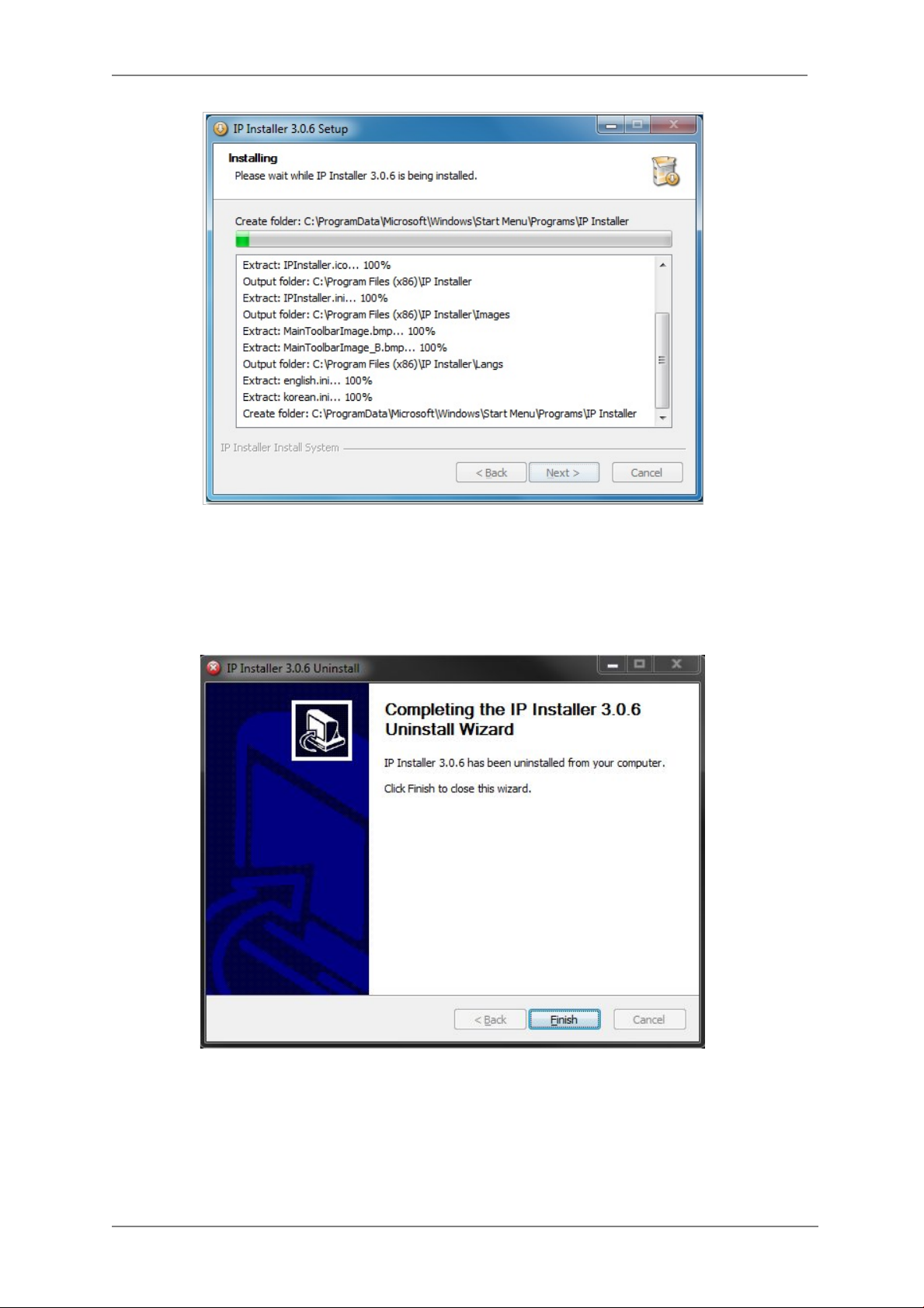
ENVI Series: VTD-13FN / VTD-13VN / VTD-20VN
Click on the Finish button to close the window
22
Page 24
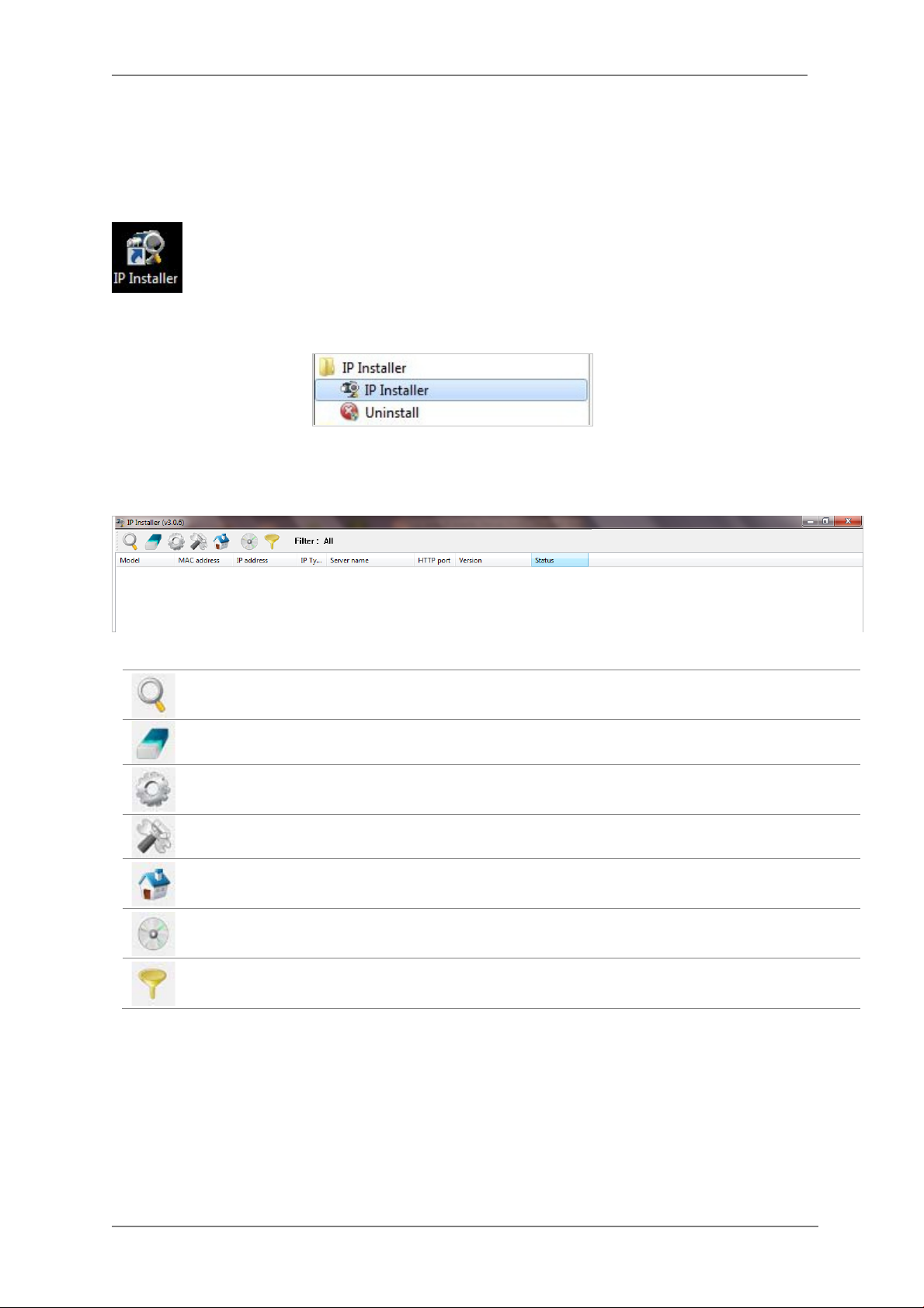
ENVI Series: VTD-13FN / VTD-13VN / VTD-20VN
10. Using IP Installer
10.1. Starting the Program
Once IP Installer program has bee n installed on your computer, a shortcut icon
should be created on the desktop of your computer.You can star t IP Installerby
double clicking the icon.
Or you can also start the program by clicking Start > All Programs > IP Installer > IP
Installeras shown below.
After the program has started, the main window of IP Installer program will appear on the
screen as shown belo w. There are no network devices shown,as it is the first time running the
program and nothing has been registe red.
Search Product
Clear Product List Clear the Vitek products list created by searching the network.
Automatic IP Setup Configure the network setting of selected IP device in Automatic mode.
Manual IP Setup Configure the network setting of selected IP device in Manual mode.
Connect Product
Homepage
Update Firmware Update the firmware of the selected IP device.
Filter Configuration Define the range of MAC and IP addresses to search.
Scan the network and shows the list of all the Vitek products that IP
Installer program found.
Connect to the server homepage of the selected IP device.
23
Page 25
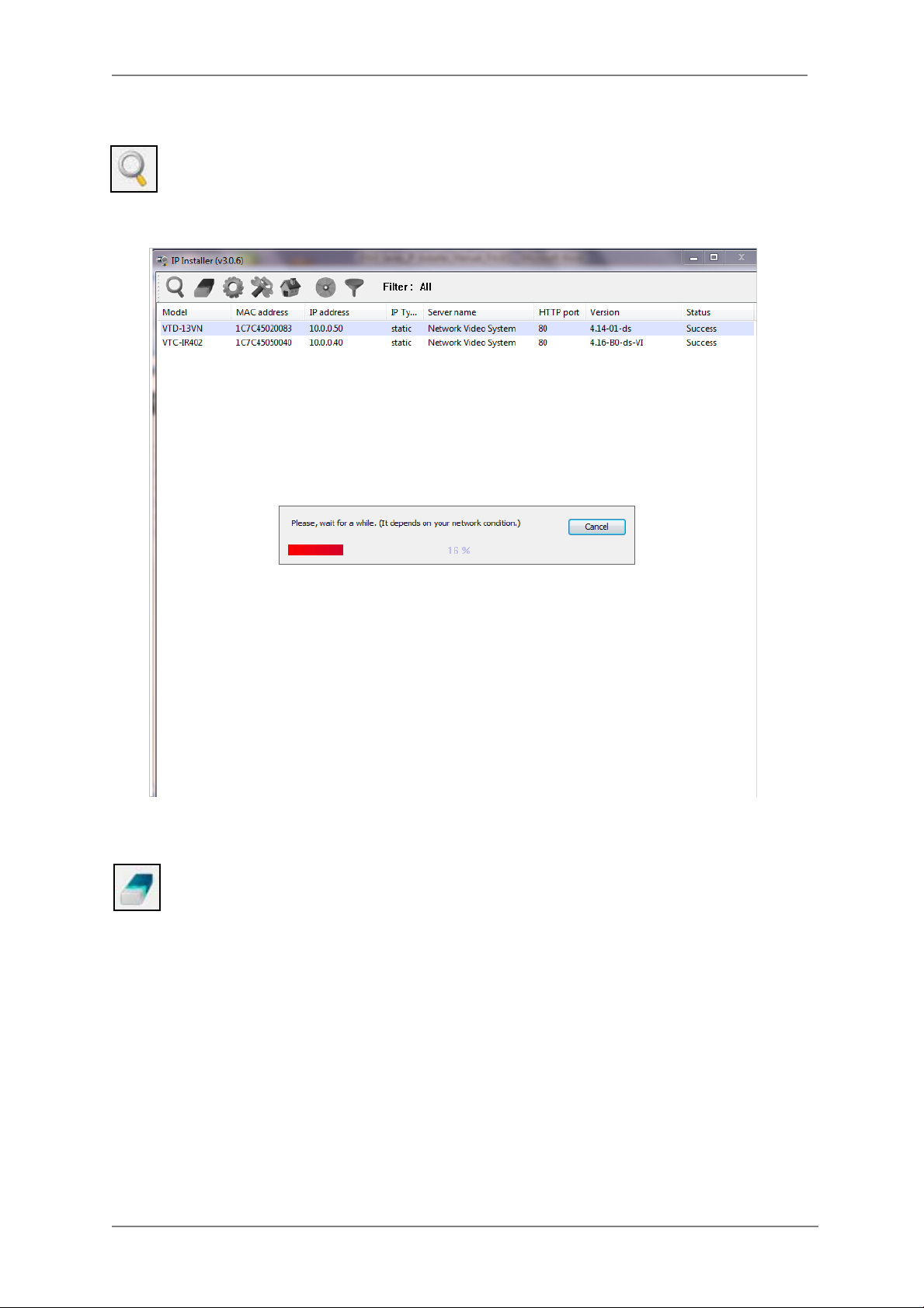
ENVI Series: VTD-13FN / VTD-13VN / VTD-20VN
10.2. Search Product
Make sure that your Vitek products are powered and connected to the network, and then
click the Search Product button. A status window will pop up to show the progress of
the search. Wait until it reaches 100%, or you may press the Cancel button to stop the
search at any given timeand proceed with the results made until that moment.
After searching is completed 100%, the IP Installer program will display the IP devices found.
If you want to clear the list of the IP Devices from the window, click Clear Product List
button from the Main Toolbar .
24
Page 26
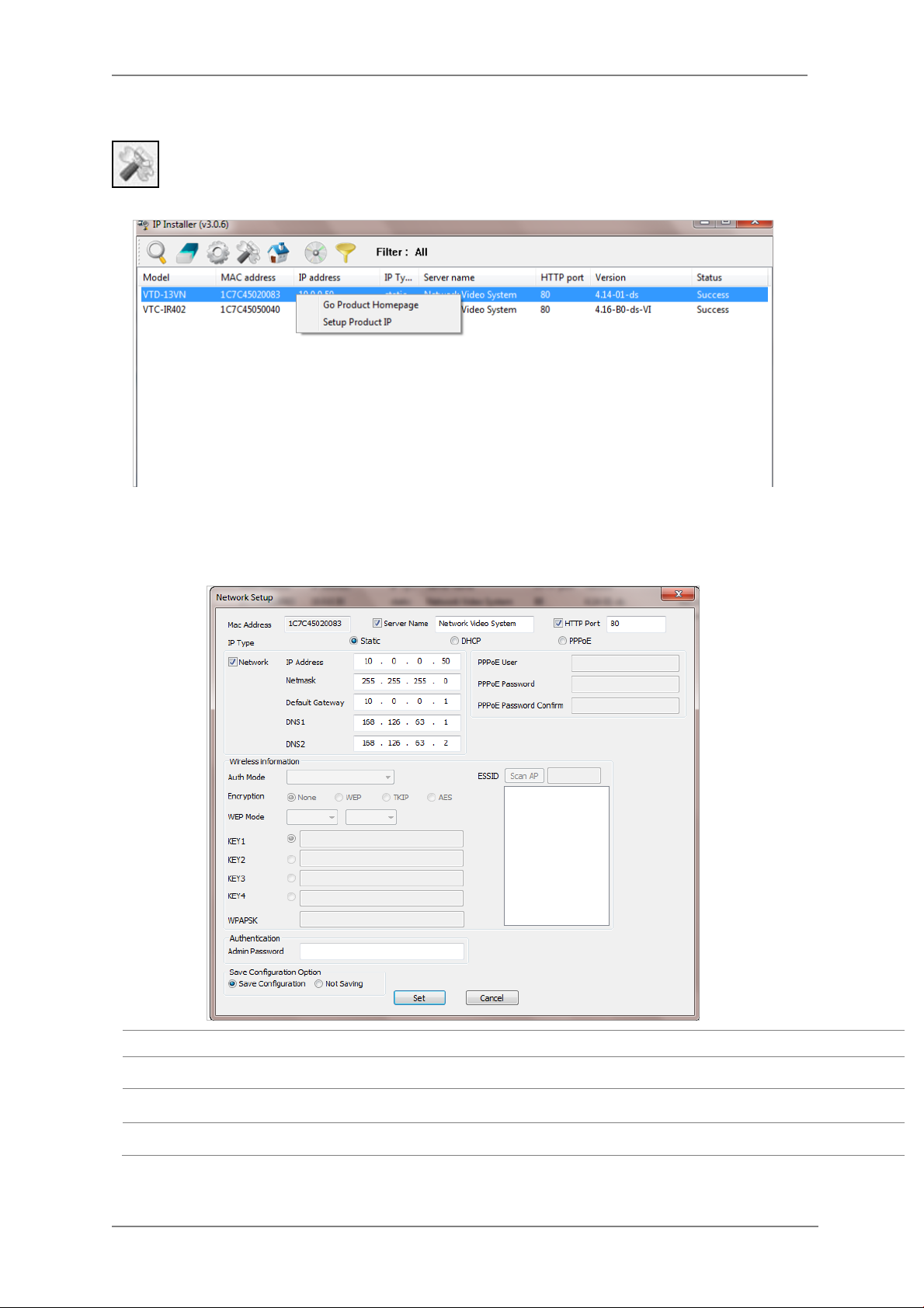
ENVI Series: VTD-13FN / VTD-13VN / VTD-20VN
10.3. Manual Network Setup
Configuring the network parameters of the devices in the list can be started either by
highlighting and right clickingmouse button or by clicking Manual IP Setupbutton on the
main Toolbar.
When one IP device is selected, the following screen will appear
MAC Address MAC address of the selected device is shown.
Server Name Input desired name of camera i.e. Lunch Room
HTTP Port Input port number to access IP devices homepage via web. Default port is 80
IP Type Select the type of address (Static / DHCP / PPPoE) Use STATIC for manual IP setup
25
Page 27
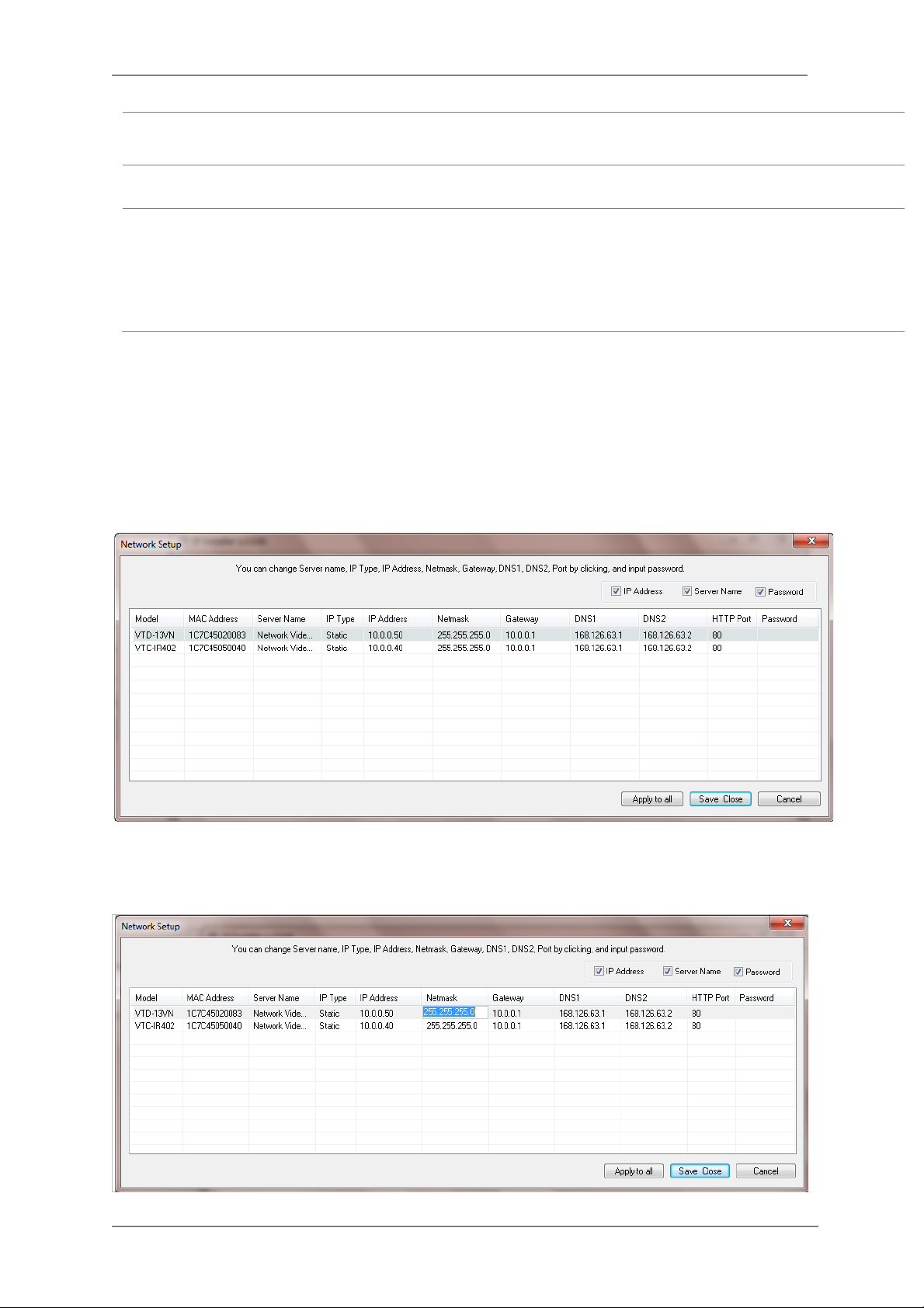
ENVI Series: VTD-13FN / VTD-13VN / VTD-20VN
Network
Authentication
(Admin Password)
Save Configurati on
Option
Click Set button to ap ply the changed values to IP device. If you don’t want it, click Cancel button.
When two or more IP devices are selected
You can select two or more IP devices at the same time by clicking one after another while CTRL
key is pressed. The result is shown as below.
To configure the network parameters of those devices, click the right mouse button or click
Manual IP Setup icon on the main Toolbarwith multiple IP devices selected as shown above.
Then the following window will show up.
General network parameters are required in this part. Please contact your network
administrator for detail.(IP Addr es s , Netmask, Default Gateway, DNS1, DNS2)
Password for the IP device.
(Default password for Vitek products is “root” unless already changed)
Select whether the configured contents is to be saved in the Camera memory or not.
• Save Configuration: Changed values will be saved in the Camera memory of the
device, which means the changes are permanent.
• Not Saving: Changed values w ill not be saved in the Camera memory, which
means if the IP device is turned off the changes are lost and the previous setting
will be applied back.
You can modify the value of each changea b le field by clicking it. The following shows an example
of entering a new value to a field.
26
Page 28
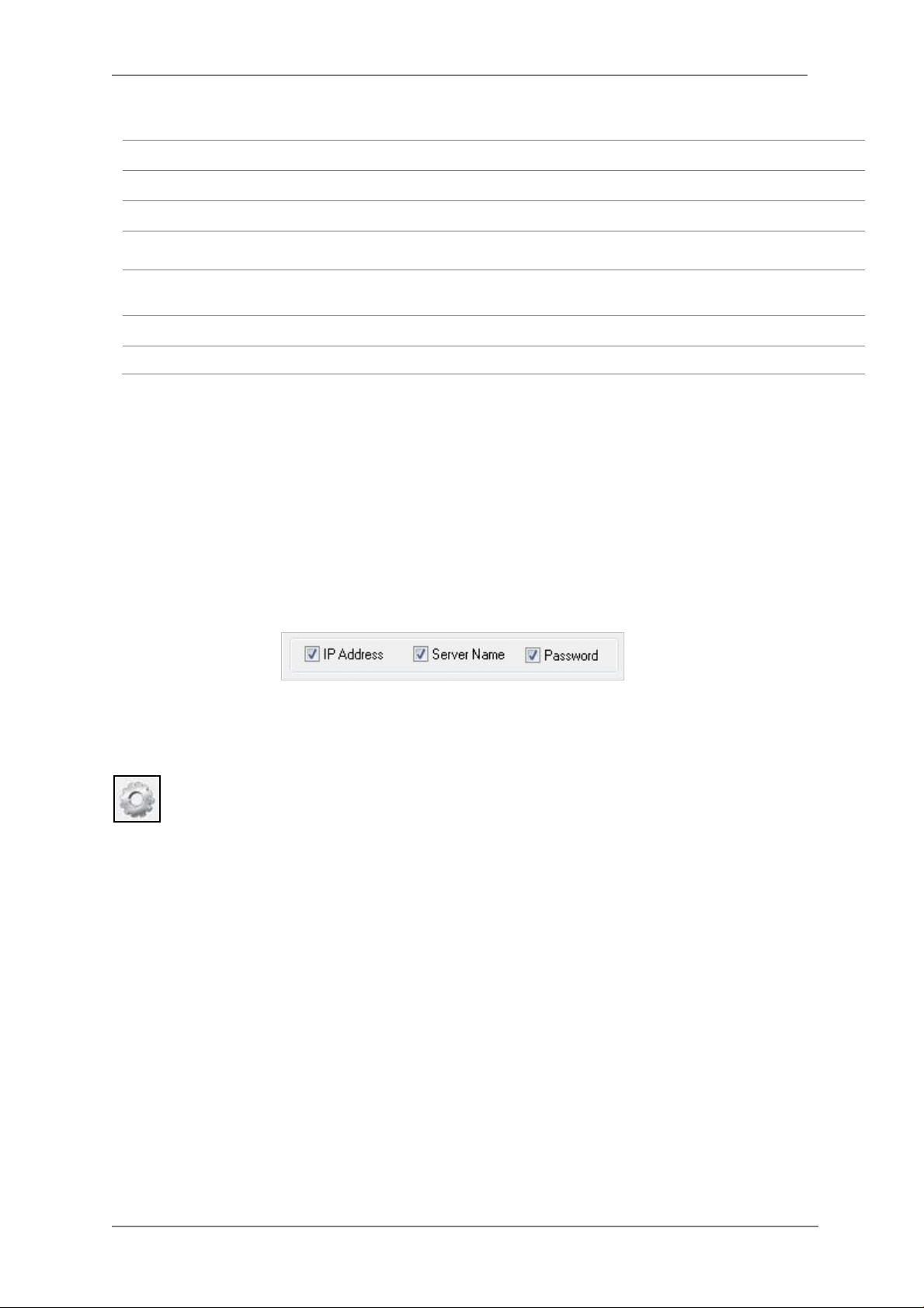
ENVI Series: VTD-13FN / VTD-13VN / VTD-20VN
Static
Model Model Numbers of the IP devices that you selected.
MAC Address MAC address of the selected device is shown.
Server Name Name of the selected IP device.
IP Type
IP address, Netmask,
Gateway, DNS1, DNS2
HTTP Port HTTP port number of the IP device for web access to homepage.
Password Password for the IP device.(Default password for Vitek products is “root”)
If you click Apply to all button after changing just a field of one IP de vice, the remaining IP
devices will have the same value for that parameter. In this case, each device’s Server name and
IP Address field will have +1 incremented value added to the original value. For example, if the
first IP device has been given the server name of NetCam and Apply to all button is pressed, it
will be automatically changed to NetCam1 and the next IP device will have NetCam2 and so on.
The same applies to the IP address field.
How to assign IP address to the device (Select
Setup)
General network parameters are required in this part. Please contact your
network administrator for d etail.
here for Manual IP
For Password field, the entered information doesn’t increment but will use the same data.
In using Apply to all, you can choose which field is affected. Put check marks only on the field
you want to use this automatic action as below.
Click Save & Close button to save the changed values in the camera memory of all the IP devices
and close the Network setup window.
10.4. Automatic Network Setup
Configuring the network parameters of the devices in the list can be started either by
clicking right mouse button or by clicking Automatic IP Setupbutton on the main
Toolbar. Before starting the setup, you first need to choose the one to be configured. In
this setup mode, IP Installer program checks your local network and assigns available IP addresses
to the IP devices. You have a choice of using those automatically assigned IP addresses, or you
can just enter other IP addresses as you desire.
27
Page 29
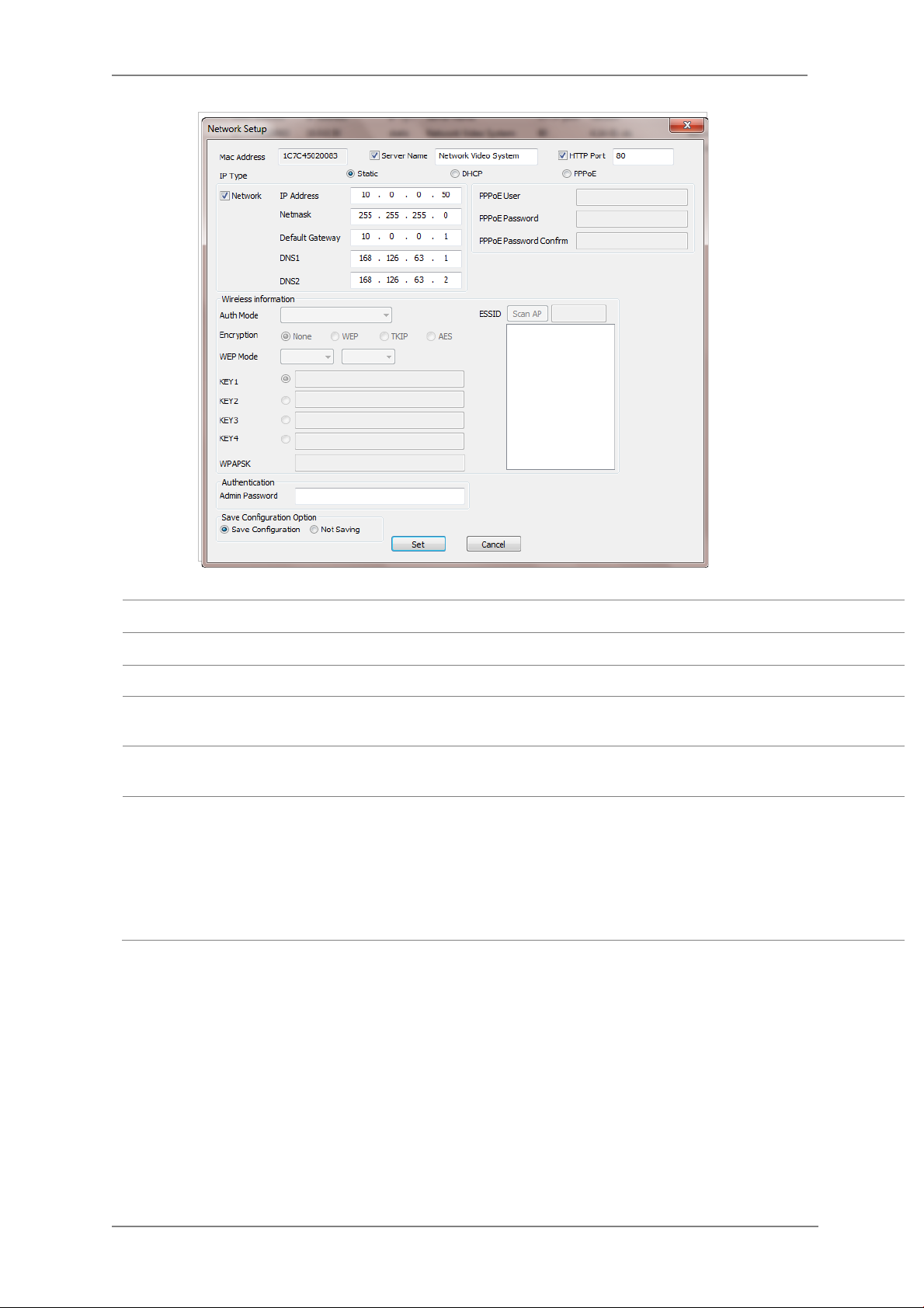
ENVI Series: VTD-13FN / VTD-13VN / VTD-20VN
Server Name Name of the selected IP device.
HTTP Port HTTP port number of the IP device for web access to homepage.
IP Type How to assign IP address to the device (Select Static here for Manual IP Setup)
Network
Authentication
(Admin Password)
Save Configurati on
Option
Click Set button to apply the changed values to IP devi c e. If you don’t want it, c lick Cancel button
to restore the previous values.
General network parameters are required in this part. Please contact your network
administrator for detail. (IP Address, Netmask, Default Gateway, DNS1, DNS2)
Password for the IP device. (Default password for Vitek products is “root”)
Select whether the configured contents is to be saved in the Camera memory or not.
• Save Configuration: Changed values will be saved in the Camera memory of the
device, which means the changes are permanent.
• Not Saving: Changed values w ill not be saved in the Camera memory, which
means if the IP device is turned off the changes are lost and the previous setting
will be applied back.
28
Page 30
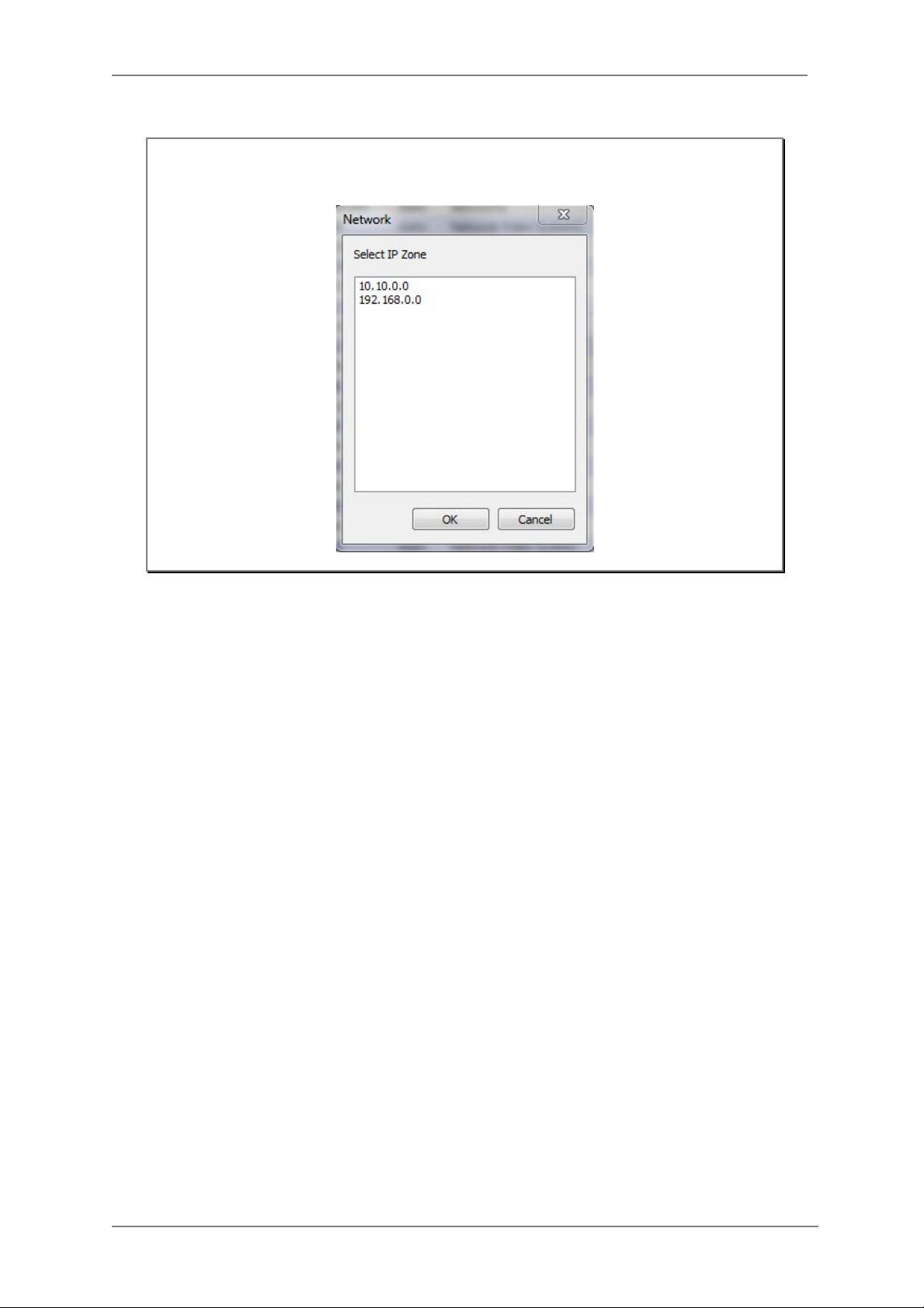
ENVI Series: VTD-13FN / VTD-13VN / VTD-20VN
Note: If your network has more than one IP address Zone at the same time, the
confirmation window will be displayed as below. You need to choose the one you
are going to use for your IP devices.
29
Page 31

ENVI Series: VTD-13FN / VTD-13VN / VTD-20VN
10.5. Using DHCP Server
If your network has a DHCP server running for assigning IP addresses, you may choose to let it
assign IP addresses to the IP devices on the list. To do that, first open the Network Setup window
either by Manual IP Setup or Automatic IP Setup procedure. Choose DHCP in “IP Type ”
selection, then IP Address, Netmask, Default Gateway field in Network setup area on the
window will be disabled to input as shown below.
For setting up other fields on the setup window, refer to Section 10.3Manual Network Setup
on page 25. After filling the fields with appropriate values, click Set button to apply the change d
values to IP device. If you don’t want it, click Cancel button to restore the previous values.
10.6. Using PPPoE
If your network environment is based o n PPPoE connection, you’ll need to choose PPPoE on IP
Type selection. Fir st open the Network Setup window either by Manual IP Setup or Automatic
IP Setup procedure. Choose PPPoE in IP Type selection, and then all the fields in Network
setup area on the window will be disabled. The network settings such as IP A d d ress, Netmask,
Default Gateway and DNS are no longer available to enter. You only need to enter the Server
Name, HTTP Port num ber, and login authentication for your PPPoE connection.
30
Page 32

ENVI Series: VTD-13FN / VTD-13VN / VTD-20VN
MAC Address MAC address of the selected device is shown.
Server Name Name of the selected IP device.
HTTP Port HTTP port number of the IP device for web access to homepage.
IP Type How to assign IP address to the device (Select PPPoE in this mode)
User Authentication for PPPoE Connection.
• PPPoE User: Enter User ID.
PPPoE
Authentication
(Admin Password)
Save Configurati on
Option
• PPPoE Password: Enter Password for the User ID.
• PPPoE Password Confirm: Enter the same Password again.
Password for the IP device.
(Default password for Vitek products is “root” unless already changed)
Select whether the configured contents is to be saved in the Camera memory or not.
• Save Configuration: Changed values will be saved in the Camera memory of the
device, which means the changes are permanent.
• Not Saving: Changed values w ill not be saved in the Camera memory, which
means if the IP device is turned off the changes are lost and the previous setting
will be applied back.
Note: After setting up the network for the IP devices, make sure the IP devices are
accessible on the network from your computer. It can be done by running Live
View function of the homepage of the IP device’s built-in server. Refer toSection
10.9Live Viewon page35for how to d o it.
31
Page 33

ENVI Series: VTD-13FN / VTD-13VN / VTD-20VN
10.7. Updating Firmware
Once IP devices are searched and shown on the screen as functioning successfully, you can update
the firmware of them in IP Installer program. To do that, first check the firmware version of the
device, which you can find on the IP Installer window.
In the above picture, the firmware version of this product is 4.14-01-ds while the latest
firmware version available is 4.16-B0-ds-VI as you could see at Vitek’s homepage
(
http://www.vitekcctv.com/Downloads.asp). If you decide to update the firmware, first
create a folder on your computer for the update firmware, than download the latest firmware to
that folder.
Then select the IP device to be updated on IP Installer window, then click Update Firmware
button from the toolbar. The following window will be displayed.
You may find the Password field is empty on the window shown above. If so, click the Password
field of the IP device and enter the proper password for the device. You are not allowed to update
the firmware if the correct password is not provided.
After the password is entered, the Star t U pdate button will be enabled now. Click the button to
see the following window for selecting the folder where the file has been saved.
than click
OK.
Highlight the folder
32
Page 34

ENVI Series: VTD-13FN / VTD-13VN / VTD-20VN
After clicking OK the following window will be displayed.
Note: Do not CLOSE window until completed, to avoid permanent damage to the camera.
You can also select multiple IP devices at the same time, and have them start firmware updat ing in
a single step. Select the files to update by holding CTRL key and selecting which IP devices to
update
Click Start Update button. You will see the update window brought up with multiple IP device s
listed.
The rest of the procedure is the same as in the firmware update case for a single IP device.
33
Page 35

ENVI Series: VTD-13FN / VTD-13VN / VTD-20VN
10.8. Filter Configurati on
When you need to search only for the IP device having a specific range of MAC or IP
addresses, you can do it by using this feature. To set the search condition, click Filter
Configuration but ton on the Toolba r, then the following window will show up on the
screen.
The first six HEX characters are already filled in with 1C:7C:45, which is the MAC prefix for
Vitekproducts. Put a checkmark inMAC Address or IP Range to set the range for searching.
You can set the range of IP addresses to scan as shown below. In this example, all the IP devices
having MAC address starting with 1C:7C:45 will be listed on the result window after scanning.
Or you can look for a single IP device having a specific IP address as below.
IP Address range for searching can be entered as follows.
You may even set both MAC Address and IP Range together at the same time.
After setting the searching range as explained above, click OK button. Then IP Installer program
window will show the searching range on the top right portion of the window as sho wn below.
34
Page 36

ENVI Series: VTD-13FN / VTD-13VN / VTD-20VN
To start searching with this condition now, click Search Product button on the toolbar.
The program will start searching and show the result after a moment.
10.9. Live View
Once searching and configuration on IP devices are done, you should make sure that the IP
devices are accessible with the new settings. The best way to do it is by connecting to the
homepage of each IP device’s built-in server, and starting Live View feature.
Select Go Product Homepage when you clic k the rightmouse button on the IP device to test.
If you select Go Product Homepage, the homepage of that device’s built-in server will
be opened on a new Web browser window as shown below. This is the same result when
you click Connect Product Homepage button from the Main Toolbar.
35
Page 37

ENVI Series: VTD-13FN / VTD-13VN / VTD-20VN
Click Live View on the top right of the window, then ENVI Series Viewer ActiveX program will be
started. If you have not installed the ENVI Series Viewer program before, it will ask for a
confirmation to install it. Allow it and you will be able to find out whether the configuration by IP
Installer program is properly done.
Note: Refer to Section 19
the ENVI Series Viewer ActiveX program.
ENVI Series Viewer
on page 80 for detailed information about
36
Page 38

ENVI Series: VTD-13FN / VTD-13VN / VTD-20VN
11. Admin Menu of VITEK VTD-13/VTD-20 Series
After connecting to a VITEKVTD-13/VTD-20 Series camera via web browser, you’ll find the web
page as shown below. The upper rightmost item of the menu is Admin; this is where you ca n set
up most of the features in the VITEK camera you’re connected to.
11.1. EnteringAdmin Menu
Click Admin then yo u’ll see a login window.In the login window, enter root for both ID and
password as they are the factory defaults. Press Enter key or click OK.
Now the Admin Menu will be displayed as shown below. This will guide you to the top level menu
items, which are Quick, System, Network, Device, Advanced, Recording, and Utilities. Clicking any
of these top level menu items will display submenu ite ms and brief descriptions.
37
Page 39

ENVI Series: VTD-13FN / VTD-13VN / VTD-20VN
11.2. Admin Menu Structure
The following table shows the hierarchy of the Admin menu structure that we’re going to deal with
in this manual.
12. QuickConfiguration
In Quick Configuration, you will be able to set up many of the essential parts of the configuration
in a simple manner without going into details. Selecting Quick Configuration gives you the menu as
seen below. You can perform each setup by clicking the one you would like to configure.
12.1. Step 1:Changing Server Name
Click Server Name on System Configuration menu, then Server Name Setup windows will be
displayed.Refer to Section 13.1Server Name Setupon pa ge 39 to see how to change the
server name.
12.2. Step 2: Time Setup
Click Date & Time on System Configuration menu, then theLocal Date & Time Configuration
window will be displayed.Refer to Section 13.2Date & Timeon page 40 to see how to set up.
12.3. Step 3: Network Setup
To make a connection to the Internet, it is required to figure out the type of the Internet service
you’re using. Refer to Section 14. Network Configuration on page 43to see how to set up.
38
Page 40

ENVI Series: VTD-13FN / VTD-13VN / VTD-20VN
12.4. Step 4: IPCCTVDNS.COM
When VITEK Server is used in a Dynamic IP environment, it is required to utilize IP-CCTVDNS
feature. Refer toSection 36IPCCTVDNS Registration on page 142see how to set up.
12.5. Step 5: Recording Configuration
Vitek cameras with MicroSD card can be configured for recording options in this section.Refer to
Section 17.2Recording Configuration with microSD card on page 72to see how to set up
12.6. Finish
After clicking Finish on the VTD-13/VTD-20 Series a ll changes will be saved automatically to the
camera/server
13. System Configuration Menu
When you click on System Configuration item on Admin Menu, the following sub menu will be
displayed.
13.1. Server Name Setup
Click Step 1 on Quick Configuration or Server Name under System Configuration then the
following will be displayed and you will find out the system information such as model number of
the VITEK camera, server name (camera name), MAC address (serial number), firmware version,
and Web image version.
39
Page 41

ENVI Series: VTD-13FN / VTD-13VN / VTD-20VN
As an administrator, you can change the name of the camera/ server, but other values are not
allowed to be changed. To change the camera/ servername, enter a new name in the Server
Name field. You may use up to 21 alphanumeric or up to 10 Unicode char acters. Tab or any other
special characters are not allowed. Click Apply button to save the setting and it will take effect
immediately.
13.2. Date & Time Click Step 2 on Quick Configuration. Or Date & Time under System ConfigurationFill the
Date and Time fields with your local time and date information. If you're in a different time zone,
put a checkmark on Change Time Zone, then select the correct region from the dropdown list to
make the time zone change, you need to click Apply button and reboot the system.
If you want to retrieve the exact current time from a NTP server on the network, click Get NTP
Server Time button. Clicking Refresh button will display the date and time retrieved from
thecamera. Then click Apply button to save it.
Note: In order to retrieve Time and Date information from a NTP server, you need to put
NTP server add ress in advance of setting up, such as pool.ntp.org.
40
Page 42

ENVI Series: VTD-13FN / VTD-13VN / VTD-20VN
13.3. Admin Password
To change the pass word for the adminis trator, click Admin Password in System Configura tio n
menu.
Default ID for adm in account is fixed as “root” and is not allowed to change. In Old Password
field, enter the curr ent password. In both New Password and Confirm Password fields, enter
the same new password. The password must be between 4 and 23 alphanumericcharacters.Click
Apply button to put it into effect.
Because you have replaced the password with a new one, the existing network connection made
with the old password is lost now. You will have to reconnect to the VITEK camera using the new
password.
13.4. Access Control
Click Access Control on System Configuration menu. The following windows will be displayed.
From the Access Permission window, select either one you would like to use. Click Apply button
to save the change.
• Full Access: Any user can a c c ess the camera/server and use all the features without limits.
• Limited Access: Only registered users can access the camera/server and have limited
privileges.
13.5. User Registration
You can add, modify, or dele te users for your VITEKcamera/server here. Once registered as
Limited Access setting, the user can access the VITEKcamera/server with some limited privileges.
13.5.1. Add
To add a user, click User Registration on System Configuration menu.When Add is selected,
you can add users a nd define their passwords, names, and access permission levels respectively.
41
Page 43

ENVI Series: VTD-13FN / VTD-13VN / VTD-20VN
Enter aUser ID between 4 and 23 alphanumeric characters. In bothPassword and Confirm
Password fields, enter the identical password respecti vely. The password must be between 4 and
23 alphanumeric characters. In Name filed, enter the user’s name up to 23 alphanumeric
characters.
Now select one of the four items from System Resource Access Permission, which defines the
permission level for registered users to the VITEKcamera.
• All Channels Access: User can use all the features except for Configuration in Admin Page.
• General Access (only live viewing access): Use r can only useLive View feature.
• No Access: User is not permittedany of the features.
• Selective Access: User is allowed to use only the selected feat ure s. With this item selected,
you can now configure the details under this menu for the user.
VITEKcamerasmay have multiple VS Modules registered in it. Whe n you click on any of
theEnablecheckboxes, other fields in that row are now enabled to select.
42
Page 44

ENVI Series: VTD-13FN / VTD-13VN / VTD-20VN
• VS Module ID: VS Module is a network device that has been registered in theVITEKcamera
• Camera No.: Among the cameras of the VS Module select one to set up. (between all,1or2)
(
• Alarm Control: Determine if Alarm control is to be allowed.
• Audio Control: Determine if Audio Control is to be allowed. (Feature not available on this model)
After finishing the registration process, click Applybutton to add the user.
13.5.2. Edit
To edit a user account, select Edit. In this part, you can modify the existing user’s name,
password, and access permission. User ID is not allowed to change. Once selecting a user ID to
edit, the procedure is the same as in Add section.
To see existing users, click Select UserId, and select a user to be edited from the dropdown box.
Then you can change the password, name, or access permission, and clickApply button to save
the setting. Setup o f Access Permission can be done the same way as in theAdd section.
Feature not available on this model)
13.5.3. Delete
To delete an existing user, select Delete.
From the list of the users, select a user to delete. Click Delete button to confirm the deletion.
14. Network Configuration
Configuring the netw ork is dependent on ho w an IP address is as signed in Ethernet-based
environment, which is static IP, dynamic IP (DHCP), or PPPoE.
43
Page 45

ENVI Series: VTD-13FN / VTD-13VN / VTD-20VN
14.1. Static IP Configuration
Select Network Configuration under Network configuration
For static IP, select Static I P and input IP address, NetMask, Gateway, DNS1, DNS2 and click
apply to save settings. After apply, program will ask to close web browser for updates, which will
take 20~30 seconds. If Back button is clicked all values will be discarded. If Refresh button is
clicked, the program will load previous values.
14.2. DHCP ClientConfiguration To use DHCP a DHCP server must exist in the network environment.Select DHCP Clientfrom
NetworkConfiguration, click Apply. And all information needed will be filled in automatically
44
Page 46

ENVI Series: VTD-13FN / VTD-13VN / VTD-20VN
14.3. PPPoE Configuration
PPPoE is used to connect VITEK products to a PPPoE modem provided by the ISP. Since PPPoE
needs verification, ID and a password are necessary to access the networ k. T ype in PPPoE user ID
and password
14.4. Network Ports
In this configuration, you set up the HTTP port for VITEKcameras to communicate with the Client
PC. HTTP Port is the network port that is used when a Client PC connects to the VITEKcamera Web
page. It can be assigned between 80 and 65535.The default value is 80.
Note: If the HTTP port number is cha nged to a differentvalue than default (80), make
sure the new HTTP port number goes together with the VITEK camerasIP address.
For example, when a VITEK cameras IP address is 192.168.1.100and the HTTP
portis 8080, you will have to ente r http://192.168.1.100:8080 to connec t to t he
camera.
45
Page 47

ENVI Series: VTD-13FN / VTD-13VN / VTD-20VN
14.5. Bandwidth Control Co nf igur ation
Bandwidth control is for limiting maximum network traffic. If it is enabled with Bandwidth limits,
maximum data size transferred from VITEKcameras won’t exceed bandwidth limits set by users. If
transferred data is exceeded, part of the data will be randomly lost.
If multiple users try to access a VITEKcamera when bandwidth control is enabled, users connected
to the VITEKcamera will share network bandwidth limit.
Note: This bandwidth control feature wo rks well in M-JPEG video transmission. But, for
H.264, dropping data packets may cause low quality of video, so it is
recommended to utilize CBR and frame rate control instead of bandwidth control
for H.264 video.Refer to Section 15.2
info on CBR and Frame rate
Note: Network Bandwidth control is managed by theVITEKcamera and it drops any data
packets if required, thus you may experience slow connection when this feature
is enabled.
Camera & Motion
on page 54for more
46
Page 48

ENVI Series: VTD-13FN / VTD-13VN / VTD-20VN
14.6. View Network Status
This menu shows ne twork status of VITEKcameras.
14.7. Network Status Notify
This feature helps to send updated network status information to registered email address if any
changes happen. This function will work under DHCP or PPPoE.
If Network Status Notify is set to Enable, VITEKcameras network status will be emailed to a
specific person in case of the following events:
• When it is set to Dynamic IP in theNetwork Configuration menu, and the VITEKcamera has
been given a new dynamic IP address and connects to the network.
Or,
• When it is set to PPP Client on WAN-Modem menu, and the VITEKcamera has been connected to
the network with ISP or PPP server.
To configure, click Network Status Notify on Ne twork Configuration me n u. The follo wi ng
window will be shown.
47
Page 49

ENVI Series: VTD-13FN / VTD-13VN / VTD-20VN
First, select Enable to use the feature. Then enter the address of the SMTP server which is
needed for email service. If your SMTP server requires a user ID and a password for authentication,
you will have to Enable Authentication Loginand enter the user ID and Password.
In Sender field, enter your email address or other meaningful words that will show the message
was sent from the VITEKcamera as a notification. Now enter the email addresses of the recipients
in the Recipient fields, up to 3 addresses. In the User-Defined Mes s a g e box, you may enter a
message to explain why the message was sent. After finishing the setup, click Apply to save
settings.
Mail Notification
SMTP Server SMTP Server address for email service
Authentication Login
User ID User ID for SMTP server
Password Password for SMTP server
Sender Email address of Sender or Name
1st / 2nd / 3rd Recipient Email Addresses of the Recipients (up to 3 addresses)
User Defined Message Message to be included in the Notification email
Enable: Send email
Disable: Do not send email
Enable: user ID and password arerequired for SMTP server
Disable: user ID and password are not required
14.8. IP-CCTV DNS Setup
Note: Refer Section 36. IPCCTVDNS Registration on page 142 for further details on
configuration.
IP-CCTV DNS service provides a static & public domain name to help user’s access
VITEKcameraseven though their IP address has changed or they are used in a local network. For
48
Page 50

ENVI Series: VTD-13FN / VTD-13VN / VTD-20VN
proper function of IP-CCTV DNS service, produc ts need to be accessible through the internet.
.
14.9. Port Forwarding & UPnP
UPnP(Universal Plug and Play)is a kind of network protocol to help users to find and configure
network products in the same local network area. Port forwarding is to assign a certain network
port to a network product so users can access it from outside of the Local Area Network. Generally,
port forwarding can be configured from the network router.
UPnP port forwarding is made up with finding an availa b le network port, assigning it to a
VITEKcamera and reporting overall network configuratio n of a VITEKcamera to IP-CCTV DNS
server. Users have to register products into IPCCTVDNS server and IP-CCTV DNS service should be
enabled.
There are 3 options in UPnP Port Forwarding.
• Manual: User Assigned Portissued when users can access network router(hub) and manually
assign available network ports to VITEKcameras. In this case, users have to type alreadyassigned network ports under User Assigned port.
• UPnP: User Assigned Port is used when users want VITEKcameras to configure port
forwarding of network hub with user-assi gned network port. If it fails, try to change userassigned port
• UPnP: Auto Selected Portis used to let VITEKcameras deal with all network configurations
automatically.
Please note that the network router needs to support UPnP Port Forwarding. There is a limit forthe
maximum number of UPnP devices. If it is properly configured, results will be displayed under
UPnP status.
49
Page 51

ENVI Series: VTD-13FN / VTD-13VN / VTD-20VN
14.10. RTP/RTSP Setup Factory default is Enable to be used with other manufactures VMS software’s
RTSP (Real-Time Streaming Protocol) is a protocol to transfer video and audio streams over the
network. Any application supporting Standard RTSP can be used for VITEKcameras. Quick Time
Player or VLC program can be used withthis; it may not be supported in the environment within a
firewall. There are two types of usage; one for Unicast address condition and the other for
Multicast address condition.
For Unicast Address:
Use“rtsp://network video server ip address/cam0_0”. If there are multiple channels, use
cam0_x, x (0~3) with each number applied. If there are multiple modules, use camx_0 x (0 ~ 3)
with each module number applied.
For Multicast Address:
Use “rtsp://network video server ip address/mcam0_0”. If there aremultiple channels, use
mcam0_x, x (0~3) with each channel number applied. If there are multiple modules, use mcamx_0
x (0 ~ 3) with each module number applied.
50
Page 52

ENVI Series: VTD-13FN / VTD-13VN / VTD-20VN
In normal case, use default port number 554 to connect to RTSP service.
Service
RTSP Port
RTP Start Port
Multicast
Address
Multicast Port Port number for viewing the video with a multicast address
Enable: Start RTSP service
Disable: Stop RTSP service
If not using port 554, enter the port number you want to use.
e.g.) port number 445==>rtsp:// network video server ip
address:445/cam0_0
The starting number of the port for video transfer. Each time video
transfer connection is made, the port number also increases.
Address for multicast video transfer.
The multicast address 0.0.0.0 is for stopping multicast.
51
Page 53

ENVI Series: VTD-13FN / VTD-13VN / VTD-20VN
15. Device Configuratio n
15.1. Privacy Zone
Users can set a privacy zone if a certain part of the screen needs to be unmonitored.
To set the region, click Privacy Zone from Device Configurati on category.
To Add a Privacy zone click Newbutton, aGreen-colored box will appear, click on the Green box
and it will turn Red, at this point you can resize it by clicking and holding any corner and drag to
desired size. To relocate box click and hold anywhere inside the box and drag to desired location.
Click Apply when done
52
Page 54

ENVI Series: VTD-13FN / VTD-13VN / VTD-20VN
Users can add up to 8 Privacy Zones per screen by repeating above steps. If you add more than 8,
an error message will display on the screen.
To delete a privacy zone, click the zone and click Delete button followed by Apply button.
53
Page 55

ENVI Series: VTD-13FN / VTD-13VN / VTD-20VN
15.2. Camera & Motion
This menu is used to set up the selection of video format, data added to video data, encoding
speed, audio control, image res ol ut i on, video quality, motion detection, etc.
Click Camera & Motion on Device Con fi g ur a ti on menu. The configuration menu will be
displayed, and it may be different between VITEKcameras.
• M-JPEG: This format requires much higher network bandwidth than H.264 compression. But
because of its higher quality of still image, it is ade q uate for detailed reviewing of stored video.
• H.264: In this format, each frame data is related to other nearby frames. For this reason, it
provides much higher compression ratio than M-JPEG and is adequate for video transfer.
However, if network conditions are limited dropped frames in video data is possible, the video
quality can be relatively low. With VITEKCameras, you can set the number of P-frames in the
video which is independent still images between I-frames.
Note: For Dual Stream products, most of the parameters are dependent on primary
stream value.
54
Page 56

ENVI Series: VTD-13FN / VTD-13VN / VTD-20VN
You can configure the video data format and other informa tion to be contained in it.
• Video with Flexible Extra System data: If Enabled, video data will contain UART sensor
(
data from COM port..
• Video with user defined message: If Enabled, video data will contain the user-defined
data. (Reserved Field).
• Video with PPP status: If Enabled, video data will contain PPP connection status..
available on this model)
• Video with camera name: If Enabled, video data will contain the camera name..
available on this model)
• Video with server name: If Enabled, video data will contain the server name that you
(
defined..
• Video with IP address: If Enabled, video data will contain the IP address of the video
server..
• Audio: (not available on all models) Select if Audio function is to be used (applies to Prim ary
Stream only). VITEK Cameras provides 2-way audio st reaming by combining microphone input
with video data. Users can listen to the streamed audio through a PC and speakers.
• Frame Rate: For Primary Stream, this is the number of frames compressed in every second.
You can control the network traffic with this parameter. For Secondary Stream, it can be set to a
manner of 1/2, 1/4, 1/8... of the p rimary stream.
• Image Size: Select the resolution of each channel’s video
• Encoding Standard: Select the compression method of each video, either M-JPEG or H.264
format. It is not allowed to set both channels to M-JPEG.
Below is the table of images sizes. To save the setting, click Apply button
Feature not available on this model)
(
Feature not available on this model)
Feature not available on this model)
(
Feature not available on this model)
(
Feature not
(
Feature not
55
Page 57

ENVI Series: VTD-13FN / VTD-13VN / VTD-20VN
Rate Control Mode: CBR (Constant Bit
Video Format SXGA D1 CIF QCIF
NTSC - 704 x 480 352 x 240 160 x 112
PAL - 704 x 576 352 x 288 160 x 144
VGA - 640 x 480 320 x 240 160 x 112
1.3M Pixel 1280 x 1024 640 x 480 320 x 240 160 x 112
2.0M Pixel 1920 x 1080 640 x 480 320 x 240 160 x 112
15.2.1. Camera Configuration
On the lower part of Camera & Motion Configuration menu, select a channel to configure.
In the example shown below, Primary Stream is set to H.264 for compression format.Enter
detailed parameters of the camera selected here.
• Camera Name: Enter the name of the channel up to 21 alphanumeric or up to 10 Unicode
characters.
Rate Control Mode
Rate Control Mode:VBR (Variable Bit Rate)
Video frames are encoded with selected
image quality and GOP. Encoded frames have
different data size from each other.
H.264
Rate)
Video frames are encoded with selected
image quality and GOP.Encoded frames have
the same data size as other frames. Due to
the constant bit rate, ithas better stable
transmission performance.
M-JPEG -
56
Primary Stream of (H.264)
Image Quality:one of 6 quality levels
(Low Compression / Highest /High
Normal / Low / Lowest)
GOP Structure: Distance between IFrames. That is filled with P-frames.
Bit Rate Control: Total number of Bits
encoded per second. The higher Bit
Rate, the better image quality. Can be
set between 32kbps and 2Mbps.
GOP: Distance between I-Frames. That
is filled with P-frames.
Image Quality: one of 6 quality levels
(Low Compression / Highest / High
Normal / Low / Lowest)
Page 58

ENVI Series: VTD-13FN / VTD-13VN / VTD-20VN
Image Quality Setup
In Image Quality level setup, select “Low Compression” for higher image quality, but it requires
higher network bandwidth. Selecting the “Lowest” requires lower network bandwidth, but gives
decreased image quality.
After configuration is finished, click Apply button to save the setting. If you click Default button,
the entire configuration will be reset to the original values.
Camera Contr o l (Select Models)
Select Camera Control on the bottom of Camera & Motion Con figuration menu.
• Power Frequency: Select NTSC (60Hz) or PAL (50Hz) according to the region.
• Environment: (VTD-13/VTD-20 Series Indoor Only)
• Noise Filter: To reduce static on image
• Brightness: Select the brightness of image between 0 and 256.
• Contrast: Select the contrast of image between 0 and 30.
57
Page 59

ENVI Series: VTD-13FN / VTD-13VN / VTD-20VN
• Sharpness: select the sharpness of image between 0 and 5.
• Day & Night Control: If used, the image will be in Color mode during daytime and
Black&White mode during night time.
Day & Night Control Description
Disable (No Image Conversion)
Black & White Black & White mode
Auto
• Day & Night Detect:
Day & Night Detect Description
Internal Use Built-in Day & Night feature (Default )
External Not Available on VTD-13/VTD-20 Series
• The threshold of day to night: This is the point of transition from Day to Night mode. Select
between 1 and 32, and lower the value the earlier the trans ition point.
• The threshold of night to day: This is the point of transition from night to day mode. Select
between 1 and 32, and lower the value the earlier the transition point.
• Vertical Flip: this is to rotate the image 180° Vertically
• Horizontal Flip: this is to rotate the image 180° Horizontally
• Manual Shutter Enable: If enabled, the shutter speed will be selected manually. If disabled, it
is controlled automatically.
• Manual shutter Speed: available only when Manual Shutter is Enable Select the shutter
speed of camera between 1/30 and 1/24000.
• Video Output: Video output (NTSC/PAL) is enabled.
After all the settings are done, click Apply button to save it. If Default button is clicked, all the
fields return back to original value.
Daytime: Color Mode
Night time: Black & White mode
Motion Detection
58
Page 60

ENVI Series: VTD-13FN / VTD-13VN / VTD-20VN
• Motion Detection:(this is only available in Primary Stream) If enable d , Motion Detection
feature is activated and user can configure the areas where motion detection function will work.
Click Check All button for whole scene t o be active (grid will turn Green) then click on any box
inside scene to take out that area from Motion Detection (box will turn Red) then clickApply to
save
• Motion Sensitivity: Set the sensitivity of motion defined in Motion Detection Area. Select
between -100 and 100. 100 is the most sensit ive.
After all the settingsare done, click Apply button to save it. If Default button is clicked, all the
fields return back to original value.
DI/DO Control
Not Available on VTD-13/VTD-20 Series.
59
Page 61

ENVI Series: VTD-13FN / VTD-13VN / VTD-20VN
16. Advanced Configuration
There are two types of advanced service, one is Buffered Service a nd the othe r is Periodic
Service. In Buffering Service, a series of images are continuouslybeing stored in a buffer memory
of thecamera/server for a certain period of time. When the camera/server is triggered by an event
or schedule, the images or alarm statusjust before and after the event/schedule are reported to
you by email or buffered FTP services.
In Periodic Service, only the image, alarm/sensor status after an event/schedule i s reported to you
upon the server being triggered.
60
Page 62

ENVI Series: VTD-13FN / VTD-13VN / VTD-20VN
16.1. Advanced Services
Pre-Alarm buffer size and buffering speed can be defined here.
• Pre-Alarm Buffer Size: You can set the buffer size which will store the images before event.
The unit is in frame, and each channel ca n be set with different values. The total number of
frames for Pre-Alarm Buffer and Post-Alarm Buffer is limited to 10 frames.
• Pre-Alarm Speed: You can set the buffering speed. If it’s set to Fastest, the server will store
images as fast as it can. Each cannel can be set with different values.
This configuration applies to E-mail and FTP(Buffered), and click Save button to apply changes.
• E-mail: Set up Email Service configuration
• FTP (Buffered): Set up FTP (Buffered) Service configuration
• FTP (Periodic): Set up FTP (Periodic) Service configuration
61
Page 63

ENVI Series: VTD-13FN / VTD-13VN / VTD-20VN
Item
Description
16.1.1. E-mail Service Configuration
Email configuration is set up here for Alarm in case any event occurs.
Camera 1~2 Select a channel to be configured for email notification
Service Select Enable in order to use this service
SMTP server address Enter SMTP server’s address for sending email.
Authentication Login Select Enable if SMTP serve r requires ID and password
User ID Enter User ID to log in to SMTP server
Password Enter Password to log in to SMTP server
Sender Enter email address of the sender
1st Recipient Enter the email address of the first recipient
2nd Recipient Enter the email address of the second recipient
3rd Recipient Enter the email address of the third recipient
Click Save button to apply the change. If you do n’t want to change, click Back button.
62
Page 64

ENVI Series: VTD-13FN / VTD-13VN / VTD-20VN
E-mail Service Setup for Each Channel
For each channel, the following items can be configured for email service: Condition, Post-Alarm
Buffer Size, and Post-Alarm speed. The content of text m essage and display style of DI value can
be configured as well.
Item Description
Condition 1 ~
Condition 3
Pre-Alarm Buffer Size The Buffer size assigned for Pre-Alarm.
Check Video buffer Click this link to go to Advanced Services for buffer se tup.
Pre-Alarm Images The number of image frames to store before Alarm
Post-Alarm Images The number of image frames to store after Alarm
Pre-Alarm Speed
Post-Alarm Speed Select the speed of Post-Alarm. Fastest is the highest value.
Subject Subject of the E-mail message to send.
1 Content of the first line in the email message.
2 Content of the second line in the email message.
3 Content of the third line in the email message.
4 Content of the fourth line in the email message
Value Format
Select a condition for Email service to be activated.
This field shows the speed of Pre-Alarm. Configuration can be
done in Advances Services pag e.
Select the format for the Event or DI data to email.
NONE: Don’t Send, INT: Decimal, HEX: Hexadecimal,
BIN: Binary, IPA: IP Address, EVT: Name of Event
63
Page 65

ENVI Series: VTD-13FN / VTD-13VN / VTD-20VN
Item
Description
After finishing setup, click Save button to apply. If you don’t want to change, click Back button.
Condition, Schedule & Event Configuration
If you click on a Condition link, the Advanced Service windows is displayed as shown below.
Alarm Service is activated only when the conditions in Advanced Services are met.
Service This shows what service this condition is for.
Module ID Module ID for current setup
Camera ID Channel ID for current setup
Enable / Disable Select Enable to use Condition, otherwise select Disable.
Always This Condition applies all the time. (Schedule or Event is not usable)
Schedule Only
Event Only
To save the setting, click Save button. If you want to cancel it, click Back.
Use Week, Time, and Date in Condition parameter. If none of the
weekdays arechecked, it is activated every day.
It is activated only when any of the following events occurs.
(Sensor, Motion Detection, Camera Connection, Server Booting)
64
Page 66

ENVI Series: VTD-13FN / VTD-13VN / VTD-20VN
Item
Description
Enable
Server Address
FTP Server Address.
16.1.2. FTP (Buffered) Service Configuration
Camera 1 - Camera
2
Service
Base Directory
Name
Base File Name The base file name of the data to be uploaded in FTP server.
65
Select which channel to set up for FTP (Buffered).
Select
Disable.
The directory in FTP server where the data will be uploaded.
(You should make the directory in the FTP server before using the
service.)
to use the FTP (Buffered) service. Otherwise select
Page 67

ENVI Series: VTD-13FN / VTD-13VN / VTD-20VN
Connection Mode
Select connection mode for FTP server
If File Name is che cked , new file is created with server name.
Directory Name
If Directory Name is checked, new directory name is created with
Directory Name
If Directory Name is checked, new directory name is created with
Sequence
If checked, new files are created starting from 0, with increment of 1.
User ID Enter a User ID to log in to FTP server.
Password Enter the Password for the user ID to lo g in to FTP server
FTP Control Port Port number for FTP server (Normally 21 is used)
Date Description
Mode
Server Name
Select Date Display Style:American, European or ISO Standard
If Directory Name is checked, new directory is created w ith server
name.
If
Weekday
Year
Month
Day
Hour
Minute If checked, new file name is created with minute.
Sec If checked, new file name is created with second.
Camera Number
To create a dire c tory with the options shown above, click Make Directory button. After finishing
the configuration, click Save button to apply the change and continue to the next page. Clicking
Back button will cancel the changes and go b ack to the previous page. (This service is available
only in M-JPEG mode.)
weekday.
If File Name is checked, new file name is created with weekday.
Year.
If File Name is checked, new file name is created with Year.
If Directory Name is checked, new directory name is created with
month.
If File Name is checked, new file name is created with month.
If
day.
If File Name is checked, new file name is created with day.
hour.
If File Name is checked, new file name is created with hour.
If Directory Name is checked, new directory is created with camera
number.
If File Name is checked, new file is created with camera number.
is checked, new directory name is created with
is checked, new directory name is created with
FTP (Buffered) Service Configuration at Camera 1
66
Page 68

ENVI Series: VTD-13FN / VTD-13VN / VTD-20VN
Item Description
Condition 1 ~
Condition 3
Pre-Alarm Buffer Size The Buffer size assigned for Pre-Alarm.
Check Video buffer Click this link to go to Advanced Services for video buffer setup.
Pre-Alarm Images The number of image frames to store before Alarm.
Post-Alarm Images The number of image frames to store after Alarm.
Pre-Alarm Speed
Post-Alarm Speed Select the speed of Post-Alarm. Fastest is the highest value.
After finishing setup, click Save button to apply. If you don’t want to change, click Back button.
16.1.3. FTP (Periodic) Service Configuration
Select a condition for FTP (Buffered) service to be activated. Up to 3
conditions can be set.
This field shows the speed of Pre-Alarm. Configuration can be done in
Advances Services page.
67
Page 69

ENVI Series: VTD-13FN / VTD-13VN / VTD-20VN
If File Name is checked, new file name is created with weekday.
Directory Name
If Directory Name is checked, new directory name is created with
Directory Name
If checked, new files are created starting from 0, with increment of
Item Description
Camera 1 - Camera 2 Select which channel to set up for FTP (Periodic) service
Service
Server Address FTP Server Address.
Base Directory Name
Base File Name The base file name of the data to be uploaded in FTP server.
User ID Enter a User ID to log in to FTP server.
Password Enter the Password for the user ID to log in to FTP server
Sequence Modulo Maximum number used in sequential file name
FTP Control Port Port number for FTP server (Normally 21 is used)
Date Description
Mode
Connection Mode Select connection mode for FTP server
Select Enable to use the FTP (Periodic) service. Otherwise select
Disable.
The directory in FTP server where the data will be uploaded.
(You should make the directory in the FTP server before using the
service.)
Select Date Display Style: American, Euro pean or ISO Standard
Overwrite If checked, new file overwrites the existing file with the same name.
If Directory Name is checked, new directory is created with server
Server Name
Weekday
Year
Month
Day
Hour
Minute If checked, new file name is created with minute.
Sec If checked, new file name is created with second.
Sequence
Camera Number
To create a dire c tory with the options shown above, click Make Directory button. After finishing
the configuration, click Save button to apply the change and continue to the next page. Clicking
Back button will cancel the changes and go b ack to the previous page. (This service is available
only in M-JPEG mode.)
name.
If File Name is checked, new file is created with server name.
If Directory Name is checked, new directory name is created with
weekday.
If
year.
If File Name is checked, new file name is created with year.
month.
If File Name is checked, new file name is created with month.
If Directory Name is checked, new directory name is created with
day.
If File Name is checked, new file name is created with day.
If
hour.
If File Name is checked, new file name is created with hour.
1.
If Directory Name is checked, new directory is created with camera
number.
If File Name is checked, new file is created with camera number.
is checked, new directory name is created with
is checked, new directory name is created with
68
Page 70

ENVI Series: VTD-13FN / VTD-13VN / VTD-20VN
Item
Description
Select a condition for FTP (Periodic) service to be activated. Up to 3
FTP (Periodic) Service Configuration for each channel
Condition 1 ~ Condition 3
FTP interval (msec) Select the speed of images to send in FTP(Periodic) service
After finishing setup, click Save button to apply. If you don’t want to change, click Back button.
conditions can be set respectively.
17. Recording Configuration for Cameras with microSD card
Some versions of VITEK IP cameras will have a microSD card slots on the back.
Those models can record and playback video from the microSD card ifinstalled.Vitek IP cameras
can
Support cards up to a 32GB. (Only use quality class 10 microSD cards)
17.1. MicroSD Configura ti on
If a microSD card (SD card) is not present in the slot already, power down the VITEK IP camera
before inserting an SD card. Make sure to turn the power on after inserting the SD card. Open a
webbrowser, type in the IP address of the VITEK camera. Log in as Admin, Enter Recording
Configuration menu, and the n click onSD Configuration then click on SD Information, the
card’s format information will be displayed
69
Page 71

ENVI Series: VTD-13FN / VTD-13VN / VTD-20VN
If entire SD information is showing “-NONE-” this means SD card is not formatted, in this case click
Note: Be sure to turn off the device before installing a SD card. Otherwise, the SD card
may become defective. Always check the recommended type of SD card because
non-conforming SD cards can cause abnormal behavior of the system.
back button followed by clicking SD Status & Format
Click on “1
st
SD” and the following screen will be displayed
70
Page 72

ENVI Series: VTD-13FN / VTD-13VN / VTD-20VN
Read format option on screen and then click Partition and Formata pop up screen will display
asking if you want to do a “Partition and formatting” click OK to continue or Cancel to stop. After
clicking OK the following screen will be displayed
Note: if program is terminated during the “Format” process SD Card might be damaged
After formatting is completed the following screen will be displayed
71
Page 73

ENVI Series: VTD-13FN / VTD-13VN / VTD-20VN
Click OK and you will be brought back to the “SD Status & Format screen” click on “Reb oot ”
wait approximately 30 seconds and log b ack into the Admin screen. Open up “Recording
Configuration” menu and click on “SD Co nf iguration” then cli c k on “SD Information” and the
following screen will be displayed showing SD card info
17.2. Recording Configuration with microSD card
Each camera has 2 streams (referred as Camera 1 / Camera 2 (see image below)) which can be
configured for recording options in this section. Configuration items include motion detection
recording, 24-hour continuous recording, event-driven recording, etc.
You can find out the list of streams (camera 1 / camera 2) with recording capability by clicking
Recording Config ur ation on the left side of your screen. For example, you will see 2streams
(camera 1 / camera 2) from the list of VS Module ID (IP Devices).
72
Page 74

ENVI Series: VTD-13FN / VTD-13VN / VTD-20VN
Below is an example of configuring the motion detection-triggered recording. It starts by clicking
Recording Configuration and clicking on Camera1,
the following screen will be display.
Select Condition 1andthe following window will be display.
73
Page 75

ENVI Series: VTD-13FN / VTD-13VN / VTD-20VN
Enable / Disable
By clicking on Enable you will be able to select your mode (Always, Schedule only etc). in this
example we will be selecting “Event Only”.
Schedule
Under Scheduleyou can select time and date for motion recording if left blank motion recording
will be 24hrs, 7 days a week. In this example we will be leaving it blank (24/7).
Event
Under Event click
74
Motion Detection
(stream 1 / stream 2). Click on Save to finish.
Page 76

ENVI Series: VTD-13FN / VTD-13VN / VTD-20VN
18. Utilities
In Utilities part of the Admin menu, you can view the System Log file, Save Configuration,
Reboot, FactoryDefault and System Update.
75
Page 77

ENVI Series: VTD-13FN / VTD-13VN / VTD-20VN
18.1. System Log
System log file provides you the information about when and who access’ the contents of
VITEKCameras such as HTTP file or CGI programs. In each line, log data consists of date, tim e,
category, IP address, user ID.
18.2. Save Configuration
VITEK cameras save the configurations afte r every step.
18.3. Reboot
It is recommended to reboot the system after making changes to the configuration. To re boot,
click Reboot on Utilities menu. A screen will display to confirm a system reboot , click ok to
continue.
Windows Internet Explorer will ask to close the webpage, click Yes.
76
Page 78

ENVI Series: VTD-13FN / VTD-13VN / VTD-20VN
18.4. Factory Default
When required to restore the configur ation of a Camera to factory default conditions,Network
configuration is not affected by this action.
Click Factory Default on Utilities menu. A confirmation screen will be displayed as shown Click
Factory Default button, otherwise click Back button to cancel it. The second confirmation screen
will appear. Click OK button to restore the factory default condition right away. If you click Cancel,
web browser will go back to the previous screen without any change made.
18.5. System Update ** Is Highly Recommended to Use the IP Installer Program for This Process **
77
Page 79

ENVI Series: VTD-13FN / VTD-13VN / VTD-20VN
Once IP devices are searched and shown on the screen as functioning successfully, you can update
the firmware of them using the“IP Installer” program. To do t hat, first check the firmware version
of the device, which you can find on the IP Installe r window.
In the above picture, the firmware version of this product is 4.14-01-ds while the latest
firmware version available is 4.16-B0-ds-VI as you can see at Vitek’s homepage
(
http://www.vitekcctv.com/Downloads.asp). If you decide to update the firmware, first
create a folder on your computer for the update firmware, than download the latest firmware to
that folder.
Then select the IP device to be updated on IP Installer window, then click Update Firmware
button from the toolbar. The following window will be displayed.
78
Page 80

ENVI Series: VTD-13FN / VTD-13VN / VTD-20VN
Note:
You may find the Password field is empty on the window shown above. If so, click the Password
field of the IP device and enter the proper password for the device. You are not allowed to update
the firmware if the correct password is not provided.
After the password is entered, the Start Update button will be enabled now. Click the button to
see the following window for selecting the folder where the file has been saved.
folder than click
OK.
Highlight the
After clicking OK the following window will be displayed.
Do not CLOSE window until completed, to avoid permanent damage to the camera.
79
Page 81

ENVI Series: VTD-13FN / VTD-13VN / VTD-20VN
19. ENVI Series Viewer
19.1. Introduction
ENVI Series Viewer is an ActiveX program for Internet Explorer web browser, which enable users
to control video and audiofunctions of network video devices over the TCP/IP network. ENVI Series
Viewer works with EN-V-R network video software, Vitek Network Video Servers, Network Video
Recorders, and Network Cameras to show real-time live video images and enables users to control
audio, Relay Output, and PTZ functions. (Supported cameras)
19.2. Key Features
Displays live video streams transmitted from V itek Cameras / Servers
Plays audio transmitted from VitekCameras / Servers (supported cameras)
Transmits audio from PC with ENVI Series Viewer to VitekCamera / Servers
Stores live video screen as image files
Stores live video streams as video files
Controls Relay Output of VitekCameras / Servers (supported cameras)
PTZ Controls (supported cameras)
Supports the group mode to see specific channels (for Network Video Recorders only)
Displays live videos in full screen mode
Supports Flexible Extra System
19.3. System Requirement for PC
For best quality and performance, your computer needs to meet the minimum requirement as
below.
OS: Microsoft Windows XP Pro, Windows 7
CPU: Intel Pentium 4, 2 GHz (Dual-Core or faster is recommended)
System RAM: 2G B
Video Card: 256MB Ram, 1024x768 Resolution
100 Mbps Network Adaptor
80
Page 82

ENVI Series: VTD-13FN / VTD-13VN / VTD-20VN
20. Installing and Uninstalling
20.1. Installing ENVI Series Viewer
Connect to the Vitek Camera/Server using Internet Explorer, and click Live View on the main page.
Then ENVI Series Viewer will be automatically downloaded and installed. If an Internet connection
is not available, it's possible to manually install the program file in advance (from supplied CD) and
connect to the Vitek Camera / Server later.
20.1.1. Installing on Web Browser
Click 'Live Vie w' after access to Vitek® Server on Internet Explorer.
If you're using Windows XP Service Pack 2 or later, the Information message will show upas
seen below. Click the Information message.
If the Information message doesn't come up due to the problems like network failure, you can
start the manual installation as shown in the next section.
81
Page 83

ENVI Series: VTD-13FN / VTD-13VN / VTD-20VN
Click the Install ActiveX Control, and the pop-up window will be displayed as above. Click the
Install button.
Click “YES” to allow program to run.
After the installation is successfully completed, ENVI Series Viewer window will be displayed.
82
Page 84

ENVI Series: VTD-13FN / VTD-13VN / VTD-20VN
20.1.2. Manual Installation
When an Internet connection is not available or having some difficulties, you can manuallyinstall
from the supplied CD usingENVI Series Viewe r program file.Execute the downloaded file, and you
will see the ENVI Series Viewer Setup Wizard window as shown below. Click the Install button to
start installing.
The following window will be displayed during the insta llation.
After installation is successfully completed, the following window will be displayed. Click the Finish
button.
83
Page 85

ENVI Series: VTD-13FN / VTD-13VN / VTD-20VN
20.2. Uninstalling ENVI Series Viewer
There are two ways to uninstall ENVI Series Viewer program from your computer. Before
uninstalling, close all the Internet Explorer windows.
20.2.1. Uninstalling with Program Menu
Click Uninstall and the following window will be shown. Click the Yes button.
If the uninstall is successful, the following window will be displayed. Click CLOSE to finish.
84
Page 86

ENVI Series: VTD-13FN / VTD-13VN / VTD-20VN
20.2.2. Unins ta lling on Control Panel
Click Start button on the screen, then select the Control Panel.
In the Control Panel window, double-click the Ad d or Remove Programs icon.
85
Page 87

ENVI Series: VTD-13FN / VTD-13VN / VTD-20VN
You will see the Currently installed programs list. Click ENVI Series / (Smart Viewer)
button,
You will see the Uninstall or change a program list. Click ENVI Series / (Smart Viewer)
button, and then right click Uninstall /Changebutton. Then, it will start uninstalling the program.
21. Starting ENVI Series Viewer
Once ENVI Series Viewer is installed in your computer, you can start it by connecting to the Vitek
86
Page 88

ENVI Series: VTD-13FN / VTD-13VN / VTD-20VN
Camera / Server using Internet Explorer and select Live View on the main menu.
The appearance of ENVI Series Viewer window varies depending on what type of Vitek Server is
connected (Network Video Server, Network Camera, or Network Video Recorder).
• ENVI Series Viewer window for Network Video Server or Network Camera
21.1. Control Bar
Displays and hides Channel control bar System Information Display
Displays and hides PTZ control bar
Displays and hides Audio control bar
Display image by aspect ratio
Displays image normal screen
Display Enhancer o n/off (uses more CPU)
Display Full / Normal screen
Displays image in original size
87
Page 89

21.2. Channel Control Bar
Displays or hides live view video from channel 1
Displays or hides live view video from channel 2
Displays or hides live view video from ALL channels
No Display
21.3. OSD Channels Buttons
21.3.1. Sav ing as Im age File
ENVI Series: VTD-13FN / VTD-13VN / VTD-20VN
In ENVI Series Viewer, Live video currently displayed can be captured and saved as an
image file either in JPEG or BMP format. Select the live view video you want saved, and click
Snapshot button o n OSD Channel Buttons. The following window will be displayed.
In this dialog box, you see the captured image to be saved. Enter the folder and file name, and
click the Save button, then the image will be saved with the name you entered.
Note: If live view video is in MJPEG format, the image will be saved as a JPEG file. If the
video is in MPEG-4 or H.264 format, it wi l l b e saved in BMP format.
88
Page 90

ENVI Series: VTD-13FN / VTD-13VN / VTD-20VN
21.3.2. Saving as Video File
In ENVI Series Viewer, Live video currently displayed can be captured and recorded as a video file
in AVI format. Select a live view you want to save, and click RecAvi button on OSD
ChannelButtons. Clicki ng it again will stop recording. Max duration is 10 minutes and recording
will be stopped after 10 min if left un-clicked.
In video files recorded from M-JPEG format video, the time information file will be generated in
SMI subtitle format, which puts time stamp every second. When you play back the recorded video,
the time stamp will be displayed as a subtitle on the vi d eo screen as shown in the picture below.
(upper left)
Note: When you play back videos recorded from MPEG-4 or H.264, proper CODEC’s may
be required.
21.3.3. Manual Recording
To manual record from networkcameras with built-in local storage (microSD), live video
89
Page 91

ENVI Series: VTD-13FN / VTD-13VN / VTD-20VN
can be recorded to the microSD card by clicking this button. The recorded video can be viewed by
Instant Playback feature of OSD Channel B uttons or by running ENVI Series Player program. To
finish, click the icon again.
Max duration is 1 minute
and recording will be stopped after 1 minute.
21.3.4. Instant Playback
For network cameras with local storage (microSD), Instant Playback is supported. Clicking
the Instant Playback button from the OSD menu will open the window below.
Instant playback will scan the video data up to 1 min before it was executed. And scanned data
will be played automatically
90
Page 92

ENVI Series: VTD-13FN / VTD-13VN / VTD-20VN
Set the beginning of video data. Instant playback will scan 1 min
after this.
Se the playback speed.
Begin searching data
Playback
Reverse playback.
1 frame playback
1 frame reverse playback
21.4. Extended Features
When you click the right mouse button on the Live View Window, a pop-up menu will appear for
extended features as shown below.
21.4.1. Pausing Live Video
Click the Pause button to stop and resume live view video.
Pause
Stop
21.4.2. FPS Control
FPS (Frame per Se cond) can be controlled only in MJPEG mode. In MPEG4 and H.264 video mode,
FPS control is not supported.
91
Page 93

ENVI Series: VTD-13FN / VTD-13VN / VTD-20VN
21.4.3. Flip Control
Flip Control: The horizontal view of the i mage can be changed using the (mirror) function. The
vertical view of the image can be changed using the (flip) function.
92
Page 94

ENVI Series: VTD-13FN / VTD-13VN / VTD-20VN
ENVI Viewer
A
22. EN-V-R: Introduction
This User's manual explains how to s et up EN-V-R software in your PC. EN-V-R is the integrated system
software for video security applications, which runs on Microsoft’s Windows-based computers. Some of
major features of EN-V-Rare listed below.
Provides main features of Liveview, Playback, Record, Backup
Event, motion, scheduled recording & conditional playback
Motion-JPEG, MPEG-4, H.264 stream supported
Supports various vendors’ IP devices (Multi Vendor Version only) for recording and retransmission of
video, voice, and data
Supports Megapixel cameras (up to 3M pixels)
Users can connect to EN-V-Rvia web browsers to access live video, Audio, and data, and search for
video to play back
Up to 128 channels supported for cameras
Note: A product-key is required for proper installation of EN-V-R program. You can still
install EN-V-R in 10-working day trial mode if a product-key is not entered during
installation. (Multivendor software only)
(HTTP port)
Analog
EN-V-R
ENVI Player
ENVI Map
ENVI Alarm
93
Page 95

ENVI Series: VTD-13FN / VTD-13VN / VTD-20VN
Support
9
N/A 9 36
Yes
160 TB
64
N/A
64
256
Yes
160 TB
128
N/A
128
512
Yes
160 TB
D1
Intel Core2Duo T5200
1.0GB
D1
Intel Core2Duo E6700
1.0GB
1080P
Intel Xeon X5680 D ual CPU
4.0GB
720P
Intel Xeon X5670 Dual CPU
6.0GB
1080P
Intel Xeon E7-4850 Dual CPU
6.0GB
720P
Intel Core i-5 460M
1.5GB
720P
Intel Core i-5 -2400S
2.0GB
720P
Intel Xeon X5550 D ual CPU
4.0GB
D1
Intel Xeon X5687 D ual CPU
4.0GB
23. Requirements for Installation
23.1. EN-V-R Versions
EN-V-R is supplied to customers in different versions for each appropriate application. Users will need to
choose the right versions for their needs.
Version
Types
Evaluation 128 10 days 128 256 Yes 160 TB
Free 16 N/A 16 64 No 160 TB
Multivendor
23.2. System Requirement for PC
For best quality and performance, your computer needs to meet the minimum requirement as below.
Microsoft Windows XP Pro, W i ndows 7 Pro or higher, Video Card(256MB Ram, 1024x768 or higher)
Compression # of Channels Resolution Recommended CPU Memory
Register
Channels
16 N/A 16 64 Yes 160 TB
32 N/A 32 128 Yes 160 TB
16 Channels
Time
Restriction
Recording
Channels
720P Intel Core2Duo E7550 1.5GB
1080P Intel Core i-5-2500S 2.0GB
Retransmission
Streams
Other
vendors
Max Recoding
Capacity
H.264
Motion-JPEG
32 channels
64 channels
128 channels
16 Channels
32 channels
64 channels
128 channels
720P Intel Core i-5 750 2.0GB
1080P Intel Core i-7 970 4.0GB
D1 Intel Core i-5 661 1.5GB
720P Intel Xeon X5660 4.0GB
D1 Intel Xeon X5507 Dual CPU 4.0GB
D1 Intel Core2Duo E6700 1.0GB
1080P Intel Core i-5 -2500 3.0GB
D1 Intel Core i-5 661 1.5GB
1080P Intel Xeon X5590 Dual CPU 4.0GB
D1 Intel Core i-5 -2500 3.0GB
1080P Intel Xeon E7-4850 Dua l CPU 6.0GB
720P Intel Xeon X5690 Dual CPU 6.0GB
1080P Intel Xeon E7-4850 Dua l CPU 6.0GB
94
Page 96

ENVI Series: VTD-13FN / VTD-13VN / VTD-20VN
Note: Above PC requirements are based on running EN-V-R program only. If other software needs to run
along with EN-V-R at the same time, you may need additional performance level for your PC. It is
recommended to check actual performance and disk capacity before selecting a PC for EN-V-R.
24. Installing EN-V-R
After downloading EN-V-R, double click EN-V-R Setup icon to start installation.The following
window will be displayed on the screen. Before installing, check the version of the EN-V-R which
is shown on the window.
You may encounter the following security warning. To continue installing the program, click Yes button.
Then select language for installation.
You will see the below window, then click Next button.
The default location for installation is C:\Program Files\Vitek. It is recommended to install in this folder,
95
Page 97

ENVI Series: VTD-13FN / VTD-13VN / VTD-20VN
but if you want to change it to another location, click Browse button to choose a prop er path.
Now click Install button.
You will see the progress of copying install files to the hard drive as shown below, once is completed click
on NEXT.
Click Finish to complete the Installation.
After installing EN-V-R programfor the first time, it needs to be configured before use, so it automatically
executes the configuration program, which is called EN-V-R Configurator.
96
Page 98

ENVI Series: VTD-13FN / VTD-13VN / VTD-20VN
Enter the proper Admin Password. The default password is root.
The following screen will be displayed, click OK to continue.
Now you will see EN-V-R Configurator window on the scr een.
To use EN-V-R Configurator program, refer toSection 27Starting EN-V-R Configuratoro n pa ge 100.
25. Uninstalling EN-V-R
25.1. Closing Active EN-V-R
If you need to uninst all EN-V-R, first you need to make sure EN-V-R program is not running on your
computer by checking the system icon. As you see on the following picture, you can easily find out if ENV-R service running.
97
Page 99

ENVI Series: VTD-13FN / VTD-13VN / VTD-20VN
If EN-V-R is not running, you can go ahead to the next section of uninstalling the program. If EN-V-R is
active, place the mouse pointer on the EN-V-R icon, and click the right mouse button. You’ll see the popup menu. Select Exit.
Then the EN-V-R icon disappears, and you know that EN-V-R is no longer running on your computer. Now
you’re ready to start uninstalling.
25.2. Executing Uninstaller
To start uninstalling, click Start >All Programs >Vitek>EN-V-R>Uninstall.
When the following window appears, click YES button.
The progress of uninstalling is displayed.
98
Page 100

ENVI Series: VTD-13FN / VTD-13VN / VTD-20VN
After all the install files are deleted, the following window will be displayed. Click OK button on t he
following window to complet e the uninstalling.
26. Components of EN-V-R Program
EN-V-R consists of three programs, (
26.1. EN-V-R Configurator
EN-V-R Configurator is used to set up various parameters and conditions of EN-V-R Service. Users can
register, modify, and delete IP devices and users with this program. It also provides configuring tools for
recording, alarm, event, and other functions.
26.2. EN-V-R Service
EN-V-R program is a Windows service and runs in a background mode, which means that it is not shown
on the Windows desktop. EN-V-R receives video, audio, alarm, even data from IP devices over the
network, and then it can record the data on the hard drive or retransmit to users. Starting, terminating
and restarting of EN-V-R program can be done by using EN-V-R Configuration or EN-V-R Controller.
EN-V-R Service, EN-V-R Configu rator, and EN-V-R Controller
).
26.3. EN-V-R Controller
EN-V-R Controller program is used to start or stop the EN-V-R service.
99
