Page 1
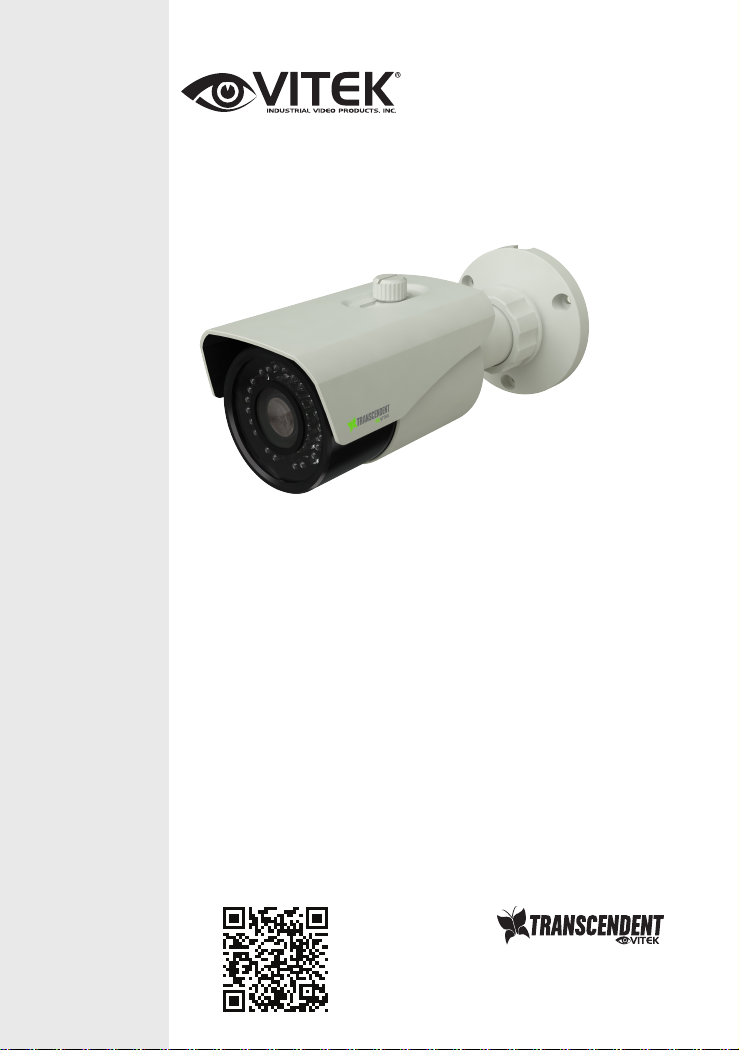
VTC-TNB5RME
Transcendent Series 5MP
Camera with IR LED Illumination
Indoor/Outdoor WDR IP
VITEK
QUICK START GUIDE
VITEK
FEATURES
• 1/2.7” 5.0 MegaPixel CMOS Image Sensor
• Up to 20fps live view @ 5 MegaPixel (2592x1944)
• 2.8 -12mm Motorized Varifocal Lens
• 36 Infrared LEDs with a 100’ IR Range
• Digital Wide Dynamic Range (D-WDR)
• True Mechanical Day/Night function by ICR
• XD-DNR (3D-DN & 2D-DNR) Noise Reduction
• On Board Motion Detection, Privacy Masking, and Region of
Interest
• H.265, H.264 & MJPEG Compression
• Remote Viewing via CMS, Internet Explorer, and iOS & Android
Apps
• ONVIF Compliant
• IP66 Weather Resistance
• Optional Junction Box Mount Available (VT-TJB01)
• 12VDC & PoE (Power over Ethernet) Operation
PLEASE NOTE:
Complete User Guide, Software, Tools, and Updates are
available online. Scan the QR Code or visit:
http://www.vitekcctv.com/Downloads
Page 2
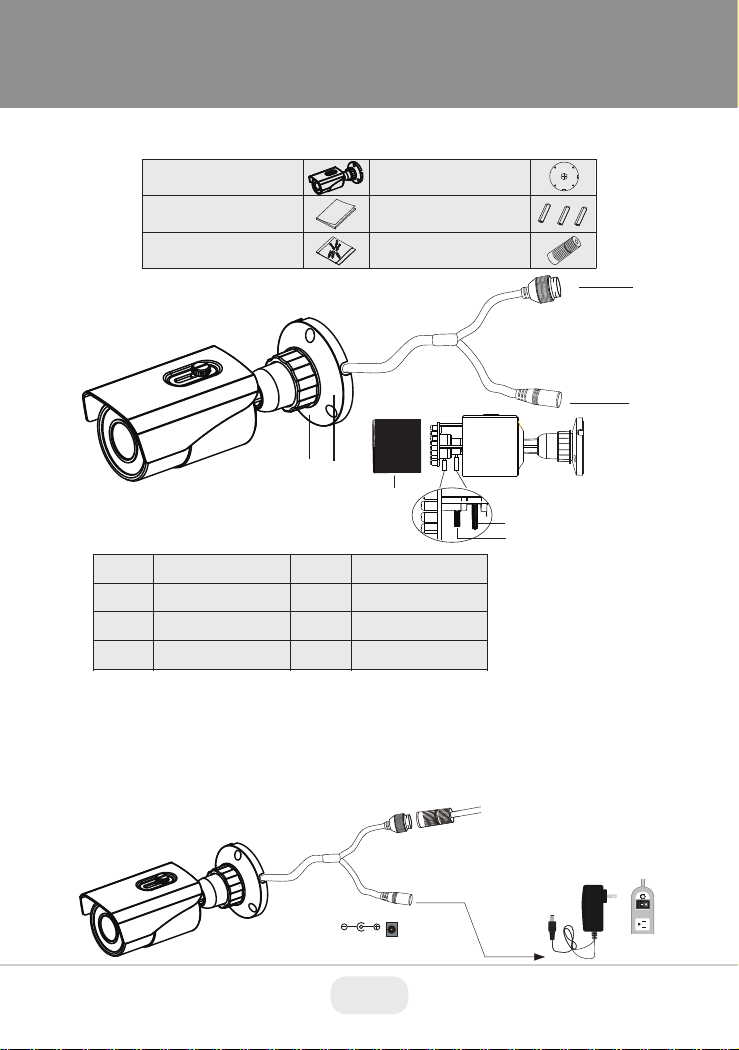
Components and Accessories
Cable Connections
Overview
First connect the Waterproof Cap to an Ethernet patch cable, then
connect the cameras ethernet adaptor. If not powering the camera with
PoE, also connect the power Cable to an approved 12VDC Power
Supply.
Camera
Quick Guide
Screws
Drill Template
Plastic Plugs
Network Coupler
1
2
3
4
Fixed Ring
Network Cable
Power Cable
Mounting Base
2
1
3
4
DC12V
Security Cap
Components and Accessories
Camera
Quick Guide
Screws
Overview
Drill Template
Plastic Plugs
Network Coupler
2
1
1
2
3
4
Cable Connections
First connect the Waterproof Cap to an Ethernet patch cable, then
connect the cameras ethernet adaptor. If not powering the camera with
PoE, also connect the power Cable to an approved 12VDC Power
Supply.
Mount Lock
Mount Base
RJ-45 Ethernet
Power Cable
5
6
7
5
Lens Cover
Zoom
Focusw
Security Cap
6
7
3
4
DC12V
2 3
Page 3
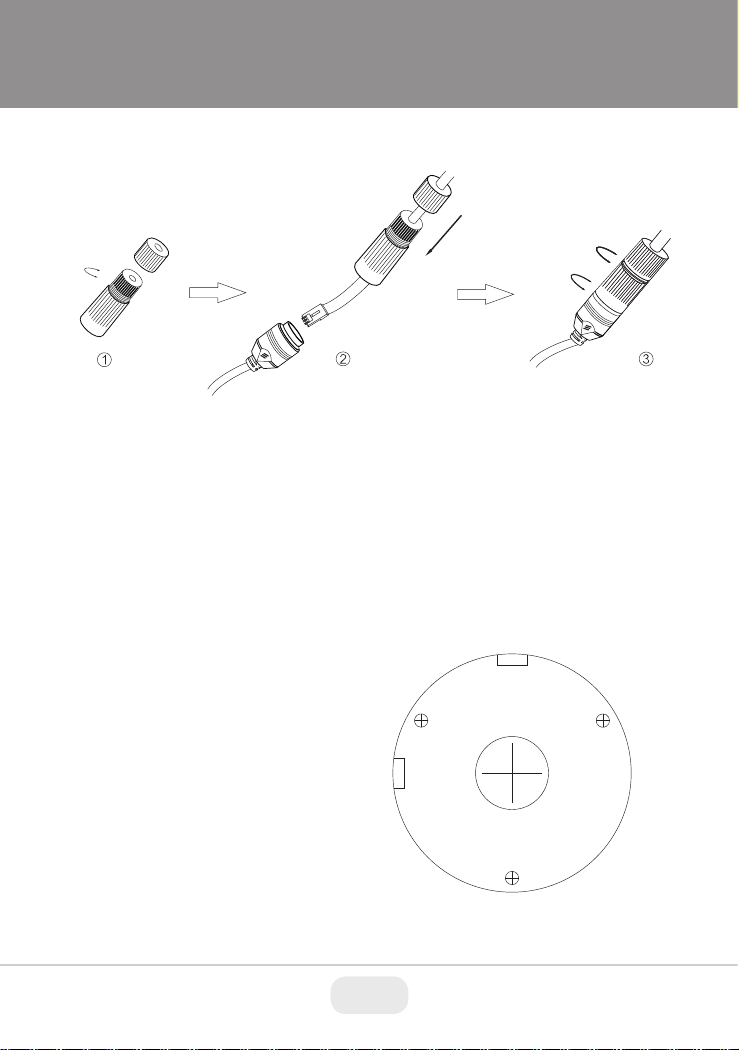
Weather Resistant Network Coupler
1. Loosen the nut from the Weather Resistant Network Coupler,
2. Run ethernet cable through coupler, then attach a RJ-45 connector.
3. Tighten the nut and coupler for a weather resistant seal.
Installation
Before beginning installation, make sure that the wall or ceiling is
strong enough to withstand 3 times the weight of the camera. The
mounting steps are as follows:
1. Attach the drill template to
the place where you want to
install the camera, then drill
3 screw holes and 1 cable
hole (if you want to route the
cables through the mounting
base) according to the drill
template
3
Page 4

2. Route the cables and connect the power & video cables, use the
rubber plug to fill the gap of the mounting base. then secure the
mounting base to the ceiling or wall with screws.
Rubber Plug
Ceiling Mounted Wall Mounted
3. Loosen the mount lock to adjust the Pan and Tilt of the camera, then
tighten the mount lock to secure the viewing angle adjustments.
360° Pan
90° Tilt
4. Carefully remove the protective film from the lens to complete the
installation.
4 5
Page 5

LAN Configuration
Switc h
MENU
Compu ter
IPC
Net wor k Cab le Net wor k Cab le
Route r
The camera can be accessed on the local network either using the
IP-Tool or directly in a web browser.
Accessing the Camera Using the IP-Tool
1. Make sure the camera and PC are connected to the LAN.
2. Locate the IP-Tool installer at www.
ware/Transcendent-IPTool_v2.0.2.zip
vitekcctv.com/Downloads/Soft-
, then install on the PC. Open
the installed application.
3. Modify the IP address. The default IP address is 192.168.226.201.
Click the information of the camera listed in the above table to show
the network information on the right side. Modify the IP address and
gateway of the camera and make sure its network address is in the
same local network segment as the computer’s. Please modify the
IP address of your device according to the practical situation.
For example, the IP address of your computer
is 192.168.13.4. So the IP address of the
camera shall be changed to 192.168.13.X.
After modification, please input the password
of the administrator and click “Modify” button
to modify the setting.
** Default admin password: “123456".
5
Page 6

4. Double-click the IP address and then the system will pop up the web
browser to connect IP-CAM . IE browser will download the Active X
control. After downloading, a login window will pop up as shown
below:
Input the user name and password to log in.
Default user name: admin / Default password: 123456.
Directly Access Through a Web Browser
The default network settings are as shown below:
IP address: 192.168.226.201 HTTP: 80
Subnet Mask: 255.255.255.0 Data Port: 9008
Gateway: 192.168.226.1
You may use the above default settings when you log in the camera for
the first time.
1. Manually set the IP address of the PC. The network segment should
be the same as the default settings of IP-CAM. Open the network
and share center. Click “Local Area Connection” to pop up the
following window.
Select “Properties” and then select Internet protocol according to the
actual situation (for example: IPV4). Next, click “Properties” button to
set the network of the PC.
6 7
Page 7

2. Open the IE Browser and input the default address of IP-CAM and
confirm. The IE browser will download Active X control.
3. After downloading Active X control, the login dialog box will pop up.
4. Input the default username and password and then enter to view.
WAN Configuration
Access the camera by the router or virtual server for example.
1. Make sure the camera is connected to the LAN; Then log into the
camera via LAN and go to System Congfig→Network Config→Port
menu to set up the port number.
2. Enter System Config→Network Config→IP Address menu to modify
the IP address.
3. Go to the router’s management interface through IE browser to
forward the IP address and port of IP-CAM in the “Virtual Server”.
4. Open the web browser and input its WAN IP and HTTP port to
access the IP-CAM.
7
Page 8

LIMITED PRODUCT WARRANTY
VITEK products carry a three (3) year limited warranty. VITEK warrants
to the purchaser that products manufactured by VITEK are free of any
rightful claim of infringement or the like, and when used in the manner
intended, will be free of defects in materials and workmanship for a
period of three (3) years, or as otherwise stated above, from the date of
purchase by the end user. This warranty is nontransferable and extends
only to the original buyer or end user customer of a VITEK Authorized
Reseller.
The product must have been used only for its intended purpose, and
not been subjected to damage by misuse, willful or accidental damage,
caused by excessive voltage or lightning.
The product must not have been tampered with in any way or the
guarantee will be considered null and void.
This guarantee does not affect your statutory rights.
Contact your local VITEK Reseller should servicing become necessary.
VITEK makes no warranty or guarantee whatsoever with respect to
products sold or purchased through unauthorized sales channels.
Warranty support is available only if product is purchased through a
VITEK Authorized Reseller.
Version 2.0
March 2019
8 PB
