Page 1
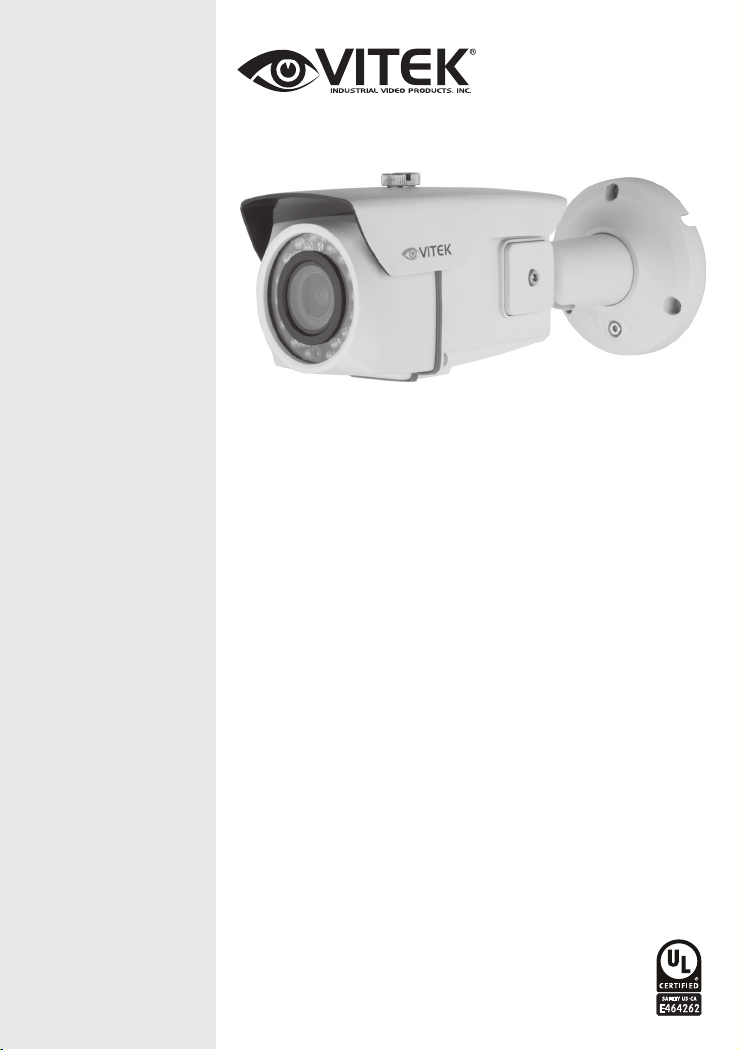
VTC-IRA30/2810
750 TV Line Day/Night
IR Bullet Camera
w/100’ Range (960H)
VITEK
• 1/3” High density Sony® CCD (960H)
• High Resolution of 750 Horizontal Lines
• Sony Effio-A Digital Signal Processor
• Simple Installation with External Focus and Zoom control and one
turn mount positioning lock
• True Day/Night by ICR (Infrared Cut Removal)
• E-WDR by ATR-EX (Adaptive Tone Reproduction)
• 30 Infrared LEDs at 850nm enable viewing in total darkness up to
100 feet
• 0.003 Lux (Sens-up Off) / 0 Lux (IR-ON)
• 2.8-10mm Varifocal Auto Iris Lens with External Adjustments for
Focus and Zoom
• True Day/Night by ICR - Infrared Cut Removal
• XD-DNR (2D+3D DNR) Advanced Digital Noise Reduction
• Built-in Motion Detection with a 24x16 Grid
• OSD (On Screen Display) menu and Camera ID
• Dual Glass Compartments to Eliminate Glare
• IP67 NEMA Rating
• Heavy Duty Mount with Cable Feed Through
• Secondary Video Output & OSD Control Joystick are accessible
inside a gasket sealed removable side panel
• 24VAC/12VDC Dual Voltage
Page 2
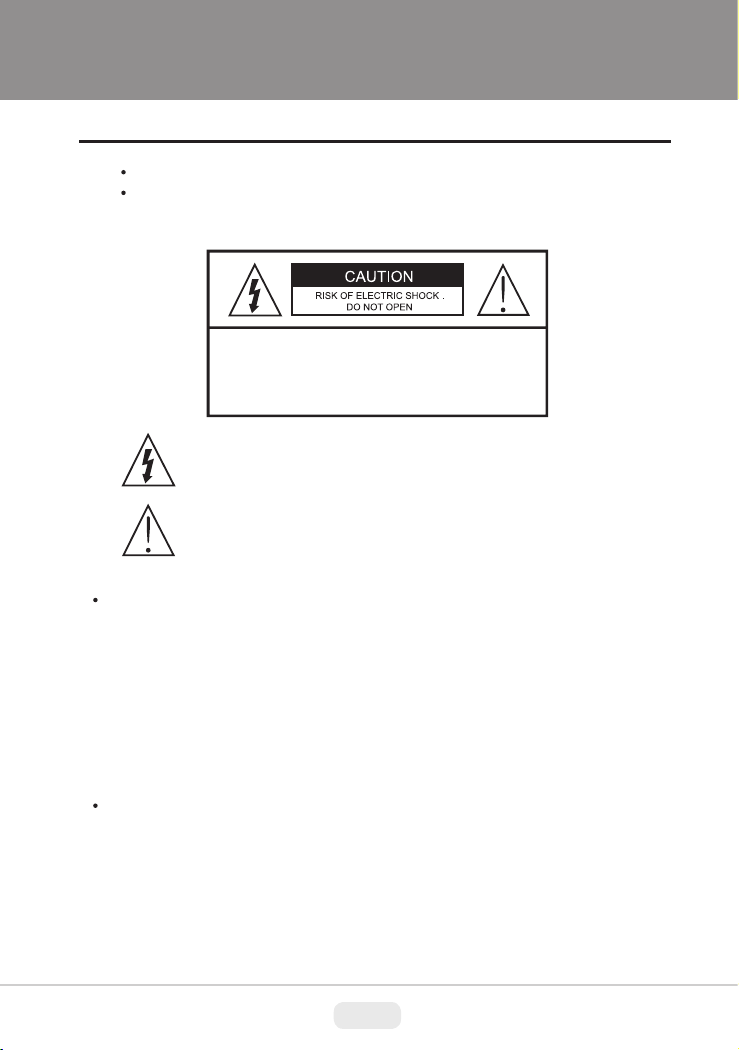
ULTRA CLEAR RESOLUTION CAMERA
Safety Precaution
To prevent fire or shock hazard, do not expose the unit to rain or moisture.
To prevent electric shocks and risk of fire hazards, do NOT use other than
specific power source.
CAUTION: TO REDUCE THE RISK OF ELECTIC SHOCK,
DO NOT REMOVE COVER (OR BACK).
NO USER SERVICEABLE PARTS INSIDE.
REFER SERVICING TO QUALIFIED SERVICE PERSONNEL.
The symbol is intended to alert the user to the presence of uninsulated
"dangerous voltage" within the product's enclosure that may be of
sufficient magnitude to constitute a risk of electric shock to persons.
The symbol is intended to alert the user to the presence of important
operating and maintenance(servicing) instructions in the literature
accompanying the unit.
Warning :
This equipment has been tested and found to comply with the limits for a Class
A digital device, pursuant to part 15 of the FCC Rules. These limits are designed
to provide reasonable protection against harmful interference when the equipment
is operated in a commercial environment. This equipment generates, uses, and
can radiate radio frequency energy and, if not installed and used in accordance with
the instruction manual, may cause harmful interference to radio communications.
Operation of this equipment in a residential area is likely to cause harmful
interference in which case the user will be required to correct the interference at
his own expense.
Caution :
Any changes or modifications in construction of this device which are not expressly
approved by the party responsible for compliance could void the user's authority
to operate the equipment.
Mains power quality should be that of a typical commercial environment. If the user
of the model requires continued operation during power mains interruptions, it is
recommended that the model be powered from an uninterruptible power supply
(UPS) or a battery.
2
Page 3
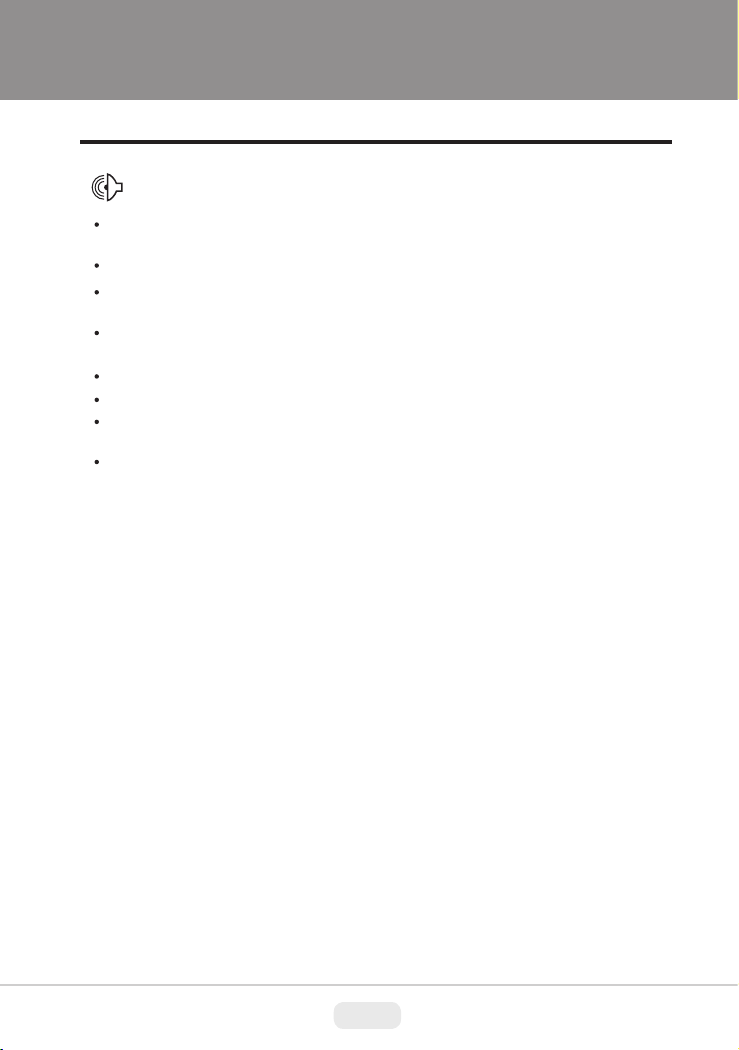
ULTRA CLEAR RESOLUTION CAMERA
Safety Precaution
NOTICE
The image used in this instruction manual are processed to help comprehension
and may differ from actual video of the camera.
Avoid installing areas where has shock or vibration which results in the problems.
Pay attention to safety when laying the connection cable and observe that the cable
is not subjected to heavy loads, kinks or damage and no moisture can get in.
Never open the device such as boards or lens.
The warranty becomes void if repairs are undertaken by unauthorized persons.
Maintenance and repair have to be carried out only by authorized service centers.
Use only a mild detergent to clean the housing.
The camera should never be operated beyond the technical specifications.
This can lead to destruction.
The camera should never be operated in water.
3
Page 4
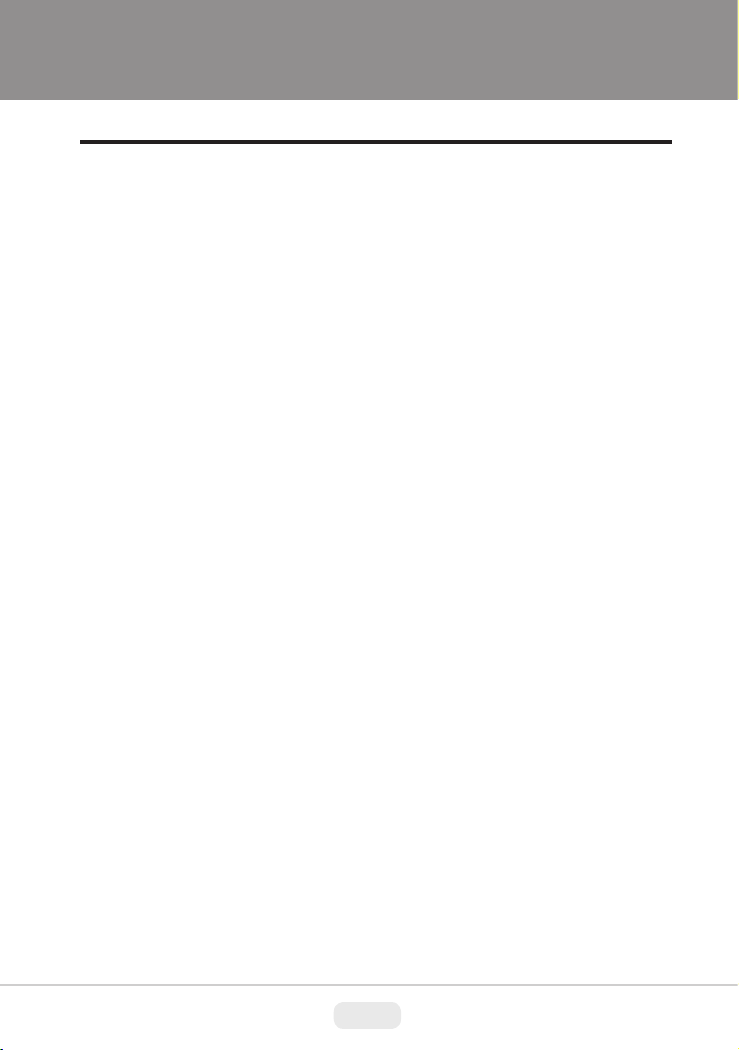
ULTRA CLEAR RESOLUTION CAMERA
Contents
p.02~03
p.04
p.05
p.05
p.06
p.07
p.08~10
Safety Precaution
Contents
Features
Composition
Dimensions
Part Names
Installation Instructions
p.11~30
Operating Instructions
p.31
Specifications
4
Page 5
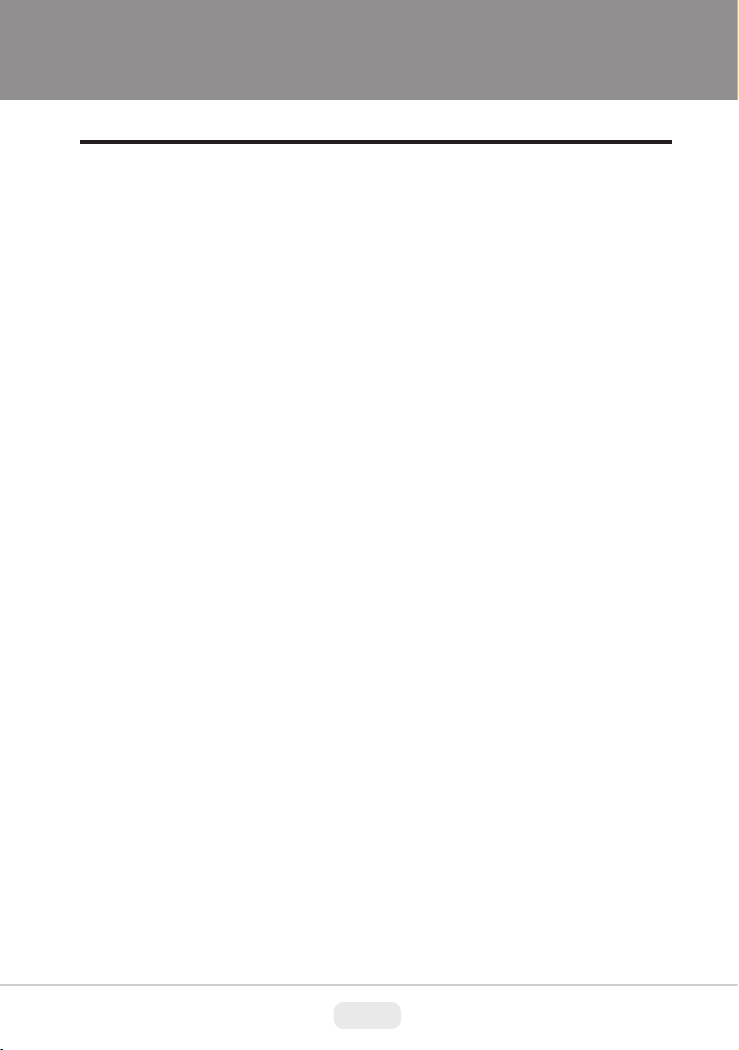
ULTRA CLEAR RESOLUTION CAMERA
Features
Key Features
• 1/3” High density Sony CCD (960H)
• 750TVL High-Resolution
• D-WDR by ATR-EX
• TDN with Dual Filter Switcher
• Built-in f=2.8~10mm F1.4 Mega-pixel DC Auto Iris Vari-focal Lens
• Improved noise reduction 2D+3DNR
• Improved IR-Optimizer
• DIS(Digital Image Stabilizer), LSC (Lens shading compensation)
• Scene Preset, Motion detection, Polygon privacy mask(up to 15)
E-Zoom, Defog, Sens-up, BLC/HLC, Flickerless, Anti-CR, Flip
• IR-LED 30pcs
• Up the Coaxial (UTC) communication
• OSD MENU & Video Sub-out port for easy installation & maintenance
• Circuit protection against faulty connection in power polarity
• Isolated power supply against ground loop problem
• External Zoom & Focus adjustment
• Dual Window, One-touch 3-Axis locking bracket
• IP67 Protection
General Description
This is an ultra-clear resolution camera which realizes over 750TVL resolution
and a crisp color reproduction with SONY 960H CCD and Effio-A Enhanced
image signal processor.
• With Effio-A series Enhanced digital imaging system,
- Delivers the crystal clear images providing 750TVL resolution in conjunction
with SONY 960H High density CCD.
- They are provided ‘D-WDR by ATR-EX’ function
- Color signal processing provides the optimum balance between the luminance
and chroma signals for high color reproducibility even for the detail scene
which contains very high spatial frequency.
- Incorporates 2D+3DNR signal processing.
• With ICR mechanism,
- Enhances its sensitivity about 10x at night time
- Can accepts the infrared light
5
Page 6
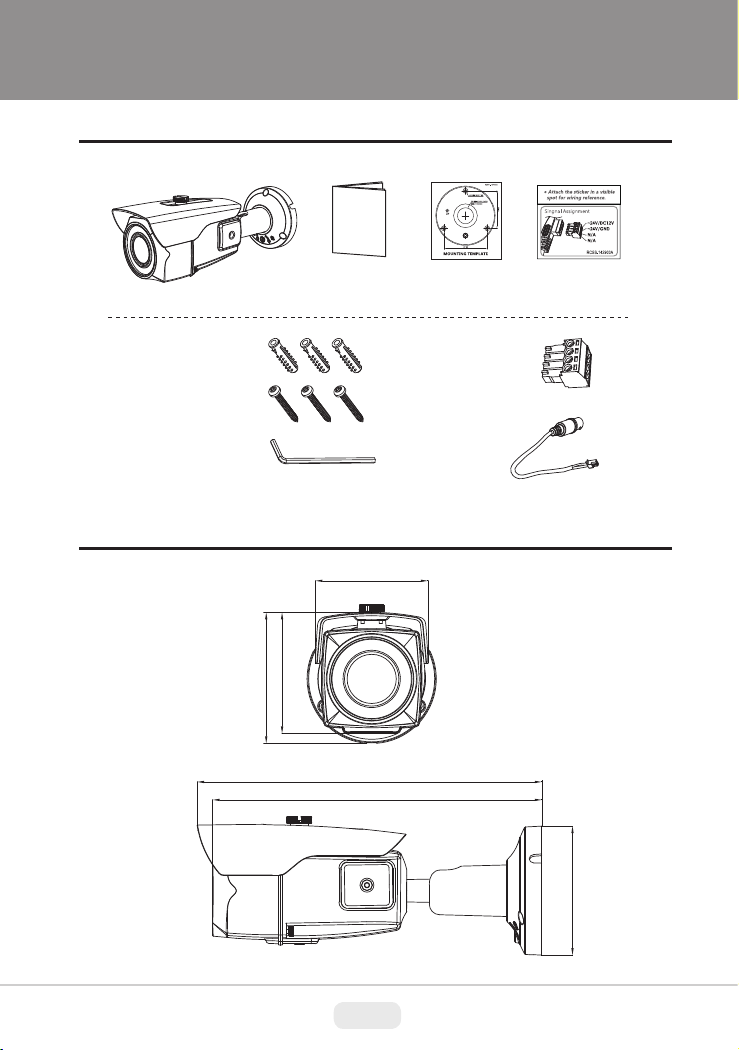
ULTRA CLEAR RESOLUTION CAMERA
Composition
Plastic Anchor:
6 x 30mm (3pcs)
Mounting Screw:
4 x 35mm (3pcs)
Torque Wrench:
3mm (1pc)
Dimensions
Operating
InstructionCamera
3.17” (80.5mm)
3.43” (87mm)
3.73” (94.8mm)
9.72” (247mm)
9.29” (236mm)
Mounting
Template
Wiring Connector:
(1pc)
Video Sub-out:
Cable (1pc)
Cable Signal
Sticker
Ø3.64” (92.4mm)
6
Page 7
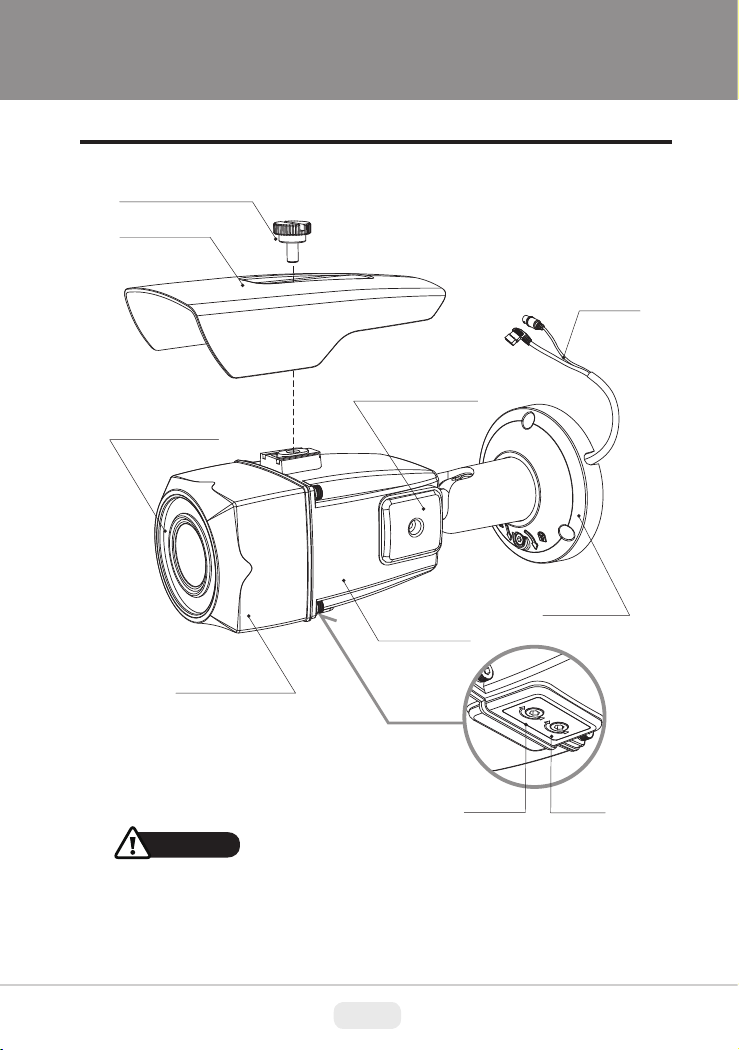
ULTRA CLEAR RESOLUTION CAMERA
Part Names
SUNSHIELD BOLT
SUNSHIELD
DUAL WINDOW
OSD Setup
CONTROL COVER
REAR CASE
POWER
CABLE
BRACKET
FRONT CASE
CAUTION
• Extreme care should be taken NOT to scratch the window in front of lens.
• Care should be taken the cable is NOT damaged, kinked or exposed
in hazardous area.
• Do not expose the camera lens directly to a strong light source such as the sun
or spot light.
BOTTOM
VIEW
FOCUS
ZOOM
7
Page 8
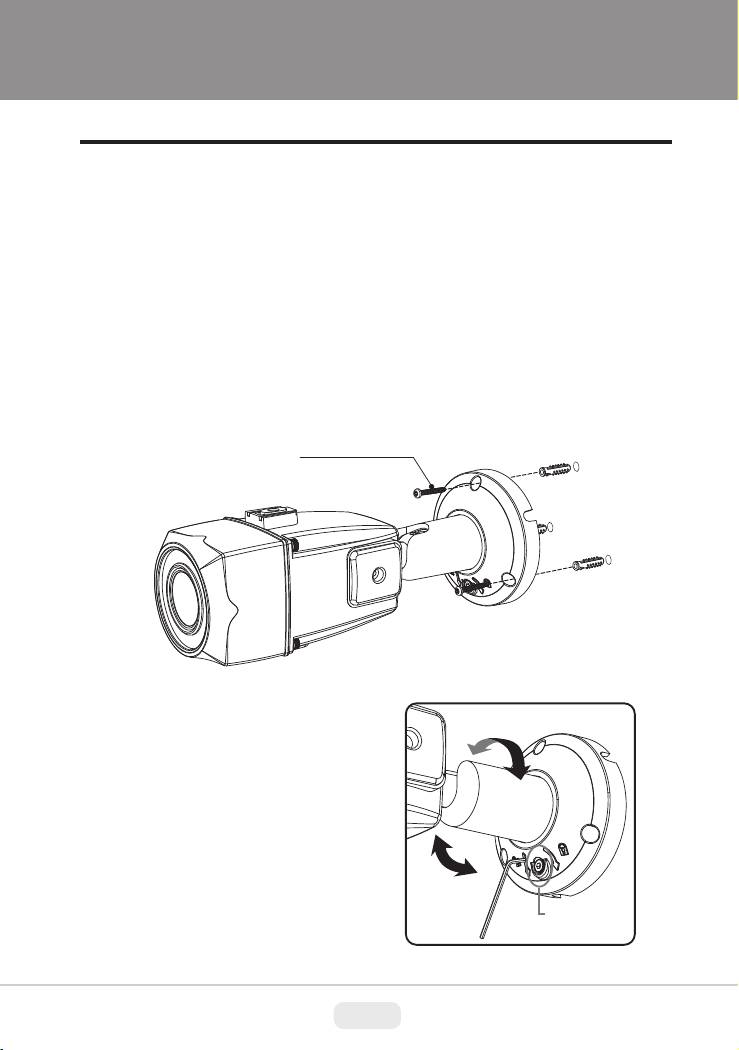
ULTRA CLEAR RESOLUTION CAMERA
Installation Instructions
1. Place the mounting template at the installation position and drill the ceiling
or wall if needed.
2. Route the Power cable to the connecting place.
3. Place the camera bracket on pre-drilled position and attach using the mounting
screws (4x35mm).
4. Set the camera’s viewing angle and adjust zoom/focus of lens by using the L-wrench.
5. Place the sunshield onto the camera unit and tighten the sunshield-bolt.
Mounting Screw
: 4x30mm
■ Adjustment of viewing angle
with one-touch 3-Axis bracket
8
Torque
wrench
Lock/Unlock
Screw
Page 9
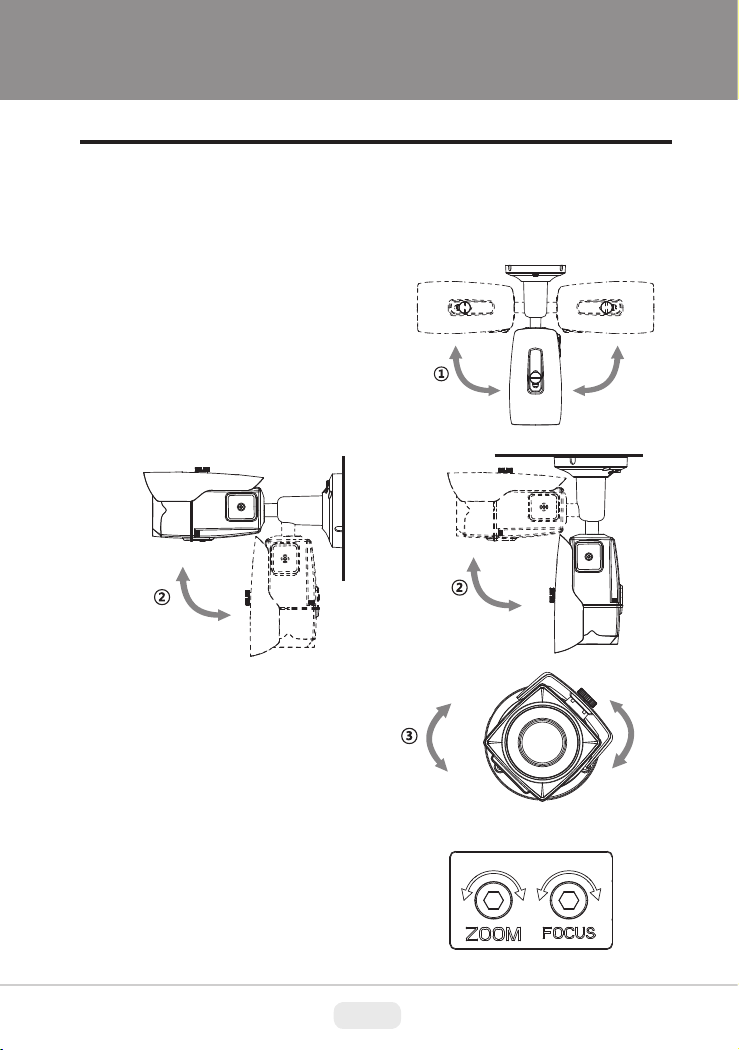
ULTRA CLEAR RESOLUTION CAMERA
Installation Instructions
Pan & Tilt adjustments
• Unlock the screw on the camera bracket through using the torque wrench
supplied
• Set the camera’s viewing angle then lock the screw on the bracket.
1) Pan limit:
Pan is limited to +/- 90°.
2) Tilt limit:
Tilt is limited to 0°(2°) min ~ 90° max.
for wall(ceiling) installation respectively with
reference to the wall(ceiling) when the
inclination of camera module is 0°, that is,
the image is aligned horizontally.
90° 90°
90°
• on the wall
3) Inclination limit
(Horizontal image alignment):
Inclination limited to +/-90° max.
Zoom & Focus adjustments
Use the torque wrench supplied.
• Turn the Focus gear to “N”(Near) or “∞”(Far)
until the sharpest focus is made.
• To widen the viewing angle, turn the Zoom
to “W”(Wide) and to obtain a closer view,
turn it to “T”(Tele)
9
90°
• on the ceiling
±90°
Page 10
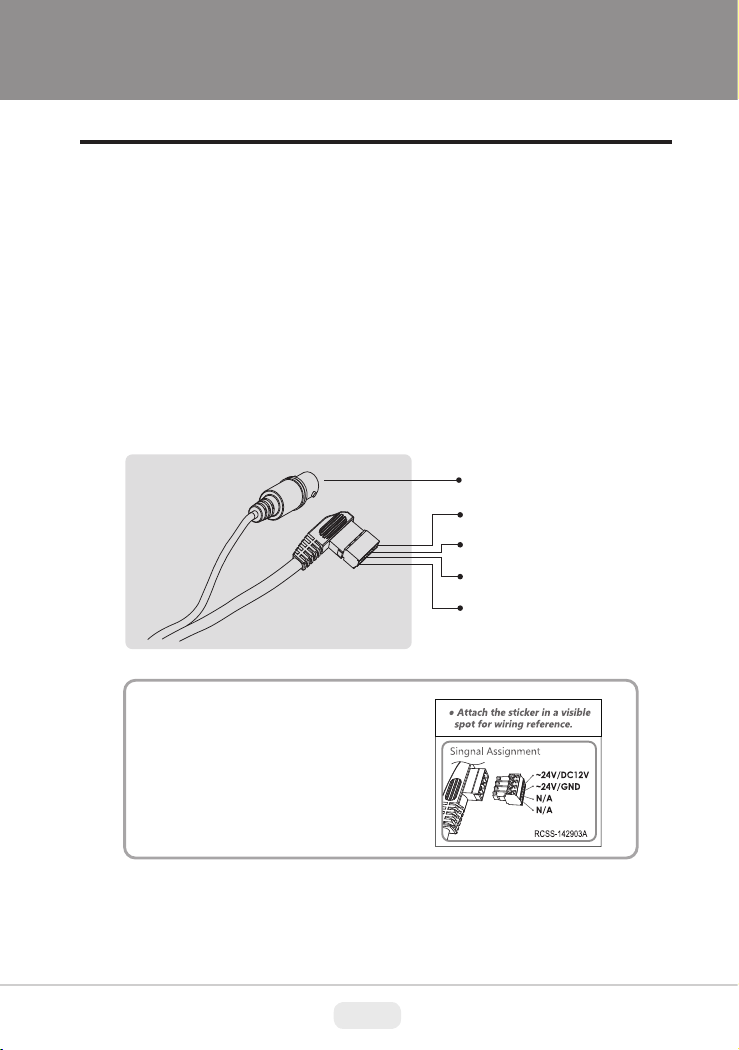
ULTRA CLEAR RESOLUTION CAMERA
Installation Instructions
Installation and commissioning Instructions
• Make sure the power is removed before the installation.
• Follow the order for applying power.
First, connect the low voltage (AC24V or DC12V), then plug the AC adapter into
AC outlet to avoid an improper reset from power jitter and damage from the
surge voltage when no load.
Power Supply Connections
Camera can work with either 24VAC or 12VDC, dual voltage power.
Primary and secondary grounds are completely isolated to avoid possible
ground-loop problems
VIDEO (BNC)
AC24V/DC12V
AC24V/GND
N/A
N/A
※ Attach the Signal Assignment Sticker
in a visible spot for wiring reference.
10
Page 11

ULTRA CLEAR RESOLUTION CAMERA
Operating Instructions
Using OSD controller
Setup menu can be accessed and controlled by OSD control joy stick on the side
of camera unit.
Five commands are available with the joy stick.
The design of OSD could be different according to the Model.
Cover Open
SUB-OUT
Video Sub-out
Connector
Description of the joystick operation
1) SET Key (●) : Access to the menu or enter the setting.
To enter the main menu, press the Set Key down.
2) UP/DOWN Key (▲/▼) : Choose the desired sub-menu and to move
the cursor up or down.
3) LEFT/RIGHT Key (◄/►) : Set up the value of the selected menu.
Used to adjust the desired menu selection and to move the cursor left
or right.
OSD Control
Joy Stick
11
Page 12

ULTRA CLEAR RESOLUTION CAMERA
Operating Instructions
OSD menu Startup
Press the ‘OSD menu SET key’ down to access the setup menu mode.
• / : Selects previous page or next page.
• EXIT : Enters ‘EXIT’ menu.
• RETURN : Returns to the previous menu.
SETUP MENU
1 / 2
SCENE SELECT
PICT ADJUST
EZOOM
DIS
PRIVACY MASK
MOTION DET
SYS SETTING
EXIT
FULL AUTO
OFF
OFF
OFF
OSD menu Table
SETUP MENU
SCENE SELECT
ADVANCED MENU
FULL AUTO/ INDOOR/ OUTDOOR/ BACKLIGHT/ ITS/ CUSTOM
SHUTTER/AGC
WHITE BAL
HLC / BLC
AUTO
MANUAL
FIX
ATW
OFF
HLC
SETUP MENU
2 / 2
LANGUAGE
VERSION
MAINTENANCE
EXIT
CONFIGURATION
AE LEVEL
AGC MAX
SENS UP
SHUTTER
AGC MAX
SHUTTER
AGC MAX
SPEED
DELAY CNT
ATW FRAME
ENVIRONMENT
CLIP LEVEL
ENGLISH
1.03
095
36 DB
OFF
1/50(1/60)
44.8 DB
1/50(1/60)
6.0 DB
230
020
200
INDOOR
010
12
Page 13

ULTRA CLEAR RESOLUTION CAMERA
Operating Instructions
SCENE SELECT
PICT ADJUST
EZOOM
DIS
PRIVACY MASK
ATR-EX
DNR
DAY/NIGHT
IR OPTIMIZER
LENS SHD COMP
DEFOG
FLK LESS
ANTI CR
BRIGHTNESS
CONTRAST
SHARPNESS
HUE
COLOR GAIN
OFF (default)
ON
OFF (default) / ON
AREA SEL
DISPLAY
LEVEL
AUTO
DAY
NIGHT
ON
OFF (default)
OFF
ON
OFF
ON
OFF
AUTO (default)
ON
AUTO / OFF / ON
110
30
08
064
128
MAG
PAN
TILT
1/15
OFF
3
BURST
CNTL SIGNAL
DELAY CNT
DAY->NIGHT
NIGHT->DAY
BURST OFF
MODE
IR AREA
LEVEL
IR LED
COLOR NIGHT
IR SHADE COMP
PATTERN
POSH
POSV
LEVEL
MODE
MODE
000
512
256
OFF
EXT1
005
078
120
AUTO
---
02
DAY/NIGHT
/ OFF/ FIX
OFF / ON
OFF / ON
SET1/2/3
480
290
MID
SHUTTER FIX
SHUTTER FIX
13
Page 14

ULTRA CLEAR RESOLUTION CAMERA
Operating Instructions
PRIVACY MASK
MOTION DET
SYS SETTING
LANGUAGE
VERSION
MAINTENANCE
EXIT
POSITION
COLOR
TRANSP
MOSAIC
OFF (default)
ON
LENS
FLIP
LCD / CRT
COMMUNICATION*
(Option)
CAMERA ID
English/ Spanish/ Russian/ Portuguese/ German/ French/ Chinese/ Japanese
1.03
W.PIX MASK
CAMERA RESET
SAVE / NOT SAVE / CANCEL / BACK
DETECT SENSE
INTERVAL
BLOCK DISP
MASK AREA
MONITOR AREA
AUTO
OFF / V / H / HV
CRT
PROTOCOL
ADDRESS
BAUDRATE
DATABIT
PARITY
STOPBIT
OFF / ON
MANUAL
AUTO
DATA CLEAR
111
001
OFF
AREA SEL
AREA MODE
TOP
BOTTOM
LEFT
RIGHT
TYPE
MODE
ADJUST
SPEED
PELCO-D
001
9600
8
OFF
1
REGISTRATION
REG. POINT
CURSOR COLOR
BLINK
REG. NUMBER
LEVEL1 / LEVEL2 / AUTO
YES / NO
1/4
OFF
03
04
04
08
DC
AUTO
030
14
Page 15

ULTRA CLEAR RESOLUTION CAMERA
Operating Instructions
OSD menu Setup
Press the OSD menu SET key down to access the setup menu mode.
SETUP MENU
SCENE SELECT
PICT ADJUST
EZOOM
DIS
PRIVACY MASK
MOTION DET
SYS SETTING
EXIT
1 / 2
FULL AUTO
OFF
OFF
OFF
ADVANCED MENU
SHUTTER/AGC
WHITE BAL
HLC/BLC
ATR-EX
DNR
DAY/NIGHT
IR OPTIMIZER
RETURN
1 / 2
AUTO
ATW
OFF
NIGHT
ON
1. SCENE SELECT
These options have been pre-configured at the factory for optimal performance.
You can choose one of FULL AUTO, INDOOR, OUTDOOR, BACKLIGHT, ITS
and CUSTOM according to the environments.
Each SCENE preset offers how to set SHUTTER +AGC, WHITE BAL, HLC/BLC,
WDR/ATR-EX, DNR, DAY/NIGHT, IR OPTIMIZER, LENS SHD COMP, DEFOG,
FLK LESS, and ANTI CR functions to get the best image for the SCENE SELECT.
> FULL AUTO: Optimized for the general scene.
> INDOOR: Optimized of indoor environment.
> OUTDOOR: Optimized of outdoor environment.
> BACKLIGHT: Optimized for backlight condition such as near the window in
daylight.
> ITS: Optimized for the environment on traffic roads.
> CUSTOM: Setting for user customized environment.
If the selected preset does not seem to be the best choice, the further adjustments
are available in each preset.
1-1. SHUTTER/AGC
Sets the SHUTTER/AGC level to AUTO, MANUAL or FIX.
1-1-1. AUTO:
Video level is automatically controlled to follow the settings of AE LEVEL, AGC
MAX, SENS UP. In this mode, ‘DC Auto Iris Lens’ and ‘Fixed Lens’ are available.
15
Page 16

ULTRA CLEAR RESOLUTION CAMERA
Operating Instructions
1-1-2. MANUAL:
Video level is manually controlled by the settings of SHUTTER, AGC MAX.
In this mode, ‘DC Auto Iris Lens’ is only available.
1-1-3. FIX:
Video level is fixed in any conditions by the setting of SHUTTER, AGC MAX.
1-2. WHITE BAL
Can set the WHITE BALANCE mode.
1-2-1. ATW (Auto Trace White Balance):
Automatically tracks the changes of color temperature and continuously
adjusts the white balance. The white balance range is 1,800°K~10,500°K.
Note: If you set to ‘CUSTOM’ mode in ‘SCENE SELECT’ menu, the ‘WHITE BAL’
sub-menu will be appeared ‘ATW/ PUSH/ USER1/ USER2/ MANUAL/
PUSH LOCK’ functions that you can select one.
Other modes in ‘SCENE SELECT’ menu, the ‘WHITE BAL’ sub-menu is
only ‘ATW’ function.
ATW
SPEED
DELAY CNT
ATW FRAME
ENVIRONMENT
INDOOR
230
020
200
RETURN
• SPEED (default: 230):
Sets the AWB(Automatic White Balance) compensating speed. Lower value makes
AWB faster. * Too fast AWB may make the color oscillation.
• DELAY CNT (default: 020):
Adjusts the AWB compensation delay to next update of AWB.
The smaller value will update AWB more frequently (faster).
• ATW FRAME (default: 200):
Determines the ATW range with respect to the fundamental range. Higher value
extends the ATW range at lower and higher color temperature.
16
Page 17

ULTRA CLEAR RESOLUTION CAMERA
Operating Instructions
• ENVIRONMENT (default: INDOOR):
Selects INDOOR, SUNNY, SHADE or AUTO
Their ATW is optimized for the limited application and can not cover
> INDOOR : Optimized for Indoor installation and more easily compensates ATW
for low color temperature such as incandescent lights.
> SUNNY : Optimized for outdoor sunlight applications and more easily compensates
ATW for high color temperature such as sunlight.
> SHADE : Optimized for shade area compensation.
> AUTO : Optimized for general scene.
1-3. HLC/BLC
HLC (Highlight Cut out) :
This function is used to black out highlighted areas, in order to enable a clear visual
image of objects, such as the license plates of an oncoming vehicle or other objects
that may be obstructed by headlamps.
HLC OFF HLC ON
BLC OFF BLC ON
BLC (Backlight Compensation) :
This function is used to brighten an image in the foreground with a highly light area
behind it such as sunlight, limiting the affect of silhouette.
1-3-1. OFF:
Disables HLC and BLC functions.
17
Page 18

ULTRA CLEAR RESOLUTION CAMERA
Operating Instructions
1-3-2. HLC:
HLC clips out the highlight area and masks it as black color.
Video will be clipped out and masked for the area which exceeds CLIP LEVEL.
• CLIP LEVEL (default: 010):
Defines the threshold level for HLC. Lower value masks more.
1-3-3. BLC:
Note: BLC is available only in ‘CUSTOM’ scene preset.
1-4. ATR-EX (Adaptive Tone Reproduction-EX):
Sets enabling/disabling ATR compensation for the better dynamic range
(D-WDR) of the image.
ATR feature improves the dynamic range and the visibility of the image by
providing the optimal gradation compensation of the image in one field. This is
achieved by two ways of image processing, luminance compression and contrast
enhancement, so that the tone can be enhanced at highlight and dark area.
1-5. DNR
DNR(Digital Noise Reduction) function improves picture quality by filtering out
signal noise which is generated under the low light conditions.
It is 3DNR(3-dimensional noise reduction) which reduces the noise by the multi
frames. Noise Reduction is effective at low light. Setting high level is strength of
noise reduction but the result may occur in loss of sharpness and the tail effect
of a comet.
Sets BLC function enables or disables
1-6. DAY/NIGHT
This function is used to control the setting during day-time and night-time operation.
1-6-1. AUTO
D/N AUTO SETUP
BURST
CNTL SIGNAL
DELAY CNT
DAY->NIGHT
NIGHT->DAY
RETURN
OFF
EXT1
005
078
120
AUTO mode in DAY/NIGHT is used
only for a camera which does not have
a light sensor. Camera switches DAY
from/to NIGHT automatically along with
the amount of light through the lens.
18
Page 19

ULTRA CLEAR RESOLUTION CAMERA
Operating Instructions
• BURST (default: OFF)
BURST determines whether a color burst signal keeps output or eliminated
when camera switches to B/W.
If set to ON, B/W video signal contains color burst signal and is compatible
with the color equipment but shows the same resolution as color video.
If set OFF, the color burst signal is removed from B/W video and shows better
resolution but rarely the compatibility problem may occur with the color equipment.
• CNTL SIGNAL (default: EXT1):
DAY/NIGHT is switched by amount of light through the lens.
Selects one of ‘INT/EXT1/EXT2’
• DELAY CNT (default: 005)
DELAY CNT is time in second while camera maintains its status before Day↔
Night switches. DELAY can avoid the unwanted/frivolous switching by a short
term lights such as light from the passing car.
• DAY -> NIGHT (default: 078)
DAY→NIGHT is a threshold level which determines to switch from DAY to
NIGHT. Lower(Higher) value makes the camera switch from Day to Night at
lower(higher) illumination. If it stays in Day(Color) mode at night time, increase
DAY→NIGHT threshold value until it just switches to Night.
* Examine and verify Day/Night operation according to IMPORTANT ACTIVITY
• NIGHT -> DAY (default: 120)
NIGHT→DAY is a threshold level which determines to switch from NIGHT to
DAY. Lower(Higher) value makes the camera switched from Night to Day at
lower(higher) illumination. If it stays in Night(B/W) mode at day time, decrease
NIGHT->DAY threshold value until it just switches to Day
* Examine and verify Day/Night operation according to IMPORTANT ACTIVITY
1-6-2. DAY :
1-6-3. NIGHT :
• BURST (default: OFF) :
The camera is always in Color mode.
The camera is always in B/W mode.
Sets the BURST option ON/OFF to output burst signal in B/W mode.
19
Page 20

ULTRA CLEAR RESOLUTION CAMERA
Operating Instructions
IMPORTANT ACTIVITY
DAY->NIGHT and NIGHT->DAY operations must be examined and
verified at the final installation.
Block the lens for a few seconds for NIGHT mode and release and let it
return to DAY mode. If camera stays at NIGHT mode more than 10sec,
decrease NIGHT->DAY THRES a little and repeat the fore-mentioned
steps. If the scene is too dim or lens iris was adjusted too low(near close),
it may not return to DAY.
CAUTION
• Verify ‘DAY/NIGHT’ after completing all settings of lens for zoom and focus.
• If the gap between DAY->NIGHT and NIGHT->DAY is too small, camera may
repeat switching DAY from/to NIGHT. If NIGHT->DAY is decreased from the
Factory default, the same amount is recommended for DAY->NIGHT to avoid
repeating DAY<->NIGHT unintentionally.
20
Page 21

ULTRA CLEAR RESOLUTION CAMERA
Operating Instructions
1-7. IR OPTIMIZER (default: OFF)
This function is effective built-in LED models in NIGHT mode only.
If subjects which can cause overexposure are located near the monitored area,
you can adjust IR OPTIMIZER level or area.
IR OPTIMIZER OFF
IR OPTIMIZER ON
● OFF : Object which is strongly illuminated by IR LED can saturate.
● ON : Object even which is strongly illuminated by IR LED can be managed not
to saturate. Side areas which are weakly illuminated can be compensated to bright
up depending on the case. Noise may increase at the entire video.
IR OPTIMIZER SETUP
MODE
IR AREA
LEVEL
IR LED
COLOR NIGHT
IR SHADE COMP
RETURN
AUTO
--02
DAY/NIGHT
OFF
ON
IR LED AUTO
LEVEL MIN
LEVEL MAX
RETURN
1-7-1. MODE : AUTO
Reducing the over-saturation is automatically adjusted along with the location
of the subject.
1-7-2. IR AREA :
Sets the IR OPTIMIZER AREA and the function works selected area in
‘CUSTOM preset only.
1-7-3. LEVEL (default: 02):
This function is used to adjust the overall when IR OPTIMIZER is working.
If the LEVEL is too high, the over-saturation could occur.
006
255
21
Page 22

ULTRA CLEAR RESOLUTION CAMERA
Operating Instructions
1-7-4. IR LED: Sets the IR LED ON/OFF controlling
• DAY/NIGHT : Follows the setting automatically DAY/NIGHT function.
• OFF : Turns IR LED off.
• FIX : Fixes the brightness of IR LED in any condition.
IR LED AUTO
LEVEL MIN
LEVEL MAX
RETURN
006
255
IR LED FIX
LEVEL
RETURN
255
1-7-5. COLOR NIGHT (default: OFF): Displays night video in color.
1-7-6. IR SHADE COMP (default: ON):
This function is used to compensate for
IR shade of the side area on screen
when IR LED is ON. You can adjust
the shading PATTERN, POSITION and
LEVEL.
If the LEVEL is high, the screen noise
could be increased at the side area.
IR SHADE COMP SETUP
PATTERN
POSH
POSV
LEVEL
RETURN
SET2
MID
480
246
1-8. LENS SHD COMP (default: OFF)
This function is used to caculate the compensation data for lens shading.
Convex shape of the lens causes the light to enter the camera unevenly and typically
makes the center of the screen brighter than the rest. It is used to compensate for
this undesirable effect and make the screen more even.
Set to ‘ON’, you can adjust the shading PATTERN and POSITION.
LENS SHADE COMP SETUP
PATTERN
POSH
POSV
SET1
480
246
RETURN
22
Page 23

ULTRA CLEAR RESOLUTION CAMERA
Operating Instructions
1-9. DEFOG (default: ON)
This function is used to carry out defog function. Sets LEVEL to eliminate amount
of fog on screen.
If the DEFOG is set to ON, the WDR/BLC function will be deactivated.
1-10. FLK LESS (default: AUTO)
This function is used to remove the flickering on screen due to differences in light
and electric frequencies.
1-11. ANTI-CR (default: AUTO)
This mode can minimize the problems related to color rolling caused by differences
between the flicker of fluorescent lights and the frequency of the camera.
Selects AUTO, OFF or ON
2. PICT ADJUST
PICT ADJUST
BRIGHTNESS
CONTRAST
SHARPNESS
HUE
COLOR GAIN
RETURN
Selects AUTO, OFF or ON.
110
30
08
064
128
2-1. BRIGHTNESS (default: 110):
Increases or decreases the brightness of the picture.
This is different from that of DC iris lens and simply increases or decreases the
digital gain of video. Do not increase this too much, the dynamic range for the
highlight area will decrease.
2-2. CONTRAST (default: 30):
Adjusts the strength of the image contrast. If set to too high, the dark area may loss
detail and the high luminance area may saturate.
2-3. SHARPNESS (default: 08):
Increases or decreases the sharpness of the picture.
Too much sharpness can make image harsh and show more noise as well as line
flicker at the edge of object in the picture.
2-4. HUE (default: 064): Adjusts hue for NTSC version only.
23
Page 24

ULTRA CLEAR RESOLUTION CAMERA
Operating Instructions
2-5. COLOR GAIN (default: 128): Increases or decreases the color saturation.
3. EZOOM (default: OFF):
Sets the maximum digital zoom magnification. E.ZOOM function enlarges the
pixel itself, which can cause deterioration of the picture quality.
3-1. MAG (default: 000):
MAG is the magnification ratio of the electronic zoom. Sets from x000 to x255.
3-2. PAN (default: 512):
When MAG is greater than 0, the electronic pan is available.
000 is the left most pan and 1023 is the right most pan.
3-3. TILT (default: 256):
When MAG is greater than 0, the electronic tilt is available.
000 is the upper most tilt and 511 is the lower most tilt.
4. DIS (Digital Image Stabilization)
This function is used to reduce and stabilizes the shaky image from a camera
installed in the vibrated area. FOV(Field of view) will be reduced if set to ON.
5. PRIVACY MASK
Sets ON/OFF for enabling/disabling PRIVACY.
Up to 15 privacy areas are available and each area is programmable in size and
location. The number of privacy areas is limited to four when MOTION DET >
MONITOR AREA is ON.
The privacy areas are masked with the color selected by PRIVACY MASK>COLOR.
PRIVACY MASK SETUP
AREA SEL
DISPLAY
POSITION
COLOR
TRAMSP
MOSAIC
RETURN
5-1. AREA SEL (default: 1/15)
1/15
OFF
-----
-----
-----
-----
: Selects one of AREA1~AREA15 to be adjusted.
24
Page 25

ULTRA CLEAR RESOLUTION CAMERA
Operating Instructions
5-2. DISPLAY (default: OFF)
Displays OFF/ON for the mask area which you selected ‘AREA SEL’
5-3. POSITION : Adjusts the mask area X,Y-Axis position which you selected
‘AREA SEL’
• TOP/BOTTOM: ◄button moves up and ►button moves down the top (bottom)
border of the selected window at AREA SEL.
• LEFT/RIGHT: ◄button moves left and ►button moves right the left (right) border
of the selected window at AREA SEL.
5-4. COLOR
5-5. TRANSP : Transparency rate for the mask can be adjusted.
5-6. MOSAIC
6. MOTION DET
Up to 4 motion detection areas are available and each area is programmable in
size and location. The motion is displayed by means of blocks when MOTION DET
and MOTION DET>BLOCK DISP are ON.
: Selects one of 8 colors (Red, Green, Blue, Yellow, Cyan, Magenta,
White, Black) for the selected mask window at AREA SEL.
0.00 - Mask is fully transparent and not visible.
0.50 - Mask is 50% transparent.
0.75 - Mask is 25% transparent.
1.00 - Mask is not transparent.
: Enables or disables the mosaic effect for the selected mask window
at AREA SEL
6-1. DETECT SENSE (default:111)
Adjusts the sensitivity for detecting
motion.
Higher value is more sensitive.
6-2. INTERVAL (default: 001)
Sets the interval time from the
starting of motion operation until
being ready for the next motion
operation.
MOTION DETECTION
DETECT SENSE
INTERVAL
BLOCK DISP
MASK AREA
MONITOR AREA
RETURN
OFF
111
001
6-3. BLOCK DISP (default: OFF)
Enables or disables displaying blocks for the area which the motion is detected.
25
Page 26

ULTRA CLEAR RESOLUTION CAMERA
Operating Instructions
6-4. MASK AREA
Sets MASK AREA for disabling
MOTION DETECTION.
Selects number of area sels to
set the area you need.
1 2 3 4 5 6 7 8 9 10 11 12
13 14 15 16 17 18 19 20 21 22 23 24
25 26 27 28 29 30 31 32 33 34 35 36
37 38 39 40 41 42 43 44 45 46 47 48
49 50 51 52 53 54 55 56 57 58 59 60
61 62 63 64 65 66 67 68 69 70 71 72
73 74 75 76 77 78 79 80 81 82 83 84
85 86 87 88 89 90 91 92 93 94 95 96
RETURN
6-5. MONITOR AREA
Sets the MOTION DETECTION
area on screen.
6-5-1. AREA SEL
(default: 1/4) : Selects one of AREA1~AREA4 to be adjusted.
MONITOR AREA
AREA SEL
AREA MODE
TOP
BOTTOM
LEFT
RIGHT
RETURN
1/4
OFF
03
04
04
08
Each area is displayed with the color. AREA1-Red, AREA2-Green, AREA3 Blue, AREA4-Yellow
6-5-2. AREA MODE (default: OFF):
Setting ON is activated the AREA SEL which you selected.
6-5-3. TOP/ BOOTTOM / LEFT / RIGHT
Sets the AREA SEL box sizes and positions with four direction points.
• TOP/BOTTOM: ◄button moves up and ►button moves down the top (bottom)
border of the selected window at AREA SEL.
• LEFT/RIGHT: ◄button moves left and ►button moves right the left (right)
border of the selected window at AREA SEL.
26
Page 27

ULTRA CLEAR RESOLUTION CAMERA
Operating Instructions
7. SYS SETTING
Sets the system related functions.
7-1. LENS
Selects the lens type, AUTO or
MANUAL. AUTO supports DC
auto-iris lens only.
7-1-1. AUTO
• TYPE (default: DC):
This camera does NOT support
video type auto iris lens.
MUST BE SET TO DC ONLY.
• MODE (default: AUTO):
Lens iris is automatically controlled according to the scene light level.
• ADJUST : Adjusts lens open control regardless of the light level.
• SPEED (default: 30):
Adjusts the iris control speed. The lower value is the faster speed.
If the speed is too slow or fast, the iris control may be unstable.
SYSTEM SETTING
LENS
FLIP
LCD/CRT
COMMUNICATION
CAMERA ID
RETURN
AUTO
OFF
CRT
OFF
7-2. FLIP
(default: OFF): It is used to inverse the pictures coming from the camera.
• V : Flips the video signals vertically.
• H : Flips the video signals horizontally.
• HV : Flips the video signals horizontally and vertically.
7-3. LCD/CRT (default: CRT):
Selects the correct type of viewing monitor will ensure the most optimal picture.
7-4. COMMUNICATION
Sets the communication related
function.
PROTOCOL(PELCO-D),
BAUDRATE(9600), DATABIT(8),
PARITY(OFF), STOPBIT(1) are
fixed. Can sets only ADDRESS
number.
COMMUNICATION
PROTOCOL
ADDRESS
BAUDRATE
DATABIT
PARITY
STOPBIT
RETURN
PELCO-D
9600
8BIT
OFF
1BIT
001
27
Page 28

ULTRA CLEAR RESOLUTION CAMERA
Operating Instructions
7-5. CAMERA ID
Sets ON/OFF for enabling/disabling of ID display. Factory default ID is Software
version of camera. User programmed camera ID will be lost and restored with
factory default ID by CAMERA RESET.
Up to 40 characters can be input for camera ID.
CAMERA ID SETUP
VER-DN1.0
ABCDEFGHIJKLMNOPQRSTUV
WXYZ0123456789-!”#$%&’(
)_`,¥:;<=>?@\^*↑↓←→/
CHR1 CHR2
RETURN
● Use four direction buttons (▲/▼/◄/►) to move a block cursor in character
table and press a set button (◙) to input the selected character.
To move the character input position on CAMERA ID input line, move a cursor
to ← or → on COMMAND LINE and press a set button on ← or →.
● CLR : To clear CAMERA ID input line, move a cursor to CLR on COMMAND
LINE and press a set button (◙).
● POS : To set the location of CAM TITLE to be displayed on the monitor, move
a cursor to POS and press a set button (◙) and then the OSD menu disappears
and CAMERA ID will be displayed on the monitor.
Move CAMERA ID where desired position by using four direction buttons
(▲/▼/◄/ ►) then press a set button (◙) to fix. The OSD Menu will appear again.
CLR
POS
CAMERA ID input line
COMMAND line
8. LANGUAGE
8 languages, ENGLISH, SPANISH, RUSSIAN, PORTUGUESE, GERMAN,
FRENCH, CHINESE and JAPANESE are available.
9. VERSION
The camera firmware version is displayed.
28
Page 29

ULTRA CLEAR RESOLUTION CAMERA
Operating Instructions
10. MAINTENANCE
Sets the OSD menu user environments and Camera reset.
MAINTENANCE
W.PIX MASK
CAMERA RESET
RETURN
MANUAL
10-1. W.PIX MASK
This function is used to compensate white pixels(defective pixels).
MANUAL COMP
REGISTRATION
REG.POINT
CURSOR COLOR
BLINK
REG. NUMBER
RETURN
OFF
WHITE
OFF
0 / 64
AUTO COMP
LEVEL1
LEVEL2
AUTO
RETURN
10-1-1. MANUAL COMP
: Setting for white pixel(defective pixels) compensation manually.
• REGISTRATION : Detects each white pixel using the cursor.
• REG. POINT : Displays white pixels on color which you detected.
• CURSOR COLOR : Selects cursor color one of green, red, or blue.
• BLINK : Sets the cursor blink or not.
• REG. NUMBER : Displays quantity of detected white pixels.
10-1-2. AUTO COMP
: Setting for white pixels(defective pixels) compensation automatically.
• LEVEL1 : Sets the threshold of the detection for white pixels.
• LEVEL2 : Sets the threshold of the detection for very large white pixels.
• AUTO : Starts the automatic detection of white pixels.
003
255
29
Page 30

ULTRA CLEAR RESOLUTION CAMERA
Operating Instructions
10-1-3. DATA CLEAR
: Clear the W.PIX data or not.
10-2. CAMERA RESET
This function is used to reset to the factory defaults of the camera settings.
RESET and EXIT the OSD menu.
11. EXIT
Exits SETUP MENU and returns to the normal display.
11-1. SAVE : Save all the setting before exit the setup menu.
11-2. NOT SAVE : Exit the setup menu without save.
11-3. CANCEL : Cancel the exit mode.
11-4. BACK : Go back to the previous menu mode.
30
Page 31

Detailed Specifications
Image Device
Resolution
Effective Pixels
Minimum Illumination
Infrared LEDs
IR Distance
Built-In Lens
Day/Night
WDR
Noise Reduction
Motion Detection
Privacy Mask
White Balance
Light Compensation
S/N Ratio
Electronic Iris
Water Resistance
Power Source
Power Consumption (12VDC)
Power Consumption (24VAC)
Installation Temperature
Operation Temperature
Length
Width
Height
Weight
1/3” 960H High Density Sony® CCD
750TV Lines
976(H) x 494(V)
0.003 Lux (Sens-up Off) / 0 Lux (IR-ON)
30 850nm IR LEDs
Over 100 Feet
IR Corrected 2.8-10mm DC Auto Iris Lens
True Day/Night by ICR
E-WDR by ATR-EX
XD-DNR (2D+3D DNR)
24x16 Grid
Up to 15 programmable mask areas
ATW / PUSH / USER1 / USER2 / MANUAL / PUSH LOCK
HLC/BLC
52dB with AGC OFF at 50 IRE
1/60~1/100,000sec
IP67
UL Certified: 12VDC/24VAC (Dual Voltage)
110mA / 455mA (IR OFF/ON)
120mA / 400mA (IR OFF/ON)
-4ºF~122ºF (-20ºC~50ºC)
-4ºF~122ºF(-20ºC~50ºC)
Ceiling Mounted: 7.25” (184mm) / Wall Mounted: 8.9” (226mm)
Camera: 2.5” (64mm) / Camera w/Sun Shield: 3.5” (89mm)
Ceiling Mounted: 4.5” (114mm)
1.21 lbs (550g)
31
Page 32

LIMITED LIABILITY WARRANTY
VITEK products carry a three (3) year limited warranty. VITEK warrants
to the purchaser that products manufactured by VITEK are free of any
rightful claim of infringement or the like, and when used in the manner
intended, will be free of defects in materials and workmanship for a
period of three (3) years, or as otherwise stated above, from the date of
purchase by the end user. This warranty is nontransferable and extends
only to the original buyer or end user customer of a VITEK Authorized
Reseller.
The product must have been used only for its intended purpose, and
not been subjected to damage by misuse, willful or accidental damage,
caused by excessive voltage or lightning.
The product must not have been tampered with in any way or the guarantee will be considered null and void.
This guarantee does not affect your statutory rights.
Contact your local VITEK Reseller should servicing become necessary.
VITEK makes no warranty or guarantee whatsoever with respect to
products sold or purchased through unauthorized sales channels. Warranty support is available only if product is purchased through a VITEK
Authorized Reseller.
28492 Constellation Road ValenCia, Ca 91355
WWW.ViteKCCtV.CoM
December 2014
Version 3.0
